Page 1
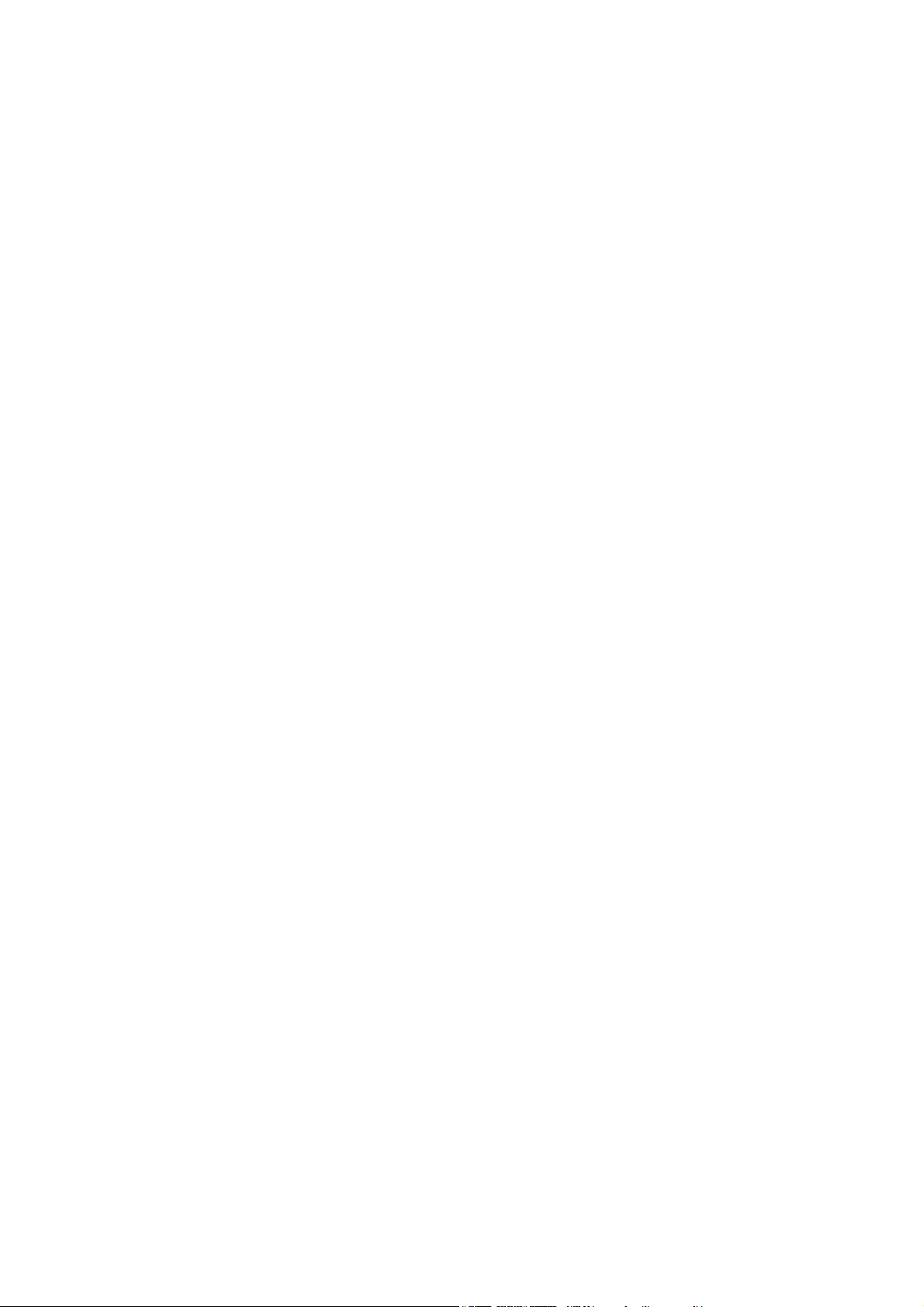
WPER-150GN
IEEE 802.11b/g/n
USB Half-Mini-Card Module
1
Page 2
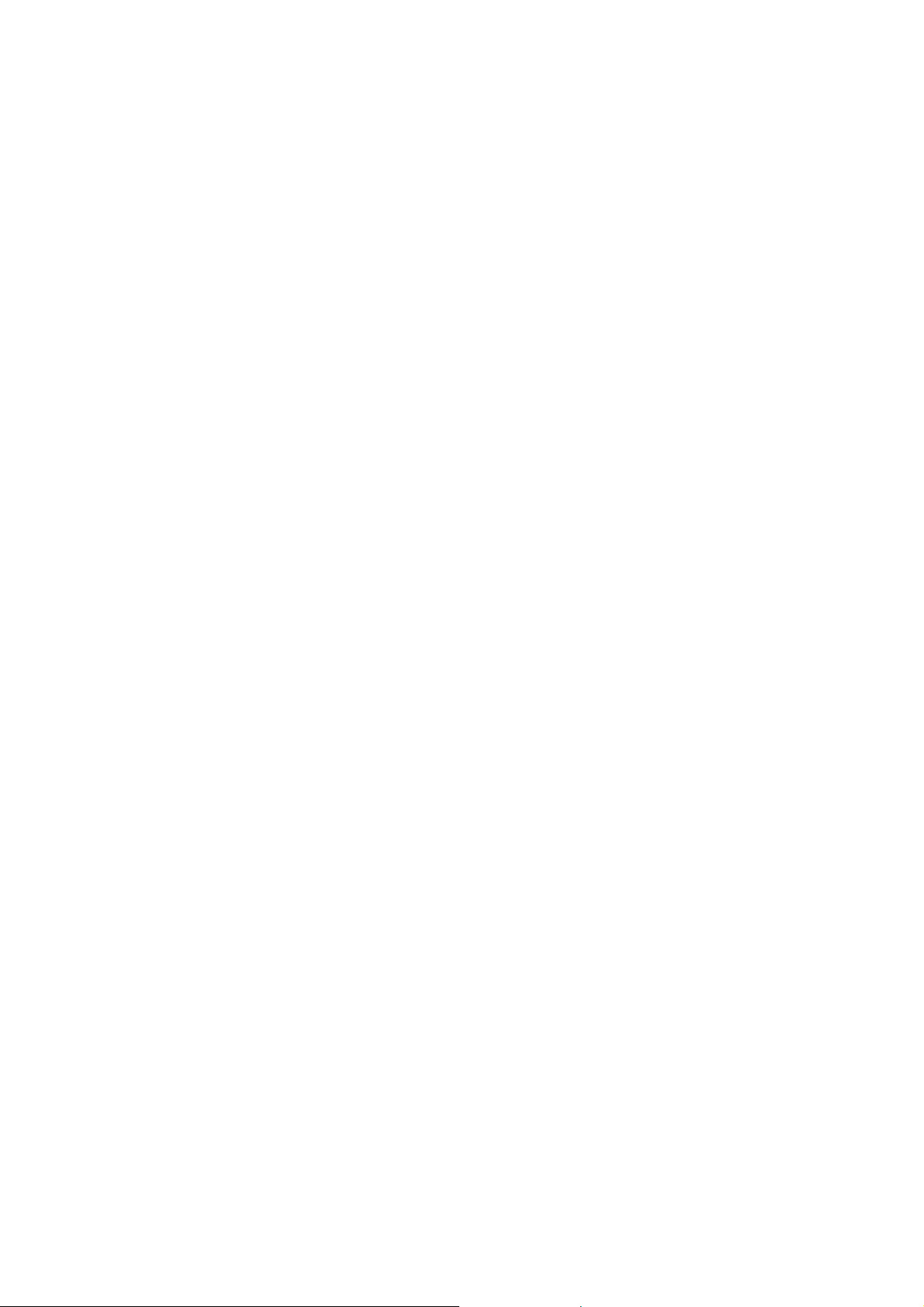
I. Introduction
i. Overview
SparkLAN Communications, Inc. introduces the pioneer of the IEEE 802.11b/g/n USB
Half-Mini-Card wireless module --- WPER-150GN. The WPER-150GN USB Half-Mini-Card wireless
module is a highly integrated wireless local area network (WLAN) solution to let users enjoy the
digital content through the latest wireless technology without using the extra cables and cords. It
enables a high performance, cost effective, low power, compact solution that easily fits onto one
side of a USB Half-Mini-Card.
Compliant with the IEEE 802.11b/g/n standard, the WPER-150GN uses Direct Sequence Spread
Spectrum (DSSS), Orthogonal Frequency Division Multiplexing (OFDM), BPSK, QPSK, CCK and
QAM baseband modulation technologies.
A high level of integration and full implementation of the power management functions specified in
the IEEE 802.11 standard minimize system power requirements by using WPER-150GN.
Longer Range and Faster Speed
Comparing to 802.11g technology, 802.11n draft 3.0 standard make big improvement on speed and
range. It Increases wireless range by up to 2 times and reduces dead spots in coverage area. The
data rate can up to 150Mbps data rate.
ii. Features
USB Half-Mini-Card.
Compliant with IEEE802.11n Draft 3.0 standard
2 antennas to support 1(Transmit) × 1(Receive) Diversity technology
High speed wireless connection up to 150MbpsLow power consumption and high
performance
Enhanced wireless security
2
Page 3
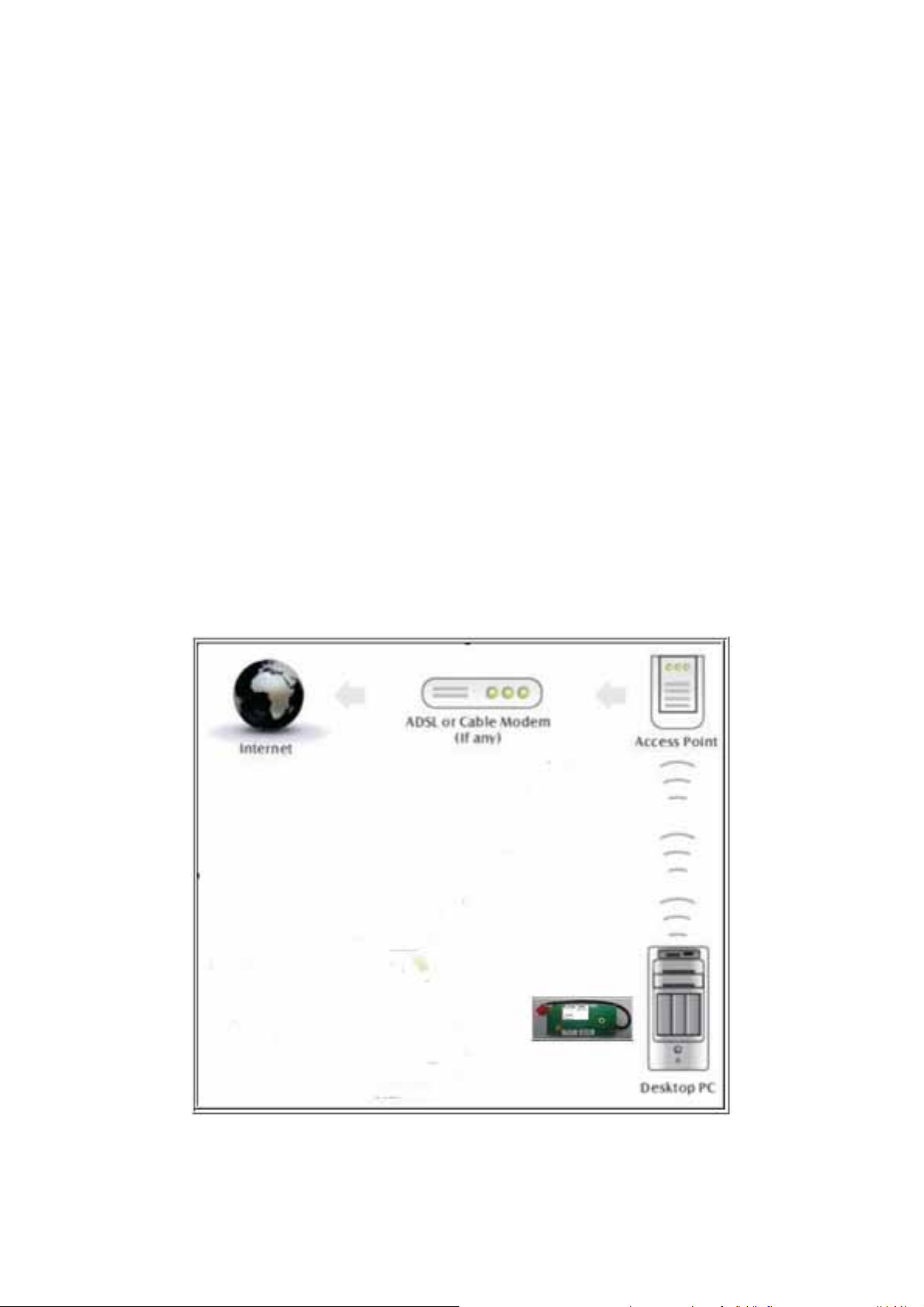
iii. Product Review
1. Connection Mode
◎Infrastructure Mode
Infrastructure mode needs an access point to establish the network, which can provide wireless accesses
within valid range for users to communicate with others or transmit data with a wired network. There are
several benefits of Infrastructure networking:
√ Roaming: a wireless LAN enabled computer can physically move from the operating range of one
access point to the other without losing connection. There is a quick association made between new
access point and wireless device as the computer traverses from the coverage of one access point to
another.
√ Range Extension: each wireless LAN enabled computer within the range of access point can
communicate with other wireless LAN enabled computers within the effective range from the access
point.
√ Wired to wireless LAN connection: the access point will establish a bridge between wireless LAN
and other wired counterparts.
Infrastructure Mode
3
Page 4
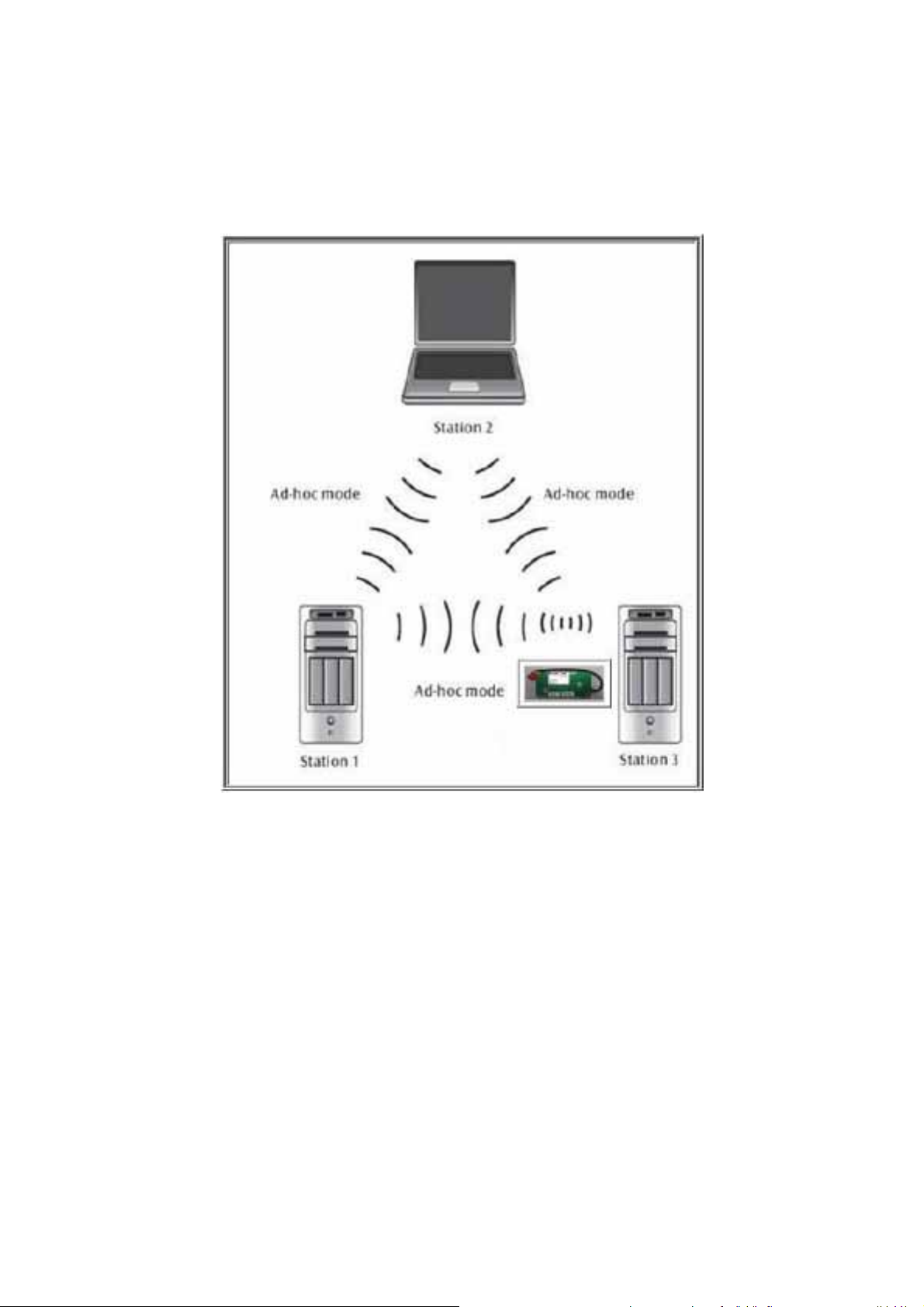
◎Ad-hoc Mode
The difference between Ad-hoc mode and Infrastructure mode is that Ad-hoc mode does not need the
access point or router. When you use this mode, your computer will act as a server within the valid range
and connect directly to others in the same LAN workgroup.
Ad-hoc Mode
It is recommended to choose this mode when there is no access point showed on your wireless
network.
4
Page 5
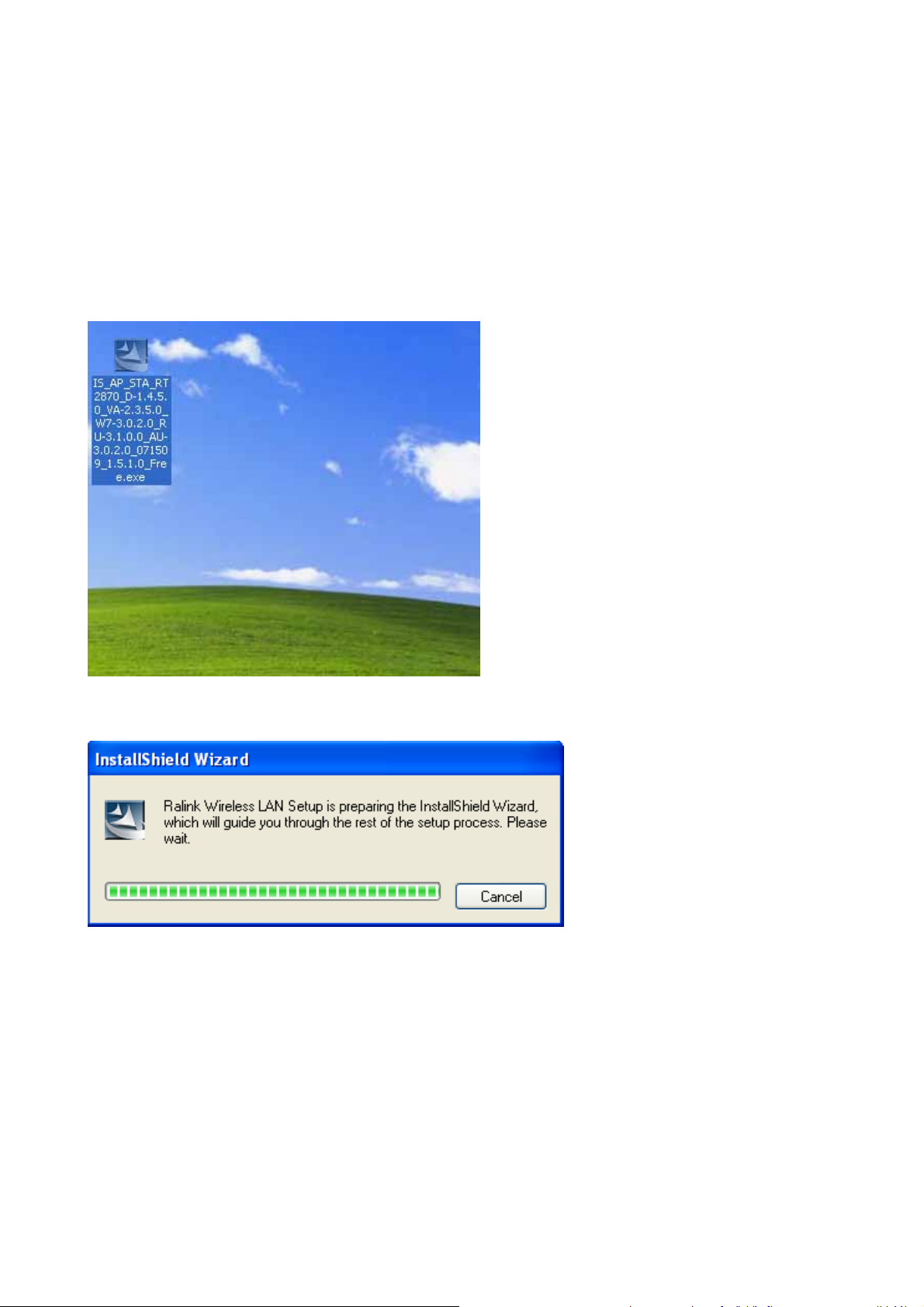
II. Installation
i. System Requirements
*Minimum of 64MB system memory
*Operating system: XP/Vista
* Driver installation
ii. Setup: Windows XP OS
1. Find out the Driver, and launch the Setup Wizard
2. Please wait few seconds for wizard to prepare installation
5
Page 6
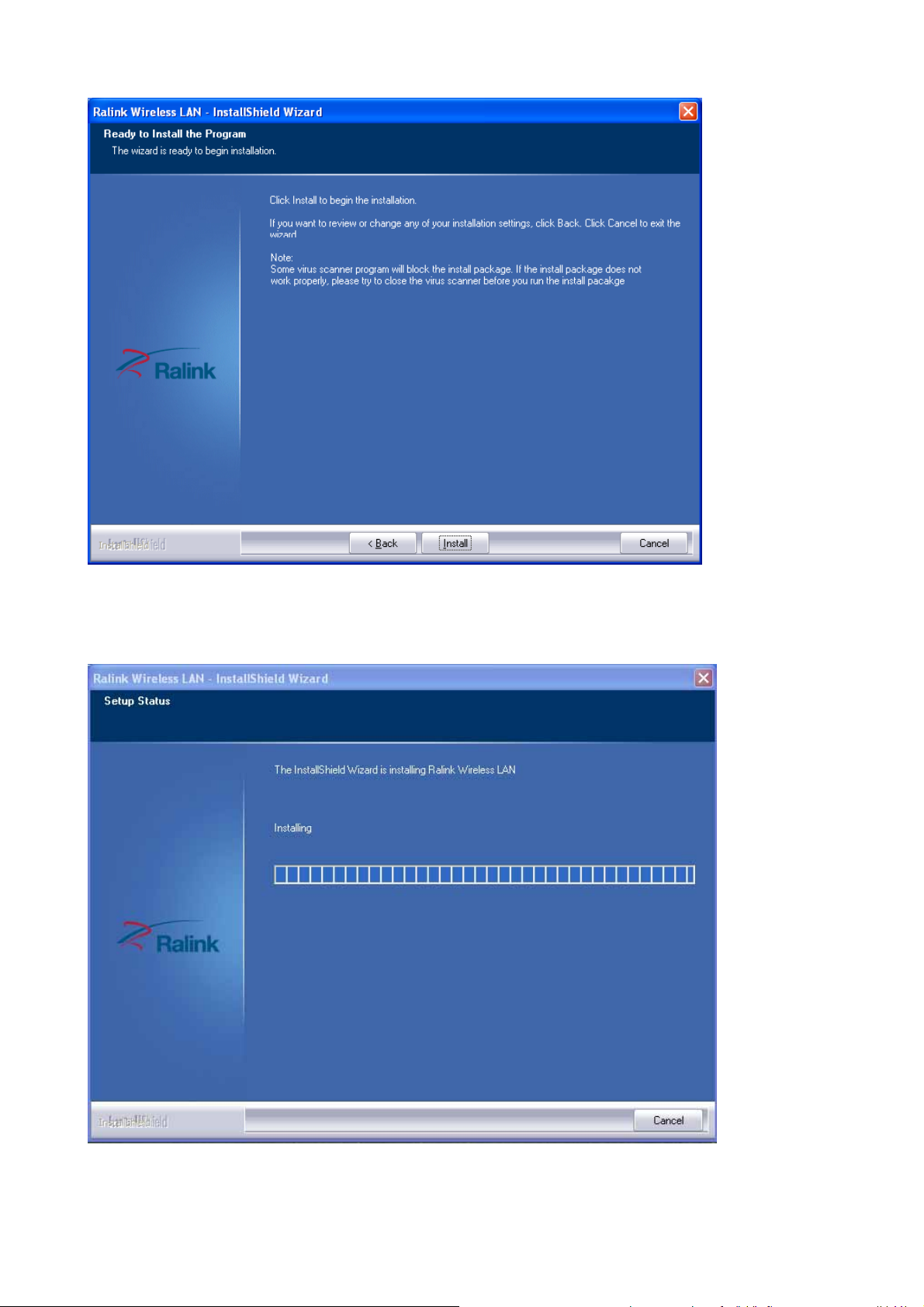
3. Please select click [Install] to proceed
4. The Wizard is running installation
6
Page 7
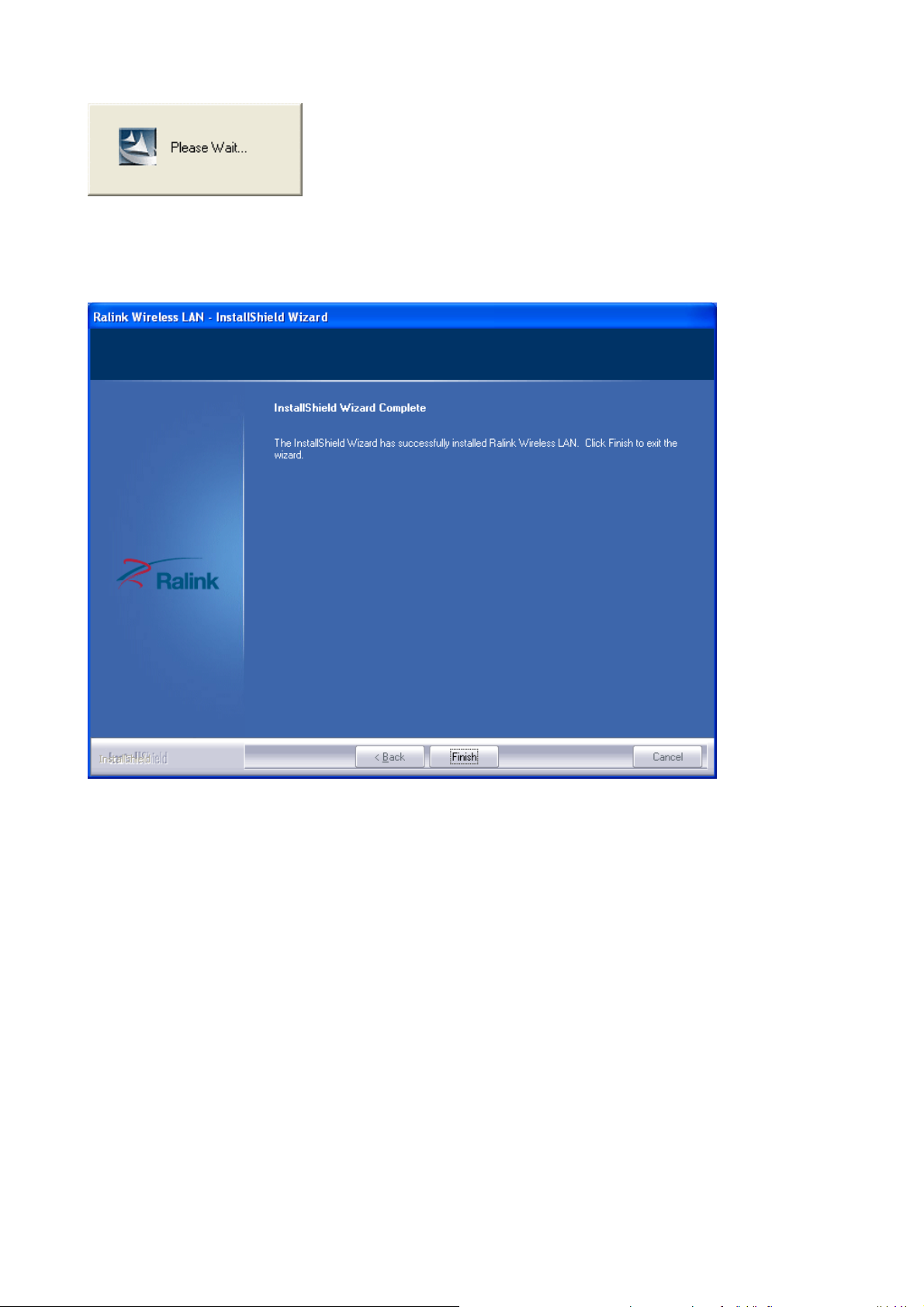
5. Please wait few seconds for Wizard to setup
6. When it is completed, please click [Finish]
7
Page 8
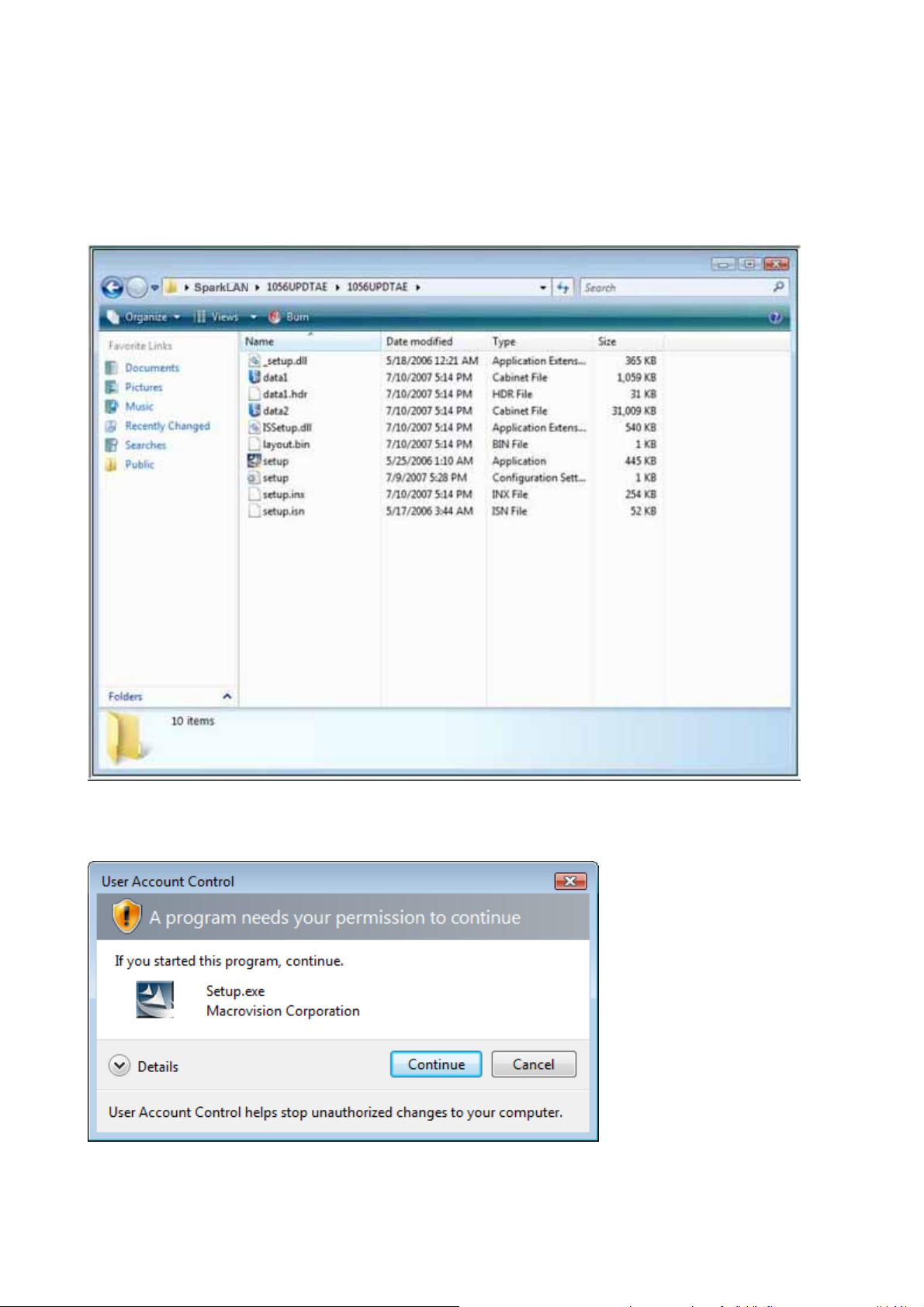
iii. Setup: Windows Vista OS
Please follow the steps to complete installation.
1. Launch the setup driver
2. When you see the permission dialogue box, please click [Continue]
8
Page 9
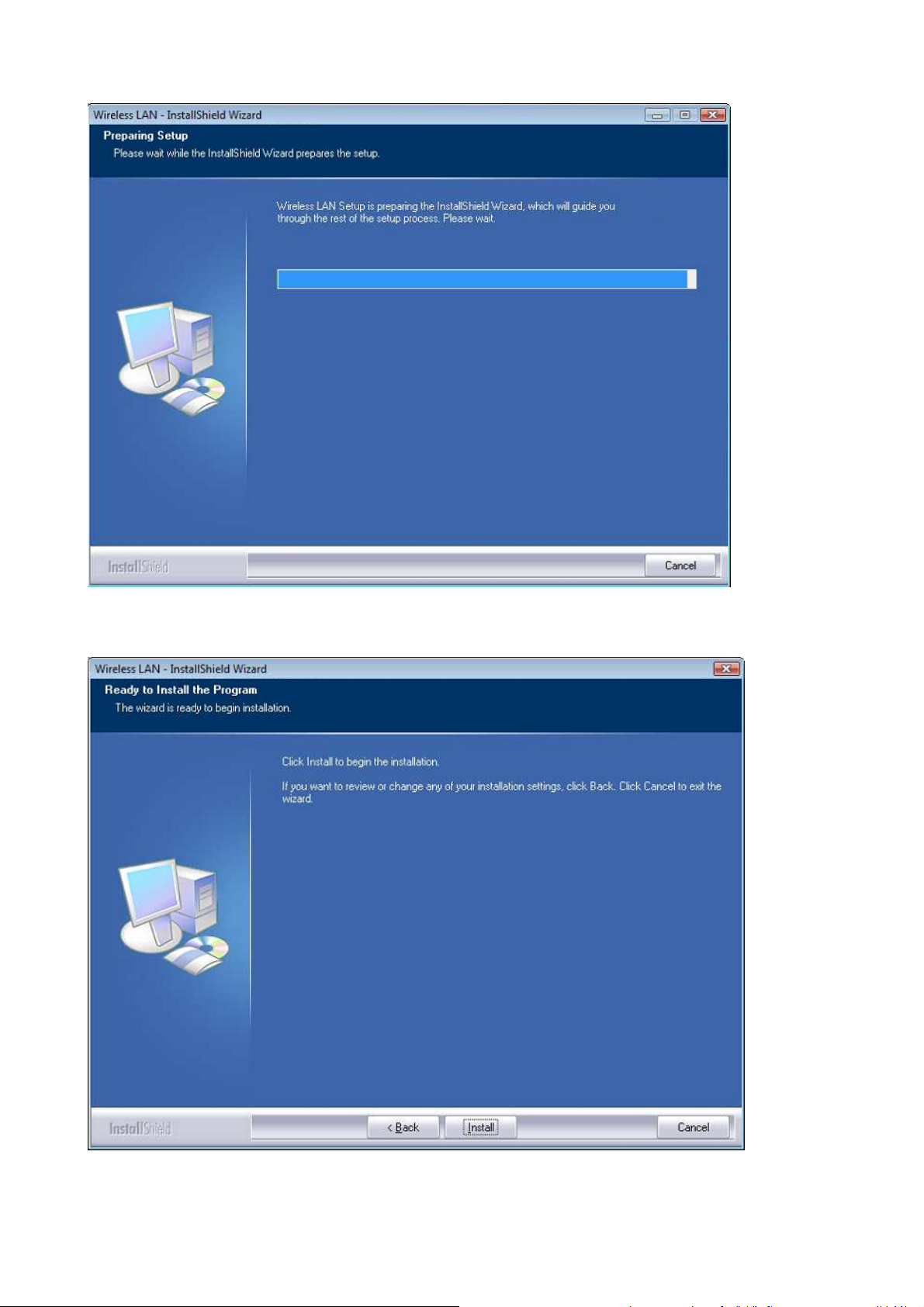
3. Now the Wizard is preparing installation
4. Please click [Install] to proceed
9
Page 10
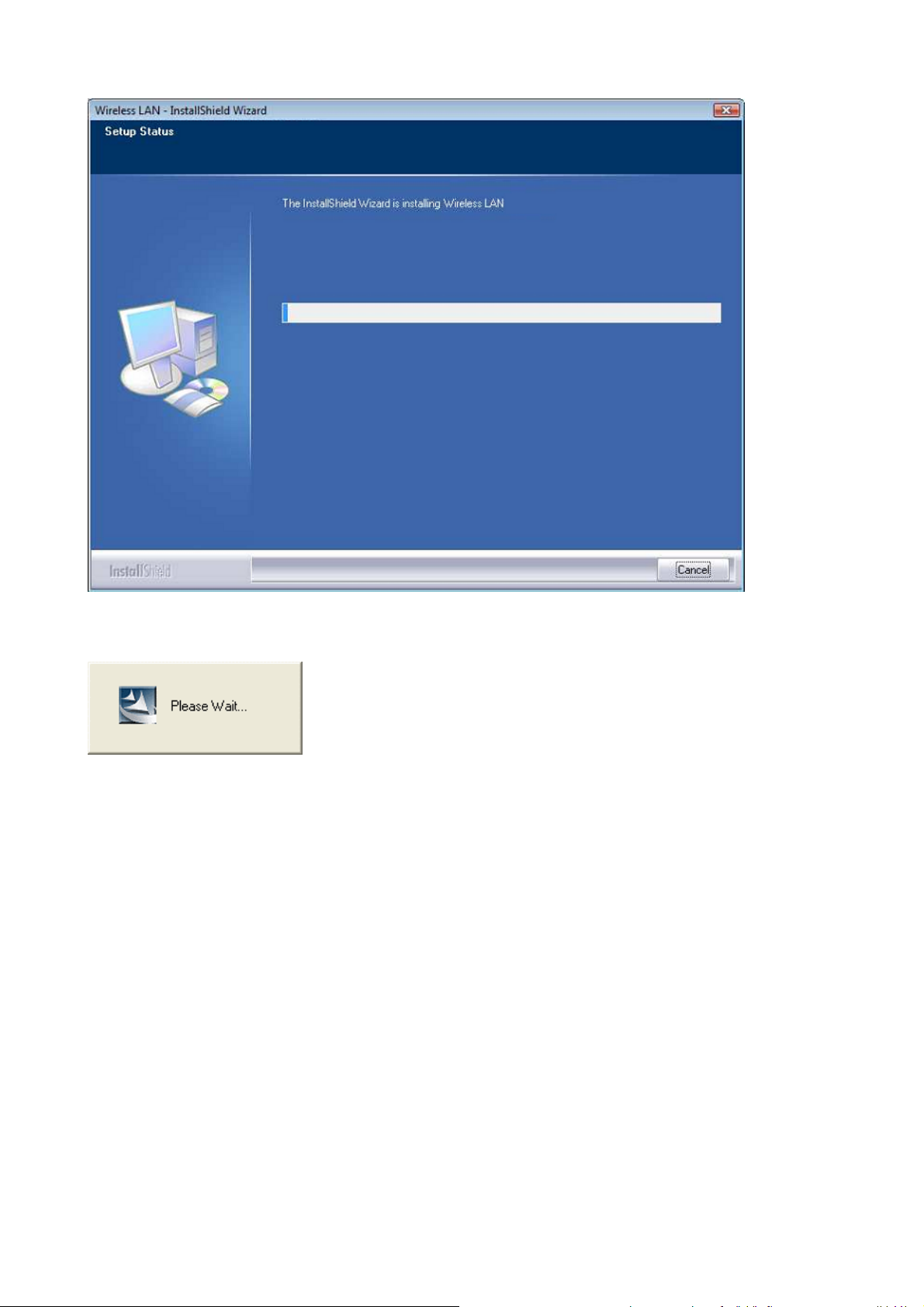
5. The system is processing installation
6. Please wait few seconds for Wizard to setup
10
Page 11

7. When the setup is completed, please click [Finish]
11
Page 12

III. Network Connection
i. For Windows XP OS
Please see the following steps to setup network connection for Windows XP.
1. Find the network icon on the desktop shortcut and right-click on it. Choose “View Available
Wireless networks”
2. You will see several options, please select one and click [Connect]
12
Page 13

3. Please wait for few seconds to let system connecting to selected wireless network
4. You may need to type the network key when it is required (if the network doesn’t request the key,
the network will connect directly.)
5. Now the selected wireless network is connected
13
Page 14

6. You can check the connection status by clicking [Status] in the pop-up dialogue
7. Here is the wireless network connection status
ii. For Windows Vista OS
Following are the instructions to setup wireless connection for Windows Vista.
1. Right-click on the network icon located on desktop shortcut. When you see the dialogue, please
click [Connect to a network]
14
Page 15

2. Choose wireless network within your range and click [Connect]
* If selected network is not secure, please choose [Connect anyway]
3. You may need to wait for few seconds when Windows connects to wireless network
15
Page 16

4. Now the selected wireless network is connected
5. If you want to see the connection status, please right-click on the network you choose and select
[Status]
16
Page 17

6. This is the information of network status
17
Page 18

IV. Setup for Ad-hoc Mode
i. For Windows XP OS
If you want to choose Ad-hoc mode, please right-click network icon on desktop shortcut and choose
“Open Network Connections”, or go to [Control Panel] and double-click “Network Connection”
icon.
When you see the “Network Connections” screen, please follow the steps below to setup Ad-hoc
mode.
18
Page 19

1. Double-click “Wireless Network Connection” icon to enter its properties
2. Click "General” tab and double-click the “Internet Protocol (TCP/IP)” item
19
Page 20

3. Choose “Use the following IP address:” and type the IP address; then click [OK]
*Note: the IP address of the other wireless card should be set with the same subnet mask
4. Right-click the “Wireless Network Connection” icon and choose “properties”
20
Page 21

5. Select “Wireless Network” tab and choose [Add]
6. Type “Network name (SSID)” and choose “Data encryption” if you want to protect the network
security
21
Page 22

7. When you see the dialogue showing your network is unsecured, please click [Continue Anyway]
8. Now your network is in Ad-hoc mode
ii. For Windows Vista OS
Please follow the steps to setup Ad-hoc mode for Windows Vista.
1. Right-click the Network neighbor to choose “properties,” or you can right-click network icon on
desktop shortcut and choose “Network and Sharing Center”
22
Page 23

2. When you see the “Network and Sharing Center” windows, please select “Manage network
connection” bar
23
Page 24

3. Right-click the connected network icon and choose “Properties”
4. When you see the warning message, please click [Continue]
24
Page 25

5. Choose “Networking” tab and double-click the “Internet Protocol Version 4 (TCP/IPv4)” item
6. Choose “Use the following IP address:” and type the IP address; then click [OK]
*Note: the IP address of the other wireless card should be set with the same subnet mask
25
Page 26

7. Choose “Manage wireless networks” bar
8. Select [Add]
26
Page 27

9. Choose “Create ad-hoc network”
10. Please click [Next]
27
Page 28

11. Enter “Network name” and if you want to protect the network security, please choose in
“security type”; then click [Next]
12. Now your network is in Ad-hoc mode
28
Page 29

Europe – EU Declaration of Conformity
This device complies with the essential requirements of the R&TTE Directive 1999/5/EC. The following test
methods have been applied in order to prove presumption of conformity with the essential requirements of
the R&TTE Directive 1999/5/EC:
- EN 60950-1: 2006
Safety of Information Technology Equipment
- EN50371
- EN 300 328 V1.7.1: (2006-10)
- Electromagnetic compatibility and Radio spectrum Matters (ERM); Wideband Transmission systems;
Data transmission equipment operating in the 2,4 GHz ISM band and using spread spectrum modulation
techniques; Harmonized EN covering essential requirements under article 3.2 of the R&TTE Directive
EN 301 489-1 V1.6.1: (2005-09)
Electromagnetic compatibility and Radio Spectrum Matters (ERM); ElectroMagnetic Compatibility
(EMC) standard for radio equipment and services; Part 1: Common technical requirements
- EN 301 489-17 V1.2.1 (2002-08)
- Electromagnetic compatibility and Radio spectrum Matters (ERM); ElectroMagnetic Compatibility
(EMC) standard for radio equipment and services; Part 17: Specific conditions for 2,4 GHz wideband
transmission systems and 5 GHz high performance RLAN equipment
This device is a 2.4 GHz wideband transmission system (transceiver), intended for use in all EU member
states and EFTA countries, except in France and Italy where restrictive use applies.
In Italy the end-user should apply for a license at the national spectrum authorities in order to obtain
authorization to use the device for setting up outdoor radio links and/or for supplying public access to
telecommunications and/or network services.
This device may not be used for setting up outdoor radio links in France and in some areas the RF output
power may be limited to 10 mW EIRP in the frequency range of 2454 – 2483.5 MHz. For detailed
information the end-user should contact the national spectrum authority in France.
29
Page 30

● Switch off the radio components (Bluetooth or wireless LAN) on the device when you are in a
ps]
hospital, an operating room or near a medical electronics system. The transmitted radio waves
can impair the operation of the medical devices.
● Keep the device at least 20 cm from a pacemaker, as otherwise the proper operation of the
pacemaker may be impaired by radio waves.
● The transmitted radio waves can cause an unpleasant humming in hearing aids.
● Switch off the device when you are in an aircraft or driving in a car.
● Do not let the device near flammable gases or into hazardous environments (e.g. paintshops)
with radio components switched on, as the transmitted radio waves can cause an explosion or
a fire.
Česky
[Czech]
Dansk
[Danish]
[Jméno výrobce] tímto prohlašuje, že tento [typ zařízení] je ve shodě se základními
požadavky a dalšími příslušnými ustanoveními směrnice 1999/5/ES.
Undertegnede [fabrikantens navn] erklærer herved, at følgende udstyr [udstyrets
typebetegnelse] overholder de væsentlige krav og øvrige relevante krav i direktiv
1999/5/EF.
Deutsch
[German]
Hiermit erklärt [Name des Herstellers], dass sich das Gerät [Gerätetyp] in
Übereinstimmung mit den grundlegenden Anforderungen und den übrigen einschlägigen
Bestimmungen der Richtlinie 1999/5/EG befindet.
Eesti
[Estonian]
Käesolevaga kinnitab [tootja nimi = name of manufacturer] seadme [seadme tüüp = type
of equipment] vastavust direktiivi 1999/5/EÜ põhinõuetele ja nimetatud direktiivist
tulenevatele teistele asjakohastele sätetele.
English Hereby, [name of manufacturer], declares that this [type of equipment] is in compliance
with the essential requirements and other relevant provisions of Directive 1999/5/EC.
Español
[Spanish]
Por medio de la presente [nombre del fabricante] declara que el [clase de equipo]
cumple con los requisitos esenciales y cualesquiera otras disposiciones aplicables o
exigibles de la Directiva 1999/5/CE.
[Greek]
[French]
[Italian]
[Latvian]
Ελληνική
Français
Italiano
Latviski
ΜΕ ΤΗΝ ΠΑΡΟΥΣΑ [name of manufacturer] ∆ΗΛΩΝΕΙ ΟΤΙ [type of equipment]
ΣΥΜΜΟΡΦΩΝΕΤΑΙ ΠΡΟΣ ΤΙΣ ΟΥΣΙΩ∆ΕΙΣ ΑΠΑΙΤΗΣΕΙΣ ΚΑΙ ΤΙΣ ΛΟΙΠΕΣ
ΣΧΕΤΙΚΕΣ ∆ΙΑΤΑΞΕΙΣ ΤΗΣ Ο∆ΗΓΙΑΣ 1999/5/ΕΚ.
Par la présente [nom du fabricant] déclare que l'appareil [type d'appareil] est conforme
aux exigences essentielles et aux autres dispositions pertinentes de la directive
1999/5/CE.
Con la presente [nome del costruttore] dichiara che questo [tipo di apparecchio] è
conforme ai requisiti essenziali ed alle altre disposizioni pertinenti stabilite dalla direttiva
1999/5/CE.
Ar šo [name of manufacturer / izgatavotāja nosaukums] deklarē, ka [type of equipment /
iekārtas ti
atbilst Direktīvas 1999/5/EK būtiskajām prasībām un citiem ar to
30
Page 31

saistītajiem noteikumiem.
Lietuvių
[Lithuanian]
Nederlands
[Dutch]
Malti
[Maltese]
Magyar
[Hungarian]
Polski
[Polish]
Português
[Portuguese]
Slovensko
Šiuo [manufacturer name] deklaruoja, kad šis [equipment type] atitinka esminius
reikalavimus ir kitas 1999/5/EB Direktyvos nuostatas.
Hierbij verklaart [naam van de fabrikant] dat het toestel [type van toestel] in
overeenstemming is met de essentiële eisen en de andere relevante bepalingen van
richtlijn 1999/5/EG.
Hawnhekk, [isem tal-manifattur], jiddikjara li dan [il-mudel tal-prodott] jikkonforma
mal-ħtiġijiet essenzjali u ma provvedimenti oħrajn relevanti li hemm fid-Dirrettiva
1999/5/EC.
Alulírott, [gyártó neve] nyilatkozom, hogy a [... típus] megfelel a vonatkozó alapvetõ
követelményeknek és az 1999/5/EC irányelv egyéb elõírásainak.
Niniejszym [nazwa producenta] oświadcza, że [nazwa wyrobu] jest zgodny z
zasadniczymi wymogami oraz pozostałymi stosownymi postanowieniami Dyrektywy
1999/5/EC.
[Nome do fabricante] declara que este [tipo de equipamento] está conforme com os
requisitos essenciais e outras disposições da Directiva 1999/5/CE.
[Ime proizvajalca] izjavlja, da je ta [tip opreme] v skladu z bistvenimi zahtevami in
[Slovenian]
Slovensky
[Slovak]
Suomi
[Finnish]
Svenska
[Swedish]
ostalimi relevantnimi določili direktive 1999/5/ES.
[Meno výrobcu] týmto vyhlasuje, že [typ zariadenia] spĺňa základné požiadavky a všetky
príslušné ustanovenia Smernice 1999/5/ES.
[Valmistaja = manufacturer] vakuuttaa täten että [type of equipment = laitteen
tyyppimerkintä] tyyppinen laite on direktiivin 1999/5/EY oleellisten vaatimusten ja sitä
koskevien direktiivin muiden ehtojen mukainen.
Härmed intygar [företag] att denna [utrustningstyp] står I överensstämmelse med de
väsentliga egenskapskrav och övriga relevanta bestämmelser som framgår av direktiv
1999/5/EG.
Countries:
Austria, Belgium, Cyprus, Denmark, Estonia, Finland, France, Germany , Greece,
Hungary, Iceland, Ireland, Italy, Latvia, Lithuania, Luxembourg, Malta, Netherlands,
Norway, Poland, Portugal, Romania, Slovenia, Slovak, Spain, Bulgaria, Czech Republic,
Switzerland, Sweden & UK.
31
Page 32

32
Page 33

WPER-150GN
33
