Page 1
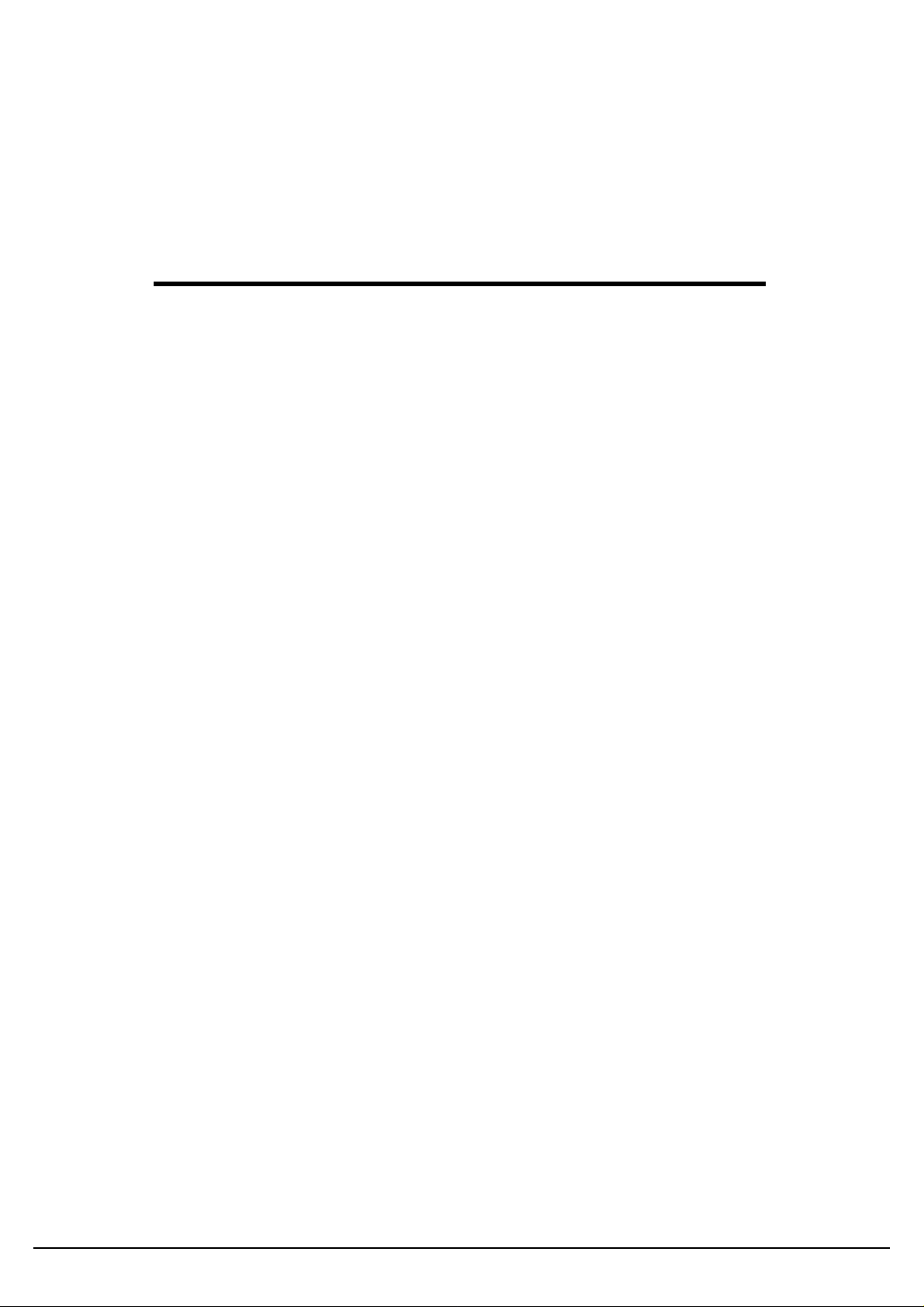
User’s Guide
Wireless Network Card Series
User’s Guide
Version 1
1
Page 2
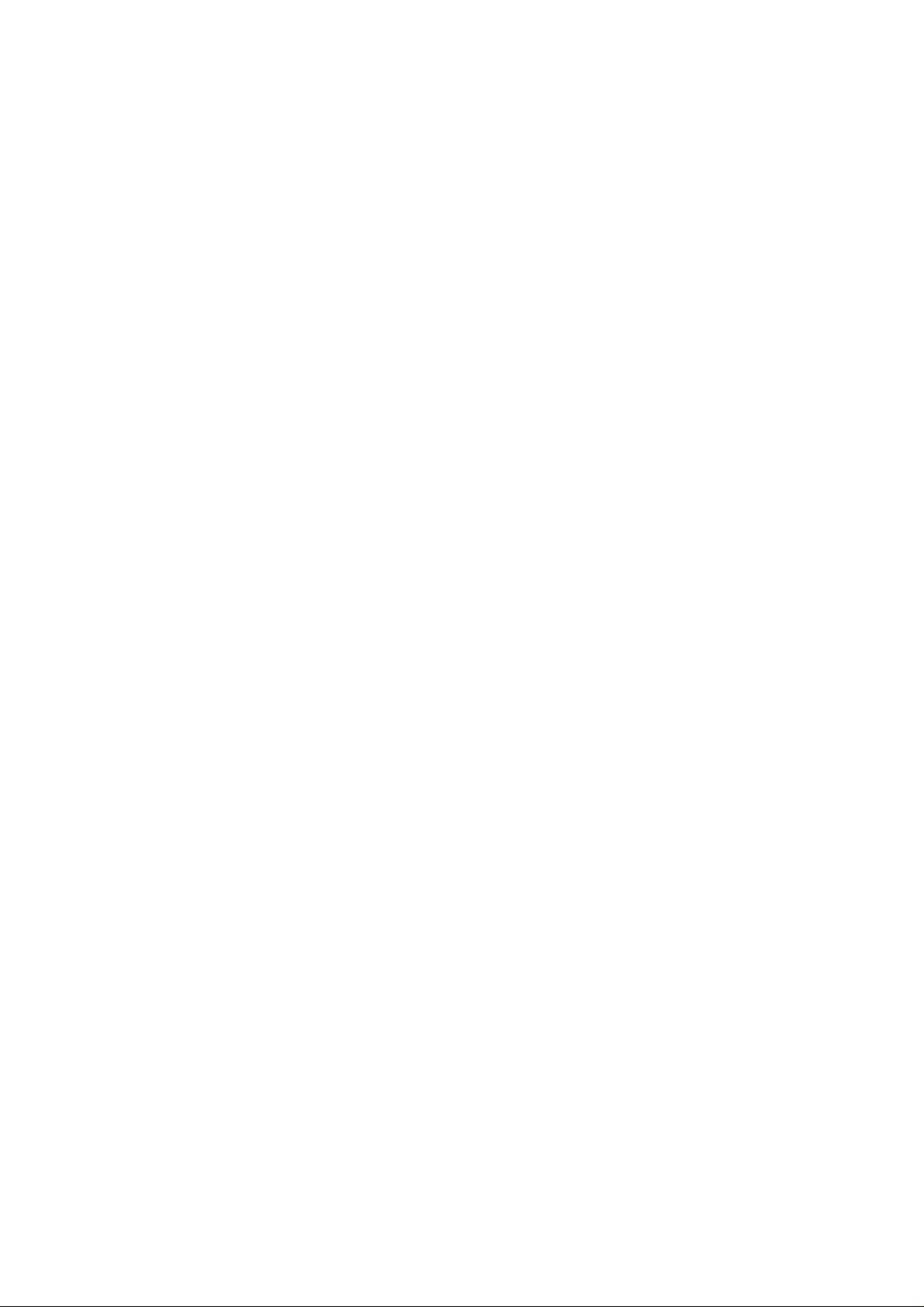
Federal Communication Commission Interference Statement
This equipment has been tested and found to comply with the limits for a Class B digital device, pursuant
to Part 15 of the FCC Rules. These limits are designed to provide reasonable protection against
harmful interference in a residential installation. This equipment generates, uses and can radiate radio
frequency energy and, if not installed and used in accordance with the instructions, may cause harmful
interference to radio communications. However, there is no guarantee that interference will not occur in
a particular installation. If this equipment does cause harmful interference to radio or television
reception, which can be determined by turning the equipment off and on, the user is encouraged to try to
correct the interference by one of the following measures:
- Reorient or relocate the receiving antenna.
- Increase the separation between the equipment and receiver.
- Connect the equipment into an outlet on a circuit different from that to which the receiver is
connected.
- Consult the dealer or an experienced radio/TV technician for help.
FCC Caution: Any changes or modifications not expressly approved by the party responsible for
compliance could void the user's authority to operate this equipment.
This device complies with Part 15 of the FCC Rules. Operation is subject to the following two conditions:
(1) This device may not cause harmful interference, and (2) this device must accept any interference
received, including interference that may cause undesired operation.
IMPORTANT NOTE:
FCC Radiation Exposure Statement:
This equipment complies with FCC radiation exposure limits set forth for an uncontrolled environment.
This equipment should be installed and operated with minimum distance 20cm between the radiator &
your body.
This transmitter must not be co-located or operating in conjunction with any other antenna or transmitter.
The availability of some specific channels and/or operational frequency bands are country dependent
and are firmware programmed at the factory to match the intended destination. The firmware setting is
not accessible by the end user.
Page 3
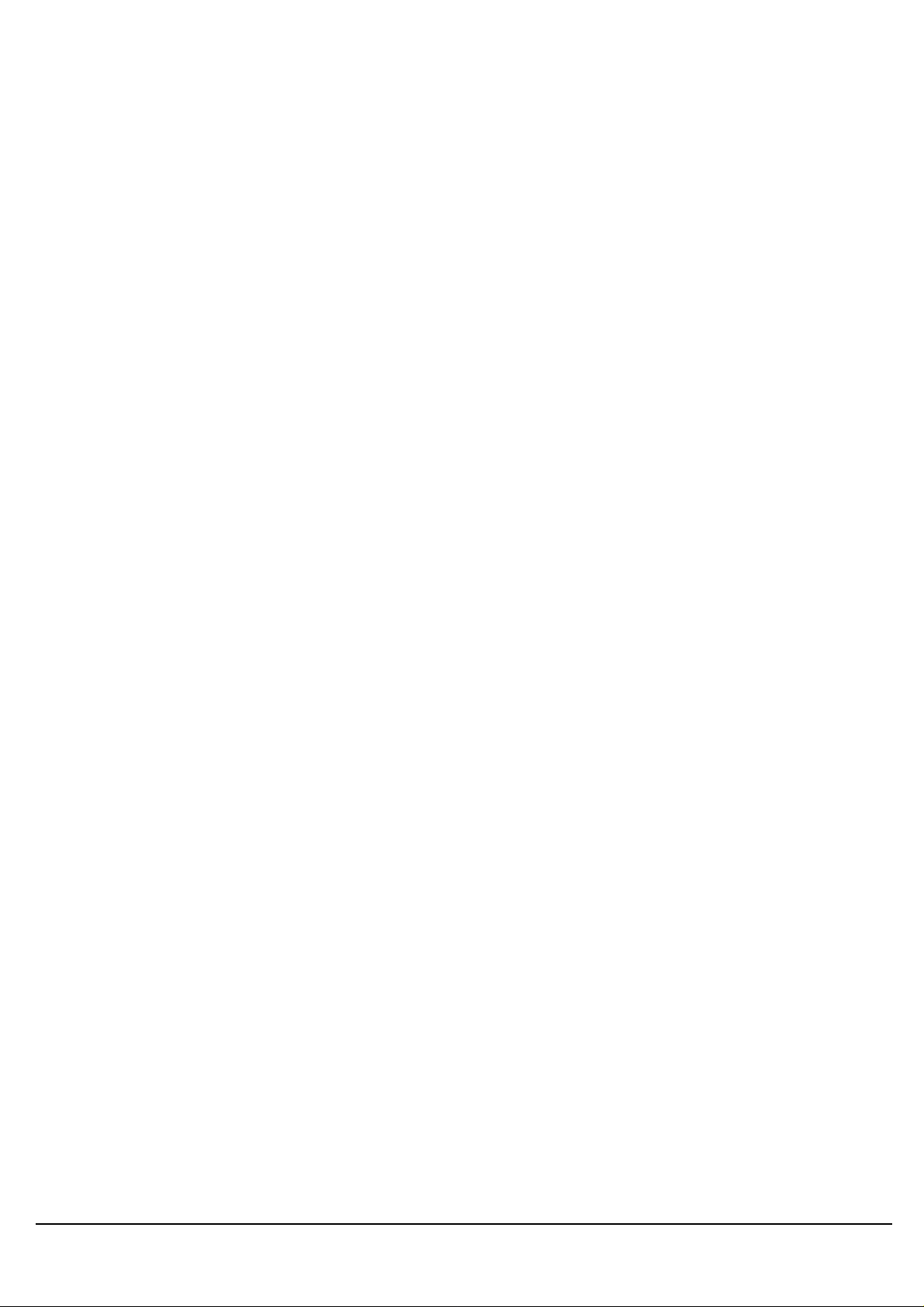
Industry Canada statement:
This device complies with RSS-210 of the Industry Canada Rules. Operation is subject to the following
two conditions:
(1) This device may not cause harmful interference, and (2) this device must accept any interference
received, including interference that may cause undesired operation.
IMPORTANT NOTE:
Radiation Exposure Statement:
This equipment complies with Canada radiation exposure limits set forth for an uncontrolled environment.
This equipment should be installed and operated with minimum distance 20cm between the radiator &
your body.
This device has been designed to operate with an antenna having a maximum gain of 3 dBi. Antenna
having a higher gain is strictly prohibited per regulations of Industry Canada. The required antenna
impedance is 50 ohms.
User’s Guide
2
Page 4
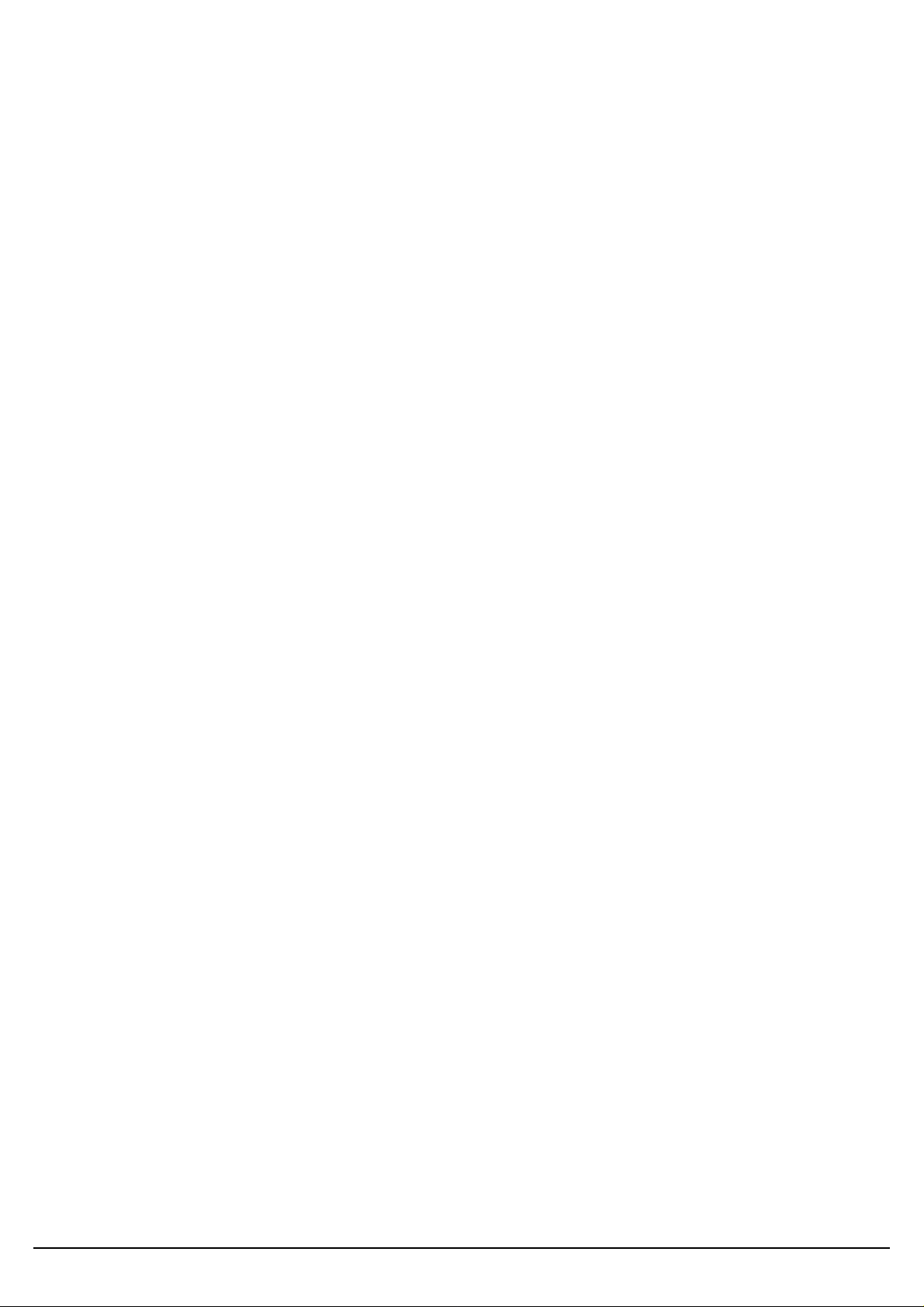
Copyright statement
No part of this publication may be reproduced, stored in a retrieval system, or transmitted in any form
or by any means, whether electronic, mechanical, photocopying, recording, or otherwise without the
prior writing of the publisher.
May 2005
User’s Guide
3
Page 5
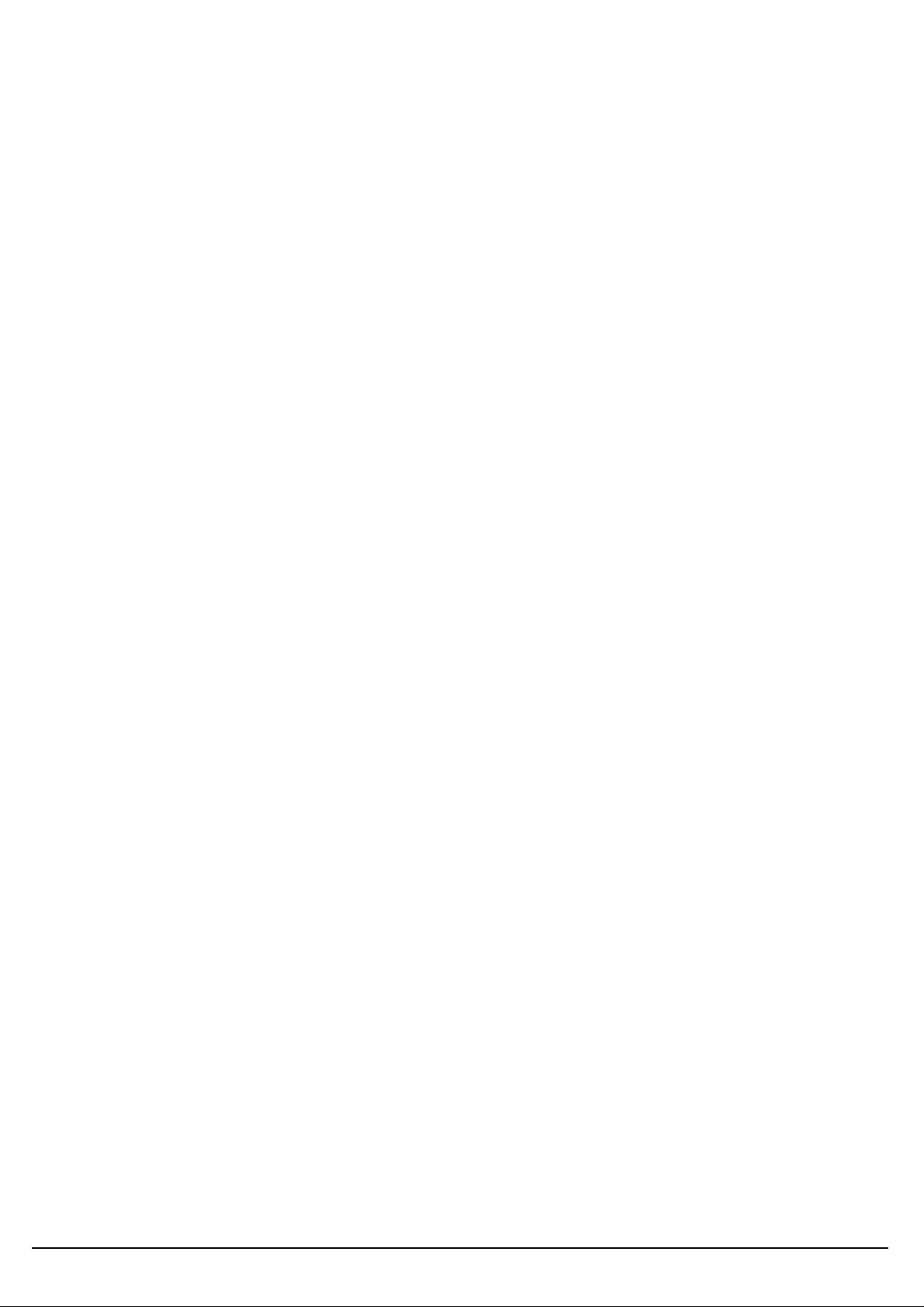
Contents
1. Introduction.............................................................................................................. 5
2. Wireless LAN Basics ............................................................................................... 6
3. Installation for Windows platform ............................................................................. 7
3.1. Installation Overview............................................................................................. 8
3.2. Install Procedure for Windows .............................................................................. 9
3.3 Uninstall Procedure ............................................................................................. 14
4. Configuration Utility ............................................................................................... 15
4.1 Link Information ................................................................................................... 16
4.2 AP List ................................................................................................................. 18
4.3 Profile Setting ...................................................................................................... 19
4.4 About ................................................................................................................... 23
5. Appendix ............................................................................................................... 24
User’s Guide
4
Page 6
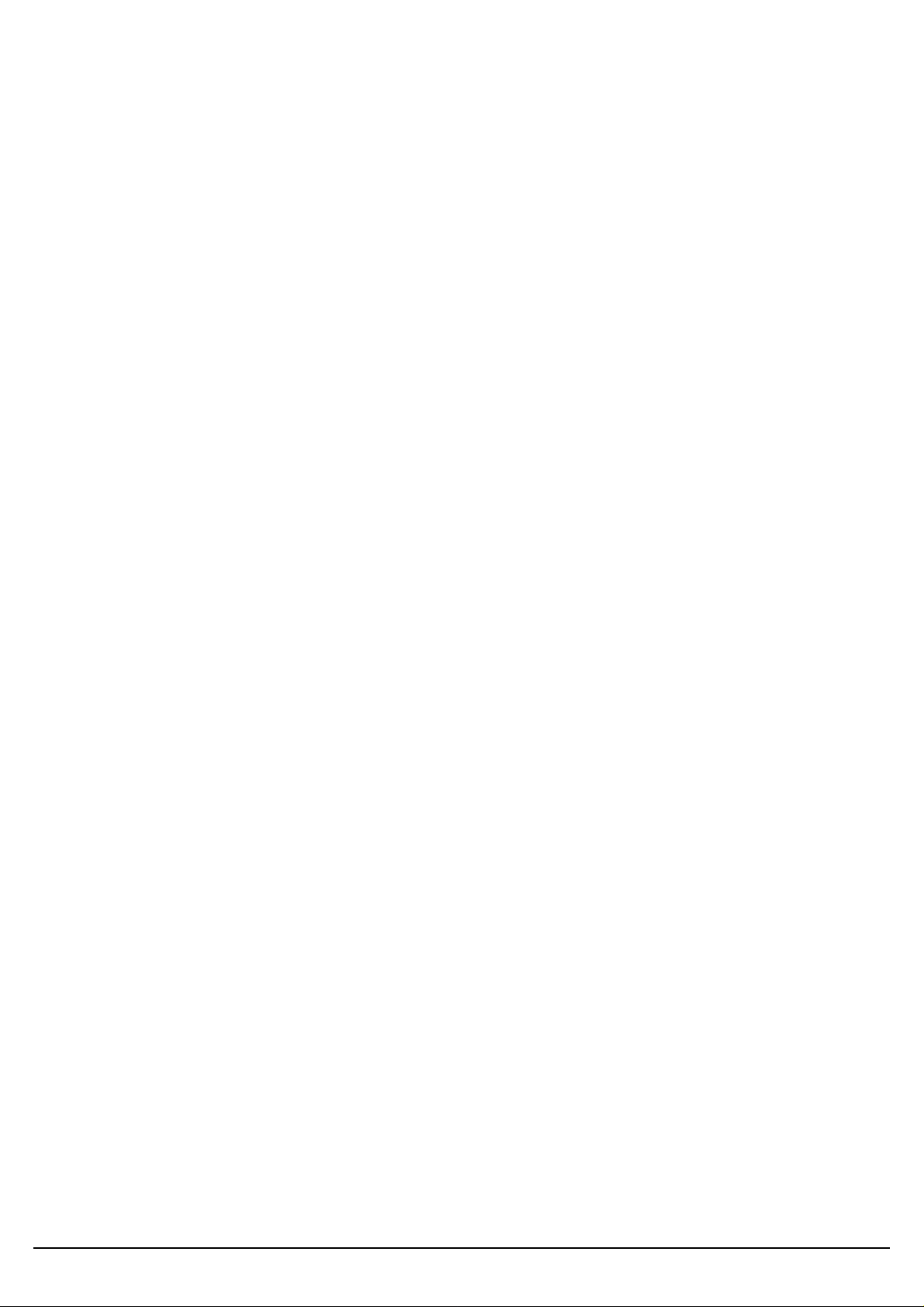
1. Introduction
Thank you for purchasing your Wireless LAN Adapter. This User’ s Guide will assist you
with the installation procedure.
The package you have received should contain the following items:
• Wireless LAN Adapter
• Quick Installation Guide
• CD containing Wireless network adapter utility & drivers and User’s Guide
Note: if anything is missing, please contact your vendor
Note: This manual is valid for all Wireless LAN adapters, such as PC Card, USB, miniUSB, PCI
adapter, mini-PCI…etc.
User’s Guide
5
Page 7
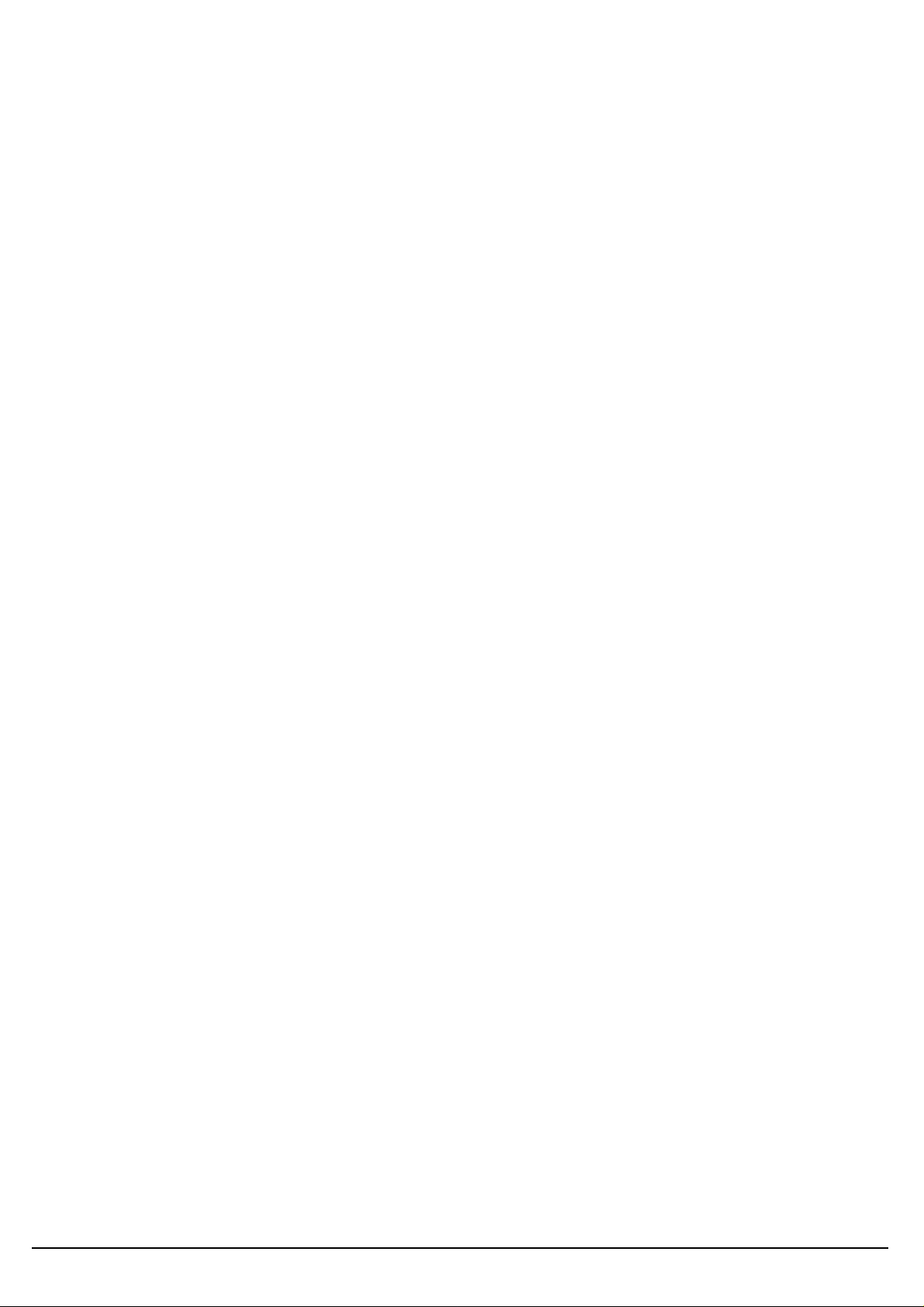
2. Wireless LAN Basics
Wireless LAN (Local Area Networks) systems offer a great number of advantages over a traditional,
wired system. Wireless LANs (WLANs) are more flexible, easier to setup and manage and often more
cost effective than their wired equivalence.
Using radio frequency (RF) technology, WLANs transmit and receive data over the air, minimizing the
need for wired connections. Thus, WLANs combine data connectivity with user mobility, and, through
simplified configuration, enable movable LANs.
With wireless LANs, users can access shared information without looking for a place to plug in and
network managers can set up or augment networks without installing or moving wires. Wireless LANs
offer the following productivity, convenience and cost advantages over traditional wired networks:
• Mobility - Wireless LAN systems can provide LAN users with access to real-time
information anywhere in their organization. This mobility supports productivity and service
opportunities not possible with wired networks.
• Installation Speed and Simplicity - Installing a wireless LAN system can be fast and easy and can
eliminate the need to pull cable through walls and ceilings.
• Installation Flexibility - Wireless technology allows the network to go where wires cannot go.
• Reduced Cost-of-Ownership - While the initial investment required for wireless LAN
hardware might be higher than the cost of wired LAN hardware, overall installation expenses
and life-cycle costs will be significantly lower. Long-term cost benefits are greatest in
dynamic environments requiring frequent moves, adds, and changes.
• Scalability - Wireless LAN systems can be configured in a variety of topologies to meet the needs
of specific applications and installations. Configurations are easily changed and range from peerto-peer to full infrastructure networks, also allow roaming over a broad area.
User’s Guide
6
Page 8

3. Installation for Windows platform
The following section will assist you in installing wireless LAN Adapter successfully. You will first install
software (Utility) and then insert / attach the Wireless LAN Adapter to your system, and finally set the
network properties to accommodate resource sharing and select the type of wireless network that you
wish to install. The Wireless LAN card can easily be installed and used, without bothering to connect
cables for keeping your computer to use network resources.
User’s Guide
7
Page 9
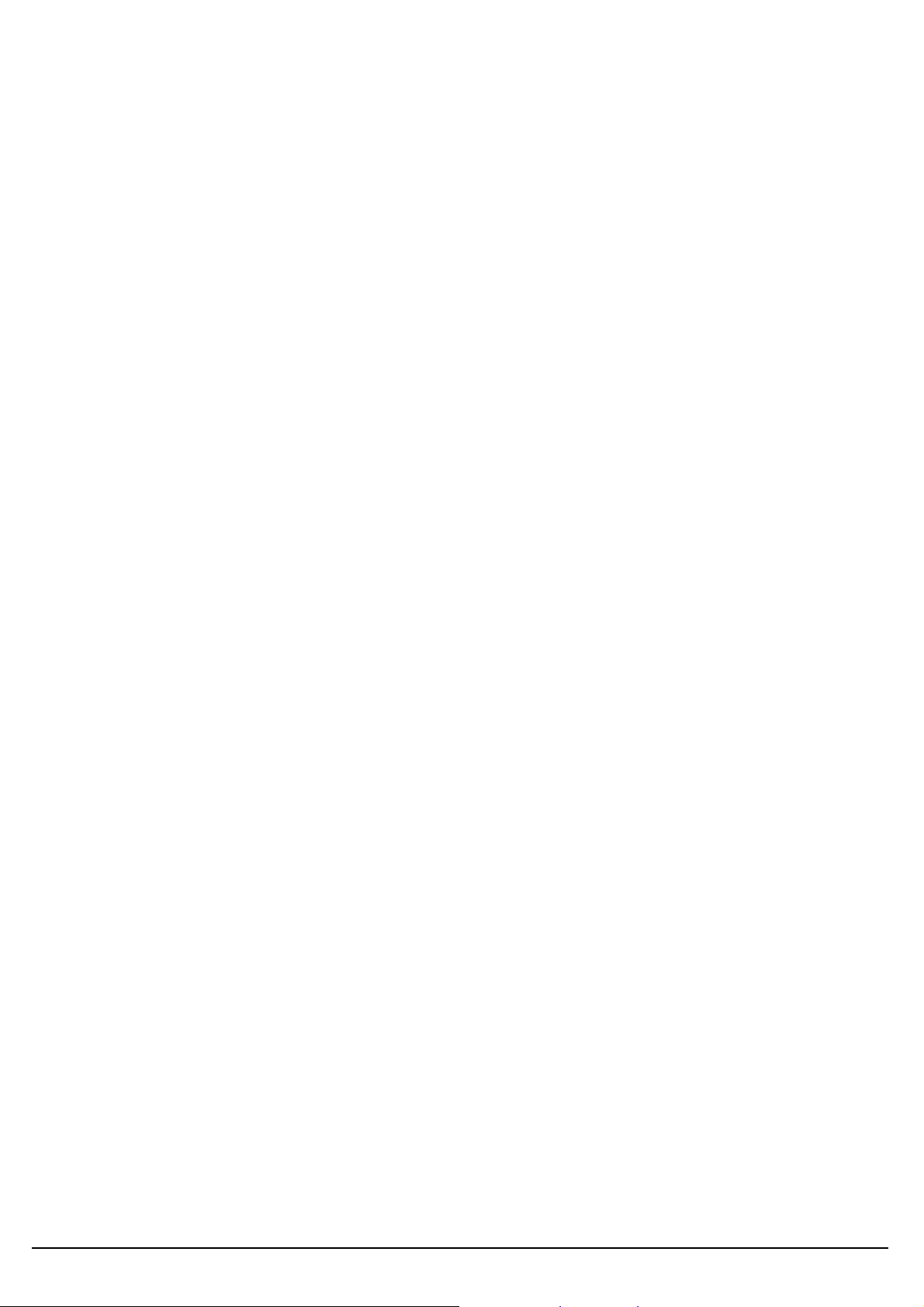
3.1. Installation Overview
Here are some steps you will perform in establishing your wireless network connection:
Install the Access Point at first. AP is needed in case of Infrastructure network mode.
Install the software using the Install CD.
Install the Wireless LAN Card.
Install the network protocol(s) required to communicate on your network. Most likely you will need
the TCP/IP protocol.
User’s Guide
8
Page 10
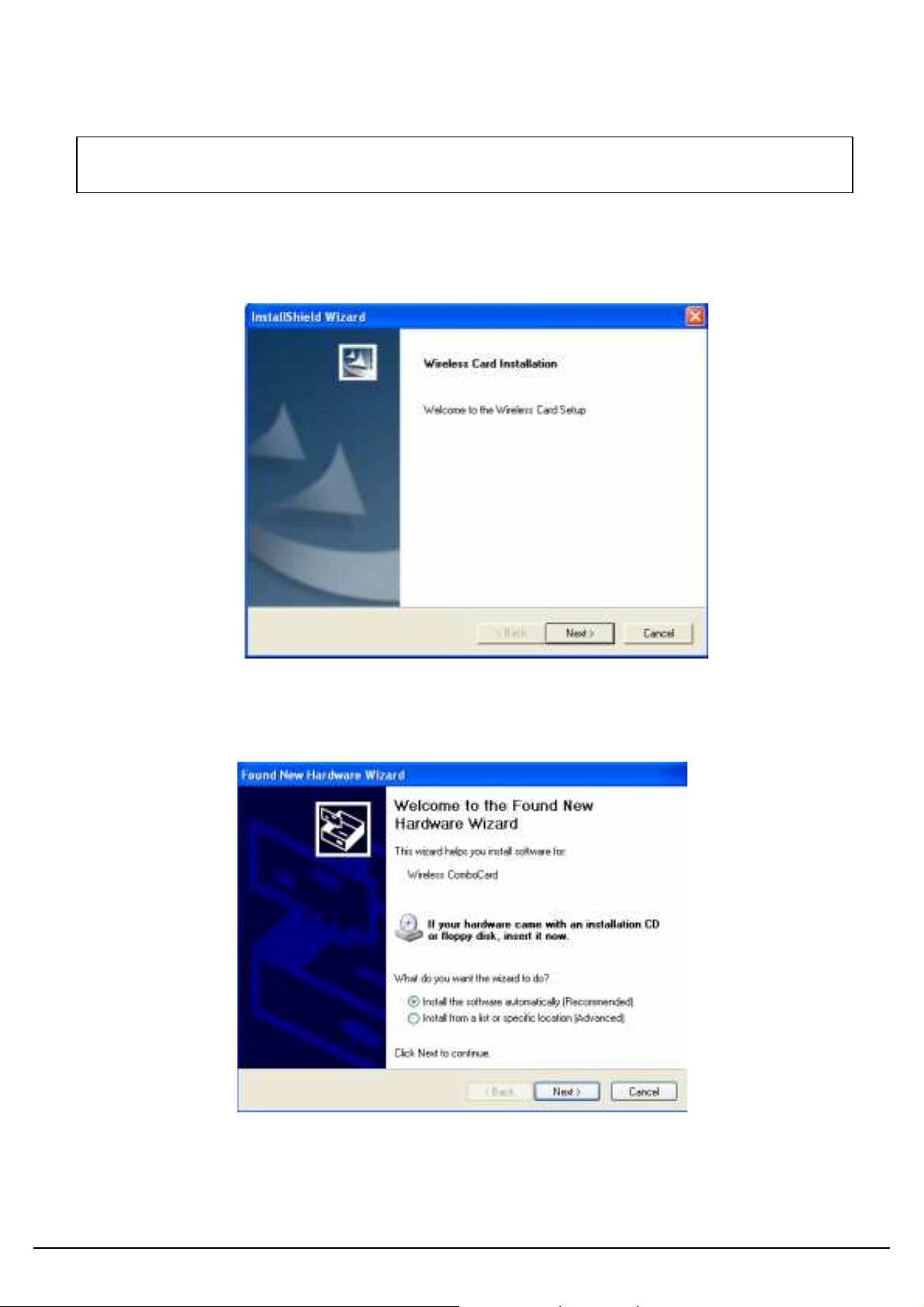
3.2. Install Procedure for Windows
Note: Do not insert the WLAN Adapter until you are asked to do so, failure of which may
1. Insert the given Installation CD in the CD-ROM, then browse the CD content and find a file which
result in unsuccessful installation of your WLAN device.
be named Setup.exe, double click it for beginning the installation.
Follow the instruction to finish the installation.
2. After complete the procedure, insert your WLAN card into PCMCIA/PCI slot or USB connector of
your system, and then system will detect new hardware.
Select “Install the software automatically (Recommended) ”, and then click Next to continue.
User’s Guide
9
Page 11
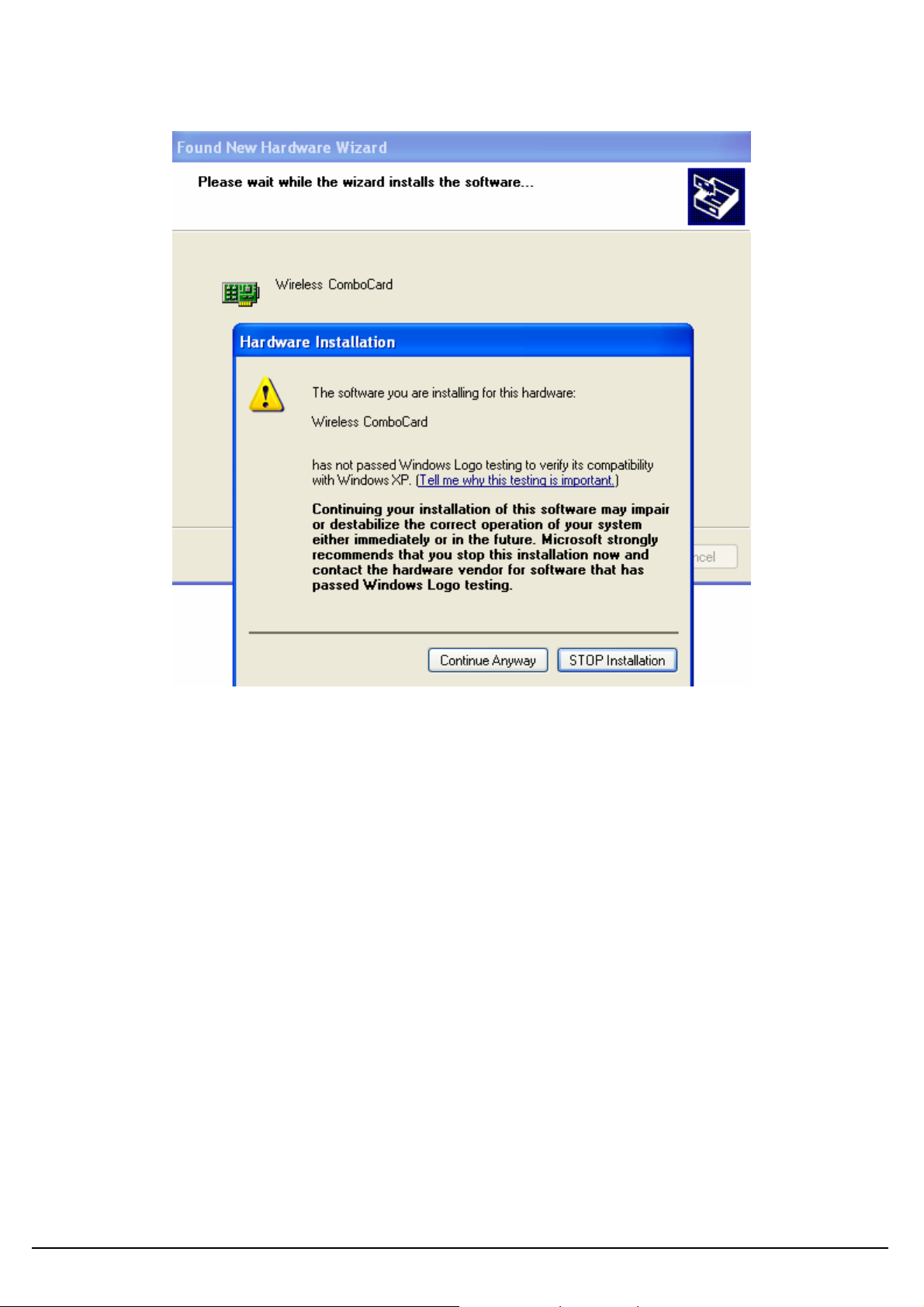
Once your system detected the driver, Microsoft will show a warning message as below.
Click “ Continue Anyway ” for next step.
After copy the file to your system, then the setup is finish.
3. Insert your wireless network card into your computer.
Note: If the wireless network card is PCI interface, then you should shut down your computer first
and power on your computer after you complete the card insertion.
User’s Guide
10
Page 12

4. Click the right button of mouse on My Computer Manage Device Manager.
Check whether it has WLAN adapter in one of the sockets or not. If you find Wireless
ComboCard in one of the sockets, it means the card is detected properly.
If you cannot find this card on device manager, please click the Action Scan for hardware
changes for research again. If this card is shown with yellow exclamation mark, please remove it
and click the Action Scan for hardware changes for research this hardware again for proper
hardware installation.
5. Click Start Settings Network Connections or right click mouse on the My Network
Places
(Network Neighborhood) for TCP/IP setting.
Page 13

User’s Guide
11
Page 14

6. Click Properties from the pop up menu. Select the Internet Protocol(TCP/IP) and click Properties
button.
User’s Guide
12
Page 15

7. You can select either Obtain an IP address automatically or Use the following
IP address setting. If your choice is the second one then entering the IP address,
Subnet mask, Default- gateway and DNS. After setting these parameters appropriately, click OK
to return to back menu.
User’s Guide
13
Page 16

3.3 Uninstall Procedure
Step 1:
If you want to uninstall the WLAN adapter, just simply click
Start Program Wireless Network Utility Uninstall
It shall uninstall all related programs.
Step 2:
Restart your Computer.
User’s Guide
14
Page 17

4. Configuration Utility
Wireless network adapter uses its own management software. All functions controlled by
user are provided by this application. Usually this application starts automatically,
or click icon from Start Menu to start the Utility application.
A new icon - should appear in your Icon tray if your WLAN adapter is working properly. If the icon
is in red color, it means that WLAN adapter is under poor signal or the connection is unavailable.
User can navigate through “sheets”, by clicking tabs. “X” button will minimize window.
To provide more information, click “More…” button. Below description explains the usage of this utility.
User’s Guide
15
Page 18

4.1 Link Information
Connected To Network
-
-
This field is used to display the current status of connection. The state shows
“Connected to Network“ means normal flow of operation in Infrastructure mode. The PC is
connected to access point. Networking is available.
A state of “Scanning” means that the node is searching for available Access Point within effective
range. This field will also display an error message for some reason if the driver fails to initial.
♦ Network Type
Infrastructure Mode - The driver will scan all available channels continuously until it
finds one or more Access Points that match its SSID. At that point it will try and
authenticate and associate with the Access Point.
♦ Channel
Peer to Peer Mode - The driver will scan for 5 seconds looking for an existing Ad Hoc network
using the same SSID.
The current channel that be used for this WLAN adapter will be shown in this field.
User’s Guide
16
Page 19
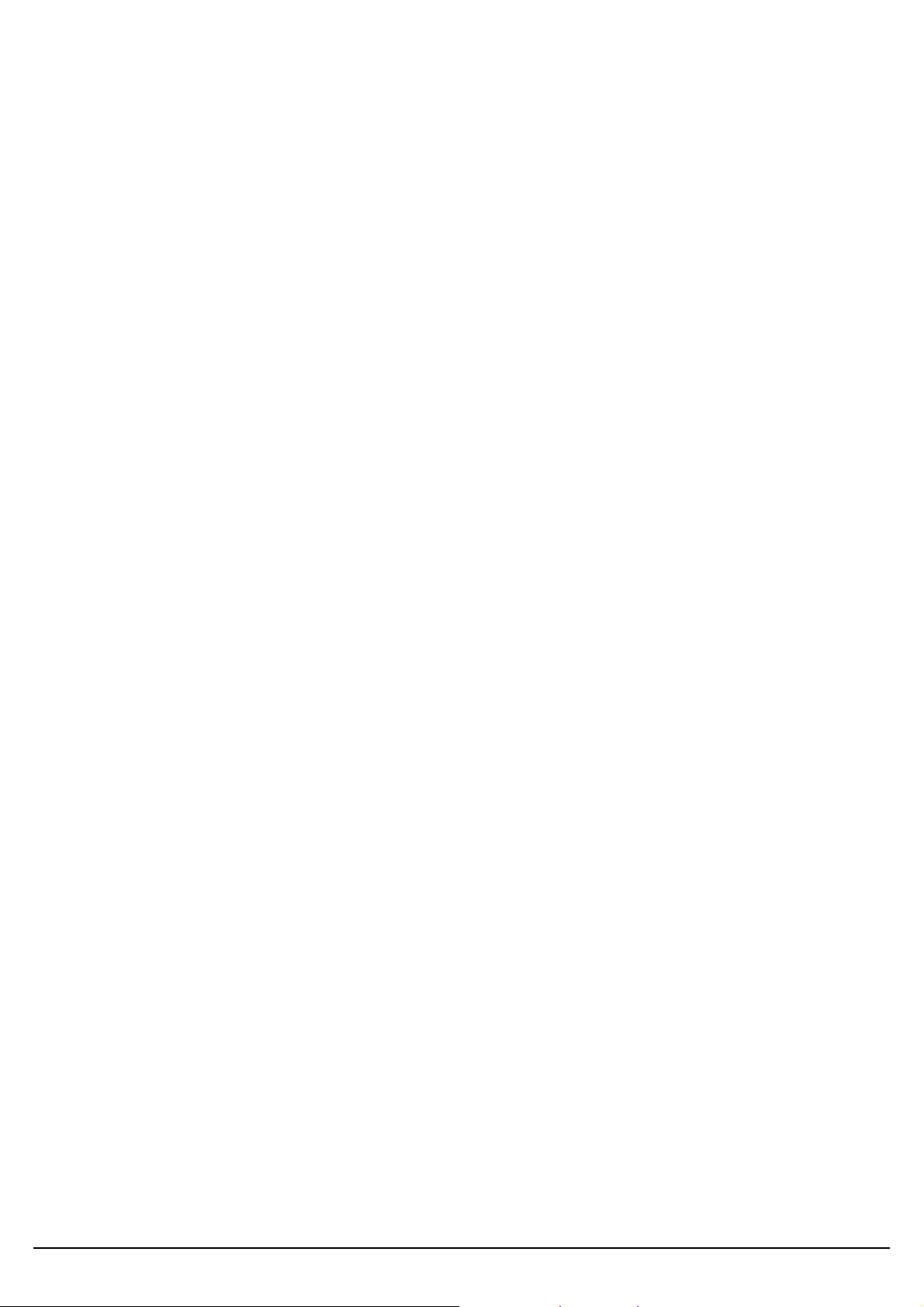
♦ Encryption
All encryption status will be shown in this field.
♦ Link Speed
The current transmit rate will be shown in this field.
♦ Signal Strength
The signal strength bar graph is only active when the node is in infrastructure mode. The bar
graph displays normalized signal strength as reported by the radio, averaged over all frames
over 100 bytes long that are received from the AP.
♦ Link Quality
The Link Quality bar graph is only active when the node is in Infrastructure Mode. The bar
graph displays the quality of the link between the node and Access Point.
User’s Guide
17
Page 20

4.2 AP List
The Connections Tab shows current status of available APs within the network.
User may select profile or ESSID from above list, click “Connect” to connect with the AP.
Click “Refresh” to rescan the network, this utility with site survey function, it will detect and
list all available AP’s within network.
User’s Guide
18
Page 21

4.3 Profile Setting
Profile Setting allows user to create profiles for different network environments.
Click “Add” button to create new profiles.
“Edit” for editing current exist profile.
Click “Delete” button if you wish to delete profiles.
♦ Network Name
The name of Profile, users can define it by themselves.
♦ Network Type
This field allows you to select from a list of supported Network “Modes”. The
modes displayed will have two values: “Peer to Peer” and “Access Point”.
User’s Guide
19
Page 22

“cell” is supported for each different SSID. All communication is done from Client to Client
without the use of an Access Point. 802.11 Ad Hoc networking uses the same SSID for
establishing the wireless connection.
Peer to Peer - This is 802.11 peer-to-peer mode. In 802.11 Ad Hoc, only one wireless
Access Point - This mode of operation requires the presence of an 802.11 Access Point.
All communication is done via the Access Point, which relays packets to other wireless
Clients in the BSS as well as to nodes on a wired network such as Ethernet.
♦ Transmit Rate - The transmission rate at which client of AP transmits the data packets. You
may set this to fixed 1Mbps, fixed 2 Mbps, fixed 5.5 Mbps or higher or Automatic for 802.11
♦ Authentication Mode - You may desire an additional measure of security on your WLAN
AP.
which can be achieved by using WEP or WPA encryption.
User’s Guide
20
Page 23

This panel allows to entry for 64/128-bit encryption according to WEP function select. To be
written to the driver and registry, such as Hexadecimal format, each key must consist of hex
digits, which means that only digit 0-9 and letters A-F are valid entries. If entered format is
incorrect, the utility will not accept it.
WPA pre-shared key is one advanced security for wireless network. There are
2 types algorithm could be supported – one is TKIP, and the other is AES.
User’s Guide
To use WPA Pre-Shared Key, enter a password in the WPA Shared Key field between 8 and
63 characters long.
21
Page 24
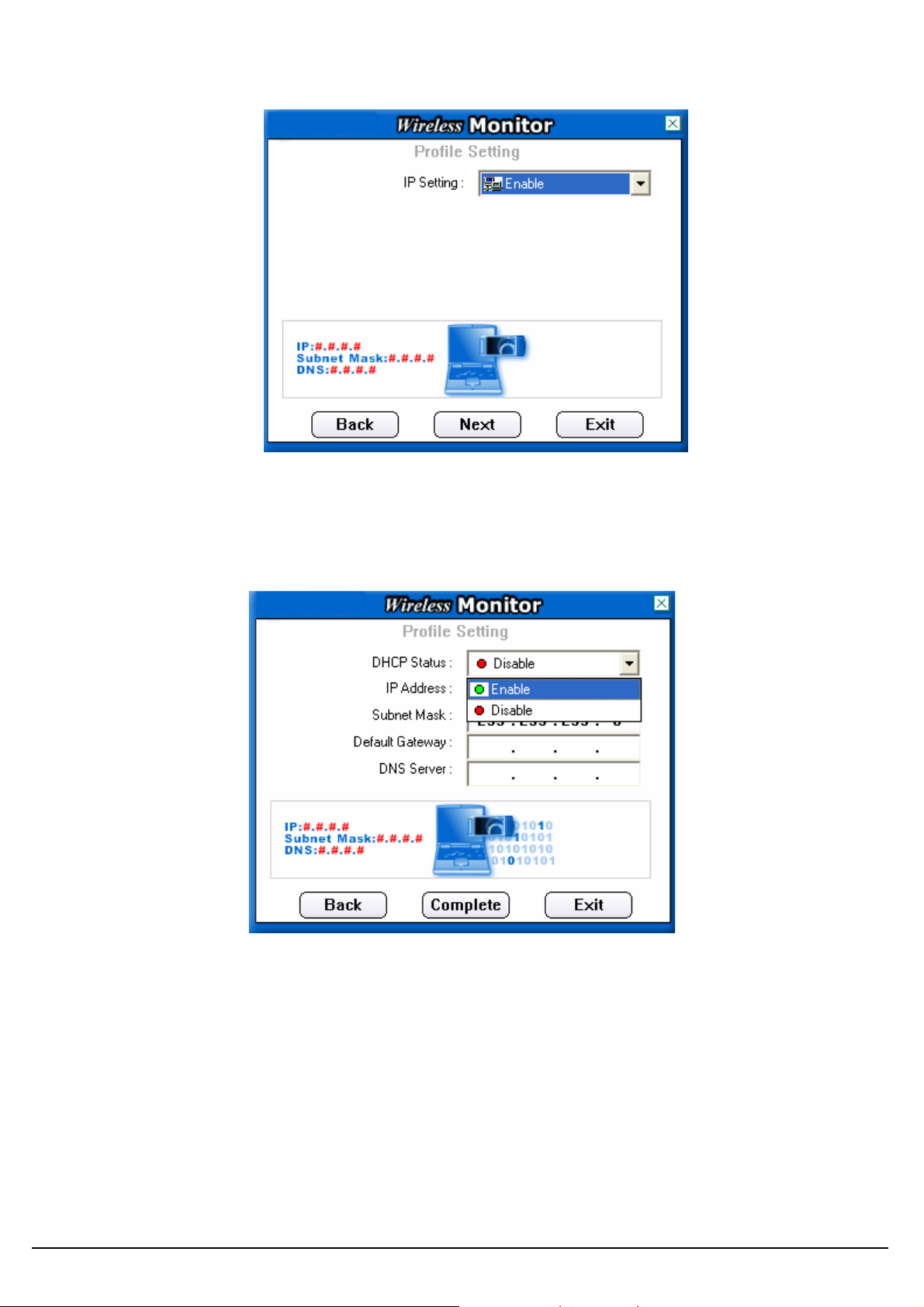
To enable IP Setting function, please select enable.
Please define if the current Profile IP setting will be assign by a DHCP Server or just assign
by a fixed IP that is determinate by the Network Administrator.
User’s Guide
When the DHCP Status is Enable, the TCP/IP information will be assigned by
a DHCP
Server. Or otherwise please fill up with the correspondence data of the IP settings.
22
Page 25
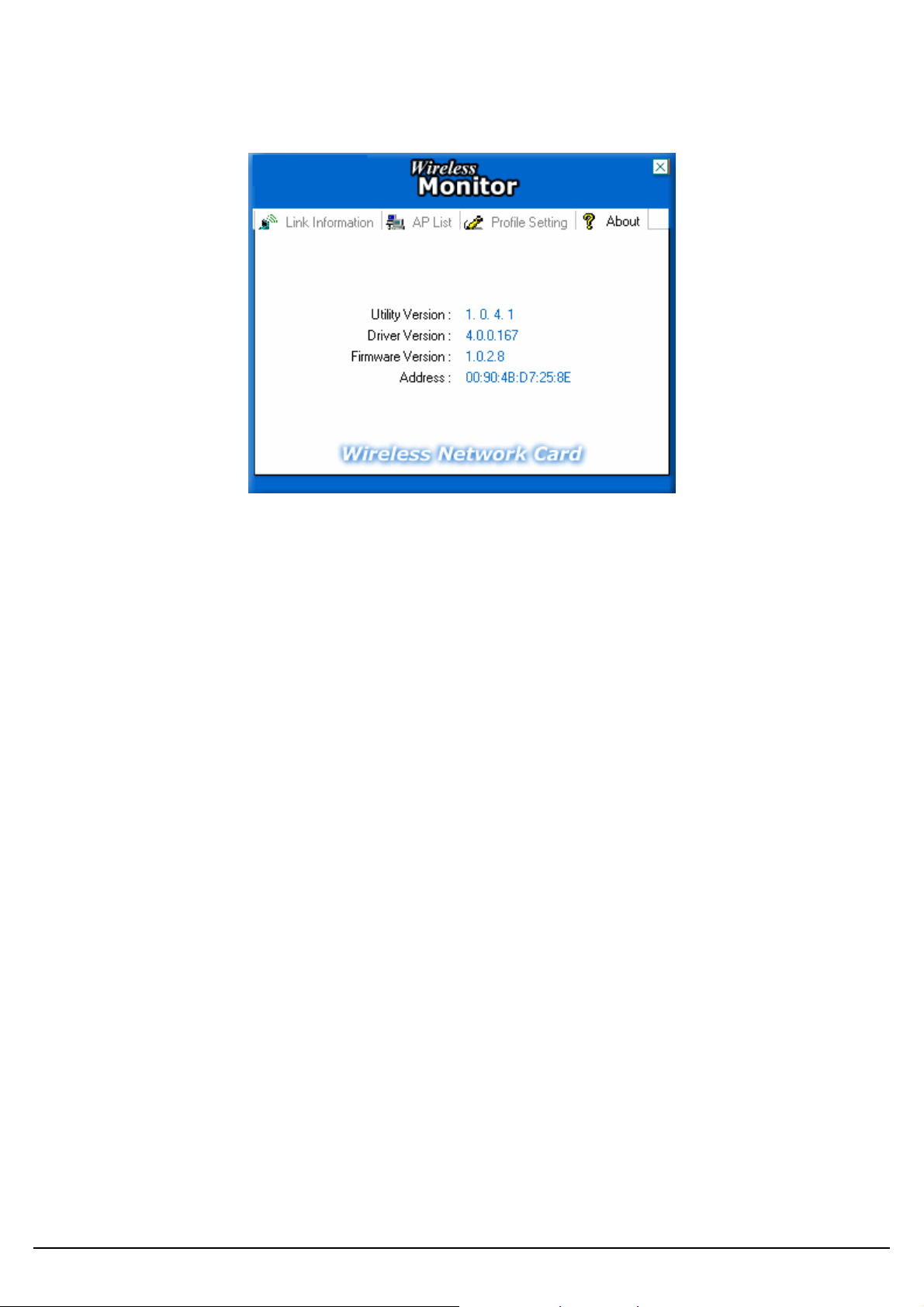
4.4 About
“About” tab shows the product version including the detail of Driver, Application and firmware versions.
Users must use this version number when reporting their problems to technical support.
User’s Guide
23
Page 26
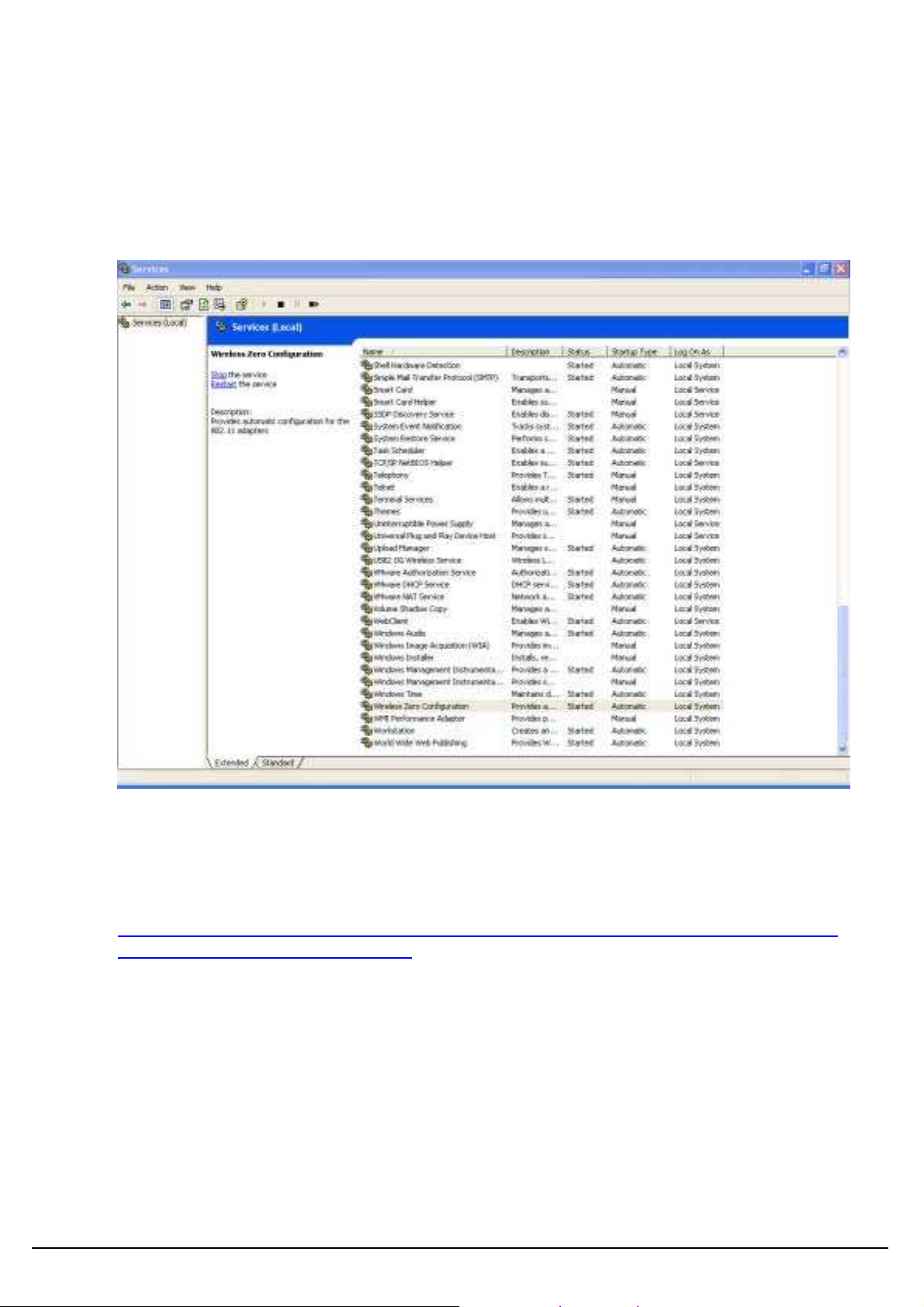
5. Appendix
5.1 Using WinXP Wireless Zero configuration for WPA setup
Step1:
Check and make sure that the Wireless Zero Configuration service is running.
Click Start Settings Control Panel Administrative Tools Services
User’s Guide
Since WPA security standard has been defined after Windows XP lunch date,
then you should also update your current Wireless Zero Configuration utility version to
the latest. In order to do so, you must run the patch file which be included the
CD or please visit the following website for download it.
http://www.microsoft.com/downloads/details.aspx?displaylang=en&familyid=009D8425-
CE2B-47A4-ABEC-274845DC9E91
Once the above steps are complete, please proceed to the following page.
24
Page 27

Step2:
Open the Wireless utility
Click Advanced and the following screen will appear. Over the Wireless Networks
tab, click
Configure.
User’s Guide
25
Page 28

Step3:
Step4:
Verify that the Network Authentication is WPA and the Data encryption is TKIP or AES. (The
encryption type should match the WPA setting of your Access Point.)
Click Authentication tab to select EAP type. (The EAP type should match the
authentication server before access the authenticated network.)
After clicking OK, the Wireless workstation will be able to associate with the AP
previously get authentication by an authentication Server.
User’s Guide
26
