Page 1

User Manual
Model: WL-660GS
Wireless PCI Adapter
Page 2
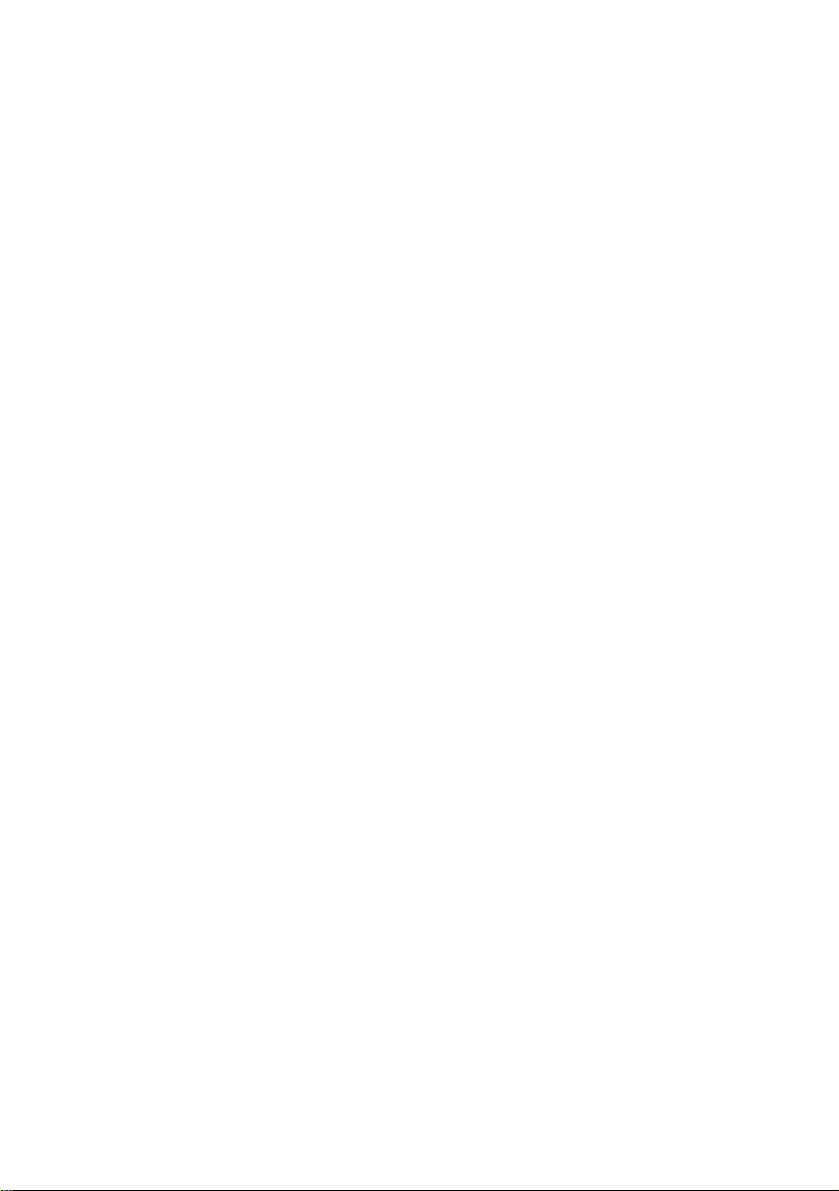
Before You Begin
Infrastructure
;
You must have at least the following:
• A desktop computer with an available PCI 2.2, 32-bit, 5 volt PCI slot
• At least a 500MHz processor and 128MB of memory
• An 802.11a, 802.11b or 802.11g Access Point (for
Mode) or another 802.11a, 802.11b, or 802.11g wireless adapter (for Ad-Hoc
Peer-to-Peer networking mode.)
Page 3
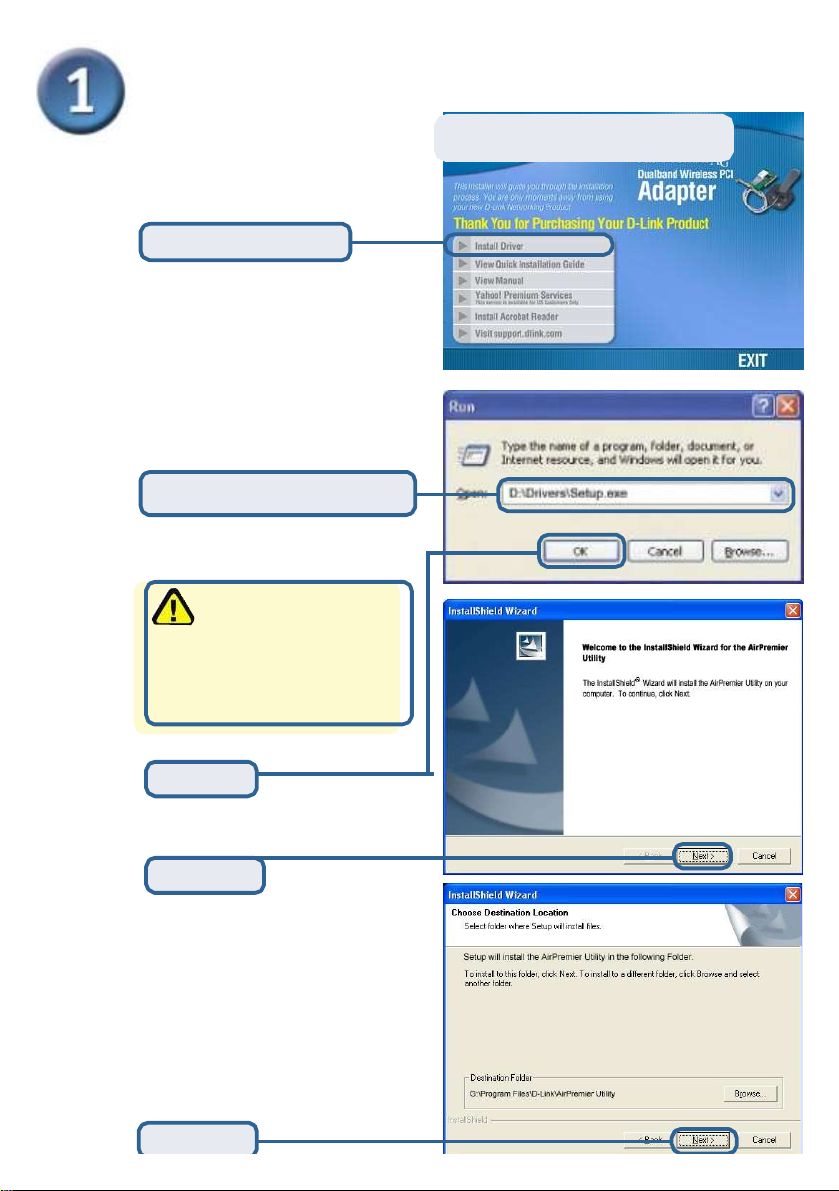
Continued...
The Install Screen will appear.
Click Install Driver
If the CD Autorun function
does not automatically start
on your computer , go to Start
> Run and type “D:\Driver\
setup.exe.” If it does start,
proceed to the next screen.
Type “D:\Driver\setup.exe.”
The letter “D”
represents the
letter of the CD-ROM
drive. Your CD-ROM
drive may be a different
drive letter.
Click OK
Click Next
Click Next
Page 4
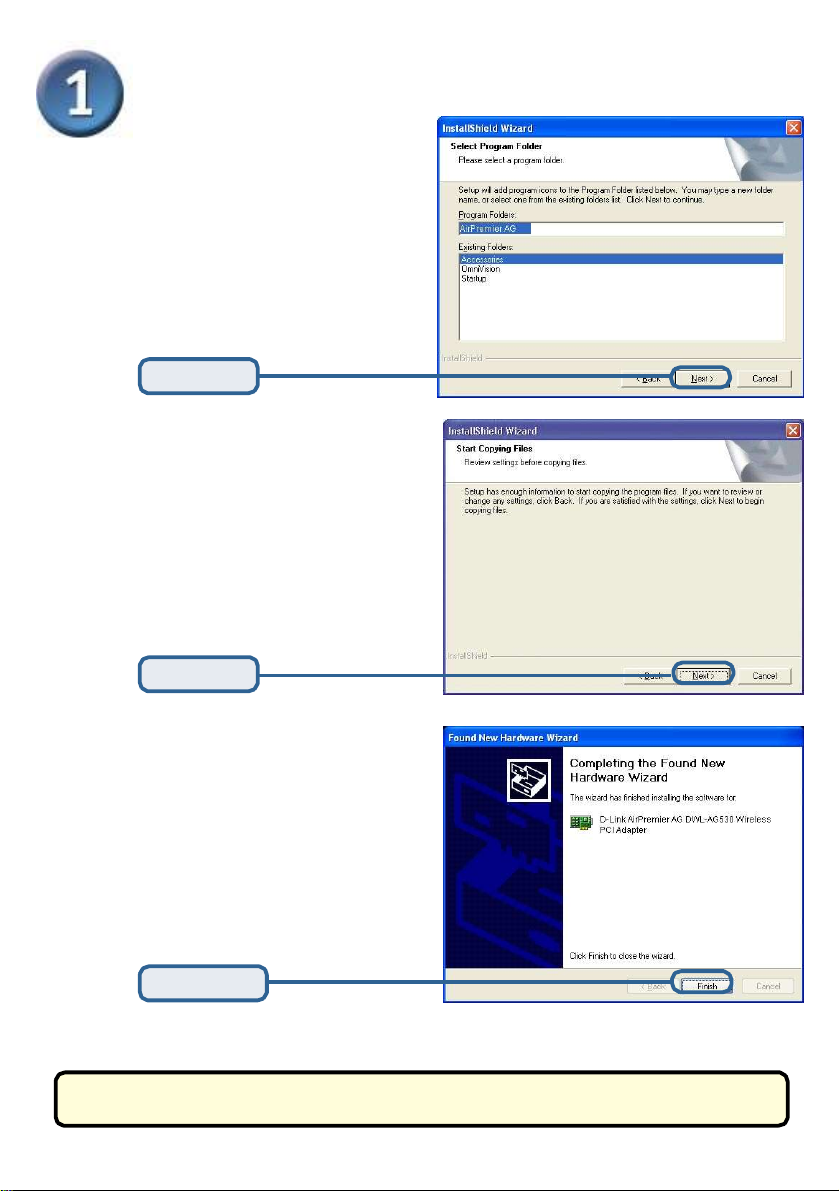
Continued...
Click Next
Click Next
Click Finish
Shut down your computer
Page 5
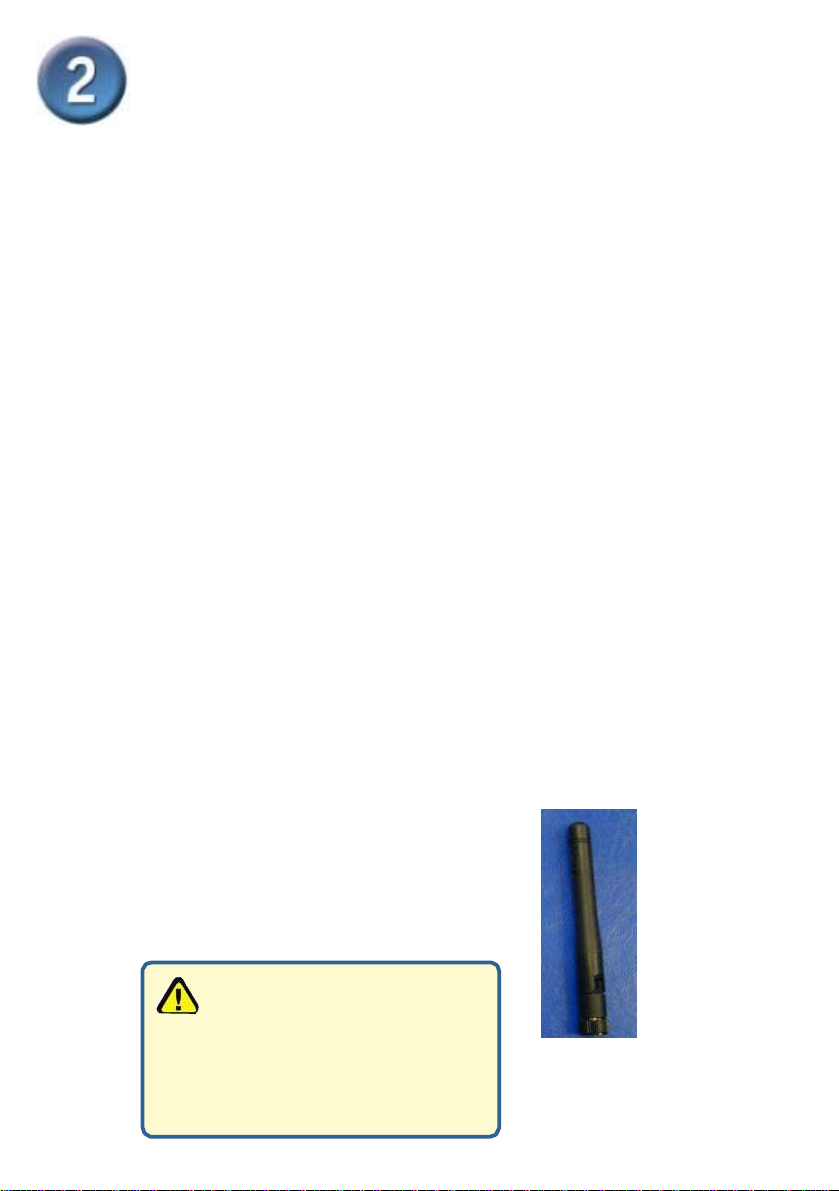
Installing the WL-660GS
Wireless PCI Adapter in Your
Computer
A. Make sure to turn off your computer
and unplug the power cord before
you begin. Remove the back or side
cover of the computer.
B. Carefully guide the WL-660GS
antenna through the PCI bracket opening
adjacent to the PCI slot you intend to use
for the WL-660GS
C. Install the WL-660GS
carefully, and rmly set it into the
available PCI slot (which is
typically white or cream-colored).
D. Secure the WL-660GS
back panel bracket with its mounting
screw.
E. Replace the computer cover.
Pls. Note that the ant. Should be this one
To avoid damage caused by
static electricity, make sure to
properly ground yourself by rst
touching a metal part of your
computer to discharge any static
electricity before working with
the WL-660GS.
Page 6

Installing the WL-660GS
Wireless PCI Adapter in Your
Computer(cont.)
F. Gently connect the antenna to the
antenna stand.
G. Finished!
Page 7

Restart Your Computer
When you restart your computer
this Found New Hardware
Wizard (Windows XP) screen
will appear:
Select Install the software
automatically (Recommended)
Click Next
For Windows XP: This
Hardware Installation alert screen
may appear after the desktop
computer restarts.
Click Continue Anyway
to nalize the installation
Click Finish to nalize
the installation.
Page 8

Continued...
For Windows 2000, this
Digital Signature Not
Found screen may appear
after your computer
restarts.
Click Yes to nalize the
installation.
The software for this device is
undergoing Windows Logo testing. Microsoft
certication is pending.
Your Installation is Complete!
After you have nished the installation in Windows XP, 2000, Me, or
98SE, the WL-660GS Conguration Utility will automatically start and
the utility icon will appear in the bottom right hand corner of the desktop
screen (systray). If this icon appears GREEN, then you have
successfully installed the WL-660GS, are connected to a wireless
network and are ready to communicate!
Double-click the utility icon to
use the conguration utility.
7
Page 9

Appendix
For Windows XP, if you wish to use the utility, please do the following
steps.
Click the XP Networking icon
to use the Zero Conguration
Wireless Settings.
Click Advanced
Uncheck “Use
Windows to congure
my wireless network
settings.”
Click OK
Page 10

Appendix (Continued)
Using the Conguration Utility
A. Status: Displays
the MAC address
of the access point
that is associated
with the WL-660GS.
E. Encryption:
Displays the current
encryption status
of the wireless
connection.
H. Channel: Displays
the channel
information. By
default, the channel is
set to 6 and selection
is automatically
determined by the
wireless access point
or router.
B. SSID: The Service
Set Identier is the
name assigned to the
wireless network. The
factory SSID setting
is set to default.
A
B
C
D
E
F
G
H
I
J
F. Connection Info:Displays
connected or authenticated
information.
I. Link Quality / Signal
Strength: Displays the Link
Quality for the WL-660GS
wireless connection to the
access point. The Signal
Strength represents the
wireless signal between the
access point and the WL660GS. The percentage
coincides with the graphical
bar.
C. Frequency:
Displays the
current frequency
used by the current
connection to the
access point.
G. Tx Rate: The default
setting is Auto; meaning,
Tx Rate settings are
automatically determined
by the DWL-WL-660GS
depending on the
distance from the access
point.
J. Packet Count:
Graphically displays
the statistics of data
transmitted and
received.
D. Wireless Mode:
The factory setting is
set to Infrastructure.
Ad-Hoc mode is used
for Peer-to-Peer
networking.
Page 11

k. SSID: The Service Set
Identier is the name assigned
to the wireless network. The
factory SSID setting is set to
default. Make changes here
to match the SSID on existing
wireless router or access point.
N. Data Encryption:
The default setting is
set to Disable. The
adapter supports
WEP and AES
when encryption is
enabled.
L. Wireless Mode:
The factory setting is
set to Infrastructure.
Ad-Hoc mode is used
for Peer-to-Peer
networking.
K
L
M
N
O
P
O. Key Length:When
encryption is enabled, you
will have the option to specify
the level and key format of the
encryption used. Select the
appropriate Key Index:
1-4 and enter ACSII or
hexadecimal digits in the
appropriate eld.
M. Authentication:
You can specify the
authentication mode
for the wireless
network. The default
setting is set to Open
Authentication.
P. IEEE 802.1X:
When encryption is
enabled, you will have
the option to specify if
you wish to use 802.1x
authentication.
Page 12

IP Address Conguration
To connect to a network, make sure
the proper network settings are
congured for WL-660GS.
For Microsoft Windows XP:
Go to Start > Right-click on
My Network Places >select Properties >
Right-click and select Properties on the Network
Connection associated with the DWL-AG530.
Click Internet Protocol (TCP/IP)
Click Properties
Dynamic IP address setup
Used when a DHCP server is available on
the local network. (i.e. Router)
Select Obtain an IP address
automatically (if the wireless
router or access point has DHCP
server enabled)
Select Obtain DNS server
address automatically
Click OK
Static IP address setup
Used when a DHCP server is not
available on the local network.
Select Use the following IP address
IP address: 192.168.0.52
Subnet mask: 255.255.255.0
Input a static IP address in the same range as the
wireless router or access point.
Click OK
Page 13

F
or Windows 2000 users:
Go to Start > Settings > Network and Dial-
up Connections > Right Click and select
Properties on the Local Area Connection
associated with the WL-660GS.
Click Internet Protocol (TCP/IP)
Click Properties
Dynamic IP address setup
Used when a DHCP server is available on
the local network. (i.e. Router)
Select Obtain an IP address
automatically (if the wireless router
or access point has DHCP server
enabled)
Select Obtain DNS server
address automatically
Click OK
Static IP address setup
Used when a DHCP server is not
available on the local network.
Select Use the following IP
Input a static IP address in the same range as
the wireless router or access point.
address
IP address: 192.168.0.52
Subnet mask: 255.255.255.0
Click OK
Page 14

DGT 警語 :
經型式認證合格之低功率射頻電機,非經許可,公司、商號或使用者
均不得擅自變更頻率、加大功率或變更原設計之特性及功能。
低功率射頻電機之使用不得影響飛航安全及干擾合法通信;經發現有
干擾現象時,應立即停用,並改善至無干擾時方得繼續使用。前項合
法通信,指依電信法規定作業之無線電通信。低功率射頻電機須忍受
合法通信或工業、科學及醫療用電波輻射性電機設備之干擾。
Page 15

Federal Communication Commission Interference Statement
This equipment has been tested and found to comply with the limits for a Class B
digital device, pursuant to Part 15 of the FCC Rules. These limits are designed
to provide reasonable protection against harmful interference in a residential
installation. This equipment generates, uses and can radiate radio frequency
energy and, if not installed and used in accordance with the instructions, may
cause harmful interference to radio communications. However, there is no
guarantee that interference will not occur in a particular installation. If this
equipment does cause harmful interference to radio or television reception, which
can be determined by turning the equipment off and on, the user is encouraged
to try to correct the interference by one of the following measures:
- Reorient or relocate the receiving antenna.
- Increase the separation between the equipment and receiver.
- Connect the equipment into an outlet on a circuit different from that
to which the receiver is connected.
- Consult the dealer or an experienced radio/TV technician for help.
This device complies with Part 15 of the FCC Rules. Operation is subject to the
following two conditions: (1) This device may not cause harmful interference, and
(2) this device must accept any interference received, including interference that
may cause undesired operation.
FCC Caution: Any changes or modifications not expressly approved by the party
responsible for compliance could void the user's authority to operate this
equipment.
IMPORTANT NOTE:
FCC Radiation Exposure Statement:
This equipment complies with FCC radiation exposure limits set forth for an
uncontrolled environment. This equipment should be installed and operated with
minimum distance 20cm between the radiator & your body.
This transmitter must not be co-located or operating in conjunction with any other
antenna or transmitter.
