Page 1
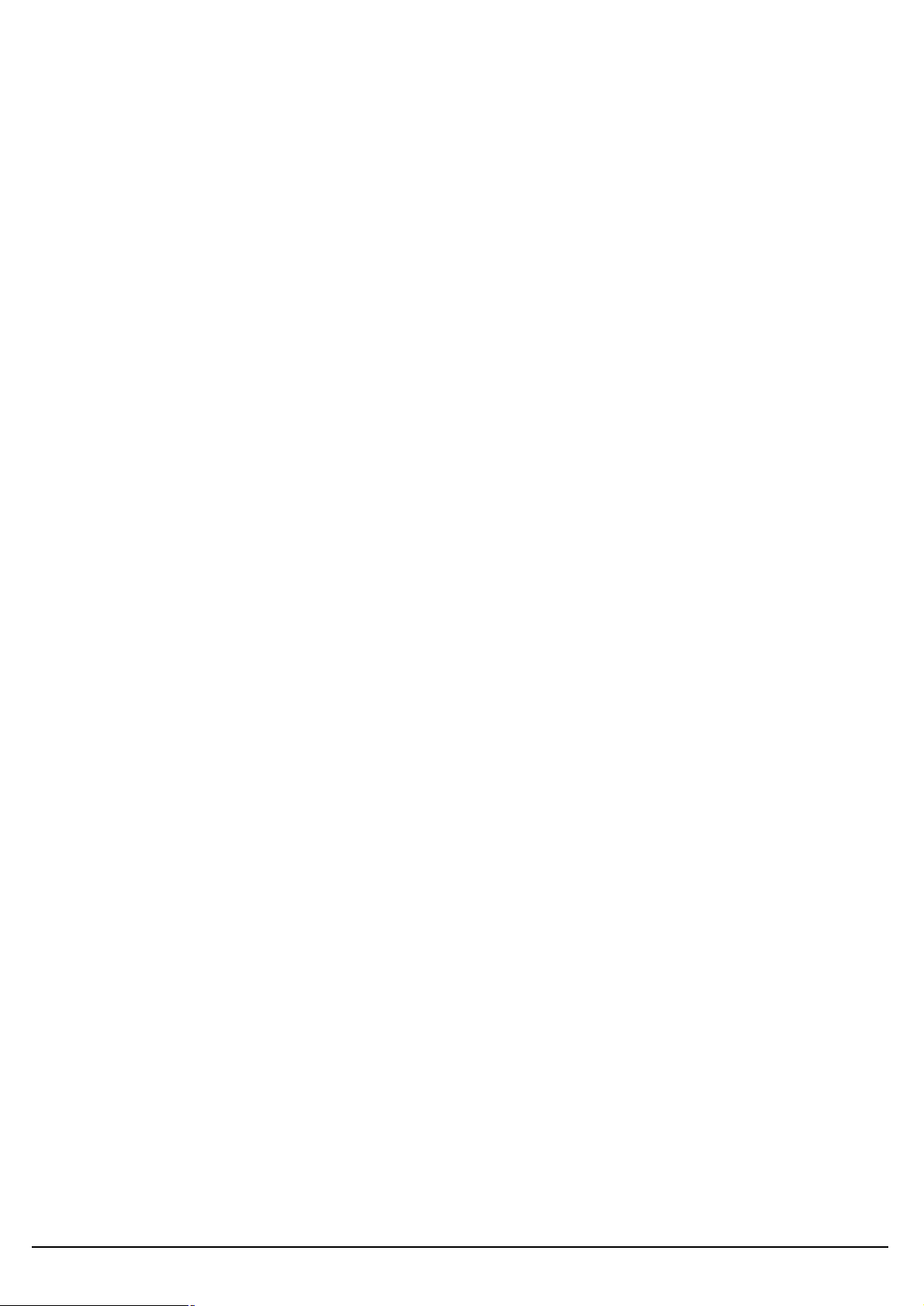
OA200 Outdoor 802.11ag AP
User’s Manual
User’s Guide
Version 1.0
0
Page 2
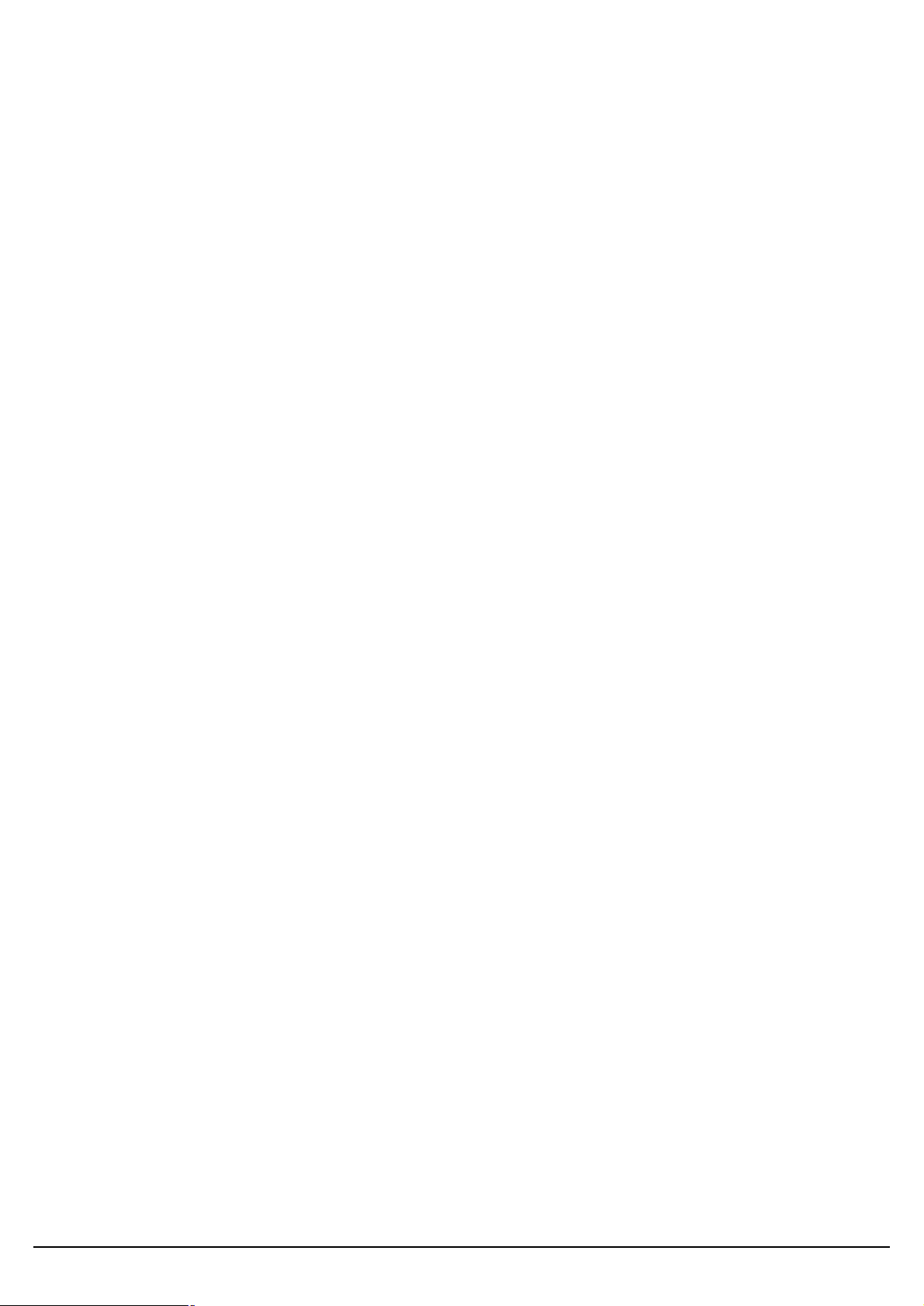
Copyright Statement
No part of this publication may be reproduced, stored in a retrieval system, or transmitted in any form or by
any means, whether electronic, mechanical, photocopying, recording, or otherwise without the prior writing of
the publisher.
MAY. 2005
User’s Guide
1
Page 3
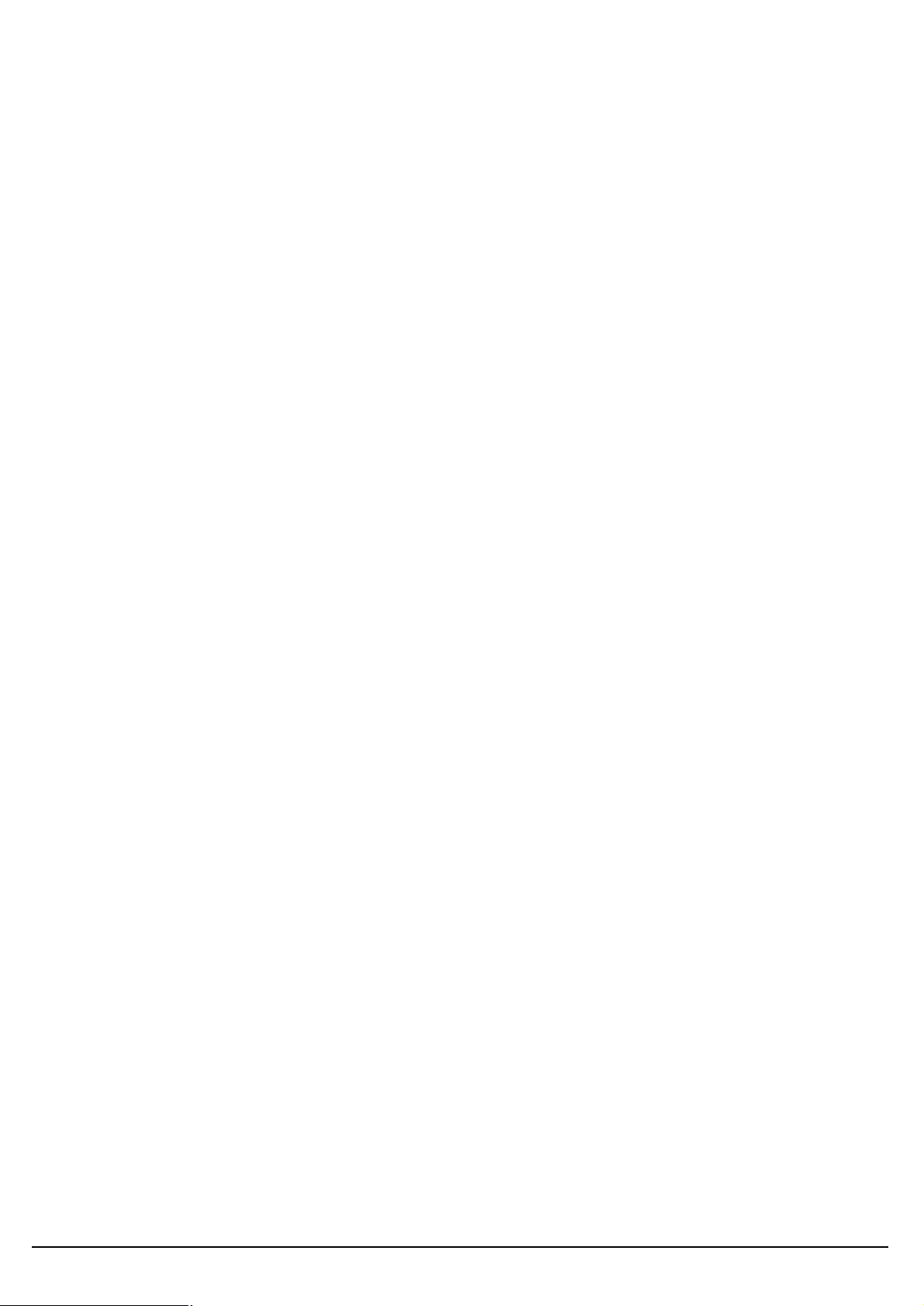
Contents
1. Introduction.................................................................................................................3
2. Safety Notification.......................................................................................................4
3. Outdoor AP default setting........................................................................................5
4. How to Configuring the Dual Band AP.....................................................................6
4.1 Setup – Network Setup.............................................................................................7
4.2 Wireless – Basic Wireless Settings........................................................................8
4.3 Wireless – Wireless Mode........................................................................................9
4.4 Wireless MAC Filter................................................................................................10
4.5 Wireless – Wireless Security.................................................................................11
4.6 Wireless – Advanced Wireless Settings...............................................................12
4.7 Administration – Management...............................................................................15
4.8 Administration – Reboot AP..................................................................................16
4.9 Administration – Firmware Upgrade.....................................................................17
4.10 Administration – Factory Defaults......................................................................18
4.11 Status – Local Network.........................................................................................19
4.12 Status – Wireless Network...................................................................................20
4.13 Status – Wireless Statistics.................................................................................21
5. Troubleshooting – Q & A..........................................................................................22
User’s Guide
2
Page 4
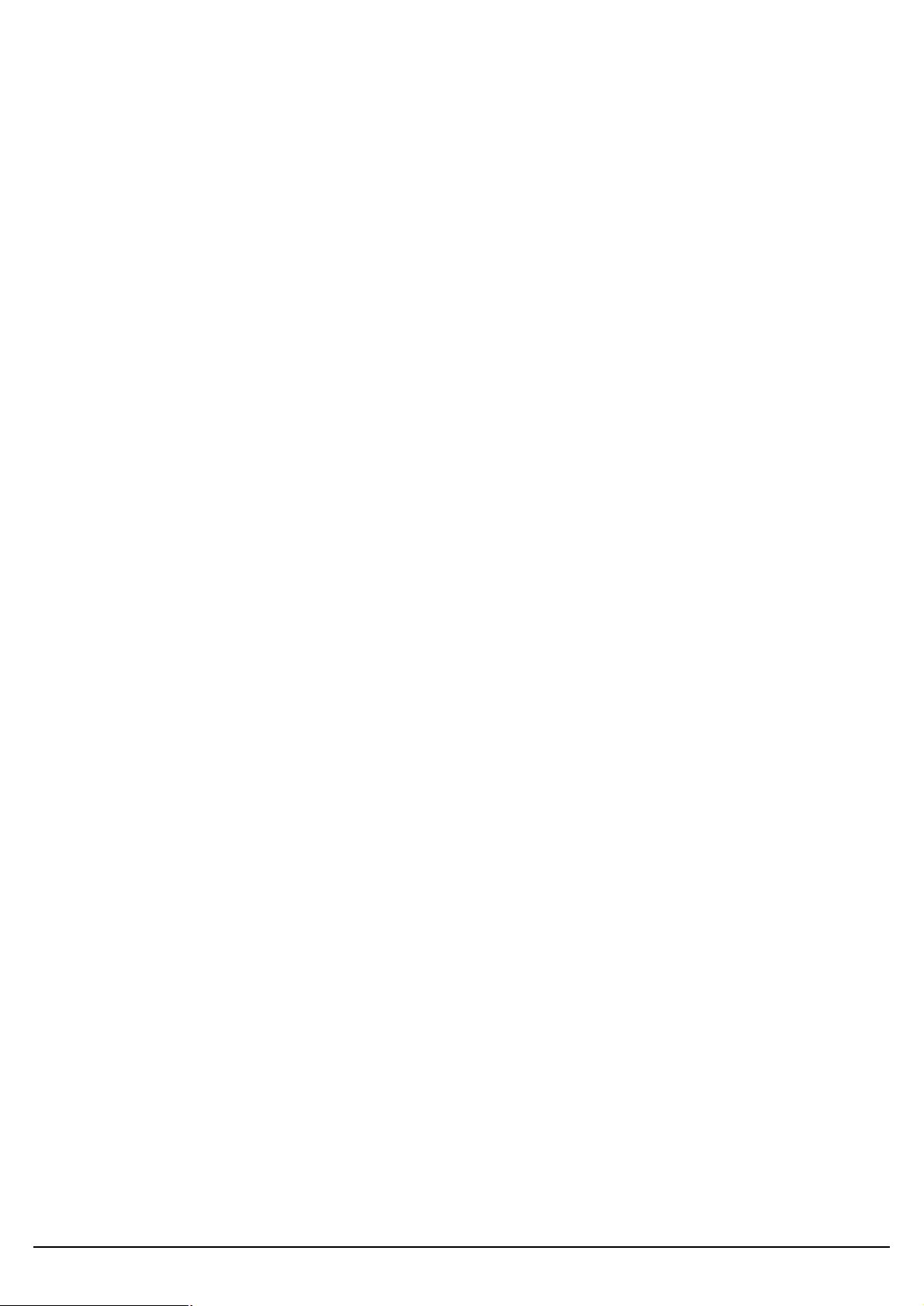
1. Introduction
Thank you for purchasing your Wireless 802.11ag Outdoor AP.
This user guide will assist you with the installation procedure.
The package you have received should contain the following items:
§ Wireless 802.11ag Outdoor AP
§ Quick Installation Guide
§ User Manual CD-ROM
§ POE Host/Cord
§ Waterproof RJ-45connector
§ Mount kit package
§ Reset bar
§ RF cable x 2
Note: if anything is missing, please contact your vendor
User’s Guide
3
Page 5
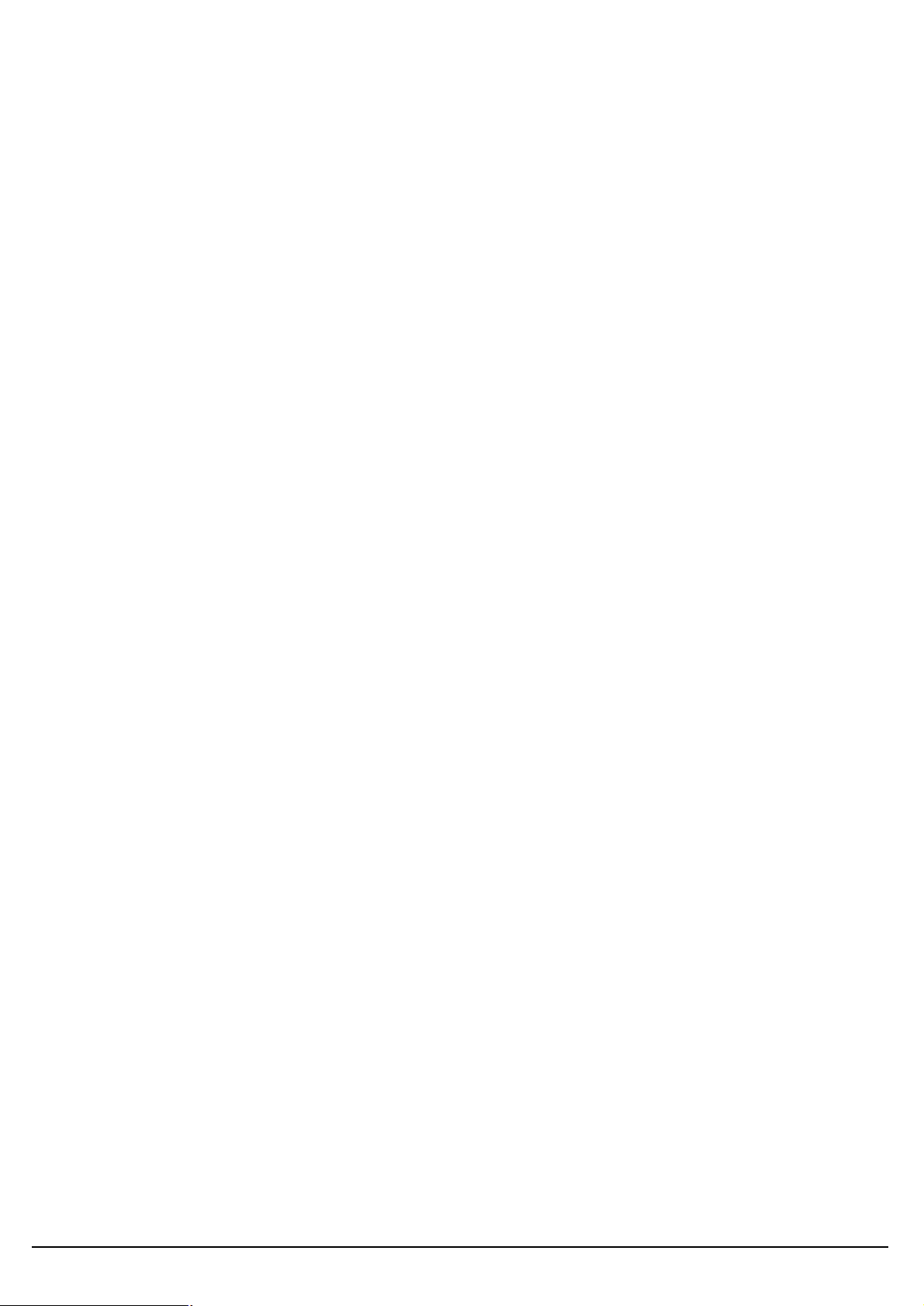
2. Safety Notification
Your Wireless AP should be placed in a safe and secure location. To ensure proper operation, please keep the unit away
from water and other damaging elements. Please read the user manual thoroughly before you install the device.
The device should only be repaired by authorized and qualified personnel.
§ Please do not try to open or repair the device yourself.
§ Do not place the device in a damp or humid location, i.e. a bathroom.
§ The device should be placed in a sheltered and non-slip location within a temperature range of +5 to +40 Celsius
degree.
§ Please do not expose the device to direct sunlight or other heat sources. The housing and electronic components may
be damaged by direct sunlight or heat sources.
User’s Guide
4
Page 6
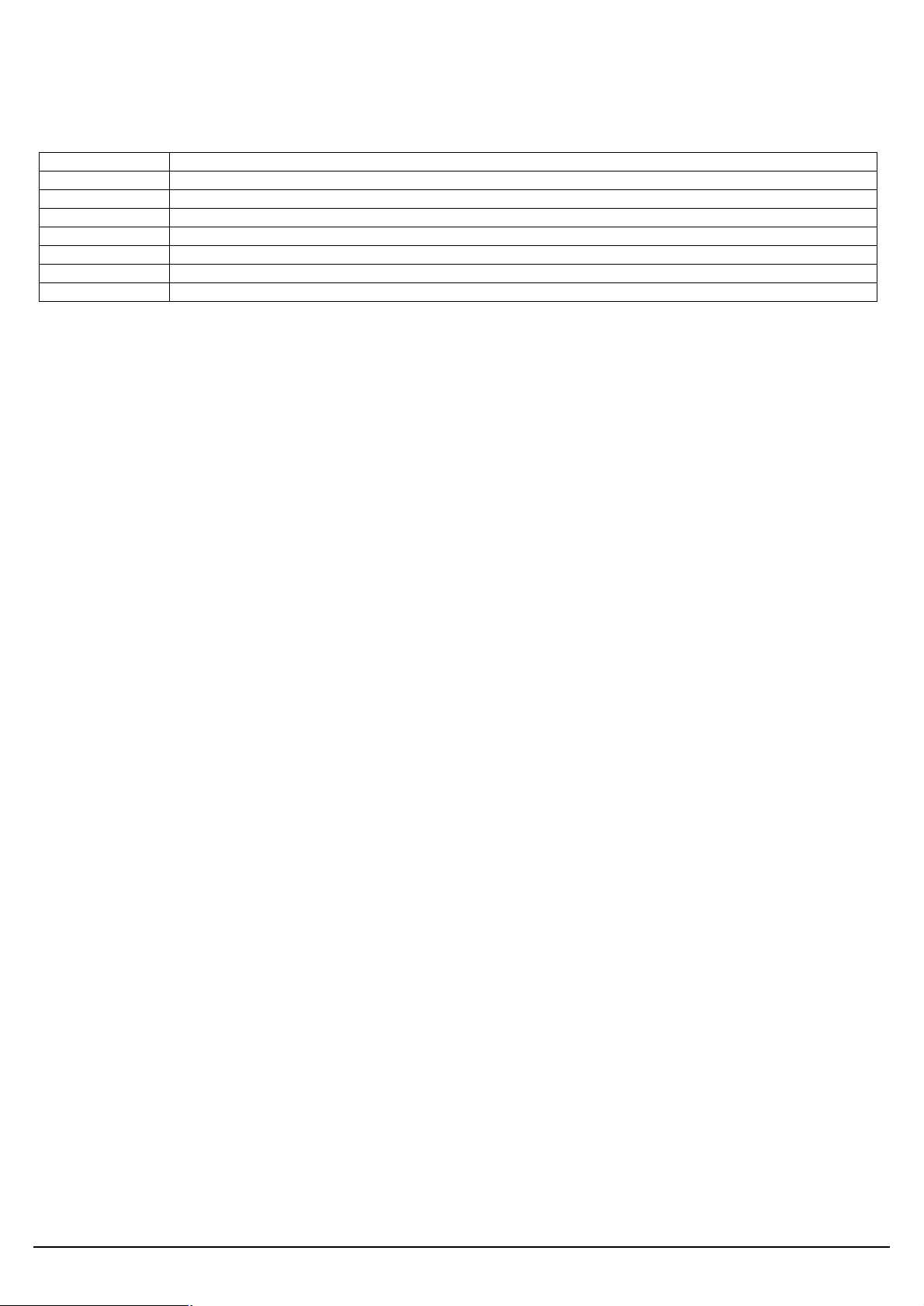
3. Outdoor AP default setting
User
Password admin
IP Address 192.168.1.250
Subnet Mask 255.255.255.0
RF ESSID A band: wlan-a G band: wlan-g
Channel A band: Auto G band: 6
Mode G band: Mixed
Encryption Disabled
User’s Guide
5
Page 7
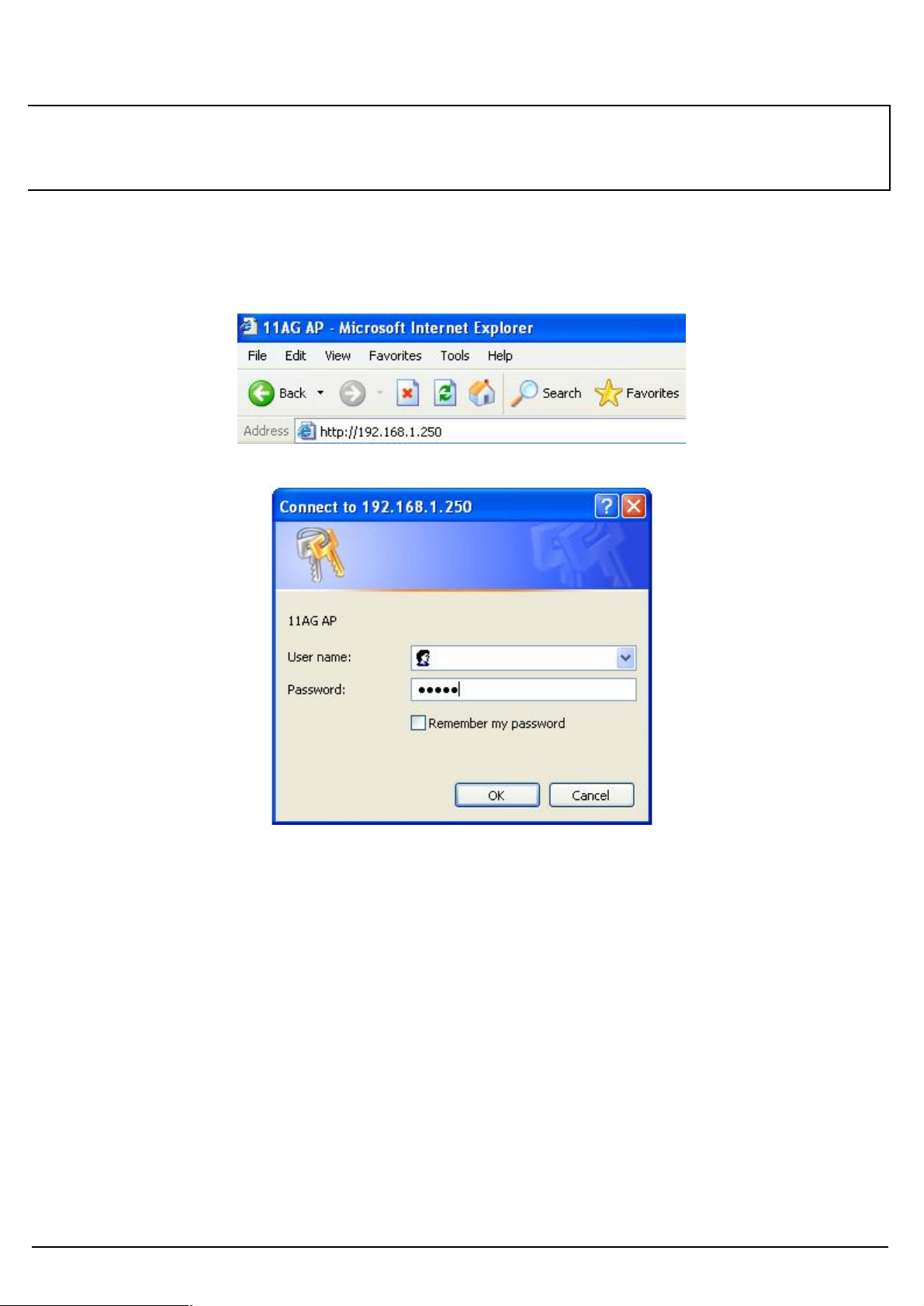
TURN ON POWER SUPPLY
o shut down in about 5 seconds,
4. How to Configuring the Dual Band AP
Quick power cycle would caused system corruption. When power on, be careful not t
because data is writing to the flash.
START UP & LOGIN
In order to configure the Wireless 11ag AP, you must use web browser and manually input http://192.168.1.250 into the
Address box and press Enter. The Main Page will appear.
In order to configure the Wireless 11ag AP, you must input the password into the Password box and leave blank on the
User Name box. The default password is “admin”.
Once you have logged-in as administrator, it is a good idea to change the administrator password to ensure a secure
protection to the Wireless 11ag AP. The Security Settings section described later in this manual describes how to change
the password.
Once you have input the correct password and logged-in, the screen will change to the Setup page screen.
User’s Guide
6
Page 8

MAKE CORRECT NETWORK SE
TTINGS OF YOUR COMPUTER
connect the WEB management
4.1 Setup – Network Setup
To change the configuration, use Internet Explorer (IE) or Netscape Communicator to
192.168.1.250.
This following screen contains all of the AP's basic setup functions.
Most users will be able to configure the AP and get it working properly using the default settings.
Network Setup
Identity
Device Name: These fields allow you to input a host name for the AP.
Local Area Network
♦ Dynamic: If your LAN supports DHCP assigning dynamic IP address then please select this type.
♦ Static IP:
This’ s default connection type. If you are required to use a fixed IP address to connect to the LAN, then select
Static IP.
IP Address: This’ s the AP’s IP address.
Subnet Mask: This’ s the AP’s Subnet Mask.
Default Gateway: This’ s the AP’s Gateway Address.
Those above items can be adjusted that depends on real network architecture if it is necessary.
Change these settings as described here and click the Apply button to apply your changes or click Cancel to cancel your
changes. For additional information, click Help.
User’s Guide
7
Page 9

4.2 Wireless – Basic Wireless Settings
Wireless Network
Wireless-A Settings
If you are using a Wireless-A network, then the following settings that you may need to configure.
Mode: This mode is controlling the Wireless-A (802.11a) networking, Enabled or Disabled.
Turbo Mode: Using this mode enables high-speed connections but severely limits range. To perform this Turbo Mode,
both the AP and wireless PCs must support this function. Turbo Mode is Atheros proprietary technology, so it does not
compatible with non-Atheros chipset Wireless LAN device, only with Atheros Wireless-A turbo adapters. To increase
the speed of your wireless transmissions up to 108 Mbps, select Enabled. (Note: the AP’s range will decrease in Turbo
Mode.) If you do not want to use Turbo Mode, select Disabled.
Network Name (SSID): The service set identifier ( SSID ) or network name. It is case sensitive and must not exceed 32
characters, which may be any keyboard character. You shall have selected the same SSID for all the APs that will be
communicating with mobile wireless stations.
Channel: Select the appropriate channel from the list provided to correspond with your network settings. You shall
assign a different channel for each AP to avoid signal interference. If you want the AP to automatically scan for a clear
channel, then select Auto (DFS).
SSID Broadcast: When wireless clients survey the local area for wireless networks associated, they will detect the
SSID broadcast by the AP. To broadcast the AP's SSID, keeps the default setting, Enabled. If you do not want to
broadcast the AP's SSID, then select Disabled.
Wireless-G Settings
If you are using a Wireless-B, Wireless-G, or Wireless B+G network, then the following settings that you may need to
configure.
Mode: From this drop-down menu, you can select the wireless standards running on your network. If you have both
802.11g and 802.11b devices in your network, keep the default setting ---Mixed. If you have only 802.11g devices,
select Wireless-G Only. If you have only 802.11b devices, select Wireless-B Only. If you do not have any 802.11g
and 802.11b devices in your network, select Disabled.
Network Name (SSID): The service set identifier ( SSID ) or network name. It is case sensitive and must not exceed 32
characters, which may be any keyboard character. You shall have selected the same SSID for all the APs that will be
communicating with mobile wireless stations.
Channel: Select the appropriate channel from the list provided to correspond with your network settings. You shall
assign a different channel for each AP to avoid signal interference.
SSID Broadcast: When wireless clients survey the local area for wireless networks to associate with, they will detect
the SSID broadcast by the AP. To broadcast the AP's SSID, keep the default setting, Enabled. If you do not want to
broadcast the AP's SSID, then select Disabled.
User’s Guide
Change these settings as described here and click the Apply button to apply your changes or click Cancel button to
cancel your changes. For additional information, click Help.
8
Page 10

4.3 Wireless – Wireless Mode
There are 3 operating modes in each A,B/G band, using the following setting can perform each function.
Wireless-A Settings
Access Point: This mode provides access for wireless stations to wired LANs and from wired LANs to wireless
stations. This mode is not only performing AP function but also support WDS connection. Input remote AP’s MAC
address in below 4 fields can generate 4 WDS connections with this AP.
Repeater: This mode can be a repeater in your WLAN architecture. Input a SSID that you want to associate in right
field.
Wireless Client: This mode can be a client as general WLAN card in your WLAN architecture. Input a SSID that you
want to associate in right field. Using one computer with Ethernet interface to connect this device, then the computer
will has capacity of WLAN association.
Wireless-G Settings
Access Point: This mode provides access for wireless stations to wired LANs and from wired LANs to wireless
stations. This mode is not only performing AP function but also support WDS connection. Input remote AP’s MAC
address in below 4 fields can generate 4 WDS connections with this AP.
Repeater: This mode can be a repeater in your WLAN architecture. Input a SSID that you want to associate in right
field.
Wireless Client: This mode can be a client as general WLAN card in your WLAN architecture. Input a SSID that you
want to associate in right field. Using one computer with Ethernet interface to connect this device, then the computer
will has capacity of WLAN association.
Change these settings as described here and click the Apply button to apply your changes or click Cancel button to
cancel your changes. For additional information, click Help.
User’s Guide
9
Page 11

4.4 Wireless MAC Filter
This function allows administrator to have access control by enter MAC address of wireless devices which transmitting
within your wireless network.
Wireless-A Setting
Access Control List Mode: This drop-down menu can set Enable/Disable the ACL function.
Default Access: Select the default policy for this ACL rule.
Specific Clients list: Except the default rule, administrator can also create one policy for special client via Add ACL.
Wireless-B/G Setting
Access Control List Mode: This drop-down menu can set Enable/Disable the ACL function.
Default Access: Select the default policy for this ACL rule.
Specific Clients list: Except the default rule, administrator can also create one policy for special client via Add ACL.
Change these settings as described here and click the Apply button to apply your changes or click Cancel button to
cancel your changes. For additional information, click Help.
User’s Guide
10
Page 12

4.5 Wireless – Wireless Security
The Wireless Security settings configure the security of your wireless network. There are three wireless security mode
options supported by the AP: WEP (Wired Equivalent Privacy), WPA Pre-Shared Key, WPA RADIUS.
Wireless Security
The security options are the same and independent for your Wireless-A and Wireless-G networks. You can use different
wireless security methods for your networks; however, within each network (Wireless-A or Wireless-G), all devices must
use the same security method and settings.
Security Mode:
WEP: WEP is a basic encryption method, select a level of WEP encryption, 40/64-bit or 128-bit. If you want to use a
Passphrase, then enter it in the Passphrase field and click the Generate button. If you want to enter the WEP key
manually, then enter it in the WEP Key 1-4 field(s). To indicate which WEP key to use, select the appropriate TX
Key number.
WPA only:
WPA Pre-Shared Key: This security mode offers two encryption methods, TKIP and AES, with dynamic encryption
keys. Select the type of encryption method you want to use, TKIP or AES. Enter the Passphrase, which can have 8 to
63 characters. Then enter the Key Renewal period, which instructs the AP how often it should change the encryption
keys.
WPA RADIUS: This security mode must work with a RADIUS server using EAP –TLS or PEAP for user
authentication.
To use WPA RADIUS, select the type of encryption method you want to use, TKIP or AES.
Enter the RADIUS server’s IP address and port number (default is 1812), along with the authentication shared key by
the AP and the server.
Enter the Key Renewal period, which instructs the AP how often it should change the encryption keys.
Change these settings as described here and click the Apply button to apply your changes or click Cancel button to
cancel your changes. For additional information, click Help.
User’s Guide
11
Page 13

4.6 Wireless – Advanced Wireless Settings
This section provides AP’s advanced wireless settings. These settings should be adjusted carefully. Any improper
settings will affect the AP’s wireless performance.
Advanced Wireless
Wireless-A Settings
Authentication Type:
Open System: This is default setting, those wireless clients that NOT use a WEP key for authentication.
Shared Key: This option means the wireless clients use a WEP key for authentication. Shared Key is only available
if the WEP option is implemented.
Transmission Rate: The data transmission rate should be set depending on the speed of your wireless network. You
can select a proper transmission speeds to fit your wireless clients requirement, or you can select Auto (Default) to
have the AP automatically adjust one the fastest and suitable data rate to fit network status at the time. Usually this
function can be named Auto-Fallback feature. Auto-Fallback will treat one best connection rate between the AP and a
wireless client. The default value is Auto (Default).
Transmission Power: This option provides the AP’s RFoutput power adjustment. To minimize the possibility of
eavesdropping by unauthorized wireless users, suggest to decrease the transmission power with a needed by your
wireless environment. By drop down menu, you can select the appropriate level, Full (Default), Half, Quarter,
Eighth, or Min. The default is Full (Default).
Antenna Select: This option provides antenna setting for which one you would like to set as TX/RX antenna.
ACK Timeout: The Acknowledgement Timeout means from remote to local data transmission, one parameter to
control both acknowledging action to guaranty those packets have already be received. Usually, for short distance,
keep default setting is proposed. If there is long distance application, have minor increased with this parameter will be
proposed.
Beacon Interval: The Beacon Interval value indicates the frequency interval of the beacon. Enter a value between 20
and 1000. A beacon is a packet broadcast by the AP to synchronize the wireless network. The default value is 100.
DTIM Interval: This value indicates the interval of the Delivery Traffic Indication Message (DTIM). A DTIM field is a
countdown field informing clients of the next window for listening to broadcast and multicast messages. When the AP
has buffered broadcast or multicast messages for associated clients, it sends the next DTIM with a DTIM Interval
value. Its clients hear the beacons and awaken to receive the broadcast and multicast messages.
The default value is 1.
Fragmentation Threshold: This value specifies the maximum size for a packet before data is fragmented into
multiple packets. If you experience a high packet error rate, you may slightly increase the Fragmentation
Threshold. Setting the Fragmentation Threshold too low may result in poor network performance. Only minor
reduction of the default value is recommended. In most cases, it should remain at its default value of 2346.
RTS Threshold: Using this setting can regulate your wireless network if you experience any inconsistent data flow
situation, only by minor adjustment of the default value, the default value 2346 is recommended. The RTS/CTS
mechanism will not be enabled if your wireless network packet less than RTS threshold value. The AP sends Request
to Send (RTS) frames to a particular receiving station and negotiates the sending of a data frame. After receiving an
RTS, the wireless station responds with a Clear to Send (CTS) frame to acknowledge the right to begin transmission.
The RTS Threshold value should keep at its default value of 2346.
User’s Guide
12
Page 14

Wireless-B/G Settings
Authentication Type:
Open System: This is default setting, those wireless clients that NOT use a WEP key for authentication.
Shared Key: This option means the wireless clients use a WEP key for authentication. Shared Key is only available
if the WEP option is implemented.
Transmission Rate: The data transmission rate should be set depending on the speed of your wireless network. You
can select a proper transmission speeds to fit your wireless clients requirement, or you can select Auto (Default) to
have the AP automatically adjust one the fastest and suitable data rate to fit network status at the time. Usually this
function can be named Auto-Fallback feature. Auto-Fallback will treat one best connection rate between the AP and a
wireless client. The default value is Auto (Default).
Transmission Power: This option provides the AP’s RFoutput power adjustment. To minimize the possibility of
eavesdropping by unauthorized wireless users, suggest to decrease the transmission power with a needed by your
wireless environment. By drop down menu, you can select the appropriate level, Full (Default), Half, Quarter,
Eighth, or Min. The default is Full (Default).
Antenna Select: This option provides antenna setting for which one you would like to set as TX/RX antenna.
ACK Timeout: The Acknowledgement Timeout means from remote to local data transmission, one parameter to
control both acknowledging action to guaranty those packets have already be received. Usually, for short distance,
keep default setting is proposed. If there is long distance application, have minor increased with this parameter will be
proposed.
Beacon Interval: The Beacon Interval value indicates the frequency interval of the beacon. Enter a value between 20
and 1000. A beacon is a packet broadcast by the AP to synchronize the wireless network. The default value is 100.
DTIM Interval: This value indicates the interval of the Delivery Traffic Indication Message (DTIM). A DTIM field is a
countdown field informing clients of the next window for listening to broadcast and multicast messages. When the AP
has buffered broadcast or multicast messages for associated clients, it sends the next DTIM with a DTIM Interval
value. Its clients hear the beacons and awaken to receive the broadcast and multicast messages.
The default value is 1.
Fragmentation Threshold: This value specifies the maximum size for a packet before data is fragmented into
multiple packets. If you experience a high packet error rate, you may slightly increase the Fragmentation
Threshold. Setting the Fragmentation Threshold too low may result in poor network performance. Only minor
reduction of the default value is recommended. In most cases, it should remain at its default value of 2346.
RTS /CTS Threshold: Using this setting can regulate your wireless network if you experience any inconsistent data
flow situation, only by minor adjustment of the default value, the default value 2346 is recommended. The RTS/CTS
mechanism will not be enabled if your wireless network packet less than RTS threshold value. The AP sends Request
to Send (RTS) frames to a particular receiving station and negotiates the sending of a data frame. After receiving an
RTS, the wireless station responds with a Clear to Send (CTS) frame to acknowledge the right to begin transmission.
The RTS Threshold value should keep at its default value of 2346.
Short Preamble: This setting is for 11b clients, usually set short value will enhance your WLAN performance for 11b
client, however the 11b clients must have same feature as well.
Allow 2.4GHz 54Mbps Station Only: In order to keep high performance for this WLAN, set this option Enable will
only allow stations with 54Mbps data rate to associate this AP.
RTS/CTS Protection Mode: CTS (Clear-To-Send) Protection Mode should be set to Auto (Default). The AP will
automatically use CTS Protection Mode when the Wireless-G products are experiencing severe problems and are not
able to transmit to the AP in an environment with heavy 802.11b traffic. This function boosts the AP’s ability to catch
all Wireless-G transmissions but will severely decrease the performance. If you do not want to use CTS Protection
Mode at all, select Disabled.
RTS/CTS Protection Rate: This setting is set the rate of RTS/CTS while protection mode is enabled.
RTS/CTS Protection Type: This protection mode provides 2 types, one is RTS/CTS and other is CTS only.
Generally, using CTS only is able to fulfill most of environment.
This section provides AP’s advanced wireless settings. These settings should be adjusted carefully. Any improper
settings will affect the AP’s wireless performance.
User’s Guide
13
Page 15

Change these settings as described here and click the Apply button to apply your changes or click Cancel to cancel your
changes. For additional information, click Help.
User’s Guide
14
Page 16

4.7 Administration – Management
This section allows the network’s administrator to manage specific AP functions for access and security.
Management
AP Password
AP Password and Re-enter to Confirm: You can change the AP’s password from here. Enter a new
AP password and then type it again in the Re-enter to Confirm field to confirm.
Backup and Restore
Backup Settings: To back up the AP’s configuration, click this button and follow the on-screen instructions.
Restore Settings: To restore the AP’s configuration, click this button and follow the on-screen instructions.
(You must have previously backed up the AP’s configuration.)
Change these settings as described here and click the Apply button to apply your changes or click Cancel to cancel your
changes. For additional information, click Help.
User’s Guide
15
Page 17

4.8 Administration – Reboot AP
AP Reboot: Click this button to initialize this device.
User’s Guide
16
Page 18

4.9 Administration – Firmware Upgrade
This Firmware Upgrade screen allows you to upgrade the AP’s firmware. Do not upgrade the firmware unless you are
experiencing problems with the AP or the new firmware has a feature you want to use.
Firmware Upgrade
Please select a file to upgrade: In the field provided, enter the name of the extracted firmware upgrade file, or click
the Browse button to find this file.
Start to Upgrade: After you have selected the appropriate file, click this button for upgrade.
User’s Guide
17
Page 19

4.10 Administration – Factory Defaults
This Factory Defaults allows you to restore the AP’s configuration to its factory default settings.
Factory Defaults
Restore Factory Defaults: Click this button to reset all configuration settings to their default values. Any settings you
have saved will be lost when the default settings are restored.
User’s Guide
18
Page 20

4.11 Status – Local Network
The Local Network screen on the Status Tab displays the status of your network.
AP’s Information
Firmware Version: The current AP firmware version display here.
Local Network
Local MAC Address: This is the AP’s local physical MAC Address.
Connection Type: The current IP address type --- Dynamic or Static.
IP Address: The current AP’s IP address.
Subnet Mask: This is AP’s local subnet mask.
Default Gateway: This is the local network gateway IP.
User’s Guide
19
Page 21

4.12 Status – Wireless Network
The Wireless Network screen on the Status Tab displays the information of your Wireless networks.
Wireless Network
Wireless-A
MAC Address: This is the AP’s Wireless-A band MAC Address.
Mode: This mode is displaying the current status of Wireless-A band network. Enabled means the A band network is
ON.
Turbo Mode: This mode is displaying the turbo mode status. ( Enabled/Disabled )
Network Name (SSID): The Wireless-A band network name.
Channel : 3 Channel for 5745, 5785, 5825.
Security: This displays what type of encryption you are using.
SSID Broadcast: This displays the AP’s SSID Broadcast status.
Wireless-G
MAC Address: This is the AP’s Wireless-G band MAC Address.
Mode: This displays the Wireless-G band network mode.
Network Name (SSID): The Wireless-G band network name.
Channel : CH1~CH11.
Security: This displays what type of encryption you are using.
SSID Broadcast: This displays the AP’s SSID Broadcast status.
User’s Guide
20
Page 22

This device complies with Part 15 of the FCC Rules. Operation is subject to the following two conditions:
(1)•This device may not cause harmful interference.
(2)•This device must accept any interference received, including interference that maycause undesired
operation.
Any changes or modifications (including the antennas) made to this device that are not expressly approved by
the manufacturer may void the user’s authority to operate the equipment.
In order to maintain compliance with the FCC RF exposure guidelines, this equipment shouldbe installed and
operated with minimum distance 20cm between the radiator and your body.Use only with supplied antenna.
Unauthorized antenna, modification, or attachments could damage the transmitter and may violate FCC
regulations.
REMARK: 5150MHz~5250MHz, 5250MHz ~ 5350MHz frequency will be disabled by firmware.
A Professional installer who is trained in RF installation and knowledgeable in the local regulations prior to
connecting an external antenna to your wireless radio product.
4.13 Status – Wireless Statistics
Wireless Statistics: This displays the AP and stations that are currently part of the BSS.
User’s Guide
21
Page 23

5. Troubleshooting – Q & A
1. I’m trying to log on the AP’s Web configuration page, but I do not see the login screen.
Answer:
1. Please make sure the IP address that you input on address field of IE browser is correct.
2. Make sure the physical layer connection is established. If you are using wired to connect this AP, check the relevant
LAN LED whether is lit or not.
3. On Dos Prompt screen, using “ ping “ command to probe this AP, check if you got reply from it.
Command: ping < Destination IP address >
4. If you have any TCP/IP setting problem, please refer to the Quick Installation Guide.
2. I forgot my password, how to log on this AP for configuration?
Answer:
1. Reset the AP to factory default by pressing the Reset button for 10 seconds then releasing it.
2. Log on the AP’s web management by http://192.168.1.250
Leave username blank and enter the default password admin.
3. How to set the AP to factory default setting.
Answer:
1. Reset the AP to factory default by pressing the Reset button for 10 seconds then releasing it.
2. After release the Reset button, the AP will get back all setting to factory default and reboot system.
3. While the reboot is complete, log on the AP’s web management by default IP http://192.168.1.250
Leave username blank and enter the default password admin.
4. My AP will not turn on. No LED’s light up.
Answer:
Usually it is caused by the power is not connected.
Please double check the power adapter if it connected to your AP and the other side is plugged into the power outlet.
If it still has no power, please contact your reseller.
5. I can’t access the AP from a wireless client.
Answer:
Generally to make the wireless client unable to access AP with following possible issues:
1. Settings are not the same among each wireless adapter.
2. Out of range.
3. IP Address is not set correctly.
Resolution:
Make sure that the mode, SSID, Channel and encryption settings are set the same on each wireless adapter. Make
sure that your computer is within range and free from any strong electrical devices that may cause interference.
6. What devices cause interference?
Answer:
User’s Guide
The AP is operating in the unlicensed 2.4 GHz band and 5GHz. Other devices operates in this frequency range that
may cause interference include microwave ovens and 2.4 GHz portable phones. PCs or analog cellular phones do not
operate at 2.4 GHz and do not cause interference. Proper placement of access points usually eliminates interference
problems created by other 2.4 GHz devices.
22
