Sparc SHD-TR05R Quick Start Up Manual

SPARC™ SHD-TR05R
International Tuning
Area Setting Menu (FM Tuning Regions)
Press MENU and then press TUNING to view the Area Setting menu.
Press ENTER to access the tuning regions.
Press TUNING to change the Area Setting to one of the FM Tuning Regions.
Press ENTER to save the Area Setting (FM Tuning Region).
FM Tuning Regions
Region A (Philippines, Romania): FM (87.5 to 108.0 MHz), 100 kHz
Region B (US, Mexico, Canada): FM (87.5 to 107.9 MHz), 200 kHz
Region C (SE Asia): FM (87.5 to 108.0 MHz), 50 kHz
Region D: FM (75.9 to 107.9 MHz), 200 kHz
Region E (Brazil): FM (76.0 to 108.0 MHz), 100 kHz
Notice that the asterisk (*) indicates the current setting.
SPECIFICATIONS
Performance Parameter
Specifications
International Tuning Regions
Frequency Ranges
Frequency Step Sizes
Area Settings (FM Tuning Regions)
Region A (Philippines, Romania)
FM: (87.5 to 108.0 MHz), 100 kHz
Region B (US, Mexico, Canada)
FM: (87.5 to 107.9 MHz), 200 kHz
Region C (SE Asia)
FM: (87.5 to 108.0 MHz), 50 kHz
Region D
FM: (75.9 to 107.9 MHz), 200 kHz
Region E (Brazil)
FM: (76.0 to 108.0 MHz), 100 kHz
Languages Available
English (Default language is English)
Spanish (Español)
Portuguese (Português)
French (Français)
Number of Preset Stations that can be
Stored
10
Headphone Jack Type
3.5-mm, 1/8-inch
(Headphones not included)
Display Type
Monochrome LCD
2 x 16 characters
Power Input from AC Adapter
6 VDC, 500 mA
Battery Type and Quantity
AA-size alkaline / Four (4)
(Batteries not included)
Speaker Output Power
1 watt (rms)
WARRANTY
90-day repair or replace.
Go to www.sparcradio.com.
COPYRIGHT & TRADEMARKS
HD Radio Technology manufactured under license from iBiquity Digital Corporation.
U.S. and Foreign Patents apply.
HD Radio™ and the HD, HD Radio, SPARC™, and “Arc” logos are proprietary trademarks of
iBiquity Digital Corporation.
COMPLIANCE
This device complies with Part 15 of the FCC Rules.
Operation of this product is subject to the following two conditions:
[1] this device may not cause harmful interference, and
[2] this device must accept any interference received, including interference that may
cause undesired operation.
This Class B digital apparatus complies with Canadian ICES-003.
[SPARC™ SHD-TR05R Quick Start Guide (QSG, Owner’s Manual) … v001.11]
Backlight Adjustments
Backlight Timeout
Backlight timeout controls the amount of time that the backlight is on. Unless adjusted,
the backlight will stay on at all times.
Timeout Settings
OFF: The backlight timeout feature is turned off.
15 sec: The backlight will turn off after 15 seconds.
30 sec: The backlight will turn off after 30 seconds.
45 sec: The backlight will turn off after 45 seconds.
60 sec: The backlight will turn off after 60 seconds.
Press MENU and then press ENTER to access the System Backlight menu.
Press the ENTER button to access the Backlight Timeout menu.
Press ENTER to proceed.
Press TUNING or TUNING to change the Backlight Timeout setting.
Press ENTER to save the setting and exit the menu.
Backlight Level/Brightness
This feature controls the brightness of the backlight. There are nine backlight level
settings (0 to 8). Level 8 is the brightest setting and level 0 is the dimmest setting.
Press MENU and then press ENTER to access the System Backlight menu.
Press the ENTER button to access the Backlight Timeout menu.
Press TUNING to access the Backlight Level menu.
Press ENTER to proceed.
Press TUNING or TUNING to change the Backlight Level setting.
Press ENTER to save the setting and exit the menu.
SPARC™ SHD-TR05R Quick Start Guide
The SHD-TR05R is a high-quality transportable/table radio, offering the most advanced
radio broadcast technology—HD Radio™ Technology. The TR05R offers:
CD-like sound quality for FM
New broadcast channels and content (HD2/HD3), not available on a
traditional FM radio
Advanced programming information: such as Artist and Song Title
Advanced features: such as backlight timeout and brightness adjustment
and international tuning regions
Presets, Seek, Tune
AC or Battery Operation (batteries not included)
Please read this quick start guide. To learn more about SPARC™ Radios, go to
www.sparcradio.com. To learn more about HD Radio Technology, go to
www.hdradio.com.
SPARC™ SHD-TR05R: Controls and Connections
Page 6
Page 8
Page 7
Page 1
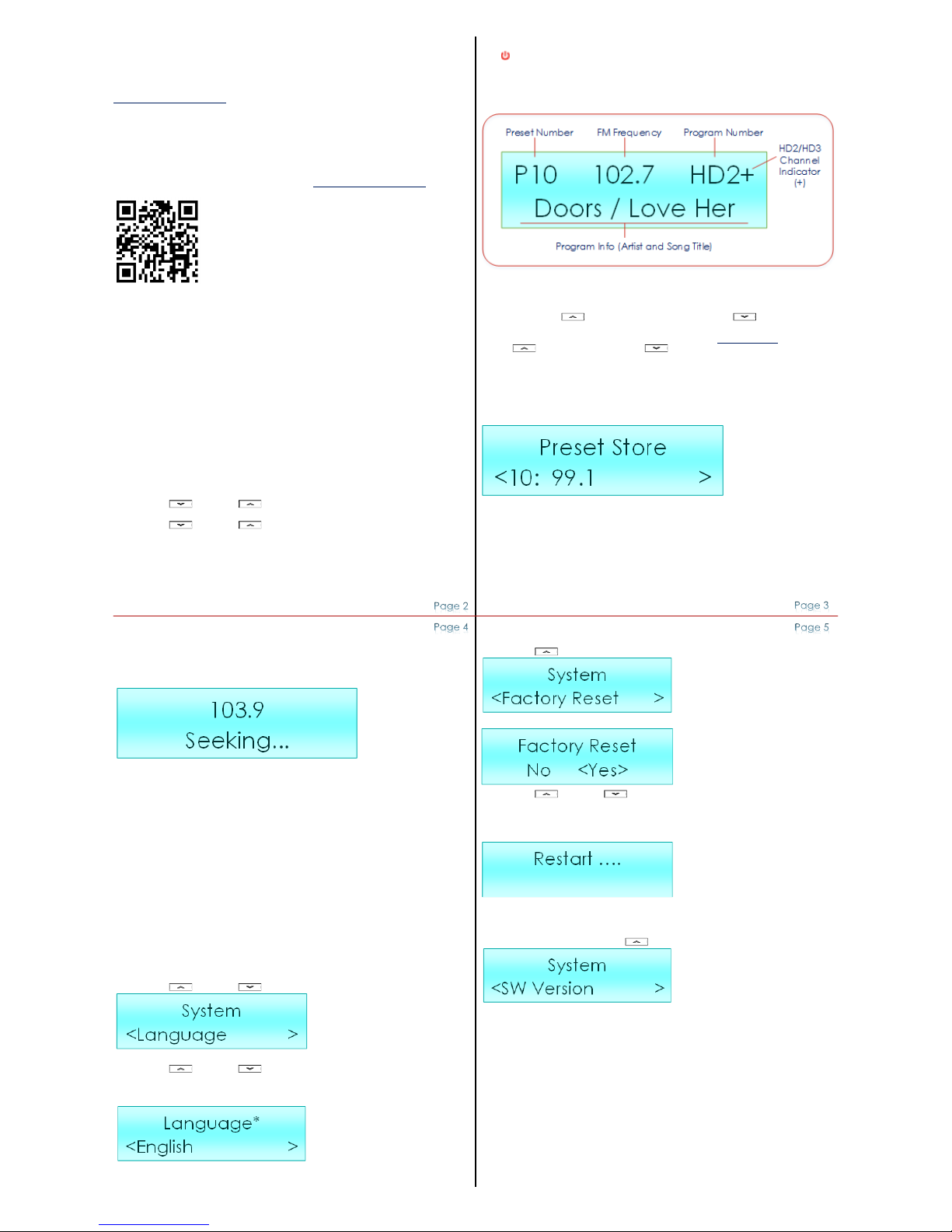
HD Radio™ Technology
This radio tunes traditional analog FM and new HD Radio Digital Broadcasts. In digital
mode, sound quality is improved, new broadcast streams (stations) not available in
analog are available, and additional information such as Song Titles and Artist
Information can be displayed. To find new digital stations, go to
www.hdradio.com/stations.
Primary (HD1) signals are received in both analog and digital. If the digital signal is lost,
the radio will automatically blend to the analog signal and continue to play. However,
when receiving the new additional signals (HD2/HD3), there is no analog equivalent; if
the signal is lost, the radio will mute to silence. If this happens, you can wait for it to
return or simply tune to another station.
For stations in your area, scan this code or go to www.hdradio.com/stations.
Location of Radio and Antenna
Reception is improved when the radio is near windows and outside walls. The antenna
should be extended fully and oriented for best reception. Other appliances,
computers, TVs, light dimmers, electric motors, etc. may interfere with signal reception.
This radio is equipped with an external, extendable FM monopole antenna. Take care
not to bend or break it when moving it.
AC Power Supply
The AC Power Supply should be located as far from the antenna as practical, and
positioned for best possible reception.
General Button Guide
Press MENU to access and view the menus and their options and settings.
Press TUNING or TUNING to highlight one of the options in the menu.
Press ENTER to progress forward through a menu or to save a setting.
Press TUNING or TUNING to change a setting(s) in a menu.
Press ENTER to save the settings and exit the menu.
Press MENU to exit the menu without saving the settings.
While in any menu, press the MENU button to exit and return to the radio display.
Asterisk (*) indicates the current setting
ENTER
Press ENTER to select a choice from the list or menu of options.
SEEK V (seek down)
Press the SEEK V button to seek/find the previous “strong signal” station.
SEEK Л (seek up)
Press the SEEK Л button to seek/find the next “strong signal” station.
MENU
Press the MENU button to access a menu.
SHIFT
Press the SHIFT button to access Preset #6 to Preset #10.
VOLUME KNOB
Rotate the volume knob toward the “+” symbol to turn the volume up.
Rotate the volume knob toward the “–“ symbol to turn the volume down.
Language Menu
Press MENU and then press ENTER.
Press TUNING or TUNING to access and view the System Language screen.
Press ENTER to access the Language settings.
Press TUNING or TUNING to change the language setting.
When your language appears: press ENTER to save the language setting.
Available languages are English, Spanish (Español), Portuguese (Português), French
(Français): the default language is English.
Notice that the asterisk (*) indicates that English is the current language setting.
POWER
Press ON/OFF to “Power On” or “Power Off”. The power button is located on top of
the radio.
RADIO DISPLAY: FM Radio Mode
TUNING BUTTONS
Quick Press TUNING to “tune up” or Quick Press TUNING to “tune down”
the frequency band: radio tunes to each frequency/station possibility.
To quickly “tune up” or “tune down” the frequency band press and hold
TUNING or press and hold TUNING .
PRESET BUTTONS
The SHD-TR05R can store/save up to 10 of your favorite stations.
To store the current station, press and hold 1/6, 2/7, 3/8, 4/9, or 5/10.
Display will show: Preset Store, Preset Number, and Frequency.
To recall a Preset Station (1 to 5): press 1/6, 2/7, 3/8, 4/9, or 5/10.
To recall a Preset Station (6 to 10): press SHIFT, and then press 1/6, 2/7, 3/8, 4/9, or 5/10.
If a preset is not defined, a “Preset Empty” message will appear.
Factory Reset Screen
Press MENU and then press ENTER.
Press TUNING to access and view the System Factory Reset screen.
Press ENTER to access the Factory Reset options.
Press TUNING or TUNING to highlight one of the options: “NO” or “YES”.
Selecting “YES” will restore the radio to the initial factory settings.
Press ENTER to save the Factory Reset option.
The LCD will display “Restart….” to confirm that the radio has been restored to the
initial factory settings.
Software Version Screen
Press MENU and then press TUNING to view the SW Version screen.
Page 2
Page 4
Page 3
Page 5
