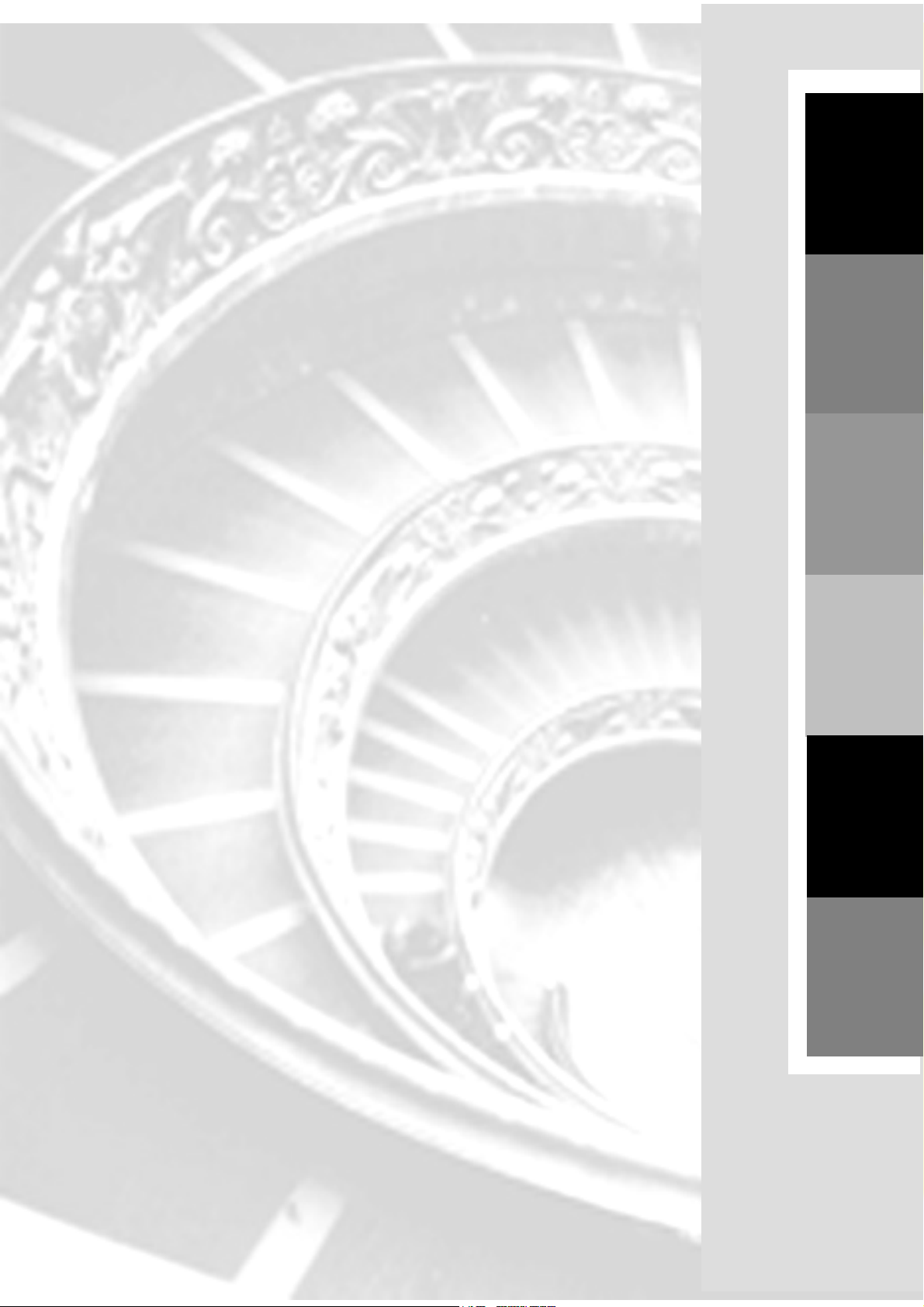
SY-K7VMP
Motherboard
Introduction The SOYO CD
Hardware
Installation
Setup
Quick BIOS
Quick Start Guide
Audio Driver
USB 2.0 Driver
Installation
Installation
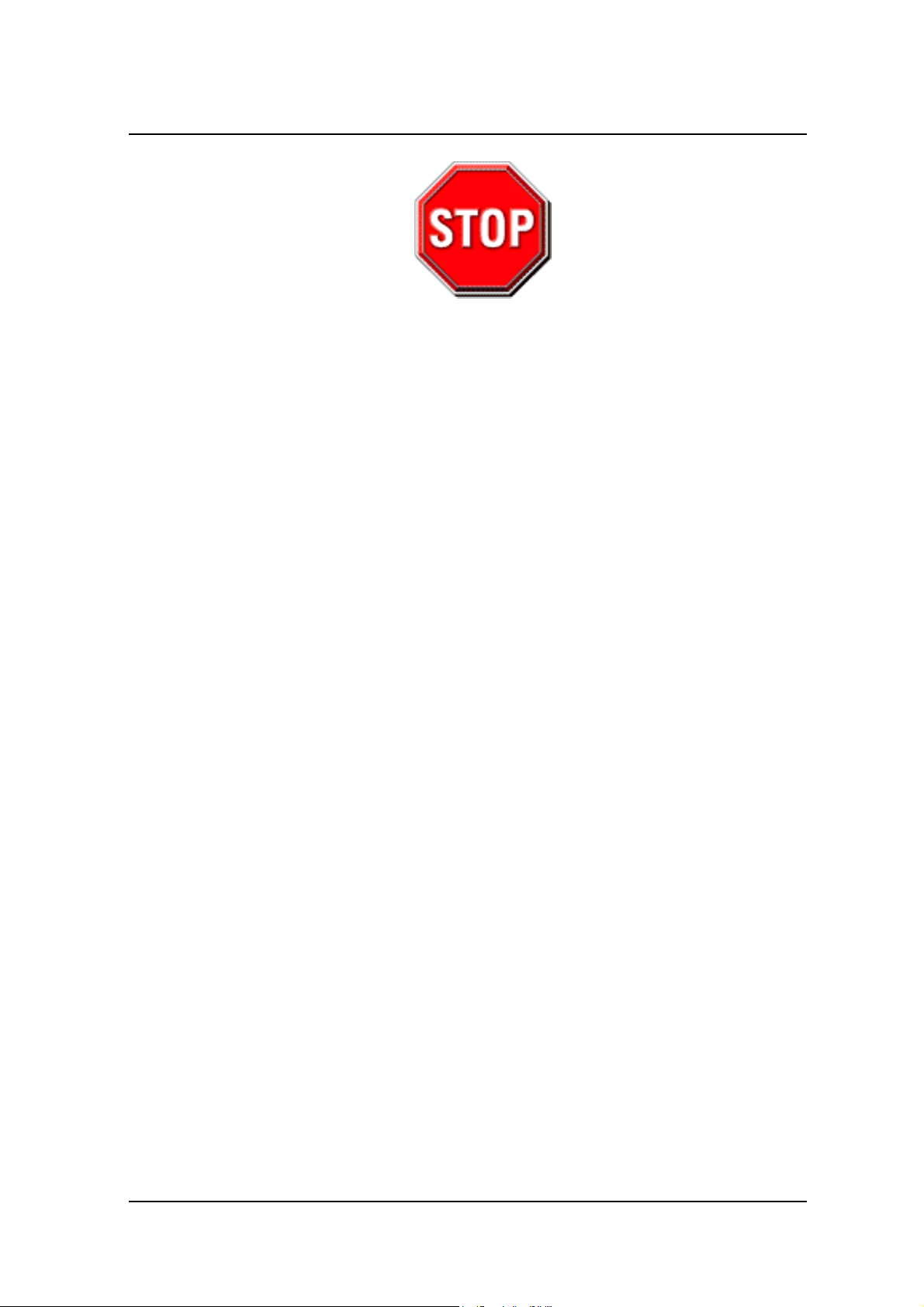
SOYO™
1. AGP cards running at 3.3V are not supported, only AGP cards running at 1.5V
can be used in this mainboard.
2. Please read the user guide before proceeding with your installations. Serious
damage may occur if the procedure is not followed properly.
3. If you have any problem getting your system to work, please follow the
troubleshooting tips in your user guide.
4. For immediate Technical questions, please visit
http://www.soyousa.com/support and http://www.soyousa.com/kb.
2
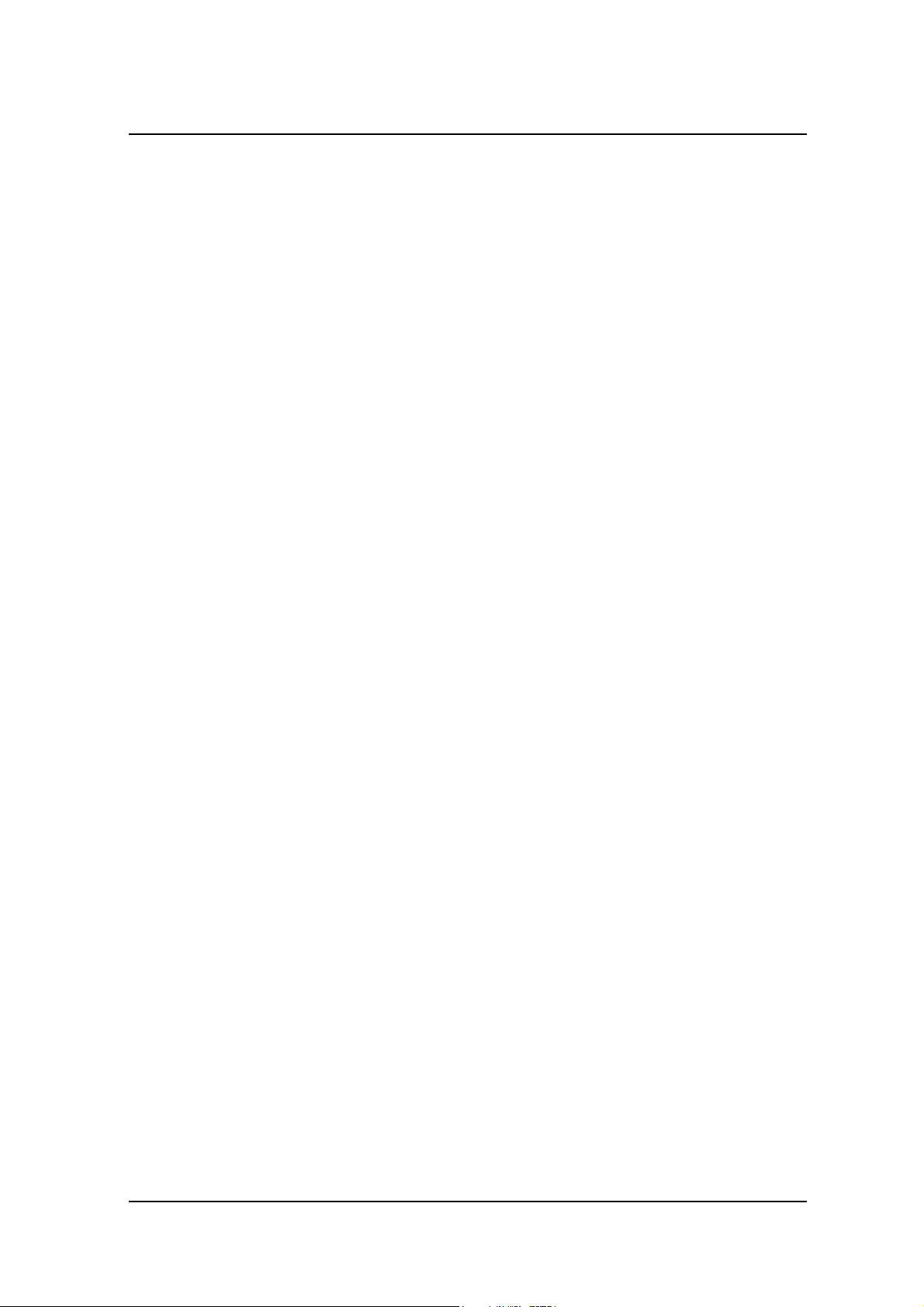
SOYO™
SY-K7VMP Motherboard
AMD® K7 Athlon & Duron
VIA KM400 AGP/PCI Motherboard
100/133/166 MHz Front Side Bus supported
ATX Form F ac to r
Copyright © 2003 by SOYO Computer Inc.
Trademarks:
SOYO is a registered trademark of SOYO Computer Inc. All trademarks are properties of
their owners.
Product Rights:
All names of the product and corporate mentioned in this publication are used for
identification purposes only. The registered trademarks and copyrights belong to their
respective companies.
Copyright Notice:
All rights reserved. This manual has been copyrighted by SOYO Computer Inc. No part of
this manual may be reproduced, transmitted, transcribed, translated into any other language,
or stored in a retrieval system, in any form or by any means, such as by electronic, mechanical,
magnetic, optical, chemical, manual or otherwise, without permission in writing from SOYO
Computer Inc.
Disclaimer:
SOYO Computer Inc. makes no representations or warranties regarding the contents of this
manual. We reserve the right to amend the manual or revise the specifications of the product
described in it from time to time without obligation to notify any person of such revision or
amend. The information contained in this manual is provided to our customers for general use.
Customers should be aware that the personal computer field is subject to many patents. All of
our customers should ensure that their use of our products does not infringe upon any patents.
It is the policy of SOYO Computer Inc. to respect the valid patent rights of third parties and
not to infringe upon or to cause others to infringe upon such rights.
Restricted Rights Legend:
Use, duplication, or disclosure by the Government is subject to restrictions set forth in
subparagraph (c)(1)(ii) of the Rights in Technical Data and Computer Software clause at
252.277-7013.
About This Guide:
This Quick Start Guide can help system manufacturers and end users in setting up and
installing the motherboard. Information in this guide has been carefully checked for reliability;
however, to the correctness of the contents there is no guarantee given. The information in this
document is subject to amend without notice.
For further information, please visit our Web Site on the Internet. The address is
"http://www.soyo.com.tw".
K7VMP Series - Version P1.0- Edition: July 2003
* These specifications are subject to amend without notice
TM
processors
3
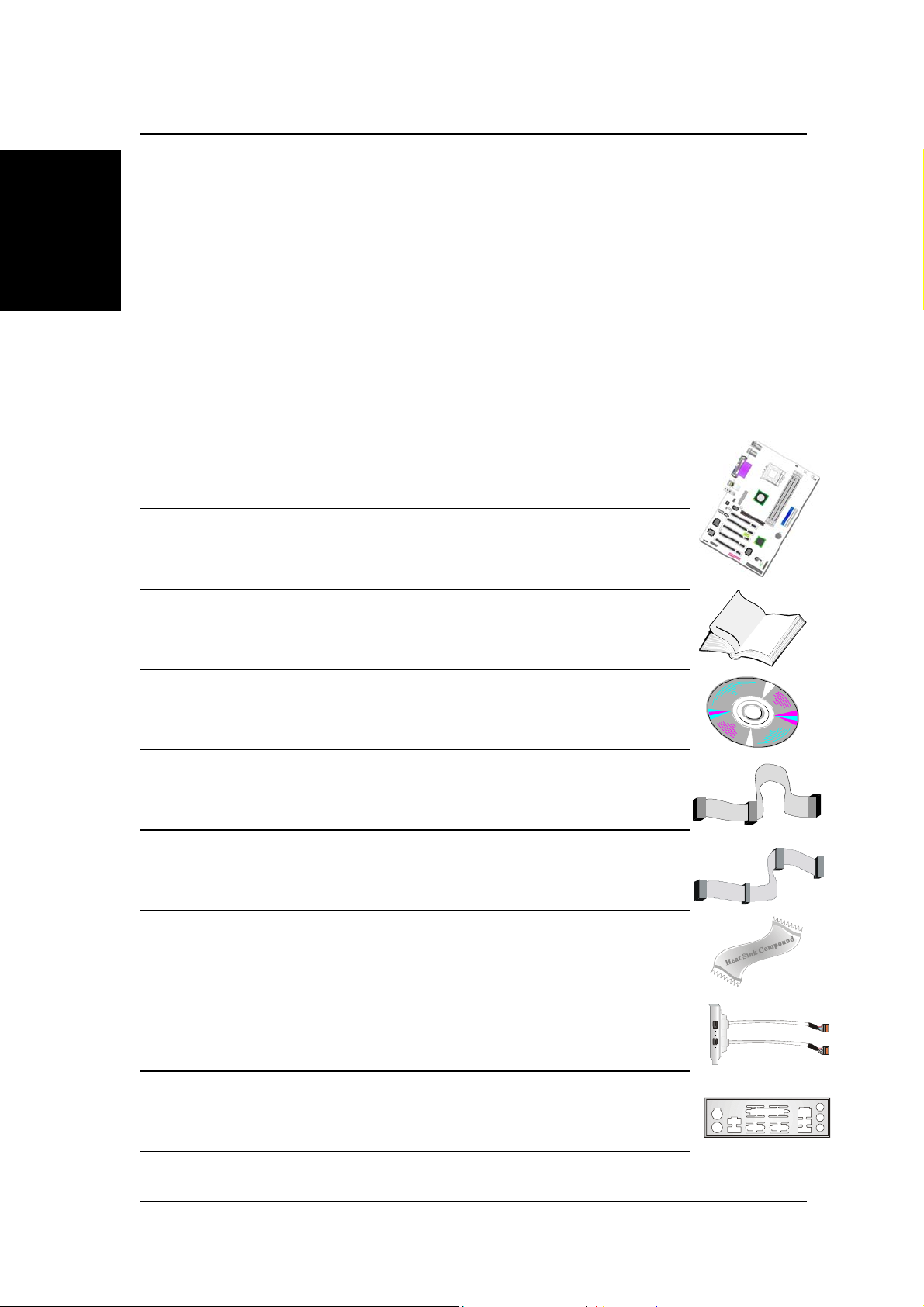
SY-K7VMP Quick Start Guide
Introduction
1
1
Congratulations on your purchase of the
Guide illustrates the steps for installing and setting up your new motherboard.
This guide provides all users with the basic steps of motherboard setting and operation.
For further information, please refer to the SY-K7VMP motherboard User’s Manual that
came with your motherboard.
Introduction
SY-K7VMP
motherboard. This Quick Start
Unpacking
When unpacking the motherboard, check for the following
items:
The SY-K7VMP AGP/PCI Motherboard
The user manual
The Installation CD-ROM
One IDE Device ATA 133 Flat Cable
One Floppy Disk Drive Flat Cable
One Heat Sink Compound
One 1394 Bracket
One Back Panel
1394
1394
4
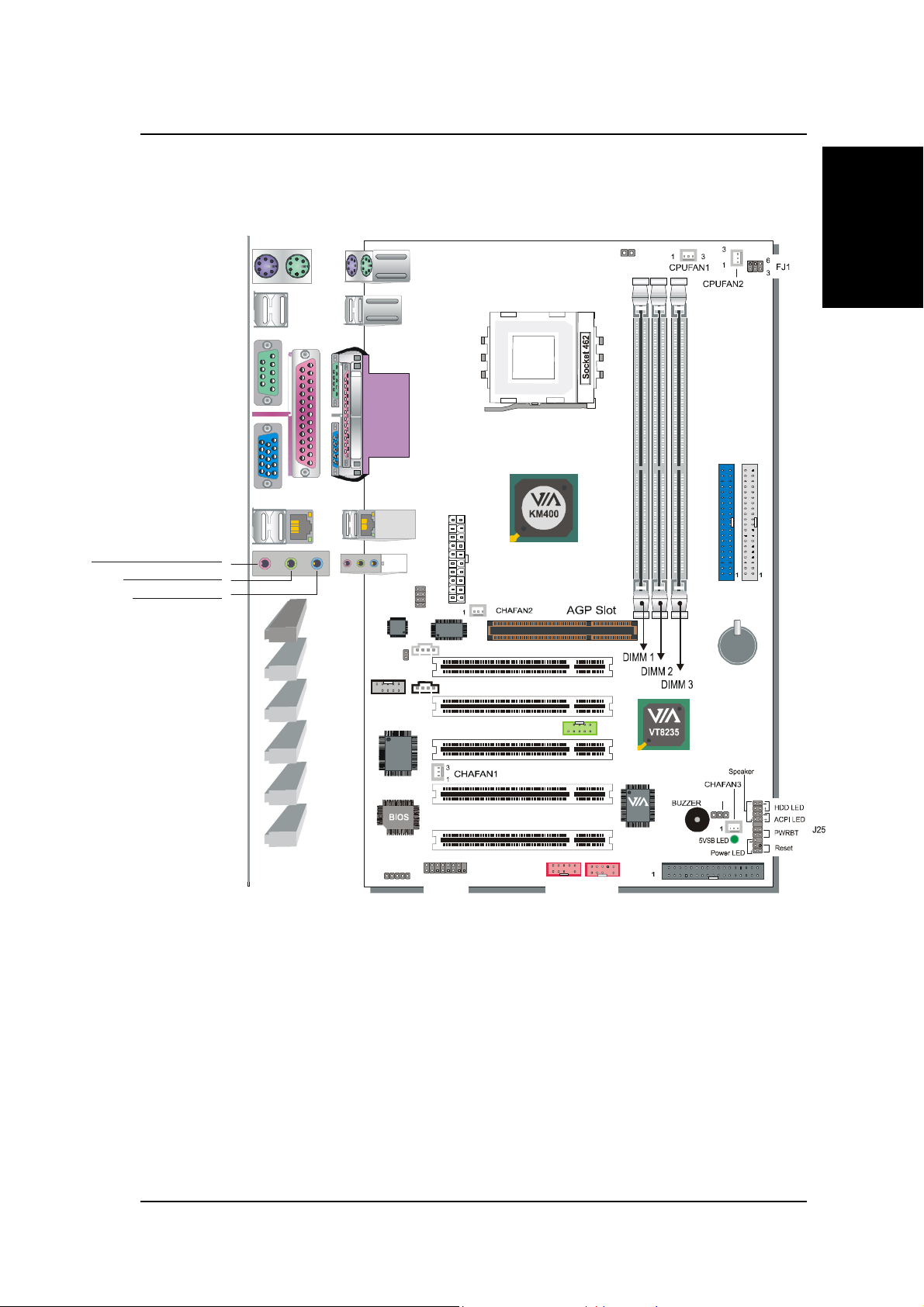
SY-K7VMP
V
SY-K7VMP Layout
Quick Start Guide
USB 1/USB 2
COM A
VGA out
USBLAN
MIC IN / Center & Bass out
Audio out / Front out
Audio in / Rear out
PS/2 KB
Connector
PS/2 MousePS/2 Mouse
Connector
PRT
LAN Connector
CDSPDO
COM2
AC97
codec
I/O
CHIP
19
2
8
2
1
ATX Pow er
J30
1
1
7
1
LAN Chip
AUXIN1
CDIN1
PCI Slot #3
3
USB20_1
ABR
PCI Slot #1
PCI Slot #2
5
10
PCI Slot #4
PCI Slot #5
12
T6307
IDE 1IDE 2
3V
Lithium
Battery
JP5
Introduction
SIRCON
1
2
5
115
GAME1
6
FW1
6
5101
5101
FW2
FLP
5

SY-K7VMP Quick Start Guide
Key Features
Introduction
CPU
Chipset
VGA
Memory
AGP
PCI
Supports AMD 462 pins Socket A processors :
Athlon XP (Palomino/Thoroughbred/Barton)
(200/266/333 MHz FSB)
Duron/Morgan
SOYO COMBO Setup CMOS setup menu for
complete and easy changing of your CPU settings
in CMOS setup, making jumpers obsolete.
VIA® KM400/ 8235 Chipset
UniChrome™ 2D/3D Graphics with motion
compensation
Supports PC2100 and PC2700 DDR
(non-registered and non-ECC) memory modules.
SOYO COMBO Setup menu, to fully configure your
memory settings.
1x AGP master 4x/8x slot (1.5v only)
5x 32-bit bus master PCI slots
Super I/O
Storage
USB 2.0
IEEE 1394
ITE IT8705F Super I/O controller supporting :
Floppy disk controller
Parallel port (SPP, EPP and ECP compliant)
2x 16550A compatible RS232 serial ports ( 1x rear,
1x motherboard connector)
IrDA compatible infrared port
Gameport header
PS/2 Keyboard and mouse
Hardware monitor for monitoring temperatures,
voltages and fan speeds in the system.
8235 Integrated Parallel ATA controller supporting up to
4x UDMA 33/66/100/133 Parallel ATA devices.
6x USB 2.0 compliant ports (4x on rear IO panel, 2x
motherboard connectors.
Onboard VIA VT6307 IEEE1394 Firewire controller with
2x motherboard connectors
6

SY-K7VMP
Quick Start Guide
Sound
Network
BIOS
Software
Industry standards
Onboard VIA VT1616 6 channel Audio Codec
10/100 MBps 100Base-T Ethernet controller, supporting
Wake-On-Lan (WOL)
Power Failure resume function to allow the system
to turn on or off after a power failure, which is
indispensable for server systems.
Wake On Ring and Power On by Alarm to allow
your system to wake up from suspend or power on
through the modem or RTC alarm.
Multiple boot, allowing your system to boot from for
example CD-ROM
SOYO Hardware Doctor allowing you to fully
monitor and control your system
SOYO Bonus Pack CD-ROM containing free bonus
software.
This motherboard is compliant with the following industry
standards :
Introduction
Microsoft PC99
FCC
ACPI
7
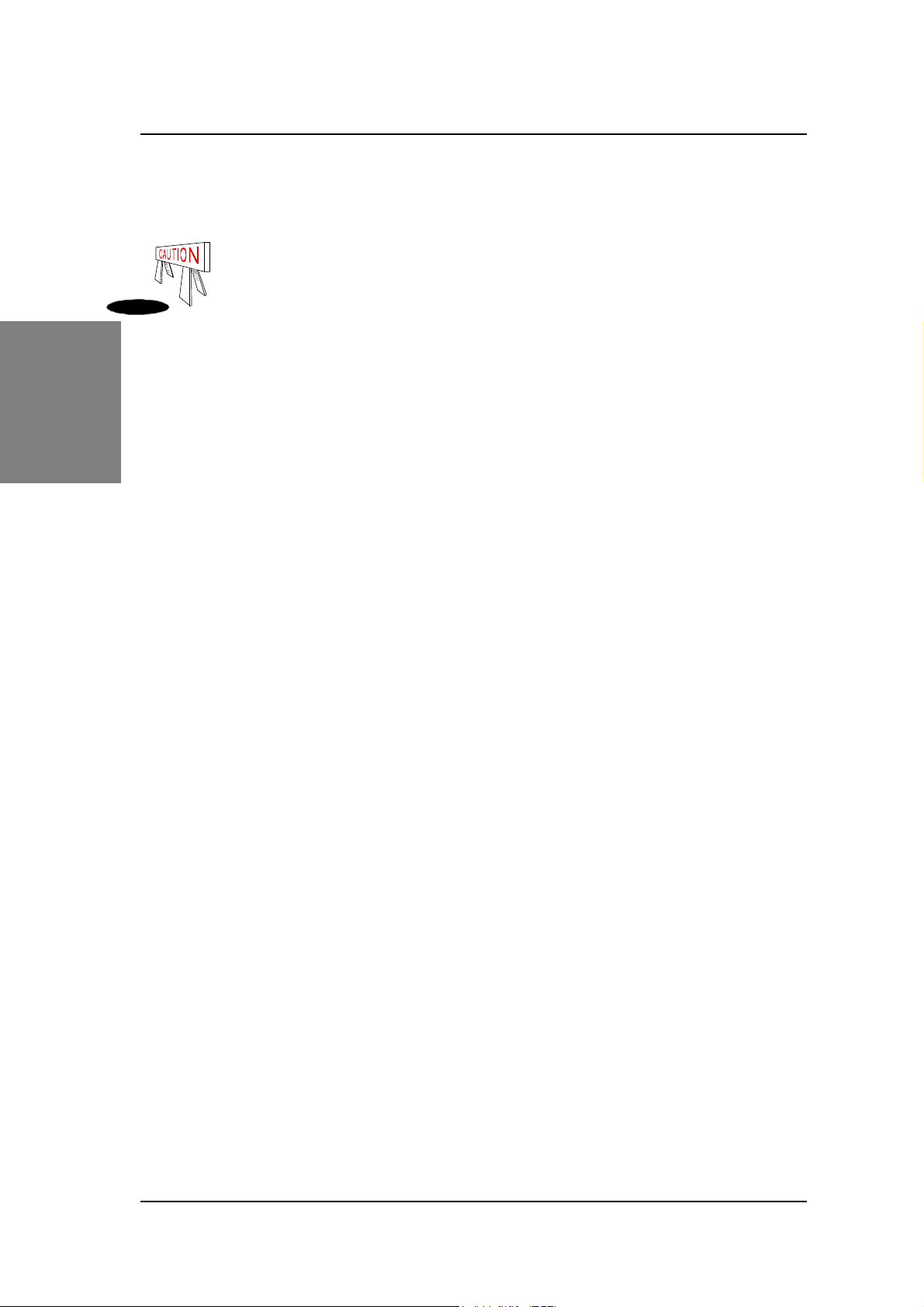
SY-K7VMP Quick Start Guide
2
2
Installation
Follow the directions in this section, which is designed to guide you through a quick and
correct method to install your new
please refer to the SY-K7VMP motherboard User's Manual and Technical Reference
online manual on the CD-ROM package that came with your motherboard.
Installation
To avoid damage to your motherboard, please follow these simple rules
while handling this equipment:
Before handling the motherboard, ground yourself by touching on to an unpainted
portion of the system's metal chassis.
Remove the motherboard from its anti-static packaging. Hold the motherboard by
the edges and avoid touching its components.
Check the motherboard for damage. If any chip appears to be loose, press
carefully to seat it firmly in its socket.
SY-K7VMP
motherboard. For detailed information,
Gather and prepare all necessary components to complete the installation successfully:
Socket A processor with CPU cooling fan (boxed type)
DDR SDRAM module(s)
Computer case with adequate power supply unit
Monitor
PS/2 or USB Keyboard
Pointing Device (PS/2 or USB Mouse)
Speaker(s) (optional)
Disk Drives: HDD, CD-ROM, Floppy drive…
External Peripherals: Printer and Modem (optional)
Internal Peripherals: Modem and LAN cards (optional)
Note:
If you want to use an external speaker connected to "Line-out" port, please make
sure to use an "amplified speaker" that can generate proper output sound volume.
8
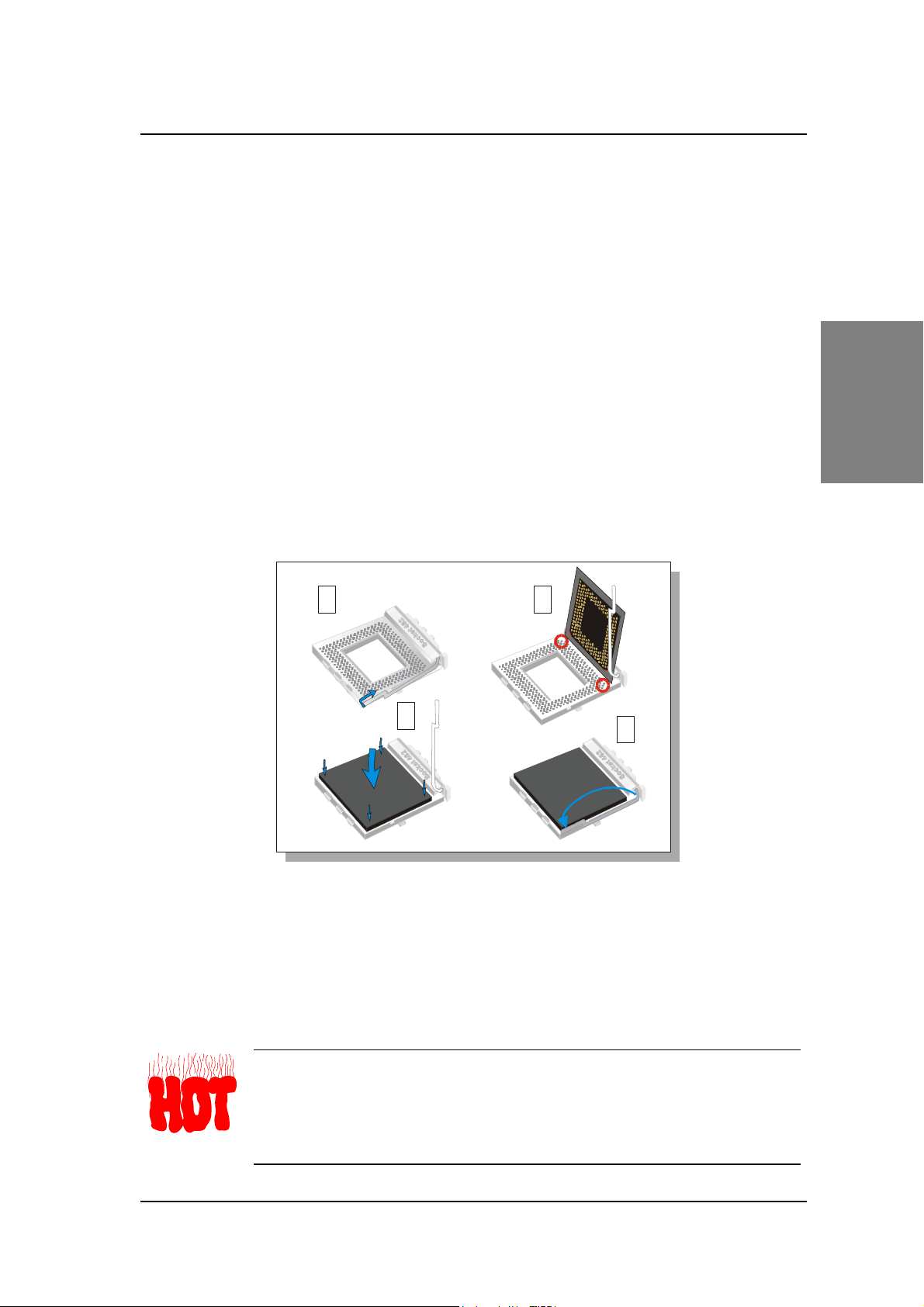
SY-K7VMP
Quick Start Guide
Install the Motherboard
We will now begin the installation process. Please follow the
step-by-step procedure designed to lead you to a complete and correct
installation.
Step 1
Step 2
Step 3
Step 4
Step 1. Install the CPU
CPU Mount Procedure:
processor that you have purchased separately, follow these instructions.
- Install the Central Processing Unit (CPU)
- Install memory modules
- Install expansion cards
- Connect cables, case wires, and power supply
To m ou nt the AM D® K7 AthlonTM, AthlonTM XP & DuronTM
1
1
3
2
4
Installation
1. Lift the socket handle up to a vertical position.
2. Align the blunt edge of the CPU with the matching pinhole edge on the socket.
3. Seat the processor in the socket completely and without forcing.
4. Then close the socket handle to secure the CPU in place.
Remember to connect the CPU Cooling Fan to the appropriate power
connector on the motherboard. The fan is a key component that stabilizes
the system. It prevents the equipment from overheating and prolongs the
life of your CPU. If your FAN is not connected or connected improperly
your CPU can be permanently damaged.
9

SY-K7VMP Quick Start Guide
5. Set the jumpers on the FJ1 jumper block to the correct FSB for your CPU.
FJ1 100 MHz 133 MHz 166 MHz
FSB Clock Select
Installation
CPU Fan Installation
Your Socket A processor kit comes with a cooling fan. Mount the fan on the processor according to the
instructions provided by the manufacturer. The fan is a key component that will ensure system stability.
The fan prevents overheating, therefore prolonging the life of your CPU.
Note: Remember to connect the fan to the appropriate power source.
CPU Fan Mount Procedure:
please follow the instructions on how to mount the CPU fan properly.
1. Apply thermal paste to the die of the CPU.
To prevent scratch or damage on the motherboard,
10
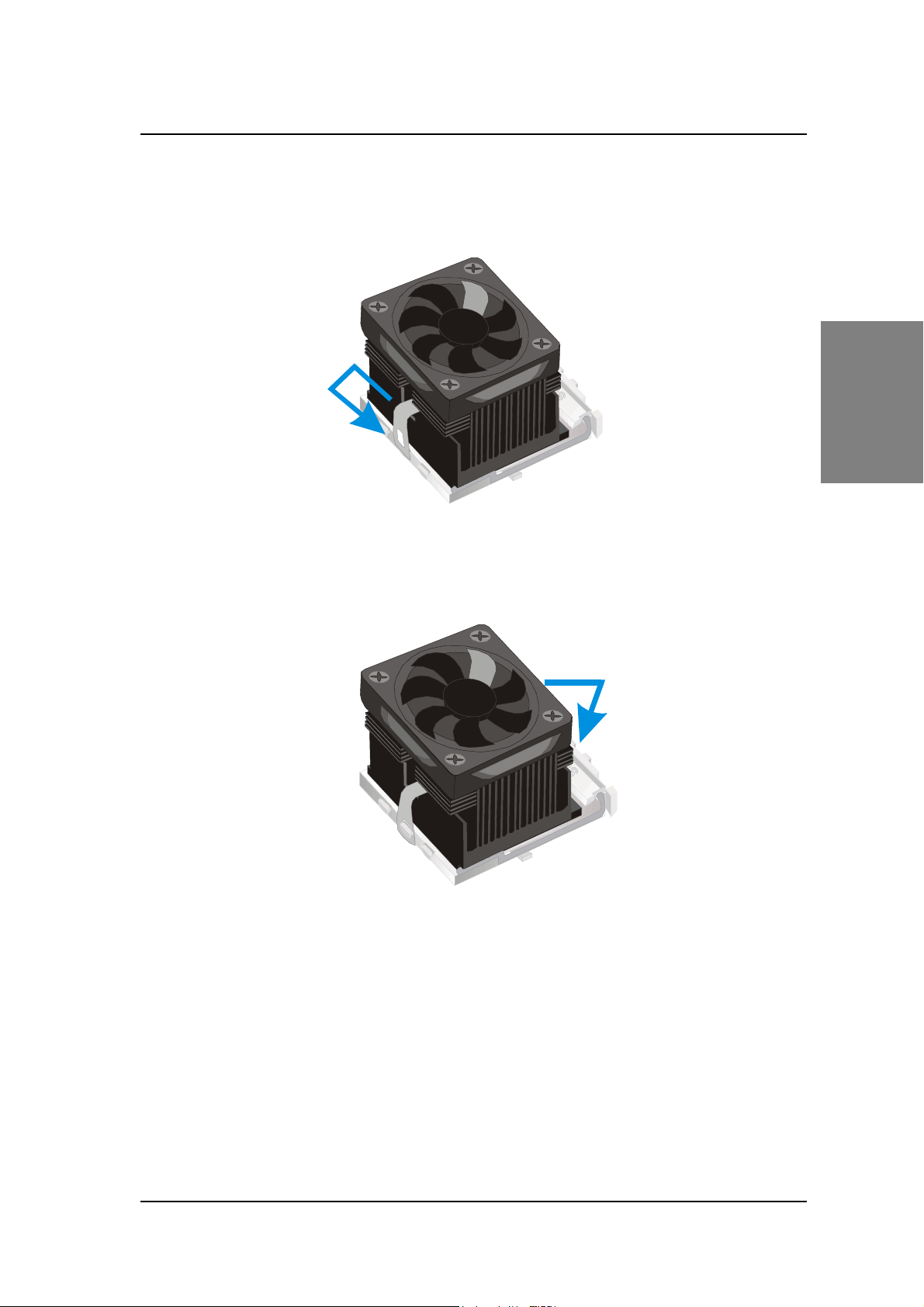
SY-K7VMP
2. Carefully mount the fan on top of the CPU and clip-on the first lock.
Quick Start Guide
1
3. Clip-on the second lock and please make sure not to damage/scratch the board.
2
Installation
11

SY-K7VMP Quick Start Guide
4. Connect the power connector to CPUFAN1.
Installation
DIMM3DIMM1
Note:
If the fan is defective or Power connector is not connected to CPUFAN1, the
system will enable Fan Off Control function. See below for more information on
FOC function.
When the CPU temperature exceeds, the temperature set in the CPU Temp.
Protection in BIOS setup, SOYO’s Anti Burn Regulator (ABR) will automatically
shutdown the system and beep until the power button is pressed for one time.
FOC (Fan-Off Control)
The newly designed SOYO “FOC” is based on the concept of total protection for the
CPU, which is very different from what is currently seen on the market. The H/W control
function is used to see a passive security system of monitoring and warning. S/W
Simultaneous Signal Follow-up techniques and Auto Power Off System are included to
prevent possible damage caused by the malfunctioning of the CPU fan. With the help of
“O/S On Time Monitoring And Warning” function, provided by the H/W monitoring
system, the double-protection purpose is achieved.
12

SY-K7VMP
“FOC” includes the following functions:
:
Simultaneous Signal Follow Up
signals of the CPU fan pins, get their revolution information and send it to the BIOS.
Auto Power Off System: If the BIOS receives the information of CPU fan revolution, it
continues to function normally. If no signal is received, it will inform the system and
disconnect the power supply immediately to protect the CPU from overheating.
Note
: The following must be observed to secure the normal functioning of “Fan-Off
Control”:
Before the system enters the O/S, H/W will detect the
Quick Start Guide
1. FOC only works on CPUFAN 1.
2. A CPU fan with sensor pin must be used.
3. CPU fans approved by AMD are strongly recommended.
The “HOT KEY” function is provided for the CPU fans without sensor pins, to avoid the power off.
Users may press the “Insert” key to jump over the “Power Off” mode; go to the BIOS and disable
“FOC”. Now system can be booted normally.
We provide the following User-Friendly protection features:
1. Fan-Off Control: The motherboard detects the status of the CPU fan and protects the
CPU by automatically disconnecting the power supply. The default value of this function
is Enable. After booting up, the user may disable it.
2. Heat Dissipation Paste: Heat Dissipation Paste is included for all Socket-A
motherboards, to enhance the heat dissipation capability.
Furthermore, we strongly recommend our users to enable the function of H/W monitoring in the BIOS.
This function, together with the FOC, provides the total protection to the CPU and allows it to maximize
its performance.
Installation
Note: FOC will only work during BOOT-up. Once the system enters the operating system, FOC will be
disabled.
13

SY-K7VMP Quick Start Guide
ABR (Anti Burn Regulator)
SOYO's ABR (Anti Burn Regulator) is a specially designed hardware circuit that works hand in hand
with the CPU’s internal sensor in monitoring the temperature of the CPU and prevent it from
overheating.
Once the heat accumulated in the CPU is over the set limit. ABR will automatically shut down the
system power and warn you with a beeping sound. To de-activate the beeping sound, un-plug the
AC power cord. We recommend you to check the cause of the overheating and let the processor
cool down before powering on the system.
Note: ABR supports AMD Athlon XP and Morgan CPU. Thunderbird and Duron CPUs
Installation
Some early versions of the 2400+ and 2600+ XP CPUs when used in this motherboard will
automatically activate the ABR function, thus making a beeping sound and shut down your system. If
this compatibility issue arises, you need to disable the ABR function via the ABR hardware jumper.
are not supported
Enabled Disabled
ABR Jumper
12
12
Step 2. Configure Memory
Your board comes with three DIMM sockets, providing support for up to 3GB of main
memory using unbuffered and non-ECC DIMM modules. On this motherboard, DRAM
speed can be set independent from the CPU FSB speed.
Memory Configuration Table
Number of Memory
Modules
RAM Type
Memory Module Size (MB) 128 / 256 / 512 / 1024 MB
DIMM 1 DIMM 2 DIMM 3
DDR RAM PC2100/PC2700
(non-register & non-ECC)
14

SY-K7VMP
Quick Start Guide
Step 3. Installation of Expansion Cards
The motherboard has 1 AGP slot and 5 PCI slots.
1. Read the related expansion card’s instruction document before inserting the expansion card
into the computer.
2. Press the expansion card firmly into expansion slot in the motherboard.
3. Make sure the metal contacts on the card are correctly seated in the slot.
4. Replace the screw to secure the slot bracket of the expansion card.
5. Install driver for the operating system you use.
Note: AGP cards working on 3.3V are not supported. Only AGP cards working on 1.5V
can be used in this M/B. For AGP card voltage specification, please check the AGP card
manual or contact your AGP card’s manufacturer.
Installation
Step 4. Connections to the Motherboard
This section tells how to connect internal peripherals and the power supply to the
motherboard.
The internal peripherals consist of IDE devices (HDD, CD-ROM), Floppy Disk Drive,
Chassis Fan, Front Panel Devices (Internal Speaker, Reset Button, IDE LED and power
switch), Wake-On-LAN card and other devices.
For more details on connecting internal and external peripherals to your new
SY-K7VMP motherboard, please refer to SY-K7VMP motherboard User's Manual and
Technical Reference online manual on the CD-ROM.
Connectors and Plug-ins
Serial Port 2 : COM2
Pin1 Pin2 Pin3 Pin4 Pin5 Pin6 Pin7 Pin8 Pin9 Pin10 Pin1 Pin2 Pin3 Pin4 Pin5
CD DSR RxD RTS TxD CTS DTR RI GND NC VCC NC IRRX GND IRTX
CDSPDO MIC & LED Connector J30
Pin1 Pin2 Pin1 Pin2 Pin3 Pin4 Pin5 Pin6 Pin7 Pin8
CDSPDO GND Line_Out_L AGND Line_Out_R AGND MIC IN2 AGND
Standard IrDA (Infrared Device
Header): SIRCON
LAN_LINK_LE
VCC
GAMEPORT
Pin1 Pin2 Pin3 Pin4 Pin5 Pin6 Pin7 Pin8 Pin9 Pin10 Pin11 Pin12 Pin13 Pin14 Pin15 Pin16
JOY
JOY
JOY
VCC VCC
A3
B3
A1
JOY
B1
GND
MIDI
OUT
15
GND
JOY
B2
JOY
A2
JOY
B4
JOY
A4
MIDI
IN
VCC NC

SY-K7VMP Quick Start Guide
Pin1 Pin2 Pin3 Pin4 Pin6 Pin7 Pin8 Pin9 Pin10
Power Data(-) Data(+) GND Power Data(-) Data(+) GND GND
Pin1 Pin2 Pin3 Pin4 Pin5 Pin6 Pin7 Pin8 Pin9 Pin10
A0PC GND B0PC NC PWR0 A0MC CGND B0MC PWR0 CGND
Pin1 Pin2 Pin3 Pin4 Pin5 Pin6 Pin7 Pin8 Pin9 Pin10
USB20_1
1394: FW1
1394: FW2
Installation
A1PC GND B1PC NC PWR1 A1MC CGND B1MC PWR1 CGND
CPU Cooling Fan: CPUFAN1 CPU Cooling Fan: CPUFAN2
Pin1 Pin2 Pin3 Pin1 Pin2 Pin3
GND 12V SENSOR GND 12V NC
Chassis Fan: CHAFAN1 Chassis Fan: CHAFAN2/3
Pin1 Pin2 Pin3 Pin1 Pin2 Pin3
CONTROL 12V SENSOR GND 12V NC
CD -IN: CDIN1 / AUXIN1
Connect the CD Line-in cord from the CR-ROM
device to the matching connector CDIN
Power LED
Reset
PWRBT
Speaker
HDD LED
Pin1 Pin2 Pin3 Pin4
VCC NC NC Speaker out
CDIN1 L G G R
AUXIN1 L G G R
Pin1 Pin2 Pin3
VCC NC GND
Pin1 Pin2 Pin3 Pin4
Power LED
Speaker
HDD LED PWRBT RESET
Pin1 Pin2 Pin1 Pin2 Pin1 Pin2
LED Anode LED Cathode Power On/Off GND Control PIN GND
ATX Power On/Off: PWRBT
Connect your power switch to this header (momentary switch type).
To turn off the system, press this switch and hold down for longer than 4 seconds.
ATX Power Supply: ATX PW
Attach the ATX Power cable to this connector. (This motherboard requires an ATX power supply, an AT
power supply can NOT be used.)
Note: We recommend using an AMD approved power supply or at least 350W.
When using the Power-On by PS/2 Keyboard function, please make sure the ATX power supply is able to
provide at least 720mA on the 5V Standby lead (5VSB) in order to meet the standard ATX specifications.
16

SY-K7VMP
t
Quick Start Guide
CMOS Clear (JP5)
In some cases the CMOS memory may contain wrong data, follow the steps below to
clear the CMOS memory.
1. Clear the CMOS memory by momentarily shorting pin 2-3 on jumper JP5. Its
white cap can easily identify this jumper.
2. Put the jumper back to 1-2 to allow writing of new data into the CMOS memory.
CMOS Clearing Clear CMOS Data Retain CMOS Data
Short pin 2-3 for
JP5 Setting
Note: You must unplug the ATX power cable from the ATX power connector
when performing the CMOS Clear operation.
at least 5 seconds to
clear the CMOS
Short pin 1-2 to
retain new settings
On-board Speaker connection
When using 2-channel speaker, connect the speaker cable to Line-out.
If you’re using 4 channel speaker, connect the front L/R speakers to Line-out and rear
L/R speakers to Line-in. Make sure that the audio software is set for 4 channel speaker
system.
Installation
If you are using 6 channel speaker, connect the front L/R speakers to Line-out and the
rear L/R speakers to Line-in. Connect the Center/Bass to Mic-in.
Line-in
Line-ou
-
17

SY-K7VMP Quick Start Guide
3
3
This motherboard allows you to change your memory and onboard peripheral settings in
BIOS setup. After the hardware installation is complete, turn the power switch on, then press
the
program. The CMOS SETUP UTILITY will be shown on the screen. Then, follow these
steps to configure your system.
Step 1. Select [STANDARD CMOS SETUP]
Set [Date/Time] and [Floppy drive type], then set [Hard Disk Type] to “Auto”.
Step 2.
Select the “LOAD OPTIMIZED DEFAULTS” menu and type “Y” at the prompt to load the
BIOS optimal setup.
Quick BIOS
Step 3. Select [SAVE & EXIT SETUP]
Setup
Press
boot sequence.
Quick BIOS Setup
<DEL>
key during the system diagnostic checks to enter the Award BIOS Setup
Select [LOAD OPTIMIZED DEFAULTS]
<Enter>
to save the new configuration to the CMOS memory, and continue the
18

SY-K7VMP
Quick Start Guide
4
4
Your SY-K7VMP motherboard comes with a CD-ROM labeled "SOYO CD." The SOYO
CD contains
Step 1. Insert the SOYO CD into the CD-ROM drive
If you are running Windows NT/2K/XP, the SOYO-CD will not detect your motherboard
type. In that case the following dialog will pop up. Please choose your motherboard
model number and press OK.
The SOYO CD
The SOYO-CD will Auto Run only in Windows Based Operating
Systems.
a. The user's manual for your new motherboard in PDF format,
b. The drivers software available for installation, and
c. A database in HTML format with information on SOYO motherboards and
other products.
Now the SOYO-CD Start Up Menu will come up as shown on the following page:
The SOYO CD
19

SY-K7VMP Quick Start Guide
(SOYO CD Start Up Program Menu)
The SOYO CD
Under Windows 95/98/ME, the SOYO CD Start Up Program automatically detects the
SOYO motherboard the system uses and displays the corresponding model name.
The user's manual files included on the SOYO CD are in PDF (Postscript Document
format). In order to read a PDF file, the appropriate Acrobat Reader software must be
installed in your system.
Note:
already present in your system, and otherwise prompts you on whether or not you want
to install it. You must install the Acrobat Reader utility to be able to read the user's
manual file. Follow the instructions on your screen during installation, then once the
installation is completed, restart your system and re-run the SOYO CD.
The Start Up program automatically detects if the Acrobat Reader utility is
20

SY-K7VMP
Step 2. Install Drivers and Utilities
Quick Start Guide
Click the
with your motherboard. The Start Up program displays the drivers available for the
particular model of motherboard you own. We recommend that you only install those
drivers.
Install Drivers
button to display the list of drivers software that can be installed
(Driver Installation Menu)
A short description of all available drivers follows:
VIA 4 in 1 Driver Package for Win 9x/ME/NT/2k/XP
VIA 4 In 1 driver includes four system drivers to improve the performance and maintain
the stability of systems using VIA chipsets. These four drivers are:
VIA Registry (INF) Driver, VIA AGP VxD driver, VIA ATAPI Vendor Support Driver and
VIA PCI IRQ Miniport Driver.
VIA KM400 Onboard Display Driver for Win 9x/ME/NT/2k/XP
This program will install the driver for the VIA Onboard Display adapter. Note that for Windows NT the
driver installation should be done manually. Check the ReadMe included with the driver installation for
more details.
VIA Audio driver setup program for Win 9x/ME/2000/NT/XP
This driver supports 2/4/6 speakers with 3D stereo enhancement.
VIA USB2.0 Driver for Win 98/98SE/ME/2K
This setup program will install the driver for VIA USB 2.0 Host Controller for Windows
98SE and Windows ME. For Windows XP, please check Chapter 6.
The SOYO CD
21

SY-K7VMP Quick Start Guide
K7VMP Hardware monitor for Win 9x/ME/2000/NT/XP
Your motherboard comes with a hardware monitoring IC. By installing this utility,
Temperature, Fan speed and Voltages can be monitored. It is also possible to set
alarms when current system values exceed or fall below pre-set values.
Step 3.
Click the 'Check the latest Releases' button to go the SOYO Website to automatically
find the latest BIOS, manual and driver releases for your motherboard. This button will
only work if your computer is connected to the internet through a network or modem
connection. Make sure to get your modem connection up before clicking this button.
Check the Latest Releases
The SOYO CD
22

SY-K7VMP
After Windows XP installation, your device manager should look like this:
Quick Start Guide
The SOYO CD
23

SY-K7VMP Quick Start Guide
After driver installation, your Windows XP device manager should look like this:
The SOYO CD
24

Drivers directory list in the CD driver
SY-K7VMP
Audio driver
Quick Start Guide
Onboard LAN
USB 2.0 driver for Win
98SE/ME
KM400 VGA driver
The SOYO CD
25

SY-K7VMP Quick Start Guide
5
5
Audio Driver Installation for Windows 98/98se
After you have installed the audio driver, windows may prompt you to restart your
computer.
When your computer has restarted it may look for the windows driver on your windows
installation CD and ask you to insert your installation CD into your CD-drive. At this point
you need to insert the windows installation CD into your CD-drive. You will then be
prompted to select the correct directory on your windows CD.
Audio Driver Installation
Installation
Audio Driver
26

SY-K7VMP
Quick Start Guide
6
6
USB2.0 Driver Installation for Windows XP
USB 2.0 drivers are available for download using Windows Update for Windows XP.
For additional information regarding USB 2.0 support in Windows XP, please visit
http://www.microsoft.com/hwdev/bus/USB/default.asp
(Windows XP Service Pack1 Include USB2.0 Driver)
After installing service pack1, please do the following:
1) Go into the device manager.
2) Remove ” ”.
3) Restart your system.
USB2.0 Driver Installation
Next time Windows XP starts up a new USB 2.0 controller will be found.
USB 2.0
Driver
Installation
27

SY-K7VMP Quick Start Guide
Quick Trouble shooting tips
Boot-up Issues
The system does not power-up, no beeping sound heard and the CPU fan does not turn on.
1. Check if the power cord is plug into the power source.
2. Check if the power is connected to the M/B.
3. Check if the cable of the case power button is connected to the M/B power button connector
(see Connectors and Plug-ins section in this Quick start guide for more info).
4. Make sure the power supply is not defective. Change the power supply. The minimum
should be a 350 watts AMD recommended power supply.
5. Remove the M/B from the case and test the system. The M/B might be shorted to the case.
The system powers-up, but no video, or beeping sound heard. The CPU fan is turning.
1. Clear CMOS battery. (JP5 connector, see this Quick start guide for more info on how to clear
the CMOS).
2. Check all the jumper settings on the M/B.
3. Check if the CPU is ok, by using another CPU (check the Quick start guide for CPU
supported on this M/B).
4. Check if the power supply is ok. The minimum should be 350 watts, AMD approved.
5. Make sure the CPU fan is connected to CPUFAN1 connector.
6. Remove the M/B from the case and test the system. The M/B might be shorted to the case.
The system power-up, no video, beeping heard.
1. Clear CMOS battery. (JP5 connector, see this Quick start guide for more info on how to clear
the CMOS).
2. Check all the jumper settings on the M/B.
3. Check if the memory module and the VGA card (if onboard VGA is not used) are inserted
properly in the M/B.
Installation
Audio Driver
4. If yes, change the memory module, it might be defective. Make sure the memory
specification is supported by the M/B. (for more info on this, check our FAQ on the website).
5. Change the VGA card (if used).
The system turns on for some seconds then shutdown by itself.
1. Check if the CPU fan is connected to the CPUFAN1 connector.
2. The CPU might be overheating. Check the CPU fan if it is defective, also see if the CPU fan
is in contact with the CPU.
3. Clear CMOS battery. (JP5 connector, see Quick start guide for more info on how to clear the
CMOS).
4. Make sure the power supply you have on your system support the M/B specification.
28

SY-K7VMP
Example. If you have a P4 M/B, you need to use a P4 power supply.
5. If you already checked the power supply specification, change the power supply it might be
defective. The minimum is 350 watts AMD approved.
When I boot up my system, everything works fine, it sees my CPU and memory, detects my hard
drive, floppy drive and CD-ROM but locks up at "Verify DMI pool data... ". It doesn’t boot go any
further. What should I do?
1. Clear CMOS battery. (JP5 connector, see Quick start guide for more info on how to clear the
CMOS).
2. If still has the problem, remove all other add-on cards (use onboard vga) and see if it boots
further. Then put peripherals in one by one to identify which one of them causes the lockup.
3. Change the CPU.
During Boot-up, my computer says CMOS memory Checksum error. What can be the problem?
1. Clear CMOS memory.
2. Re-flash BIOS. Check on how to flash BIOS on the later part of this guide.
3. Change the CMOS battery, the battery might be drained.
Quick Start Guide
4. The BIOS chip might be failing.
I hear a 1-2 beeping sound and then the system shut down, what is the problem?
Verify that the CPU fan is connected to the CPUFAN1 connector.
Stability Issues
My system intermittently locks up, very unstable
1. Check the CPU Temperature, your CPU might be overheating. Change the CPU FAN.
2. Do not overclock your CPU
3. Check the specification of the memory module, maybe the M/B does not support it.
4. Go to BIOS setup and load fail safe settings. Please check if the system performance in the
BIOS setup is set to Turbo/Maximum. Set it to normal if this is the case
5. Check the website for the latest BIOS update.
6. Check the website for FAQ’s regarding instability issues.
7. Change the memory module or CPU.
8. The power supply might not have enough wattage to support all the peripherals. If your
system has other peripherals connected, like CD-RW, extra HDD, etc. disconnect them, or
use a power supply with a higher wattage.
9. Install the VIA 4 in 1 driver set.
My system intermittently locks up, during Windows installation.
1. Go to BIOS and load the “load optimized defaults”.
2. Check the website for any BIOS updates.
29

SY-K7VMP Quick Start Guide
3. If you still have the problem, remove all other add-on cards except for CPU/ Memory/
onboard Video/ Hard disk. See if you can finish Windows installation. Then put peripherals in
one by one to identify which one causes the lockup.
My system will not boot-up when I set my CPU to 133MHz FSB. It works with 100MHz FSB
1. Make sure to put some thermal paste on the CPU.
2. CPU might be defective.
3. Use an AMD approved power supply of at least 350 watts. If the problem persists, try booting
with only onboard VGA/harddisk/memory and see if the problem disappears. If it does, likely
you need a power supply that has a higher wattage.
BIOS Issue
Where can I find the BIOS revision of my mainboard?
It will be displayed on the upper-left corner of the screen during boot-up. It will show as your board type
followed by the revision number, such as kvxa_2BA1 (meaning BIOS revision 2BA1 for the SY-K7V
Dragon plus! mainboard) or 6BA+ IV_2AA2 which means SY-6BA+ IV motherboard, with a 2AA2 BIOS.
Where can I find the latest BIOS of my motherboard?
Please go to the technical support page of one of the SOYO websites (Taiwan: www.soyo.com.tw, US:
www.soyousa.com, Germany: www.soyo.de), and look up your motherboard to find the latest BIOS
revision.
How can I flash the BIOS?
1. Download the BIOS on our support website.
2. Make a bootable floppy disk with out any memory manager loaded (i.e. himem, emm386,
etc…).
3. Copy the BIOS file and awdflash utility to the diskette.
4. On the CMOS setup and disable CIH 4-way protection.
5. Type "awdflash biosname.bin /sn /py".
Installation
Audio Driver
6. Reboot.
After flashing the BIOS, my system will not boot-up.
1. Try clearing the CMOS.
2. The BIOS chip is defective due to an unsuccessful flash, contact your nearest SOYO branch
for re-flashing.
Is there a way to reprogram my BIOS after an unsuccessful flash?
No other way, you need to send back the BIOS ROM to your nearest SOYO branch for re-flashing.
30

SY-K7VMP
I’m using a 133MHz FSB CPU, I cannot find the DDR 100MHz option in the BIOS, why?
The DDR speed should not be lower than the CPU FSB speed.
Quick Start Guide
VGA Issue
I cannot set my VGA to go higher than 16 color (640x 480).
1. Make sure that you have installed the VIA 4 in 1 driver set.
2. Install/ re-install the VGA driver.
After waking up from Suspend to RAM or Standby mode, the screen has no display but I can
hear the hard disk operating
1. Install the VIA 4 in 1 driver set.
2. Check the VGA card manufacturer for a driver update (if using a different video card then the
onboard video), and make sure the VGA card supports the Suspend to Ram function.
3. Update your VGA card’s BIOS (in the case of a video card other then the onboard video).
Check your VGA card manufacturer for more details.
Audio Issue
How can I disable the on-board Audio?
Go to the SOYO Combo Feature in BIOS setup, then set the “AC97 Audio” setup option to disabled.
I cannot get the sound working on my system.
1. Check if the speaker wire is connected to the line out connector on the M/B.
2. Check if the speaker power is powered on.
3. Install the audio driver supplied on our driver disc.
4. Check BIOS setup if “AC97 Audio” setup option is enabled.
5. If sound already installed, check our website for audio driver updates.
I cannot get the sound working using 5.1 channel speakers.
1. Install the audio driver and application. Check driver installation for more info.
2. Check if the settings in the VIA Mixer program and in the Control Panel are correct.
3. Check if the speaker connection to the M/B is correct.
4. Make sure the software setup is correct. Check the manual for more info.
The sound is working in my system, but when I play CD music from the CD-ROM, I do not get
any sound. What is wrong?
This is because the 3-wire audio cable from the CD-ROM to the on-board CDIN1 connector in the M/B is
not connected. See the beginning of this guide for the location of CDIN1.
31

SY-K7VMP Quick Start Guide
The sound and everything else works fine except that the line-in and microphone do not work.
What is wrong?
1. Please go to sound properties and check if the line-in and microphone in are enabled and not
muted.
2. Check if the Microphone is ok.
3. When using 6 speakers the line-in and microphone channels are used for rear, center and
bass. 6-Channel audio and microphone/line-in can not be used at the same time.
Hard disk/FDD/ CD-ROM issue
My Western digital HDD is not detected during boot-up.
Change the jumper settings to cable select or single.
Sometimes the system finds my CD-ROM, sometimes not.
1. Check CD-ROM if it is working properly.
2. The power supply might not have enough wattage to support all the peripherals. If your
system has other peripherals connected, like CD-RW, extra HDD, etc. disconnect them.
When I boot up my new computer, I get "floppy boot failure" and the LED on the floppy stays on.
Make sure the red wire of floppy ribbon cable goes to Pin1 on the floppy drive side (don't trust the "key
lock" or "notch") and use the end-connector of the cable (don't use middle one).
LAN Issues
During LAN driver installation, the system hangs on 75%, why?
Enable the onboard LAN in the BIOS setup.
I have problem installing Novell NetWare v.50.
Disable the APIC option in the BIOS.
Audio Driver
For updated FAQs, please check
Installation
http://www.soyo.com.tw/faq.htm
or http://www.soyousa.com/faqs.html
32

SY-K7VMP
Quick Start Guide
How to contact us:
If you are interested in our products, please contact the SOYO sales department in the region
you live.
If you require Technical Assistance, please contact our Technical Support in the region you live.
SOYO prefers Email as communication medium, remember to always add to the email the country
that you live in.
TAIWAN
Hong Kong
SOYO COMPUTER INC.
No. 21 Wu-Kung 5 Rd., Hsing Chuang
City, Taipei Hsien, Taiwan, R.O.C.
TEL: 886-2-22903300
FAX: 886-2-22983322
http://www.soyo.com/
Email: info@mail.soyo.com.tw
USA
SOYO INC.
41484 Christy Street, Fremont, CA
94538, USA
TEL: 1-510-226-7696
FAX: 1-510-226-9218
http://www.soyousa.com/
http://www.soyousa.com/kb
SOYO ASIA LTD.
5C, Big Star Centre, 8 Wang Kwong
Road, Kowloon Bay, Kowloon, Hong Kong
TEL: 852-2-710-9810
FAX: 852-2-710-9078
http://www.soyo.com.hk/
Email: soyo@hkstar.com
Email: support@soyousa.com
GM
SOYO Deutschland GmbH
(SAAT Technology GmbH)
August-Wilhelm-Kuhnholz-Str. 15,
D-26135 Oldenburg (Oldb), Germany
TEL: 49-441-209100
FAX: 49-441-203442
http://www.soyo.de/
Email: sales@soyo.de
33

3
0
L
Edition: July 200
Version P1.
SY-K7VMP
SERIA
