Page 1

MIDI Interface / Port Expander / Multi-Pedal Scene Saver
User’s Guide
SA164
Welcome
Thank you for purchasing the Soundblox Hub v1. The Soundblox HUB unites your Soundblox 2
pedals into a single, stage-ready system. It features shared MIDI, passive expression pedal, Hot
Hand®, and USB connections for up to five Soundblox 2 pedals. The HUB features a powerful
new Scene Saving functionality, which allows you to create up to 128 multi-pedal presets
(scenes), each recallable via MIDI Program Change messages. It is compatible with all Source
Audio pedals, including the Soundblox 1 and Soundblox Pro series and allows sharing of
expression and Hot Hand controls. Using the HUB with Soundblox 2 pedals allows access to
scene saving and a wide set of additional features. Connect the HUB to your computer via USB
for updates, saving and editing presets, and more.
Getting Started
Your Hub v1 package includes the following items:
• Hub v1 unit
• 9 Volt DC power supply (negative tip, positive barrel)
• 3 pcs of SA160 daisy chain/sensor cables
• 1 USB A to mini B cable
The Hub is powered by the included 9 Volt DC power supply. It can also be powered by a 9V
DC output from most pedal board power supplies but please be sure to check the output
voltage and polarity before connecting to the Hub.
Page 2
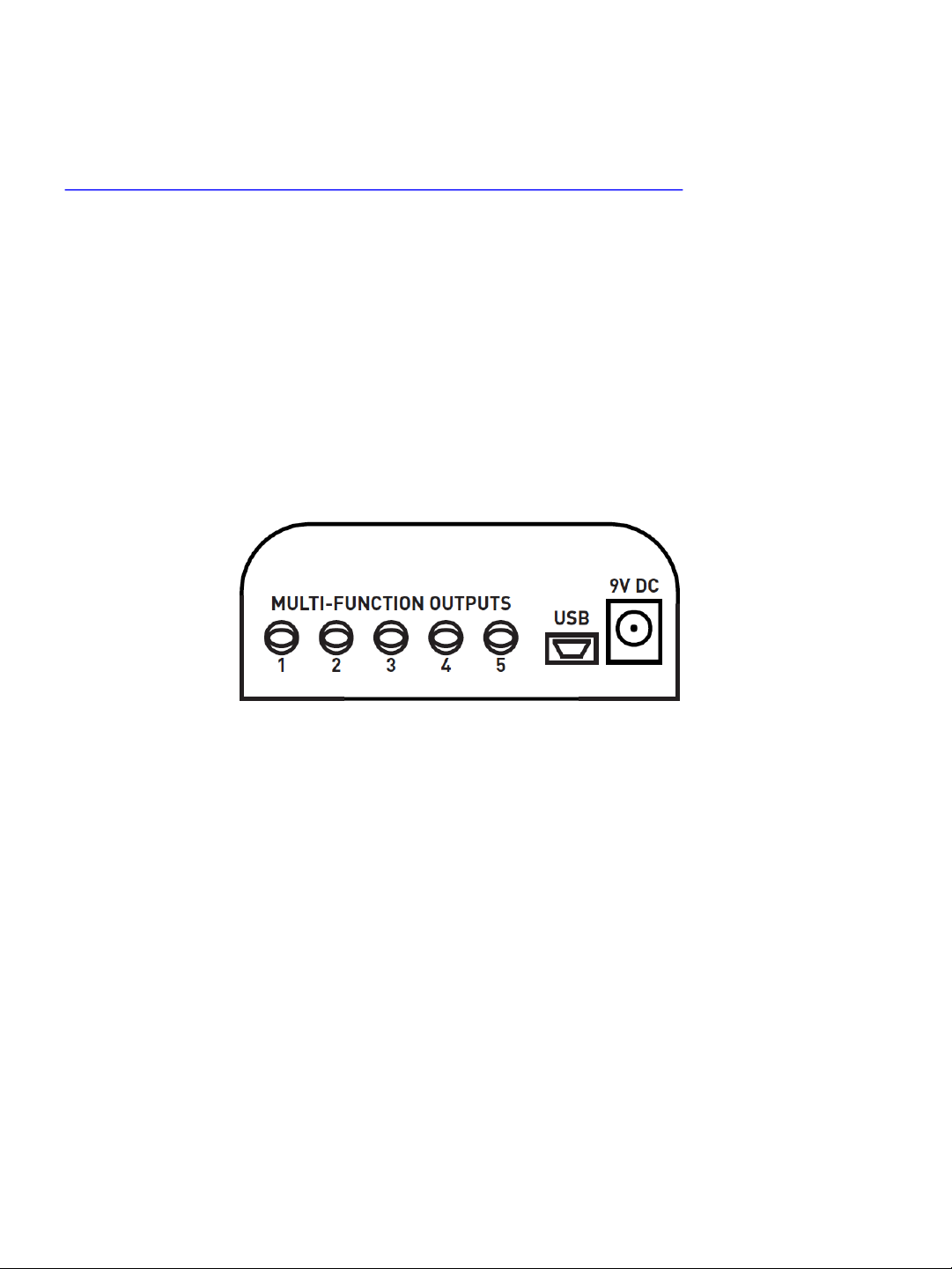
The Hub uses a software application (the Hub Manager) for changing settings, updating
firmware, and other features. You can download this application from the Hub product page
at:
http://www.sourceaudio.net/products/toolblox/soundblox_hub_v1.php
The Hub Manager can also be used to update Soundblox 2 pedals firmware. Since the Hub
adds a tremendous amount of new functionality to Soundblox 2 pedals, we recommend that
you check and update your firmware for each of your Soundblox 2 pedals before using any of
the Hub features. For a description of this process, please see the “Hub v1 – Soundblox 2
firmware update” document on the Hub product page.
Connections
Front
The front panel of the Hub features 5 Multi-Function outputs, USB, and the 9V DC power jack.
• Multi-Function Outputs: Connect your Soundblox 2 pedal’s Multi-Function Inputs here via
the included daisy-chain/sensor cables. You can also connect the Multi-Function outputs of
the Hub to Sensor Inputs on Soundblox Pro and Soundblox 1 pedals. Soundblox 2 pedals will
recognize this connection, change to digital communication mode and send information
back and forth from the pedals. Soundblox Pro and Soundblox 1 pedals can only use these
ports in analog mode.
• USB: Connect to your computer via the included USB-Mini cable. The Hub will install
automatically and can be used with the Hub Manager application. The Hub will also appear
as a MIDI device for outputting MIDI directly to your Soundblox 2 pedals from a computer
without requiring another MIDI interface device.
• 9V DC: Power the Hub here with the included power supply. The power supply is negative
tip, positive barrel type. The Hub can also be powered by most 9V DC outputs on common
pedal board power supplies but please take care to assure that the polarity and voltage are
correct. Only REGULATED supplies should be used!!
Page 3
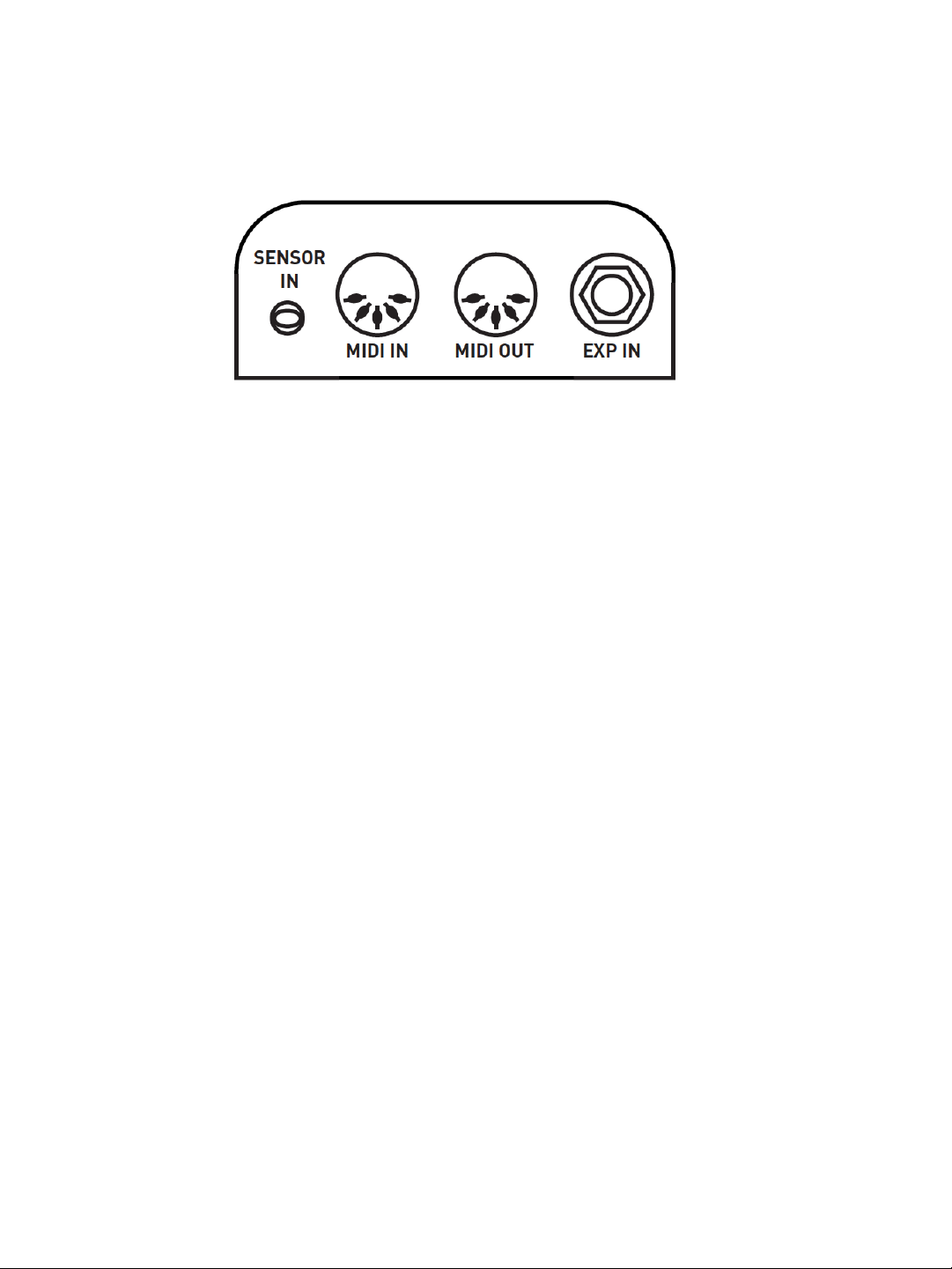
Connections
Rear
The rear panel of the Hub features MIDI I/O, an Expression Input, and a Sensor Input for use
with Hot Hand.
• Sensor Input: Connect a wireless Hot Hand receiver or wired Hot Hand unit here. The Hot
Hand unit will be powered from the Hub. The Hot Hand signals will automatically be routed
in either digital or analog mode to any connected Soundblox pedals.
• MIDI IN and OUT: Standard 5-pin DIN connectors can be used here to connect a MIDI
controller to the MIDI IN jack. The Hub can receive and respond to a variety of MIDI
commands. See the MIDI Features section for more detail. The MIDI OUT jack is by default
a MIDI Thru connection. This means that any messages received on the MIDI IN port are
immediately passed to the OUT port. The function of the MIDI OUT port can be changed
using the Hub Manager application.
• Expression IN: Connect a passive expression pedal (example: SA161 Source Audio Dual
Expression) here using a stereo (TRS) ¼ in. cable. If using a 3rd-party pedal, the connection
must be “tip hot” and the value of the internal pot should be in the 10k to 50k range for
best results.
Top Panel Controls
The Hub v1 has a very simple interface on the top panel. The blue POWER LED should be lit
whenever the device is powered. There are also two buttons that perform multiple functions:
• Scan Devices (Hold – Save Scene):
• Scan Devices: Pressing the Scan button will send a “ping” message to all of the
attached Soundblox devices to check the connections and the state of the pedal. The
Hub automatically scans the attached pedals when it power up. However, if a new
pedal is connected later, press Scan to make sure that the Hub is properly connected
to it. The MIDI LED on any connected Soundblox 2 pedals will blink to acknowledge.
• Save Scene: Pressing and holding the button for two seconds will perform a “Scene
Save” function. The Hub queries all of the attached Soundblox pedals settings and
stores them in flash memory inside the Hub. There are 128 Scene locations. By
default, scenes are stored to location 1. To access the other locations, connect an
external MIDI controller. The Hub will automatically save scenes to the last received
MIDI Program Change number (1 through 128).
Page 4
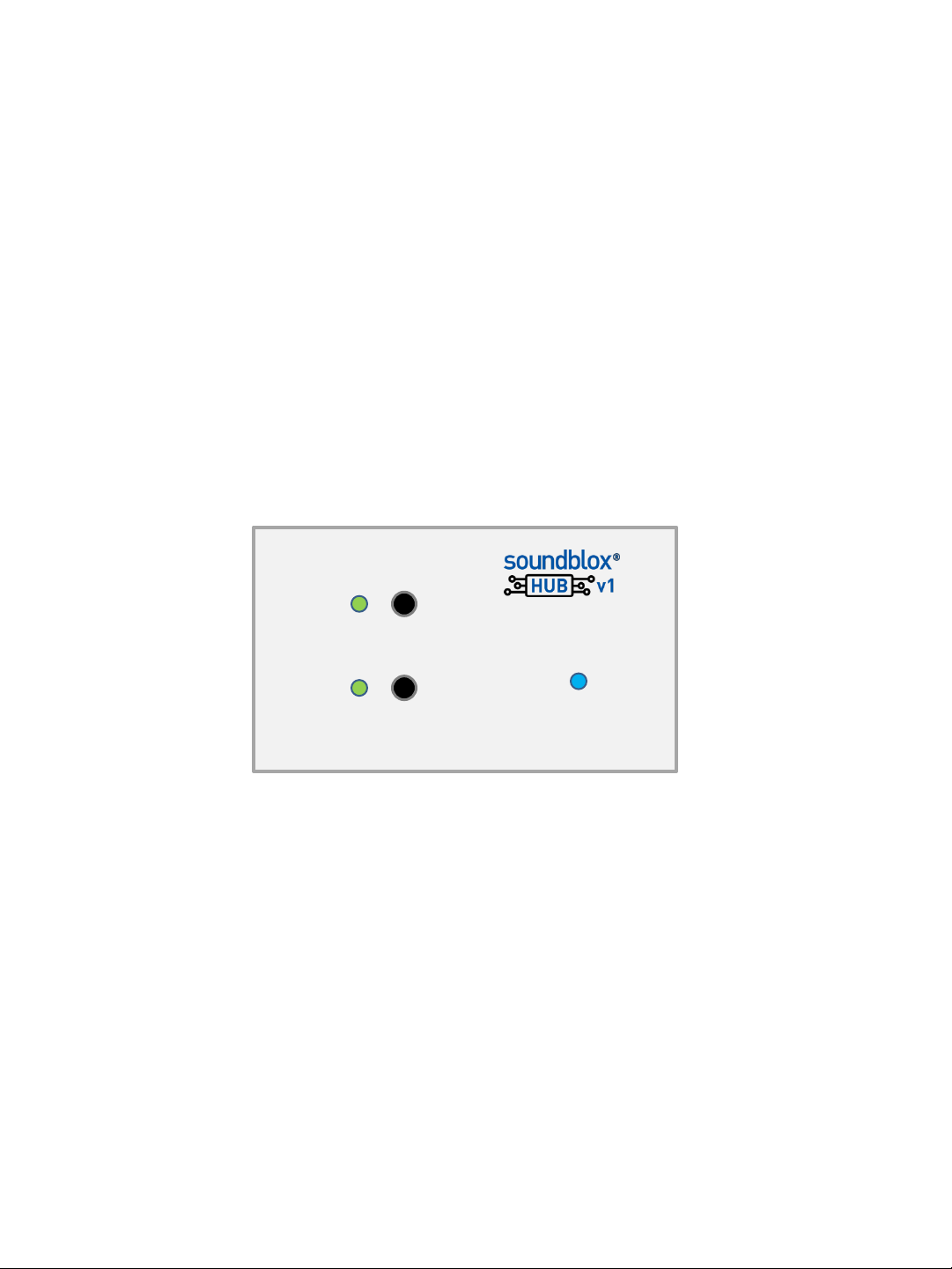
Top Panel Controls - continued
• Recall Last (Hold – Copy):
• Recall Last: Pressing the Recall Last button to recall the scene corresponding to the last
MIDI Program Change number received. On powering up, the Hub will recall the scene
in location 1 when the Recall Last button is pressed. The LED next to the Recall button
will also flash when the Hub receives an incoming MIDI message.
• Copy: Press and hold to button for two seconds to put the Hub into Copy mode. The
LED next to the button will begin to blink to indicate that the Hub is in Copy mode.
While in Copy mode, the Hub will ignore any incoming MIDI Program Change messages.
This allows you to cycle through PC numbers until you get to the desired PC number you
wish to save the scene to. Press and hold the Copy button again to complete the Scene
Save to the new location. The LED will blink slowly to acknowledge that the save was
successful.
Example: The last PC number sent to the Hub was 10. Scene 10 was recalled. To
save the same scene to location 37, enter copy mode. Cycle through PC numbers
on your MIDI controller until 37 is reached. Press and hold Recall/Copy again for
two seconds. Scene 10 is now copied to location 37.
RECALL LAST
(HOLD – COPY)
SCAN DEVICES
(HOLD – SAVE SCENE)
POWER
Scene Saving
One of the most powerful features of the Hub v1 is the ability to save pedal board scenes for all of
the connected Soundblox 2 devices. A scene is a snapshot of all the connected pedals including
ON/OFF state, all knob settings, and all control options. Since all pedal settings are saved, this
give users the ability save and store unique effect combinations that would otherwise not be
possible with traditional pedals and stompboxes.
Currently, only Soundblox 2 pedals support the scene saving functionality of the Hub. All future
Source Audio effects pedals will include Hub support.
There are 128 scene memory locations that can be selected by received MIDI messages. The Hub
v1 requires the use of an external MIDI device or computer to set the current scene memory
location to be saved or recalled. A simple MIDI PC switcher like the Tech 21 MIDI Mouse can be
used for this purpose. More advanced MIDI controllers, computers, and tablets can also be used.
Page 5

MIDI Features
The Hub v1 uses MIDI PC messages for saving and recalling scenes. Additionally, the Hub can also
respond to MIDI Continuous Control (CC) messages and MIDI Clock.
MIDI CC messages received by the Hub are passed on to the connected Soundblox 2 pedals. The
function of each CC number is hard mapped to pedal functions across the Soundblox 2 line. The
implementation table is available at the end of this document. Each pedal type has an assigned
CC number mapping so that they can be used as a single system when connected to the Hub.
The Hub can also accept MIDI Clock messages to synchronize LFOs on Soundblox 2 pedals that
support this function. This allows an external MIDI device to set the LFO rate on an effect by
sending a MIDI Clock stream to the Hub. The MIDI Clock is sent to simultaneously to attached
pedals so it’s possible to use MIDI Clock input to synchronize LFOs between two or more pedals.
The MIDI Output functions as a MIDI Thru connection by default. This means that any incoming
MIDI messages are immediately sent back out on the MIDI Out jack. However, it’s possible to use
the Hub Manager application to change the mode of the MIDI Out. For example, it can be set to
take incoming Expression and Hot Hand messages and send them on the MIDI Out as Continuous
Control messages. Other modes will likely be supported in future firmware/software revisions.
Specifications
• Weight: 6 oz.
• Dimensions: 3.8 in. (W) x 2.1 in. (L) x 1.4 in. (H)
• Power requirements: 9 Volts DC @ 40mA (up to 80mA with Hot Hand accessories)
• Power plug size: 2.1mm (inner dia.), 5.5mm (outer dia.) center negative, barrel positive
• Expression Pedal input: Stereo ¼ in. plug, tip hot, 10k-50k Ohm resistance. Linear type.
• Multi-Function connector: 4 conductor, 3.5mm plug
Page 6
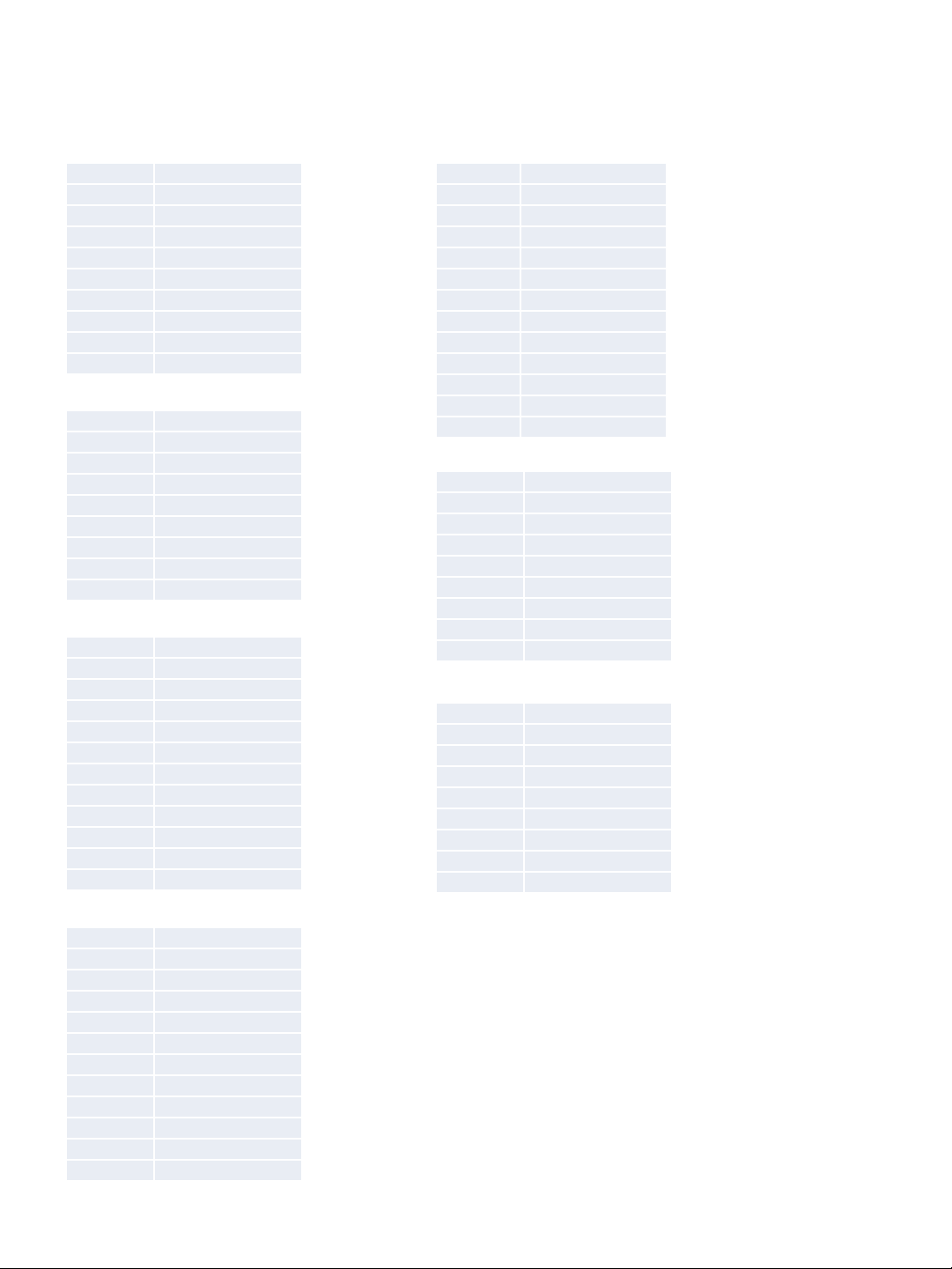
MIDI Continuous Control Table
Parameter Name
SA220_DRIVE
SA220_SUSTAIN
SA220_OUTPUT
SA220_TREBLE
SA220_MID
SA220_BASS
SA220_EFFECT
SA220_ONOFF
SA220_MORPH
SA221_DRIVE
SA221_CLEANMIX
SA221_OUTPUT
SA221_TREBLE
SA221_MID
SA221_BASS
SA221_EFFECT
SA221_ONOFF
SA221_MORPH
SA223_DEPTH
SA223_FREQUENCY
SA223_MODSOURCE
SA223_SPEED
SA223_RESONANCE
SA223_MIX
SA223_OUTPUT
SA223_DISTORTION
SA223_DISTTYPE
SA223_EFFECT
SA223_ONOFF
SA223_DIRECTMOD
SA225_TIME
SA225_PREDELAY
SA225_OUTPUT
SA225_DIFFUSION
SA225_LFORATE
SA225_BASS
SA225_LFODEPTH
SA225_TREBLE
SA225_MIX
SA225_EFFECT
SA225_SEND
SA225_ONOFF
Parameter Name
SA226_FREQUENCY
SA226_DEPTH
SA226_SPEED
SA226_MODSOURCE
SA226_FEEDBACK
SA226_OUTPUT
SA226_LORETAIN
SA226_TREMOLO
SA226_MIX
SA226_EFFECT
SA226_ONOFF
SA226_DIRECTMOD
SA227_VOICE
SA227_DRIVE
SA227_OUTPUT
SA227_TREBLE
SA227_MID
SA227_BASS
SA227_EFFECT
SA227_ONOFF
SA227_MORPH
SA228_MIX
SA228_DRIVE
SA228_OUTPUT
SA228_TREBLE
SA228_MID
SA228_BASS
SA228_EFFECT
SA228_ONOFF
SA228_MORPH
This table describes the mapping of MIDI CC messages to functions on corresponding Soundblox 2
effect pedals. This table will be updated as new products are added to the line.
SA220 Multiwave Distortion
MIDI CC#
0
1
2
3
4
5
6
7
8
SA221 Multiwave Bass Distortion
12
13
14
15
16
17
18
19
20
SA223 Manta Bass Filter
36
37
38
39
40
41
42
43
44
45
46
47
SA226 Orbital Modulator
MIDI CC#
72
73
74
75
76
77
78
79
80
81
82
83
SA227 OFD Guitar microModeler
84
85
86
87
88
89
90
91
92
SA228 OFD Bass microModeler
96
97
98
99
100
101
102
103
104
SA225 Dimension Reverb
60
61
62
63
64
65
66
67
68
69
70
71
Page 7

Limited Warranty
Source Audio, LLC (hereinafter “Source Audio”) warrants that your new Source Audio Soundblox Hub v1 when
purchased at an authorized Source Audio dealer in the United States of America (“USA”), shall be free from defects in
materials and workmanship under normal use for a period of one (1) year from the date of purchase by the original
purchaser. Please contact your dealer for information on warranty and service outside of the USA.
Under this Limited Warranty, Source Audio’s sole obligation and the purchaser’s sole remedy shall be repair,
replacement, or upgrade, at Source Audio’s sole discretion, of any product that, if properly used and maintained,
proves to be defective upon inspection by Source Audio. Source Audio reserves the right to update any unit returned
for repair and to change or to improve the design of the product at any time without notice. Source Audio reserves the
right to use reconditioned parts and assemblies as warranty replacements for authorized repairs. Any product
repaired, replaced, or upgraded pursuant to this Limited Warranty will be warranted for the remainder of the original
warranty period.
This Limited Warranty is extended to the original retail purchaser. This Limited Warranty can be transferred to anyone
who may subsequently purchase this product provided that such transfer is made within the applicable warranty
period and Source Audio is provided with all of the following information: (i) all warranty registration information (as
set forth on the registration card) for the new owner, (ii) proof of the transfer, within thirty (30) days of the transfer,
and (iii) a photocopy of the original sales receipt. Warranty coverage shall be determined by Source Audio in its sole
discretion. This is your sole warranty. Source Audio does not authorize any third party, including any dealer or sales
representative, to assume any liability on behalf of Source Audio or to make any warranty on behalf of Source Audio.
WARRANTY INFORMATION
Source Audio may, at its option, require proof of the original purchase date in the form of a dated copy of original
authorized dealer’s invoice or sales receipt. Service and repairs of Source Audio products are to be performed only at
the Source Audio factory or a Source Audio authorized service center. Prior to service or repair under this Limited
Warranty, the purchaser must request from Source Audio a return authorization, which is available at:
Source Audio LLC 120 Cummings Park, Woburn, MA 01801 (781) 932-8080 or at www.sourceaudio.net.
Unauthorized service, repair, or modification will void this Limited Warranty.
DISCLAIMER AND LIMITATION OF WARRANTY
DO NOT OPEN THE SOUNDBLOX HUB UNDER ANY CIRCUMSTANCE. THIS WILL VOID THE WARRANTY.
THE FOREGOING LIMITED WARRANTY IS THE ONLY WARRANTY GIVEN BY SOURCE AUDIO AND IS IN LIEU OF ALL OTHER
WARRANTIES. ALL IMPLIED WARRANTIES, INCLUDING WARRANTIES OF MERCHANTABILITY AND FITNESS FOR ANY
PARTICULAR PURPOSE, EXCEEDING THE SPECIFIC PROVISIONS OF THIS LIMITED WARRANTY ARE HEREBY DISCLAIMED
AND EXCLUDED FROM THIS LIMITED WARRANTY. UPON EXPIRATION OF THE APPLICABLE EXPRESS WARRANTY PERIOD,
SOURCE AUDIO SHALL HAVE NO FURTHER WARRANTY OBLIGATION OF ANY KIND, EXPRESS OR IMPLIED. SOURCE
AUDIO SHALL IN NO EVENT BE LIABLE FOR ANY SPECIAL, INCIDENTAL OR CONSEQUENTIAL DAMAGES SUFFERED BY
THE PURCHASER OR ANY THIRD PARTY, INCLUDING WITHOUT LIMITATION, DAMAGES FOR LOSS OF PROFITS OR
BUSINESS OR DAMAGES RESULTING FROM USE OR PERFORMANCE OF THE PRODUCT, WHETHER IN CONTRACT OR IN
TORT. SOURCE AUDIO SHALL NOT BE LIABLE FOR ANY EXPENSES, CLAIMS OR SUITS ARISING OUT OF OR RELATING TO
ANY OF THE FOREGOING. Some states do not allow the exclusion or limitation of implied warranties so some of the
above limitations and exclusions may not apply to you. This Limited Warranty gives you specific legal rights, and you
may also have other rights, which vary, from state to state. This Limited Warranty only applies to products sold and
used in the USA. Source Audio shall not be liable for damages or loss resulting from the negligent or intentional acts of
the shipper or its contracted affiliates. You should contact the shipper for proper claims procedures in the event of
damage or loss resulting from shipment.
© SOURCE AUDIO LLC 120 CUMMINGS PARK, WOBURN, MA 01801 ONLINE AT: SOURCEAUDIO.NET
