Page 1

SA249 C4 Synth User Guide 1
C4 Synth User Guide
Welcome
Thank you for purchasing the C4 Synth. This advanced piece of gear offers all the sound construction
tools of a classic Eurorack modular synthesizer and packages them in a compact and easy-to-use
effects pedal for guitar and bass. It is essentially a Eurorack modular synth in a box with
unprecedented tracking abilities, lightning-fast response, and countless sound options. Out of the
box the C4 offers six unique and dynamic synthesizer effects. Connect it to the Neuro Desktop Editor
or Neuro Mobile App and unlock this pedal’s true power. Use the Neuro Editors to create your own
synth sounds with its classic Eurorack inspired editing interface or simply call up an effect from
countless presets created by the Source Audio team or the growing legion of C4 users. Create
incredible tones with the C4’s choice of four parallel voices, three oscillator wave shapes, ten-plus
envelope followers, twenty-plus modulating filters, distortion, tremolo, pitch shifting, intelligent
harmonization, programmable sequencing and more.
The pedal comes in a compact and durable brushed aluminum housing with stereo inputs and
outputs, a three-position toggle switch, a simple four-knob control surface, and full MIDI
functionality via its USB port.
The Quick Start guide will help you with the basics. For more in-depth information about the C4
Synth move on to the following sections, starting with Connections. Enjoy!
Page 2
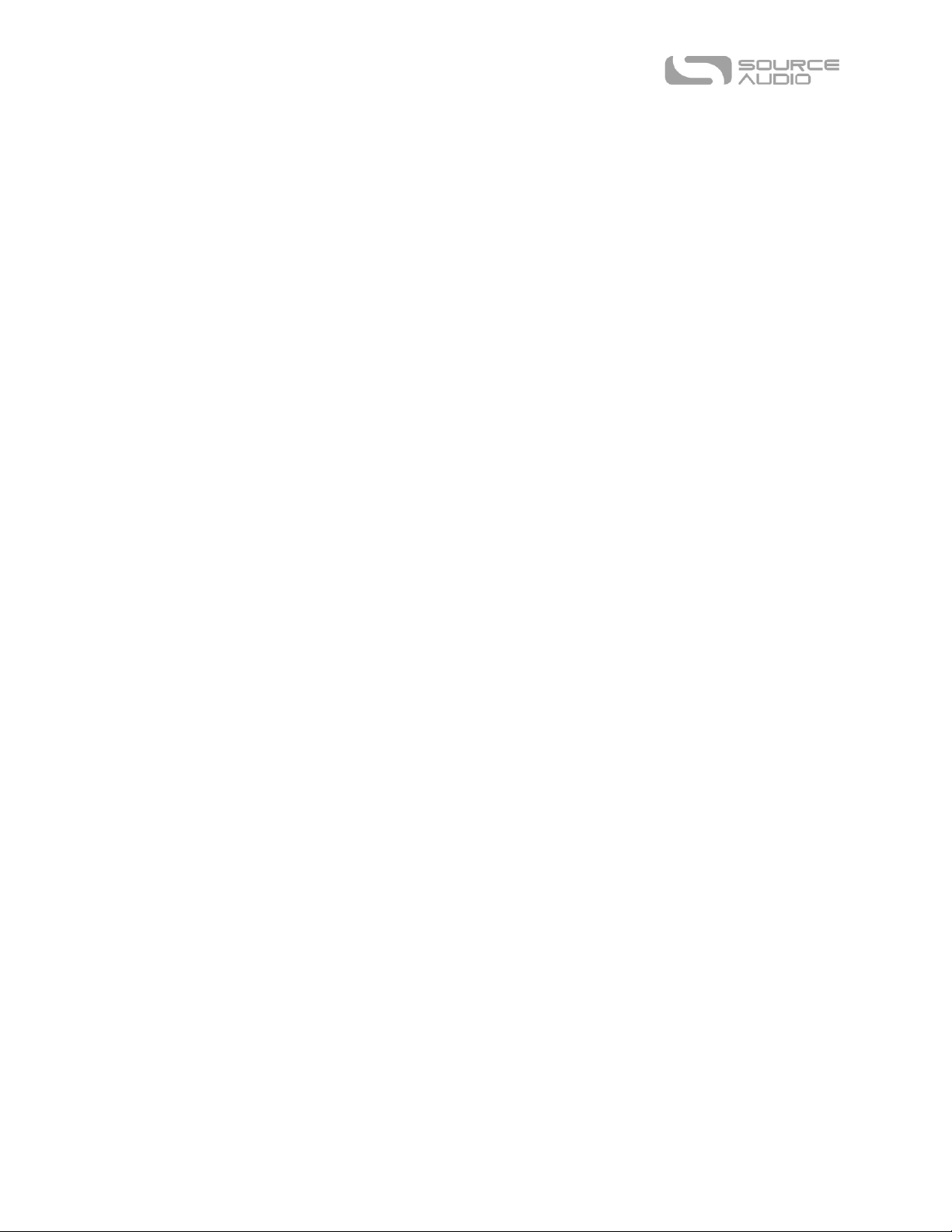
SA249 C4 Synth User Guide 2
- The Source Audio Team
Overview
Six Preset Positions: Use the C4’s three-position toggle switch and two preset banks to save six easily
accessible presets.
Growing Library of Published Presets: For quick access to a world of great tones, try sampling sounds
from a vast collection of published presets created by the Source Audio team and the ever-growing
C4 Neuro Community.
Unprecedented Sound Sculpting Options: The powerful Neuro Desktop Editor (Free download for
Mac and Windows) and Neuro Mobile App (iOS and Android) offer maximum sound exploration
possibilities. Use Neuro’s modular synthesizer inspired editor to create custom C4 Synth presets that
can be burned directly to the pedal, saved to a private cloud based library or shared publically with
other members of the Neuro Community.
Supreme Tracking: If tracking matters to you (and it should), you will be amazed by the lightning
quick, imperceptible latency of the C4 Synth.
128 MIDI Accessible Factory Presets – The addition of a third party MIDI controller with USB host
provides access to any of the pedal’s 128 Factory presets.
Four Independent Voices: Mix together any of the C4’s four independent Voices. Assign any of the
Voices to an oscillator wave shape, monophonic or polyphonic pitch shifter, intelligent harmonizer,
sequencers, or dry signal to distortion, tremolo, and filter effects.
Three Types of Oscillators: Mix and match any of the C4’s three oscillator wave shapes for pure
synthesizer tones. Choose from sine, square, and saw shaped oscillators.
Eleven Envelope Followers: Select from a comprehensive collection of envelope followers with
adjustable attack/decay as well as ADSR triggering envelopes.
25 Filter Effects: Choose from a huge collection of filters, controllable with an envelope follower or
independently modulating LFOs.
14 Different LFO Wave Shapes: Use LFO (Low Frequency Oscillators) to control the modulation of
filter, vibrato, or tremolo effects. Choose from eight different LFO wave shapes, including sine,
square, sample and hold, saw tooth, and more.
Two Programmable 16-Step Sequencers: Run two simultaneous sequencer patterns. Choose from
several preprogrammed sequencer patterns or create custom patterns.
Stereo Inputs and Outputs: Use the Neuro Editor’s panning controls to route each Voice to any
location in a full stereo spread.
Compact Design – The durable, anodized aluminum housing has a small footprint and sturdy
hardware. Dimensions: L: 4.5 in./11.4cm x W: 2.75 in./7cm x H: 2 in./5.1cm (including knobs).
Universal BypassTM – Select either analog buffered or relay based True Bypass.
Page 3
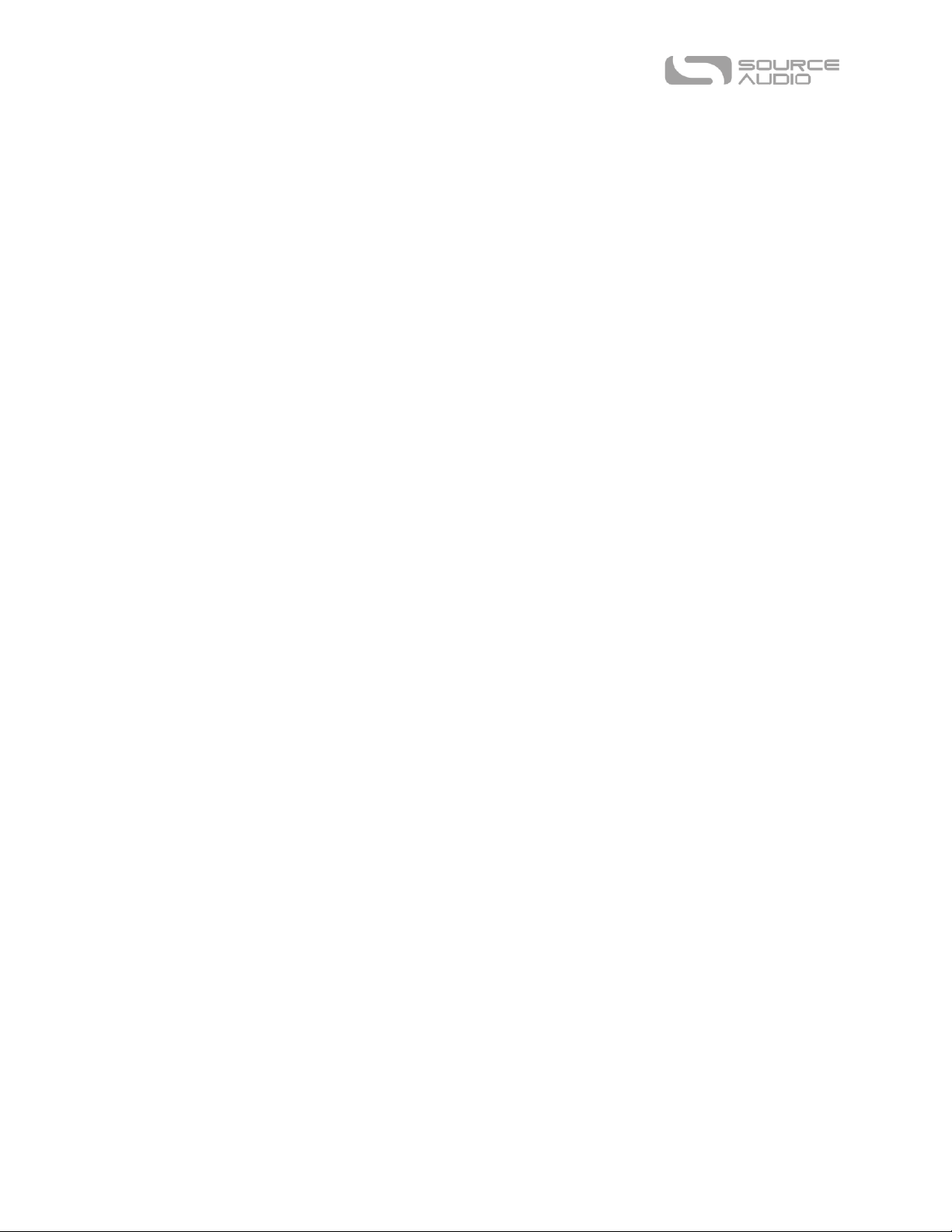
SA249 C4 Synth User Guide 3
USB Port - Class compliant USB-MIDI allows the C4 to work as a plug-and-play device with recording
software running on Mac and Windows recording software or any third party MIDI controller with
USB host. The USB port also offers connectivity to the Neuro Desktop Editor providing access to deep
editing possibilities and pedal firmware updates.
External Expression and Tap Tempo Control — Use the Control Input jack with the Source Audio
Dual Expression Pedal (expression control to multiple parameters) or Tap Switch (adjust LFO rates on
the fly).
Page 4
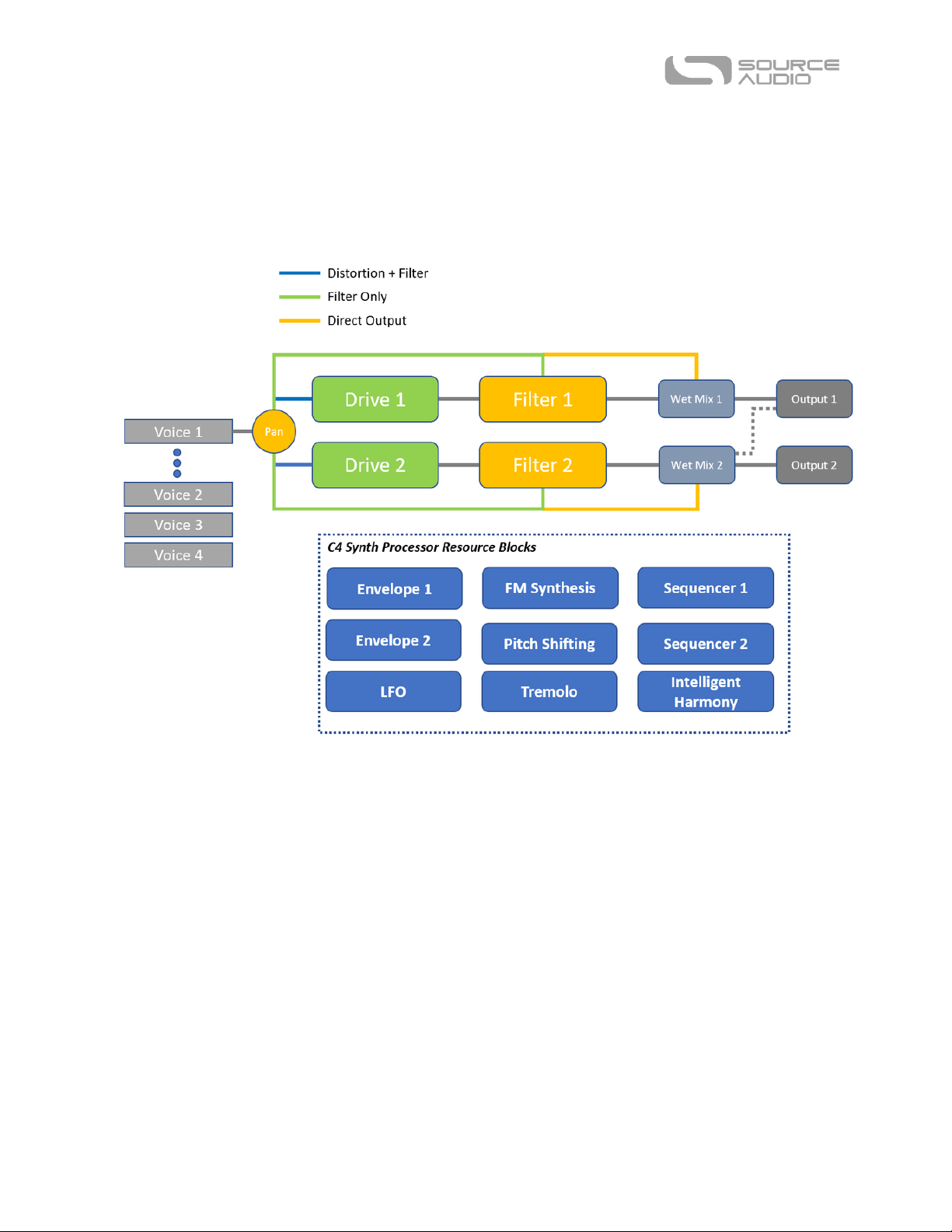
SA249 C4 Synth User Guide 4
The C4 Synth: How Does It Work?
Before diving fully into the C4 Synth and its Neuro Editor, it is important to understand the basic
internal layout and signal path. Below is a simple block diagram that illustrates the C4’s Signal Path
and Resource Blocks:
Step 1. The Voices: First in line are the C4’s Voices (there are four of them, hence the name “C4”).
Assigned each activated Voice to its own Sound Source (Sine, Square, or Saw Oscillator / Monophonic
Pitch / Polyphonic Pitch/ Dry Signal). Mix together multiple Voices to create a single amazing preset.
Step 2. Route the Voices: Send each Voice to either Processor Path 1 (Drive 1, Filter 1, etc.) or
Processor Path 2 (Drive 2, Filter 2, etc.). Route each individual Voice through your desired blocks: the
Drive, the Filter, or directly to the Wet Mix.
Step 3. Program Your Resource Blocks: Use the Resource blocks (blue blocks in the diagram) to do
things like control Filter Modulation, set Pitch Shifting intervals, program the Sequencers, and more.
Step 4. Set Your Output Path: Decide which Voice goes to which of the Stereo Outputs.
Page 5

SA249 C4 Synth User Guide 5
Quick Start
Power
To power the unit, connect the included 9V DC power supply to the jack labeled DC 9V on the back
panel. When running a 3rd party power supply, the C4 Synth requires an isolated 9V DC power source
with a minimum of 165mA and a center-negative plug.
Warning: Using a non-Source Audio supply, especially an unregulated supply, could damage the unit.
Please be very cautious when using 3rd-party power supplies.
Guitar/Audio Connections
Using standard ¼” mono cables, connect your guitar, bass, or other instrument to the INPUT 1 jack
and your amp (or the next audio device in the signal chain) to the OUTPUT 1 jack. When running a
stereo rig, also use Input and Output 2.
Once the power and audio connections have been made, the C4 is ready to play.
Brief Knob, Footswitch, and Button Descriptions
Please note that the INPUT/SENS and MIX/VOL knobs each control two different parameters. To
access the secondary parameters (SENS and VOL – printed with white graphics), press the ALT
(Alternative Function) button located on top of the pedal. Upon pressing the ALT button the ALT LED
(small LED on the top face of the pedal) will begin to blink indicating the accessibility of the Alternate
knob parameters. The secondary parameters will remain accessible while adjustments are being
Page 6
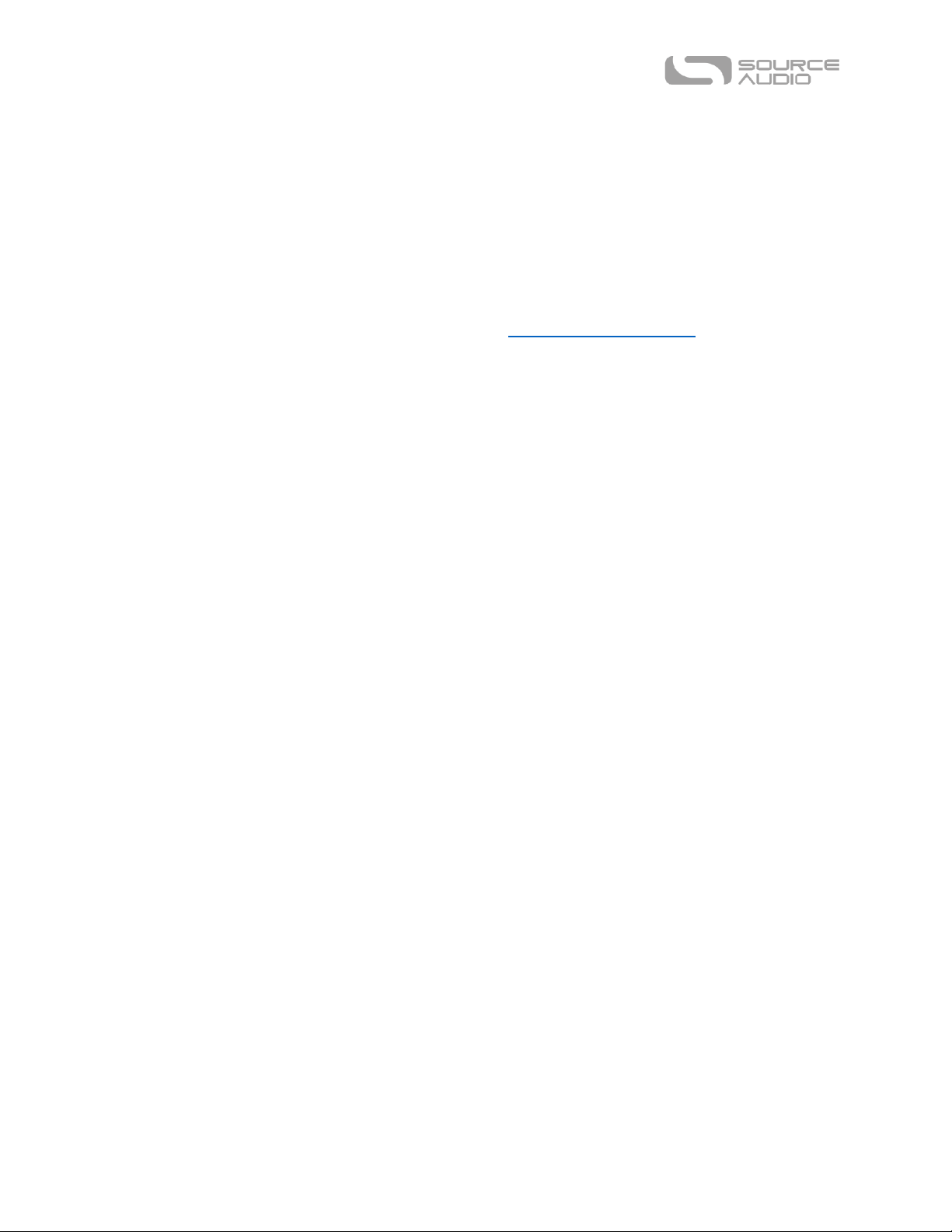
SA249 C4 Synth User Guide 6
made then automatically switch back to the primary parameters five seconds after the last knob
adjustment.
INPUT/SENS Knob: A dual function knob that adjusts the level of INPUT signal going to the processor,
and also the SENSITIVITY of the envelope filter. To access the
• INPUT (the Primary (Default) Parameter): Adjusts the volume level of the input signal. Given
the reactive nature of the C4’s pitch detectors and envelope followers and the varying output
levels of different instruments and their passive or active pickups, it is important to set the
level of signal going to the processor. The C4 also includes a simple process for calibrating
your instrument to the INPUT level (go to the INPUT/SENSE Knob section for calibration
instructions).
• SENSITIVITY (the Alternate Parameter): Adjusts how reactive the envelope filter is to the
incoming signal. If you like to play hard, but still want a smoother, more relaxed envelope
filter, you should turn down the SENSITIVITY. For a sharper response to lighter playing, turn
up the SENSITIVITY.
MIX/VOL Knob: A dual function knob that adjust the overall wet/dry MIX and also adjusts the overall
output VOLUME.
• MIX (the Primary (Default) Parameter): Adjusts the balance between the natural dry tone of
the instrument and affected wet signal. A 50/50 mix of wet dry signal resides at roughly 12
o’clock on the knob.
• VOLUME (the Alternate Parameter) Adjusts the master VOLUME/Output of the pedal. Keep
in mind that the overall VOLUME will likely vary depending on the signal density of the preset.
CONTROL 1 and CONTROL 2: The functions of these knobs vary depending on the selected synth
engine.
Effect Selector Toggle Switch: Use the C4’s three-position toggle switch and two preset banks to
easily access six different presets. First Preset Bank (Indicated by the green center LED): default the
center toggle switch selects between three presets stored in the first bank of presets. Second Preset
Bank (Indicated by the red center LED): Pressing the ALT button on the topside of the pedal opens
access to the second bank of presets. After pressing the ALT button the small LED at the top of the
pedal’s face will start to blink, indicating that the second preset bank is accessible with the toggle
switch. Upon moving the toggle switch the center LED will turn red indicating the current preset is
drawn from the second bank.
Footswitch: Enables or bypasses the effect. Also, pressing and holding the footswitch from the
bypassed state toggles between the first and second preset banks.
ALT (Alternate Function) Button: The small black button located on the topside of the pedal next to
the CONTROL INPUT jack. Pressing the ALT button temporarily puts the pedal into Alternate Control
Mode (indicated by the blinking top center LED). Alternate Control Mode switches from the Primary
to Secondary function of the INPUT/SENS and MIX/VOL knobs. Also moving the center toggle switch
will switch between the Green and Red Preset Banks (go to the Preset Banks section for more info).
Page 7
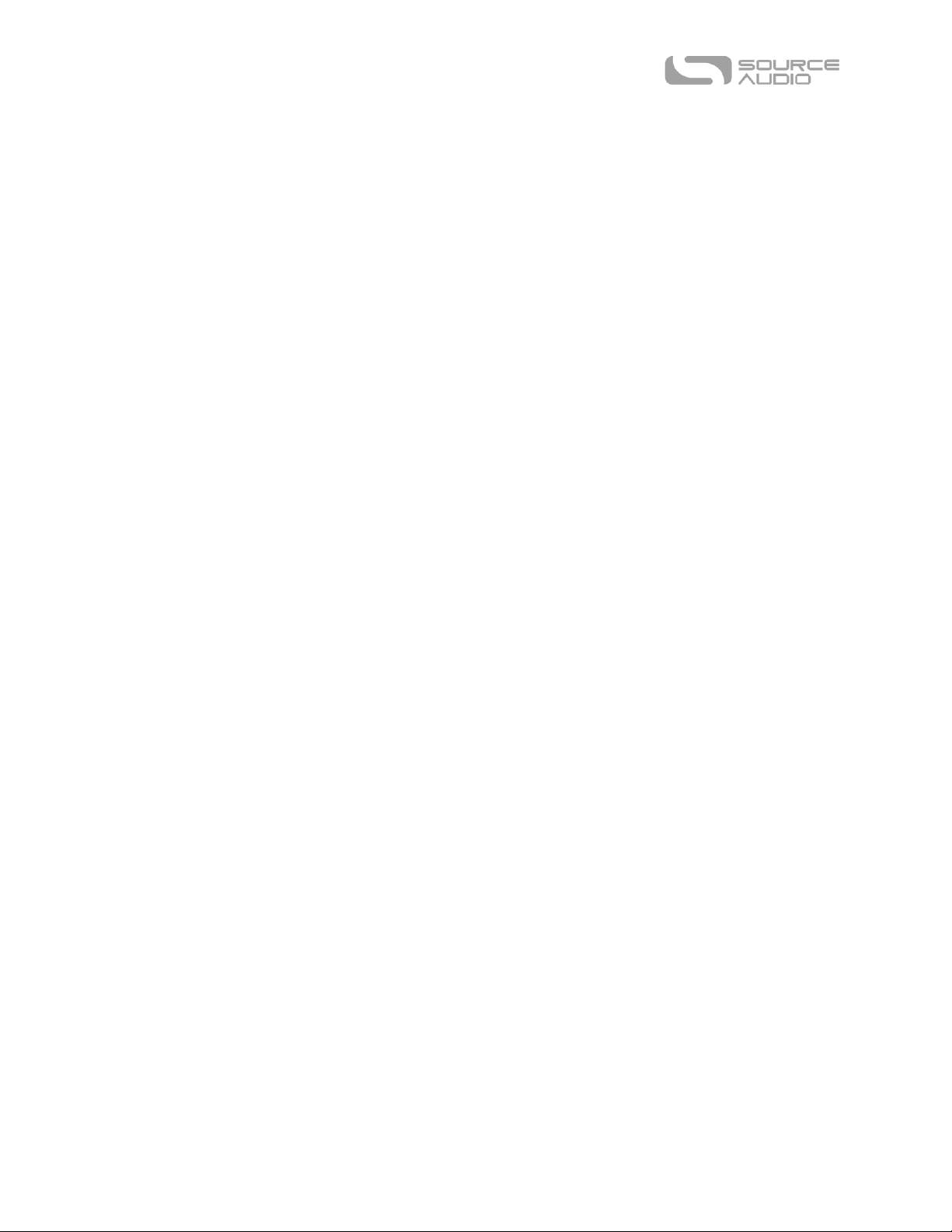
SA249 C4 Synth User Guide 7
Contents
Welcome .................................................................................................................................................. 1
Overview .................................................................................................................................................. 2
The C4 Synth: How Does It Work? ........................................................................................................... 4
Quick Start ............................................................................................................................................... 5
Connections ............................................................................................................................................. 8
Controls .................................................................................................................................................. 11
Accessing the Green and Red Preset Banks ........................................................................................... 14
Three Different Preset Modes ............................................................................................................... 14
Universal Bypass TM ................................................................................................................................ 15
External Control ..................................................................................................................................... 16
Neuro Mobile App & Neuro Desktop Editor .......................................................................................... 19
Browse, Burn, and Play!! ....................................................................................................................... 19
The Neuro Desktop Editor ..................................................................................................................... 19
Daisy-Chaining Neuro Communication .................................................................................................. 40
MIDI Through the USB Port or Neuro Hub ............................................................................................ 41
C4 Synth Specifications .......................................................................................................................... 43
Troubleshooting ..................................................................................................................................... 44
Frequently Asked Questions .................................................................................................................. 45
Rubber Feet ........................................................................................................................................... 46
Waste Disposal Notes ............................................................................................................................ 46
Warranty ................................................................................................................................................ 47
Version History ...................................................................................................................................... 48
Page 8

SA249 C4 Synth User Guide 8
Connections
Input Side Connections
Input 1
This is the primary input for guitar, bass, or other instruments. It can also accept line-level inputs of
up to +6.54 dBV / 8.76 dBu. Connect it to your instrument or other audio source using a mono (TS) ¼”
cable.
Input 2
Input 2 acts as either a second audio input, the data connection for the Neuro Mobile App, or an
input for both audio and Neuro Data simultaneously.
Input 2 as an Audio Input
The tip contact on Input 2 acts as a secondary input for guitar, bass, or other instruments. It is only
active when the C4 is configured with a signal routing option that uses stereo inputs. Connect it to
your instrument (or the previous effect in the signal chain) using a mono (TS) ¼” cable. By default,
the C4 will auto-detect the routing mode. Other routing options are available using the Neuro Mobile
App or Desktop Editor. For more information about stereo routing, refer to the I/O Routing Options
section.
Input 2 as a Neuro App Data Input
The ring contact on Input 2 acts as a data connection for the Neuro App. Connect it to your mobile
device using a stereo (TRS) ¼” cable. It can also accept simultaneous audio and daisy-chained Neuro
data from another Neuro-compatible pedal in the chain, provided that a TRS cable is used. The audio
signal (if applicable) will be on the tip contact of the plug, and the Neuro App data will be on the ring
contact.
Input 2 accepts data from the Neuro Mobile App. Data from the Neuro Hub comes through the
CONTROL INPUT port.
Page 9

SA249 C4 Synth User Guide 9
Output Side Connections
Output 1
This is the primary mono Output. Connect this Output to your amplifier, recording interface, or the
next device in your effects signal chain using a mono (TS) ¼” cable.
Output 2
Acts as either an audio output, the daisy-chain data connection for the Neuro App, or both audio and
Neuro Data simultaneously.
Output 2 as an Audio Output
The tip contact on Output 2 acts as the secondary audio output. It carries an audio signal when the
C4 is configured with a signal routing that uses stereo outputs. Connect it to your amplifier, recording
interface, or the next device in your effects signal chain using a mono (TS) ¼” cable.
Output 2 as a Neuro App Data Daisy-Chain Output
The ring contact on Output 2 acts as a data connection for the Neuro App, passing data from the C4
to the next Source Audio effect in your signal chain. You can daisy-chain the Neuro App data
regardless of whether Output 2 is configured to output audio or not. Connect Output 2 to the next
pedal’s Neuro App Data input (Input 2) using a stereo (TRS) ¼” cable. The audio signal (if applicable)
will be on the tip contact of the plug, and the Neuro App data will be on the ring contact. See the
Daisy-Chaining Neuro Communication section for more info.
Page 10

SA249 C4 Synth User Guide 10
Power and Control Connections
DC 9V (Power)
Connect to the included 9 Volt DC power supply. The power supply must be regulated at 9 Volts
(direct current), able to source at least 165 mA (milliamps) of current, and the plug should have a tipnegative, sleeve-positive polarity (the center tip is ground and the sleeve is power).
USB
Connect your computer (Mac or Windows) to the C4’s USB port (denoted by the icon) using a
standard mini USB cable. The USB port handles communication between the pedal and the Neuro
Desktop Editor or a digital audio workstation (DAW). The C4 will also respond to MIDI messages from
an external MIDI Controller with USB host support. The C4 is a class compliant USB device, meaning
that Mac and Windows computers will recognize it automatically. For more information about the
C4’s USB capabilities, refer to the USB section of the User’s Guide.
CONTROL INPUT Port
The 3.5 mm CONTROL INPUT Port connects to external control devices such as the Source Audio
External Tap Switch, Dual Expression Pedal, Neuro Hub, and Hot Hand 3 Motion Controller. For more
information, refer to the External Control and Neuro Hub sections of the User Guide.
ALT (Alternate) Button
The small black button located on the topside of the pedal, next to the CONTROL INPUT jack.
Pressing the ALT button temporarily puts the pedal into Alternate Control Mode (indicated by the
blinking top center LED). Alternate Control Mode switches from the Primary to Secondary function of
the INPUT/SENS and MIX/VOL knobs. Also moving the center toggle switch will switch between the
Green and Red Preset Banks (go to the Preset Banks section for more info).
Page 11
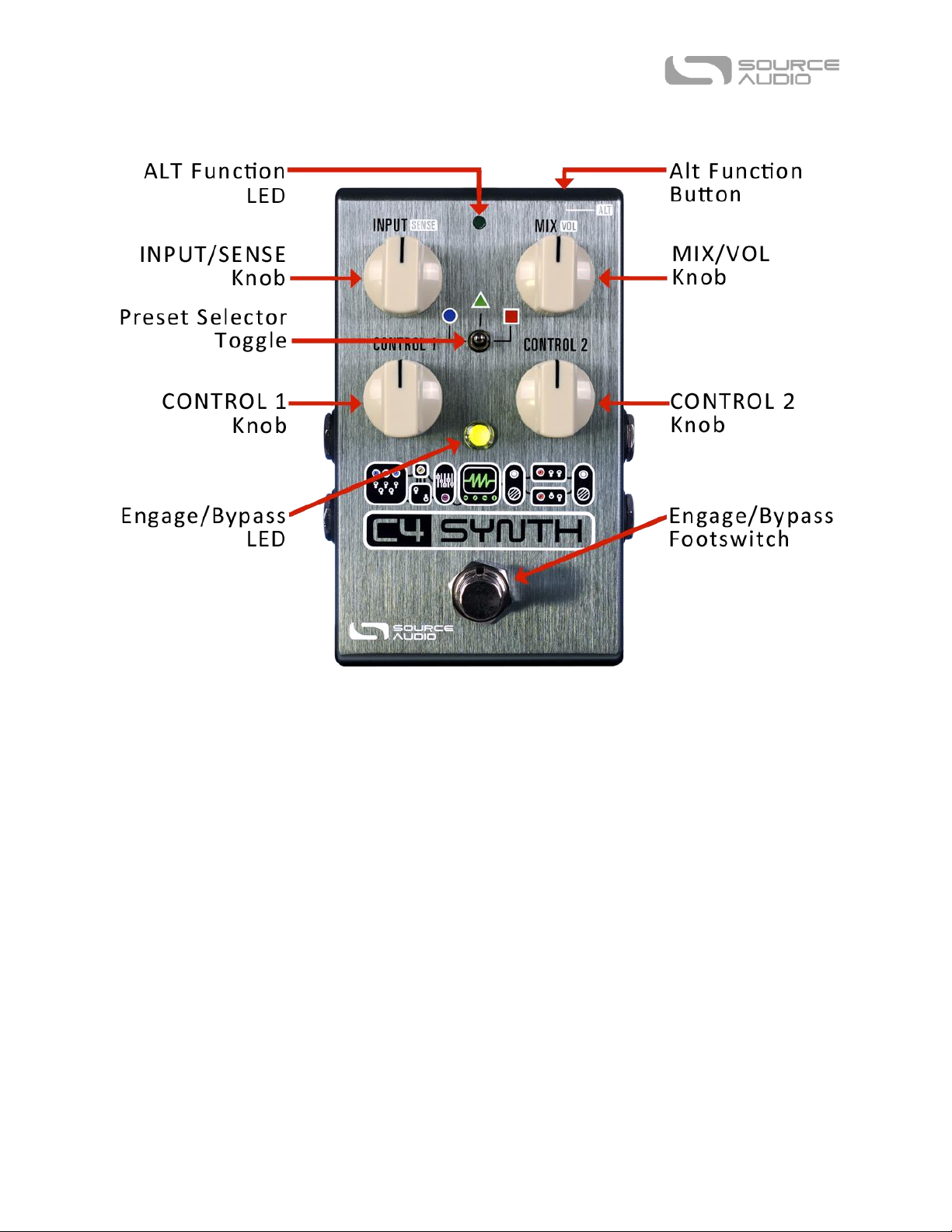
SA249 C4 Synth User Guide 11
Controls
Knobs
ALT (Alternate) Button
The small black button located on the topside of the pedal next to the CONTROL INPUT jack. Pressing
the ALT button temporarily puts the pedal into Alternate Control Mode (indicated by the blinking ALT
Function LED). Alternate Control Mode switches from the Primary to Secondary function of the
INPUT/SENS and MIX/VOL knobs. Also moving the center toggle switch will change the Preset Bank.
There are two Preset Banks the first is indicated by a green center LED, the second is indicated by a
red center LED.
INPUT/SENSE
A dual function knob that adjusts the level of the INPUT level signal going into the processor or the
SENSITIVITY of the envelope filter. See the ALT (Alternative) Button section above for instructions on
accessing the Secondary Parameter.
• INPUT (Primary (Default) Parameter): Adjusts the volume level of the input signal. Given the
reactive nature of the C4’s pitch detectors and envelope followers and the varying output
levels of different instruments and their passive or active pickups, it is important to set the
level of signal hitting the pedal’s processor. For hotter, active pickups it is probably best to
Page 12
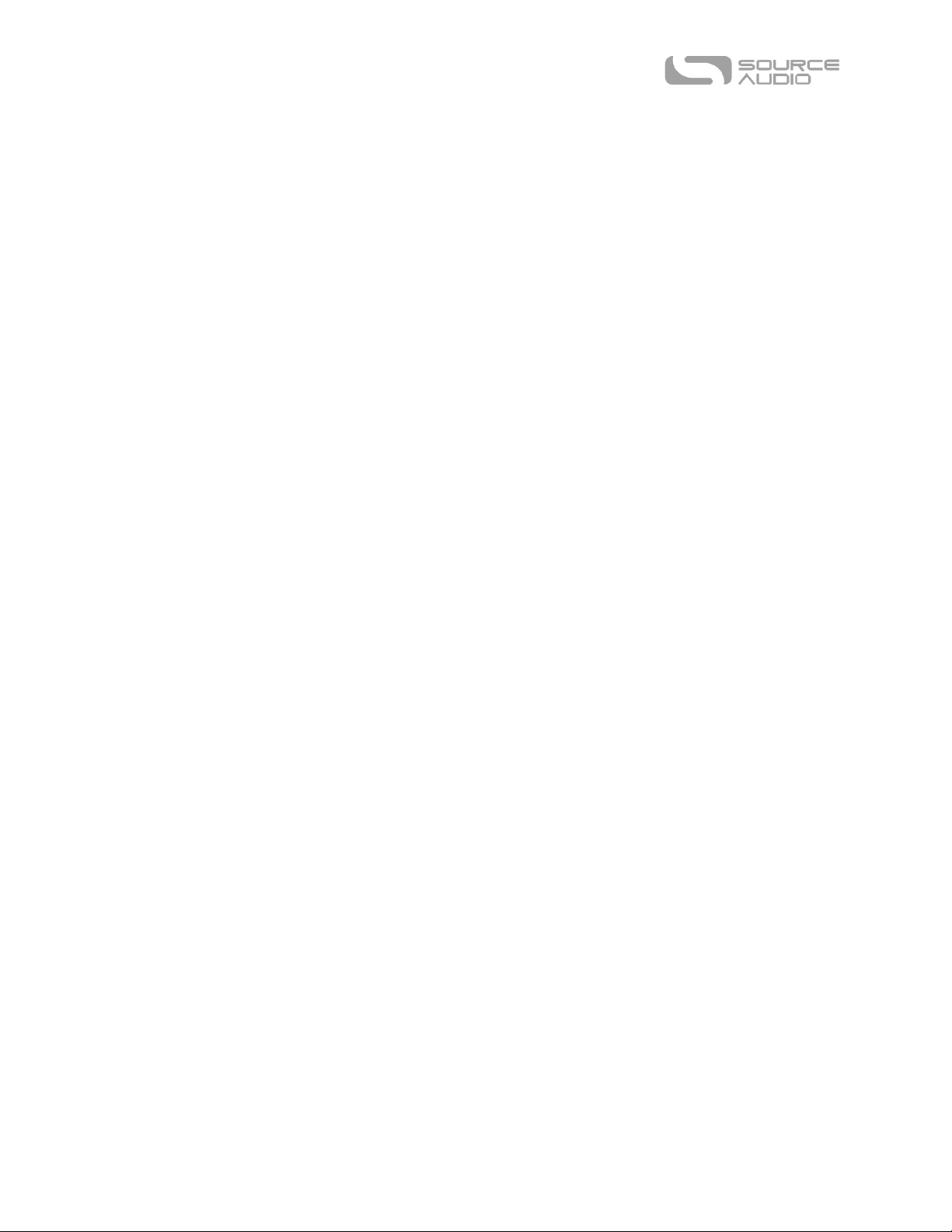
SA249 C4 Synth User Guide 12
turn the INPUT knob down. For traditional passive pickups it will help to turn the INPUT level
up.
o INPUT CALIBRATION FUNCTION: We have provided a unique Input Calibration
Function to assure that you are getting the best possible interaction between your
instrument and the C4. The Calibration process is as follows:
1. Turn the INPUT knob all the way down.
2. Continuously pluck your instrument at your average plucking velocity.
3. Slowly turn up the INPUT knob up until the center LED starts flashing red.
This flashing indicates that you have reached the optimum INPUT level.
Leave the knob where it is – the process is complete.
• SENSITIVITY (Secondary Parameter). Adjusts how reactive the envelope filter is to the
incoming signal. If you like to play hard, but still want a smoother more relaxed envelope
filter, you should turn down the SENSITIVITY. For a sharper response to lighter playing, turn
up the SENSITIVITY.
MIX/VOL
A dual-function knob that adjust the wet/dry MIX and the overall output VOLUME.
• MIX (Primary (Default) Parameter): The wet/dry MIX control adjusts the balance between
the natural dry tone of the instrument and affected wet signal. A 50/50 mix of wet dry signal
resides at roughly 12 o’clock on the knob. For a 100% wet signal turn the knob fully clockwise
- for a 100% dry signal turn the knob fully counter-clockwise.
• VOLUME (Secondary Parameter): Adjusts overall output VOLUME of the pedal. Be aware of
that the overall VOLUME will likely vary depending on the signal density of the preset, so
make sure to A/B test the levels between your bypassed and engaged signals and adjust the
VOLUME accordingly.
CONTROL 1 & 2
The functions of these knobs vary depending on the selected synth engine. Use the Knob Assignment
section of the C4 Neuro Sound Editor to learn which parameter has been assigned to the CONTROL 1
and CONTROL 2 knobs.
Effect Toggle Switch
Use the C4’s three-position toggle switch and two preset banks to easily access six different presets.
First Preset Bank (Indicated by the green center LED): by default the center toggle switch selects
between three presets (Circle, Triangle, Square) stored in the first bank of presets. Second Preset
Bank (Indicated by the red center LED): Pressing the ALT button on the topside of the pedal initiates
a blinking pattern from the small LED on the pedal’s face, indicating that the second preset bank is
accessible with the toggle switch. Upon moving the toggle switch the center LED will turn red
indicating the current preset is drawn from the second bank. Follow the same process to switch back
to the green bank.
ALT Button (Alternate Function)
This is a small black button located on the topside of the pedal next to the CONTROL INPUT jack.
Pressing the ALT button temporarily puts the pedal into Alternate Control Mode (indicated by the
Page 13

SA249 C4 Synth User Guide 13
blinking top center LED). Alternate Control Mode switches from the Primary to Secondary function of
the INPUT/SENS and MIX/VOL knobs. Moving the toggle switch while the pedal is in Alternate Control
Mode will switch between the green and red preset banks.
LEDs
Engage / Bypass LED
The Engage / Bypass LED above the footswitch indicates if the effect is active (lit) or bypassed (not lit).
The color of this LED indicates whether the current preset is stored in the first bank (green LED) or
the second bank (Red LED).
The Engage / Bypass LED also plays a role when calibrating the INPUT level. Go to the INPUT/SENSE
Knob section of this manual for instructions on calibrating the INPUT level.
Alternate Function LED
The small LED located between the INPUT and MIX knobs is the Alternate (ALT) Parameter LED.
Pressing the ALT button puts the C4 into Alternate Parameter mode, indicated by the blinking LED. If
a period of 6 seconds passes without moving any knobs or the toggle switch, the Alternate
Parameter LED will stop blinking and the knobs will return to their primary parameter.
The Alternate Function LED also indicates (when lit solid/not blinking) that external control mode
(expression, hot hand, or MIDI) is active.
Footswitch
Enables or bypasses the effect. The footswitch is also used to toggle between the first (green LED)
and second (red LED) Preset Banks. Go to the Accessing the Green and Red Preset Banks section of
this manual for more info on changing Preset Banks.
Page 14
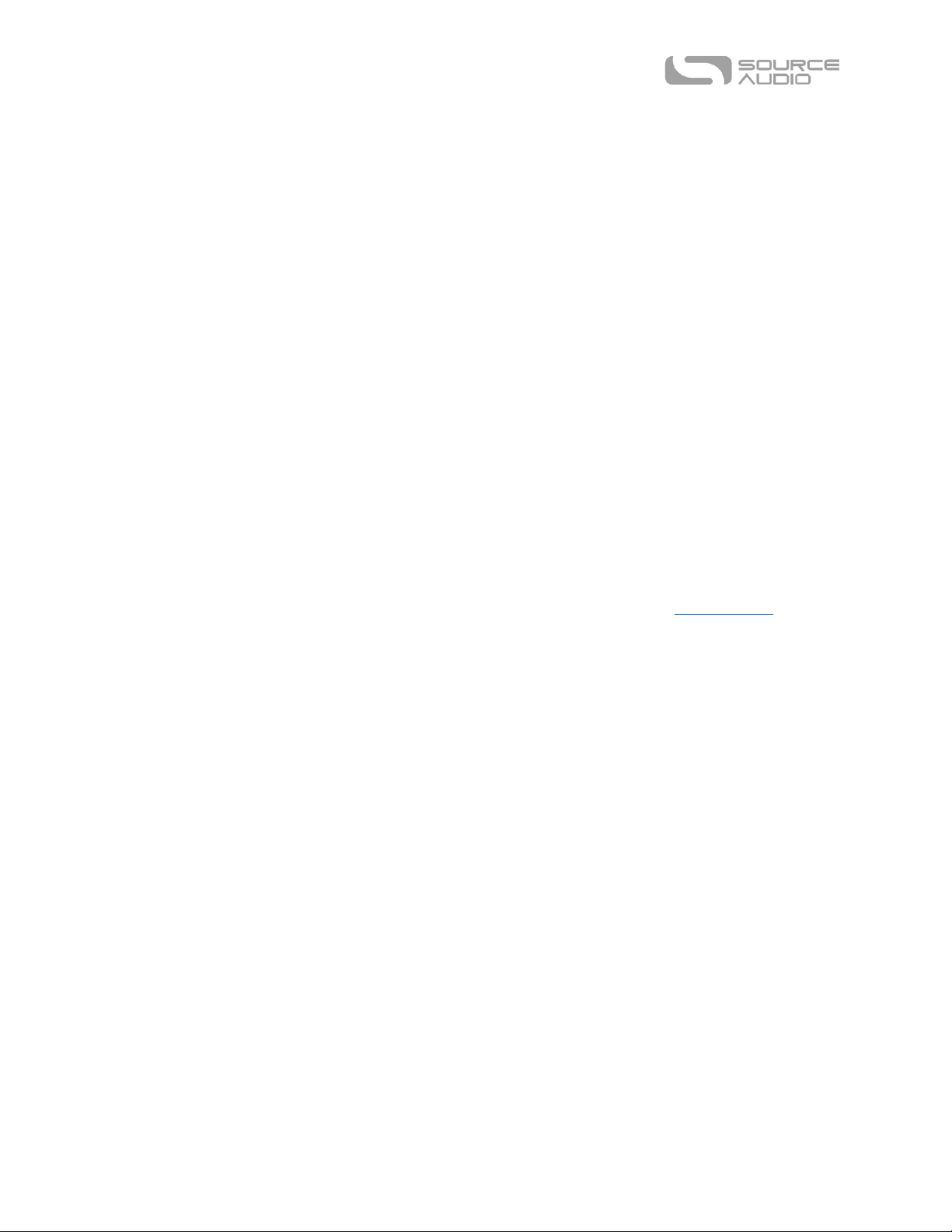
SA249 C4 Synth User Guide 14
Accessing the Green and Red Preset Banks
The C4 can store up to six presets (2 banks of 3 presets) accessible without a MIDI controller or the
Neuro Editor.
• Green Preset Bank (Indicated by the green center LED): By default the center toggle switch
selects between three presets (Circle, Triangle, Square) stored in the first (green) bank of
presets.
• Red Preset Bank (Indicated by the red center LED): Pressing the ALT button on the topside of
the pedal initiates a blinking pattern from the small LED on the pedal’s face, indicating that the
second preset bank is accessible with the toggle switch. Upon moving the toggle switch the
center LED will turn red indicating the current preset is drawn from the second bank. Follow the
same process to switch back to the green bank.
Also, pressing and holding the footswitch from the bypassed state toggles between the first
(Green) and second (Red) preset banks. Note: if “Quick Bank Switch Using Footswitch” has been
selected from the Neuro Editor’s “C4 Synth Hardware Options,” it is also possible to change
preset banks with the footswitch while the pedal is still engaged.
Three Different Preset Modes
Connecting the C4 Synth to the Neuro Desktop or Neuro Mobile App (See the Neuro Section for more
info) allows you to select between three different Preset Modes: Standard (Default), Preset, and
WYSIWYG (“What You See Is What You Get”). To select which mode your C4 operates under, go the
C4’s Hardware Options Menu (the C4 gear icon in the Connection section) and use the Preset /
WYSIWYG menu. Each mode is universal applies to all six presets available in the green and red
preset banks.
Standard (Default) Mode
In Standard Mode each preset engages with a pre-programmed preset, meaning the physical
positions of the knobs do not affect the sound of the preset. It is, however, possible to reach down
and make knob adjustments on the fly. If, after making a knob adjustment, the pedal is bypassed
then reengaged without moving the toggle switch, the sound will continue to reflect the new knob
positions. If the toggle switch is moved (regardless of whether the effect is engaged or engaged), the
pedal will revert to the parameter settings of the saved preset.
Preset Mode
Preset Mode works similar to the Standard (Default) Mode with one key difference, it allows you to
re-save the preset after making knob adjustments. So upon the initial engagement of a preset the
knob parameters will instantly jump to their saved values, regardless of the physical position of the
knobs. However, if you do make a knob adjustment, the center LED will start to blink, indicating that
edits have been made. After making an adjustment you can save the new settings by pressing and
holding the footswitch until the center LED stops blinking (around five seconds).
Page 15

SA249 C4 Synth User Guide 15
WYSIWYG (What You See Is What You Get) Mode
In WYSIWYG Mode the C4 functions much like a traditional effects pedal. It is a” What You See Is
What You Get” experience, meaning that the current physical positions of the knobs will indicate the
settings of the primary knob functions. Note: If you move the toggle switch to a new position all the
primary knob parameters will maintain the settings of the physical knob positions, but the secondary
knob functions (SENSITIVITY and VOL) will revert to their default settings.
Universal Bypass TM
Most effect pedals offer either true bypass or buffered bypass. The C4 Synth contains two separate
circuits for bypass mode, allowing you to choose the method you prefer. The true bypass path uses
signal relays, which are electromechanical switches. This provides an ultra-low resistance path from
the input jacks to the output jacks, which is effectively the same as a single wire. The buffered bypass
path uses extremely low noise buffers, which provide very low output impedance and are effective
for driving long cables or long chains of effects following the C4’s audio output.
Out of the box, the C4 operates in true bypass mode. To select a different bypass mode, open the
C4’s Hardware Options menu in the Neuro Mobile App or Desktop Editor, then select an option from
the “Hardware Bypass Mode” pull down menu.
We recommend using the bypass method best suited for your signal chain. Ideally, the first pedal in a
signal chain is a buffered input followed by true bypass in the rest of the signal chain.
Both bypass methods have pros and cons associated with them. Buffered bypass provides consistent
input impedance so that if the source is susceptible to variations in input impedance (similar to a
guitar pickup), there won’t be a noticeable change in tone. True bypass has the benefit of providing a
dedicated hardwired bypass signal path. The C4 features small-signal relays for true bypass switching
that offer reduced pops and clicks compared to the traditional true bypass switching method using a
mechanical switch.
Page 16

SA249 C4 Synth User Guide 16
External Control
The CONTROL INPUT port opens a variety of external control options, allowing for direct control over
many of the C4’s parameters. It is an input for the, Source Audio Tap Switch, Source Audio Dual
Expression Pedal, or a data port for the Neuro Hub.
The Source Audio Tap Switch
The Source Audio Tap Switch connects directly to the CONTROL INPUT with a 1/8” TRRS cable. The
Tap Switch can be used for a variety of tasks.
• Tap Tempo: Manually tap in the rate of the LFO. Use the Beat Division pull-down menu in the
LFO 1 & 2 block of the Neuro Editor to select the rhythmic subdivision of the tap tempo. The
beat division options are Whole, Half, Quarter, Eighth, Triplet, and Sixteenth notes.
Expression Pedals
The C4’s effects parameters can be controlled directly by a Source Audio Dual Expression Pedal or the
Hot Hand 3 Wireless Controller connected with a 1/8” TRRS cable to the CONTROL INPUT port.
Source Audio’s expression pedals are configured as follows: the tip connection is power, the first ring
is the X-axis expression signal, the second ring is the Y-axis expression signal, and the sleeve
connection is ground.
Ground Power
Y Exp X Exp
Page 17

SA249 C4 Synth User Guide 17
Although the CONTROL INPUT port expects a 4-contact TRRS plug, it is still possible to use a 3rd party
expression pedal with a 3-contact TRS plug (Note: you should make sure the expression pedal’s TRS
configuration is the same as the graphic below). Use a 3-contact 1/4” to 1/8” (3.5mm) TRS plug
converter - the expression pedal’s output will be connected to the C4’s X-axis. For proper operation,
the configuration steps in the next section must be followed when using any expression pedal,
whether from a third party or from Source Audio.
Expression pedals with TS (Tip Sleeve) plugs will not work correctly with the C4.
The resistance/impedance of the expression pedal does not matter. The C4 will automatically adjust
itself to the range of the expression pedal when it is configured.
Configuring the Expression Pedal
Use the C4 Synth’s Neuro Sound Editor to assign expression control to up to three parameters.
Expression editing is accomplished in the External Control block of the Neuro Sound Editor. For more
info on assigning expression control to the C4 go to the External Control section of this manual.
Hot Hand 3 Universal Wireless Controller
The Hot Hand 3 Wireless Effects Controller connects directly to the C4’s Control Input with a 1/8”
TRRS cable and can be used to control up to three parameters. Hot Hand 3 works similarly to an
expression pedal, but rather than rocking an expression treadle to move parameters, Hot Hand
moves parameters with hand motions via its wireless ring. Visit the Hot Hand 3 Page on the Source
Audio website for more details on HH. The Hot Hand has two axes of expression: X and Y. These
signals are carried on the two rings of the TRRS cable that comes from the Hot Hand receiver.
Ground Power
Expression
Ground Power
Y Exp X Exp
Page 18

SA249 C4 Synth User Guide 18
Configuring the Hot Hand
Use the C4 Synth’s Neuro Sound Editor to assign Hot Hand control to up to three parameters. Hot
Hand expression editing is accomplished in the External Control block of the Neuro Sound Editor. For
more info on assigning expression control to the C4 go to the External Control section of this manual.
Page 19

SA249 C4 Synth User Guide 19
Neuro Mobile App & Neuro Desktop Editor
The C4 Synth was designed to be a simple plug-and-play effects pedal. Straight out of the box, the C4
offers six great sounding guitar/bass synth effects, but connecting the C4 to the Neuro Mobile App
and Neuro Desktop Editor a vast Library of easy-to-access Presets created by the Source Audio team
and the ever-growing community of C4 Synth users. The Neuro Editor also offers a super-powerful
Sound Editor for creating, saving, and sharing your own custom Presets.
Browse, Burn, and Play!!
It’s just that easy. If you don’t have time to dive into the Sound Editor, but you want a quick listen to
the vast landscape of sounds the C4 has to offer, simply jump to the Cloud and check out all the
available User Presets. When you find something your love, simply hit the BURN button and upload
that Preset directly to your C4 and bring it to the next gig. For more info on Burning Presets to your
C4 go to the Cloud section of this manual.
The Neuro Desktop Editor
The Neuro Desktop Editor is an excellent tool for accessing, creating, and organizing Presets for your
C4 Synth. The Desktop offers an expanded collection of deep editing parameters, and an advanced
cataloging system for naming and storing C4 presets. The Desktop is also a tool for installing the
latest updates to your C4 Synth firmware.
Downloading and Connecting the Neuro Desktop Editor
The Neuro Desktop Editor is a free download for Mac and Windows PCs. To download the Neuro
Desktop, go to the Source Audio Downloads page. In the Software tab click and download the
appropriate file. The latest firmware versions for the entire line of One Series pedals, including the C4
Synth, are included with the Neuro download. If there is trouble installing the software, select
System Preferences // Security and Privacy // Open Anyways.
After the downloading process, open the Neuro Desktop Editor and connect your C4 Synth with a
USB Type A male to mini Type B male data cable (Warning: don’t use a charger cable). Connect the
cable from the mini USB port on the pedal to the USB port on your computer. Once you’ve made the
Page 20

SA249 C4 Synth User Guide 20
connection a blue box will appear in the Connections field of the Neuro interface indicating that the
C4 is ready for editing.
If your C4 Synth is in need of a firmware update, the Firmware Update icon (the arrow icon) will be
framed in yellow. Upon clicking the arrow icon, you will be instructed on the updating procedure.
(Note: It is important disconnect all other Source Audio pedals and turn off MIDI software during the
firmware updating process.)
Neuro Desktop Editor User Interface
The Neuro Desktop’s user interface features three primary sections: Connections, Preset Editor, and
Presets.
Page 21
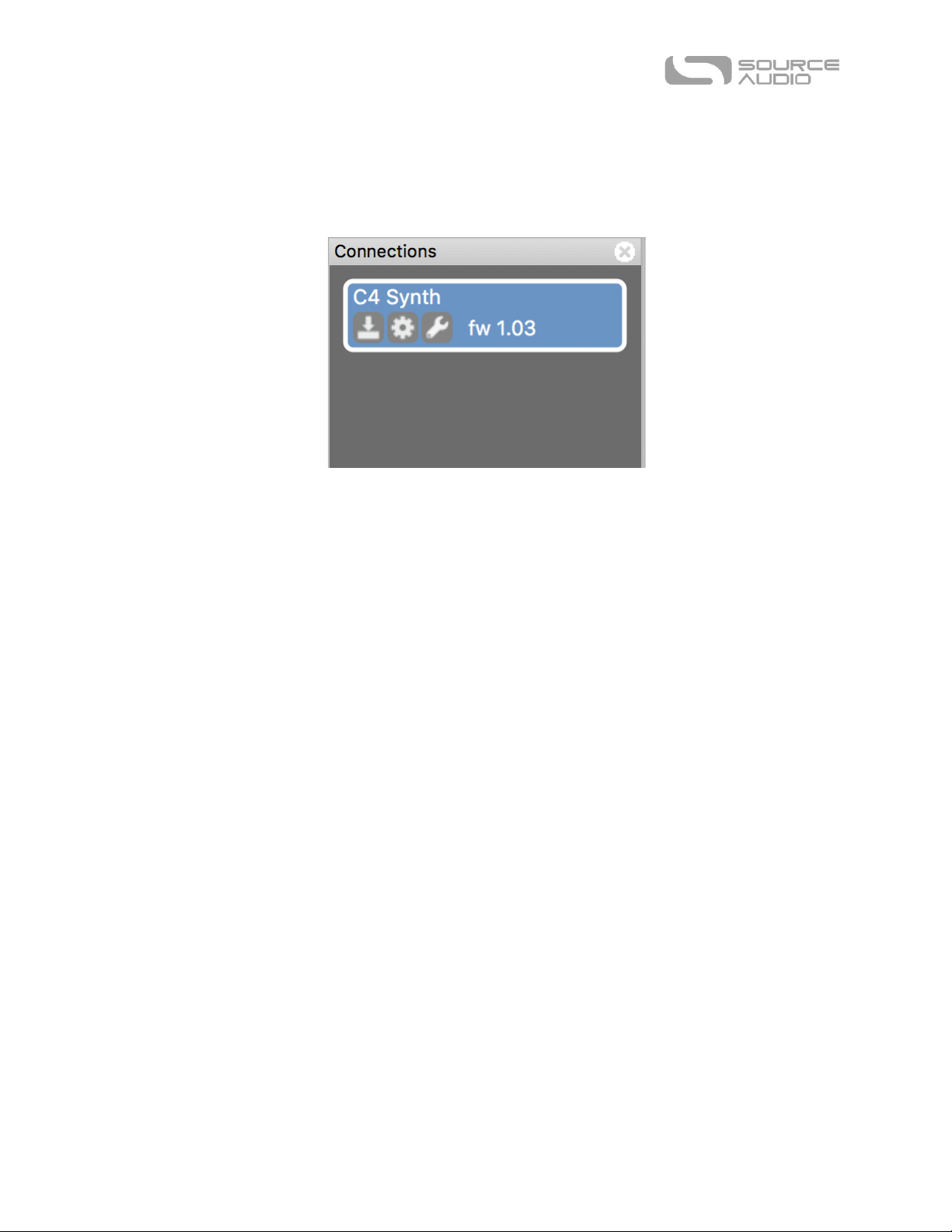
SA249 C4 Synth User Guide 21
Connections
The Connections section is located on the left side of the Neuro Desktop Editor. This field displays all
connected One Series pedals. Each connected pedal offers the three options listed below:
• Firmware Updates (Arrow Icon): Click to download any recent firmware updates to the
connected pedal. If an update is available this icon will be framed in yellow. Upon clicking the
icon, the software will provide instructions on how to proceed.
• Hardware Option (Gear Icon): Opens the Hardware Options window. Each Source Audio pedal
has its own set of global hardware settings. The attached pedal will retain all hardware option
edits until either the option is de-selected, or a Factory Reset is performed.
• Sound Editor (Wrench Icon): Opens the C4 Synth’s Sound Editor, revealing a deep set of editing
controls for creating custom presets.
Page 22

SA249 C4 Synth User Guide 22
Hardware Options
Clicking the gear icon in the C4 Synth’s Connections window opens the Hardware Options menu (see
the graphic below). Use the Hardware Options window to choose your pedal’s global hardware
settings.
The C4 Synth’s Hardware Options include the following:
• Preset/WYSIWYG: There are three different Preset Modes available in the C4: Standard
(Default), Preset, and WYSIWIY (“What You See Is What You Get”). Use this dropdown menu
to select the Preset Mode. For more info on the functionality of each mode, go to the Three
Different Preset Modes section.
• Hardware: Selects between two Hardware Bypass Modes: True Bypass or Active Analog
(Buffered) Bypass.
• MIDI Channel: Selects the pedal’s MIDI channel (1 through 16).
• Control Input Option: Selects the function of the external device connected to the CONTROL
INPUT port. Options include:
o Neuro Hub/Expression Pedal: Enables compatibility with the Neuro Hub (which
provides full MIDI functionality) or an external Expression Pedal (see details in the
External Control section).
o Tap Tempo: Connect the Source Audio Tap Tempo Switch to the True Spring and
sync its tremolo rates with external tap tempo control.
• External Loop Safe Mode: Check this box when using the Pre-Processing External Loop
routing option. It will prevent your effect from feeding back when engaged.
• Power Up State: Selects whether the C4 is Engaged or Bypassed during the initial power-up
process.
Page 23

SA249 C4 Synth User Guide 23
• Default Input: Selects the default configuration of the Input jacks. There are four different
options: Auto Detect (Default), Single Input 1, Dual Input 1 & 2, External Loop (PreProcessing). Go to the Routing and Options section for details on all of the routing choices.
• Quick Bank Switch Using Footswitch (2 Seconds): By default you can only use the footswitch
to alternate between Preset Bank 1 (Green LED) and Preset Bank 2 (Red LED) from the
disengaged state. Checking this box allows you to alternate Preset Banks quicker AND from
the engaged state.
• USB MIDI Skip Power Check: The C4 can receive MIDI PC messages via the pedal’s USB port.
It requires MIDI DAW software or a MIDI host device with USB. The C4 should respond to
most devices, but some don’t generate enough power for the C4 to recognize them as a MIDI
host (the MIDI Baby and qCONNECT from Disaster Area Designs are two examples). If your C4
is not responding to your MIDI host device, try checking this box.
• Show Expression Pedal Calibration: If necessary, open this control set to calibrate external
expression pedals.
Preset Editor
Click the Sound Editor (wrench) icon in the Connections section to open the C4 Synth’s Sound Editor
in the center tab. This is where all of the sound editing work takes place. The Sound Editor is broken
into several sub-sections, each containing a unique variety of virtual knobs and dropdown menus.
The following is a brief explanation of each Sound Editor sub-section.
Master Controls
The controls that populate the Master Controls section apply to all four Voices in the C4 Editor.
• Input 1 Gain 1 & Input 2 Gain: Because the C4’s pitch detector and envelope followers
respond differently depending on the level of signal going into the pedal and because the
output levels of different instruments vary so greatly, it can be helpful to adjust the level of
signal going into the effects processor. The two Input Gain controls make it possible to adjust
the level from Inputs 1 & 2 independently.
• Master Depth: A master control for the modulation depth of Filter 1 and Filter 2. When
running both filters simultaneously the Master Depth control adjust the depth of both filter
to scale with their individual settings.
• Mod Source (ENV / LFO): Adjusts the mixture of the modulation source. The modulation
source refers to the mechanism that moves (a.k.a. “modulates”) the filters. The C4 has two
types of filter modulation: the envelope follower (ENV) moves the filter based on the players
pick attack, and the low frequency oscillator (LFO) modulates the filter back and forth at a
Page 24

SA249 C4 Synth User Guide 24
steady rate set by the Speed control in the LFO and Arpeggiator section. Turning the knob all
the way to the left provides 100% envelope follower control and turning the knob all the way
to the right provides 100% LFO control. Setting the knob anywhere in between creates a
mixture of both types of filter modulation.
• Bass: Boosts or cuts the low frequencies of the wet signal.
• Treble: Boosts or cuts the high frequencies of the wet signal.
• Mix: Sets the ratio between the wet and dry signal. Placing the knob at approximately 12
o’clock creates a 50/50 mixture of wet and dry signal.
• LoRetain Frequency: Rather than a simple Mix control the LoRetain parameter allows you to
split the frequency spectrum of your wet signal, meaning that the C4 effect applies only to
the frequencies above a certain cut-off point and leaves the lower frequencies dry and
unaffected. The LoRetain Frequency adjusts the point in the frequency spectrum where this
split occurs. As we turn this knob from left to right the cut-off point moves to higher
frequencies leaving more and more of your low frequency spectrum unaffected.
• Output Volume: Boosts or cuts the overall output level of both the wet and dry signals.
• Output Balance: Balances the level of the wet signals going to Output 1 (Left) and Output 2
(Right). Set the knob to 12 o’clock for an even stereo split to both Outputs. Turning the knob
left shifts the balance to Output 1 and turning the knob right shifts the balance to Output 2.
Voice Controls
The C4 features four individual Voices. Assign each Voice to any one of the possible options: Sine,
Square, or Saw Wave Oscillator, Monophonic Pitch Shifter, Polyphonic Pitch Shifter, or the dry signal
routed directly to the envelope filters and/or distortion block. Mix together any combination with
each Voice’s dedicated Level and Pan Controls. All four Voice modules feature the same control set.
• On: Click the On buttons to engage or disengage each individual Voice. If the On button is
green the Voice is engaged.
• Source Pull-Down Menu: Selects the type of audio Source assigned to the each individual
Voice. Each Source may only be used once within each preset. The Source options are as
follows:
o Stereo Input Mix: Routes both the Input 1 & 2 signals directly to the envelope and
distortion blocks without applying pitch shifting or oscillator effects.
o Polyphonic Pitch 1 and 2: Routes the dry signal through the Polyphonic Pitch shifting
module. With the Polyphonic Pitch shifting module it is possible to play chords. Use
the Interval pull-down menu to select any interval up to three octaves above or
below the root notes.
Page 25

SA249 C4 Synth User Guide 25
o Monophonic Pitch 1 and 2: Routes the dry signal through the Monophonic Pitch
shifting module. The Monophonic Pitch Shifter applies pitch-shifting effects to single
note lines (a.k.a. “not chords”). Use the Interval pull-down menu to select an interval
up or down three octaves. Selecting the Harmony option from the Interval pull-down
menu allows for intelligent harmonization – choose the key and scale in the Harmony
block.
o Saw 1 & 2: A true Saw Wave Oscillator synthesizer Voice. The Saw wave offers a
bright and buzzy synth tone rich in harmonic content. All of the synth Voices can be
run with any Interval or Interval Mode. They can also be used with the Sequencers.
o Sine 1 & 2: The simplest of the wave shape oscillators. Sine wave oscillators create a
very pure synthesizer tone with no additional harmonic content or buzzing
characteristics.
o Square 1 & 2: Another bright oscillator wave shape. The Square Wave Oscillator
eliminating all the even order harmonics, which gives it its characteristic “hollow”
synthesizer tone.
o Mono Input 1 & 2: Routes dry mono input signals to the envelope and distortion
blocks.
• Envelope Pull-Down Menu: Chooses whether the Voice’s amplitude modulation is controlled
by Envelope 1, Envelope 2, or bypassed (Envelope Off).
• Octave Pull-Down Menu: Applies an octave-shifting effect to any of the Saw, Sine, and Saw
Wave Oscillators or the Polyphonic and Monophonic Pitch Shifting Voices. Choose from
intervals up or down three octaves.
• Semitone Pull-Down Menu: Adds additional semitones to the octave selected from the
Octave Pull-Down menu. Each semitone = a ½ step pitch shift.
• Interval Mode Pull-Down Menu: Selects between three different Interval Modes.
o Fixed Interval: The interval remains fixed between the played note and the interval
set in the Interval Pull-Down menus.
o Harmonization: Applies intelligent harmonization between the played note and the
intervals set in the Harmony module further down the Editing interface. Use the
Harmony module to select a key paired with any of over 20 different scales. Unlike
the Normal fixed pitch Interval, the Harmonization pitch intervals fluctuate to adhere
with the selected key and scale. Please note that Voices 1 & 3 are only affected by
the Interval 2 pull-down menu in the Harmony block and Voices 2 &4 are only
affected by the Interval 1 pull-down menu in the Harmony block.
o Sequencer: The C4 can run one or two simultaneous sequencer patterns. Select the
Sequencer option and choose from the Source Audio collection of Sequencer
patterns or create your own Custom Sequences in the modules located further down
in the Editor. Please note that Voices 1 & 3 are routed to Sequencer 2 and Voices 2
& 4 are routed to Sequencer 1.
• Level Knob: Sets the Output level of the corresponding Voice. Use each Voice’s dedicated
Level knobs as a four-channel mixer for the final preset.
• Processor Pan Knob: Directs each Voice’s signal to either Processor 1 on the left side of the
knob or Processor 2 on the right side of the knob.
Page 26

SA249 C4 Synth User Guide 26
• Tremolo knob: Each Voice’s dedicated Tremolo control sets that Voice’s individual tremolo
depth. The rate of all the Voices’ tremolo effects are synced to the tremolo wave shape and
Speed knob in the LFO Module located further down the Editor.
• LFO Dropdown Menu: Selects whether the tremolo effect responds to LFO 1 or 2.
• Detune Knob and Modulate Button: Use the Detune knob to adjust the Voice’s pitch either
up or down. Select the Modulate button below the Detune knob and assign the effect to the
LFO 1. The LFO (selectable in the LFO 1 & 2 block) continuously bends the pitch back and
forth between the original and detuned points. Use the subsequent pitch modulation to
create either subtle movement or a more intense vibrato effect. Mix one Detuned voice with
another Un-Detuned Voice and create a chorus or doubling effect.
• FM Knob: Adjusts the FM synthesis. FM synthesis applies to Sine Wave Oscillators only. FM
synthesis uses a separate LFO wave to modulate the frequency of the initial oscillator
creating an added frequency separate from the original one. Turning up the FM knob creates
a hairy and more tubular sound.
• Filtering Knob: Adjusts a separate filter applied only to the Monophonic Pitch Shifting effect.
Basically it works like a tone control for Monophonic Pitch Shifting effects.
• Destination Pull-Down Menu: Selects whether that Voice is directed to both the Distortion
and Filter modules, only the Filter module, or bypasses both modules and goes directly to the
Output Mixer.
Processor 1 & 2 Distortion
Adds distortion to any of the four Voices. Distortion is a very commonly used in analog modular
synthesizers - it not only adds intensity to the sound, its high harmonic content heavily accentuates
the sound of the modulating filters. The C4 includes 13 types of distortion, anything from a subtle
drive effect to extremely fuzzy Foldback effects.
Please note that it is only possible to run any or all of the four Voices through a single distortion type
and that the Distortion module has only one set of master controls.
• On Button: Engages or disengages the Distortion module.
• Voice Mix Monitors: The four meters labeled Voice 1 through 4 monitor the Processor 1 & 2
ratio of each Voice through the Distortion block.
• Distortion Type Dropdown Menu: Choose from any of the C4’s 13 different distortion types.
Page 27

SA249 C4 Synth User Guide 27
• Drive Knob: Adjusts the amount of distortion.
• Clean Mix Knob: Adjusts the mix ration of clean to distorted signal. Setting the Clean Mix all
the way to left offers a 100% clean mix, all the way to the right is a 100% distorted mix, and
12 o’clock on the knob offers a 50/50 clean/distorted mix.
• Output Knob: Adjusts the overall level of the output signal coming from the Distortion block.
Processor 1 & 2 Filters
The Filters play a crucial role in developing the character of your preset. Basically a filter boosts or
cuts certain segments of a sound’s frequency spectrum. Modulating these filters (a.k.a moving them
up and down over the signal) creates an effect similar to many of the sounds we hear in the physical
world (for example the sound of an instrument being struck or that of a human voice). The C4 Synth
has over 20 different Filters to choose from.
Please note that unlike the Distortion Processor, both of the Filter Processors run independently,
meaning that it is possible to simultaneously run two filters simultaneously. The Filter types and
parameter controls for Processors 1 and 2 will run independently of one another.
• On Button: Engages or disengages the Filter module.
• Voice Mix Monitors: The four meters labeled Voice 1 through 4 monitor the Processor 1 & 2
ratio of each Voice routed to the Filter.
• Filter Type Dropdown Menu: Choose from any of the C4’s 28 different filter types.
• Invert Button: Inverts the direction of the filter modulation. For example if a single low-pass
filter is set to modulate its cut-off point from the lower frequencies to the higher frequencies,
the Invert button will change the direction of the filter modulation and move it from the
higher frequencies to the lower frequencies.
• Depth Knob: Adjusts the breadth of the filter modulation. As the Depth knob is increased, so
does the frequency range over which the filter moves.
• Frequency Knob: Adjusts the starting point of the filter modulation. Turning the knob to the
left causes the filter to modulate over lower frequencies and turning the knob to the right
causes the filter to modulate over higher frequencies.
• Q Knob: Adjusts the intensity (also referred to as “resonance”) of the filter. Increasing the Q
knob essentially boosts the height (or “level”) of the frequency peaks and deepens the
notches in the frequency cuts.
Page 28
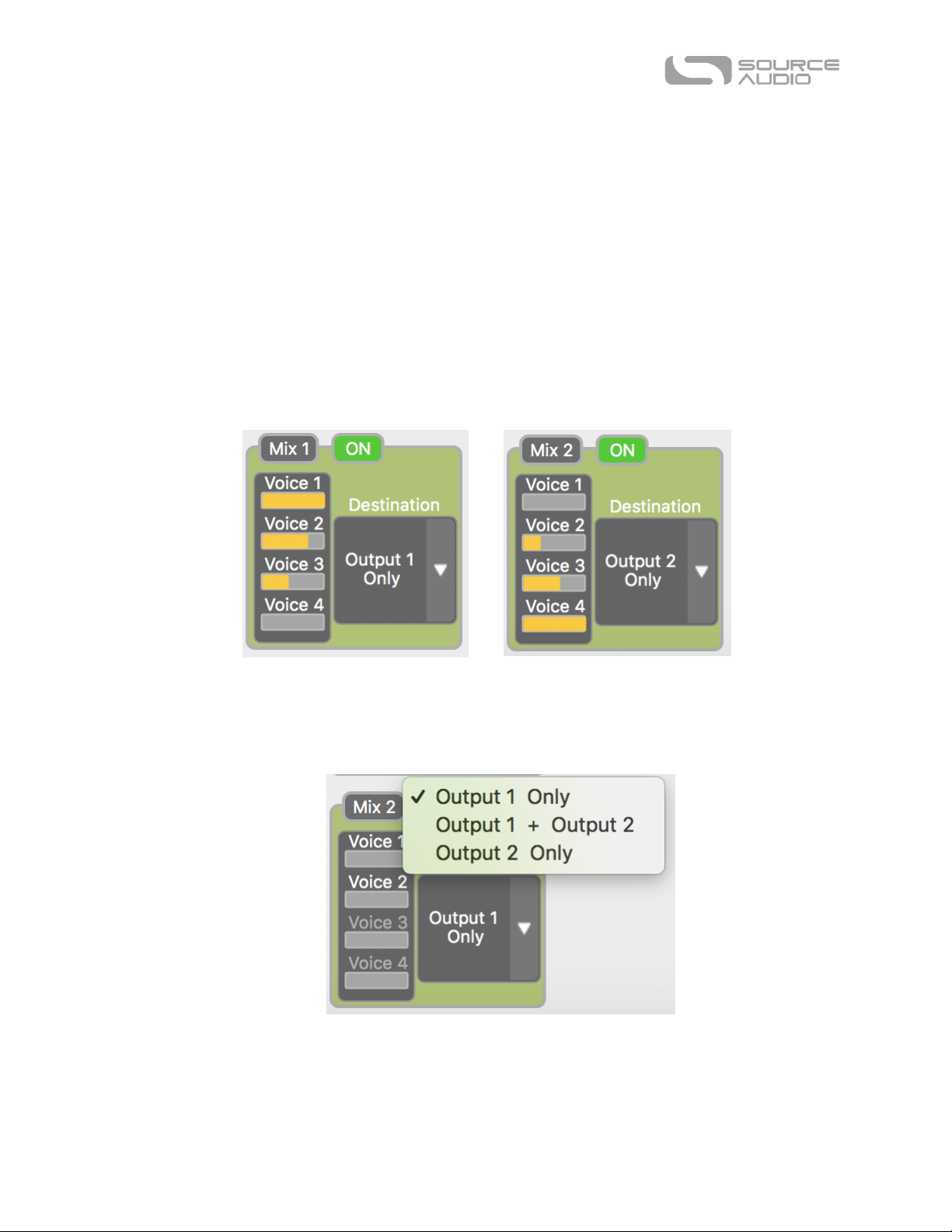
SA249 C4 Synth User Guide 28
• Envelope/LFO Selector Dropdown Menu: Selects whether Envelope/LFO 1 or Envelope/LFO
2 controls the filter modulation.
• Pitch Tracking Drop Down: Engaging the Pitch Tracking initiates a function where the Filter
modulation and Pitch Tracking work in tandem, meaning that the filter will move its starting
point in the frequency spectrum based on the note that is being played. There are three
different pitch to filter frequency ratios: 1/3 Octave, 2/3 Octave, and 1 Octave. So for
example, if you set your Pitch Tracking to 1/3 Octave and play a low E then an E up one
octave, the filter’s frequency starting point will move up 1/3 of an octave with the higher E
from where it was for the lower E. If you set the your Pitch Tracking to 1 Octave, the
frequency starting point will move up a full octave when moving from a low E to E at the next
octave.
Mix 1 & 2
• Mix 1 and Mix 2 Blocks: The four meters labeled Voice 1 through 4 monitor the signal ratio
routed through Processors 1 & 2. Please note that setting the Destination of Mix 1 to Output
1 Only and Mix 2 to Output 2 Only is necessary in creating stereo effects. Each Voice’s
position in the stereo spread is set with the Processor Pan control in each of the Voice blocks.
• Destination Dropdown Menus: Choose the final Output Destination of Processors 1 and 2. It
is possible route the signal as follows
o Output 1 Only: Routes all of that Processor’s signals to the C4’s Output 1 jack.
Page 29

SA249 C4 Synth User Guide 29
o Output 1 + Output 2: Routes all of that Processor’s signals to both the Output 1 & 2
jacks.
o Output 2 Only: Routes all of that Processor’s signals to the C4’s Output 2 jack.
Envelope 1 & 2
The Envelopes control amplitude and filter modulation of the each C4 Voice. Both Envelopes 1 and 2
run independently of each other and each can be assigned a different set of Voices.
• Audio Input Selector Dropdown Menu: Selects the audio Input (select from Audio Input 1 and
Audio Input 2) to which the Envelope will respond. This ability to isolate which input signal
each envelope responds to allows for what is know as “side chaining” the envelope, meaning
the envelope can react to a signal that is not necessarily being fed into one of the Voices or
being heard in the C4’s final Output Mix.
• Envelope Type Dropdown Menu: Chooses the response of the Envelope. The C4 offers
several different envelope types each with a different set of Attack, Decay, Sustain, and
Release characteristics.
• Speed Knob: Depending on which Envelope Type has been selected; the Speed control
adjusts how quickly the envelope opens and/or closes.
• Sensitivity Knob: Adjusts how sensitive the envelope is to the level of the incoming signal.
Turning the down the Sensitivity allows for harder playing, requiring that the player pluck
harder in order to fully open the envelope. Turning up the Sensitivity increases the likelihood
that the envelope opens fully with lighter playing.
• Gate Knob: Adjusts the sensitivity of an internal Noise Gate. The Noise Gate cuts off the
Output signal completely when it stops receiving an input signal above desired amplitude –
thereby eliminating any unwanted hum or noise. Increasing the Gate knob causes the noise
gate to close at higher and higher input levels.
Page 30

SA249 C4 Synth User Guide 30
LFO 1 & 2
The LFOs (Low Frequency Oscillators) can be set to control the Filter modulation, Sequencer rates, or
Tremolo rates (amplitude modulation).
• LFO Wave Shape Selector Dropdown Menu: Choose from 14 different LFO wave shapes.
Each wave shape evokes a different character from the Filter and Tremolo modulation.
Choose from a range of sounds from a smooth Sine wave modulation to a choppier Square
wave modulation.
• Restart on Env 1 Trigger Button: Selecting this button allows you restart an LFO pattern
every time a new note is struck. This can be especially noticeable with slow moving LFO rates
or oddly shaped LFOs like the 4 Step or Rising Saw. It is also useful when using an LFO to
control a Sequencer pattern by allowing you to restart the Sequencer pattern with each
strike of a note.
• LFO Time Ratio Dropdown Menu: The C4 limits the user to one LFO wave shape at a time,
but it is possible to run two LFOs at different Beat Divisions. For example, by selecting “LFO 2
= 2x LFO 1,” LFO 1 would run at a quarter note beat division while LFO 2 runs a 16th note beat
division.
• Speed Knob: Adjusts the rate of the LFO. Please note that if LFO 1 and LFO 2 are set to
different beat divisions, both rates will increase or decrease to scale during Speed knob
adjustments.
• Envelope To Speed: Relies on the envelope filter to increase or decrease the speed of the
LFO. Increasing this knob past 12 o’clock causes the LFO to modulate faster upon the initial
strike of a note then slow as the note fades. Turning the knob to the left of 12 o’clock creates
the opposite effect where the LFO modulation slows on the initial strike then speeds up as
the note fades.
• Envelope to Depth Knob: Relies on the envelope filter to increase or decrease the depth of
the LFO. Increasing this knob past 12 o’clock produces a deeper LFO modulation upon the
initial strike, which then smooths as the note fades. Turning the knob to the left of 12 o’clock
creates the opposite effect where the LFO modulation is smooth upon the initial strike and
deepens up as the note fades.
Page 31

SA249 C4 Synth User Guide 31
• LFO 2 Phase Knob: Increases the phase offset of LFO 2 form LFO 1. Turning the knob all the
way up creates a complete phase reversal between the two LFOs.
• Tap Tempo Button: Tap this button in time with a drummer or rhythm track to override the
Speed knob’s setting and manually set the LFO rate. Please note that if LFO 1 and LFO 2 are
set to different beat divisions, both rates will increase or decrease to scale during Tap Tempo
adjustments.
• Beat Division Dropdown Menu: Sets the beat division of LFO 1. Note that the beat division of
LFO 2 is a sub-set of LFO 1 and it is set in the LFO Time Ratio Dropdown Menu.
• Hz Button: Provides a readout in Hertz within the LFO Speed Monitor Window. Note that
1.00 Hz = 60 Beats Per Minute (BPM).
• BPM Button: Provides a BPM (Beats Per Minute) readout in the LFO Speed Monitor Window.
• LFO Speed Monitor Window: Monitors the LFO rate. Use this window to type in specific
Hertz or BPM rates or use the up and down arrows to make subtle LFO rate adjustments.
• MIDI Clock: The C4’s LFO also responds to external MIDI clock, which it can receive via either
the USB port or the from a connected Neuro Hub.
Sequencer 1 & 2
The C4 features two simultaneously running Sequencers. With the Sequencers it is possible to create
two note patterns up to 16 steps long. The Sequencers come with 16 different pre-made sequences
all of which can be edited into your own custom pattern. Please note that Sequencer 1 responds to
Voices assigned to a Source labeled with a “1” (ex. Square 1, Sine 1, Saw 1) and Sequencer 2 responds
to Voices assigned to a Source labeled with a “2” (ex. Square 2, Sine 2, Saw 2).
• Sequence Dropdown Menu: Select from any of our 16 premade Sequencer patterns. Use any
of our patterns as a jumping off point to create your own custom sequence.
• Step Selector Dropdown Menu: Select the number of steps in your sequence, anything from
1 to 16 steps.
• Semitone Monitor: Indicates the note of the current step in semitones. A semitone is equal
to a half step in traditional music terms. Each step can be assigned to any note up or down
two octaves from the root note.
• Step Monitor Bars: The 16 bars in each of the Sequencers indicate each individual step and
note. To edit a step, grab it with your cursor and drag the note up or down – the semitone
Page 32
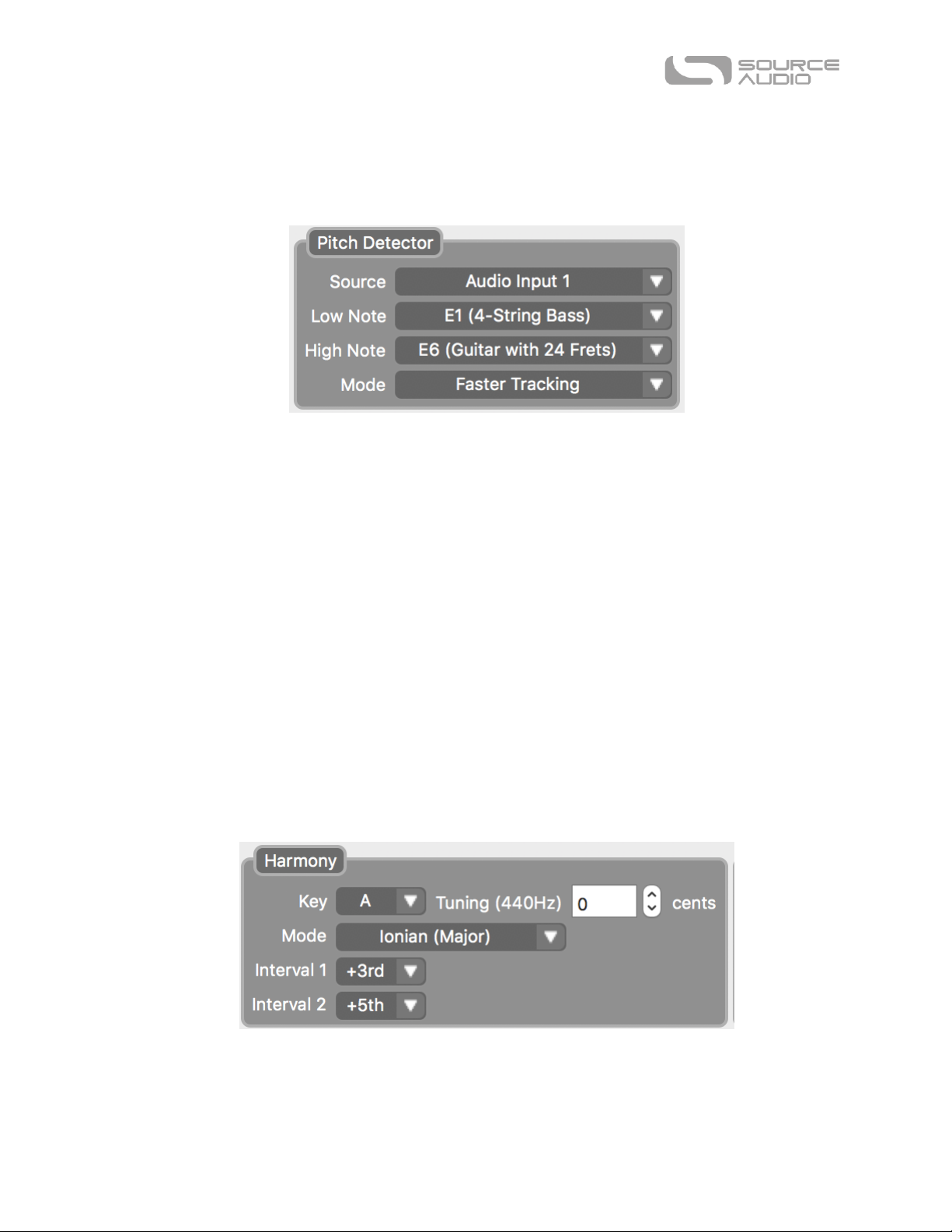
SA249 C4 Synth User Guide 32
value of the step currently being edited will show up in the Semitone Monitor. You can also
click the up or down arrow keys on your keyboard to adjust the note of the selected step.
Pitch Detector
The C4’s Pitch Detector is an algorithm that detects the pitch of the connected instrument and uses it
as a guide to create Pitch Synthesis, Shifting or Harmony effects. In nearly every case the user doesn’t
need to worry about the response of the Pitch Detector – that said, we do offer some adjustable
parameters that refine the Pitch Detector and further decrease latency and improve pitch accuracy.
Narrowing the range of notes you expect to play though the C4 will help in providing the best
possible response from the C4.
• Source Dropdown Menu: Selects which Input signal the Pitch Detector algorithm responds.
• Low Note Dropdown Menu: Select the lowest possible note you plan to play. You may select
a note as low as a low B on a 5-string bass.
• High Note Dropdown Menu: Select the highest possible note you plan to play. You may
select a note as high as the 24th fret E on a 6-string guitar.
• Mode: The C4’s Pitch Detector has a choice of two different modes. Faster Tracking is the
default mode and it is the best option when fast playing. High Accuracy Tracking is the
second mode and it is best for slower playing where pitch accuracy is crucial.
Harmony
Use the Harmony module to assign key and scale for the Intelligent Harmonization function. Selecting
the “Harmonization” from the Interval Mode Dropdown menu engages this function. Unlike the
Page 33
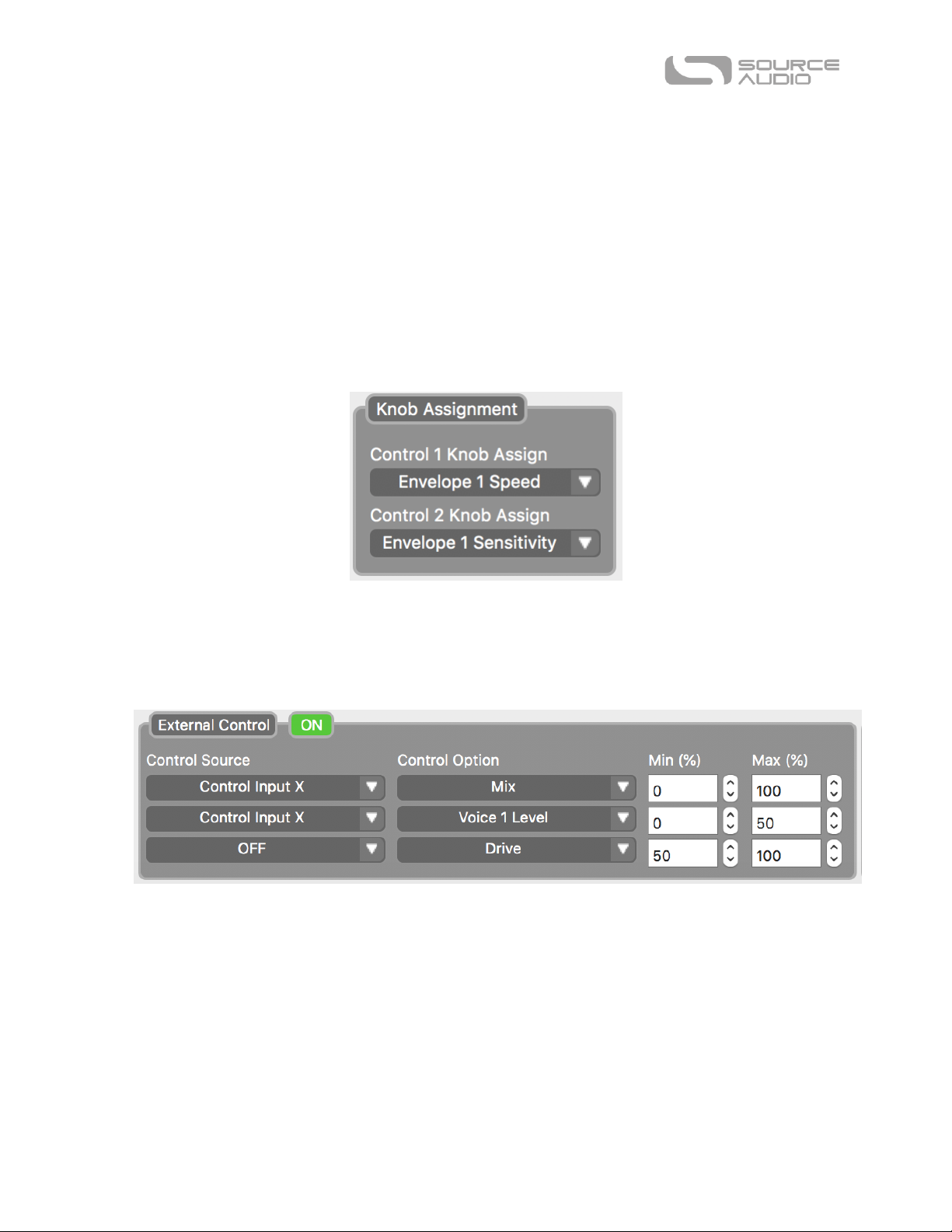
SA249 C4 Synth User Guide 33
Normal fixed pitch Interval, the Harmonization pitch intervals fluctuate according to the selected key
and scale.
• Key Dropdown Menu: Selects the Harmony key.
• Mode Dropdown Menu: Sets the scale or mode of to which the harmonization adheres.
• Intervals 1 & 2 Dropdown Menus: Selects the core harmony interval for each Voice. Interval 1
sets the interval for Voices assigned to a Source labeled with a “1” (ex. Square 1, Sine 1, Saw
1). Interval 2 sets the interval for Voices assigned to a source labeled with a “2” (ex. Square 2,
Sine 2, Saw 2).
• Tuning: Make fine pitch adjustments to the Harmonization. By default the Tuning monitor
will adhere to a standard A 440 tuning.
Knob Assign
Use the Control 1 Knob Assign and Control 2 Knob Assign dropdown menus to select which
parameter are assigned to CONTROL 1 & CONTROL 2 knobs on the face of the pedal.
External Control
The External Control block is where external expression control is assigned to devices like the Source
Audio Dual Expression Pedal, Hot Hand 3 Wireless Controller, and expression devices connected to a
Neuro Hub. All external control expression devices connect to the CONTROL INPUT jack on the
topside of the pedal with a 1/8” TRRS cable.
• ON Button: Engages/disengages external control.
• Control Source: It is possible to control up to three parameters with external expression –
each of the three rows in the External Control block are assignable to a single parameter. Use
the Control Source dropdown menus to select the type of external controller being used.
There are three different options in this menu:
Page 34

SA249 C4 Synth User Guide 34
o Control Input X: Select this option when using an expression pedal or the X-axis of
the Hot Hand 3 Wireless Controller.
o Control Input Y: Select this option when using the Y-axis of the Hot Hand 3 Wireless
Controller.
o Expression (Hub/MIDI): Select this option when using an expression controller
connected to the EXP IN or SENSOR IN jacks on the Neuro Hub.
o OFF: Use this option to disengage expression control for the entire row.
• Control Option: Select from a long list of parameters available for expression control.
• Min (%) and Max (%): Sets the high and low points of each parameter receiving expression
messages. Setting Min (%) to 0 and Max (%) to 100 will assign the full breadth of the
parameter to the expression controller.
Routing & Options
The C4’s stereo inputs and outputs offer dramatic stereo effects and complex signal routing options,
including “side chain” and the insertion of external pedals to the signal path. Most of the stereo
Output routing can be accomplished with the each Voice’s Processor Pan parameter combined with
the final Destination dropdown in the MIX 1 & 2 blocks. (See the Processor Pan section for details on
stereo routing)
• Input Routing Option: Selects the configuration of the Input jacks per preset. There are four
different options:
o Auto Detect (Default): This is the default setting – it detects which input jacks are
currently being used and configures the routing accordingly.
o Single Input 1: Use this setting if you have a single instrument cable plugged into
Input 1.
o Dual Input 1 & 2: Use this setting if you have instrument cables plugged into both
Inputs 1 & 2.
o External Loop (Pre-Processing): It is possible to manually set up most all stereo Input
and Output routing using a combination of the Processor Pan parameter in each of
the Voice blocks and the Destination dropdown menu in the Mix blocks – this
includes effects loops either between Voices or at the end of the signal path. The one
routing option that can’t be set up manually is the an external effects loop that
places the external effect in front of the C4’s Voice processor. Choose this option if
Page 35
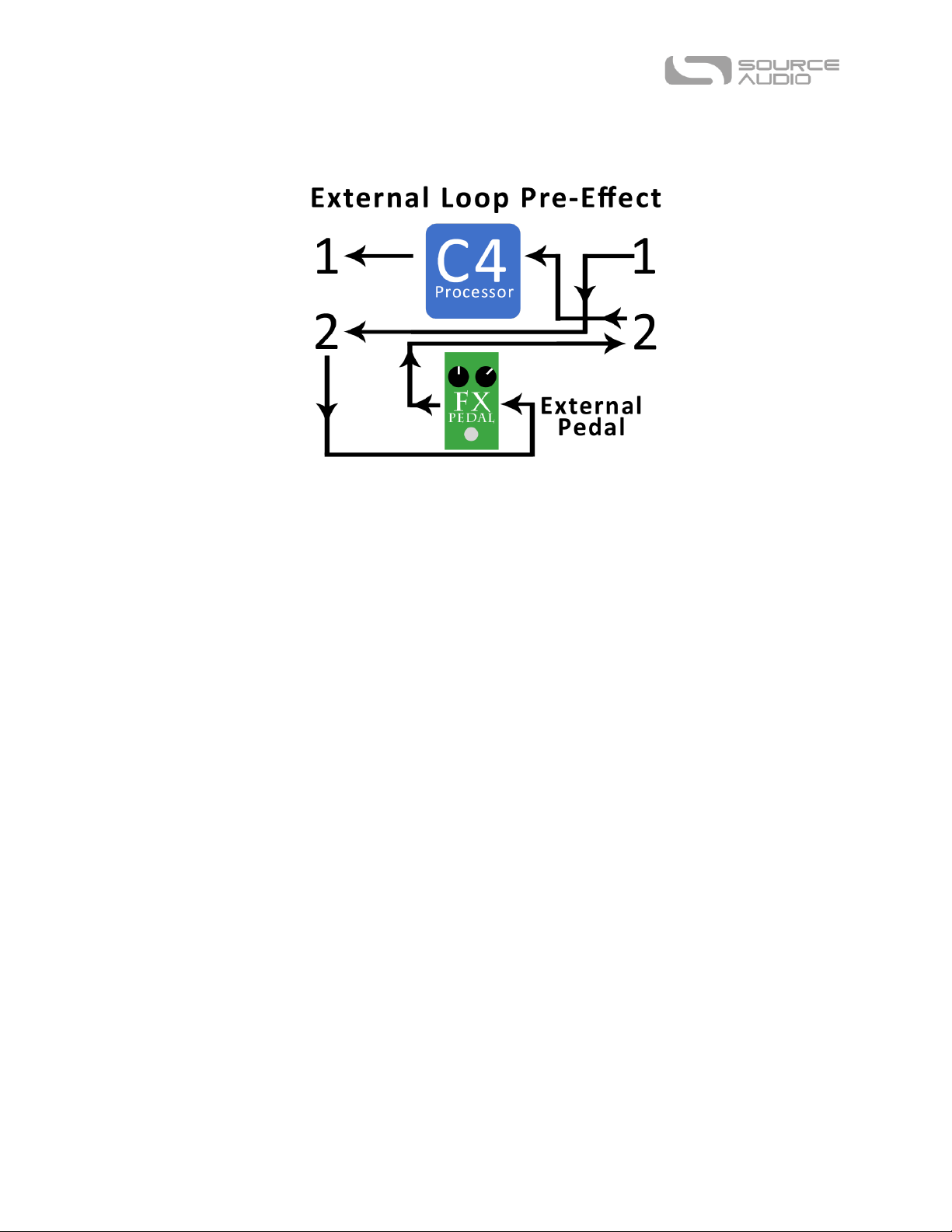
SA249 C4 Synth User Guide 35
you wish to create a pre-Voice external effects loop. See the diagram below to get a
better understanding of the routing.
• Preset Recall State: Selects the Engaged/Disengaged state of the preset when recalled via a
MIDI Program Change (PC) message.
Page 36

SA249 C4 Synth User Guide 36
Presets
The Presets section, located on the right side of the C4’s Neuro Desktop interface, displays the
location of all presets stored directly to the pedal. The Presets section is also where users can browse
the Published Presets of other C4 Synth users. There are two views available in the Presets section click on the icon labeled Device or Cloud (located in the blue square on the top right corner) to open
each view respectively.
Device
Clicking the Device icon on the top-right corner of the Presets section opens the Device interface. This
view displays the presets saved to all 128 possible locations on your C4 pedal. This view also contains
buttons that save, export, import, and publish presets:
• SAVE Button: If you have made edits to a pre-existing preset, use the Save button to update the
preset without changing its name or preset position.
• SAVE AS Button: After creating a new preset hit the Save As button and you will be prompted to
name it and select its preset number.
• IMPORT Button: Uploads saved .pre files to your Neuro Desktop Editor. Upon clicking the
IMPORT button you will be asked to find the .pre file. Simply go to your Neuro presets folder,
select the desired file and upload.
• EXPORT Button: Use the Export button to save a preset on your computer. Presets are saved
as .pre files and stored anywhere on your computer (we recommend creating a dedicated folder
Page 37

SA249 C4 Synth User Guide 37
to store your presets). After creating a preset, hit the Export button - a window will pop up,
asking you to name, tag, and select a location for the preset.
• SAVE TO CLOUD Button: It is also possible to save your preset to a private Cloud based storage
location or Publish it for the rest of the C4 Synth community to try. After creating a preset, hit
the SAVE TO CLOUD button. A box will pop up asking you to name it and provide a description. It
will also ask you for YouTube or SoundCloud link (this is optional). The YouTube and SoundCloud
links are there for you to embed sound clips of your preset so that others can quickly hear what
you’ve created. From there you can either Save it to your private Cloud based storage (available
in the My Library tab in the Cloud view) or Save and Publish it for the rest of the C4 community.
• REFRESH Button: Hit the Refresh button to restore the Neuro Desktop edits to the state
immediately after your last SAVE procedure.
• C4 SYNTH PRESETS: This field, below the Device buttons, displays all of the presets saved
directly to your C4 Synth. They are labeled 1 through 128. The first six preset positions are
directly accessible via the C4’s three toggle switch positions and two preset banks, the rest are
accessible via an external MIDI host controller with USB connection capabilities.
Page 38

SA249 C4 Synth User Guide 38
Cloud
Clicking the Cloud icon on the top-right corner of the Presets section opens the Cloud interface. This
view displays the Community, Factory, My Library, and My Published presets tabs. Click each
respective tab to open its unique collection of Cloud based user presets. The Cloud view also includes
a Search/Filter section just below the tab options.
Browse, Burn, and Play
The Cloud offers access to the vast landscape of C4 preset created by the Source Audio staff and the
ever-growing community of C4 users. It’s as easy as “Browse, Burn, and Play.”
The graphic above displays the Cloud view of C4 Synth User Presets. To test a Preset, simply click
anywhere on the Preset listing, instantly the Preset will upload to your C4 pedal. If you like what you
hear go to the top-right corner of that Preset listing and click either the BURN or DOWNLOAD icons.
If you want to save the sound directly to one of the toggle switch positions on your C4 pedal (or one
Page 39

SA249 C4 Synth User Guide 39
of the C4’s 128 MIDI accessible presets), simply click the BURN icon (the flame) to upload the preset
directly to your pedal. After clicking the BURN icon a box will pop up asking where you would like to
store the preset – select a position and hit SAVE. The Preset is now loaded to your C4 and ready for
the next gig.
To save a Preset to your personal Library of Presets, click the Download icon and hit SAVE. The Preset
will store instantly to the MY LIBRARY tab.
• COMMUNITY Tab: Click the Community tab to view all of the presets created by the entire
Neuro community. To test a preset, simply click anywhere on the preset listing and it will
instantly upload to your C4 pedal.
• FACTORY Tab: Contains presets created by the Source Audio team and other synth aficionados.
• MY LIBRARY Tab: Contains all the presets you have saved to your personal preset library.
• MY PUBLISHED Tab: Contains all the presets that you have published and made available to the
entire C4 Synth community.
Page 40
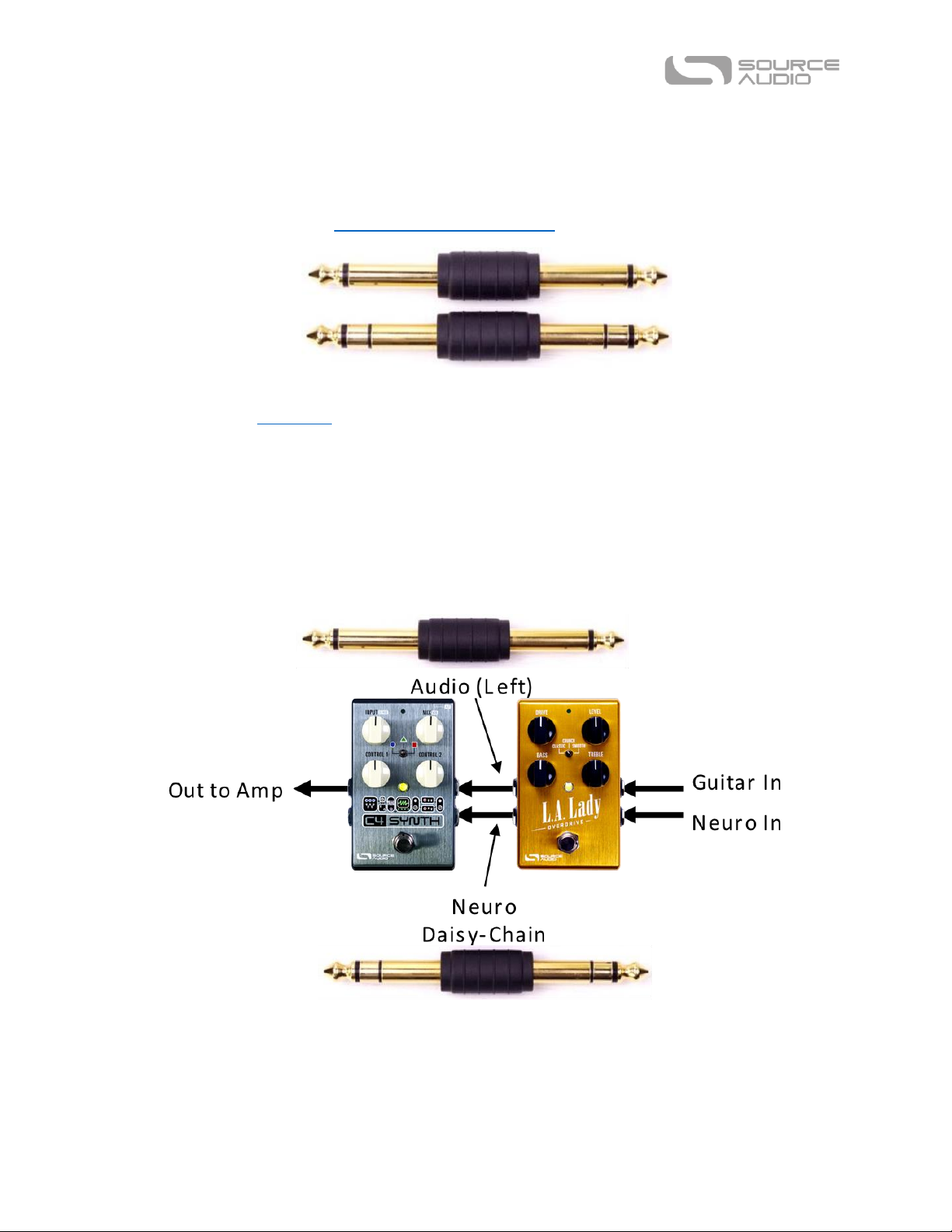
SA249 C4 Synth User Guide 40
Daisy-Chaining Neuro Communication
If you have multiple Source Audio One Series pedals running in series, it is possible to maintain Neuro
communication with each pedal through a single Neuro cable connection. Source Audio makes
couplers that are designed specifically for connecting multiple One Series products in series. These
couplers are available at the Source Audio Reverb.com Store.
A standard set of TS and TRS cables work as well (we recommend the flat TS and TRS cables
manufactured by Rockboard). The examples below explain how to make your Neuro Daisy-Chain
connections in a mono or stereo rig.
Mono Audio Path with Neuro Daisy-Chain
In the case of a purely mono audio signal path, the Neuro data can be input to the first effect directly
from the mobile device and then carried on to the second effect via TRS cable.
Page 41

SA249 C4 Synth User Guide 41
Mono-To-Stereo Audio Path with Neuro Daisy-Chain
In the case of a signal path that splits a mono input to stereo outputs, the Neuro data can be input to
the first effect directly from the mobile device and then carried on to consecutive effects via TRS
cables. The audio signal is carried on the same cable.
MIDI Through the USB Port or Neuro Hub
The C4 responds to MIDI Program Change (PC) and Continuous Controller (CC) messages via its mini
USB port.
The C4 Synth’s USB port is plug-and-play ready for Digital Audio Workstation (DAW) software on
Windows and Mac computers. The C4 uses class-compliant drivers, so no special drivers are needed.
Just power up the pedal and connect it to the computer using a USB cable. The computer should
automatically recognize the C4, which will be identified as “Source Audio One Series” in the
operating system.
A MIDI host device with USB will also control the C4. The C4 responds to most devices, but some
don’t generate enough power for the C4 to recognize them as a MIDI host (the MIDI Baby and
qCONNECT are two examples). If your C4 is not responding to your MIDI host device, try checking the
USB-MIDI Skip Power Check box in the Neuro Editor’s Hardware Options menu.
Page 42

SA249 C4 Synth User Guide 42
MIDI Channel
By default, the C4 responds to MIDI Channel 1. The C4 ignores all MIDI messages sent to it that are
not on its channel. The input MIDI channel for the C4 can be changed in the Hardware Options menu
of the Neuro Editors. Note that the MIDI Input Channel is a global setting that is NOT saved per
preset. Note that some manufacturers begin counting MIDI channels at zero (from 0 to 15), while the
Source Audio Neuro Editors use the convention of counting from 1 to 16.
The C4 Synth and the Neuro Hub
Currently the C4 Synth cannot receive MIDI Program Changes (PC) and change presets via the Neuro
Hub – PC messages can only come through the C4’s USB port. However, the C4 can receive MIDI CC
messages through a Neuro Hub connection.
Custom MIDI CC Mapping
The C4 Synth has very few default MIDI mapping - MIDI CC messages must be mapped with the
Neuro Desktop Editor. Custom MIDI CC mappings are global; they will apply in all situations,
regardless of which preset is active.
To create a custom MIDI CC mapping, follow these steps:
1. Connect your C4 to the Neuro Desktop Editor.
2. In the top bar menu select Device > Edit Device MIDI Map from the dropdown menu.
3. The C4 Synth MIDI Map Editor window will open. Scroll to the MIDI CC value you wish to map
and select that CC’s dropdown menu. A list of parameters will unfold.
4. Select the parameter you wish to assign to the chosen CC. The process is complete.
The C4 comes with certain functions and parameters pre-mapped. The following table lists the
current MIDI mapping:
Parameter
CC#
Value
Description
External Tap Tempo
93
0-127
Externally control the LFO rate
External Expression Control
100
0-127
Assign parameters with Neuro Editor
Engage/Bypass
102
0-127
0-64 Bypass, 65-127 - Engage
Preset Recall (Off)
103
0-127
Recalls any preset in bypass
Preset Recall (On)
104
0-127
Recalls any preset engaged
Engage/Bypass Toggle
105
any
For parameters like Mix and Level, which are normally controlled by knobs, the full range of
continuous control values from 0 to 127 will be mapped to the range of the knob.
For the engage/bypass footswitch, continuous control values in the range of 0-63 will bypass the C4
and values in the range of 64-127 will enable the pedal.
Any MIDI CC, from 0 to 127, can be mapped to a control on the C4.
Page 43

SA249 C4 Synth User Guide 43
Each CC number can only be mapped to control one parameter at any given time. If you attempt to
map a CC that has already been assigned to another parameter, the previous mapping will be
overridden.
Several CCs can potentially be mapped to the same parameter, although this is not very useful.
MIDI Clock
The C4 Synth’s LFO will sync to MIDI clock messages (also known as MIDI timing clock or MIDI beat
clock). MIDI clock is tempo-dependent and is used to ensure that multiple MIDI-enabled devices stay
in synchronization. A common use of MIDI clock with the C4 is when recording along to a click track
in a DAW (Digital Audio Workstation) running on a computer. MIDI clock can be sent to the C4
directly over USB-MIDI or the Neuro Hub.
MIDI Clock can be enabled within the C4 on a per-preset basis. To enable MIDI Clock go the LFO 1 & 2
block in the Neuro Desktop Sound Editor interface and select the MIDI Clock button. The C4 begins its
MIDI Clock sync as soon as the first MIDI Clock message is received. If the tempo changes, the rate of
MIDI Clock messages will change as well, and the C4 will adjust to resynchronize itself accordingly.
Use the Beat Division dropdown menu in the LFO 1 & 2 block in the Neuro Desktop Sound Editor to
select the rhythmic subdivision of the incoming MIDI Clock. The Beat Division options are Whole, Half,
Quarter, Eighth, Triplet, and Sixteenth notes.
The C4 does not sync to MIDI timecode containing SMPTE timestamps.
Updating C4 Synth Firmware
Firmware updates are achieved using the Neuro Desktop Editor. Download the latest version of
Neuro Desktop Editor from the Source Audio Downloads page. Open the updated Neuro Desktop and
connect the C4 Synth to a computer using a mini USB cable. If the C4 is in need of an update the
Firmware Updates icon (the arrow icon) in the Connections field will be framed in yellow. Simply click
on the Firmware Updates icon you will be prompted through the proces
C4 Synth Specifications
Dimensions
• Length: 11.63 cm (4.58 inches)
Page 44
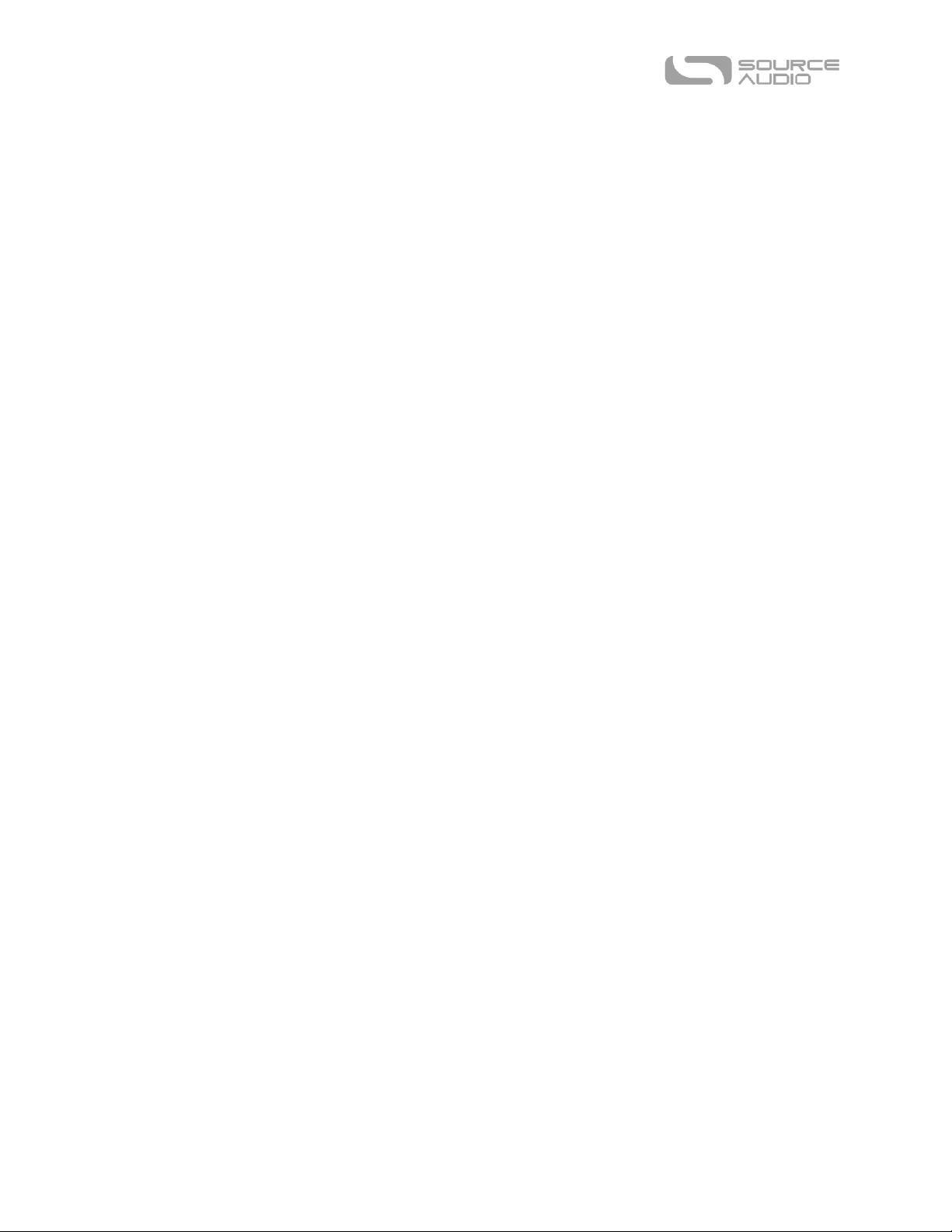
SA249 C4 Synth User Guide 44
• Width: 7.00 cm (2.75 inches)
• Height (not including knobs and footswitch): 3.71 cm (1.46 inches)
• Height (including knobs and footswitch): 5.61 cm (2.21 inches)
Weight
• 280 grams (0.625 pounds)
Power
• 9V DC, minimum 165 mA (maximum 195 mA when connected to a power reliant external
controller)
• Negative tip (positive sleeve) barrel power jack, 2.1 mm inner diameter, 5.5 mm outer diameter
Audio Performance
• Maximum Input Level: +6 dBV = 8.2 dBu = 2 V RMS = 5.6 V p-p
• Input Impedance: 1 MegaOhm (1 MΩ)
• Output Impedance: 600 Ohm (600 Ω)
• 108 dB DNR Audio Path
• 24-bit Audio Conversion
• 56-bit Digital Data Path
• Universal BypassTM (relay-based true bypass and analog buffered bypass)
Troubleshooting
General
Restore factory settings: In order to revert the C4 to its factory settings, clearing all user data,
presets, expression mappings and custom effect types, perform a factory reset using one of the
methods described below.
Factory Reset using the Hardware
Disconnect power. While holding down the footswitch, reconnect power. The main LED and control
LED will be lit for a few seconds. When the reset is complete both LEDs will turn off and you can
release the footswitch.
Factory Reset using the Neuro Mobile App
Using the Neuro Mobile App, go to Hardware Settings and choose the Factory Reset option.
Factory Reset using the Neuro Desktop Editor
Connect the True Spring Reverb to the Neuro Desktop Editor. From the top bar menu select Device >
Factory Reset > when the Confirm Factory Reset window pops up, select “Yes.”
Noise
Power source: Ensure that the factory power supply is being used, or an isolated power supply or
pedal power port providing 9V and a minimum of 165mA.
Near noise source: Move pedal away from power supplies and other equipment.
Page 45
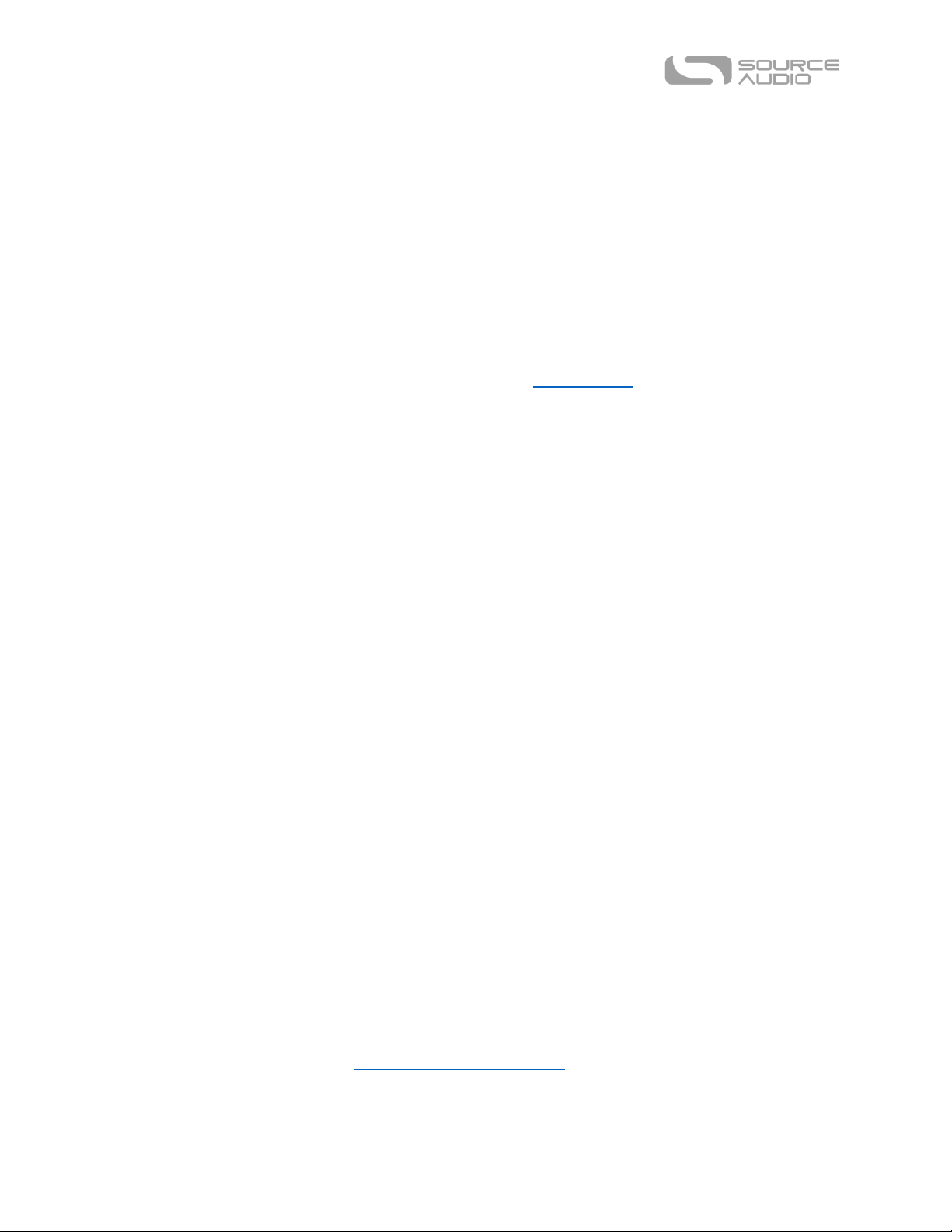
SA249 C4 Synth User Guide 45
Other equipment: Remove other effects from signal chain; see if noise persists.
Bad cables: Swap out audio cables.
USB ground loop: When connected to a computer using a USB cable, noise can appear in the audio
signal. This usually results from ground loop noise due to the True Spring and computer running on
separate power supplies. In the case of laptops, disconnecting the computer’s power supply and
running it on a battery can often mitigate the noise. External display monitors are often the primary
source of noise, and powering down monitors can also resolve noise issues.
Unit Appears Dead / No LEDs Lit
Effect is bypassed: Press the footswitch to enable the effect and see if the main LED turns on.
Wrong power supply: Use correct power supply. See the DC 9V (Power) section for more details.
Corroded power cable plug: Check power plug for corrosion on sleeve. Swap out power supply if
necessary.
Frequently Asked Questions
What kind of instruments can I connect to the C4’s inputs?
The C4’s audio inputs are high impedance (~ 1 MΩ). It can accept high impedance signal sources like
guitars/basses with passive pickups, as well as low impedance sources like line-level audio circuits,
guitars/basses with active pickups, electronic keyboards, or mixer outputs. The input circuit can
handle signals ranging up to 5.6 Volts, peak-to-peak.
Can I power the C4 directly over USB, without using the 9 Volt supply?
No. USB provides 5 Volts, but the C4 needs 9 Volts, so the pedal cannot be powered directly from
USB. Make sure that you have plugged in the included 9V DC power supply when connecting to the
True Spring’s USB port.
When connecting the C4 to a recording interface or mixer, should I used a Lo-Z
(microphone) or Hi-Z (line / instrument) input?
The C4’s output will be low impedance when the effect is active or in buffered bypass mode, but it
will be high impedance when using true bypass mode and a guitar with passive pickups. Therefore, it
is recommended that you use a high impedance (Hi-Z) input on your recording interface or mixer to
avoid signal loss.
Can I use the C4 in my amp’s effects loop?
The audio inputs can handle up to 8.2 dBu or 5.6 Volts peak-to-peak, which allows them to work in
most amp effects loops. In order to avoid clipping, be sure to check your amp’s documentation and
verify that the maximum send level is less than 5.6 Volts peak-to-peak.
How do I update the firmware?
Firmware updates are achieved using the Neuro Desktop Editor. Download the latest version of
Neuro Desktop Editor from the Source Audio Downloads page. Open the updated Neuro Desktop and
connect the C4 Synth to a computer using a mini USB cable. If the C4 is in need of an update the
Page 46
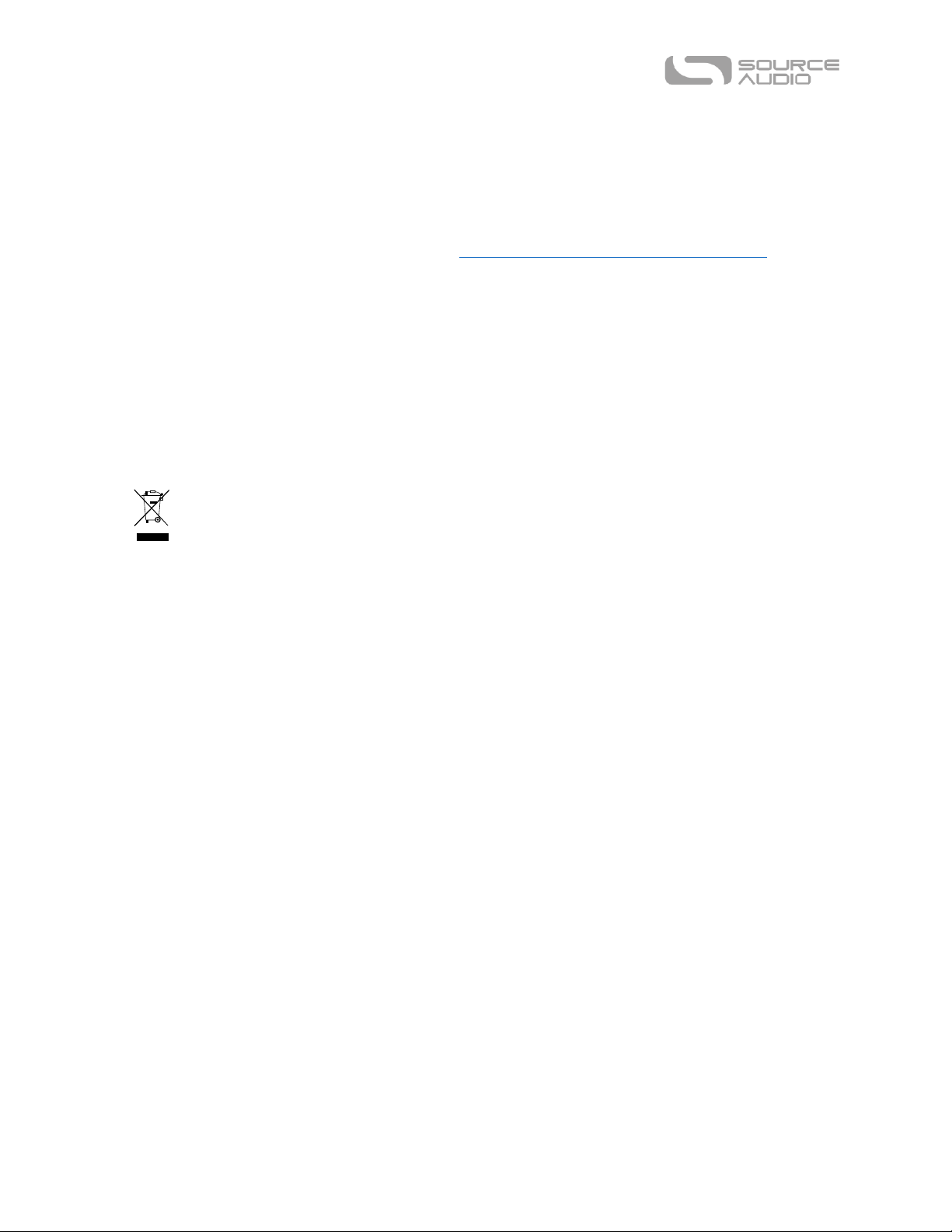
SA249 C4 Synth User Guide 46
Firmware Updates icon (the arrow icon) in the Connections field will be framed in yellow. Simply click
on the Firmware Updates icon you will be prompted through the process.
Mac Gatekeeper
Mac users may see this warning message when trying to open the updater software: “App can’t be
opened because it was not downloaded from the Mac App Store.” In order to run the updater, please
refer to the steps in this Apple support article: https://support.apple.com/en-us/HT202491.
Rubber Feet
The C4 Synth comes standard with a flat aluminum bottom, making it easy to apply Velcro and mount
to a pedalboard. Additionally, adhesive rubber feet are included in the C4’s box. Applying the rubber
feet to the bottom of the pedal can help prevent it from sliding on flat surfaces such as a hardwood
floor.
Waste Disposal Notes
If possible, dispose of the device at an electronics recycling center. Do not dispose of the device with
the household waste.
For full compliance with EN 61000-4-6 standard, input cable must be less than 3 meters in length.
Page 47
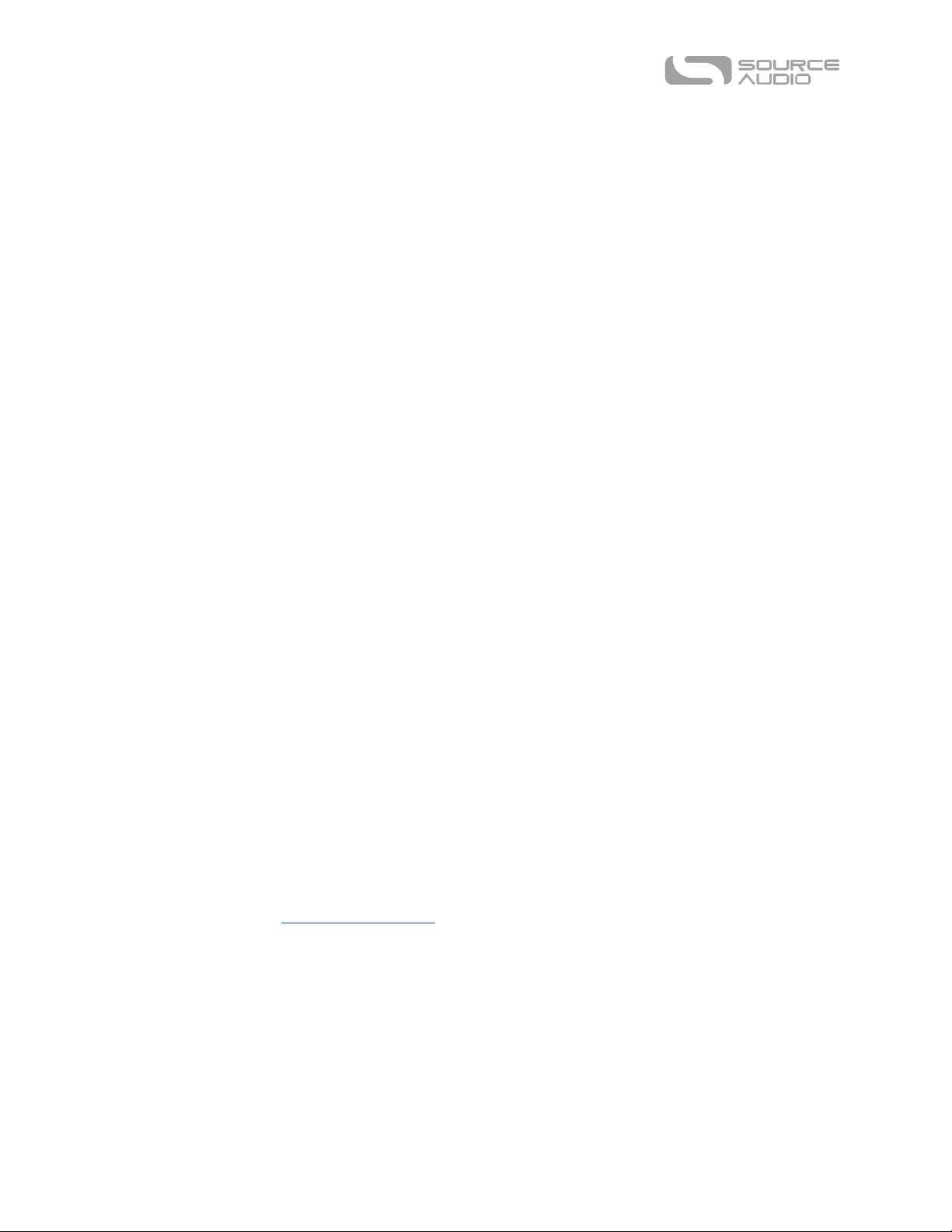
SA249 C4 Synth User Guide 47
Warranty
Limited Transferrable Warranty
Source Audio, LLC (hereinafter “Source Audio”) warrants that your new Source Audio One Series C4
Synth, when purchased at an authorized Source Audio dealer in the United States of America (“USA”),
shall be free from defects in materials and workmanship under normal use for a period of two (2)
years from the date of purchase by the original purchaser. Please contact your dealer for information
on warranty and service outside of the USA.
Under this Limited Warranty, Source Audio’s sole obligation and the purchaser’s sole remedy shall be
repair, replacement, or upgrade, at Source Audio’s sole discretion, of any product that, if properly
used and maintained, proves to be defective upon inspection by Source Audio. Source Audio reserves
the right to update any unit returned for repair and to change or improve the design of the product
at any time without notice. Source Audio reserves the right to use reconditioned parts and
assemblies as warranty replacements for authorized repairs. Any product repaired, replaced, or
upgraded pursuant to this Limited Warranty will be warranted for the remainder of the original
warranty period.
This Limited Warranty is extended to the original retail purchaser. This Limited Warranty can be
transferred to anyone who may subsequently purchase this product provided that such transfer is
made within the applicable warranty period and Source Audio is provided with all of the following
information: (i) all warranty registration information (as set forth on the registration card) for the
new owner, (ii) proof of the transfer, within thirty (30) days of the transfer, and (iii) a photocopy of
the original sales receipt. Warranty coverage shall be determined by Source Audio in its sole
discretion. This is your sole warranty. Source Audio does not authorize and third party, including any
dealer or sales representatives, to assume any liability on behalf of Source Audio or to make any
warranty on behalf of Source Audio.
Warranty Information
Source Audio may, at its option, require proof of the original purchase date in the form of a dated
copy of the original authorized dealer’s invoice or sales receipt. Service and repairs of Source Audio
products are to be performed only at the Source Audio factory or a Source Audio authorized service
center. Prior to service or repair under this Limited Warranty, the purchaser must request from
Source Audio a return authorization, which is available at:
Source Audio LLC
120 Cummings Park, Woburn, MA 01801
(781) 932-8080 or at www.sourceaudio.net
Unauthorized service, repair, or modification will void this Limited Warranty.
Page 48
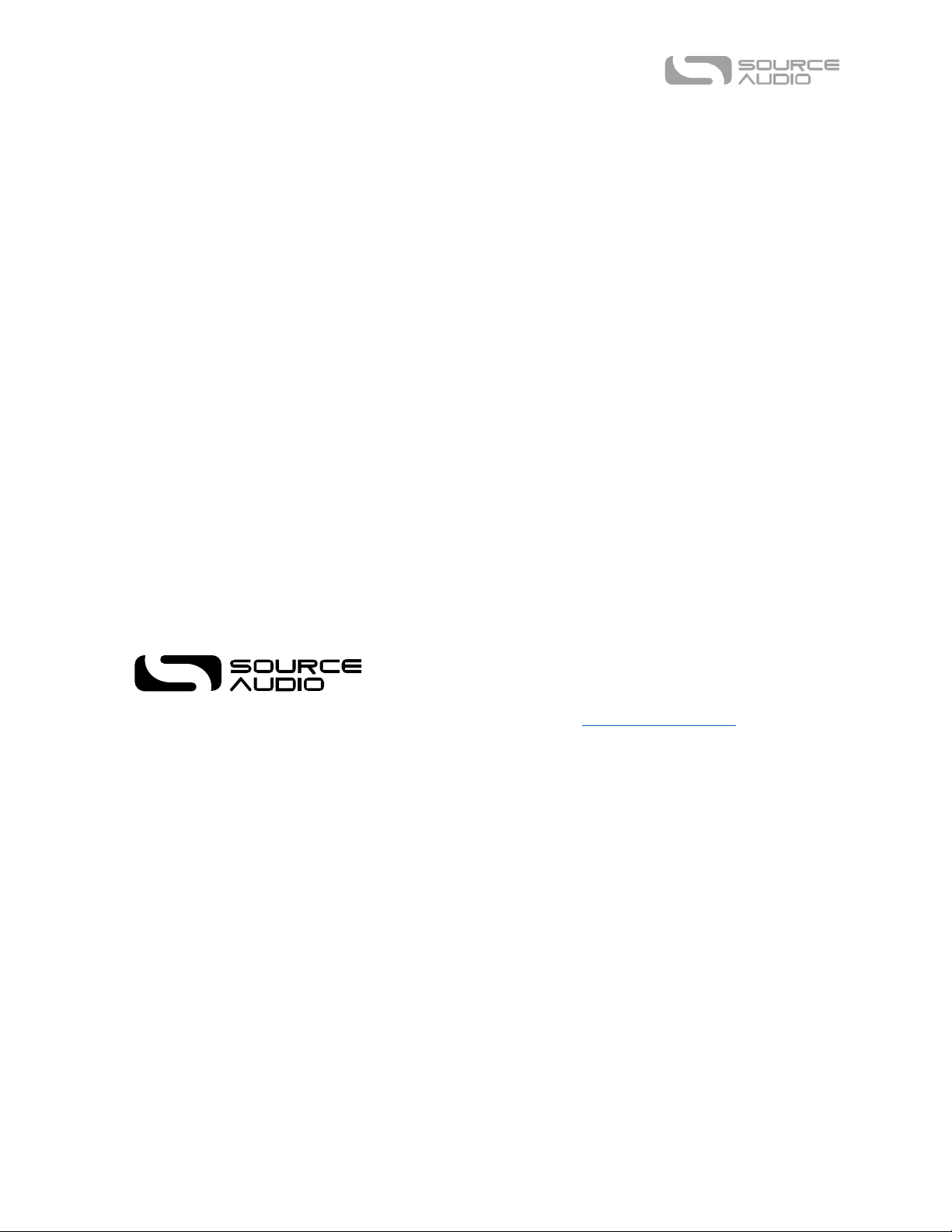
SA249 C4 Synth User Guide 48
Disclaimer and Limitation of Warranty
Do not open the effects pedal under any circumstance. This will void the warranty.
The foregoing limited warranty is the only warranty given by Source Audio and is in lieu of all other
warranties. All implied warranties, including warranties of merchantability and fitness for any
particular purpose, exceeding the specific provisions of this limited warranty, are hereby disclaimed
and excluded from this limited warranty. Upon expiration of the applicable express warranty period,
Source Audio shall have no further warranty obligation of any kind, express or implied. Source Audio
shall in no event be liable for any special, incidental, or consequential damages suffered by the
purchaser or any third party, including without limitation, damages for loss of profits or business or
damages resulting from use or performance of the product, whether in contract or in tort. Source
Audio shall not be liable for any expenses, claims, or suits arising out of or relating to any of the
foregoing. Some states do not allow the exclusion or limitation of implied warranties so some of the
above limitations and exclusions may not apply to you. This Limited Warranty gives you specific legal
rights, and you may also have other rights, which vary, from state to state. This Limited Warranty
only applies to products sold and used in the USA. Source Audio shall not be liable for damages or
loss resulting from the negligent or intentional acts of the shipper or its contracted affiliates. You
should contact the shipper for proper claims procedures in the event of damage or loss resulting
from shipment.
Version History
July 16, 2019: Initial Release
©Source Audio LLC | 120 Cummings Park, Woburn, MA 01801 | www.sourceaudio.net
