Page 1
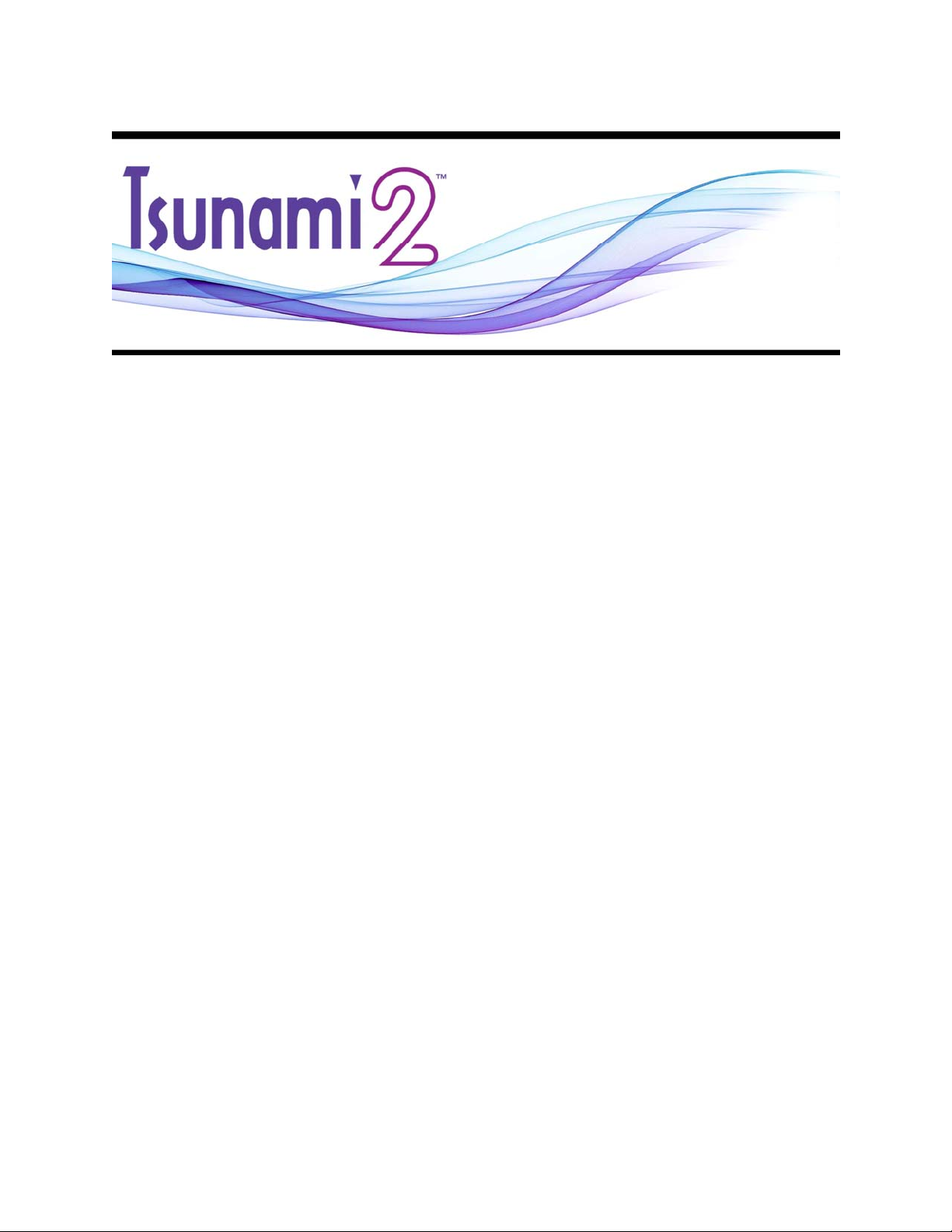
Tsunami2™ Digital Sound Decoder
Steam User’s Guide
Software Release 1.0
Rev. A 06/27/16
Page 2
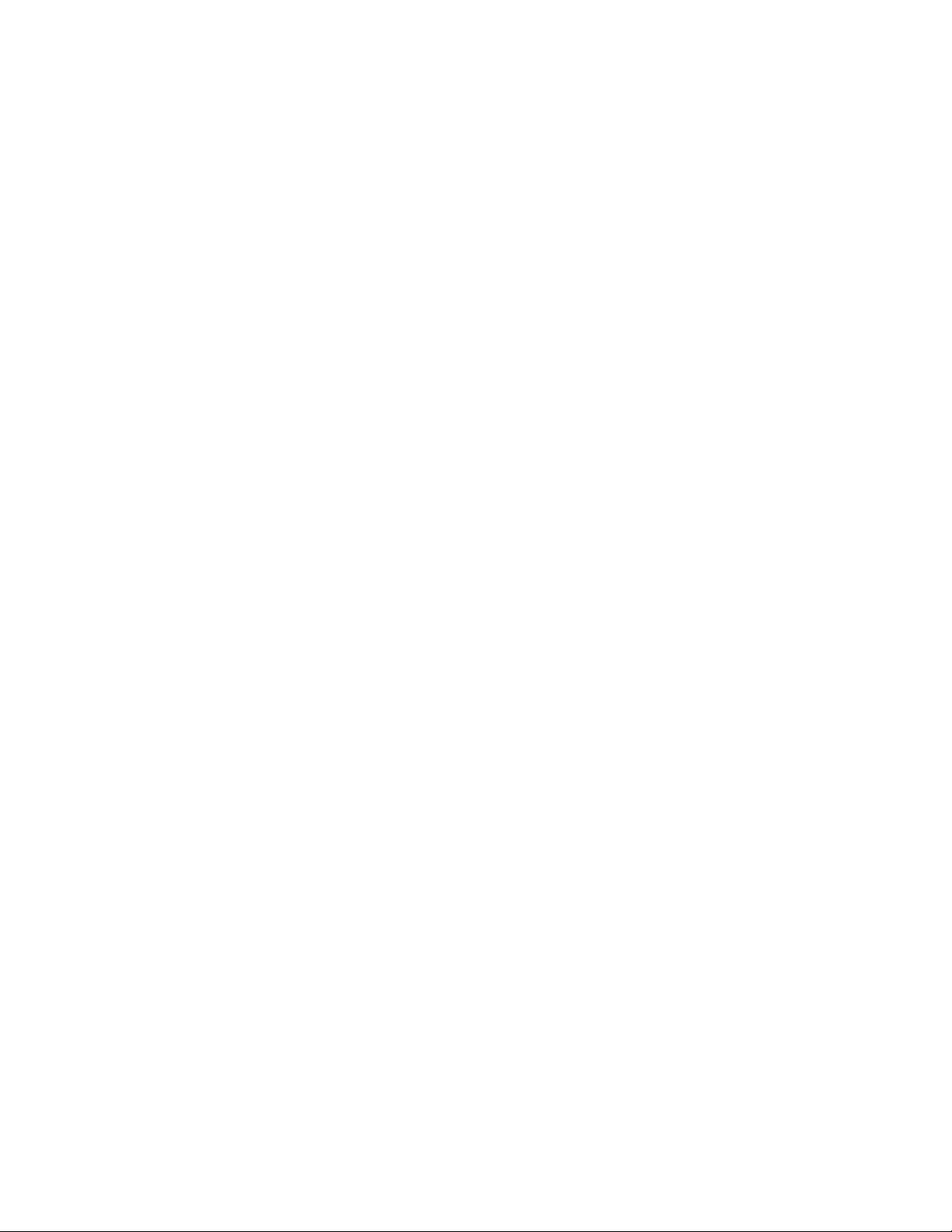
Notice
The information in this document is subject to change without notice.
SoundTraxx (Throttle Up! Corp.) shall not be liable for technical or editorial errors or omissions contained
herein, nor for incidental or consequential damage resulting from the furnishing, performance or use of
this material.
This document contains information protected by copyright. No part of this document may be photocopied
or reproduced in any form without the prior written consent of Throttle Up! Corp.
Product names mentioned herein may be trademarks and/or registered trademarks of their respective
companies.
SoundTraxx, Econami, Tsunami, Tsunami2, SoundTraxx DCC, Dynamic Digital Exhaust, Auto-Exhaust,
Hyperlight, Hyperdrive2, SoundCar, and Intelligent Consisting are trademarks of Throttle Up! Corp.
Page 3

Contents
All Aboard! ...................................................................................... 4
Overview .............................................................................................................. 4
Using Tsunami2 .................................................................................................... 5
CV Programming Tutorial ................................................................................... 11
Introduction to Programming .............................................................................. 13
Basic Programming ....................................................................... 18
Configuring the Address ..................................................................................... 18
Configuring the Decoder ..................................................................................... 19
Configuring Throttle and Braking ........................................................................ 21
Configuring Lighting Outputs .............................................................................. 27
Configuring Sound Effects .................................................................................. 32
Configuring Automatic Sounds ........................................................................... 40
Advanced Programming ................................................................ 46
Configuring Audio Control .................................................................................. 46
Configuring Dynamic Digital Exhaust ................................................................. 52
Configuring Function Mapping ............................................................................ 55
Configuring Hyperdrive2 ..................................................................................... 61
Configuring Advanced Consist Operation ........................................................... 65
Miscellaneous Features ................................................................. 69
Configuring Analog Mode Operation .................................................................. 69
Troubleshooting ............................................................................ 73
Sorting Out Decoder Difficulties .......................................................................... 73
Appendix A: Decimal-Hex-Binary Conversions ............................. 76
Appendix B: Tsuami2 Steam CV Reference ................................... 77
Appendix C: License Agreement ................................................... 78
Appendix D: Service and Warranty Policy .................................... 79
Appendix E: Declaration of Conformity ......................................... 80
Page 4
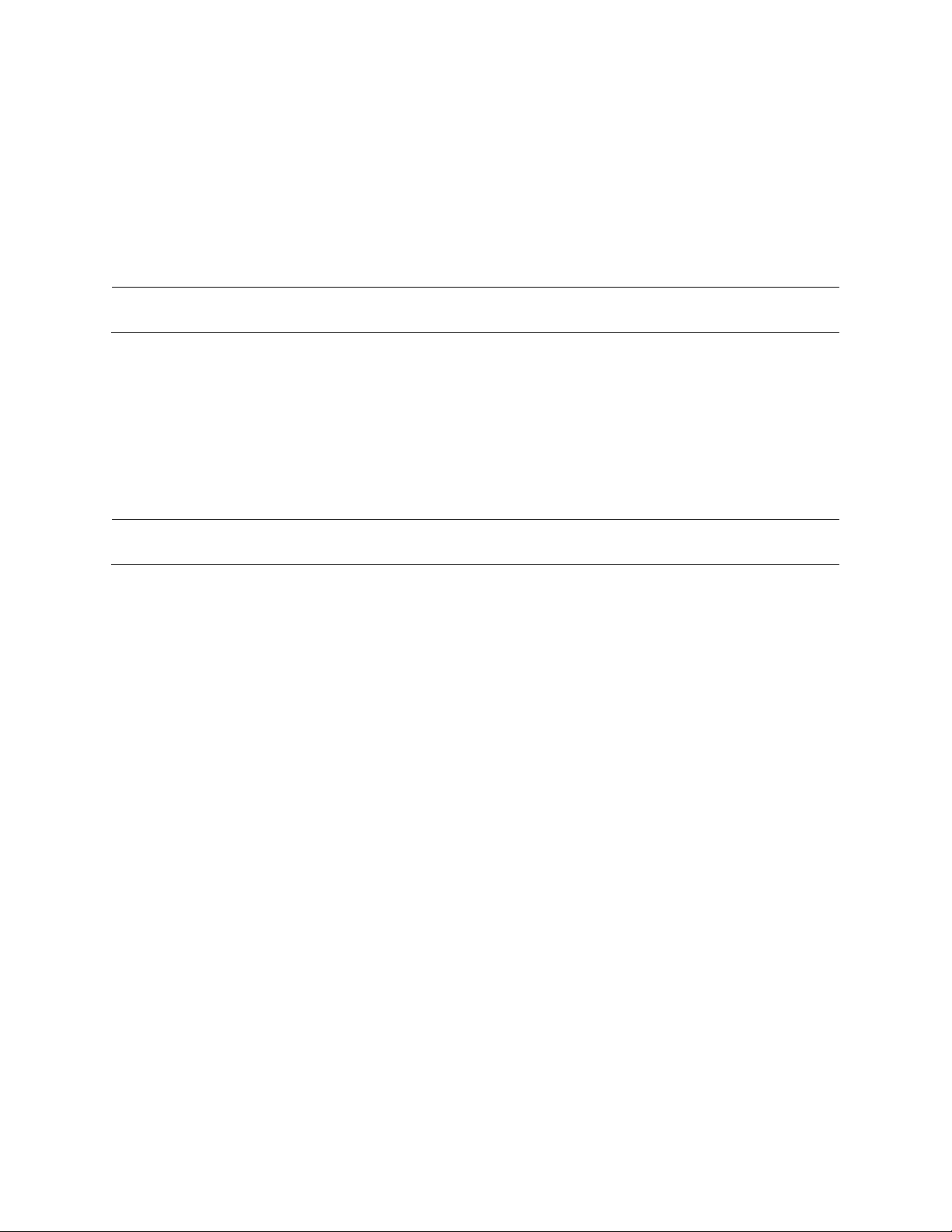
All Aboard!
All Aboard!
Overview
Congratulations on purchasing your SoundTraxx Tsunami2 Digital Sound Decoder
steam locomotives! Tsunami2 is the newest wave of SoundTraxx innovation and builds upon
the previous generation of Tsunami to offer the highest quality sound for model railroading. This
user’s guide shows you how to operate Tsunami2 and customize each decoder setting to fit
your preferences, while providing some helpful troubleshooting tips along the way.
We suggest referring to the user documents listed below as you read this user’s guide.
Tsunami2 Installation Guide
Provides instructions and strategies for
successful sound installations.
Tsunami2 Steam Quick Start Guide
Gives an overview of the decoder’s default
settings and highlights some of the features.
Tsunami2 Steam Technical Reference
Offers a list of all included CVs and details
making adjustments to settings.
Tsunami2 Steam Sound Selection Reference
Lists each included sound effect for configuring
a prototypical operating experience.
(DSD) for
These documents can be downloaded from our website at www.soundtraxx.com.
Tsunami2 Steam User’s Guide 4
Page 5
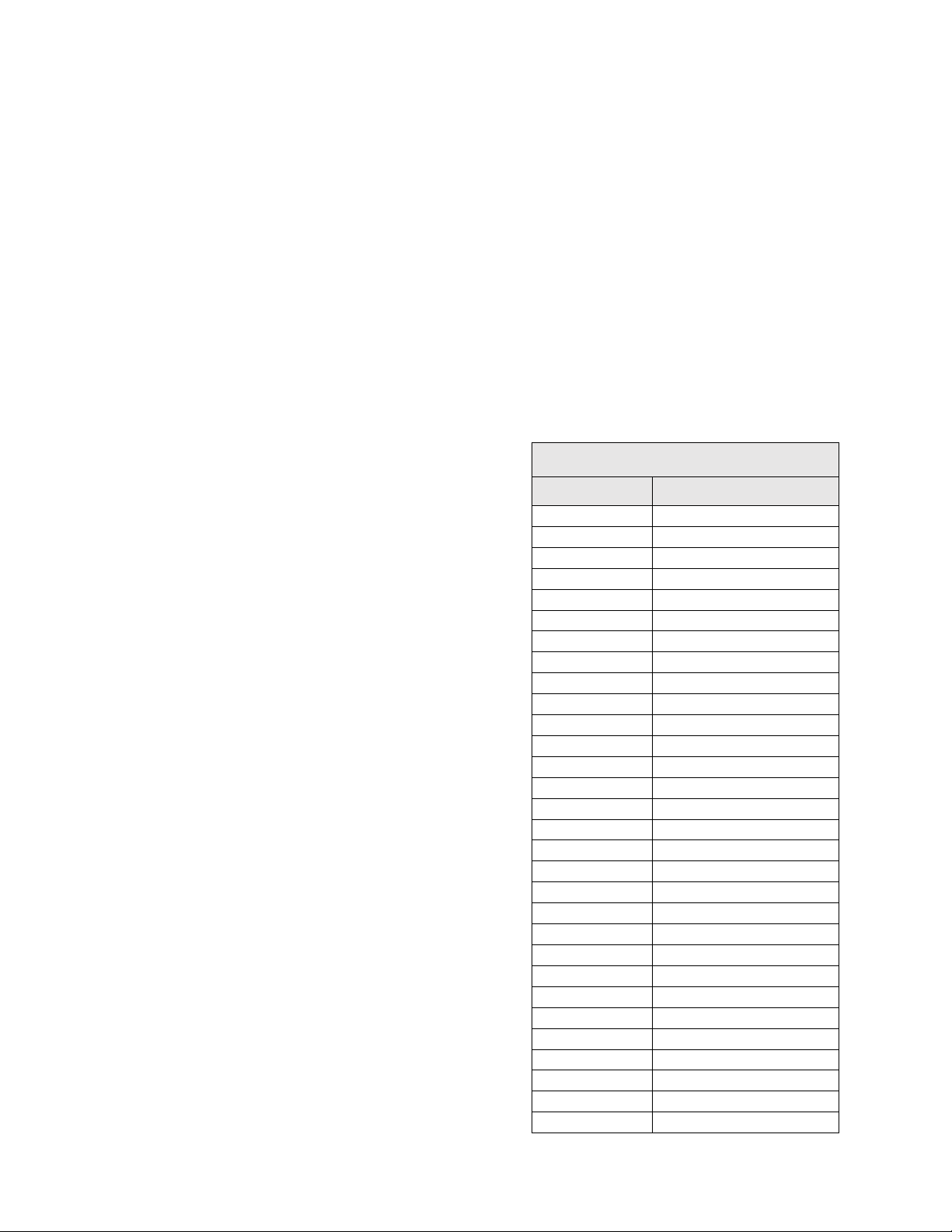
All Aboard!
Using Tsunami2
The Tsunami2 Digital Sound Decoder is designed to enhance your model railroading
experience by giving you a wide variety of innovative features and incredibly realistic sound for
your models. Some of the features discussed in this user’s guide include Dynamic Digital
Exhaust, Hyperdrive2 advanced motor control, Flex-Map function mapping technology, two
volume mixers, exhaust cutoff control, independent and train brake functions, and Fireman Fred
sound effects. Tsunami2 also provides selectable whistles, bells, exhaust chuffs, airpumps, and
couplers to allow more versatility in creating your ideal model railroading experience.
You can start using Tsunami2 right out of the package without making any adjustments.
However, you may adjust settings at any time by making changes to Configuration Variables
(CVs). Most DCC decoder and command station manuals call this “programming”, though this is
misleading and sounds scarier than it is. At no point are you required to learn programming!
This user’s guide will walk you through operating and programming Tsunami2 to its full capacity.
Default Function Assignments
The first time you operate your Tsunami2 decoder,
you will be able to activate features and sound effects
by simply pressing the appropriate key on your cab or
command station console. These are “default”
function assignments. The effects listed in Table A
are assigned to function keys F0-F28 by default. This
section describes how to activate each effect with
function keys.
Note: You can assign any effect to function keys
labeled as “Not Assigned” in Table A with Flex-Map
function mapping CVs. Refer to “Configuring Function
Mapping” for more information about customizing
function assignments.
Note: Pressing function keys F0-F28 will toggle
functions “on” and “off” and activate effects.
Turn On the Lights
Ensure your locomotive is in the forward direction,
then turn on F0 to illuminate the headlight and spool
up the dynamo. Reverse the locomotive direction to
turn off the headlight and turn on the backup light.
Pressing F0 a second time will turn off the dynamo,
headlight, and backup light.
Turn on F7 to dim the headlight or backup light before
passing oncoming trains, or while waiting on a siding.
Press F7 again to return the headlight and backup
light outputs to full brightness.
Table A. Default Functions
Function Key Effect
F0(f) Headlight, Dynamo
F0(r) Backup Light, Dynamo
F1 Bell
F2 Whistle
F3 Short Whistle
F4 Cylinder Cocks
F5 Cutoff+
F6 CutoffF7 Dimmer
F8 Mute
F9 Grade-Crossing Signal
F10 Blowdown
F11 Independent/Train Brake
F12 Brake Select
F13 Couple/Uncouple
F14 Switching Mode
F15 Wheel Chains
F16 Water Stop
F17 Fuel Loading
F18 Ash Dump
F19 Wheel Slip
F20 Injector
F21 Sander Valve
F22 Cab Chatter
F23 All Aboard/Coach Doors
F24 FX3 Function Output
F25 FX4 Function Output
F26 FX5 Function Output
F27 FX6 Function Output
F28 Not Assigned
Tsunami2 Steam User’s Guide 5
Page 6
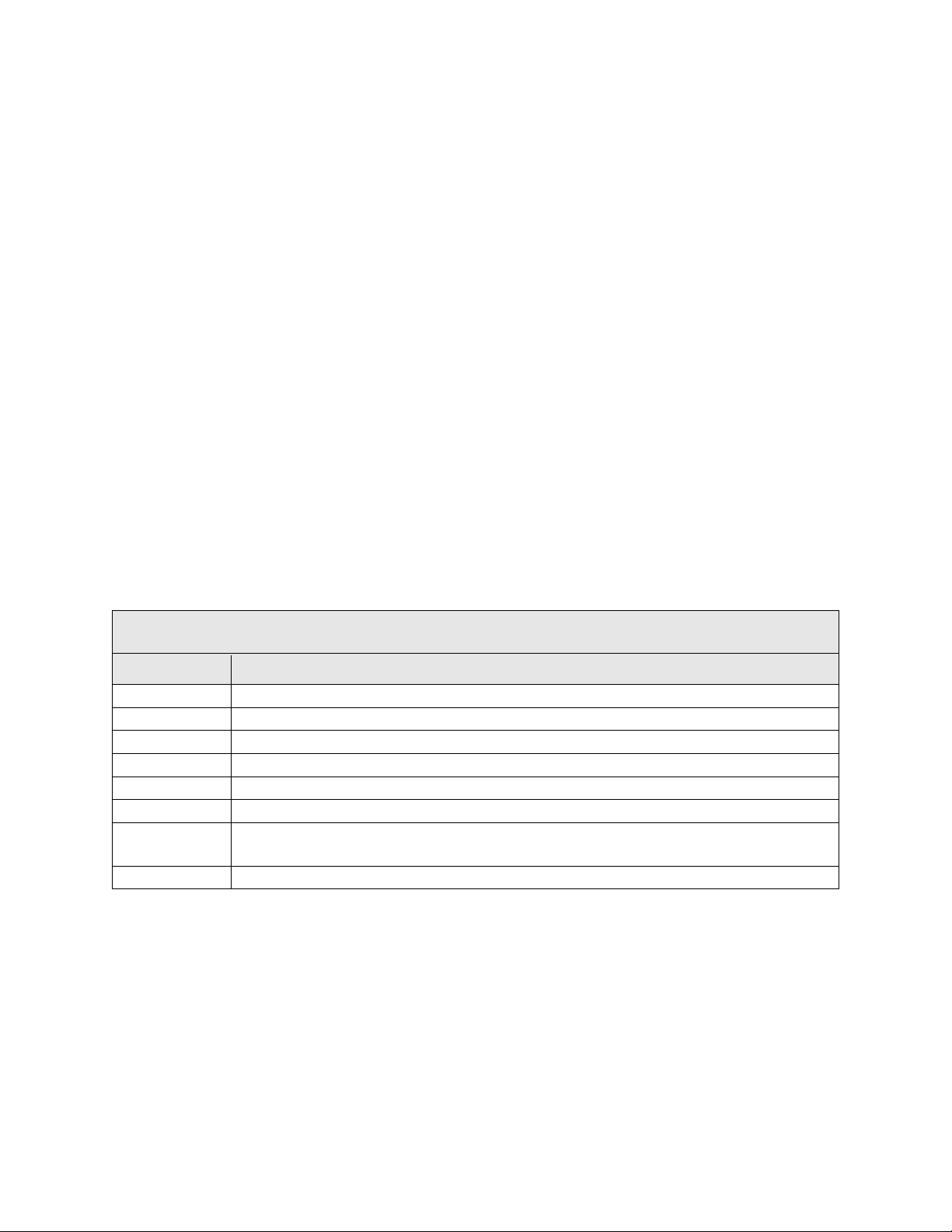
All Aboard!
Ring the Bell
Turn on F1 to ring the bell. Press F1 again to stop ringing the bell. The bell is generally rung
before moving the locomotive, when approaching crossings, to alert people or equipment near
the track, and as a warning signal when necessary.
Blow the Whistle
Signaling can make your operating sessions more fun! Engineers signal to notify passengers,
crew, and other trains of common locomotive movements, such as stopping, moving forward,
backing up, and approaching grade crossings. Tsunami2 provides three functions for signaling.
Use F2, F3, and F9 to signal prototypically while you operate, as described below.
Press and release F2 to blow the “long” whistle. Contrary to most function keys, the duration of
the whistle blast is determined by how long you press F2. In other words, the whistle blast will
start when you press F2, and stop when you release F2. Press F3 to issue the single “toot” of
the “short” whistle. The short whistle will be the same length every time you press F3, unlike the
long whistle.
Note: Function key F2 on the NCE Power Cab command station is on/off or “latching”, i.e.,
pressing F2 to turn on the function will start the whistle blast, and pressing F2 again to turn off
the function will stop the whistle blast. To issue momentary whistle blasts with the NCE Power
Cab, press and release the “Horn/Whistle” button instead of using F2.
To issue the long-long-short-long grade-crossing signal automatically, turn on F9 as your
locomotive approaches a grade crossing. Refer to Table B to view some more common signals.
Table B. Whistle Signals
Long = –
Short = ●
Signal Description
– – ● –
●
– –
● ● ●
● ● ● ●
– ● ● ●
– ●
–
Approaching a grade crossing: hold final blast until crossing is occupied
Applying brakes
Releasing brakes, proceeding forward
When moving, stop; when stopped, back up
Request signal from trainman
Signal flagman to protect rear
Warning signal: use when approaching areas with obstructed views and when
approaching/passing passenger/freight trains
Approaching stations, junctions, and railroad crossings at grades
Activate Cylinder Cocks
As you begin to accelerate from a stop, turn on F4 to purge the condensed water from the
cylinder. The sound of the condensed water in the cylinder being expelled outwards with the
steam, can be heard (“swish-swoosh”) as the engine moves.
Adjust the Exhaust Cutoff
As the locomotive continues to accelerate, less steam is needed in the cylinders to keep the
train moving. The engineer moves the power reverse lever or Johnson bar closer to the center
of the quadrant to shorten the amount of time steam is emitted into the cylinders.
Tsunami2 Steam User’s Guide 6
Page 7
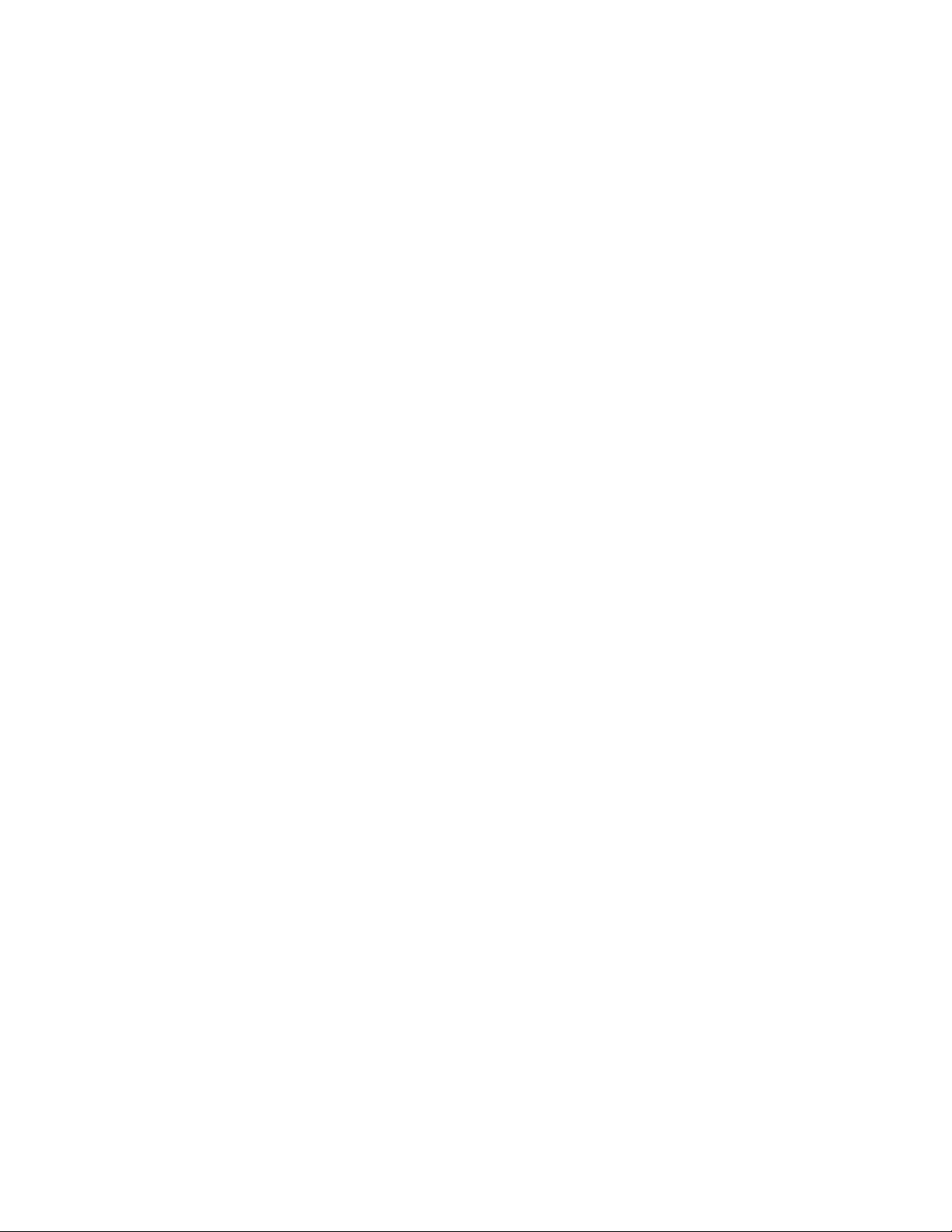
All Aboard!
You can shorten the exhaust cutoff of the locomotive by turning on F5. The cutoff can be
shortened three times to replicate various operating conditions. Each time it is shortened the
exhaust chuff will change in both pitch and length to replicate a lighter load on the locomotive.
As the engine crests a grade, shorten the cutoff a fourth time to simulate drifting. The
locomotive will begin to drift and the exhaust chuff will fade as the engineer closes the throttle.
The snifter valve will drop and the sound of air being sucked through leaky valve packings will
start.
As the engine approaches the bottom of the hill, more steam is needed to keep the train
moving. Turn on F6 to decrease the cutoff and exit drifting. The snifter valve will lift and the
exhaust chuff will return as the engineer slowly opens the throttle. As more steam is needed,
decrease the cutoff even further by turning on F6 again. The cutoff can be lengthened three
times. Each time the cutoff is decreased, the chuff will change in both pitch and length to
replicate a harder working locomotive.
Apply the Independent Brake
The engineer generally applies the brakes on the locomotive during switching operations and to
control slack between units. You can use the independent brake function to simulate applying
the locomotive brake independently from the rest of the train.
Turn on F11 to apply the independent brake before bringing your locomotive to a stop. The
locomotive brakes typically squeal just before the wheels stop turning. You can simulate
applying the independent brake prototypically by turning on F11 as your locomotive decelerates
to a stop. Press F11 again to release the independent brake before departing. Refer to
“Configuring Throttle and Braking” to set the independent brake rate and allow the independent
brake function to reduce speed when activated.
Apply the Train Brake
You can apply the brakes on all locomotives and cars at the same time to control the speed of
the entire train at a consistent rate. On the prototype, air hoses are fastened to each piece of
equipment to form a single braking system, referred to as the “train brake” or “automatic brake.”
The train brake function allows you to simulate applying each unit’s brake at once to reduce
train speed.
First turn on F12 to select the train brake in place of the independent brake. The air compressor
will cycle on to simulate charging the train line, and indicate that the train brake is selected.
Next, turn on F11 to simulate applying the train brake. While the train brake function is turned
on, pressing F11 again will release the train brakes and turn the air compressor back on to
recharge the train line.
You can use F11 to activate the train brake only when the F12 brake select function is turned
on. Turn off F12 to reselect the independent brake for F11 and disable the train brake. Refer to
“Configuring Throttle and Braking” to set the train brake rate and allow the train brake function to
reduce speed when activated.
Mute Sound Effects
Turn on F8 to mute all sound effects when you need to silence your train. The mute function
allows a quick way to turn off sound effects for a phone call, for instance. Press F8 again to
return all sound effect volume levels to their prior settings.
Tsunami2 Steam User’s Guide 7
Page 8
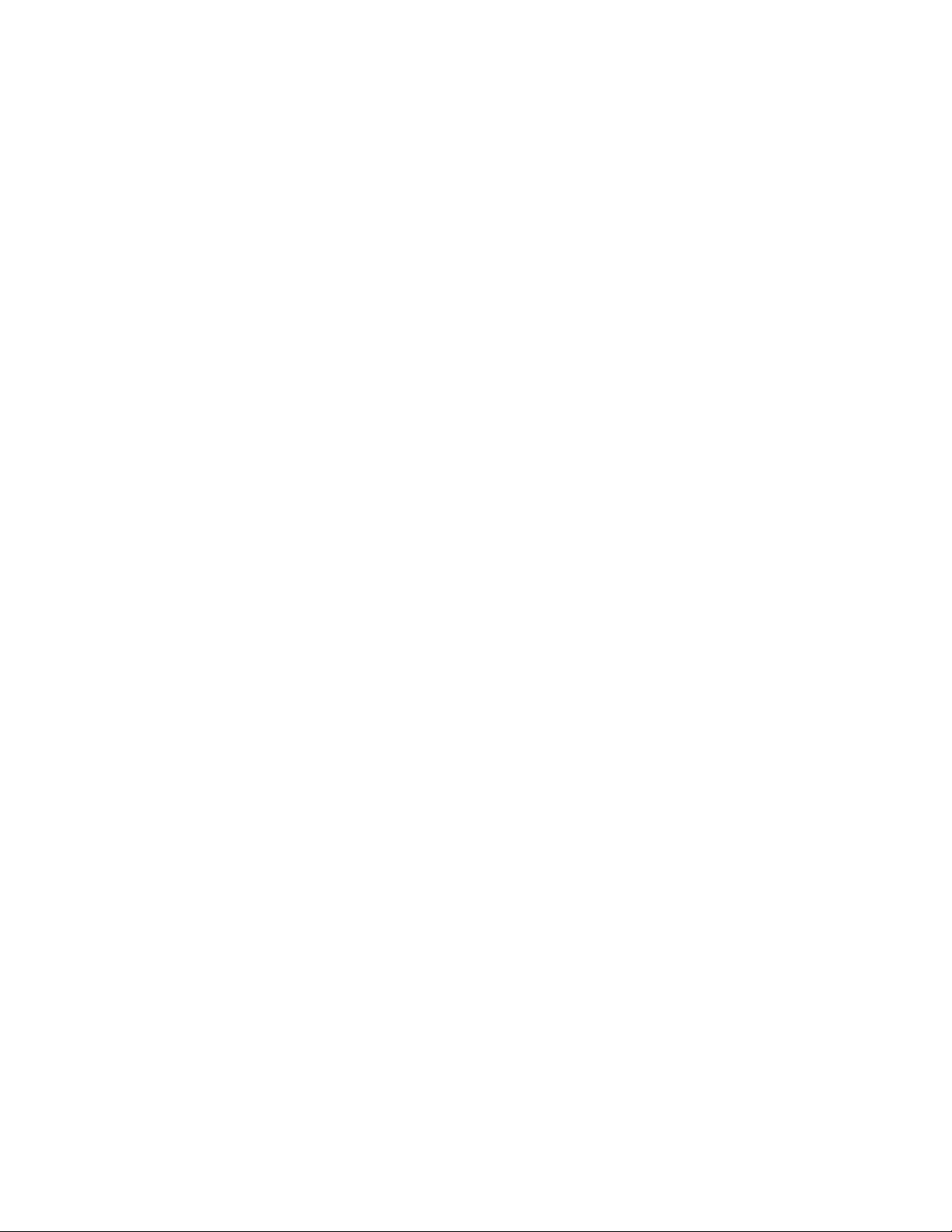
All Aboard!
Blow Down the Boiler
There’s sure to be particle buildup in the boiler of your engine. To clean the boiler’s mud ring,
turn on F10 to open the blowdown valve and blow out the sediment. Turn off F10 to close the
valve.
Couple and Uncouple
Turn on F13 to engage the sound of the coupler as you add cars to your train. When you
uncouple, press F13 a second time to open the knuckle and separate the glad hands.
Use Switching Mode
To improve throttle control for switching operations, turn on F14 to override all momentum CVs
and reduce the current throttle setting by 50%. Press F14 again to reset locomotive speed to the
prior speed step and reactivate all momentum CV settings. For more information about
momentum CVs, refer to “Configuring Throttle and Braking.”
Apply Wheel Chains
Turn on F15 to place chains around the locomotive wheels. Press F15 again to remove the
chains from the wheels.
Activate Water Stop
When your locomotive is stopped, turn on F16 to open the water hatch and fill the tender. Turn
off F16 to stop filling the tender and close the hatch before departure.
Refuel the Locomotive
While your locomotive is stopped, turn on F17 to open the coal chute doors and begin loading
coal into the tender. Press F17 again before departing to stop loading coal into the tender and
close the coal chute doors. These sounds can also be configured for oil fired, wood fired and
coal stoker fired locomotives. For more information about selecting the fuel type, refer to
“Configuring Sound Effects.”
Ash Dump
Turn on F18 to clean out the firebox and ash pan after running your locomotive for a while.
Press F18 again to stop the cleaning sequence.
Activate Wheel Slip
While the locomotive is moving, turn on F19 to play the wheel slip effect. The sound of the
wheel slip can be heard as short staccato bursts of exhaust chuffs, followed by the sound of the
engineer backing off the throttle to regain traction. Press F19 again to stop the wheels from
slipping.
Operate the Injector
Turn on F20 to turn on the injector and fill the boiler with water. Press F20 again to stop the
injector fill sequence.
Open the Sander Valve
In the real world, wet rails can cause wheels to slip. When extra traction is needed, turn on F21
to open the sander valve. You will hear the quiet sound of sound being deposited onto the rails.
Press F21 again to close the sander valve.
Listen to Cab Chatter
Turn on F22 to hear railroad radio transmissions being exchanged from inside the cab. The
radio will continue to play messages at random while F22 is turned on. Press F22 again to turn
Tsunami2 Steam User’s Guide 8
Page 9
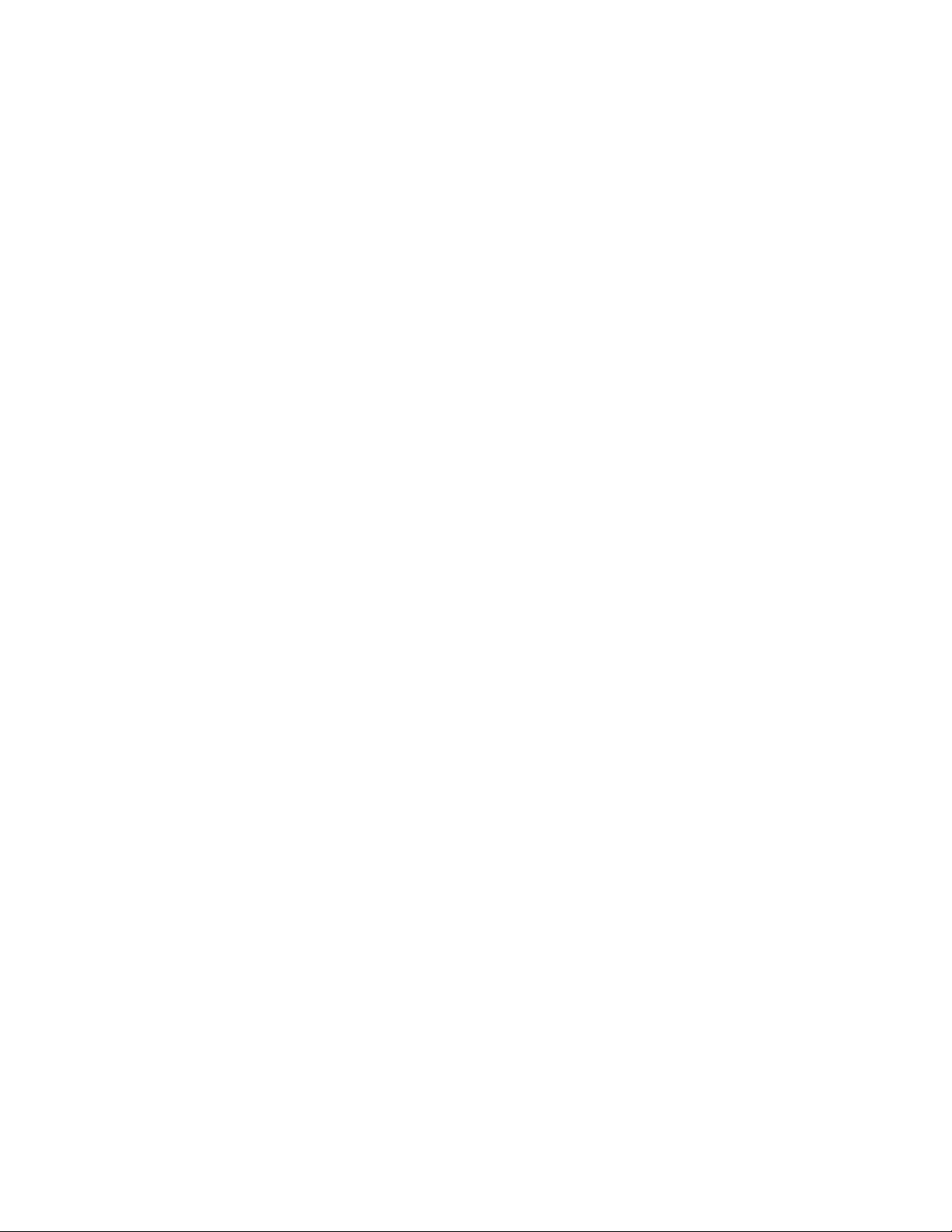
All Aboard!
off the function. The current message will finish and radio will be silent. To manually issue a new
radio message, toggle the cab chatter function from off to on by pressing F22 twice.
Announce “All Aboard!”
Turn on F23 before leaving the station to issue the conductor’s “all aboard!” announcement.
After the coach doors slam shut, increase the throttle and depart the station.
Turn On FX3-FX6 Lighting
If you have additional lights wired to the FX3-FX6 function outputs, use function keys F24-F27
to activate them. Depending on board format, Tsunami2 offers up to six lighting outputs to
support Hyperlight effects. To select Hyperlight effects for lighting outputs, refer to “Configuring
Lighting Outputs.”
Make an Emergency Stop
Press the emergency stop button to issue the emergency brake application and bring your train
to an immediate stop.
Automatic Sound Effects
Tsunami2 plays a variety sound effects automatically. Automatic sound effects respond
prototypically to aspects of operation, such as certain functions, speed settings, and motor load
changes.
Power Reverser or Johnson Bar
Changing the direction of the locomotive will automatically play the sound of the power reverser
being moved forward or backward. Each time you increase or decrease the exhaust cutoff with
F5 and F6, the power reverser can be heard adjusting the position of the valves.
The locomotive can also be configured with a manual reverse lever, also known as a Johnson
bar. Refer to the “Configuring Sound Effects” section for more information.
Auto-Exhaust
2-cylinder exhaust for a light steam locomotive is the decoder’s default setting, and the chuff
rate is automatically regulated by the back-EMF sensor in response to the demand on the
motor. For example, the chuff volume and timbre will respond to changes in grade; the chuff
becomes more rapid when the motor is spinning faster, and less rapid when the motor is
impeded. To adjust the Auto-Exhaust chuff rate which synchronizes the chuff with the motion of
the wheels, refer to “Configuring Sound Effects.”
The Dynamic Digital Exhaust (DDE) processor will automatically adjust the exhaust volume and
timbre to simulate the engine working under varying load conditions. You can also use F5 and
F6 to manually adjust the exhaust cutoff if desired, as mentioned on page 6. Refer to
“Configuring Throttle and Braking” to set acceleration and deceleration rates, and refer to
“Configuring Dynamic Digital Exhaust” to adjust a given parameter of the DDE processor.
Furthermore, you can select 3-cylinder or articulated type exhaust in place of 2-cylinder exhaust
for a range of exhaust chuff sound effects. Refer to “Configuring Sound Effects” for details
regarding exhaust selections.
Snifter Valve
Just as you start to move the locomotive, you’ll hear the Pffffffft! of the snifter valve opening. As
you come to a stop, you’ll hear the clink! of the snifter valve dropping.
Tsunami2 Steam User’s Guide 9
Page 10
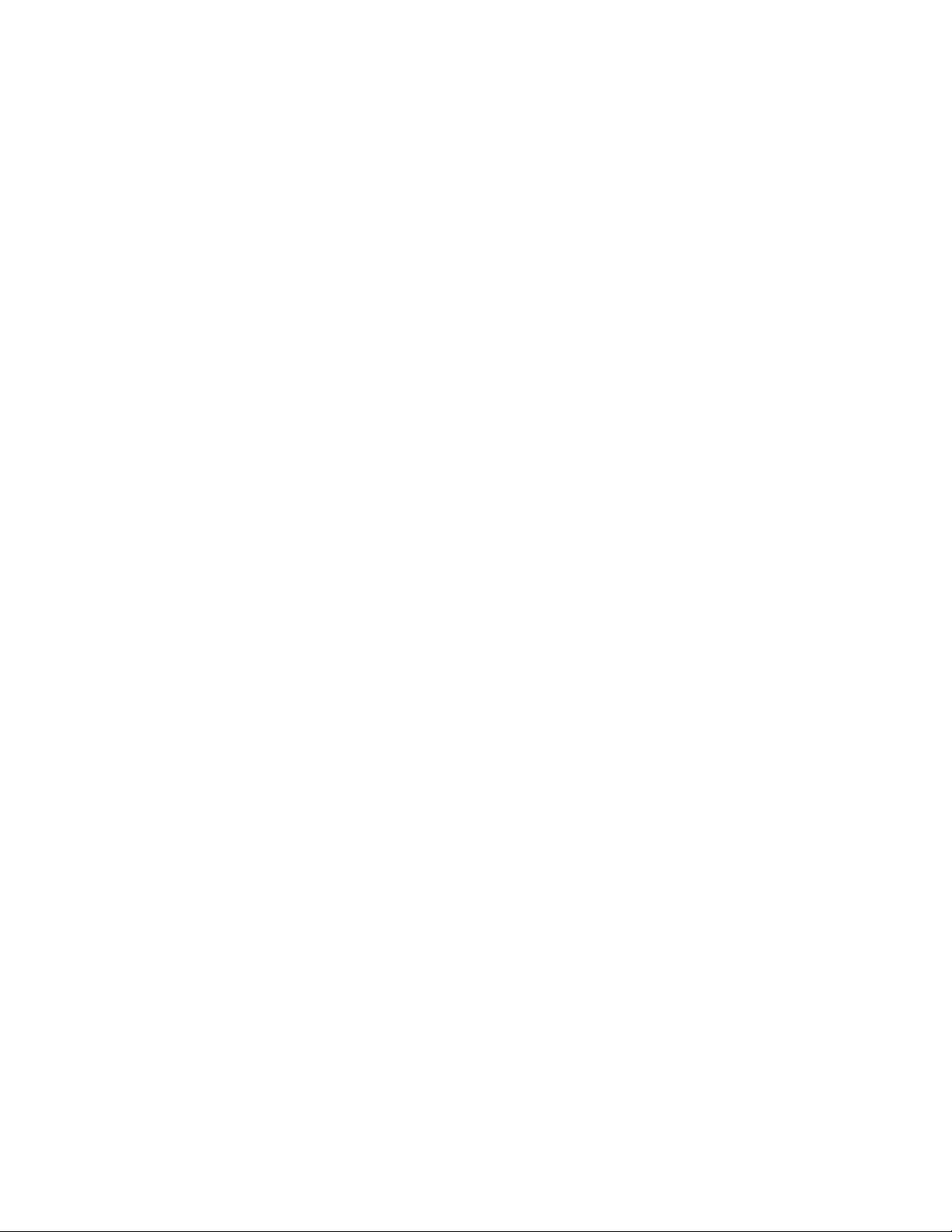
All Aboard!
Side Rod Clank
The “clanks” and “clunks” of the side rod occur with the exhaust chuff. You can use exhaust
cutoff control to mute the exhaust chuff and elevate the volume of the side rod clank if desired.
Airpumps
The airpump maintains air pressure during operation. To simulate charging the train line, the
pump cadence will revert to its most rapid setting when the coupler function is turned on, when
the train brake function is turned off, and every third time the independent brake function is
turned on.
Blower
The blower simulates draft being maintained near the exhaust nozzle in the smokebox during
operation.
Clickety-Clack
The “clickety-clack” of the locomotive running across rail joints is synchronized in proportion to
locomotive speed. To adjust the clickety-clack sound effect, refer to “Configuring Sound
Effects.”
Fireman Fred
Each time the engine is brought to a stop, Fireman Fred may attend to a randomly selected task
(or tasks), including shoveling coal, oiling the side rods, checking the frame and more.
Tsunami2 Steam User’s Guide 10
Page 11
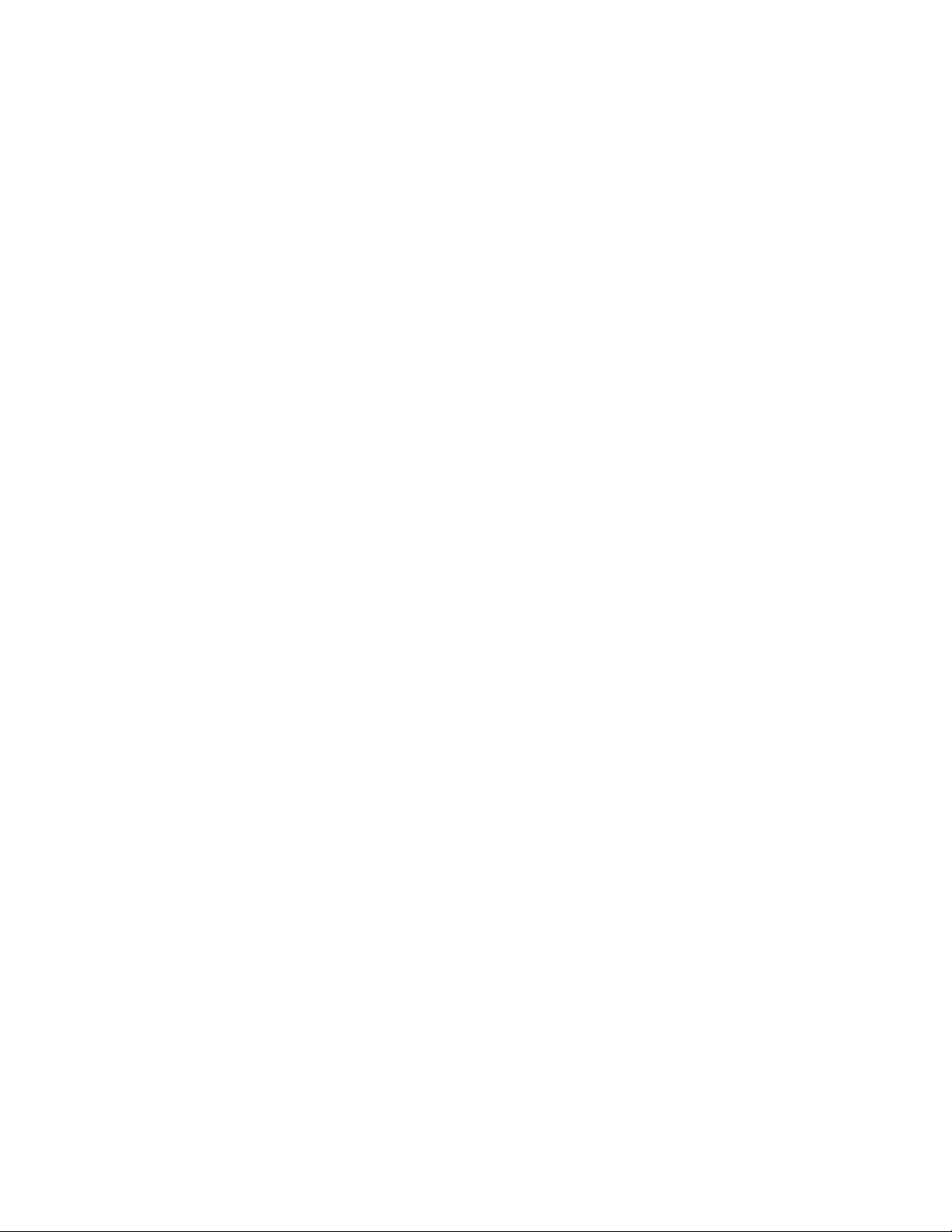
All Aboard!
CV Programming Tutorial
Configuration Variable (CV) is the industry-adopted and NMRA Standard term for a decoder’s
user-adjustable parameters of the decoder. CVs allow you to adjust various decoder properties
and customize your operating experience. The address, audio settings, motor control, lighting
effects, and function assignments are just some of the properties you can adjust with CVs. You
can modify CVs at any time and the decoder will save your settings even when the power is
turned off. If reading about CV programming already has your head spinning, this tutorial will
help you understand how CVs work.
At first glance, you may feel overwhelmed by the large number of CVs offered by Tsunami2.
Don’t worry! You don’t need an engineering degree to customize your decoder’s settings.
Making adjustments is easy, and you can customize settings one CV at a time by referring to
this user’s guide and the Tsunami2 Steam Technical Reference. When in doubt, you can always
reset the decoder to factory defaults. Refer to “Resetting CVs” for more information.
Bits and Bytes
All the bits, bytes, and other symbols used in decoder manuals, and differences between
command stations can make CV programming difficult to understand. Put simply, each CV
contains a value that can be changed, and changing the value of a CV will modify a specific
decoder setting. However, knowing a little more about how CV values are represented will help
you make the right adjustments. CV values can be represented in the three numeric formats
listed below:
Decimal
Decimal representation is the format you will probably use most often. Decimal values are
represented using numerals 0-9. Each CV contains a decimal value from 0 to 255.
Binary
Like computers, binary is the numbering system used in Digital Sound Decoders. Binary values
are called “bits” and can be represented as either 0 or 1. Each CV contains eight bits, or one
“byte.” Each CV contains a binary value from 00000000 to 11111111, which easily converts to
decimal form.
Hexadecimal
Referred to as “hex,” hexadecimal values are represented using characters A-F and numerals
0-9. Each CV contains a hex value from 00 to FF. Hex allows you to represent decimal numbers
using fewer digits if your command station has a limiting interface.
Programming by the Bits
Each CV is made up of eight bits and can be set to decimal values from 0 to 255 or binary
values from 00000000 to 11111111. Most CVs contain a single piece of data easily represented
in decimal, binary, or hex.
Some CVs use individual bits to control specific features, allowing up to eight features to be
controlled using a single CV. You can set each bit to a binary input of 0 or 1 to modify a specific
setting. For this reason, “programming by the bits” allows you to make basic adjustments that
are on/off, disabled/enabled, etc. Because most DCC systems don’t use binary representation,
programming by the bits requires you to convert binary values into decimal (or hex) values.
Tsunami2 Steam User’s Guide 11
Page 12
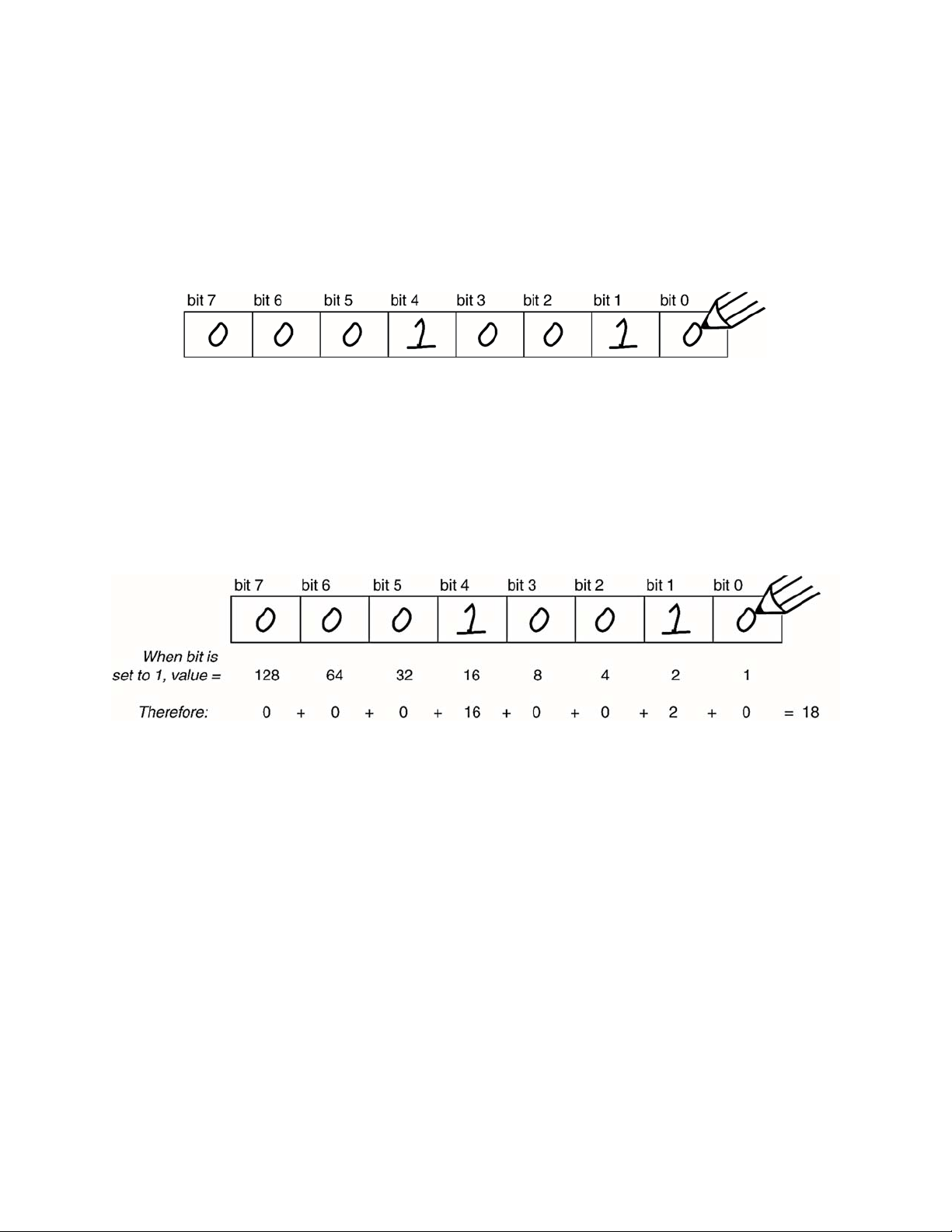
All Aboard!
This user’s guide represents CV values in decimal form to expedite programming. However,
binary is occasionally used to represent CV values in the Tsunami2 Steam Technical Reference
for CVs that are programmed by the bits. For instance, CV 29 (Configuration Data 1) is
programmed by the bits and controls important decoder settings, such as the locomotive
direction, the decoder’s speed step mode, alternate power source, and speed table setting.
A CV is illustrated below and shows a binary value for each bit. Bits 1 and 4 are set to 1, and
bits 0, 2, 3, 5, and 6 are set to 0, which is a binary value of 00010010.
Refer to Appendix A to locate the binary value 00010010 and convert it to a decimal value of 18
(0x12 in hex). Entering a value of 18 into the CV would then adjust the settings contained by
each bit according to the binary input 00010010.
Binary-Decimal Conversions
You can convert binary values into decimal form without the conversion chart as well. It helps to
know the decimal value contained in each bit set to 1. The decimal value of each bit doubles
sequentially (1, 2, 4, 8, 16, etc.) from bit 0 to bit 7. Add the decimal values together for each bit
set to 1. The sum is the total decimal value of the CV.
Tsunami2 Steam User’s Guide 12
Page 13
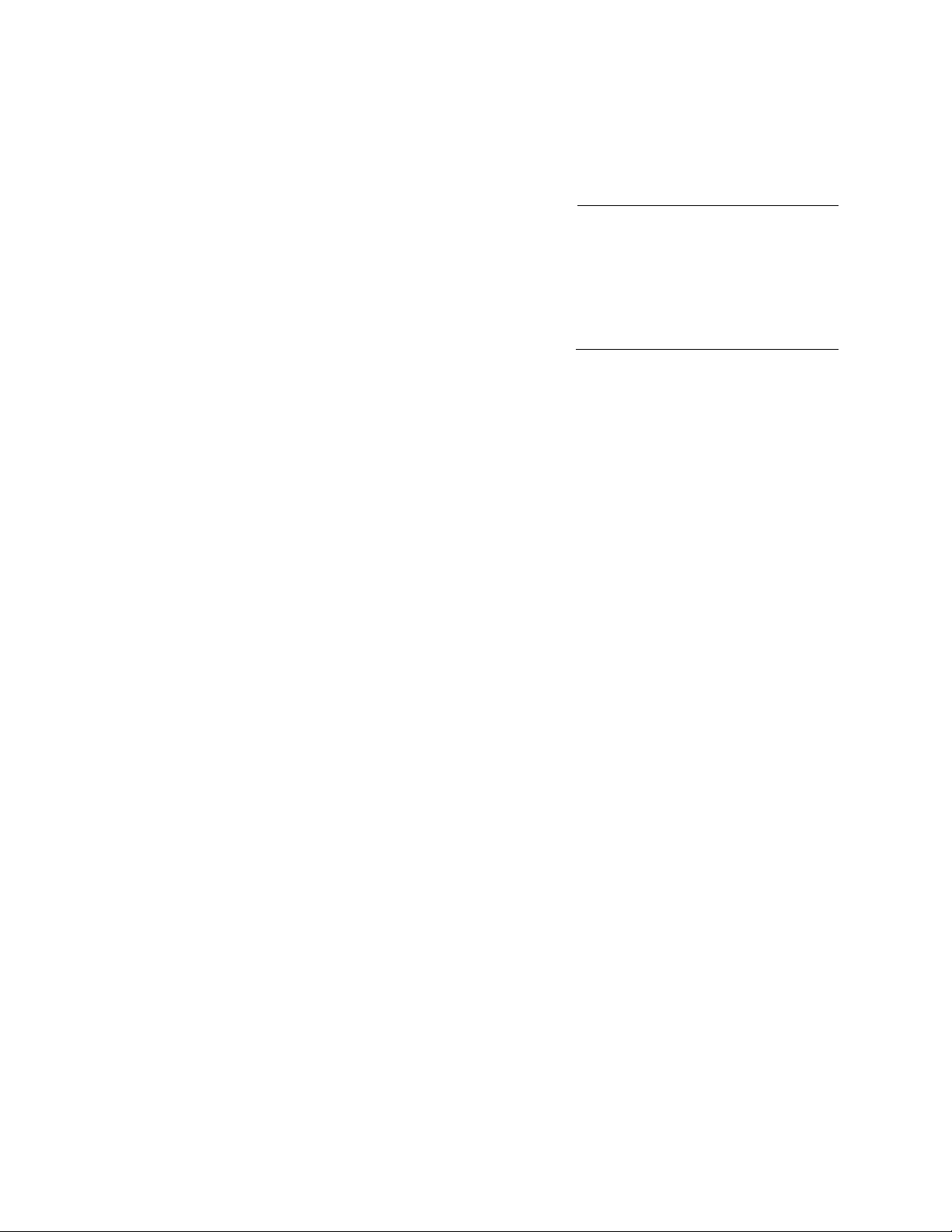
All Aboard!
Introduction to Programming
This section details CV programming modes, reading CVs,
accessing indexed CVs, resetting CVs to factory defaults,
and locking and unlocking CVs. Due to the varying CV
programming methods used by DCC systems, we cannot
provide comprehensive instructions that address every
command station and must assume you understand the
capabilities of your system on some level. Consult your
DCC system manual or contact the manufacturer if you
need more detailed programming instructions.
The sections of this user’s guide are categorized according to each part of decoder operation,
from basic to advanced programming, and allows you to configure one group of CVs at a time.
When you’re comfortable programming one set of CVs, move on to the next category and
explore each setting Tsunami2 has to offer. Refer to the Tsunami2 Steam Technical Reference
for a list of CVs detailing each adjustable setting.
Programming Modes
Tsunami2 supports Operations Mode and Service Mode programming.
Operations Mode
Referred to as “Ops Mode” or “programming on the main,” Operations Mode allows you to
program CVs during operation even when other locomotives and rolling stock are present.
Being able to program during operation is especially helpful when making adjustments to sound
effects since you can hear the results of the changes you’ve made. However, because data
cannot be read back from the decoder, programming on the main will not allow you to verify CV
values.
Service Mode
Service Mode programming usually requires connecting the model to a dedicated programmer
or placing it on a separate programming track. Tsunami2 supports four types of Service Mode
instructions:
Configuration Variable Control CVs
CV 8: Manufacturer ID
CV 15: CV Unlock Code
CV 16: CV Lock ID
CV 30: Error Information
CV 31: CV Index 1
CV 32: CV Index 2
CVs 1.257-1.512: Indexed CV Page 1
CVs 2.257-2.512: Indexed CV Page 2
Address Mode: CV 1 may be modified
Register Mode: CVs 1, 2, 3, 4, 7, 8, and 29 may be modified
Paged Mode: A page register is used to modify any CV indirectly
Direct Mode: All CVs may be directly modified
Reading CVs
Some command stations permit you to read the value of a CV and verify its setting during
Service Mode programming. If you have trouble reading or verifying CVs, there may be a
problem within the command station’s design rather than with the decoder.
Try another programming mode if you experience difficulties programming or reading CVs.
Many of the newer DCC systems automatically select the appropriate programming mode and
only require you to enter the CV number and desired value. However, some DCC systems may
restrict the number of available CVs. If you’re having difficulty determining the programming
modes supported by your DCC system, refer to the manual or contact the manufacturer.
Note: Tsunami2 does not require a programming track booster, such as the PTB-100.
Tsunami2 Steam User’s Guide 13
Page 14
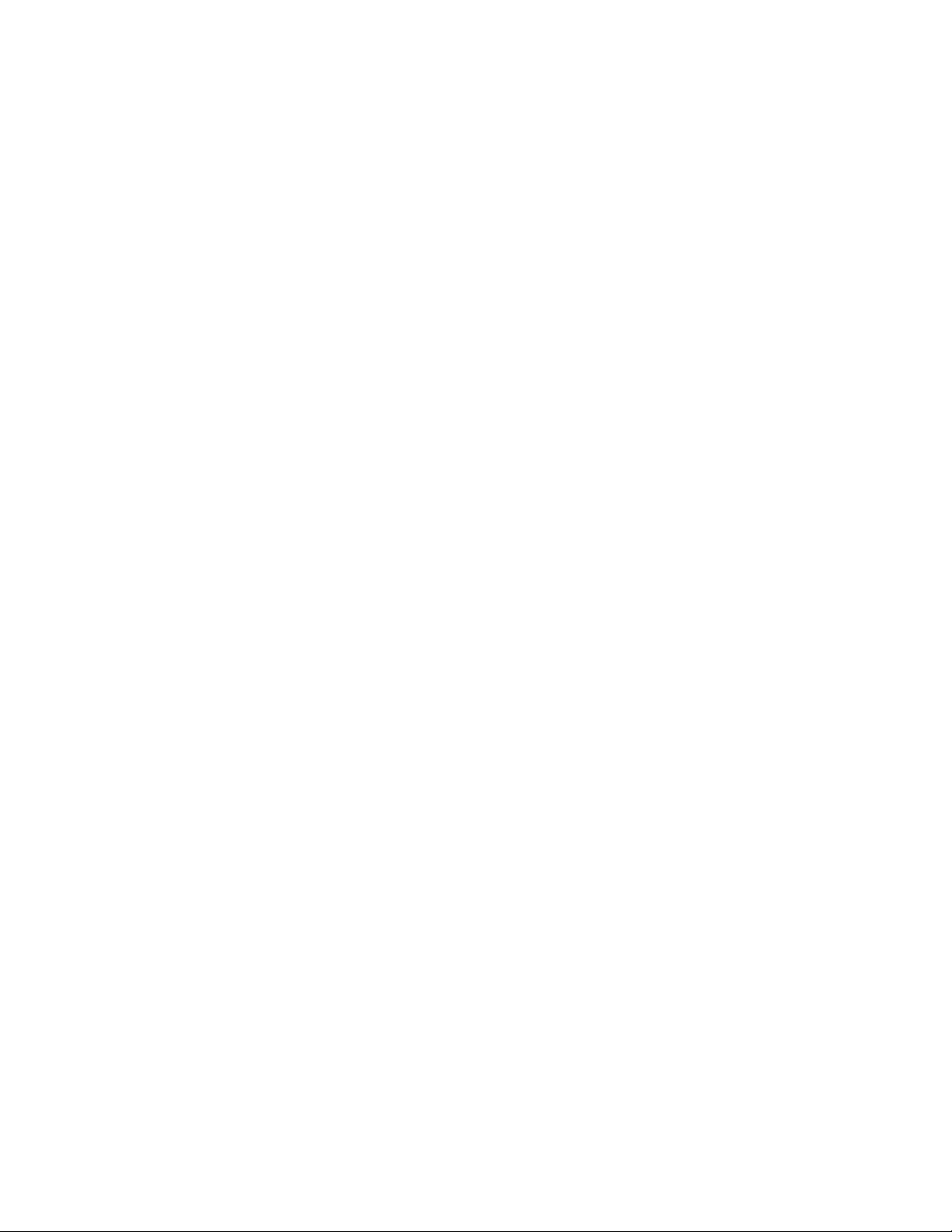
All Aboard!
Indexed CVs
The term “indexed CVs” tends to cause confusion and consternation. Simply put, indexed CVs
are located on ‘pages’ to help manage the total number of CVs. This is required by the NMRA
DCC Standard and works like this:
The standard (S-9.2.2) requires that CVs exceeding CV 256 be contained within “indexed CV
pages”. An individual set of CVs from 257-512 is contained within each indexed CV page.
Pages are indicated in user documentation by a preceding number. For example, CV 257 on
indexed page 1, would be represented as 1.257. CV 257 on indexed page 2 would be
represented as 2.257 and so on. This preceding number is also the value to enter into CV 32 to
select that page.
Indexed CVs are accessed with the use of two CVs: CV 31 enables indexing when set to a
value of 16 (the default value) and CV 32 selects the desired indexed page.
Because of the number of features and options contained within Tsunami2 decoders, three
pages of indexed CVs are provided:
To access CVs 1.257-1.512:
1. Ensure CV 31 is set to a value of 16.
2. Enter a value of 1 into CV 32 to select Indexed CV Page 1.
3. Access CVs 257-512 from your command station.
To access CVs 2.257-2.512:
1. Ensure CV 31 is set to a value of 16.
2. Enter a value of 2 into CV 32 to select Indexed CV Page 2.
3. Access CVs 257-512 from your command station.
To access CVs 3.257-3.512:
1. Ensure CV 31 is set to a value of 16.
2. Enter a value of 3 into CV 32 to select Indexed CV Page 3.
3. Access CVs 257-512 from your command station.
To make things easier, Tsunami2 CVs are grouped by like function as follows:
CVs 1.257-1.512 are used for configuring Flex-Map function mapping CVs. Access CVs 1.257-
1.384 for function mapping CVs and CVs 1.385-1.512 for automatic effect configuration. Refer
to “Configuring Function Mapping” for more information.
CVs 2.257-2.512 are used for adjusting alternate mixer channel volume levels and configuring
Dynamic Digital Exhaust CVs. Access CVs 2.289-2.320 for alternate mixer CVs and CVs 2.503-
2.512 for DDE control CVs. Refer to “Configuring Throttle and Braking,” “Configuring Sound
Effects” and “Configuring Dynamic Digital Exhaust” for more information.
CVs 3.257-3.512 are used for adjusting the clickety-clack rate of the clickety-clack and rail joints
sound effects. Refer to “Configuring Sound Effects” for more information.
Tsunami2 Steam User’s Guide 14
Page 15
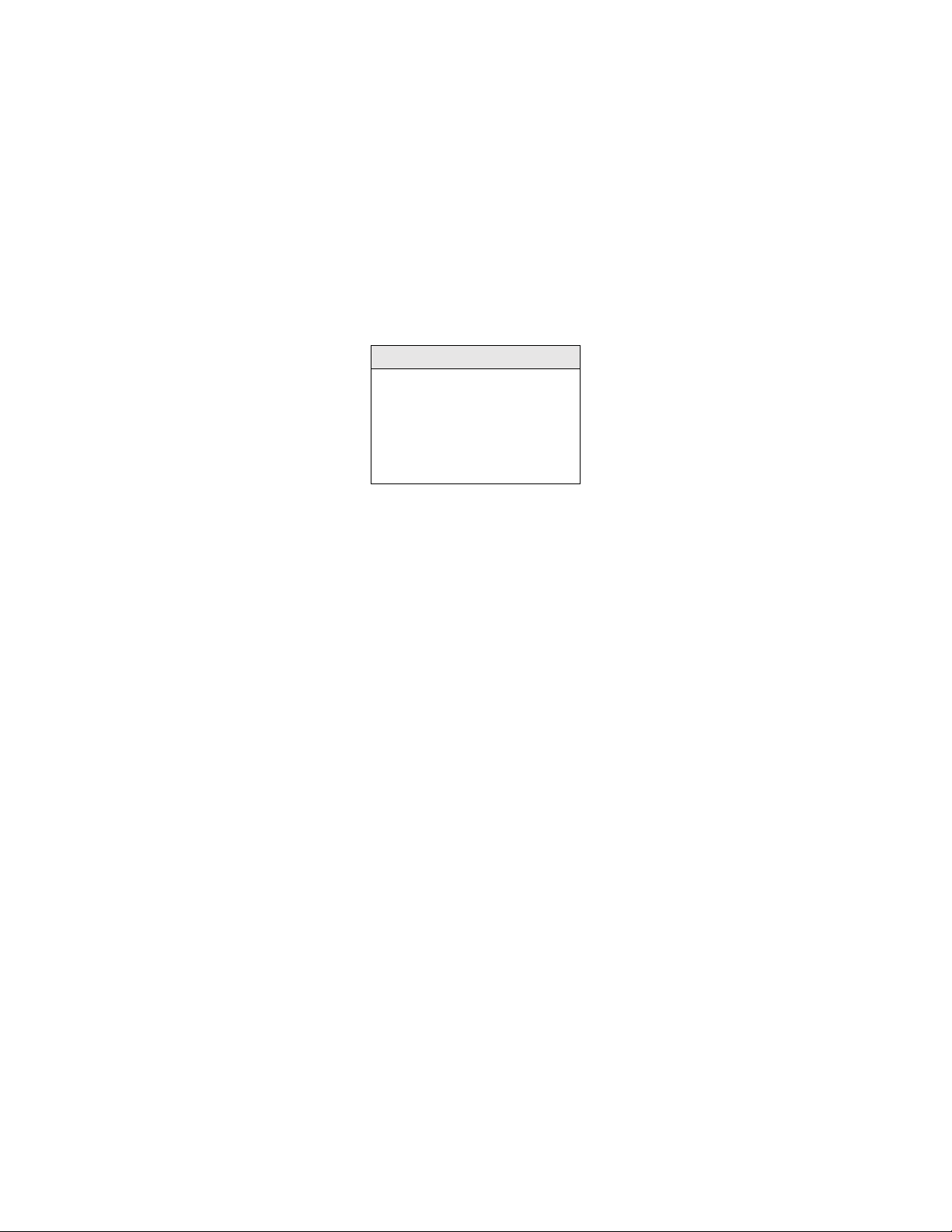
All Aboard!
Resetting CVs (Starting Over)
Occasionally, something goes wrong and Tsunami2 will not respond as expected. Usually, this
is caused by one or more CVs inadvertently being programmed to the wrong value. The CVs
can be quickly reset to their factory default values. Follow the steps below to perform either a
full or partial CV reset:
1. Turn on track power to the decoder. If you have a SoundTraxx CurrentKeeper
another device that maintains power, allow at least one minute before turning the power
back on.
2. Enter one of the following values into CV 8 (Manufacturer ID) to perform a full or partial
CV reset:
CV 8: Manufacturer ID
8 = Reset All CVs
9 = Reset CVs 1-128
10 = Reset CVs 129-256
11 = Reset CVs 1.257-1.512
12 = Reset CVs 2.257-2.512
13 = Reset CVs 3.257-3.512
3. Wait about 10 seconds after returning power to the decoder. The headlight and/or
backup light will flash 16 times to indicate CVs have been successfully reset. Tsunami2
will respond to primary address 3 after all CVs, or CVs 1-128 have been reset.
Note: Continue cycling power to the decoder if the CV reset is unsuccessful. If you are unable
to reset CV values, continue to “Locking and Unlocking CVs” to verify the decoder is not locked.
Locking and Unlocking CVs
The CV Lock/Unlock feature allows you to program a decoder without the danger of overwriting
the programming in another. This is especially useful in installations where multiple decoders
are used. For example, if you have installed a function decoder in addition to the sound
decoder, you may wish to lock the CVs after programming to prevent accidentally programming
one decoder or the other.
CV 15, CV Unlock Code
CV 16, CV Lock Code
CV 30, Error Information
To use the CV Lock feature implemented in CVs 15 and 16, bit 0 of CV 30 must first be set to 1
(the default value is 0). This is to avoid inadvertently locking the decoder when the CV Lock
feature is not needed.
CVs 15 and 16 are used for locking and unlocking the decoder. CV 15 is the Unlock Code and
may be programmed to any value from 0 to 255 regardless of whether the decoder is locked or
unlocked. CV 16 is the Lock Code and may be set to any value from 0 to 7, but only when the
decoder is unlocked. Attempts to program CV 16 with a value greater than 7 will be ignored.
The decoder is unlocked when the value in CV 15 matches the value in CV 16. Otherwise the
decoder is locked and cannot be programmed in either Operations Mode or Service Mode.
Further, a locked decoder cannot be reset to its factory defaults until it is unlocked. Tsunami2
decoders are shipped from the factory with all CVs unlocked, that is, CV 15 and 16 are both set
to 0.
™
or
Tsunami2 Steam User’s Guide 15
Page 16
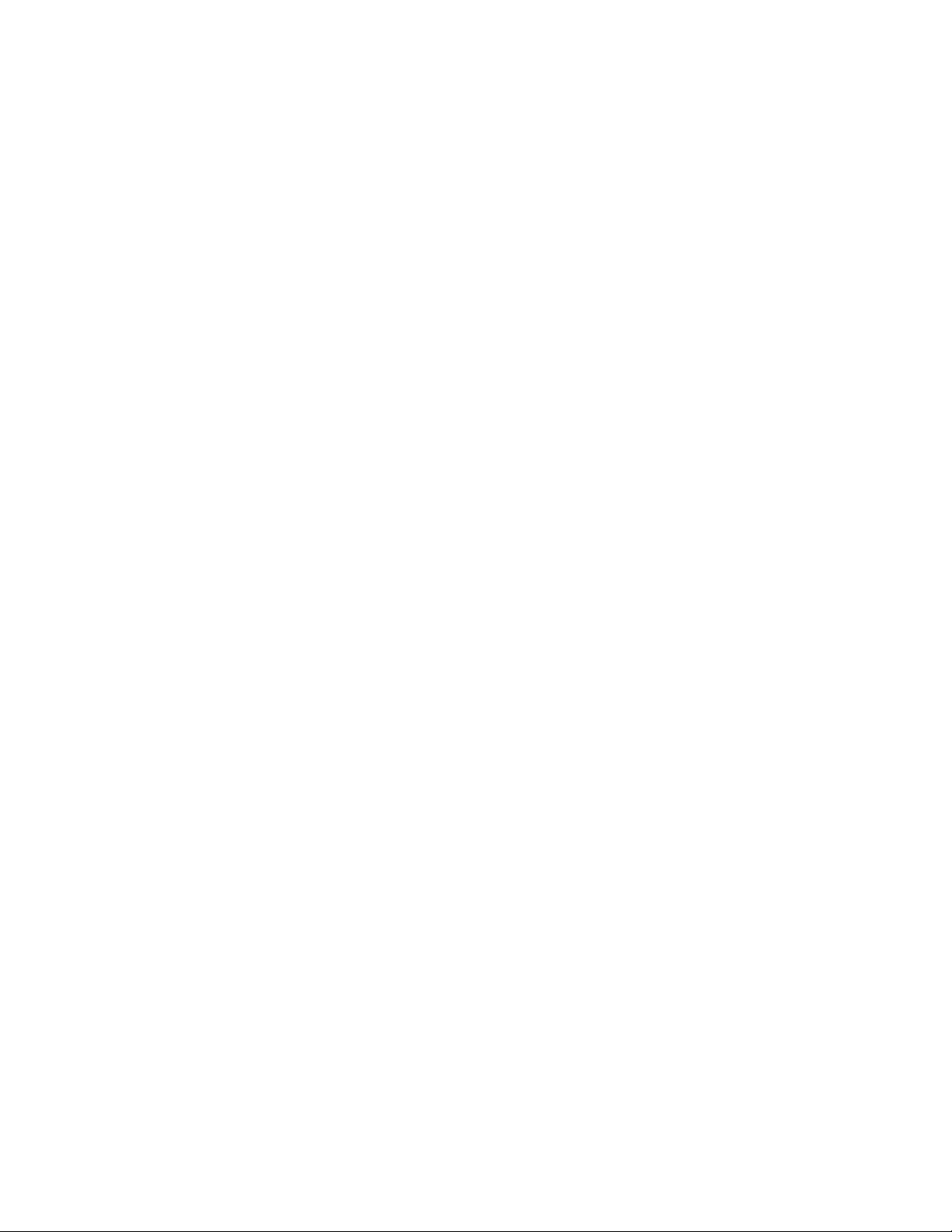
All Aboard!
Note that if the decoder is unlocked, changing the value in CV 16 will instantly lock the decoder.
You must then set CV 15 to the same value as was just programmed into CV 16 to unlock the
decoder again. If you use the CV Locking feature for a multi-decoder installation in one model,
each decoder must first have its Lock Code set in CV 16 prior to the installation of any other
decoders. Otherwise, all the decoders will have the same Lock Code and the feature will not
work. First install one decoder and program its Lock Code. Then install the next decoder and
program its Lock Code. Since the first decoder is now locked, it will be unaffected by the
programming of the second decoder (unless you accidentally set the Lock Code of the two
decoders to the same value. If this happens you will need to disconnect one decoder and start
over). Continue in this manner until all decoders have been installed and their Lock Codes have
been set.
Follow the steps below to lock and unlock CVs:
1. Enter a value of 1 into CV 30 (Error Information) to enable the CV lock/unlock feature.
2. Enter a value from 0 to 7 into CV 16 to set the lock code.
3. To unlock CVs, set CV 15 to the same value as CV 16.
4. To lock CVs, set CV 15 to a different value than CV 16 to unlock CVs.
Note: CV 8 (Manufacturer ID) cannot be used to reset CVs to factory defaults when CVs are
locked, i.e., when CV 30 is set to 1 and CVs 15 and 16 are not set to the same value.
It is a good idea to set up a standardized system so you don’t forget the Lock Code settings.
You might, for example, set all motor decoders to a CV Lock Value of 1, sound decoders to a
value of 2, and function decoders to a value of 3. Keeping CV 15 set to 0 will guarantee the
decoder stays locked until you are ready to begin programming.
Example: Using CV Lock/Unlock
Let’s say you will be installing motor decoder, a sound decoder, and a function decoder in one
locomotive. Using the previously described system, you would first install the motor decoder and
set its Lock Code by programming CV 16 to 1. Since CV 15 (CV Unlock Code) is currently set to
0 (the default value), the decoder is immediately locked. Now install the sound decoder and set
its Lock Code by programming CV 16 to 2. Since CV 15 is still set to 0, this decoder is also
immediately locked. Now install the function decoder and set its Lock Code by programming CV
16 to 3. At this point, all three decoders are installed and locked. Starting with the motor
decoder, set CV 15 to 1 to unlock and program the motor decoder. When you are finished, set
CV 15 to 2 and program the sound decoder. Finally, set CV 15 to 3 and program the function
decoder. When you are done, set CV 15 back to 0 to lock all the decoders.
If You Forget the Lock Code
As there are only eight possible combinations, you can easily determine a forgotten Lock Code
using trial and error with the following procedure:
Place the locomotive on the Programming Track and set CV 15 to 0. Then try to read the value
in CV 16. If CV 16 does not read back, the decoder is locked. Set CV 15 to 1 and try reading CV
16 once more. Again, if CV 16 does not read back, the decoder is still locked. Program CV 15 to
2 and try reading CV 16 again. Continuing in the manner, you should eventually find the value
stored in CV 16 as it can only be programmed from 0 to 7. If you have tried setting CV 15 to all
eight values from 0 to 7 and the decoder still does not respond, there may be a problem with the
installation, the program track, or the decoder itself and further investigation will be required.
To reiterate, follow the steps below to unlock CVs and determine the lock code:
Tsunami2 Steam User’s Guide 16
Page 17
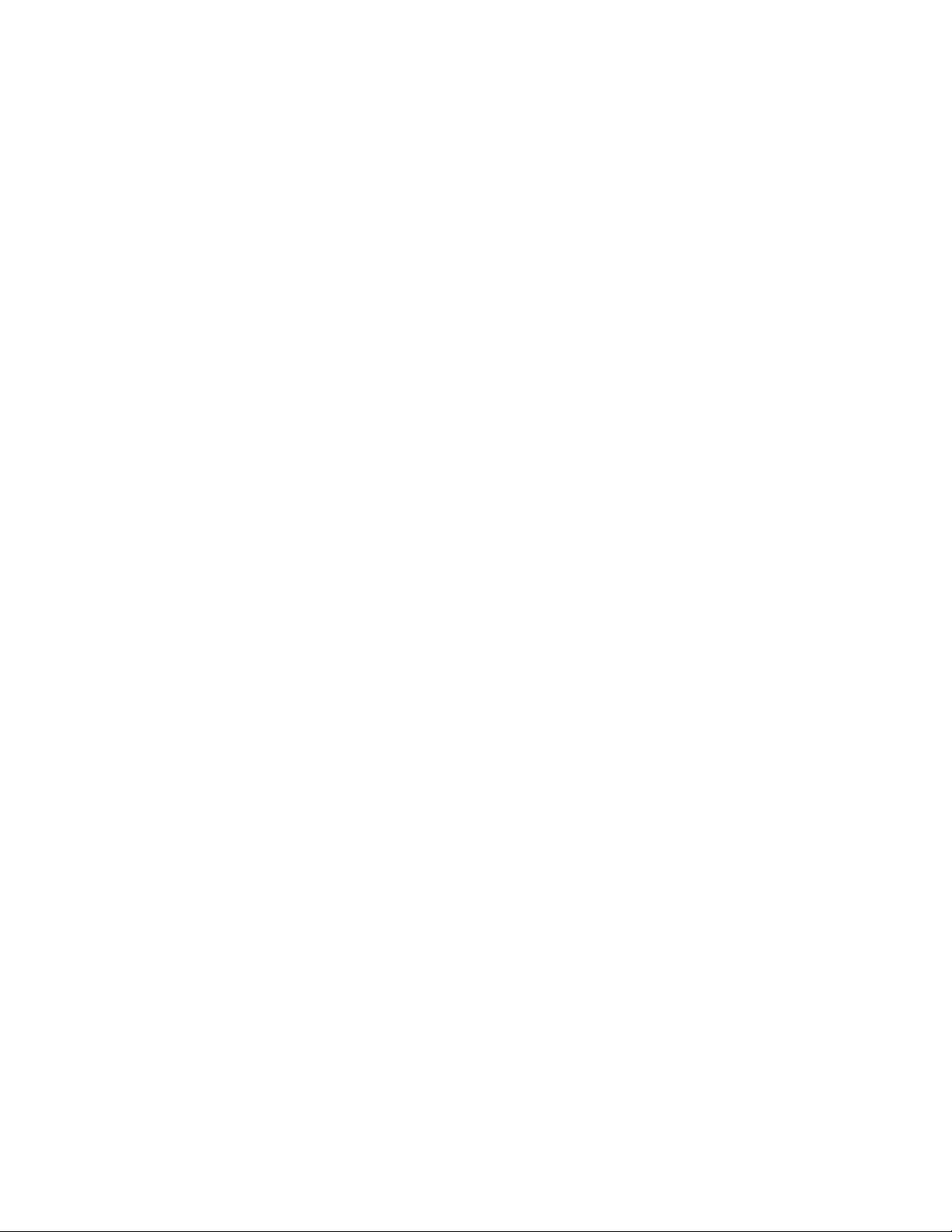
All Aboard!
1. Place the model on the programming track and enter a value of 0 into CV 15.
2. Try reading the value of CV 16. If the value is not read back, CVs are locked.
3. Enter a value of 1 into CV 15 and try reading the value of CV 16 again.
4. If the value is not read back, enter a value of 2 into CV 15 and try again.
5. Enter values 3-7 into CV 15 until the value of CV 16 is read back and CVs are unlocked.
If you still can’t identify the lock code, there may be a problem with the installation, programming
track, or decoder. Contact SoundTraxx customer support if this occurs.
If you do not have access to a programming track with read-back capabilities (or are uncertain
as to whether it is working properly), you can also use Operations Mode to discover the Lock
Code by alternately programming CV 15 and setting another CV to a value where there is a
known response. For example, changing CV 128 (Master Volume Control) will provide auditory
feedback as to whether the decoder is unlocked by virtue of a change in sound level. Thus, you
would begin by setting CV 15 to 0 and then setting CV 128 to 0. If the volume does not fall to 0,
the decoder is locked. Then set CV 15 to 1 and try programming CV 128 again. Repeat this
process until you find a value for CV 15 that results in a change in sound volume as you change
CV 128.
Troubleshooting Tip: Even if you are not planning to use the CV Lock feature, it can still be
accidentally activated by inadvertently programming CV 15 or 16 with a non-default value. If you
have a decoder that is otherwise working properly (i.e., making sound and responding to throttle
commands) but has suddenly stopped accepting CV changes, then first run through the
procedure under “If you Forget the Lock Code” to determine if the decoder has been locked.
Tsunami2 Steam User’s Guide 17
Page 18
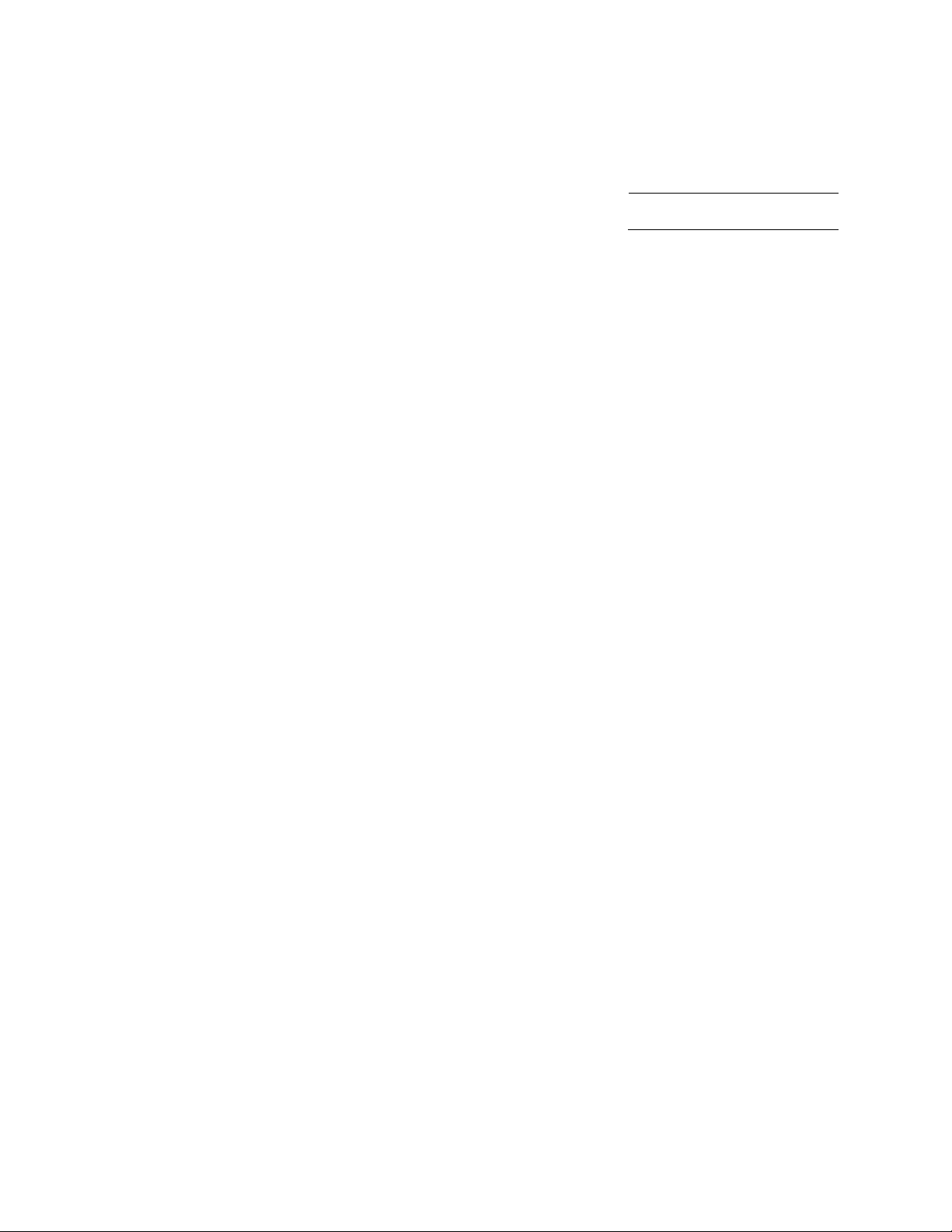
Basic Programming
Basic Programming
Configuring the Address
Like all DCC decoders, Tsunami2 responds to primary address 3
right out of the package. Address control CVs allow you to set
primary and extended addresses or your choice, which can be
useful when matching the decoder’s address with the number on
the locomotive, for instance.
Setting Addresses
Tsunami2 recognizes either the primary address (also known as the short address) in CV 1 or
the extended (long) address in CVs 17-18 (Extended Address). Whether you use the primary or
extended address will first depend on whether or not your DCC system uses extended
addressing (not all of them do, so if in doubt, see your command station owner’s manual.)
Second, it will depend on your preferences and the numbering scheme you use for setting your
decoder addresses. The extended address has the advantage that you can use all four digits of
a locomotive’s road number for the decoder address making it easy to remember. Be aware that
some DCC systems do not support the full range of available addresses.
Programming Notes: You can set the primary and extended addresses in Service Mode at any
time. Some DCC systems also allow you to set the address in Operations Mode according to
the following restrictions:
Address Control CVs
CV 1: Primary Address
CVs 17-18: Extended Address
If the decoder’s primary address is enabled (bit 5 of CV 29 set to 0), only the extended
address can be changed in Operations Mode.
If the decoder’s extended address is enabled (bit 5 of CV 29 set to 1), only the primary
address can be changed in Operations Mode.
Primary Address
Enter a value from 1 to 127 into CV 1 to set the primary address. All SoundTraxx decoders are
set to primary address 3 by default.
Extended Address
The extended address is actually made up of two CVs, 17 and 18. Unless you are an
experienced user, you should not try to program these CVs individually as a specific protocol is
required in order for the decoder to accept the new data (see the Tsunami2 Steam Technical
Reference for details). Since most command stations that support extended addressing will
automatically generate the correct protocol, simply follow their instructions for setting the
extended address.
After setting the extended address, set bit 5 of CV 29 (Configuration Data 1) to 1 to enable its
usage. If bit 5 of CV 29 is set to 0, the decoder will continue to respond to the primary address.
Continue to “Configuring the Decoder” for more information about CV 29.
Tsunami2 Steam User’s Guide 18
Page 19

Basic Programming
Configuring the Decoder
After setting the address, we recommend you adjust the settings of
CV 29 (Configuration Data 1). CV 29 controls a variety of important
settings. It determines locomotive direction, speed-step mode,
alternate power source, speed tables, and the decoder address.
Configuring CV 29
Add the values of all bits set to 1 in CV 29 and enter the sum into the CV to adjust settings. For
information about CVs and entering CV values, refer to “CV Programming Tutorial.”
Bit 7 Bit 6 Bit 5 Bit 4 Bit 3 Bit 2 Bit 1 Bit 0
0 0 EAM STE 0 APS F0 DIR
DIR: Locomotive Direction
Bit 0 (DIR) is used to determine locomotive direction. Setting bit 0 to 1 will invert direction
commands, and the decoder will interpret forward as reverse, and reverse as forward. This
operating mode is most useful for setting up diesel engines that ran with the long hood section
forward. However, it is also useful for electronically correcting installations where the motor
wires were accidentally reversed and avoids dismantling the locomotive a second time.
F0: F0 Location (Speed-Step Mode Select)
Bit 1 (F0) is used to determine the number of speed steps within the throttle range. 14, 28, and
128 speed-step modes are available, and 28/128 speed-step mode has been enabled by
default. Select the highest number of speed steps supported by your command station for the
most refined throttle operation.
APS: Alternate Power Source (Analog Mode)
Setting bit 2 (APS) to 1 will allow the decoder to use an analog power source when a DCC
signal is not present. Entering a value of 1 into CV 12 (Alternate Power Source) will enable
analog mode (disabled by default). Refer to “Configuring for Analog Mode Operation” for more
information.
STE: Speed Table Enable
Setting bit 4 (STE) to 1 will select a linear or 28-point custom speed table in place of the 3-point
speed table. Refer to “Configuring Throttle and Braking” for more information.
EAM: Primary or Extended Address
Bit 5 (EAM) is used for selecting the active address. Setting bit 5 to 0 will enable the primary
address. Set the primary address with CV 1 (Primary Address). CVs 17 and 18 (Extended
Address) are used to set the extended address. Set bit 5 of CV 29 to 1 to enable the extended
address. Refer to the previous section, “Configuring the Address,” for more information about
setting the extended address.
Refer to Table C on the following page to view decimal values for CV 29.
Decoder Configuration CVs
CV 29: Configuration Data 1
+1 = Bit 0 (DIR) set to 1
+2 = Bit 1 (F0) set to 1
+4 = Bit 2 (APS) set to 1
+16 = Bit 4 (STE) set to 1
+32 = Bit 5 (EAM) set to 1
Tsunami2 Steam User’s Guide 19
Page 20
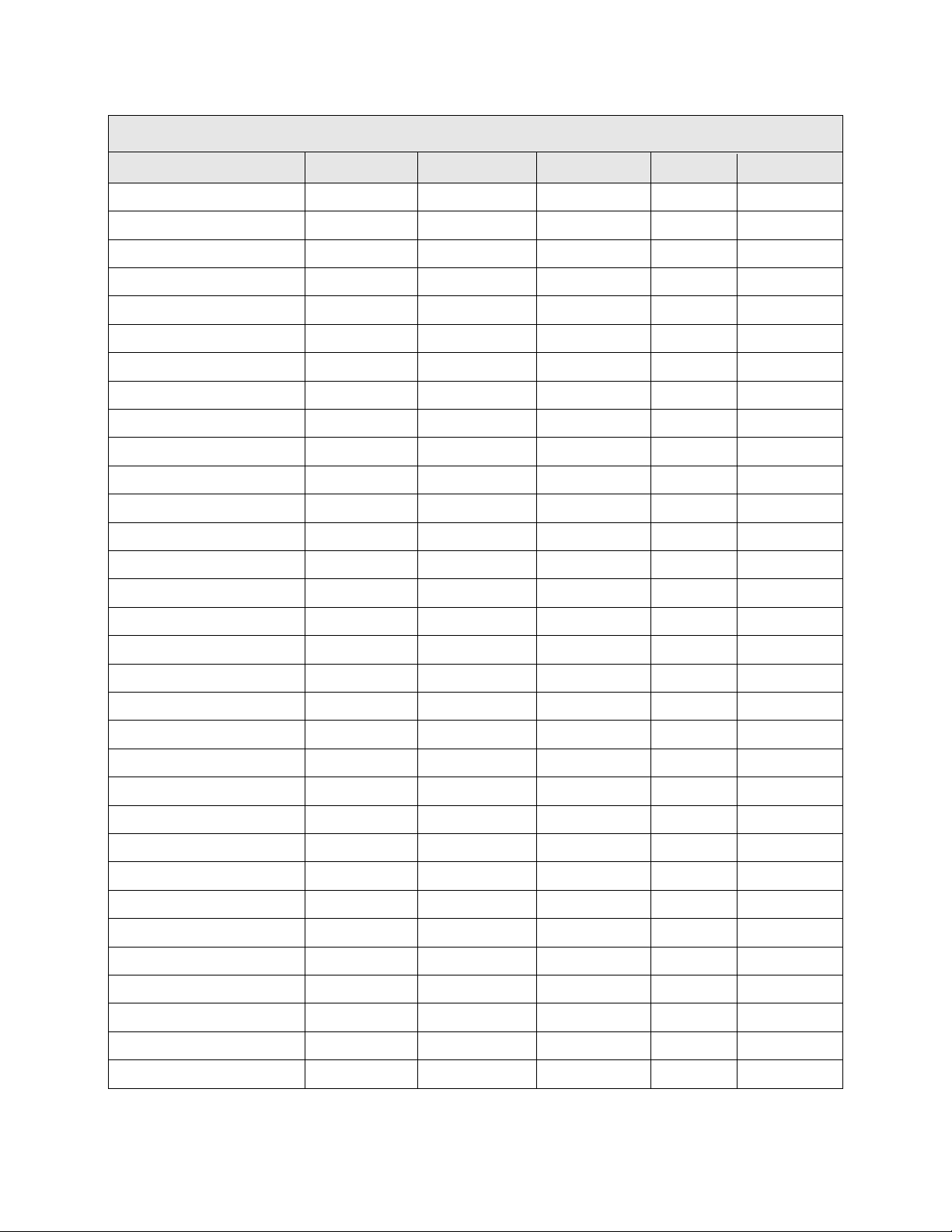
Basic Programming
Table C. CV 29 Reference
Address Type Speed Table Analog Mode Speed Steps Direction CV Value
Primary (CV1) No No 14 Normal 0
Primary (CV1) No No 14 Reversed 1
Primary (CV1) No No 28/128 Normal 2
Primary (CV1) No No 28/128 Reversed 3
Primary (CV1) No Yes 14 Normal 4
Primary (CV1) No Yes 14 Reversed 5
Primary (CV1) No Yes 28/128 Normal 6
Primary (CV1) No Yes 28/128 Reversed 7
Primary (CV1) Yes No 14 Normal 16
Primary (CV1) Yes No 14 Reversed 17
Primary (CV1) Yes No 28/128 Normal 18
Primary (CV1) Yes No 28/128 Reversed 19
Primary (CV1) Yes Yes 14 Normal 20
Primary (CV1) Yes Yes 14 Reversed 21
Primary (CV1) Yes Yes 28/128 Normal 22
Primary (CV1) Yes Yes 28/128 Reversed 23
Extended (CV 17:18) No No 14 Normal 32
Extended (CV 17:18) No No 14 Reversed 33
Extended (CV 17:18) No No 28/128 Normal 34
Extended (CV 17:18) No No 28/128 Reversed 35
Extended (CV 17:18) No Yes 14 Normal 36
Extended (CV 17:18) No Yes 14 Reversed 37
Extended (CV 17:18) No Yes 28/128 Normal 38
Extended (CV 17:18) No Yes 28/128 Reversed 39
Extended (CV 17:18) Yes No 14 Normal 48
Extended (CV 17:18) Yes No 14 Reversed 49
Extended (CV 17:18) Yes No 28/128 Normal 50
Extended (CV 17:18) Yes No 28/128 Reversed 51
Extended (CV 17:18) Yes Yes 14 Normal 52
Extended (CV 17:18) Yes Yes 14 Reversed 53
Extended (CV 17:18) Yes Yes 28/128 Normal 54
Extended (CV 17:18) Yes Yes 28/128 Reversed 55
Note: Values in Table C are shown in decimal format. If your command station requires hex
inputs, you will need to convert. Refer to Appendix A for conversions.
Tsunami2 Steam User’s Guide 20
Page 21
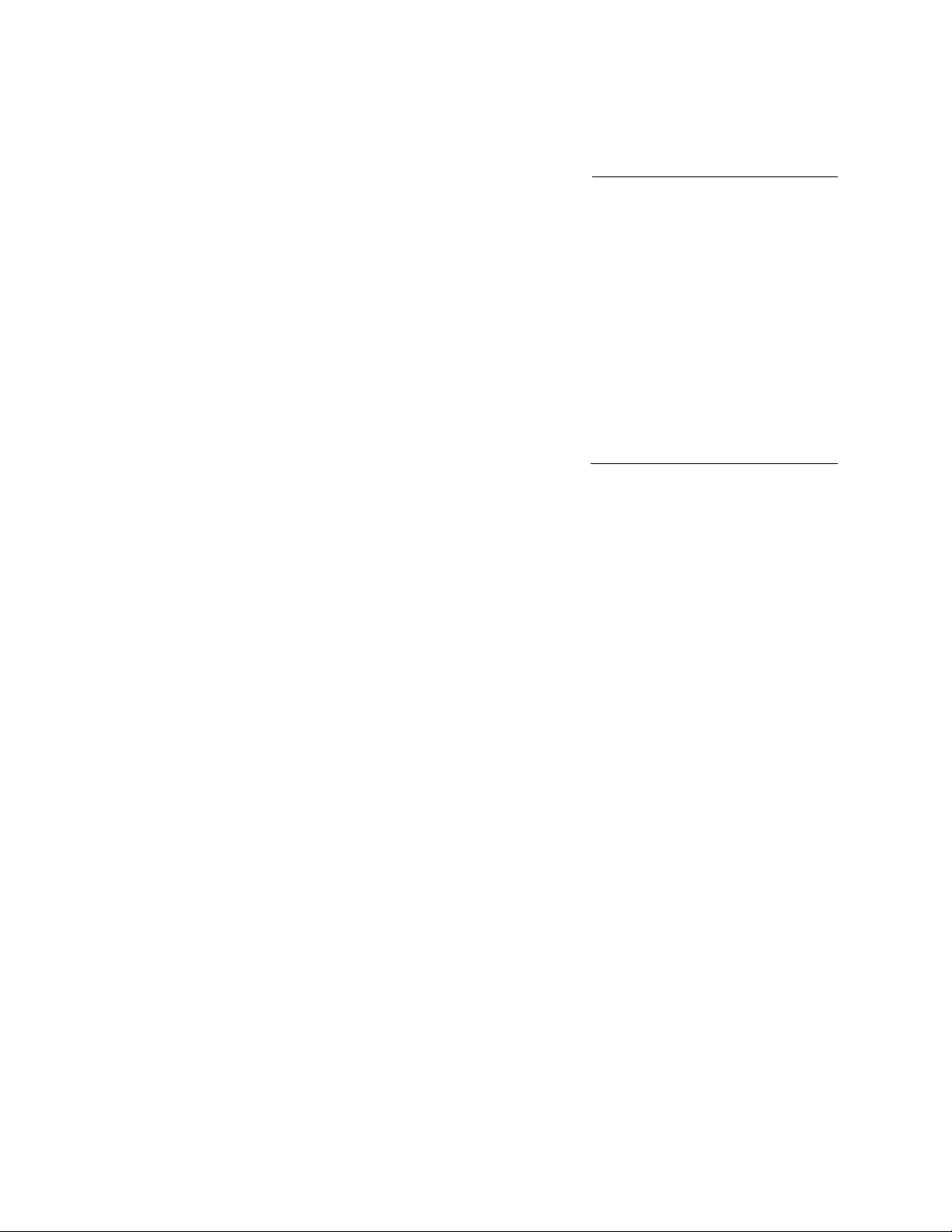
Basic Programming
Configuring Throttle and Braking
You can use throttle and braking control CVs to customize
the decoder’s throttle and braking settings to your operating
preferences. This section details setting acceleration and
deceleration rates, automatically calibrating Dynamic Digital
Exhaust (DDE) load compensation, setting braking rates for
the independent brake and train brake functions, adjusting
speed table settings, and enabling motor trim scaling factors.
If this is overwhelming at first glance, don’t worry! It’s not
necessary to change all of them if you don’t want to. We’ve
already talked about speed step selection in CV 29.
Setting the Start Voltage
Tsunami2 provides CV 2, Vstart, to set the starting voltage
that is applied to the motor at Speed Step 1, and is used to
compensate for inefficiencies in the locomotive’s motor and driveline. CV 2 may be programmed
with any value between 0 and 255 with each step in value being about 0.5% of the maximum
available motor voltage. To calculate the value of CV 2, you can use the formula:
CV 2 = 255 x ——————————————
Maximum Motor Voltage
If your DCC system supports Operations Mode Programming, an alternative method for setting
Vstart is to turn your throttle to the first speed step and then use the operations mode
programming feature to increase the value in CV 2 until the locomotive just begins to move.
Desired Starting Voltage
Setting Momentum Rates
Tsunami2 provides two CVs to simulate the momentum due to train weight. CV 3 (Baseline
Acceleration Rate) controls how fast the locomotive responds to increases in throttle
settings. CV 4 (Baseline Deceleration Rate) controls how fast the locomotive will respond to
decreases in the throttle setting.
Both CVs can be programmed with any value from 0 to 255, with 255 corresponding to the
slowest acceleration or deceleration rate. Lower settings yield a more responsive locomotive,
which is useful for switching. When both CVs are set to 0, the locomotive will respond nearly
instantly to any throttle changes. A setting of 255, on the other hand, will require several
minutes for a locomotive to reach full speed from a standing stop. Setting acceleration and
deceleration rates can allow the speed of the locomotive to match the sound effects regulated
by Dynamic Digital Exhaust.
When using 14 or 28 speed-step mode, configuring acceleration and deceleration rates will
improve the decoder’s throttle response. This allows the locomotive to speed up and slow down
without lurching from one speed step to the next.
Calibrating DDE Load Compensation
Tsunami2 features a cutting-edge new version of our already revolutionary Dynamic Digital
Exhaust! We highly recommend you automatically calibrate Dynamic Digital Exhaust settings
Throttle and Braking Control CVs
CV 2: Vstart
CV 3: Baseline Acceleration Rate
CV 4: Baseline Deceleration Rate
CV 5: Vhigh
CV 6: Vmid
CV 25: Speed Table Enable
CV 29: Configuration Data 1
CV 32: CV Index 2
CV 66: Forward Motor Trim
CVs 67-94: Custom Speed Table
CV 95: Reverse Motor Trim
CV 117: Independent Brake Rate
CV 118: Train Brake Rate
CV 2.503: DDE Load Offset
CV 2.504: DDE Load Slope
CV 2.512: DDE Load Sensitivity
Tsunami2 Steam User’s Guide 21
Page 22
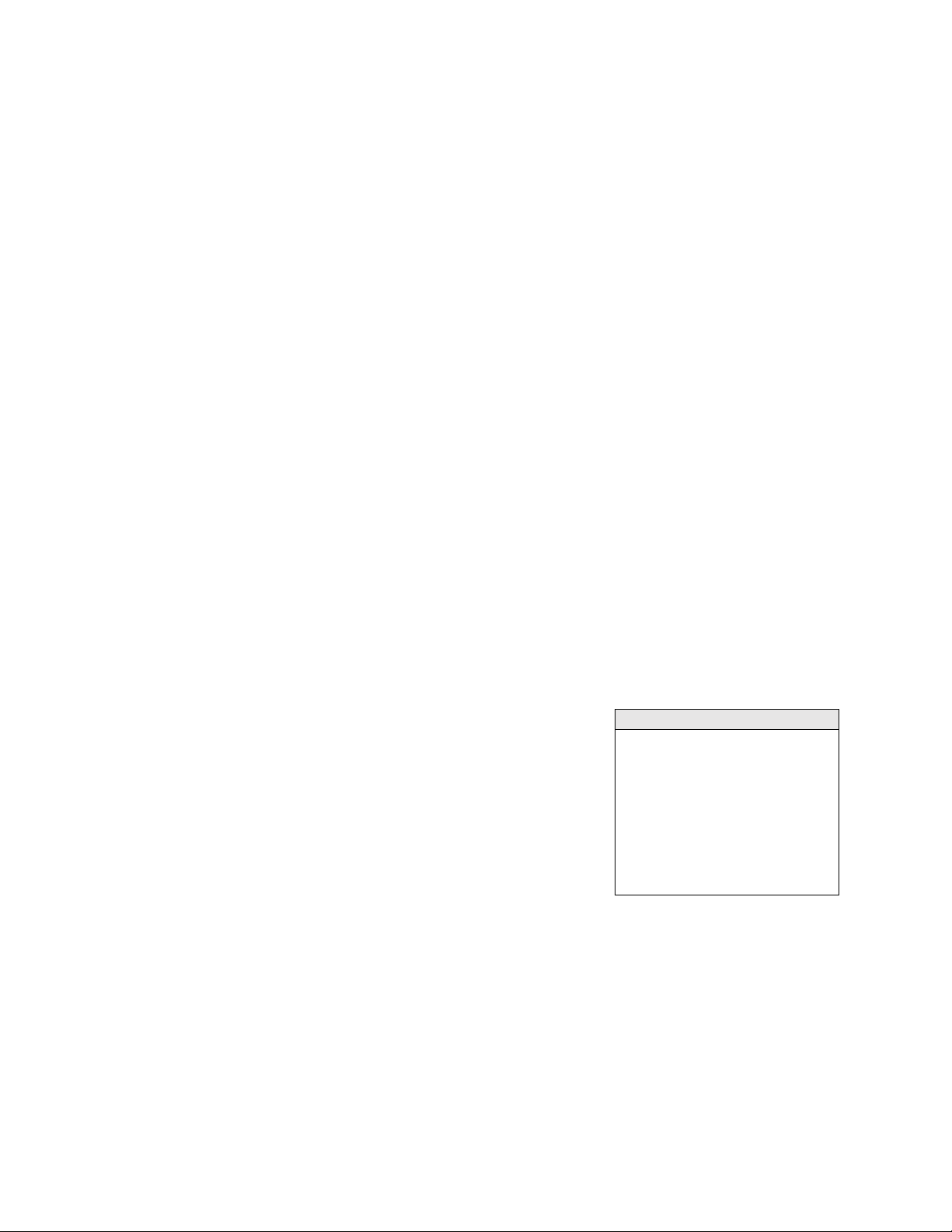
Basic Programming
before adjusting throttle and braking control CVs. This will create an amazingly accurate
representation of prototypical operation. You can automatically calibrate DDE according to the
specifics of your installation and model. This will allow the decoder to produce more prototypical
prime mover responses when encountering changes in both grade and number of cars, during
operation. To adjust all DDE settings provided by Tsunami2, refer to “Configuring Dynamic
Digital Exhaust.”
Follow the steps below to automatically calibrate DDE load compensation:
1. Ensure CV 31 (CV Index 1) is set to a value of 16 (default).
2. Enter a value of 2 into CV 32 to select Indexed CV Page 2. This allows you to adjust
DDE control CVs by accessing CVs 2.503-2.512 from your command station.
3. Set CV 512 (DDE Load Sensitivity) to a value of 16.
4. We suggest running the locomotive at a moderate speed for a minute or two before
continuing. If there is any build-up of lubrication or oil in the motor, this will provide better
results during the calibration procedure.
5. Set the throttle to speed-step 1.
6. When your locomotive is on level track, enter a value of 255 into CV 503 (DDE Load
Offset) to automatically calibrate the nominal low-speed load level.
7. Increase the throttle to an appropriate moderate speed for your layout (generally
between speed-step 25 and speed-step 40).
8. When your locomotive is on level track, enter a value of 255 into CV 504 (DDE Load
Slope) to automatically calibrate the nominal high-speed load level.
Note: If, after the calibration is complete, you feel the need to increase or decrease the
sensitivity, you can do this with CV 2.512.
Setting Braking Rates
Although you can activate the independent brake and train brake
sound effects with function keys by default, CV 117
(Independent Brake Rate) and CV 118 (Train Brake Rate) allow
you to use the independent brake and train brake functions (F11)
to reduce locomotive speed and simulate actually applying
brakes during operation. We recommend setting CV 3 (Baseline
Acceleration Rate) to a minimum value of 45 before setting
braking rates to allow for smoother operation when the brakes
are applied and released.
The values of CVs 117 and 118 are added to the value of CV 4 (Baseline Deceleration Rate)
and determine how quickly your locomotive decelerates when brakes are applied. Enter values
from 0 to 127 into CVs 117 and 118 to set longer braking rates, and enter values from 129 to
255 to set shorter braking rates. The independent brake and train brake functions will not
reduce locomotive speed when CVs 117 and 118 are set to values of 0 or 128.
Note: When consisting with active momentum and braking rates, ensure the values of CVs 3, 4,
117, and 118 are the same for all units.
Set the Independent Brake Rate
The independent brakes on prototype locomotives are applied separately from the rest of the
train, generally during switching operations and to control slack between units. CV 117
Braking Rate CV Values
0 = CV 4 + 0 (Disabled)
1 = CV 4 + 1
↓
127 = CV 4 + 127
128 = CV 4 + 0 (Disabled)
129 = CV 4 – 1
↓
255 = CV 4 – 127
Tsunami2 Steam User’s Guide 22
Page 23
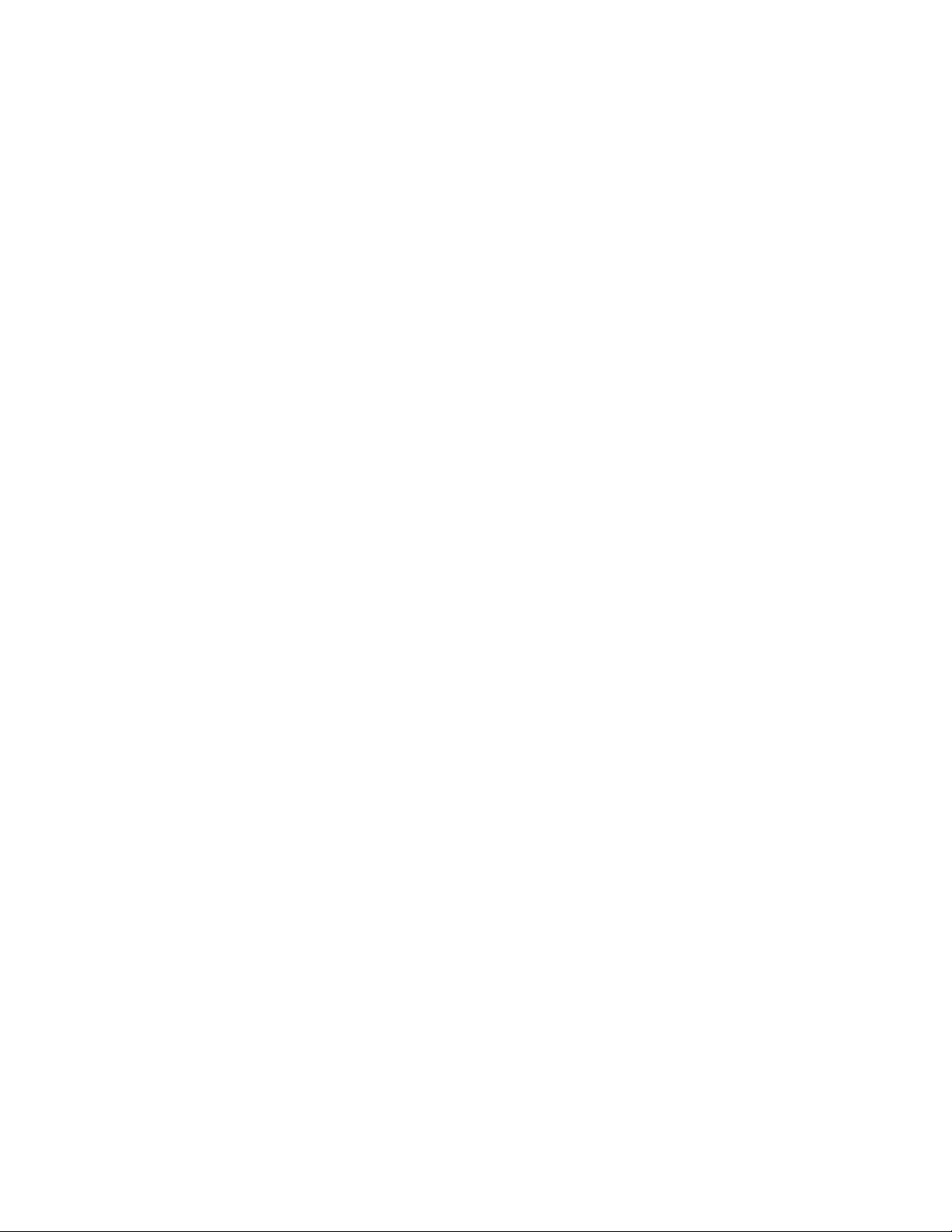
Basic Programming
determines the deceleration rate that will bring the locomotive to a stop when the independent
brake function is turned on. Turning off the independent brake function will release brakes and
allow the locomotive to accelerate back to the prior throttle setting. Enter a value from 0 to 255
into CV 117 to set the independent brake rate:
Seconds/Speed Step = (CV 4 + CV 117) × 0.896 ÷ Number of Speed Steps
Note: The brake select function (F12 by default) must be turned off for the independent brake
rate to be activated with the independent brake function.
Set the Train Brake Rate
On a prototype locomotive, the train brake controls the brakes for each unit in the train and is
the braking method most commonly used to reduce speed. CV 118 determines the deceleration
rate that will bring the locomotive to a stop when the train brake function is turned on. Turning
off the train brake function will release brakes, cycle the air compressor for 15 seconds, and
allow the locomotive to accelerate back to the prior throttle setting. Enter a value from 0 to 255
into CV 118 to set the train brake rate:
Seconds/Speed Step = (CV 4 + CV 118) × 0.896 ÷ Number of Speed Steps
Note: The brake select function (F12 by default) must be turned on for the train brake rate to be
activated with the train brake function.
Example: Prototypical Braking
Tsunami2 has more ways to prototypically operate your model, and the independent and train
brake functions are a great example! The steps below will guide you through setting
recommended momentum and braking rates and using the independent brake and train brake
functions prototypically while you operate:
1. Enter a value of 45 into CV 3 to allow the locomotive to accelerate in sequence with the
exhaust chuff sound effects regulated by Dynamic Digital Exhaust.
2. Enter a value of 75 into CV 4 to set the deceleration rate that allows the locomotive to
coast to a stop without any of the brakes being applied.
3. Because independent brakes are most often applied when running only a locomotive,
you may want to set CV 117 to a value of 178 for a more rapid braking rate.
4. Because an entire train takes longer to bring to a stop than just a locomotive, you may
want to set CV 118 to a value of 100 for a more gradual braking rate.
5. When running a light locomotive or a consist of only locomotives, apply the independent
brake with the independent brake function (F11 by default). The brake select function
(F12 by default) must be turned off for the independent brake to be applied.
6. When running a complete train, apply the train brake with the train brake function (F11
by default). The brake select function must be turned on for the train brake to be applied.
Turning on the brake select function will cycle the air compressor to simulate charging
the train line.
Setting the 3-Point Speed Curve
By default, track voltage is distributed to the decoder with no variation in a straight line and the
decoder responds instantly to the throttle setting. You can designate the amount of voltage
applied at the first, middle, and last speed step with CV 2 (Vstart), CV 5 (Vhigh), and CV 6
Tsunami2 Steam User’s Guide 23
Page 24
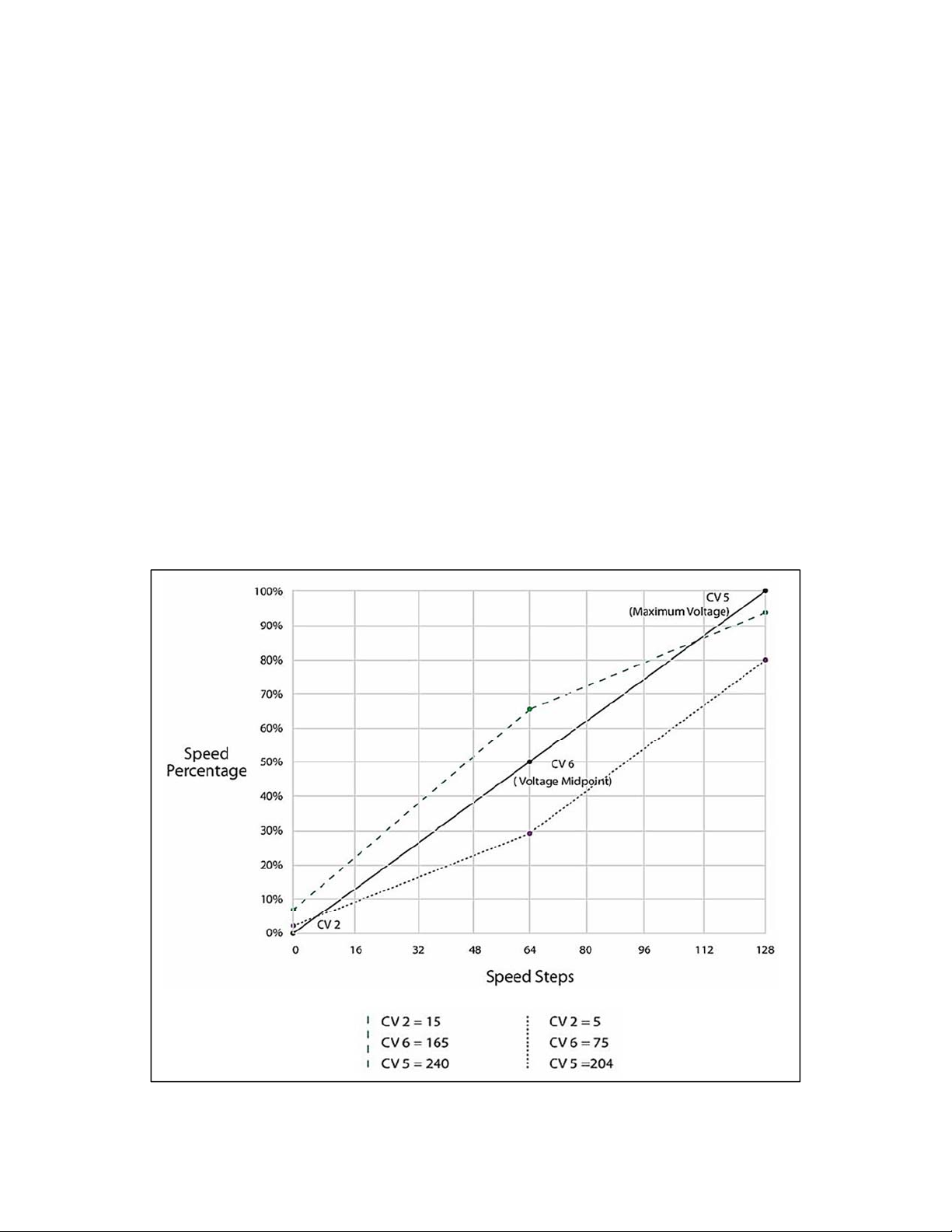
Basic Programming
(Vmid) to compensate for track power or throttle control inefficiencies. First, set bit 4 (STE) of
CV 29 to 0. Then enter values from 1 to 255 into CVs 2, 5, and 6 to set the 3-point speed curve.
Each value is equivalent to roughly 0.5% of the total supply voltage. Use the calculations below
to determine starting, mid-point, and maximum voltage settings:
Vstart, Vmid, Vhigh = Supply Voltage × CV Value ÷ 255
Note: Use CV 218 (Analog Mode Motor Start Voltage) to set the starting voltage level for analog
mode operation. Refer to “Configuring for Analog Mode Operation” for more information.
If your system supports Operations Mode, refer to the steps below for an alternative method of
setting the 3-point speed curve:
1. Place the unit on the mainline and set the throttle to speed-step 1, and then increase the
value of CV 2 until the model responds to your preferred starting voltage.
2. Set the throttle to a medium speed step, and then increase the value of CV 6 until the
model responds to your preferred mid-speed voltage.
3. Set the throttle to the maximum speed step, and then increase the value of CV 5 until
the model responds according to your preferred high-speed voltage level.
Use the 3-Point Speed Curve
The figure shown below gives an example of how CVs 2, 5, and 6 can be used to change
voltage levels during operation.
Tsunami2 Steam User’s Guide 24
Page 25

Basic Programming
Setting the Custom Speed Table
Tsunami2 offers a custom speed table with 28
adjustable speed points. The 28-point custom
speed table is disabled by default. However,
you can enable it with CV 25 (Speed Table
Enable) and CV 29 (Configuration Data 1), and
then adjust each speed point with CVs 67-94
(Custom Speed Table). This allows you to
speed-match one locomotive to another, set a
prototypical speed range, compensate for
design flaws in the driveline, or improve
switching operations by setting more speed
steps to lower speeds and fewer speed steps
to higher speeds.
CVs 67-94 correspond to speed points 1-28.
Table D shows default values for CVs 67-94,
which create a linear speed table when the
custom speed table is enabled. Enter values
from 0 to 255 into CVs 67-94 adjust each
speed point from 0% to 100% of the maximum
throttle setting.
The decoder interpolates between speed steps
for more refined throttle control when 28/128
speed-step mode is active. Each speed point
of the custom speed table corresponds to a
number of speed steps. In 14 speed-step
mode, each speed point is equivalent to 0.5
speed steps. In 28 speed-step mode, each
speed point is equivalent to one speed step. In
128 speed-step mode each speed point is
equivalent to 4.5 speed steps.
Note: All 28 speed points of the custom speed table must be set when using 14, 28, or 128
speed-step mode to prevent an unpredictable response from the motor when accelerating and
decelerating.
Follow the steps below in reference to Table D to enable the 28-point custom speed table and
adjust each speed point with CVs 67-94:
Table D. 28-Point Speed Table Settings
CV Value % of Throttle
67 9 4
68 18 7
69 27 11
70 36 14
71 45 18
72 55 22
73 64 25
74 73 29
75 82 32
76 91 36
77 100 39
78 109 43
79 118 46
80 127 50
81 137 54
82 146 57
83 155 61
84 164 64
85 173 67
86 182 71
87 191 75
88 200 78
89 209 82
90 219 86
91 228 89
92 237 93
93 246 96
94 255 100
1. Designate each speed point of the 28-point speed table as a percentage from 0% to
100% of the maximum speed.
2. Enter each speed point’s percentage into the equation below to determine values for
CVs 67-94:
CV Value = 255 × (% ÷ 100)
3. Enter CV values for speed points 1-28 into CVs 67-94 to configure the 28-point custom
speed table.
4. Set bit 4 (STE) of CV 29 to 1 to enable speed tables.
5. Enter a value of 16 into CV 25 to enable the 28-point custom speed table.
Tsunami2 Steam User’s Guide 25
Page 26

Basic Programming
Setting Motor Trim
CV 66 (Forward Motor Trim) and CV 95 (Reverse Motor Trim) are used to “trim” the forward and
reverse drive voltages when the 28-point custom speed table is enabled. Setting motor trim can
help compensate for speed differences between forward and reverse directions. For instance, if
the throttle setting is the same in both directions and the locomotive appears to be moving faster
in reverse, you can use CVs 66 and 95 to correct the speed difference.
Entering values from 0 to 255 into CVs 66 and 95 will multiply
the forward and reverse drive voltages by a scaling factor. Enter
values from 1 to 127 to decrease speed. Enter values from 129
to 255 to increase speed. Entering a value of 0 or 128 into CVs
66 and 95 will set the scaling factor to 1 and will not modify the
decoder’s drive voltage.
Note: Bit 4 (STE) of CV 29 (Configuration Data 1) must be set to
1 for the motor trim scaling factors in CVs 66 and 95 to modify
forward and reverse drive voltages.
Motor Trim Values
0 = Disabled
1 = Voltage × 0.008
↓
127 = Voltage × 0.99
128 = Disabled
129 = Voltage × 1.008
↓
255 = Voltage × 1.99
Tsunami2 Steam User’s Guide 26
Page 27

Basic Programming
Configuring Lighting Outputs
Tsunami2 provides up to six lighting outputs (depending on
the board format). Lighting output control CVs allow you to
enable Hyperlight effects, Grade-Crossing Logic, phase offset,
and LED Compensation Mode for each lighting output,
determine lighting output direction, adjust the flash rate of
flashing Hyperlight effects, and set lighting output brightness
levels.
Enabling Hyperlight Effects and Features
You can use CVs 49-54 to enable Hyperlight lighting effects
and features for the headlight, backup light, and FX3-FX6
lighting outputs. This section details each Hyperlight effect
and feature and shows you how to customize lighting outputs
to fit your operating preferences.
On/Off Output
The on/off lighting effect provides on/off control for the
corresponding function.
Dimmable On/Off Headlight
The output set to the dimmable headlight will be
reduced to the brightness setting in CV 63 when you
turn on the dimmer function (F7 by default).
Mars Light
This effect replicates the famous figure-eight sweep
pattern of the Mars Light warning beacon.
Pyle-National Gyralite
The Pyle-National Gyralite is similar to the Mars Light,
but oscillates in a circular or elliptical pattern.
Oscillating Headlight
The dual-oscillating headlight generates two beams
that follow each other in a tight, circular sweep pattern.
Single-Flash Strobes 1 and 2
The xenon single-flash strobe 1 effect flashes once
during each flash rate timing cycle. The xenon singleflash strobe 2 flashes once during each flash rate
timing cycle, but at a slightly faster rate.
Double-Flash Strobe
The xenon double-flash strobe effect emits two rapid
flashes of light during each flash rate timing cycle. CV
59 is used to modify the flash rate timing cycle.
Table E. Hyperlight Effect Select
Value Lighting Effect
0 On/Off Output
1 Dimmable On/Off Headlight
2 Mars Light
3 Pyle-National Gyralite
4 Oscillating Headlight
5 Single-Flash Strobe 1
6 Double-Flash Strobe
7 Western-Cullen Rotary Beacon
8 Prime Stratolite
9 Ditch Light I
10 Ditch Light II
11 FRED
12 Engine Exhaust Flicker (Steam)
13 Firebox Flicker (Steam)
14 Smart Firebox Flicker (Steam)
15 Dyno-Light (Steam)
16 Auto-Dim Forward
17 Auto-Dim Reverse
18 Brake Light
19 On/Off – Brightness 1
20 On/Off – Brightness 2
21 Emergency Gyralite
22 Electrical Arcing (Electric)
23 Ash Pan Flicker (Steam)
24 Reserved
25 Single-Flash Strobe 2
+32 Phase Offset (Phase B)
+64 Grade-Crossing Logic
+128 LED Compensation Mode
Lighting Output Control CVs
CV 49: Headlight Configuration
CV 50: Backup Light Configuration
CV 51: FX3 Configuration
CV 52: FX4 Configuration
CV 53: FX5 Configuration*
CV 54: FX6 Configuration*
CV 57: Forward Direction Enable
CV 58: Reverse Direction Enable
CV 59: Hyperlight Flash Rate
CV 60: Grade-Crossing Hold Time
CV 61: Brightness Register 1
CV 62: Brightness Register 2
CV 63: Dimmer Level
CV 64: Master Brightness Level
*Available on select formats
Tsunami2 Steam User’s Guide 27
Page 28

Basic Programming
Western-Cullen D312 Rotary Beacon
The Western-Cullen D312 Rotary Beacon effect follows a revolving reflector and bulb assembly
flash-pattern.
Prime Stratolite
The Stratolite is a new version of the rotary beacon. Four individual lamps are arranged in a
circular pattern and flash electronically in the clockwise direction. The Stratolite flashes in a
mechanical “stepped” fashion, unlike the smooth motion of the rotary beacon.
Ditch Lights I and II
Ditch lights I and II flash together by default. When Grade-Crossing Logic is enabled, ditch light I
assumes a steady “on” state before and after the crossing hold timer countdown. Conversely,
ditch light II will remain off before and after the crossing hold timer countdown. To configure
alternating ditch lights, set one lighting output to ditch light I or II and enable Grade-Crossing
Logic, and then set a second lighting output to the same ditch light and enable Grade-Crossing
Logic and phase offset.
FRED (Flashing Rear End Device)
The FRED effect is a flashing red taillight that indicates the rear of the train.
Exhaust Flicker
This effect produces a random flicker whose intensity increases with locomotive speed. This
effect is best used by placing a red/orange LED in the exhaust stack. As the locomotive
increases speed, it will glow brighter, imitating an increase in sparks and exhaust gases.
Firebox Flicker
This effect produces a random flicker whose intensity resembles a burning fire and can be used
with a lamp placed in the firebox area. The effect is improved when two lights are used, one
yellow and one red or orange and each connected to a separate function output.
Smart Firebox Flicker
This effect produces a random flicker whose intensity is synchronized with the sound of Fireman
Fred shoveling coal. Whenever Fred ‘opens’ the firebox door and begins shoveling, the lighting
effect increases in brightness and then returns to a subdued level when the firebox doors are
‘closed’.
Dyno-Light
The Dyno-light effect synchronizes the lamp brightness with the output of the dynamo to
simulate the spool-up and shut off of the dynamo, and the heating and cooling of the bulb
filament. The brightness increases as the dynamo heats up and decreases as it cools down.
Auto-Dim Forward and Reverse
The auto-dim forward effect will automatically dim lighting outputs to the dimmer level in CV 63
when in the forward direction, and the auto-dim reverse effect will automatically dim lighting
outputs to the dimmer level in CV 63 when in the reverse direction.
Brake Light
The brake light effect is dimmed to the brightness setting in CV 63 when active. The brake light
brightness level will be automatically set to 100% when you turn on the independent or train
brake function (F11 by default).
Tsunami2 Steam User’s Guide 28
Page 29

Basic Programming
On/Off Brightness 1 and 2
The on/off brightness 1 and 2 effects will set lighting outputs to the brightness levels of CVs 61
and 62, respectively.
Emergency Gyralite
The emergency Gyralite follows the same oscillating sweep pattern as the Gyralite, and will
automatically disable all active lighting effects.
Ash Pan Flicker
The ash pan flicker effect slowly flickers from 25% to 100% brightness to simulate the glowing
embers that filter into the ash pan from the firebox.
Phase Offset
Add a value of 32 to the value of flashing Hyperlight effects to set the corresponding lighting
output to Phase B from Phase A. Flashing effects set to Phase B will flash opposite of flashing
effects set to Phase A, i.e., Phase A turns off when Phase B turns on, and Phase A turns on
when Phase B turns off.
Grade-Crossing Logic
Grade-Crossing Logic allows you to set up lighting
functions, the bell, and whistle to automatically
simulate encountering grade crossings. Add a
value of 64 to enable Grade-Crossing Logic.
Turning on the long whistle function (F2 by
default) or the grade-crossing signal function (F9
by default) will start the crossing hold timer
countdown and allow lighting effects to assume a
flashing state. Shown in Table F, flashing
Hyperlight effects will return to an on or off state
after the countdown ends. Practice activating
Grade-Crossing Logic as your locomotive
approaches a grade crossing. You can adjust the
crossing hold timer countdown from 0 to 15
seconds by entering a value from 0 to 15 into CV
60 (Grade-Crossing Hold Time).
To allow the bell to ring during the crossing hold timer countdown, enable the grade-crossing
bell in CV 122 (Bell Select). Refer to “Configuring Sound Effects” for more information about the
grade-crossing bell.
LED Compensation Mode
The brightness of an incandescent bulb is determined by voltage, whereas an LED’s brightness
is determined by current. LED Compensation Mode alters the method of sending current to the
LED to balance the LED and incandescent brightness levels. Add a value of 128 to enable LED
Compensation Mode for the corresponding lighting output.
Note: Enabling LED Compensation Mode will not change the output voltage. Resistors may still
be necessary depending on the board format.
Table F. Flashing Effect On/Off State
Hyperlight Effect On/Off State
Mars Light On
Gyralite On
Oscillating Headlight On
Single-Flash Strobe 1 Off
Single-Flash Strobe 2 Off
Double-Flash Strobe Off
D312 Rotary Beacon Off
Prime Stratolite Off
Ditch Light I On
Ditch Light II Off
FRED Off
Tsunami2 Steam User’s Guide 29
Page 30

Basic Programming
Adjusting Lighting Output Settings
After configuring Hyperlight effects and features with CVs 49-54, adjust CV 57 (Forward
Direction Enable), CV 58 (Reverse Direction Enable), CV 59 (Hyperlight Flash Rate), CV 61
(Brightness Register 1), CV 62 (Brightness Register 2), CV 63 (Dimmer Level), and CV 64
(Master Brightness Register) to customize lighting output direction, the Hyperlight flash rate, and
brightness levels.
Enable Lighting Output Direction
CV 57 determines the lighting outputs active in the forward
direction, and CV 58 determines lighting outputs active in the
reverse direction. Table G shows values used to enable
lighting outputs for the forward and reverse directions. To
enable lighting outputs for the forward direction, add the
values of your preferred lighting outputs and enter the sum
into CV 57. To enable lighting outputs for the reverse
direction, add the values of your preferred lighting outputs
and enter the sum into CV 58.
The headlight is disabled in the reverse direction and the backup light is disabled for the forward
direction by default, i.e., CV 57 is set to 61 by default and CV 58 is set to 62 by default.
Set the Hyperlight Flash Rate
Adjust the flash rate of flashing Hyperlight effects from the fastest setting to the slowest setting
by entering a value from 0 to 15 into CV 59.
Adjust Brightness Registers 1 and 2
Adjust the brightness level of lighting outputs set to the on/off brightness 1 effect from 0% to
100% by entering a value from 0 to 255 into CV 61. Adjust the brightness level of lighting
outputs set to the on/off brightness 2 effect from 0% to 100% by entering a value from 0 to 255
into CV 62.
Adjust the Dimmer Level
Adjust the brightness level of the dimmer function (F7 by default) from 0% to 100% by entering
a value from 0 to 255 into CV 63. The dimmer level is set to 60% brightness by default.
Adjust the Master Brightness Level
Adjust the brightness level of all lighting outputs from 0% to 100% by entering a value from 0 to
255 into CV 64. CV 64 adjusts the brightness levels of lighting outputs set to on/off brightness 1
or on/off brightness 2 from the brightness levels of CV 61 and CV 62, respectively. This does
not eliminate the need for resistors. Due to the nature of certain lighting effects, values below
100 may diminish its overall effectiveness.
Example: Gyralite with Grade Crossing Logic and Firebox Flicker
This example details using CV 51 (FX3 Configuration) and CV 52 (FX4 Configuration) to enable
a Gyralite effect with Grade-Crossing Logic and a Firebox Flicker effect. Follow the steps below
to set the FX3 lighting output to an on/off output with a Gyralite effect in Grade-Crossing logic
and the Firebox Flicker effect to FX4.
Table G. CVs 57-58 Values
Lighting Output CV Value
Headlight +1 to enable
Backup Light +2 to enable
FX3 Output +4 to enable
FX4 Output +8 to enable
FX5 Output +16 to enable
FX6 Output +32 to enable
1. Add the CV values for Grade-Crossing Logic (64) and Gyralite effects (3):
64 + 3 = 67
2. Enter a value of 67 into CV 51 to set the FX3 lighting output to a Gyralite and enable the
Grade-Crossing Logic. Add a value of 128 for LED Compensation Mode, if using LEDs.
Tsunami2 Steam User’s Guide 30
Page 31

Basic Programming
3. Enter a value of 13 into CV 52 to set the FX4 lighting output to Firebox Flicker effect.
Add a value of 128 for LED Compensation Mode, if using LEDs.
Now “light off” the fire in the firebox by turning on F24 (by default) and watch the intensity of the
fire change as fuel is burned.
Next, turn on F25 (by default) to enable the FX3 output. It will remain in a steady “on” state until
your locomotive approaches a grade crossing and the long whistle function (F2 by default) is
turned on to activate Grade-Crossing Logic. The FX3 output will then change from a constant
“on” state to a Gyralite effect. The FX3 output will revert to a steady “on” state after the crossing
hold timer countdown ends.
Example: Headlight and Backup Light Direction
This example details using CVs 57 and 58 to configure the directionality of the headlight and
backup light outputs. Follow the steps below to turn the headlight and the backup lights on
regardless of direction:
1. Note the bit definitions and the decimal value of each bit for CVs 57 and 58 (See Table
G.). Bits 0-5 correspond to lighting outputs.
2. Setting all bits (0-5) to 1 in CV 57 will enable all lights in the forward direction. To do this,
simply add the decimal values of all the outputs:
1 + 2 + 4 + 8 + 16 + 32 = 63
3. Enter a value of 63 into CV 57 to enable all lights in the forward direction.
4. Setting all other bits (0-5) to 1 in CV 58 will enable all lights in the reverse direction. To
do this, simply add the decimal values of all the outputs:
1 + 2 + 4 + 8 + 16 + 32 = 63
5. Enter a value of 63 into CV 58 to enable all lights in the reverse direction.
Tsunami2 Steam User’s Guide 31
Page 32

Basic Programming
Configuring Sound Effects
Sound control CVs allow you to fully customize
the decoder’s sound effects to fit your
preferences. All sound effects included in
Tsunami2 are recordings from actual locomotives
and simulate the reality of operating a steam
locomotive. This section shows you how to:
1. Select different fuel types, exhaust chuffs,
whistles, bells, dynamos, airpumps, and
couplers in place of the default sound effects.
2. Customize engine exhaust control.
3. Adjust the volume levels of primary and
alternate sound effect mixer channels, and
enable quiet mode.
Selecting Sound Effects
You can select alternate exhaust chuffs, whistles, bells, airpumps, and couplers with sound
effect select CVs. You can find the available sound selections on the SoundTraxx website.
Select the Primary Whistle
Enter a value from 0 to 62 into CV 120 (Whistle
Select) to select your desired primary whistle. Turn
on the long whistle function (F2 by default) to blow
the whistle and press the function key again to
stop the whistle blast.
Select the Alternate Whistle
Use CV 121 (Auxiliary Whistle Select) to select an
alternate whistle in place of the primary whistle.
The alternate whistle is disabled by default.
However, when enabled, turning on the short
whistle function (F3 by default), and then turning
on the long whistle function (F2 by default) will
issue the alternate whistle sound effect; turn off the
long whistle function to stop the whistle blast.
Remember, you can activate the alternate whistle with the long whistle function only when the
short whistle function is turned on. Set CV 121 to a value from 1 to 60 to select the alternate
whistle; the alternate whistle is disabled when CV 121 is set to a value of 0.
Note: CV 121 is set to 0 by default disable the alternate whistle. By default, the short whistle
function will issue the short whistle blast and the long whistle function will issue the whistle 1
sound effect.
Sound Control CVs
CV 112: Sound Configuration 1
CV 113: Quiet Mode Time-Out Period
CV 114: Engine Exhaust Control
CV 120: Whistle Select
CV 121: Auxiliary Whistle Select
CV 122: Bell Select
CV 123: Exhaust Select
CV 124: Airpump Select
CV 125: Dynamo Select
CV 126: Coupler Select
CV 128: Master Volume
CVs 129-160: Primary Mixer Volume Levels
CVs 2.289-2.320: Alternate Mixer Volume Levels
CV 120: Whistle Select
0 = Primary whistle 1 (default)
1 = Primary whistle 2
↓
62 = Primary whistle 63
CV 121: Auxiliary Whistle Select
0 = Disabled (default)
1 = Alternate whistle 1
2 = Alternate whistle 2
↓
63 = Alternate whistle 63
Tsunami2 Steam User’s Guide 32
Page 33

Basic Programming
Select the Bell
Each decoder version has a selection of bells at varying ring rates. Refer to the Sound
Selection Reference for the decoder to determine the correct values. Enter the desired value
into CV 122 and turn on the bell function (F1 by default) to ring the bell. Press the function key
again to stop the bell from ringing. Add a value of 128 to enable the grade-crossing bell.
Enabling the grade-crossing bell in CV 122 allows the bell to ring during the crossing hold timer
countdown after activating Grade-Crossing Logic with the whistle function (F2 by default). For
more information about Grade-Crossing Logic, refer to “Configuring Lighting Outputs.”
Select the Exhaust
Enter a value from 0 to 9 into CV 123 (Exhaust
Select) to select your desired exhaust chuff. The
exhaust chuff is automatically regulated by
Dynamic Digital Exhaust and auto-exhaust. You
can also manage exhaust cutoff control with the
cutoff+ (F5 by default) and cutoff- (F6 by default)
functions.
Select the Airpump
Enter a value from 0 to 9 into CV 124 (Airpump Select) to select your desired airpump. The
selected airpump sound effect plays continuously during operation. The cadence is
automatically adjusted in response to independent/train brake and coupler activity and simulates
air pressure building and being released.
The airpump plays at a rapid cadence for the first
30 seconds of operation and regresses to a 10 to
15 second cycle thereafter, varying at random. It is
automatically reset to its most rapid cadence after
two minutes of operation, when the coupler
function (F13 by default) is turned on, every third
time the independent/train brake function (F11 by
default) is turned on, and when the train brake
function is turned off. The airpump will rapid cycle
for 30 seconds to simulate the train line charging
when the brake select function (F12 by default) is
turned on.
When the vacuum pump is selected, the sound of air being drawn out of the air brake system
will only be heard once per revolution of the driving wheels.
Select the Dynamo
CV 125 (Dynamo Select) is used to select one of
seven dynamo sound effects. Set CV 125 to a
value from 0 to 7 to select your preferred dynamo.
CV 123: Exhaust Select
0 = Exhaust chuff 1
1 = Exhaust chuff 2
↓
9 = Exhaust chuff 10
CV 124: Airpump Select
0 = Single-phase 1
1 = Single-phase 2
2 = Cross-compound 1 “Shay”
3 = Cross-compound 2 (default)
4 = Cross-compound 3
5 = Cross-compound 4
6 = Dual airpump: Cross-compound
“whistling” Cab Forward
7 = Dual airpump: single-phase
8 = Dual airpump: cross-compound
9 = Vacuum pump
CV 125: Dynamo Select
0 = Dynamo 1 (default)
1 = Dynamo 2
↓
7 = Dynamo 8
Tsunami2 Steam User’s Guide 33
Page 34

Basic Programming
Select the Coupler
Enter a value from 0 to 2 into CV 126 (Coupler
Select) to select your desired coupler. Activate the
coupler selected in CV 126 with the couple (F13 by
default) and uncouple (F13 by default). Add a
value of 128 to invert the uncouple function
polarity. Inverting the uncouple function polarity
allows the uncouple sound effect to be activated
when you turn off the uncouple function.
The uncouple function polarity bit must be set in CV 126 in order to activate the uncouple sound
effect by turning off the uncouple function. For example, when the couple and uncouple
functions are mapped to the same function key and the uncouple function polarity is inverted in
CV 126, turning on the couple function with the function key will activate the couple sound
effect, and turning off the uncouple function with the function key will activate the uncouple
sound effect. If the couple and uncouple functions are not mapped to the same function key and
the uncouple function polarity is not inverted in CV 126, turning on the couple function will
activate the couple sound effect, and turning on the uncouple function will activate the uncouple
sound effect. To map effects to function keys F0-F28, Refer to “Configuring Function Mapping.”
CV 126: Coupler Select
0 = Medium coupler (default)
1 = Heavy coupler
2 = Link-and-pin coupler
Inverted Uncouple Polarity:
CV 126 + 128
Tsunami2 Steam User’s Guide 34
Page 35

Basic Programming
Customizing the Steam Engine
CV 112 (Sound Configuration 1) and CV 114 (Engine Exhaust Control) are used to customize
engine sound effects to fit your operating preferences.
CV 112: Select Fuel Types
You can use CV 112 to select coal, wood, or oil as
the fuel type. Selecting coal or wood will set the
fuel type for the ash dump function (F18 by
default).
CV 112: Select Injectors
Add a value of 4 to CV 112 to select the lifting injector in place of the non-lifting injector
(default). The injector function (F20 by default) and automatic Fireman Fred task will activate the
selected injector sound effect.
CV 112: Select Johnson Bar or Power Reverser
The power reverser is enabled by default. To change to the sound of a Johnson bar, disable bit
3 in CV112 (Sound Configuration 1) by setting this bit to 0. In doing so, the Johnson bar sound
will play when direction of the locomotive is changed or the exhaust cutoff is increased to enable
drift mode.
CV 112: Enable 3-Cylinder or Articulated Exhaust
You can use CV 112 to enable articulated or 3-cylinder exhaust in place of 2-cylinder exhaust
(default):
Fuel Type Select
CV 112 + 0 = Hand-shoveled Coal (default)
CV 112 + 1 = Wood
CV 112 + 2 = Oil
CV 112 + 3 = Coal Stoker
2-cylinder = four chuffs each wheel rotation (0 = default)
3-cylinder = six chuffs each wheel rotation (Add a value of 16 to enable)
Articulated = eight chuffs each wheel rotation (0 = default, add 128 to enable)
You can also select wheel-slip modes for articulated exhaust. When a slow, medium, or fast
wheel-slip rate is selected with articulated exhaust enabled in CV 112, the chuff will be offset to
simulate the front and rear wheels slipping in and out of sequence.
Exhaust Configuration
CV 112 + 0 = 2-cylinder exhaust (default)
CV 112 + 16 = 3-cylinder exhaust
CV 112 + 128 = Articulated exhaust, wheel slip disabled
CV 112 + 160 = Articulated exhaust, slow wheel-slip mode
CV 112 + 192 = Articulated exhaust, medium wheel-slip mode
CV 112 + 224 = Articulated exhaust, fast wheel-slip mode
Example: CV 112 Sound Configuration
Let’s assume we would like to change our fuel type to wood, change to a lifting injector, and
change to a Johnson bar. Let’s further decide to leave the 3-cylinder exhaust disabled, but set
the exhaust for an articulated engine with a fast wheel-slip rate. Looking at the preceding charts,
we’ll add together a value of 1 for wood, 4 for the lifting injector, 0 for the Johnson bar, and 224
to change to an articulated locomotive with a fast wheel-slip rate. The value to enter into
CV 112 is:
1 + 4 + 0 + 224 = 229
Tsunami2 Steam User’s Guide 35
Page 36

Basic Programming
CV 114: Adjust the Chuff Rate
Adjust the cadence of the exhaust chuff to match your
locomotive’s wheel rotations with CV 114. Entering
values from 1 to 255 into CV 114 will determine the
chuff rate. High values indicate more rapid chuffs, and
low values indicate less rapid chuffs. CV 114 should
merely be used to bring the chuff rate in line with
wheel rotations. Setting CV 114 to a value of 0 will
disable Auto-Exhaust.
Place the locomotive on level track and increase the throttle from zero. If the chuff rate does not
match the wheel rotations, enter higher or lower values into CV 114 until synchronized. The
decoder will automatically adjust the cadence of the chuff to compensate for changes in motor
load.
Adjusting Volume Levels
Volume control CVs allow you to set the master volume level for all sound effects, set the
volume of each sound effect, and enable quiet mode.
Adjust the Master Volume Level
CV 128 (Master Volume) is used to adjust the volume level of all enabled sound effects, i.e., all
mixer channels. Values from 0 to 255 may be programmed into CV 128 to set the volume level
from 0% to 100%.
Adjust Primary Mixer Volume Levels
CVs 129-160 (Primary Mixer Volume Levels) are used for setting the volume level of each
sound effect, similar to a modern sound studio mixing board. Like CV 128 (Master Volume),
values from 0 to 255 may be programmed into mixer channel CVs to adjust volume levels. For
the best sound quality, run the mixer as “hot” as possible by optimizing the volume levels. First
determine the sound effect that should be the loudest and set the corresponding CV to around
225. The whistle, for instance, usually creates the loudest sound. Then, adjust the volume levels
of the remaining of the sound effects relative to the whistle. When you have all the sound effects
to their respective volume levels, adjust the overall volume level with CV 128 as needed.
Adjusting volume levels calls for a certain level of prudence to avoid “clipping” or “limiting,”
which occurs when the sum of two or more signals exceeds the capacity of the output channel.
Clipping is the clicking or popping sounds you may have heard through a pair of broken
headphones. To avoid clipping, consider the sounds you play at the same time and make sure
their volume levels aren’t set too high. For example, the whistle should be as loud as possible
without causing clipping. If you start to hear some distortion, lower the volume level accordingly.
Note: Be sure that your speaker is rated to match the audio amplifier of your decoder. Ratings
for each format are available on the packaging and at www.soundtraxx.com. Failure to do so
could cause severe damage to your speaker.
Refer to Table I on the next page to view default values for CVs 128-160.
Exhaust Chuff Rate
0 = Auto-Exhaust disabled
1 = Slowest chuff rate
↓
57 = Default
↓
255 = Fastest chuff rate
Tsunami2 Steam User’s Guide 36
Page 37

Basic Programming
Table I. Primary Mixer Volume Levels
CV Sound Effect Default Value
129 Whistle 225
130 Bell 85
131 Exhaust Chuff 180
132 Airpump 65
133 Dynamo 35
134 Blower 25
135 Side Rod Clank 50
136 Cylinder Cocks 100
137 Coupler 128
138 Train Brake Apply/Release 65
139 Independent Brake Apply 100
140 Independent Brake Release 70
141 Snifter Valve 65
142 Johnson Bar/Power Reverser 64
143 Safety Valve 225
144 Blowdown 150
145 Reserved 0
146 Water Stop 50
147 Injector 65
148 E-Brake App. 70
149 Glad Hand Release 150
150 All Aboard/Coach Doors 192
151 Reserved 0
152 Valve Packing 15
153 Clickety-Clack 15
154 Sander Valve 5
155 Fuel Loading 65
156 Firing 65
157 Wrenches/Frame Check 50
158 Oil Can/Grease Gun 40
159 Ash Dump 50
160 Cab Chatter 60
Tsunami2 Steam User’s Guide 37
Page 38

Basic Programming
Adjust Alternate Mixer Volume Levels
Tsunami2 includes an alternate volume mixer that can be selected in place of the primary
volume mixer. This allows you two volume levels for each sound effect, which can be useful if
you need quieter or louder volume settings for different operating situations, such as one group
of settings for your home layout and another for your club layout. CVs 2.289-2.320 are used to
set the alternate volume levels of each sound effect. Turning on the alternate mixer function will
set sound effect volume to alternate mixer channel volume levels in place of the primary mixer
channel volume levels in CVs 129-160. The default values for alternate mixer sound effects are
set to half of the primary mixer default values. Follow the steps below to enable the alternate
mixer in place of the primary mixer:
1. Ensure CV 31 (CV Index 1) is set to a value of 16.
2. Enter a value of 1 into CV 32 (CV Index 2) to select Indexed CV Page 1 as the active
indexed CV page.
3. Enter a value of 28 into CV 284 to map the alternate mixer function to function key F28
(You can use any function key, but for the purpose of this example, F28 is an unmapped
key by default).
4. Turn on the alternate mixer function with F28 to enable the alternate mixer volume levels
in CVs 2.289-2.320 in place of the primary mixer volume levels in CVs 129-160.
5. To adjust the alternate volume level of each sound effect, enter a value of 2 into CV 32
to select Indexed CV Page 2 as the active indexed CV page.
6. Adjust CVs 289-320 to set each sound effect to your preferred volume level. By default,
the sound values for the Alternate Mixer are set to 50% of the Primary Mixer Volume
levels.
7. Turn off the alternate mixer function with F28 to re-enable the primary mixer volume
levels in CVs 129-160.
Note: To access Indexed CV Page 1 and Indexed CV Page 2 with CVs 257-512, CV 31 (CV
Index 1) must be set to a value of 16 (default) and CV 32 (CV Index 2) must be set to a value of
1 or 2.
Refer to Table J on the next page to view default values for CVs 2.289-320.
Tsunami2 Steam User’s Guide 38
Page 39

Basic Programming
Table J. Alternate Mixer Volume Levels
CV Sound Effect Default Value
2.289 Whistle 112
2.290 Bell 42
2.291 Exhaust Chuff 90
2.292 Airpump 32
2.293 Dynamo 17
2.294 Blower 12
2.295 Side Rod Clank 25
2.296 Cylinder Cocks 50
2.297 Coupler 64
2.298 Train Brake Apply/Release 32
2.299 Independent Brake Apply 50
2.300 Independent Brake Release 35
2.301 Snifter Valve 32
2.302 Johnson Bar/Power Reverser 32
2.303 Safety Valve 112
2.304 Blowdown 75
2.305 Reserved 0
2.306 Water Stop 25
2.307 Injector 32
2.308 E-Brake App. 35
2.309 Glad Hand Release 75
2.310 All Aboard/Coach Doors 96
2.311 Reserved 0
2.312 Valve Packing 7
2.313 Clickety-Clack 7
2.314 Sander Valve 2
2.315 Fuel Loading 32
2.316 Firing 32
2.317 Wrenches/Frame Check 25
2.318 Oil Can/Grease Gun 20
2.319 Ash Dump 25
2.320 Cab Chatter 30
Enable Quiet Mode
You can enable quiet mode and set the quiet mode time-out period with CV 113 (Quiet Mode
Time-Out Period). When CV 113 is set to a non-zero value, all sound effects will automatically
turn off after the time-out period elapses when the throttle is set to zero and all functions are off.
Entering values from 0 to 255 into CV 113 will set the time-out period from 1 seconds to 255
seconds. Use the equation below to calculate the quiet mode time-out period:
Time-Out Period = CV 113 × 1 sec.
Tsunami2 Steam User’s Guide 39
Page 40

Basic Programming
Configuring Automatic Sounds
With corresponding automatic sound CVs, you can
configure auto-effects for DCC and analog mode
operation. Auto-sound CVs can help compensate for
lack of function control in analog mode. This is most
useful in DCC mode if you have limited function
control. You can enable automatic effects if you’re
unable to activate them with function keys.
Enabling Automatic Sound Effects
CV 197 (Analog Mode Auto-Sound Enable) is used for
enabling automatic sound for analog mode, and CV
198 (DCC Mode Auto-Sound Enable) is used for enabling automatic sound for DCC mode. The
CV values and sound effects for both registers are identical, i.e., the value for enabling the autobell in analog mode is the same as the auto-bell value for DCC.
Table U shows values for CVs 197 and 198 used to enable
automatic effects. For each auto-sound effect you want to
enable, add the CV values together and program the sum into
CV 197 for analog mode, or into CV 198 for DCC mode. Refer
to “CV Programming Tutorial” for more information regarding
calculating CV values.
Enable the Auto-Bell
In addition to CVs 197 and 198, you will need to set CVs 193 (Auto-Bell On Set Point) and 194
(Auto-Bell On Time) to configure the auto-bell sound effect. CV 193 is used to determine the
speed step at which the bell sound effect will be automatically turned on and CV 194 (Auto-Bell
On Time) is used to adjust the duration in seconds that elapses before the bell sound effect will
be automatically turned off. CV 193 may be programmed with values from 1 to 126 to set the
auto-bell speed step from 1 to 126, i.e., each value corresponds to a speed step (1 = speedstep 1; 2 = speed-step 2; 108 = speed-step 108, etc.). Then program CV 194 to determine when
the bell will stop ringing. Program a value from 1 to 255 into CV 194 to set the duration from 1 to
255 seconds.
Enable the Auto-Brake
You can adjust the auto-brake sensitivity with CV 196 (Brake Sensitivity). In DCC mode, the
decoder interprets this as the rate of throttle decrease. In analog mode, the decoder interprets it
as the rate of voltage decrease. Values from 1 to 255 determine the brake sound effect’s
sensitivity. A value of 1 will activate the brake in response to decreases of 0.10 speed
steps/second. A value of 255 will activate the brake in response to decreases of 25.5 speed
steps/second:
CV Value = Speed Steps/Second ÷ 10
We suggest using trial and error when determining the auto-brake sensitivity. In other words,
program CV 196 with higher and lower values and then increase and decrease the throttle
setting until the auto-brake is activated according to your preferences. A value of 0 will trigger
the brakes whenever the locomotive is decelerating.
Note: The best results when using the Auto-Brake feature will occur with some momentum
programed in CV 3 Baseline Acceleration Rate and CV4 Baseline Deceleration Rate.
Automatic Sound CVs
CV 193: Auto-Bell On Set Point
CV 194: Auto-Bell On Time
CV 195: Coach Door Count
CV 196: Brake Sensitivity
CV 197: Analog Mode Auto-Sound Enable
CV 198: DCC Mode Auto-Sound Enable
CV 199: Cylinder Cocks On Time
CVs 201-208: Fireman Fred Probability CVs
CV 3.257: Clickety-Clack Configuration
CV 3.258: Clickety-Clack Sound Scalar
Table U. Auto-Sounds
Value Sound Effect
2 Auto-Bell
4 Auto-Brake
8 Auto-Cylinder Cocks
Tsunami2 Steam User’s Guide 40
Page 41

Basic Programming
Enable the Auto-Cylinder Cocks
In addition to CVs 197 and 198, you will need to set CV 199 (Cylinder Cocks On Time) to
configure the auto-cylinder cocks sound effect.
CV 199 (Cylinder Cocks On Time) is used to adjust the duration the automatic cylinder cocks
sound effect remains active after the engine is started. Entering values from 1 to 255 into
CV 199 will adjust the duration from 1 to 255 seconds. The cylinder cocks sound effect will
automatically turn off when the time period has elapsed. A value of 0 will disable automatic
cylinder cocks.
Modifying Automatic Sound Effects
Sound control CVs additionally allow you to modify automatic sound effects, such as the coach
door slams that occur after the conductor’s “all aboard!” announcement, the clickety-clack rate,
and the various Fireman Fred tasks that occur when the locomotive is stopped.
Adjust the Coach Door Count
Enter a value from 0 to 15 into CV 195 (Coach
Door Count) to adjust the random number of coach
door slams that occur with the all aboard/coach
doors function. Turn on the all aboard/coach doors
function while the locomotive is stopped to activate
the conductor’s “all aboard!” announcement,
followed by the random number of coach doors
slams determined by the value of CV 195.
CV 195: Coach Door Count
0 = 0 door slams
1 = 1 door slam
↓
5 = 5 door slams (default)
↓
15 = 15 door slams
Tsunami2 Steam User’s Guide 41
Page 42

Basic Programming
Customize the Clickety-Clack
Follow the steps below to adjust clickety-clack CVs:
1. Ensure CV 31 (CV Index 1) is set to a value of 16.
2. Enter a value of 3 into CV 32 (CV Index 2) to select Indexed CV Page 3 as the active
indexed CV page, and enable access to clickety-clack CVs.
3. Refer to the following information when accessing CV 3.257 and CV 3.258 from your
command station to customize the clickety-clack sound effect.
You can set the number of axles per truck and
number of trucks per car with CV 3.257 (ClicketyClack Rate) to adjust the clickety-clack rate
according to the specifics of your model. This
allows you customize the clickety-clack sound
effect to simulate various prototypes.
For example, a bobber caboose has one truck with two axles, whereas some passenger cars
have two trucks with three axles. To simulate a bobber caboose, enter a value of 1 into CV
3.257. For a passenger car, enter a value of 6 into CV 3.257.
CV 3.258 (Clickety-Clack Sound Scalar) allows
you to fine-tune the frequency of clickety-clack and
flat spots sound effects by setting the proportion
between speed step and scale speed. Scale speed
is calculated in feet per second (ft/s). Higher
values allow faster scale speeds and increase the
clickety-clack frequency, and lower values allow
slower scale speeds and reduce the clickety-clack
frequency.
Enter a value from 1 to 255 into CV 3.258 to adjust the scale speed from 0.01ft/s to 2ft/s. A
value of 0 will disable the clickety-clack sound effects. You can also use the equation below to
calculate scale speed:
Scale Speed (ft/s) = (Speed Step × CV 3.258) ÷ 100
CV 3.257: Clickety-Clack Rate
1 = 2 axles/truck, 1 truck/car
2 = 3 axles/truck, 1 truck/car
5 = 2 axles/truck, 2 trucks/car (default)
6 = 3 axles/truck, 2 trucks/car
CV 3.258: Clickety-Clack Sound Scalar
0 = Disabled
1 = 0.01ft/s
↓
128 = 1ft/s (default)
↓
255 = 2ft/s
Tsunami2 Steam User’s Guide 42
Page 43

Basic Programming
Adjust Fireman Fred Event Probability
Fireman Fred keeps busy when the locomotive is stopped by performing tasks, such as adding
fuel to the firebox, refueling the tender, tightening nuts and bolts with his wrench, checking the
frame with his hammer, using his oil can and grease gun, filling the tender with water, operating
the injector, increasing the blower, or even causing the safety valve to pop! A new fireman Fred
task occurs every 10-30 seconds
after the locomotive has been
stopped for two minutes.
You can use CVs 201-208 (Fireman
Fred Probability CVs) to adjust the
frequency of each Fireman Fred task
scheduled to occur while the
locomotive is stopped. Entering
values from 0 to 255 into CVs 201208 will adjust the probability for the
associated tasks from 0% to 100%.
Refer to Table H to view each event
probability CV and corresponding
default values.
Example: Adjusting Fireman Fred Event Probability
Follow the steps below to configure Fireman Fred probability CVs:
Table H. Fireman Fred Probability CVs
Event Probability CV Default
CV 201: Firing Event Probability 128
CV 202: Water Stop Event Probability 0
CV 203: Wrenches Frame Check Event Probability 32
CV 204: Oil Can Grease Gun Event Probability 32
CV 205: Cab Chatter Event Probability 0
CV 206: Injector Event Probability 128
CV 207: Blower Event Probability 128
CV 208: Safety Valve Event Probability 32
1. To allow Fireman Fred to add more fuel to the firebox periodically, enter a value of 100
into CV 201.
2. You can simulate refilling the tender with water at the appropriate times with the water
stop function (F16 by default). To prevent Fireman Fred from filling the tender
automatically, enter a value of 0 into CV 202 to disable the automatic water stop sound
sequence.
3. To allow Fireman Fred to tighten nuts and check the frame on the locomotive
periodically, enter a value of 64 into CV 203.
4. To allow Fireman Fred to use his oil can and grease gun at the same rate as his wrench,
enter a value of 64 into CV 204.
5. You can turn on the radio to hear cab chatter with the cab chatter function (F22 by
default). To disable the automatic Fireman Fred cab chatter sound effect, enter a value
of 0 into CV 205.
6. You can operate the injector at the appropriate times with the injector function (F20 by
default). To prevent Fireman Fred from operating the injector automatically enter a value
of 0 into CV 206 to disable the automatic injector sound sequence.
7. To increase the blower regularly, enter a value of 125 into CV 207.
8. To allow the safety valve to release regularly, enter a value of 100 into CV 208.
Tsunami2 Steam User’s Guide 43
Page 44

Basic Programming
Sound Configuration Example
The following example details using sound control CVs to customize steam sound effects to fit
your operating preferences. It describes how to modify the exhaust chuff, select different
whistles, bells, airpumps, dynamos, and couplers in place of default settings, and adjust the
cylinder cocks on time and coach door count.
Example: Modifying Steam Sound Effects
This example shows you how to customize sound effects, such as the exhaust chuff, whistle,
bell, airpump, dynamo coupler, all aboard/coach doors, and cylinder cocks, with the following
sound control CVs:
CV 112: Sound Configuration 1 CV 124: Airpump Select
CV 114: Engine Exhaust Control CV 125: Dynamo Select
CV 120: Whistle Select CV 126: Coupler Select
CV 121: Auxiliary Whistle Select CV 195: Coach Door Count
CV 122: Bell Select CV 199: Cylinder Cocks On Time
CV 123: Exhaust Select
1. First, modify the operation of the steam locomotive with CV 112. For this example, select
oil as fuel type, the lifting injector sound effect, and the power reverser for articulated
exhaust with a fast wheel-slip rate:
a. Add a value of 2 to select oil as the fuel type. Add a value of 4 to select the lifting
injector. Add a value of 8 to select the power reverser. Add a value of 128 to
enable articulated exhaust. Add a value of 96 to select the fast wheel-slip mode
for articulated exhaust:
2 + 4 + 8 + 128 + 96 = 238
b. Enter a value of 238 into CV 112.
2. Next, adjust the exhaust chuff rate to match the locomotive wheel rotation with CV 114.
To do this, set the throttle to a non-zero speed step (speed step 5 in 128 speed step
mode works well) and enter values 1-255 into CV 114 until the chuff rate is synchronized
with the wheel rotations.
3. After adjusting CVs 112 and 114 to modify the exhaust, select a different exhaust chuff
with CV 123. Entering a value from 0 to 9 into CV 123 will select exhaust chuffs 1-10. To
select exhaust chuff 8, enter a value of 7 into CV 123.
4. You can select a different primary whistle for the long whistle function (F2 by default)
with CV 120. Entering a value from 0 to 62 into CV 120 will select whistles 1-63. To
select whistle 15, enter a value of 14 into CV 120.
5. You can use CV 121 to enable the alternate whistle. Entering a value from 1 to 63 into
CV 121 will select whistles 1-63 for the alternate whistle. When an alternate whistle is
selected in CV 121, turning on the short whistle function (F3 by default), and then turning
on the long whistle function (F2 by default) will issue the alternate whistle selection. To
select whistle 1 for the alternate whistle, enter a value of 1 into CV 121.
6. You can select different bells and bell ring rates, and enable the grade-crossing bell with
CV 122. Most bell selections have five ring rate options: slow, medium-slow, medium,
medium-fast, and fast. Entering values from 0 to 53 into CV 122 will select each ring rate
for bells 1-12. Adding a value of 128 to CV 122 will enable the bell selection to ring
during the crossing hold countdown, after Grade-Crossing Logic is activated. Refer to
“Configuring Lighting Outputs” for more information about Grade-Crossing Logic.
Tsunami2 Steam User’s Guide 44
Page 45

Basic Programming
a. A value of 31 will select bell 7 with a fast ring rate for the bell function (F1 by
default), and a value of 128 will enable bell 7 for the grade-crossing bell. To
determine the value of CV 122, add the values together:
31 + 128 = 159
b. To select bell 7 with a fast ring rate for the bell function and enable the grade-
crossing bell, enter a value of 159 into CV 122.
7. You can select a different airpump with CV 124. Entering a value from 0 to 9 into CV 124
will select different airpumps. To select airpump 5, enter a value of 4 into CV 124.
8. You can select different dynamos with CV 125. Entering a value from 0 to 7 into CV 125
will select dynamos 1-8. To select dynamo 5, enter a value of 4 into CV 125.
9. You can select a different coupler with CV 126. Entering values from 0 to 2 into CV 126
will select the medium, heavy, and link-and-pin couplers. To allow the uncouple sound
effect to be activated when the couple/uncouple function (F13 by default) is turned off,
add a value of 128 to CV 126.
a. A value of 1 will select the heavy coupler and a value of 128 will allow the couple
and uncouple sound effects to be activated with the same function key. To
determine the value of CV 126, add the values together.
1 + 128 = 129
b. To select the heavy coupler and invert the uncouple function polarity, enter a
value of 129 into CV 126.
10. You can adjust the number of coach door slams that occur with the all aboard/coach
doors function (F23 by default) with CV 195. Entering a value from 1 to 15 into CV 195
will set the possible number of coach door slams. To randomly produce up to eight
coach door slams, enter a value of 8 into CV 195.
11. Set CV 199 to a value of 5 to set the cylinder cocks on time to five seconds.
Tsunami2 Steam User’s Guide 45
Page 46

Advanced Programming
Advanced Programming
Configuring Audio Control
Tsunami2 features a high-pass filter and 7-band
equalizer, allowing you to adjust frequency responses
according to your installation. You can use audio
control CVs to fine-tune sound responses by setting the
high-pass filter cutoff frequency, selecting preset
equalizer frequency responses for a range of speaker
sizes, and customizing the cut/boost settings of the
equalizer’s frequency levels, and setting up reverb.
Audio control CVs can also be used to make two
identical engines sound a little different, lending you a
bit more realism.
Adjusting the High-Pass Filter
CV 224 (High-Pass Filter Cutoff Frequency) is used to set the
cutoff frequency of the high-pass output filter. The audio
output of the decoder includes bass frequencies that may not
be reproduced by the speaker(s) in many installations.
However, power is still applied to the speaker, regardless of
whether or not the sound can be heard. This power has a
significant impact on the ‘hold-up’ time of the decoder when it
encounters track power glitches (such as turn-outs and dirty track). You can improve the holdup by setting this CV to increasingly higher values. Start with a low value, increasing it until a
change in the audio signal is observed, and then decreasing it by a small percentage (i.e. 10%).
Adjusting the high-pass filter doesn’t require any modification to the volume settings. Entering a
value from 1 to 255 into CV 224 will adjust the high-pass filter cutoff frequency from 20Hz to
1kHz. A value of 0 will disable the high-pass filter.
About the 7-Band Equalizer
An equalizer, also called an “EQ,” is similar to what you might use on a home stereo system to
“boost” and “cut” sound levels. Equalizers are typically used to adjust the amplitude of audio
signals at specific frequencies, which can correct the sound response of a device. If you aren’t
familiar with “dB,” it stands for “decibel,” a logarithmic unit used to measure power or intensity.
In this case, dB is used to measure sound pressure and pertains to frequency response. A
speaker is limited to the lowest frequency that can be reproduced. This is determined primarily
by the size of the speaker. For example, reproducing a low frequency sound at a high volume
requires moving more air, and hence, a larger speaker diaphragm.
Also keep in mind that the electromagnet underneath the speaker-cone will react to even the
deepest bass. This means that a small speaker will still technically respond to low frequency
signals, but you might not be able to hear the sound very well because not enough air is able to
move through the speaker. In this case, though you may be able to hear it better, turning up the
volume isn’t likely to improve the low frequency sound quality, and could cause clipping if the
speaker-cone is being pushed beyond its physical capabilities. Removing the inaudible, low
frequency sound, or “cutting” frequency levels, will allow the speaker to operate within the
limitations of its audio range.
Audio Control CVs
CVs 161-192: FX Bus Mixer
CV 224: High-Pass Filter Cutoff Frequency
CV 225: Equalizer Control Register
CV 226: 62Hz Cut/Boost
CV 227: 125Hz Cut/Boost
CV 228: 250Hz Cut/Boost
CV 229: 500Hz Cut/Boost
CV 230: 1kHz Cut/Boost
CV 231: 2kHz Cut/Boost
CV 232: 4kHz Cut/Boost
CV 233: Reverb Control Register
CV 234: Reverb Output Level
CV 235: Reverb Delay Time
CV 236: Reverb Feedback Level
Cutoff Frequency Values
0 = Disabled
1 = 20Hz
↓
20 = Default value
↓
255 = 1kHz
Tsunami2 Steam User’s Guide 46
Page 47

Advanced Programming
Setting EQ Frequency Levels
CV 225 (Equalizer Control Register) is used primarily for setting the frequency levels of the
equalizer to accommodate a range of speaker sizes. Enter a value from 1 to 4 into CV 225 to
select preset cut/boost levels to match the diameter of your speaker diaphragm (smaller than 1”
to larger than 4”). When CV 225 is set to a value of 7, you can enter values from 0 to 255 into
CVs 226-232 (Cut/Boost Controls) to adjust the cut/boost of each band’s frequency level from
+12dB to -12dB. CVs 226-232 are set to values of 128 by default, which indicates a flat
response (0dB).
Refer to Table K on the next page to configure EQ Frequency Level CVs 225-232.
Tsunami2 Steam User’s Guide 47
Page 48

Advanced Programming
Table K. CV 225: EQ Control Register
CV Value Description
0 Flat
1
2
3
4
7 Custom EQ Levels
Micro Speaker
(smaller than 1”)
Small Speaker
(1” to 2”)
Medium Speaker
(2” to 4”)
Large Speaker
(larger than 4”)
62Hz
CV 226
0dB
128
-12dB 0 -12dB 0 +7.12
-6dB
60
-3dB
96
+6dB
192
+/-12dB
0-255
The graph below indicates the minimum-to-maximum frequency response for each band. Notice
the overlap from one frequency band to the next. Keep in mind that adjusting the response with
one CV will raise or lower the sounds of nearby frequencies as well.
125Hz
CV 227
0dB
128
-3dB
96
+4.1dB
168
+3dB
160
+/-12dB
0-255
*Cut/boost values for CVs 226-232 shown in red
250Hz
CV 228
0dB
128
200
+4.1dB
168
+2.3dB
148
+1.5dB
140
+/-12dB
0-255
500Hz
CV 229
0dB
128
+3dB
160
+3dB
160
+1.1dB
136
0dB
128
+/-12dB
0-255
1kHz
CV 230
0dB
128
+1.5dB
140
0dB
128
0dB
128
0dB
128
+/-12dB
0-255
2kHz
CV 231
0dB
128
+0.8dB
132
0dB
128
0dB
128
0dB
128
+/-12dB
0-255
4kHz
CV 232
0dB
128
0dB
128
+0.8dB
132
0dB
128
0dB
128
+/-12dB
0-255
Making adjustments while sounds are playing is the easiest way to set
the EQ because you can listen to each response. Because of this, we
recommend programming this feature on the mainline. Start with CV
226 and make adjustments until you’re satisfied with each band’s
frequency response. Depending upon the speaker you’re using,
adjusting the lowest frequency bands may have little or no effect. If
this is the case, the audio frequencies are out of the speaker’s range,
and we suggest that you set the CV to 0 (-12dB).
Note: Setting the cut/boost levels in CVs 226-232 to values that are
too high may result in poor sound responses or damage the speaker.
CV Value Cut/Boost
255 +12dB
224 +9dB
192 +6dB
160 +3dB
128 0dB
96 -3dB
64 -6dB
42 -9dB
0 -12dB
Ensure that equalizer settings do not exceed your speaker’s power rating to avoid this.
Tsunami2 Steam User’s Guide 48
Page 49

Advanced Programming
Setting Reverb
The reverb effect allows you to add a bit of reverb and presence to sound effects. CV 233
(Reverb Control Register) allows you to preset reverb for sound effects or select user-adjustable
reverb. CV 234 (Reverb Output Level), CV 235 (Reverb Delay Time), and CV 236 (Reverb
Feedback Gain Level) are used to set up reverb for the sound effects assigned to CVs 161-192
(Reverb Mixer).
Note: Making big adjustments within reverb control CVs can easily result in unpleasant results.
We recommend you take your time and experiment with small changes first when configuring
this feature.
Reverb Control Register
CV 233 allows you to select reverb presets or useradjustable reverb. Setting CV 233 to reverb presets
will automatically adjust CVs 234-236.
User-adjustable reverb works by simulating the effect
created when a sound wave is heard with a delayed
version of the sound that has been reflected off
another hard surface. The decoder’s reverb is
designed to produce an effect due to early sound
reflections off a nearby surface such as a rock cut or
canyon wall. User-adjustable reverb provides three
controls plus a reverb mixer.
Reverb Output Level
CV 234 determines the amount of reverb signal that is mixed back with the original audio signal,
and may be set to a value from 0 (minimum) to 255 (maximum).
Reverb Delay Time
CV 235 determines the overall reverb delay time from 0 to 255 milliseconds. CV 235 may be set
to a value from 0 (zero delay) to 255 (maximum delay). The reverb delay time is calculated as:
Delay Time = CV 235 × 1ms
Longer delay times correspond to a greater distances between the sound source and the
reflecting surfaces and will generally result in increased reverb.
Reverb Feedback Level
This CV specifies the percentage of the reverb’s output that is mixed back into the input and
creates the effect of multiple sound reflections, each diminishing in amplitude over time. CV 236
may be set to a value from 0 to 255 to adjust the amount of feedback from 0% to 100%.
Note: High feedback settings (greater than a value of 200) should be avoided, as they can
result in high audio levels that can potentially damage miniature speakers. Adjust this CV
starting with a low initial value and increase in small steps.
Reverb Mixer
Adjusting CVs 161-192 allows you to apply the reverb effect to desired sound effects. There are
reverb inputs for each sound effect that control the percentage of the original audio level that will
be mixed into the reverb. Each send level may be set from 0 to 255 to adjust the percentage
from 0% to 100%. CVs 161-192 are listed on the following page.
CV 233: Reverb Control Register
CV Value Reverb Preset
0 Disabled
1 Short Reverb (default)
2 Medium Reverb
3 Long Reverb
4 Short Echo
5 Long Echo
6 Reserved
7 User-Adjustable
Tsunami2 Steam User’s Guide 49
Page 50

Advanced Programming
CVs 161-192: Reverb Mixer
CV Sound Effect Default Value
161 Whistle 96
162 Bell 0
163 Exhaust Chuff 0
164 Airpump 0
165 Dynamo 0
166 Blower 0
167 Side Rod Clank 0
168 Cylinder Cocks 0
169 Coupler 0
170 Train Brake Apply/Release 0
171 Independent Brake Apply 0
172 Independent Brake Release 0
173 Snifter Valve 0
174 Johnson Bar/Power Reverser 0
175 Safety Valve 0
176 Blowdown 0
177 Reserved 0
178 Water Stop 0
179 Injector 0
180 E-Brake App. 0
181 Glad Hand Release 0
182 All Aboard/Coach Doors 0
183 Reserved 0
184 Valve Packing 0
185 Clickety-Clack 0
186 Sander Valve 0
187 Fuel Loading 0
188 Firing 0
189 Wrenches/Frame Check 0
190 Pneumatic Oilers 0
191 Ash Dump 0
192 Cab Chatter 0
Adjust Reverb Control CVs
Setting up the reverb involves a bit of trial and error and is best done while the sounds are
playing, using Operations Mode programming to make the adjustments. Start by setting CV 233
to 7 to enable the user-adjustable reverb. Next, set CVs 234-236 to a nominal value. We like to
start with the default settings of 128 for CV 234, 255 for CV 235, and 64 for CV 236. Then
determine the sounds you wish to apply reverb to and try setting the corresponding reverb mixer
CV to a value between 95 and 192. If you are using multiple reverb inputs, each can be set to a
different value so that more or less reverb is added to a particular sound effect as desired.
With the default reverb control settings, you should notice a definite amount of reverb added to
the sound and can begin making adjustments. Adjusting CV 234 will vary the amount of reverb
output signal that is mixed back with the original signal. Remember, on the prototype, the
reflected signals that create the reverberation are usually lower in volume than the original
signal. Generally, you will want just enough output to notice the effect without overwhelming the
original signal.
Tsunami2 Steam User’s Guide 50
Page 51

Advanced Programming
Adjusting CV 235 will vary the delay time corresponding approximately to the extra distance a
reflected sound wave needs to travel in order to reach the listener. Thus, the further away a
reflecting surface is from the listener, the longer the delay time becomes.
Adjusting CV 236 simulates the effect of multiple sound reflections taking place. When set to 0,
only one reflection occurs and this does not make for a very interesting effect.
Increasing the value of CV 236 will increase the number of reflections and add a “springiness” to
the sound. Like any sound effect, it is possible to over-adjust a particular setting and create an
artificial sounding effect. Make adjustments in small steps and let your ears be the judge!
Tsunami2 Steam User’s Guide 51
Page 52

Advanced Programming
Configuring Dynamic Digital Exhaust
Dynamic Digital Exhaust (DDE) is one of the most fun
effects featured in Tsunami2.
When the locomotive encounters a grade. DDE
responds to this by elevating the engine RPM schedule
and volume to simulate the locomotive exerting more
power. Similarly, the demand on the motor is lifted
when the locomotive starts drifting downhill, which
reduces the engine RPM schedule and volume.
CVs 2.503-2.512 are used to adjust parameters of the DDE processor. DDE control CVs allow
the engine sound effects to be modified in response to motor process load and/or speed during
operation. You may need to modify default settings to fit the specifics of your installation and
locomotive. This section details using DDE control CVs to fine-tune your operation.
Note: To access Indexed CV Page 2 with CVs 257-512, CV 31 (CV Index 1) must be set to a
value of 16 (default) and CV 32 (CV Index 2) must be set to a value of 2.
Calibrating DDE Load Sensing
CV 2.503 (DDE Load Offset) is used to set the DDE processor’s nominal low-speed load level,
and serves as a reference point for the minimum amount of load required to move the model.
Entering values from 1 to 254 into CV 2.503 will set the DDE load offset. Entering lower values
into CV 2.503 will result in greater load levels. Entering greater values into CV 2.503 will result
in lower load levels. Entering a value of 0 into CV 2.503 will disable the DDE load offset.
CV 2.504 (DDE Load Slope) is used to set the DDE processor’s nominal high-speed load level,
and serves as the reference point for track speed. Entering values from 1 to 254 into CV 2.504
will set the DDE load slope. Entering lower values into CV 2.504 will result in greater load levels.
Entering greater values into CV 2.504 will result in lower load levels. Entering a value of 0 into
CV 2.504 will disable the DDE load slope.
We highly recommend automatically calibrating the DDE load offset and DDE load slope. Enter
a value of 255 into CV 2.503 at speed-step 1, then enter a value of 255 into CV 2.504 at the
average operating speed for your layout will automatically calibrate DDE load compensation.
Ensure the locomotive is on level track when entering values of 255 into CVs 2.503 and 2.504.
Refer to “Configuring Throttle and Braking” to automatically calibrate DDE load compensation.
Follow the steps below:
1. Ensure CV 31 (CV Index 1) is set to a value of 16 (default).
DDE Control CVs
CV 2.503: DDE Load Offset
CV 2.504: DDE Load Slope
CV 2.507: DDE Exhaust Low Volume Limit
CV 2.508: DDE Exhaust High Volume Limit
CV 2.509: DDE Attack Time Constant
CV 2.510: DDE Release Time Constant
CV 2.511: DDE Throttle Sensitivity
CV 2.512: DDE Load Sensitivity
2. Enter a value of 2 into CV 32 to select Indexed CV Page 2. This allows you to adjust
DDE control CVs by accessing CVs 2.503-2.512 from your command station.
3. Set CV 512 (DDE Load Sensitivity) to a value of 16.
4. We suggest running the locomotive at a moderate speed for a minute or two before
continuing. If there is any build-up of lubrication or oil in the motor, this will provide better
results during the calibration procedure.
5. Set the throttle to speed-step 1.
6. When your locomotive is on level track, enter a value of 255 into CV 503 (DDE Load
Offset) to automatically calibrate the nominal low-speed load level.
Tsunami2 Steam User’s Guide 52
Page 53

Advanced Programming
7. Increase the throttle to an appropriate moderate speed for your layout (generally
between speed-step 25 and speed-step 40).
8. When your locomotive is on level track, enter a value of 255 into CV 504 (DDE Load
Slope) to automatically calibrate the nominal high-speed load level.
Note: If, after the calibration is complete, you feel the need to increase or decrease the
sensitivity, you can do this with CV 2.512.
Adjusting DDE Volume Limits
CV 2.505 (DDE Side Rod Clank Low Volume Limit), CV 2.506 (DDE Side Rod Clank High
Volume Limit), CV 2.507 (DDE Exhaust Low Volume Limit), and CV 2.508 (DDE Exhaust High
Volume Limit) are used to set low and high volume limits for the side rod clank and exhaust
chuff sound effects that fluctuate according to the load sensed by the DDE processor. Rather
than merely adjusting the volume level, adjusting CVs 2.505-2.508 allows you to attenuate and
boost the sound of the exhaust and side rod clank from each effect’s mixer channel volume
level. CV 2.506 and CV 2.507 are used to specify the side rod and exhaust sound response at
low loads. CV 2.505, the side rod clank low volume limit, and CV 2.508, the exhaust high
volume limit, are used to specify the sound response at high loads.
During acceleration and when the locomotive is operating under high loads, CV 2.508 will
determine the maximum boost in exhaust volume and CV 2.505 will determine the maximum
reduction in rod clank volume. A value from 0 to 255 may be programmed into each CV. Under
very high loads, the exhaust volume will be amplified by +12dB when CV 2.508 is set to 255
and the rod clank volume will be attenuated by -12dB when CV 2.505 is set to 255. A value of 0
indicates sound volume will not be adjusted in response to throttle increases. During
deceleration and when the locomotive is operating under very low loads, CV 2.507 determines
the maximum attenuation in exhaust volume and CV 2.506 will determine the maximum boost in
side rod clank volume. Under very low load levels, the rod clank volume will be amplified by
+12dB when CV 2.506 is set to 255 and the exhaust volume will be reduced by -12dB when CV
2.507 is set to 255.
In summary, CVs 2.505-2.508 allow you to adjust each sound effect’s low and high volume
limits to match your preference. For instance, setting CV 2.507 to a value of 64 and CV 2.508 to
a value of 255 will make the exhaust 12 dB louder during acceleration and under very high
loads, but will only attenuate it by 3dB during deceleration. You can try this with the side rod
clank volume as well by programming CVs 2.505 and 2.506 with the same values.
Adjusting DDE Time Constants
CV 2.509 (DDE Attack Time Constant) and CV 2.510 (DDE Release Time Constant) are used to
determine how quickly the DDE processor reacts to changes in load and speed. CV 2.509
determines the duration of time that elapses from when the decoder receives a new throttle
command (or senses a change in load) to the time the DDE processor begins to reshape the
audio signal. CV 2.510 determines the duration of time that elapses between changes in the
way the DDE processor reshapes the audio signal based upon increasing or decreasing throttle
commands or changes in load.
Entering a value from 1 to 255 into CVs 2.509 and 2.510 will adjust the DDE attack and release
time constants from minimum to maximum. Entering a value of 0 into CVs 2.509 and 2.510 will
set both DDE time constants to an “instant” response.
Tsunami2 Steam User’s Guide 53
Page 54

Advanced Programming
Adjusting DDE Sensitivity Levels
CV 2.511 (DDE Throttle Sensitivity) is used to adjust the correlation between the throttle setting
and the exhaust chuff sound effect. Simply put, when the throttle setting is much greater than
the current locomotive speed, the load is very high. Conversely, when the throttle is much less
than the current locomotive speed, the load is very low. As such, the DDE processor modifies
the timbre and volume of sound effects in response to the throttle only when acceleration and
deceleration rates are set in CV 3 (Baseline Acceleration Rate) and CV 4 (Baseline
Deceleration Rate). You may enter a value from 0 to 255 into CV 2.511 to adjust the DDE
throttle sensitivity level. Entering a value of 0 into CV 2.511 will disable DDE throttle sensing.
Setting CV 2.511 to 255 indicates that the cadence and volume of the exhaust chuff sound
effect will be most sensitive to the throttle setting.
CV 2.512 (DDE Load Sensitivity) is used to adjust the correlation between motor load and
exhaust chuff sound effects. As the motor is impeded during operation, the DDE processor will
adjust the timbre and volume of exhaust chuff and rod clank sound effects according to the
value of CV 2.512. You may enter a value from 0 to 255 into CV 2.512 to adjust the DDE load
sensitivity level. Entering a value of 0 into CV 2.512 will disable DDE load sensing and sound
effects will not be modified when the motor is impeded. Setting CV 2.512 to 255 indicates that
the exhaust chuff sound effect will be most sensitive to changes in motor load.
Note: DDE Load Sensing is disabled if Back EMF is disabled in CV 217.
Tsunami2 Steam User’s Guide 54
Page 55

Advanced Programming
Configuring Function Mapping
Function mapping CVs allow you to reassign any
effect to any function key, enable effects to
respond automatically to direction and movement
changes, map an effect to the emergency stop
button, and gives you the option of using NMRA
“Legacy” function mapping. It’s easy to customize
function assignments to fit any operating
preference with Flex-Map function mapping
technology!
Note: To access Indexed CV Page 1 with CVs 257-512, CV 31 (CV Index 1) must be set to a
value of 16 (default) and CV 32 (CV Index 2) must be set to a value of 1 (default).
Function Mapping with Flex-Map Technology
To complement the decoder’s wide range of effects, Tsunami2 puts you in control of all function
assignments. Flex-Map CVs determine default function assignments for Tsunami2, and allow
you to customize function keys and effects according to a simple and versatile format.
Customize Function Assignments
CVs 1.257-1.384 (Effect Map Registers) are used for function mapping. Each effect
corresponds to a CV. The value of each CV determines the F0-F28 function key used to control
that effect. Follow the steps below to use CVs 1.257-1.384 for customizing function
assignments:
Function Mapping CVs
CV 31: CV Index 1
CV 32: CV Index 2
CVs 33-46: Function Status CVs
CV 57: Forward Direction Enable
CV 58: Reverse Direction Enable
CVs 1.257-1.385: Effect Map Registers
CVs 1.385-1.512: Effect Auxiliary Map Registers
1. Ensure CV 31 (CV Index 1) is set to a value of 16.
2. Enter a value of 1 into CV 32 (CV Index 2) to select Index CV Page 1 as the active
indexed CV page and enable access to CVs 1.257-1.384.
3. Access CVs 257-384 from your command station.
4. Enter a value from 0 to 28 into CVs 257-384 to map the
corresponding effect to function keys F0-F28.
5. Enter a value of 255 to disable the corresponding effect.
Refer to Table L on the next page for a list of CVs 1.257-1.384 and corresponding effects.
Value = Function Key
0 = F0
1 = F1
↓
28 = F28
29-254 = Reserved
255 = Effect Disabled
Tsunami2 Steam User’s Guide 55
Page 56

Advanced Programming
Table L. CVs 1.257-1.384
Effect Map Registers
CV 1.257: Headlight
CV 1.258: Backup Light
CV 1.259: FX3 Effect
CV 1.260: FX4 Effect
CV 1.261: FX5 Effect
CV 1.262: FX6 Effect
CVs 1.263-1.272: Reserved
CV 1.273: Dimmer
CV 1.274: Mute
CV 1.275: Independent/Train Brake
CV 1.276: Half-Speed
CV 1.277: Momentum Override
CV 1.278: Grade-Crossing Signal
CV 1.279: Forward Whistle Signal
CV 1.280: Reverse Whistle Signal
CV 1.281: Stop Whistle Signal
CV 1.282: Reserved
CV 1.283: Brake Select
CV 1.284: Alternate Mixer
CV 1.285: Cutoff+
CV 1.286: CutoffCV 1.287: Wheel Slip
CVs 1.288-1.296: Reserved
CV 1.297: Whistle
CV 1.298: Bell
CV 1.299: Dynamo
CV 1.300: Short Whistle
CV 1.301: Cylinder Cocks
CV 1.302: Water Stop
CV 1.303: Reserved
CV 1.304: Cab Chatter
CV 1.305: Couple
CV 1.306: Uncouple
CV 1.307: Reserved
CV 1.308: Wheel Chains
CV 1.309: Sander Valve
CV 1.310: Reserved
CV 1.311: All Aboard/Coach Doors
CV 1.312: Blowdown
CV 1.313: Fuel Loading
CV 1.314: Ash Dump
CV 1.315: Injector
CVs 1.316-1.319: Reserved
CV 1.320: Johnson Bar/Power Reverser
CV 1.321: E-Brake App.
CVs 1.322-1.384: Reserved
Table M. Default Function Assignments
F0-F28 Effect CV Value
F0(f) Headlight CV 1.257 0
F0(r) Backup Light CV 1.258 0
F0 Dynamo CV 1.299 0
F1 Bell CV 1.298 1
F2 Whistle CV 1.297 2
F3 Short Whistle CV 1.300 3
F4 Cylinder Cocks CV 1.301 4
F5 Cutoff+ CV 1.285 5
F6 Cutoff- CV 1.286 6
F7 Dimmer CV 1.273 7
F8 Mute CV 1.274 8
F9 Grade-Crossing Signal CV 1.278 9
F10 Blowdown CV 1.312 10
F11 Independent/Train Brake CV 1.275 11
F12 Brake Select CV 1.283 12
F13 Couple CV 1.305 13
F13 Uncouple CV 1.306 13
F14 Half-Speed CV 1.276 14
F14 Mom. Override CV 1.277 14
F15 Wheel Chains CV 1.308 15
F16 Water Stop CV 1.302 16
F17 Fuel Loading CV 1.313 17
F18 Ash Dump CV 1.314 18
F19 Wheel Slip CV 1.287 19
F20 Injector CV 1.315 20
F21 Sander Valve CV 1.309 21
F22 Cab Chatter CV 1.304 22
F23 All Aboard/Coach Doors CV 1.311 23
F24 FX3 Output CV 1.259 24
F25 FX4 Output CV 1.260 25
F26 FX5 Output CV 1.261 26
F27 FX6 Output CV 1.262 27
F28 Not Assigned Not Assigned 28
Tsunami2 Steam User’s Guide 56
Page 57

Advanced Programming
Enabling Automatic Effects
To provide more versatility, Flex-Map function mapping CVs allow you to configure automatic
effects that respond to direction and movement. Follow the steps below to enable automatic
effects with CVs 1.385-1.512 (Effect Auxiliary Map Registers):
1. Ensure CV 31 is set to a value of 16.
2. Enter a value of 1 into CV 32.
3. Access CVs 385-512 from your command station and refer to the descriptions and CV
values below to enable automatic effects.
Forward-Driving: Effect is turned on when
the locomotive is moving in the forward
direction.
Reverse-Driving: Effect is turned on when
the locomotive is moving in the reverse
direction.
Forward-Standing: Effect is turned on when
the locomotive is stopped in the forward
direction.
Reverse-Standing: Effect is turned on when
the locomotive is stopped in the reverse
direction.
Note: CVs 1.385-1.512 can be set to allow
any combination of auto-effect enable. For
instance, a value of 10 will allow the effect to
turn on in the reverse direction regardless of
movement, and a value of 3 will allow the
effect to turn on when the locomotive is in
motion regardless of direction.
Mapping Effects to the Emergency Stop Button
Any effect can be mapped to the emergency stop button with CVs 1.385-1.512. Follow the steps
below to map an effect to the emergency stop button:
Table N. Auto-Effect Enable
CV Value Active When
1 Forward-Driving
2 Reverse-Driving
3 Driving
4 Forward-Standing
5 Forward
6 Forward-Standing, Reverse-Driving
7 Forward, Reverse-Driving
8 Reverse-Standing
9 Reverse-Standing, Forward-Driving
10 Reverse
11 Reverse, Forward-Driving
12 Standing
13 Standing, Forward-Driving
14 Standing, Reverse-Driving
15 Continuously Active
1. Ensure CV 31 is set to a value of 16.
2. Enter a value of 1 into CV 32.
3. Enter a value of 16 into CVs 385-512 to map the corresponding effect to the emergency
stop button.
Note: Mapping a function to the E-Stop button will not change the Emergency Stop functionality.
It will still stop the motor regardless of the effect that has been mapped to it.
Refer to Table O on the next page for a list of CVs 1.385-1.512 and corresponding effects.
Tsunami2 Steam User’s Guide 57
Page 58

Advanced Programming
Table O. CVs 1.385-1.512
Effect Auxiliary Map Registers
CV 1.385: Headlight
CV 1.386: Backup Light
CV 1.387: FX3 Effect
CV 1.388: FX4 Effect
CV 1.389: FX5 Effect
CV 1.390: FX6 Effect
CVs 1.391-1.400: Reserved
CV 1.401: Dimmer
CV 1.402: Mute
CV 1.403: Independent/Train Brake
CV 1.404: Half-Speed
CV 1.405: Momentum Override
CV 1.406: Grade-Crossing Signal
CV 1.407: Forward Whistle Signal
CV 1.408: Reverse Whistle Signal
CV 1.409: Stop Whistle Signal
CV 1.410: Reserved
CV 1.411: Brake Select
CV 1.412: Alternate Mixer
CV 1.413: Cutoff+
CV 1.414: CutoffCV 1.415: Wheel Slip
CVs 1.416-1.424: Reserved
CV 1.425: Whistle
CV 1.426: Bell
CV 1.427: Dynamo
CV 1.428: Short Whistle
CV 1.429: Cylinder Cocks
CV 1.430: Water Stop
CV 1.431: Reserved
CV 1.432: Cab Chatter
CV 1.433: Couple
CV 1.434: Uncouple
CV 1.435: Reserved
CV 1.436: Wheel Chains
CV 1.437: Sander Valve
CV 1.438: Reserved
CV 1.439: All Aboard/Coach Doors
CV 1.440: Blowdown
CV 1.441: Fuel Loading
CV 1.442: Ash Dump
CV 1.443: Injector
CVs 1.444-1.447: Reserved
CV 1.448: Johnson Bar/Power Reverser
CV 1.449: E-Brake App.
CVs 1.450-1.512: Reserved
Table P. CVs 1.385-1.512 Defaults
CV CV Value
CV 1.449 16
CV 1.448 5
Tsunami2 Steam User’s Guide 58
Page 59

Advanced Programming
Flex-Map Function Mapping Examples
The following examples detail using CVs 1.257-1.512 for function mapping, enabling automatic
effects, and mapping an effect to the emergency stop button. Before accessing CVs 257-512,
ensure CV 31 is set to a value of 16, and enter a value of 1 into CV 32.
Example: Mapping Steam Functions
Adjusting CVs 1.257-1.384 (Effect Map Registers) to customize function assignments for steam
locomotives is simple. Refer to Table L if needed. In this example, we will configure the gradecrossing signal and the cylinder cock functions with only two CVs:
1. We want to map the grade-crossing signal to function key F4. Set CV 1.278 to a value of 4
to map the grade-crossing signal to function key F4 (4 = F4). Now you can activate the long
whistle with F2, the short whistle with F3, and the grade-crossing signal with F4.
2. Now we need to re-map the cylinder cocks (F4 by default) effect next to the blowdown
function (F10 by default), program CV 1.301 to a value of 9 to map the cylinder cocks effect
to function key F9 (9 = F9). This will allow you to clear the cylinders of condensed water with
F9 and blow down the boiler with F10.
Example: Setting Up Automatic Signals
You may want to use CVs 1.384-1.512 to enable automatic forward, reverse, and stop whistle
signals. The following example details setting CV 1.407 (Forward Whistle Signal Auxiliary Map
Register), CV 1.408 (Reverse Whistle Signal Auxiliary Map Register), and CV 1.409 (Stop
Whistle Signal Auxiliary Map Register) to enable automatic whistle signals:
1. Enter a value of 1 into CV 407 to enable automatic forward signals when the locomotive
is forward-driving.
2. Enter a value of 2 into CV 408 to enable automatic reverse signals when the locomotive
is reverse-driving.
3. Enter a value of 12 into CV 409 to enable automatic stop signals when the locomotive is
standing (regardless of direction).
Example: Mapping the Emergency Gyralite to the Emergency Stop Button
You may want to map the emergency Gyralite to add a lighting effect to the emergency brake
application effect. The following example details setting the emergency Gyralite to the FX3
lighting output, and mapping the FX3 effect to the emergency stop button:
1. Enter a value of 21 into CV 51 (FX3 Configuration) to set the emergency Gyralite to the
FX3 lighting output. Refer to “Configuring Lighting Outputs” for more information.
2. Enter a value of 255 into CV 259 (FX3 Effect Map Register) to disable function control
for the FX3 lighting output.
3. To map the emergency Gyralite to the emergency stop button, enter a value of 16 into
CV 387 (FX3 Effect Auxiliary Map Register).
Tsunami2 Steam User’s Guide 59
Page 60

Advanced Programming
NMRA Legacy Function Mapping
CVs 33-46 (Function Status CVs) are function mapping CVs stated in the NMRA Standards for
DCC Configuration Variables (S-9.2.2). CVs 35-46 are used to assign effects to function keys
F1-F12, and CVs 33 and 34 are used to assign effects to the F0 function key. If the same effect
is selected for both reverse and forward F0 functions, that effect will turn on when the F0
function key is turned on regardless of locomotive direction.
Note: CVs 33-46 are set to values of 0 by default, are a secondary method of function mapping,
and are not used to determine Tsunami2’s default function assignments. CVs 1.257-1.512
(Extended Function Mapping CVs) provide default function assignments for 28 function keys
and offer comprehensive function mapping support for all of Tsunami2’s effects in an
uncomplicated and versatile format. However, mapping an effect to a function key (F0(f), F0(r),
or F1-F12) using CVs 33-46 will override the corresponding function assignment mapped within
CVs 1.257-1.384.
Table Q. Function Output Map
Function Key
CV
HL Output
BL Output
Whistle
Bell
FX3 Output
FX4 Output
Dynamo
Short Whistle
F0(f) 33
F0(r) 34
F1 35
F2 36
F3 37
F4 38
F5 39
F6 40
F7 41
F8 42
F9 43
F10 44
F11 45
F12 46
1 2 4 8 16 32 64 128
1 2 4 8 16 32 64 128
1 2 4 8 16 32 64 128
1 2 4 8 16 32 64 128
1 2 4 8 16 32 64
1 2 4 8 16 32 64
1 2 4 8 16 32 64
1 2 4 8 16 32 64
1 2 4 8
1 2 4 8
1 2 4 8
1 2 4
1 2 4
1 2 4
Cylinder Cocks
Water Stop
Dimmer
Mute
Reserved
Ind./Train Brake
Coupler
128
128
128
128
16 32 64 128
16 32 64 128
16 32 64 128
8 16 32 64 128
8 16 32 64 128
8 16 32 64 128
Tsunami2 Steam User’s Guide 60
Page 61

Advanced Programming
Configuring Hyperdrive2
Tsunami2 features Hyperdrive2 advanced motor control,
providing high-frequency and high resolution pulse-width
modulation (PWM) for silent motor control and a backelectromotive force (back-EMF) sensor to improve lowspeed operation and maintain constant speeds. Load
compensation and a proportional-integral (PI) control loop
allows Tsunami2 to regulate motor speed in response to
back-EMF measurements.
Setting Engine Recovery Speed
Use CV 119 (Max Engine Recovery Speed) to designate the speed the motor will resume after
momentary power losses. The recovery speed can be determined as a fixed speed step
(absolute limiting) or a fraction of the throttle setting (proportional limiting).
The locomotive speed will start at speedstep 0 after power losses when CV 119 is
set to a value of 0 or 128. CV 119 is set to
a value of 204 by default. Entering a value
from 1 to 127 will designate the recovery
speed as a fixed speed step from 1 to 127
(absolute limiting). If the recovery speed
step in CV 119 is greater than the last
speed step before power loss, the decoder
will resume the throttle setting being
received from the command station.
Entering a value from 129 to 255 will designate the recovery speed as a fraction of the current
throttle setting (proportional limiting). Higher values indicate higher speed settings. The decoder
calculates the recovery speed after power losses as:
Recovery Speed = (CV 119 × Speed Step) ÷ 127
CV 119: Max Engine Recovery Speed
0 = Disabled
1 = Speed-step 1
↓
127 = Speed-step 127 (absolute limiting)
128 = Disabled
129 = 1% of throttle setting (proportional limiting)
↓
255 = 100% of throttle setting (proportional limiting)
Adjusting Low-Speed Operation
CV 211 (Low-Speed Compensation) is used to compensate for irregularities (if any) that occur
during low-speed operation. You may enter values from 0 to 255 into CV 211 to specify the
“gain value” that will be applied to the PID motor equation at low speeds.
Increasing the gain value will allow the motor to operate smoother at lower speeds. When
CV 211 is set to a value of 255, the effect is applied across the first nine speed steps; the gain
value has a decreasing effect upon the motor as speed steps increase. This helps compensate
for motors that are more difficult to start.
In the event that you have an efficient motor that already spins at minimal voltages, it is possible
that setting the gain value too high could elevate the locomotive’s minimum speed, and/or cause
a stutter at low speeds while the control loop attempts to slow the motor. If you notice this,
reduce the value of CV 211. We suggest setting CV 211 to the lowest value that will still improve
low-speed operation.
Advanced Motor Control CVs
CV 10: EMF Feedback Cutout
CV 119: Max Engine Recovery Speed
CV 209: PID Kp Parameter
CV 210: PID Ki Parameter
CV 211: Low-Speed Compensation
CV 212: BEMF Feedback Intensity
CV 215: BEMF Reference Voltage
CV 216: Motor Speed-Step Deadband
CV 217: Motor Control Register
CV 220: Constant Brake Distance
Tsunami2 Steam User’s Guide 61
Page 62

Advanced Programming
Control Loop Coefficients
Tsunami2 compensates for load changes in response to back-EMF voltage readings that
compare motor load to locomotive speed. When a variation between them occurs, a
proportional-integral (PI) control loop adjusts the motor voltage to compensate for the difference
so that the locomotive’s speed remains consistent. Adjust the PI control loop with CV 209 (PID
Kp Parameter) and CV 210 (PID Ki Parameter).
Kp Coefficient
CV 209 is used for adjusting the proportional gain of the control loop, and compensates for
dynamic changes in the motor load based on the contrast between the throttle setting and motor
speed. CV 209 may be programmed with a value from 0 to 255. Higher values indicate higher
levels of compensation. However, values that are too high may lead to inconsistencies in motor
control.
Ki Coefficient
CV 210 is used for adjusting the integral gain of the control loop, and compensates for static
changes in motor load by applying a correction based on the integral difference between the
throttle setting and the current motor speed. CV 210 may be set to a value from 0 to 255. Higher
values indicate higher levels of compensation and a more sensitive control loop. We suggest
setting CV 210 to the lowest value that still provides optimal performance; setting CV 210 to
values that are too high may lead to oscillations in locomotive speed.
Note: Setting CVs 209 and 210 to values of 0 will disable the control loop.
Strategy for Optimizing Hyperdrive2
Finding the right combination of CV settings requires some experimenting and patience. Be
aware that these settings will inherently vary between locomotives. If you happen to make an
adjustment to an advanced motor control CV that compromises operation in some way, you can
reset CV settings with CV 8 (Manufacturer ID). Refer to “Introduction to Programming” for more
information.
Use your CV settings as starting points when configuring other locomotives. Adjusting a
particular setting can actually degrade performance, and therefore changes should be made in
small increments until you find your preferred result. And remember, the decoder’s default
settings should provide satisfactory performance for most situations.
Example: Adjusting the Control Loop
We suggest the following procedure to help fine-tune the CV settings:
1. Make sure all the Hyperdrive2 CVs are set to default values.
2. Set CV 2 (Vstart), CV 5 (Vhigh), and CV 6 (Vmid) to 0.
3. With the locomotive on level track, set the throttle to speed-step 20.
4. Increase the value of CV 209 until the locomotive’s speed becomes varied and choppy.
5. Reduce the value of CV 209 until speed is consistent, smooth, and without variance.
6. Increase the value of CV 210 until you notice the locomotive’s speed begin to oscillate.
7. Reduce the value of CV 210 until the oscillation stops.
Tsunami2 Steam User’s Guide 62
Page 63

Advanced Programming
Setting the Load Compensation Curve
CV 10 (EMF Feedback Cutout) and CV 212 (Back-EMF Feedback Intensity) are used to control
the amount of load compensation applied to the motor across the throttle range. CV 212 can be
set to a value from 0 to 255 to determine the amount of load compensation that is initially
applied to the motor. A value of 0 disables load compensation altogether, while a value of 255
corresponds to 100% compensation. CV 10 determines the degree that the load compensation
is reduced as the throttle speed is increased.
When CV 10 is set to 0, the amount of load compensation is constant over the entire speed
range, according to the value of CV 212. Setting CV 10 between 1 and 126 will determine the
speed step at which the load compensation is reduced to 0. Setting CV 10 between 128 and
255 will select a partial load compensation reduction at full speed. The minimum load
compensation level at speed-step 128 is calculated and illustrated as follows:
BEMF Intensity = CV 212 x (1 – (speed step ÷ CV 10)) ÷ 255
In general, you will want to have full load compensation at low speeds that will gradually reduce
to 0 at top speed. Set CV 10 to 126 to achieve this. When operating in a consist, you may need
to reduce the value in CV 212 to reduce the low speed load compensation, and therefore avoid
pitting the locomotives against each other.
BEMF Reference Voltage
CV 215 (BEMF Reference Voltage) allows you to change the reference voltage for the
back-EMF to match the voltage on your track. By matching the back-EMF reference voltage of
the decoder with your track voltage, your locomotive will run smoother and more consistently.
CV 215 may be programmed with any value from 60 to 255 to set the back-EMF reference
Voltage from 6 to 25.5 volts.
If you are planning to consist the model with other models equipped with SoundTraxx decoders
(such as Tsunami or MC1 and MC2 DCC Mobile Decoders), make sure that the value entered
in CV215 is equal to the observed voltage of the track output from your command station, so
that the reference voltage is identical to your other decoders. To set this CV, simply take the
observed voltage on your track and multiply it by 10 to calculate the programming value. For
example, 12.5 Volts would be represented as a CV value of 125.
Setting the Motor Speed-Step Deadband
CV 216 (Motor Speed-Step Deadband) determines the speed step at which voltage is first
applied to the motor to set the locomotive in motion. Entering values from 1 to 126 into CV 216
will set the motor speed-step deadband from speed-step 1 to speed-step 126. Setting CV 216 to
higher values will allow the locomotive to remain stationary as the throttle is increased from
zero.
Example: Motor Speed Step Deadband and Automatic Whistle Signals
Refer to the following example to configure automatic forward-driving and reverse-driving
whistle signals using CV 216:
1. To enable automatic forward-driving whistle signals, set CV 1.407 (Forward Whistle Signal
Auxiliary Map Register) to a value of 1.
2. To enable automatic reverse-driving whistle signals, set CV 1.408 (Reverse Whistle Signal
Auxiliary Map Register) to a value of 2.
Tsunami2 Steam User’s Guide 63
Page 64

Advanced Programming
3. To allow forward-driving and reverse-driving whistle signals to be issued after the throttle is
increased from zero and before the locomotive begins to move, set CV 216 to a value of 3.
The locomotive will begin to move at speed-step 3.
Enabling Back-EMF and Auto-Stop
Back EMF is enabled by default to better regulate the operation of the motor. Disabling backEMF control will deactivate all back-EMF regulated automatic features, such as Dynamic Digital
Exhaust. Enter a value of 8 to enable auto-stop. Enabling auto-stop will bring the locomotive to
a stop for 500ms before changing direction.
Constant Brake Distance
CV 220 determines the fixed distance over which the locomotive will decelerate to a stop after
setting the throttle to zero. Constant Brake Distance enables the train to be stopped in a set
fixed distance regardless of speed.
Entering a value from 1 to 255 into CV 220 will adjust the constant brake distance from
minimum to maximum. Entering a value of 0 into CV 220 will disable the constant brake
distance feature, as will disabling Back-EMF in CV 217.
The Constant Brake Distance feature is only activated when the throttle is set to speed step 0.
The value entered in CV220 is a portion of available stopping distance and not a unit of time or
distance. Each model may require different values in CV220 to obtain the same stopping
distance due to difference in gear ratios, motor RPMs and driveline disparities.
The feature works best with CV3 Baseline Acceleration Rate and CV4 Baseline Deceleration
Rate are set to values greater than 0. This added momentum allows the throttle to be quickly
reduced to speed step 0, enabling the Constant Brake Distance feature, while the locomotive
continues to travel at speed.
When activated, the feature will override all braking rates set in CV116, CV117 and CV118
along with the Baseline Deceleration Rate in CV4. Any throttle increase in from speed step 0 will
turn off the feature and the locomotive will accelerate back to the desired speed step set by the
throttle.
Tsunami2 Steam User’s Guide 64
Page 65

Advanced Programming
Configuring Advanced Consist Operation
A consist is made up of several units that are coupled
together to operate as a complete train. In model railroading,
“Advanced Consisting” means that the decoder is used to
configure the consist, instead of the command station.
Consists allow an easy way for a single operator to run a
multi-unit diesel lash-up, for example. You can use advanced
consist CVs to determine the decoder’s consist address, set
consist acceleration and deceleration rates, enable function
keys F0-F28, and configure automatic effects.
Setting the Consist Address
Entering a value from 1 to 127 into CV 19 (Consist Address) will set the consist address from 1
to 127 for all units in the forward direction. Entering values from 129 to 255 into CV 19 will set
the consist address from 1 to 127 for all units in the reverse direction (more common in diesel
operations). Because the consist address is specific to direction, ensure all units are correctly
oriented. Entering a value of 0 or 128 into CV 19 will disable the consist address.
After setting the consist address, the decoder will still respond to the active primary or extended
address for all commands except speed and direction data. The decoder will not recognize
programing commands sent to the consist address in Operations Mode, and will only respond to
programing commands sent to the decoder’s primary or extended address.
Enabling Consist Functions
CV 21 (Consist Function Enable 1), CV 22 (Consist Function Enable 2), CV 245 (Consist
Function Enable 3), and CV 246 (Consist Function Enable 4) allow you to enable functions for
advanced consist operation when a valid consist address is active in CV 19.
Note: You can enable the effects mapped to function keys in CVs 1.257-1.384 (Effect Map
Registers) for advanced consist operation with CVs 21, 22, 245, and 246. Refer to “Using
Tsunami2” to default function assignments for F0-F28, and refer to “Configuring Function
Mapping” to customize Flex-Map function mapping CVs.
Follow the steps on the next page to enable functions for advanced consist operation.
Advanced Consist CVs
CV 19: Consist Address
CV 21: Consist Function Enable 1
CV 22: Consist Function Enable 2
CV 23: Consist Acceleration Rate
CV 24: Consist Deceleration Rate
CV 245: Consist Function Enable 3
CV 246: Consist Function Enable 4
CV 247: Consist Function Enable 5
Tsunami2 Steam User’s Guide 65
Page 66

Advanced Programming
Consist Function Enable 1-4
The following procedure details enabling effects mapped to F0(f), F0(r), and F1-F28 for
advanced consist operation:
1. Circle the CV values associated with your preferred F0-F28 function keys.
2. For each CV, add the values together and record the sum in the space provided. You
should have four total CV values for enabling your preferred function keys when finished.
3. Enter each value into CVs 21, 22, 245, and 246 to enable your preferred functions for
advanced consist operation.
CV 21: Consist Function Enable 1
Bit 7 Bit 6 Bit 5 Bit 4 Bit 3 Bit 2 Bit 1 Bit 0
Function
CV Value
CV 22: Consist Function Enable 2
Function
CV Value
CV 245: Consist Function Enable 3
Function
F8 F7 F6 F5 F4 F3 F2 F1
128 64 32 16 8 4 2 1
Bit 7 Bit 6 Bit 5 Bit 4 Bit 3 Bit 2 Bit 1 Bit 0
0 0 F12 F11 F10 F9 F0(r) F0(f)
0 0 32 16 8 4 2 1
Bit 7 Bit 6 Bit 5 Bit 4 Bit 3 Bit 2 Bit 1 Bit 0
F20 F19 F18 F17 F16 F15 F14 F13
CV 21 Value = _____
CV 22 Value = _____
CV Value
CV 246: Consist Function Enable 4
Function
CV Value
Tsunami2 Steam User’s Guide 66
128 64 32 16 8 4 2 1
CV 245 Value = _____
Bit 7 Bit 6 Bit 5 Bit 4 Bit 3 Bit 2 Bit 1 Bit 0
F28 F27 F26 F25 F24 F23 F22 F21
128 64 32 16 8 4 2 1
CV 246 Value = _____
Page 67

Advanced Programming
Setting Consist Momentum Rates
CVs 23 (Consist Acceleration Rate) and 24 (Consist Deceleration Rate) are used to set the
acceleration and deceleration rates for consists when a valid consist address is active. Like
CVs 3 (Baseline Acceleration Rate) and 4 (Baseline Deceleration Rate), CVs 23 and 24 are
used to determine the time it will take the consist to accelerate to full speed from a stop and
come to a stop from full speed. Values from 0 to 255 may be programmed into each CV, though
they are interpreted by the decoder as values from -127 to +127. Furthermore, values from 0 to
127 are interpreted as 0 to +127, whereas values from 128 to 255 are interpreted as 0 to -127.
Consist acceleration and deceleration values from -127 to +127 are then added to the baseline
acceleration and deceleration rates. In other words, the value of CV 23 is added to the value of
CV 3 to create the consist acceleration offset, and the values of CVs 24 and 4 are added to
create the consist deceleration offset. For example, if the value of CV 3 is 100, programming
CV 23 with a value of 200 would adjust, or offset, the consist acceleration rate by -73, making
the combined value of CVs 3 and 23 equal to 27.
When the sum of CVs 23 and 3 equals 255, it will take approximately 3.8 minutes for the consist
to accelerate to full speed from a complete stop. Likewise, when the sum of CVs 24 and 4 is
255, it will take 3.8 minutes to come to a complete stop from full speed. Programming values of
0 and 128 into CVs 23 and 24 will have no effect on acceleration or deceleration. Also, if the
sums of CVs 23 and 3 and CVs 24 and 4 are each equal to 255, programming CVs 23 and 24
with positive values will not change the consist acceleration or deceleration rate because
CV registers cannot contain values exceeding 255. Similarly, if CVs 3 and 4 are set to 0,
programming CVs 23 and 24 with values from 128 to 255 (0 to -127) will have no effect because
CV registers cannot contain negative values.
Enabling Consist Automatic Effects
To provide more versatility, CV 247 (Consist Function Enable 5) can be used in conjunction with
Flex-Map function mapping CVs to allow automatic effect configuration for advanced consist
operation. Automatic effects will respond to direction and movement when enabled. Table R
shows the CV values for configuring effects to respond according to the following
circumstances:
Forward-Driving: Effect is turned on when
the consist is moving in the forward direction.
Reverse-Driving: Effect is turned on when
the consist is moving in the reverse direction.
Forward-Standing: Effect is turned on when
the consist is stopped in the forward direction.
Reverse-Standing: Effect is turned on when
the consist is stopped in the reverse direction.
Emergency Stop: Effect is turned on when
the consist receives an Emergency Stop
command.
Note: CV 247 can be set to allow any
combination of auto-effect enable. For
instance, a value of 10 will allow the effect to
turn on in the reverse direction regardless of
movement, and a value of 3 will allow the
effect to turn on when the consist is in motion regardless of direction.
Table R. CV 247 Auto-Effect Enable
CV
Value
1 Forward-Driving
2 Reverse-Driving
3 Driving
4 Forward-Standing
5 Forward
6 Forward-Standing, Reverse-Driving
7 Forward, Reverse-Driving
8 Reverse-Standing
9 Reverse-Standing, Forward-Driving
10 Reverse
11 Reverse, Forward-Driving
12 Standing
13 Standing, Forward-Driving
14 Standing, Reverse-Driving
15 Continuously Active
16 Emergency Stop Button pressed
Active When
Tsunami2 Steam User’s Guide 67
Page 68

Advanced Programming
Consist Example
Let’s say you have a double-header consisting of two engines, shown as Nos. 4088 and 5239
below. Suppose you want to operate them as a single unit with consist address 40, meaning
both engines will be consisted in the forward direction.
You will probably want to enable F8 and F11 for
both units so you can mute sound effects and
apply the brakes. However, you probably only
want to enable the headlight, whistle, short
whistle, and bell for the lead engine and enable
the backup light for the trailing engine. In
summary, this means enabling functions F0(f),
F1, F2, F3, F8, and F11 for engine No. 4088, and
enabling F0(r), F8 and F11 for engine No. 5239.
Lead Engine No. 4088:
Table Q. Consist Example
No. 4088
Direction: Normal
CV 19 Value 40 CV 19 Value 40
CV 21 Value 135 CV 21 Value 128
CV 22 Value 17 CV 22 Value 18
No. 5239
Direction: Normal
1. Program CV 19 with a value of 40 to set the consist address.
2. Determine the CV values for CVs 21 and 22. Remember, you want to enable the bell,
whistle, short whistle, and mute function using CV 21 and the headlight and F11 brake
function using CV 22.
3. To enable F1, F2, F3, and F8, add the corresponding CV 21 bit values together: 1 + 2 + 4 +
128 = 135.
4. Program CV 21 with a value of 135 to enable the bell, whistle, short whistle, and mute
function.
5. Do the same to enable F0(f) and F11 using CV 22: 1 + 16 = 17.
6. Program CV 22 with a value of 17 to enable the headlight and the F11 brake function.
Trailing Engine No. 5239:
1. Program CV 19 with a value of 40 to set the consist address.
2. For the trailing unit, enable the mute function using CV 21 and the backup light and brake
function using CV 22.
3. To enable F8, program CV 21 with a value of 128 (total value of bit 7).
4. To enable F0(r) and F11, add the corresponding CV 22 bit values together: 2 + 16 = 18.
5. Program CV 22 with a value of 18 to enable the backup light and F11 brake function..
Tsunami2 Steam User’s Guide 68
Page 69

Miscellaneous Features
Miscellaneous Features
Configuring Analog Mode Operation
Although Tsunami2 is designed to be operated in
DCC, you can still use a conventional powerpack on a
DC layout. The decoder operates entirely in response
to track voltage when analog mode is enabled. Keep
this in mind when configuring analog mode operation
to take full advantage of the features offered by
Tsunami2.
Note: Analog mode is disabled by default.
Enabling Analog Mode
To enable analog mode, first enter a value of 1 into CV 12 (Alternate Power Source), then set
bit 2 (APS) of CV 29 (Configuration Data 1) to 1. This will allow the decoder to receive an
analog power source when a DCC signal is not available. For more information about adjusting
the settings of CV 29, refer to “Configuring the Decoder.”
Operating in Analog Mode
When analog mode is enabled, the decoder will be inoperative until track voltage is received
from the powerpack. Increasing the throttle setting to roughly 6 Volts will deliver enough voltage
to power the decoder’s internal circuitry and activate automatic sound effects while the
locomotive is stopped. Increasing the throttle setting to roughly 8 Volts will set the locomotion in
motion. You may use the throttle to control locomotive speed from this point. Keep in mind that
you can only change direction when the locomotive is stopped. To improve low-voltage
operation, the decoder automatically adjusts motor processes and sound effect volume in
response to back-EMF voltage measurements to compensate for changes in motor load. Refer
to “Configuring Hyperdrive2” for more information about motor control.
Note: Do not exceed the input voltage rating of the decoder as stated on the product packaging.
This will permanently damage the decoder! Decrease the throttle setting to zero immediately if
this occurs. Refer to “Troubleshooting” to view each error code.
Enabling Analog Mode Functions
When operating in analog mode, the effects mapped to function keys F0-F28 will turn on
automatically when track voltage is received, and will stay on until track voltage is removed. CV
13 (Analog Mode Function Enable 1), CV 14 (Analog Mode Function Enable 2), CV 241 (Analog
Mode Function Enable 3), and CV 242 (Analog Mode Function Enable 4) allow you to enable
functions in analog mode. The decoder will automatically turn on all functions enabled for
analog mode when track voltage is received.
Note: You can enable the effects mapped to function keys in CVs 1.257-1.384 (Effect Map
Registers) for analog mode operation with CVs 13, 14, 241, and 242. Refer to “Using Tsunami2”
to default function assignments for F0-F28, and refer to “Configuring Function Mapping” to
customize Flex-Map function mapping CVs.
Follow the steps on the next page to enable functions for analog mode operation.
Analog Mode CVs
CV 12: Alternate Power Source
CV 13: Analog Mode Function Enable 1
CV 14: Analog Mode Function Enable 2
CV 29: Configuration Data 1
CV 218: Analog Mode Motor Start Voltage
CV 219: Analog Mode Engine Start Voltage
CV 241: Analog Mode Function Enable 3
CV 242: Analog Mode Function Enable 4
CV 243: Analog Mode Function Enable 5
Tsunami2 Steam User’s Guide 69
Page 70

Miscellaneous Features
Analog Mode Function Enable 1-4
The following procedure details enabling effects mapped to F0(f), F0(r), and F1-F28 for analog
mode operation:
1. Circle the CV values associated with your preferred effects mapped to function keys F0-F28.
2. For each CV, add the values together and record the sum in the space provided. You should
have four total CV values for enabling your preferred function keys when finished.
3. Enter each value into CVs 13, 14, 241, and 242 to enable your preferred functions for
analog mode operation.
CV 13: Analog Mode Function Enable 1
Bit 7 Bit 6 Bit 5 Bit 4 Bit 3 Bit 2 Bit 1 Bit 0
Function
CV Value
CV 14: Analog Mode Function Enable 2
Function
CV Value
CV 241: Analog Mode Function Enable 3
Function
F8 F7 F6 F5 F4 F3 F2 F1
128 64 32 16 8 4 2 1
Bit 7 Bit 6 Bit 5 Bit 4 Bit 3 Bit 2 Bit 1 Bit 0
0 0 F12 F11 F10 F9 F0(r) F0(f)
0 0 32 16 8 4 2 1
Bit 7 Bit 6 Bit 5 Bit 4 Bit 3 Bit 2 Bit 1 Bit 0
F20 F19 F18 F17 F16 F15 F14 F13
CV 13 Value = _____
CV 14 Value = _____
CV Value
CV 242: Analog Mode Function Enable 4
Function
CV Value
Tsunami2 Steam User’s Guide 70
128 64 32 16 8 4 2 1
CV 241 Value = _____
Bit 7 Bit 6 Bit 5 Bit 4 Bit 3 Bit 2 Bit 1 Bit 0
F28 F27 F26 F25 F24 F23 F22 F21
128 64 32 16 8 4 2 1
CV 242 Value = _____
Page 71

Miscellaneous Features
Enabling Analog Mode Automatic Effects
To provide more versatility, CV 243 (Analog Mode Function Enable 5) can be used in
conjunction with Flex-Map function mapping CVs to allow automatic effect configuration for
analog mode operation. Automatic effects will respond to direction and movement when
enabled. Table T shows the CV values for configuring effects to respond according to the
following circumstances:
Forward-Driving: Effect is turned on when the
locomotive is moving in the forward direction.
Reverse-Driving: Effect is turned on when the
locomotive is moving in the reverse direction.
Forward-Standing: Effect is turned on when the
locomotive is stopped in the forward direction.
Reverse-Standing: Effect is turned on when the
locomotive is stopped in the reverse direction.
Note: CV 243 can be set to allow any
combination of auto-effect enable. For instance,
a value of 10 will allow the effect to turn on in the
reverse direction regardless of movement, and a
value of 3 will allow the effect to turn on when
the locomotive is in motion regardless of
direction.
Set the Analog Mode Start Voltage
CV 218 (Analog Mode Motor Start Voltage) can be used to set the track voltage level at which
power is applied to the motor to avoid the “motor-boating” effects that sometimes occur when
using marginal powerpacks.
Entering a value of 0 into CV 218 will set the starting voltage to 6V. Entering a value of 255 into
CV 218 will set the starting voltage to the maximum setting. Set CV 218 to the lowest value that
still achieves desired results. The motor will not start when the voltage level in CV 218 is set to
an excessively high value.
Note: Starting the motor at too low a voltage can cause the voltage from the powerpack to sag,
resulting in a condition where the decoder loses power when attempting to power the motor.
Starting Voltage = (CV 218 ÷ 10) + 6V
Set the Analog Mode Engine Start Voltage
CV 219 is provided for adjusting the track Voltage in analog mode at which the exhaust chuff
sound begins. This feature is intended for use only when BEMF (see CV217) is disabled. If
using BEMF, ensure CV 219 is set to 0. If BEMF is disabled, increasing the value in this CV will
‘delay’ the start of the exhaust chuff sound to a higher track voltage than the track voltage at
which the motor is first powered. The actual relation of this CV to the effect is a given as a
percentage of the motor voltage output, i.e., if the CV is set to 128 (50% of 256), then the
exhaust chuff sound will first begin to play when a 50% voltage is applied to the motor.
Entering a value of 0 into CV 219 will set the exhaust chuff start voltage level to 6V. Entering a
value of 255 into CV 219 will set the engine exhaust start voltage level to the maximum setting.
Table T. CV 243 Auto-Effect Enable
CV Value Active When
1 Forward-Driving
2 Reverse-Driving
3 Driving
4 Forward-Standing
5 Forward
6 Forward-Standing, Reverse-Driving
7 Forward, Reverse-Driving
8 Reverse-Standing
9 Reverse-Standing, Forward-Driving
10 Reverse
11 Reverse, Forward-Driving
12 Standing
13 Standing, Forward-Driving
14 Standing, Reverse-Driving
15 Continuously Active
Tsunami2 Steam User’s Guide 71
Page 72

Miscellaneous Features
Note: Tsunami2 preforms better in analog mode when a higher quality, electronically regulated
powerpack is used to supply filtered DC power. Using older rheostat-style or pulse powerpacks
will make operation erratic and should not be used to power Tsunami2-equipped installations in
analog mode. If your powerpack has a pulse power switch, make sure that it is turned off.
Tsunami2 Steam User’s Guide 72
Page 73

Troubleshooting
Troubleshooting
Sorting Out Decoder Difficulties
If you have any difficulties operating your Tsunami2 Digital Sound Decoder, refer to this section
first before doing anything else. We find that most problems are caused by errant CV values
and can be easily corrected. We suggest you perform your diagnostics with the decoder on the
programming track. If you are unable to locate the CV that is causing the problem, try resetting
the CV values back to their defaults. Refer to “Resetting CVs and Starting Over” in the
“Introduction to Programming” section for more information.
The locomotive was running, but isn’t anymore
The decoder’s address has been accidentally changed.
CV 19 (Consist Address) has been inadvertently set.
CV 29 (Configuration Data 1) has been programmed to select other address.
CV 3 (Baseline Acceleration Rate) and/or CV 4 (Baseline Deceleration Rate) have been
set to values that are too high.
Broken motor wire or track pickup wire.
Tip: Check the decoder’s pilot light to confirm that track power is present.
The locomotive isn’t running, and never has
Refer to the information above.
The decoder has been wired incorrectly.
The locomotive is running, but isn’t producing sound
The mute function (F8 by default) is turned on.
Another function has been remapped to the mute function.
Volume control CVs (CVs 128-160) have been set to zero.
The speaker wire is broken.
The speaker is burned-out.
The locomotive is running in a consist, but without sound and lighting
The consist functions are disabled. Refer to “Consist Function Enable” under the section
“Configuring for Advanced Consist Operation” to set functions for consist operation.
The lights are flickering on and off
The decoder is set to 14 speed-step mode, while the command station is set to 28 or
128 speed-step mode.
The lights aren’t working
The decoder is set to 28 or 128 speed-step mode, while the command station is set to
14 speed-step mode.
The function mapping CVs have been improperly configured.
CV 64 (Master Brightness) has been set to a value of 0.
Lightbulbs are burned-out.
If you’re using 1.5 volt micro-bulbs, the resistor value is too large.
The lamp wires are broken.
Tsunami2 Steam User’s Guide 73
Page 74

Troubleshooting
The locomotive is sitting and both headlights are flashing
Refer to the following section, “Diagnostic Lamps.”
Sound works for a while, and then stops working
The amplifier is overheating. Lower the volume.
The decoder is overheating. Lower the track voltage.
The speaker is damaged. Replace speaker.
A “crackly” sound is coming from the speaker
The volume has been set too high for the speaker to successfully reproduce the audio
signal.
The speaker is not baffled properly.
The speaker wire is loose.
The speaker is damaged.
The decoder cannot be programmed
All CVs are locked. Refer to “Locking and Unlocking CVs” in the “Introduction to
Programming” section for more information regarding unlocking CVs.
Diagnostic Lamps
There is one blue and one red LED mounted on the circuit board that act as diagnostic
indicators and that may help you identify and resolve problems.
Pilot Light
The blue pilot light indicates that the decoder is receiving power. If this light is not illuminated, it
may indicate an improperly wired decoder. It could also indicate a loose wire, poor track
pickups, no output from the command station, or another wiring problem on your layout.
Fault Light
When the decoder encounters a fault, the red fault light and all installed lighting will flash an
allotted number of times to report an error code. The number of times the light flashes
corresponds to a specific error.
Note: The fault light is connected in series with the decoder’s FX6 output (F27 by default) and
will illuminate in a steady “on” state when that function is on. This is not an error code but can
be used to check for proper operation of the fault light on a decoder.
Tsunami2 Steam User’s Guide 74
Page 75

Troubleshooting
Error Codes
Error codes indicate problems that are easily solved. The decoder’s error codes are shown
below for reference.
Error 9: Over-Temperature Fault
An over-temperature fault indicates the core temperature of the decoder has exceeded its
capacity. An onboard temperature sensor is employed to send an error code and deactivate
sound and motor processes when the core temperature reaches 80° C (176° F). Sound and
motor settings resume when the core temperature cools to 5.5° C (42° F). An over-temperature
fault is usually due to inadequate ventilation or using a motor load that exceeds the decoder’s
rating.
Error 10: Over-Voltage Fault
Voltage is monitored during normal operation to automatically deactivate sound and motor
processes when voltage exceeds the decoder’s voltage limit. Settings resume when the voltage
is reduced to within limits and will vary between decoder models.
Note: The decoder’s absolute maximum voltage input varies with decoder model, generally
between 22 and 27 volts! Refer to the decoder’s packaging for actual voltage limits as
exceeding these limits may cause permanent damage to the decoder.
Error 12: Motor Overload Fault
The motor current is monitored during normal operation to automatically deactivate motor
processes when the current exceeds 150% of the decoder’s rating. Power is returned to the
motor after 100ms. The motor remains inactive if current-overload persists.
Error 16: CV Reset
This code indicates that a CV reset has occurred and all settings have been set to default.
Additional Error Codes
Although rare, the decoder may also report the following error codes, which cannot be remedied
and require factory repair:
Error 5: EEROM Checksum Failure
If you’re still having difficulties, please contact our customer service department:
SoundTraxx Customer Service Department
141 Burnett Drive
Durango, CO 81301
Telephone: (970) 259-0690
Fax: (970) 259-0691
Email: support@soundtraxx.com
Tsunami2 Steam User’s Guide 75
Page 76

Appendix A: Decimal-Hex-Binary Conversions
Appendix A: Decimal-Hex-Binary Conversions
Tsunami2 Steam User’s Guide 76
Page 77

Appendix B: Tsunami2 Steam CV Reference
A
A
A
Appendix B: Tsuami2 Steam CV Reference
Primary CVs Sound Control CVs
CV 1: Primary Address CV 112: Sound Configuration 1
CV 2: Vstart CV 113: Quiet Mode Time-Out Period
CV 3: Baseline Acceleration Rate CV 114: Engine Exhaust Control
CV 4: Baseline Deceleration Rate CV 116: Reserved
CV 5: Vhigh CV 117: Independent Brake Rate
CV 6: Vmid CV 118: Train Brake Rate
CV 7: Manufacturer Version (Read-Only) CV 119: Max Engine Recovery Speed
CV 8: Manufacturer ID CV 120: Whistle Select
CV 10: EMF Feedback Cutout CV 121: Auxiliary Whistle Select
CV 11: Packet Time-Out Value CV 122: Bell Select
CV 12: Alternate Power Source CV 123: Exhaust Select
CV 13: Analog Mode Function Enable 1 CV 124: Air Compressor Select
CV 14: Analog Mode Function Enable 2 CV 126: Coupler Select
CV 15: CV Unlock Code CV 128: Master Volume
CV 16: CV Lock ID
CVs 17-18: Extended Address
CV 19: Consist Address
CV 21: Consist Function Enable 1
CV 22: Consist Function Enable 2
CV 23: Consist Acceleration Rate
CV 24: Consist Deceleration Rate
CV 25: Speed Table Enable
CV 29: Configuration Data 1
CV 30: Error Information
CV 31: CV Index 1 (Read-Only)
CV 32: CV Index 2
CV 33: F0(f) Output Location
CV 34: F0(r) Output Location
CV 35: F1 Output Location
CV 36: F2 Output Location
CV 37: F3 Output Location
CV 38: F4 Output Location
CV 39: F5 Output Location
CV 40: F6 Output Location
CV 41: F7 Output Location
CV 42: F8 Output Location
CV 43: F9 Output Location
CV 44: F10 Output Location
CV 45: F11 Output Location
CV 46: F12 Output Location
Lighting Effect CVs
CV 49: Headlight Effect Select CV 243: Analog Mode Function Enable 5
CV 50: Backup Light Effect Select
CV 51-54: FX3-FX6 Effect Select CV 245: Consist Function Enable 3
CV 57: Forward Direction Enable CV 246: Consist Function Enable 4
CV 58: Reverse Direction Enable CV 247: Consist Function Enable 5
CV 59: Hyperlight Flash Rate
CV 60: Grade-Crossing Hold Time CVs 1.257-1.384: Effect Map Registers
CV 61: Brightness Register 1 CVs 1.385-1.512: Effect Auxiliary Map Registers
CV 62: Brightness Register 2
CV 63: Dimmer Level
CV 64: Master Brightness
Speed Table CVs
CV 66: Forward Motor Trim
CVs 67-94: Custom Speed Table
CV 95: Reverse Motor Trim
User Information CVs
CV 105: User Identifier 1
CV 106: User Identifier 2
CVs 129-160: Primary Mixer Volume Levels
CVs 161-192 Reverb Mixer
CV 193: Auto-Bell On Set Point
CV 194: Auto-Bell On Time
CV 195: Coach Door Count
CV 196: Brake Squeal Sensitivity
CV 197: Analog Mode Auto-Sound Enable
CV 198: DCC Mode Auto-Sound Enable
CV 200: Poppet Valve Release Rate
dvanced Motor Control CVs
CV 209: PID Kp Parameter
CV 210: PID Ki Parameter
CV 211: Low-Speed Compensation
CV 212: BEMF Feedback Intensity
CV 213: BEMF Sample Period
CV 214: BEMF Sample Aperture Time
CV 215: BEMF Reference Voltage
CV 216: Motor Speed Step Deadband
CV 217: Motor Control Register
CV 218: Analog Mode Motor Start Voltage
CV 219: Analog Mode Engine Start Voltage
CV 220: Constant Braking Distance
udio Control CVs
CV 224: High-Pass Filter Cutoff Frequency
CV 225: Equalizer Control Register
CVs 226-232: Cut/Boost Controls
nalog Function Enable CVs
CV 241: Analog Mode Function Enable 3
CV 242: Analog Mode Function Enable 4
Consist Function Enable CVs
Indexed CV Page 1
Indexed CV Page 2
CVs 2.289-2.320: Alternate Mixer Volume Levels
CV 2.503: DDE Load Offset
CV 2.504: DDE Load Slope
CV 2.507: DDE Prime Mover Low Volume Limit
CV 2.508: DDE Prime Mover High Volume Limit
CV 2.509: DDE Attack Time Constant
CV 2.510: DDE Release Time Constant
CV 2.511: DDE Throttle Sensitivity
CV 2.512: DDE Load Sensitivity
Tsunami2 Steam User’s Guide 77
Page 78

Appendix C: License Agreement
Appendix C: License Agreement
Please read this license agreement carefully before opening your Tsunami2 Digital Sound
Decoder packaging. Breaking the seal on the packaging indicates you have accepted the
license terms detailed herein. If you received the Tsunami2 Digital Sound Decoder pre-installed
from your dealer, using the product indicates your acceptance of the license terms detailed
herein. If you do not agree with the terms, return the unopened package to the dealer within
thirty (30) days to receive a refund of purchase.
SoundTraxx Software License Agreement
SoundTraxx provides the computer software/firmware embedded within the Tsunami2 Digital
Sound Decoder and any modifications, updates, revisions or enhancements received by you
from SoundTraxx or its dealers and licenses its use within the terms set below:
A. You are granted a nonexclusive, nontransferable license to use the software/firmware
included with your Tsunami2 sound system only with the Tsunami2 sound system hardware
that you purchased.
B. Title and ownership of the software/firmware, sound recordings, documentation and
accompanying materials, if any, and all associated intellectual property rights remain with
SoundTraxx.
C. The structure, organization, and code of the software/firmware are the valuable properties of
SoundTraxx. You may not make copies of the hardware, software/firmware, code, or any
portions thereof. You are not to modify, adapt, translate, reverse engineer, de-compile,
disassemble or create derivative works based on the hardware or software/firmware.
D. Unauthorized copying of the software/firmware or documentation, or failure to comply with
the above restrictions, will result in automatic termination of this Agreement. This Agreement
does not grant you any intellectual property rights.
Tsunami2 Steam User’s Guide 78
Page 79

Appendix D: Service and Warranty Policy
Appendix D: Service and Warranty Policy
90-Day Safety-Net Service Warranty
All SoundTraxx Digital Sound Decoders are tested thoroughly during production and are
warranted to be operational and free of manufacturing defects before shipment. However, in the
event an error occurs during installation, SoundTraxx will cover the repair under the conditions
of our Safety-Net Service Warranty. If you damage the Digital Sound Decoder or it fails to
operate within the first ninety (90) days, SoundTraxx will repair or replace the product free-ofcharge under the following conditions:
A. The original sales receipt confirming purchase from an authorized SoundTraxx dealer must
accompany the product. The date-of-purchase shown on the receipt must be within the last
90 days. SoundTraxx will return the original receipt with your repaired unit.
B. The product must show no signs of damage of which resulted from unauthorized repairs or
modifications. This includes, but is not limited to:
Removal of the shrink tubing from the decoder
Drilled or enlarged circuit board holes
A cut or trimmed circuit board
C. The Digital Sound Decoder must be returned properly packaged and insured, with postage
paid; SoundTraxx is not responsible for products lost or damaged in transit.
Limits of Liability
The foregoing shall constitute the sole and exclusive remedy of any owner of this product for
breach of warranty including the implied warranties of merchantability and fitness. IN NO
EVENT SHALL SOUNDTRAXX BE LIABLE FOR SPECIAL OR CONSEQUENTIAL DAMAGES
OR FOR THE REPRESENTATIONS OF RETAIL SELLERS.
Visit www.soundtraxx.com/support to view complete warranty information.
Contacting Support
Our service department is available Monday-Friday, from 9am to 5pm (Mountain Time).
SoundTraxx Customer Service Department
141 Burnett Drive
Durango, CO 81301, USA
Phone: (970) 259-0690
support@soundtraxx.com
Tsunami2 Steam User’s Guide 79
Page 80

Appendix E: Declaration of Conformity
Appendix E: Declaration of Conformity
Declaration of Conformity
We, Throttle Up! Corp., dba SoundTraxx, declare in sole responsibility that the following
products:
Product Description
Tsunami2 Digital Sound Decoder
Model Numbers
TSU-1100, TSU-2200
Part Numbers
884001, 884002
comply with all relevant regulations of the following directive:
2014/30/EU Electromagnetic Compatibility (EMC Directive)
and that the following harmonized standards have been applied:
EN 55014-1:2006 + A1: 2009 Part 1: Emissions
EN 55014-2:1997 + A2: 2008 Part 2: Immunity
Tsunami2 Steam User’s Guide 80
