Soundstream VR-74H2B Operation Instructions Manual
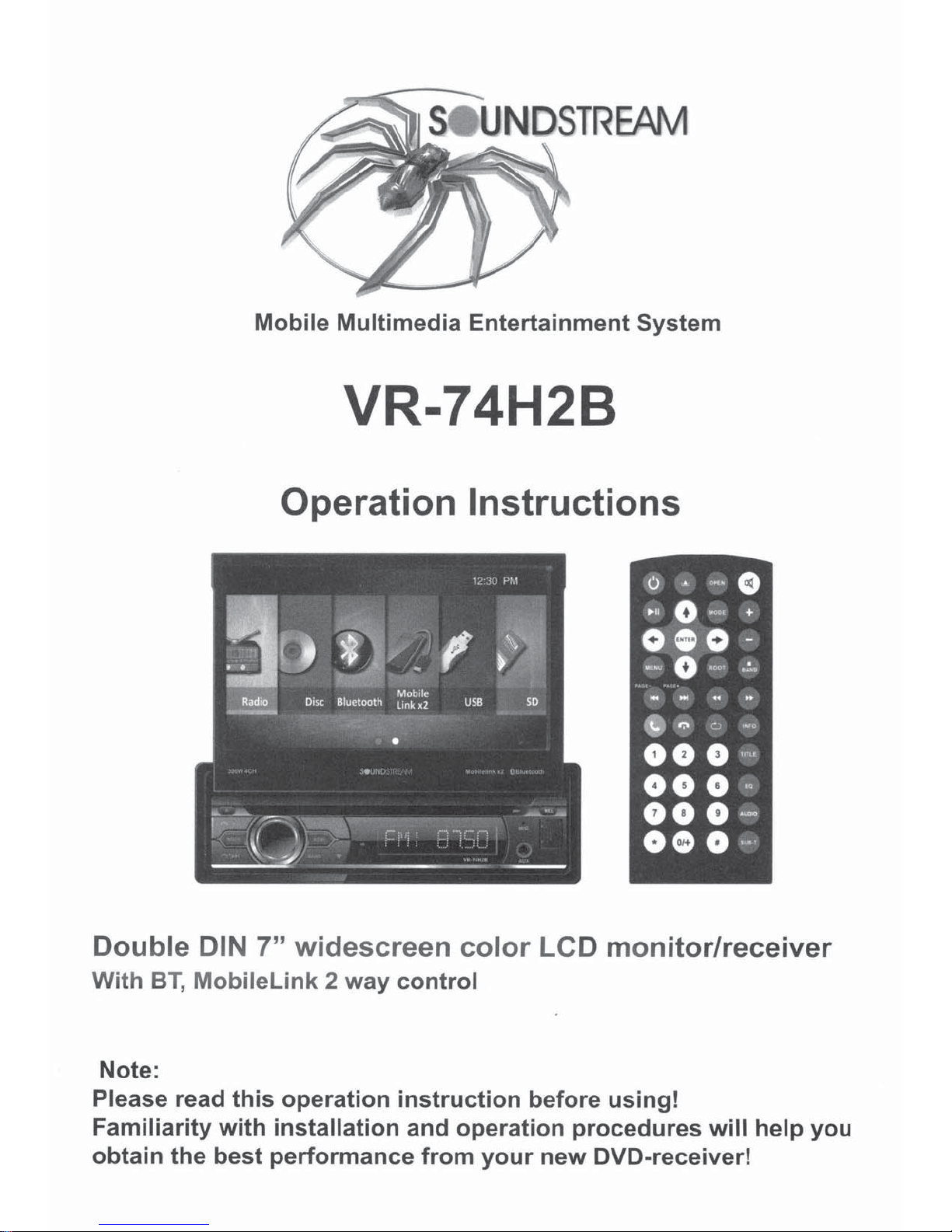
UNDSTREAM
Mobile
Multimedia
VR-74H2B
Operation
Entertainment
System
Instructions
Double
With
Note:
Please read
Familiarity
obtain
BT,
DIN
Mobilelink 2 way
the
7"
this
with
best
widescreen
operation
installation
performance
color
contr
instruction
and
ol
operation
from
your
LCD
before
new
monitor/
procedures
DVD-receiver!
using!
receiver
will
help
you
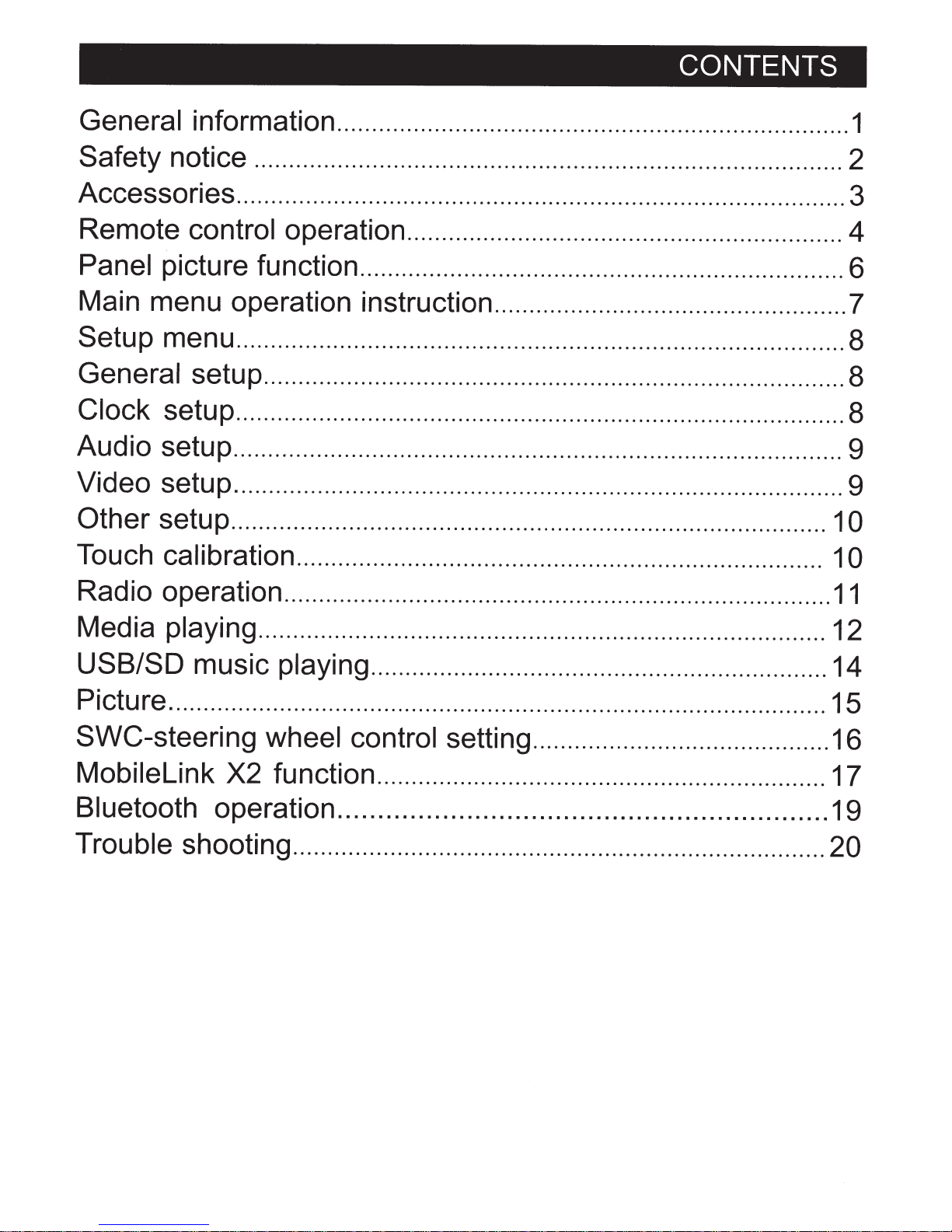
CONTENTS
General
Safety
information .......................................................................... 1
notice ..................................................................................... 2
Accessories ........................................................................................ 3
Remote
Panel
Main menu operation instruction ...................................................
control
operation ............................................................... 4
picture function ...................................................................... 6
?
Setup menu ........................................................................................ 8
General
Clock
Audio setup
setup .................................................................................... 8
setup ........................................................................................ 8
........
................................................................................. 9
Video setup ........................................................................................ 9
Other
setup ......................................................................................
10
Touch calibration ............................................................................ 10
Radio operation ...............................................................................
Media
USB/SO
playing .................................................................................. 12
music playing
.................................................................. 14
11
Picture ............................................................................................... 15
SWC-steering wheel control setting ........................................... 16
Mobilelink
X2 function ................................................................. 17
Bluetooth operation ............................................................. 19
Trouble
shooting .............................................................................
20
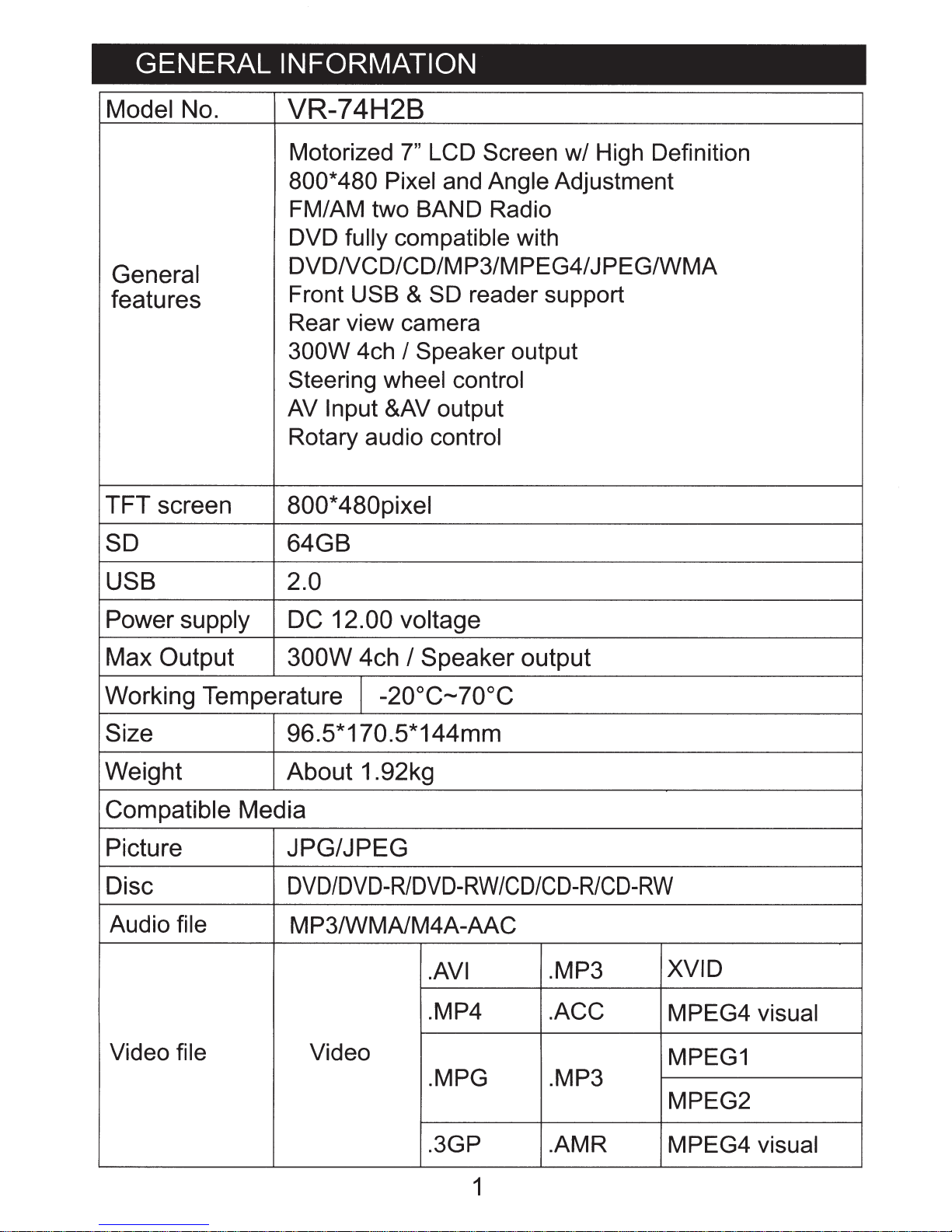
GENERAL INFORMATION
Model No.
General
features
TFT screen 800*480pixel
SD
VR-74H2B
Motorized
800*480 Pixel and Angle Adjustment
FM/AM two BAND Radio
DVD fully compatible with
DVDNCD/CD/MP3/MPEG4/JPEG/WMA
Front USB & SD reader support
Rear view camera
300W 4ch
Steering wheel control
AV
Input &AV output
Rotary audio control
64GB
7"
I Speaker output
LCD Screen w/ High Definition
USB
Power supply
Max Output 300W 4ch
2.0
DC 12.00 voltage
I Speaker output
Working Temperature j -20°C-70°C
Size 96.5*170.5*144mm
Weight About 1.92kg
Compatible Media
Picture JPG/JPEG
Disc
Audio file
DVD/DVD-R/DVD-RW
MP3/WMA/M4A-AAC
.A
VI
.MP4 .ACC
/CD/CD-R/CD-RW
.MP3
XVID
MPEG4 visual
Video file Video
.MPG .MP3
.3GP .AMR
1
MPEG1
MPEG2
MPEG4 visual
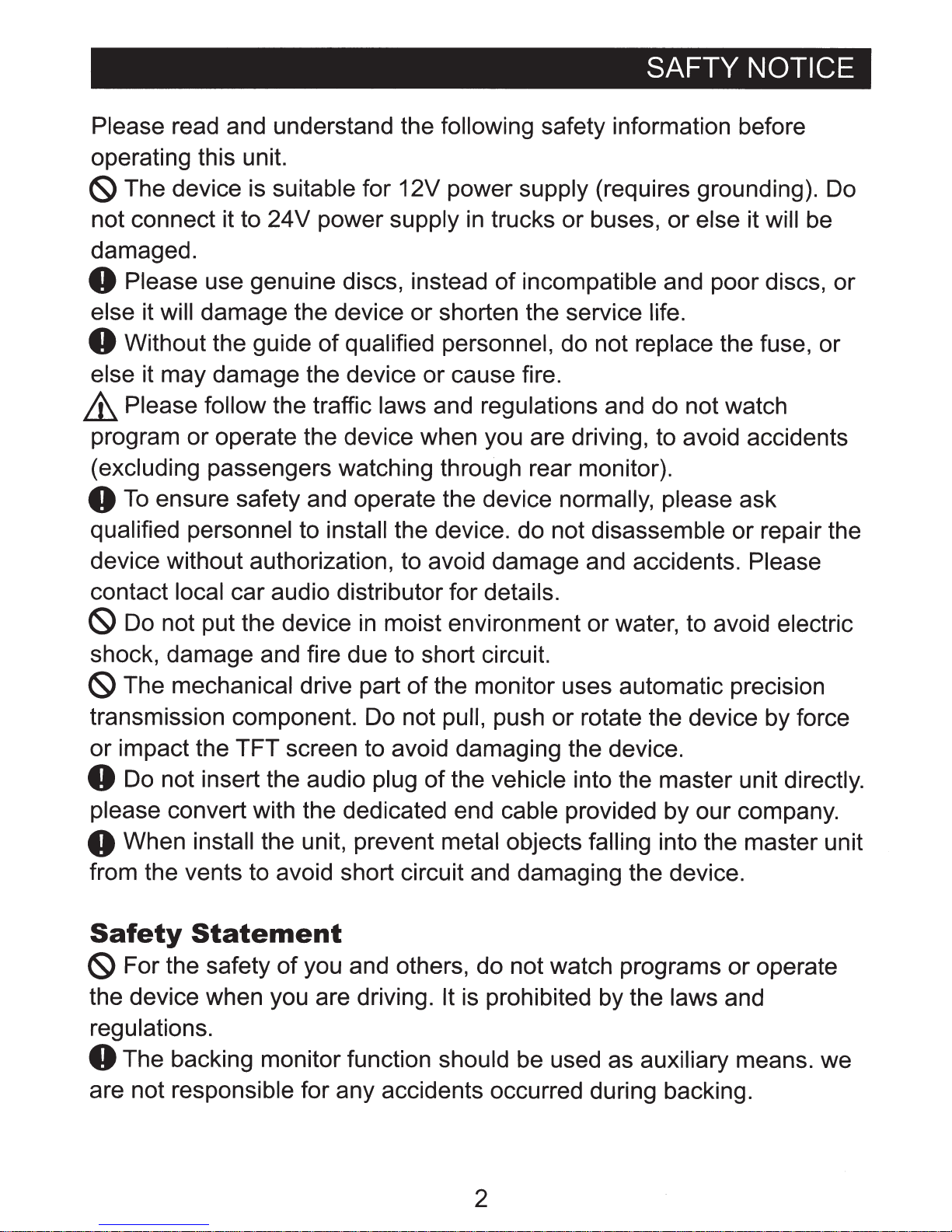
SAFTY NOTICE
Please read and understand the following safety information before
operating this unit.
(S)
The device
is
suitable for 12V power supply (requires grounding). Do
not connect it to 24V power supply
damaged.
0 Please use genuine discs, instead
else it will damage the device or shorten the service life.
0 Without the guide
else it may damage the device or cause fire.
of
qualified personnel, do not replace the fuse, or
in
trucks or buses, or else it will
of
incompatible and poor discs, or
be
£ Please follow the traffic laws and regulations and do not watch
program or operate the device when you are driving, to avoid accidents
(excluding passengers watching through rear monitor).
0
To
ensure safety and operate the device normally, please ask
qualified personnel to install the device. do not disassemble or repair the
device without authorization, to avoid damage and accidents. Please
contact local car audio distributor for details.
(S)
Do not put the device
shock, damage and fire due to short circuit.
in
moist environment or water, to avoid electric
(S)
The mechanical drive part
transmission component. Do not pull, push or rotate the device by force
or impact the TFT screen to avoid damaging the device.
0 Do not insert the audio plug
please convert with the dedicated end cable provided by our company.
of
the monitor uses automatic precision
of
the vehicle into the master unit directly.
O When install the unit, prevent metal objects falling into the master unit
from the vents to avoid short circuit and damaging the device.
Safety
(S)
For the safety
the device when you are driving. It
regulations.
Statement
of
you and others, do not watch programs or operate
is
prohibited
by
the laws and
0 The backing monitor function should be used as auxiliary means. we
are not responsible for any accidents occurred during backing.
2
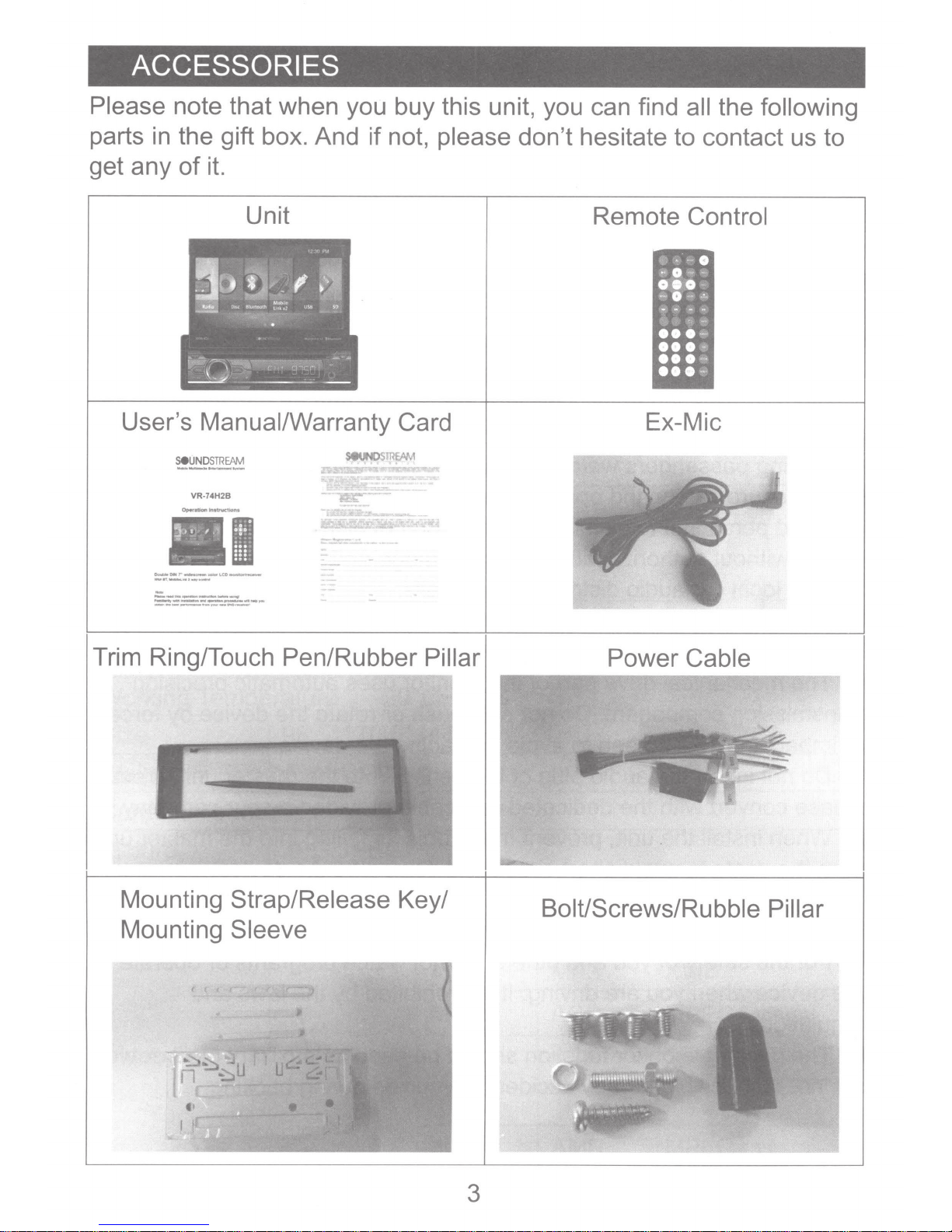
ACCESSORIES
Please note that when you buy this unit, you can find
parts in the gift box. And
get any
of
it.
Unit
User's Manual/Warranty Card
5eUNDS
ffiEAM
VR-74H2B
_
............
-~-
.
l!it\.~~-.
if
not, please don't hesitate to contact us to
Remote Control
Ex-Mic
~~
- •
:-
l
all
the
following
~~~~~~r--~.<:~~
I
-•l.--•--
-------
===-~-=-!'""
Trim Ring/Touch Pen/Rubber
Mounting
Mounting
Strap/Release Key/
Sleeve
Pillar
Power Cable
BoiUScrews/Rubble Pillar
3
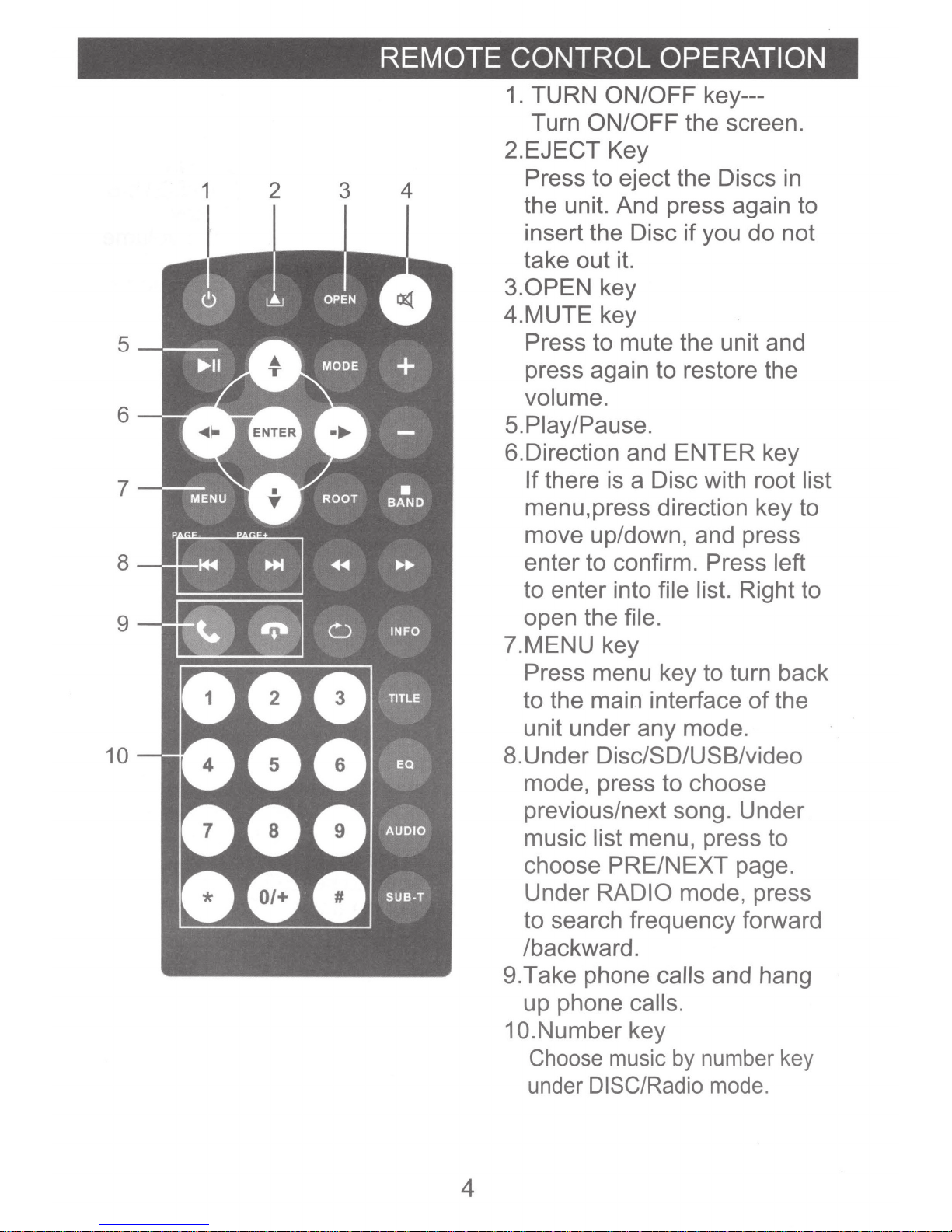
REMOTE CONTROL OPERATION
1.
TURN ON/OFF key---
Turn ON/OFF the screen.
2.EJECT Key
5
6
7
8
9
1 2
3
4
Press to eject the Discs
in
the unit. And press again to
insert the Disc
if
you do not
take out it.
3.0PEN
key
4.MUTE key
Press to mute the unit and
press again to restore the
volume.
5.Piay/Pause.
6.Direction and ENTER key
If there is a Disc with root list
menu,press direction key to
move up/down, and press
enter to confirm. Press left
to enter into file list. Right to
open the file.
?.MENU key
10
Press menu key to turn back
to the main interface
of
the
unit under any mode.
8.Under Disc/SD/USB/video
mode, press to choose
previous/next song. Under
music list menu, press to
choose PRE/NEXT page.
Under RADIO mode, press
to search frequency forward
/backward.
9.Take phone calls and hang
up phone calls.
1 O.Number key
Choose
under
music
by
DISC/Radio
number
mode.
key
4
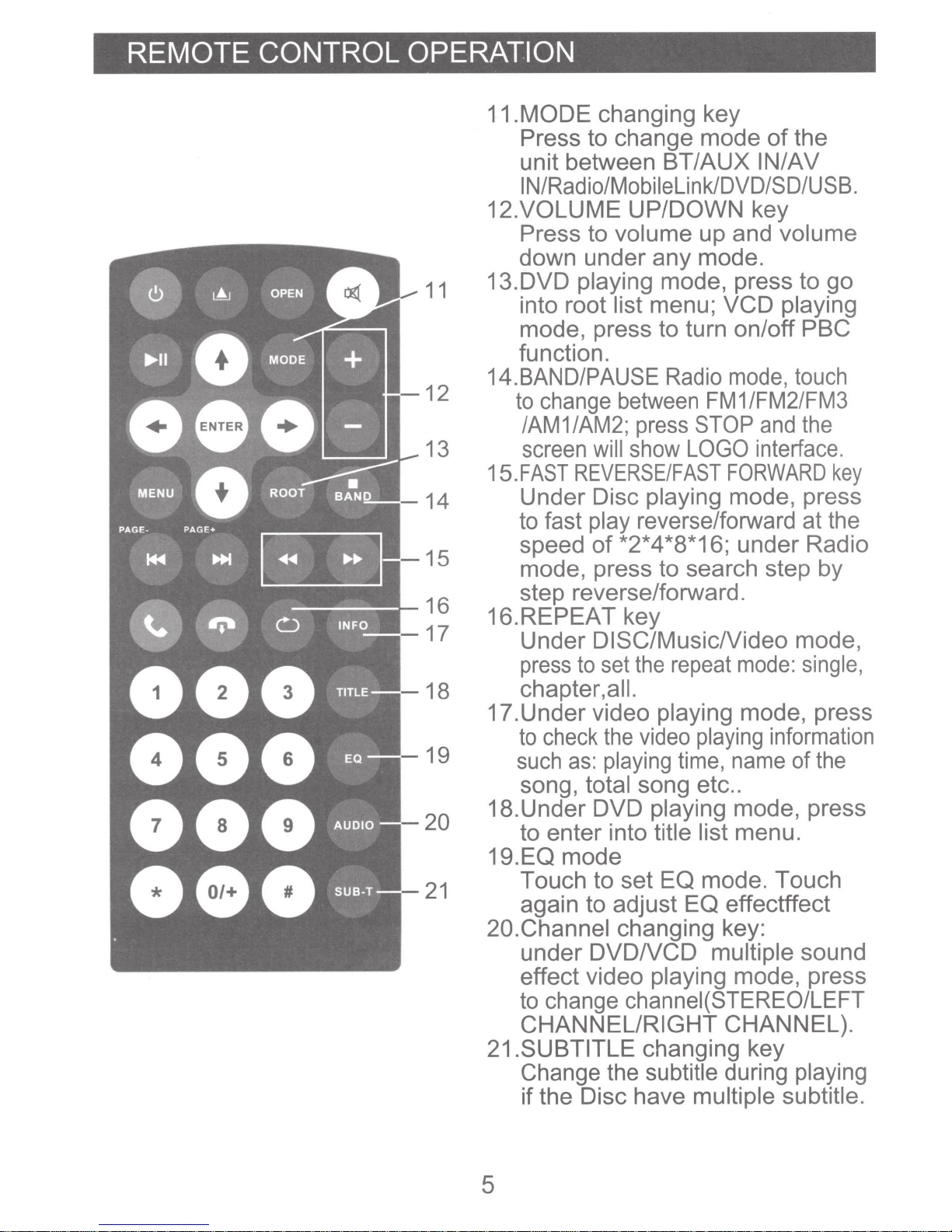
REMOTE CONTROL OPERATION
11.MODE changing key
Press
unit between
IN/Radio/Mobilelink/DVD/SD/USB.
12.VOLUME UP/DOWN key
Press to
down under
11
12
13
14
15
16
17
18
19
20
21
13.DVD playing
into root
mode, press to turn on/off PBC
function.
14.BAND/PAUSE
change between
to
/AM1/AM2; press STOP
screen
15.FAST
Under
to fast
speed
mode, press
step reverse/forward.
16.REPEAT key
Under
press
chapter,all.
17.Under video
check
to
such
song,
18.Under DVD
to enter into title list
19.EQ mode
Touch to set
again
20.Channel
under
effect video
to
CHANNEL/RIGHT
21.SUBTITLE
Change the
if
as:
change channei(STEREO/LEFT
the Disc have multiple subtitle.
change mode
to
BT/AUX
volume
any
menu;
list
will show
REVERSE/FAST
Disc
play
of
DISC/MusicNideo
to
total
to
DVDNCD
playing
reverse/forward at the
*2*4 *8*16; under Radio
the
set
video
the
playing
song etc
playing
adjust
changing key:
playing
changing key
subtitle
up and
mode.
mode, press to
Radio
FM
LOGO
search step by
to
repeat
playing
playing
time,
mode. Touch
EQ
EQ
multiple
of
IN/AV
VCD
mode,
1 /FM2/FM3
and
interface.
FORWARD
mode, press
mode:
mode, press
information
name
..
mode, press
menu.
effectffect
mode, press
CHANNEL).
during
the
volume
go
playing
touch
the
key
mode,
single,
the
of
sound
playing
5
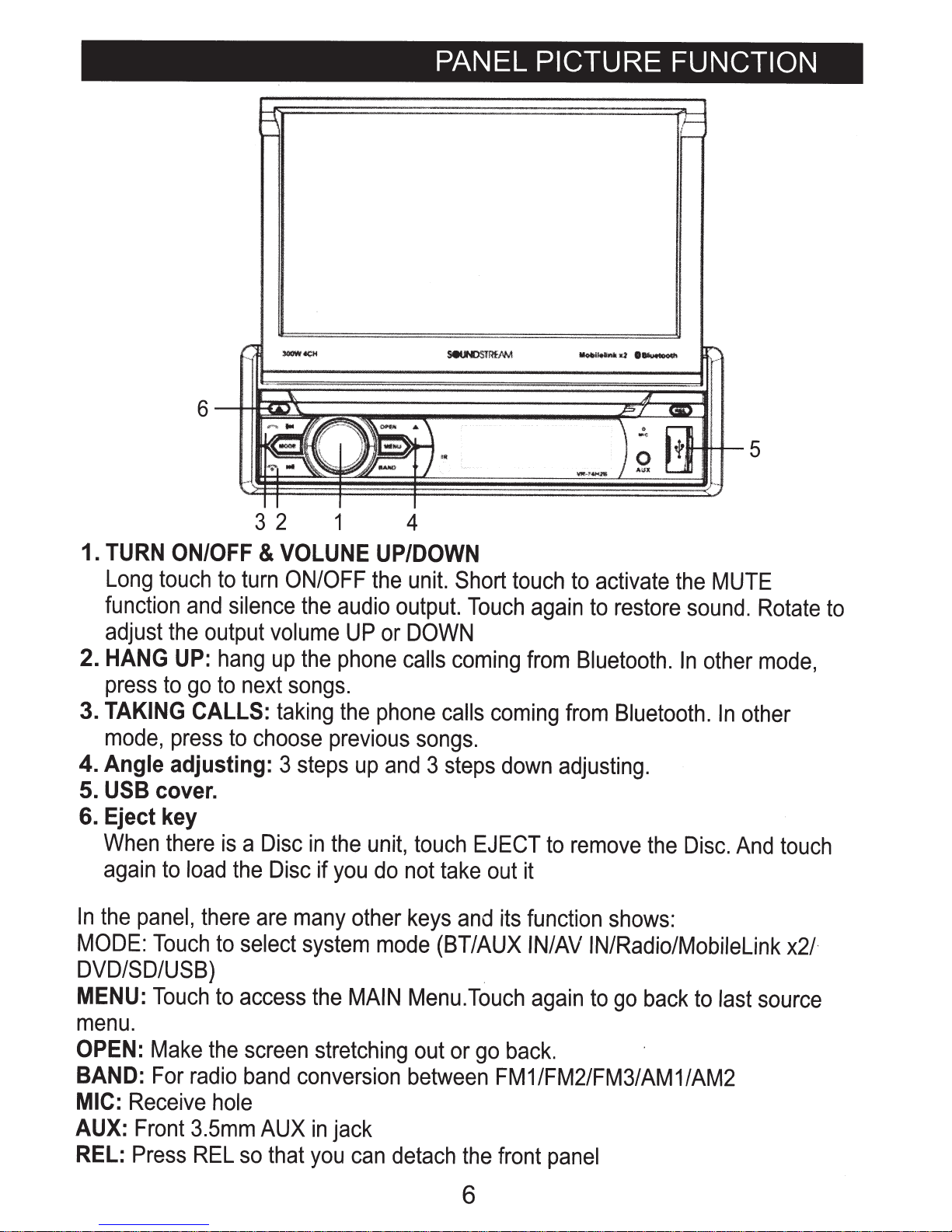
PANEL
PICTURE FUNCTION
1.
TURN
Long
function
adjust
2.
HANG
press
3.
TAKING
mode,
4. Angle
5.
USB
6. Eject key
When
again
In
the
MODE:
ON/OFF
touch
and
the
UP:
to
go
CALLS:
press
adjusting:
cover.
there
to
load
panel,
Touch
output
there
DVD/SD/USB)
3 2 1 4
&
VOLUNE
to
turn
ON/OFF
silence
the
volume
hang
to
up
next
the
songs.
taking
to
is
the
to
select
choose
3
a
Disc
Disc
are
previous
steps
in
the
if
you
many
system
UP/DOWN
the
audio
UP
output.
or
phone
the
phone
up
and
unit,
do
other
mode
unit.
Short
DOWN
calls
coming
calls
songs.
3
steps
touch
not
take
keys
and
(BT/AUX
touch
Touch
coming
down
EJECT
out
it
its
to
activate
again
from
to
Bluetooth.
from
adjusting.
to
remove
function
IN/AV
IN/Radio/Mobilelink
the
restore
sound.
In
Bluetooth.
the
Disc.
shows:
MUTE
other
In
other
And
Rotate
mode,
touch
x2/-
to
MENU:
Touch
to
access
the
menu.
OPEN:
BAND:
MIC:
AUX:
REL:
Make
For
radio
Receive
Front
Press
3.5mm
REL
the
hole
screen
band
AUX
so
that
stretching
conversion
in
you
MAIN
jack
can
Menu.Touch
out
or
go
between
detach
the
6
again
to
go
back
to
last
back.
FM1/FM2/FM3/AM1/AM2
front
panel
source
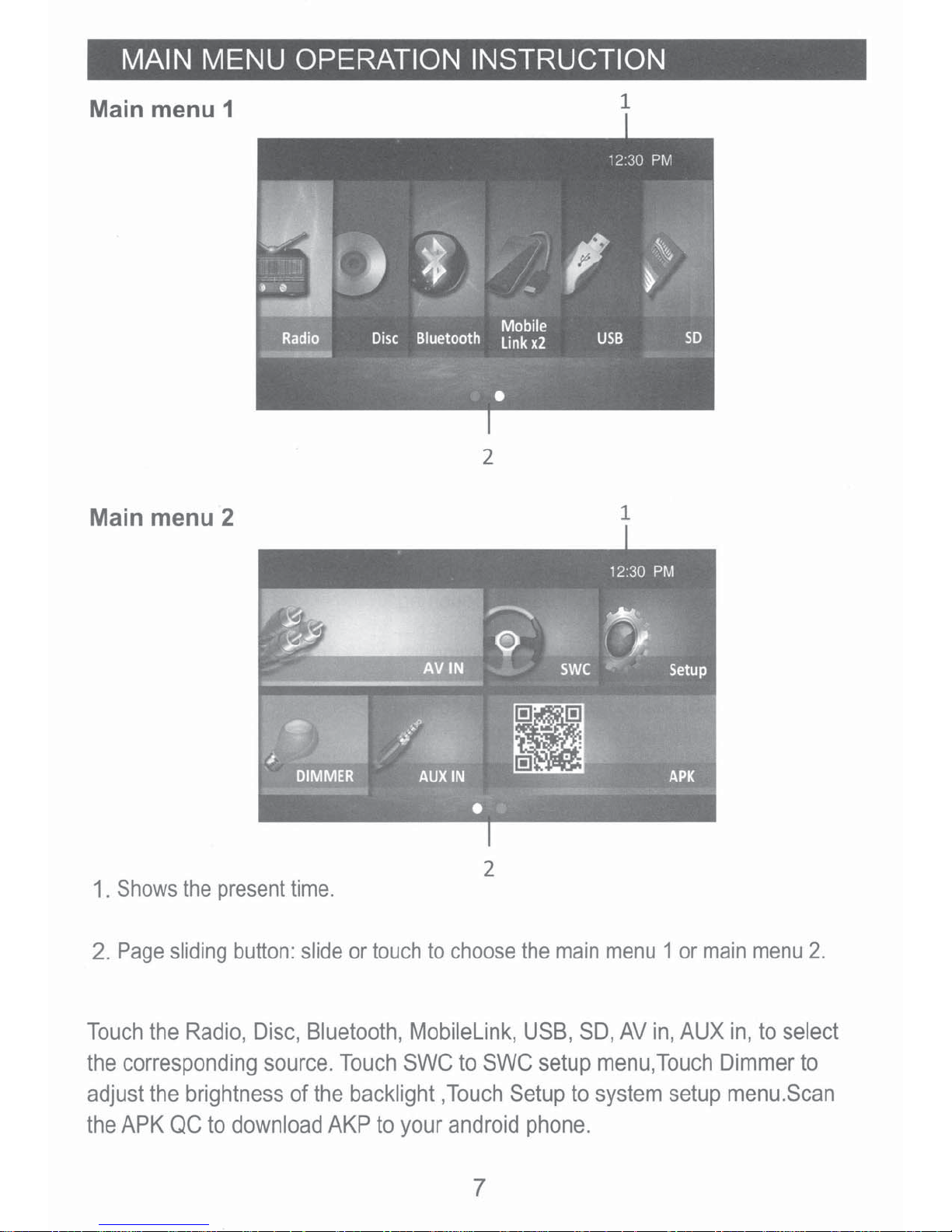
MAIN MENU OPERATION INSTRUCTION
Main menu 1
Main menu 2
1
2
1
1 .
Shows
2.
Page
Touch
the
corresponding
adjust
the
APK
the
sliding
the
Radio,
the
brightness
QC
present
button:
Disc,
source.
to
download
time.
slide
Bluetooth,
of
the
or
touch
Touch
backlight
AKP
to
2
to
choose
Mobilelink,
SWC
to
SWC
,Touch
your
android
7
the
main
USB,
setup
Setup
phone.
menu 1 or
SD,
AV
in,
menu,Touch
to
system
main
AUXin,
Dimmer
setup
menu
to
2.
select
to
menu.Scan
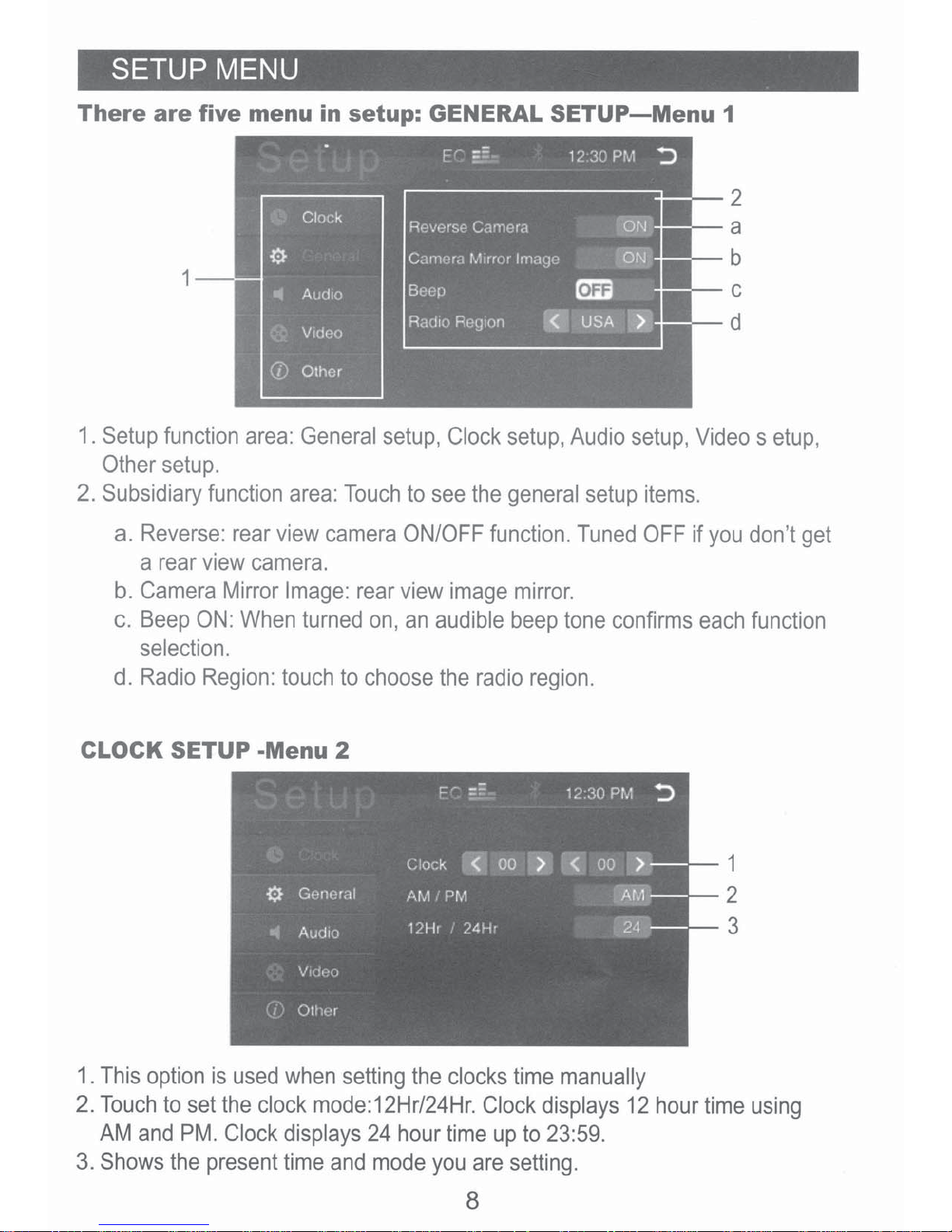
SETUP MENU
There
1.
Setup
Other
2.
Subsidiary
a.
Reverse:
a
are
five menu in setup: GENERAL
1
function
setup.
rear
area:
function
rear
v1ew
camera.
General
area:
view
setup,
Touch
camera
to
see
ON/OFF
Clock
the
function.
SETUP-Menu
setup,
general
Audio
setup
Tuned
setup,
items.
OFF
1
2
a
b
c
d
Video
if
you
s
etup,
don't
get
b.
Camera
c.
Beep
selection.
d.
Radio
Mirror
ON:
When
Region:
Image:
turned
touch
to
CLOCK SETUP -Menu 2
rear
view
on,
an
choose
image
audible
the
radio
mirror.
beep
region.
tone
confirms
each
1
2
3
function
1 .
This
2.
Touch
AM
3.
Shows
option
to
and
PM.
the
is
set
the
Clock
present
used
clock
when
mode:
displays
time
setting
12Hr/24Hr.
24
and
mode
the
hour
you
clocks
Clock
time
up
are
8
time
setting.
manually
displays
to
23:59.
12
hour
time
using
