Soundstream VR-652NB Owner's Manual
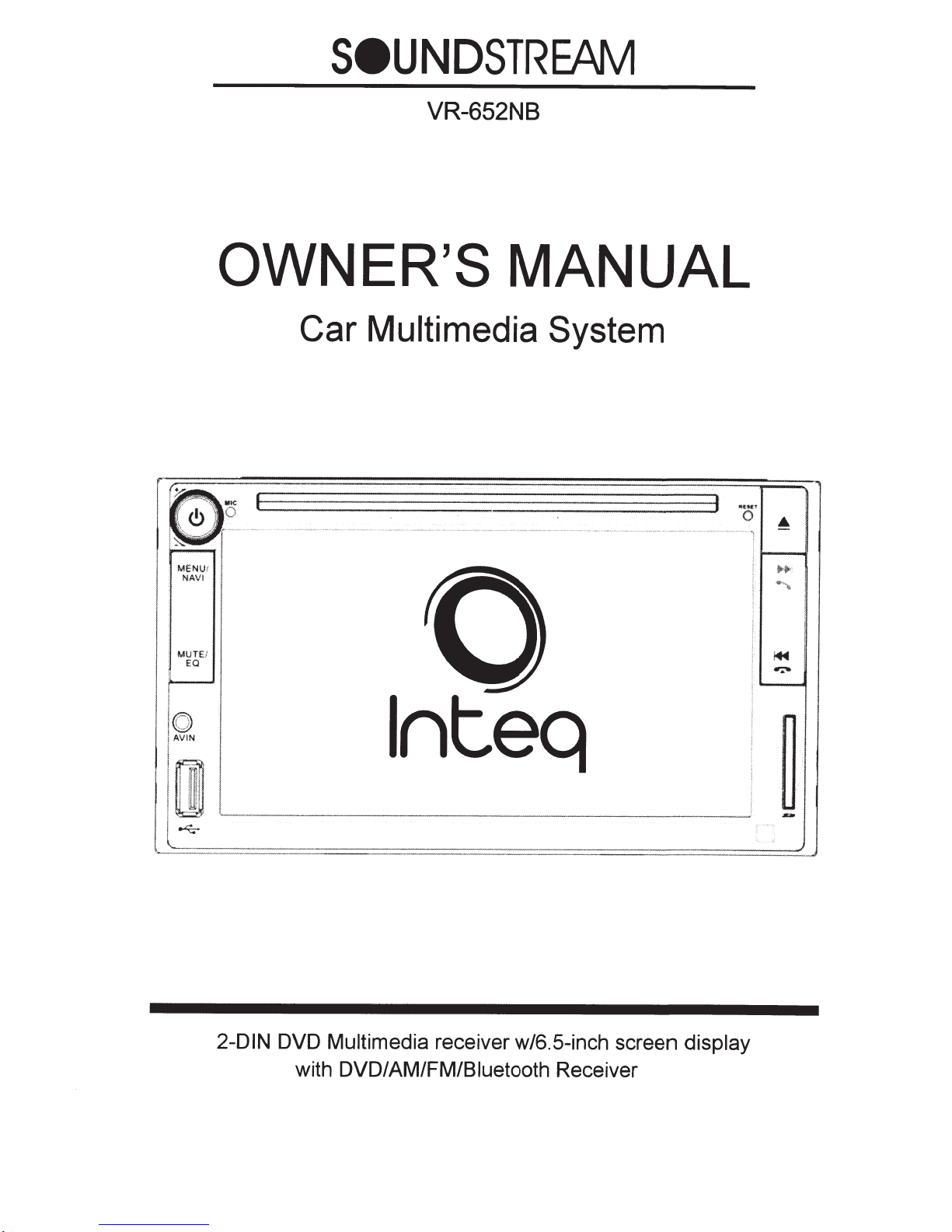
SeUNDSTREAM
VR-652NB
OWNER'S MANUAL
Car Multimedia System
,.tNT
-
..................
....
..
,
...........
..................... .....
0 •
_.
...
..
ME
NUt
NAVI
MUTE/
EQ
~I
lnteq
2-DIN
DVD Multimedia receiver w/6.5-inch screen
with DVD/AM/FM/Biuetooth Receiver
display
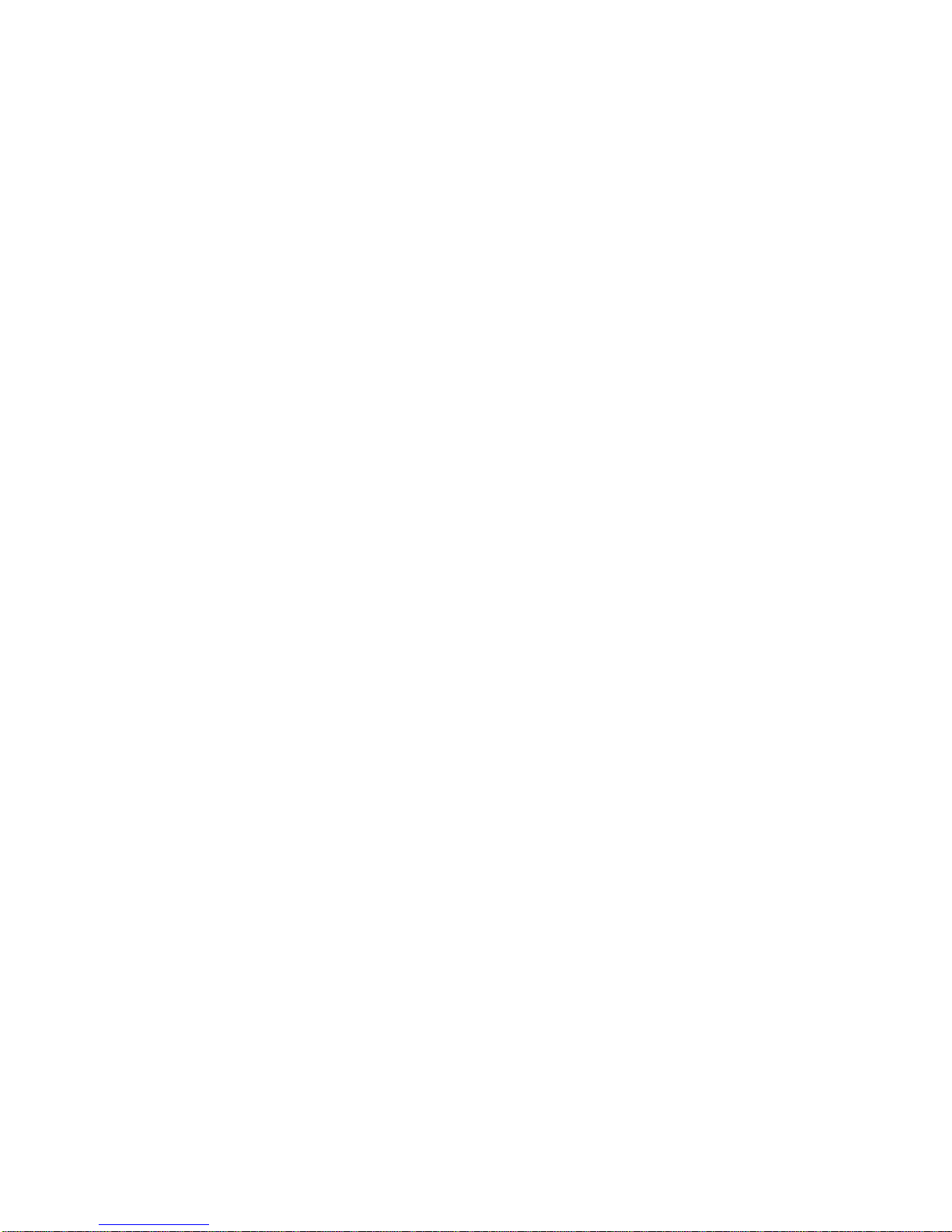
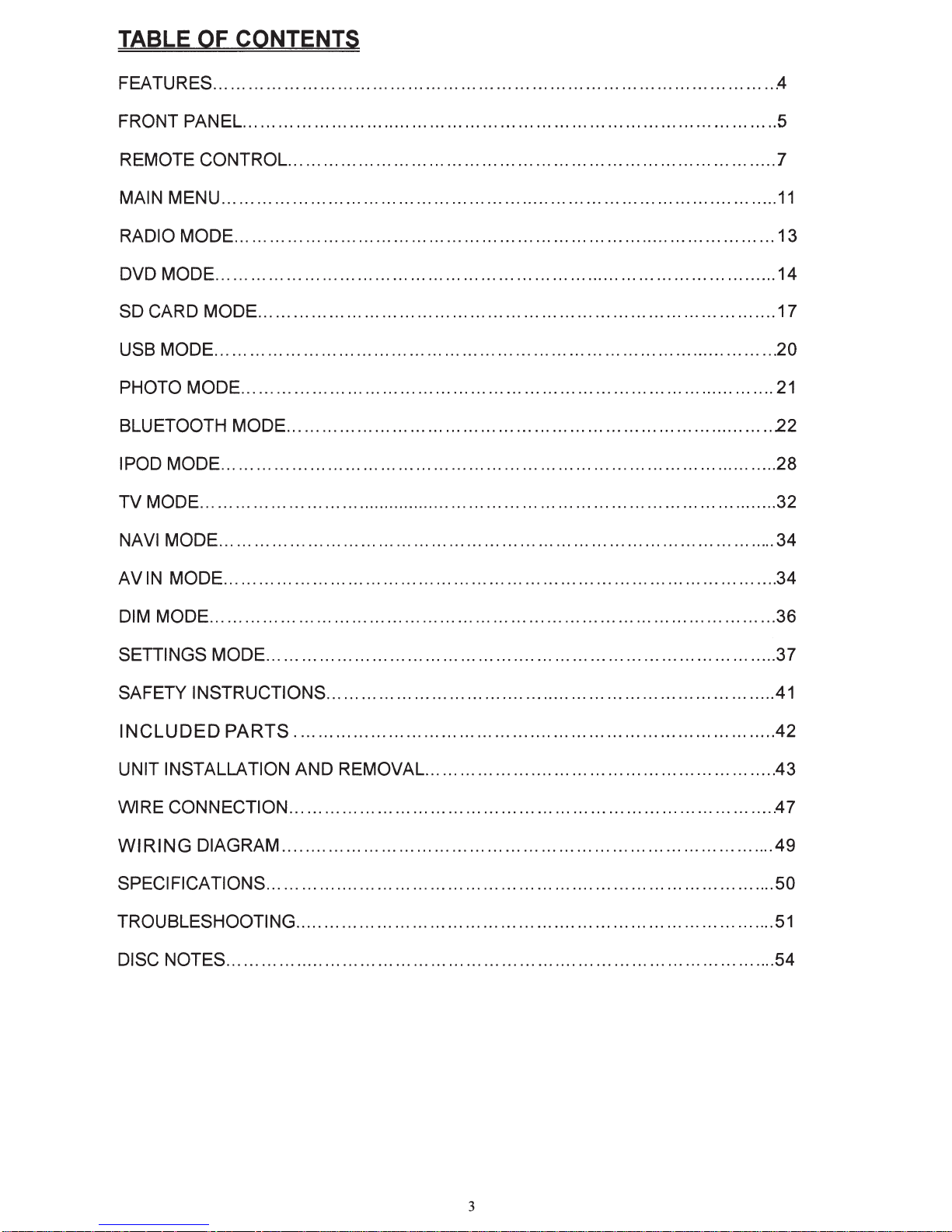
TABLE OF CONTENTS
FEATURES
FRONT PANEL
................................................................................................
...........................................................................................
REMOTE CONTROL
MAIN MENU
RADIO MODE
DVD MODE
SD CARD MODE
USB MODE
PHOTO MODE
...............................................................................................
............................................................................................
................................................................................................
........................................................................................
................................................................................................
...........................................................................................
BLUETOOTH MODE
I POD MODE
TV MODE
...............................................................................................
.....................................................................................................
...................................................................................
.................................................................................
..
4
5
7
11
13
14
17
20
21
22
28
32
NAVI MODE
AVIN MODE
DIM
MODE
SETTINGS MODE
SAFETY INSTRUCTIONS
INCLUDED
...............................................................................................
..............................................................................................
................................................................................................
.......................................................................................
.............................................................................
PARTS
..................................................................................
UNIT INSTALLATION AND REMOVAL
WIRE CONNECTION
WIRING
DIAGRAM
SPECIFICATIONS
TROUBLESHOOTING
DISC NOTES
..............................................................................................
...................................................................................
....................................................................................
.......................................................................................
..................................................................................
............................................................
34
34
36
37
41
42
43
47
49
50
51
54
3
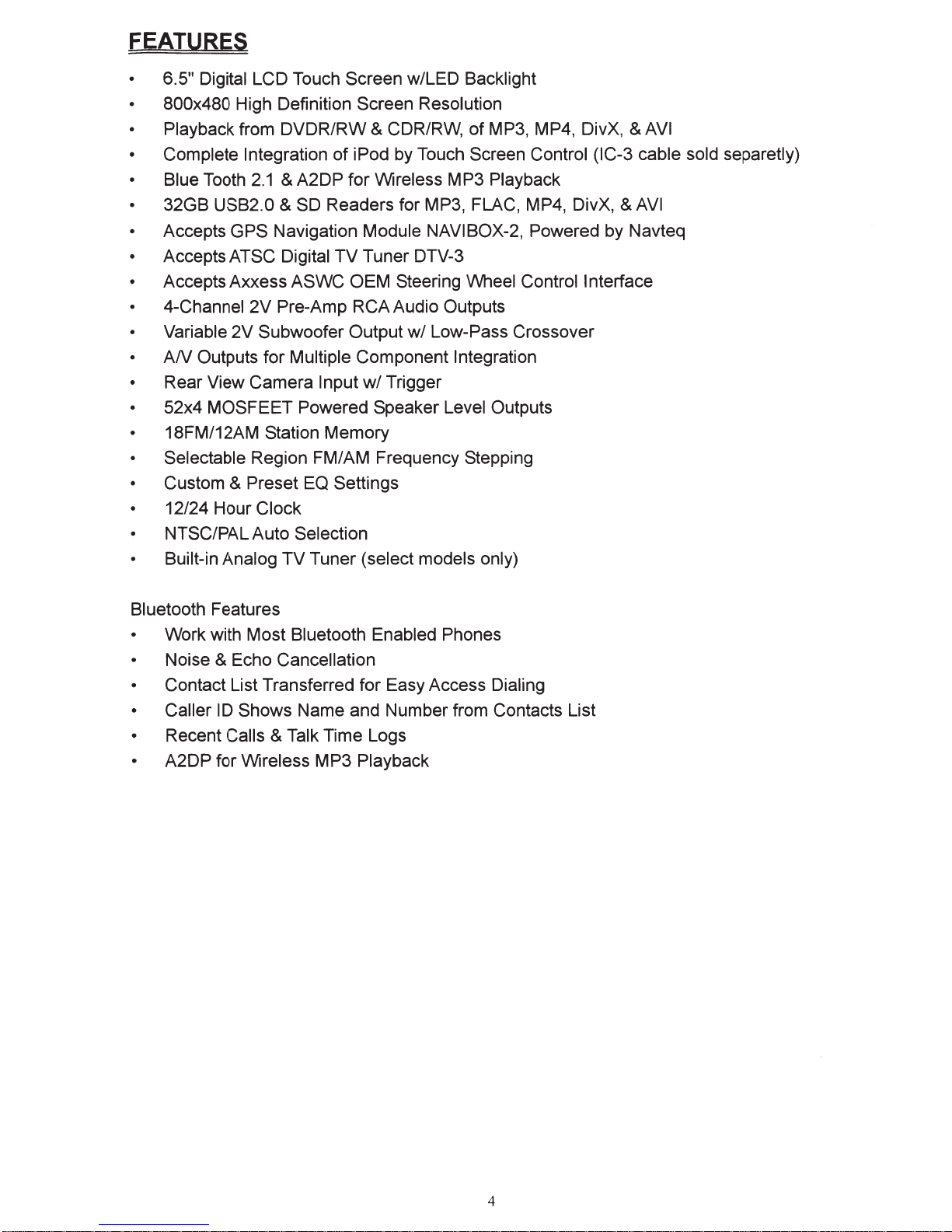
FEATURES
6.5" Digital LCD Touch Screen wiLED Backlight
• 800x480 High Definition Screen Resolution
of
Playback from DVDR/RW & CDR/RW,
• Complete Integration
2.1
• Blue Tooth
& A2DP for Wireless MP3 Playback
of
iPod by Touch Screen Control (IC-3 cable sold separetly)
MP3, MP4, DivX,
32GB USB2.0 & SD Readers for MP3, FLAC, MP4, DivX, &
• Accepts GPS Navigation Module NAVIBOX-2, Powered by Navteq
TV
Accepts ATSC Digital
Tuner DTV-3
• Accepts Axxess ASWC OEM Steering Wheel Control Interface
4-Channel 2V Pre-Amp RCA Audio Outputs
Variable 2V Subwoofer Output
AN
Outputs for Multiple Component Integration
• Rear View Camera Input
w/
Trigger
w/
Low-Pass Crossover
52x4 MOSFEET Powered Speaker Level Outputs
• 18FM/12AM Station Memory
Selectable Region FM/AM Frequency Stepping
Custom & Preset
EQ
Settings
12/24 Hour Clock
• NTSC/PAL Auto Selection
Built-in Analog TV Tuner (select models only)
&AVI
AVI
Bluetooth Features
Work with Most Bluetooth Enabled Phones
Noise & Echo Cancellation
• Contact List Transferred for Easy Access Dialing
Caller ID Shows Name and Number from Contacts List
• Recent Calls & Talk Time Logs
A2DP for Wireless M P3 Playback
4
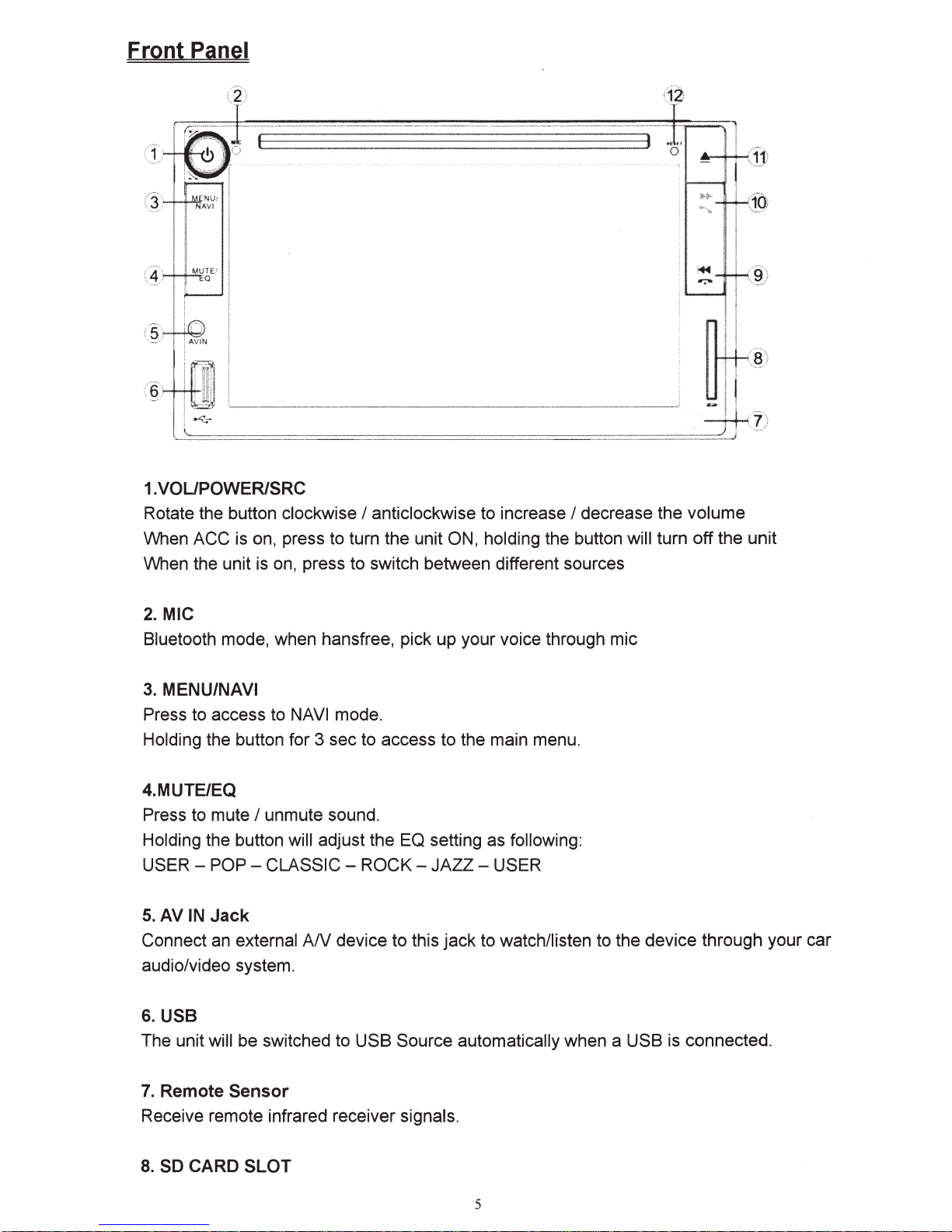
Front Panel
(12
1.VOUPOWERISRC
Rotate the button clockwise
When ACC is on, press to turn the unit ON, holding the button will turn off the unit
is
on,
When the unit
press to switch between different sources
I anticlockwise to increase I decrease the volume
2.
MIC
Bluetooth mode, when hansfree, pick up your voice through mic
3. MENU/NAVI
NAVI
Press to access to
Holding the button for 3 sec to access to the main menu.
4.MUTE/EQ
Press to mute
Holding the button will adjust the EQ setting as following:
USER -
5.
AV
IN
Connect
audio/video system.
I unmute sound.
POP-
CLASSIC -
Jack
an
external
mode.
ROCK-
AN
device to this jack to watch/listen to the device through your car
JAZZ-
USER
6. USB
The unit will be switched to USB Source automatically when a USB
is
connected.
7.
Remote
Receive remote infrared receiver signals.
8.
SO
Sensor
CARD SLOT
5
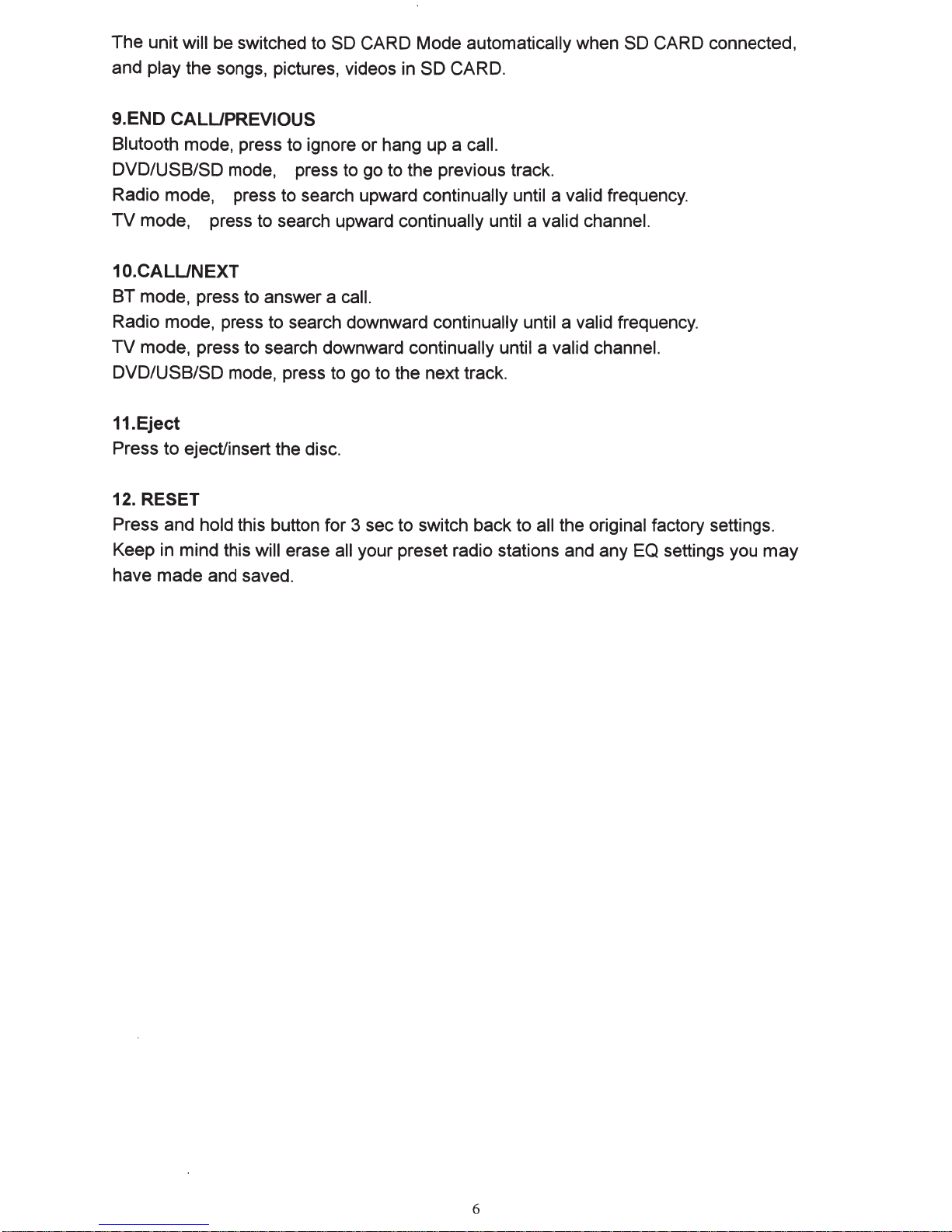
The unit will be switched to
and play the songs, pictures, videos
SO
CARD Mode automatically when
in
SO
CARD.
SO
CARD connected,
9.END CALUPREVIOUS
Blutooth mode, press to ignore or hang up a call.
DVD/USB/SD mode, press to go to the previous track.
Radio mode, press to search upward continually until a valid frequency.
TV
mode, press to search upward continually until a valid channel.
10.CALUNEXT
BT mode, press to answer a call.
Radio mode, press to search downward continually until a valid frequency.
TV mode, press to search downward continually until a valid channel.
DVD/USB/SD mode, press to go to the next track.
11.Eject
Press to eject/insert the disc.
12. RESET
Press and hold this button for 3 sec to switch back to all the original factory settings.
Keep in mind this will erase all your preset radio stations and any EQ settings you
may
have made and saved.
6
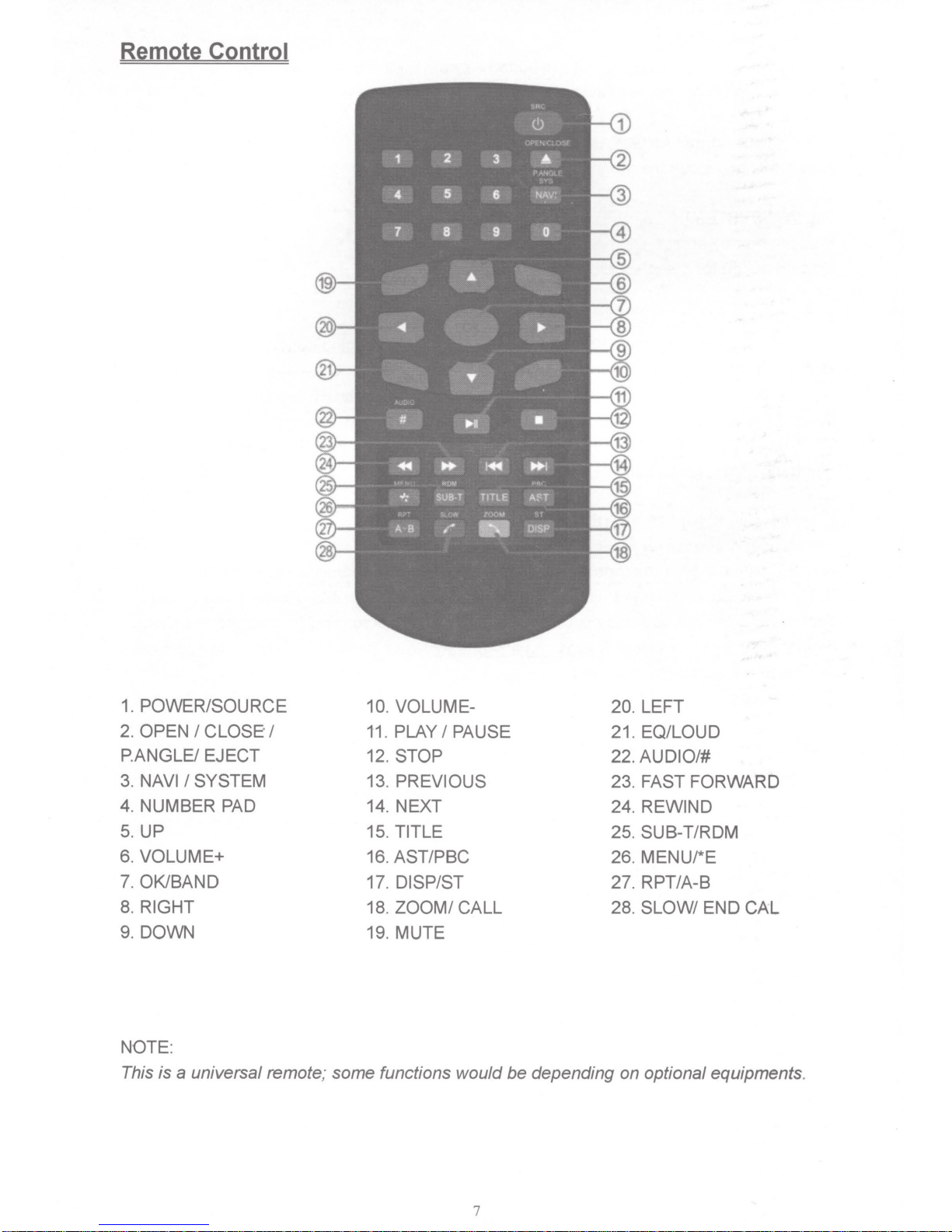
Remote
Control
ml
~
m
~
~.
m
t;j
if..-
m
Ei
4
7
..
..
-1:
AS
2
5
8
""
~
:.
'
'/
SVB·T
~
3
6
9
H
J<4C
TITLE
..
(!)
•
NAV:
""
An
DISP
0
1
D
6
m
II
~
m
6
~(;I
m
~@
aU~
~
m
m
.'(Pi
iffi
m
~
1.
POWER/SOURCE 10. VOLUME-
2.
OPEN
P.ANGLE/ EJECT 12. STOP
3.
NAVI
4. NUMBER PAD 14. NEXT 24. REWIND
5. UP
6.
VOLUME+
7. OK/BAND
8.
RIGHT
9. DOWN 19.
NOTE:
This
I
CLOSE"
I
SYSTEM 13.
is
a
universal remote;
I
11.
PLAY
15.
TITLE
16. AST/PBC
17.
18.
ZOOM/
some
functions would be depending on optional equipments.
I
PAUSE
PREVIOUS
DISP/ST
CALL
MUTE
20.
LEFT
21. EQ/LOUD
22.
AUDIO/#
23.
FAST FORWARD
25. SUB-T/RDM
26. MENU/*E
27. RPT/A-B
28. SLOW/
END
CAL
7
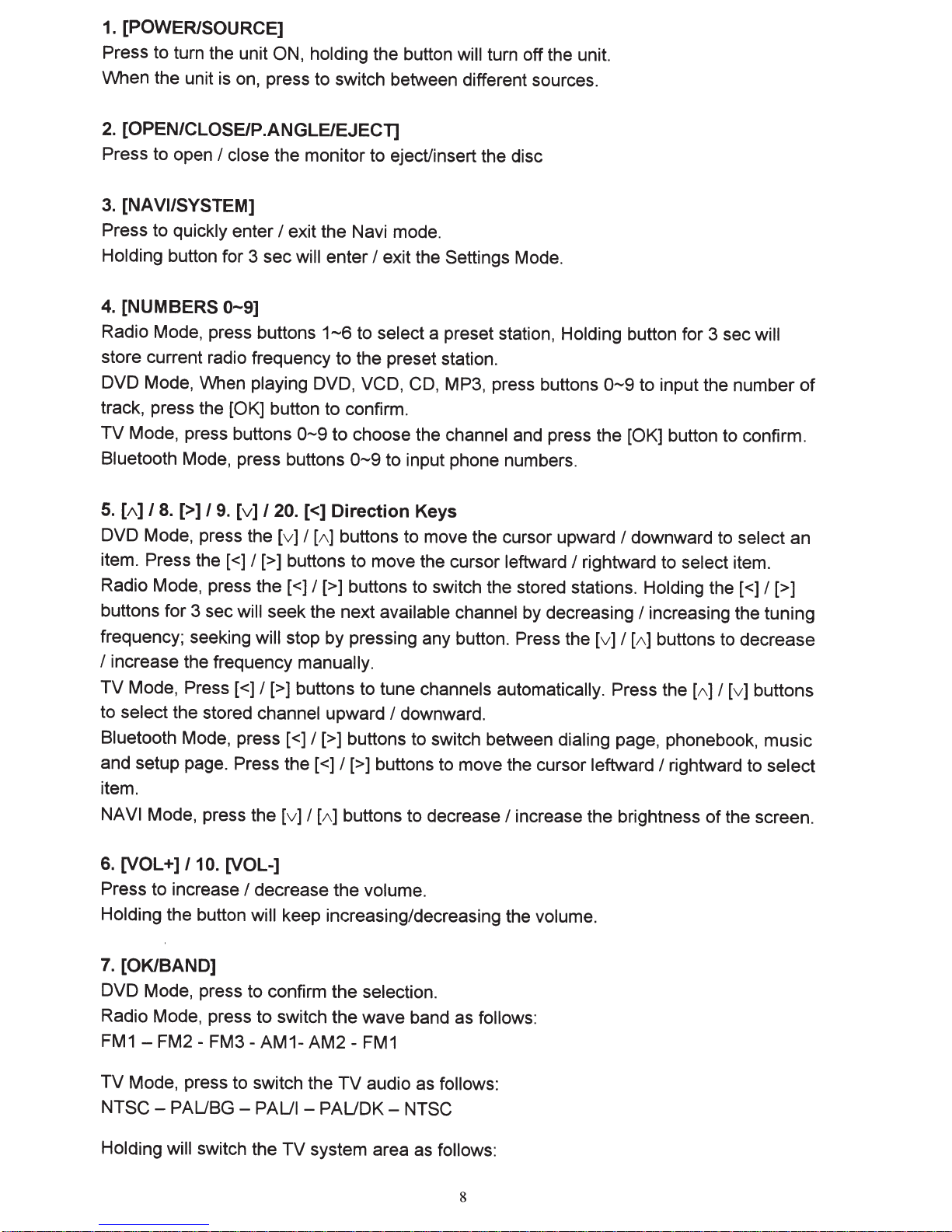
1.
[POWER/SOURCE]
Press to turn the unit
When the unit is on, press to switch between different sources.
2.
[OPEN/CLOSEIP.ANGLEIEJECT]
Press to open
3.
[NA
VI/SYSTEM]
Press to quickly enter
Holding button for 3 sec will enter
4.
[NUMBERS
Radio Mode, press buttons
store current radio frequency to the preset station.
DVD Mode, When playing DVD, VCD, CD,
track, press the
TV
Mode, press buttons
Bluetooth Mode, press buttons
I
0-9]
ON,
holding the button will turn off the unit.
close the monitor to eject/insert the disc
I
exit the Navi mode.
I
exit the Settings Mode.
1-6
to select a preset station, Holding button for 3 sec will
MP3, press buttons
[OK] button to confirm.
0-9
to choose the channel and press the [OK]
0-9
to input phone numbers.
0-9
to input the number
button to confirm.
of
5.
[A]
I
8.
[>]
I
9.
[v]
I
20.
[<]
Direction
DVD Mode, press the
item. Press
Radio Mode, press the [ <]
buttons for 3 sec will seek the next available channel by decreasing
frequency; seeking will stop by pressing any button. Press the
I
increase the frequency manually.
TV
Mode,
to select the stored channel upward
Bluetooth Mode, press [
and setup page. Press the [
item.
NAVI
6.
Press to increase
Holding the button will keep increasing/decreasing the volume.
Mode, press the
[VOL+]
the[<]
Press[<]
110.
[VOL-]
[v]
I
[A]
buttons to move the cursor upward
I[>]
buttons to move the cursor leftward
I
[>] buttons to switch the stored stations. Holding the [
I[>]
buttons to tune channels automatically. Press the
<]
I
[>]
buttons to switch between dialing page, phonebook, music
<]
I
[>] buttons to move the cursor leftward
[v]
I
[A]
buttons to decrease
I
decrease the volume.
Keys
I
downward.
I
I
rightward to select item.
[v]
I
I
increase the brightness
downward to select an
<]
I
[>]
I
increasing the tuning
[A]
buttons to decrease
[A]
I
[v]
buttons
I
rightward to select
of
the screen.
7.
[OK/BAND]
DVD Mode, press to confirm the selection.
Radio Mode, press to switch the wave band as follows:
FM1-FM2-FM3-AM1-AM2-FM1
TV
Mode, press to switch the
NTSCHolding will switch the
PAUBG
-
PAUl
-
TV
system area as follows:
TV
audio as follows:
PAUDK-
NTSC
8
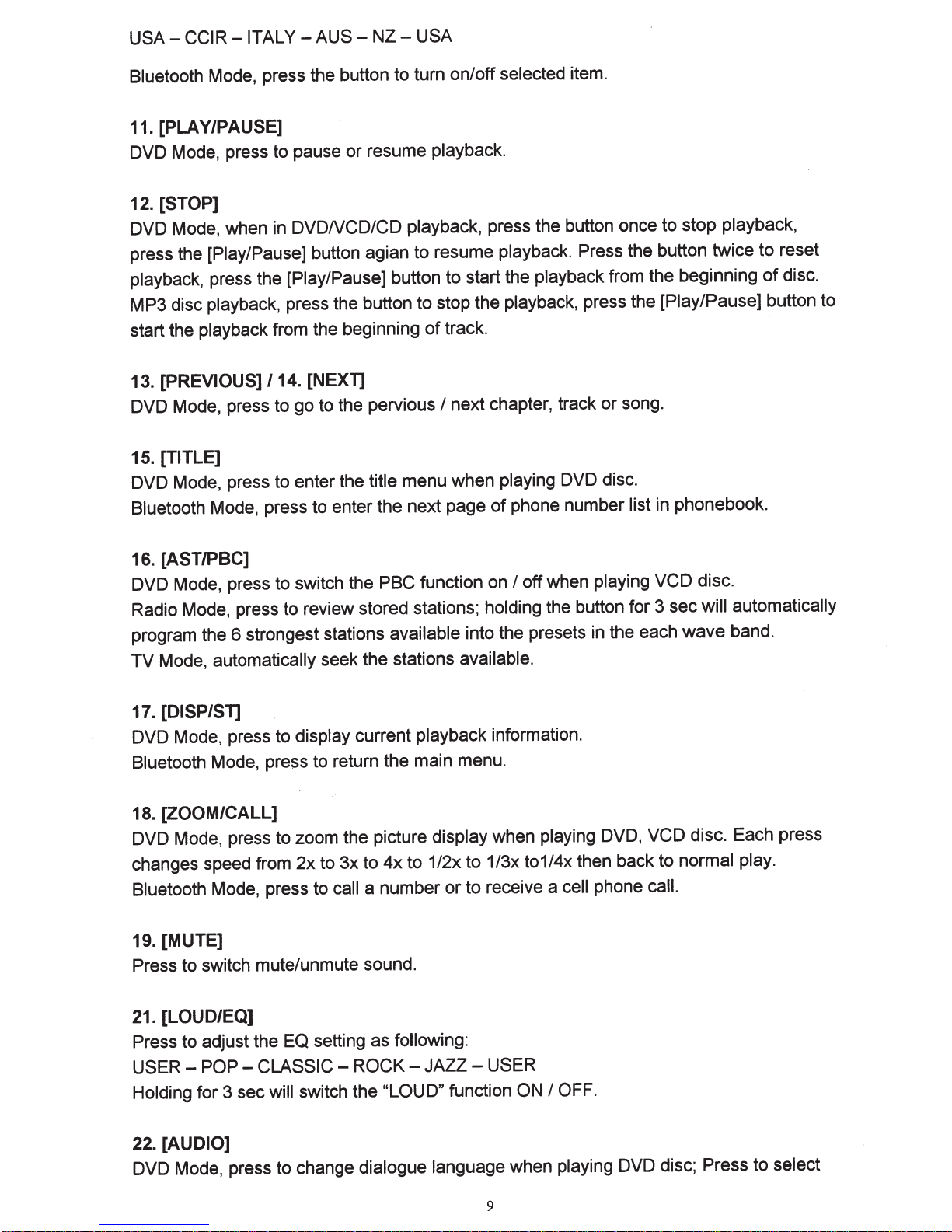
USA-
CCIR
-ITALY-
AUS-
NZ-
USA
Bluetooth
Mode, press the button to turn on/off
11. [PLAY/PAUSE]
resume playback.
DVD Mode, press to pause
[STOP]
12.
DVD Mode, when in
press the
playback,
MP3 disc
start the
[PREVIOUS]
13.
[Play/Pause]
press the
playback,
playback
DVDNCD/CD
[Play/Pause]
press the button to stop the
from the beginning
/14.
or
playback,
button agian to resume
button to start the
[NEXT]
DVD Mode, press to go to the pervious
[TITLE]
15.
menu when
DVD Mode, press to enter the
Bluetooth
Mode, press to enter the next page
title
selected
item.
press the button once to stop
playback.
Press the button twice to reset
playback
playback,
track.
of
next chapter, track or song.
I
playing
phone number
of
press the
DVD disc.
playback,
from the beginning
[Play/Pause]
in phonebook.
list
disc.
of
button to
16. [AST/PBC]
function on
DVD Mode, press to switch the
PBC
Radio Mode, press to review stored stations;
program the 6 strongest stations
Mode,
TV
[DISP/Sl]
17.
automatically
seek the stations available.
available
DVD Mode, press to display current
Bluetooth
Mode, press to return the main menu.
playback
into the presets in the each wave band.
18. [ZOOM/CALL]
DVD Mode, press to zoom the picture
changes speed from 2x to 3x to
Bluetooth
Mode, press to
call
4x
a number or to receive a
display
to 1/2x to 1/3x to1/4x then back to
19. [MUTE]
Press to switch mute/unmute sound.
off when
I
holding
the button for 3 sec
information.
when
playing
playing VCD
DVD, VCD
phone
cell
disc.
will automatically
disc. Each press
normal play.
call.
21. [LOUD/EQ]
Press to adjust the EQ setting as
USERHolding
[AUDIO]
22.
POP-
for 3 sec
CLASSIC-
switch the "LOUD"
will
DVD Mode, press to change
following:
ROCK-
JAZZ-
USER
function
ON
OFF.
I
dialogue language when playing
9
DVD disc; Press
to select
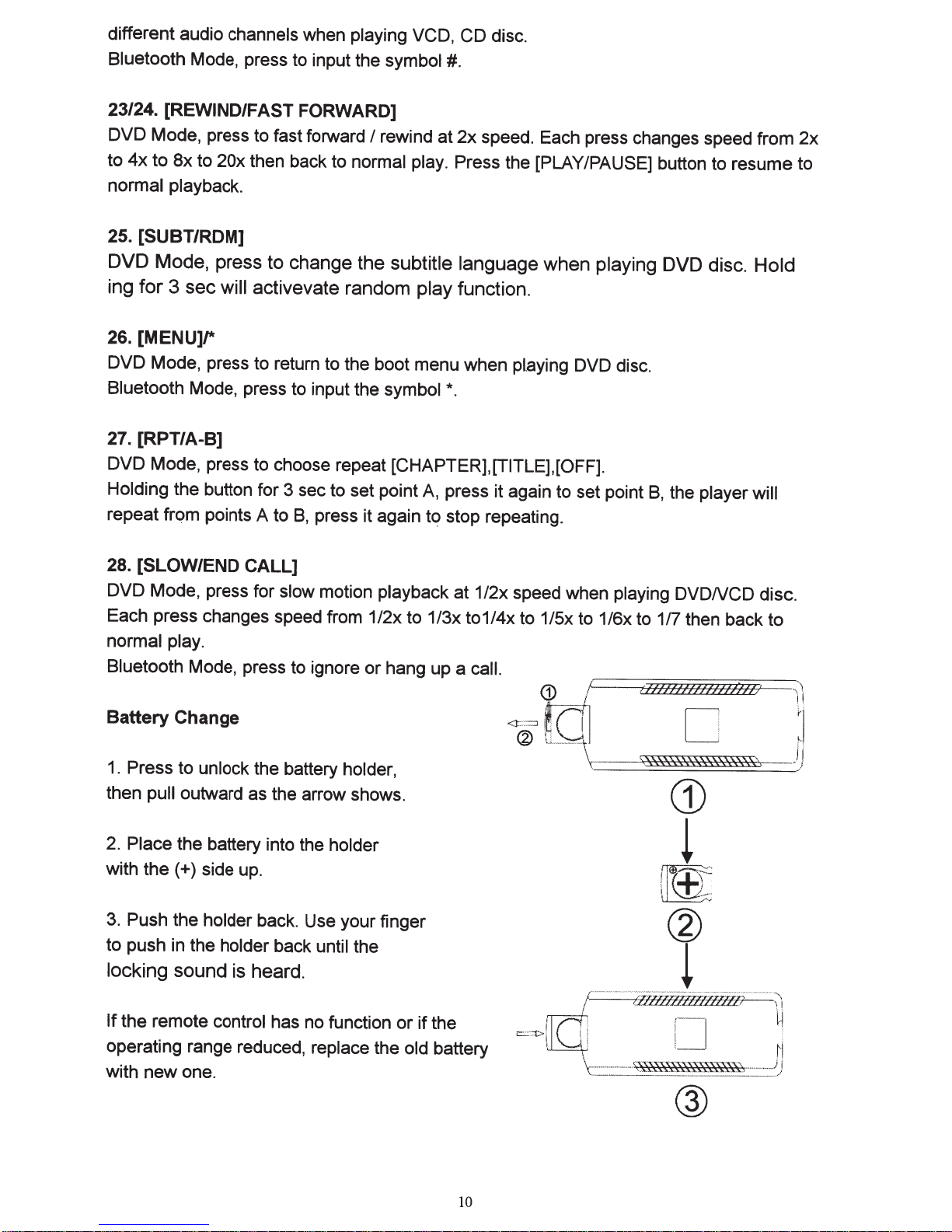
different audio
Bluetooth
Mode, press to input the
channels
when
playing VCD, CD
symbol
#.
disc.
23/24.
DVD Mode, press to fast forward
to
normal playback.
25. [SUBT/RDM]
DVD Mode, press to change the
ing for 3 sec will
26.
DVD Mode, press to return to the boot menu when playing DVD disc.
Bluetooth
27.
DVD Mode, press to choose repeat [CHAPTER],[TITLE],[OFF].
Holding
repeat frqm
[REWIND/FAST
4x
to
Bx
to
20x
then back to
FORWARD]
activevate random play
[MENU]/*
Mode, press to input the
[RPT/A-8]
the button for 3 sec to set point
points A to
B,
press it again
I
rewind at
normal play.
subtitle language
symbol*.
A,
press it again to set point
t~
stop repeating.
2x
speed. Each press changes speed from
Press the [PLAY/PAUSE] button to resume to
when
playing
function.
DVD disc.
B,
the
player will
2x
Hold
28.
[SLOW/END
DVD Mode, press for
Each press changes speed from 1/2x to 1/3x to1/4x to 1/Sx to 1/6x to 1/7 then back to
normal play.
Bluetooth
Mode, press to ignore or hang up a
CALL]
slow
motion
playback at 1/2x speed when
call.
playing
DVDNCD
disc.
Battery Change
1.
Press to
then pull
2.
Place
with
the(+)
3.
Push the
to push in the holder
locking
unlock
outward as the arrow shows.
the battery into the holder
side up.
holder
the battery
back. Use your finger
back until
holder,
the
sound is heard.
If
the remote
operating range reduced,
with new one.
control
has no function or if the
replace
the
old
battery
10
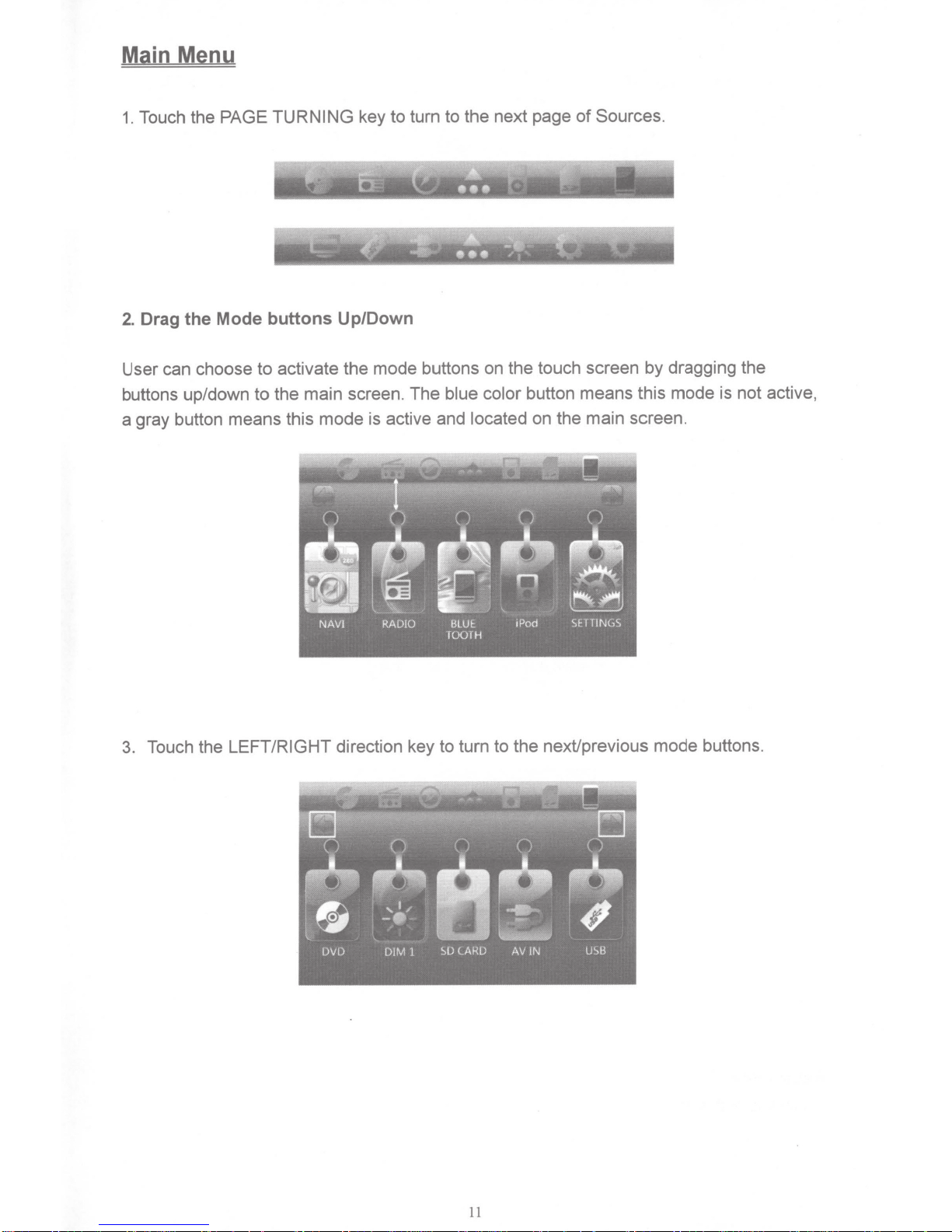
Main Menu
Sources.
Touch the PAGE TURNING
1.
Drag the Mode buttons Up/Down
2.
User can choose to activate the mode buttons on the touch screen by dragging the
the main screen. The
buttons up/down
a gray button means this mode is active and
to
key to turn to the next page
-:
..
.
...
blue color
located
button means this mode is not active ,
of
....
'
on the main screen.
3. Touch the
LEFT/RIGHT
direction key to turn to the next/previous mode buttons.
11
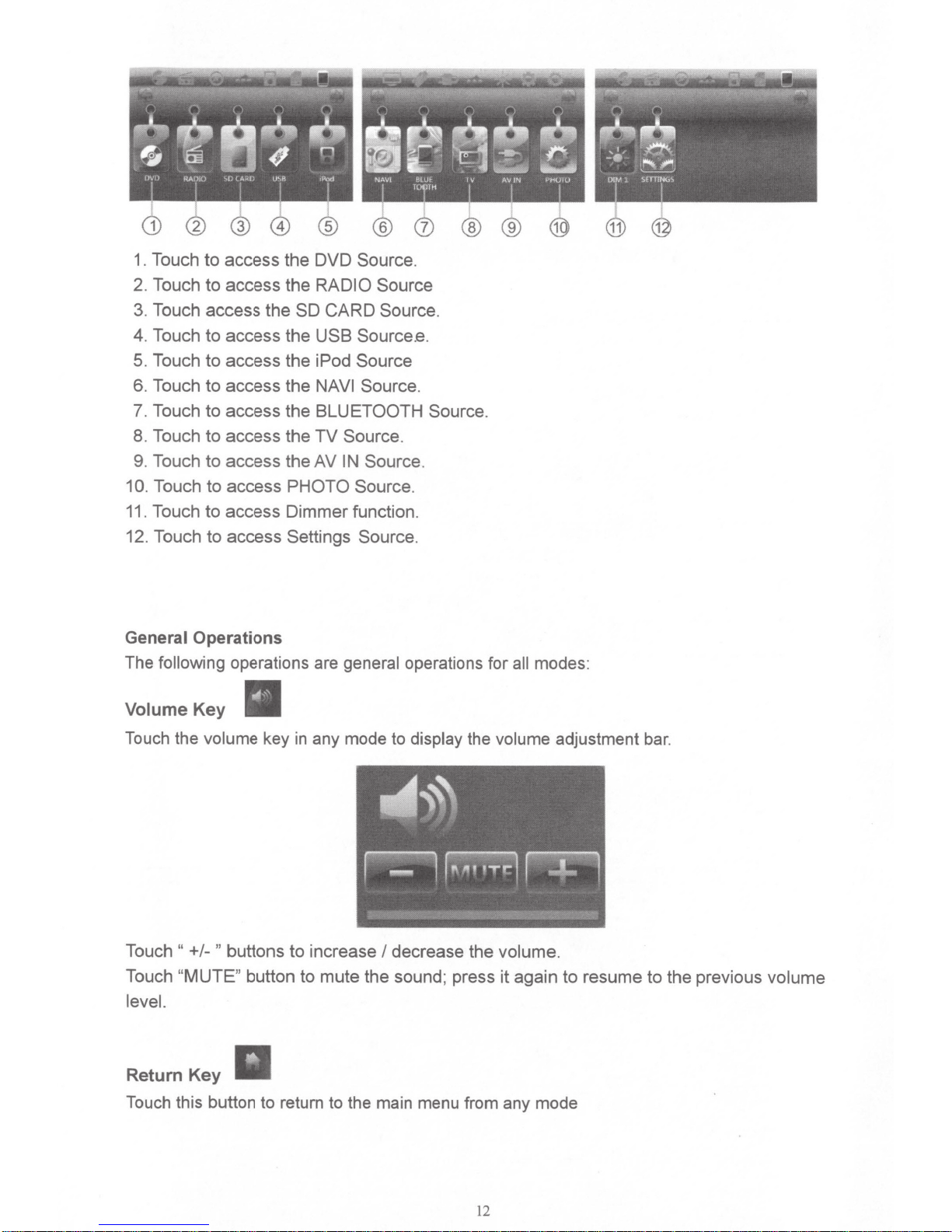
® ®
®
1. Touch to access the
2. Touch to access the
3.
Touch access the
4. Touch to access the
5. Touch
6. Touch to access the
7. Touch to access the
8.
Touch to access the
9. Touch to access
10
.
Touch to access
11
. Touch to access Dimmer function .
12. Touch to access Settings Source .
General Operations
The following operations are general operations for
Volume
to
access the iPod Source
Key
DVD Source.
RADIO Source
SO CARD
USB
NAVI
BLUETOOTH Source.
TV
theAV
PHOTO
Source.
Source.e.
Source.
Source.
IN
Source.
Source.
all
modes:
Touch
Touch
Touch
level.
the volume key in any mode to display the volume adjustment bar.
"
+I- "
"MUTE
Return Key
Touch
this button to return
buttons to increase
"
button to mute the sound ; press
to
I
decrease the volume.
the main menu from any mode
it
again to resume to the previous volume
12
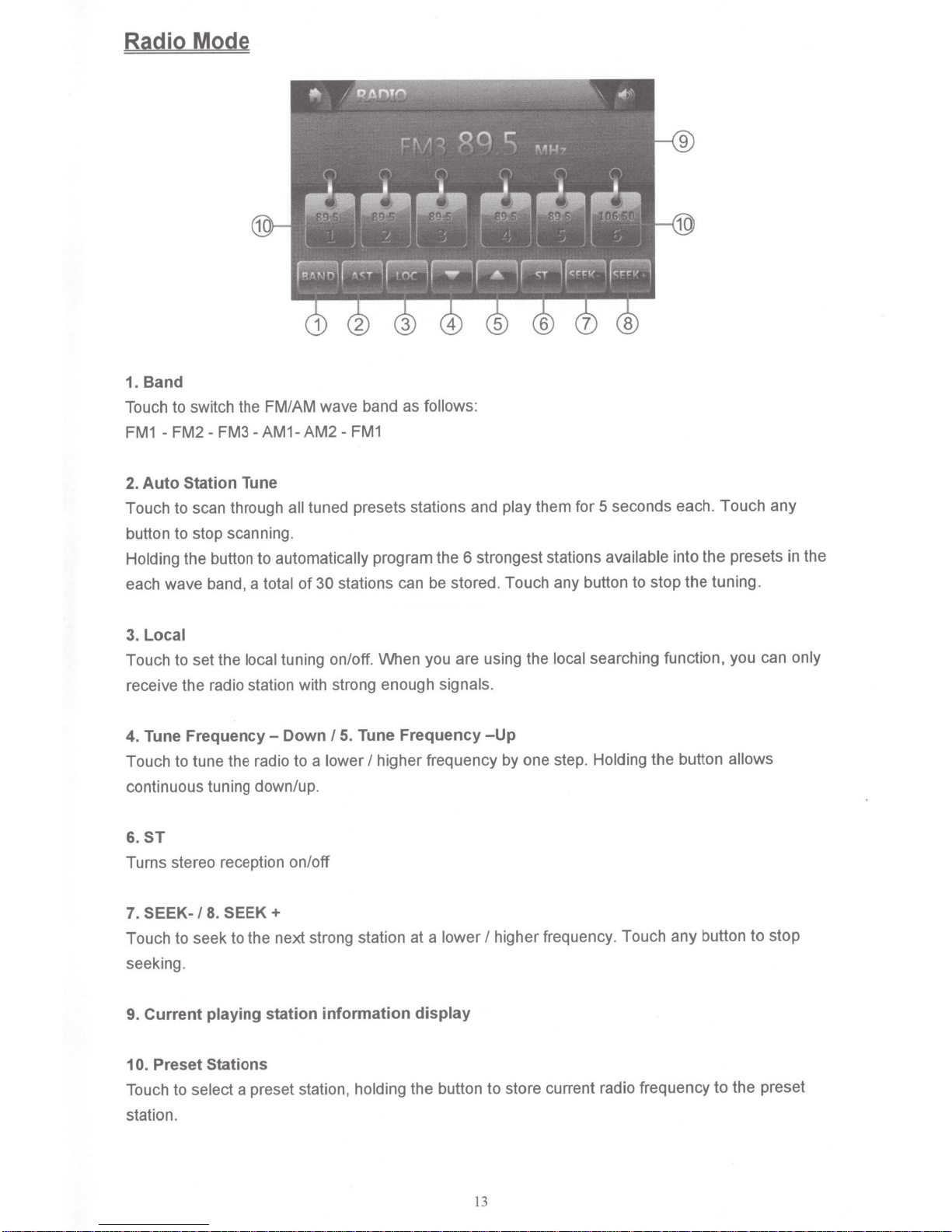
Radio Mode
1. Band
Touch to switch the FM/AM wave band as
FM1-FM2-FM3-AM1-AM2-FM1
follows:
SEEK+
8.
Tune
total
tuned presets stations and
program the 6 strongest stations
stations can be stored. Touch any button to stop the tuning.
30
of
Tune Frequency
5.
Down
I
lower
higher frequency by one step. Holding the button
I
signals.
-Up
I
lower
them for 5 seconds each. Touch any
play
higher frequency. Touch any button to stop
Auto Station
2.
Touch to scan through all
button to stop scanning.
Holding
each wave band, a
3.
Touch to set the local tuning on/off. When you are using the local
receive the radio station with strong enough
4.
Touch to tune the radio to a
continuous tuning down/up.
6.ST
Turns stereo reception on/off
7.
Touch to seek to the next strong station at a
seeking.
the button to automatically
Local
Frequency-
Tune
SEEK-/
available into the presets in the
searching function, you can
allows
only
9. Current playing station information display
Preset Stations
0.
1
Touch to
station.
select
a preset station,
holding
the button
13
to store current radio frequency to the preset
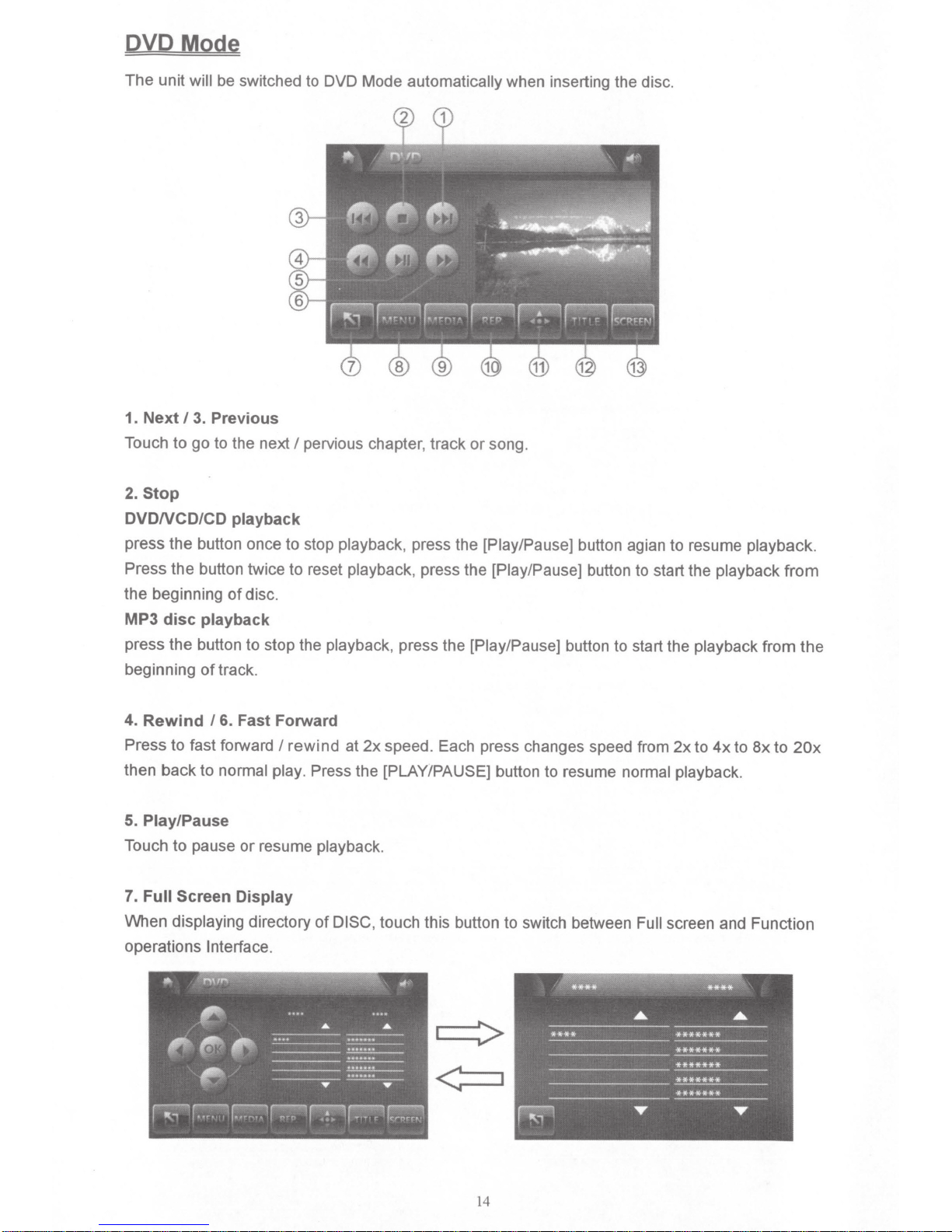
DVD Mode
The
unit will
be switched to DVD Mode
automatically
when inserting the disc.
1. Next
Touch to go to the next
2.
DVDNCD/CD
press
Press the button twice to reset playback, press the [Play/Pause) button to start the playback
the beginning
Stop
the
I
3. Previous
I
pervious chapter, track
or
song.
playback
button once to stop playback, press the [Play/Pause] button agian to resume playback.
of
disc.
from
MP3 disc playback
press the button to stop the playback, press the [Play/Pause) button to start the playback from the
beginning
4.
Rewind
Press to fast forward
then back to
of
track.
/6.
Fast Forward
I
rewind
normal play. Press the [PLAY/PAUSE] button to resume normal
at
2x
speed. Each press changes speed from
2x
to
4x
playback.
to
Bx
to
20x
5. Play/Pause
Touch
to
pause
or
resume playback.
7.
Full Screen
When displaying directory
operations Interface.
Display
of
DISC,
touch this button to switch between
14
Full
screen and Function
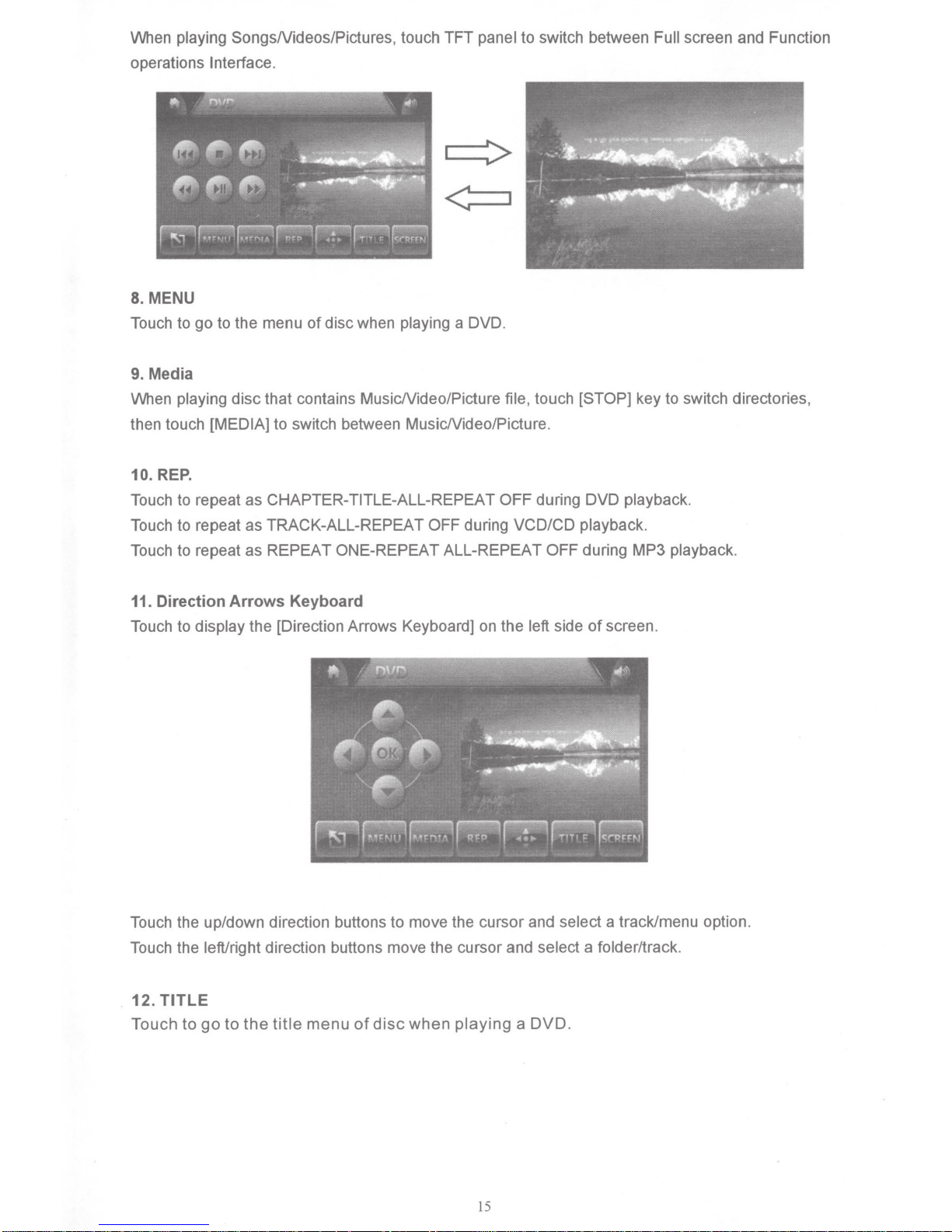
When playing SongsNideos/Pictures, touch TFT panel to switch between Full screen and Function
operations Interface.
8.
MENU
Touch to go to the menu
9.
Media
of
disc when playing a DVD.
When playing disc that contains MusicNideo/Picture file, touch [STOP] key to switch directories,
then touch [MEDIA] to switch between MusicNideo/Picture.
10. REP.
Touch to repeat as CHAPTER-TITLE-ALL-REPEAT OFF during DVD playback.
Touch to repeat as TRACK-ALL-REPEAT OFF during VCD/CD playback.
Touch to repeat as REPEAT ONE-REPEAT ALL-REPEAT OFF during MP3 playback.
11.
Direction
Touch to display the [Direction Arrows Keyboard] on the left side
Arrows
Keyboard
of
screen.
Touch the up/down direction buttons to move the cursor and select a track/menu option.
Touch the left/right direction buttons move the cursor and select a folder/track.
12.
TITLE
Touch
to
go
to
the
title
menu
of
disc
when
playing a DVD
.
15
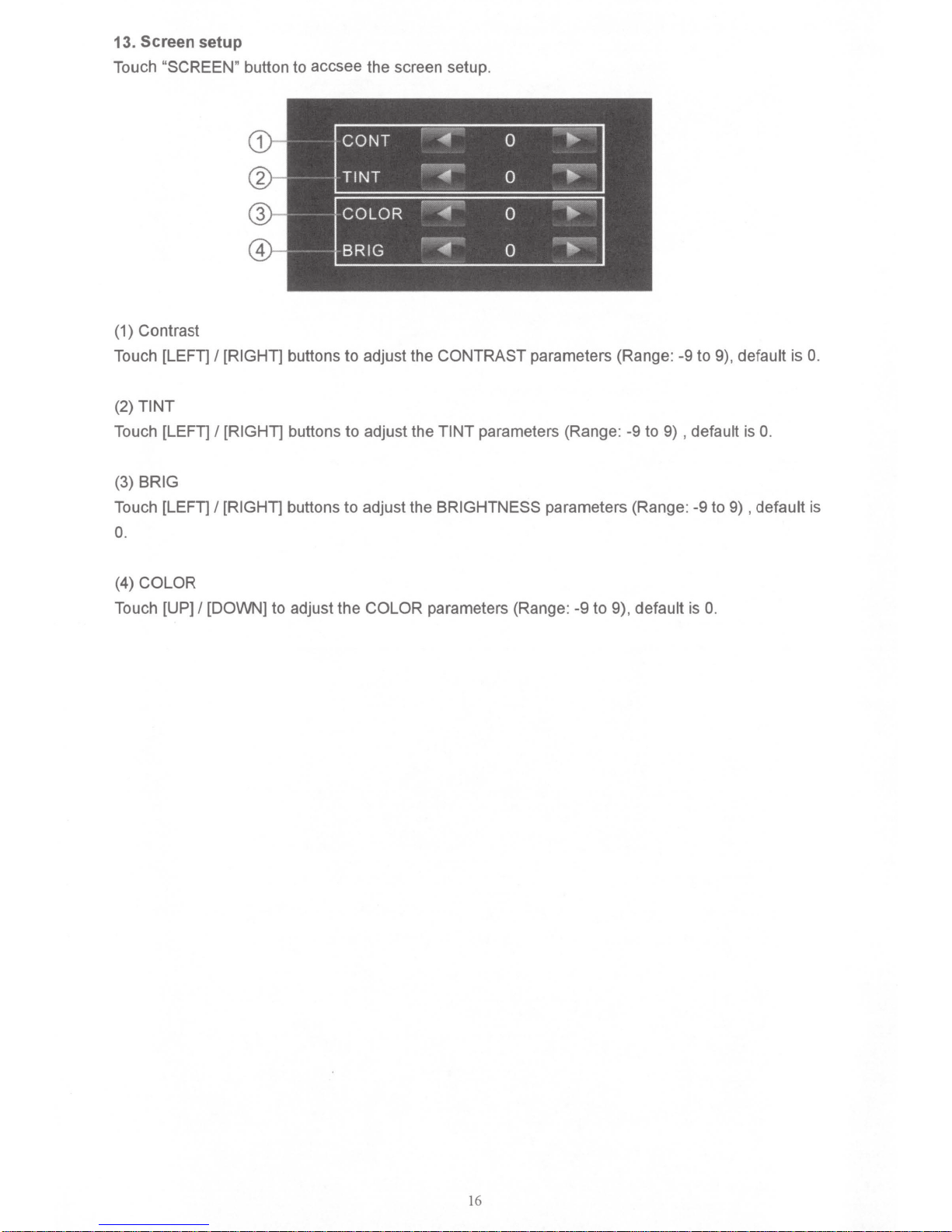
13. Screen
setup
Touch "SCREEN" button to accsee the screen setup.
(1) Contrast
Touch [LEFT]
(2)
TINT
I [RIGHT] buttons to adjust the CONTRAST parameters (Range: -9 to 9), default is
Touch [LEFT] I [RIGHT] buttons to adjust the TINT parameters (Range: -9 to 9) , default is 0.
BRIG
(3)
Touch [LEFT] I [RIGHT] buttons to adjust the BRIGHTNESS parameters (Range: -9 to 9) , default
0.
0.
is
(4)
COLOR
Touch [UP] I [DOWN] to adjust the COLOR parameters (Range: -9 to 9), default is 0.
16
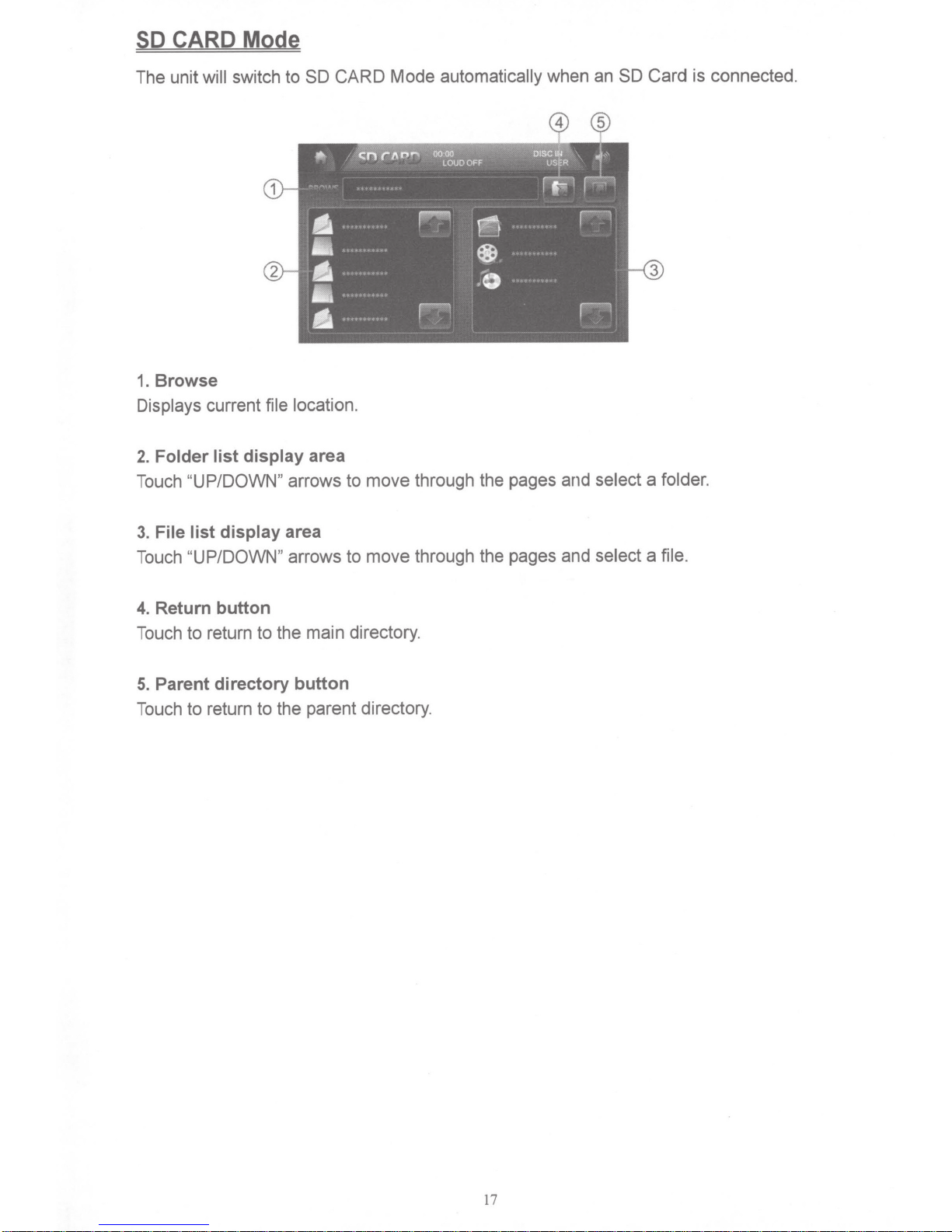
CARD Mode
SO
The unit
Browse
1.
Displays
will
current
switch to
file location.
CARD Mode
SO
automatically
when an
Card is connected.
SO
Folder list display
2.
Touch
3.
Touch
4. Return button
Touch to return to the main directory.
5.
Touch to return to the parent directory.
"UP/DOWN"
File list display area
"UP/DOWN"
Parent directory button
area
arrows to move through the pages and
arrows to move through the pages and select
select
a folder.
file.
a
17
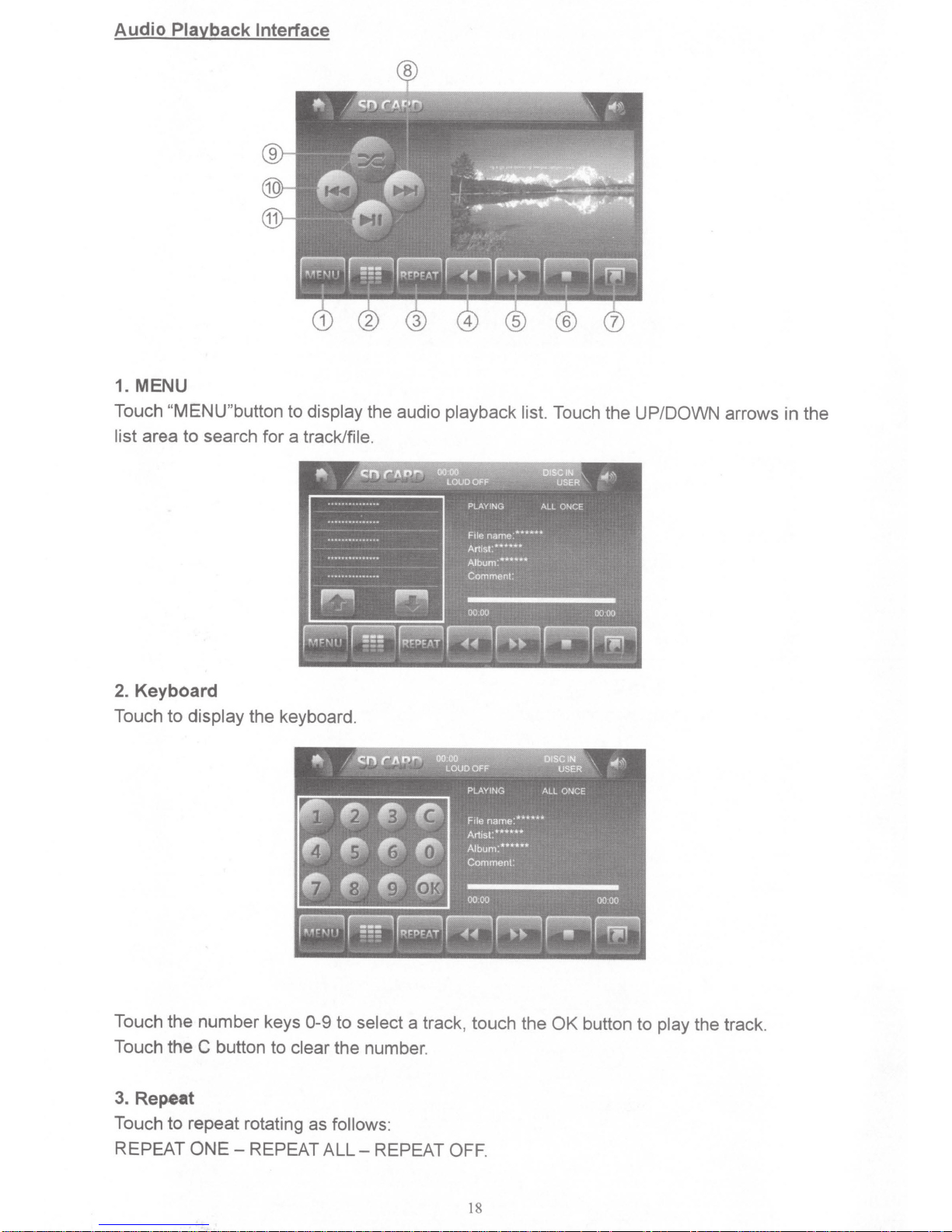
Audio
Playback
1. MENU
Touch
"MENU"button
list area
Interface
to
display
to
search for a track/file.
the audio
playback list.
Touch the UP/DOWN arrows in the
2.
Keyboard
Touch to
display the keyboard.
Touch the number keys
Touch the C button to
3.
Repeat
Touch
REPEAT
to
repeat rotating as
ONE-
REPEAT
0-9
clear
the number.
follows:
ALL-
to
select a track, touch the
REPEAT
OFF.
OK
button to play
the track.
18
