Soundstream VIR-7880TS Owner's Manual
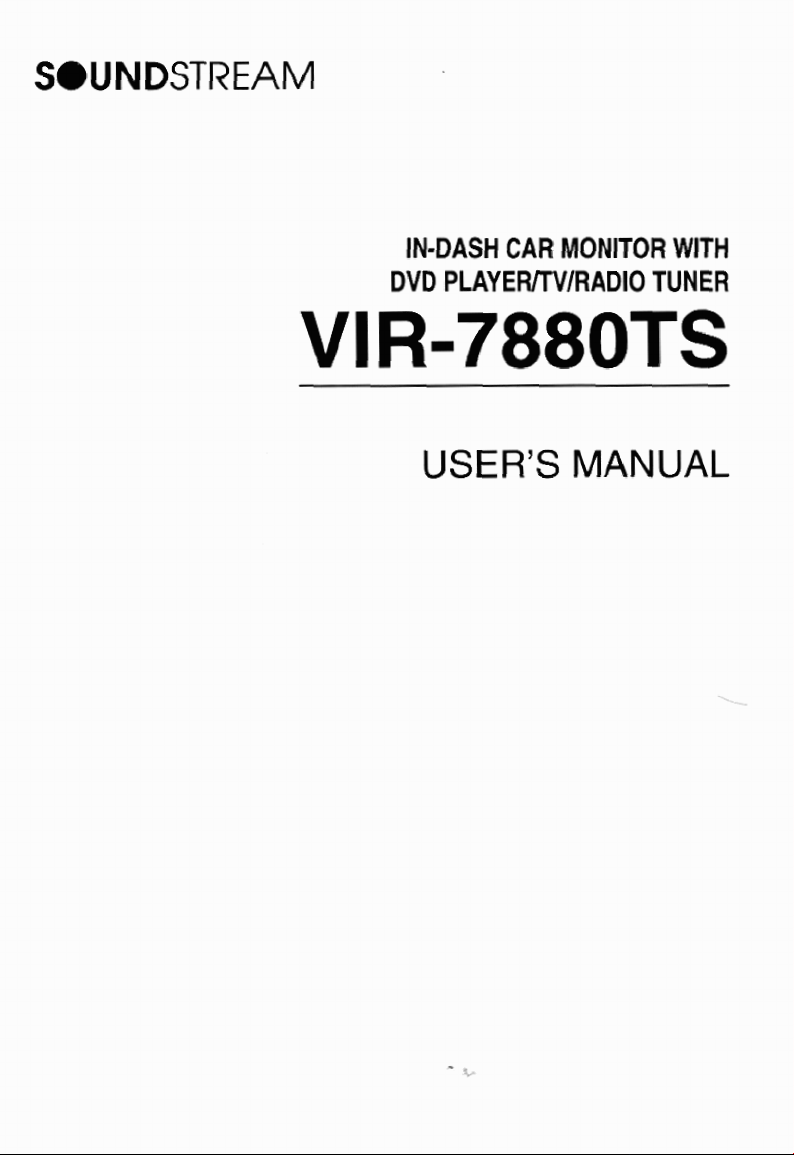
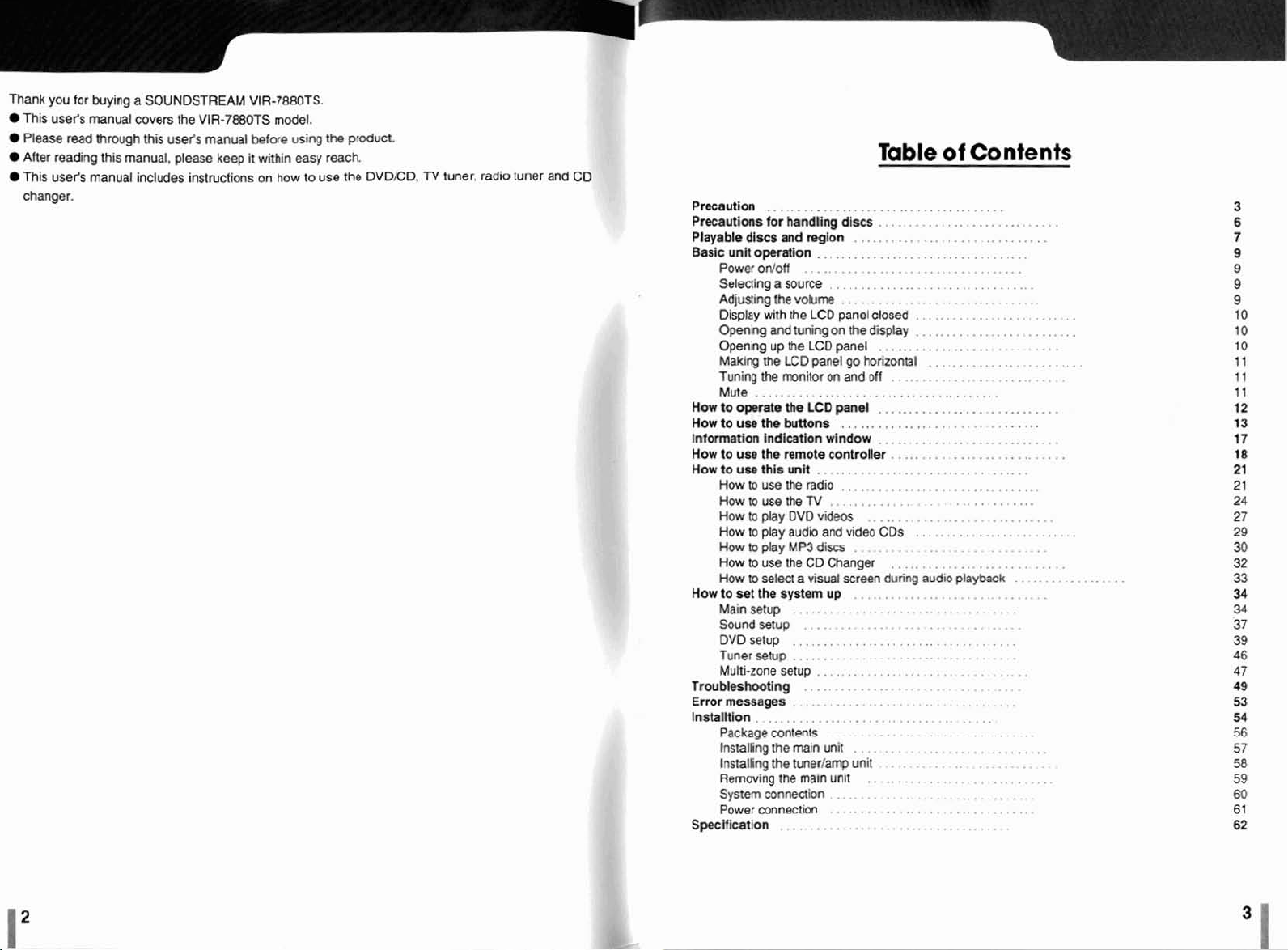
Thank
Tnis
Please
I
After
This
&anger
you
for
user's
mad
reading
usefs
.
buying
manual
through
this
manual.
manual
a
SOUNDSTREAM
covers
the
VIR-7MOTS
this
use&
manual
please
keep
includes
instrucflons
VIR.Ja8OTS
rndel
before
using
it
within
easy
on
how to use
.
.
the
reach
prduct
.
the
DVDED.
.
TV
tuner.
radio tuner and
CI
Prucautlm
Precautions
Playable
Basic
Wmzobperatetha
How
Intormation
How
How
How
......................................
Far
handling
dlses
and
unll
opention
Power
an/otf
Selecllng
Adjuging
Display
Qpemng
Opening
Madng
Tuning
Mute
to
20
to
How
How
How
How
How
How
How
ta
Main
Sound
a
source
the
with
the
and
up
the
me
LCD
the
monitor
......................................
use
the
buttons
lndlcation
use
the
remote
use
this
unit
to
use
the
to
use
the
to
play
DVO
to
play
audio
to
play
VP3
to
use
the
to
select
set
the
system
setup
setup
DVD setup
Tuner
setup
Multi-zone setup
frwbleshcmting
Error
messages
Installtlon
SpeeHieatlon
.................................
Package
lnstallrng
lrlstalling
Removing
System
Power
contmk
the
the
lne
connection
eonnect~on
...........................
Table
discs
reglon
..................................
........................
.................................
volume
LCD
tuning
on
LCD
panel
on
LCDwpanel
wlndow
controller
.................................
radio
..............................
TV
videos
and
discs
CD
Changer
a
visual
up
................................
..............................
......................
...........
................................
.............................
..................................
.......................
main
unit
bmer/arr@
main
unlt
..........................
...........................
...........................
.............................
...........................
panel
closed
ihe
display
panel
..........................
go
horizontal
and
off
........................
.............................
................................
.............................
............................
................................
.......................
video
CDs
.............................
...........................
screen
during
...............................
.............................
unit
.................
........................
of
Contents
..
.....
..........................
.........................
........................
...
...
.........................
audio
..
........
pbybadc
.........
.......
..............
...
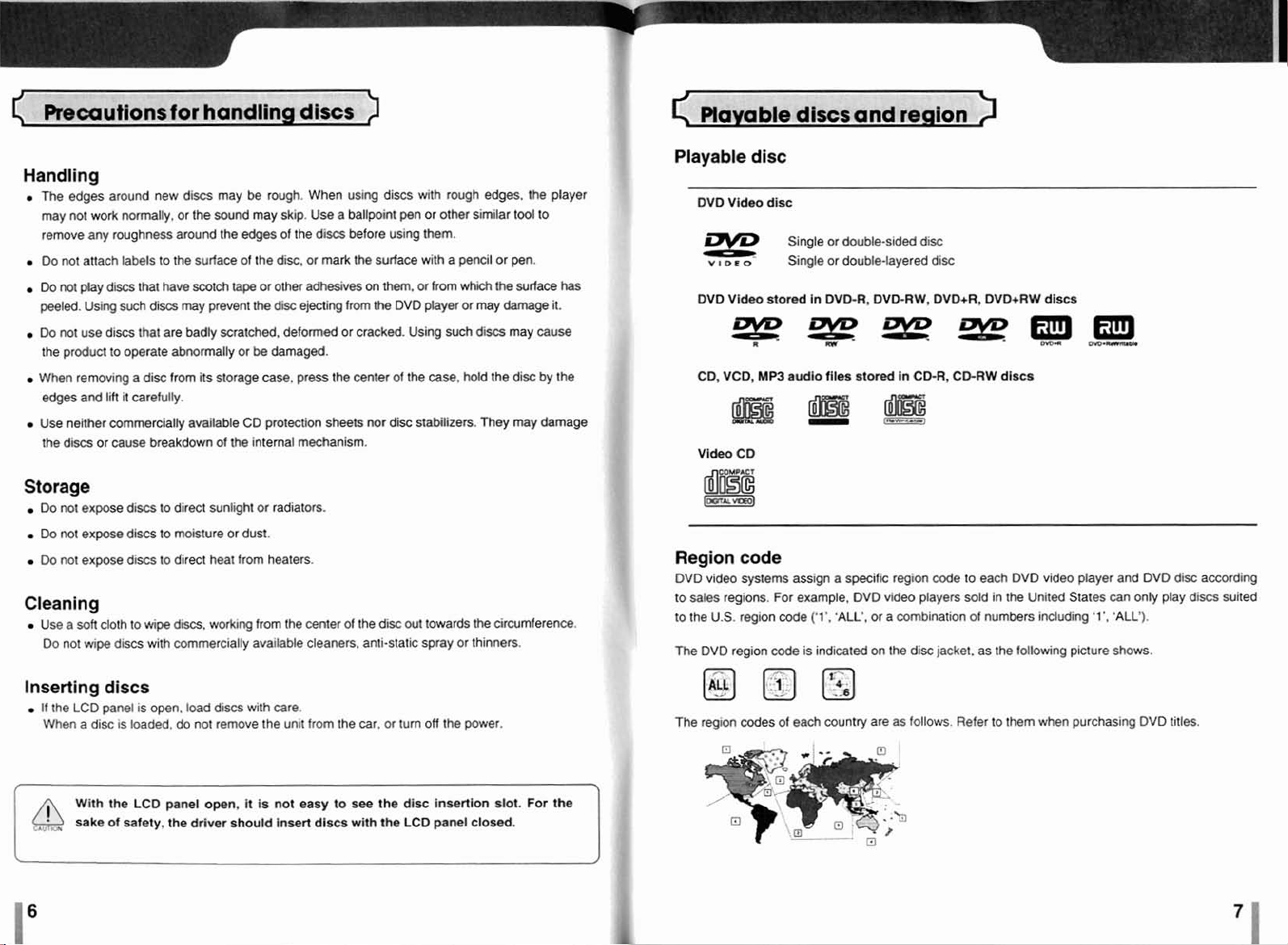
Recautionsforhandlingdiscs
>
<
Playable
dlscs
and region
>
Handling
The
edges around
may
not
remove
any
Pa
not
attach
.
Do
not
phy
peeled.
Using
*
Do
not
use
the product
!Ahen
removing
edges
and
r
Use
neither commercially
the
discs
Storage
.
Do
not
expose
.
Do
not
expose
I
Do
not
exrxrse
Cleanlng
Use
a
soft
Do
not
wipe
work
roughness
discs
such discs
discs that
to
lift
or
came
cloth to
discs
new
Uii
may
be
rough.
When using
normally,
labels
operate
it
discs
dim
discs
or
the
sound may
around the
to
the
surface
that
have
scotch
tape
may
prevent
are
badly scratched.
abnormally or
a
disc
from
its
storage
cardully.
a~ilabl0
breakdown
to
to
lo
wipe
with cornrnercialty available cleaners, anti-static
of
the
direet sunlight or radiators.
moisture or
direct
heat
discs,
worksng
edges
of
the
or other
the
'be
CD
internal
dus2.
from
from
skip.
of
the
disc,
or
adms
disc
ejecting
deformed
damaged.
case,
press
protection
mechanism.
heaters.
the
center
Use
a
ballpoint
discs
before
mark
me
frm
or crackd. Using
the
center
sh&s
of
the
disc
with rough
pen
or other similar
uslng
them.
surface
with
on
Mem.
or from
the
DVD
player or may
of
the
case,
nor disc stabilizers. They may
asc
out
towards
spray
edges.
a
penerl
which
such
discs may
hold
the
or thinners.
too!
or
pn.
the
surface
damage
the
disc
circumference.
the
player
to
it.
cause
by
damage
has
the
Playable
OVD
Video
-
r
DVD
Yldeo
CO,
VCD,
Region
DVD
to
sales regions.
to
the
The
video
U.S.
DVD
code
systems
region
region
disc
disc
Single
Single
stored
MP3 audfo
assign
For
example,
code
code
or
double-slded
or
double-layered
In
DVD-R,
files
stored
a
specific
DVD
('I".
'ALL',
or a combination
is
indicated on the
disc
disc
DVD-RW, DVD+R, DVD+'RW
h
CD-R,
CQ-RW
dl-
region
ale
to
each
DVD
video
players
sold
in the
United
of
numkrs
disc
jacket.
as
the following picture shows.
dfsa
video
player
States
including
'I1,
and
an
only play
'ALL').
DVD
dix according
discs
suited
Inserting
.
If
the
When
f
L
LCD
a
disc
Wflh
sake
discs
panel
IS
IS
loaded,
the
LCD
of
safety,
open.
panel
the
load
do
not remove
open,
driver
discs
should
with
H
the
is
care.
not
unit from
Insert dlscs
easy
the
to
car.
see
with
Or
?urn
the
disc
the
LCD panel
off
the
insertion
power.
closed.
slot.
For
the
The
region
des
of
each
country
are
as
follows.
Refer to
-,
,'
them
when
purchasing
BVD
titles.

7V
The
TV
color
OVO
tuner
of
system
player plays
this unlt
is
NTSC
or
PAL
discs
only compaufible with
only,
NTSC
and
cannot
mlor
play
system.
SECAM discs.
Basic
About
-
-
-
the
registered
This
product includes copyright protection technology
patents. and other lnteflectual property rights
authorized
home or in other limited places. Disassembly and reverse engineering
Manufactured under license
'Dolby"
"DTS
by
Macrovision
and the
double-D
is
the
registered trademark
trademark
Corporation,
from
Dolby
symbols
are
of
Digital Theater
that
owned
by
Macrovis~on Conporation. Unless
this copyfight protection technology
Laboratories.
register4 trademarks
Systems,
cd
hc.
is protected under certain
can
be
used
are
prohibited.
Dolby Laboratories.
U.S.
only at
For
safe
drlving, adjust the volume to a level
the
car.
When
volume
Power
1.
Press
last operation
2.
In
3.
Press
is turned
I;
Selecting
1.
Press
2.
When
Radio
The
E
Adjusting the
level
onloff
the
1
*
the
case
of a DVD
the
[
offfli.
briefly
you
press the
b
TV
CD
Changer is indicated
Press
POL]
-
'+'
increases
-
'-'
decreases
-
The
volume
that
you
turn
on
the
power,
the
volume
for
safety.
!SRC
I
button,
and
the
unit's initial display lights
swrm
used
and
displays
source,
it
automatically plays
"
%RC
]
bmn
for
3
the
buttons are illuminated when the car sidelights
a
source
the
1
'SRC]
button
[
7
ERC]
button, the sources
b
OVD
(b
CD
Changer).
only
it
accordingly.
seconds
to change the
b
if
one
or longer
EXTERU
is
connected.
back
to
source.
are
volume
to
adjust
the
volume.
the
volume.
the volume.
level ind'itd on
the
display is
in
32
allows
you
Is
adjusted
up.
fnwn
the
turn
off
the
selected in
steps
from
to
hear
to
10,
the
The
main
point
of
power.
are
switched
the
following order.
0
to
31.
sounds
the last operation.
Even
maximum
unit
remembers
after
on.
outside
the
power
the
f
a
Use
thls
unit
while
the
engine is running.
If
you
use
this
wit
fo~
a
long
tame
with
the
La.-
r*.
able
lo
stan
shorten
prolonged
the
engine agaln,
the service Ille of
pews.
please make sure
the
due
battery.
engine atoppeU.
to
a
discharged
If
you
that
you
intend to
use
it
you
may
battery.
only when the engine
use
or
this
you
product for
nn
I
be
may
is
running.
/
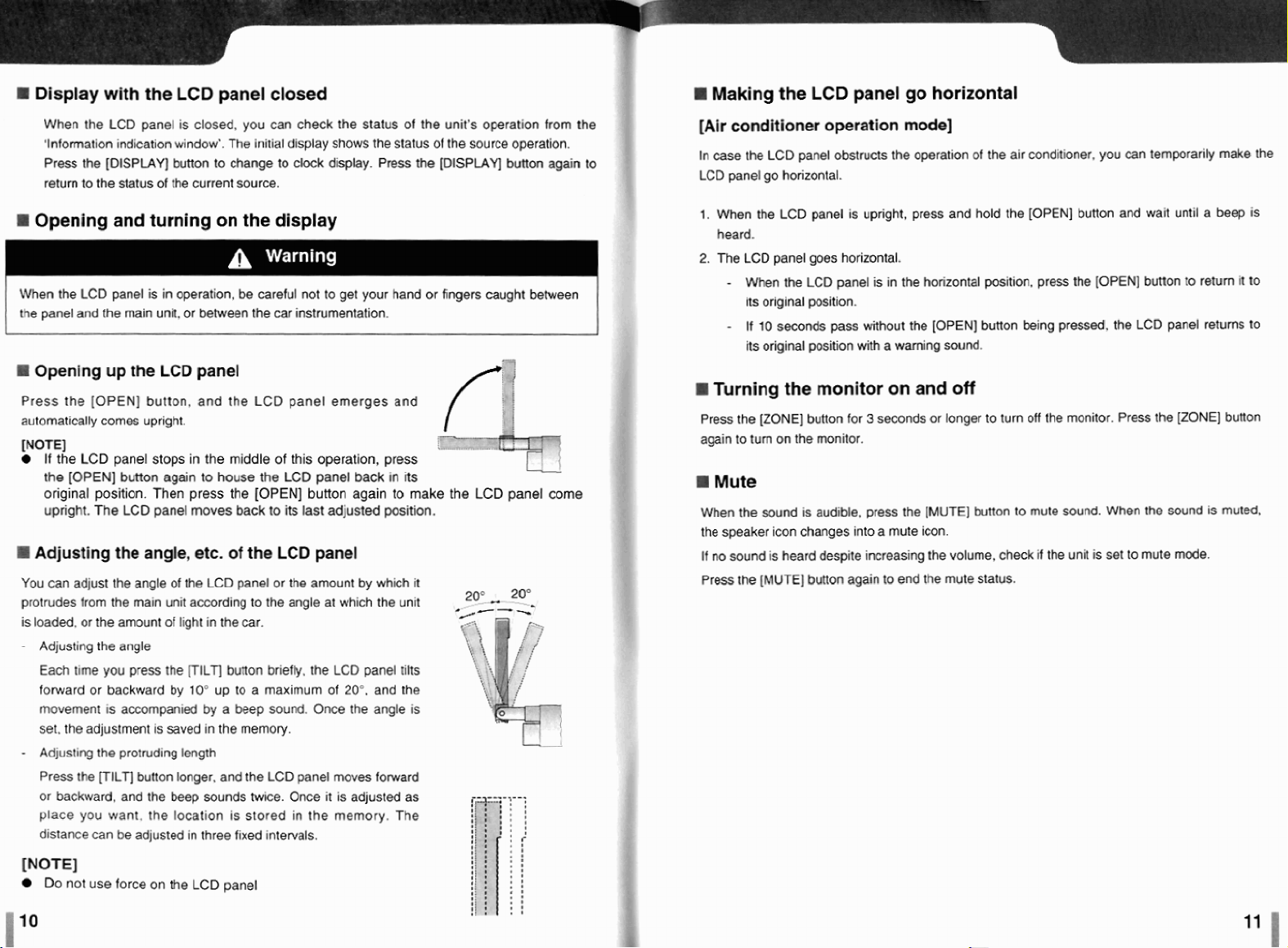
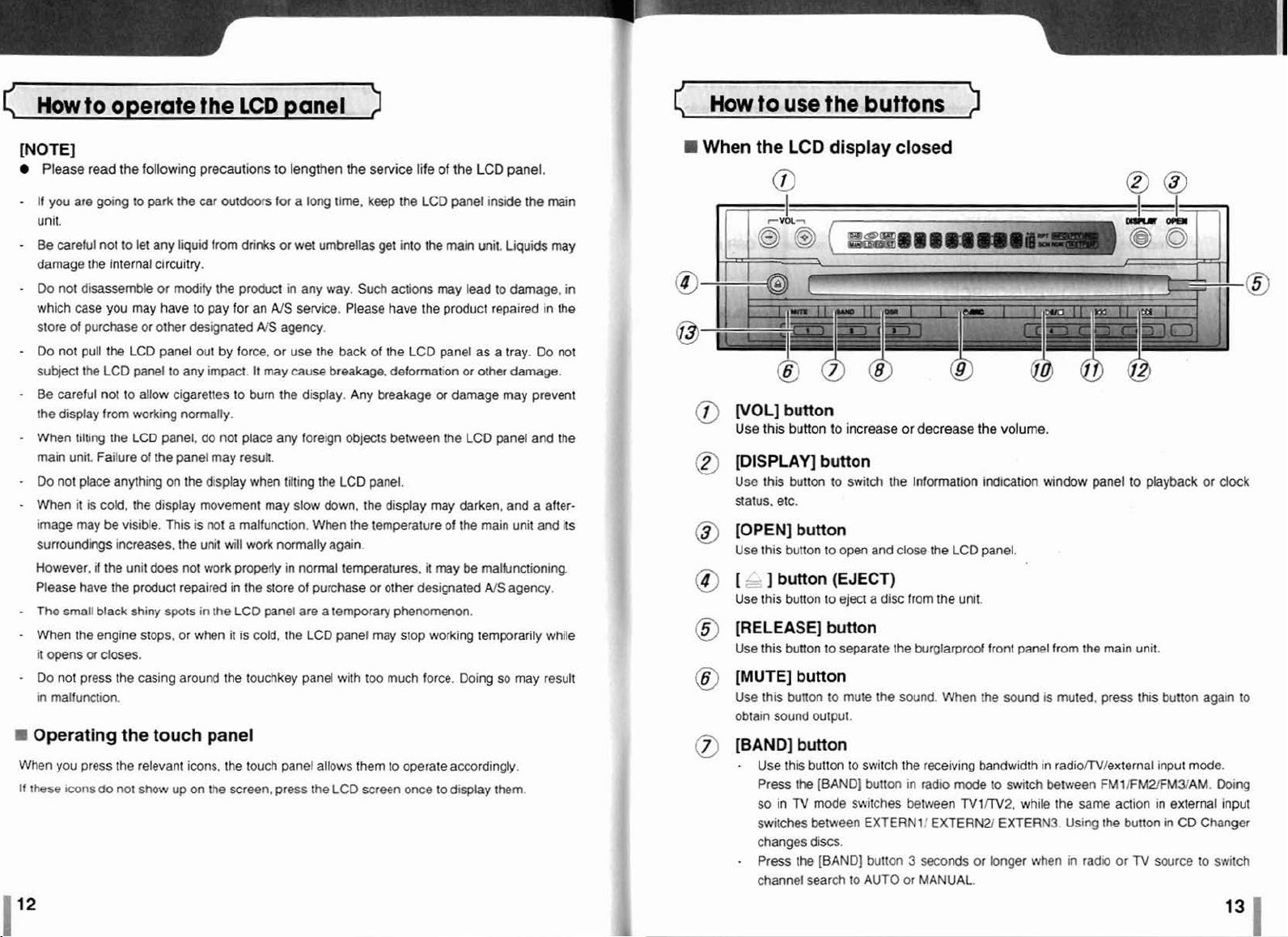
How
to
operate
the
WOTU
Please
read
the
following precautions
-
If
you
are
golng
to
park
the
car
unit.
-
Be
careftll
not
to
let
any
liquid
damage
-
Do
which
slow
-
Do
subject
-
Be
the display
-
When
main
-
Do
+
When
image
sunourdings
However.
Please
-
The
-
When
it
-
Do
In malfuncl~on.
I
Operating
When
If
these
the internal circurry.
not
disassemble
case
you
of
purchase
not pull the
Ihe
LCD
careful
not to allow cigarettes to
from
tilting the
unit.
Failure
not
place
it is
cold,
may
be
if
the
have
small
brack
the
engine stops, or
opens
or
closes.
not press the casing around the touchkey
you
press the relevant icons, the
icons
do
w
modify
may
have to
w ofher
designated
LCD
panel
out
panel to
working normally.
LCD
anything
the
visible. This
increases,
unit does not
the product repaired in
shiny
the
not
any
panel,
of
the
panel
an
the
display movement
is
the
spots
in
when
touch
show
up
on
LCD
panel
to
lengthen
mtdwrs
from drim or
Ihe
pay
by force, or
impact.
do
not place any forelgn objects between the
may
display when tilting
not a rnahriction.
unit
wtll
work
Ihe
pWct
for
an
It
bum
result.
work
properly
the
LCD
it
is cold,
for
a
wet
in
AIS
agency
use
may
muse
the
may
slow
normally again
in noml temperatures,
store
panel
the
the
sewice
long
the,
keep
umbrellas
any
way.
service.
the
breakage.
display. Any
the
down,
When
of
purchase
are
a
LCD
pand
get
Such
actions
Please
have
back
af
the
deformation
breakage
LCD
panel.
the display may darken, and
the
temperature
or
other designated
ternpray phenomenon.
panel
may stop working ternprarily while
with
Ica
much
the
into
LCD
panel
touch
the
screen, press
panel allows
the
LCD
them
to
operate acoordingly
screen
once
life
LCD
the
the
it
force.
or
my
to
of
the
LCD
panel
main
unit.
may
lead
product
panel as
or ather
damage
LCD
of
the
be
Doing
display
panel.
inside the
to
repaired In the
a
panel
main
malkinctioning.
NS
so
them
Liquids
damage,
tray. Do
damage.
may
prevent
and
a
unit
and
agency.
may
min
may
the
after-
result
in
not
ils
II
When
@
@
@
@
@
@
@
How
to
the
WOL]
Use
thrs
(DISPLAY]
Use
this button
status.
[OPEN]
Use
this button to
[
-.
]
Use
this
(RELEASW
Use
this button to separate the
MUT TI^
Use
this bunon
obtain
[BAND]
-
Use
Pfess
so
switchss
changes
-
Press the
channel
use
LCD
button
button
etc.
button
bmon
button
button
sound
output.
button
this button
tb
in
TV
mde
between,
distls.
search
the
buttons
display
to
increase
button
to
switch
open
and
(EJECT)
to
eject
a
bulton
to
mule
the
40
switch
fBAND]
bunon
switches between
EXTERNI,'
[BAND]
butlon
to
AUTO
2
closed
or decrease
the
InfomatIan
close the LCD panel.
disc
fMm
the
unR
burglarproof
sound. When the
the
receiving bandwidth
in radlo
mode
TVlITlr2,
EXTERN3
3
seconds
or
MANUAL.
or longer
the
volume.
indication
front panel from the
to
window
sound
is
In
switch
Mween
wh~le the
EXTERM3
when
muted, press this
radiorrVlertemal input
Using
in
panel
to
playback
main
unit.
FM1iFM2FM3AM.
same
action
the
bWon
radr, or TV
button
lo
exlemal
in
CD
source
or
again
mode.
Changer
to
clock
to
Do~ng
input
switch
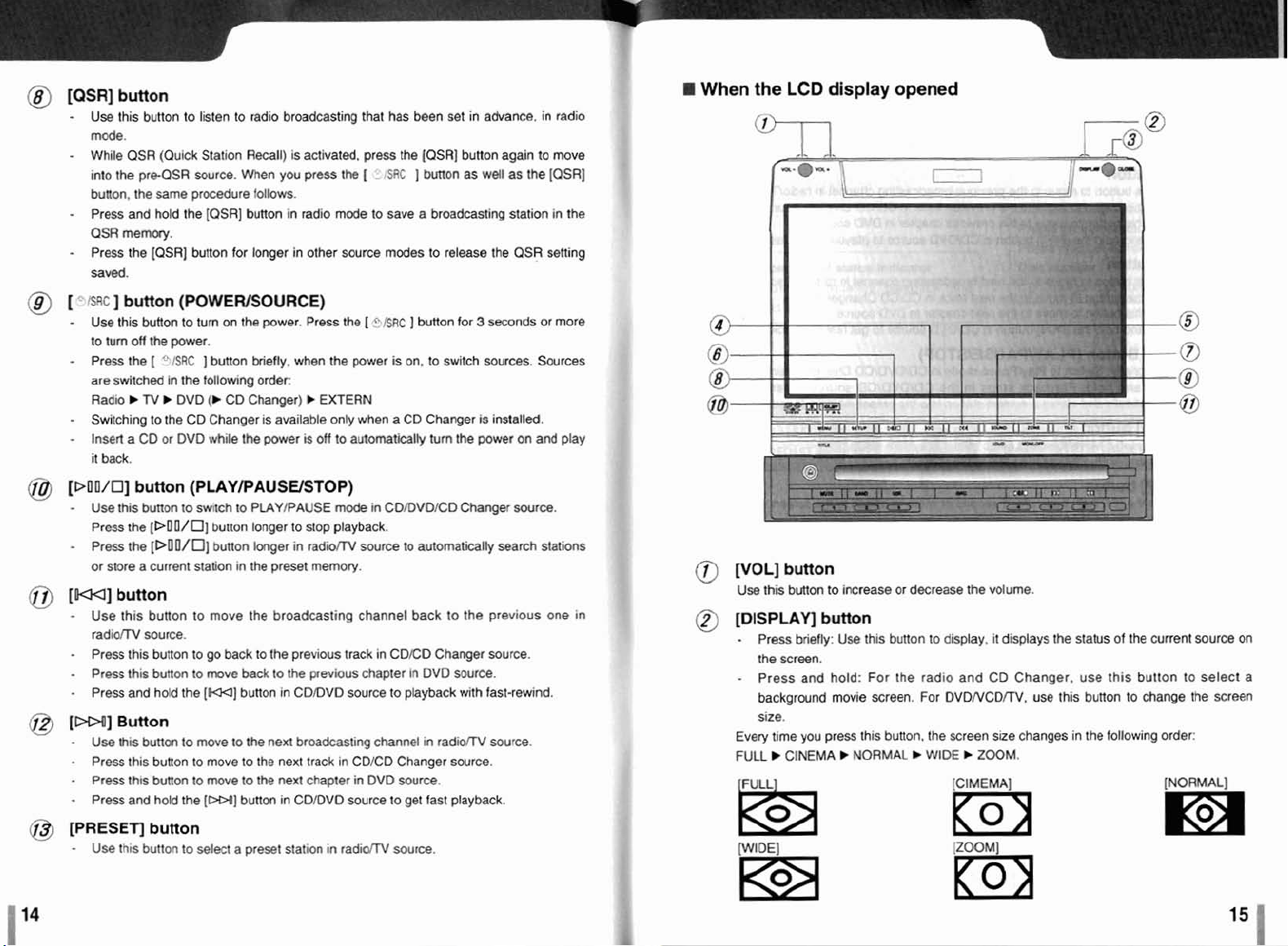
@
@
@I
@
@
IQSR]
-
Use
mode.
-
While
into
buaon,
-
Press
QSR
-
Press
saved;.
[-
~RC]
-
US$
to
turn
-
Press
are
switched
Radio
-
Switching
-
lnsen
it
back.
[PffU/O]
-
Use
Pres
-
Press
or
store
[MU]
-
Use
radim
-
Press
-
Press
-
Press
[DM]
-
Use
-
Press
-
Press
-
Press
bunon
this
button
to
listen to radio broadcasting
QSR
(Quick Station Recall) is
the
pr&SR
the
and hold the
mew.
the
button
this
button
of#
the
b
TV
a
CD
button
this
bunon
the
the
a
button
this
source.
this bunon to
this
and hold
Button
th~s
butlon
this
thrs
and
source.
same
prwedure follows.
IQSR]
button
(POWERISOWRCE)
to turn
the
power.
[
FISRC ] button
lrl
tHe
IbllOwrlg
b
DVD
to
the
CD Changer
or
DVD
(PLAYPAUSUSTOP)
to
smtch
[D[10/0]
IDQO/O]
current
staCon
button
to
button
to
the
[W]
lo
move
button
to
bYnon
to
hold the
[M)
[QSR]
for longer
on
(b
CD
wh~le
to
bunon
button
in
move
go
back
move
to
move
move
activated,
When
you
press
button
in radio
h
the
power.
hew,
when
Order:
Changer)
IS
available
the
pwer
ts
PIAYIPAUSE
longer to
lmger
in
the
preset
the
broadcasting
to
the
previous
back
to
the
button
in
CDlOVD
the
nem
broadcasting
to
the
next
to
the
next
button
in
CDmVD
that
has
presa
the
.
TSFIC
mode
to
save
other
source
mdes
Press
the
[
P/$RC
the
power
EXTERH
only
when
off
to
aulumaticalty
rn&
n
CDlOVOlCD
stop
playback.
radiTTV
previous chapter
track
chapter
rnernorj.
track
source
in
CD/CD
source
source
channel
in
to
channel
in
DVD
to
been
the
IQSR]
]
bullon
a
to release
)
button
is
on.
to
a
CD
Changer
10
automatically
back
CDED
Ih
OVD
playback
in
Changer
wurce.
get
fast
set
in
advance.
button
again
as
Wdl
broadcasting
the
for
3
seconds
switch
sources.
6s
installed.
turn
the
power
Changw
search stations
to
the
previous
Changer
radiorrV source.
source.
Source.
with
last-rewind.
swrce.
playback.
as
the
station
QSR
on
source.
in
radio
to
move
Iosa]
in
the
setting
or
more
Swrces
and
play
one
in
I
When
@
the
LCD
[VOY
button
Use
this
button
[DISPUV
-
Press
briefly:
the
screen.
-
Press
and
background
size.
Every
time
you
FULL
P
CINEMA
display
to
increase or
opened
bdon
Use
this
bunon to
hold: For
mwie
press this button.
b
the
screen.
NORMAL b WIDE
dsrease
display,
radio
and
For
DVDNCDm.
the
screen
the volume.
it
displays
CD
Changer,
s~e
t
ZOOM.
the
use
this
changes
status
use
button
in
the
of
the
this
button
to
change
following
current
order:
source
to
select
the
screen
on
a
@
PRESETJ
-
Use
t%s
button
bunon
to
select a preset
station
rn
radiarlV
source.
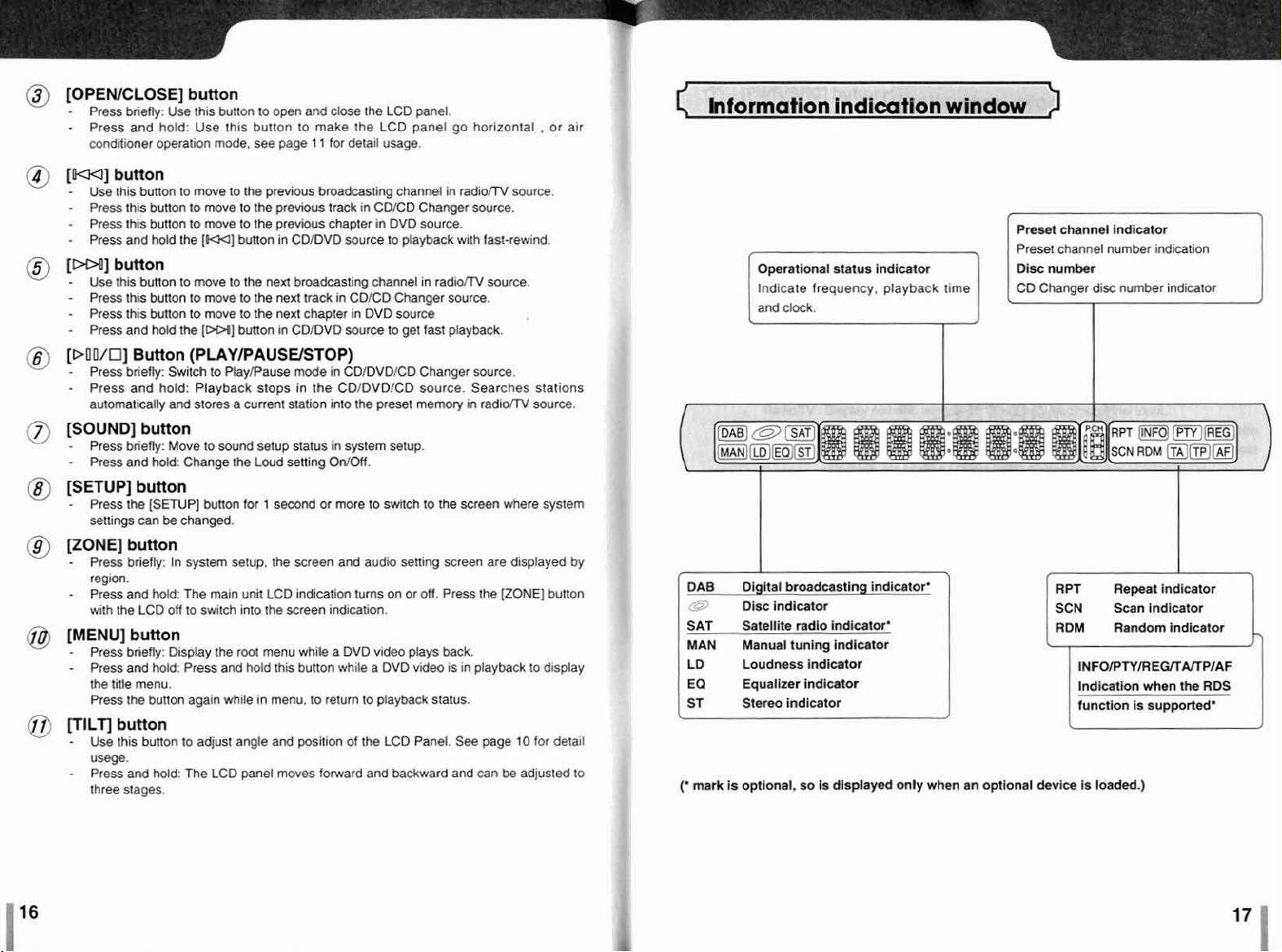
@
[OPENICLOSE] button
-
Press
-
bnefly.
Press
and
conditioner
Use th~s
hold:
Use
operation
button
to
Ihls
button to make
mode,
see
open and
page
11
close
for
detail
the
Ihe
LCD
LCD
usage.
panel.
panel
go horizontal , or air
Information
indimtion
window
[Md]
[MI
[PO
bmon
-
Use
th~s
-
Press
Press
Press
this
this button
and
-
-
button
-
Use
-
-
-
rhls button
Press
this
Press
thls butlon
Press
and hold
O/Q]
-
-
Button
Press
bnefly:
'Press and
automatically and
button
[SOUND]
-
Press
-
[SETUP]
-
[ZONE]
-
-
[MENU]
-
-
(TlLf]
-
-
brief&:
Press
and
button
Press
the
settings
can
'button
Press briefly: In
reglon.
Press and hold:
w~th
the
LCD
button
Press
briefly: Display
Press
and
the
tide
menu.
Press
the button again while in menu. D return to playback
button
Use
this
usege.
Press
and hold:
Ihree
stages.
to move
button
hold
the
to
bunon to
the
to
to
to
move
to
the
move
to the
move
to
1-1
move
move to the next chapter in
(W]
the previous chapter In
button in
to the
to
the
button in
(PUY/PAUSE/STOP)
Switch
to
Play/Pause
hold:
Playback
stores a current
stops
button
Move
to
swnd
hold:
Change
[SETUP]
hotd:
button b adjust
be
changed.
sysfem
The
off
to
Press
The
button
swrtch
setup
the
Loud setting
for
setup, the
main
unk
into the screen indication.
the
root menu
and
hold this button whtle
angle
LCD
panel moves forward and backward and
previous
next
1
LCD
broadcasting
previous
next track in
second
and
track in
CDlDVD
broadcasting channel in radiom
CDlOVD
mode
In Ihe
station into the preset memory in
status
screen
indication turns on or off, Press
source to playback
source to
rn CDIDVQICD
CDIDVDICD
in system
On10ff.
or
more to
and
whlle
a
DUD
position
CDGD
CDICD
DVD
audio
video
a
of
the
switeh
DVD
LCD
channel
Changer swrce.
DVD
source.
Changer source.
source
get
Changer
source.
setup.
setting screen
plays
video
Panel.
in
radiom source.
wilh
fast-rewind.
source.
fast playback.
source.
Searches
radiom
to
the
screen
are
the
back.
IS
in playback
status.
See
page
can
stations
source.
where system
displayed
[ZONE]
button
to
dlsplay
70
for
deta~l
be
adjusted
by
to
DAB
C
SAT
MAN
LD
EQ
ST
('
mark
Opentlanal
Indicate frequency, playback
and clock.
QIgHaI
QEsc Indicator
Satellite
Manual
Loudness
Equalizer
Stereo
is
optlonal.
status
broadestlnql
radlo indicator'
tuning
indicator
indhtor
Indicator
indEcator
so
Is
displayed
lndimtw
indicator'
Only
time
when
PresM
Preset channel number
Dlse
CD
C
I
an
optional dwlce
channel
number
Changer
r
RPT
SCN
I
RDM
lndlwtion
function
Is
Indicator
dix number
I
Repeat
Scan
Indicator
Random
when
is
supported*
loaded.)
ind~cation
indicator
indicator
indicator
the
RDS
>
7
A
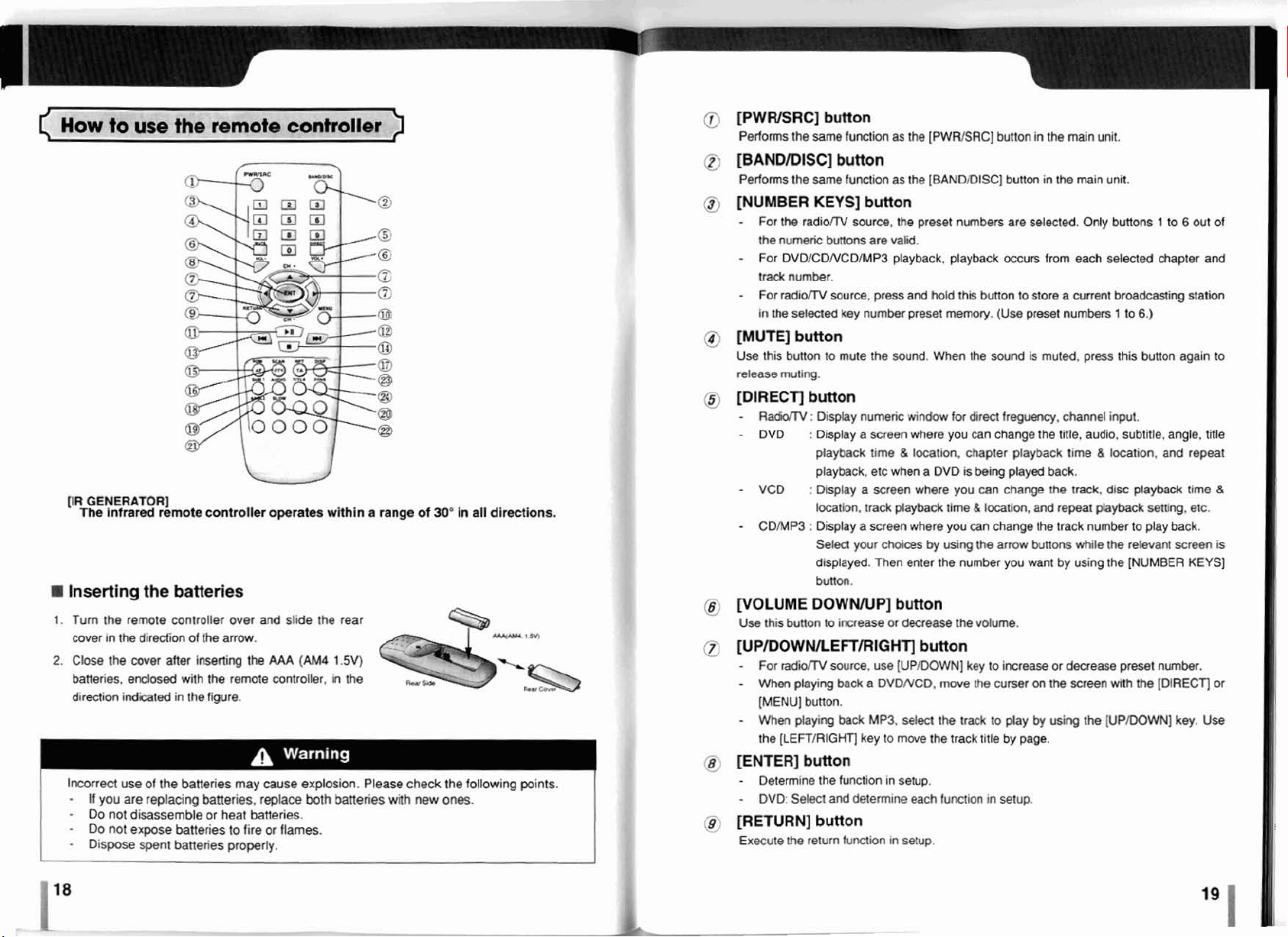
(
How
to
OR
GENERATOR]
me
infrared
Inserting
1.
Turn the
cover in the direcfion
2.
Close
the
batteries.
direction
Incorrect
-
If
you
-
Da
not
-
Do
not
-
Dtspose
use
the
remote
the
batteries
remote
controller
mr
after
enclosed
ind'mted
use
are
disassemble
expose
in
of
the
replacing
batteries
spent
banenes
wilh
banerles
remote
controtter
of
fhe
inserting
the
Ihe
figure.
batteries,
or
operatea
over
and
am.
the
MA
remote
may
cause
replace
heat
batlerws
to
fire
or
properly.
controller
within a range
slide
the rear
(AM4
1.5V)
controller.
flames.
in
explosion. Please
both
~attenes
the
wRh
of
check
new
30"
a
the
ones.
In
all
directions.
following
-
-
.. . .
points.
@
[PWRERC]
Performs
(3
[BANDKlISC]
Performs
@
[NUMBER
-
For
the
-
For
track number.
-
For radrofW
In
the
@)
€MW
Use
this
release
(3
[DIRECV
-
RaW
-
DVD
-
VCD
-
CDMP3 : Display
@
VOLUME
Usa
th~s
I
[UPIDO
-
For
-
.
q
p,
When
[MENU]
-
When
the [LEFTIRIGHTJ
[ENTER] button1
-
Deternine the function in
-
DVD
[RETURN]
Execute
button
the
same
function
as
the
button
the
sane
function
as
the
KEYS]
the
radiorrV
numeric
DVDICDNCDIMPS
sermed
source,
buttons
source,
key
'button
the
are
valid.
playback,
press
and hold
number preset
button
button to
mullng.
mute
the
sound.
button
:
Qispby
:
Display
playback
playback, etc
:
Display
location.
Selm
displayed.
bufton.
DOWNRIP]
bunon
to
Increase
numeric
a
a
a
your
screen
time
when
screen
track
playback
screen
cho*s
Then
button
Or
window
&
where
enter
decrease
WNRETTJRIGT
radioil%'
play~ng
button.
playing
Sekt
source.
back
back
key
and
determine
use
[UPIDOWN]
a
DVDNCD,
MP3,
lo
move
setup.
seleet
button
the
return function, in
setup.
[WVWSRC]
[BANDIDISCJ
preset
numbers
playback
this
memorj.
When
for
where
you
location.
a
DVD
where
you
time
you
by
using
the
numb6-r
the
button
mwe
the
track
the
track
each
tumlon
button
button
are
occurs
button
(Use
Ihe
sound
direct
frequency,
can
change
chapter
is
playback
being played
can
change
&
lowtion,
can
change
the
amw
you
volume.
key
to
inireas?
the
curser
to
play by
title
by
n
setup.
in
the
main unit.
in
the
main
unit.
selected. Only
from
each
selected
to store
a
current broadcasting
preset
numbers
is muted,
press
channel
the
tltte, audio, subtitle, angle.
time
C
back.
the
track,
disc
and
repeat
playback
the
track
number
bmorts
while
the
want
by
using
the
or
decrease
on
the
screen
vsing
the
[UPIWWN]
page.
buttons 1 to
chapter
1
to
6.)
this button
input.
lwation,
with
playbadc
sethng.
to
play
relevant
[NUMBER
preset
nvmbr.
the
[DIRECT]
and
6
out
station
again
repeat
time
etc.
back.
screen
KEYS]
key.
of
and
to
title
8
is
w
Use
a18
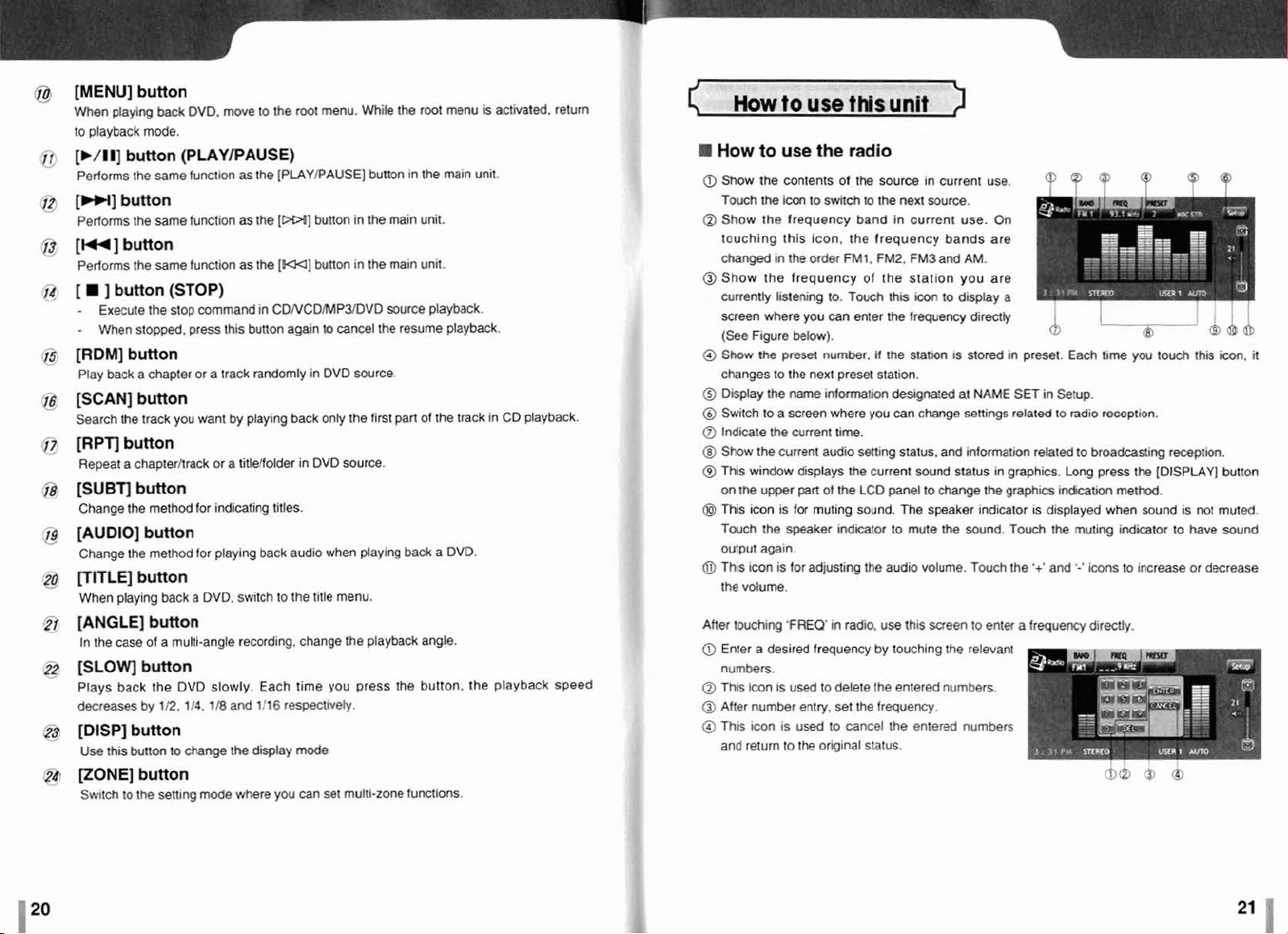
@
ZMENU]
When
to
ptayback
fi
-,
[k/Il]
Perfoms
@
3_-11mon
Performs
53
Imlbm~n
Performs the
[
E
-
-
$3
IRDM]
Play
[SCAM]
Search the track
[RPT]
Repeat
$3
[SUBTI
Change
3
[AUDIO]
Change the method for playing back audio when playing
button
playing
back
DVD.
mwe
mode.
button(PLAYIPAUSE)
the
same
function
Ihe
same
function
same
function
]
button
Execute
When
(STOP)
the
stop wmmand In
stopped,
lpress
this button again
buttan
back
a
chapter
or
a
track
button
you
want
by
button
a
chapterltrack or a tideffolder in
button
the
method for indicating titles.
button
to
he
root
as
the
[PLAYtPA'USE]
as
the
[W]
as tha
[W]
CDNCDMP3/TSVD
randomly in
playing
back
;blTLE]button
When playing back
[ANGLE]
In
the
3
[SLOW
Plays
decreases
#
[DISP]
Use
@
[fONE]
Swilch
case
back
this
to
button
by
button
buaon
button
the setting
a
DVD,
switch to
!he
button
of a multi-angle recording, change the playback angle.
the
DVD
slowly. Each tirne
112.1f4,
to
change
118
and
1!16
the display mode
mode
where
respectneiy.
you
can
menu.
Whi!e the
button in the main unit.
button
in
the main unit.
button in the maln unit.
to
cancel
DVD
source.
only
the first part
DVD
svurm.
lille
menu.
you
Dress
set multi-zone functions.
root
source
playback
the
resume playback.
of
back
the
button,
menu
the track
a
DVD.
the
is
activated,
in
CD
playback
return
playback.
speed
4
HOW
to
use
this
unit
Mow
to
use
the
radio
@
Show
the
contents of the
Touch
the h to switch
@
Show
the
frequency band in current
touching this icon,
changed
@
Show
currently
screen where you
(See
Q
Show
changes to the next
@
Display
@
Switch
a
Indicate
@
Show
@
This
on the
@
Thls
Touch
ourput again
@
Thls icon is for adjustfng the audio volume. Touch the
the volume.
After
@
Enler a desired frequency
in
the
listening to.
Figure below).
the
the
lo
a
the
the
current
window
upper
icon
is
the
touching
the
order FM
frequency
can
preset
number,
name
infomaion
screen where
current
audio satting stalus, and information felatted
displays
part
ot
for
muting saund. The
speaker
'FREQ'
in radio.
sourn
to
the
next
the
frequency bands are
1.
FM2,
FM3
of
the
station
Touch
this
icon
enter
the
frequency directly
H
the station
preset
station.
desig~ted
you
can
change
tirne.
the
current sound
[he
LCD
panel
indicator
to
mute
use
this
by
touching the
in current
source.
and
to
to
change
speaker
the
men
numbers.
@!
Thls Icon
After number
@
This
and
Icon
return
Is
used
entry.
is
used
to
the orig~nal
to delete
set
the frequency.
to cancel
the
entered numbers.
the
enlered numbers
status
use.
use.
AM.
you
are
display
On
?
a
2!
IS
stored
In
preset.
at
NAME
SET
in
settings
related
status
in graphics. Long
the
graphics
~ndicator
sound.
to
relevan!
ts
displayed when sound
Touch
the muting indicator to
'+'
and
enter a frequency drrwly.
?
@
Each
time
Setup.
lo
radio
reception.
to
broadcasting
press
indmion
'-'
icons
-
-
you
the
meW.
to
increase
?
$1
-
touch
reception.
[DISPLAY]
8
is
have
or
this
not
icon.
buffon
muted.
sound
decrease
il
