Soundstream VIR-7200 Owner's Manual
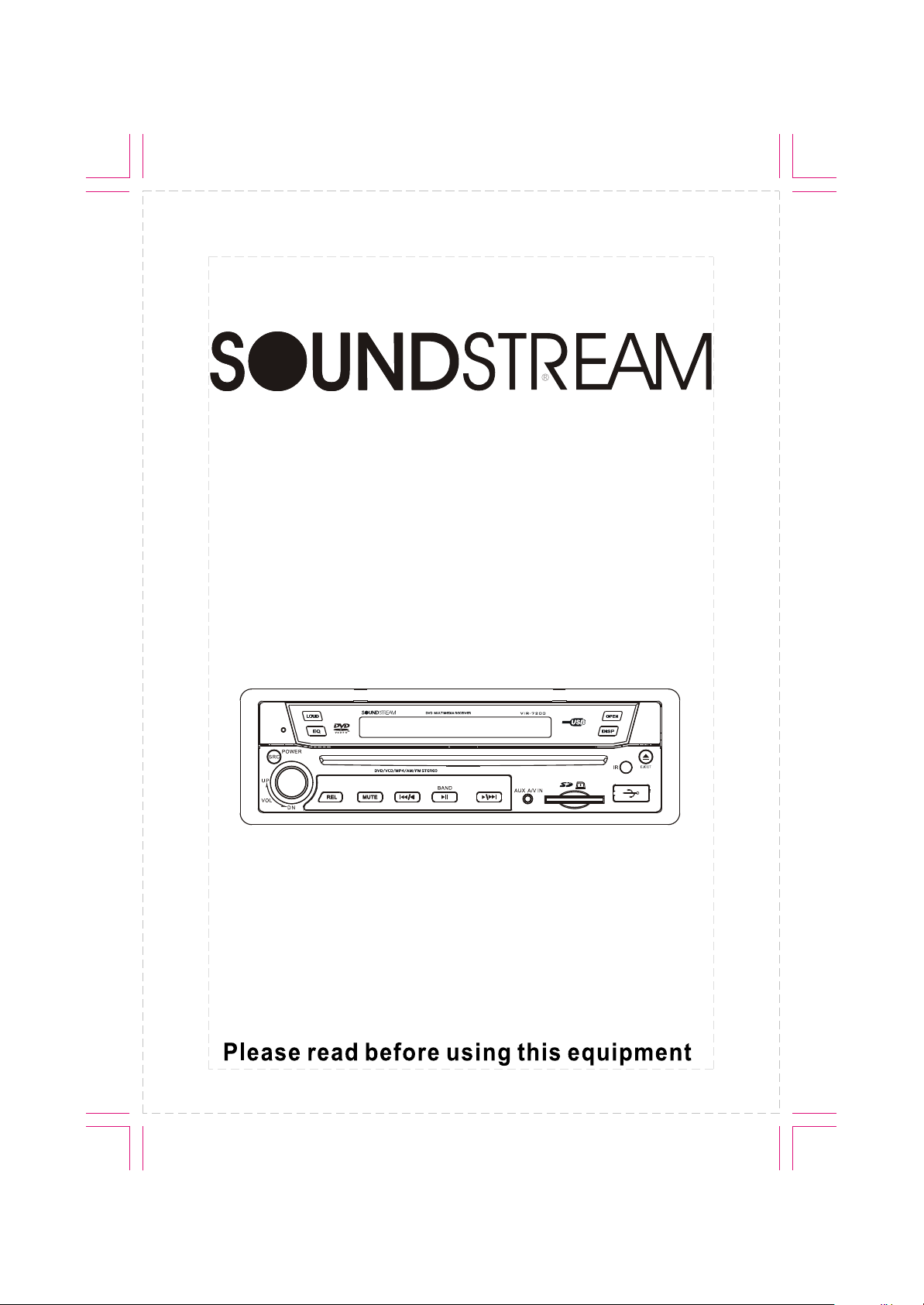
V ir-7200
DVD/VCD/CD/WMA/MP3/FM/AM RECEIVER
Operating Instructions
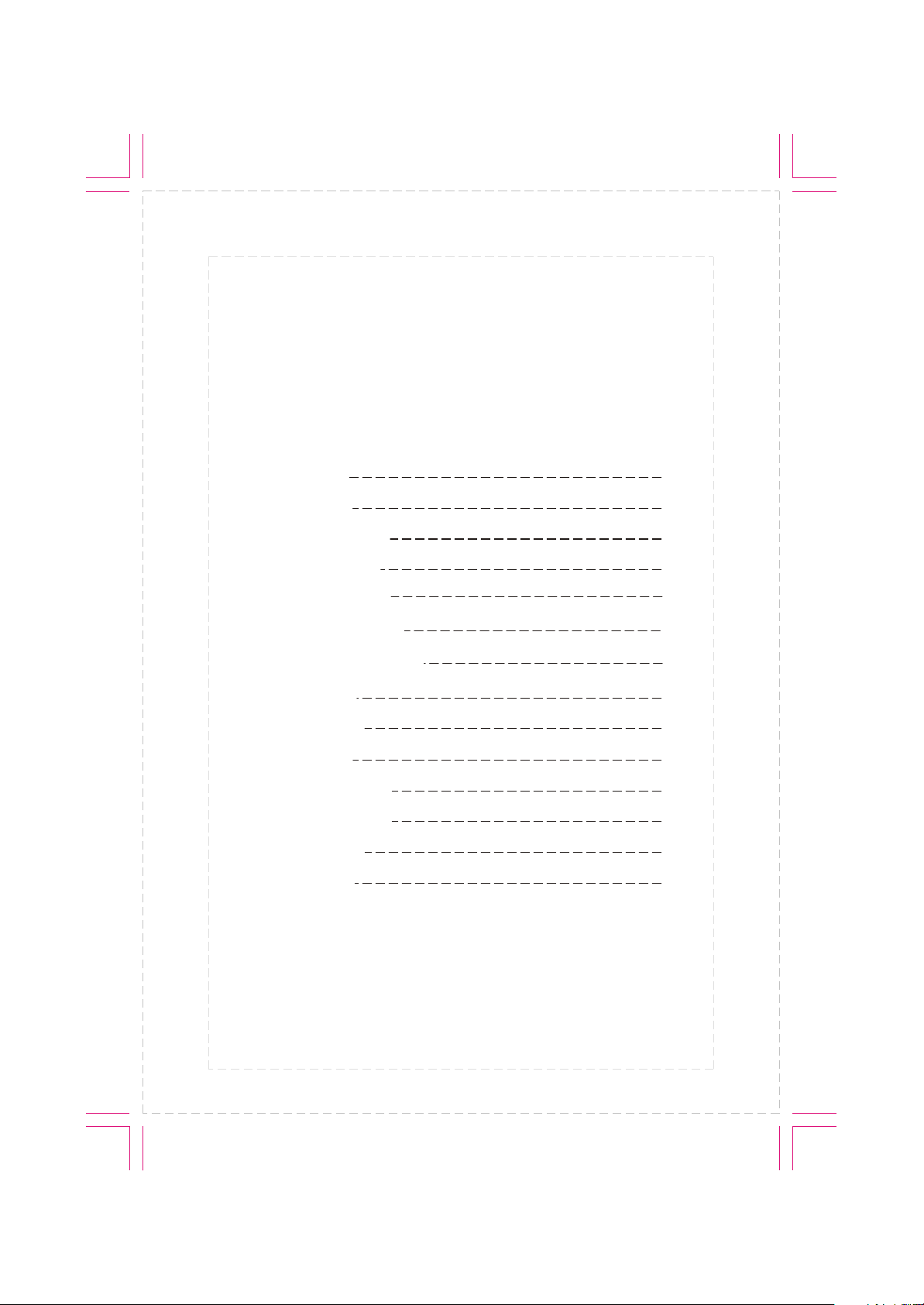
Thank you for buying this product, please read through these operating
instructions, so you will know how to operate your model properly. after
you have finished reading the instructions, put them away in a safe place
for future reference .
CONTENTS
PRECAUTIONS
FRONT PANEL
SYSTEM MENU
REMOTE CONTROL
BASIC OPERATION
RADIO OPERATION
DVD/VCD/CD OPERATION
SYSTEM SETUP
MP3 OPERATION
INSTALLATION
CABLE CONNECTION
TROUBLE SHOOTING
SPECIFICATION
ACCESSORIES
1
2
4
8
11
13
14
17
21
22
24
25
27
29
Note:
Due to continuous product improvement, specifications and design are
subject to change without prior notice.
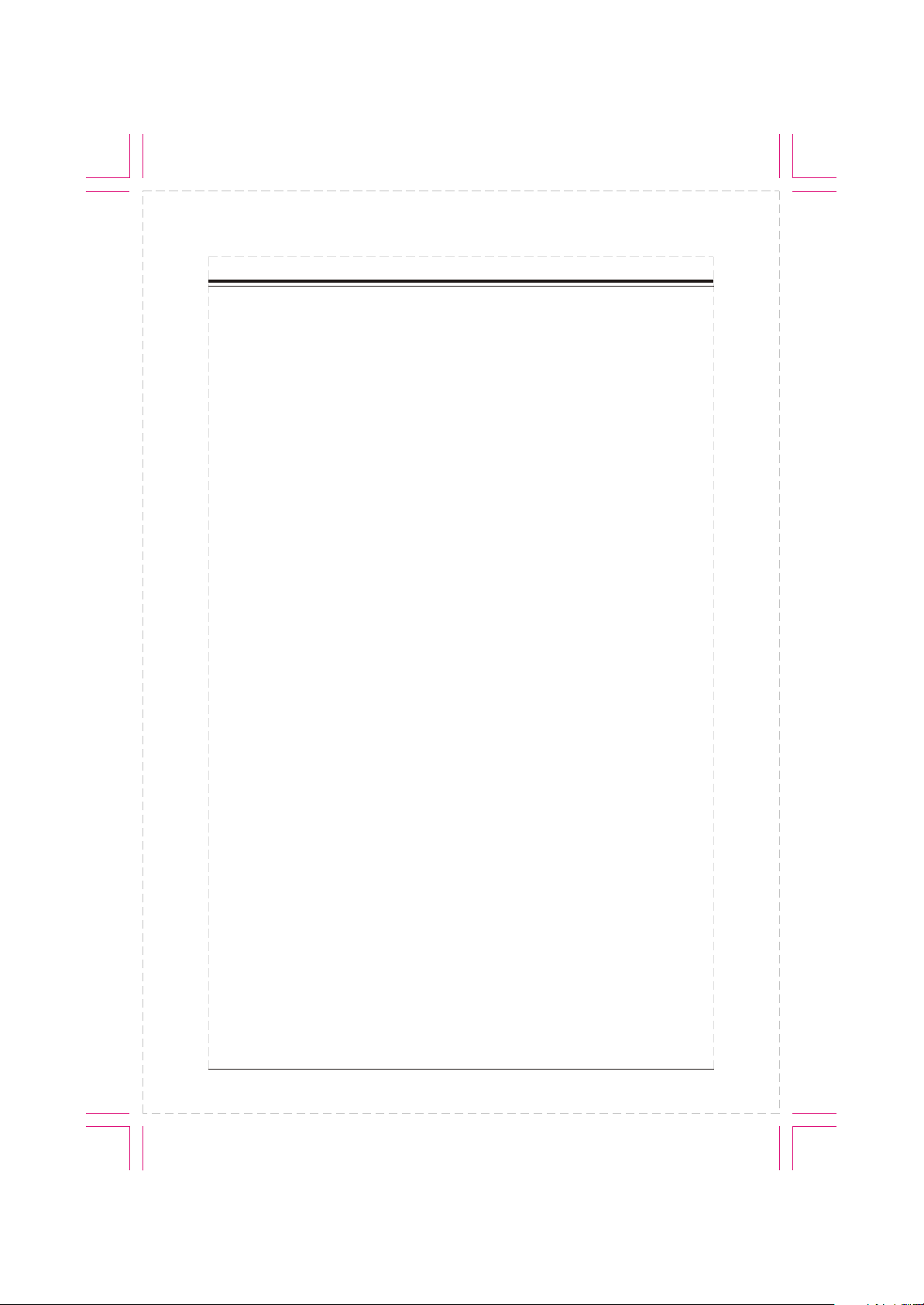
PRECAUTIONS
Notes on Installation
The unit is designed for 12VDC,
negative ground operation
system only. Before installing
the unit,make sure your vehicle
is ed to DC 12V negative
connect
tem.
ground sys
Be sure to connect the color
coded leads according to the
diagram.Incorrect connections
may cause the unit to malfunc tion or damage the vehicle s
electrical system.
Be sure to connect the speaker (-)
leads
to the speaker (-) terminal.
Never connect the left and right
channel speaker cables each
other or to the vehicle body.
Make sure all the connections
are before
turning on your unit.
completely correct
,
When replacing the fuse(s), the
placement must be of the same
re
perage as shown on the fuse
am
holder.
Do not block vents or radiator
nels. Blocking them will cause
pa
to build up inside and may
heat
fire.
result in
After completing the installation
and
beginning to play the unit
(including
replacing the battery),
please remove the guard against
theft front-panel at first, and then
press
with pointed as ball point pen) to initial
status.
RESET button on the base
object (such
set the unit to
1
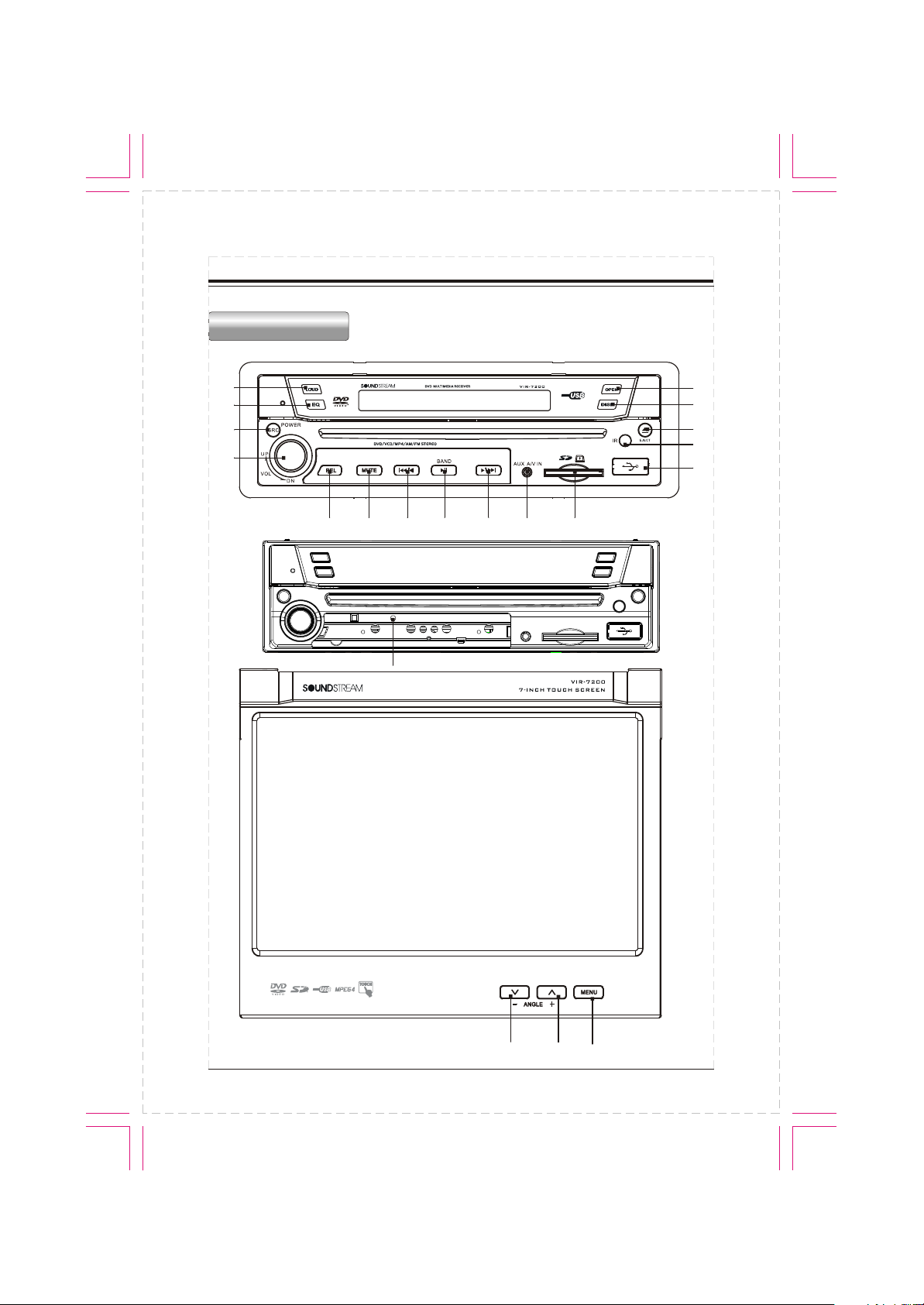
FRONT PANEL
FRONT PANEL
14
15
13
12
1
2
3
5 6 7
4
5
8
11
10
9
17
17 18
2
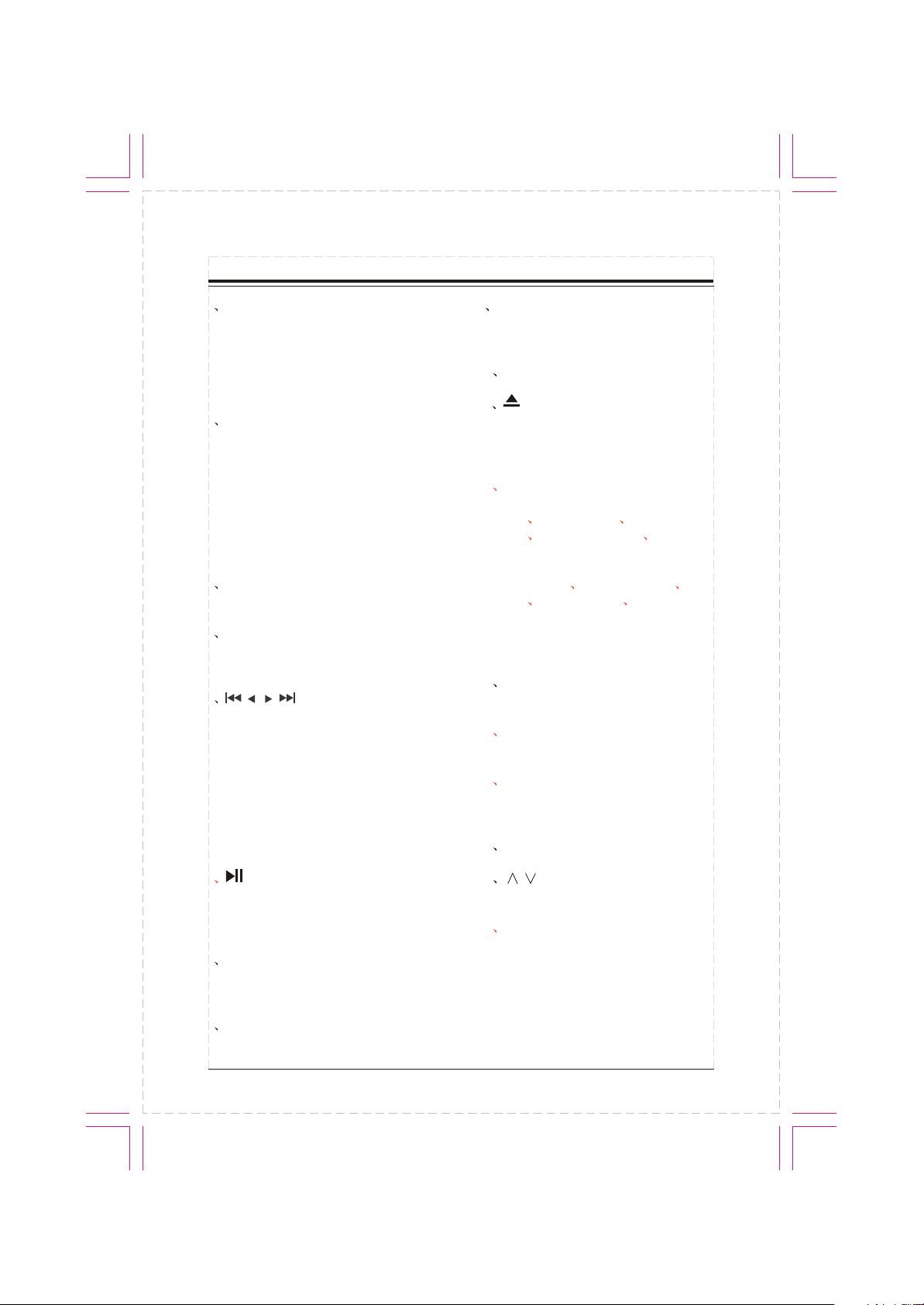
FRONT PANEL
1 PWR/SRC:Press PWR/SRC button
to turn on the unit, press and hold the
button for 1 second or longer to turn off
the unit. In power on, press PWR/SRC
button to select one of the source:
RADIO/DVD/SD/USB/AUX.
2 VOL:Rotate VOL button clockwise
to increase the volume level;and rotate
VOL button anticlockwise to decrease
the volume level.
Touch the VOL-/VOL+ button on the
TFT panel also performs the same
operation.Press the button to select
one of the audio control:BALANCE/
FADER/BASS/TREBLE/VOL.
3 REL:Press to open the guard
against theft front-panel.
4 MUTE:Press to shut off the sound
output, press it again to resume previous
sound.
5 / / / :In radio mode,
press switches to manual station seek.
Short press switches to automatic.
Touch the SEEK-/SEEK+ button on the
TFT panel can also automatic
seek.
In disc playback mode, short press to
select previous or next track or chapter.
Long press will perform fast reverse or
fast forward.
switch to
long
9 USB slot:Insert USB device, the
PTID-8200 will play the files of USB
automatically.
10 IR window
11 :Short press to eject a disc and
long press to eject the disc coercively
except mode.
12 DISP: In DVD/SD/USB mode, if
play DVD, short press to display Title
Elapsed Title Remain Chapter
Elapsed Chapter Remain Display
Off.
In VCD/CD mode, press to display
Single Elapsed Single Remain Total
Elapsed Total Remain Display Off.
In other mode, to display current time.
Long press to display current time in
any mode.
13 OPEN:Press to open or close the
TFT panel.
14 LOUD: Press to select the
loudness control.
15 EQ: Press to select the corresponding preset modes to adjust the
sound quality perfectly.
16 RESET
DVD
6 /BAND:Press to pause or play
DVD/SD/USB.
In radio mode, press to change current
band.
7 AUX A/V IN: Insert the A/V cord,
then press PWR/SRC button to select
AUX1 source.
8 SD slot:Insert SD card, the
PTID-8200 will play the files of SD card
automatically.
17 / (ANGLE):Press to set the
angle of TFT panel.
18 MENU: In DVD/SD/USB mode,
short press to display DVD MENU;
Long press to display MAIN MENU.
In other mode to display MAIN MENU.
3
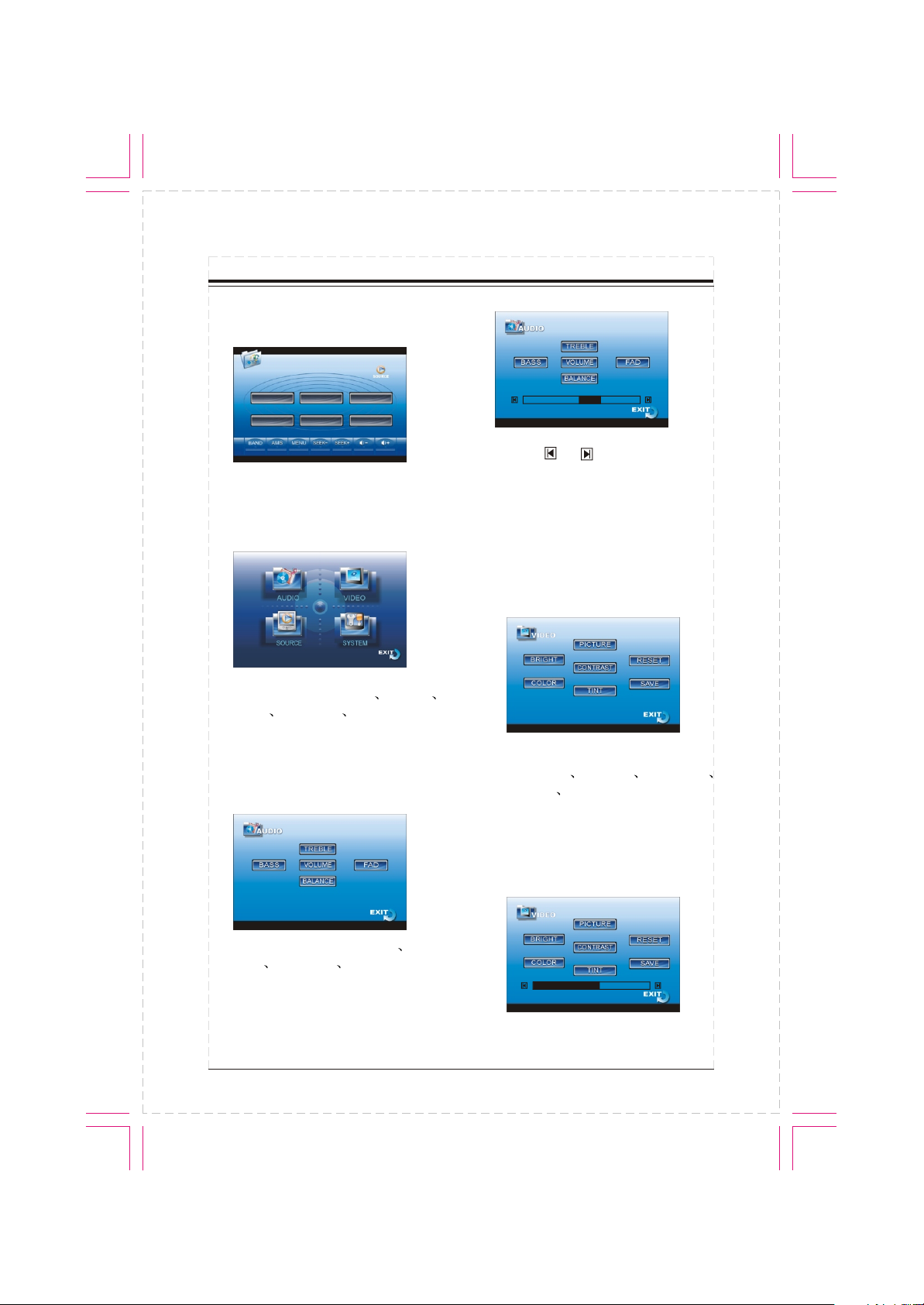
SYSTEM MENU
In radio mode, the TFT displays the
following menu:
CH1 CH2 CH3
CH4 CH5 CH6
Pressing the SETUP button on the
remote control, touching the MENU
button on the TFT will show the
following:
The menu includes AUDIO VIDEO
SOURCE SYSREM EXIT.Touch the
corresponding item to select it.
1.AUDIO
When selecting the AUDIO, the TFT
displays the following:
FADE F3
Touch the or to adjust the fader.
Touch EXIT to input the chosen value.
Note:
the other items of this menu have the
same operations.
2.VIDEO
In main menu, when selecting VIDEO,
the TFT displays the following:
In this menu you can adjust
BRIGHTNESS COLOR PICTURE
CONTRAST TINT to adjust.
Adjust PICTURE
For example, when touching the
PICTURE button, the TFT displays the
following:
Here you can adjust the BASS
TREBLE VOLUME BALANCE or
FADER. For example, when touching
FAD, the TFT displays the following:
PICTU 30
4
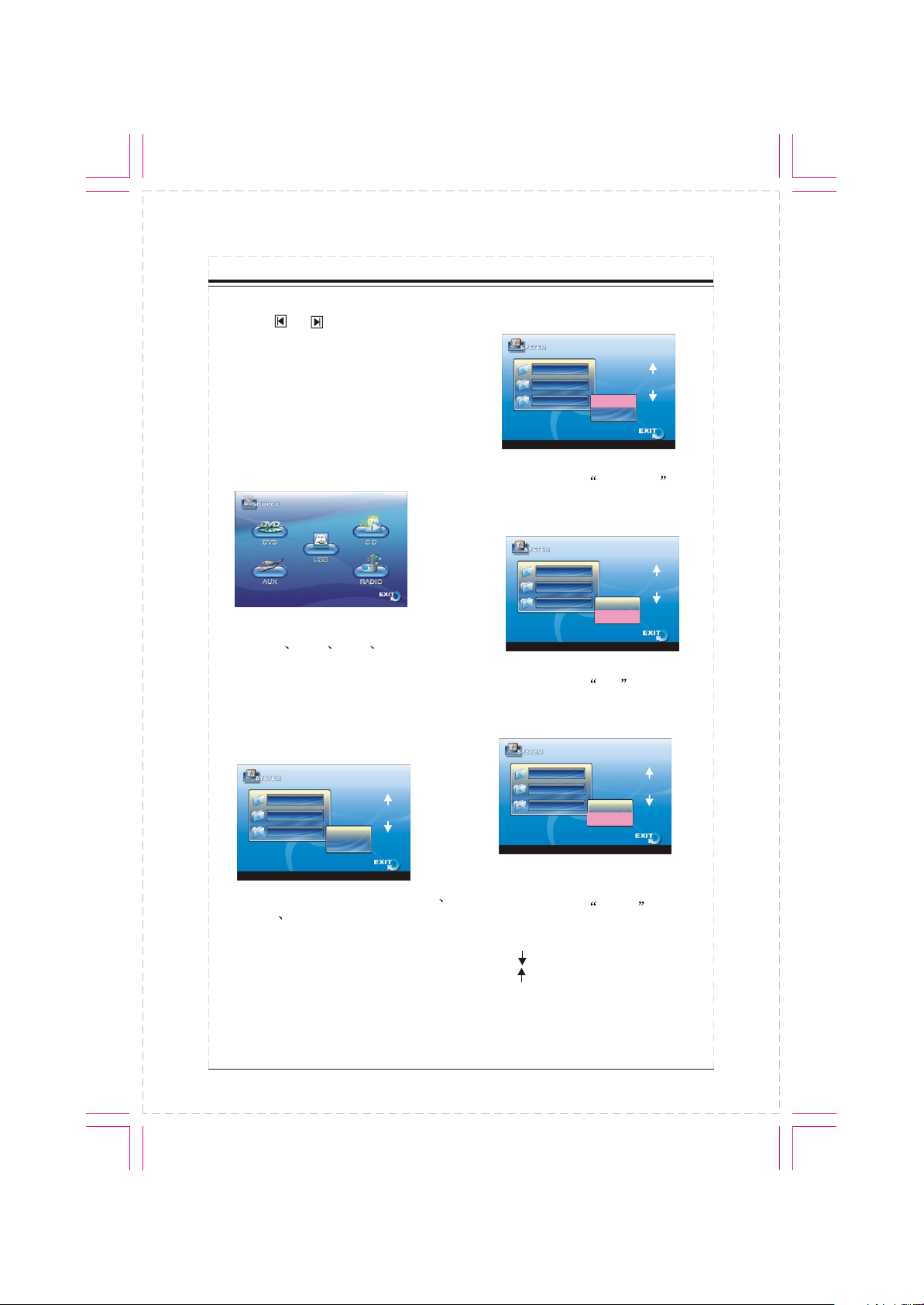
SYSTEM MENU
Touch the or to adjust the picture.
And touch SAVE to save the setting.
Then touch EXIT to exit this item.
Note:
the other items of this menu have the
same operations.
3.SOURCE
In main menu, to select SOURCE, the
TFT displays the following menu:
On this page you can choose the input
source DVD AUX USB SD or
RADIO.
Touch to select the source you want.
4.SYSTEM
When selecting SYSTEM in main
menu, the TFT displays the following:
CLOCK SYS
KEY BEEP
MONI FLEX
TIME FORMAT
CLOCK SYS
KEY BEEP
MONI FLEX
24 HOUR
12 HOUR
Touch to select 24 HOUR or 12 HOUR.
Default setting is 24 HOUR .
KEY BEEP
CLOCK SYS
KEY BEEP
MONI FLEX
OFF
ON
Touch to open or close the key beep.
Default setting is ON .
MONITOR FLEX
CLOCK SYS
KEY BEEP
MONI FLEX
MANUAL
AUTO
This page includes CLOCK SYSTEM
KEY BEEP MONITOR FLEX etc.
Touch to set the angle of the monitor
when powering.
Default setting is AUTO .
NEXT SETUP PAGE
Touch to select the next setup page,
touch to select the previous setup
page.
5
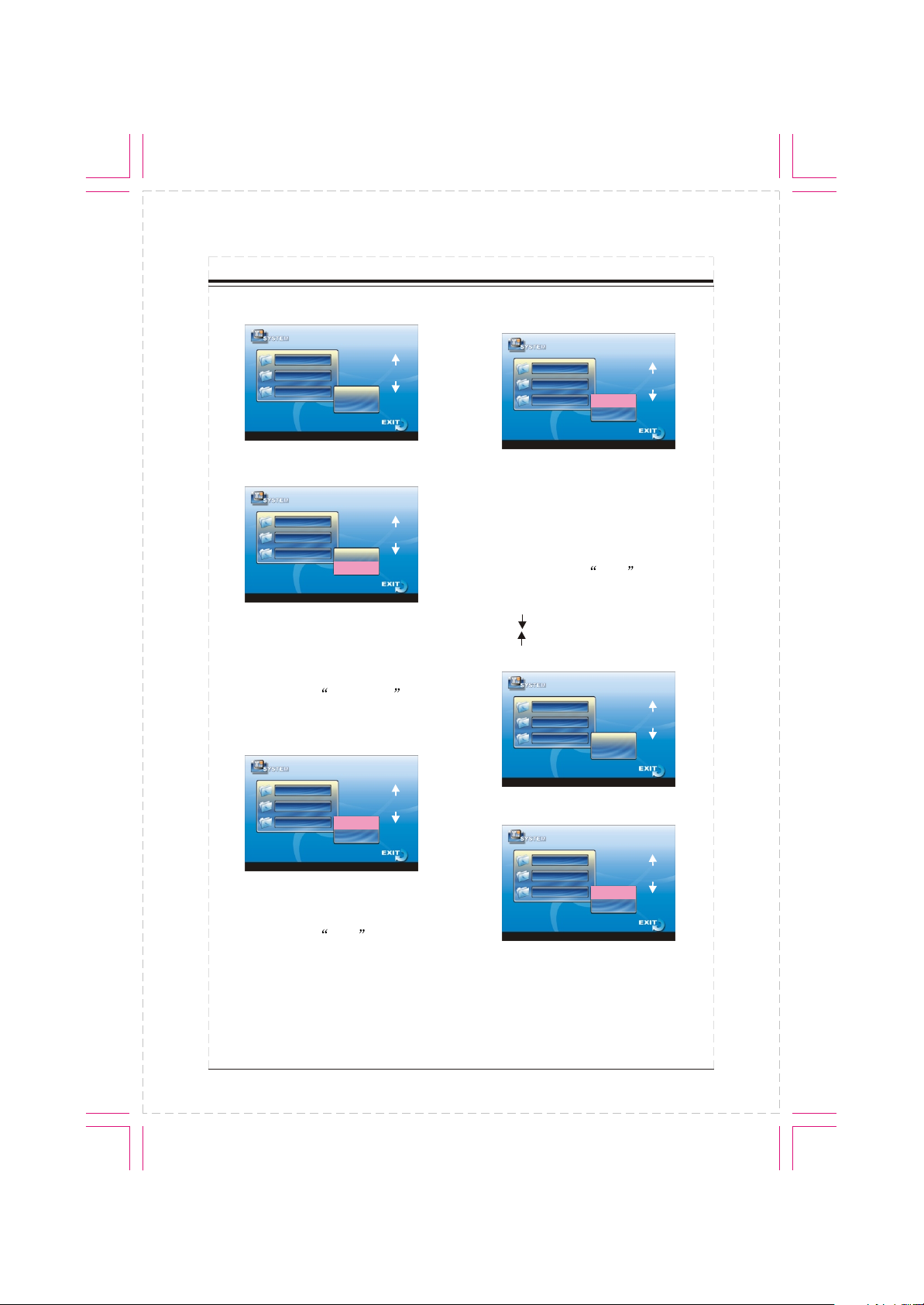
SYSTEM MENU
AMS (Stored station automatically)
REVER POLA
SUBWOOFER
AMS FULLUP
REVER POLA
REVER POLA
SUBWOOFER
AMS FULLUP
GROUND
BATTERY
Touch to set REVERDE POLA. If your
car is +12V when reversing, please
set this variable to BATTERY. If it is 0V,
please set the value to GROUND.
Default setting is BATTERY .
SUBWOOFER
REVER POLA
SUBWOOFER
AMS FULLUP
SUB OFF
SUB ON
Touch to select SUBWOOFER OFF/
ON.
Default setting is OFF .
REVER POLA
SUBWOOFER
AMS FULLUP
OFF
ON
Touch to turn on or off the auto tuning
mode. If selecting ON, when all the
stations are stored, it will prohibit new
AMS function. If selecting OFF, it will
search for stations even is stations
have been stored.
Default setting is OFF .
NEXT SETUP PAGE
Touch to select the next setup page,
touch to select the previous setup
page.
LOCAL AREA
LOCAL
GOTO FREQ
LOCAL AREA
LOCAL AREA
LOCAL
GOTO FREQ
EUROPE
U.S.A
Touch to select EUROPE or U.S.A.
This will insure easy station search.
6
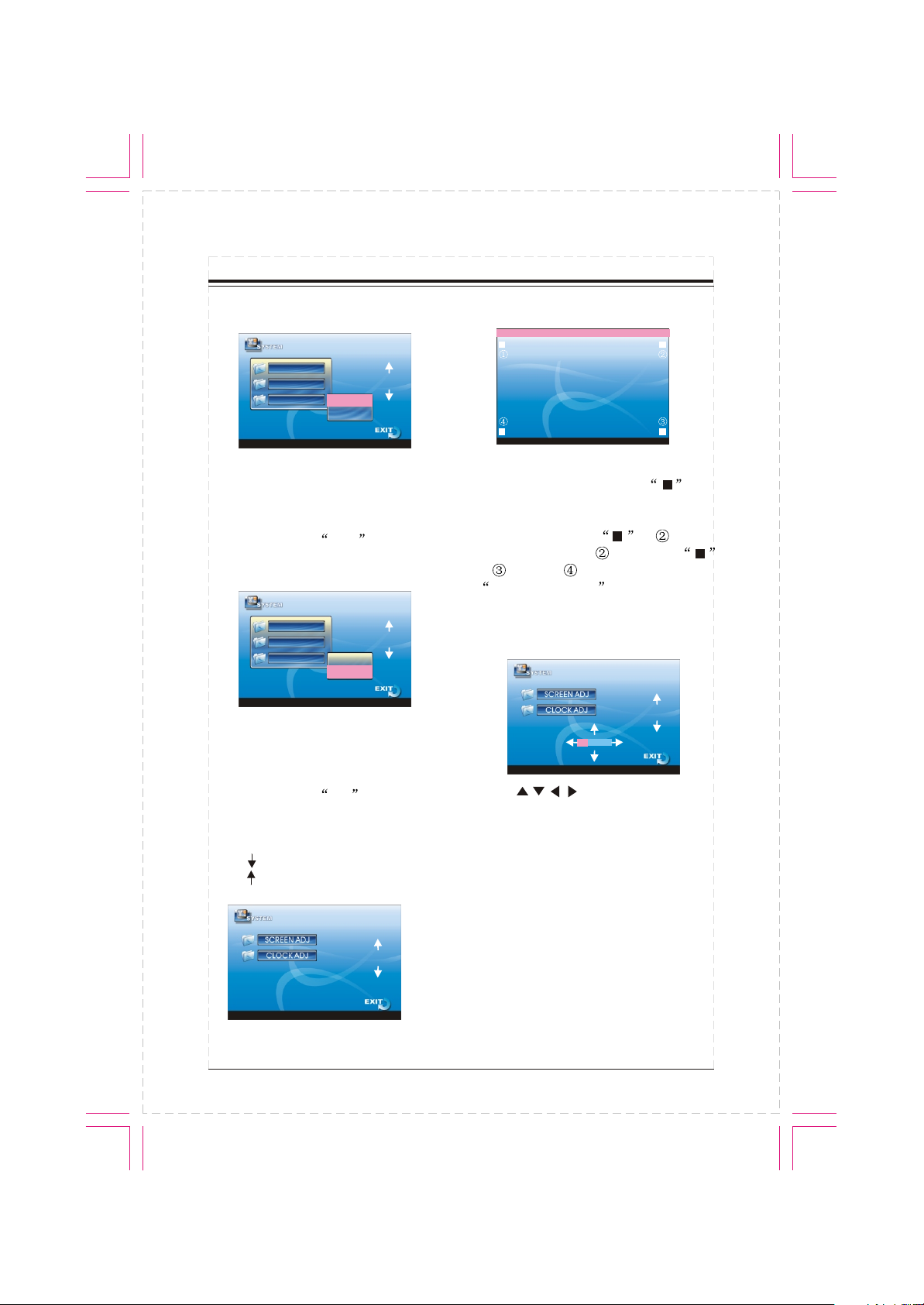
SYSTEM MENU
LOCAL
LOCAL AREA
LOCAL
GOTO FREQ
OFF
ON
Touch to toggle LOCAL OFF/ON.When
local is ON, it only receives the strong
local stations. When local is OFF, it can
receive the long distance stations.
Default setting is OFF .
GOTO FREQUENCY
LOCAL AREA
LOCAL
GOTO FREQ
OFF
ON
In radio mode, touch to select ON,
press GOTO button and Number
buttons(1-9) on the remote control
to input the frequency of a station.
Default setting is ON .
SCREEN ADJUST
ADJUST MENU
Please press the button
Touch SCREEN ADJ. The is
displayed on the top left corner of TFT,
the system says: Please press the
button. Then move to . and
touch and hold the and move
to .Move to in the same way. Now
adjust successful is displayed,
press SAVE to save the setup.
CLOCK ADJUST
00 : 00 : 00
Touch to adjust clock.
NEXT SETUP PAGE
Touch to select the next setup page,
touch to select the previous setup
page.
7
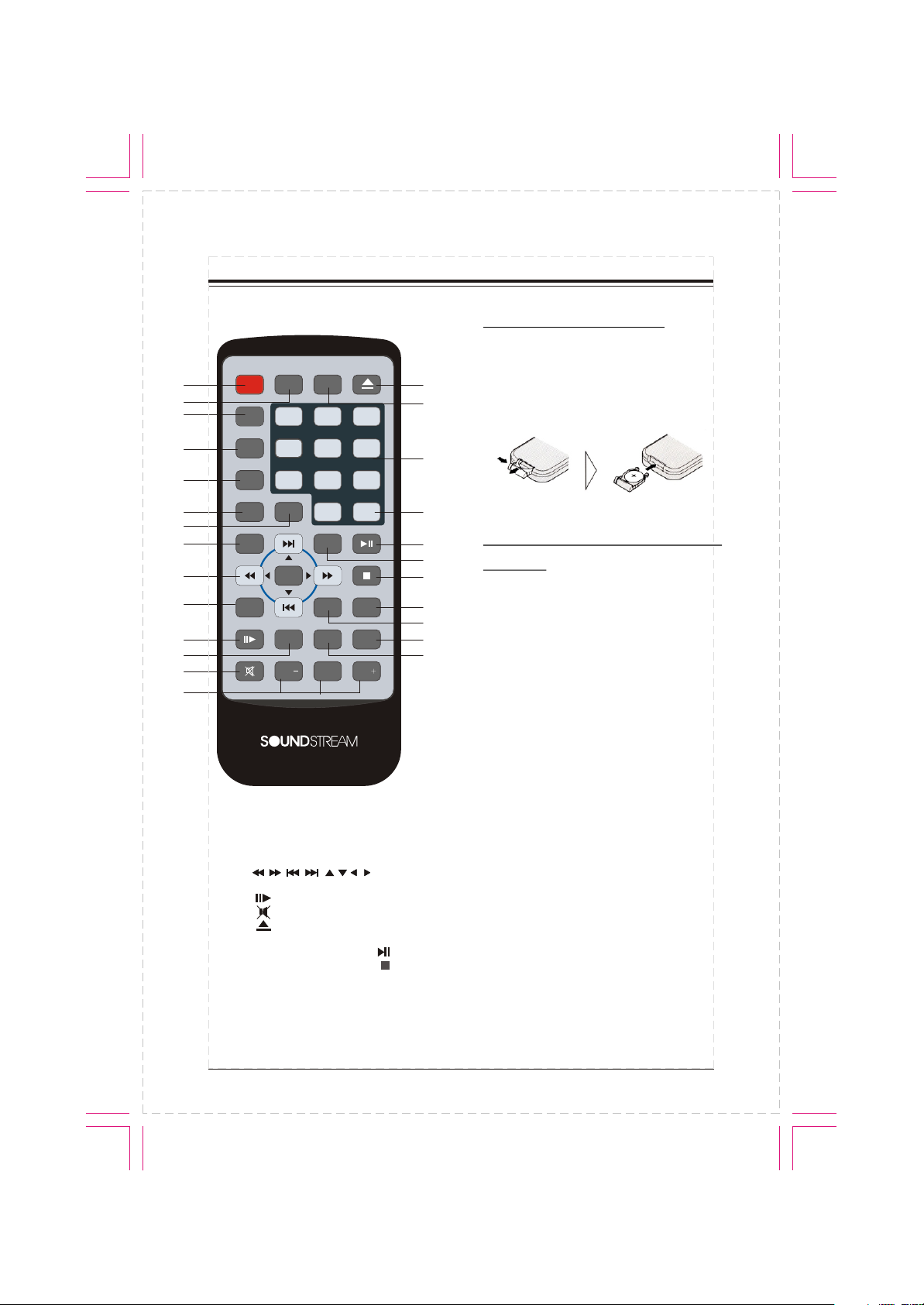
REMOTE CONTROL
REMOTE CONTROL
PWR
SRC
1
2
3
4
5
6
7
8
9
10
11
12
13
14
1. SPC/PWR 2. EQ
3. ANGLE/AMS 4. SUB-T/LOC
5. PROG/A-B 6. OSD
7. GOTO 8. MENU
9.
10. RPT
11. 12. ZOOM
13.
15. 16. LOUD
17. 0-9 Number button
18. CLEAR 19.
20. TITLE 21.
22. BAND/P/N 23. SETUP
24. AUDIO/ST 25. RDM
EQ
AMS
ANGLE
SUB-T
MENU
1 2
LOC
4
A-B
PROG
7
GOTO
OSD
ENTER
RPT
ZOOM
[ / ][ / ][ / / / ]/ENTER
LOUD
5
8 9
CLEAR
0
TITLE
P/N
BAND
SETUP
RDM
AUDIO
SEL
VOLVOL
14. VOL-/SEL/VOL+
Installing the battery
Slide the tray out on the back of the
remote control and insert the battery
15
3
6
16
17
18
19
20
21
22
ST
23
24
25
with the plus (+)and minus(-)poles
pointing in the proper direction.
Use and care of the remote
control
Point the remote control in the direction
of the front panel to operate to use it.
Notes:
Using batteries improperly can cause
them to explode. Take note of the following points:
* Keep the battery out of the reach of
children. Should the battery be swallo wed, immediately consult a doctor.
* Use one CR2025(3V)lithium battery.
* Remove the battery if the remote con trol is not to be used for a month or
longer.
* Do not short-circuit, disassemble or
heat batteries.
* Do not dispose of batteries into fire or
flames.
* Dispose of spent batteries properly.
* Do not let the remote control fall onto
the floor, where it may become jam med under the brake or accelerator
pedals.
8
