Soundstream VHD-9, VHD-9BK, VHD-9BG, VHD-9GR, VHD-9RDK Owner's Manual
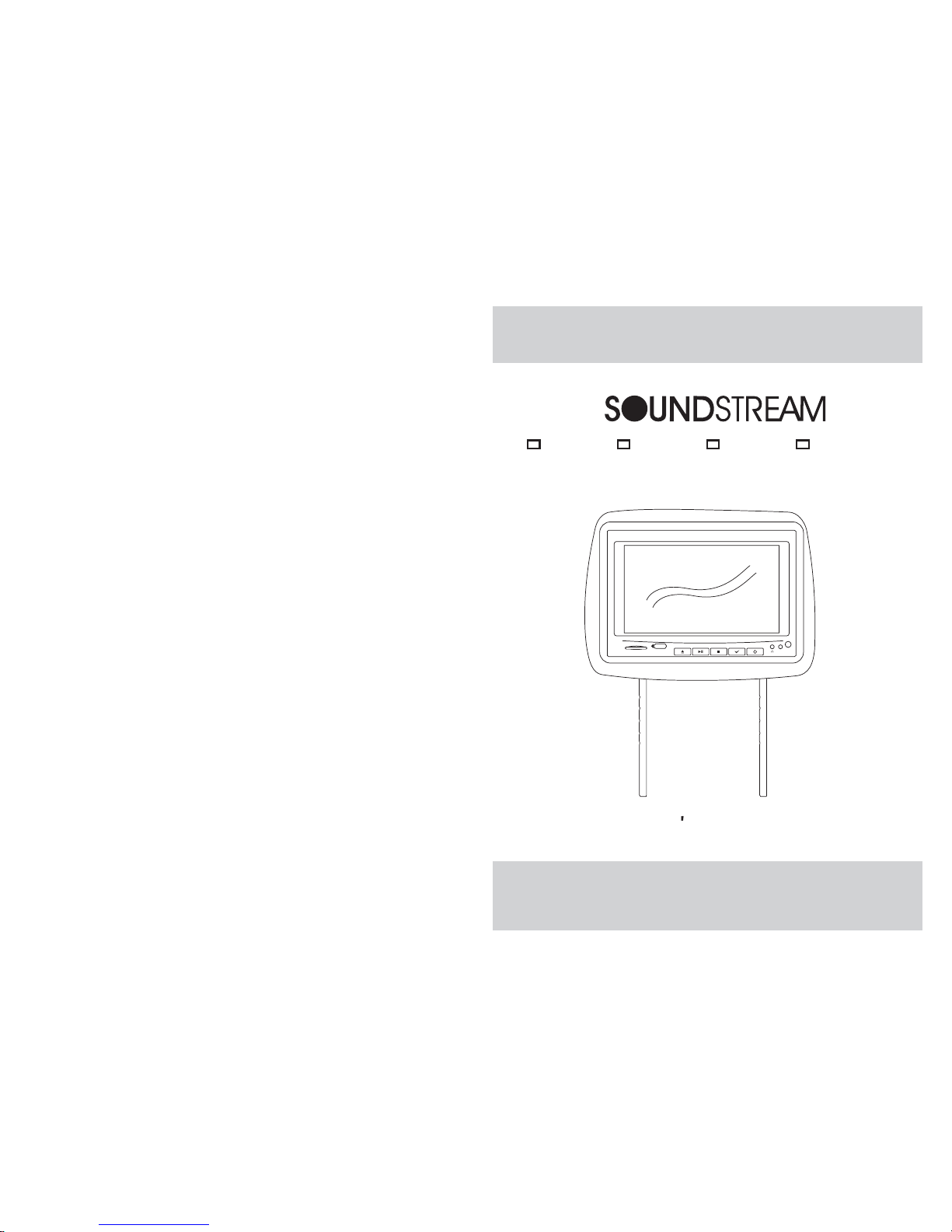
OWNER S MANUAL
AV2
SD
USB
Two Preloaded 8.8" Wide Touch Screen Universal
Replacement Headrest Monitors Package
VHD-9BK VHD-9BG VHD-9GR VHD-9GRDK
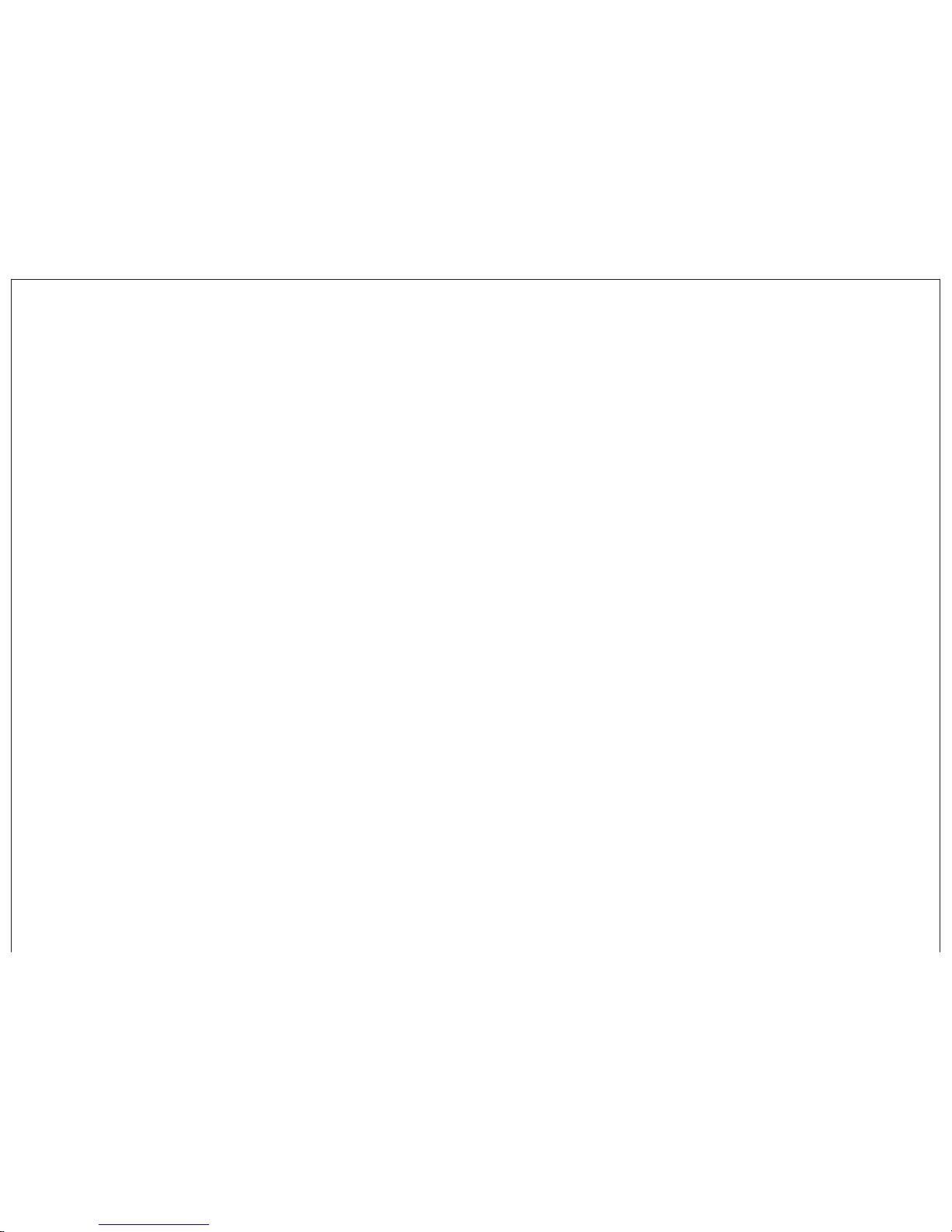
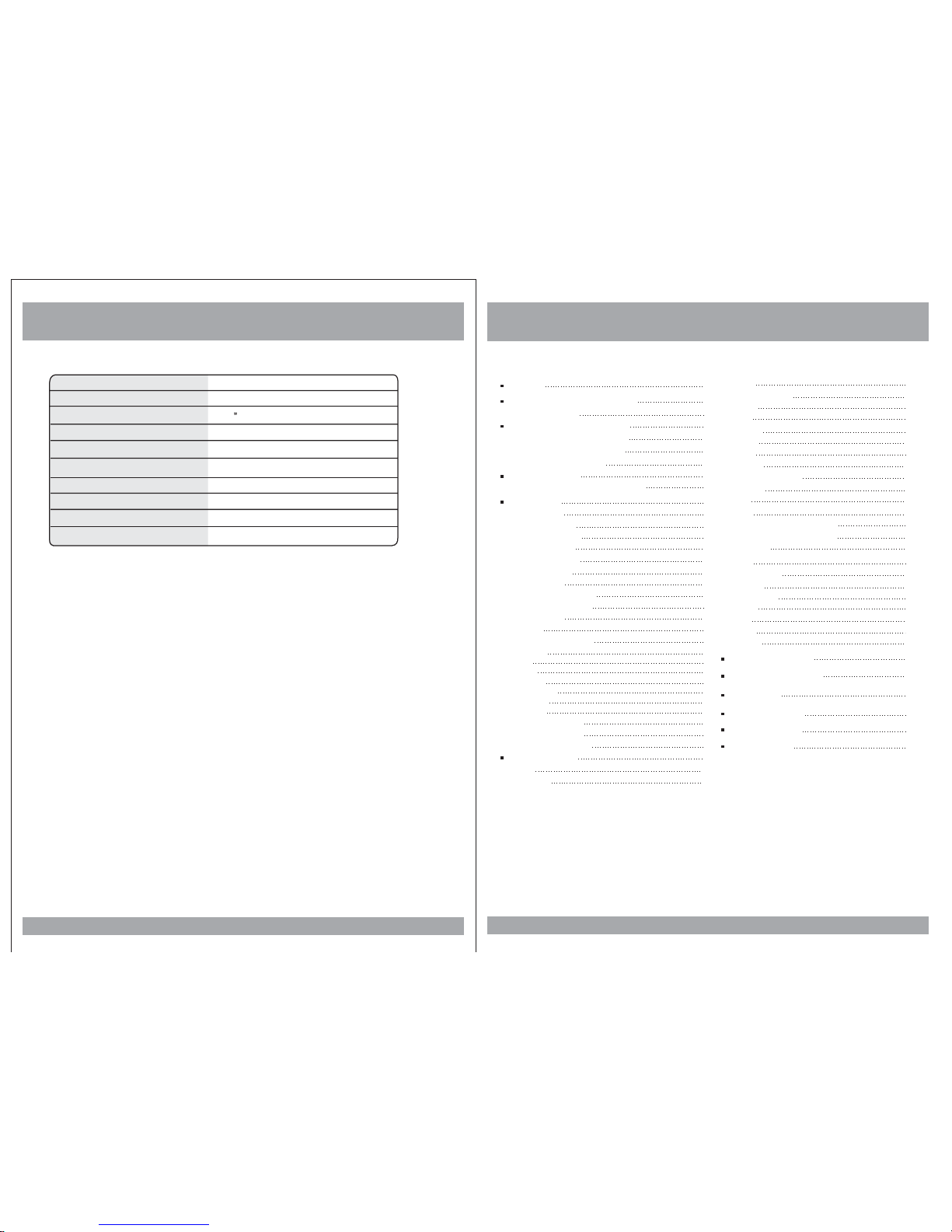
Contents
3
Caution
How ToControl The Monitor
Power andMode Selection
How toSwivel The Monitor
Picture Control
Contrast/Brightness/Color/FM
4
9
11
13
6
13
11
11
How toWatch The Monitor
12
Selecting anAV mode
Remote Control
Specifications
38
DC 12V
9W
8.8 TFT-LCD
16:9 Wide
1440x234
DVD-AV1-AV2
Active Matrix TFT
Power Requirements
Power Consumption
Screen Size
Screen Format
Resolution Pixel
A/V Input
Dimensions(
With shroud)
LCD Panel Type
Compatible video standard
NTSC/PALauto select
Note :This equipment has beentested and foundto comply withthe limits for
a ClassA digitaldevice, pursuant to part 15 of theFCC Rules. These limits
are designedto provide reasonableprotection against harmfulinterference
when theequipment is operatedin a commercialenvironment.
This equipmentgenerates, uses, andcan radiate radiofrequency energy and,
if notinstalled and usedin accordance withthe instruction manual,may cause
harmful interferenceto radio communications.Operation of thisequipment in
a residentialarea is likelyto cause harmfulinterference in whichcase the user
will berequired to correctthe interference athis own expense.
11.6(L)X8.7(W)X4.7(H)inches
1EA
A/V Output
DVD Setup
Setup Menu
General Setup
TV Aspect Ratio
Angle Viewing
OSD Language
Screen Saver
Audio Setup
Dolby DigitalSetup
Equalizer Settings
Video Setup
Quality
Preferences Setup
TV Type
PBC
Audio
Subtitle
Disc Menu
Parental
Default
Password Setup
Password Mode
Password Change
14
15
17
22
23
24
19
22
22
22
22
23
23
24
24
DVD Functions
Eject
Vol+/Vol-
Mute
Play orPause
Audio
Stop
Arrows
Setup
Menu
Display
Number Buttons
Subtitle
Title
Slow
Fast ReverseSearching
Fast ForwardSearching
Previous
Next
Repeat A-B
Repeat
NTSC/PAL
Angle
PBC
Zoom
GO TO
Connection Diagram
Installation
Disc Information
Troubleshooting
Specifications
25
25
25
25
26
27
28
28
29
30
31
32
25
25
26
26
26
27
28
29
30
30
31
31
32
32
35
36
37
38
14
15
15
16
16
17
19
15
34
SD/USB Functions
33
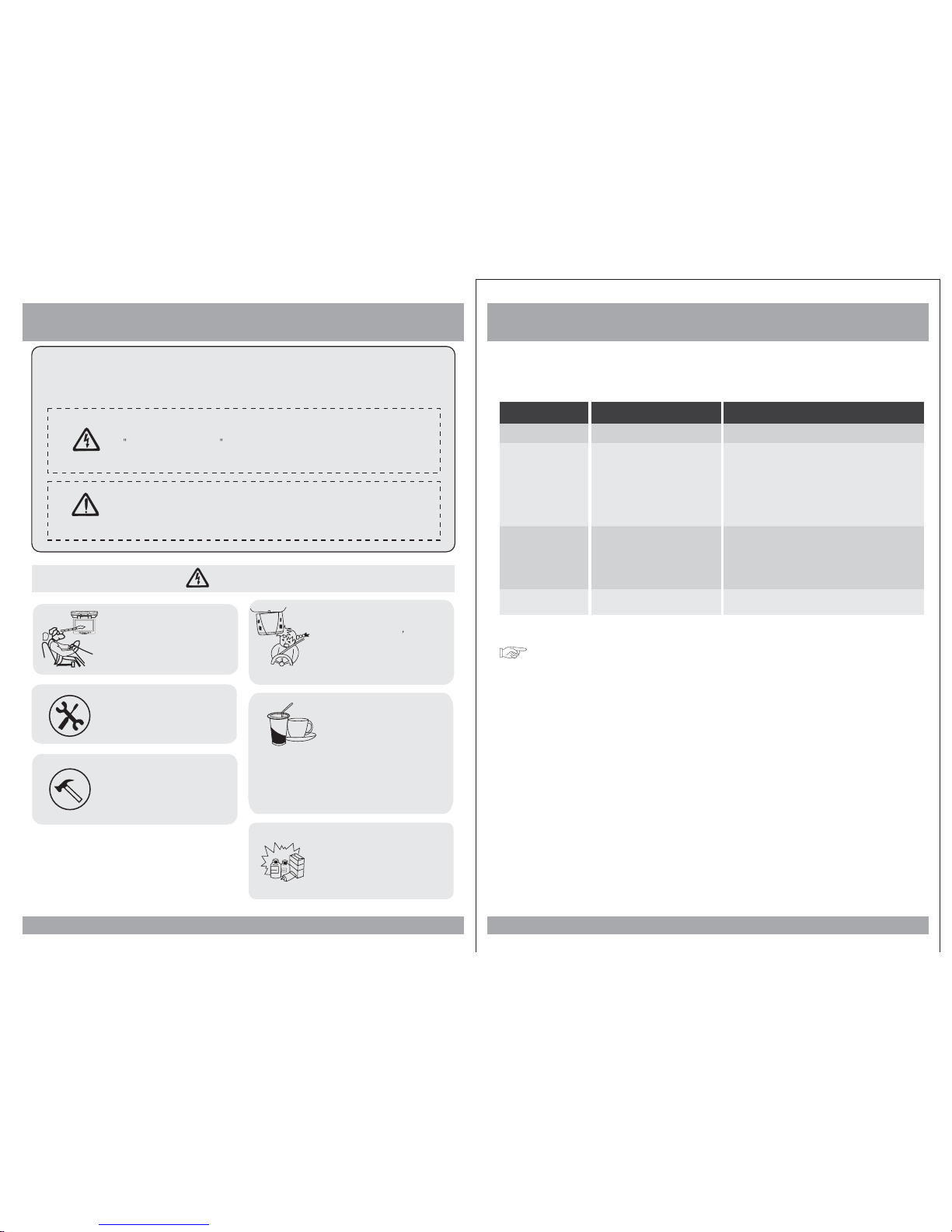
Caution
Please read and observe all warnings and instructions in this manual
and those marked on the unit. Retain this booklet for future reference.
There are two kinds of alarm symbols as follows:
WARNING
WARNING
CAUTION
The lightningbolt with arrowheadinside in anequilateral
triangle isintended to alertthe user tothe presence of
dangerous voltage within the product s enclosure that may be
of sufficientmagnitude to constitutea risk ofelectric shock to
people.
The exclamationpoint inside anequilateral triangle isintended
to alertthe user tothe presence ofimportant operating and
maintenance (servicing)instructions in theliterature accompanying
the product.
Installation ofall TV monitors
must beout of thedriver s
field ofvision.
Do nottry and servicethese
products yourself, a
qualified servicecenter or
factory servicecenter for all
repairs.
locale
Be carefulnot to dropor
apply underpressure to the
front panelof your video
monitor. If the screen cracks
due tomisuse, your warranty
will bevoid!
Do notmount the productwhere
it willobstruct the deploymentof
the airbagor in anarea where it
would affectthe driver sability
to controlthe vehicle. Also be
careful toavoid mounting the
product whereit can become
hazardous duringsudden stops
or inthe event ofan accident.
Use extracaution with anyliquids
in yourcar. If you or your child
spills anyliquid on theseproducts,
pull yourvehicle to theroadside
and turnthe key offto disconnect
or wipethe products witha towel. Donot
operate theequipment until allliquids have
either evaporatedor you havehad the monitor
inspected ata service centerby a qualified
technician. Severeharm or dangercan result.
Use onlya damp clothto clean
the screenand use onlypurified
water onthe cloth. wringout all
excess waterprior to wipingthe
screen. Donot use anycleaners
or chemicalsto clean thescreen.
In mostcases a drycloth will do!
P
O
W
E
R
A
V
MEN
U
,
4
,
Troubleshooting
Symptom
Items to Check
Actions to be Taken
Remote controldoes
not workproperly.
Is thepower turned on?
Is theaudio which isconnected with
the audiocable set toreceive
the DVDsignal output?
Is audiocable connected securely?
Is themonitor which isconnected
with theaudio cable turnedon?
Is theaudio output set
in thecorrect position?
Is theremote control facing
the remotesensor?
Is thedistance too far?
Is thereany obstacle inthe middle?
Is thebattery weak?
Check thecar battery capacity.
Select thecorrect input modefor the audioreceiver.
Connect theaudio cable intothe jacks securely.
Turn onthe monitor connectedwith the audiocable.
Set theAudio Output tothe correct position,
and thenturn on theDVD player againby pressing
the POWERbutton.
Point theremote control towardthe remote sensorof
the product.
Use theremote control within15 feet.
Remove theobstacle.
Replace withnew battery.
Buttons donot work.
No sound
When adisc is broughtfrom a coldenvironment to awarm one, theremay be moisture
on thethe disc, orcondensation on thepickup lens. Itwill affect disc playback.
1. Removethe disc fromthe DVD player.
2. Turn on the powerand leave iton for anhour to vaporizethe condensation.
37
Moisture or condensation on lens
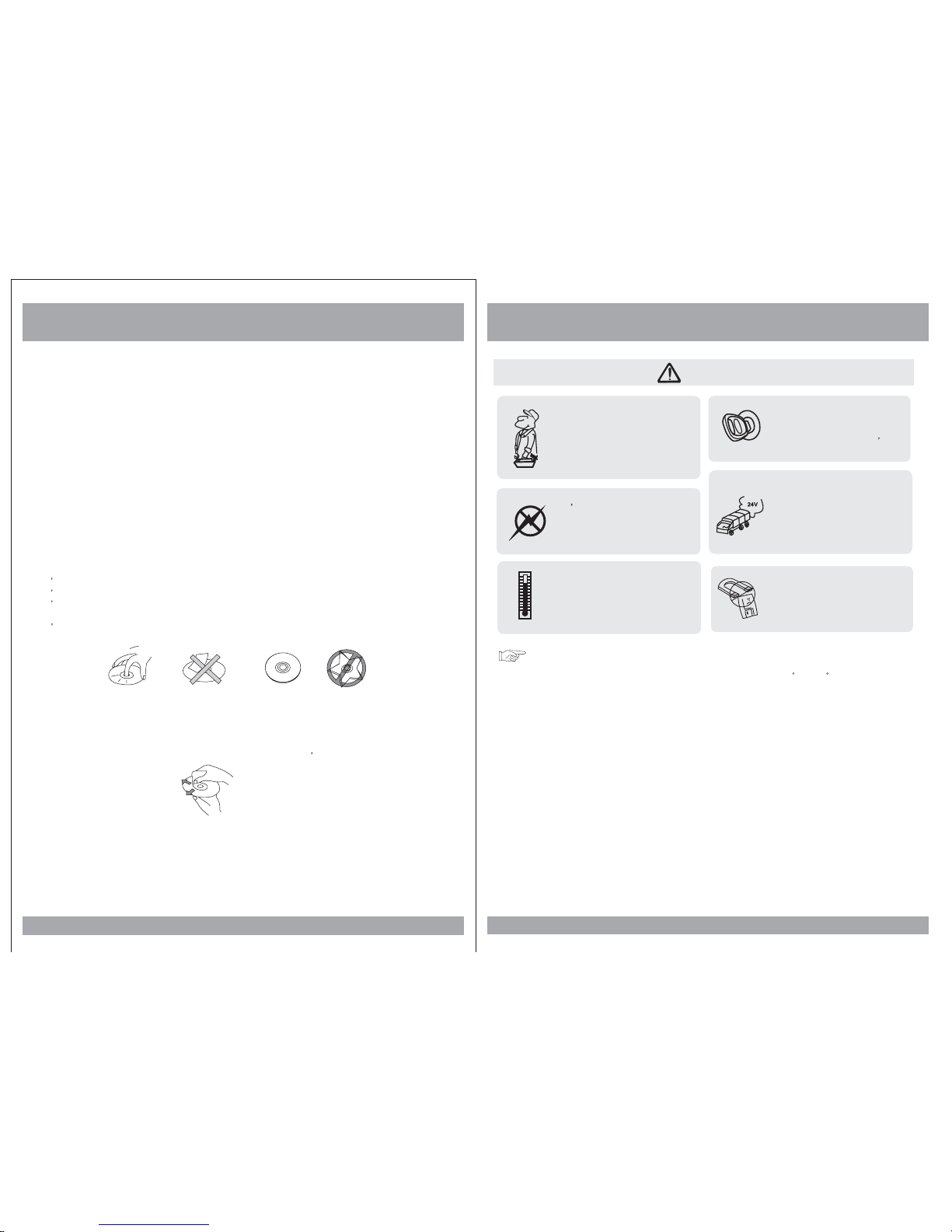
Quality installationsare best
performed byqualified and
certified installers.
Don ttouch the unitif there is
a flashof lightning. You may
receive anelectric shock.
Do notcover or stopup heater
ducts orvents. It maycause a
fire orreceive an electricshock.
Watching the monitor foran
extended periodof time
without theengine running
may depletethe vehicle s
battery charge.
This productis designed for
operation witha 12 Volt DC,
negative groundvehicle. It
is notsuitable for operation
under otherconditions or
voltages.
CAUTION
Operating Notes
Do notbring magnetic devices
such ascredit card ormagnetic
card nearthe magnets.
1. The operating temperature of this product is limited to 14 ~+140 F.
2. If your vehicle is extremely hot or cold you must allow time for your air
conditioner or heater to cool or heat the vehicle until operating temperatures
have returned to normal operating ranges.
3. Optimal picture quality is achieved when viewed from directly front of the
monitor (+/-30degrees).
4. Do not open the housing and attempt to make any repairs yourself. Refer
servicing to qualified personnel.
5. DVD Players use an invisible laser beam which can cause hazardous radiation
exposure. Be sure to operate the unit correctly as instructed.
6. Do not cut the car power supply off while a disc is playing. It can cause
damage to the DVD Player.
7. If the buttons get stuck, please try to press the up of buttons, it will get back.
It won't impact using normal.
8. If you cann't find the files name in list when playing, please reset units or
turn off/on over again.
9. If the unit cann't be change mode when playing some special files which the unit
didn't support, please reset units or turn off/on over again.
5
Caution
Disc Information
DVD features
DVD discs provide high-resolution images with high-quality sound. This DVD player
can play not only DVD discs of various versions, but also S-VCD, VCD, audio CD and
Mp3 discs.
Discs that cannot be played
DVD-RW, DVD-REM, CD-ROM, CD-EXTRA discs cannot be played on this unit. In
addition, a CD or a CD-RW which was recorded on special software cannot be played.
Region code
Your DVD player is designed and manufactured to region management information
that is recorded on a DVD disc. Please check the region code.
1: North America 2: Japan 3: Korea and Southeast Asia
4: Australia, Mid & South America 5: Russia 6: China
How to handle the disc
Don t touch the shiny side of the disc (the side with the embedded information).
Don t stick a label or a glue-based note on either side of the disc.
Don t use discs that have glue or a damaged label with exposed adhesive residue.
It might result in damage to your DVD player.
Don t put discs in the sunshine.
Park your car in the shade.
How to handle the discs
Only use round discs. Discs with other shapes like a star, a heart, etc. may cause
damage to the player. If a disc is dirty, wipe softly with a wet cloth and then with a dry
one. Before playback, wipe the disc outward from the center with a clean cloth. Do not
use any type of solvent such as thinner, benzene, commercially available cleaners or
antistatic spray. To avoid damaging your DVD player, don t use a scratched disc.
36
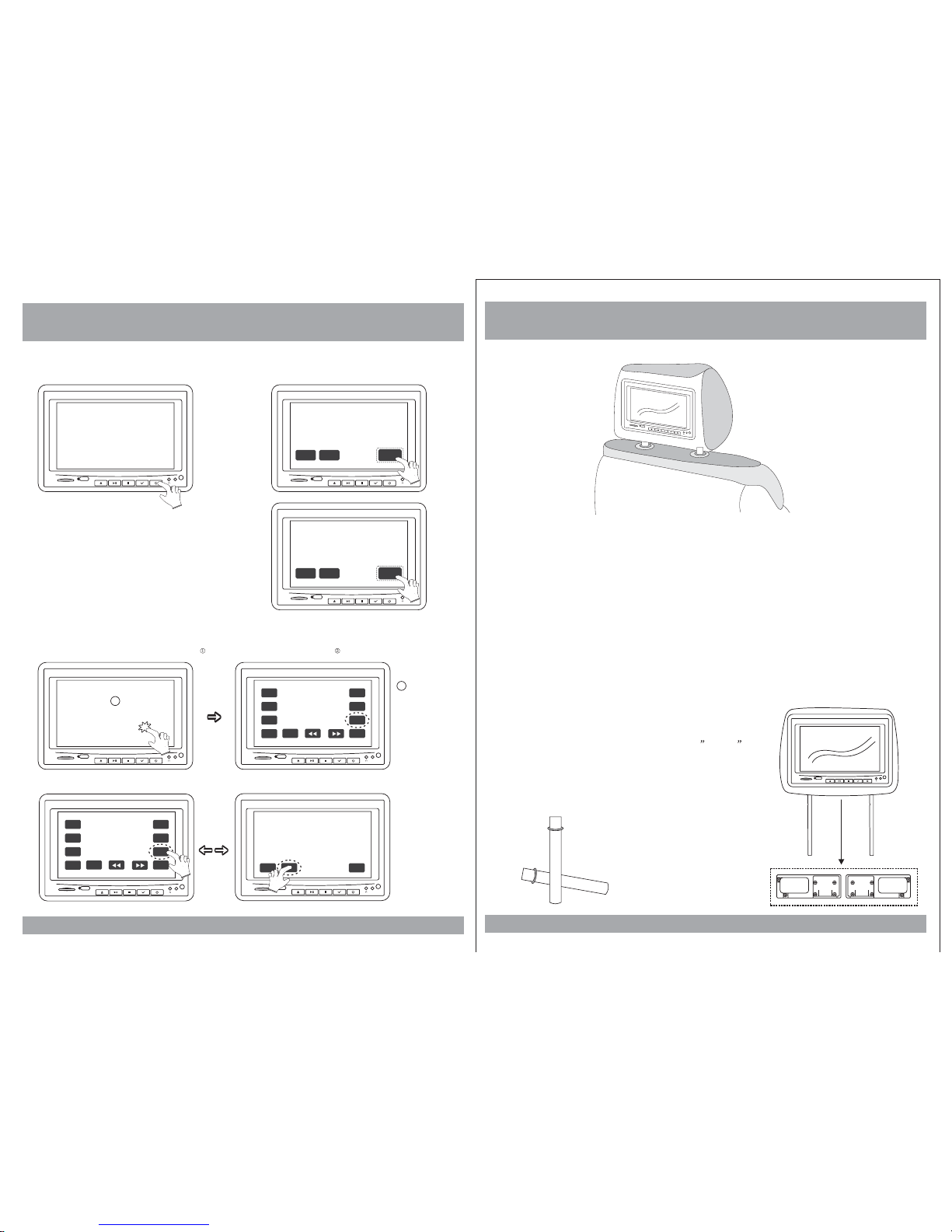
How To Control The Monitor
6
AV2
SD
USB
1. PowerOn/Off
<Unit>
Topower on theunit, press POWERbutton on themonitor;
or pressPOWER button onthe remote control.
AV2
SD
USB
Topower the offunit, press MPWRor PWR onthe monitor;
or pressPOWER button onthe remote control.
2. ModeChange
MENU
MODE
MPWR
AV2
SD
USB
AV2
SD
USB
PLAY
MENU
STOP
PREV
NEXT
PWR
VOL
-
MODE
VOL
+
(1) Pressany place onthe monitor screenwith your fingersoftly ,andyou will seethe MODE buttonon the monitor .
(2) Pressthe MODE buttonto change anInput Mode.(AV1-AV2-DVD)
AV2
SD
USB
PLAY
MENU
STOP
PREV
NEXT
PWR
VOL
-
MODE
VOL
+
AV2
SD
USB
MODE
MENU
MPWR
1
2
Installation
35
Product installed
AV2
1. Remove the existing headrest from the seat.
2. Adjust the posts of the new headrest to fit the holes in the seat where the
headrest will be installed. The post can be moved together or apart
grasp one post in each hand, move the posts in opposing directions
(like they were walking) while pushing them toward each other or away
from each other.
3. Insert the cable in the proper hole. Insert the posts into the holes in the
seat and carefully work the headrest into position. Make sure the cable
is not pinched.
4. Run the cable down the seat and out to the location of the video source
unit (such as a DVD player).
5.
See the picture on the right and you can adjust
the distance between the tubes to required
space(pole width adjustments 4 ~ 8.2 .
)
How to use the Adapter tubes
Since the spacing of the mounting holes
can vary on different veicles we supply
two adapter tubes. Use these tubes when
the headrest mounting holes in your seat
are too large for the posts of the headrest
monitor.
AV2
SD
USB
SD
USB
AV2
SD
USB
MENU
MODE
MPWR
