Sound Stream VHD-9BK User Manual
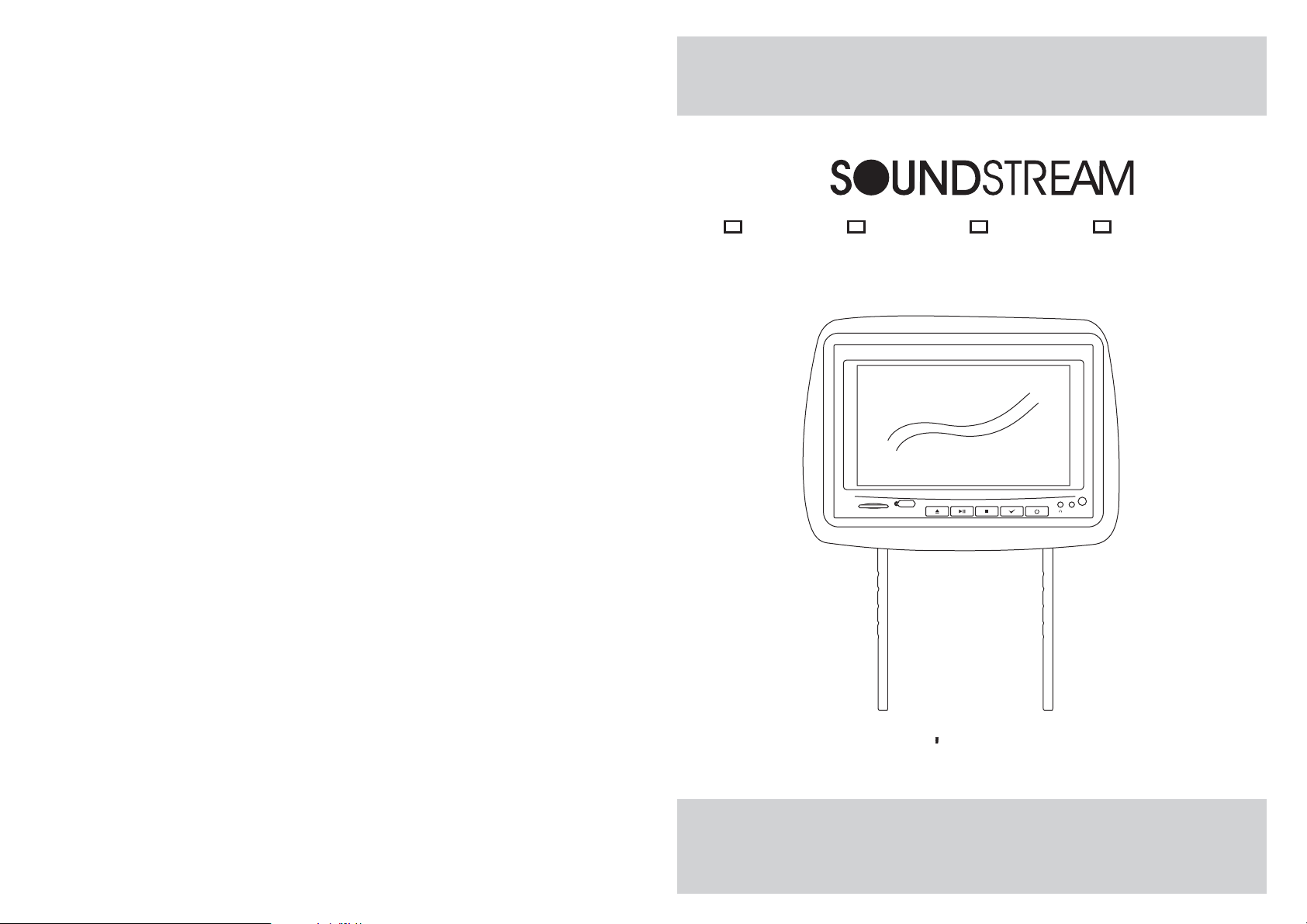
VHD-9BK VHD-9BG VHD-9GR VHD-9GRDK
Two Preloaded 8.8" Wide Touch Screen Universal
Replacement Headrest Monitors Package
USB
SD
AV2
OWNER S MANUAL
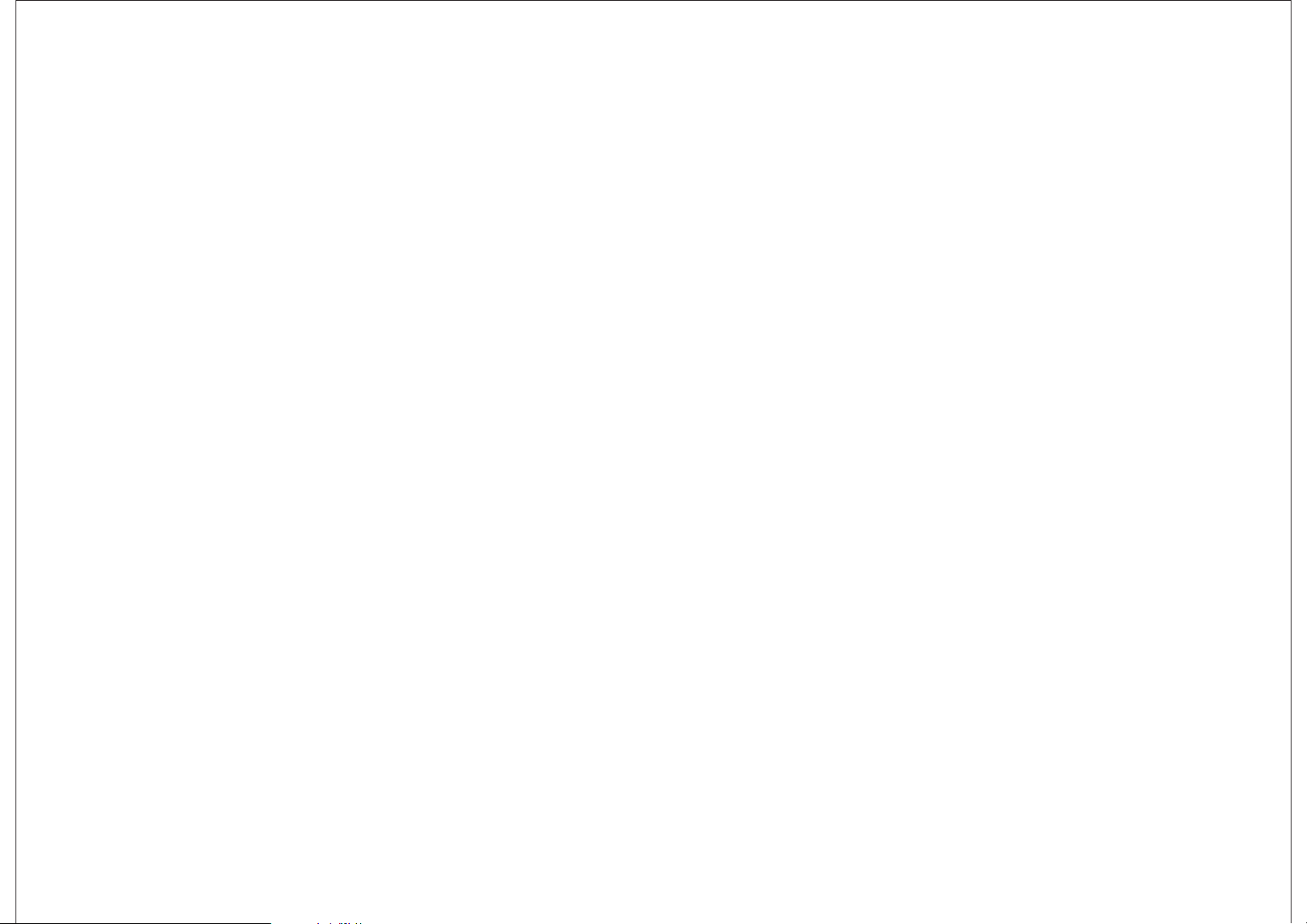
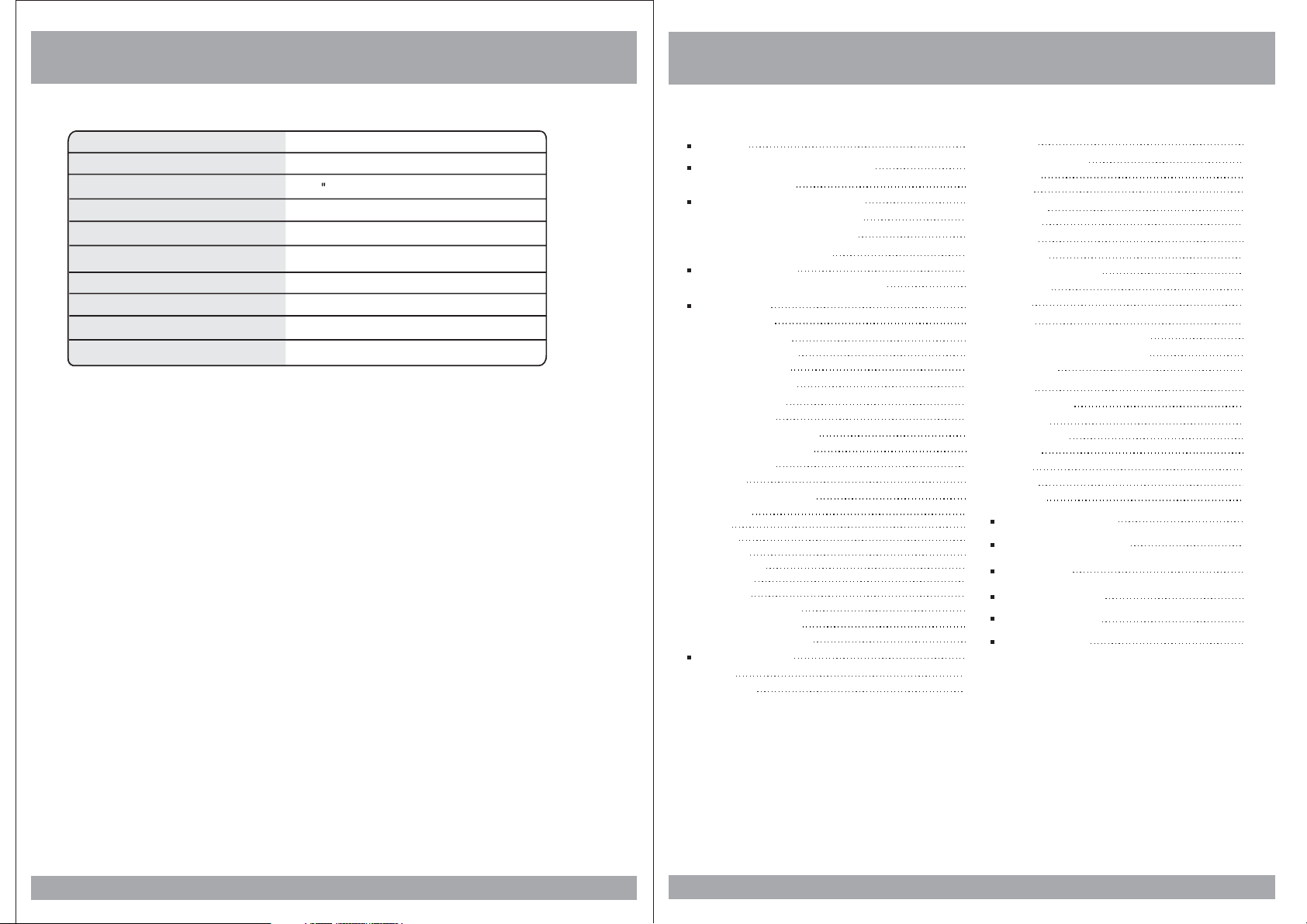
Specifications
Contents
Power Requirements
Power Consumption
Screen Size
Screen Format
Resolution Pixel
A/V Input
A/V Output
Dimensions(
With shroud)
LCD Panel Type
Compatible video standard
Note : This equipment has been tested and found to comply with the limits for
a Class A digital device, pursuant to part 15 of the FCC Rules. These limits
are designed to provide reasonable protection against harmful interference
when the equipment is operated in a commercial environment.
This equipment generates, uses, and can radiate radio frequency energy and,
if not installed and used in accordance with the instruction manual, may cause
harmful interference to radio communications. Operation of this equipment in
a residential area is likely to cause harmful interference in which case the user
will be required to correct the interference at his own expense.
DC 12V
9W
8.8 TFT-LCD
16:9 Wide
1440x234
DVD-AV1-AV2
1EA
11.6(L)X8.7(W)X4.7(H)inches
Active Matrix TFT
NTSC/PALauto select
Caution
How To Control The Monitor
Remote Control
Power and Mode Selection
How to Swivel The Monitor
How to Watch The Monitor
Selecting an AV mode
Picture Control
Contrast/Brightness/Color/FM
DVD Setup
Setup Menu
General Setup
TV Aspect Ratio
Angle Viewing
OSD Language
Screen Saver
Audio Setup
Dolby Digital Setup
Equalizer Settings
Video Setup
Quality
Preferences Setup
TV Type
PBC
Audio
Subtitle
Disc Menu
Parental
Default
Password Setup
Password Mode
Password Change
DVD Functions
Eject
Vol+/Vol-
Mute
4
Play or Pause
6
Audio
9
Stop
11
Arrows
11
Setup
11
Menu
12
Display
13
Number Buttons
13
Subtitle
Title
14
14
Slow
Fast Reverse Searching
15
15
Fast Forward Searching
15
Previous
15
Next
16
Repeat A-B
16
Repeat
17
NTSC/PAL
17
Angle
19
PBC
19
Zoom
22
GO TO
22
SD/USB Functions
22
22
Connection Diagram
22
23
Installation
23
Disc Information
23
24
Troubleshooting
24
24
Specifications
25
25
25
25
25
25
26
26
26
26
27
27
28
28
28
29
29
30
30
30
31
31
31
32
32
32
33
34
35
36
37
38
38
3
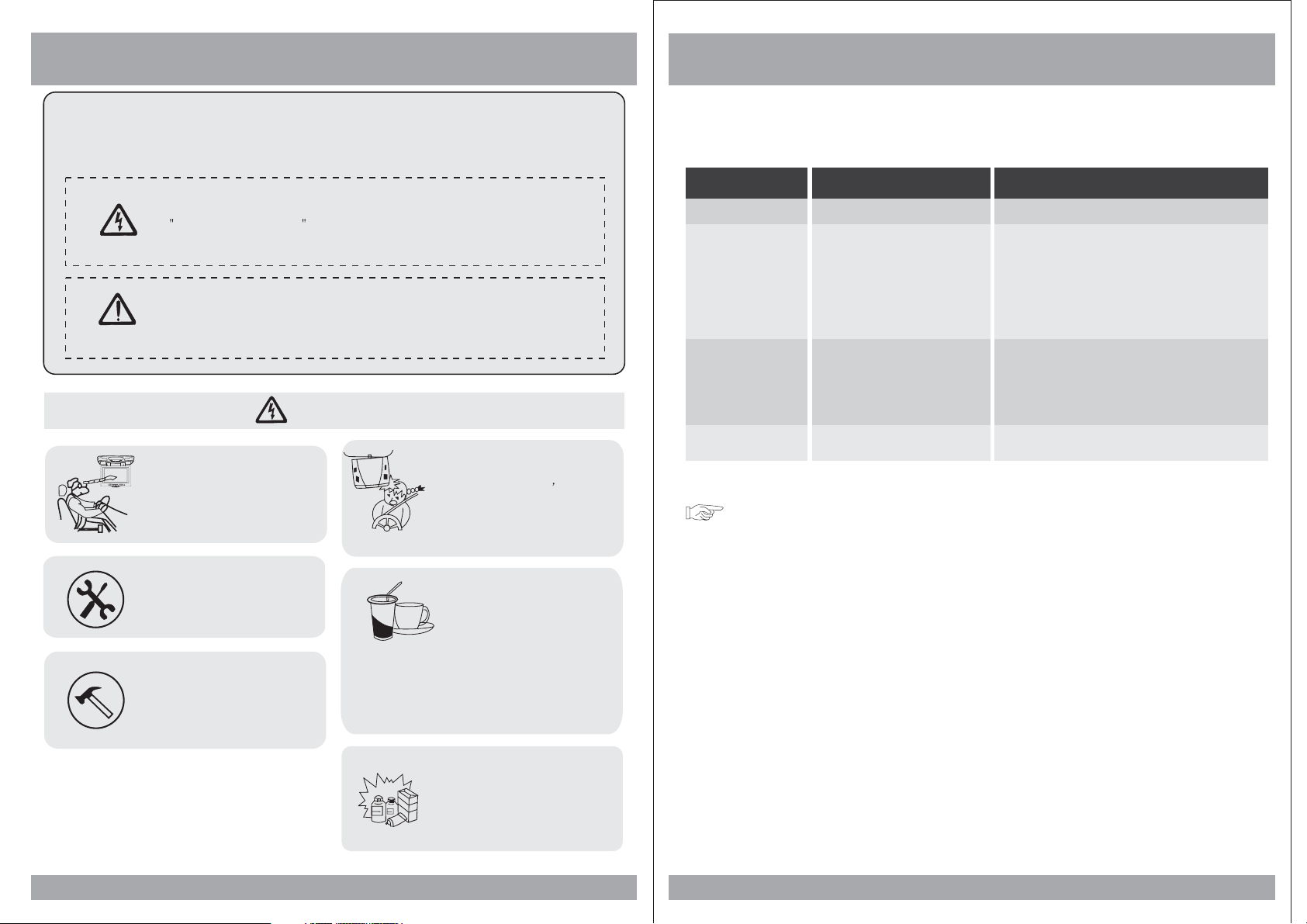
Caution
Please read and observe all warnings and instructions in this manual
and those marked on the unit. Retain this booklet for future reference.
There are two kinds of alarm symbols as follows:
Troubleshooting
WARNING
CAUTION
P
O
W
E
R
A
V
MEN
U
The lightning bolt with arrowhead inside in an equilateral
triangle is intended to alert the user to the presence of
dangerous voltage within the product s enclosure that may be
,
of sufficient magnitude to constitute a risk of electric shock to
people.
The exclamation point inside an equilateral triangle is intended
to alert the user to the presence of important operating and
maintenance (servicing) instructions in the literature accompanying
the product.
WARNING
Do not mount the product where
Installation of all TV monitors
must be out of the driver s
field of vision.
Do not try and service these
products yourself, a
qualified service center or
factory service center for all
repairs.
Be careful not to drop or
apply under pressure to the
front panel of your video
monitor. If the screen cracks
due to misuse, your warranty
will be void!
,
locale
or wipe the products with a towel. Do not
operate the equipment until all liquids have
either evaporated or you have had the monitor
inspected at a service center by a qualified
technician. Severe harm or danger can result.
it will obstruct the deployment of
the airbag or in an area where it
would affect the driver s ability
to control the vehicle. Also be
careful to avoid mounting the
product where it can become
hazardous during sudden stops
or in the event of an accident.
Use extra caution with any liquids
in your car. If you or your child
spills any liquid on these products,
pull your vehicle to the roadside
and turn the key off to disconnect
Symptom
Buttons do not work.
No sound
Remote controldoes
not workproperly.
Items to Check
Is thepower turned on?
Is theaudio which is connected with
the audiocable set to receive
the DVDsignal output?
Is audiocable connected securely?
Is themonitor which is connected
with the audio cable turned on?
Is theaudio output set
in thecorrect position?
Is theremote control facing
the remote sensor?
Is thedistance too far?
Is thereany obstacle in the middle?
Is thebattery weak?
Actions to be Taken
Check the car battery capacity.
Select the correct input mode for the audio receiver.
Connect the audio cable into the jacks securely.
Turn on the monitor connected with the audio cable.
Set the Audio Output to the correct position,
and thenturn on the DVD player again by pressing
the POWERbutton.
Point the remote control toward the remote sensor of
the product.
Use the remote control within 15 feet.
Remove the obstacle.
Replace with new battery.
Moisture or condensation on lens
When a disc is brought from a cold environment to a warm one, there may be moisture
on the the disc, or condensation on the pickup lens. It will affect disc playback.
1. Remove the disc from the DVD player.
2. Turn on the power and leave it on for an hour to vaporize the condensation.
4
Use only a damp cloth to clean
the screen and use only purified
water on the cloth. wring out all
excess water prior to wiping the
screen. Do not use any cleaners
or chemicals to clean the screen.
In most cases a dry cloth will do!
37
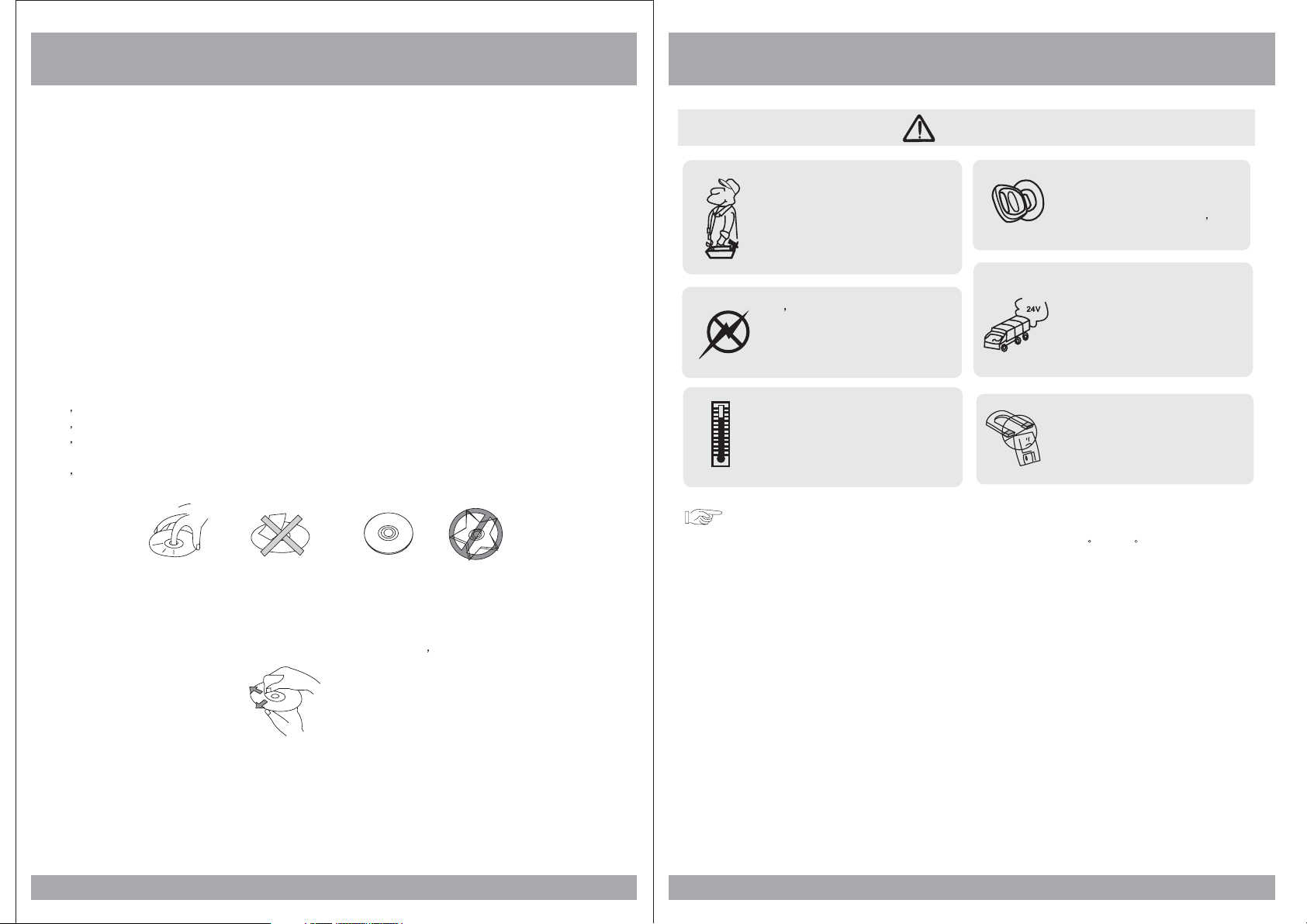
Disc Information
Caution
DVD features
DVD discs provide high-resolution images with high-quality sound. This DVD player
can play not only DVD discs of various versions, but also S-VCD, VCD, audio CD and
Mp3 discs.
Discs that cannot be played
DVD-RW, DVD-REM, CD-ROM, CD-EXTRA discs cannot be played on this unit. In
addition, a CD or a CD-RW which was recorded on special software cannot be played.
Region code
Your DVD player is designed and manufactured to region management information
that is recorded on a DVD disc. Please check the region code.
1: North America 2: Japan 3: Korea and Southeast Asia
4: Australia, Mid & South America 5: Russia 6: China
How to handle the disc
Don t touch the shiny side of the disc (the side with the embedded information).
Don t stick a label or a glue-based note on either side of the disc.
Don t use discs that have glue or a damaged label with exposed adhesive residue.
It might result in damage to your DVD player.
Don t put discs in the sunshine.
Park your car in the shade.
How to handle the discs
Only use round discs. Discs with other shapes like a star, a heart, etc. may cause
damage to the player. If a disc is dirty, wipe softly with a wet cloth and then with a dry
one. Before playback, wipe the disc outward from the center with a clean cloth. Do not
use any type of solvent such as thinner, benzene, commercially available cleaners or
antistatic spray. To avoid damaging your DVD player, don t use a scratched disc.
CAUTION
Quality installations are best
performed by qualified and
certified installers.
Don t touch the unit if there is
a flash of lightning. You may
receive an electric shock.
Do not cover or stop up heater
ducts or vents. It may cause a
fire or receive an electric shock.
Operating Notes
1. The operating temperature of this product is limited to 14 ~+140 F.
2. If your vehicle is extremely hot or cold you must allow time for your air
conditioner or heater to cool or heat the vehicle until operating temperatures
have returned to normal operating ranges.
3. Optimal picture quality is achieved when viewed from directly front of the
monitor (+/-30degrees).
4. Do not open the housing and attempt to make any repairs yourself. Refer
servicing to qualified personnel.
5. DVD Players use an invisible laser beam which can cause hazardous radiation
exposure. Be sure to operate the unit correctly as instructed.
6. Do not cut the car power supply off while a disc is playing. It can cause
damage to the DVD Player.
7. If the buttons get stuck, please try to press the up of buttons, it will get back.
It won't impact using normal.
8. If you cann't find the files name in list when playing, please reset units or
turn off/on over again.
9. If the unit cann't be change mode when playing some special files which the unit
didn't support, please reset units or turn off/on over again.
Watching the monitor for an
extended period of time
without the engine running
may deplete the vehicle s
battery charge.
This product is designed for
operation with a 12 Volt DC,
negative ground vehicle. It
is not suitable for operation
under other conditions or
voltages.
Do not bring magnetic devices
such as credit card or magnetic
card near the magnets.
36
5
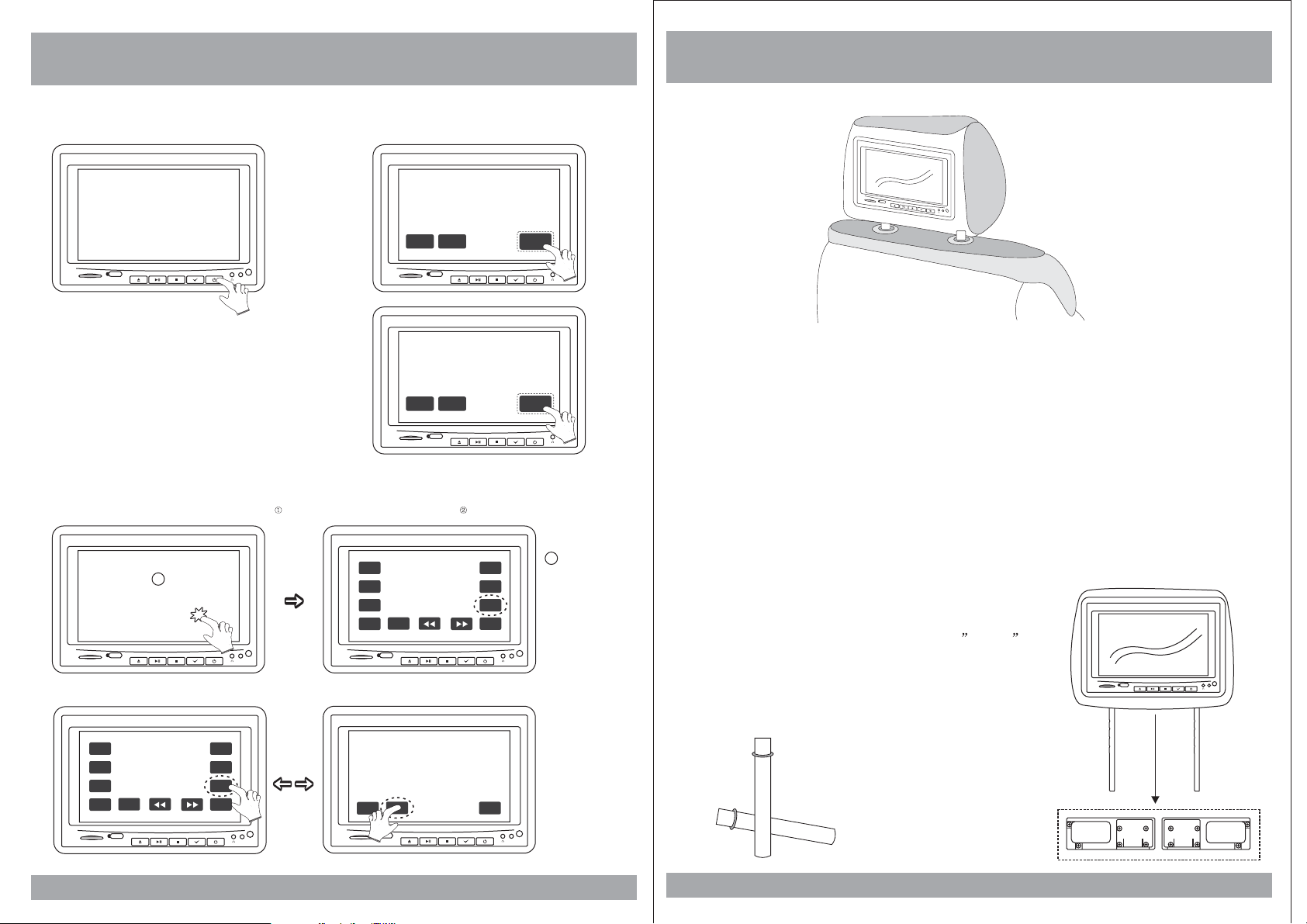
How To Control The Monitor
1. Power On/Off
MENU
MODE
MPWR
Installation
SD
USB
AV2
USB
SD
AV2
USB
SD
<Unit>
To power on theunit, press POWERbutton on themonitor;
or pressPOWER button onthe remote control.
MENU
MODE
USB
SD
To power the offunit, press MPWRor PWR onthe monitor;
or pressPOWER button onthe remote control.
2. Mode Change
(1) Pressany place onthe monitor screenwith your fingersoftly ,and you will seethe MODE buttonon the monitor .
1
VOL
VOL
MODE
PWR
AV2
+
-
USB
SD
(2) Pressthe MODE buttonto change anInput Mode.(AV1-AV2-DVD)
PLAY
STOP
PREV
MENU
NEXT
PLAY
STOP
PREV
NEXT
SD
MENU
MENU
USB
MODE
VOL
VOL
MODE
PWR
MPWR
AV2
Product installed
1. Remove the existing headrest from the seat.
MPWR
AV2
+
-
2
AV2
2. Adjust the posts of the new headrest to fit the holes in the seat where the
headrest will be installed. The post can be moved together or apart
grasp one post in each hand, move the posts in opposing directions
(like they were walking) while pushing them toward each other or away
from each other.
3. Insert the cable in the proper hole. Insert the posts into the holes in the
seat and carefully work the headrest into position. Make sure the cable
is not pinched.
4. Run the cable down the seat and out to the location of the video source
unit (such as a DVD player).
See the picture on the right and you can adjust
5.
the distance between the tubes to required
space(pole width adjustments 4 ~ 8.2 .
How to use the Adapter tubes
)
USB
SD
AV2
Since the spacing of the mounting holes
can vary on different veicles we supply
two adapter tubes. Use these tubes when
the headrest mounting holes in your seat
are too large for the posts of the headrest
monitor.
USB
SD
AV2
USB
SD
6
AV2
35
