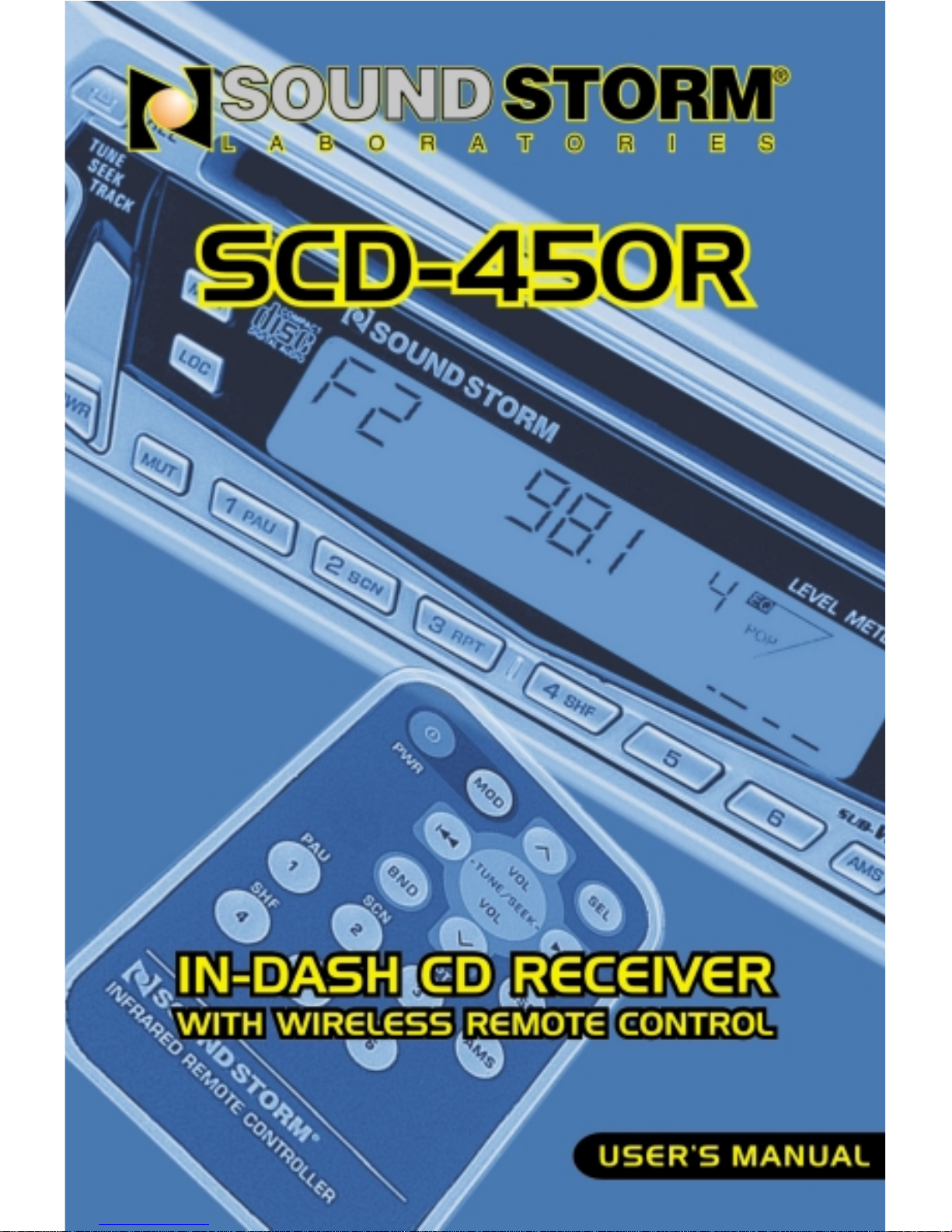

2
INSTALLATION
Notes:
• Choose the mounting location where the unit will not interfere with the normal
driving function.
• Before final installation, connect the wiring temporarily and make sure the unit and
the system work properly.
• Use only the parts included with the unit to ensure proper installation. The use of
unauthorized parts can cause malfunctions.
• Consult with your nearest dealer if installation requires the drilling of holes or other
modifications of the vehicle.
• Install the unit where it does not get in the driver’s way and cannot injure the
passenger if there is a sudden stop, like an emergency stop.
• If installation angle exceeds 30˚ from horizontal, the unit might not give its optimum
performance.
• Avoid installing the unit where it would be subject to high temperature, such as from
direct sunlight, from hot air of the heater, or where it would be subject to dust, dirt
or excessive vibration.
DIN FRONT/REAR-MOUNT
This unit can be properly installed either from “Front” (conventional DIN Front-mount)
or “Rear” (DIN Rear-mount installation, utilizing threaded screw holes at the sides of
the unit chassis). For details, refer to the following illustrated installation methods.
DIN FRONT-MOUNT (Method A)
Installation of the unit
1. Dashboard
2. Mounting Bracket
After inserting the mounting bracket into
the dashboard, select the appropriate
tabs according to the thickness of the
dashboard material and bend them
outward to secure the holder in place.
3. Screw
30˚
1
3
2
182
53
(Fig. 1)
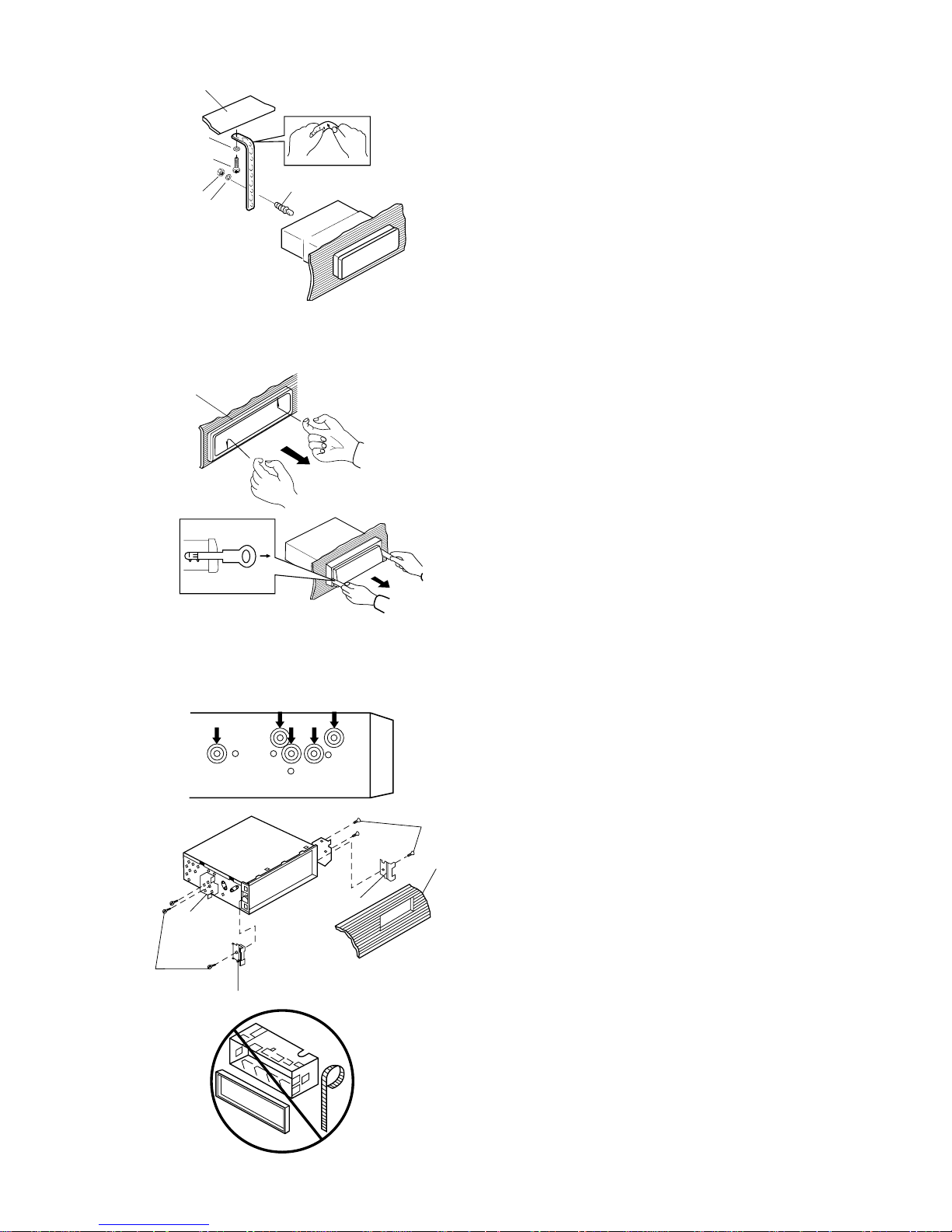
3
1. Dashboard
2. Nut (5mm)
3. Spring washer
4. Screw (5 x 25mm)
5. Screw (5 x 28mm)
6. Backstrap
Be sure to use the backstrap to secure
the back of the unit in place. The strap
can be bent by hand to the desired angle.
7. Plain washer
Removing the unit
1. Frame
2. Insert fingers into the groove in the front
of frame and pull out to remove the
frame. (When reattaching the frame,
point the side with groves downward
and attach it.)
3. Lever
Insert the levers supplied with the unit
into the grooves at both sides of the unit
as shown in figure until they click.
Pulling the levers makes it possible to
remove the unit from the dashboard.
DIN REAR-MOUNT (Method B)
Installation using the screw holes on the sides of the unit.
Fastening the unit to the factory radio
mounting bracket.
1. Select a position where the screw holes
of the bracket and the screw holes of
the main unit become aligned (are fitted),
then tighten the screws at 2 places on
each side.
Use either truss screws (5 x 5mm) or
flush surface screws (4 x 5mm),
depending on the shape of the screw
holes in the bracket.
2. Screw
3. Factory radio mounting bracket
4. Dashboard or Console
5. Hook (Remove this part)
Note: The trim piece, backstrap, and
mounting bracket are not used for method
B installation.
1
3
4
5
2
2
5
1
2
6
5
4
3
7
(Fig. 2)
1
3
2
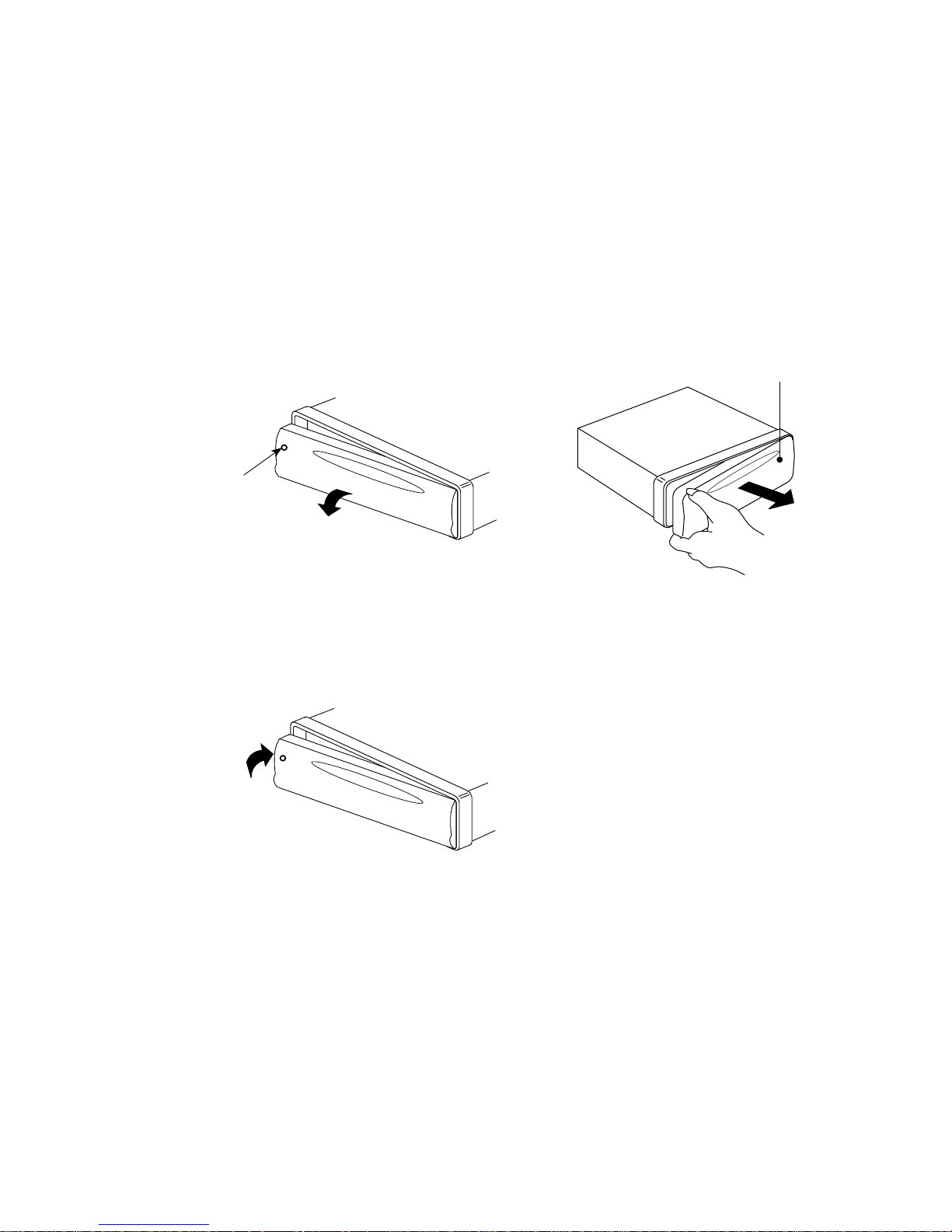
4
HOW TO REMOVE AND INSTALL THE FRONT PANEL
1. Press the release button and pull-off the front panel.
Keep front panel into the case.
2. To install the front panel, insert the panel into the housing and make sure the panel
is properly installed, otherwise, abnormalities occurs on the display or some keys
will not function properly.
REMOVING THE FRONT PANEL
INSTALLING THE FRONT PANEL
Release Button
Front Panel
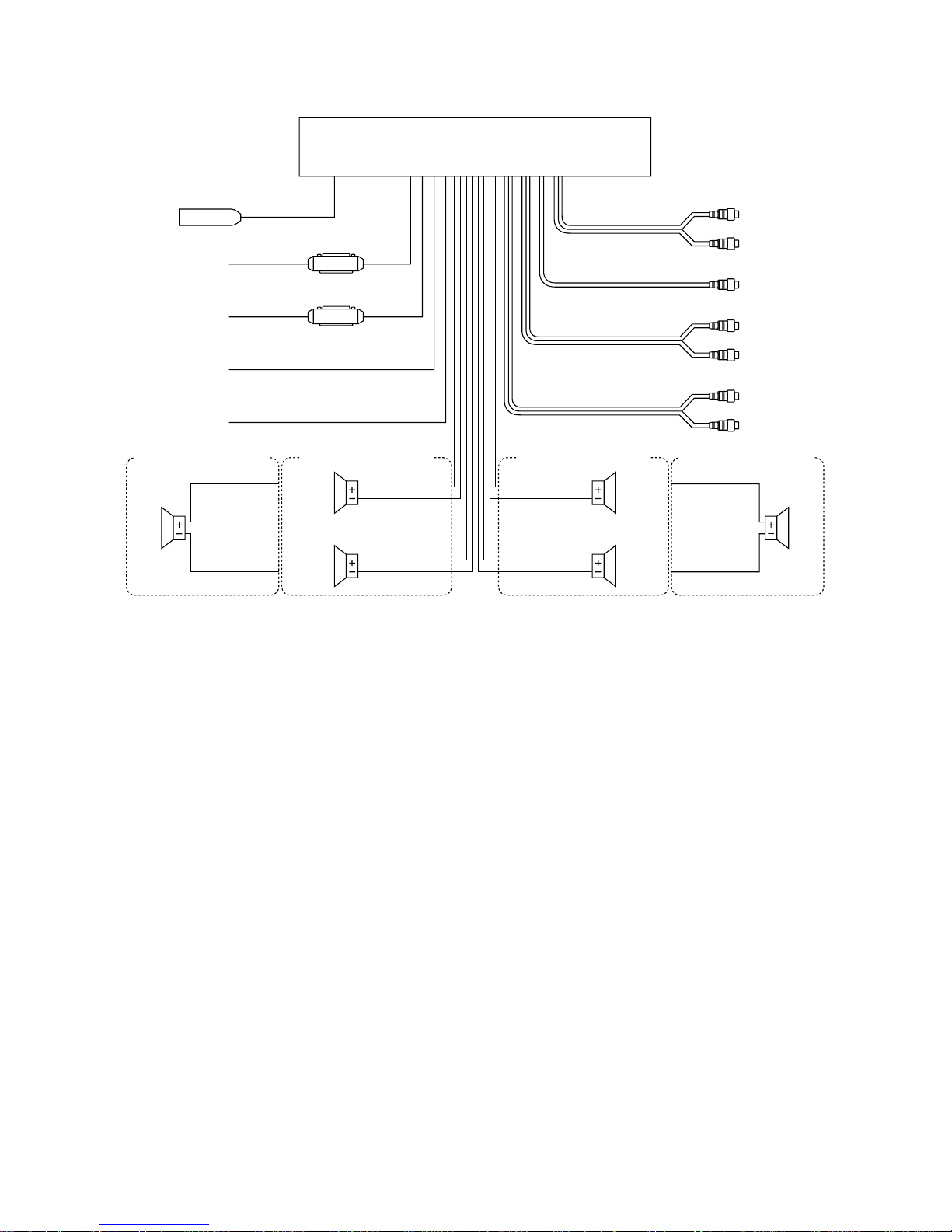
5
WIRING CONNECTION
Note:
1. For 2-speakers system, green, violet, white/black and grey/black wire leads are
unconnected and isolated.
2. For 2-speakers system, keep the fader indicator at center position to maintain the
existing volume level.
WHITE
WHITE/BLACK
GREEN
GREEN/BLACK
Lch
SPK.
WHITE
GREEN/BLACK
GREY
GREY/BLACK
VIOLET
VIOLET/BLACK
4-SPEAKERS SYSTEM
4-SPEAKERS SYSTEM
FRONT
Lch SPK.
REAR
Lch SPK.
FRONT
Rch SPK.
REAR
Rch SPK.
2-SPEAKERS SYSTEM 2-SPEAKERS SYSTEM
Rch
SPK.
GREY
VIOLET/BLACK
MAIN UNIT
Rch RED
Lch WHITE
(GREY)
REAR RCA CABLE
Rch RED
Lch WHITE
(BROWN)
FRONT RCA CABLE
ANTENNA CONNECTOR
RED
YELLOW
BLUE
POWER
ANTENNA
GROUND (B–)
MEMORY
BACK-UP
IGNITION
SWITCH (B+)
SUBWOOFER
CABLE
(GREEN)
Rch RED
Lch WHITE
(BLACK)
AUX. AUDIO IN
FUSE
FUSE
BLACK
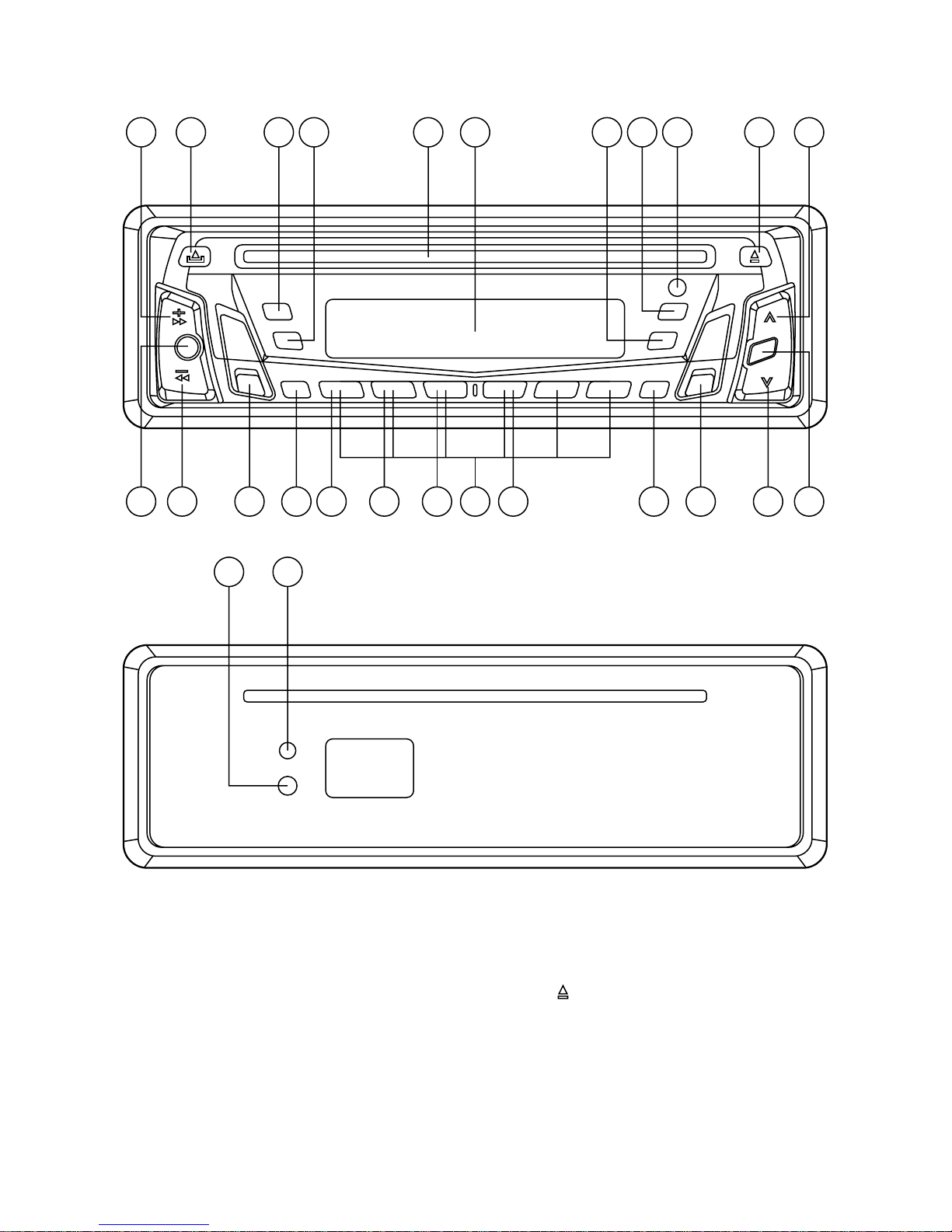
6
OPERATION
GENERAL OPERATION
• ON/OFF
Switch on the unit by pressing any button (except button (4) and REL button (7)).
When system is on, hold PWR button (9) to turn off the unit.
• FACEPLATE RELEASE
Press REL button (7) to detach the removable faceplate.
• SOUND ADJUSTMENT
Press SEL button (10) to select the desired adjustment mode.
2526
14
8
229 2120 23 183 6 121613 10
1 2717 4 1119 24155
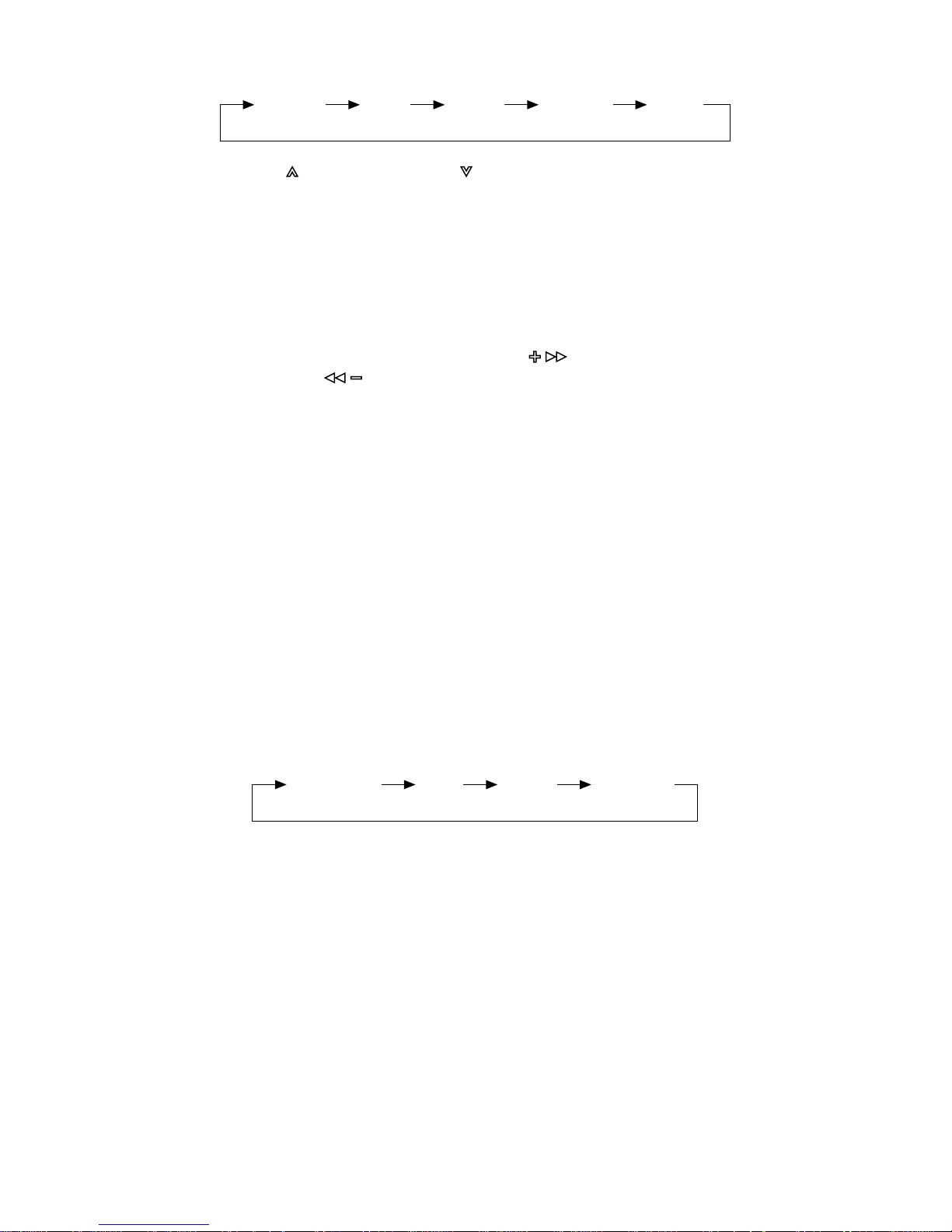
7
The adjustment mode will change in the following order:
By pressing VOL button (11) or VOL button (12), it is possible to adjust the
desired level.
• LOUDNESS
Press BND/LOU button (13) for several seconds to reinforce the bass output. The
display will show “LOUD”. Press it for several seconds again to defeat this function.
• SET THE CLOCK
Hold down the DSP button (15) until the clock is shown on the LCD display and
flashed. Then press the TUNE/SEEK/TRACK button (17) to change hours or
TUNE/SEEK/TRACK button (16) to change minutes.
• SELECT MODE
Press MOD/SW button (6) to choose desired listening mode.
• SUBWOOFER
Press MOD/SW button (6) for several seconds to toggle subwoofer output.
When subwoofer is on, display will show “SW”. Press it again for several seconds
to release this mode.
• MUTE
Press MUT button (3) to silence the receiver. Press it again to resume listening.
• LIQUID CRYSTAL DISPLAY
Exhibit current frequency and activated functions on the display (8).
• EQUALIZATION
Press P.EQ button (19) to turn on equalization function and to select desired audio
mode. There are four modes:
• REMOTE SENSOR
Point the remote control handset to the remote sensor RX (24).
Press the function keys on the handset to control the system.
• FLASHING LED
If the front panel does not install in the unit, the LED (25) will flash.
• RESET
The RESET button (26) must be activated with either a ball point pen or thin pointed
metal object. RESET button (26) is to be activated for the following reasons:
- Initial installation of the unit when all wiring is completed.
- All the function buttons do not operate.
- Error symbol on the display.
Note: If pressing the RESET button (26) doesn’t work, please use a cotton swab
soaked in isopropyl alcohol to clean the socket on the back of the front panel.
Volume Bass Treble Balance Fader
CLASSICS POP ROCK DSP OFF

8
RADIO OPERATION
• BAND SELECTION
For tuner mode, press BND/LOU button (13) briefly to select the desired band.
The reception band will change in the following order:
• STATION SELECTION
Press TUNE/SEEK/TRACK button (16) or TUNE/SEEK/TRACK button
(17) briefly to activate automatic seek function.
Press for several seconds until “MANUAL” appears on the display. The manual
tuning mode is now active. If both buttons have not been pressed for several
seconds, they will return to “seek tuning” mode and “AUTO” will appear on the
display.
• LOCAL/DISTANCE
Press LOC button (2) briefly to select between local and distant stations.
“Local” setting is reception of strong stations, and “distant” setting reception of
weaker stations. This function is in during AUTO SEEK operation.
• AUTOMATIC MEMORY STORING & PROGRAM SCANNING
- Automatic Memory Storing
Press AMS button (18) for several seconds. The radio searches from the current
frequency and checks the signal strength until one cycle search is finished.
The 6 strongest stations are stored into the corresponding preset number buttons.
- Program Scanning
Press AMS button (18) briefly to scan preset stations.
When the field strength level is more than the tuner threshold sensitivity level, the
tuner will hold at that preset number for several seconds with muting released,
then searches again.
• STATION STORING
Select a station. Then press any one of the preset buttons (14) (M1 to M6) to store
a station into memory. Press this button for several seconds, the station is then
stored into the number button.
• MONO/STEREO
Press MON button (1) to select mono or stereo mode. You can sometimes improve
reception of distant stations by selecting mono operation.
FM1 FM2 FM3 AM
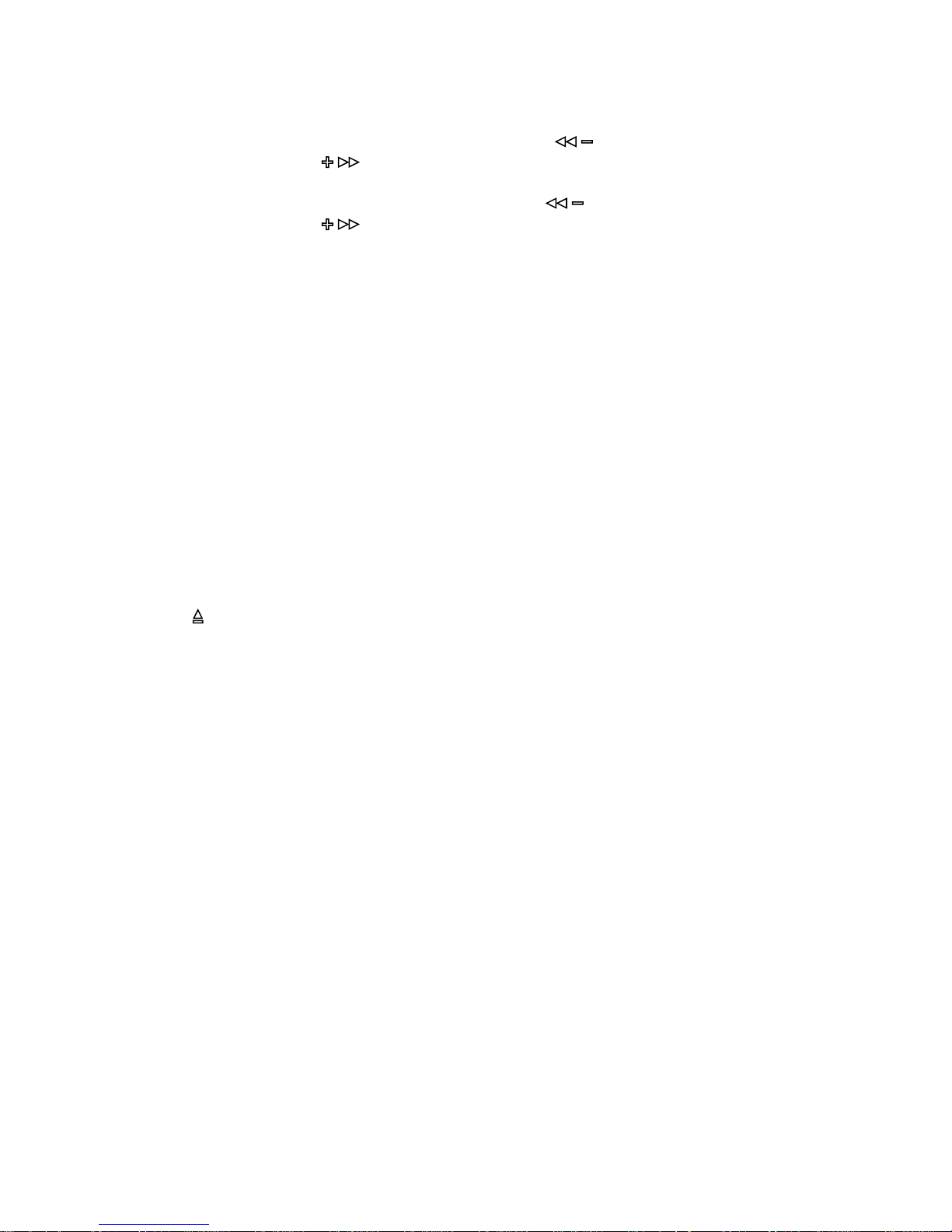
9
CD OPERATION
• SELECT TRACKS
During CD operation, press TUNE/SEEK/TRACK button (16) or
TUNE/SEEK/TRACK button (17) to move to the previous track or the following
track. Track number shows on the display.
During CD operation, hold TUNE/SEEK/TRACK button (16) or
TUNE/SEEK/TRACK button (17) to fast reverse or fast forward. CD play starts
from when you release the button.
• PAUSE PLAYING
Press PAU button (20) to pause CD player. Press it again to resume play.
• REPEAT THE SAME TRACK
During CD operation, press RPT button (22) to continuously repeat the same track.
Press again to stop repeat.
• PREVIEW ALL TRACKS
During CD operation, press SCN button (21) to play first several seconds of each
track on the current disc. Press again to stop intro and listen to track.
• PLAY ALL TRACKS
During CD operation, press SHF button (23) to play all tracks on CD in random
order. Press again to cancel the function.
• EJECT
Press button (4) to stop CD playing and eject the disc from the disc slot (5).
NOTE ON CD-R/CD-RW DISCS
• On this unit, in addition to an audio CD, you can play your original CD-R or CD-RW
discs that contain audio titles.
• However, depending on the condition of the recording equipment or the CD-R or
CD-RW itself, some CD-Rs or CD-RWs may not play in this unit.
• DO NOT stick paper or tape, etc, onto label side or the recorded side of any
CD-R/CD-RW, as it may cause a malfunction.

10
REMOTE CONTROL HANDSET
FUNCTION KEYS & CONTROL
1. PWR = Power ON/OFF Button
2. DSP = Display Button
3. SEL = Select Button
4. VOL = Volume Up Button
5. VOL = Volume Down Button
6. BND = Band Select Button
7. MOD = Mode Button
8. TUNE/SEEK = Tune/Seek Down Button
9. TUNE/SEEK = Tune/Seek Up Button
10. AMS = Automatic Memory Storing & Program Scanning Button
11. M1 - M6 = Preset Buttons
12. PAU = Pause Button
13. SCN = Scanning Button
14. RPT = Repeat Button
15. SHF = Shuffle Button
6
9
1
2
8
4 3
11
10
14
7
5
12
13
15

11
SPECIFICATION
GENERAL
Power Supply Requirements : DC 12 Volts, Negative Ground
Chassis Dimensions : 178 (W) x 165 (D) x 50 (H) mm
7” x 6.1” x 1.9”
Tone Controls
- Bass (at 100 Hz) : + 10 dB / – 10 dB
- Treble (at 10 KHz) : + 10 dB / – 10 dB
Maximum Output Power : 50 Watts x 4
Current Consumption : 5 Amperes
Weight : 2 KG
4.4 lb
CD PLAYER
Signal to Noise Ratio : More than 60 dB
Channel Separation : More than 60 dB
Frequency Response : 20 Hz - 20 KHz
RADIO
FM
Frequency Coverage : 87.5 to 107.9 MHz
IF : 10.7 MHz
Sensitivity (S/N = 30 dB) : 3 µV
Stereo Separation : > 30 dB
AM
Frequency Coverage : 530 to 1710 KHz
IF : 450 KHz
Sensitivity (S/N = 20 dB) : 32 dBu

12
TROUBLE SHOOTING
Before going through the check list, check wiring connection. If any of the problems
persist after check list has been made, consult your nearest service dealer.
Symptom Cause Solution
No power. The car ignition switch is If the power supply is properly
not on. connected to the car accessory
circuits, but the engine is not
running, switch the ignition key
to “ACC”.
The fuse is blown. Replace the fuse.
Disc cannot be Presence of disc already Remove the disc in the player,
loaded or ejected. inside the player. then put a new one in.
Inserting the disc in reverse Insert the compact disc with
direction. the label facing upward.
Compact disc is extremely Clean the disc or replace with a
dirty or scratched. new one.
Temperature inside the car Cool off until the ambient
is too high. temperature returns to normal.
Condensation. Leave the player off for an hour
or so, then try again.
No sound. Volume is too low.
Adjust volume to a desired level.
Wiring is not properly Check wiring connection.
connected.
Sound skips. The installation angle is Adjust the installation angle less
more than 30 degrees. than 30 degrees.
The disc is extremely dirty Clean the compact disc, then
or defective. try to play again.
The operation keys The built-in microcomputer Press the RESET button.
do not work. is not operating properly Front panel might not be
due to noise. properly fixed into its place.
The radio does not The antenna cable is not Insert the antenna cable firmly.
work. The radio connected.
station automatic
selection does not The signals are too weak. Select a station manually.
work.
