Page 1

Page 2

Dear customer,
first of all thanks for purchasing a SOUNDSATION® product. Our mission
is to satisfy all the possible needs of musical instrument and professional
audio users offering a wide range of products using the latest technologies
for a reasonable price.
We hope you will be satisfied with this item and, if you want to
collaborate, we are looking for a feedback from you about the operation
of the product and for possible improvements to introduce in the next
future. Go to our website www.soundsationmusic.com and send an e-mail
with your opinion, this will help us to build instruments ever closer to
customer’s real requirements.
One last thing: read this manual before using the instrument, an incorrect
operation can cause damages to you and to the unit. Take care!
The SOUNDSATION Team
Page 3
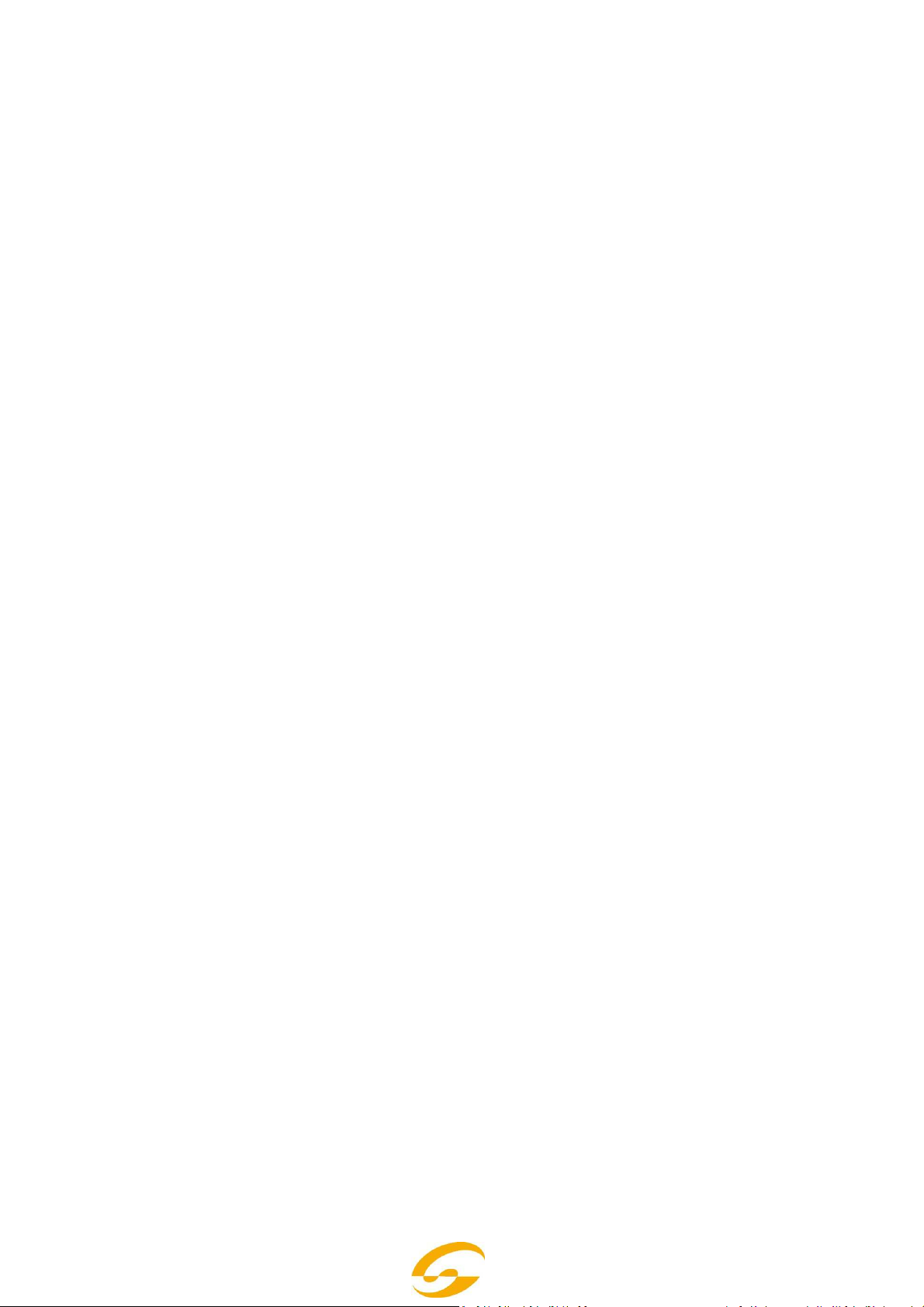
CONTENT TABLE
1 Operating Elements and Connections
2 General Warnings
3 Applications
4 Setting Up and Connecting the Effect Unit
5 Operation
6 Description of Effects
6.1 Reverb Hall, Reverb Room, Reverb Plate
6.2 Reverb Vocal, Gate Reverb
6.3 Vocal Echo, Tap Delay
6.4 Chorus, Flange, Phaser, Tremolo, Rotary
6.5 Effect combinations Chr/Flg/Reverb, Delay/Reverb,
Chr/Flg/Delay
6.6 Pitch Shifter
7 Adjustable Effect Parameters
7.1 Storing and loading parameter settings
7.1.1 Storing settings
7.1.2 Loading settings
7.2 Resetting all parameters to the factory settings
8 External Control Possibilities
8.1 Control via the software provided
8.1.1 Preparation
8.1.2 Operation
8.2 Control via MIDI software
9 Specifications
10 APPENDIX - Effects Table
11- WARRANTY & SERVICE – LEGAL INFO
Page 4

1 -
Operating
Elements and Connections
FRONT PANEL
1 Overload LED CLIP; if the LED lights up, turn back the control INPUT LEVEL (2) accordingly
2 Control INPUT LEVEL for matching the input level
3 Control DIRECT for the level of the original signal at the outputs (19)
4 Control EFFECT for the effect intensity (level of the effect signal at the outputs)
5 Control OUTPUT LEVEL to adjust the output level
6 Alphanumeric display
7 Control PAR VALUE
1. to set the effect parameters ( ☞ APPENDIX and chapter 7)
2. to select the external control mode ( ☞ chapter 8)
8 Button FX LOAD/PAR/TAP
1. to activate the effect selected with the knob FX SELECT (9)
2. to select the adjustable effect parameters ( ☞ APPENDIX and chapter 7)
3. for the effect TAP DELAY, press the button repeatedly to define the delay time ( ☞ chapter 6.3)
4. to select the storing and loading functions of your own parameter settings ( ☞ chapter 7.1)
5. to activate and deactivate the setting mode for external control (☞ chapter 8)
9 Rotary knob FX SELECT to select an effect After selection, activate the effect with the button FX
LOAD/PAR/TAP (8).
10 Button BYPASS/ENTER
1. to deactivate and activate the effect signal; when the effect signal has been deactivated, only
the original signal adjusted with the control DIRECT (3) will be sent to the outputs (19)
2. to activate the storing and loading process of your own parameter settings
3. for the effect ROTARY, to stop and restart the simulation of a rotating speaker
11 POWER switch
Page 5

BACK PANEL
12 Mains jack for connection to a socket (230 V / 50 Hz) via the mains cable provided
13 Support for the mains fuse Always replace a blown fuse by one of the same type!
14 USB port for a PC to control the effect unit via the software provided
15 MIDI output to connect another MIDI-con- trolled audio unit
16 MIDI input for MIDI control
17 6.3 mm jack BYPASS/ENTER for a footswitch, for remote control of the function of the button
BYPASS/ENTER (10)
18 6.3 mm jack FX/LOAD/PAR/TAP for a footswitch, for remote control of the function of the
button FX/LOAD/PAR/TAP (8)
19 Signal outputs (balanced, 6.3 mm jack and XLR) to connect the inputs of the subsequent audio
unit
When connecting the 6.3 mm jacks, the XLR outputs will be deactivated.
20 Level selector switch for the inputs (21) when connecting an audio unit with line out- put (e. g.
preamplifier, mixer), set the switch to the position LINE when connecting a microphone, set the
switch to the position MIC
21 Signal inputs (balanced, 6.3 mm jack and XLR) to connect the signal source (micro- phone or
audio unit)
When connecting the 6.3 mm jacks, the XLR inputs will be deactivated.
22 Mono/stereo selector switch
In the position MONO, only the signal of the left input channel (LEFT IN) will be processed and
routed to the left and right output channels.
Page 6

2 - GENERAL WARNINGS
To prevent possible damages read the following list of actions:
- Do not place the instrument in wet or dirty environments.
- Do not remove the protective coverings.
-
-Do not cover any of the instrument’s ventilation holes.
If any foreign objects enter the instrument, please contact your dealer or an
- Air must circulate freely around the instrument.
- Do not set the instrument on a surface with excessive vibration.
- Do not expose the instrument to electro-magnetic interference.
- Do not expose the instrument to heat, cold, wet or dust.
- Do not leave the instrument in direct sunlight.
- Do not expose the instrument to electrostatic forces.
- Do not place items with flames, such as candles or lighters, on the
instrument.
- Do not place the instrument on anything containing water or other
authorized SOUNDSATION center.
The serial number, electrical features and international standards are printed on a
label located in the back of the unit.
In case of problems remember to give the serial number to the responsible of the
technical assistance.
Page 7

3 - Applications
The DFX2448 is a digital stereo effect unit with 16 different effects, e. g. Delay, Reverb,
GatedReverb, Chorus, Flanger, etc. and effect combinations. Depending on the effect, up to 25
parameters are adjustable (table on page 3). In an audio system, the effect unit is used to modify
the sound. It is inserted in the signal path, e. g. between the microphone and the amplifier or inthe
effect way of a mixer. The DFX2448 is both suited for professional applications (e. g. studio, stage,
discotheque) and private applications (e. g. home recording). The software supplied with the unit
allows convenient control of the effect unit from a PC. As an alternative, control via MIDI will also
be possible.
4 - Setting Up and Connecting the
Effect Unit
The DFX-2448 is designed for installation into a rack (482 mm/19″), but it can also be used as a
tabletop unit. For rack installation, 1 RS is required (RS = rack space = 44.45 mm).
Prior to making or changing any connections, switch off the effect unit and the units to be connected.
1) Insert the effect unit in the signal path of the audio system according to the signal source used:
– Line mono signal source (e. g. output of a musical instrument, Effect Send output of a mixer)
Connect the signal output of the unit to be connected to the XLR or 6.3 mm jack LEFT IN (21).
* Set the switch MIC LINE
(20) to the position LINE and the switch STEREO MONO (22) to the position MONO.
– Line stereo signal source
(e. g. master signal output of a mixer) Connect the signal outputs of the unit to be connected to
the XLR or 6.3 mm jacks
RIGHT IN and LEFT IN (21).* Set the switch MIC LINE (20) to the position LINE and the switch
STEREO MONO (22) to
the position STEREO.
– Microphone
Connect the microphone to the XLR or 6.3 mm jack LEFT IN (21).* Set the switch MIC LINE (20) to
the position MIC and the switch STEREO MONO (22) to the position MONO.
Connect the OUTPUTS (19) to the line inputs of the subsequent unit (e. g. amplifier). When
returning the effect signal to a mixer, connect the OUTPUTS to the return inputs or to two input
channels of the mixer.
2) To operate the functions of the buttons FX LOAD/PAR/TAP (8) and BYPASS/ENTER (10) by
remote control via two footswitches (e. g. FS-70 from “img Stage Line”), connect the footswitches
to the jacks FX LOAD/PAR/ TAP (18) and BYPASS/ENTER (17).
3) Finally connect the mains cable provided to the mains jack (12), then connect the mains plug to
a socket (230 V~/50 Hz).
Page 8

5 - Operation
1) Switch on the effect unit with the POWER switch (11). The POWER LED next to the button will
light up. The settings of the last operation will be loaded while the display (6) indicates “DFX2448
Effect Processor” and the firmware version successively. When the name of the last effect used is
displayed, the unit is ready for operation.
2) To make the subsequent settings audible, set the controls INPUT LEVEL (2), DIRECT (3), EFFECT
(4) and OUTPUT LEVEL (5) to mid- position (position 5) first. Switch on the units connected to the
DFX2448 and feed a signal to the effect unit. If the LED above the button BYPASS/ENTER (10) lights
up, press this button; otherwise no effect will be audible.
Note: If the effect signal is mixed to the direct signal in the mixer, set the control DIRECT of the
DFX2448 to “0”.
3) To adjust the input level, turn up the control INPUT LEVEL to such an extent that the overload
LED CLIP (1) will shortly light up with music peaks. Then slightly turn back the control until the LED
stops lighting up. The LED CLIP will also indicate overload of the effect processor. Therefore, when
you select another effect, the LED may light up despite the same input level. In this case, also turn
back the control INPUT LEVEL accordingly.
4) Match the output level to the subsequent unit with the control OUTPUT LEVEL (5). If the desired
output level is not reached, advance the controls EFFECT (4) and DIRECT (3).
5) Select the desired effect with the knob FX SELECT (9). Activate the selected effect with the
button FX LOAD/PAR/TAP (8) so that the name of the effect stops flashing on the display. A short
description of the different effects can be found in the following chapter.
6) Adjust the effect intensity with the control EFFECT. For a very high intensity, turn back the
control DIRECT accordingly.
7) Depending on the effect selected, different effect parameters are adjustable. To select a
parameter, press the button FX LOAD/PAR/ TAP (8) repeatedly until the second line of the display
indicates the parameter to be changed. Then make the setting with the control PAR VALUE (7).
It will be possible to store various parameter settings as presets and to activate them, if required (
☞ chapter 7.1)
The second line of the display will show the number and the name of the activated preset. The
number will appear additionally behind the effect name. The factory setting is number 1 and called
“Default”.
Notes
1. An overview of the adjustable parameters can be found in the APPENDIX. The parameters are
described in chapter 7.
2. After selecting or changing a parameter, the second line of the display will indicate the name of
the preset again if the control PAR VALUE or the button FX LOAD/PAR/TAP has not been pressed for
10 seconds.
3. If the parameters of a preset have been changed, an asterisk will appear in front of the preset
number when the second line of the display shows the name of the preset again. The changes will
be stored automatically.
Page 9

4. For the effect TAP DELAY, the delay time will also be defined when the button FX LOAD/PAR/TAP
is pressed in order to synchronize the echoes to the beat of the music (☞ chapter 6.3).
8) For fine adjustment of the effect, repeat steps 4, 6 and 7, if required.
9) To activate/deactivate the effect, press the button BYPASS/ENTER (10) or use a foot- switch
connected to the jack BYPASS/ ENTER (17). With the effect deactivated, the green LED above
the button BYPASS/ ENTER will light up and on the right of the dis- play, “OFF” will appear instead
of “ON”.
Note: With the control DIRECT set to “0” and the effect deactivated, no signal will be audible at
the OUTPUTS (19).
10) After operation, switch off the unit with the POWER switch.
6 - Description of
6.1
Reverb Hall, Reverb Room, Reverb
These three effects are used to create a natural reverberation.
Reverb Hall simulates the reverberation in a large hall. It is characterized by long early reflections
and a soft, long reverberation. This effect is often used for solo instruments and lead vocals.
Reverb Room simulates the reverberation in an empty room of medium size. It is characterized by
short and distinct early reflections and a short reverb decay time. This effect is ideal for per-
cussion instruments.
Reverb Plate simulates the sound of a reverb plate. For a long time, reverb plates were used in
studios to create artificial reverberation. They provide a reverberation with emphasis on the high
frequencies. There are no early reflections so that there is no clear information concerning the
size of the room and the sound of the effect is somewhat artificial. This reverberation is often
used for solo instruments and vocals.
Effects
Plate
6.2 Reverb Vocal, Gate Reverb
These reverb effects do not simulate natural acoustics; they are used to create special effects.
Reverb Vocal simulates the reverberation in a large hall, however, with the addition of small
echoes to improve the characteristics of vocals.
Gate Reverb simulates a reverberation that is cut off by a noise gate when the reverb signal falls
below an adjustable value instead of slowly decaying. This effect is ideally suited for percussion
instruments of very short sound, e.g. snare drums and kick drum.
*6.3 mm jacks and XLR jacks may be connected at the same time; however, the 6.3 mm jacks will
deactivate the corresponding XLR jacks.
Page 10

6.3 Vocal Echo, Tap Delay
The DFX2448 offers two echo effects for various applications:
Vocal Echo: This echo effect is ideally suited for vocals. It creates echoes with different delay times
in the left and right stereo channels.
Tap Delay: For this classic echo effect, the delay time is defined either via the parameter 1 “Delay”
with the control PAR VALUE (7) or by pressing the button FX LOAD/PAR/TAP (8).
To define the delay time with the button FX LOAD/PAR/TAP and to synchronize the beat of the
echoes:
1) Press the button FX LOAD/PAR/TAP once. The parameter 1 “Delay” will be displayed.
2) Press the button once again within 10 seconds, keep it pressed until its LED starts flashing. In
the second line of the display, “Delay [TM]:” and the adjusted delay time in milliseconds will
appear.
3) Press the button FX LOAD/PAR/TAP to the beat of the music. The interval between the last two
actuations will define the delay time. The delay time will be shown on the display and by flashing
of the LED above the button FX LOAD/PAR/TAP. In this case, the controls PAR VALUE and FX SELECT
are without function.
4) To select other parameters or other effects, keep the button FX LOAD/PAR/TAP pressed again
until its LED stops flashing.
Note: The maximum delay time to be adjusted is 0.8 seconds for the stereo mode and 1.27
seconds for the mono mode. The operating mode is adjustable with the parameter 15 “Mode”.
6.4 Chorus, Flange, Phaser, Tremolo,
Rotary
These effects are modulation effects, i. e. the input signal is modulated (e. g. in its pitch) and
mixed to the original input signal. Depending on the type of modulation, various effects will
result.
Chorus: This effect is used to make an instrument or a voice sound “richer”. To obtain this effect, a
part of the input signal is delayed (approx. 30 ms), the pitch is slightly varied all the time (vibrato)
and mixed to a part of the original input signal.
Flange: The Flanger effect was originally created when the same piece of music was played
simultaneously on two tape decks and the output signals of the units were mixed. Since the two
units were not completely in sync due to tolerances, increasing time differences would result
between the signals. When the signals of the tapes were mixed, various frequencies sweeping
across the frequency spectrum would cancel each other due to the variations in speed. From the
acoustic point of view, you get the impression of a jet plane flying through the music. Slowing
down a tape reel (“flange”) would systematically increase the intensity of this effect.
Phaser: The distortion in sound typical of the Phaser is created when the phase of a part of the
input signal is shifted and mixed to a part of the original input signal. The effect is mainly used for
Page 11

guitars, electric pianos and keyboards.
Tremolo: A tremolo is created when the volume of a signal is rapidly increased and decreased
alternately. The effect is ideally suited for guitars, bass guitars and keyboards.
Rotary: This effect simulates rotating speakers (Leslie effect). The effect became popular in the
era of the Hammond organ for which it was mainly used. Today it is also often used by guitarists.
To stop (display indication “Stop”) and restart (display indication “Go”) the simulated rotation of
the two speakers (bass speaker and horn speaker), press the button BYPASS/ ENTER (10) or
actuate the footswitch connected to the jack BYPASS/ENTER (17). With a corresponding setting (☞
chapter 7, parameter “Switch”), it will be possible to switch the rotating speed between slow and
fast with the button FX LOAD/PAR/TAP (8) or a footswitch connected to the jack FX
LOAD/PAR/TAP (18).
As a special feature, the DFX2448 allows to set the parameters for this effect separately for the
bass speaker and the horn speaker.
6.5 Effect combinations
Chr/Flg/Reverb, Delay/Reverb,
Chr/Flg/Delay
Chr/Flg/Reverb: The effects Chorus, Flange and Reverb Room are activated at the same time.
Delay/Reverb: The effects Delay and Reverb Hall are activated at the same time
Chr/Flg/Delay: The effects Chorus, Flange and Delay are activated at the same time
6.6 Pitch Shifter
The pitch of the input signal is shifted. The maximum shifting is 12 semitones (= 1 octave) and is
adjustable in steps of one third of a semitone. To hear only the signal with the pitch shifted, set
the control DIRECT (3) to “0”, e. g. to distort a voice substantially.
7 Adjustable Effect Parameters
The effect parameters are listed below in alphabetic order. The spelling is identical to the one
indicated on the display and used in the table on page 3.
Attack – for the effect GATE REVERB: the time the gate requires to completely let pass again the
reverberation signal
The reverberation will be cut off when the signal falls below an adjustable threshold (☞ Threshold). If the next reverberation signal exceeds the threshold, the gate will open again.
Chorus – for the effect PITCH SHIFTER: part of the signal with the pitch shifted that is returned to
the effect processor input and shifted again and again in a signal loop
Page 12

Chorus Vol – volume of the Chorus effect signal This parameter will define the volume ratio to
other effects.
Chr/Flg Depth – intensity of the modulation for the Chorus and Flange effects for the effect combinations CHR/FLG REVERB and CHR/FLG DELAY
Chr/Flg HPF – cut-off frequency of the high pass filter for the effect combinations CHR/FLG
REVERB an CHR/FLG DELAY: minimum frequency for passage of the effect signals (low fre- quency
attenuation)
Chr/Flg LPF – cut-off frequency of the low pass filter for the effect combinations CHR/FLG
REVERB an CHR/FLG DELAY: maximum frequency for passage of the effect signals (high frequency
attenuation)
Chr/Flg Rate – setting of the Chorus and Flange effect speeds for the combinations CHR/FLG
REVERB an CHR/FLG DELAY
Chr/Flg Vol – volume of the Chorus and Flange signals for the combinations CHR/FLG REVERB an
CHR/FLG DELAY
Cyl Depth – intensity of modulation for the simulation of the rotating bass speaker (effect ROTARY)
Cyl Feedback – part of the effect signal of the bass speaker that is returned to the input of the
effect processor
This parameter will affect the intensity of the effect for the bass speaker.
Cyl HighSpeed – rotating speed for the simulation of the rotating bass speaker in the setting “Fast”
Cyl Level – volume of the bass speaker for the effect ROTARY
Cyl LowSpeed – rotating speed for the simulation of the rotating bass speaker in the setting “Slow”
Cyl LPF – cut-off frequency of the low pass filter for the simulation of the rotating bass speaker:
maximum frequency for passage of the signal (high frequency attenuation)
Cyl PEQ F – midrange frequency of the bell filter that will boost or attenuate a frequency range for
the simulation of the rotating bass speaker
Cyl PEQ G – gain or attenuation of the adjusted frequency range by a bell filter for the simulation
of the rotating bass speaker
Cyl PEQ Q – bandwidth of the bell filter for the simulation of the rotating bass speaker; range: 0.05
– 3 octaves in steps of one third of an octave referring to the midrange frequency Cyl PEQ F
Decay – decay time
Delay – delay time
For the effect TAP DELAY, the delay time will also be defined when the button FX LOAD/PAR/
TAP is pressed in order to synchronize the beat of the echoes (☞ chapter 6.3)
Delay Decay – number of echoes for the effect combinations DELAY REVERB and CHR/FLG DELAY
Delay HPF – cut-off frequency of the high pass filter for the echo signal: minimum frequency for
passage of the echo signal (low frequency attenuation)
Delay LPF – cut-off frequency of the low pass filter for the echo signal: maximum frequency for
passage of the echo signal (high frequency attenuation)
Page 13

Delay Time – delay time for the effect combinations CHR/FLG DELAY and DELAY REVERB
Delay Vol – volume of the echo signal for the effect combinations DELAY REVERB an CHR/ FLG
DELAY
Density – reflection density: interval between the individual reflections in the reverberation signal
Depth – intensity of modulation for the effects CHORUS, FLANGE, PHASER and TREMOLO
Displacement – for the effect VOCAL ECHO Deviation of the echo time between the left and right
channels
EQ Freq – midrange frequency of the bell filter that will boost or attenuate a frequency range in
the Phaser effect signal
EQ Gain – gain or attenuation of the adjusted frequency range in the Phaser effect signal by the
bell filter
EQ Q – bandwidth of the bell filter that will boost or attenuate a frequency range in the Phaser
effect signal; range: 0.05 – 3 octaves in steps of one third of an octave referring to the midrange
frequency EQ Freq
E.Ref Vol – volume of the early reflections during reverberation
Feedback – part of the effect signal returned to the input of the effect processor
– For the effects FLANGE and PHASER: to affect the effect intensity
– For the effects VOCAL ECHO and TAP DE- LAY: to set the number of echoes
Feedback Phase – For the effect PHASER, the phase of the effect signal returned to the input of
the effect processor will be inverted by 180° (setting “inv” = inverted). This will result in another
distortion of the sound. With the preset “Dir” (direct), the signal will not be inverted.
Flanger Vol – volume of the Flange effect signal This parameter will define the volume ratio to
other effects.
F.Ref Vol – volume of the fast reflections during reverberation
The fast reflections will be simulated in addition to the early reflections in order to obtain a higher
reflection density.
H-Damp Freq
– For CHORUS, FLANGE and TREMOLO: frequency at which the effect signal will be attenuated
(high frequency attenuation)
– For reverberation effects (REVERB): frequency at which the reverberation time will be
reduced. Like in a natural environment, the reverberation time will depend on the frequency.
H-Damp Rev – frequency at which the reverberation time will be reduced in order to simulate
natural acoustics
Page 14

High-Pass F – cut-off frequency of the high pass filter: minimum frequency for passage of the
effect signal (low frequency attenuation)
Horn Depth – intensity of modulation for the simulation of the rotating horn speaker (effect
ROTARY)
Horn Feedback – part of the effect signal of the horn speaker returned to the input of the effect
processor
This parameter will affect the intensity of the effect for the horn speaker.
Horn HighSpeed – rotating speed for the simulation of the rotating horn speaker in the setting
“Fast”
Horn HPF – cut-off frequency of the high pass filter for the simulation of the rotating horn
speaker: minimum frequency for passage of the signal (low frequency attenuation)
Horn Level – volume of the horn speaker for the effect ROTARY
Horn LowSpeed – rotating speed for the simulation of the rotating horn speaker in the setting
“Slow”
Horn LPF – cut-off frequency of the low pass filter for the simulation of the rotating horn
speaker: maximum frequency for passage of the signal (high frequency attenuation)
Horn PEQ F – midrange frequency of the bell filter that will boost or attenuate a frequency range
for the simulation of the rotating horn speaker
Horn PEQ G – gain or attenuation of the adjusted frequency range by a bell filter for the simulation of the rotating horn speaker
Horn PEQ Q – bandwidth of the bell filter for the simulation of the rotating horn speaker;
range: 0.05 – 3 octaves in steps of one third of an octave referring to the midrange frequency
Horn PEQ F
– For CHORUS, FLANGE and TREMOLO: frequency up to which the effect signal will be attenuated
(low frequency attenuation)
– For reverberation effects (REVERB): frequency up to which the reverberation time will be
reduced. Like in a natural environment, the reverberation time will depend on the frequency.
L-Damp Rev – frequency up to which the reverberation time will be reduced in order to simulate
natural acoustics
Link Rate – For the effects CHORUS and FLANGE, this parameter will define if the effect speed
Page 15

for the right channel and the left channel is adjusted separately (setting OFF) or together for both
channels (setting ON). When the effect speeds are different, a stereo impression will result.
Low-Pass F – cut-off frequency of the low pass filter: minimum frequency for passage of the
effect signal (high frequency attenuation)
Mode – selection of stereo or mono mode for the effect TAP DELAY
The setting will affect the maximum delay: for mono, 1.27 seconds max. will be possible; for
stereo, 0.8 seconds max.
Offset – for the effect TREMOLO: modulation intensity adjustable in addition to the parameter
“Depth”
From a certain value, the tremolo frequency will double. The sound of the effect will be harder.
Offset Depth – for the effect PHASER: shifting of the individual modulations with one another
Out Level – volume of the effect signal
This parameter will define the volume ratio to other effects.
PEQ1, 2, 3 F
PEQ1, 2, 3 Freq – midrange frequency of one of
the three bell filters at the effect processor input which will boost or attenuate frequency ranges
PEQ1, 2, 3 G
PEQ1, 2, 3 Gain – gain or attenuation of the adjusted frequency range by one of the three bell
filters at the effect processor input
PEQ1, 2, 3 Q – bandwidth of the three bell filters; range: 0.05 – 3 octaves in steps of one third of
an octave referring to the midrange frequency PEQx F
PEQ F – midrange frequency of the bell filter which will boost or attenuate a frequency range in
the effect signal
For the effect ROTARY, it will filter the signal at the effect processor output; for the effect PITCH
SHIFTER, the signal at the processor input.
PEQ G – gain or attenuation of the adjusted frequency range in the ROTARY or PITCH SHIFTER
signal
PEQ Q – bandwidth of the bell filter for the ROTARY or PITCH SHIFTER signal; range: 0.05 – 3
octaves in steps of one third an octave, referring to the midrange frequency PEQ F.
Phase – deviation from the phase between the input signal and the effect signal;
The effect will be affected when the two signals are mixed.
Phaser In – For the effect PHASER, the phase of the signal at the effect processor input will be
inverted by 180° (setting “inv” = inverted) to obtain another distortion of the sound. With the
preset “Dir” (direct), the input signal will not be inverted.
Phaser Vol – volume of the Phaser effect signal This parameter will define the volume ratio to
other effects.
PreDly E.Ref – delay of early reflections during reverberation, i. e. the time before the early
reflections
Page 16

PreDly F.Ref – delay of fast reflections (☞F.Ref Vol) during reverberation
PreDly Rev – delay of the reverberation, i. e. the time before the reverberation is audible
Pseudo St – delay of the effect signal between the left output and the right output: The higher the
percentage value, the more distinct the stereo impression.
Rate – setting of the effect speed for the effectsPHASER and TREMOLO.
Rate L, Rate R – separate setting of the effect speed for the right channel and the left channel for
the effects CHORUS and FLANGE
Note:
These parameters will only appear on the display if the parameter “Link Rate” is set to OFF. If it is
set to ON, the parameters “Rate L&R” and “Rate R&L” will be adjustable.
Rate L&R, Rate R&L – setting of the effect speed together for the right channel and the left
channel for the effects CHORUS and FLANGE
Two parameters (Rate L&R and Rate R&L) will be indicated on the display, but it is the same
setting. If you change one of them, the other will change accordingly.
The parameters will only appear on the display if the parameter “Link Rate” is set to ON. If it is
set to OFF, the parameters “Rate L” and “Rate R” will be adjustable.
Release – for the effect GATE REVERB: the time the gate requires to completely suppress the
reverberation signal
Reverb Vol – level of the reverberation signal passing through the internal delay loop
For the effect combinations CHR/FLG REVERB and DELAY REVERB: volume of the reverberation
effect
Semi Tones – pitch shifting adjustable in steps of one third of a semitone (± 1 octave max.)
Switch – selection of the rotating speed be- tween Slow and Fast with the control PAR VALUE (7)
The speed is also selectable with the button FX LOAD/PAR/TAP (8) or via a footswitch connected
to the jack FX LOAD/PAR/TAP (18): The parameter “Switch” must be activated and dis- played.
Keep the button FX LOAD/PAR/TAP pressed (for approx. 3 seconds) until “Switch [RM]:” appears
in the second line of the display [RM = Rotary Mode]. It will now only be possible to change the
speed with the button FX LOAD/ PAR/TAP or with a footswitch connected. The controls PAR VALUE
and FX SELECT are with- out function. In the setting “Fast”, the LED above the button FX
LOAD/PAR/TAP will light up.
To select another parameter or another effect, first keep the button FX LOAD/PAR/TAP pressed
again (for approx. 3 seconds) until “Preset:” appears in the second line of the display. The controls
PAR VALUE and FX SELECT will be in operation again and the speed will only be changed with the
control PAR VALUE.
Page 17

Threshold – for the effect GATE REVERB: the switching threshold for the gate
If the reverberation signal falls below the thresh- old value adjusted, the gate will cut it off.
Time – delay time for the effect GATE REVERB, adjustable in steps of 31.5 ms from 0 to 3.15 seconds (3150 ms)
Tremolo Vol – level of the Tremolo effect signal This parameter will define the volume ratio to
other effects.
7.1 Storing and loading parameter
settings
For each effect, it will be possible to store eight different parameter settings (presets) which are
easily loaded for repeated applications.
7.1.1 Storing settings
1) Select the parameters as desired for the effect selected.
2) Press the button FX LOAD/PAR/TAP (8) repeatedly until “Save_P:” appears in the second line
of the display.
3) To activate the storage mode, press the button BYPASS/ENTER (10) within 10 seconds. If it takes
longer (the second line of the display will indicate “Preset:” again), repeat step 2.
4) Select one of the eight memory locations with the control PAR VALUE (7). On memory
location 1, the factory settings for the effect selected are stored. You may overwrite them with
your own settings. Free memory locations are marked “Empty”.
5) Press the button BYPASS/ENTER to confirm the selection of the memory location. If the
memory location selected has already been used, the unit will ask if you wish to overwrite it:
“Overwrite preset?”. Press the button BYPASS/ENTER to confirm or the button FX LOAD/PAR/TAP
to abort.
If the process has not been aborted, the second line of the display will show “Edit Name:” and
“Empty” (if the memory location is free) or the name used before.
6) The name of the setting to be stored may contain up to eight characters. Select the input
position with the control FX SELECT (9) and select a character with the control PAR VALUE. Repeat
the process for the other positions.
Page 18

The following characters are available:
space character ! ” # $ % & ' ( ) * + , - . /
0 1 2 3 4 5 6 7 8 9
: ; < = > ?@
A B C … X Y Z
[ ¥ ] ⌃ _ `
a b c … x y z
{ | } → ←
7) After entering the name, store the settings with the button BYPASS/ENTER.
7.1.2 Loading settings
1) Select the desired effect with the knob FX SELECT (9) and activate it with the button FX
LOAD/PAR/TAP (8).
2) Press the button FX LOAD/PAR/TAP repeatedly until “Load_P:” appears in the second line of the
display (after the last adjustable parameter).
3) To activate the loading process, press the button BYPASS/ENTER (10) within 10 seconds. If it
takes longer (the second line of the display will indicate “Preset:” again), repeat step 2.
4) Select a setting with the control PAR VALUE (7). The last setting loaded will be indicated without
an asterisk * in front of the memory location number
5) To activate the setting selected, press the button BYPASS/ENTER. The memory location number
of this setting will also appear behind the effect name.
7.2 Resetting all parameters to the
factory settings
If the parameters have been misadjusted so that the sound is not really good any more, it will be
easy to reset the unit: The parameter memories
1 of all effects will be reset to the default values and the memories 2 – 8 with your own settings
will be deleted.
1) Switch off the DEF-220P.
2) Keep the button BYPASS/ENTER (10) pressed and switch on the unit at the same time. The
display will show:
Set factory config.?
if yes press < Tap >
Page 19

3) Press the button FX LOAD/PAR/TAP (8) to confirm. The display will show:
Reset, are you sure?
if yes press < Fx/Byp >
4) To reset, press the buttons FX LOAD/PAR/ TAP and BYPASS/ENTER at the same time. Just like
after switching on, the display will indicate the unit name and the firmware version successively.
Then the DFX2448 is ready for operation again.
Page 20

8 External Control Possibilities
For controlling the DFX2448, either use the soft- ware provided or a MIDI software.
8.1 Control via the software
provided
The software provided is suitable for the operating systems Windows XP, Windows Vista and
Windows 7. It allows convenient control of the DFX2448 via a PC. All parameters of an effect are
clearly shown on the user interface and are directly adjustable. They will be stored as pre- sets
both on the PC and also in the DEF-220P.
8.1.1 Preparation
1) Connect the USB port (14) via a USB cable to the USB port of the PC.
2) Adjust the DFX-2448 for control via the USB port:
a) Keep the button FX LOAD/PAR/TAP pressed for approx. 3 seconds until the first line of the
display indicates “Config Communication”.
b) If the second line indicates “Device: < USB >” the USB poer has already been selected.
In this case, exit the setting mode (☞ step d).
c) If “Device: < MIDI=Ch . . >” is indicated, turn the control PAR VALUE (7) clockwise until “Device:
< USB >” appears
d) To exit the setting mode, keep the button
FX LOAD/PAR/TAP pressed for approx.
3 seconds until the display indicates an effect name
3) Start the file “setup.exe” to install the soft- ware from the CD on the computer.
4) Click the corresponding symbol to start the control program. Loading the program may take a
while because all parameters stored in the DFX2448 will be transferred to the PC. The screen will
show the message “Dumping memory; please wait”. After loading, the user interface of the
program will appear and the display of the DFX2448 will show “System Lock PC Connection”.
Control of the effect unit will now only be possible via the PC.
If the effect unit and the PC have not been linked correctly, only operation in the “Demo Mode”
will be possible.
8.1.2 Operation
The control program is very easy to use. All parameters are adjustable via controls or selection
boxes. To activate another effect, use the box “Effect change”. Use the button “Effect” to activate
and deactivate the effect. The other but- tons have the following functions:
Exit – to exit the control program
When the display of the DFX2448 changes from the indication “System Lock PC Connection” to
Page 21

the indication of an effect name, it will be possible to operate the effect unit again with its
buttons and controls.
Save Preset To PC – to store the parameter set- tings of the activated effect as a preset on the PC;
the file extension of the preset files is “fxp”
Load Preset From PC – to load a preset previously stored on the PC
The current preset name is indicated on the left at the bottom of the user interface behind
“Preset on device =”. If parameters are changed after loading a preset, an asterisk * will appear
in front of the preset number.
Save Project To PC – to store the parameters currently set for all 16 effects
It will be possible to store the parameter settings of all 16 effects on the PC as a project. Thus, different projects for various applications may be stored; they have the file extension “prj”.
Load Project From PC – to load a project stored on the PC
After loading a project, the effect REVERB HALL will always be activated.
Reload Current Effect – to reload the parameters of the current effect if the parameters have
been changed and are to be reset to the stored values
Load Preset From Device – to load a preset stored in the DFX2448
Save Current Preset to Device – to store the parameters currently set of the activated effect as a
preset in the DFX2448
ReConnect – to reconnect the effect unit and the PC by the software, e. g. in case of errors during
data transmission
User interface for the effect GATE REVERB
Page 22

8.2 Control via MIDI software
Effect
Decimal
Hexadecimal
CHR/
FLG
CHR/
FLG
1) Connect the jack MIDI INPUT (16) via a MIDI cable to the MIDI output of the PC. The jack MIDI
OUTPUT (15) allows connection of
another MIDI-controlled unit.
2) For MIDI control, set the DFX2448 to the MIDI
channel used for controlling it:
a) Keep the button FX LOAD/PAR/TAP pressed for approx. 3 seconds until the following text is
displayed:
Config Communication
Device: < USB >
If the DFX2448 has already been controlled via MIDI, the last MIDI channel adjusted will appear
behind”Device”, i.e. “Device <MIDI Ch=12>” for control via MIDI Channel 12
b) Select the MIDI channel (1 – 16) with the control PAR VALUE (7). If the display indicates
“Device: < USB >”, turn the control counter-clockwise.
c) To exit the setting mode, keep the button FX LOAD/PAR/TAP pressed again for approx. 3
seconds until the display indicates an effect name.
3) After setting the MIDI channel, the effects will be selected with a corresponding Program
Change command. Control Change commands are used to activate and deactivate the Bypass
function and to change all effect parameters. The tables below list the values required.
Activating effects with Program Change command
REVERB
REVERB
REVERB
REVERB
GATE
VOCAL
TAP
CHORUS
FLANGE
PHASER
TREMOLO
ROTARY
DELAY
PITCH
ECHO
DELAY
8
11
7
9
10
12
13
14
15
0
1
2
3
4
5
6
00H
01H
02H
03H
04H
05H
06H
07H
08H
09H
0AH
0BH
0CH
0DH
0EH
0FH
Page 23

Changing
20 Hz -
15.0 dB 0.05 oct. -
12.00
0
25
Hz
-
14.5 dB 0.10 oct. -
11.67
1
31.5
Hz
-
14.0 dB 0.15 oct. -
11.33
2
40
Hz
-
13.5 dB 0.20 oct. -
11.00
3
50
Hz
-
13.0 dB 0.25 oct. -
10.67
4
63
Hz
-
12.5 dB 0.30 oct. -
10.33
5
80
Hz
-
12.0 dB 0.35 oct. -
10.00
6
100
Hz
-
11.5 dB 0.40 oct. -
9.67
7
125
Hz
-
11.0 dB 0.45 oct. -
9.33
8
160
Hz
-
10.5 dB 0.50 oct. -
9.00
9
200
Hz
-
10.0 dB 0.55 oct. -
8.67
10
250
Hz
-
9.5
dB
0.60 oct. -
8.33
11
function with Control Change commands
parameters
or activating the Bypass
Select
Change
Bypass
To change a parameter, send two Control Change, commands to the DFX-2448:
1) First select the parameter to be changed. For this purpose, set MIDI controller 17 to the value
corresponding to the parameter number minus 1.
Example: For the effect REVERB HALL, select the parameter PEQ1 Q (bandwidth of bell filter 1):
According to the table on page 3, parameter PEQ1 Q is number 9. Therefore, set MIDI controller
17 to the value 9 – 1 = 8.
2) To change the parameter, set MIDI controller 16 to a corresponding value. Tables 3-6 list the
values to be set:
1. All values for frequencies, gain or attenuation, bandwidth and semitones are listed in table 3.
Example: If the desired bandwidth of bell filter 1 (PEQ1 Q) is 1.5 octaves, set MIDI controller 16 to
the value 29.
2. Percentage values are implemented 1: 1, see table 4. Example: To set the parameter Decay to
65 %, set MIDI controller 16 to the value 65.
3. Parameters with a switching function are listed in table 5; they are changed by the value 0 or 1.
4. The values of all parameters with a time unit can be found in table 6. Please note that the step
sizes will differ according to the adjusting range.
Example: Setting the parameter Time of the effect GATE REVERB to 100 ms: The next possible
value is 94.5 ms (3 × 31.5 ms). For this purpose, set MIDI controller 16 to the value 3.
17
16
80
Table 2
parameter
see
tables 3
0
=
Values for
controller
16
Page 24

315
Hz
-
9.0
dB
0.65 oct. -
8.00
12
400
Hz
-
8.5
dB
0.70 oct. -
7.76
13
500
Hz
-
8.0
dB
0.75 oct. -
7.33
14
630
Hz
-
7.5
dB
0.80 oct. -
7.00
15
800
Hz
-
7.0
dB
0.85 oct. -
6.67
16
1
kHz -
6.5
dB
0.90 oct. -
6.33
17
1.25
kHz -
6.0
dB
0.95 oct. -
6.00
18
1.6
kHz -
5.5
dB
1.00 oct. -
5.67
19
2
kHz -
5.0
dB
1.05 oct. -
5.33
20
2.5
kHz -
4.5
dB
1.10 oct. -
5.00
21
3.15
kHz -
4.0
dB
1.15 oct. -
4.67
22
4
kHz -
3.5
dB
1.20 oct. -
4.33
23
5
kHz -
3.0
dB
1.25 oct. -
4.00
24
6.3
kHz -
2.5
dB
1.30 oct. -
3.67
25
8
kHz -
2.0
dB
1.35 oct. -
3.33
26
10
kHz -
1.5
dB
1.40 oct. -
3.00
27
12.5
kHz -
1.0
dB
1.45 oct. -
2.67
28
16
kHz -
0.5
dB
1.50 oct. -
2.33
29
20
kHz
0 dB
1.55 oct. -
2.00
30
0.5
dB
1.60 oct. -
1.67
31
1.0
dB
1.65 oct. -
1.33
32
1.5
dB
1.70 oct. -
1.00
33
2.0
dB
1.75 oct. -
0.67
34
2.5
dB
1.80 oct. -
0.33
35
3.0
dB
1.85 oct. 0 36
3.5
dB
1.0 oct. 0.33
37
4.0
dB
1.95 oct. 0.67
38
4.5
dB
2.00 oct. 1.0 39
5.0
dB
2.05 oct. 1.33
40
5.5
dB
2.10 oct. 1.67
41
6.0
dB
2.15 oct. 2.00
42
6.5
dB
2.20 oct. 2.33
43
7.0
dB
2.25 oct. 2.67
44
7.5
dB
2.30 oct. 3.00
45
8.0
dB
2.35 oct. 3.33
46
8.5
dB
2.40 oct. 3.67
47
9.0
dB
2.45 oct. 4.00
48
9.5
dB
2.50 oct. 4.33
49
10.0
dB
2.55 oct. 4.67
50
10.5
dB
2.60 oct. 5.00
51
11.0
dB
2.65 oct. 5.33
52
11.5
dB
2.70 oct. 5.67
53
12.0
dB
2.75 oct. 6.00
54
12.5
dB
2.80 oct. 6.33
55
13.0
dB
2.85 oct. 6.67
56
13.5
dB
2.90 oct. 7.00
57
14.0
dB
2.50 oct. 7.33
58
14.5
dB
3.00 oct. 7.67
59
15.0
dB
8.00
60
8.33
61
8.67
62
Page 25

9.00
63
9.33
64
9.67
65
10.00
66
10.33
67
10.67
68
11.00
69
11.33
70
11.67
71
12.00
72
Table 3
Values for
parameters
Percentage value Value for controller 16
controller
with
0% 0
1% 1
2% 2
3% 3
... ...
98% 98
99% 99
percentage
16
for
values
100% 100
Table 4
Page 26

CHORUS, FLANGE
TAP DELAY
PHASER
ROTARY
1ms
Values for
controller
16
for parameters
switching function
Paramet
er
Controller
value = 0
Effect
with
Controller
value = 1
Values for
Parameter
Feedback Phase
PHASER
Link Rate
Mode
Phaser In
Switch
Dir Inv
Off On
Stereo Mono
Dir Inv
Slow Fast
Table 5
controller
time
Possible Adjusting range Range Step/Value
units (ms)
for parameters
16
with
Pre Dly E.Ref
PreDly E.Ref
Pre Dly Rev 0 - 80ms
Delay 0 - 700ms
Delay
Delay Time
Delay 0 - 1270ms
Time 0 - 3150ms
0 - 40ms
0 - 800ms
0 - 40
1ms
0 - 80
0 - 70
10ms
0 - 80
10ms
0 - 127
0 - 100
31.5ms
Table 6
Page 27

9 Specifications
Frequency range: 20 – 20 000 Hz
±0.5 dB
Inputs
Input voltage: 4.4 V max.
Impedance: 30 k Ohm
Connections: XLR and 6.3 mm Jack, Bal.
Outputs
Output voltage: 9.2 V max.
Impedance: 150 Ohm
Connections: XLR and 6.3 mm Jack, Bal.
S/N ratio: 100 dB
GB
THD: < 0.02 %
Crosstalk attenuation: 75 dB at 1 kHz
A/D and D/A converter
Quantization: 20 bits
Sampling rate: 48 kHz
Effect processor
Quantization: 24 bits
Power supply: 230 V~/50 Hz
Power consumption: 20 VA max.
Ambient temperature: 0 – 40 °C
Dimensions (W × H × D): 482 × 44 × 190 mm,
1 RS (rack-space)
Weight: 3.2 kg
Page 28

10 - APPENDIX - Effects Table
Page 29

Page 30

Page 31

11 - WARRANTY & SERVICE
All SOUNDSATION products feature a limited two-year warranty. This two-year warranty is
specific to the date of purchase as shown on your purchase receipt.
The following cases/components are not covered from the above warranty :
- Any accessories supplied with the product
- Improper use
- Fault due to wear and tear
- Any modification of the product effected by the user or a third party
SOUNDSATION shall satisfy the warranty obligations by remedying any material or
manufacturing faults free of charge at SOUNDSATION’s discretion either by repair or by
exchanging individual parts or the entire appliance. Any defective parts removed from a
product during the course of a warranty claim shall become the property of SOUNDSATION
While under warranty period, defective products may be returned to your local
SOUNDSATION dealer together with original proof of purchase. To avoid any damages in
transit, please use the original packaging if available. Alternatively you can send the product
to SOUNDSATION SERVICE CENTER – Via Enzo Ferrari , 10 – 62017 Porto Recanati - Italy . In
order to send a product to service center you need an RMA number. Shipping charges have
to be covered by the owner of the product.
For further information please visit www.soundsationmusic.com
Page 32

WARNING
PLEASE READ CAREFULLY – EU and EEA (Norway, Iceland and Liechtenstein) only
This symbol indicates that this product is not to be disposed of with your household waste, according to the
WEEE Directive ( 2202/96/EC) and your national law.
This product should be handed over to a designated collection point, e.g., on an authorized one-for-one
basis when you buy a new similar product or to an authorized collection site for recycling waste electrical
and electronic equipment (WEEE) .
Improper handling of this type of waste could have a possible negative impact on the environment and
human health due to potentially hazardous substances that are generally associated with EEE. At the same
time , your cooperation in the correct disposal of this product will contribute to the effective usage of
natural resources.
For more information about where you can drop off your waste equipment for recycling , please contact
your local city office , waste authority , approved WEEE scheme or your household waste disposal service.
Contents and images shown on this manual can be changed without any notice. Please visit our website
www.soundsationmusic.com to check latest version.
DESIGNED IN ITALY BY SOUNDSATION®
DFX2448 USER MANUAL REV. 2.01
All the Trademarks are property of their respective owners
SOUNDSATION® is a registered trademark of
FRENEXPORT SPA – Via Enzo Ferrari, 10 - 62017 Porto Recanati – Italy
© SOUNDSATION 2012 – All rights reserved – All total or partial reproduction of this manual by any other
company or person without express authorization of Soundsation is strictly forbidden.
