Sony ericsson T68I Modem Manual
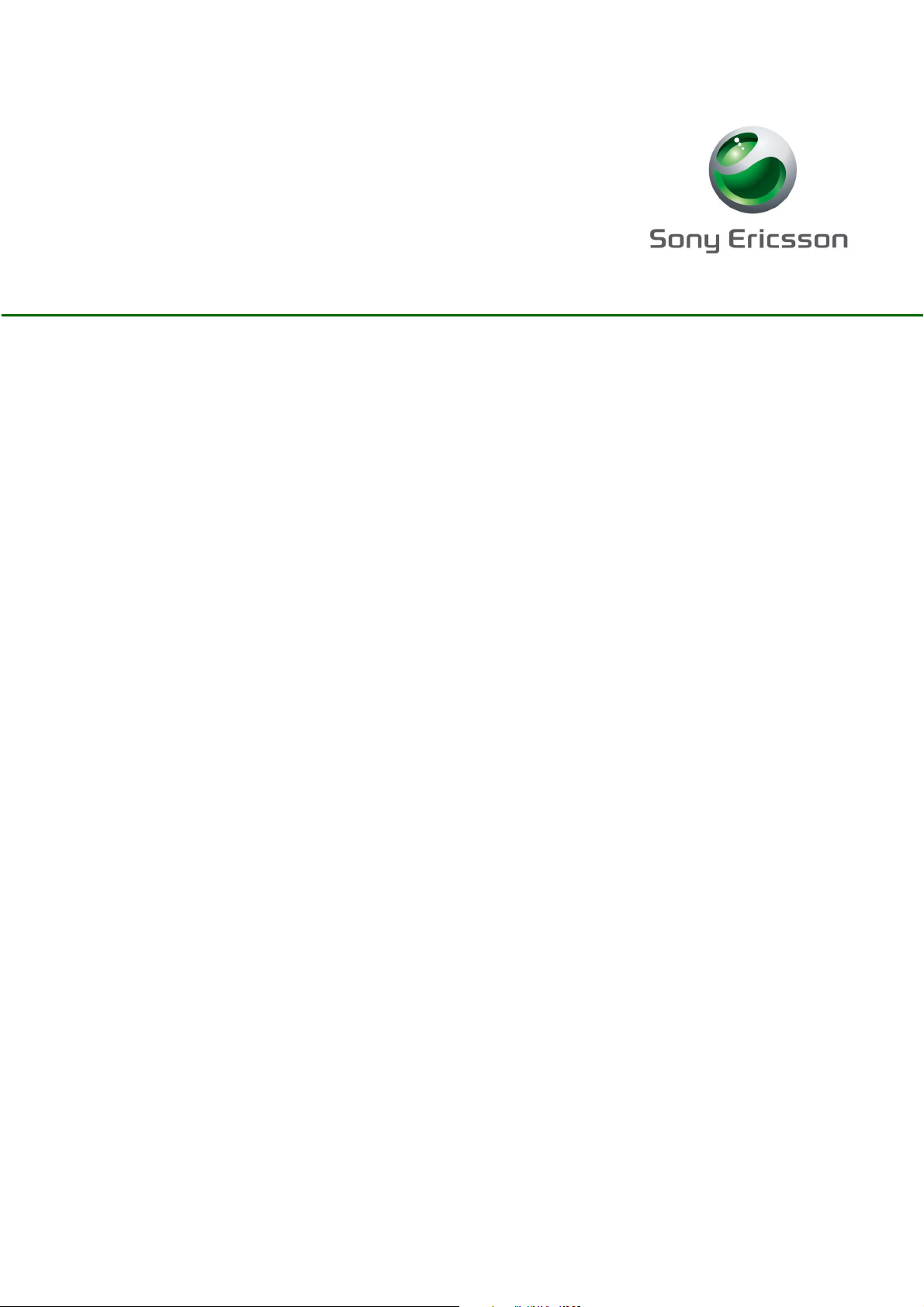
Getting started:
Using the T68 as a modem
First edition (February 2002)
This manual is published by Sony Ericsson
Mobile Communications AB, without any warranty.
Improvements and changes to this manual
necessitated by typographical errors, inaccuracies
of current information, or improvements to programs
and/or equipment, may be made by Sony Ericsson
Mobile Communications AB at any time and without
notice. Such changes will, however, be incorporated
into new editions of this manual.
All rights reserved.
©
Sony Ericsson Mobile Communications AB, 2002
Publication number: EN/LZT 108 5502 R1A
Please note:
Some of the services in this manual are not
supported by all networks.Please contact your
network operator or service provider if you are in
doubt whether you can use a particular service
or not.
Microsoft and Windows are registered trademarks
of Microsoft Corporation
Palm is a trademark of Palm, Inc.
The BLUETOOTH trademarks are owned by
Bluetooth SIG, Inc.
Other product and brand names may be trademarks
or registered trademarks of their respective owners.
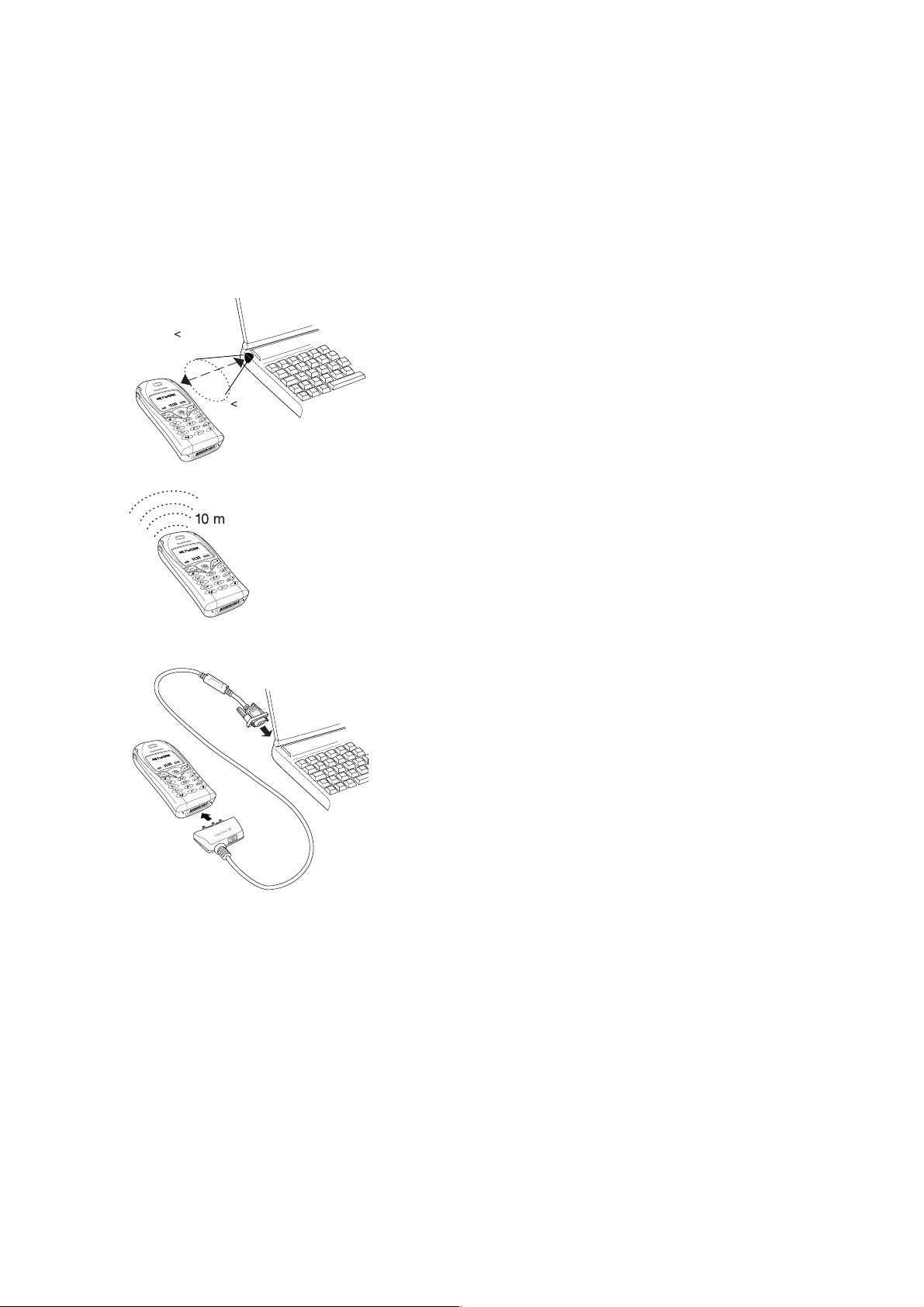
Getting started: Using the T68 as a modem
Introduction
Your phone has a built-in modem. You can use it to connect a PC or a PDA to your Internet
Service Provider (ISP) to browse the Internet or manage your e-mail messages.
You can also use the modem to transfer files (for example, using FTP) or to send and receive
fax messages.
Connecting to the PC or PDA
You can connect the modem to the PC or PDA using:
1 m
3' 3"
30°
• Infrared communication. To turn on the infrared port in
your phone, scroll to
Connect/Infrared port.
• Bluetooth™ wireless technology. To use Bluetooth™
wireless technology you need to pair your phone with a
Bluetooth-enabled computer. To use dial-up networking via
Bluetooth™ wireless technology, the operation mode has
to be set to
scroll to
On. To change operation mode in your phone,
Connect/Bluetooth/Options/Operation mode.
• Ericsson serial interface cable DRS-10 or DRS-11 (RS-232
cable) (PC only)
The instructions in this document focus on how to set up:
• a PC running Windows® to use a GPRS connection
• a Palm™ m505/V™ to use a GPRS or a High Speed Data (GSM Data) connection.
• a Pocket PC 2002 to use a GPRS or a High Speed Data (GSM Data) connection.
Before you set up your computer and start using the modem make sure you have the following:
• GSM phone subscription that supports GPRS or High Speed Data.
• Data account set up in your phone (recommended). See the T68 User’s Guide and your
GSM operator’s subscription information for details.
1
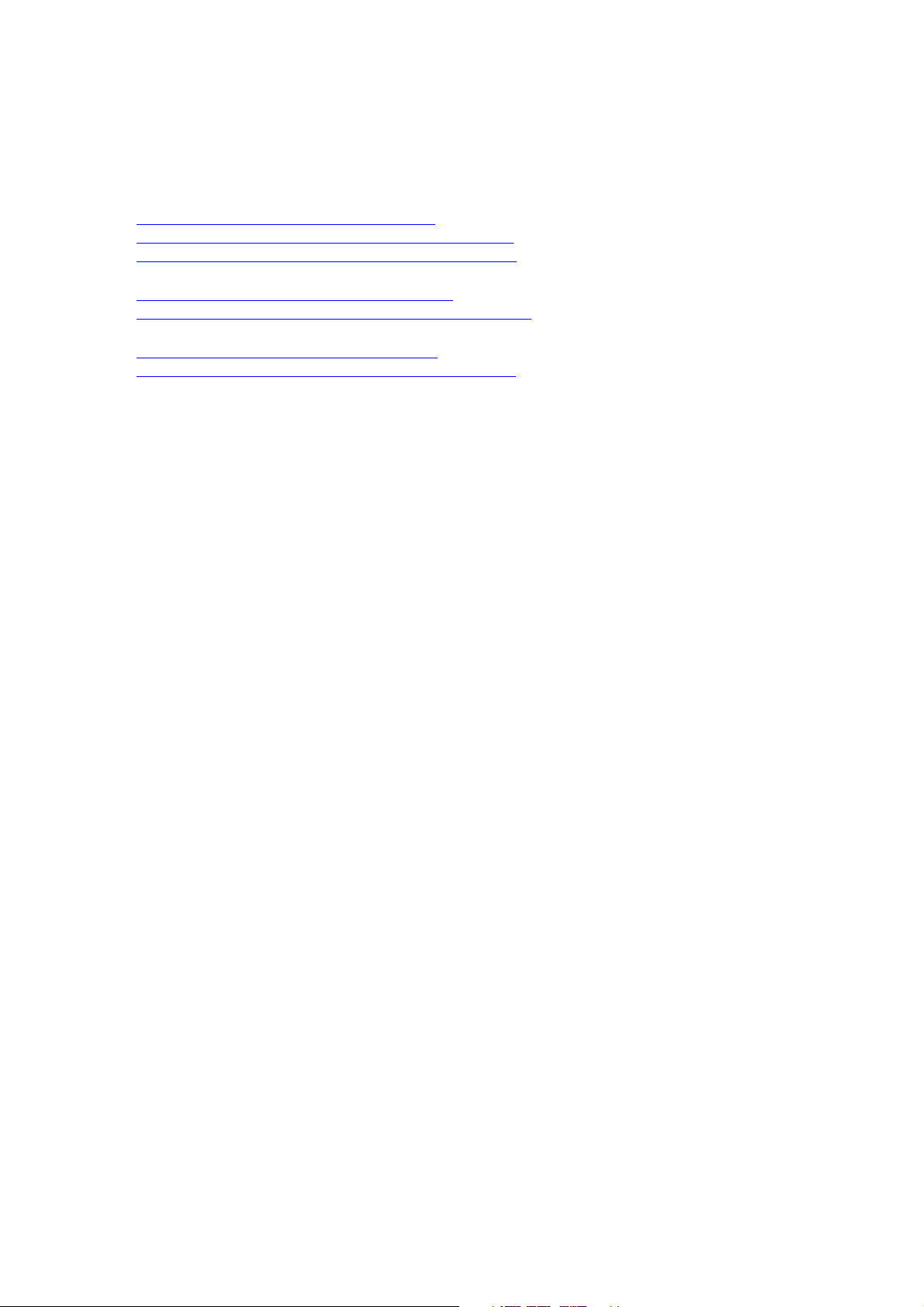
Getting started: Using the T68 as a modem
Using the modem with a PC
In order to use the built-in modem with a PC, you have to install modem drivers on the PC.
This document describes installation on the following Windows® operating systems:
• Windows® 98
Installing the T68 modem on Windows® 98
Creating a GPRS Dial-up connection on Windows® 98
Optimizing GPRS Dial-up networking on Windows® 98
• Windows® 2000
Installing the T68 modem on Windows® 2000
Creating a GPRS Dial-up connection on Windows® 2000
• Windows® XP
Installing the T68 modem on Windows® XP
Creating a GPRS Dial-up connection on Windows® XP
To use the T68 as a modem with a PC you first have to do the following:
1.Download the modem driver file from http://www.SonyEricssonMobile.com/support/.
• Enter T68 in the search box. You find the modem drivers and Ericsson Mobile Modem
Settings under T68/Software. You can also install the files from the CD if it is provided
with the phone.
2.Install the modem either with Plug and Play or manually from the Control Panel (see below).
3.Connect the phone to your computer with the external interface you want to use (RS-232
cable, infrared or Bluetooth™ wireless technology)
If the modem is found with Plug and Play, install the modem and use the downloaded
driver file. If it is not found with Plug and Play, install the modem manually according to
the instructions below.
2
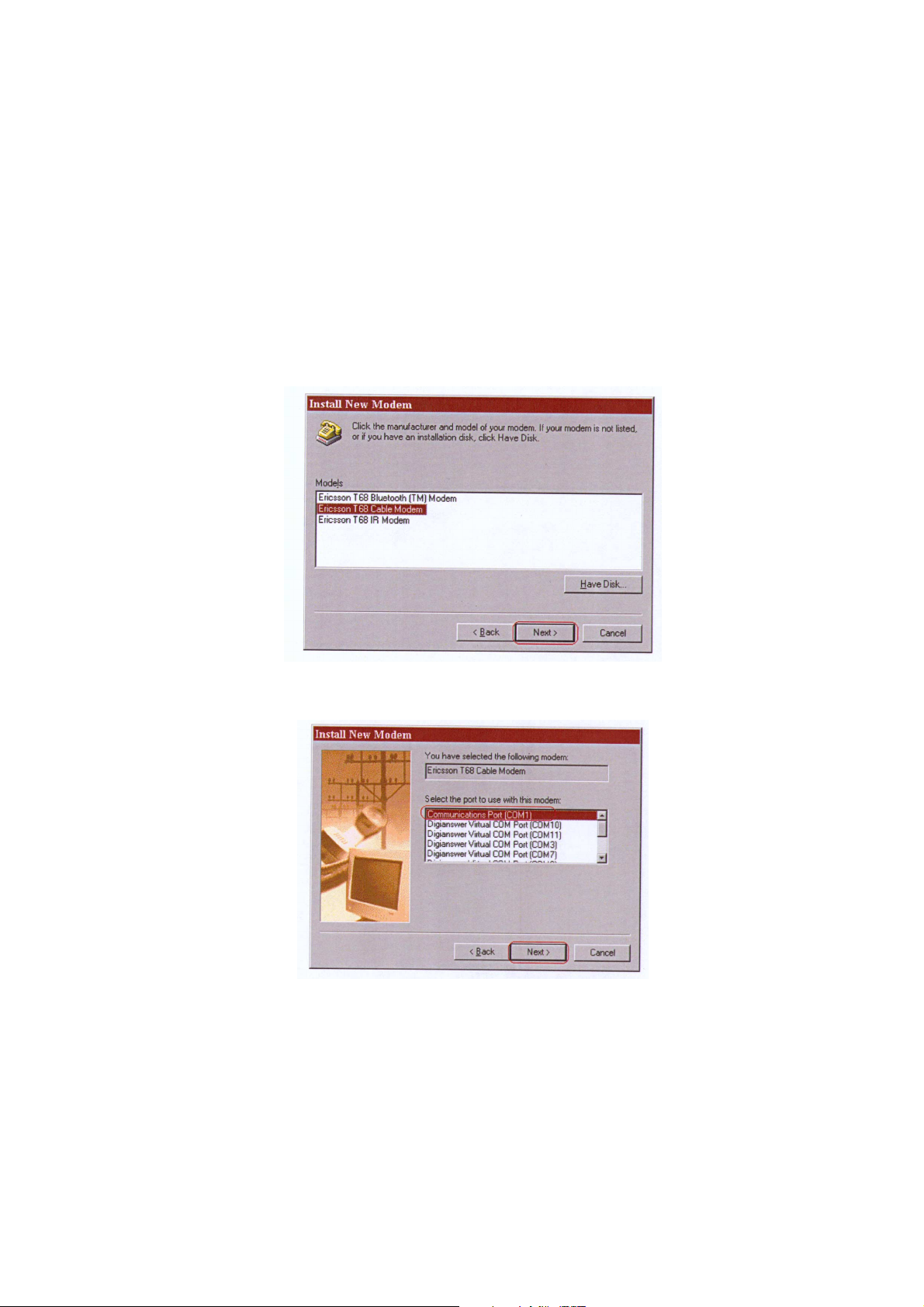
Getting started: Using the T68 as a modem
Installing the T68 modem on Windows® 98
To install the T68 modem manually
1.Click the Start button, point to Settings, click Control Panel, and then double-click
the Modems icon.
2.Click the Add button.
3.Click Other and then click Next.
4.Select the Don’t detect my modem, I will select it from a list check box and then click Next.
5.Click Have disk, and then click Browse and select the driver file you have downloaded.
Note: If you have already installed a T68 modem, or Ericsson Mobile Modem Settings for
the T68, you will find the modem in the list. Select Ericsson under Manufacturers, select
a modem under Models and then click Next. You can now skip the next step.
6.Select a modem model and then click Next.
7.Select the COM port that corresponds with the external interface, for example,
infrared modem, that you intend to use and then click Next.
8.Click Finish.
3
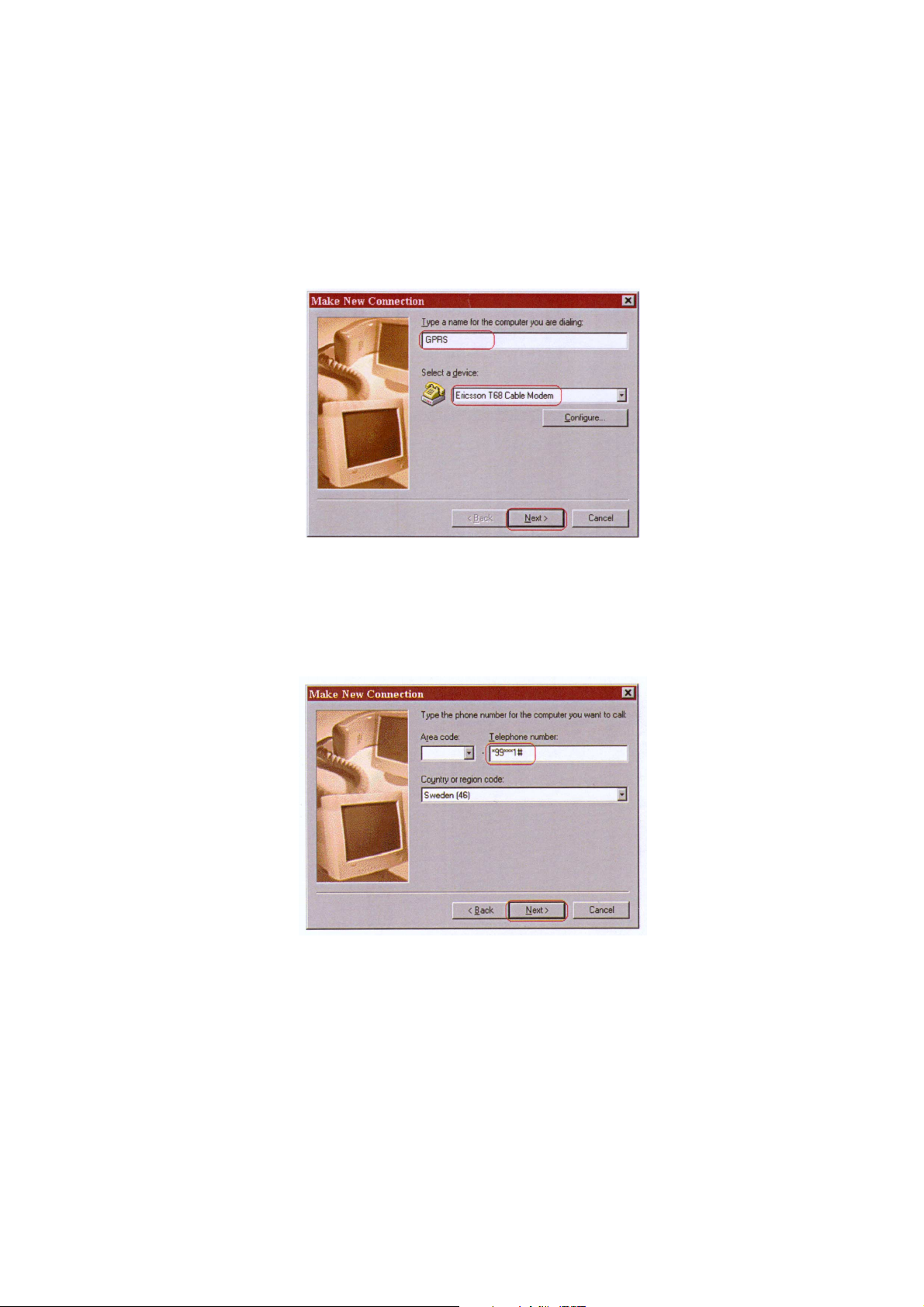
Getting started: Using the T68 as a modem
Creating a GPRS Dial-up connection on Windows® 98
You have to create a new dial-up connection and configure it, to be able to connect to
the Internet via GPRS.
To create a new GPRS dial-up connection
1.On the desktop, double-click My Computer.
2.Double-click Dial-Up Networking and then double-click Make New Connection.
3.Enter a name for the connection, select the modem you want to use and then click Next.
4.In the Telephone number box, enter the special dial string used for GPRS services
*99***1#.
The number before the hash mark should be the same as the CID for the phone’s data
account.
• To check CID in the phone, scroll to:
Connect/Data comm./Data accounts. Open the account
you use for GPRS and check what CID is used for that account. If, for example, the CID is 3,
the dial string above should be
*99***3#. Click Next.
5.Check the name of the connection and click Finish.
6.Right-click your new dial-up networking connection icon, and then click Properties.
7.On the General tab:
• In the Telephone number box, the telephone number string you entered in step 4 above
should already be entered.
• Make sure the Use area code and Dialing Properties check box is cleared.
4
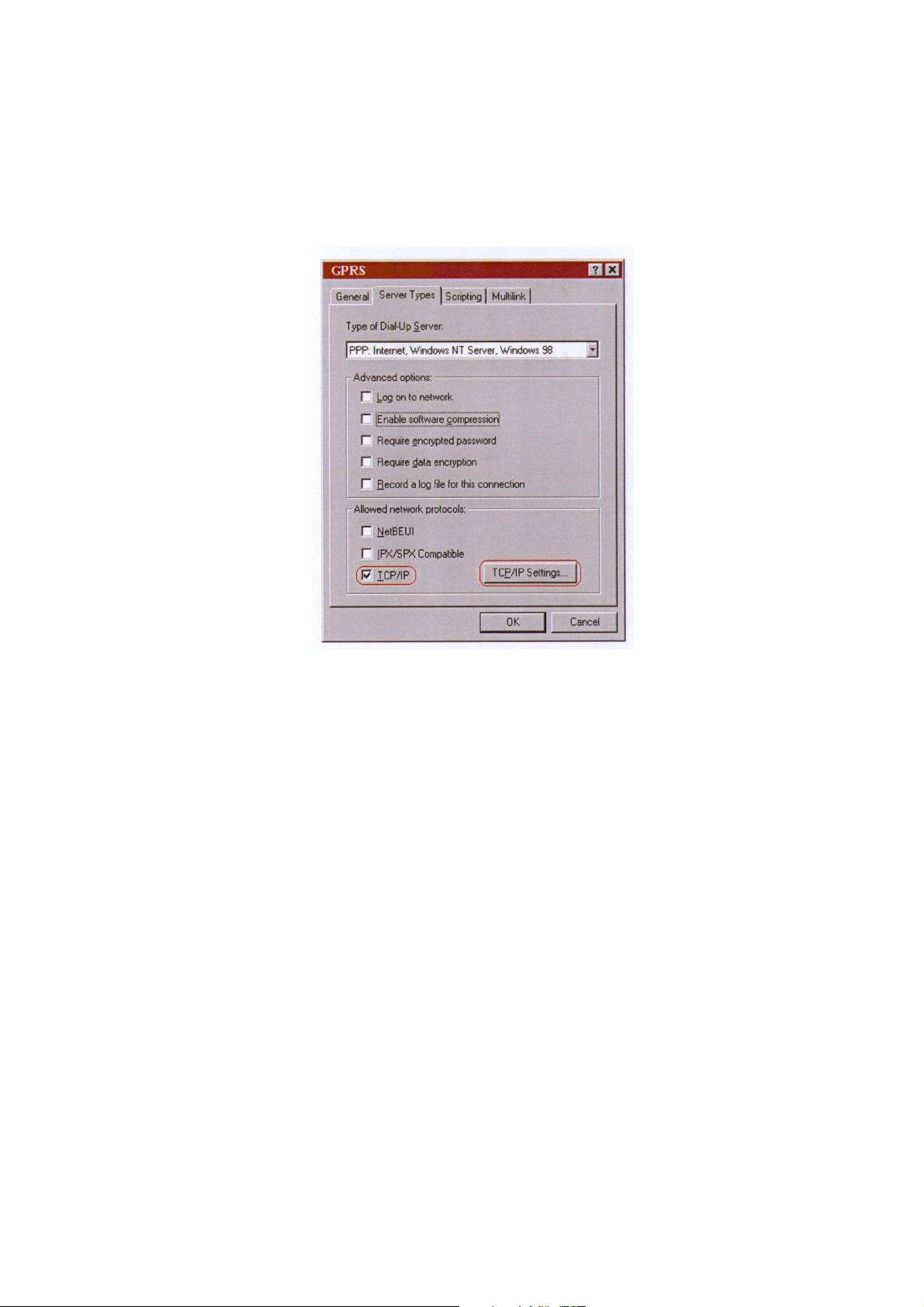
Getting started: Using the T68 as a modem
8.On the Server Types tab:
• In the Type of Dial-Up Server box, select PPP.
Under Advanced options:
• Make sure all check boxes are cleared. However, Record a log file for connection is optional.
Under Allowed network protocols:
• Select the TCP/IP check box. The other check boxes should be cleared.
9. Click the TCP/IP Settings button.
• Select Server assigned IP address.
• Select Server assigned name server addresses.
Note: With some operators you have to select Specify name server addresses. If you
cannot browse the Internet after a connection has been established, check with your GSM
operator what name server address (DNS) to use.
• Use IP header compression should be cleared.
• Select Use default gateway on remote network.
10.Click OK twice to save the settings.
5
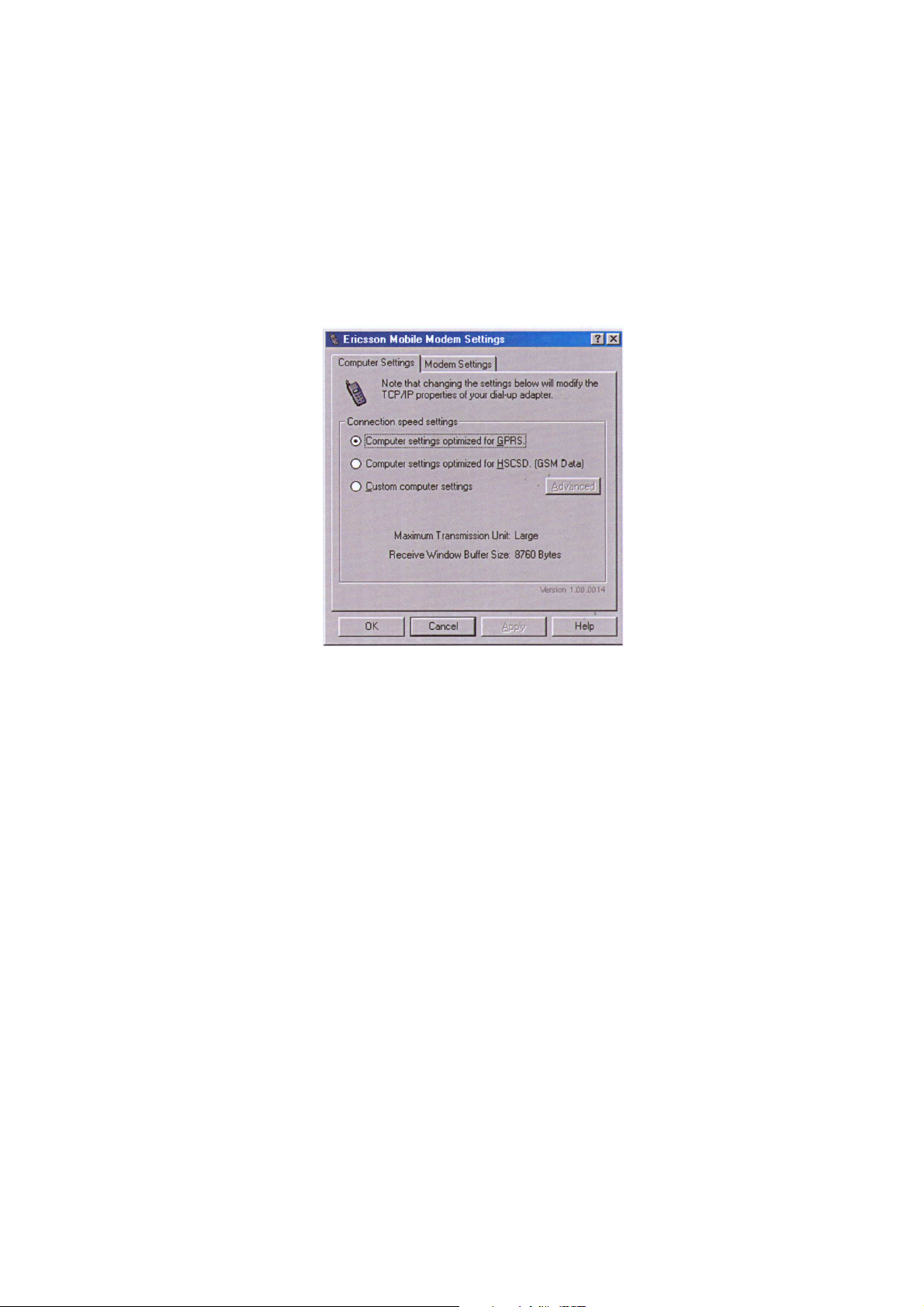
Getting started: Using the T68 as a modem
Optimizing GPRS Dial-up networking on Windows® 98
Optimizing the computer settings for GPRS
First you need to make sure that you have installed the Ericsson Mobile Modem
Settings program.
To optimize the computer settings for GPRS
1.Click the Start button, point to Settings, click Control Panel, and then double-click
the Ericsson Mobile Modem Settings icon.
2.On the Computer Settings tab, click the Computer settings optimized for GPRS option button.
3.Click OK.
To connect to a GPRS network
1.Make sure the phone is connected to the PC.
2.On the desktop, double-click My Computer and then double-click Dial-Up Networking.
3.Double-click the dial-up networking icon to the connection you created above.
4.In the Connect to dialog box, enter the user name and password if your operator has
provided you with these, otherwise leave these boxes empty.
5.Make sure the telephone number (that is, the GPRS dial string, for example,
*99***1#) is correct
and click Connect.
6
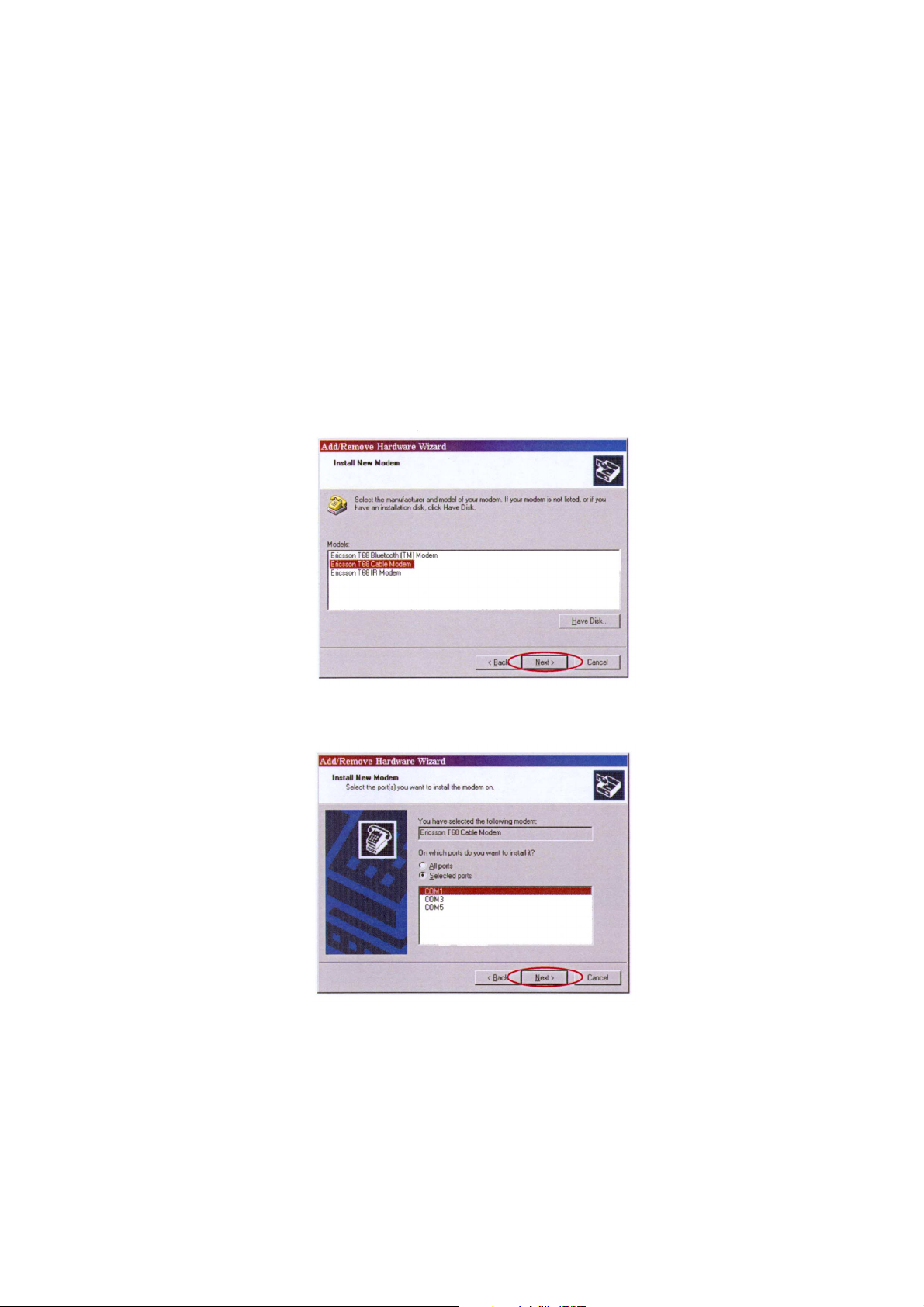
Getting started: Using the T68 as a modem
Installing the T68 modem on Windows® 2000
Note: If you are using the infrared modem, you should install an update from Microsoft®
before installing the modem.
Go to: http://www.microsoft.com/windows2000/downloads/security/q252795/default.asp/.
To install the T68 modem manually
1.Click the Start button, point to Settings, click Control Panel, and then double-click
the Phone and Modem Options icon.
2.On the Modems tab, click the Add button.
3.Select the Don’t detect my modem, I will select it from a list check box and then click Next.
4.Click Have disk, and then click Browse and select the driver file you have downloaded.
Note: If you have already installed a T68 modem, or Ericsson Mobile Modem Settings for
the T68, you will find the modem in the list. Select Ericsson under Manufacturers, select
a modem under Models and then click Next. You can now skip the next step.
5.Select a modem model and then click Next.
6.Select the COM port that corresponds with the external interface, for example, infrared
modem, that you intend to use and then click Next.
7.Click Finish.
7
