Page 1
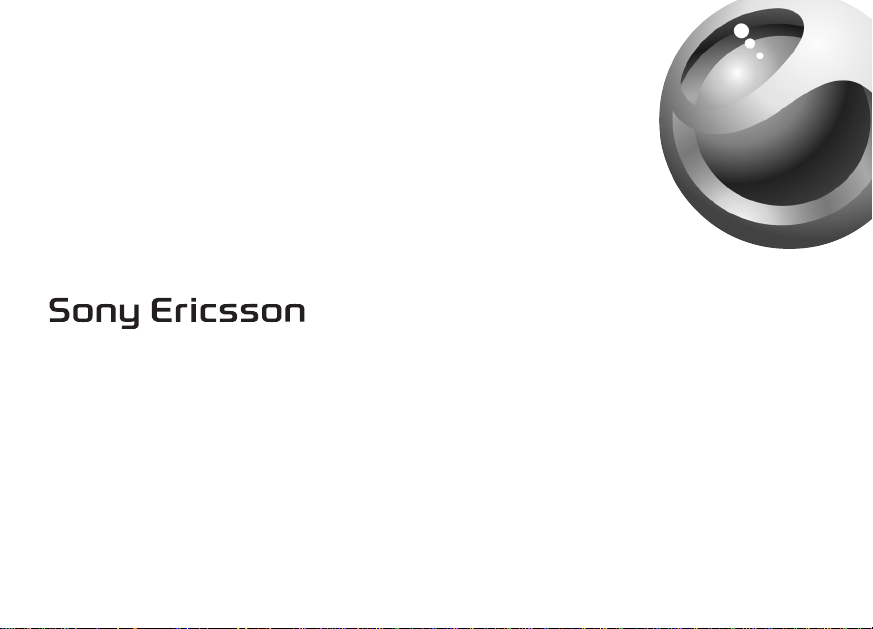
Mobile Phone T62u
Page 2
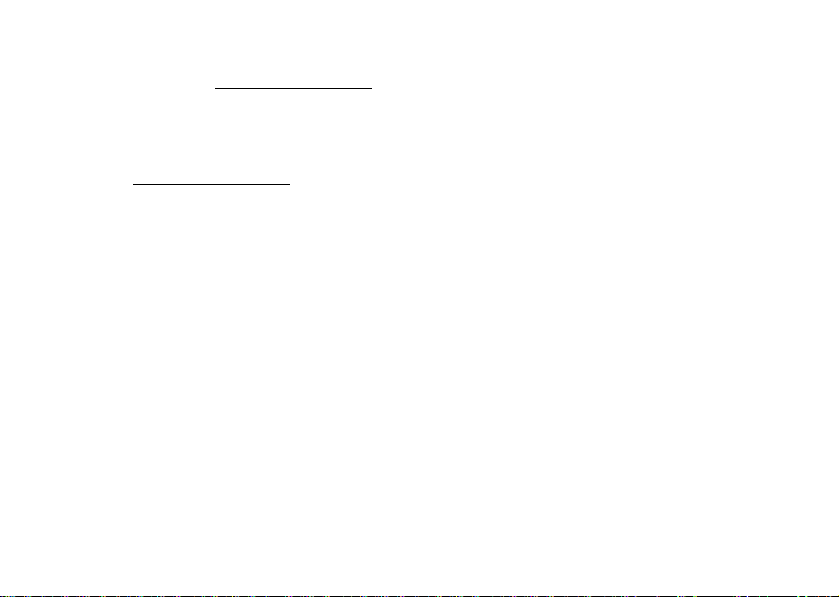
Para obtener una copia en español de esta Guía del Usuario,
visite nuestra página Web en
si se encuentra en Estados Unidos, también puede llamar al
Register your new phone, purchase Sony Ericsson original
accessories, and see the latest in products by visiting us at
www.SonyEricsson.com.
This manual is published by Sony Ericsson Mobile
Communications (USA) Inc., without any warranty.
Improvements and changes to this manual necessitated by
typographical errors, inaccuracies of current information, or
improvements to programs and/or equipment may be made
by Sony Ericsson Mobile Communications (USA) Inc.,
at any time and without notice. Such changes will, however,
be incorporated into new editions of this manual.
Trademarks referred to herein are trademarks of their
respective companies.
“Ericsson”, “Ericssonzzzz” and “ERICSSON ORIGINAL
ACCESSORIES” are each registered U.S. Trademarks
owned by Telefonaktiebolaget L M Ericsson of Sweden and
are used with permission by Sony Ericsson Mobile
Communications (USA) Inc.
T9 Text Input is licensed under one or more of the following:
U.S. Pat. Nos. 5,818,437, 5,953,541, 5,187,480, 5,945,928,
www.SonyEricsson.com o,
1-800-374-2776.
for
t
o
N
o
C
and 6,011,554; Canadian Pat. No. 1,331,057; United
Kingdom Pat. No.2238414B; Hong Kong Standard Pat. No.
HK0940329; Republic of Singapore Pat. No. 51383;
Euro.Pat. No. 0 842 463 (96927260.8) DE/DK, FI, FR,
IT,NL,PT.ES,SE,GB; and additional patents are pending
“Microsoft”, “Windows” and the design plus words
“Microsoft Windows” are each either registered and/or
pending U.S. Trademarks owned by Microsoft Corporation
The BLUETOOTH trademarks are owned by Bluetooth SIG,
Please note: Some of the services in this manual are not
m
supported by all networks. This also applies to the GSM
m
International Emergency Number 112 or 911. Contact your
network operator or service provider if you are in doubt about
whether you can use a particular service or not. Please read
the Guidelines for safe and efficient use and the Limited
©2002, Sony Ericsson Mobile Communications (USA) Inc.
of Redmond, Washington, U.S.A.
c
r
e
warranty chapters before you use your mobile phone.
Publication number: AE/LZT 123 7007 R1
worldwide.
e
s
U
l
a
i
Inc., U.S.A.
All rights reserved
08/02 PBM Printed in USA
Page 3
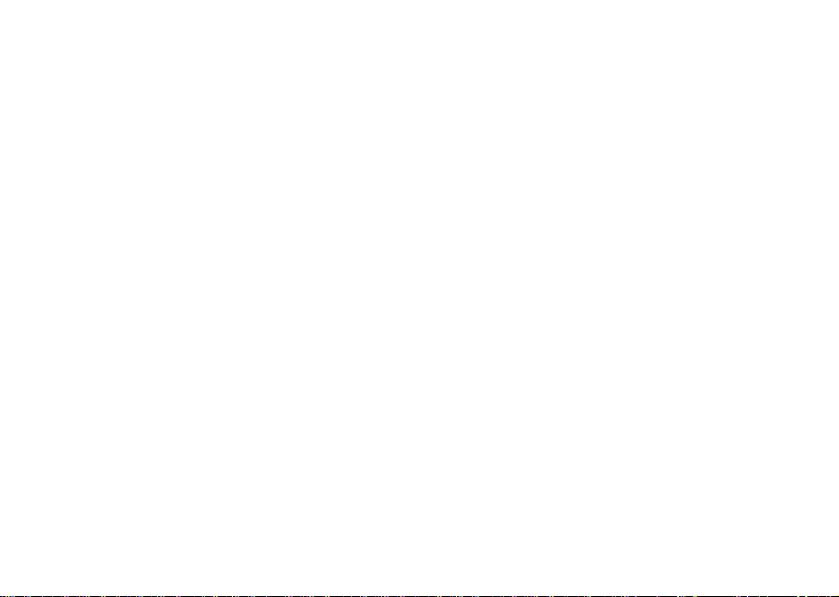
N
o
t
for
C
o
m
m
e
r
c
e
s
U
l
a
i
Page 4
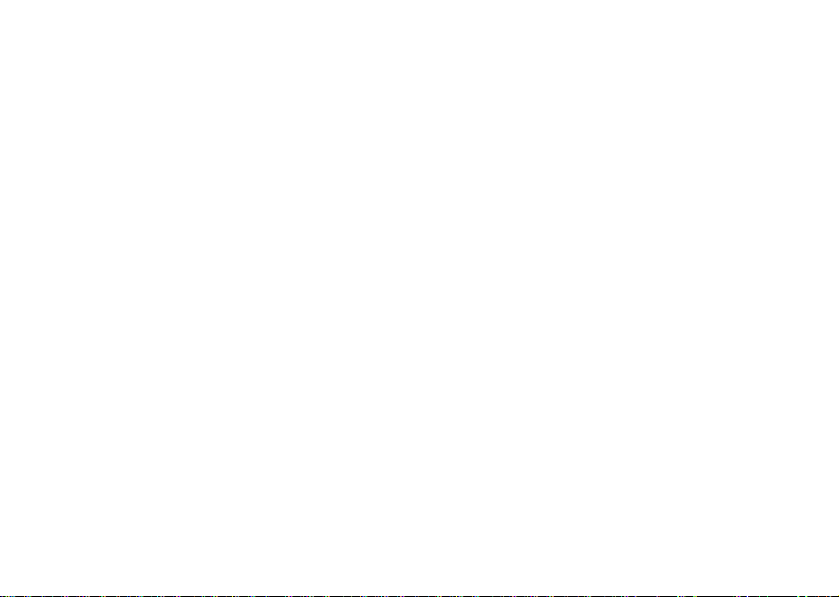
Table of Contents
Guidelines for Safe and Efficient Use........5
Limited Warranty .....................................10
Getting Started..........................................13
Getting To Know Your Phone..................17
Changing Front Covers ............................20
Calling ......................................................23
Personalizing Your Phone........................33
Voice Control ...........................................41
Voicemail .................................................46
Sending and Receiving Items...................55
Setting Up Mobile Internet.......................56
Messaging.................................................61
WAP .........................................................69
Information Transfer and Exchange.........76
More Features...........................................77
Synchronization........................................79
Security.....................................................83
Troubleshooting........................................84
N
o
t
for
C
o
Assistance, Accessories, and
Accessibility.............................................87
Icons .........................................................88
Index.........................................................91
e
s
U
l
a
i
c
r
e
m
m
3
Page 5
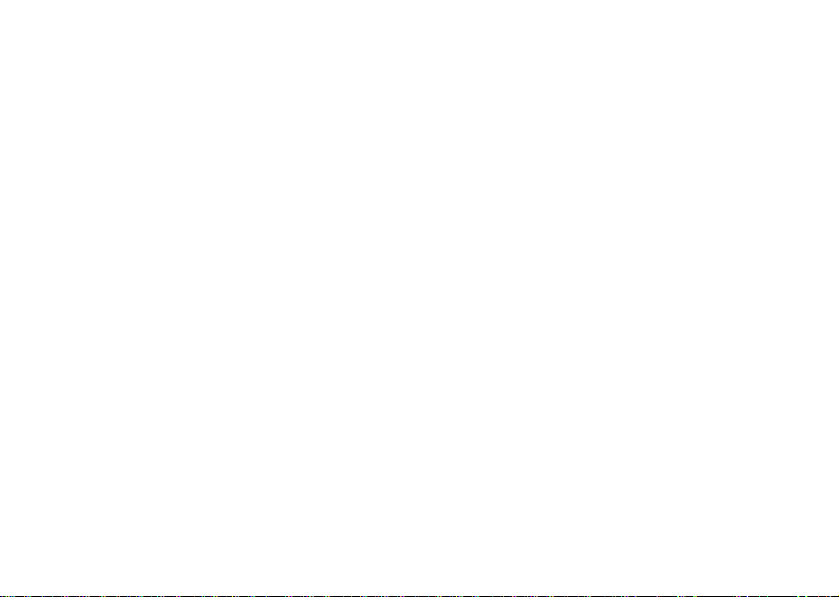
e
s
U
l
a
i
c
r
e
m
m
o
C
for
t
o
N
4
Page 6
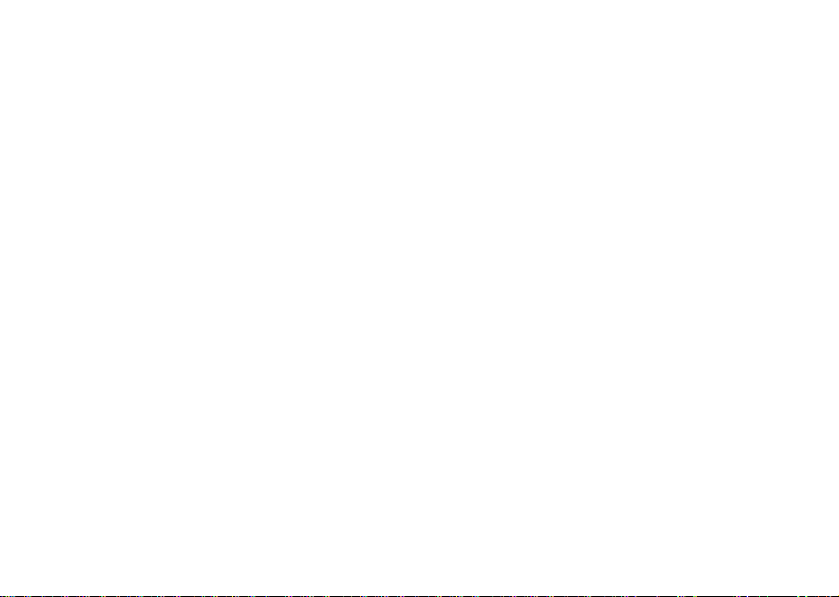
Guidelines for Safe and
Efficient Use
Please read this information before using your mobile
phone.
Recommendations
• Always treat your product with care and keep it in
a clean and dust-free place.
• Do not expose your product to liquid or moisture
or humidity.
• Do not expose your product to extreme high or low
temperatures.
• Do not expose your product to open flames or lit
tobacco products.
• Do not drop, throw, or try to bend your product.
• Do not paint your product.
• Do not use your product near medical equipment
without requesting permission.
• Do not use your product when in, or around aircraft,
or areas posted “turn off two-way radio”.
N
o
t
for
o
C
• Do not use your product in an area where a potentially
explosive atmosphere exists.
• Do not place your product or install wireless
equipment in the area above your car’s air bag.
• Do not attempt to disassemble your product. Only Sony
Ericsson authorized personnel should perform service.
• If your mobile phone is equipped with infrared, never
direct the infrared ray at anyone's eye and make sure
that it does not disturb any other infrared units.
Antenna
Only use an antenna that has been specifically designed
by Sony Ericsson for your mobile phone. Use of
m
unauthorized or modified antennas could damage your
m
mobile phone and may violate regulations, causing loss
of performance and SAR levels above the recommended
limits (see below).
Efficient Use
• Hold your mobile phone as you would any other
phone. Do not cover the top of the phone when in use,
as this affects call quality and may cause the phone to
operate at a higher power level than needed, thus
shortening talk and standby times.
c
r
e
Guidelines for Safe and Efficient Use 5
l
a
i
U
s
e
Page 7
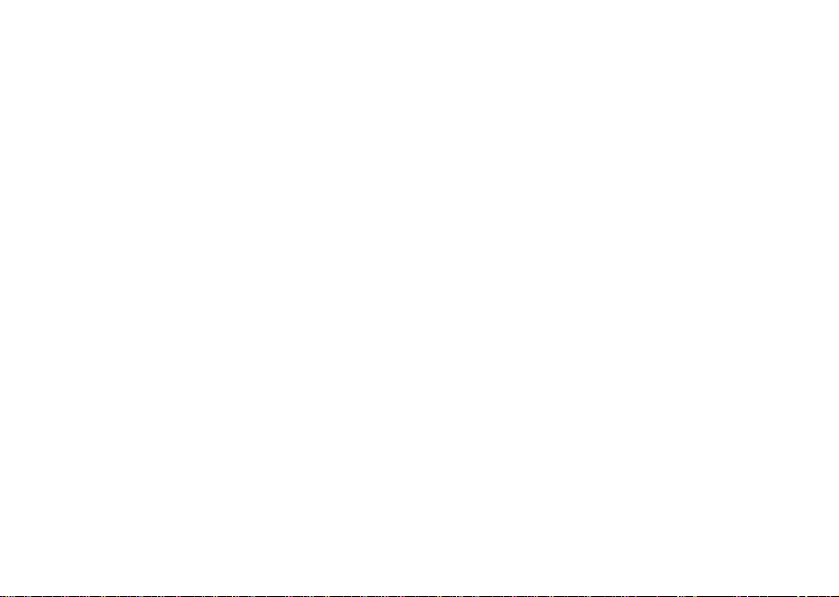
Radio Frequency (RF) Exposure and
SAR
Your mobile phone is a low-power radio transmitter and
receiver. When it is turned on, it emits low levels of radio
frequency energy (also known as radio waves or radio
frequency fields).
Governments around the world have adopted
comprehensive international safety guidelines, developed
by scientific organizations, e.g. ICNIRP (International
Commission on Non-Ionizing Radiation Protection) and
IEEE (The Institute of Electrical and Electronics
Engineers Inc.), through periodic and thorough evaluation
of scientific studies. These guidelines establish permitted
levels of radio wave exposure for the general population.
The levels include a safety margin designed to assure the
safety of all persons, regardless of age and health, and to
account for any variations in measurements.
Specific Absorption Rate (SAR) is the unit of
measurement for the amount of radio frequency energy
absorbed by the body when using a mobile phone. The
SAR value is determined at the highest certified power
level in laboratory conditions, but the actual SAR level
of the mobile phone while operating can be well below
this value. This is because the mobile phone is designed
6 Guidelines for Safe and Efficient Use
N
o
t
for
C
o
m
to use the minimum power required to reach the network.
Therefore, the closer you are to a base station, the more
likely it is that the actual SAR level will decrease.
Variations in SAR below the radio frequency exposure
guidelines do not mean that there are variations in safety.
While there may be differences in SAR levels among
mobile phones, all Sony Ericsson mobile phone models
are designed to meet radio frequency exposure
guidelines.
Accessories can significantly affect a mobile phone’s
compliance with the radio frequency exposure guidelines.
c
r
For example, the Federal Communication Commission
e
in the U.S. requires that some manufacturers’ accessories
m
shall be tested, and Sony Ericsson has done so with
respect to its products. To avoid causing loss of
performance or radio frequency exposure levels above
the permissible limits it is recommended that you only
use Sony Ericsson or Ericsson original accessories
intended for use with the mobile phone. If you wear the
mobile phone on your body while it is transmitting, and
you do not use a Sony Ericsson or Ericsson original body
worn accessory, please ensure that the mobile phone is
positioned a minimum of 1.5 cm from your body and that
you are not using an accessory that contains any metal.
l
a
i
U
s
e
Page 8
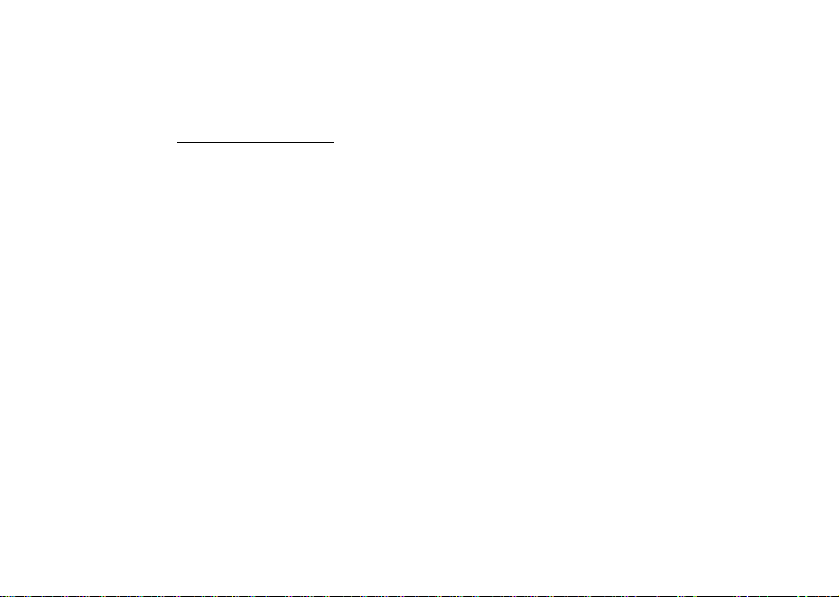
A separate leaflet with SAR information for this mobile
phone model is included with the material that comes
with this mobile phone. This information can also be
found, together with more information on radio frequency
exposure and SAR, on www.SonyEricsson.com
Driving
Please check if local laws and regulations restrict the use
of mobile phones while driving or require drivers to use
handsfree solutions. We recommend that you use
Ericsson or Sony Ericsson handsfree solutions intended
for use with your product. Please note that because of
possible interference to electronic equipment, some
vehicle manufacturers forbid the use of mobile phones
in their vehicles unless a handsfree kit with an external
antenna supports the installation.
Always give full attention to driving and pull off the road
and park before making or answering a call if driving
conditions so require.
Personal Medical Devices
Mobile phones may affect the operation of cardiac
pacemakers and other implanted equipment. Please avoid
placing the mobile phone over the pacemaker, e.g. in your
N
o
t
for
.
o
C
breast pocket. When using the mobile phone, place it at
the ear opposite the pacemaker. If a minimum distance
of 15 cm (6 inches) is kept between the mobile phone
and the pacemaker, the risk of interference is limited.
If you have any reason to suspect that interference is
taking place, immediately turn off your mobile phone.
Contact your cardiologist for more information.
For other medical devices, please consult the
manufacturer of the device.
Children
DO NOT ALLOW CHILDREN TO PLAY WITH YOUR
MOBILE PHONE OR ITS ACCESSORIES. THEY
m
COULD HURT THEMSELVES OR OTHERS, OR
m
COULD ACCIDENTALLY DAMAGE THE MOBILE
PHONE OR ACCESSORY. YOUR MOBILE PHONE
OR ITS ACCESSORY MAY CONTAIN SMALL
PARTS THAT COULD BE DETACHED AND CREATE
A CHOKING HAZARD.
Disposing of the Product
Your mobile phone should not be placed in municipal
waste. Please check local regulations for disposal of
electronic products.
c
r
e
Guidelines for Safe and Efficient Use 7
l
a
i
U
s
e
Page 9
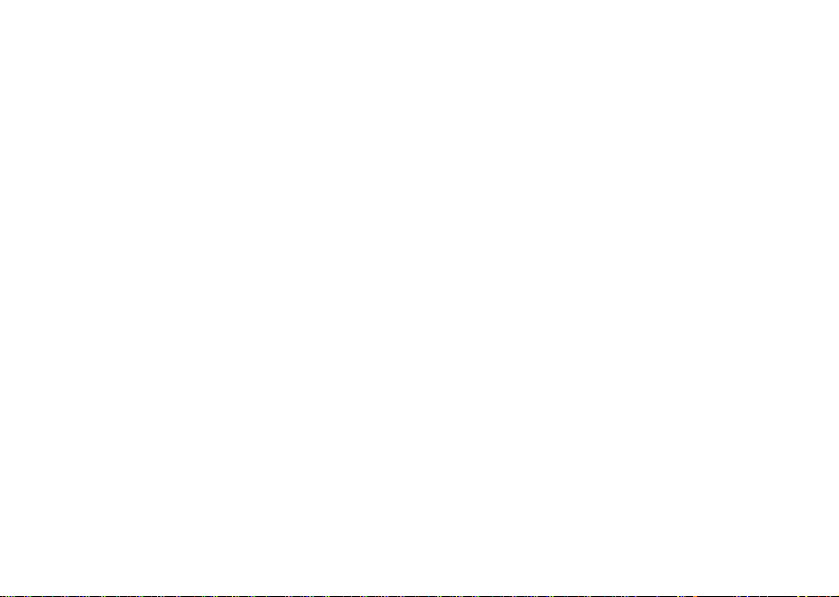
Power Supply
Connect the AC power adapter only to designated power
sources as marked on the product. Make sure the cord is
positioned so that it will not be subjected to damage or
stress. To reduce risk of electric shock, unplug the unit
from any power source before attempting to clean it.
The AC power adapter must not be used outdoors or in
damp areas. Never alter the cord or plug. If the plug will
not fit into the outlet, have a proper outlet installed by
a qualified electrician.
Battery Use and Care
Charge the battery for 12 hours before you use your
mobile phone for the first time. The battery can only
be charged in temperatures between +5°C (+41°F)
and +45°C (+113°F).
A new battery or one that has not been used for a long
time could have reduced capacity the first few times it
is used.
The talk and standby times depend on the actual
transmission conditions when using the mobile phone.
If the mobile phone is used near a base station, less power
is required and talk and standby times are prolonged.
8 Guidelines for Safe and Efficient Use
N
o
t
for
C
o
m
Use only Ericsson or Sony Ericsson branded original
batteries and chargers intended for use with your mobile
phone. Other chargers may not charge sufficiently or may
produce excessive heat. Using other batteries and
chargers could be dangerous.
• Do not expose the battery to extreme temperatures,
never above +60°C (+140°F). For maximum battery
capacity, use the battery at room temperature.
• Warning! May explode if disposed of in fire.
• Do not expose the battery to liquid.
c
• Keep out of children’s reach.
r
e
• Turn off your mobile phone before removing the battery.
m
• Use the battery for the intended purpose only.
• Do not disassemble or modify the battery.
• If your mobile phone battery has metal contacts, do not
let the metal contacts touch another metal object. This
could short-circuit and damage the battery.
• Do not allow the battery to be put into the mouth.
Battery electrolytes may be toxic if swallowed.
l
a
i
U
s
e
Page 10
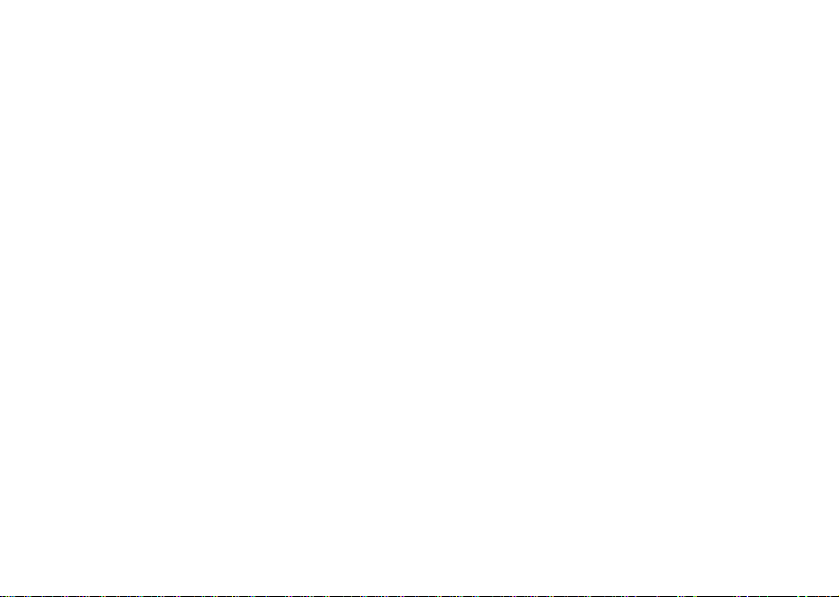
Disposing Of The Battery
The battery should never be placed in municipal waste.
Please check local regulations for disposal of batteries or
call your local Sony Ericsson Customer Care Center for
information.
FCC Statement
This device complies with Part 15 of the FCC rules.
Operation is subject to the following two conditions:
(1) This device may not cause harmful interference, and
(2) This device must accept any interference received,
including interference that may cause undesired operation.
Emergency Calls
o
IMPORTANT!
This mobile phone, like any mobile phone, operates using
radio signals, cellular and landline networks as well as
user-programmed functions, which cannot guarantee
connection under all conditions. Therefore you should
never rely solely upon any mobile phone for essential
communications (e.g. medical emergencies).
N
o
t
for
C
Remember, in order to make or receive calls, the mobile
phone must be switched on and in a service area with
adequate cellular signal strength. Emergency calls may
not be possible on all cellular phone networks or when
certain network services and/or mobile phone features are
in use. Check with your local service provider.
Using wireless technology to help provide location
information in case of an emergency is a goal shared by
the entire wireless industry, local phone companies and
the emergency response centers. Your phone includes
technology which represents the first step towards that
goal. However, the technique in its current state,
combined with related implementation technologies
means that the method may not always work, even if you
m
are able to speak with an emergency response center.
m
Always review with an emergency response center all
location data you have, including intersecting streets,
as well as any landmarks, to assist in locating you.
Sony Ericsson is committed to continuing to work with
the entire communications industry to improve location
features for emergency response.
c
r
e
Guidelines for Safe and Efficient Use 9
l
a
i
U
s
e
Page 11
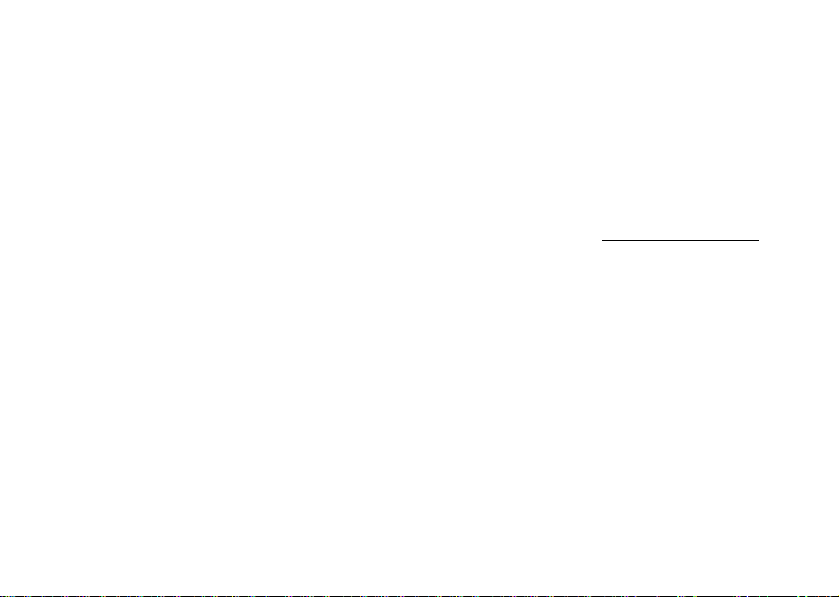
Sony Ericsson is not liable for any service(s) including
operation, coverage, or range of the network services
provided by network carriers independent of Sony
Ericsson.
m
o
C
for
t
o
N
10 Limited Warranty
Limited Warranty
Sony Ericsson Mobile Communications (USA) Inc.
(Sony Ericsson), provides this Limited Warranty for your
mobile phone and original accessories delivered with
your mobile phone (hereinafter referred to as “Product”).
Should your Product need warranty service, please return
it to the dealer from whom it was purchased, or contact
your local Sony Ericsson Customer Care Center (national
rates may apply) or visit www.SonyEricsson.com
further information.
c
r
e
Our Warranty
m
Subject to the conditions of this Limited Warranty, Sony
Ericsson warrants this Product to be free from defects
in design, material, and workmanship at the time of its
original purchase by a consumer, and for a subsequent
period of one (1) year.
What We Will Do
If, during the warranty period, this Product fails to
operate under normal use and service, due to defects
in design, materials, or workmanship, Sony Ericsson
authorized distributors or service partners, in the country
l
a
i
U
s
e
to get
Page 12
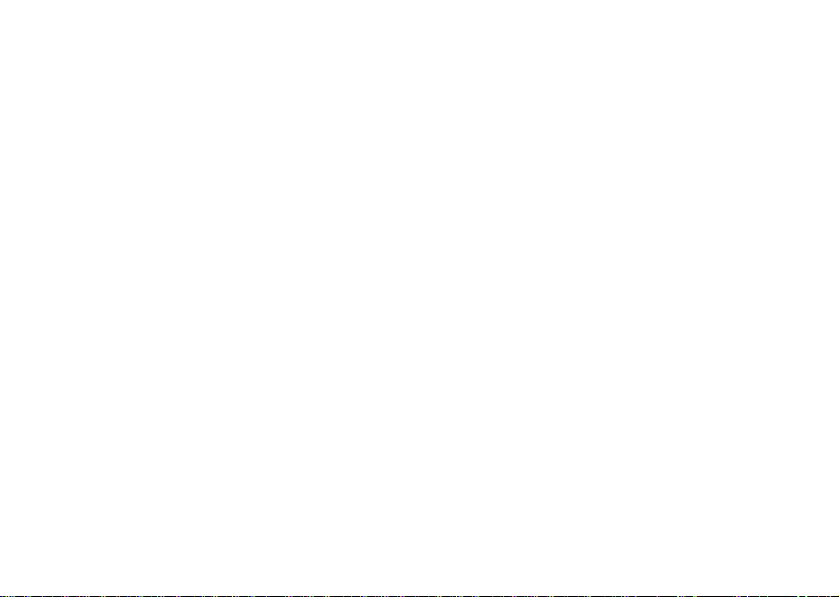
where you purchased the Product, will, at their option,
either repair or replace the Product in accordance with the
terms and conditions stipulated herein.
Sony Ericsson and/or its service partners reserve the right
to charge a handling fee if a returned Product is found not
to be under warranty according to the conditions below.
Conditions
1 The warranty is valid only if the original proof of
purchase issued to the original purchaser by the dealer,
specifying the date of purchase and serial number*, is
presented with the Product to be repaired or replaced.
Sony Ericsson reserves the right to refuse warranty
service if this information has been removed or
changed after the original purchase of the Product from
the dealer.
2 If Sony Ericsson repairs or replaces the Product, the
repaired or replaced Product shall be warranted for the
remaining time of the original warranty period or for
ninety (90) days from the date of repair, whichever is
longer. Repair or replacement may involve the use of
functionally equivalent reconditioned units. Replaced
parts or components will become the property of Sony
Ericsson.
N
o
t
for
o
C
3 This warranty does not cover any failure of the Product
due to normal wear and tear, or due to misuse,
including but not limited to use in other than the
normal and customary manner, in accordance with the
Sony Ericsson instructions for use and maintenance of
the Product. Nor does this warranty cover any failure
of the Product due to accident, modification or
adjustment, acts of God, or damage resulting from
liquid.
4 Since the cellular system on which the Product is
to operate is provided by a carrier independent from
Sony Ericsson, Sony Ericsson will not be responsible
for the operation, availability, coverage, services,
or range of that system.
m
5 This warranty does not cover Product failures caused
m
by installations, modifications, or repair or opening of
the Product performed by a non-Sony Ericsson
authorized person.
6 The warranty does not cover Product failures which
have been caused by use of accessories or other
peripheral devices which are not Ericsson or Sony
Ericsson branded original accessories intended for
use with the Product.
7 Tampering with any of the seals on the Product will
void the warranty.
e
r
c
l
a
i
e
s
U
Limited Warranty 11
Page 13
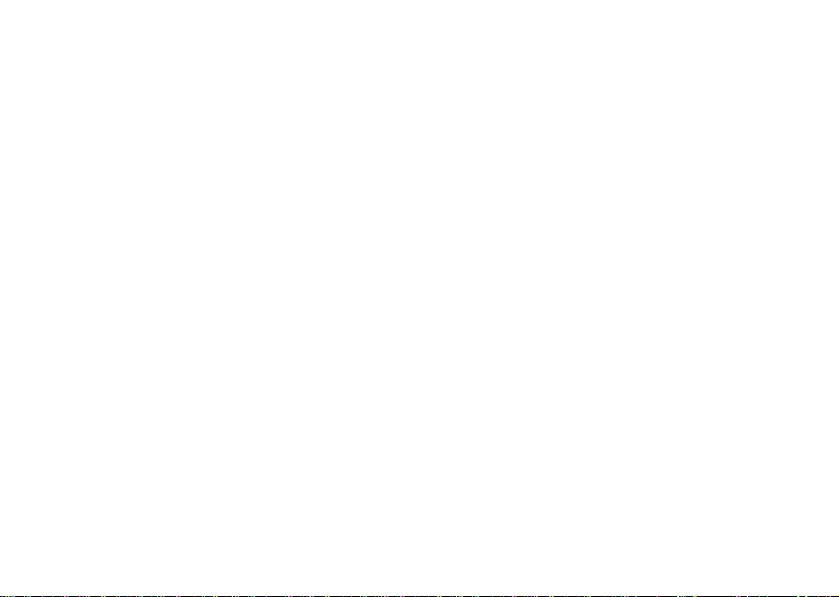
8 THERE ARE NO EXPRESS WARRANTIES,
WHETHER WRITTEN OR ORAL, OTHER THAN
THIS PRINTED LIMITED WARRANTY. ALL
IMPLIED WARRANTIES, INCLUDING WITHOUT
LIMITATION THE IMPLIED WARRANTIES
OF MERCHANTABILITY OR FITNESS FOR
A PARTICULAR PURPOSE, ARE LIMITED TO
THE DURATION OF THIS LIMITED WARRANTY.
IN NO EVENT SHALL SONY ERICSSON OR ITS
LICENSORS BE LIABLE FOR INCIDENTAL OR
CONSEQUENTIAL DAMAGES OF ANY NATURE
WHATSOEVER, INCLUDING BUT NOT LIMITED
TO LOST PROFITS OR COMMERCIAL LOSS,
TO THE FULL EXTENT THOSE DAMAGES CAN
BE DISCLAIMED BY LAW.
Some countries/states do not allow the exclusion or
limitation of incidental or consequential damages, or
limitation of the duration of implied warranties, so the
preceding limitations or exclusions may not apply to you.
o
t
The warranty provided does not affect the consumer ’s
statutory rights under applicable legislation in force, nor
the consumer’s rights against the dealer arising from their
sales/ purchase contract.
12 Limited Warranty
N
for
C
o
m
* In some countries/regions additional information is
requested. If so, this is clearly shown on the valid proof
of purchase.
e
s
U
l
a
i
c
r
e
m
Page 14
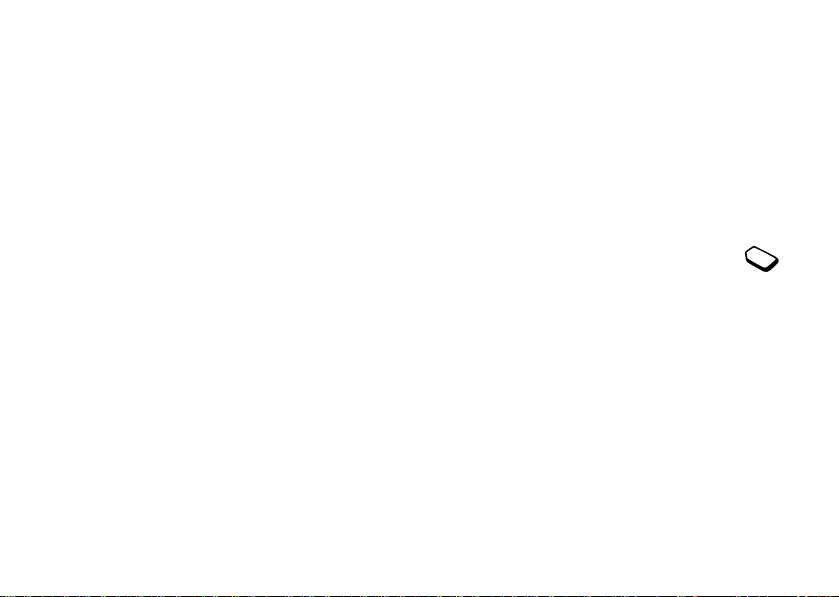
Getting Started
About this user’s guide
Before you start reading your User’s Guide, there are
a few things you should know:
• For ease of reference, see “Getting To Know Your
Phone” on page 17 for a quick overview of the main
functions of the phone, shortcuts and general
information.
• A Menu Diagram is located on the inside front cover of
this User’s Guide. This is a quick overview of the
menus in your Sony Ericsson mobile phone.
• Your Quick Reference Card on the side back cover of
this manual gives you information about your Sony
Ericsson mobile phone that you can take with you.
• Text that is seen in the phone’s display is shown in the
following typeface:
• Softkey names are shown in the following typeface:
Softkey.
• Key names are shown in the following typeface:
Add To Phonebook.
o
t
for
N
o
C
C.
• When this guide instructs you to press a key, press and
release the key.
• When this guide instructs you to press and hold a key,
press and hold the key for one to two seconds.
Available services
Some services and functions described in this user’s
guide are network- or subscription-dependent. Because of
this, all menus may not be available in your phone.
This symbol indicates that a service or function
is network- or subscription-dependent.
Please consult your service provider for more
m
information about your subscription.
e
r
c
l
a
i
U
s
e
m
The SIM card
When you register as a subscriber with a service provider,
you get a SIM (Subscriber Identity Module) card. The SIM
card contains a computer chip that keeps track of your
phone number, the services included in your subscription,
and your phonebook information, among other things.
Getting Started 13
Page 15
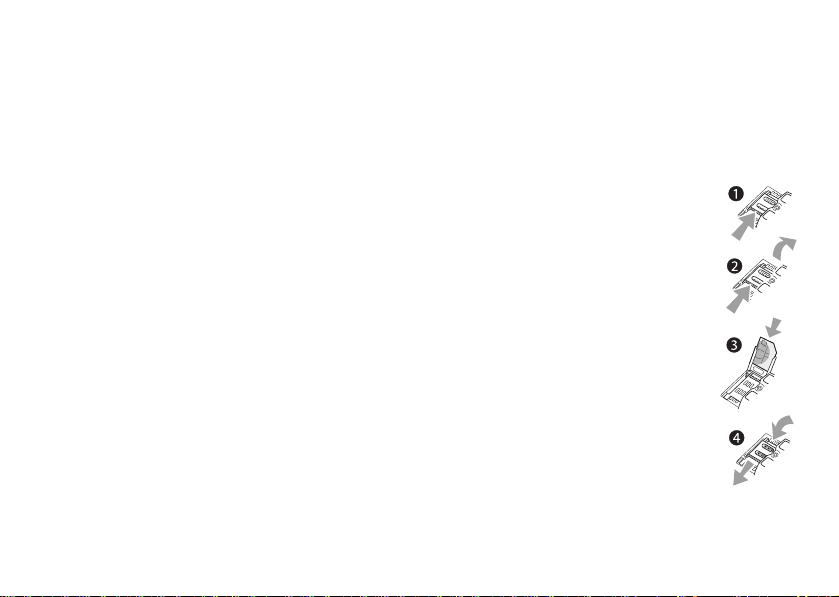
Assembly
Before you can use your phone, you need to:
1 Install your SIM card and lock it in place.
2 Attach and charge your battery.
Be sure to use only a Sony Ericsson lithium
Note!
polymer battery that is listed as compatible with
your mobile phone. Using batteries that are not
compatible with your specific mobile phone
will void your warranty.
3 Put your back cover on.
Always turn off the phone and detach the
Note!
charger before you insert or remove a SIM card.
Insert the SIM card and charge the battery
Note!
before using the phone.
o
t
for
N
14 Getting Started
C
o
Installing Your SIM Card
Never use your phone with the front or back
Note!
cover removed.
Insert the SIM card by doing the following:
1 Unlock the SIM card slot by sliding
the plastic bar up toward the top of
the phone.
2 Turn the phone upside down and
the SIM card slot will unhinge
c
r
allowing you access to the SIM
e
card holder.
m
3 Slide the SIM card into the slot
m
formed by the plastic holders.
Make sure that the notch is in the
top right corner of the SIM card
holder. Fold the SIM holder down
flush against the phone.
4 Lock the SIM card in place by
sliding the plastic bar toward
the bottom of the phone until you
hear a click.
U
l
a
i
s
e
Page 16
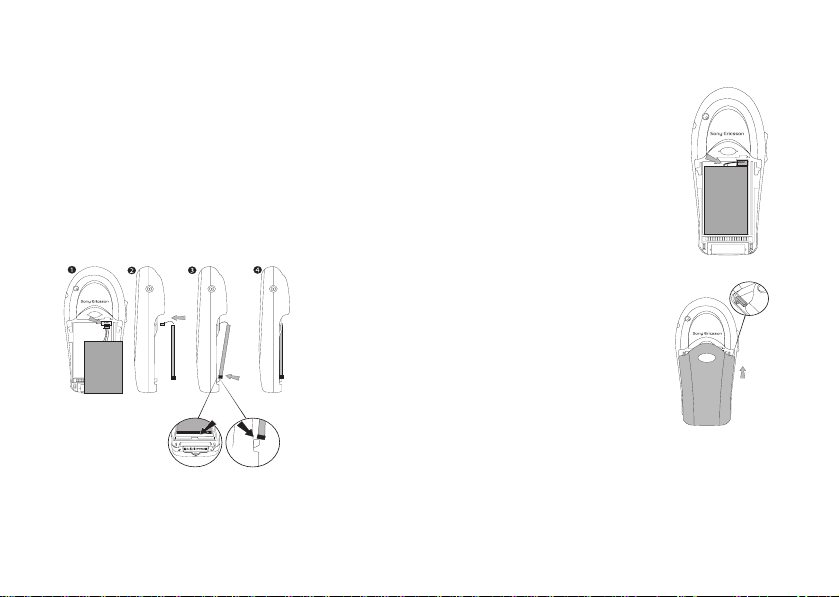
Attaching Your Battery
de up
1 Hold the battery over the back of the phone (the side
that should face up is marked).
2 Locate the connector at the end of the blue, red, and
black wires and insert the plug. It will only fit one way.
Do not force it.
3 Holding the battery at an angle (label side up), place
the bottom part of the battery into the cavity. There is
a metal clip to hold the battery in place.
4 Lower the top part of the battery until it lays flat.
5 The battery is properly installed.
This side up
o
t
for
o
C
N
Putting Your Back Cover On
1 Locate the notches along
each side of the back of
the phone.
l
a
i
c
r
2 Using the notches as
e
m
m
a guide, slide the back
cover upward. If the wires
are not positioned properly,
the back cover may not
slide up easily.
U
s
e
This side up
Getting Started 15
Page 17
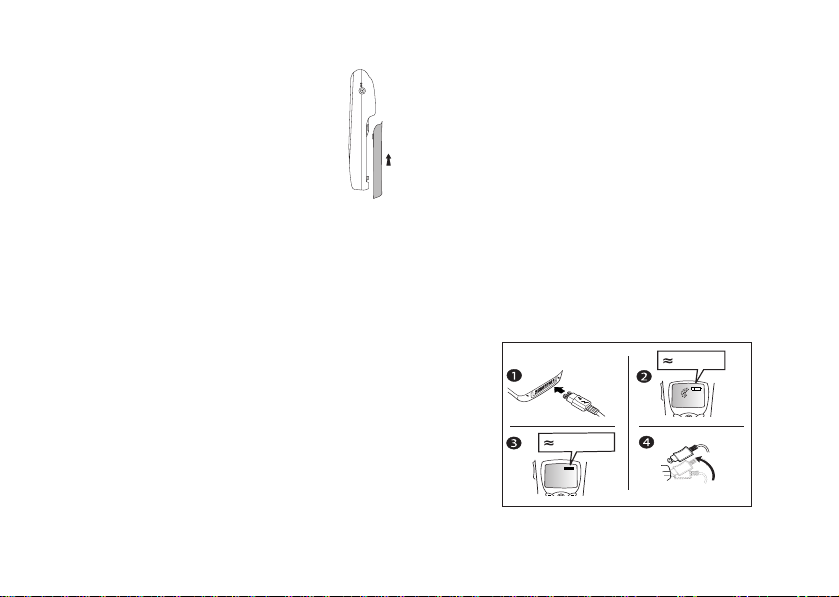
3 Click the back cover into
place.
N
16 Getting Started
o
t
for
C
o
Charging Your Battery
To charge your battery for the first time, attach the
phone’s battery to the back of your phone under the back
cover. Then, replace the back cover (see “Putting Your
Back Cover On” on page 15). Once you have installed
your battery, you should not need to remove it.
U
s
e
1 Connect the charger to the phone at the flash symbol.
The flash symbol on the charger plug must match with
the flash symbol on the system connector.
2 It may take up to 30 minutes before the battery
charging icon appears in the display.
c
r
3 Wait approximately 12 hours or until the icon indicates
e
that the battery is fully charged.
m
4 Remove the charger by tilting the plug upward.
l
a
i
m
30 min.
fully charged
Page 18
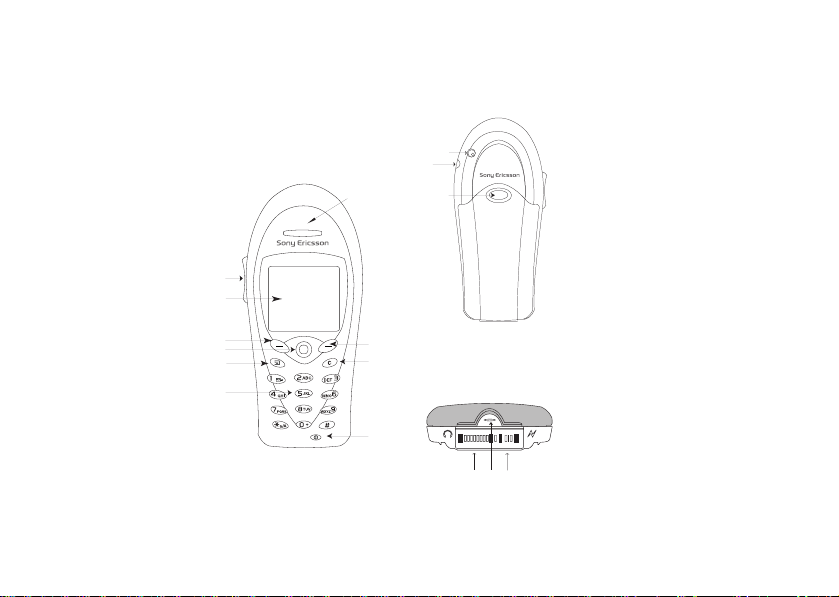
Getting To Know Your Phone
Phone Views
The following diagrams illustrate the front, back, and
bottom views of your phone.
1 Earpiece
2 Side volume keys
3 Display
4 Left softkey
5 Joystick
(4-way navigation
with center push key)
6 Options key
7 Keypad
8 Power On/Off key
9 Clear key
10 Right softkey
2
3
4
5
6
7
o
t
for
1
C
N
10
o
9
8
m
11
12
13
m
e
14
11 External antenna connector
12 Headset jack
(2.5mm plug/audio jack)
13 Back cover latch
e
s
U
l
a
i
c
r
14 Accessory Connector
(Handsfree, Charger, FM
radio, MP3, Chatboard, etc.)
15 Microphone
15
16
16 Charging connector
Getting To Know Your Phone 17
Page 19
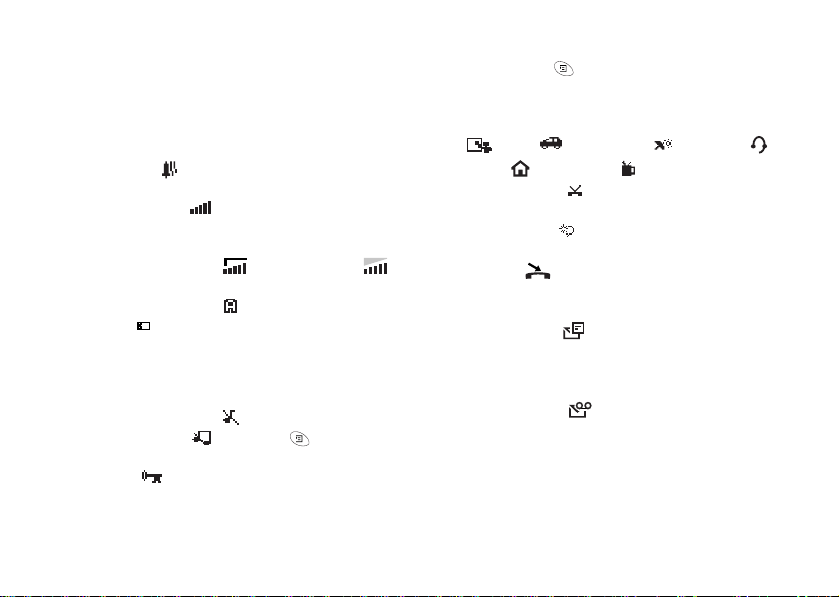
Standby Screen Icons
Every time you power on your phone, you will see the
standby screen. You will also see the standby screen
when you exit the menu system. This lists all of the icons
that could appear on your standby screen.
1 Alarm icon ( ) is displayed if the alarm is set.
2 Current Time is displayed.
3 Signal strength ( ) shows the relative signal
strength from the wireless system. More bars indicate
a stronger signal (maximum of five bars).
4 GPRS is within range and can be used .
5 Analog channel indicator shows when the phone
is operating in analog ( ) mode.
6 Battery ( ) shows the relative strength of your
battery. A full icon indicates a fully-charged battery.
7 Network tag indicates that the phone is in standby
mode and is ready for use.
8 Ringer off/Phone silent indicates that your phone will
not make ring sounds ( ) or that your phone will not
make any sounds( ). Press the key to enter the
Options menu to toggle Phone silent on and off.
9 Keylock ( ) indicates that pressing the keys has no
effect. The keypad is locked to prevent inadvertent key
18 Getting To Know Your Phone
N
o
t
for
C
o
m
presses. Press ,
your keypad. To unlock your keypad press
10Active profile indicates the currently-selected profile.
The available profiles are Normal (no icon), Meeting
( ), Car ( ), Outdoors, ( ) Portable ( ),
Home ( ), and Work ( ).
11 Call screening ( ) allows you to reject certain
incoming calls.
12Magic Word ( ) indicator indicates that the Magic
Word feature is enabled.
13Call list ( ) icon shows the number of unanswered
e
calls you have received. The icon appears when you
have missed calls.
m
14SMS message ( ) indicates that you have received
an SMS (text) message. The number next to the icon
indicates that number of SMS messages you have
received.
15Voice message ( ) indicates that you have received
a voice message. The number next to the icon indicates
that number of voice messages you have received.
Note!
i
c
r
Some service providers send an SMS message
to indicate you have received a voice message.
Lock Keypad then Select to lock
e
s
U
l
a
C then Ye s.
Page 20
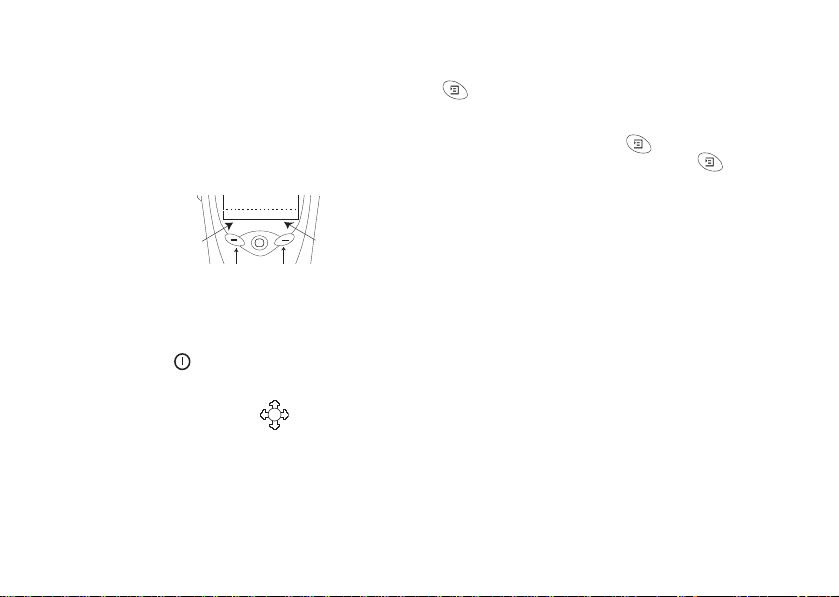
Key Functions
Softkeys
Your phone is equipped with softkeys. The softkey text
labels are displayed on the bottom of your display. To use
the softkey functions, press the left or right key that is
under the text label on the screen.
For example,
press the left
softkey to
Call List
select
or press the
right softkey to
select the
Power Key
Press and briefly hold to turn on your phone.
Joystick
Press the joystick/center select key to select
a highlighted item.
Tilt the joystick up, down, left, or right to access the main
menu tabs, scroll through menus, and view scrolling
selections.
left softkey
label
Menu from the standby screen.
Select
left softkey
o
N
Cancel
right softkey
for
t
right softkey
label
o
C
Options Key
The key allows you to quickly access options for
some functions (options vary based on the function you
are using). For instance, when you are reading a new
SMS message, you can press the for choices such as
delete, forward, or reply. You can also press for help.
l
a
i
c
r
e
U
s
e
m
m
Getting To Know Your Phone 19
Page 21
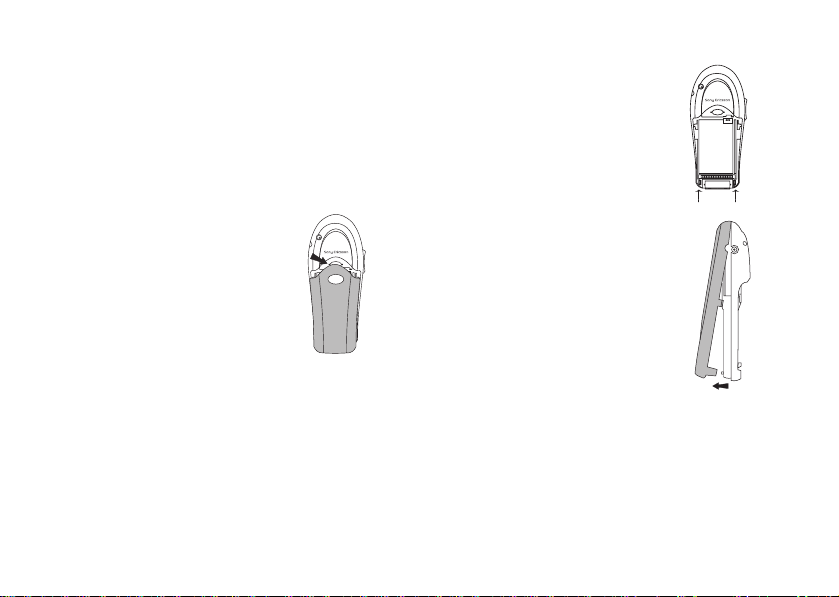
Changing Front Covers
Removing Your Phone’s Covers
Your phone is equipped with replaceable covers. For
more information on ordering additional covers, see
“Ordering Accessories” on page 87. Never use your
phone with the front or back cover removed.
1 Use one hand to press down on
the back cover latch and the
other hand to slide the cover off
the phone.
o
C
for
t
o
N
20 Changing Front Covers
2 Press down on the latches.
3 Pull the bottom of the front
cover off the phone. Remove
the keypad from the cover
c
r
(if necessary).
e
m
m
e
s
U
l
a
i
Page 22
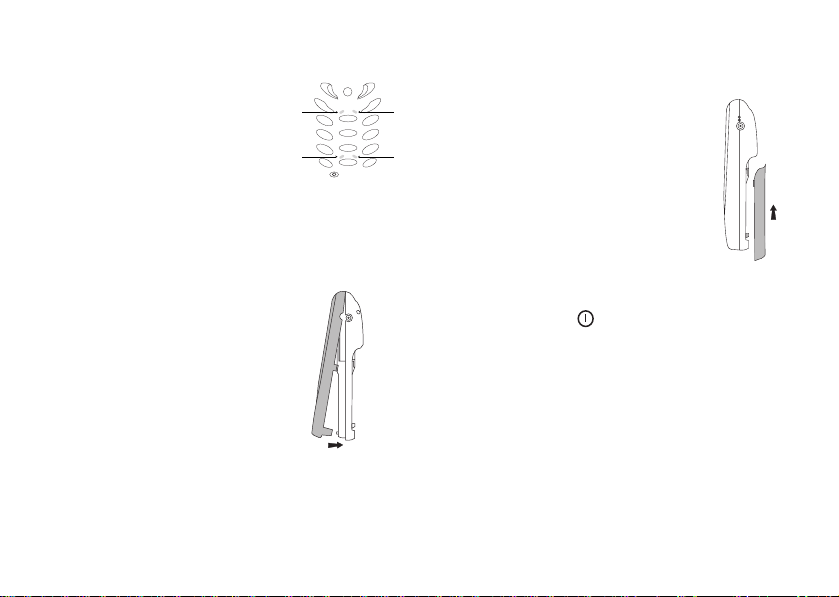
Replacing Your Phone’s Covers
1 Locate the four notches on the front
cover (as indicated here).
2 Holding the front cover horizontally
(flat) place the keypad in the cover.
3 Push down on each of the notches
to secure the keypad in the cover.
4 Locate the tab on the top of the cover.
5 Holding the front cover at an angle,
as shown in the illustration, insert
the tab into the notch on the phone.
for
t
o
N
C
6 Press the bottom part of the front cover to the phone
until it clicks into place.
7 To replace the back cover, see “Putting
Your Back Cover On” on page 15.
If any keys are not functioning properly,
remove your front cover and adjust your
keypad.
c
r
e
Making and receiving calls
m
1 Press and briefly hold to turn on your phone.
m
2 Enter your PIN (Personal Identity Number), if you
o
have one for your SIM card. Your PIN is provided
by your service provider.
If you make a mistake while entering your PIN,
Note!
delete the wrong number by pressing
l
a
i
Changing Front Covers 21
U
s
e
C.
Page 23
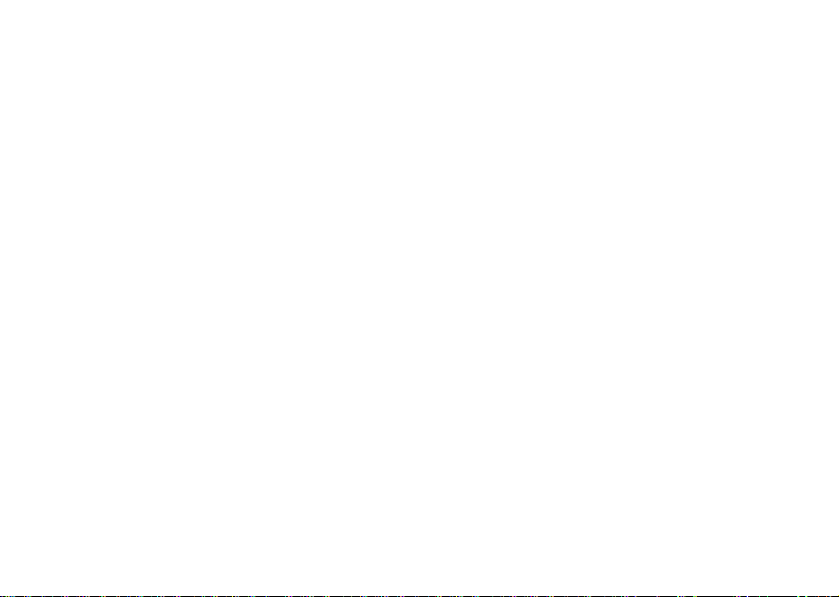
If you enter the wrong PIN three times in a row,
Note!
the SIM card is blocked and the message
blocked
appears. To unblock it, you need to
enter your PUK (Personal Unblocking Key).
Your PUK is provided by your service provider.
3 Enter the area code (if necessary) and phone number
and press
4 Press
Note!
Call to make the call.
End to end the call.
You can call numbers from the Call List, the
phonebook, or a manually entered number. For
more information, see “Call List” on page 24
and “Phonebook” on page 25. You can also use
your voice to make calls. For more information,
see “Voice Control” on page 41.
for
t
o
C
o
PIN
m
N
22 Changing Front Covers
5 When the phone rings, press
Your mobile phone is equipped with an internal
Note!
antenna located inside the back of your phone,
above the back cover. For best reception, hold
the phone as you would any other telephone,
but be careful not to cover this area with
your hand.
U
l
a
i
c
r
e
m
Answer to answer the call.
e
s
Page 24
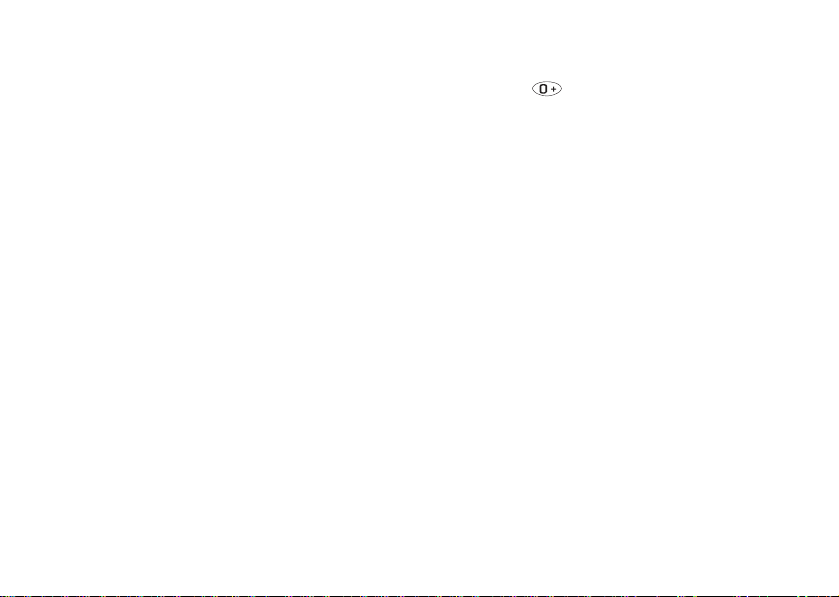
Calling
Before you can make or receive any calls, you must turn
on the phone and be within range of a network. See
“Making and receiving calls” on page 21.
To change earpiece volume during a call
Press the upper or lower side volume key to increase
or decrease the earpiece volume.
To mute the microphone during a call
Press and hold
Muted
Automatic redialing
If the connection of the call failed and the display shows
Retry?, press Yes . The phone redials the number (up to
10 times):
• until the call is connected.
• until you press a key or receive a call.
Note!
C until the display shows Microphone
. Press and hold C again to resume the conversation.
o
C
for
t
o
Do not hold the phone to your ear while waiting.
When the call is connected, the phone gives
a loud signal. Automatic redialing is not
available for fax and data calls.
N
Making international calls
1 Press and hold until a + sign appears in the
display. The + replaces the international access code
of the country from which you are calling.
2 Enter the country code, area code (without the leading
zero) and phone number, press
When traveling outside the country, you may
Note!
need to change your international access code
by scrolling to
IntlAccessCode
c
r
e
Making emergency calls
m
To make an emergency call, enter your local emergency
m
number and press
Your mobile phone supports the international emergency
numbers, 112, 911, or 08. This means that these numbers
can normally be used to make an emergency call in any
country, with or without a SIM card inserted, if a network
is within range.
Some service providers may require that a SIM
Note!
card is inserted, and in some cases that the PIN
has been entered as well.
i
a
Call.
l
Call.
e
s
U
Phonebook, Special Numbers,
.
Calling 23
Page 25
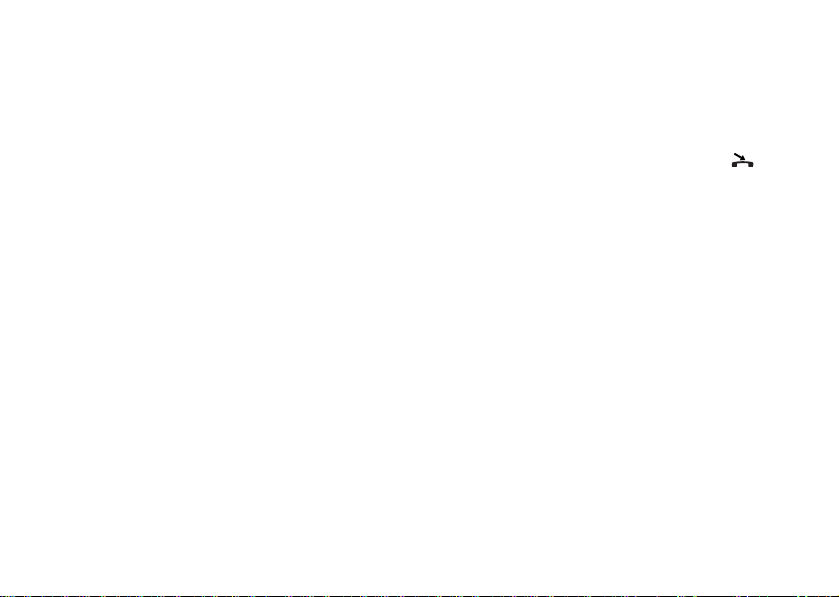
In some countries, other emergency numbers may also
be promoted. Your service provider may therefore have
saved additional local emergency numbers on the
SIM card.
Viewing your local emergency numbers
Phonebook, Special Numbers, Emergency Nos.
Scroll to
Receiving calls
When you receive a call, the phone rings and indicates
who is calling you (if your subscription includes Caller
ID service and the caller’s number is identified). If you
have saved the number in your phonebook, the name
associated with that number is displayed. If the number is
a restricted number, the display shows
Answering a call
• Press
Answer.
Rejecting a call
• Press
Busy, or
• Press the upper or lower side volume key twice.
You can also use your voice to answer or reject
Note!
calls. See “Voice Control” on page 41.
24 Calling
o
N
t
for
Caller ID withheld.
C
o
m
Missed calls
If you have missed a call,
standby mode, indicating the number of missed calls.
Checking your missed calls
1 Press
Call List to display the missed calls ( ).
2 To call a number from the list, scroll to the number and
Call.
press
Call List
The numbers or names of the last 50 calls made, received,
and missed are saved in your
e
Calling Line Identification (CLI) service, the caller’s
m
name and number will also be identified.
Calling a number from the call list
1 To enter the call list, press
2 Scroll to the number you want to call, press
Clearing the Call List
Scroll to
a
i
c
r
Call Info, Clear Call Lists.
Missed Calls: 1 appears in
e
s
U
l
Call List. If you have
Call List from standby.
Call.
Page 26
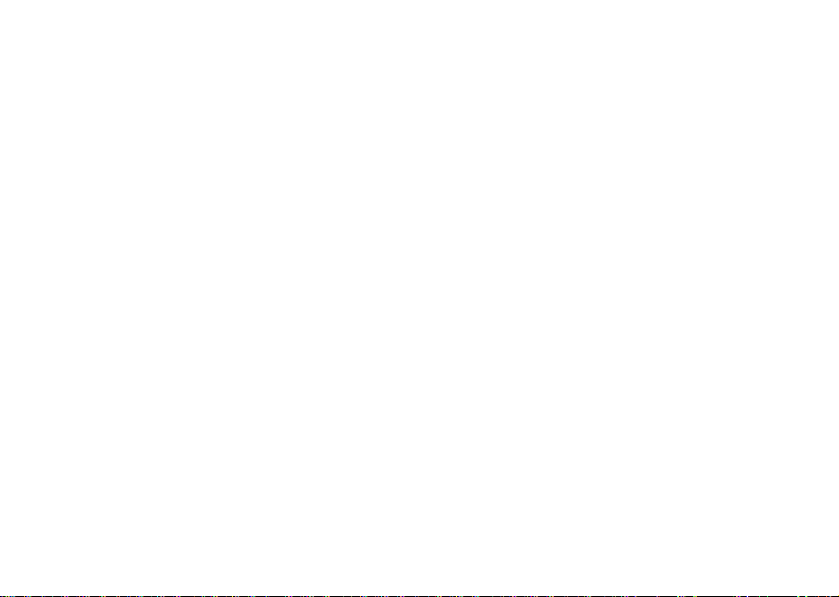
Phonebook
Adding a contact
1 Scroll to
2 Scroll to the field you want to fill in, press Edit.
3 Enter the information.
4Press
5 Select the next field and so on.
6 When you have entered the information, scroll to
Copy contacts
You can copy the contacts between your phone’s memory
and the SIM card. The number of contacts that can be
saved depends on the type of SIM card.
To copy contacts to the SIM card, scroll to
SIM Card, Copy to SIM.
If you insert a SIM card with saved contacts in your phone,
you can call a contact by selecting
Phonebook, Add Contact.
OK.
and Exit?
Note!
and press Proceed.
The total number of contacts varies according
to the amount of stored information for each
contact. You can check the number of available
contacts under
Phonebook, Memory Status.
for
t
o
N
SIM Card from the
Save
o
C
Phonebook,
Phonebook menu. If you want to edit a contact saved on the
SIM card, you first need to copy the contact to the phone.
To copy contacts to the phone, scroll to
SIM Card, Copy from SIM.
Copying the contacts stored on your SIM card
1 Scroll to
2 Press Select.
3
4 Press
Default (standard) number
Each contact has a default phone number. The first phone
m
number you link to a contact automatically becomes the
m
default number. If you scroll to a certain contact in the
Call Contact list and then press and hold Call, the default
number is dialed.
Setting the default number
1 Scroll to
2 Enter the first letter of the contact and press OK.
3 When the contact is highlighted, press
4 Select
5 Scroll to the number you want to be the default number
Phonebook, SIM Card, Copy from SIM.
s
Copy from SIM may take a few minutes. Copy now?
appears on your display.
Yes .
c
r
e
Phonebook, Edit Contact.
Default Number and press Select.
and press
Select.
U
l
a
i
Phonebook,
e
Edit.
Calling 25
Page 27
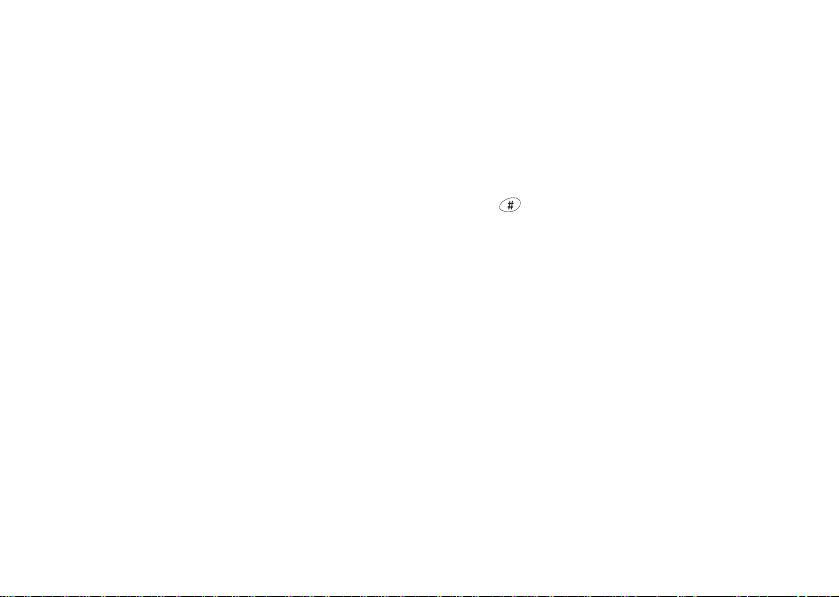
Speed dialing
You can store numbers in your phone’s phonebook or in
the phonebook on your SIM card.
Speed dialing from your phonebook on your
phone
• From standby, press and hold one of the number keys
2-9 to find a contact beginning with the first letter on
that key (or closest following). For example, press and
hold 5 to go to the first contact beginning with “J”.
To go to a contact beginning with “L” press 5 three
times after you have entered the list of contacts.
• Scroll to the contact you want to call.
• When the contact you want to call is highlighted, press
Call. Scroll to the number you want to call (if more
than one number is stored for that contact). Press
again.
You can also use the Call Contact option in the
Note!
Phonebook menu to call a contact.
o
t
for
C
o
m
Call
N
26 Calling
Speed dialing from your phonebook on your
SIM card
• Enter the location number then press
number corresponding to the phonebook position on
your SIM card.
or
• Enter the position number.
• Press .
Select.
• Press
c
Changing position numbers
r
1 Scroll to
e
2 Select the phone number you want to move.
m
3 Select the position to which you want to move the
phone number.
4 When you have finished press
Changes will apply when phb. is copied. Copy to
5
SIM? appears in the display. Press Yes to copy your
changes to your SIM.
l
a
i
Phonebook, Contact Mngr., Position List.
U
s
e
Call to dial the
Back.
Page 28
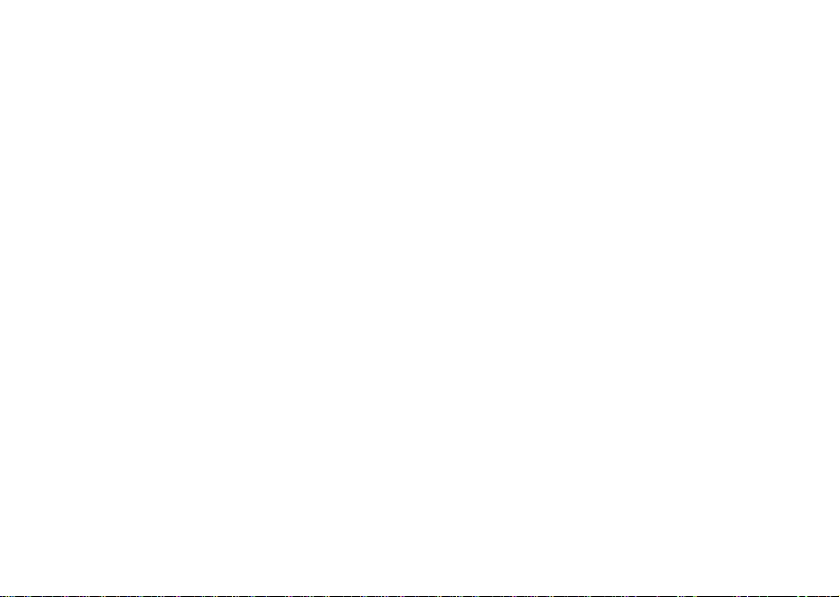
Checking the memory
With the Memory status function in your phonebook, you
can check how many positions you have left in your
memory.
t
Phonebook,
for
o
C
To check the phonebook memory, scroll to
Memory Status
Note!
Adding voice commands to contacts
You can add a voice command to a contact.
•Select
• Find the contact you want to edit by entering the first
few letters of the contact name.
•Press
•Select
selected contact.
• Press Yes when prompted to
Note!
.
The total number of contacts varies according
to the amount of stored information for each
contact.
Edit Contact from the Phonebook menu.
OK.
Edit Voice Tag to add a voice command for the
o
Add voice command?
N
If Edit Voice Tag is not selectable, turn Name
Dialing
on.
Updating the phonebook
When needed, you can easily update or delete any contact
information.
Editing a contact
1 Scroll to
2 Enter the first letter of the contact, press OK.
3 Scroll to the contact you want to edit.
4 When the contact is highlighted, press
5 Scroll to the field you want to edit,
6 Enter the information, press
7 Select the next field and so on.
8 When you have entered the information, scroll down
m
m
Deleting a contact
1 Scroll to
2 Enter the first letter of the contact, press OK.
3 When the contact is highlighted, press
4 You will be prompted to confirm your deletion.
Phonebook, Edit contact.
s
U
l
a
i
c
r
e
Save and exit? and press Proceed.
to
Phonebook, Edit Contact.
Edit, OK.
e
Edit.
Select.
C.
Calling 27
Page 29
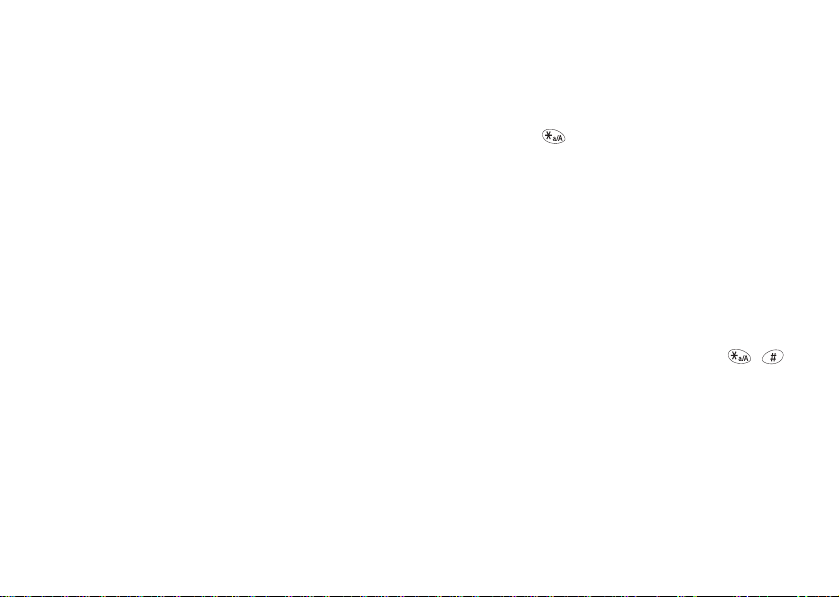
Deleting all contacts
Phonebook, Contact Mngr., Delete All.
Scroll to
to write texts. See “T9™ Text Input” on page 31 for more
information.
Contacts that are saved on the SIM card are not
Note!
deleted.
Groups
You can create a group of contacts. By doing so you can
send SMS messages to several recipients at the same
time. See “SMS messages” on page 61.
Creating a group of contacts
1 Scroll to
2 Enter a name for the group, press OK.
3Select
4 Enter the first letters of the contact you want to add,
5 Select the contact by pressing
6 Select a phone number.
7 Repeat steps 3-6 to add more members.
Entering letters
There are two ways to enter text, the Multitap method
(default) or by using T9™ Text Input. T9™ Text Input
is a predictive input method and can be a quicker way
28 Calling
Phonebook, Groups, Add Group.
Add Member.
OK.
press
N
o
t
Select.
for
C
o
m
Switching between input methods
Press and hold during text entry to toggle between
Multitap and T9. To turn T9 on initially, scroll to
Settings, Language, T9 Predictive, On.
Input languages
Before you start entering letters, you need to select
the input languages that you want to use when writing.
c
r
Selecting input languages
e
1 Scroll to
m
2 Scroll through the list of languages by tilting the
joystick up or down.
3 Select or deselect a language by pressing , ,
Check/Uncheck.
or by
Exit to exit the menu.
4 Press
Make sure a languages other than abc... is
Note!
selected in order to T9 to work.
l
a
i
Settings, Language, Input Language.
U
s
e
Page 30
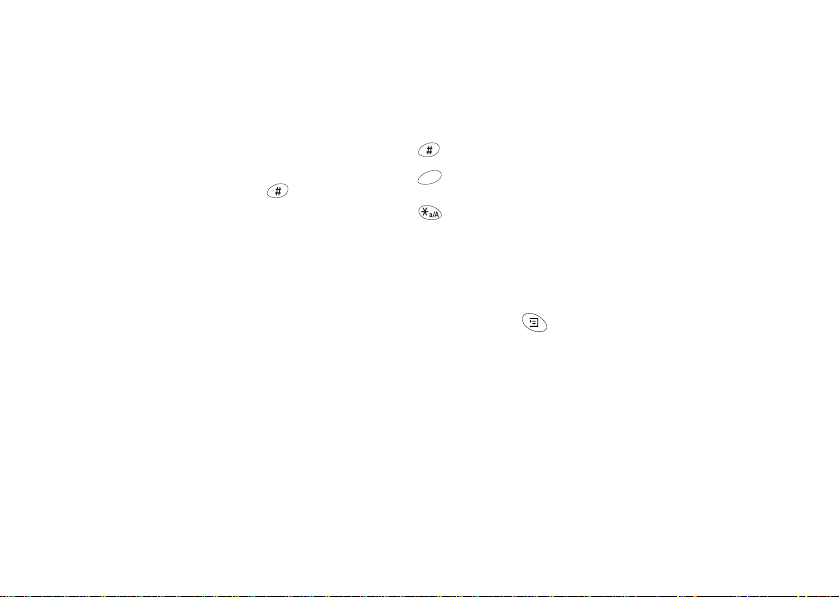
Multitap text input
When saving names in the phonebook or when writing
WAP addresses, you enter letters using multitap text
input. You press each key as many times as needed
to show the letter you want.
Entering letters using multitap text input
Press the appropriate key,
the character you want appears in the display. Be sure to
briefly pause between each letter if they are both on the
same key. See the table of the Latin alphabet below:
Press… to get…
1
2
3
4
5
6
7
8
Space - ? ! ‚ . : ; " ’ < = > ( ) _ 1
a b c â ä æ à Ç 2 Γ
d e f è é 3 ∆ Φ
g h i ì 4
j k l 5 Λ
m n o ñ ö ø ò 6
p q r s ß 7 Π Σ
t u v ü ù 8
1 – 9, 0 or repeatedly until
o
C
for
t
o
N
Press… to get…
9
0
C
0 - 9
Options during multitap text input
m
When you press during multitap text input, you can
m
choose from the following list of things to do:
•
•
w x y z 9
+ & @ / ¤ % $ € £ ¥ \ § ¿ ¡ 0 Θ Ξ Ψ Ω
# * ↵ ¶
to delete letters and numbers
to shift between capital and lowercase
letters
press and hold to enter numbers
c
r
e
Symbols – Symbols and punctuation marks such as ?
and , are shown. Move between the symbols by tilting
the joystick up, down left, or right. Select a symbol.
Insert Object – You can attach a picture, sound,
melody, or animation (available when composing
SMS messages).
l
a
i
U
s
e
Calling 29
Page 31

• Text Format – You can choose how your text will
display by altering the
New Paragraph submenus (available when
or
composing SMS messages).
Language – You can change your input language.
•
Input method – You can choose between T9 and
•
Multitap input methods.
Help – a help screen is displayed.
•
Example:
• To enter an ‘A’, press
• To enter a ‘B’, quickly press
• To shift between capital and lowercase letters, press
, then enter the letter.
You can also use the volume key as a shortcut
Note!
to certain letters. To enter a ‘B’, press the upper
side volume key up at the same time you press
2. To enter a ‘C’, press the lower side volume
key down at the same time you press
30 Calling
Text Size, Text Style, Alignment,
2 once.
2 twice.
C
for
t
o
N
2.
o
m
Entering Text Quick Keys
To... Do this when entering letters
Reach the second
letter or character
of a key
Reach the third
letter or character
c
of a key
r
e
m
Shift between
capital and
lowercase letters
Enter numbers Press and hold any of the number
Enter a question
mark
using multitap text input:
Press and hold the upper side
volume key followed by a digit
key (for example, press the
e
upper side volume key then
s
2 to enter a B).
press
U
l
Press the lower side volume key
a
i
and press any of the number keys
(for example, press the lower
side volume key then press
to enter a C.)
Press .
keys
Press and hold the lower side
volume key down and press
2
1
Page 32

To... Do this when entering letters
Enter the
Enter a space Press
Delete letters and
numbers
Shift between input
methods
Shift between input
languages
Enter a
when entering
a phone number
of composing
amelody
@-sign Press and hold the lower side
p (pause)
using multitap text input:
volume key and press
1
Press C
Press and hold
(if T9 is turned on and
available).
Press and hold if more than
one language is turned on.
Press and hold
C
for
t
o
N
T9™ Text Input
Apart from the way you normally enter letters in your
phone, using multitap text input, you can use T9™ Text
Input for entering SMS messages and email. The T9 Text
Input method uses a built-in dictionary to recognize the
most commonly used word for each sequence of key
presses. This way, you press each key only once, even if
the letter you want is not the first letter on the key.
c
l
a
i
T9™ Text Input does not work for phonebook
Note!
entries or WAP addresses.
Entering letters using T9 Text Input
1 Scroll to
2 For example, if you want to write the word “phone”,
m
o
3 If the word shown is the one you want:
If the word shown is not the one you want:
r
e
m
Messages, SMS, Send New.
7 4 6 6 3.
press
1 to accept and add a space.
• press
• tilt the joystick up or down repeatedly to view
alternative words (candidates). Accept a word and
add a space by pressing
• press to scroll through the available words.
U
1.
s
e
Calling 31
Page 33

If you do not find the word you want by pressing :
• Press and hold to go to a list of options.
•Select
• Delete the entire word by pressing
• Write the new word using multitap text input.
4 Continue writing your message. See also “Sending
SMS messages” on page 61.
Options during predictive text input
If you press when writing, you enter a list of options.
You can scroll through these options by pressing the
upper or lower side volume key or by tilting the joystick
up or down:
Symbols – Symbols and punctuation marks such as ?
•
and , are shown. Move between the symbols by tilting
the joystick up, down, left, or right. Select a symbol.
Insert Object – You can attach a picture, sound,
•
melody, or animation (available when composing
SMS messages).
32 Calling
Edit Word.
The word is added to the dictionary. The next time
you enter the same characters, the word you just
added to the dictionary will appear as one of the
alternative words.
t
o
for
C.
C
o
m
N
Edit Word – Edit the suggested word by using multitap
•
text input.
Tex t F orm a t – You can choose how your text will
•
display by altering the
Alignment, or New Paragraph (available when
composing SMS messages).
Language – You can change your input language.
•
Input Method – A list of input methods is shown.
•
Candidates – A list of alternative words is shown.
•
Help – A help screen is displayed.
•
e
Turning off T9 Text Input Method
m
You can turn off T9 Text Input. This setting is valid for all
input of texts – not only for the text you are currently
writing. Turn off T9 Text Input by doing one of the
following:
• Scrolling to
a
i
c
r
Settings, Language, T9 Predictive, Off.
Tex t Siz e , Text Style,
e
s
U
l
Page 34

Personalizing Your Phone
You can adjust the phone settings to suit your own
requirements.
If you change a setting which is included in
Note!
a profile, the active profile is also changed.
See “Profiles” on page 39.
Master reset
You can reset all the settings in the phone to the factory
defaults by choosing
defaults are not necessarily the same settings as when you
purchased your phone.
Before performing a Master Reset, you may
Note!
want to copy your phonebook to your SIM card.
Settings, Master Reset. Factory
C
for
t
o
o
N
Resetting the phone
1 Scroll to
2 Select
3 Enter the phonelock code (
Settings, Master Reset.
Reset Settings or Reset All. Reset settings
changes your customizable settings (under the
Settings menu) to the default values. Reset All
changes all of your phone’s settings to the factory
defaults that were selected when you purchased your
phone and erases everything that you have saved in
your phone’s memory (for example, contacts, SMS
messages, and pictures).
have changed it).
e
r
c
l
a
i
e
s
U
0000 or the new code if you
m
m
Personalizing Your Phone 33
Page 35

Pictures
Your phone contains several pictures which you can send
in an SMS message.
Your mobile phone has the capability to load,
Note!
store and forward additional ringtone melodies,
pictures, and other graphic images. The use of
such melodies, pictures or images may be
restricted or prohibited by rights of third parties,
including but not limited to restriction under
applicable privacy, copyright or trademark laws.
You, and not Sony Ericsson, are entirely
responsible for additional melodies, pictures
or images that you download to or forward
from your mobile phone. Prior to use of any
additional melodies, pictures or images, please
verify that your intended use is properly licensed
or is otherwise authorized. Sony Ericsson does
not guarantee the accuracy, integrity or quality
of any additional ringtones, pictures, images
or any other third party content. Under no
circumstances will Sony Ericsson be liable in
any way for your improper use of additional
ringtones, pictures, images or other third party
content.
34 Personalizing Your Phone
N
o
t
for
C
o
m
Editing and saving a picture
1 Scroll to
2 Select a picture group.
3 Tilt the joystick up or down to scroll through the
4 Press to view your options.
5 Select
How to use the keys when editing a picture:
Press… to…
1
m
2
3
4
5
6
7
Extras, Pictures.
pictures. Select a picture and press
editing tools. You can now start to edit the picture.
See the table below.
s
Save. The picture is saved in My Pictures.
c
r
e
move the cursor up and left.
move the cursor up.
move the cursor up and right.
move the cursor left.
lift up or put down the pen.
Press and hold to switch between zoom
and full size view.
move the cursor right.
move the cursor down and left.
U
l
a
i
Edit to view the
e
Page 36

Press… to…
8
9
C
Adding a picture to My Favorites
My Favorites is a collection of your favorite pictures.
1 Scroll to
2 Select a picture group.
3 Scroll to a picture and press .
4Press
move the cursor down.
move the cursor down and right.
move the cursor 1, 5, or 10 spaces.
SAVE and exit the picture.
CANCEL and exit the picture editor.
press and hold to clear the picture.
switch line thickness.
switch between black and white pen color.
for
Extras, Pictures.
o
t
N
Yes to add the picture.
C
You can delete the edited pictures from
My Favorites
that were in the phone when you bought it.
Deleting a picture from My Favorites
1 Scroll to
2 Scroll to a picture and press
Deleting a picture from My Pictures
1 Scroll to
2 Scroll to a picture and press
Ring sounds and melodies
Your phone comes with a number of ring sounds and
m
melodies. You can edit your ring sounds and melodies,
m
and send them to a friend, in an SMS message. It is also
o
possible to download melodies via WAP.
• Select
Ring Sounds
Setting the ring sound volume
1 Scroll to
2 Press the upper or lower side volume key or tilt
the joystick left or right to increase or decrease
the volume.
, but you cannot delete the original pictures
Extras, Pictures, My Favorites.
Extras, Pictures, My Pictures.
a
i
c
r
e
Voice Calls from the Settings, Sounds & Alerts,
menu and select a ring sound.
Settings, Sounds & Alerts, Ring Volume.
Personalizing Your Phone 35
C.
e
s
U
l
C.
My Pictures and
Page 37

3 Save the setting.
Editing a ring sound or melody
1 Scroll to
2 To listen to your melody, press
3 You will be prompted with
36 Personalizing Your Phone
Settings, Sounds & Alerts, My Melodies,
choose a melody,
• Your keypad now works as
a keyboard. Press a key to
enter a note.
• Press and hold the key to make
the note longer. There are four
different lengths of notes.
• Press to change octave
of tone.
• Press once to raise the note one semitone.
• Press twice to lower the note one semitone.
•Press
accept it, or press
To send a ring sound or melody in an SMS
Note!
message, see “Inserting an item in an SMS
message” on page 62.
Select, Edit.
C to remove notes.
No to continue composing.
o
N
Play.
Accept? Press Ye s to
for
t
C
o
Receiving melodies
When you receive a sound or melody, you will be
prompted to save the sound after selecting the melody.
For legal information about downloading
Note!
melodies and pictures, see “Pictures” on
page 34.
Downloaded melodies will be saved to
Note!
My Melodies.
Increasing ring
c
r
You can choose a ring sound that rises in steps from
e
the lowest volume to the highest.
m
To turn increasing ring
m
Sounds & Alerts, Increasing Ring.
Specific ring sounds for personal calls
If you subscribe to the Two Line Service, you
can set different ring sounds for the two voice
Line 1 and Line 2 are displayed instead of Vo ice
lines.
. If your SIM subscription supports fax and data
calls
calls, you can set different ring sounds for voice, fax
and data calls respectively.
l
a
i
e
s
U
On or Off, scroll to Settings,
Page 38

Not all service providers support Two Line
Note!
Service.
If your subscription includes the Calling Line
Identification (CLI) service, you can assign a Personal
ring sound to up to 10 callers.
Setting a specific ring sound for a caller
1 Scroll to
2 Enter the contact name,
3 Select a ring sound.
Sounds & Alerts
You can choose to be notified of an incoming call by the
buzzing of the vibrating alert. You can set the phone’s
vibrating alert to one of the following:
•
•
•
Settings, Sounds & Alerts, Ring Sounds
Personal Rings, Add New, Add
On – all the time.
On if silent – on when the ring volume is turned off
or when you have set the phone to silent.
Off – all the time.
OK.
N
o
.
t
for
C
o
Vibrating alert
To set the vibrating alert
1 Scroll to
2 Select the setting you want.
Minute Minder
From the
on the
If you turn on the minute minder, you hear a beep once
every minute during a call.
Time settings
The time is always displayed in standby mode.
m
To set the time, scroll to
m
Set Time.
To set the time format, scroll to Settings, Time and Date,
Time Format.
a 24-hour clock.
If you select the 12-hour clock, you can alternate between
am and pm by pressing .
Settings, Sounds & Alerts, Vibrating Alert.
Call Info, Call Timers menu, you can also turn
Minute Minder.
l
a
i
c
r
e
You can choose a 12-hour clock or
Personalizing Your Phone 37
e
s
U
Settings, Time and Date,
Page 39

Date
When the phone is in standby mode, you can press the
upper or lower side volume key to see today’s date in the
Status menu. You can set the date and date format in the
Settings, Time and Date menu.
The time is also displayed when your phone is
Note!
in “sleep” mode.
Time zone settings
Under
Settings, Time and Date, Advanced
menu, you can set time zone and daylight saving
time. Changing these, changes the time accordingly and
thus also the appointments and tasks in your calendar.
C
o
m
Keypad lock
You can lock the keypad to avoid dialing a number by
accident.
o
t
Calls to the international emergency
Note!
numbers 112, 911, or 08 can still be
made when the keypad is locked.
Some service providers may require that a SIM
card is inserted, and in some cases that the PIN
has been entered as well.
38 Personalizing Your Phone
N
for
Automatic keylock
Automatic keylock means the keypad is locked 25 seconds
after you last press a key.
• To turn automatic keylock
Settings, Locks, Auto Keylock.
• To lock the keypad manually, press and hold
and select
Lock Keypad.
The keypad remains locked until you answer an incoming
call or until you unlock the keypad manually.
• To unlock the keypad, press and hold
e
prompted with
Lock Keypad or press and select
l
a
i
c
r
Unlock keypad?, press Ye s to confirm.
On or Off, scroll to
e
s
U
C
C. When
m
My Shortcuts
You can place your favorite functions that you want to
reach quickly and easily in the
Adding a function to My Shortcuts
1 Scroll to the menu item that you want to add to
My Shortcuts.
2 When the item is selected, press , then select
Add Shortcut.
My Shortcuts menu.
Page 40

Editing a shortcut in My Shortcuts
1 To edit a shortcut, scroll to
2 Scroll to the menu item that you would like to edit
and press . You can choose
the shortcut from the list or you can choose
Position
to edit the order of the selected shortcut in
the list.
Profiles
Your phone has a number of pre-set profiles which are set
to suit a certain environment. You can rename or change
these profiles. For example, when you go to a meeting,
you can simply choose the
of settings such as the ring sound is turned off.
To select a profile, scroll to
Select Profile
Changing a profile setting
1 Scroll to
2 Choose a setting.
3 Change the profile settings and press
confirm.
To rename a profile, scroll to
Edit Profile, Profile Name.
.
Settings, Profiles, Edit Profile.
My Shortcuts.
Delete to remove
Meeting profile and a number
Settings, Profiles,
t
o
for
SELECT to
Change
C
N
Settings, Profiles,
o
You can reset all profile settings to the way they were set
when you bought your phone by scrolling to
Profiles, Reset Profiles.
Menu language
Most SIM cards automatically set the menu language to
the language of the country where you bought your SIM
card. If this is not the case, the preset language is English.
Changing the menu language
1 Scroll to
2 Choose a language.
m
m
Display light
The Display Light can be set to automatic, off, or on.
In automatic mode, the display light is turned off a few
seconds after you press the last key.
Settings, Language, Menu Language.
r
e
You can easily select English by tilting the
Note!
joystick to the left, pressing
the joystick to the right. To easily change the
language to the language on your SIM card,
tilt the joystick to the left, press
tilt the joystick to the right.
l
a
i
c
Personalizing Your Phone 39
U
s
e
Settings,
0 0 0 0, then tilting
8 8 8 8, then
Page 41

•To set the Display Light, scroll to Settings, Display,
Light.
Contrast
Use Contrast to adjust the difference in brightness
between the light and dark areas of your display.
•To set the
Contrast.
Answering mode
When you select Any Key, you can answer a call by
pressing any key (except
handsfree kit, you can set the phone to answer the call
automatically. To select an answering mode, scroll to
Settings, Call Manager, Answering Mode.
You can also answer calls using your voice (see “Voice
Control” on page 41).
User greeting
When you turn your phone on or off, the Sony Ericsson
greeting appears in the display. Your service provider’s
own greeting may be shown instead.
40 Personalizing Your Phone
Contrast, scroll to Settings, Display,
Busy). When using a portable
o
C
for
t
o
N
m
Selecting a greeting
1 Scroll to
2 Select a greeting.
Background
Use Background to select a picture that will appear in
your standby screen.
To s e t the
Background.
My Pictures
Your mobile phone comes with several background
pictures you can select. You can also create or download
m
your own background pictures and animations for use in
text messaging. You can download pictures to your PC
and then load them onto your phone using a data cable.
Settings, Display, User Greeting.
e
Background, scroll to Settings, Display,
a
i
c
r
e
You can purchase a data cable from
Note!
www.SonyEricsson.com/us
United States. For more information on
purchasing Sony Ericsson branded or Ericsson
branded accessories, see “Ordering
Accessories” on page 87.
s
U
l
if you are in the
Page 42

You can also go to www.SonyEricsson.com and
download the freeware background picture program to
your PC. Once you choose or create a picture, upload it
to your area at www.SonyEricsson.com
pictures via WAP. Go to
Select Picture, My Picture
customized background picture in your phone at a time,
but you can store additional pictures in your personalized
area at www.SonyEricsson.com
Phone number display
There are two ways that you can check your own phone
number(s):
1 To check your phone number, scroll to
Special Numbers, My Number, choose number type.
If your number is not saved on your SIM card, you
can enter it yourself.
2 Press the upper or lower side volume key from the
standby screen.
Settings, Display, Background,
. You can only store one
o
.
t
for
and access your
Phonebook,
o
C
N
Voic e Con trol
With your mobile phone, you can use your voice to:
• Call someone by saying the name and number type
(for example, home, work, etc.).
• Answer and reject calls.
• Record or listen to voice memos.
• Activate the voice control by saying a “Magic Word”.
For more information on this feature, see “The Magic
Word” on page 45.
You can save up to 50 voice commands. When recording
voice commands, make sure you are in a quiet
m
environment.
e
r
c
l
a
i
U
s
e
m
The amount of memory you use varies
Note!
according to the length of your recorded words.
Longer words use up more memory.
Before voice dialing
You must first turn on the voice dialing function and
record your voice commands.
Voice Control 41
Page 43

Turning voice dialing on and recording number
types
1 Scroll to
2Select
3 Instructions appear on your display.
4 Select a number type.
5 Lift the phone to your ear, wait for the tone and say the
6 If the recording sounds okay, press
7 Repeat steps 4 and 6 for each voice command you
Recording a voice command for a contact name
1 Scroll to
2 Enter the first letter of the contact name and press
3 Press
4Select
5 Press
6 Follow the instructions in the display.
42 Voice Control
Settings, Voice Control, Name Dialing.
On. Now you are going to record a voice
command for each number type you use with your
phonebook contacts like “home”, “mobile”, “work”,
“other”.
number type that you have selected. The voice
command is played back to you.
voice command. If not, press
need.
Phonebook, Edit Contact.
Edit.
Edit Voice Tag.
Yes to add a voice command.
o
N
Ye s to save the
No and repeat step 4.
C
for
t
o
m
OK.
An icon appears next to a contact name which has a voice
command.
Caller name
You can choose whether or not you want to hear the
recorded contact name when you receive an incoming
call from that contact.
Turning the caller name
1 Scroll to Settings, Voice Control, Caller Name.
2 Select On or Off.
c
r
Voice dialing
e
You can voice dial by saying the name of the contact.
m
Making a call
1 From standby, press and hold the upper or lower side
volume key.
2 Release the key, lift the phone to your ear, and listen
for the tone.
3 After the tone, say a name, for example “John”.
The name is played back to you.
4 If you have several numbers for that contact, after
a second tone, say the number type, for example,
“home”.
l
a
i
U
e
s
On or Off
Page 44

The number type is played back to you and the call is
connected.
From standby, you can also initiate voice dialing, voice
profiles and voice memos by:
• Pressing and holding the upper or lower side volume
key.
• Pressing the handsfree button (when using a portable
handsfree device).
• Saying the Magic Word. See “The Magic Word” on
page 45.
Voice answering
You can answer or reject incoming calls by using your
voice, when using a portable handsfree or a car handsfree
kit.
Turning on voice answering and recording voice
answer commands
1 Scroll to
2Select
3 Select or deselect the accessories you want to be able
4Press
Settings, Voice Control, Voice Answer.
On.
to use with voice answering by pressing
Uncheck.
Exit.
N
o
t
for
Check or
o
C
5 Instructions appear.
6 Lift the phone to your ear, wait for the tone and say
“Answer”, or another word. If the recording sounds
OK, press Yes . If not, press No and repeat step 5.
7 Say “Busy”, or another word.
Answering a call using voice commands
When the phone rings, say “Answer” or the alternative
word you recorded.
The call is connected.
Rejecting a call using voice commands
When the phone rings, say “Busy” or the alternative word
you recorded.
m
The call is rejected. The caller hears a busy tone or the
m
call is forwarded to voicemail.
Turning on and recording profile commands
1 Scroll to
2 Select On.
3 Instructions appear.
4 Press
5 Select a profile.
6 Wait for the tone and say the profile name.
c
r
e
Settings, Voice Control, Voice Profiles
OK to proceed.
l
a
i
e
s
U
Voice Control 43
Page 45

7 Press Yes to accept the recording or press No to re-
record.
8 Press and hold the upper or lower side volume key.
9 Release the key, lift the phone to your ear, and listen
for the tone.
10Say the profile name. Repeat steps 4 through 6 to
record voice commands for the other profiles.
Changing a profile using voice commands
1 From standby, press and hold the upper or lower side
volume key until you hear a tone.
2 Release the key, lift the phone to your ear and say the
profile command for the desired profile. The profile
command is played back to you and the current profile
is changed.
Recording voice memos
You can record voice memo commands to start or listen
to a voice memo recording.
N
o
t
Turning on and recording voice memo
commands
1 Scroll to
2Select On.
3 Instructions appear.
44 Voice Control
Settings, Voice Control, Voice Memo.
for
C
o
m
Yes to proceed.
4 Press
5 Lift the phone to your ear, wait for the tone and say
“Record”, then press
No.
press
6 Wait for the tone and say “Play”. Press
the recording or press
Starting a recording using a voice command
1 From standby, press and hold the upper or lower side
volume key until you hear a tone.
2 Release the key, lift the phone to your ear and say
“Record”. The voice command is played back to you
and a tone indicates that the recording has begun.
e
3 To end the recording, press
m
Listening to recordings using a voice command
1 From standby, press and hold the upper or lower side
volume key until you hear a tone.
2 Release the key, lift the phone to your ear and say
“Play”. The voice command is played back to you.
3 Listen to your last recording.
Note!
a
i
c
r
You can only play your most recent recording
using voice commands.
Yes if it sounds okay. If not,
No to re-record.
e
s
U
l
Done.
Yes to accept
Page 46

The Magic Word
You can record a Magic Word and use it as a voice
command. Say the Magic Word and then one of your
recorded voice commands. The Magic Word is especially
suitable when using a car handsfree kit.
Choose a long, unusual word which can easily
Note!
be distinguished from ordinary background
speech.
Due to the nature of individual speech patterns
Note!
and how your phone generates a matching
Magic Word, false matches may occur through
other sources of speech, like your car radio. If
this happens, record a different Magic Word.
Turning on and recording the Magic Word
1 Scroll to
2Select On.
3 Select or deselect the accessories you want to be able
4Press
5 Instructions appear.
Settings, Voice Control, Magic Word.
for
N
o
t
to use with the Magic Word by pressing
Uncheck.
or
Exit.
Check
o
C
Yes to proceed.
6 Press
7 Wait for the tone and say the Magic Word.
Turn off the Magic Word when you no longer
Note!
need totally handsfree access, in order to save
battery power.
Editing your voice commands
You can keep all your voice commands up to date by
re-recording them or deleting the ones you do not use.
Re-recording a voice command
1 Scroll to
Commands.
m
2 Select a voice command.
m
3 To listen to a recorded voice command, select
Voice Tag
Replace Voice.
4 Wait for the tone and say the command.
5 You can also edit the voice command for a contact
name in
c
r
Settings, Voice Control, Voice Memo, Edit
e
. To record a new voice command, select
Edit Contact in the Phonebook menu.
l
a
i
e
s
U
Voice Control 45
Play
Page 47

Tips when recording
If your phone cannot detect speech, one of the following
might have happened:
• You spoke too softly – try speaking more loudly.
• You held the phone too far away – hold it as you do
during a call.
• The voice command was too short – it should be
around one second long and more than one syllable.
• You spoke too late or too soon – speak immediately
after the tone.
• You did not record the voice command when the
handsfree was attached – for voice control with
a handsfree kit, record when the handsfree is attached.
• You used another intonation – speak in the same tone
as you did when you recorded the voice command.
• If you have entries with similar names, record the first
and last name to further distinguish the voice tags.
o
t
for
C
o
m
N
46 Voicemail
Voicemail
If your subscription includes an answering
service, callers can leave a voicemail message
when you cannot answer a call.
Receiving a voicemail message
Depending on your service provider, you are informed
that someone has left you a voicemail message by a text
message (SMS) or by a voicemail indication.
Calling your voicemail service
c
r
You can easily call your voicemail service by pressing
e
and holding
m
the phone. You get the number from your service provider.
To enter the number, scroll to
Numbers, Voicemail.
Call time
During a call, the duration of the call is shown
in the display. The
to check the total time of your calls.
Checking the call time of the last call
Call Info, Call Timers, Last Call.
Scroll to
l
a
i
1, if you have saved your voicemail number in
Call Info menu allows you
e
s
U
Phonebook, Special
Page 48

Checking the total call time
Call Info, Call Timers, Tota l Cal l s .
Scroll to
Checking the call time of your outgoing calls
Scroll to
Call Info, Call Timers, Outgoing Time.
Resetting the total call time
1 Scroll to
2Select
Forwarding calls
If you cannot answer incoming voice, fax,
or data calls, you can forward them to another
number, for example your answering service.
For voice calls, you can choose between the following
forward alternatives:
Call Info, Call Timers, Clear Timers.
Total Calls or Outgoing Time.
C
AlwaysForward – forward all voice calls.
•
When Busy – forward calls if you are already on
•
the phone.
Not Reachable – forward calls if your phone is
•
turned off.
No Reply – forward calls that you do not answer
•
within a specified time limit (dependent upon your
service provider).
N
o
t
for
o
Turning on call forward
1 Scroll to
2 Select a call category and then a forward alternative.
3 Select
4 Enter the phone number to which you want your calls
To turn off a call forward, select a forward option and
select
m
Checking the status
m
• Scroll to
• Select a call type.
• Scroll to the forward that you want to check
• Select Get Status.
Settings, Call Manager, Forward Calls.
Activate.
to be forwarded or retrieve it from the phonebook by
pressing .
When the Bar Calls function is on, some
Note!
Forward Calls options cannot be activated.
c
r
Cancel.
e
Settings, Call Manager, Forward Calls.
l
a
i
U
e
s
Voicemail 47
.
Page 49

More than one call
You can handle more than one call
simultaneously. For example, you can put an
ongoing call on hold, while you make or answer a second
call, and then switch between the two calls.
During a call the Ongoing Call menu replaces
Note!
Call waiting service
If the call waiting service is activated, you hear a beep
in the earpiece if you receive a second call during an
ongoing call.
To activate or deactivate the call waiting service, scroll
Settings, Call Manager, Call Waiting.
to
Making a second call
1 Press
2 Enter the number you want to call, or retrieve
a number from the phonebook.
Note!
48 Voicemail
Call Info menu (which you can access by
the
pressing ).
Hold to put the ongoing call on hold.
You can only put one call on hold.
N
o
t
for
C
o
m
Receiving a second call
• To answer the second call and put the ongoing call on
hold, press
• To reject the second call and continue the ongoing call,
select
• To answer the second call and end the ongoing call,
select
Handling two calls
When you have one ongoing call and one call on hold,
you can do the following:
• Press Hold to switch between the two calls.
e
• Press
m
Note!
Conference calls
In a conference call, you can have a joint
conversation with an additional five people.
You can also put a conference on hold and make
another call.
Answer.
Ignore.
U
s
e
Release & Answer.
l
a
i
c
r
End to end both calls.
You can only put one call on hold.
Page 50

Creating a conference call
To create a conference call, you must first have one
ongoing call and one call on hold.
Joining the two calls into a conference call
Ongoing Call, Join Calls.
Scroll to
Adding a new participant
1Press
Hold to put the conference call on hold.
2 Call the next person you wish to include in the
conference call.
3 Scroll to
4 Repeat steps 1 to 3 to include more participants.
Checking the participants in the conference
group
1 Scroll to
The first participant’s phone number is displayed, if
available. Otherwise the display shows part 1, 2, etc.
2 Tilt the joystick up or down to check the other
Having a private conversation
You can have a private conversation with one of the
participants and put the other participants on hold.
Ongoing Call, Join Calls.
Ongoing Call, Parties in Conf.
participants.
N
o
t
for
C
Extracting a participant
1 Scroll to
2 Select the participant.
Rejoining the participant to the conference
group
Scroll to
Releasing Participants
You can release participants from the conference group
one by one or all at once.
m
Releasing a participant
m
• Scroll to
o
• Select the participant.
Releasing all participants
Scroll to
Making a Call during a Conference Call
You can put the conference group on hold and make
another call. You can then switch between the new call
and the conference call.
Ongoing Call, Extract party:.
You may now have a private conversation with the
participant.
e
Ongoing Call, Join Calls.
a
i
c
r
e
Ongoing Call, Release Part.
Ongoing Call, Release All.
s
U
l
Voicemail 49
Page 51

Putting the conference group on hold to make
a new call
Hold.
1 Press
2 Enter the number you wish to call and press
Switching between the new call and the
conference group
Hold.
Press
Ending the new call and return to the conference
group
Press
Hold.
Ending the conference call
Press
End.
Calling card calls
When making international or long distance calls, you
may want to use the calling card service to redirect the
charges to a credit card account, instead of your normal
account.
You cannot use the calling card service when
Note!
making a fax or a data call.
50 Voicemail
N
o
t
for
C
Call.
o
m
Calling Card Service
To be able to make calling card calls, you need to turn on
the service.
Setting Up Calling Card Numbers
You can save two calling card numbers in your phone.
U
s
e
Saving a card number
1 Scroll to
2 Enter your phonelock code.
3 Select
4 Select Add New.
5 Enter the access number of the calling card server.
6 Enter a name that you want to associate with your
m
7 Enter the verification code of the calling card server.
8 Select which you want to send first – the number that
Deleting a card number
1 Scroll to
2 Enter your phonelock code.
3 Select
4 Scroll to the card number that you want to delete.
5 Press
Phonebook, Calling Cards.
l
a
Card Setup.
i
c
r
e
calling card server.
you want to call or the verification code.
Phonebook, Calling Cards.
Card Setup.
Select.
Page 52

6Select Delete when the card you want to delete is
selected.
Yes to confirm deletion of the selected
7Press
calling card.
Editing a card number
1 Scroll to
2 Enter your phonelock code.
3Select
4 Scroll to the card number that you want to edit.
5Press
6Select
7 Confirm the new number by pressing
Choosing a Card
You must choose which card you want to use before
making a calling card call.
Selecting a card
1 Scroll to
2 Enter your phonelock code.
3Select
4 Select the card that you want to use.
Phonebook, Calling Cards.
Card Setup.
Select.
Edit and edit the card number.
Phonebook, Calling Cards.
Card Selection.
N
o
t
YES.
for
C
Making a Calling Card Call
1 Enter the phone number you wish to call or retrieve it
from the phonebook.
2 Press and hold
The access number of the calling card server is called.
During the connecting phase, you are asked to send the
phone number that you want to call and the verification
code, in the order chosen earlier (see above).
3 Press
code are sent automatically.
Bar Calls
e
You can use the Bar calls service to restrict
certain types of calls from being made and
m
received. You need a password, which comes with your
m
subscription from the service provider, to turn a call bar
o
on or off.
The following calls can be barred:
• all outgoing calls,
• all outgoing international calls, Outgoing Intl.
• all outgoing international calls except to your home
country,
Call.
e
Call or wait a few seconds and the number and
a
i
c
r
Outg. Intl Roam.
s
U
l
All Outgoing.
Voicemail 51
Page 53

• all incoming calls, All Incoming.
• all incoming calls when you are not in your home area,
When Roaming.
Turning Bar Calls On or Off
1 Scroll to
2 Scroll to an option.
3Select
4 Enter your password.
• To cancel all call bars, select
• To check the status of a call bar, select the call bar
• To change the password, select
Restrict Calls To
Restrict Calls To allows you to restrict certain types
of calls from being made, regardless of your service
provider. You will need your phonelock code to set
Restrict Calls To options.
• all calls to Phonebook entries,
52 Voicemail
Settings, Call Manager, Bar Calls.
Activate or Cancel.
Cancel All.
option and then
Note!
Get Status.
Change Passwd.
If you forward incoming calls, you cannot turn
on some Bar calls options.
for
t
o
N
Phonebook.
RestrictCallsTo,
C
o
m
• all calls to NonPhonebook entries,
NonPhonebook.
• all calls made with calling cards,
Calling Cards.
• all calls to specific phone number prefixes,
RestrictCallsTo, My Choice (My Choice allows you to
set 3 different prefixes for restriction).
Fixed dialing
The Fixed dialing function allows calls to be
made only to certain numbers saved on the SIM
card. If an attempt is made to call other numbers, the
e
message
m
Fixed dialing requires a SIM card that allows fixed
numbers to be saved. The fixed numbers are protected
by your PIN2.
Note!
Turning Fixed dialing on or off
1 Scroll to
2 Enter your PIN2.
3 Select
a
i
c
r
Number not permitted appears in the display.
Emergency calls can still be made, even when
Fixed dialing is on.
Phonebook, Fixed dialing.
On or Off.
s
U
l
RestrictCallsTo,
RestrictCallsTo,
e
Page 54

Saving fixed numbers
1 Scroll to
2 Enter your PIN2.
3 Enter the fixed number.
4 Enter the name you want to associate with the number.
Closed user groups
The Closed User Group function is a way of lowering call
costs. On some networks it is cheaper to make calls
within a call group. You can save 10 groups.
Adding a closed user group
1 Scroll to
2 Scroll to
3 Enter the name of the user group.
4 Enter the index number.
You get the index number from your service provider.
Activating a group
1 Scroll to
2 Select a group.
3Select
Phonebook, Special Numbers, Fixed
Numbers, Add New
Settings, Call Manager, Closed Groups,
Edit List
.
Add New.
Settings, Call Manager, Closed Groups,
Edit List
.
Activate.
.
o
N
t
for
o
C
Calls can only be made within the selected group.
Calling outside a closed user group
1 Scroll to
2 Select
Accept calls
With the accept calls service, you can choose to receive
calls only from certain numbers. Other calls are
automatically rejected by a busy tone. The phone
numbers of calls you have rejected are saved in the Call
List.
m
Adding numbers to the accepted callers list
m
1 Scroll to
2 Select
3 Enter the first letter of the contact or group.
4 Scroll to the number or group you want to add.
Settings, Call Manager, Closed Groups,
Open Calls.
On.
e
s
U
l
a
i
c
r
e
Settings, Call Manager, Accept Calls,
Accepted List, Add to List.
Phonebook (you can add a contact’s number)
Groups (you can add a group).
or
Voicemail 53
Page 55

Selecting an accept option
1 Scroll to
2 Select one of the following:
•
•
•
Networks
When you turn on the phone, it automatically
selects your home network if this is within
range. If it is not within range, you may use another
network, provided your service provider has an
agreement that allows you to do so. This is called
roaming.
You can select the network you want to use, or you may
be able to add a network to your list of preferred
networks. You can also change the order in which
54 Voicemail
Settings, Call Manager, Accept Calls,
Accept From
From All – You receive all calls as normal.
From List – you only receive calls from callers in the
Accepted list. All other incoming calls will be rejected.
The caller hears a busy tone and you get no indication
of incoming calls.
From No One – All incoming calls are rejected.
.
m
o
C
for
t
o
N
networks are selected during an automatic search. For all
such options, scroll to
Contact your service provider for the default
Note!
settings that will work with your specific
service.
Additional calling functions
Tone signals
You can use telephone banking services or
control answering machines by sending tone
e
signals (DTMF or touch tones) during a call.
m
• To send the tones, press 0-9, and .
• To clear the display after the call is finished,
press
Notepad
If you want to make a note of a phone number during
a call, you can use your phone display as a notepad. Use
the number keys to enter the number. When you end the
call, the number remains in the display. You can call
the number by pressing
c
r
Cancel.
i
Settings, Networks.
U
l
a
s
CALL.
e
Page 56

Turning Off Tones
If you use the phone display as a notepad, the person you
are talking to hears the tone signals when you press keys.
1Press .
Select to choose Turn Off Tones.
2Press
Showing or hiding your number
If your subscription supports the Calling Line
Identification Restriction (CLIR), you can hide
your phone number when making a call.
1 Enter the number that you want to call and press .
2 Scroll to
3Press
Hide My Number or Show My Number.
Select to choose the highlighted option.
You can choose to always hide or always show
Note!
your number by scrolling to
Special Numbers, My Number.
o
Phonebook,
for
t
o
C
N
Sending and Receiving Items
You can send an item such as a business card, a calendar
appointment or a melody using SMS or WAP.
Business cards
You can add your own business card to the phonebook.
To add your own business card, scroll to
Business Cards, Manage My Own, Add My Own.
Exchanging business cards
You can exchange business cards between your phone
and another phone via SMS.
m
m
Sending your business card
Scroll to
When you receive a business card via SMS, you accept
the card by pressing
in the phonebook.
c
r
e
Phonebook, Business Cards, Send My Own.
l
a
i
Yes . Press Yes again to save the card
Sending and Receiving Items 55
U
s
e
Phonebook,
Page 57

Setting Up Mobile Internet
In order to use the Internet, browse via WAP
services, or send and receive email messages,
you must have a phone subscription that
supports data transmission and you must have
settings entered.
Contact your service provider for the default
Note!
settings that will work with your specific
service.
Your service provider may have programmed
Note!
your WAP settings. If so, you will not need
to configure your phone.
Receiving settings in an SMS message
Your Internet service provider may be able to send the
required data account, WAP, and email settings directly
to your phone in a text message (SMS).
o
t
for
C
o
m
N
56 Setting Up Mobile Internet
Advanced setting information
Mobile Internet, including WAP and email, requires
the following settings:
Data Accounts – settings for access to a server for
•
email messaging.
WAP Profile – settings for WAP browsing.
•
Email Account – settings for email messaging.
•
Data account settings
You can have several data accounts saved in
your phone, with different settings for different
c
r
purposes. The main setting for a data account is the
e
Account Type (connection method). You can choose
m
GPRS or DialUp Conn. account types.
from
Contact your service provider for details on any
Note!
data usage charges.
GPRS (General Packet Radio Service) allows
fast and efficient access to web content.
You need a subscription that supports GPRS.
Note!
Contact your service provider for settings and
useful information.
l
a
i
U
s
e
Page 58

GPRS settings that are available:
•
APN (Access point name address) – the address of
the external data network you want to connect to,
either an IP address or a text string.
User ID – your user id to log on to the external data
•
network.
Password – your password to log on to the external
•
data network.
Passwd Request (Password request) – if this setting
•
is on, you are asked for a password each time you
log on to the external data network.
Allow Calls (Preferred service) – if you want to be
•
able to accept incoming calls during a GPRS
session, select
IP Address – the IP address that the phone uses
•
when communicating with the network. If you do
not enter an address, the network provides you with
a temporary IP address.
DNS Address (Domain name server) – the server
•
that translates web addresses into IP addresses.
Advan Settings (Advanced Settings) – these are
•
optional. Consult your service provider.
Automatic. If not, select GPRS Only.
for
t
o
N
C
DialUp Conn. settings include the following:
•
Phone no. – the phone number of your
Internet service provider.
Data Rate – select the speed you want for the
•
connection.
Dial Type – select analog or ISDN connection.
•
If you want to change access type, you have to
Note!
create a new data account and select the access
type you want to use.
c
Creating a data account manually
1 Scroll to
m
2 Select an account type.
o
3 Enter a name for the data account.
4 Enter the settings that you have received from your
5 Scroll to
Editing a data account
1 Scroll to
2 Select a data account.
3 Select
r
e
m
Settings, Data Comm., Data Accounts,
Add Account
service provider.
You will be asked to confirm each setting.
Save? Select Proceed to save your changes.
Settings, Data Comm., Data Accounts.
Edit.
l
a
i
.
Setting Up Mobile Internet 57
U
s
e
Page 59

4 Select the setting you want to edit. Edit the setting.
5 Repeat step 4 for other settings you want to edit.
Some data accounts may be set up by your
Note!
service provider and may not be editable.
Preferred service
You can set GPRS on or off. To select preferred mode,
Settings, Data comm., Preferred Srvc.
scroll to
To see the status of GPRS coverage and
Note!
connection, press the upper or lower side
volume key from standby to enter the Status
menu and then scroll to GPRS.
C
o
m
WAP profile settings
The WAP settings are stored in a WAP profile. In most
cases you only need to use one profile to access the
Internet. You set up and use additional WAP profiles,
for example, when accessing secure Internet sites, such
as a banking site or a corporate intranet. You then simply
switch between profiles when you need to change the
network connection.
58 Setting Up Mobile Internet
N
o
t
for
Some WAP Profiles may be set up by your
Note!
service provider and you may not be able to
modify them. Contact your service provider
for specific WAP Profiles information.
Entering WAP profile settings manually
1 Make sure you have a data account set up between
your phone and the Internet server, as described in
“Data account settings” on page 56.
2 Scroll to
3 Select
m
4 You can now do the following:
Common or a Profile to add a new profile
c
or select an existing profile that you want to edit.
r
e
Some WAP Profiles may be set by your service
Note!
provider and you may not be able modify them.
Contact your service provider for specific
WAP Profiles information.
•
Rename – Edit the profile name
Chg Homepage – Enter the address of the WAP site
•
you want as the homepage.
l
Browser, WAP Settings.
a
i
U
s
e
Page 60

• Save to – You can choose all profiles or just the
current profile.
Gateway – You can choose IP settings, SMS
•
settings, or Change type.
An IP address consists of four groups of digits, with
a maximum of three in each group. If one of your
digit groups consists of only one or two digits, you
have to enter a leading zero (0) for each digit that is
missing. Example: If the IP address is 123.4.67.901,
write 123.004.067.901.
WAP security settings
To establish secure connections when using certain WAP
services, you must have certificates saved in your phone.
Your phone may already contain certificates when you
buy it. You can also download certificates from certain
WAP sites, or receive them from a service provider.
Checking the certificates in your phone
1 Scroll to
2Select
Browser, WAP Settings, Common, Security.
Trusted Certif. or Client Certif.
o
t
for
o
C
N
Locks (PIN codes)
PIN codes protect your subscription from unauthorized
use, when accessing certain WAP sites, and to authorize
transactions. Your PIN code acts as a signature when you
confirm a transaction.
These codes are supplied by your service
Note!
provider if supported.
Locks setting may appear in the Security
A
submenu:
To g o to t h e
WAP Settings, Common, Security, Locks.
m
Transaction contracts
m
You can check on transactions you have made with your
phone when browsing. A contract, which contains details
about the transaction, can be saved in your phone.
To check your contracts, scroll to
Settings, Common, Security, Contracts.
c
Locks menu, scroll to Browser,
r
e
l
a
i
Setting Up Mobile Internet 59
s
U
e
Browser, WAP
Page 61

Email account settings
An email account specifies, for example, the server that is
used for your email messages.
Contact your service provider for the default
Note!
settings that will work with your specific
service.
Creating an email account
1 Scroll to
2Select
3Select
4 Enter a name for the account, for example Home
5Select
6 A list appears with the data accounts that you have
7 Select the data account you want to use with this email
8 Enter the rest of the settings in the list. You use the
60 Setting Up Mobile Internet
Messages, Email.
Edit Account.
Add New
Office.
or
Connect using.
saved in your phone.
account.
same email settings in your phone as in your PC email
program.
If you do not have an email service, contact your
service provider to get all the necessary settings.
N
o
t
for
C
o
m
Copy Outgoing – Select Copy Outgoing if you want
•
email messages sent from your phone also to be sent to
an email address of your choice. This way, your sent
messages are copied and can be saved for future
reference.
Check Interval – Select how often you want the phone
•
to connect to your email server and check for incoming
email messages.
If you have both an office and a home email account,
you can set one of them as default by selecting
from the Messages, Email, Options menu and
Account
c
r
selecting the account.
e
See “Email” on page 67 for information about how to
m
use email.
l
a
i
U
s
e
Select
Page 62

Messaging
Your phone supports various messaging services
– SMS messages, enhanced text messages with
pictures and/or melodies (EMS), and email
messages. Please contact your service provider for details
on which services you can use.
SMS messages
Short Message Service (SMS) messages are text
messages can be sent to one person, or to a group
of recipients that you have saved in the phonebook
(see “Groups” on page 28). EMS messages can also
contain pictures, animations, melodies, and sounds.
o
C
Before you start
First make sure that the number of your service center is
set. The number is supplied by your service provider and
is usually saved on the SIM card.
Setting the service center number
1 Scroll to
Messages, SMS, Service Centers.
If the service center number is saved on the SIM card
it appears in the display.
N
o
t
for
2 If there is no number in the list, select
3 Enter the number, including the international “+” sign
and country code.
Setting the email gateways
1 Scroll to
2 If there is no email gateway in the list, select
3 Enter the email gateway.
m
Sending SMS messages
m
For information about entering letters, see “Entering
letters” on page 28.
Writing and sending an SMS message
1 Scroll to
2 Write your message.
Messages, SMS, EmailGatewaySMS.
If the email gateway is saved on the SIM card it
appears in the display.
a
i
The email gateways is used to send SMS
Note!
c
r
messages to email addresses.
e
Messages, SMS, Send New.
s
U
l
Add New.
e
Messaging 61
Add New.
Page 63

3 Enter the recipient’s phone number or retrieve a number
or a group from the phonebook by tilting the joystick
to the left. To send to an email address, set your
Message Type to Email. See “Sending a message to an
email address or phone number found in a message” on
page 66.
Select to choose a highlighted contact and
4 Press
automatically send the message.
Sending a message later
1 Scroll to
2 Select the message you want to send.
3 Press
Inserting an item in an SMS message
1 Scroll to
2 While writing your message press and hold or .
3Select
62 Messaging
Messages, SMS, Unsent Box.
You may now edit your message.
Send to send the message as described above.
If you send an SMS message to a group, you are
Note!
charged for each SMS number that the message
is sent to.
for
N
o
t
Messages, SMS, Send New. To send a long
SMS message, you may need to turn on
Messages
(see below).
Insert Object.
C
Long
o
m
4 Select
5 Select an item and confirm your selection.
Long messages
A short SMS message can contain up to 160 characters,
depending on the language. You can send a longer
message, but it is automatically divided into several
shorter messages (up to six messages) and you are
charged for each message.
Turning long messages on or off
1 Scroll to
2 Select
m
Sending a long message
1 Scroll to
2 Enter your message. The display shows how many
3 Enter the recipient’s number or tilt the joystick to
4 Send the message by pressing
5 If the recipient’s phone does not support long
Picture, Sound, Melody, or Animation.
e
s
U
l
a
i
c
Messages, SMS, Long Messages.
r
e
On or Off.
Messages, SMS, Send New.
parts the message is divided into.
the left to retrieve the number from the phonebook
or the call list.
messages, the messages are received one at a time.
OK.
Page 64

Tem pl at es
If you have one or more messages that you send often,
you can save these as templates. Your service provider
may also have saved some templates in your phone.
Creating a template
1 Scroll to
2 Create template by entering text.
3 Write the message,
4
5Press
6Press
7 Enter the number that you want to send an SMS
8Press
If you want to use a template as a message, scroll to
Messages, SMS, Templates, select the template you
want from the list and then select
To delete a template, scroll to Messages, SMS,
Tem pl ate s. Select the template you want to delete and
press
to cancel the deletion.
Messages, SMS, Templates, Add New
Use template for this msg.? appears in the display.
Yes to use the template to create an SMS message.
OK to send the SMS message. Press Cancel
to save the template without sending the message.
message.
OK to send the message or Cancel to save
the template without sending the message.
OK.
for
t
Create Message.
o
C
N
C. Press Yes to confirm the deletion or press No
o
Message options
You can set a default value for the message
options below, or you can turn on the
send
option which means that you choose the
settings each time you send a message.
Message type – The phone supports different types of
•
messages. Your service provider may offer the facility
of converting an SMS message into a format (email or
fax, for example) that suits the equipment that is going
to receive the message. To send an SMS message to an
email address, set the
•
Validity Period – If your message cannot be delivered,
for example, if the recipient has turned off the phone,
m
your service center can save the message to send it later.
m
Request Reply – Include a reply request if you want
•
the recipient of your message to reply.
Status request – Check if a message has been
•
delivered.
Note!
Setting a default value for the options above
1 Scroll to
2 Select the option you want.
c
r
e
Some features are operator dependent.
Messages, SMS.
U
l
a
i
Message Type to Email.
Set on
e
s
Messaging 63
Page 65

3Select Set Default.
4 Select your default value from the list.
the same time. [...]
has yet to be received.
indicates that part of the message
Turning Set on send on or off
1 Scroll to
2 Select the option you want.
3Select
4Select
Receiving SMS messages
When you receive an SMS message, the phone alerts you
and the message
the display. The number from which the SMS message
originated also appears.
Reading the message at once
1 Press
2 Scroll through the message by tilting the joystick up or
64 Messaging
Messages, SMS.
Set on send.
On or Off.
New Message. Read now? appears in
m
YES when you see the question New Message.
Read now?
message or enter a list of new messages, if there is
more than one new message. Select the message that
you want to read.
down. An arrow in the bottom right-hand corner of the
display indicates that there is more text in the message.
All parts of a long message may not be received at
If you press Ye s, you will either enter the
for
t
o
N
o
C
If the sender of the message wants you to reply,
Note!
the display shows
when you press
Send again to reply. If you do not want
Press
to reply, press
Reading the message later
No when you see the question New Message. Read
Press
now?
r
The message is saved and an envelope icon appears on
e
the standby screen. If you want to read the message, you
m
can retrieve it from the
means an unread message.
means that the message is saved on the SIM card.
Saving incoming SMS messages
Incoming SMS messages are saved in the phone memory.
When the phone memory is full, incoming SMS messages
are saved on the SIM card. Messages that you have saved
on the SIM card remain there until you delete them.
c
l
a
i
Reply requested. Reply?
Ye s at the end of the message.
e
No.
s
U
SMS Inbox menu.
Page 66

Saving from an SMS message
When the phone number, picture, animation, or melody is
highlighted, press
• A picture or animation is saved in
• A melody is saved in
• A phone number is saved in the
list. When you are adding a new contact, you can
access this list by pressing .
• A WAP address is saved in
List of Options
When you select a message in the SMS Inbox by pressing
Select, you can see the following list of options by
pressing :
Read Next
Note!
Select to save the item.
My Melodies.
Delete, Reply, Chat, Forward, Save, Call,
.
You can also reach a list of options in the Unsent
or Sent items menus, by pressing after
selecting a message. Options vary according
to the type of item highlighted.
o
My Pictures.
Unsaved Numbers
Bookmarks.
for
t
o
C
N
Deleting a message
There are two ways to delete a message:
1 Select
2In the
Replying to a message
1 Select
2 Select the way you want to reply to the message:
m
3 Enter your reply and press
Forwarding a message
1 Select
2 You can now edit the message.
3 Enter the recipient’s phone number or tilt the joystick
Delete Msgs. in the list of options. You can
delete all read messages, all unsaved messages, or all
messages.
SMS Inbox menu, scroll to a message and press
C to delete the message.
c
a
i
l
OK to send.
Reply in the list of options.
• enter a new message
r
e
• include the message you want to reply to and enter
areply
m
• use a template and enter a reply.
Forward in the list of options.
to the left to retrieve the number from the phonebook
or the call list. Press
e
s
U
OK to send the message.
Messaging 65
Page 67

Saving a received message
Save in the list of options.
Select
The message is saved on the SIM card. Messages that are
saved on the SIM card remain there until you delete them.
Calling the sender of a message
Call in the list of options.
Select
To call a phone number found in a message,
Note!
press the left softkey twice when the number is
highlighted.
Sending a message to an email address or
phone number found in a message
1Select
Mail to in the list of options.
2 Enter a message.
OK again to send the message.
3 Press
Saving a phone number found in a message
Select
Save from Msg. in the list of options.
The number is saved on the SIM card. Phone numbers
that are saved on the SIM card remain there until you
delete them.
66 Messaging
N
o
t
for
C
o
m
Saving a picture found in a message
1 Select the highlighted picture.
2 Select
Saving a melody found in a message
1 Select the highlighted melody icon.
2 Select
m
Message Alert
You can choose the signal you want to hear when you
receive a message. You can choose between clicks, tones,
or silent.
Setting the message alert
1 Scroll to
2 Select an alert.
Save Picture. You can select where you would
like to save the picture, with in My Pictures or in
My Animation.
e
Save Melody. The melody is saved in the
My Melodies list. When the melody is highlighted,
it will automatically play. To set the melody as your
ring sound, see “Ring sounds and melodies” on
page 35.
e
a
i
c
r
Settings, Sounds & Alerts, Message Alert.
s
U
l
Page 68

Chat
Chat works in the same way as Chat on the Internet.
You can initiate a Chat session or you may be invited
to participate in a Chat session.
Starting a Chat Session
1 Scroll to
2 Enter the recipient’s phone number or tilt the joystick
3 Write your message.
4Press
Receiving a Chat Session Invitation
When you receive a Chat session invitation, the phone
beeps and the message
appears.
• To read the Chat message, press
• Write your chat message reply, press
• To suspend a Chat session, press
• To resume a Chat session, scroll to
• To end a Chat session, press End.
Messages, Chat, Start Chat.
to the left to select a contact from your phonebook.
OK.
Chat Message, Chat Now?
Resume.
N
o
Yes .
Cancel.
t
for
Messages, Chat,
OK.
C
o
• To reject a Chat message, press
message is saved in the
menu.
• If you receive a new Chat message while another Chat
session in ongoing, you can end the ongoing session
and start the new one.
• Add a nickname to your Chat messages (and SMS
message). Scroll to
a nickname that will appear with every Chat message
that you send.
Email
You can use the email function in your phone to
send and receive e-mail messages. Before using
m
the email program, make sure you have created
a data account, an email account and specified which
email account to use. You must also have a subscription
that supports data transmission.
r
e
m
Contact your network operator
Note!
or service provider for the default
settings that will work with your
specific service.
Messages, Chat, Nickname, store
l
a
i
c
No. The rejected Chat
SMS Inbox in the Messages
e
s
U
Messaging 67
Page 69

Sending and Receiving
Send & Receive option in the Email menu offers the
The
fastest way for you to check for new email messages and
send email messages saved in your Outbox.
Writing and Sending
To write and send new email messages
1 Scroll to
2Select
•select
• tilt the joystick to the left to enter the phonebook and
3 If you want to send a copy of the message to someone,
4 If you want to set a priority other than
5Select
6Select
7 Select one of the following:
•
68 Messaging
Messages, Email, Compose.
To:. You can:
Add name:. Enter a name and e-mail address.
retrieve a saved e-mail address.
select
Cc: and select the address as above.
message, scroll to
Subject:. Enter a title.
This is mandatory.
Text:. Enter your message.
Send Now
The message is sent at once.
Priority. Select High or Low.
for
t
o
N
C
o
m
Normal to the
WithAttachment
•
See “Pictures” on page 34.
Save to outbox
•
The message is saved in the Outbox. All email
messages in the Outbox are sent when you select the
Send & Receive option in the Email menu.
U
s
e
If you compose an email message and do not send it, it is
saved in the
edit them and send them, at any time.
Receiving and Reading
1 Scroll to
e
downloaded from the server.
m
2 Scroll to
3 Select the email message you want to read.
Note!
You may not be able to see all your new email messages
at once, since the memory capacity of the Inbox is
limited. An arrow in the top or bottom right corner,
indicates that there are more email messages on the server.
To retrieve more email messages, scroll to the arrow.
Drafts folder. You can open these messages,
l
a
i
c
r
Send & Receive. Your email messages are
Email Inbox.
The phone can save up to six complete email
messages. All your email messages are saved
on your email server.
Page 70

Replying
1 Open the email message you want to reply to.
2 Place the cursor in the text and press to view a list
of options.
Reply or Reply all.
3Select
4 Write a message.
Deleting
1 Go to the Inbox and select the email message you want
to delete.
C.
2Press
Archiving
You can archive an email message in order to read it later
or if you want to save important information. You can
only archive as much text as the display shows.
Archiving an email message
1 Open the email message with the text you want to
archive.
2 Make sure the text that you want to archive is visible in
the display.
3 Place the cursor in the text and press to view a list
of options.
Copy to arch. The text can now be found in
4Select
Archive under the Email menu.
N
o
t
for
o
C
WAP
WAP (Wireless Application Protocol) is a global
standard for advanced mobile services, for
example, mobile Internet communication,
mobile e-commerce, and telephony services. WAP allows
you to access certain services on the Internet such as
banking services, news, and reservation services from
your mobile phone.
In order to access WAP services, you need
Note!
a subscription that supports data transmission
c
r
and WAP browsing.
e
m
Before you start using the WAP browser, make sure you
m
have created a data account, entered the WAP profile
settings and selected a WAP profile. For fast and efficient
browsing, try the General Packet Radio Service (GPRS)
as the access type.
If you answer an incoming voice call while
Note!
a WAP session is active, your WAP session
will end. You can initiate a new WAP session
once the voice call ends.
l
a
i
U
s
e
WAP 69
Page 71

Before you start
First make sure that you have:
• A phone subscription that supports data transmission.
• Set your phone for mobile Internet, WAP, or email
messaging, see “Setting Up Mobile Internet” on
page 56.
See “Email” on page 67 for more information
Note!
about email set-up and messaging.
In order to browse via WAP or use the email program in
your phone, you must enter settings for a data account in
your phone. The settings specify all the information your
phone needs to communicate with a certain server on the
Internet, for example, the address of that server. You can
have several data accounts saved in your phone, with
different settings for different purposes. For fast and
efficient access, try the General Packet Radio Service
(GPRS) as the access type.
In order to browse via WAP, you also need to enter
settings for a WAP profile and select which WAP profile
you want to use when browsing.
In order to use the email program in your phone, you also
need to enter settings for an email account and select
70 WAP
N
o
t
for
C
o
m
which email account you want to use when sending and
receiving email messages.
The settings may already be entered when you
Note!
buy the phone, or you can receive the settings
from your network operator or your Internet
service provider. You can also receive settings
from www.SonyEricsson.com
Data Account Settings
The main setting for a data account is the access type
(connection method). You can choose between two
r
e
access types:
m
• GPRS (General Packet Radio Service) data
GPRS allows you to be always online, yet pay
only for the amount of data transmitted and
not for the time you are connected. You need
a subscription that supports GPRS. Please contact your
network operator for charging and subscription details.
• DialUp connection data
Normally, you pay for the time you are connected.
Note!
l
a
i
c
Your service provider may provision your WAP
settings so they are not viewable on your phone.
U
s
e
.
Page 72

Creating a data account
1 Scroll to
2 Enter a name for the data account.
3 Select an access type.
4 Enter the settings that you have received from your
5 Scroll to
Entering additional settings for a data account
1 Scroll to
2 Select a data account.
3Press
4 Select the setting you want to edit. Edit the setting.
5 Repeat step 4 for all the settings you want to edit.
Settings for GPRS
APN – the address of the external data network you want
to connect to, either an IP address or a text string.
Settings, Data comm., Data accounts,
Add account
operator.
For GPRS: access point name (APN), user id, and
password.
For DialUp Connection: phone number, user id, and
password.
Confirm each setting.
.
Save?.
Settings, Data comm., Data accounts.
Edit.
for
t
o
o
C
N
User id – your user id to log on to the external data
network.
Password – your password to log on to the external data
network.
Passwd. request (Password request) – if this setting is
on, you are asked for a password each time you log on to
the external data network.
Allow calls – if you want to allow incoming
calls during a GPRS session, select
OFF.
select
IP address – the IP address that the phone uses when
communicating with the network. If you do not enter a
m
value, the network provides you with a temporary IP
address.
m
DNS Address (Domain name server) – the name that the
server translates into a number.
Basic settings (Basic settings) – these are optional.
Consult your network operator.
Note!
c
r
e
Your service provider may provision your WAP
settings so they are not viewable on your phone.
l
a
i
U
s
e
ON. If not,
WAP 71
Page 73

Settings for DialUp Connection
Phone Number – the phone number of your Internet
service provider.
User id, Password, Passwd. request. Same as for GPRS
above.
Data rate – select the speed you want for
the connection.
Dial type – select analog or ISDN connection.
If you want to change access type, you have to create
a new data account and select the access type you want
to use.
Data Settings
If you have selected GPRS as the access type, the
Preferred service should be set to
may then appear in the display telling you that GPRS is
within range. See “Icons” on page 88. If you have
DialUp Conn. as the access type, you should
selected
DialUp Only as the preferred service. This setting is
select
valid for all data accounts.
GPRS&DialUp. An icon
for
t
o
C
o
m
N
72 WAP
Selecting a preferred service
1 Scroll to
2 Make your selection.
Data Counters
To check how much data you have sent and received,
using GPRS, scroll to
Session
m
Using the WAP browser
Starting to browse
1 First select the WAP profile you want to use.
2 Scroll to
3 Select one of the following (dependent upon your
• Open your homepage.
Settings, Data comm., Preferred Srvc.
To see the status of GPRS coverage and
Note!
connection, press the upper or lower side
volume key from standby to enter the Status
menu and then scroll to GPRS.
l
a
i
c
r
or Total Data.
e
Browser.
service provider):
e
s
U
Call Info, Data Counters, Last
Page 74

• Go to one of your bookmarks. Select Bookmarks.
• Enter the address of a WAP site. Select
New Address. Enter the WAP address or select one
of the 10 latest entered addresses.
When you enter a WAP address, the normal
Note!
http:// prefix is not needed. You do however
need to enter a prefix to use protocols, such as
ftp:// or https://.
Exiting WAP
• Press and hold the right softkey to exit and disconnect.
Remain connected? appears. Confirm your selection.
• If you want to leave the browser temporarily but stay
online, press and hold
YES and select Go to menu.
Enter Address,
o
Options when browsing
When you have started browsing, you can reach different
browsing options by pressing .
The
Options menu is dynamic. Its content may vary
depending on which WAP site you are visiting.
N
o
t
for
C
The options menu always contains the following:
Mobile Internet – Go to the homepage set for the
•
current WAP profile.
Bookmarks – Add the site you are currently browsing
•
to your list of bookmarks, or see the list of bookmarks
for the current profile.
Enter address – Enter the WAP address of a site you
•
want to visit.
Send as link – Send a link to the current site to another
•
phone.
Reload – Refresh the contents of the WAP page.
•
•
Go To Menu – go back to the WAP services menu
m
in order to access other phone menus. The connection
m
to the Internet is not interrupted. When you want
to start browsing again, scroll to
•
Exit – Go to standby or disconnect.
Status – Display the current status, for example,
•
how long you have been browsing.
New homepage – Set the current site as the
•
homepage of the WAP profile you are using.
e
r
c
l
a
i
U
e
s
Browser, Resume.
WAP 73
Page 75

Using bookmarks
You use bookmarks in your mobile phone just as you do
with a PC Internet browser.
Working with bookmarks
1 Scroll to
2 Select the bookmark you want.
3 Select one of the following options:
Clearing Cache
You can clear the cache memory which contains
previously visited WAP pages. You may, for example,
want to clear the information on your transactions.
1 Scroll to
2
74 WAP
Browser.
Go to – Go to the marked WAP site.
•
Edit Bookmark – Edit the name and/or
•
the WAP address of the bookmark. See
“Options when browsing” on page 73 for
more information.
Delete – Remove the bookmark.
•
Send as link – Send as link to the current site.
•
C
for
N
o
t
Browser, Clear Cache.
Empty Cache? appears.
o
m
WAP push messages
You can receive push messages via WAP Services. This
means that a service provider sends WAP content to your
phone without you having to do anything. You can, for
example, get updated news or new WAP settings from
your service provider.
U
s
e
There are two kinds of push messages:
• SMS messages that inform you about WAP services,
by sending a link. To go to the WAP service, click the
link.
c
• Updated information from a WAP service is sent to
r
e
appear in the WAP browser.
m
Receiving a push message
You can set your phone to either accept or reject push
messages. This is valid for all your WAP profiles.
Setting push message acceptance
1 Scroll to
Access.
2 Select one of the following settings:
On – You allow push messages to be automatically
•
loaded.
Off – You do not allow push messages.
•
l
a
i
Browser, WAP Settings, Common, Push
Page 76

Responding to a push message
When you receive a push message, it comes to the
.
Inbox
• Scroll to
Stored information
The following information can be saved in your phone:
• Cache – Information which is regularly used to
• Passwords – Information for certain Internet server
• Cookies – Information deposited from Internet servers
• Push – Information received from services.
Browser, Push Inbox, and select one of the
following:
Postpone – Save the message, to be loaded later.
•
Load – The browser starts and loads the WAP site
•
so that you can see the push content.
Delete – Deletes the push message.
•
improve frequent memory access.
access.
o
t
for
to improve frequent access.
Push
o
C
N
Saving mobile Internet information in your
phone
1 Scroll to
2 Select the information to save.
It is advisable to clear any sensitive information about
previously visited WAP services. This is to avoid
a security risk if your phone is misplaced, lost, or stolen.
Browser, WAP Settings, Common.
Check with your service provider for more
Note!
information regarding security certificates.
l
a
i
c
r
e
U
s
e
m
m
WAP 75
Page 77

Information Transfer and Exchange
Fax and data calls
Sending fax and data calls
To send fax and data calls you need to connect your phone
to a computer, and then start the appropriate software
program.
Receiving fax and data calls
The procedure of receiving fax and data calls depends
on your network and subscription. If you have separate
numbers for voice, fax and data calls, your phone will
recognize the type of call.
Receiving a fax or data call (separate numbers)
1 Connect your phone to a computer.
2 Answer the call from within the software program
(if it does not answer automatically).
o
t
for
C
o
m
N
You cannot answer a fax or data call manually.
Note!
76 Information Transfer and Exchange
One number
If you have a SIM card that does not support separate fax
and data numbers, the phone does not recognize the type
of incoming call.
If you want to receive a fax or data call, you have to set
the phone to one of these options. Once you have set your
phone for a specific incoming call, it stays like this until
you change it.
1 To select the call type you want your next incoming
call to be, scroll to
2 Select the call type you want (Voice, Data, or Fax) and
c
r
confirm your choice.
e
3 Connect your phone to the computer.
m
4 Answer the call from within the program.
Once you have set your phone for a specific
Note!
incoming call, it remains set until you change it.
l
a
i
e
s
U
Settings, Call Manager, Next Call.
Page 78

More Features
Alarm clock
The alarm can be set to ring at a specific time within 24
hours, or recurrently at a specific time on several days.
You can have both these alarms set at the same time.
Even if you have set your phone to silent or if your phone
is turned off, the alarm and timer signals ring.
Setting an alarm
1 Scroll to
2 Enter the time.
Changing the alarm time
1 Scroll to
2 Enter the time.
Turning the alarm off
Press any key to turn the alarm signal off when it rings.
If you do not want the alarm to be repeated, press
when prompted with
Extras, Alarm and Timer, Alarm Clock, One-
Time Alarm.
Extras, Alarm and Timer, Alarm Clock, One-
Time Alarm, New Time:.
t
o
N
Tur n o ff ala r m?
for
o
C
YES
Using the snooze function
If you want to temporarily turn the alarm off so it will
sound again in approximately nine minutes, press
when prompted with
Canceling the alarm
Extras, Alarm and Timer, Alarm Clock, Cancel.
Scroll to
Setting a recurrent alarm
Scroll to
Extras, Alarm and Timer, Alarm Clock,
Recurrent Alarm
you want the alarm to recur by scrolling and pressing
Selecting an alarm signal
m
Scroll to
a signal.
r
.
e
m
Settings, Sounds & Alerts, Alarm Sound. Select
Turn off alarm?
e
s
U
l
a
. Then enter the time and select when
i
c
More Features 77
No
Page 79

Stopwatch
Scroll to Extras, Stopwatch.
• To start, stop or restart the stopwatch, press the left
softkey.
• To save up to nine lap times, press
• To reset the stopwatch, press
The stopwatch is turned off when you answer
Note!
an incoming call or when you exit the
stopwatch menu.
Timer
The phone has a built-in 24-hour countdown timer which
replaces the clock when it is set.
• To set the timer, scroll to
Timer. Enter the hours, minutes, and seconds. When
the signal rings, press any key to turn it off.
• To enter a new time, scroll to
Timer , New Time:. Enter the hours, minutes, and
seconds.
78 More Features
Extras, Alarm and Timer,
o
N
Lap.
Reset.
o
C
for
t
Extras, Alarm and Timer,
m
Calculator
The phone has a built-in calculator, which can add,
subtract, divide, and multiply. You can access your
calculator by scrolling to
C to delete the figure.
• Press
• You can scroll through the selection bar at the bottom
of the display by tilting the joystick to the left or right.
The options are
by using the center push key or by pressing
when the option is highlighted.
• When you press , you have options including
e
storing and retrieving numbers from memory, π,
m
or add/subtract.
r
c
a
i
Extras, Calculator.
e
s
+, -, X, /, %, ., and =. Select an option
U
l
Select
Page 80

Synchronization
You can synchronize the calendar and contacts in your
phone with the calendar and contacts in your PC. To do
this, you first need to install on your PC the
synchronization program found on the Sony Ericsson
Mobile Internet website (www.SonyEricsson.com
If you have an Internet calendar or phonebook, you can
also synchronize that with your phone calendar and
contacts, using WAP.
Starting the Synchronization
To synchronize using a data cable, you start the
synchronization from your PC.
1 Synchronization using your data cable:
The process for starting synchronization differs
according to how your computer is configured.
You can purchase a data cable from
Note!
www.SonyEricsson.com/us
United States. For more information on
purchasing Sony Ericsson branded or Ericsson
branded accessories, see “Ordering
Accessories” on page 87.
N
if you are in the
t
o
for
).
o
C
2 Synchronization using WAP:
The first time you want to synchronize your phone
with your Internet calendar or phonebook you must
choose settings for this, see “Internet Calendar
Synchronization” on page 82.
Starting the synchronization
1 Scroll to
2 Select the synchronization method you wish to use.
Synchronization Sound
You can select whether you want the phone to make
a sound when the synchronization is finished.
m
Turning the synchronization sound on or off
m
1 Scroll to
2 Select On or Off.
Calendar
You can use the calendar to keep track of important
meetings that you need to attend, phone calls that you
need to make, or tasks that you need to do.
Extras, Synchronization, Synchronizing.
l
a
i
c
r
e
Extras, Synchronization, Sound.
e
s
U
Synchronization 79
Page 81

Appointments and tasks
You can save up to 200 appointments and tasks in your
calendars, depending on the size of each item. You can
choose to add a new appointment or task, or to use an old
appointment or task as a template by copying and
editing it.
Appointments: meetings, vacation, phone call.
•
Tasks: make a phone call, send a message, pay bills.
•
Adding a new appointment
1 Scroll to
2 Enter the appropriate information, for example, class,
3 If you want to set a reminder for your appointment,
4 A list of options appears.
If the appointment is recurring:
To change the class for your appointment:
80 Synchronization
Extras, Calendar, Add apptmt.
location, icon, and times. Confirm each entry.
select a reminder.
C
•Select
• Select the recurrence you want.
•Select
•Select the
Recurrent app.
Class.
N
Class you want.
o
t
for
o
m
To set the time zone for a meeting:
• Select
• Select a time zone in which the meeting is to be
5 Confirm with
Adding a new task
1 Scroll to
2 Select a category,. (If the category is a phone call, enter
the phone number.)
3 Enter a subject.
4 If you want to set a reminder for your appointment,
select a reminder.
m
Viewing your calendar
To view your calendar content, scroll to
and then select one of the following:
•
•
Time zone.
held. Your meeting time will be adjusted
automatically according to the time zone you are in.
r
e
View Today – All appointments for today as well as
incomplete tasks are shown.
View All Tasks – This shows all your entered tasks.
Scroll to the task you want to view. Press to see
options for the task.
Save and close.
Extras, Calendar, Add Task.
l
a
i
c
U
s
e
Extras, Calendar
Page 82

• View Week – Move within and among the days by
moving the joystick. Press
day.
View Mont h – Move within and among the weeks by
•
moving the joystick. Press
day. Days on which you have appointments are
marked in bold.
In the monthly and weekly views, you can go
Note!
to next week by pressing 3, to next month by
pressing 6 and to next year by pressing 9.
You can go back a week, a month or a year
by pressing 1, 4, and 7 respectively. To reach
the current day, press
Calendar settings
Options from the Extras, Calendar menu and
•Select
then select one of the options:
Status – Use this to check when you last
•
synchronized your calendar, how much space is left
for new appointments and tasks.
Class View – you can choose whether to see only
•
the private calendar entries, only the public ones
or both.
Select to view a certain
Select to view a certain
C.
for
t
o
N
C
Reminders – Select Always if you want the
•
reminder to sound even though the phone is
turned off.
Profile Switch – If you want the phone to remind
•
you to switch profile when a meeting is about to
start, select
switched automatically, select
a profile.
Delete All – Deletes all appointments and tasks
•
in the calendar.
Checking the status
You can check when you last synchronized your calendar
e
or how much space is left for new appointments and tasks
m
To check the status, scroll to
m
Memory Status
o
Note!
On. If you want the profile to be
U
l
a
i
c
r
.
To delete all appointments and tasks in your
calendar, select
Delete All in the Options menu.
Auto, then select
e
s
Extras, Calendar, Options,
Synchronization 81
Page 83

Internet Calendar Synchronization
Via WAP you can synchronize your mobile phone calendar
or contacts with a calendar or phonebook on the Internet.
To do this you must have:
• an Internet calendar and phonebook program.
Contact your operator for more information about the
program. You need a user id, password, and Internet
address for the calendar and phonebook.
• a WAP profile set in your mobile phone. For
information on how to set a WAP profile, see “WAP
profile settings” on page 58.
Making the WAP synchronization settings
1 Scroll to
2Select WAP Profile.
3Select
4Select
82 Synchronization
Extras, Synchronization, SyncServerSett.
In the list of WAP profiles, select the one you want to
use for synchronization.
Server User ID.
Enter your user id for the Internet calendar and
phonebook.
Server Pwd.
Enter your password for the Internet calendar and
phonebook.
N
o
t
for
C
o
m
5 Select
6
7 Select
Games
Your phone has several games that you can access by
scrolling to
using your joystick and the keys on your keypad. The
m
help text for each game will provide you with key
functions.
Synch URL.
Enter the Internet address of the Internet calendar and
phonebook.
Select Calendar path.
Enter the Internet address, user id, and password for
your calendar on the Internet.
Phonebook path.
Enter the Internet address, user id, and password for
your phonebook on the Internet.
c
r
e
l
a
i
Extras, Games. You can control the games
U
s
e
Page 84

Security
To edit your PIN, scroll to
Change PIN.
Settings, Locks, SIM Lock,
SIM card lock
The SIM card lock protects your subscription, but not
your phone itself, from unauthorized use. If you change
SIM cards, the phone still works with the new SIM card.
Most SIM cards are locked at the time of purchase. If the
SIM card lock is on, you have to enter a “PIN” (Personal
Identity Number) every time you turn on your phone.
If you enter your PIN incorrectly three times in a row, the
SIM card is blocked. This is indicated by the message
. To unblock it you need to enter your “PUK”
blocked
(Personal Unblocking Key). Your PIN and PUK are
supplied by your operator.
Unblocking your SIM card
PIN Blocked appears in the display.
1
2 Enter your PUK.
3 Enter a new four- to eight-digit PIN.
4 Re-enter the new PIN to confirm.
o
t
for
PIN
o
C
N
If the message Codes do not match appears,
Note!
you entered the new PIN incorrectly. If the
Wrong PIN appears, followed by
message
Old PIN:, you entered your old PIN incorrectly.
To edit your PIN2, scroll to Settings, Locks, SIM Lock,
Change PIN2.
Turning the SIM card lock on or off
1 Scroll to
Protection.
m
2 Select
m
3 Enter your PIN.
Phonelock
The phonelock protects the phone against unauthorized
use if it is stolen and the SIM card is exchanged. It is not
on when you buy the phone. You can change the
phonelock code (0000) to any four- to eight-digit personal
code. The phonelock can be set to on, automatic or off.
c
r
Settings, Locks, SIM Lock,
e
On or Off.
l
a
i
U
s
e
Security 83
Page 85

Phonelock on
If the phonelock is on, the message
time you turn on the phone. You have to enter your code
to use your phone.
Automatic
If the phonelock is set to automatic, you do not need to
enter your phonelock code until a different SIM card is
inserted in the phone.
To edit your phonelock code, scroll to
Phonelock, Change Code.
It is important that you remember your new
Note!
code. If you forget it, contact your local Sony
Ericsson retailer.
Setting the phonelock
1 Scroll to
2 Select an alternative.
3 Enter the phonelock code.
Settings, Locks, Phonelock, Protection.
o
Locked appears each
Settings, Locks,
for
t
C
o
m
N
84 Troubleshooting
Troubleshooting
This chapter lists some problems that you might
encounter while using your phone. Some problems
require that you call your service provider, but most of
the problems you can easily correct yourself.
The phone cannot be switched on
Recharge or replace the battery. See “Installing Your SIM
Card” on page 14.
Cannot Access a Certain Function
c
r
The function or service may be dependent on
e
your SIM card or the network. Contact your
m
network operator.
Cannot Receive Any Calls
• You may have forwarded your incoming calls to
another phone number. To cancel the
see “Forwarding calls” on page 47.
• You may have set the
or From list. Select From all. See “Accept calls”
one
on page 53.
l
a
i
e
s
U
Forward calls,
Accept Calls option to From no
Page 86

• You may have selected Fax or Data as the next
incoming call. Select
page 24.
• You may have set
On instead. See “Data Account Settings” on
Select
page 70. If you still cannot receive incoming calls, it
could be due to network limitations.
No indication of charging
When you start charging a battery that is empty or a battery
that has not been used for a long time, it may take up to
30 minutes before the battery icon appears in the display.
Menu language
If the display shows a language that you do not
understand, you can always choose Automatic
(determined by your SIM card). You can easily select
English by tilting the joystick to the left, pressing
then tilting the joystick to the right. To easily change the
language to the language determined by your SIM card,
tilt the joystick to the left, press
joystick to the right.
Voi ce . See “Receiving calls” on
Allow calls to Off for a data account.
o
C
0 0 0 0,
for
t
8 8 8 8, then tilt the
o
N
Gray menu options
Gray text indicates a function that is temporarily
unavailable, for example due to your
subscription or due to a certain setting which has not been
turned on or if the features is not supported by the local
network.
Display Frozen
If your phone does not respond to any key presses,
it may be frozen. Press and hold the key for about
10 seconds to turn off your phone. Press and hold
the key briefly to turn your phone on again.
Error messages
m
m
Insert SIM
There is no SIM card in the phone or you may have
inserted it incorrectly. Insert a SIM card. See “Installing
Your SIM Card” on page 14.
Insert correct SIM Card
The phone is set to work only with certain SIM cards.
Insert the correct SIM card and replace the back cover.
e
r
c
l
a
i
e
s
U
Troubleshooting 85
Page 87

Emergency calls only
You are within range of a network, but you are
not allowed to use it. However, in an emergency,
some operators allow you to call the international
emergency number 112 or 911. See “Making emergency
calls” on page 23.
No Network
There is no network within range or the received signal is
too weak. You have to move to get a signal that is strong
enough.
Wrong PIN/Wrong PIN2
You have entered your PIN or PIN2 incorrectly. Enter the
correct PIN or PIN2. See “SIM card lock” on page 83.
Codes do not match
When you want to change a security code (for example
your PIN) you have to confirm the new code by entering
it again. The two codes that you have entered do not
match. See “SIM card lock” on page 83.
PIN blocked/PIN2 blocked
You have entered your PIN or PIN2 incorrectly three times
in a row. To unblock, see “SIM card lock” on page 83.
86 Troubleshooting
N
o
t
for
C
o
m
PUK blocked - contact operator
You entered your personal unblocking key code (PUK)
incorrectly 10 times in a row. Contact your network
operator or service provider.
Phone locked
The phone is locked. To unlock the phone, see
“Phonelock” on page 83.
Phonelock code:
Your phone comes with the phonelock code, 0000.
You can change it to any four- to eight-digit code.
c
r
See “Phonelock” on page 83.
e
m
Number not permitted
The Fixed Dialing function is on and the number you
have dialed is not on your fixed numbers list. See
“Turning Fixed dialing on or off” on page 52.
Slow charging. Non-approved battery
The battery you are using is not a Sony Ericssonapproved battery and is charging slowly for safety
reasons.
l
a
i
U
s
e
Page 88

Assistance, Accessories, and Accessibility
Technical Assistance/Customer
Service
• United States - 1-800-374-2776
• Latin America - +1-305-755-6789
• Canada - 1-800-668-2101
• Other countries - +1-919-472-7908
Ordering Accessories
You can purchase Sony Ericsson branded or Ericsson
branded accessories intended for use with this product by:
o
t
(US only)
for
• Visiting www.SonyEricsson.com/us
• Calling 1-800-374-2776 (US only)
• Calling 1-800-755-6789 (Puerto Rico)
• Visiting your local Sony Ericsson or Ericsson retailer.
o
C
N
Accessible Solutions/Special Needs
For information on Accessible Solutions for individuals
with special needs call the Sony Ericsson Special Needs
Center at 877-878-1996 (TTY) or 877-207-2056 (voice),
or visit the Ericsson Special Needs Center at:
www.SonyEricsson-snc.com
e
Internet
Visit Sony Ericsson on the internet at:
www.SonyEricsson.com
Mobile Internet
e
Visit the Sony Ericsson Mobile Internet at:
m
www.SonyEricsson.com
m
synchronization software, customer services,
user’s guides, and other useful information.
Assistance, Accessories, and Accessibility 87
r
c
a
i
s
U
l
.
for online access to
Page 89

Icons
The table below shows icons which may appear in
standby or in the menus.
Icon Description
Your personal phonebook.
Handling of text and voice messages.
Handling of call information.
Personal settings, profiles, forward calls,
networks, and voice control.
Calendar, synchronization, voice memo,
alarm clock, and other extras.
Gives you access to WAP services on the
Internet.
A selection of your most frequently used
functions.
Help text.
Tells you the strength of the network signal.
GPRS is within range.
GPRS is within range and can be used.
88 Icons
N
o
t
for
o
C
m
Icon Description
c
r
e
m
Tells you the status of the battery.
You have missed an incoming call.
All incoming calls are forwarded to
a defined number.
A profile other than Normal has been
chosen. The available profiles are Meeting
( ), Car ( ), Outdoors, ( ) Portable
l
a
( ), Home ( ), and Work ( ).
i
The ring sound is turned off.
All signals are turned off, except the alarm
and timer.
The alarm clock has been set and is on.
You have received an SMS message.
You have received a voice message.
Line 1 is in use for outgoing calls.
Line 2 is in use for outgoing calls.
A Chat session is active
U
s
e
Page 90

Icon Description
The keypad is locked.
An ongoing call.
A missed call in the call list.
An answered call in the call list.
A dialed number in the call list.
A group of contacts in the phonebook.
An SMS message has not been read.
An SMS message is saved on the SIM card.
Melody inserted in a message.
You can enter the phonebook by pressing
and holding the joystick to the right.
A home number in the phonebook.
N
t for
o
A work number in the phonebook.
A mobile number in the phonebook.
A fax number in the phonebook.
C
o
Icon Description
m
m
Another number in the phonebook.
An email address in the phonebook.
A voice command has been recorded for
a contact name.
You have recorded a voice memo.
The appointment is a meeting.
The appointment is a date.
The appointment is to travel.
r
e
The appointment is a vacation.
The appointment is an anniversary.
A miscellaneous appointment.
An all-day calendar appointment.
A recurrent calendar appointment.
A reminder is set for a calendar
appointment.
A task in your calendar.
c
l
a
i
U
s
e
Icons 89
Page 91

Icon Description
A task of high priority.
A task of low priority.
The task is to make a phone call.
The task is to write a message.
90 Icons
N
o
t
for
C
o
m
m
e
r
c
e
s
U
l
a
i
Page 92

Index
A
Accessibility 87
Accessories 87
Alarm clock 77
Analog Indicator 18
Answering mode 40
Assistance 87
B
Business cards 55
exchanging 55
C
Calculator 78
Calendar 79
add a task 80
add an appointment 80
settings 81
N
o
t
for
status 81
view 80
Call 46
Call time 46
Calling 23, 50
automatic redialing 23
call list 24
fixed dialing 52
groups 28
speed dialing 26
Calling cards
choosing card
making a call 51
saving card number 50
C
saving number 50
Calls
accept
answer 24
emergency 23
forward 47
international 23
o
53
51
m
m
e
r
Chat 64
Conference calls 48
l
a
i
c
Contacts
Contrast 40
D
Data account 70
Data calls 76
Data counter 72
missed 24
put on hold 48
reject 24
end 50
e
s
extracting a participant 49
U
putting conference on hold
50
releasing a participant 49
reviewing participants 49
25
add
copy 41
edit 27
Index 91
Page 93

Display
animation
greeting 40
icons 88
light 39
E
Emergency calls 23
Emergency numbers 23
EMS 61
Enhanced Messaging 61
Entering letters
multitap text input
T9 text input 31
Error messages 85
F
Fax, sending and receiving 76
Fixed dialing 52
Forwarding calls 47
From 37
92 Index
40
29
o
N
t
G
Games 82
GPRS 70, 71, 72
Greeting 40
Groups 28
H
Handsfree 40
I
Icons 18
Icons in display 88
C
International calls 23
Internet 87
for
Items 55
K
Key sound 37
Keypad lock 38
closed user groups 53
conference calls 48
r
e
m
m
o
c
automatic 38
manual 38
L
Language in display 39
Light 39
e
Locks
s
U
keypad
l
a
i
M
Magic word 45
Making calls 21
Melodies
Melodies, see Ring sounds 35
Menu language 39
Menu overview 95
Message options 63
Messaging 61
38
phone 83
SIM card 83
saving from a message
66
Page 94

Missed calls 24
Mobile Internet 69, 87
bookmarks 74
browsing 72
options 73
push messages 74
Mobile Internet settings 56
DialUp Connection 57
email account 60
GPRS data 56
locks 59
manual set up 56
preferred mode 58
receiving in an SMS mes-
sage
56
security 59
WAP profile 58
wizard 56
My shortcuts 38
N
o
N
Networks 54
O
Options Key 19
P
Pause 31
Personal ring sound 36
Personal ring sounds 36
Phone views 17
Phonebook 25
memory 27
Phonelock 83
activating/canceling 84
C
changing the security code
for
t
Pictures 34
exchanging 35
saving from a message 66
o
m
84
m
e
r
PIN
PIN2
Profiles 39
PUK 83
l
a
R
i
c
Reset 33
Ring sounds 35
S
Safety Guidelines 5
Settings
s
83
83
e
changing
changing
selecting 39
U
increasing 36
increasing ring 36
key sound 37
personal 36
39
profiles
Index 93
Page 95

Shortcuts 38
SIM card
copy contacts
unblocking 83
SIM card lock 83
activating/canceling 83
SMS
deleting messages
forwarding messages 65
SMS messages
insert object
save 65
send 61
templates 65
write 61
Softkeys 19
Special Needs 87
Speed dialing 26
Stopwatch 78
94 Index
41
62
N
65
o
t
T
T9 Text Input 31
Technical Assistance 87
Time settings 37
advanced settings 38
set date 38
set time 37
Timer 78
TTY Phone Number 87
Turn the phone on/off
animation
greeting 21
networks 21
o
PIN 21
C
Two voice lines 50
V
for
Vibrating alert 37
Voice answering 43
Voice control 41
answering 43
m
21
m
e
r
c
before voice dialing 41
dialing 42
editing voice commands 45
magic word 45
recording voice memos 44
reject 43
e
s
tips 43, 46
U
Voice dialing 42
l
Voicemail 46
a
i
W
WAP, see Mobile Internet 69
Page 96

Menu Overview
Phonebook
(page 25)
Call Contact
Add Contact
Edit Contact
Business Cards
SIM Card
Groups
Calling Cards
Fixed Dialing
Special Numbers
Contact Mngr.
Memory Status
* Only available during a call
Additional menus are network- and subscription-dependent.
Messages
(page 61)
Call Voicemail
SMS
Chat
Email
o
N
Call Info
(page 24)
Missed Calls
Call List
Call Timers
Call Counters
Clear Call
Lists
Ongoing Call*
Turn Off Tones
Hold Call
Switch Calls
Release Active
Join Calls
Transfer Call
Release All
for
Call Info
t
C
Settings
(page 37)
Sounds &
Alerts
Profiles
Call Manager
Time and Date
Display
Voice Control
Language
Locks
Networks
Data Comm.
m
Master Reset
o
e
m
Extras
(page 77)
Vo i ce Me mo
Calendar
Synchronization
Alarm and Timer
Stopwatch
Calculator
Games
c
Pictures
r
Accessories
l
a
i
Browser
(page 56)
Mobile Internet
Bookmarks
e
Push Inbox
s
Enter Address
U
Resume
Select Profile
Clear Cache
WAP Settings
(configured by
your service
provider)
My Shortcuts
(page 38)
Shortcut Help
Page 97

T62u Quick Card
My Shortcuts Menu
The My Shortcuts menu allows you to
customize the settings you use most
often.
Scroll Through Menus
Tilt the joystick to the left or right.
Quick Access to Menus
Enter the number of the menu you want
to reach.
Emergency Calls
Enter your local emergency number and
press Call.
Web site
www.SonyEricsson.com
Technical Support
United States - 1-800-374-2776
Latin America - +1-305-755-6789
Canada - 1-800-668-2101
Other countries - +1-919-472-7908
N
o
t
for
C
o
Turn Phone On/Off
Press and hold the power key
Make a Call
Enter the number and press Call.
Answer Call
Press Answer.
End Call
Press End.
Call Number Shown in Display
Enter the Call List
m
m
Redial Last Dialed Number
Move through lists
Delete an item
c
r
Press Call.
e
Press Call List
Press Call List then Call.
Tilt the joystick up or down.
Press and hold C when in lists.
s
U
l
a
i
.
.
e
Page 98

Select a menu or setting
Press Select or press center push key.
Go back to standby
Press and hold Back.
Turn on Voice Dialing
Press and hold the upper or lower side
volume key.
Call Voicemail
Press and hold
Call a contact
Tilt and hold the joystick to the right.
Change Ear Volume (During Call)
Press upper or lower side key
Mute the microphone
Press and hold
Change language to default
Tilt the joystick to the left, press
tilt the joystick to the right.
1.
C to toggle on and off.
for
t
o
C
N
AE/LZT 123 7007 R1
o
0000,
View the status screen
Press the upper or lower side volume
key from standby.
To access the first item in My Shortcuts
Tilt and hold the joystick to the left.
See today’s date
Press the upper or lower side volume
key.
Enter the + sign for international calls.
Press and hold
r
e
Turn on silent mode
Press Options, Turn On Silent.
m
Lock keypad
m
Press Options, scroll to Lock Keypad
or press and hold C, select Lock Key-
pad
.
Put a call on hold or retrieve a call
Press Hold during a call.
c
l
a
i
0.
U
s
e
Page 99

www.SonyEricsson.com
AE/LZT 123 7007 R1
