Sony ericsson T60C User Manual
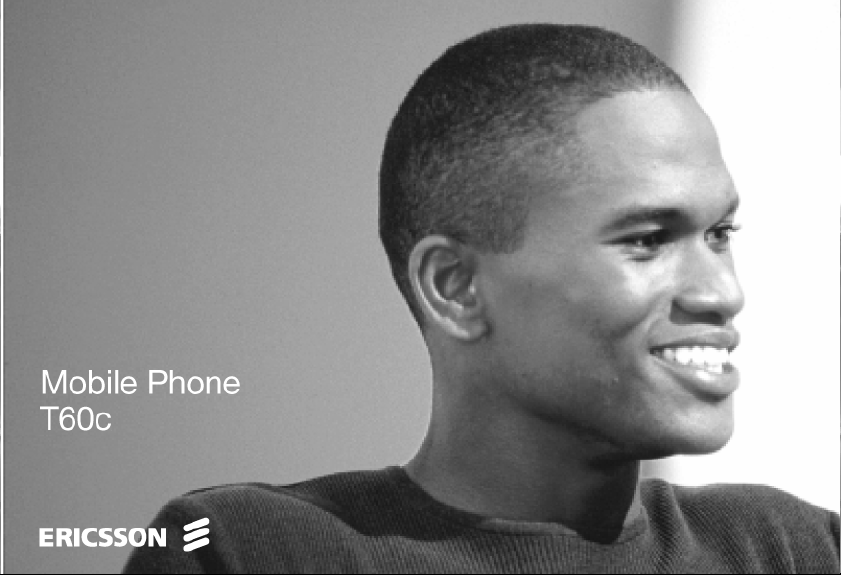
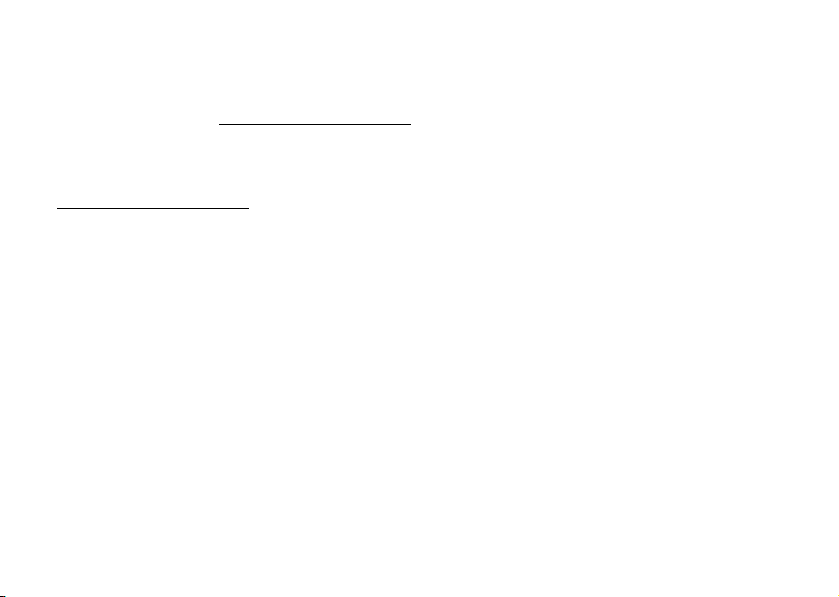
T60c User’s Guide
Para obtener una copia en español de esta Guía del Usuario,
visite nuestra página Web en www.SonyEricssonMobile.com
o, si se encuentra en Estados Unidos, también puede llamar
al 1-800-374-2776.
Register your new phone, purchase Ericsson branded original
accessories, and see the latest in products by visiting us at:
www.SonyEricssonMobile.com
This manual is published by Sony Ericsson Mobile
Communications (USA) Inc., without any warranty.
Improvements and changes to this manual necessitated by
typographical errors, inaccuracies of current information,
or improvements to programs and/or equipment, may be
made by Sony Ericsson Mobile Communications (USA) Inc.,
at any time and without notice. Such changes will, however,
be incorporated into new editions of this manual.
Trademarks referred to herein are trademarks of their
respective companies.
“Ericsson”, “Ericsson
ACCESSORIES” are each registered U.S. Trademarks owned
by Telefonaktiebolaget LM Ericsson of Sweden and are used
with permission by Sony Ericsson Mobile Communications
(USA) Inc.
T9 Text Input is licensed under one or more of the following:
U.S. Pat. Nos. 5,818,437, 5,953,541, 5,187,480, 5,945,928,
and 6,011,554; Canadian Pat. No. 1,331,057; United
” and “ERICSSON ORIGINAL
L
t
o
N
for
C
o
m
Kingdom Pat. No.2238414B; Hong Kong Standard Pat.
No. HK0940329; Republic of Singapore Pat. No. 51383;
Euro.Pat. No. 0 842 463 (96927260.8) DE/DK, FI, FR,
IT,NL,PT.ES,SE,GB; and additional patents are pending
worldwide.
U
s
e
“Microsoft”, “Windows” and the design plus words
“Microsoft Windows” are each either registered and/or
pending U.S. Trademarks owned by Microsoft Corporation
of Redmond, Washington, U.S.A.
The BLUETOOTH trademarks are owned by Bluetooth SIG,
c
r
Inc., U.S.A.
e
© 2001, Sony Ericsson Mobile Communications (USA) Inc.
m
All rights reserved.
Publication Number: AE/LZT 123 6540 R2
11/01 PBM Printed in USA
Some menus/features are operator dependent.
l
a
i
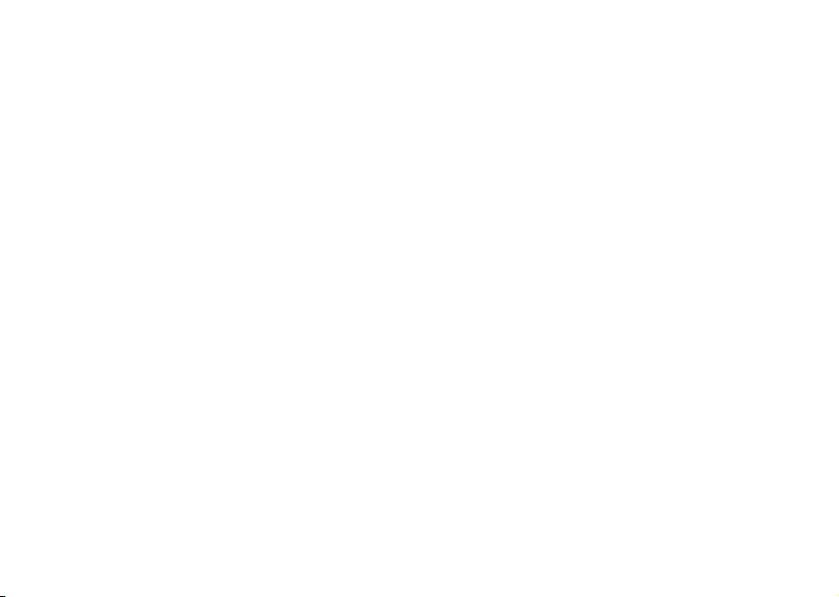
Understanding This User’s Guide
• A Menu Diagram is located on the inside front
cover of this User’s Guide. It gives a quick overview
of the menus in the T60c.
• A portable Quick Reference Card is located on
the back cover of this user’s guide. It is a portable
overview of key icons and functions.
• Text that is seen in the phone’s display is shown
in the following typeface:
• Softkeys names are shown in the following typeface:
Softkey.
• Key names are shown in the following typeface:
CLR.
• When this guide instructs you to press a key, press
and release the key.
• When this guide instructs you to press and hold a
key, press and hold the key for one to two seconds.
• When this guide instructs you to press the left
softkey, in most instances you can also press down
on the center of the joystick.
Add to phonebook.
t
o
N
for
C
o
m
m
e
r
c
e
s
U
l
a
i
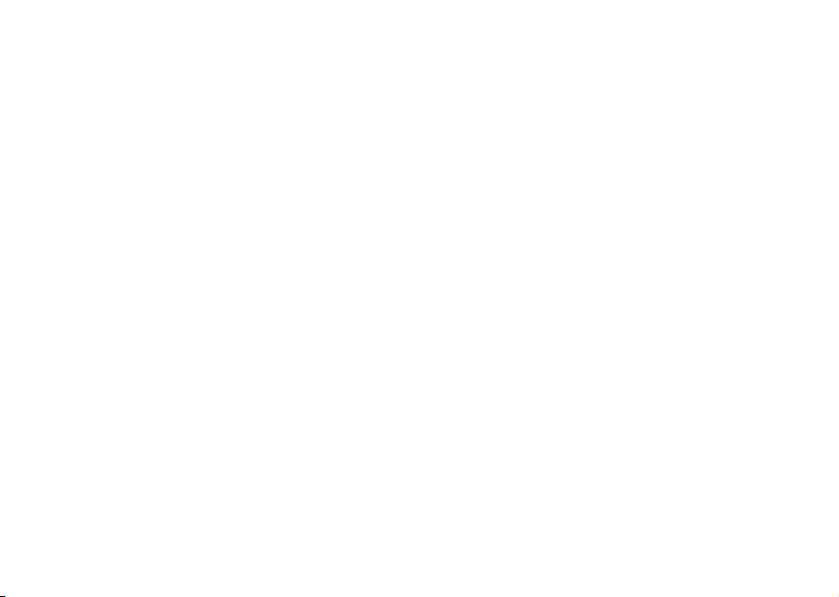
Table of Contents
Guidelines for Safe and Efficient Use........... 1
Product Care and Maintenance .................... 1
Antenna Care................................................ 1
Efficient Use ................................................. 2
Radio Frequency (RF) Exposure and SAR.... 2
Driving ......................................................... 4
Electronic Devices......................................... 4
Aircraft.......................................................... 5
Blasting Areas................................................ 6
Explosive Atmosphere................................... 6
Power Supply................................................ 6
Children........................................................ 7
Disposing of the Product .............................. 7
Emergency Calls ........................................... 7
Battery Information ...................................... 8
Getting to Know Your Phone .................... 10
Diagrams..................................................... 10
N
o
t
for
C
o
m
Standby Screen Icons.................................. 11
Key Functions ............................................ 12
Getting Started........................................... 14
Assembly..................................................... 14
Turning Your Phone On and Off .............. 16
Making and Receiving Calls....................... 16
c
Options from Standby................................ 18
r
e
Changing Front Covers.............................. 18
m
Using Menus.............................................. 20
Accessing Menus ........................................ 20
Phonebook Menu....................................... 21
Messages Menu .......................................... 23
Call Info Menu........................................... 24
Ongoing Call Menu ................................... 24
Settings Menu ............................................ 25
Extras Menu ............................................... 32
Browser....................................................... 34
l
a
i
U
s
e
i
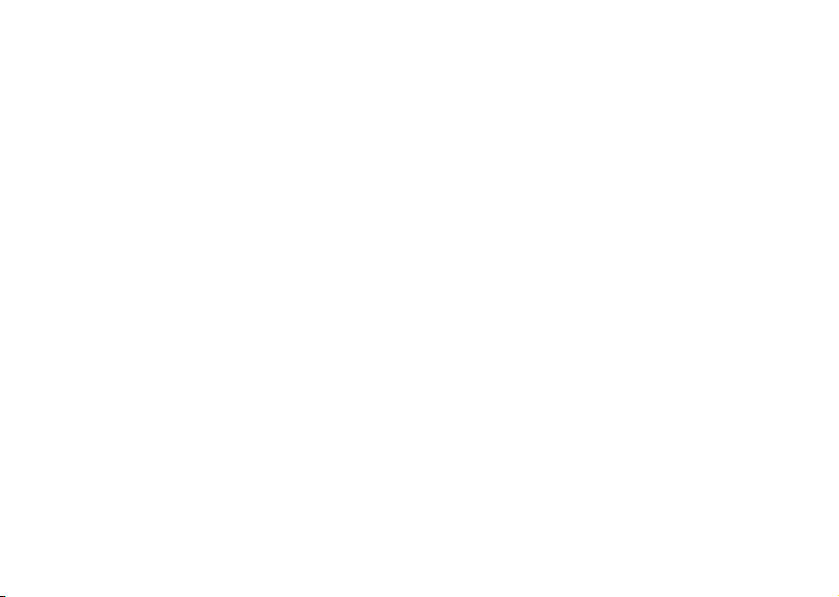
My Shortcuts .............................................. 35
Using the Phonebook Menu...................... 36
Adding Contacts......................................... 36
Calling Contacts......................................... 37
Editing and Deleting Contacts ................... 38
Groups........................................................ 39
Using Calling Cards.................................... 39
Phonebook Memory Status ........................ 41
Synchronizing Your Phone and PC............ 41
Using the Messages Menu ......................... 42
Voicemail.................................................... 42
SMS............................................................ 42
Email .......................................................... 44
SMS Chat................................................... 46
Using Voice Control.................................. 48
Recording Voice Commands...................... 48
Magic Word ............................................... 50
Adding Voice Tags to Your Phonebook ..... 50
Voice Activated Dialing.............................. 51
ii
N
o
t
for
o
C
Voice Digit Dialing.................................... 52
Voice Answering......................................... 52
Voice Memos ............................................. 53
Problems when Recording.......................... 54
Tips ............................................................ 54
Inputting Text ........................................... 55
Input Language .......................................... 55
Multitap Text Input................................... 55
T9 Text Input ............................................ 56
Options ...................................................... 57
Using the Calendar .................................... 59
m
Appointments and Tasks............................ 59
m
Viewing Your Calendar.............................. 60
Editing........................................................ 61
Calendar Settings........................................ 61
Synchronizing Your Phone and PC............ 62
Browser...................................................... 63
Browser Features ........................................ 63
Launching Your Browser............................ 63
e
r
c
l
a
i
U
s
e
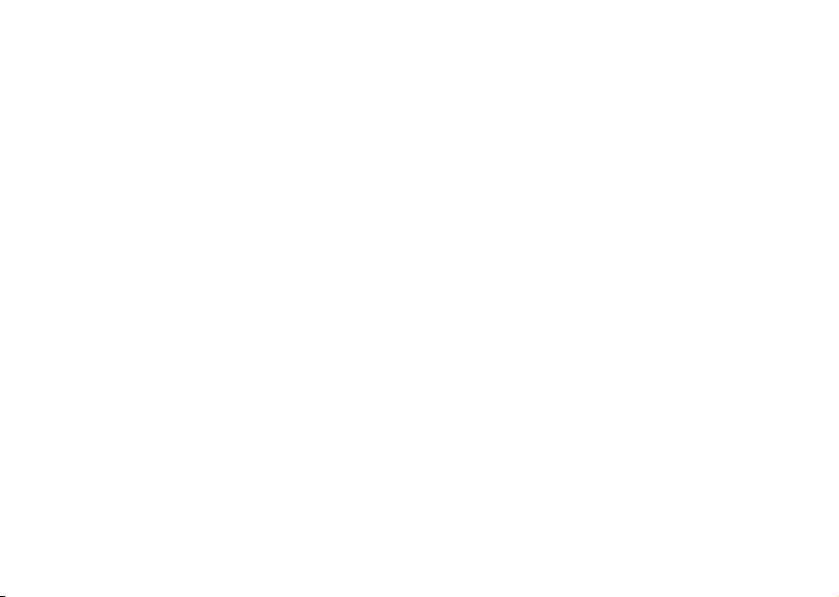
Exiting Your Browser.................................. 64
Downloading Melodies Using Your
Browser ..................................................... 64
Connection Status ...................................... 64
Browser Options Menu .............................. 65
Browser Key Functions............................... 66
Browser Text Entry..................................... 67
Troubleshooting ........................................ 70
Accessories, Accessibility, and Internet........ 71
Limited Warranty ...................................... 73
Index.......................................................... 76
m
o
C
for
t
o
N
m
e
r
c
e
s
U
l
a
i
iii
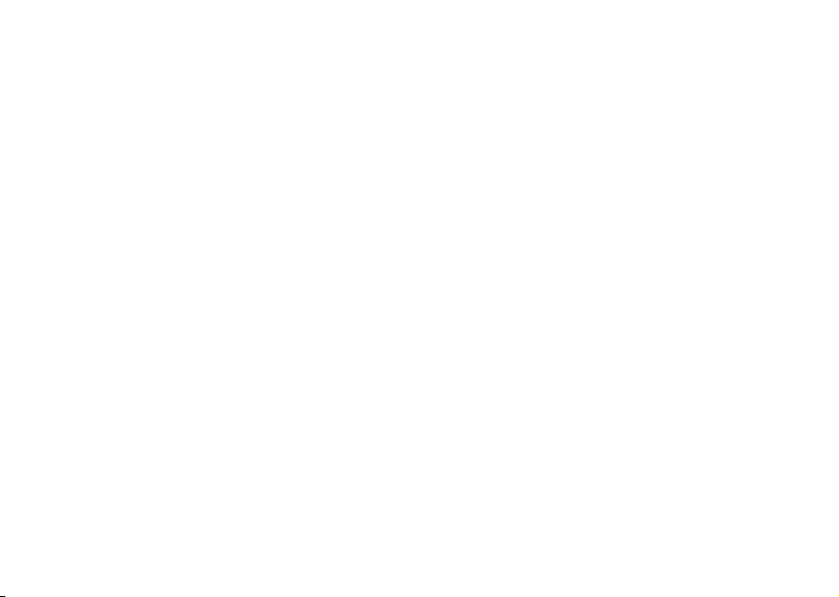
e
s
U
l
a
i
c
r
e
m
m
o
C
for
t
o
N
iv
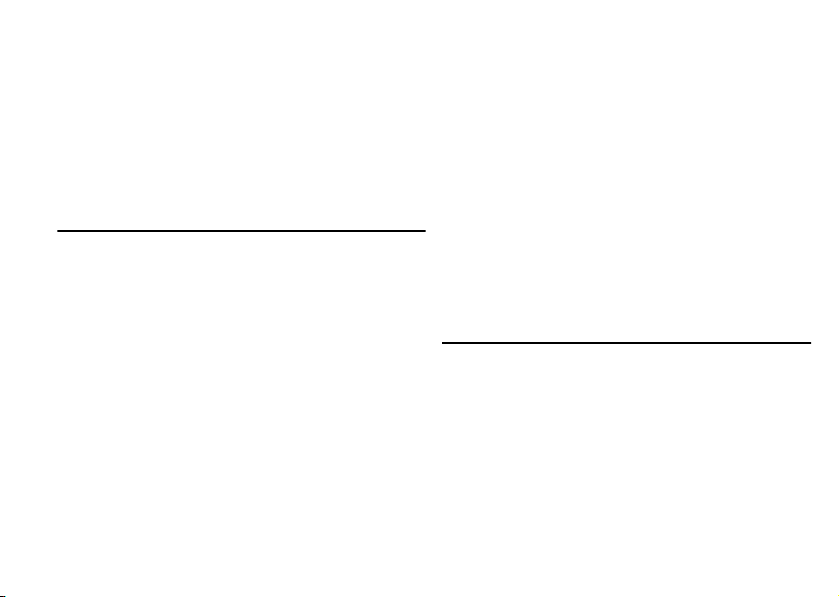
Guidelines for Safe and Efficient Use
Guidelines for Safe and Efficient Use
Your mobile phone is a highly sophisticated electronic
device. To get the most out of your mobile phone, please
read this text about product care, and safe and efficient use.
Product Care and Maintenance
Do not expose your product to liquid or moisture or
to humidity.
Do not expose your product to extreme high or low
temperatures.
o
C
Do not expose your product to lit candles, cigarettes,
or cigars, or to open flames etc.
Do not drop, throw or try to bend your product as rough
treatment could damage it.
Do not paint your product as the paint could obstruct
the earpiece, microphone or any moveable parts and
prevent normal use.
Do not attempt to disassemble your product. Your product
does not contain consumer serviceable components. Only
Sony Ericsson authorized personnel should perform service.
N
o
t
for
Do not use any accessories other than Ericsson or Sony
Ericsson branded originals intended for use with your
product (hereinafter referred to as “original accessories”).
Use of non-original accessories may result in loss of
performance, damage to the product, fire, electric shock
or injury. The warranty does not cover product failures
which have been caused by use of non-original accessories.
Treat your product with care, keep it in a clean and
dust-free place.
e
m
Antenna Care
m
Your mobile phone is equipped with either an internal
or external antenna.
To avoid impaired performance, please ensure that your
mobile phone’s antenna is not damaged.
Do not remove the antenna yourself.
Only use an antenna that has been specifically designed
by Ericsson for your mobile phone. Use of unauthorized
or modified antennas could damage your mobile phone
r
c
e
s
U
l
a
i
1

Guidelines for Safe and Efficient Use
and may violate the appropriate regulations, causing loss
of performance and SAR levels above the recommended
limits (see below).
Efficient Use
For optimum performance with minimum power
consumption please:
• If your mobile phone is equipped with an
retractable antenna, Sony Ericsson recommends
that the antenna should be kept fully retracted
(closed) while the phone is in use and worn on the
body to avoid the antenna touching, or coming in
close proximity to, the body.
• Hold your mobile phone as you would any other
telephone. While speaking directly into the
mouthpiece, angle the antenna in a direction up
and over your shoulder.
• Do not touch the antenna when the mobile phone
is in use. Touching the antenna affects call quality,
may cause the mobile phone to operate at a higher
power level than needed and may shorten talk and
standby times.
2
N
o
t
for
C
• Do not use the mobile phone when the front
and/or back cover is removed from the unit.
• If your mobile phone is equipped with infrared,
never direct the infrared ray at anyone’s eye and
make sure that it does not disturb any other
infrared units.
Radio Frequency (RF) Exposure
o
m
and SAR
Your mobile phone is a low-power radio transmitter and
m
receiver. When it is turned on, it emits low levels of radio
frequency energy (also known as radio waves or radio
frequency fields).
Governments around the world have adopted
comprehensive international safety guidelines, developed
by scientific organizations*, e.g. ICNIRP (International
Commission on Non-Ionizing Radiation Protection),
through periodic and thorough evaluation of scientific
studies. These guidelines establish permitted levels of
radio wave exposure for the general population. All
Ericsson mobile phone models are designed to operate
within these stringent levels. The levels include a safety
e
r
c
l
a
i
U
s
e
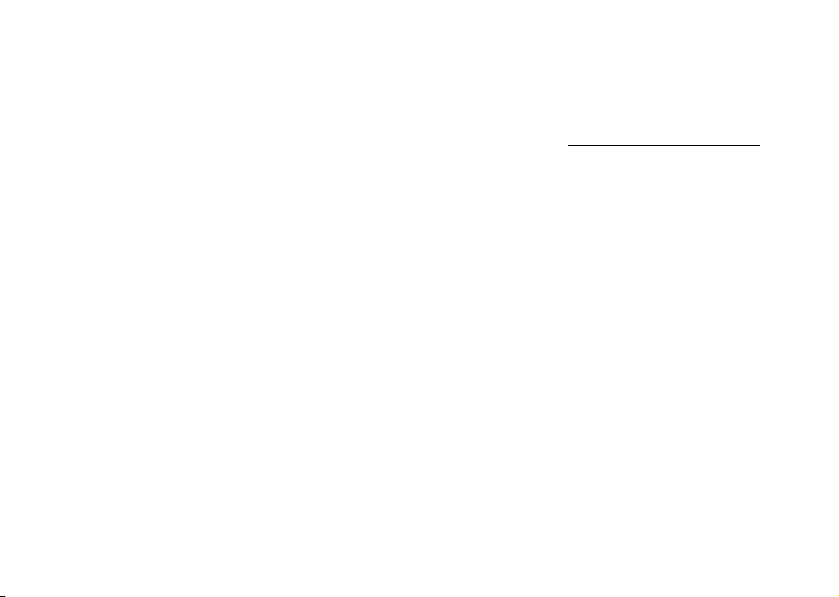
Guidelines for Safe and Efficient Use
margin designed to assure the safety of all persons,
regardless of age and health, and to account for any
variations in measurements.
Specific Absorption Rate (SAR) is the unit of measurement
for the amount of radio frequency energy absorbed by
the body when using a mobile phone. The SAR value is
determined at the highest certified power level in laboratory
conditions, but the actual SAR level of the phone while
operating can be well below this value.
This is because the phone is designed to use the minimum
power required to reach the network. Therefore, the closer
you are to a base station, the more likely it is that the actual
SAR level will decrease.
Variations in SAR below the radio frequency exposure
guidelines do not mean that there are variations in safety.
While there may be differences in SAR levels among
mobile phone models, all mobile phone models must be
designed to meet radio frequency exposure guidelines.
Accessories can significantly affect SAR compliance. For
example, the Federal Communication Commission in
the U.S. requires that some manufacturers’ accessories
shall be tested, and Sony Ericsson has done so with
respect to its products. Sony Ericsson has not tested
non-original accessories in conjunction with Ericsson
mobile phones. It is therefore recommended that only
N
o
t
for
C
o
m
original accessories are used in conjunction with Ericsson
mobile phones.
More information on radio frequency exposure and SAR
can be found on: www.SonyEricssonMobile.com
* Examples of radio-frequency exposure guidelines and
standards that Ericsson mobile phone models are designed
to conform to:
• International Commission on Non-Ionizing
Radiation Protection (ICNIRP), “Guidelines for
limiting exposure to time-varying electric, magnetic,
c
r
and electromagnetic fields (up to 300 GHz)”, Health
e
m
Physics, vol. 74, pp 494-522, April 1998.
• 99/519/EC, “Council Recommendation of 12 July
1999 on the limitation of exposure of the general
public to electromagnetic fields (0 Hz to 300 GHz)”,
Official Journal of the European Communities, 1999.
• IEEE C95.1-1991, “Safety levels with respect to
human exposure to radio frequency electromagnetic
fields, 3 kHz to 300 GHz”, The Institute of
Electrical and Electronics Engineers Inc. (IEEE).
• FCC Report and Order, ET Docket 93-62, FCC
96-326, Federal Communications Commission
(FCC), August 1996.
l
a
i
U
s
e
3
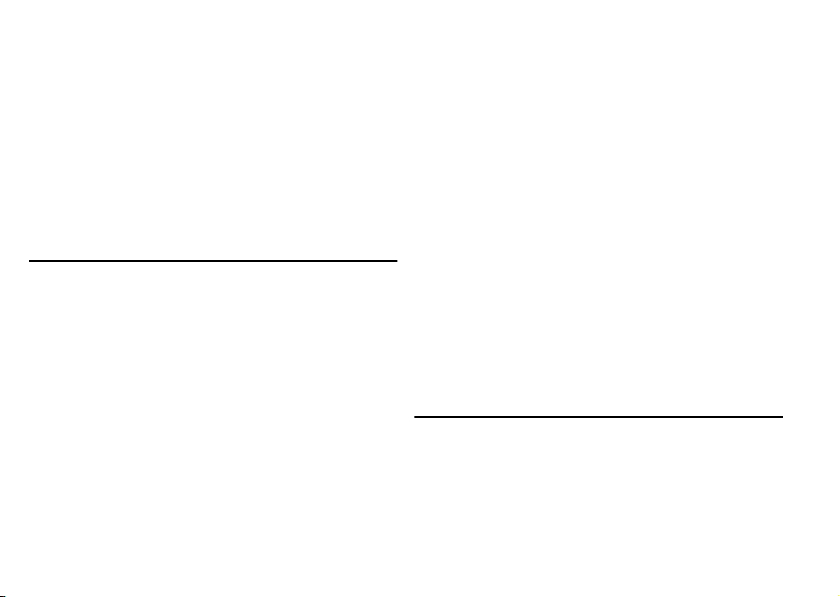
Guidelines for Safe and Efficient Use
• Radiocommunications (Electromagnetic Radiation
Human Exposure) Standard 1999, Australian
Communications Authority (ACA), May 1999.
• Health Canada Safety Code 6, 1999 “Limits of
Human Exposure to Radiofrequency Electromagnetic
Fields in the Frequency Range from 3 kHz to
300 GHz”
Driving
Please check if local laws and/or regulations, in the
country/state where you are, restrict the use of mobile
phones while driving.
Law in many countries/states requires drivers to use a
Hands Free solution. Sony Ericsson recommends that
you use Ericsson branded Hands Free solutions only
with your Ericsson mobile phone.
Sony Ericsson is concerned about your safety. Always
give full attention to driving and pull off the road and
park before making or answering a call if driving
conditions so require.
4
N
o
t
for
C
RF energy may affect some electronic systems in motor
vehicles such as car stereo, safety equipment etc. In
addition, some vehicle manufacturers do not allow use
of mobile phones in their vehicles, unless a Hands Free
kit with an external antenna supports the installation.
Check with your vehicle manufacturer’s representative
to be sure that your mobile phone will not affect the
electronic systems in your vehicle.
Vehicles Equipped with an Air Bag
e
r
c
An air bag inflates with great force. Do not place objects,
including either installed or portable wireless equipment, in
the area over the air bag or in the air bag deployment area.
m
If in-vehicle wireless equipment is improperly installed and
m
o
the air bag inflates, serious injury could result.
Electronic Devices
Most modern electronic equipment is shielded from RF
signals. However, certain electronic equipment may not
be shielded against the RF signals from your mobile
phone, therefore:
U
l
a
i
s
e
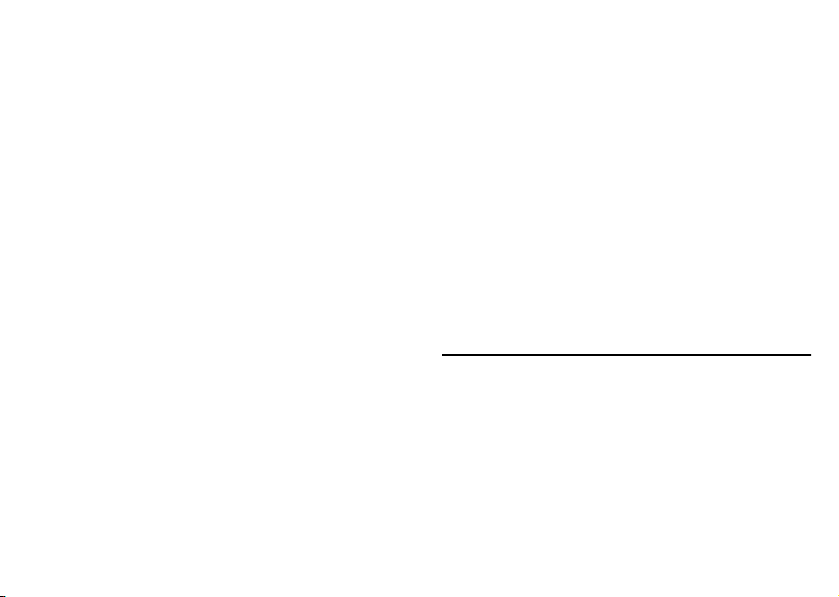
Guidelines for Safe and Efficient Use
Pacemakers
The Health Industry Manufacturers Association
recommends that a minimum separation of six (6”) inches
(15 cm) be maintained between a handheld wireless phone
and a pacemaker to avoid potential interference with the
pacemaker. These recommendations are consistent with
the independent research by and recommendations of
Wireless Technology Research.
Persons with pacemakers:
* Should ALWAYS keep the phone more than six inches
from their pacemaker when the phone is turned ON;
* Should not carry the phone in a breast pocket;
* Should use the ear opposite the pacemaker to minimize
the potential for interference.
* If you have any reason to suspect that interference
is taking place, turn your phone OFF immediately.
o
t
for
Hearing Aids
Some digital wireless phones may interfere with some
hearing aids. In the event of such interference, you may
want to consult your service provider or call your local
Sony Ericsson Contact Center to discuss alternatives.
N
o
C
Other Medical Devices
If you use any other personal medical device, consult
the manufacturer of your device to determine if they
are adequately shielded from external RF energy. Your
physician may be able to assist you in obtaining this
information.
Turn your phone OFF in health care facilities when any
regulations posted in these areas instruct you to do so.
Hospitals or health care facilities may be using equipment
that could be sensitive to external RF energy.
c
r
Turn your phone OFF in any facility where posted
e
notices so require.
m
m
Aircraft
• Turn off your mobile phone before boarding
any aircraft.
• To prevent interference with communication
systems, you must not use your mobile phone while
the plane is in the air.
• Do not use it on the ground without permission
from the crew.
e
s
U
l
a
i
5
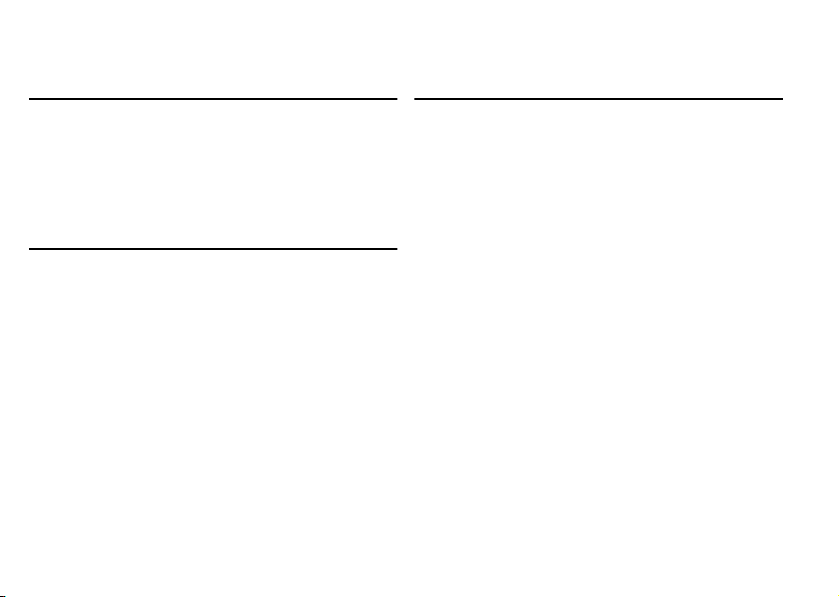
Guidelines for Safe and Efficient Use
Blasting Areas
Turn off your mobile phone when in a blasting area or in
areas posted “turn off two-way radio” to avoid interfering
with blasting operations. Construction crews often use
remote control RF devices to set off explosives.
Explosive Atmosphere
Turn off your mobile phone when in any area with a
potentially explosive atmosphere. It is rare, but your
mobile phone or its accessories could generate sparks.
Sparks in such areas could cause an explosion or fire
resulting in bodily injury or even death.
Areas with a potentially explosive atmosphere are often,
but not always, clearly marked. They include fuelling areas,
below deck on boats, fuel or chemical transfer or storage
facilities, and areas where the air contains chemicals or
particles, such as grain, dust, or metal powders.
Do not transport or store flammable gas, liquid, or
explosives in the same compartment of your vehicle
that contains your mobile phone and accessories.
6
N
o
t
for
C
Power Supply
Connect the AC power adapter only to designated power
sources as marked on the product.
To reduce risk of damage to the electric cord, remove it
from the outlet by holding onto the AC adapter rather
than the cord.
Make sure the cord is positioned so that it will not be
stepped on, tripped over or otherwise subjected to
damage or stress.
To reduce risk of electric shock, unplug the unit from
m
any power source before attempting to clean it.
m
o
The AC power adapter must not be used outdoors or
in damp areas.
DANGER - Never alter the AC cord or plug. If the plug
will not fit into the outlet, have a proper outlet installed
by a qualified electrician. Improper connection can result
in risk of electric shock.
e
r
c
e
s
U
l
a
i
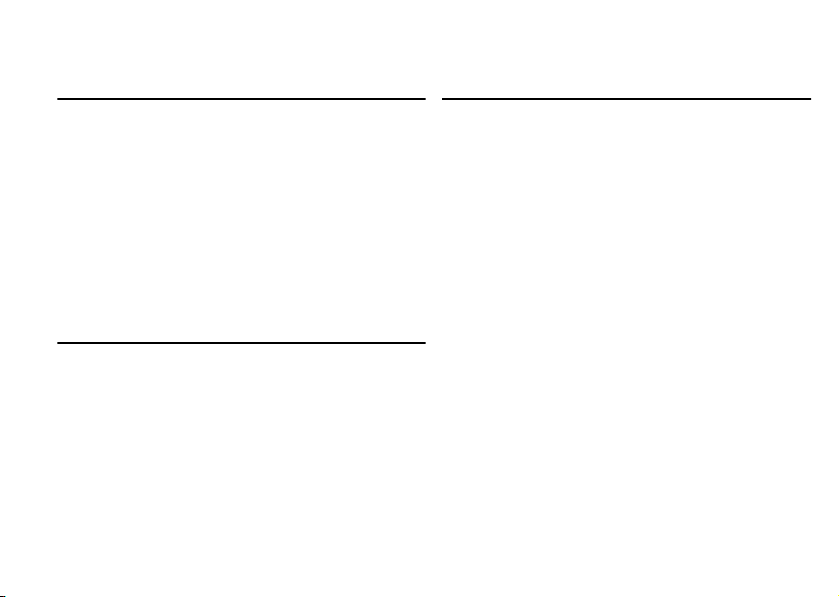
Guidelines for Safe and Efficient Use
Children
DO NOT ALLOW CHILDREN TO PLAY WITH
YOUR MOBILE PHONE OR ITS ACCESSORIES.
THEY COULD HURT THEMSELVES OR OTHERS,
OR COULD ACCIDENTALLY DAMAGE THE
MOBILE PHONE OR ACCESSORY. YOUR MOBILE
PHONE OR ITS ACCESSORY MAY CONTAIN
SMALL PARTS THAT COULD BE DETACHED
AND CREATE A CHOKING HAZARD.
Disposing of the Product
o
C
Your mobile phone should never be placed in municipal
waste. Please check local regulations for disposal of
electronic products.
o
t
for
N
Emergency Calls
IMPORTANT!
This mobile phone, like any mobile phone, operates
using radio signals, cellular and landline networks as well
as user-programmed functions, which cannot guarantee
connection under all conditions. Therefore you should
never rely solely upon any mobile phone for essential
communications (e.g. medical emergencies).
r
Remember, in order to make or receive calls, the mobile
e
phone must be switched on and in a service area with
m
adequate cellular signal strength. Emergency calls may
m
not be possible on all cellular phone networks or when
certain network services and/or mobile phone features
are in use. Check with your local service provider.
c
e
s
U
l
a
i
7
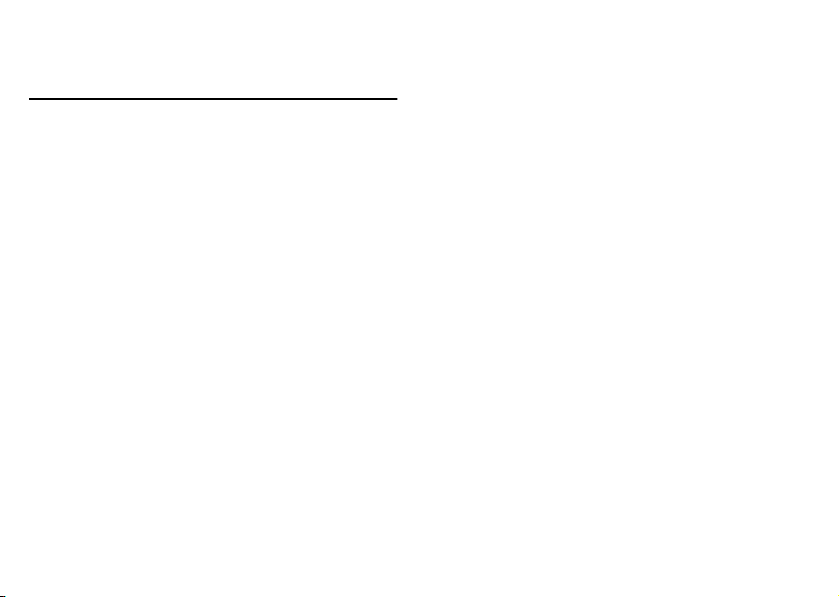
Guidelines for Safe and Efficient Use
Battery Information
Charging the Battery
The battery delivered with your mobile phone is not
fully charged. We recommend that you charge the
battery for 4 hours before you use your mobile phone
for the first time. If you are charging a new battery, or
a battery that has run out completely, it may take a while
(up to 30 minutes) before you get any indication (the
battery meter appears in the display) that the battery is
being charged.
Please note that you cannot turn on your mobile phone
before the battery meter appears in the display.
The battery can only be charged in temperatures between
+5°C (+41°F) and +45°C (+113°F).
Battery Use and Care
A rechargeable battery has a long service life if treated
properly. A new battery or one that has not been used for
a long time could have reduced capacity the first few
times it is used.
8
N
o
t
for
C
o
The talk and standby times depend on the actual
transmission conditions when using the mobile phone.
If the mobile phone is us ed near a base station, less power
is required and talk and standby times are prolonged.
Use only Ericsson branded original batteries and
chargers. Using other batteries and chargers could be
dangerous, and the warranty does not cover product
failures which have been caused by use of non-Ericsson
branded original batteries and chargers.
• Do not expose the battery to extreme temperatures,
c
never above +60°C (+140°F). For maximum battery
r
e
capacity, use the battery in room temperature. If the
m
battery is used in low temperatures, the battery
m
capacity will be reduced.
• Turn off your mobile phone before removing the
battery.
• Use the battery for the intended purpose only.
• Do not attempt to take the battery apart.
• Do not let the metal contacts on the battery touch
another metal object. This could short-circuit and
damage the battery.
• Do not expose the battery to open flames. This
could cause the battery to explode.
l
a
i
U
s
e
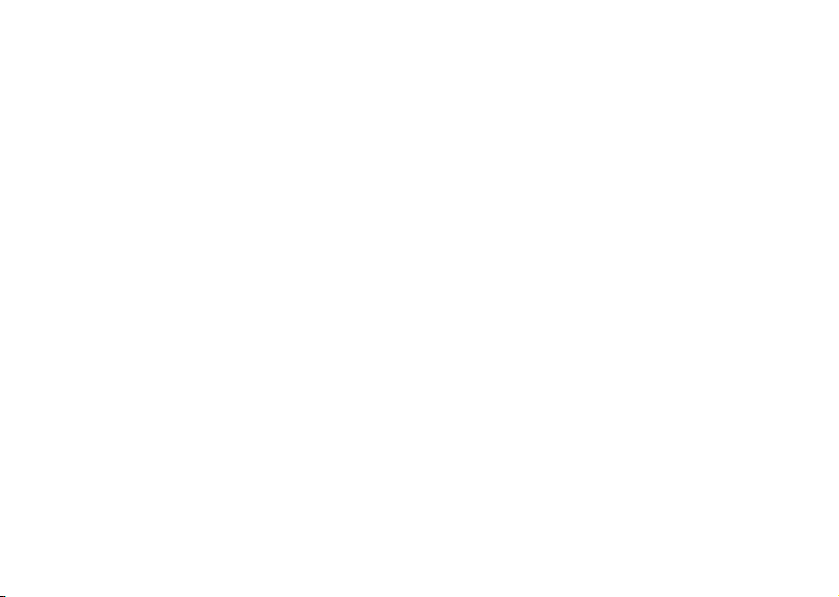
• Do not expose the battery to liquid.
• Do not allow the battery to be put into the mouth.
Battery electrolytes may be toxic if swallowed.
Disposing of the Battery
The battery should never be placed in municipal waste.
Please check local regulations for disposal of batteries
or call your local Sony Ericsson Contact Center for
information.
FCC Statement
This device complies with Part 15 of the FCC rules.
Operation is subject to the following two conditions:
(1) This device may not cause harmful interference, and
(2) This device must accept any interference receive,
including interference that may cause undesired operation.
for
t
o
o
C
N
m
m
e
r
c
Guidelines for Safe and Efficient Use
e
s
U
l
a
i
9
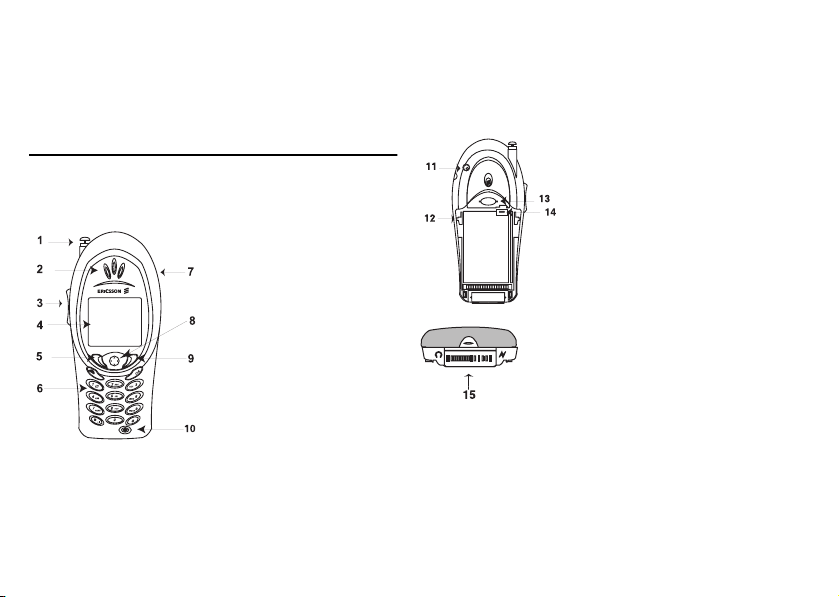
Getting to Know Your Phone
Getting to Know Your Phone
Diagrams
The following diagrams illustrate the front, back (with
back cover removed), and bottom views of your T60.
1 Antenna
2 Earpiece
3 Side Volume Keys
4 Display
5 Left Softkey
6 Keypad
7 Headset Jack
8 Joystick
(4-way navigation
for
with center select key)
t
9 Right Softkey
o
10 Power (On/Off) Key
N
10
C
o
m
m
e
r
c
11 External Antenna Connector
12 Guide for Attaching Back
13 Back Cover Latch
14 Battery Connector
l
a
i
15 Accessory Connector
e
Cover
s
U
(Handsfree, Charger, FM
Radio, MP3, Chatboard, etc.)
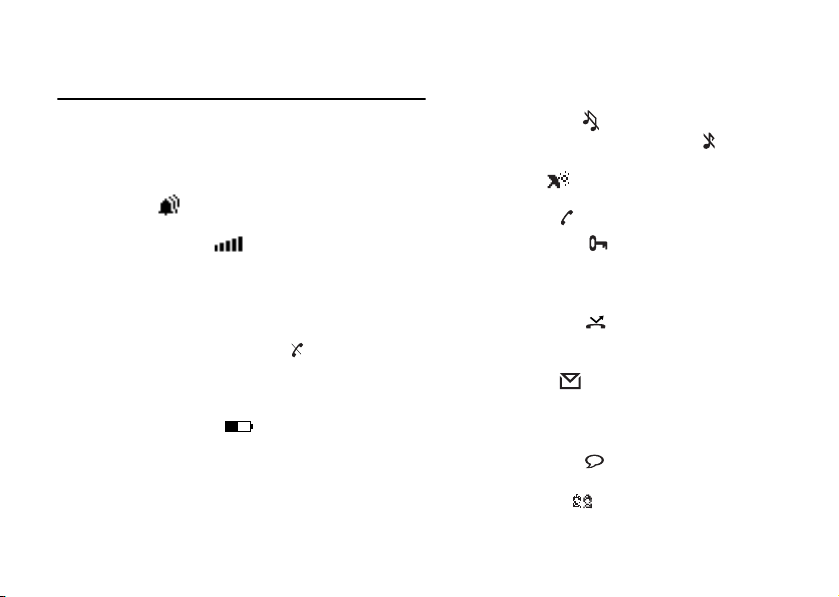
Getting to Know Your Phone
Standby Screen Icons
Every time you power on your phone, you will see the
standby screen. You will also see the standby screen when
you exit the menu system. These are all of the icons that
could appear on your standby screen.
1 Alarm ( ) - indicates the alarm is set.
2 Ti me (01:10) - shows the time.
3 Signal Strength ( ) - shows the relative signal
strength from the wireless system. More bars
indicate a stronger signal (maximum of five bars).
4 Analog/Digital Channel Indicator - shows your
phone’s mode: Analog (A), Digital (D), Voice
Privacy (P), or No Network ( ).
5 Roaming (
preferred network is found, an
roaming network is not preferred, an
6 Battery Strength ( ) - shows the relative
strength of your battery. A full icon indicates a
fully-charged battery. If the phone is connected
to external power and the battery is charging, the
battery icon will continuously fill and empty until
the battery is fully charged.
R) - indicates if you are roaming. If a
o
R will appear. If the
for
t
N
o
C
r will appear.
m
7 Banner - displays your personalized banner or
network information such as
8 Silent Mode ( ) - indicates that your phone will
not make any sounds. Ringer off ( ) indicates that
the ringer is set to off.
9 Profile ( ) - indicates which profile is currently
active (for instance, the Outdoor profile icon).
10 Call List ( ) - indicates missed calls.
11 Keypad Lock ( ) - indicates that pressing the
e
m
12 Accept Calls ( ) - indicates that you have
13 Message ( ) - indicates that you have received
14 Magic Word ( ) - indicates that the magic word
15 SMS Chat ( ) - indicates that you are in an
a
i
keys has no effect. The keypad is locked to prevent
c
r
inadvertent key presses. Press and hold
on Keypad Lock. Press
activated call screening which allows you to reject
certain incoming calls.
an email message, voicemail message, text message,
or a browser alert. The number beside the icon
indicates the number of messages you have waiting.
feature is active.
active Chat session.
s
U
?
l
Searching.
e
CLR to unlock.
CLR to turn
11
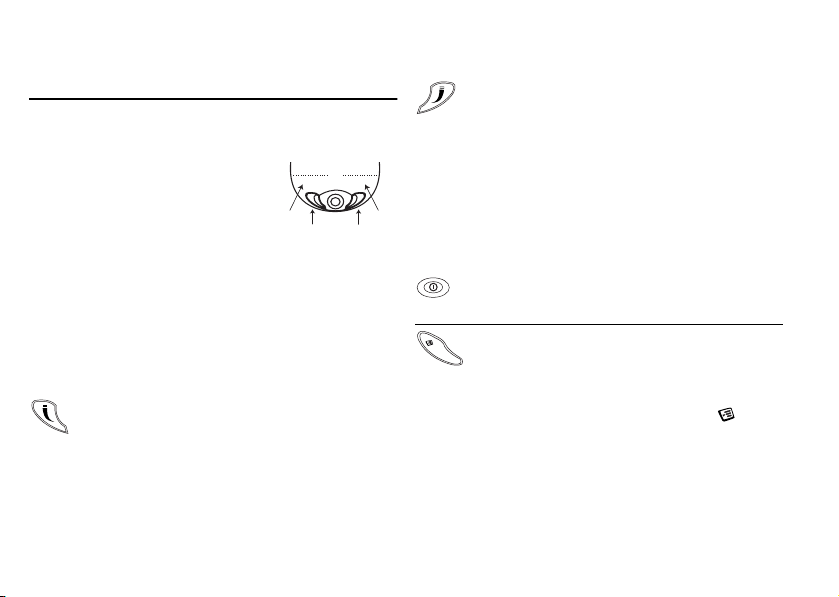
Getting to Know Your Phone
Key Functions
Softkeys
Your phone is equipped with
softkeys. The softkey labels appear
on the bottom of your display. To
use the softkey functions, press the
left or right key that is under the
text label on the screen. The labels
are context sensitive and will change depending on the
feature you are using. For example, press the left key to
Call List
or press the right key to select the
Note! In most instances, pressing down on the center
of the joystick will perform the same action as the
left softkey.
Left Softkey
• Press to select the menu, item, feature, or setting that is
highlighted. In most cases, pressing the center of the
joystick will perform the same action as the left softkey.
• From the standby screen, press to view the Call List
(incoming and outgoing calls).
12
o
N
t
`~ää=iáëí jÉåì
left
softkey
label
left
softkey
Menu
for
.
C
right
softkey
Right Softkey
• Press to cancel action or move back in the menu system.
• Press and hold to return to the standby screen.
• Press to end a call.
• Press to quiet the ringer.
Keypad Keys
The key functionality varies when you are using the WAP
right
softkey
browser. For more information on browsing and the use of
label
the keys while browsing, see “Browser Key Functions” on
o
page 66.
m
m
c
r
Power Key
e
• Press and hold to power the phone On and Off.
Options Key
• Enter a menu with options. The options vary
depending on what function you are currently using.
• Press to set the phone to silent or turn on keylock,
(from the standby screen).
Throughout this User’s Guide, this icon ( ) will
be shown when you can use the Options key.
l
a
i
U
s
e
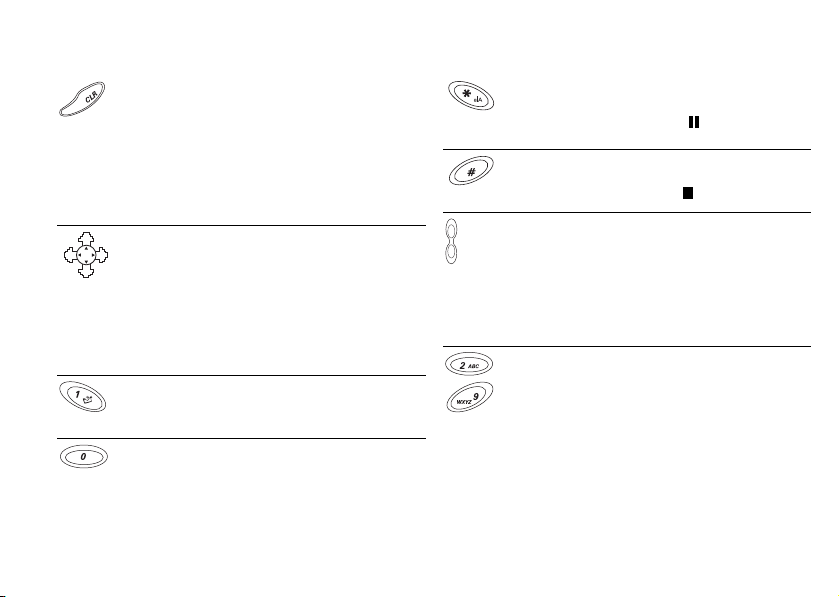
Getting to Know Your Phone
Clear (CLR) Key
• Delete numbers and letters from the display.
• Delete an item from a list.
• Press and hold to mute/unmute the microphone
during a call.
• Press and hold, from the standby screen, to lock or
unlock the keypad.
• Press and hold, from the standby screen, to turn
on/off silent mode.
Joystick
• Move through menu, lists, or text. Tilt up, down, left,
or right to scroll.
• Press down on the cent er of t he joy stick to sele ct (sa me
function as left softkey in most instances).
• Tilt, and briefly hold, right to access the top of your
contact list (contact names beginning with A,B,C ...).
• Tilt, and briefly hold, left to quickly enter Edit
Shortcuts.
1 Key/Voicemail Access
• Press and hold to access Voicemail.
0 Key
+
• Press and hold to enter the international access code
(+).
N
o
t
for
C
o
m
m
Asterisk Key
• Enter
*.
• Press and hold to enter a pause ( ).
• Shift between capital and lowercase letters.
Pound Key
• Enter #.
• Press and hold to enter a stop ( ).
Side Volume Keys
• Increase or decrease the volume of the earpiece or
c
• Enter the Status menu, from the standby screen, by
r
e
• A long press will activate voice dialing/automatic
• Press once to silence the ringer.
Numeric Keys 2-9
• Press and hold position number to SuperSpd Dial
• Press and hold to see contacts that correspond with
l
a
i
handsfree loudspeaker during a call.
pressing the key briefly.
speech recognition.
(dependent on long press setting).
letter on that particular key (dependent on long press
setting).
U
s
e
13

Getting Started
Getting Started
Assembly
Before you use your phone:
1 Attach the Battery
2 Attach the Back Cover
3 Charge the Battery
14
N
o
t
for
C
Step 1: Attach the Battery
c
This side up
r
e
m
m
o
1 Locate the plug at the end
e
of the blue, red, and black
s
wires.
U
2 Insert the plug as shown in
l
a
i
the diagram. The plug will
only properly fit one way do not force it.
3 Locate the hole at the
bottom of the battery
chamber.
4 Now locate the tab on
the bottom of the battery.
5 Insert the tab into the
hole at the bottom of the
battery chamber.
6 Press the top of the battery
into place.
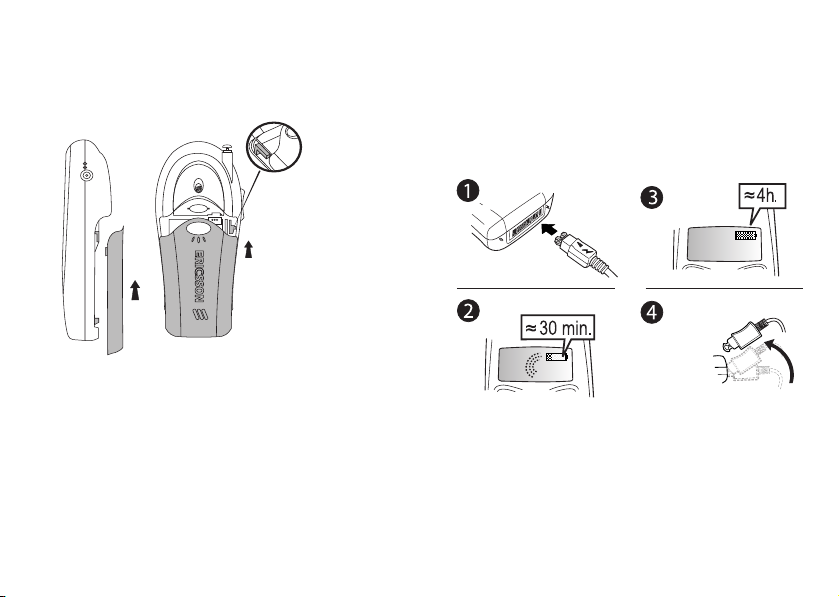
Step 2: Attach the Back Cover Step 3: Charge the Battery
1 Locate the
notches along
each side of
the back of
the phone.
2 Using the
notches as a
guide, slide the
back cover
upward until it
clicks in place.
o
C
Note! Never use your phone with the front or back
cover removed. For more information on
changing covers, see “Changing Front Covers”
on page 18.
o
t
for
N
m
For detailed information on safely handling your battery,
see “Battery Information” on page 8.
e
s
U
l
a
i
c
r
e
*
m
* It may take up to 30 minutes for a new or fully
discharged battery to indicate charging. It takes about
4 hours to fully charge a battery for the first time.
For optimal performance, do not allow your battery
to completely discharge.
Getting Started
*
15
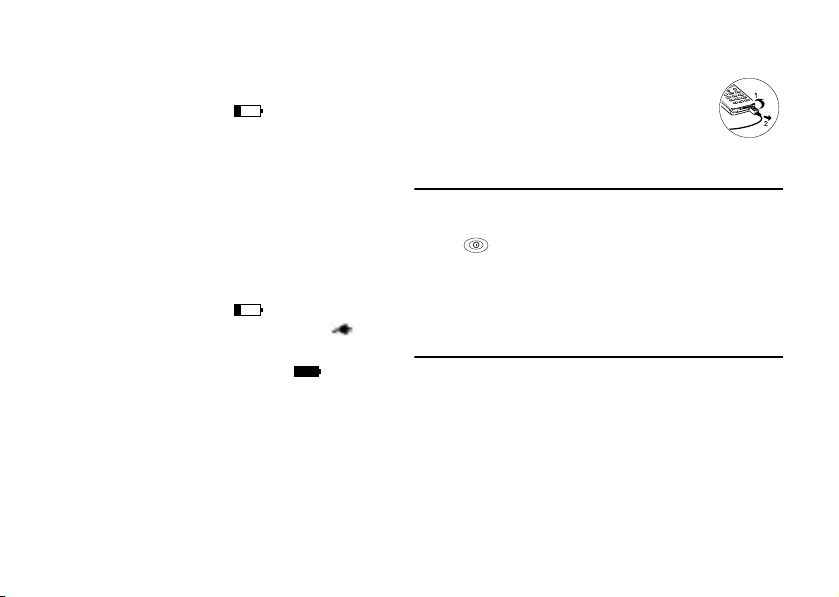
Getting Started
Knowing When to Charge
• The battery meter icon ( ) on the standby
screen will begin to empty.
•
Attention Battery Low will appear in the display
and you will hear a short beep.
Charging Indictors
• Charging Only will appear in the display when the
phone is powered off.
•
Charging will appear in the display when the
phone is powered on.
• The battery meter icon ( ) will fill and empty
and alternate with the charging symbol ( ) until
the phone is completely charged. Once completely
charged, the icon will appear full ( ).
Note! The amount of battery power indicated by your
battery icon is an estimate that may vary depending
on your charging and use patterns. To ensure
adequate power supply, keep your battery fully
charged or carry additional charged batteries.
16
N
o
t
for
C
Removing Your Charger
Lift the connector upwards and pull it out.
Turning Your Phone On
and Off
U
Turn your phone On by pressing and holding the power
key ( )until your phone turns on. The phone will
beep unless silent mode is activated. Turn your phone
Off by pressing and holding the power key until your
phone turns off.
m
m
Making and Receiving Calls
o
Making Calls
Note! You can press
c
r
e
1 Press the numeric keys to enter the phone number
you want to call. The number is shown in the display.
the display, or press and hold
l
a
i
CLR to erase one or more digits in
e
s
CLR to erase all digits.
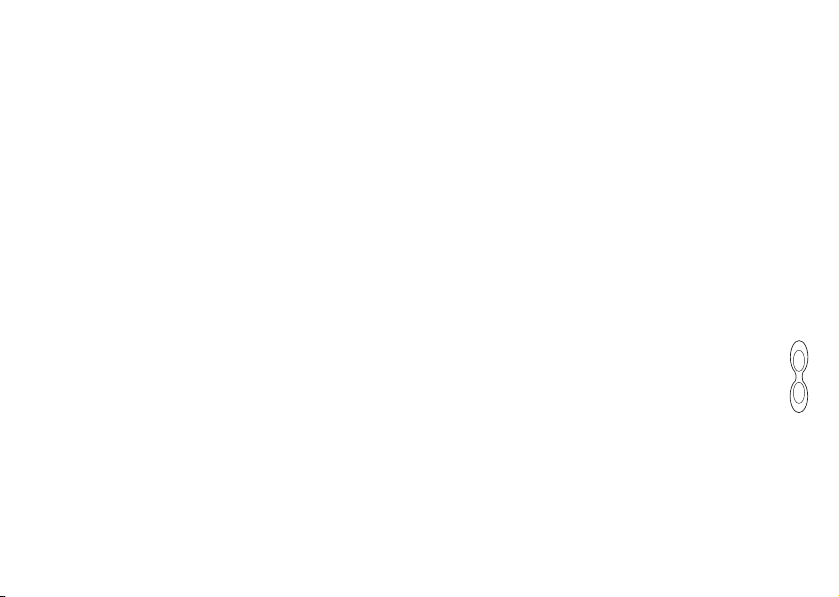
Getting Started
2 Press Call. Calling, along with the number you are
dialing, is shown in the display while your phone
accesses the wireless network.
3 When the call is connected, a call timer is shown
in your display. The phone number that you dialed
will remain on your screen.
4 To end the call, press
Making Emergency Calls
Enter the local emergency number, press Call.
If your keypad is locked and you attempt to make
an emergency call, the phone will recognize it as an
emergency number and will temporarily disable keypad
lock and phonelock.
Making International Calls
1 Press and hold the 0 key until a + sign appears.
+ sign replaces the international access number
The
of the country from which you are calling.
2 Enter the country code, area code (without the
leading zero) and phone number.
Call.
3 Press
N
o
End.
t
for
C
o
m
Receiving Calls
When your phone receives a call, the ringer sounds,
Incoming Call appears in the display and the display and
keypad backlight illuminate. You can temporarily silence
the ringer by pressing the right softkey or the upper or
lower side keys, and still answer the call by pressing
Answer. If you have Caller Number Identification
(Caller ID) service from your service provider, the caller’s
phone number is shown in the display. The caller’s name
will also appear if the phone number is found in your
c
phonebook. The voice tag will also be played if you have
r
e
one recorded for that caller.
m
Changing the Earpiece Volume
During a call, you can change the earpiece volume
by pressing either side volume key.
• Press upper side key to increase the volume.
• Press lower side key to decrease the volume.
Muting the Microphone
During a call, you can turn off the microphone.
• Press and hold
appears in the display.
• Press and hold
l
a
i
e
s
U
CLR until Microphone Muted
CLR again to resume the conversation.
17
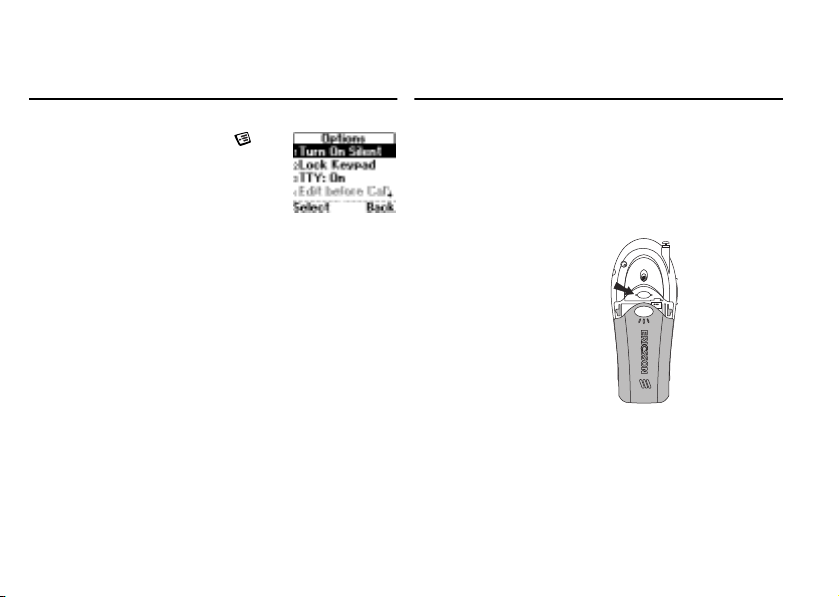
Getting Started
Options from Standby
You can press the options key
from the standby screen to see a list of
options. Some of the options (noted
with asterisks below) can only be
selected after entering a phone number.
• Turn On Silent
• Lock Keypad
• Turn On TTY
• Edit Before Call *
• Insert Stop*
• Insert Pause *
• Status Info
• Hide My Number* (from the call recipient)
Show my numb.* (to the call recipient)
•
• Help
Note! You can quickly Turn On/Off Silent or
Lock/Unlock Keypad by pressing, and holding,
CLR from the standby screen.
18
N
o
t
for
C
Changing Front Covers
Removing Your Phone’s Covers
Your phone is equipped with replaceable covers. For
more information on ordering additional covers, see
“Accessories, Accessibility, and Internet” on page 71.
o
Never use your phone with the front cover removed.
1 Remove the back cover.
m
m
c
Use one hand to press
r
down on the back
e
cover latch and the
other hand to slide the
cover off the phone.
l
a
i
U
s
e
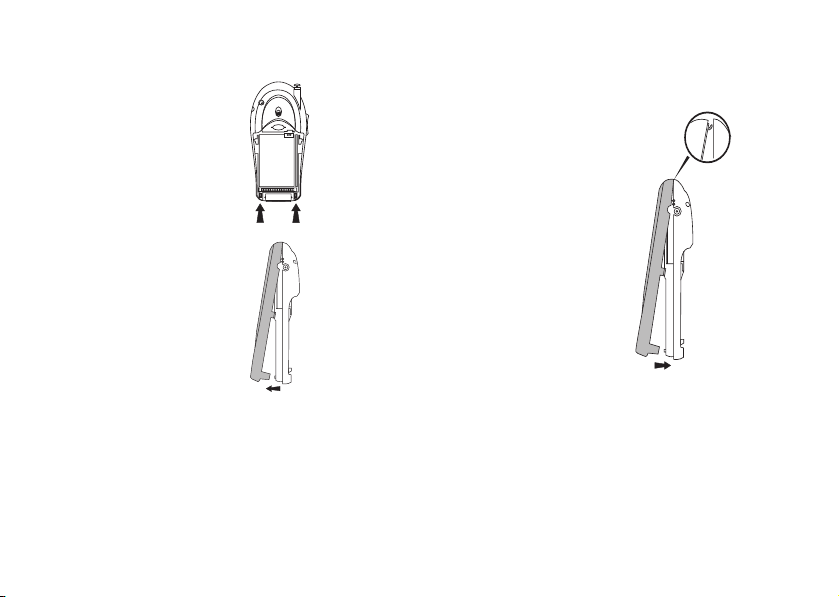
Getting Started
2 Locate the latches at the
bottom of your phone.
3 Press down on the
latches while lifting the
front cover away from
the phone (remove
from the bottom).
o
N
t
for
C
o
Replacing Your Phone’s Covers
1 Locate the tab on the
top of the cover.
2 Holding the front cover
at an angle, as shown
m
in the illustration, insert
the tab into the notch
on the phone.
3 Snap the bottom of
c
r
the cover into place.
e
4 To re p la c e t h e b a ck
m
cover, see “Step 2:
Attach the Back Cover”
on page 15.
U
l
a
i
s
e
19
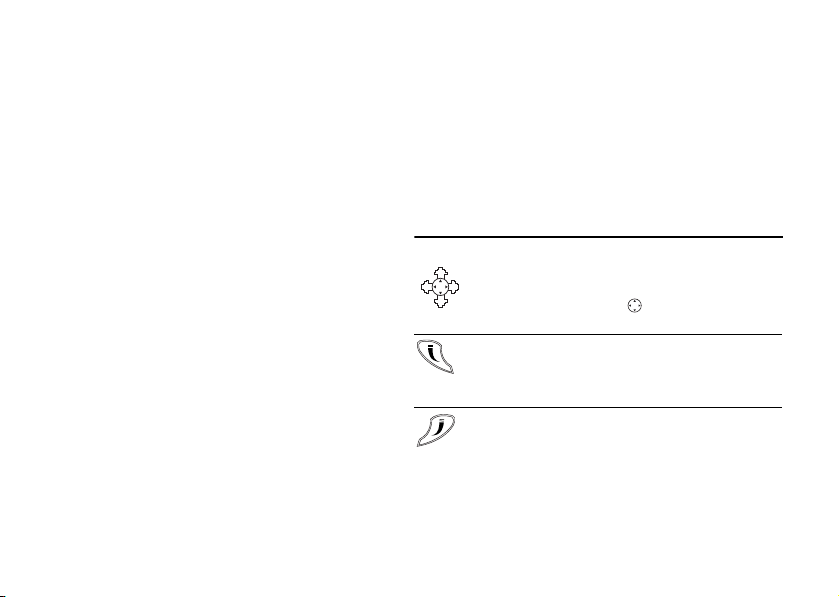
Using Menus
Using Menus
The main menu has seven icons that display the top-level
menus. The corresponding title of the selected menu is
displayed below the menu tabs when highlighted. Each
menu is represented by an icon. A menu diagram is
located on the inside front cover of this user’s guide.
This chapter will provide an overview of the entire menu
structure. The features are described in more detail in
subsequent chapters.
The following menus will appear in your phone:
Phonebook
1
Messages
2
Call Info
3
4
Settings
Extras
5
Browser
6
7
My Shortcuts
Note! The
20
Browser menu is operator dependent and
may not be available in your phone.
N
o
t
for
C
Note! For quick access to a menu or submenu, once in
the menu structure, press the number next to the
menu or submenu name.
Accessing Menus
Joystick/Center Push
r
e
• Use the joystick to navigate through the menu system.
• Press down on the center ( ) to select a menu,
m
submenu, or setting.
Left Softkey
• Press to select the menu, item, function, or setting.
Pressing down on the center of the joystick will
typically perform the same function as the left softkey.
Right Softkey
• Press to cancel your action or to go back one level
in the menu system.
• Press and hold to return to the standby screen.
o
m
c
e
s
U
l
a
i
