Page 1
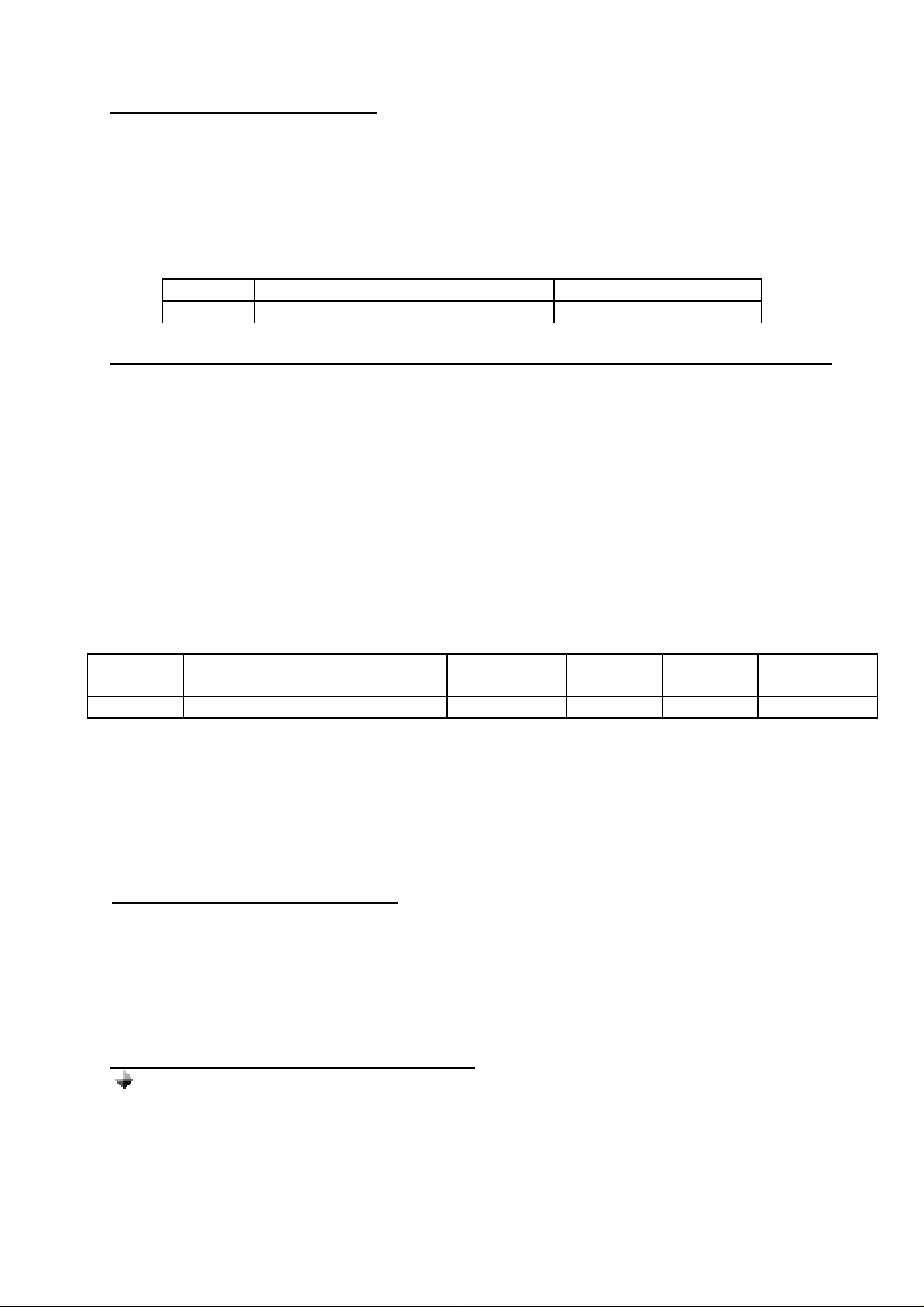
USING WITH SONY ERICSSON T39m
a. ACTIVATING THE BLUETOOTH
You must activate the Bluetooth feature of your cell phone to establish a Bluetooth connection
between your mobile phone and other Bluetooth devices.
1. Press Menu Key. Scroll to Extras and press YES. Select Operation mode, YES. On,
YES.
2. Continue pressing NO to exit.
QUICK ACCESS:
Press Menu followed by the sequence of numbers below.
Extras Blue tooth Operation mode
T39m 5 6 4
b. PAIRING TO THE CELLULAR PHONE (not possible while charging the Handsfree Kit)
1. Bring the cellular phone at about 20 cm from the Handsfree Kit.
2. Turn off the Handsfree Kit and wait for about 4 seconds.
3. While pressing the Answer Button, turn ON the Handsfree Kit by sliding the Power
Switch to the right. Keep the Answer Button pressed for approximately 10 seconds until
you hear a distinctive tone and the Bluetooth indicator LED changes from blinking blue
to alternately blinking red and blue. The Handsfree Kit is now in pairing mode.
4. Press the Answer Button once again for a short time, to access headset pairing
mode.
5. Press Menu Key. Scroll to Extras, YES. Select Bluetooth, YES. Select Paired devices,
YES. Add device, YES. Choose Phone initiates, YES. Choose Headset, YES. The
phone will then search the device to be added. After the device is found, press YES.
QUICK ACCESS (for steps 5 and 6):
Press Menu then follow the sequence of numbers below:
Extras Blue tooth
T39m 5 6 2 Yes 1 2
6. Enter “0000” as the passkey. If the pairing is successful, the alternating red/blue lights
will stop. Press YES to confirm the name of the device. If pairing is unsuccessful, the
steps above may be repeated.
7. Continue pressing NO to exit from Menu.
The Handsfree Kit is paired and ready to use.
c. ANSWERING/RECEIVING A CALL
When the phone is receiving a call, a ring tone will be heard on the Handsfree Kit.
1. Press once on the Answer Button to answer the call.
2. If you wish to answer the call on the cellular phone, press YES and the call will
automatically be transferred to the phone. Pressing the Answer Button again will transfer
the call to the Handsfree Kit.
3. To terminate the call, press Hang-Up Button.
d. M AKING A CALL w ith the Handsfree Kit on
Paired
devices
Add
device
Phone
initiates
Headset
Normal dialing
1. Enter the contact number and press YES. Audio can be heard on the Handsfree
Kit. Simultaneously, a question “Retrieve call in phone?” will be displayed.
Ignoring or pressing “No” will retain the audio to the Handsfree Kit. Pressing “Yes”
will transfer the audio to the cell phone.
2. Press the Hang-Up Button to terminate the call.
9
Page 2

e. AUDIO TRANSFER
f. SETTING THE VOLUME
g. ACTIVATING THE VOICE DIALING
h. RECORDING FOR VOICE DIALING
Voice dialing
Refer to step g and h for the procedure when activating and recording for voice dialing.
1. Press the Answer Button once to activate the voice dialing.
2. A beep will then be heard on the Handsfree Kit prompting the user to say the name
of the person to call.
3. Say the name. The name will be played back to you. The phone will then place the
call automatically. In case the cell phone does not recognize the name spoken, the
steps above may be repeated.
4. Press the Hang-Up Button to terminate the call.
Audio Transfer can be done by pressing the Answer Button or accessing the cell phone’s
Menu during ongoing calls.
Setting the volume can be done using the Volume Control.
1. Turn it clockwise to increase the volume.
2. Decrease the volume by turning it counter-clockwise.
Note: If the volume set is too high, it can cause feedback (whistling sound), echo or
background noise during calls on some cell phones.
Use your phone when recording for the voice dialing. Before voice dialing, you must first turn
on the name dialing function and record your voice. To turn voice dialing on:
1. Press Menu Key. Scroll to Settings, YES. Voice control, YES.
2. Voice settings, YES. Voice dialing, YES. Select On, YES.
3. Continue pressing NO to exit
QUICK ACCESS:
Press Menu followe d by the sequence of numbers below.
Settings Voice control Voice settings Voice dialing On
T39m 4 9 1 1 1
1. Press Menu Key. Scroll to Settings, YES. Voice control, YES. Voice Commands, YES.
Select Contacts, YES. Ad d voice, YES.
2. Find a contact name and follow the instructions in the display. An icon will appear next to
a contact name which has a voice command.
3. Continue pressing NO to exit.
QUICK ACCESS:
Press Menu followed by the sequence of numbers below.
Settings Voice control Voice commands Contacts
T39m 4 9 2 4
Note: Noisy environment may affect voice recognition. Record your voice in a quiet
environment.
10
