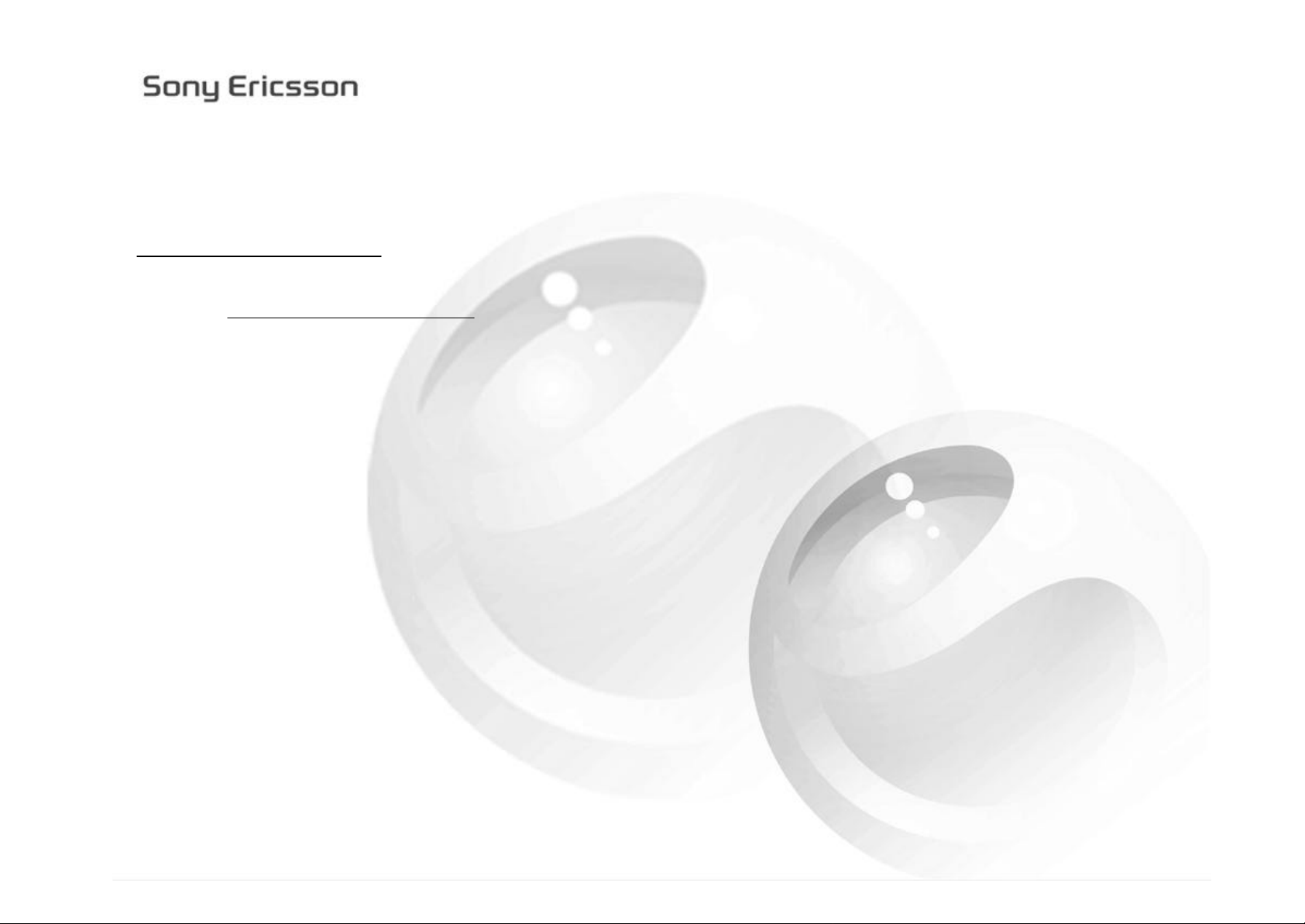
As a service to our users we have included a link to several gam es, on our WAP site, in some phone models.
These games are provided free of charge as a service to you, to demonstrate the potential use of your product.
Please note that these games were not developed by Sony Ericsson. Sony Ericsson limits gaming support to
installation assistance.
In some cases additional support can be obtained from the game developers.
How to Download a new Game
Note! Before you can use this functionality, please make sure that the following requirements are fulfilled;
your subscription supports WAP and your WAP settings are stored. For automatic WAP settings,
please visit www.SonyEricsson.com/support type in your phone model and then click on WAP configurator.
To download a new game to your phone, please enter the application via WAP.
The instructions below are valid for using the stored Games link and these games are available at Sony Ericsson Mobile Internet .
1. Scroll to [FUN & GAMES], press "Yes"
2. Scroll to [GAMES], press "Yes"
3. Select [NEW GAMES], press "Yes"
4. The phone now connects
5. At Game Download; select game and press “Yes”
6. MSG: “Incoming item. File size xxx KB. Free memory xxx KB. Continue?” Press "Yes".
7. MSG: “Receiving item”
8. Press and hold “No” to exit Game Download.
9. The Downloaded game is saved in [FUN & GAMES] > [GAMES]
To manually download a new game to your phone, please enter the application via WAP.
The instructions below are valid for Sony Ericsson Mobile Internet.
1. Scroll to [WAP SERVICES], press "Yes"
2. Scroll to [ENTER ADDRESS], press "Yes"
3. Type the URL; wap.sonyericsson.com (or a Gaming site of your choice)
4. Press "Yes". The phone now connects
5. When connected scroll to [GAMES], press "Yes"
6. Scroll to [GAME DOWNLOAD], press "Yes"
7. Select game and press "Yes"
8. MSG: “Incoming item. File size xxx KB. Free memory xxx KB. Continue?” Press "Yes".
9. MSG: “Receiving item”
10. Press and hold “No” to exit Game Download.
11. The Downloaded game is saved in [FUN & GAMES] > [GAMES]
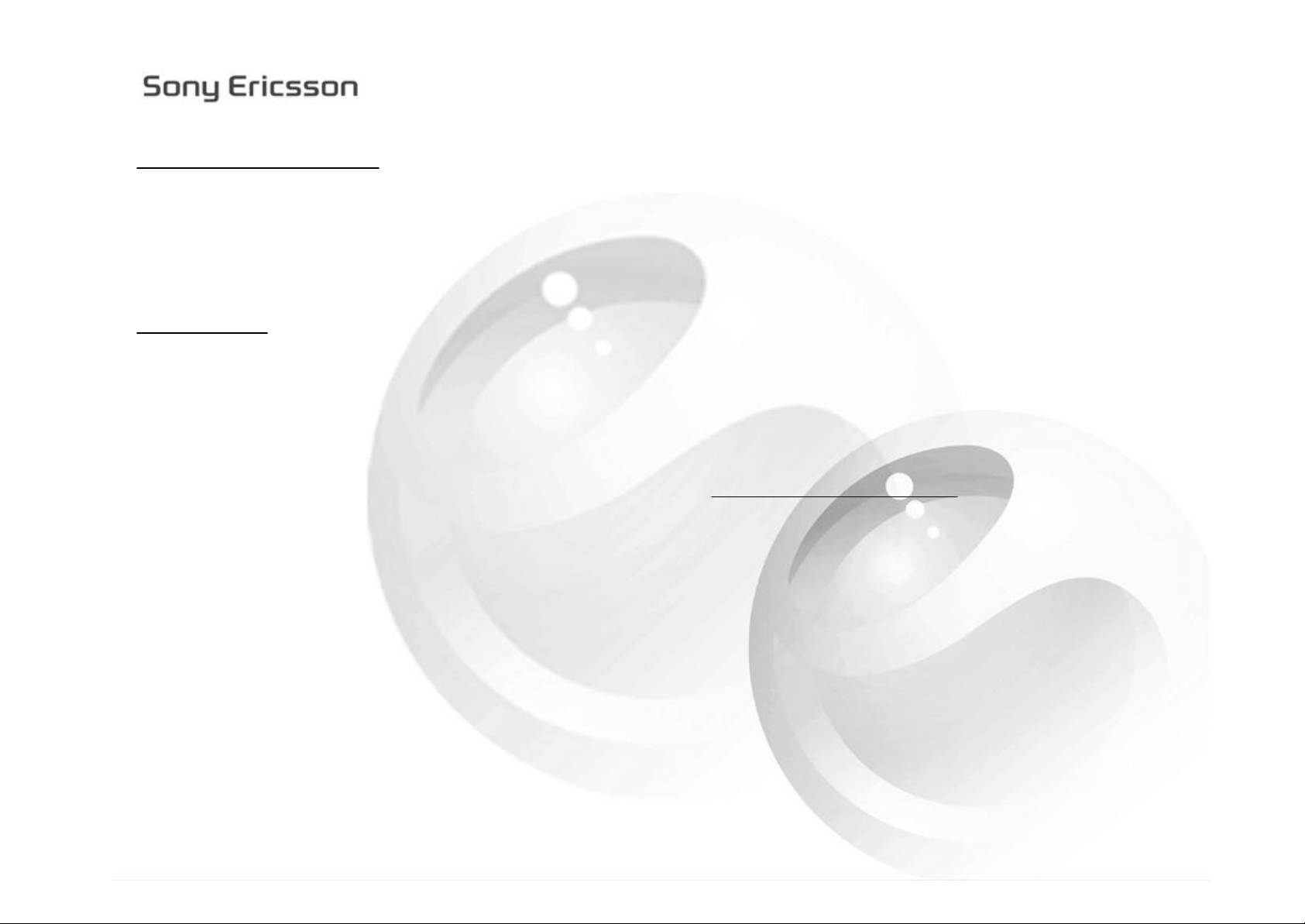
To delete a downloaded game
1. Scroll to [FUN & GAMES], press "Yes"
2. Scroll to [GAMES], press "Yes"
3. Select and highlight the game
4. Press the “Option” key and then select [DELETE], press “Yes”
5. MSG: “xxxxx (name of the game) Delete?”
6. Press “Yes” to delete the game
Troubleshooting
This section lists some of the problems you might encounter while trying to download a new game.
Most of these problems you can easily correct yourself, but in some cases you might
have to contact your service provider.
If you receive the following message;
MSG: “To access the Internet you need to create a WAP profile. Create now?”
Please try the following;
Your WAP settings aren’t stored – For automatic WAP settings, please visit www.SonyEricsson.com/support
type in your phone model and then click on WAP configurator.
If you receive the following message;
MSG: “The file already exists xxxxx (name of the file). Replace?
Please try the following;
The file is already stored in the phone. Press “Yes” to replace the existing file or “No” do disrupt the download.
If you receive the following message;
MSG: “Receiving failed”
Please try the following;
Please try again and if it still doesn’t work, please contact your operator to check if they support this functionality.
