Page 1

This is the Internet version of the quick guide. © Print only for private use.
M600i
Quick Guide
Page 2
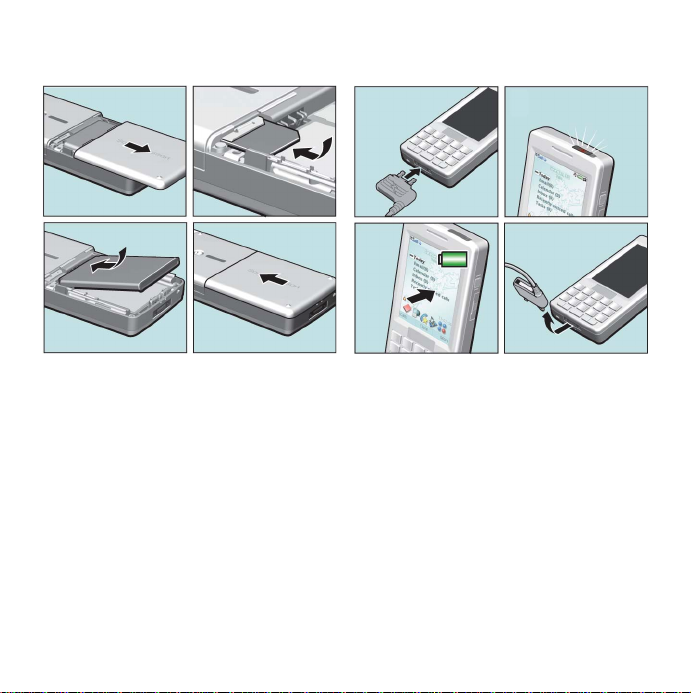
This is the Internet version of the quick guide. © Print only for private use.
100%
2.5 h
SIM card and battery
12
3
1. Remove the battery cover.
2. Insert the SIM card under the SIM ejector,
with the contacts facing down.
3. Insert the battery with the label side up
and the connectors facing each other.
4. Slide the battery cover back into place.
4
56
78
100%
100%
2.5 h
2.5 h
5. Connect the charger, with the symbol on
the charger plug facing upwards.
6. During charging the infrared port indicator
is on.
7. Wait about 2.5 hours for the battery to be
fully charged.
8. Remove the charger from the phone by
tilting the plug upwards.
Page 3

This is the Internet version of the quick guide. © Print only for private use.
Getting started
To turn on the phone
1. Press and hold the
On/Off button until
you hear the
welcome sound.
2. Select
3. Enter the PIN code provided with the SIM
The first time you use your phone, a setup
wizard will help you to enter the basic settings.
To make a call
Using the keyboard, enter the phone number
and press
can also make a call from Contacts .
Phone on, or
Flight mode where
the use of mobile
phones is prohibited.
card if the
Enter PIN dialog appears.
OK, or select Call on the screen. Y ou
Navigation
To navigate menus and select items, use the
Jog Dial and the Back button or tap the screen
with your fingertips or the stylus.
Jog Dial
Rotate the Jog Dial to
scroll lists up and
down, adjust sound
volume or move
through a multimedia
message. Press the
Jog Dial inwards to
select a highlighted
item.
Back button
The Back button is located on the left side
of the phone, next to the Jog Dial. Y ou can use
this button when you, for example, want to
back from one menu to another. A long press
on the Back button locks the keyboard.
Stylus
Use the stylus to operate the touch-sensitive
screen.
Inwards
Down
Back
button
Keyboard
Your phone has a full
alphanumerical
keyboard, with dual
functionality keys.
Most of the keys have
two characters
Up
Page 4

This is the Internet version of the quick guide. © Print only for private use.
A
located on the lower part of the key – press the
left or right side of the key to type these
characters. In text fields you get access to the
characters or symbols at the top of the key, for
example the numbers 1-9, by pressing the
ALT
key first.
Activity menu
The Activity menu is displayed whenever you
switch on your phone. It is the starting point
for performing a variety of tasks and for
accessing applications via the Main menu .
Activity menu overview
A. Today’s
information.
Check your
unread email,
missed calls,
tasks and
upcoming
appointments.
B. Shortcuts bar.
C. Touch options
bar, including
the More
menu and
various commands.
The Activity menu offers you an overview of
the day’s events and tasks (A). You can
personalize this overview and select, for
Today!
Email (15)
Calendar (2)
Inbox (0)
Recently missed calls
Tasks (9)
B
Calls Select More
C
example, which headings to show. To explore
the options available, select
More menu.
Preferences in the
The Activity menu also includes shortcuts to
common applications (B). You can change
these predefined shortcuts to quickly reach
your most frequently used applications and
links. Using the Jog Dial, navigate to the
shortcut you want to change and select
Replace in the More menu.
Multitasking
Your phone allows you to multitask. For
example, while making a phone call you can
browse the Internet for the latest financial
news. You can have several applications open
at the same time, and you can simply switch
between them using T ask manager . Leaving an
application via Task manager, rather than
closing it, lets you return to the same view
when you later switch back to the application.
To open Task manager, tap in the upper
right-hand corner of the screen. Below the
divider, the last five used applications are
listed. If you want to start a new application
from here, select
Main menu.
Page 5

This is the Internet version of the quick guide. © Print only for private use.
Email and push email
Your phone is designed to be a true mobile
email device. Create, send and receive email
messages and invite people to meetings in the
same convenient way as if you were using
your computer at your office or at home.
With a push email application in your phone,
email messages received in your ordinary
mailbox are automatically forwarded to your
phone. Some push email applications also
keep your Calendar fully updated, without any
need for additional synchronization. Constant
access to your company’s global address bo ok
is another push email benefit. Please consult
your email service provider for further details.
Downloading settings
Settings for Internet/WAP browsing, email
and MMS may be downloaded from your
network operator, or from Sony Ericsson. In
the first place, contact your network operator.
To download settings from Sony Ericsson
On your computer, browse to
www.sonyericsson.com/support and follow the
instructions on the screen.
Synchronizing
Using Bluetooth™ wireless technology , an
infrared connection or the supplied USB cable
you can synchronize your phone contacts,
appointments, tasks and notes with the
corresponding information in your computer.
The necessary software can be found on the
PC Suite CD delivered with your phone.
For more information on synchronization,
please see the User Guide, or the Web Guide at
www.sonyericsson.com/support.
Memory Stick Micro
A Memory Stick
Micro™ (M2™)
provides extra
storage space,
suitable for pictures,
music, applications
and documents.
Your phone comes
with a Memory Stick
in place. If you want to remove it, open the
cover and press the edge of the Memory Stick
inwards. To re-insert the Memory Stick, press
it into the slot, contacts facing down, until it
snaps into place.
Page 6

This is the Internet version of the quick guide. © Print only for private use.
Added dimensions –
Accessories from Sony Ericsson
Bluetooth™ Headset
HBH-GV435
Clear sound with
lasting comfort
Advanced Car Handsfree
HCA-60
Excellent stereo
sound for voice
and music in the
car
Desk Stand CDS-60
Your phone’s best
assistant: connect
a USB cable,
charger and
portable handsfree
6
Page 7

This is the Internet version of the quick guide. © Print only for private use.
Congratulations on your purchase of the Sony
Ericsson M600. Enjoy effective email and
touchscreen high speed Internet on the go. In
addition to pre-installed multimedia content, you have
more waiting for you at www.sonyericsson.com/fun.
Check also out Sony Ericsson Application shop at
www.sonyericsson.com/applicationshop to get the
maximal usage of your M600.
And if you register at
www.sonyericsson.com/register,
you get an exclusive offer.
Don’t miss out. Go there now.
7
Page 8

This is the Internet version of the quick guide. © Print only for private use.
Transferring contacts from a SIM card
If you have an old SIM card with valuable
contacts information, you can easily transfer
this information to your new phone.
To copy from SIM to Contacts
1. Select
2. In the
3. Mark the entries that you want to copy.
4. In the
Contacts.
More menu, select View folder >
to open the SIM card.
SIM
More menu, select Copy to
Contacts
.
Try and Buy applications
The Try and Buy applications in your phone
represent a wide variety of business and
entertainment applications. They have been
pre-stored on the supplied Memory Stick,
where you also find information on how to buy
the applications.
For additional software, visit the Sony
Ericsson Application Shop at
www.sonyericsson.com/applicationshop.
For copyright, trademark and legal information, please see the User Guide.
EN/LZT 162 039 R1A
