Page 1
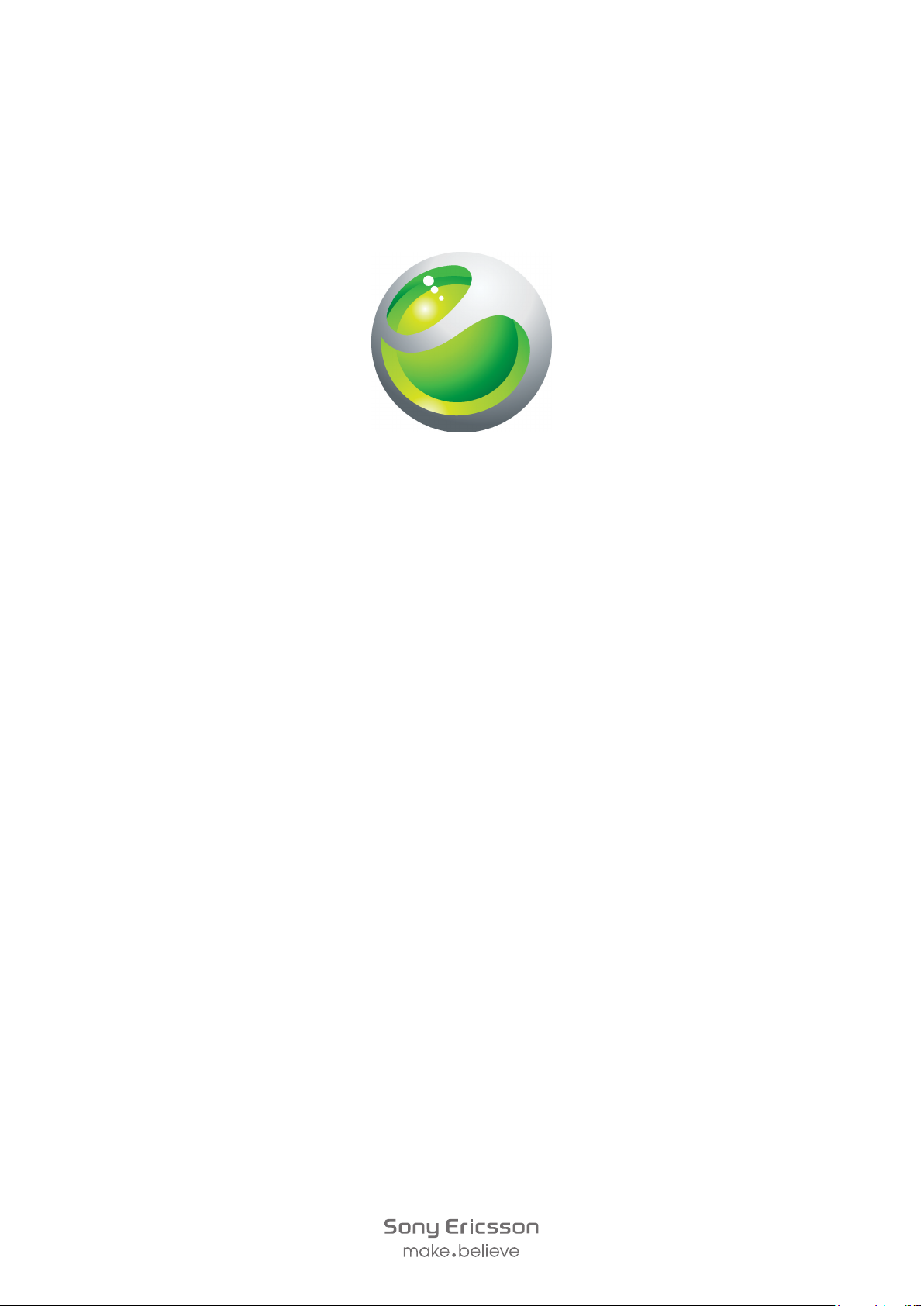
LiveDock
station
Extended User guide
™
multimedia
Page 2

Contents
LiveDock™ multimedia station overview...................................3
Back overview.....................................................................................4
Bottom overview.................................................................................4
Introduction..................................................................................5
Charging........................................................................................6
Getting started with your LiveDock™........................................7
LiveWare™ manager ..........................................................................7
Upgrading LiveWare™ manager.........................................................7
Selecting an application to launch with LiveDock™................8
Connecting USB devices to your phone through
LiveDock™....................................................................................9
Sony Ericsson DK10 ..................................................................10
FCC Statement...........................................................................11
Industry Canada Statement......................................................12
2
This is an Internet version of this publication. © Print only for private use.
Page 3
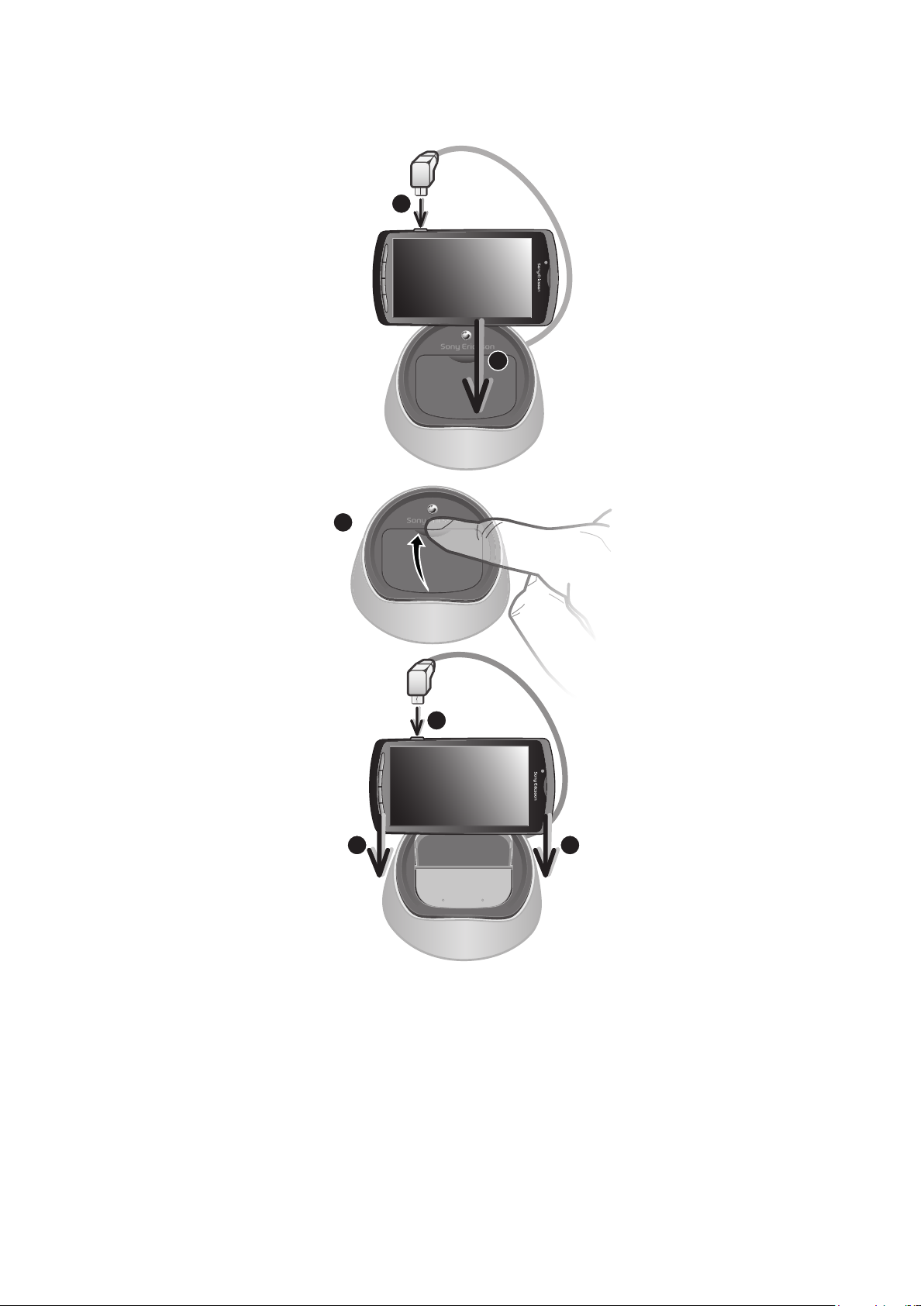
LiveDock™ multimedia station overview
1
2
1
2
3 3
3
This is an Internet version of this publication. © Print only for private use.
Page 4
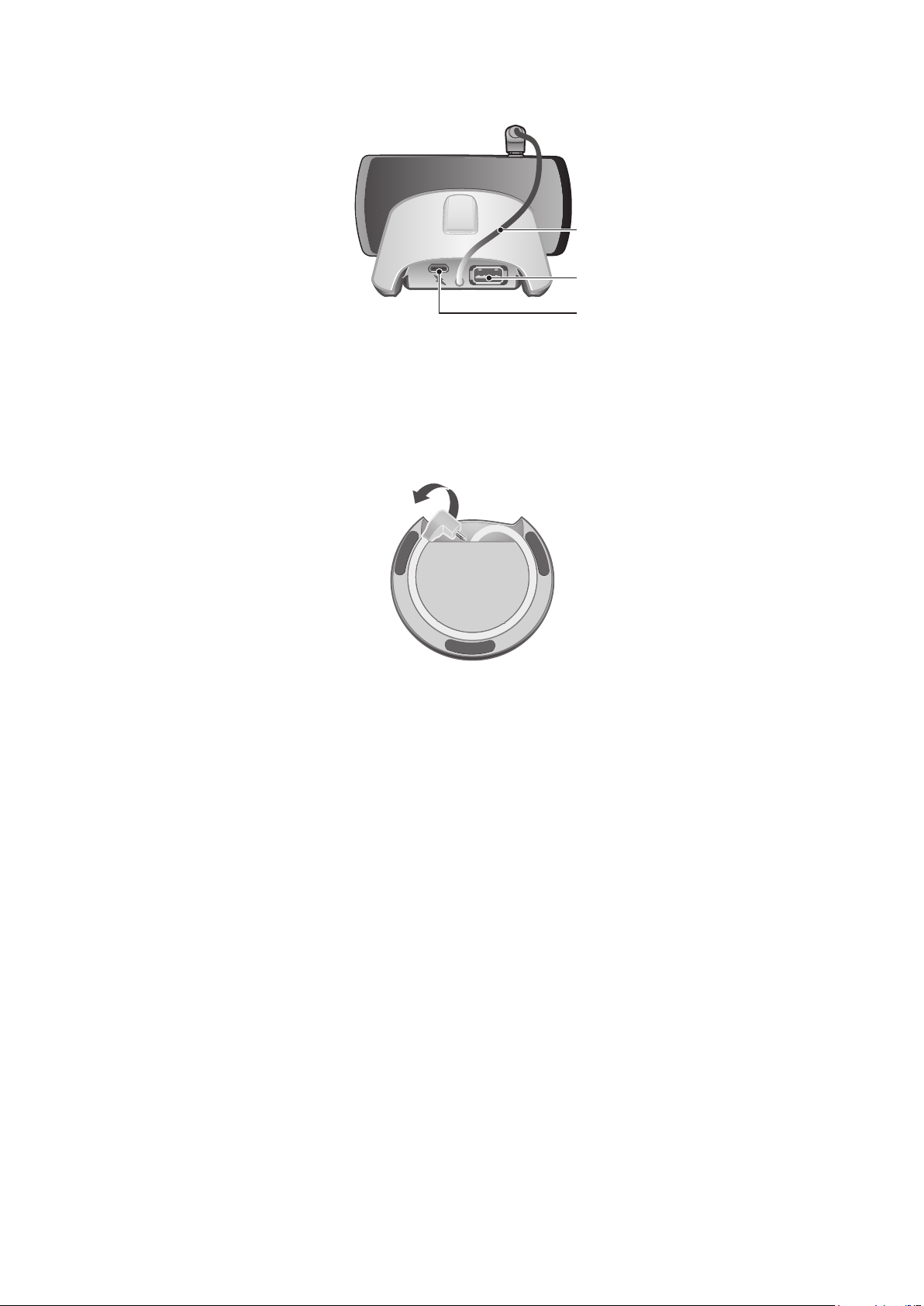
Back overview
2
1
3
1 Phone connector cable
2 USB port
3 Connector for charger
Bottom overview
4
This is an Internet version of this publication. © Print only for private use.
Page 5

Introduction
To get the most up-to-date User guide for your accessory, go to
www.sonyericsson.com/support.
The LiveDock™ multimedia station can be used to charge your phone and to
automatically launch your favorite application when you connect your phone to LiveDock™,
for example, the music player or Gallery.
You can also use LiveDock™ to connect your phone to USB devices, such as a mouse,
keyboard, or gamepad. This way, you can type messages or play games more
conveniently. For information about the compatibility of your accessory, go to
www.sonyericsson.com/support.
5
This is an Internet version of this publication. © Print only for private use.
Page 6

Charging
To charge your phone using LiveDock™
1
Plug your phone charger into a power outlet, then plug the end of the charger cable
into the LiveDock™ charger port.
2
Connect the LiveDock™ phone connector cable to your phone.
6
This is an Internet version of this publication. © Print only for private use.
Page 7

Getting started with your LiveDock™
The first time you connect your phone to the LiveDock™ station, you are asked if you want
to select an application to launch automatically every time you connect your phone to the
LiveDock™ station. If you choose to do so, the LiveWare™ manager application starts
and you can select an application in your phone from a list. You can also select to search
for new applications on Android Market™, which you can then download, install, and
associate with LiveDock™.
If you choose not to associate an application with LiveDock™ the first time you connect
your phone to the device, you can do so later from the LiveWare™ manager settings.
LiveWare™ manager
LiveWare™ manager is a setup application that is pre-installed on Sony Ericsson phones
running Android™ 2.3 and later. Always make sure that you have the latest version of
LiveWare™ manager installed on your phone.
Upgrading LiveWare™ manager
Before you can upgrade your LiveWare™ manager application from Android Market™,
make sure you have a Google™ account and a working Internet connection. You may also
need to have a memory card inserted in your phone. For more information about upgrading
LiveWare™ manager, go to www.sonyericsson.com/support.
Go to Android Market™ by starting the Market application. Search for LiveWare™
manager. You will then see whether you have the latest version installed. If you don’t have
the latest version, you can choose to upgrade the software and follow the instructions on
the screen. If LiveWare™ manager is not installed on your phone, you can choose to install
the software and follow the instructions on the screen.
Android Market™ may not be available in all countries or regions. When you download content
to your phone, you may be charged for the amount of data transferred to your phone. Contact
your operator for information about data transfer rates in your country.
7
This is an Internet version of this publication. © Print only for private use.
Page 8

Selecting an application to launch with
LiveDock™
Use the LiveWare™ manager application to select which application launches
automatically when you connect your phone to a LiveDock™ station.
If you have two or more LiveDock™ stations, you can set a different launch application for
each LiveDock™ station. For example, you can set your phone alarm as the launch
application for the LiveDock™ station in your bedroom, and set the music player application
for the LiveDock™ station in your kitchen.
To enable or disable the application launch function
1
From your phone’s main application screen, find and tap LiveWare™ manager.
2
Tap LiveDock™. If your phone is connected to the LiveDock™ station, a green line
appears in the LiveDock™ icon.
3
Mark or unmark the Enable/disable app launch checkbox to enable or disable the
application launch function.
To select an application to launch with LiveDock™
1
From your phone’s main application screen, find and tap LiveWare™ manager.
2
Tap LiveDock™. If your phone is connected to the LiveDock™ station, a green line
appears in the LiveDock™ icon.
3
Tap No application is set to launch when you connect the accessory, or tap the
application icon under Enable/disable app launch, then select an application from
the list. You can also tap Search for more applications to search for other
applications on Android Market™, which you can download, install, and associate
with LiveDock™.
8
This is an Internet version of this publication. © Print only for private use.
Page 9

Connecting USB devices to your phone
or or
through LiveDock™
Depending on the compatibility of your phone, you can connect your phone to various USB
devices, such as a keyboard, mouse, or gamepad, through LiveDock™. For the latest
information, go to www.sonyericsson.com/support.
9
This is an Internet version of this publication. © Print only for private use.
Page 10

Sony Ericsson DK10
Prior to use, please read the Important information leaflet separately provided.
This User guide is published by Sony Ericsson Mobile Communications AB or its local
affiliated company, without any warranty. Improvements and changes to this User guide
necessitated by typographical errors, inaccuracies of current information, or improvements
to programs and/or equipment, may be made by Sony Ericsson Mobile Communications
AB at any time and without notice. Such changes will, however, be incorporated into new
editions of this User guide.
All rights reserved.
©Sony Ericsson Mobile Communications AB, 2011
Publication number: 1255-2936.1
All product and company names mentioned herein are the trademarks or registered
trademarks of their respective owners. Any rights not expressly granted herein are reserved.
All other trademarks are property of their respective owners.
Visit www.sonyericsson.com/cws/corporate/common/legal/disclaimer for more
information.
All illustrations are for illustration only and may not accurately depict the actual accessory.
10
This is an Internet version of this publication. © Print only for private use.
Page 11

FCC Statement
This device complies with Part 15 of the FCC rules. Operation is subject to the
following two conditions: (1) This device may not cause harmful interference, and
(2) This device must accept any interference received, including interference that may cause
undesired operation.
Any change or modification not expressly approved by Sony Ericsson may void the user's
authority to operate the equipment.
This equipment has been tested and found to comply with the limits for a Class B digital
device, pursuant to Part 15 of the FCC Rules. These limits are designed to provide
reasonable protection against harmful interference in a residential installation. This
equipment generates, uses and can radiate radio frequency energy and, if not installed and
used in accordance with the instructions, may cause harmful interference to radio
communications. However, there is no guarantee that interference will not occur in a
particular installation.
If this equipment does cause harmful interference to radio or television reception, which
can be determined by turning the equipment off and on, the user is encouraged to try to
correct the interference by one or more of the following measures:
•
Reorient or relocate the receiving antenna.
•
Increase the separation between the equipment and receiver.
•
Connect the equipment into an outlet on a circuit different from that to which the receiver
is connected.
•
Consult the dealer or an experienced radio/TV technician for help.
11
This is an Internet version of this publication. © Print only for private use.
Page 12

Industry Canada Statement
This device complies with RSS-210 of Industry Canada.
Operation is subject to the following two conditions: (1) this device may not cause
interference, and (2) this device must accept any interference, including interference that
may cause undesired operation of the device.
This Class B digital apparatus complies with Canadian ICES-003.
Cet appareil numérique de la classe B est conforme à la norme NMB-003 du Canada.
12
This is an Internet version of this publication. © Print only for private use.
