Page 1
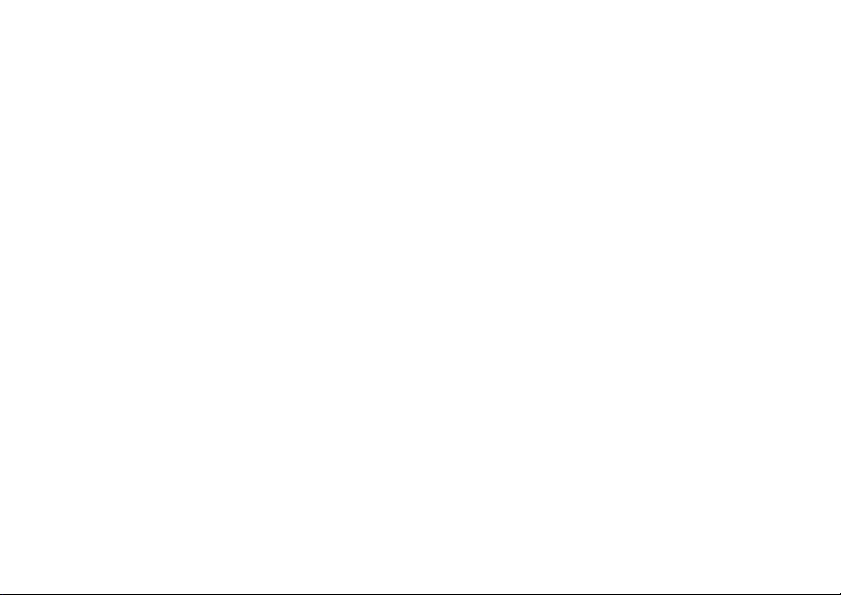
Contents
Sony Ericsson K750c
Getting started . . . . . . . . . . . . . . . . . . 5
Assemble the phone, SI
a call.
Getting to know your phone . . . . . . . 10
Phone overview, use the me
menu, file manager, Memory Stick Duo.
Calling . . . . . . . . . . .
Calls, contacts, voice
Messaging . . . . . . . . . . . . . . . . . . . . . 42
Text messaging, picture me
email.
Imaging . . . . . . . . . .
Camera, video recorder, pictures, PhotoDJ™.
Entertainment . . . . . . .
Media player, radio, PlayNo
VideoDJ™, sound record
This is the Internet version of the user's guide. © Print only for private use.
M card, battery, make
nus, enter letters, activity
. . . . . . . . . . . . . 23
control, call options.
ssaging, voice messaging,
. . . . . . . . . . . . . 51
. . . . . . . . . . . 57
w™, ringtones, MusicDJ™,
er, themes, games.
Connectivity . . . . . . . .
Internet and email settings,
infrared, USB cable, update service.
More features . . . . . .
Time and date, alarm clock,
applications, SIM card lock, etc.
Troubleshooting . . . . . .
Why doesn’t the phone
Additional information .
Sony Ericsson Consumer Web
use, warranty, declaration of conformity.
Icons . . . . . . . . . .
Icon descriptions
Index . . . . . . . . . . .
. . . . . . . . . . . . 67
synchronizing, Bluetooth,
. . . . . . . . . . . . . 78
calendar, tasks, Java™
. . . . . . . . . . . 87
work the way I want?
. . . . . . . . . . . 92
site, safe and efficient
. . . . . . . . . . . . . . 100
. . . . . . . . . . . . . 102
1
Page 2
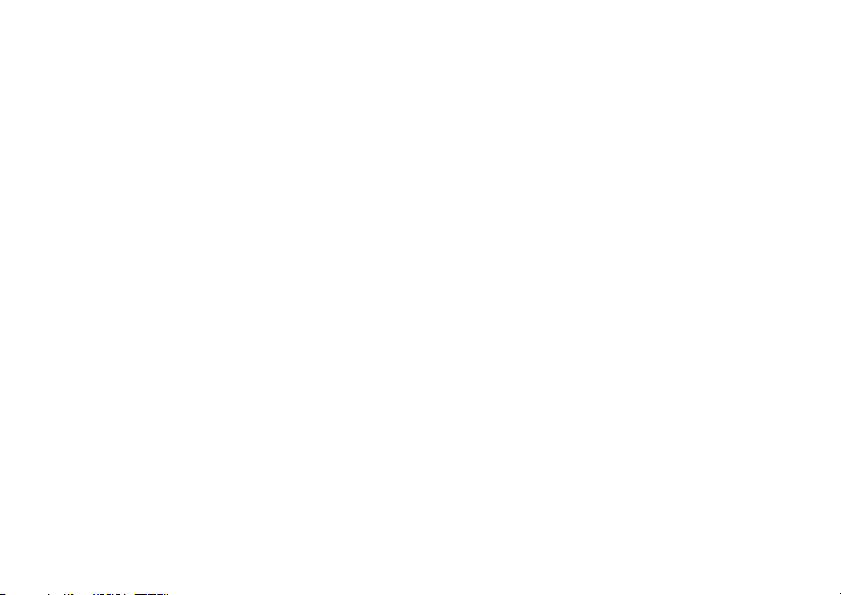
Sony Ericsson
GSM 900/1800/1900
First edition (February 2005)
This user guide is publishe
Communications AB, without any warranty.
Improvements and change
necessitated by typographi
of current information, or improvements to programs
and/or equipment, ma
Mobile Communications AB
notice. Such changes will, however, be incorporated
into new editions of
All rights reserved.
©Sony Ericsson Mobile Communications AB,
2005
Publication number: EN/LZT 108 7530 R1A
Please note:
Some of the services in
supported by
the GSM International Emergency Number 112
Please contact your netw
provider if you are in do
a particular service or not.
Please read the
and the Limited warranty
your mobile phone.
all networks.
Guidelines for safe
d by Sony Eric
s to this user guide
cal errors, inaccuracies
y be made by Sony Ericsson
at any time and without
this user guide.
this user guide are not
This also applies to
ork operator or service
ubt whether you can use
chapters before you use
sson Mobile
and efficient use
.
Your mobile phone has th
store and forward additional
The use of such content may be restricted or prohibited
by rights of third parties,
restriction under applicable copyright laws. You, a
not Sony Ericsson, are en
additional content that yo
from your mobile phone. Pr
additional content, please ve
use is properly licensed or
Sony Ericsson does not guarantee the accuracy,
integrity or quality of any
other third party content. Un
Sony Ericsson be liable in
use of additional content or
The Bluetooth word mark a
Bluetooth SIG, Inc. and an
Sony Ericsson is under license.
Memory Stick™ and Memory Stick Duo™ are
trademarks or registered trademarks of Sony
Corporation.
QuickShare™, PlayNow™, MusicDJ™ and
VideoDJ™ are trademarks or
of Sony Ericsson Mobile Communications AB.
Microsoft, Windows and Po
registered trademarks or
Corporation in the U.S an
e capability to download,
content, e.g. ringtones.
including but not limited to
tirely responsible for
u download to
ior to your use of any
rify that your intended
is otherwise authorized.
additional content or any
der no circumstances will
any way for your improper
other third party content.
nd logos are owned by the
y use of such marks by
registered trademarks
werPoint are either
trademarks of Microsoft
d other countries/regions.
or forward
nd
2
This is the Internet version of the user's guide. © Print only for private use.
Page 3
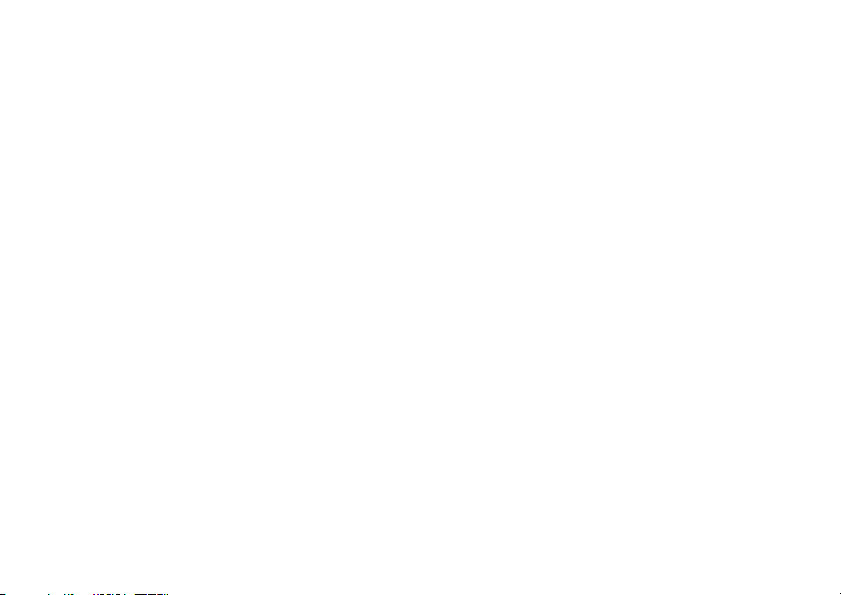
Mac OS is a trademark of
registered in the U.S. an
T9™ Text Input is a trad
trademark of Tegic Communications.
T9™ Text Input is licensed
following: U.S. Pat. Nos. 5,818,437, 5,953,541,
5,187,480, 5,945,928, and
No. 1,331,057, United Ki
Hong Kong Standard Pat.
of Singapore Pat. No. 51
463(96927260.8) DE
GB; and additional patents are pending worldwide.
Java and all Java based trademarks and logos
are trademarks or registered trademarks of
Sun Microsystems, Inc.
countries/regions.
End-user license agreement for Sun™ Java™
J2ME™.
1 Restrictions: Software is
information of Sun and title
by Sun and/or its licens
modify, decompile, disass
or otherwise reverse engi
may not be leased, assign
whole or in part.
Apple Computer, Inc.,
d other countries/regions.
emark or a registered
under one or more of the
6,011,554; Canadian Pat.
ngdom Pat. No. 2238414B;
No. HK0940329; Republic
383; Euro.Pat. No. 0 842
/DK, FI, FR, IT,
in the U.S. and other
ors. Customer shall not
NL, PT, ES, SE,
confidential copyrighted
to all copies is retained
emble, decrypt, extract,
neer Software. Software
ed, or sublicensed, in
2 Export Regulations: Softwar
data, is subject to U.S. export control laws,
including the U.S. Export Administration Act and
its associated regulation
to export or import regulations in other countries/
regions. Customer agrees to
all such regulations and ac
the responsibility to obta
re-export, or import Softw
downloaded, or otherwise exported or re-exported
(i) into, or to a national or
Iran, North Korea, Libya,
listing may be revised from time to time) or any
country/region to which
goods; or (ii) to anyone
Department's list of Spec
or the U.S. Commerce Department's Table of
Denial Orders.
3 Restricted Rights: Use, du
by the United States government is subject to the
restrictions as set forth in
Data and Computer Softw
252.227-7013(c) (1) (ii)
as applicable.
Part of the software in this product is copyright ©
SyncML initiative Ltd. (1
e, including technical
s, and may be subject
comply strictly with
knowledges that it has
in licenses to export,
are. Software may not be
resident of, Cuba, Iraq,
Sudan, Syria (as such
the U.S. has embargoed
on the U.S. Treasury
ially Designated Nations
plication or disclosure
the Rights
are Clauses in DFARS
and FAR 52.227-19(c) (2)
999-2002). All rights reserved.
in Technical
This is the Internet version of the user's guide. © Print only for private use.
3
Page 4
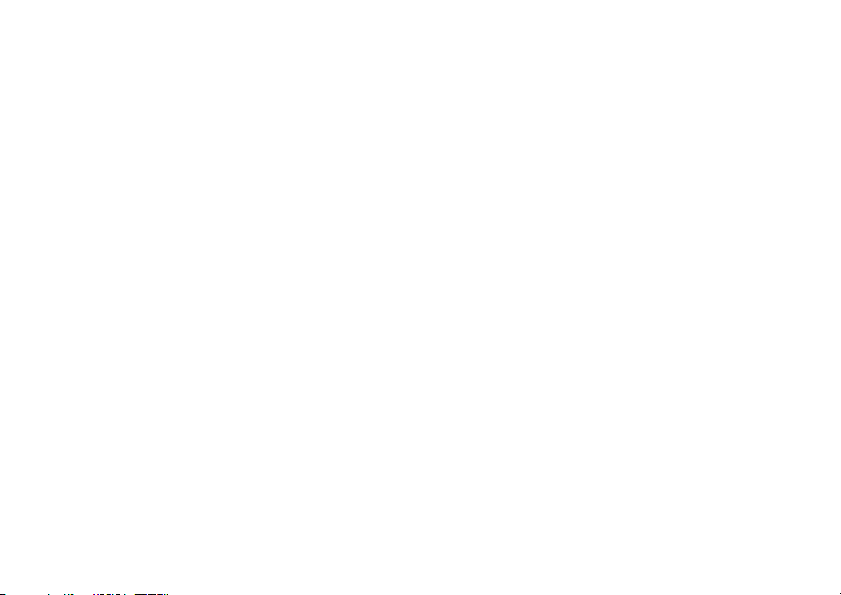
Other product and company
may be the trademarks of
Any rights not expressly gr
Sony Ericsson advises users to back up their personal
data information.
All illustrations in this user guide are for illustration
only and may not accurately depict the actual phone.
names mentioned herein
their respective owners.
anted herein are reserved.
4
This is the Internet version of the user's guide. © Print only for private use.
Page 5
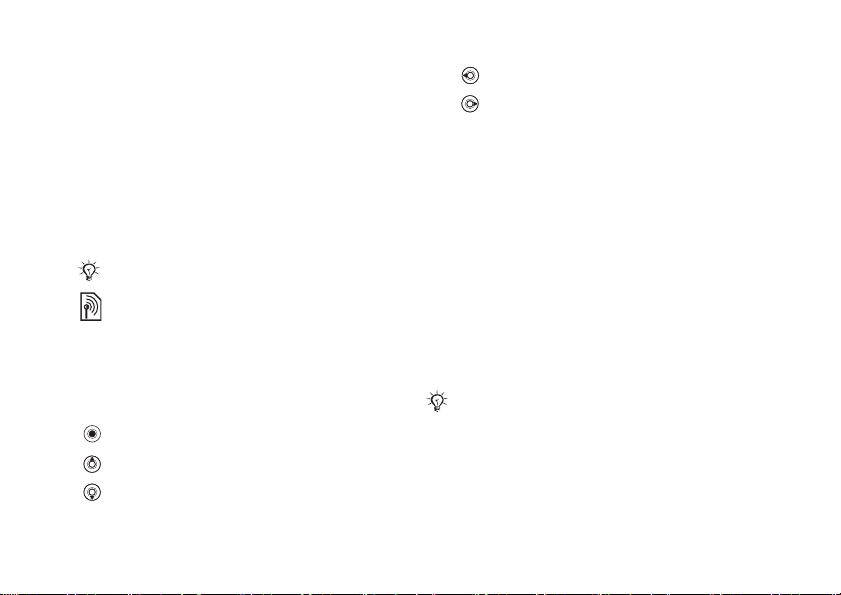
Getting started
Getting started
Assemble the phone, SI
a call.
More information and downl
www.SonyEricsson.com/cn.
M card, battery, make
oads are available at
Instruction symbols
The following instruction symbols appear in this
user guide:
Note
Indicates that a serv
network- or subscription-dependent. Contact
your network operator for details.
See also page ...
%
}
Use the selection keys or the navigation key to
scroll and select,
Press the navigation key centre.
Press the navigation key up.
Press the navigation key down.
This is the Internet version of the user's guide. © Print only for private use.
ice or function is
%
12 Keys and navigation
Press the navigation key to the left.
Press the navigation key to the right.
Assembling the phone
Before you can use you
• Insert the SIM card.
• Attach and charge the battery.
• Insert the Memory Stick Duo.
r phone you need to:
SIM card
When you register as a s
operator, you get a SIM (Subscriber Identity
Module) card. The SIM card contains a computer
chip that keeps track of
services included in you
and numbers in your cont
.
If you have been using a SIM card in another phone,
make sure that your inform
card before you remove it from the other phone. For
example, contacts may have been saved in the phone
memory.
ubscriber with a network
your phone number, the
r subscription, and names
acts, among other things.
ation is saved to the SIM
5
Page 6
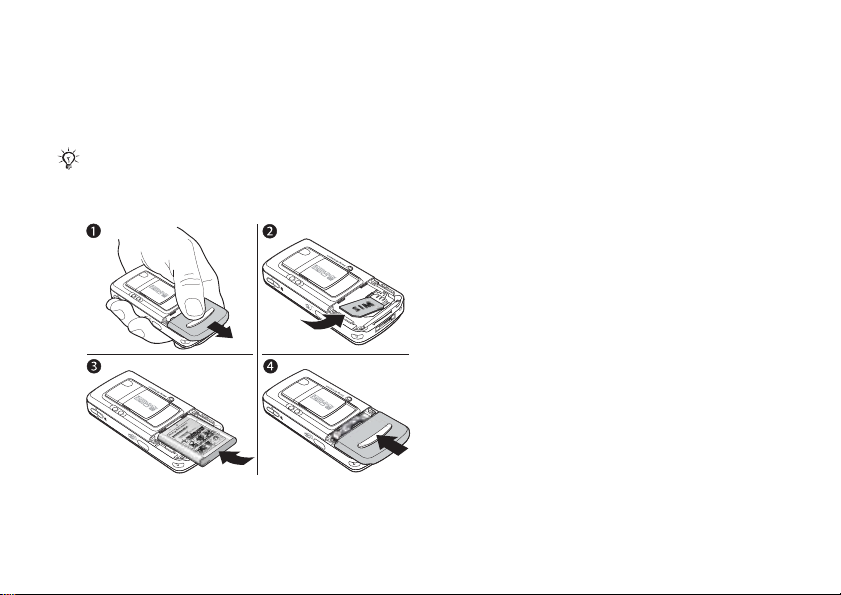
Getting started
SIM card and battery
information
Always turn off the phone
before you insert or
It may take up to 30 minutes before the battery icon
appears when charging.
To insert SIM card and battery
6
This is the Internet version of the user's guide. © Print only for private use.
and detach the charger
remove a SIM card.
1 Remove the battery cover by sliding it as
shown in the picture.
2 Slide the SIM card into
that the gold contacts of the SIM card are
facing down, and the cut
aligned.
3 Place the battery on the back of the phone with
the label side up and the connectors facing
each other.
4 Place the battery cover as shown in the picture
and slide it into place.
its holder. Make sure
off corner is correctly
Page 7
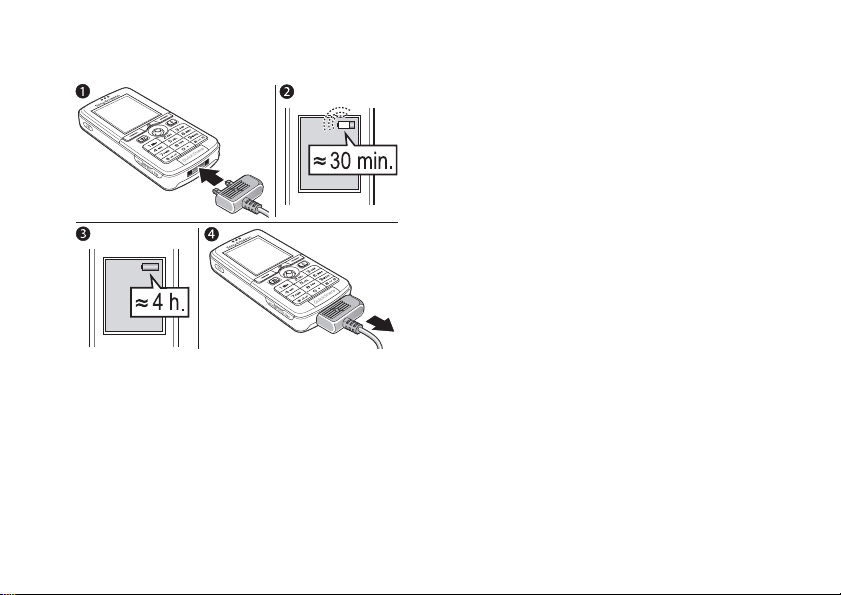
Getting started
To charge the battery
This is the Internet version of the user's guide. © Print only for private use.
1 Connect the charger to the phone. The symbol
on the charger plug must face upwards.
2 It may take up to 30 minut
icon appears on the screen.
3 Wait approximately 4 hours or until the battery
icon indicates that the ba
If you do not see the batter
press a key to activate the screen.
4 Remove the charger by tilting the plug upwards.
es before the battery
ttery is fully charged.
y icon after this time,
Memory Stick Duo™
The Memory Stick Duo™
capacity for content such as pictures, music and
video clips.
With the Memory Stick Duo you can share your
saved information by moving or copying it to other
Memory Stick Duo compatible devices, see also
%
21 File manager
You can also use it as
office documents, and move documents between
the phone and a computer,
using the USB cable
gives you extra storage
.
a portable memory for
%
77 Transferring files
.
7
Page 8
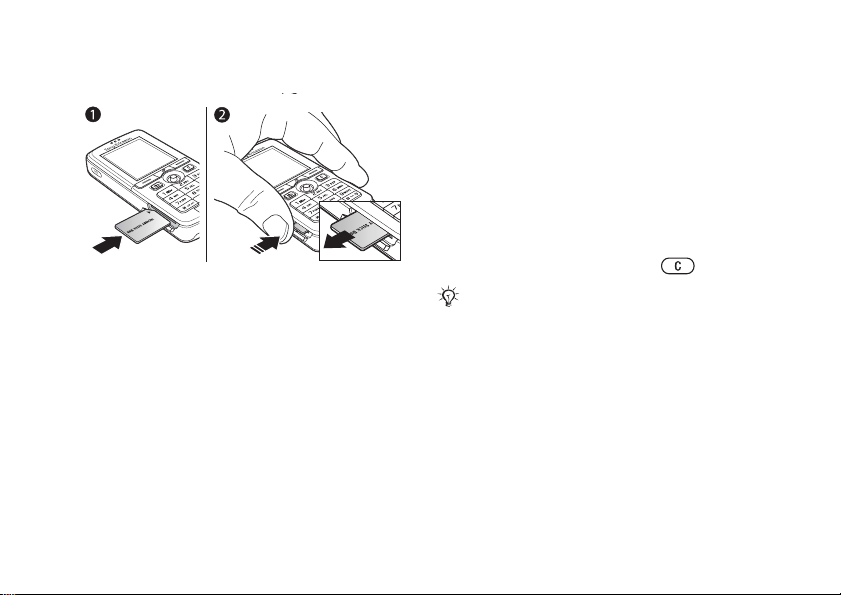
Getting started
To insert and remove the Memory
Stick Duo™
1 Insert the Memory S
tick Duo in the slot.
2 Press the edge of the Memory Stick Duo to
release it from the slot.
For more inform
ation about Sony Memory Stick,
visit www.memorystick.com.
8
This is the Internet version of the user's guide. © Print only for private use.
PIN (Personal Identity Number)
You may need a PIN (Per
sonal Identity Number)
to activate the services in your phone. The PIN is
associated with your SIM card, and not with the
phone. Your PIN is provided by your network
operator. When you enter
appears as *, unless your PI
digits as an emergency
This is so that you can
your PIN, each digit
N starts with the same
number, for example 112.
see and call an emergency
number without entering a PIN.
If you make a mistake
delete the number by pressing
If you enter the wrong PIN three times in a row, the
SIM card is blocked and the message PIN blocked
appears. To unblock it, you
(Personal Unblocking Key), % 84 SIM card lock
while entering your PIN,
.
need to enter your PUK
.
Page 9
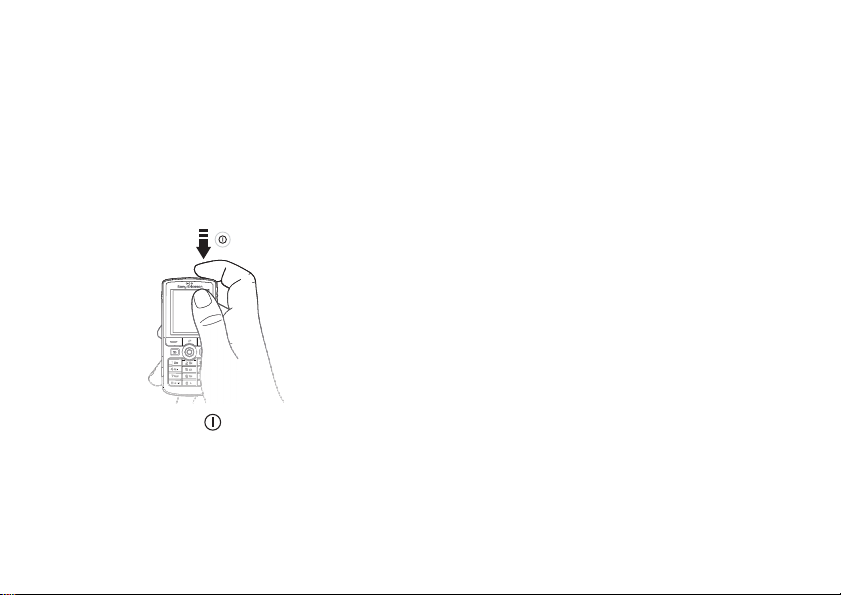
Getting started
Turning on the phone and
making calls
Make sure that the phone is charged and your SIM
card is inserted before
have turned the phone on, you can use the setup
wizard to quickly and eas
for use.
To turn on the phone
1 Press and hold
2 Enter your SIM card PIN, if requested.
3 At first start-up, select
for your phone menus.
This is the Internet version of the user's guide. © Print only for private use.
you turn it on
ily prepare your phone
.
the language you want
. When you
4} Yes
To make and receive calls
Enter the phone number (w
and area code if applicable)
}
} Answer
if you want the setup wizard to help you
get started, and follow the instructions that
appear. You can start th
system at any time,
tab } Setup wizard
End call to end the call. When the phone rings
.
e wizard from the menu
}
Settings } the
.
ith international prefix
Call to make the call.
}
General
9
Page 10
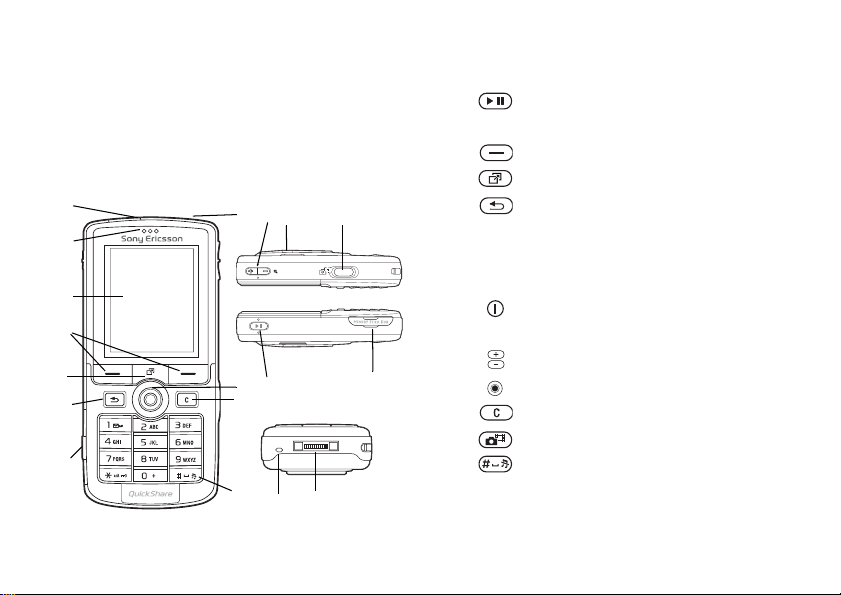
Getting to know your phone
Getting to know your
phone
Phone overview, use the menus, enter letters,
activity menu, file manag
Phone overview
1
11
3
4
5
6
8
10
This is the Internet version of the user's guide. © Print only for private use.
er, Memory Stick Duo.
10 12 7 15
13 2
14
16 9 17
8
1
2
3
4
5
6
7
8
9
10
11
12
13
14
15
16
17
For more information on keys and navigation, % 12 Keys and
navigation
Infrared port
Music button
Screen
Selection keys
Activity menu key
Back key
Light
Memory Stick Duo slot
Microphone
Power on/off button
Ear speaker
Camera zoom, volume bu
Navigation key
Clear key
Camera button
Silent key
Stereo headset and
.
ttons and picture zoom
charger connector
Page 11
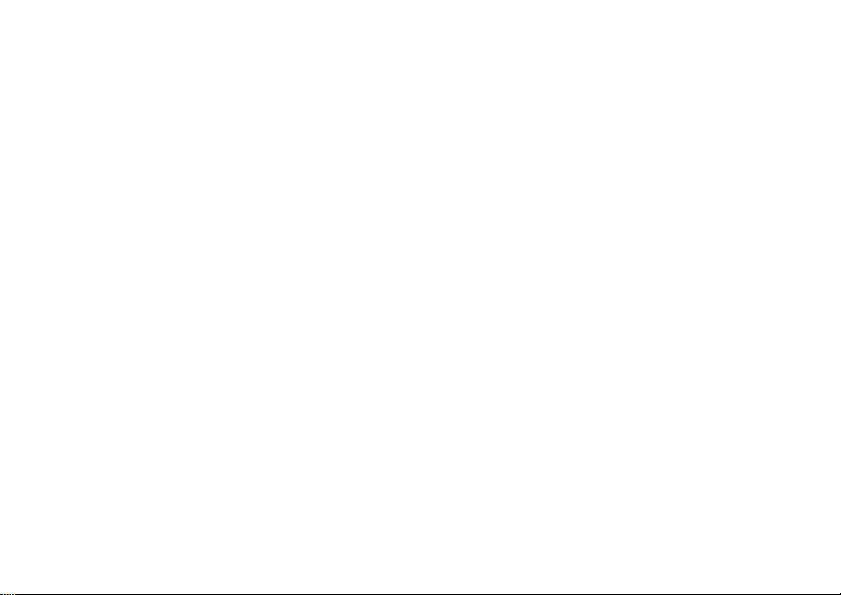
Overview, menu
Getting to know your phone
1. PlayNow*
2. Internet services*
3. Entertainment
Online services*
Games
VideoDJ™
PhotoDJ™
MusicDJ™
Remote control
Record sound
Demo tour
4. Camera
5. Messaging
Write new
Inbox
Email
Call voicemail
Drafts
Outbox
Sent messages
Saved messages
Templates
Settings
This is the Internet version of the user's guide. © Print only for private use.
6. Media player
7. File manager
Pictures
Videos
Sounds
Themes
Web pages
Games
Applications
Other
8. Contacts**
Contacts
**
Options:
Speed dial
My business card
Groups
**
Contacts
**
Special numbers
Advanced
New contact
9. Radio
10. Calls*
11. Organizer
Alarms
Applications
Calendar
Tasks
Notes
Synchronization
Timer
Stopwatch
Light
Calculator
Code memo
12. Settings
General
Profiles
Time & date
Language
Voice control
New events
Phone status
Shortcuts
Music button
Locks
Setup wizard
Tips and tricks
Master reset
Sounds & alerts
Ring volume
Ringtone
Silent mode
Increasing ring
Vibrating alert
Message alert
Key sound
Display
Wallpaper
Themes
Start-up screen
Screen saver
Brightness
Sleep mode clock
Edit line names*
Calls
Divert calls
Manage calls
Time & cost
Show or hide no.
Handsfree
Switch to line 2*
Connectivity
Bluetooth
Infrared port
Synchronization
Device mgmt.
Mobile networks
Data comm.
Internet settings
Streaming settings
Settings for Java™
Accessories
*
Please note that some
menus are operator-,
network- and subscriptiondependent.
**The menu depends on
which contacts application is
selected as default.
11
Page 12
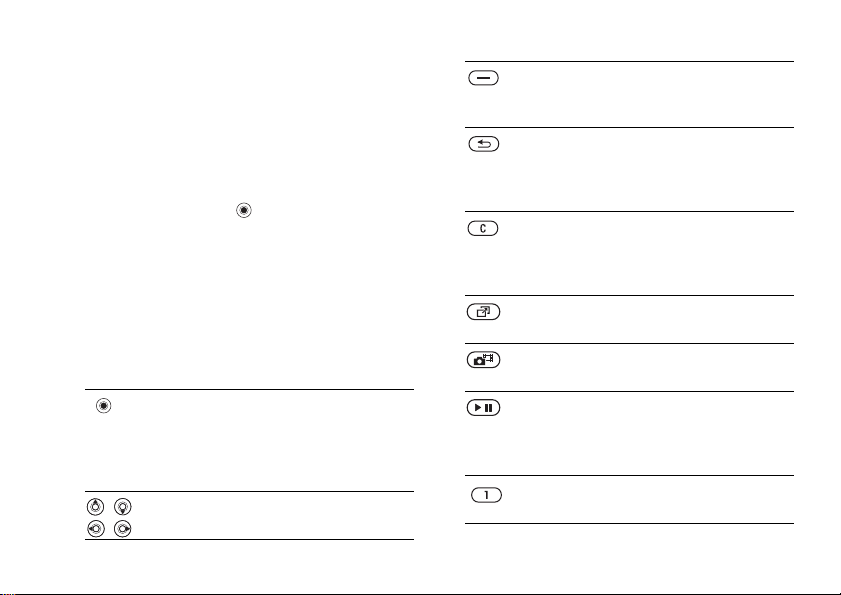
Getting to know your phone
Keys and navigation
Standby screen and main menu and
status bar
The standby screen
calling or using the menus.
see, for example, the name of your operator, the
time and the date.
From standby, press
where the menus are s
submenus include tabs. Sc
navigation key and select an option.
The status bar at the top of the screen contains
icons, which give information related to the phone
and its activities,
Keys and buttons
12
This is the Internet version of the user's guide. © Print only for private use.
is displayed when you are not
This is where you can
to enter the
hown as icons. Some
roll to a tab using the
%
100 Icons
Press to enter the main menu from
standby.
Press to select highlighted items.
During a call, press to view a list of
options.
Move through menus and tabs.
main menu
.
Press to select the options shown
immediately above these keys on
the screen.
Press to go back
menus.
Press and hold to return to standby
,
or end a function.
Press to delete
pictures, sounds and contacts.
During a call, press and hold to
mute the microphone.
Press to open the activity menu,
%
21 Activity menu
Press to take a picture or to record
a video clip.
Press to launch the media player
or radio in a minimized mode and
press again to close the media
player or radio.
Press and hold to call your
voicemail service (if set).
one level in the
items, such as
.
Page 13
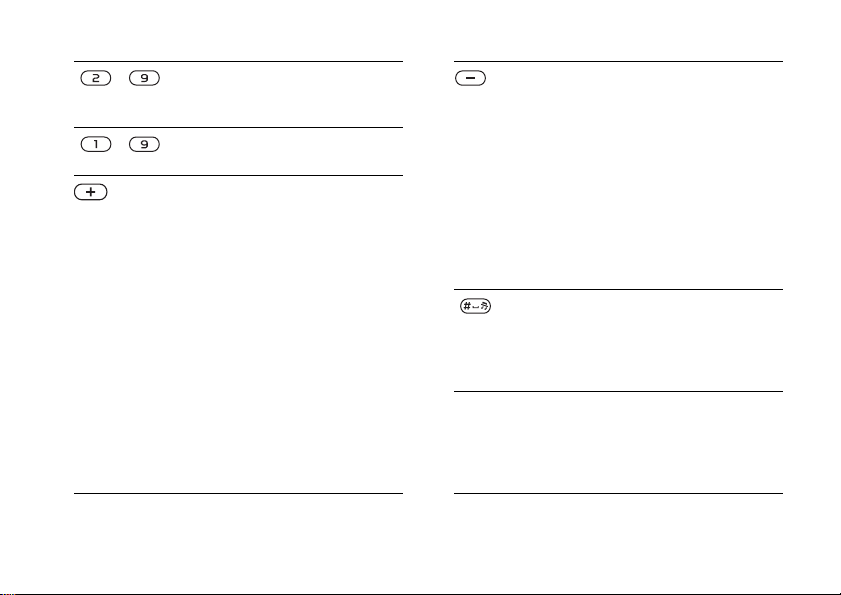
Getting to know your phone
- Press and hold any of these keys
- Press any of these keys and press
to reach a contact beginning with
a specific letter.
Call to speed dial.
In standby, press to view status
information.
To reject a call, quickly press twice
when receiving a call.
Press once to turn off the ringtone
when receiving a call.
During a call, press to increase the
volume.
When using the media player (also
when minimized), pr
the volume. Press and hold to go
back one track.
When using the camera, press to
zoom in.
Press and hold to voice dial,
alternatively say your magic word
(if set),
%
33 Voice dialling
This is the Internet version of the user's guide. © Print only for private use.
ess to increase
.
Info
}
To reject a call, quickly press twice
when receiving a call.
Press once to turn off the ringtone
when receiving a call.
During a call, press to decrease the
volume.
When using the media player (also
when minimized), press to decrease
the volume. Press and hold to go
forward one track.
When using the camera, press to
zoom out.
Press and hold to set the phone to
silent. The alarm signal rings even
if the phone is set to silent.
Press once to turn off the ringtone
when receiving a call.
Get more information, explanations
or tips about selected features,
menus or functions available in
your phone. Scroll to a menu item
} Info.
13
Page 14
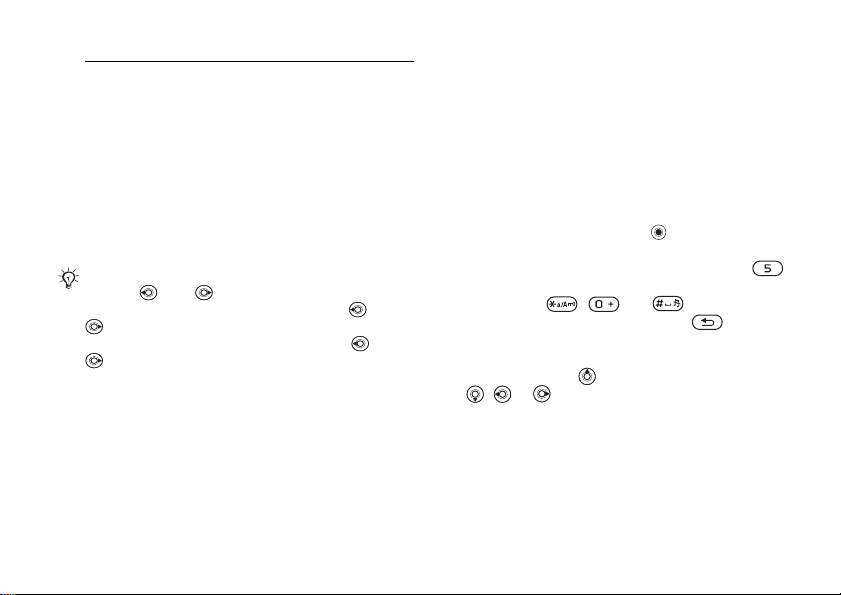
Getting to know your phone
}
More
Enter a list of options. There are
different alternatives in the list of
options depending on where you
are in the menus.
Phone language
Most SIM cards automatically set the language
used in the menu to the
region where you bought your SIM card. If this is
not the case, the predefined
You can always choose language according to SIM by
pressing 8888 in standby.
You can always choose English by pressing 0000
in standby.
You can always choose Chinese by pressing 0008
in standby.
To change the phone language
1} Settings } the
2 Select a language.
14
}
Phone language
This is the Internet version of the user's guide. © Print only for private use.
language of the country/
language is English.
General
tab } Language
.
Shortcuts
A quicker way to move through the menus is to use
shortcuts. You can use keypad shortcuts to quickly
go to a menu, and you can use predefined navigation
key shortcuts to quickly
You can edit the navigation key shortcuts to suit
your own needs.
Using keypad shortcuts
Enter the menus by pressi
number of the menu to which you want to go. For
example, to reach the fifth menu item, press .
To reach the tenth, eleventh and twelfth menu
items, press , and respectively. To
go back to standby, press and hold .
Using navigation key shortcuts
In standby, press to go to a shortcuts menu, or
, or to go directly to a function.
To edit a navigation key shortcut
} Settings
which shortcut you want to edit
} the General
reach certain functions.
ng and then enter the
tab } Shortcuts
and select
} Edit.
Page 15
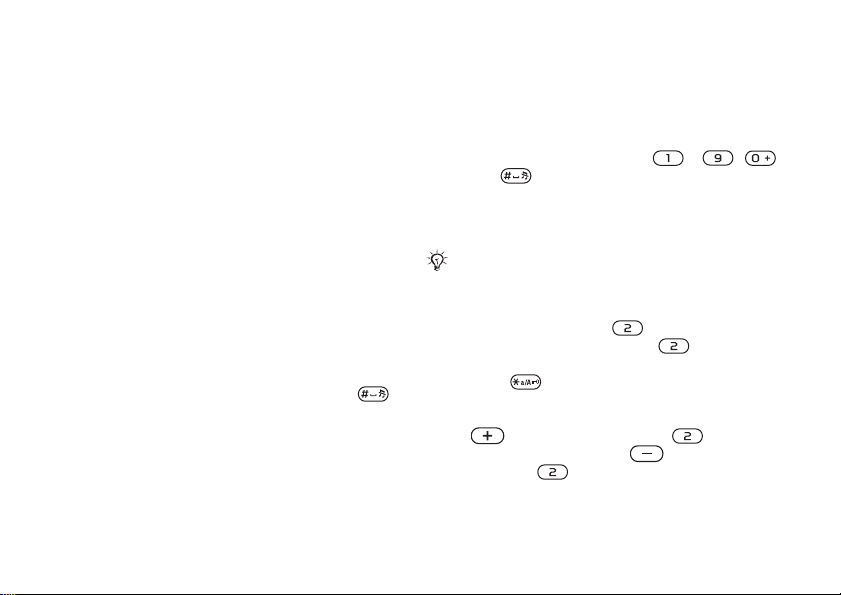
Getting to know your phone
Entering letters
There are two ways of entering letters, for example,
when writing a message or writing a name in
contacts:
• Multitap text input
You press each key as ma
show the letter you want.
• T9™ Text Input
The T9 Text Input method uses a built-in dictionary
to recognize the most commonly used word for
each sequence of key presses. This way, you press
each key only once, even
not the first letter on the key.
Writing languages
Before you start entering le
the languages that you wa
When writing, you can switch to one of your
selected languages by pressing and holding
To select writing language
1} Settings } the
}
Writing language
2 Scroll to each language that you want to use
and mark it.
This is the Internet version of the user's guide. © Print only for private use.
ny times as needed to
if the letter you want is
tters, you need to select
nt to use when writing.
General
tab } Language
.
}
Save
to exit the menu.
To enter letter
text input
1 To enter text, you have
where text input is possible, for example
}
Messaging } Write new } Text message
2 Press the appropriate key,
or
want appears on the screen. You can see which
characters you can choose in the box in the top
right corner of the screen.
Multitap input only applies
selected as writing language.
Example:
• To enter an ‘
• To enter a ‘
• To shift between capital
.
press
• You can use the volume bu
certain letters. To enter a ‘
volume button
a ‘C’, press and hold the
and press
s using multitap
to be in a function
, repeatedly until
when Latin characters are
A’, press
B’, quickly press
, then enter the letter.
.
once.
and lower-case letters,
ttons as a shortcut to
B’, press and
and press
–
the character you
volume button
,
twice.
hold the
. To enter
.
15
Page 16
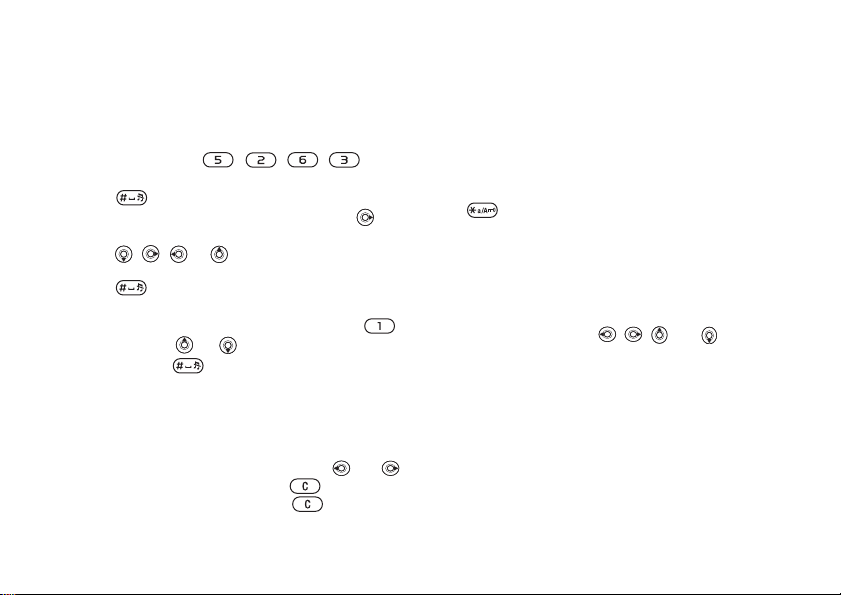
Getting to know your phone
To enter letters us
1 To enter text, you have
where text input is
}
Messaging } Write new } Text message
ing T9™ Text Input
to be in a function
possible, for example
2 For example, if you want to write the word
“Jane”, press
3 If the word shown is
to accept and add
,
,
,
the one you want, press
a space. To accept
a word without adding a space, press
the word shown is not
,
,
or
the one you want, press
to view alternative words.
Accept a word and add a space by pressing
.
4 Continue writing your message. To enter a full
stop or other punctuation marks, press
and then
pressing
To add words to t
dictionary
or
repeatedly. Accept by
.
he T9 Text Input
1 While entering letters } More } Spell word
2 Edit the word by us
Navigate between the letters with
To delete a character, press
entire word, press and hold
16
This is the Internet version of the user's guide. © Print only for private use.
ing multitap input.
. To delete the
.
.
and
.
. If
3 When you have edited the word } Insert
. The
word is added to the T9 Text Input dictionary.
Next time you enter this word using T9 Text
Input, it will appear as one of the alternative
words.
To select another writing method
Before, or while entering
to select anot
letters, press and hold
her writing method.
Options list
to view a list of options. The list may
} More
contain some or all of the following:
•
Add symbol
such as
symbols by using
•
Add item
•
Spell word
– symbols and punctuation marks
? and , are shown. Move between the
,
,
and .
– pictures, melodies, sounds, etc.
– for T9 Text Input only. Edit the
suggested word by using multitap text input.
•
Writing language
.
.
shown.
•
Writing method
the current language is shown.
•
Dictionary (T9)
– a list of available languages is
– a list of methods available for
– turn T9 Text Input dictionary on
or off.
Page 17
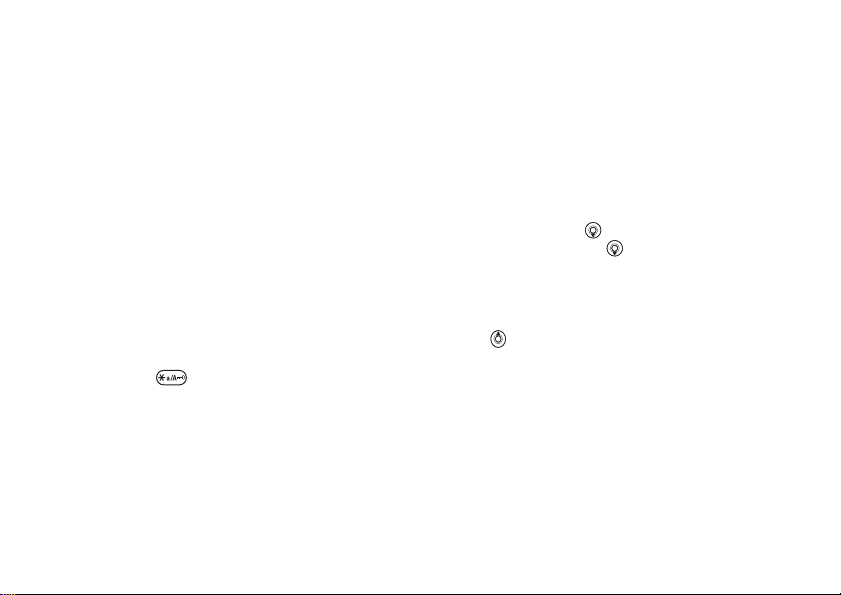
Getting to know your phone
•
Word suggestions
suggestions when writing a word.
•
My words
added to the dictionary.
– select to vi
– manage the words that you have
ew, or not, word
Chinese input
This mobile phone has different input methods for
entering Chinese characters:
• Stroke input
• Pinyin input
You can use these methods,
Chinese names and Chinese short messages.
Switching between Chinese input
methods
In the Chinese editing mode, you can select and
switch quickly to another input method by pressing
and holding .
This is the Internet version of the user's guide. © Print only for private use.
for example, to enter
General instructions
Regardless of which in
your phone has a function
Chinese characters. Whenever you enter a stroke
or a Pinyin letter, a can
frequently used characters c
relating to that letter appears at the bottom of the
screen.
If the character you want is not displayed in the
candidate row, press
row. Continue pressing
want is displayed. Altern
next stroke or Pinyin
characters will immediatel
candidate row. To go back to the previous row,
press
. To select a character in the candidate row,
press the navigation key or press and hold the key
corresponding to the number above the character
you want to enter.
put method you choose,
to speed up the entry of
didate row of the most
ontaining that stroke or
to present another candidate
until the character you
atively, you can enter the
letter and a new set of
y be displayed in the
17
Page 18
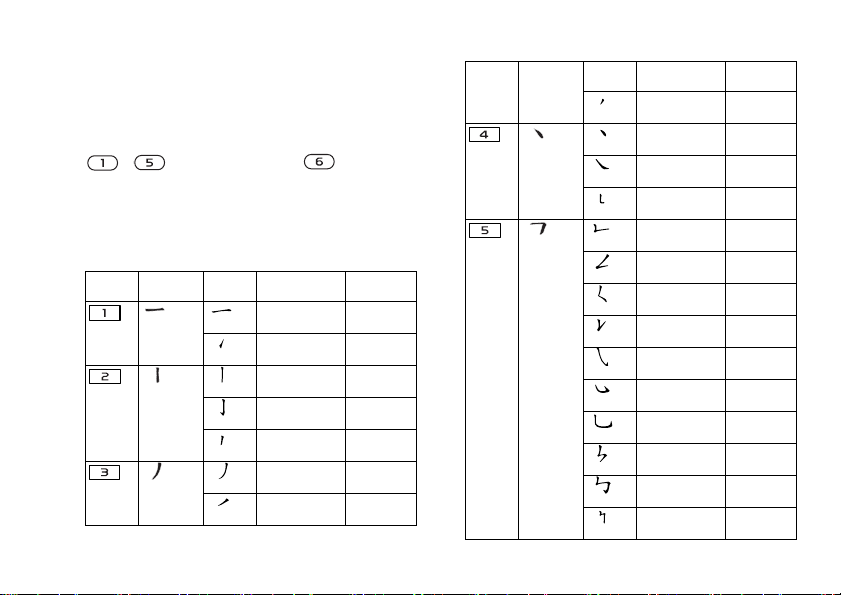
Getting to know your phone
Stroke input
A Chinese character is built up of strokes. There
are more than 30 basic st
into 5 stroke categories. Each category is
represented on the keypad
- . The Wild Card key , is used
when you are not sure of which stroke to use.
Stroke categories
The 5 stroke categories are defined in the
table below:
Number
Stroke
Key
Category
18
This is the Internet version of the user's guide. © Print only for private use.
rokes, which are grouped
by one of the keys
Basic
Stroke
Stroke
Name Character
Over
Lift
Down
Down-Hook
Short
Slope Down
Long Left Slope
Over Slope
在
王 十
七 天
海 红
状 习
上
中 业
门 丑
水 打
小
子 承
直 真
草
丹
八 九
风 片
香 千 匕
后 丢
牡
质
Number
Stroke
Key
Category
Basic
Stroke
Name Character
Stroke
Short left Slope
Dot
Right Slope
Down-CurvedOver
Down-Over
Left Slope-Over
Left Slope-Dot
Down-Lift
Right SlopeHook
Down-OverHook
Down-OverCurved-Hook
Down-Over-Left
Slope
Down-OverDown-Hook
Down-OverDown
而 页 面
学 殷
六 学 雷
心 性
人 火 又
送 林
酉
四 西
酸
巨 屯
山
凶
母
么 去 公
约 能
要 好
女
巢
巡
以 饭
衣
长
收
民
我 或
成 伐
必 思
心
忘
毛
电 也
兄 孔
转
专 传
与 张
马
号 费
鼎 鼐
Page 19
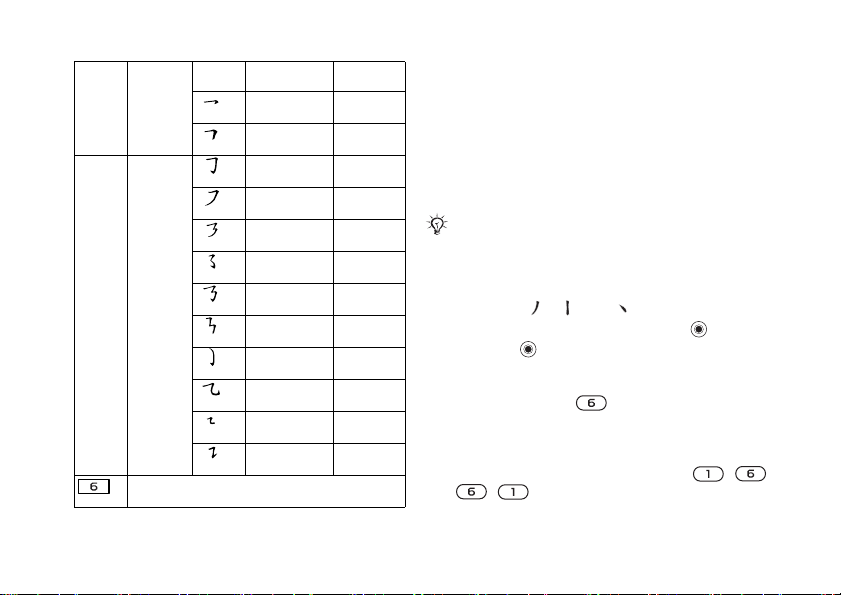
Getting to know your phone
Number
Key
Stroke
Category
? (Wild card key)
Basic
Stroke
Stroke
Name Character
Over-Hook
Over-Down
Over-DownHook
Over-Left Slope
Over-DownOver-Left Slope
Over-Left SlopeCurved-Hook
Over-DownOver-Hook
Over-DownOver-Down
Curved-Hook
Over-DownCurved-Hook
Over-DownOver
Over-Down-Lift
写 字 皮
通 免
口 已 户
书 骨
也
力 习
同 永
又 之 登
多 社
极 廷
及
建
阿 队 陈
那 部
透 鼐
乃
隽 杨
凸
狗 豹 家
逐 狂
九 瓦
乙
风
飞
投 沿 船
凹
话 计 认
讯
Components
The basic building units of
Chinese characters are
components that are made up of strokes. After
entering the first two stroke
the component and character
with that stroke are disp
s of the desired character,
candidates that started
layed in the candidate row.
Using components is a fast method for entering
complex characters.
The smaller candidates surrounded by dotted frames
are components, and the bi
gger candidates without
dotted frames are characters.
For example, to enter “信息”
1 Enter “
”, “
” and “
”.
2 Move the cursor to “信”, press
3 Press
again to select “息”.
Example of using the wild card key
The wild card key , is
unclear strokes in enteri
to enter “
互 ”, but you only know that “
first and the last stroke of
used to supplement
ng characters. If you want
the character and that the
total number of strokes is four, enter , ,
, . The character is displayed in the
candidate row.
This is the Internet version of the user's guide. © Print only for private use.
.
一 ” is the
19
Page 20
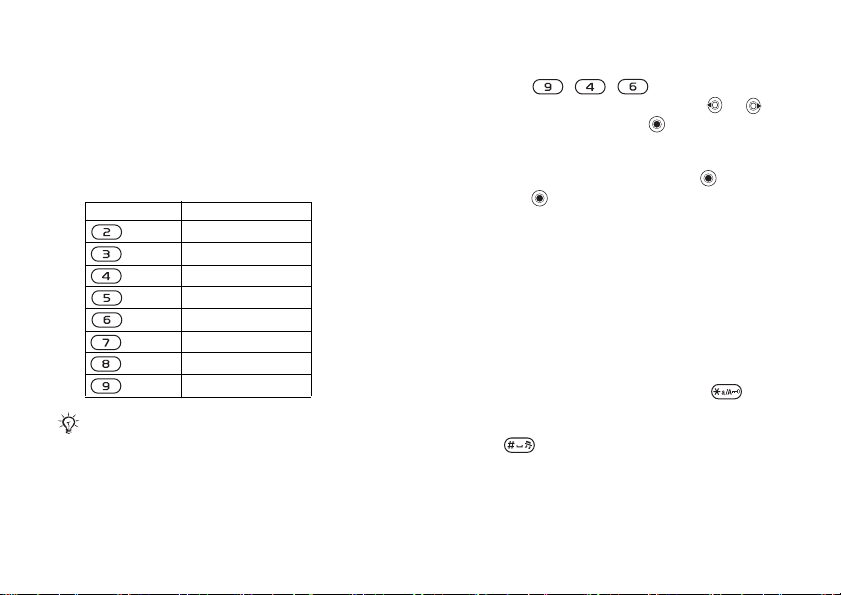
Getting to know your phone
Pinyin input
Press the keys containing the required Pinyin
letters, and the phone will
on the screen, acc
of Mandarin.
Below is the key mapping of Pinyin letters on
the keypad.
Number Key
On the keypad, the letter ü is replaced by v.
20
Pinyin Letter
a b c
d e f
g h i
j k l
m n o
p q r s
t u ü
w x y z
This is the Internet version of the user's guide. © Print only for private use.
make various proposals
ording to the pr
onunciation rules
For example, to enter “
1 Press
,
,
2 When “xin” is highlighted, press
select “信”, then press
信息
”
.
or
.
(If you want to enter any of the other suggested
Pinyin combinations, scroll up or down to the
desired combination, then press
3 Press
again to select “息”.
).
Fuzzy Pinyin
Fuzzy Pinyin is an option for the Pinyin input
method, which contains
additional spelling
alternatives.
When in Pinyin input mode, press
}
Fuzzy Pinyin } On
.
More
Input punctuation, symbols and
smilies
Under any Chinese input mode, press ,
to see the table of punct
smilies. Use the navigation ke
uation marks, symbols and
y to make a selection.
Press to enter a space into the text.
and
Page 21
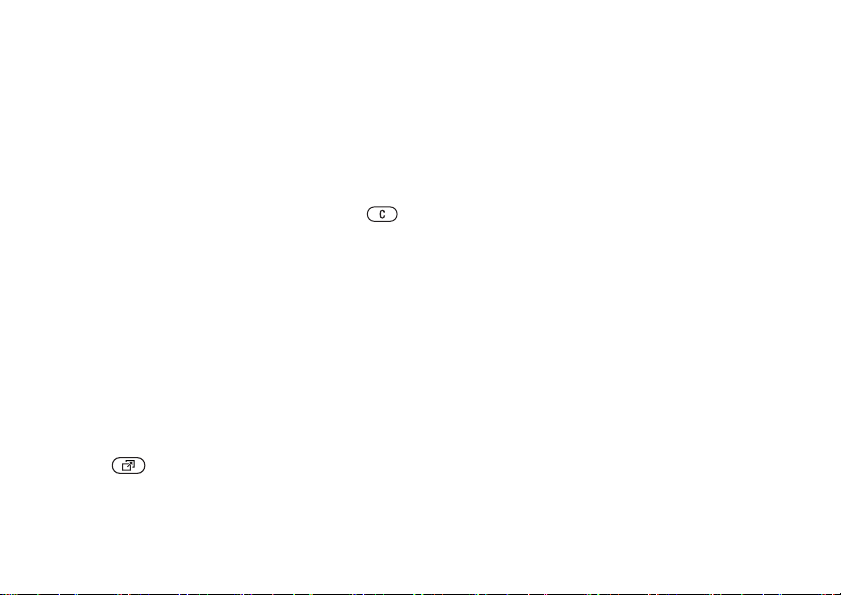
Getting to know your phone
Activity menu
You can open the activity menu almost anywhere
in the phone to view a
access bookmarks and shortcuts.
Activity menu tabs
•
New events
missed calls and messag
occurs, the tab appears on the screen. Press
to dismiss or delete an event from the event tab.
•
My shortcuts
applications that are r
You can add, delete a
shortcuts. When you select a shortcut and the
application opens, other
or minimized.
•
Bookmarks
bookmarks. When you select a bookmark and
the browser opens, othe
or minimized.
To open and close the activity menu
Press .
This is the Internet version of the user's guide. © Print only for private use.
nd handle new events, and
– this shows new events such as
– this shows yo
– this shows your own Internet
es. When a new event
ur shortcuts and
unning in the background.
nd change the order of
programs are closed
r programs are closed
File manager
Use the file manager to ha
pictures, video clips a
phone memory and on the Memory Stick Duo.
Items such as
Games and
folders. All files that
are saved in the
own subfolders in some
which you can move
When handling files, you can select several or all
files in a folder at the same time. You can move
and copy files between th
the phone. Icons indicate where the files are saved.
All files, except some copyright-protected files,
are automatically saved on
If the memory stick is full, you cannot save
anything on the Memory Stick Duo until you have
deleted some of the cont
content to the phone memo
Duo is not inserted in th
to the phone if there
Pictures,
Applications
Other folder. You can create your
ndle files (for example,
nd sounds) saved in the
Videos, Sounds
are saved as files in
the phone cannot recognize
predefined folders, to
your saved files.
e Memory Stick Duo and
the Memory Stick Duo.
ent from it or moved the
ry. If the Memory Stick
e phone, files will be saved
is enough memory left.
, Themes,
21
Page 22
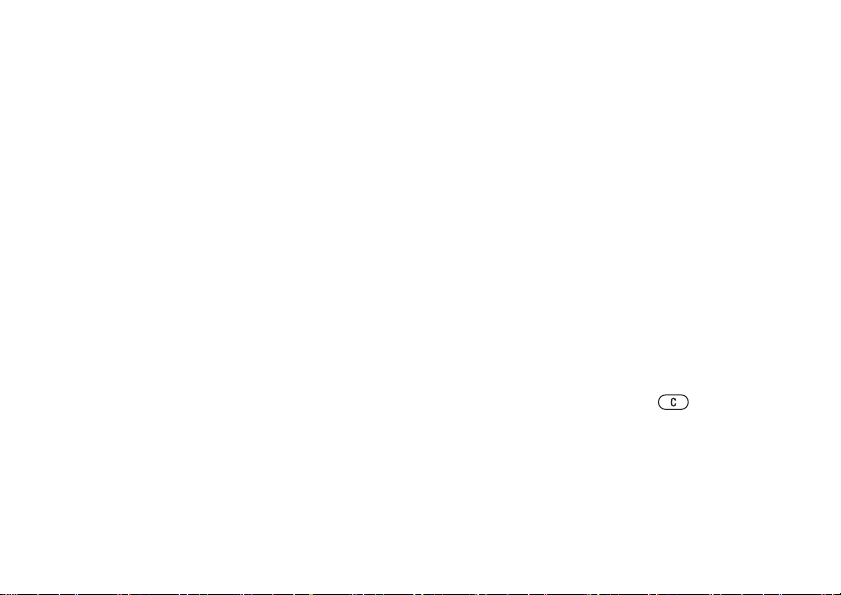
Getting to know your phone
To use a file from the file manager
1 Highlight a file in the
folder.
2} More } Use as
the file for.
To move a file to a folder
1} File manager
2 Scroll to a file, for example, a picture that
you want to move } More } Manage files
}
Move to folder
3 Select the folder you want
or select
New folder
To create a subfolder
1} File manager
2} More } New folder
folder.
3} OK
To select several files
1} File manager
2 Scroll and select more files by pressing
22
to save the folder.
}
Mark several
Unmark
.
This is the Internet version of the user's guide. © Print only for private use.
Pictures
or
. Select what you want to use
and open a folder.
.
to move the file to,
and name the folder } OK
and open a folder.
and enter a name for the
and select a file } More } Mark
.
Sounds
Mark
To select all files in a folder
} File manager and select a file
Mark all or
To copy a file to
Memory Stick Duo
1 Scroll to the file, for example, a sound, that
2 Select
.
To move or copy files to a computer
%
To delete a file
Stick Duo
Scroll to the file you want to delete from the
Memory Stick Duo and press .
Formatting a Memory Stick Duo
You can format a Memory S
or
delete all inform
corrupted.
Unmark all
you want to copy
Copy to phone
Now you have two files with the same name,
but different icons in fr
where the file is saved.
77 Transferring files using the USB cable
to remove the selection.
the phone or the
}
from the Memory
ation from it, or if it has been
More } Mark press
}
More } Manage files
or
Copy to ext. mem
ont of them, telling you
tick Duo if you want to
.
.
.
Page 23
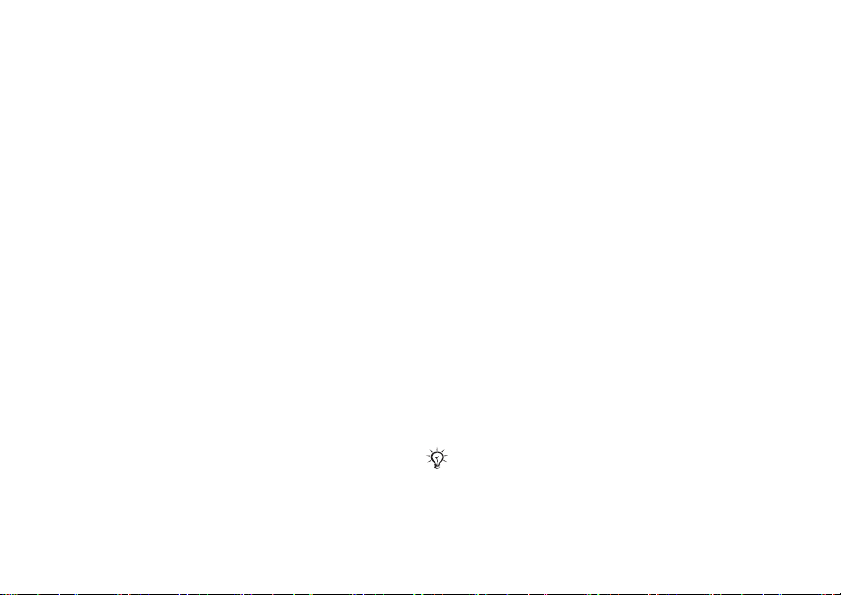
Calling
To format the Memory Stick Duo
} File manager and highlight a folder
} Format ext. mem.
File information
Items that are downloaded,
the available transfer me
protected. If a file is protected, you may not be able
to copy or send that file.
information for the file.
.
or received using one of
thods, may be copyright-
You can select to view
This is the Internet version of the user's guide. © Print only for private use.
} More
Calling
Calls, contacts, voice control, call options.
Making calls
Before you can make or re
turn on the phone and be w
%
9 Turning on the
Networks
When you turn on the phone,
your home network if this is within range. If it is not
within range, you may use another network, provided
your network operator has an agreement that allows
you to do so. This is called roaming.
You can select the network you want to use, or
you can add a network to your list of preferred
networks. You can also change the order in which
networks are selected during an automatic search.
For all such options
tab } Mobile networks.
You can call numbers from the call list and contacts,
%
31 Call list
your voice to make calls, % 32 Voice control
, and % 26 Contacts
ceive any calls, you must
ithin range of a network.
phone and making calls
it automatically selects
}
Settings } the
Connectivity
. You can also use
.
.
23
Page 24
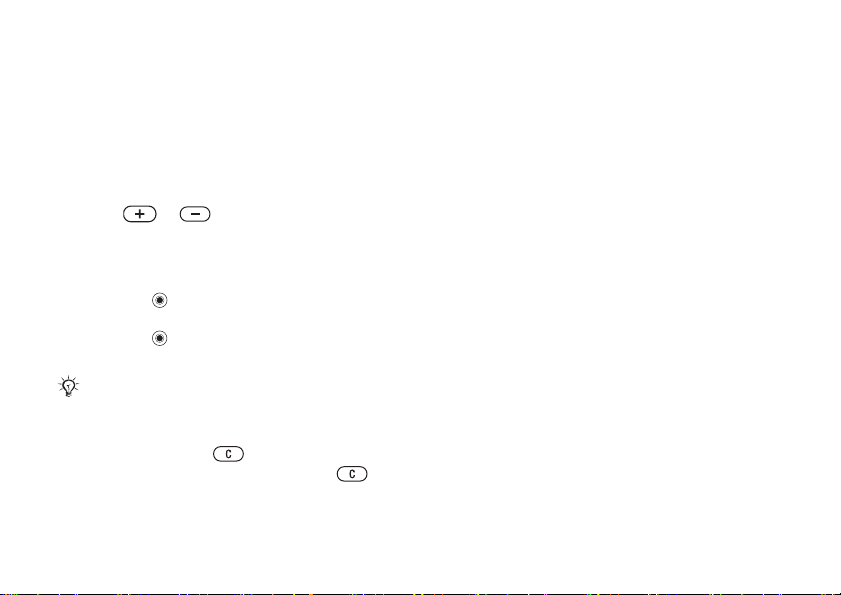
Calling
To make a call
1 Enter the phone number (with international
country/region code
applicable).
2} Call
3} End call
To change the ear speaker volume
Press or to increase or decrease the ear
speaker volume during a call.
To use the loudspeaker during a
voice call
1 Press
2 Press
Do not hold the phone to y
loudspeaker. This could damage your hearing.
To turn off the microphone
1 Press and hold
2 To resume the conversation, press
24
to make the call.
to end the call.
and select
the loudspeaker.
and select
the loudspeaker.
This is the Internet version of the user's guide. © Print only for private use.
and area code if
Turn on speaker
Turn off speaker
our ear while using the
.
to turn on
to turn off
again.
Receiving calls
When you receive a call,
caller’s number is displa
includes the Calling Line Identification service and
the caller’s number is identified).
If the number is in y
number and picture (if assi
the number is a restricted number,
displayed.
To answer a call
} Answer
To reject a call
} Busy
Missed calls
If you have missed a call, and the activity menu is
set to off,
the number of missed ca
calls in the call list
missed calls later
.
or quickly press a volume button twice.
Missed calls:
the phone rings and the
yed (if your subscription
our contacts, the name,
gned) are displayed. If
Withheld
appears in standby, indicating
lls. To view the missed
. If you want to view the
} Yes
} No.
is
Page 25
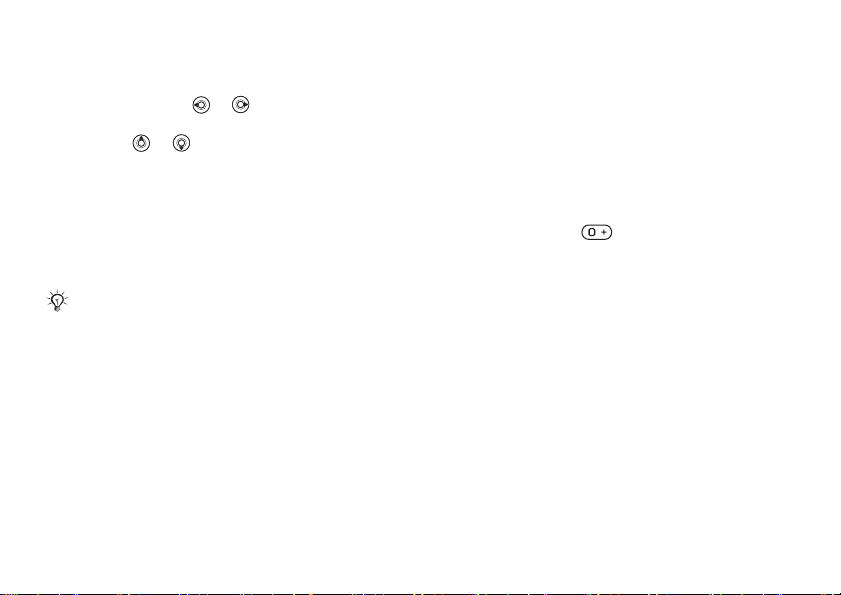
Calling
To check your missed calls
1 From standby } Calls
calls tab. Use
tabs.
2 Use
or
to call a number.
and scroll to the missed
or
to scroll between the
to scroll to a number and } Call
Automatic redialling
To re-dial a number
If the connection of
displayed
Do not hold the phone to your ear while waiting.
When the call is connecte
signal.
The phone redials the num
until:
• The call is connected
•You press
• You receive a call
Automatic redialling is not
} Yes
This is the Internet version of the user's guide. © Print only for private use.
the call failed and
.
Cancel
d, the phone gives a loud
ber up to ten times or
available for data calls.
Retry? is
Making international calls
When you make an intern
replaces the international
country/region from which you are calling. You
can make a call from abroad, using another network,
provided your network operator has an agreement
with that network.
To make intern
1 Press and hold
the screen.
2 Enter the country/region code, area code
(without the leading
}
Call
.
ational call, the + sign
prefix number of the
ational calls
until a + sign appears on
zero) and phone number
25
Page 26
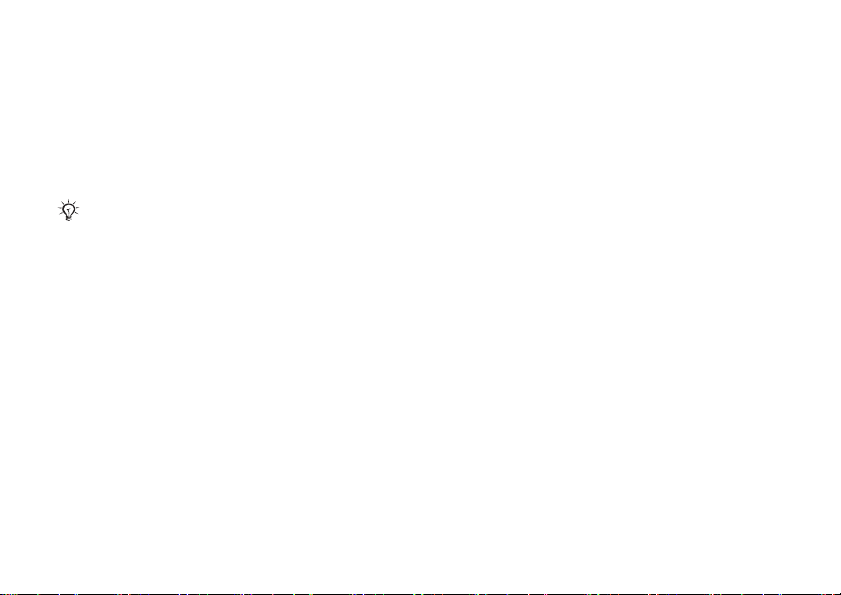
Calling
Emergency calls
Your phone supports the
numbers, for example, 112 and 911. This means
that these numbers can norm
an emergency call in any
without a SIM card inserted, if a GSM network is
within range.
In some countries/regions, other emergency numbers
may also be promoted. Y
therefore have saved addi
numbers on the SIM card.
To make an emergency call
Enter, for example, 1
emergency number)
To view your local emergency
numbers
} Contacts
} Emergency nos..
26
} Options
This is the Internet version of the user's guide. © Print only for private use.
international emergency
ally be used to make
country/region, with or
our network operator may
tional local emergency
12 (the international
} Call.
} Special numbers
Contacts
You can save your contact information in the phone
memory as contacts, or
and numbers. You can choose which contacts
information –
shown as default.
For useful information and settings } Contacts
}
Options
.
Default contact
If you select to use
contacts will show all
If you select
will only show names an
SIM card.
To select default contacts
1} Contacts } Options } Advanced
2 Select
SIM contacts
}
Default contacts
Phone contacts
on the SIM card as names
Phone contacts
Phone contacts
or SIM contacts
information saved in Contacts
as default, the contacts
d numbers saved on the
.
or
SIM contacts
– is
as default, your
.
.
Page 27
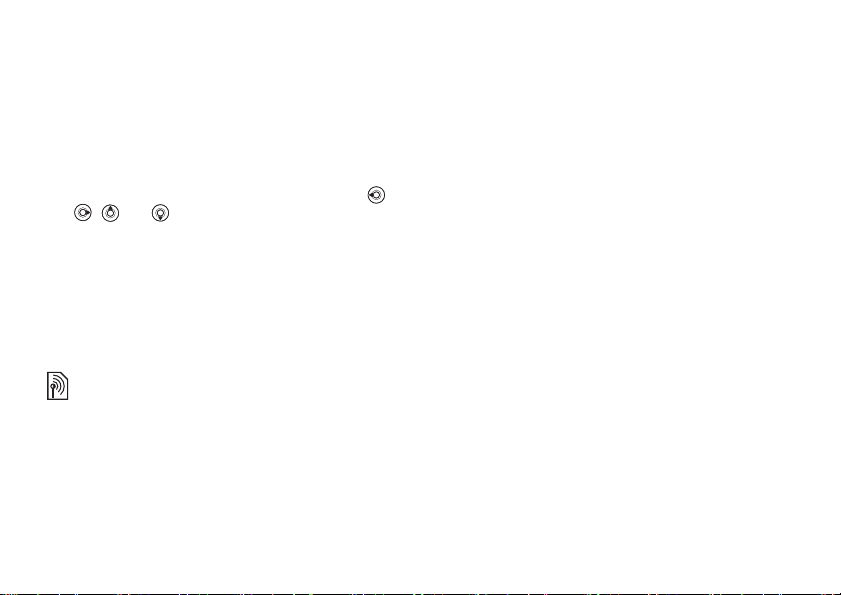
Calling
Contacts
Contacts is like an addres
s book, in which you can
store names, phone numbers and email addresses.
You can also add pictures
information, such as bi
, ringtones and personal
rthday, email, Web and
street addresses, to the contacts.
When you add information to a contact, the
information is organized
,
and
to scroll between the tabs and their
under five tabs. Use
information fields.
SIM contacts
On your SIM card, you can
save entries as a name
with a single number. The number of entries you
can save depends on th
available on the SIM card, see
} Advanced
Contact your network opera
} Memory status
This is the Internet version of the user's guide. © Print only for private use.
e amount of memory
} Options
Contacts
.
tor for more information.
To add a phone contact
1} Contacts } New contact } Add
2 Enter the name directly or press
the name } OK
.
3 Enter the number directly or press
enter the number } OK
,
4 Select a number type.
5 Scroll between the tabs and select fields to
enter more inform
.
ation. To enter symbols, for
example, @ in an email address
select a symbol } Insert
6 When you have entered the information
.
Add
and enter
Add
and
}
Symbols
and
.
} Save
.
To add a SIM contact
If SIM contacts are default contacts, follow the
same steps as for adding a phone contact. You can
add only name and numbe
r to SIM contacts.
Pictures and personal ringtones
You can add a picture and
a phone contact. When that
a personal ringtone to
person calls, the picture
is displayed (provided your subscription supports
the Calling Line Identification service) and the
ringtone is played.
27
Page 28
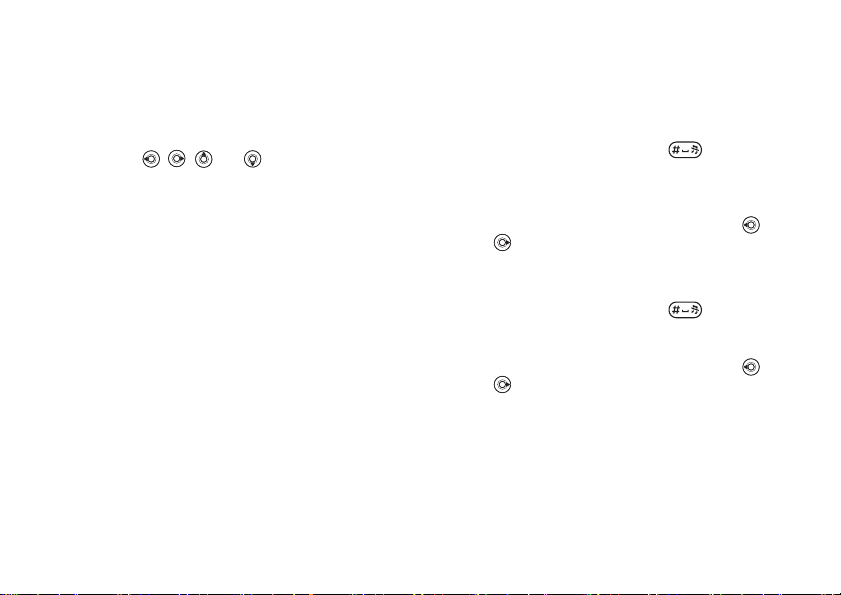
Calling
To add a picture or a ringtone to a
phone contact
1} Contacts
and select the contact you want
to add a picture or ringtone to } More
}
Edit contact
2 Use
tab. } Picture:
.
,
,
and
to scroll to the relevant
or
Ringtone } Add
3 Select a picture or sound. } Save
contact.
Calling contacts
You can call one of the nu
mbers saved for one of
your contacts, or a number on your SIM card.
If phone contacts are se
choose to call from contacts
If SIM contacts are set as
t as default, you can
or from the SIM card.
default, you can only
call the numbers on the SIM card.
28
This is the Internet version of the user's guide. © Print only for private use.
.
to save the
When Chinese has been selected as
the phone language
To call a contact written in Chinese
characters
1} Contacts
. Press and hold
to switch the
search language to Chinese. Then enter the
first pinyin letter of th
e contact you want to
call.
2 When the contact is highlighted, press
to select a number } Call
To call a contact written in Latin
characters
1} Contacts
. Press and hold
.
or
to switch the
search language to English. Then enter the first
letter of the contact you want to call.
2 When the contact is highlighted, press
to select a number } Call
.
or
Page 29
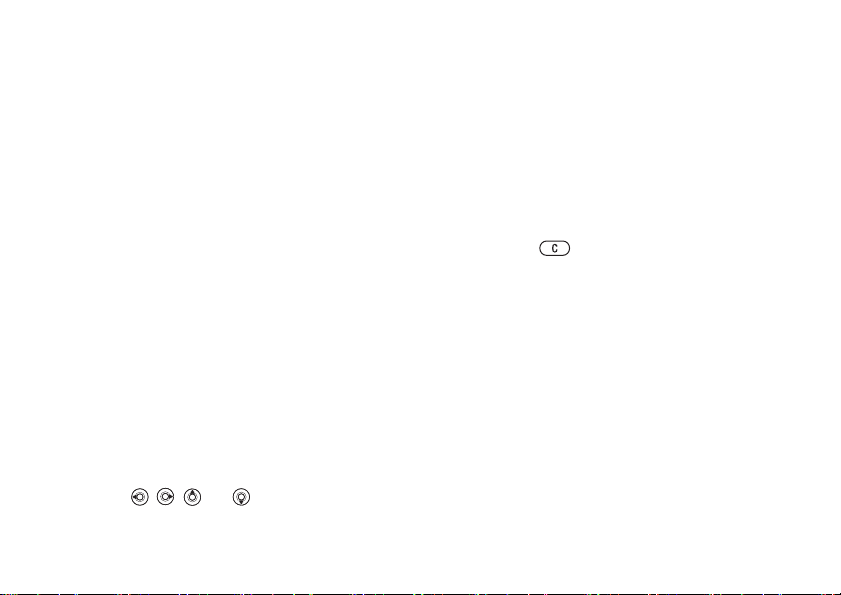
Calling
To call a SIM contact
1} Contacts
select the name and num
from the list
2 If phone contacts are set as default } Contacts
}
Options } SIM contacts
and number you want to call from the list } Call
Ask to save
When you end a call or receive a message, the
phone can prompt you to
your contacts.
To activate ask to save
} Contacts
.
} On
. If SIM contacts are set as default,
}
Call
} Options
ber you want to call
.
and select the name
add a phone number to
} Advanced
} Ask to save
Updating contacts
You can easily update and
your contacts.
To edit a phone contact
1} Contacts
}
Edit contact
2 Use
tab and edit the informa
}
Save
and select a contact } More
,
,
.
This is the Internet version of the user's guide. © Print only for private use.
edit any information in
.
and
to scroll to the relevant
tion you want to edit
To edit a SIM contact
1 If SIM contacts are set as default } Contacts
and select the name and number you want
to edit. If phone contacts are set as default
}
.
Contacts } Options } SIM contacts
the name and number you want to edit.
2} More } Edit
To delete a contact
} Contacts
delete, press
To delete all contacts
1} Contacts } Options } Advanced
}
Delete all contacts
2} Yes
default phone lock code is 0000. Names and
numbers that are saved on the SIM card are not
deleted.
and edit the name and number.
and scroll to the co
.
and enter the phone lock code } OK
ntact you want to
.
. Select
. The
29
Page 30
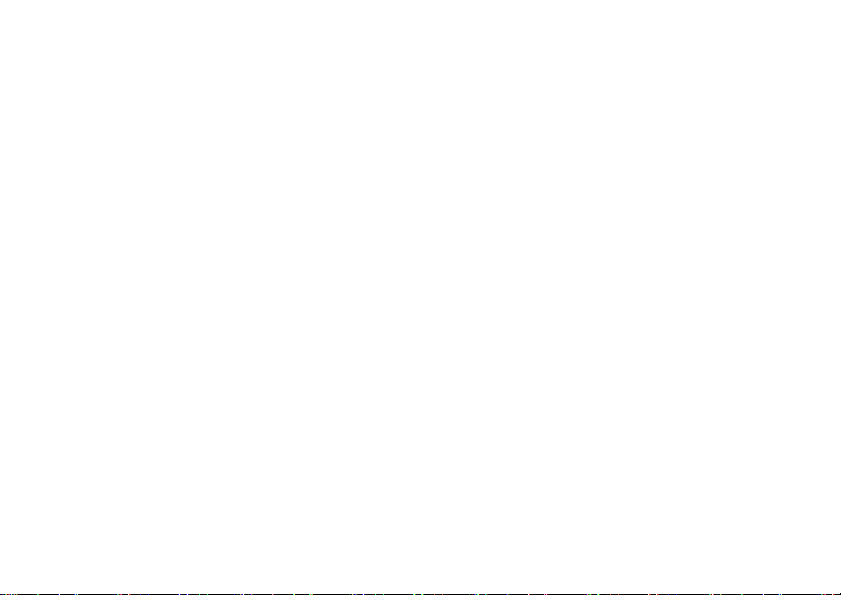
Calling
Default items for phone contacts
A default item is displa
for a phone contact, and is therefore quicker to
access.You can set the
number, email address or a Web address – to be
displayed first for each contact. If you do not set
your own default item, th
is the default item.
To set the default item for a contact
1} Contacts
}
Default number
2 Select the phone number, email address or
Web address that you
yed in the first position
default item – a phone
e mobile phone number
and scroll to a contact } More
.
want as default item.
Sending contacts
You can send contacts us
transfer methods.
To send a contact
} Contacts
} Send contact and select a transfer method.
To send all contacts
} Contacts
} Send all contacts
30
and select a contact
} Options
This is the Internet version of the user's guide. © Print only for private use.
ing one of the available
More
}
} Advanced
and select a transfer method.
Checking the memory
With the memory status function, you can check
how many positions you ha
memory and SIM memory.
To check the memory
} Contacts
Synchronizing contacts
You can back up
with a contacts application on the Web. For more
information, please contact your service provider.
You can also synchronize
a computer application,
To synchronize contacts
1} Contacts } Options } Sync. contacts
2 If you have more than
} Options
and synchronize your contacts
which account to use
have an account
the remote synchronization settings
ve left in the phone
} Advanced
%
in the phone,
} Memory status.
your contacts with
71 Synchronizing
one account, select
}
Select
.
.
. If you do not
%
71 To enter
.
Page 31

Calling
Copying contacts
You can copy names and numbers to and from your
phone contacts and the
want to copy all numbers, or a single number.
When you select to copy all contacts from the phone to
the SIM card, all existing information on the SIM card
will be replaced.
You can also set the p
automatically to the SIM
names and phone numbers that
your phone contacts in th
saved on the SIM card.
numbers that can be save
SIM card.
To copy names and numbers to the
SIM card
1} Contacts } Options } Advanced
}
Copy to SIM
2 Select
To copy names and numbers to
phone contacts
1} Contacts } Options } Advanced
2 Select
Copy all
}
Copy from SIM
Copy all
This is the Internet version of the user's guide. © Print only for private use.
SIM card. Choose if you
hone to save entries
card. With this setting,
you add to or edit in
e phone memory are also
The number of phone
d depends on the type of
.
or
Copy a number
.
or
Copy a number
.
.
To automatically save names and
phone numbers to the SIM card
1} Contacts }
}
Auto save on SIM
2 Select On.
Options } Advanced
.
Call list
The numbers of the most r
the call list. Dialled, answ
listed under separate tabs.
To call a number from the call list
1} Calls
2 Use
To add a number from the call list to
contacts
1} Calls
2 Scroll to the number you want to add } More
3} New contact
from standby and select a tab.
,
number you want to call } Call
}
Save number
an existing contact to add the number to.
,
from standby and select a tab.
ecent calls are saved in
ered and missed calls are
and
to scroll to the name or
.
.
to create a new contact, or select
31
Page 32
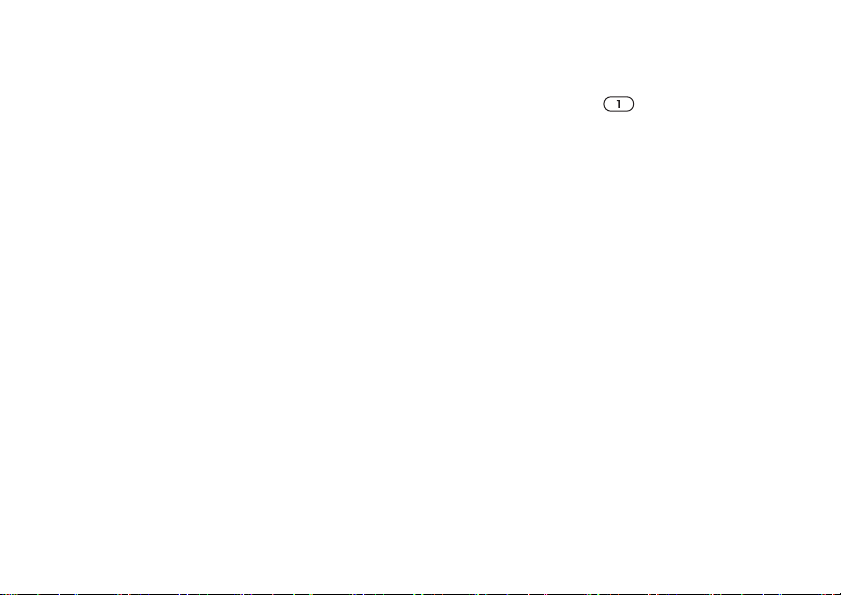
Calling
To clear the call list
and scroll to the tab with all calls
} Calls
} Delete all
.
Speed dialling
You can save the phone num
reach easily in positi
To speed dial
From standby, enter th
} Call.
To set or repl
numbers
1} Contacts }
2 Scroll to the position in the list } Add
}
Replace
ace speed dialling
Options } Speed dial
.
bers that you want to
ons 1-9 in your phone.
e position number and
.
Voicemail
If your subscription includes an answering service,
callers can leave a voi
cannot answer a call.
32
This is the Internet version of the user's guide. © Print only for private use.
cemail message when you
} More
or
Calling your voicemail service
You can easily call your voicemail service by
pressing and holding . If you have not set your
voicemail number, you will be asked if you want to
enter the number. }
get the number from y
To enter your voicemail number
} Messaging
} Settings
to enter the number. You
Yes
our network operator.
} Voicemail number
.
Voice control
With your phone, you can use your voice to:
• Voice dial – call someone by saying the name.
• Activate voice control by saying a “magic word”.
• Answer and reject calls
kit.
Voice commands can only be
phone memory, not on
recording, make sure th
environment and try to use
from each other,
using voice commands
%
when using a handsfree
saved in the internal
the SIM card. When
at you are in a quiet
names that are distinct
35 Tips when recording and
.
Page 33

Calling
Before voice dialling
You must first activate the voice dialling function
and record your voice commands. An icon appears
next to a phone number that has a voice command.
To activate voice dialling and
names
record
1} Settings } the
}
Voice dialling } Activate } Yes } New voice
and select a contact.
2 If the contact has more
and
phone number to which you want to add the
voice command. Now you are going to record
a voice command such as
phone number you selected.
3 Instructions appear. Wait for the tone and say
the command that you want to record. The
voice command is played back to you.
4 If the recording sounds ok } Yes
and repeat step 3.
5 To record another voice command for a contact
}
New voice } Add
above.
This is the Internet version of the user's guide. © Print only for private use.
General
tab } Voice control
to view the numbers. Select the
than one number, use
“John mobile” for the
. If not } No
again and repeat steps
2-4
Caller name
You can choose whether yo
recorded contact name
from that contact.
To turn the caller name on or off
} Settings
} Play caller name
} the General
u want to hear the
when you receive a call
tab } Voice control
.
Voice dialling
You can voice dial by saying a pre-recorded voice
command. Start voice dialling from standby using
the phone, a portable handsfree, a Bluetooth headset
or by saying your magic word.
To make a call from the phone
1 From standby, press and hold one of the
volume buttons.
2 Wait for the tone and say the name you
recorded earlier, for ex
The name is played back to you and the call is
connected.
To make a call with a handsfree
From standby, press the ha
Bluetooth headset button.
ample “John mobile”.
ndsfree button, or the
33
Page 34

Calling
The magic word
You can record a magic wo
command to allow totally ha
dialling. Instead of pre
button to voice dial, you
rd and use it as a voice
ndsfree access to voice
ssing and holding a volume
say the magic word and
then one of your recorded voice commands. The
magic word is especially
suitable when using a car
handsfree kit.
Choose a long, unusual word or phrase that can easily
be distinguished from ordinary background speech.
To activate and record the magic
word
1} Settings } the
}
Magic word } Activate
2 Instructions appear. } Continue
tone and say th
3 Instructions appear. } Continue
environments in which
General
tab } Voice control
.
e magic word.
you want your magic
. Wait for the
and select the
word to be activated. You can select several
alternatives.
34
This is the Internet version of the user's guide. © Print only for private use.
Voice answering
You can answer or reject
incoming calls by using
your voice, when using a portable or car handsfree
kit.
You can only use a MIDI, WAV, EMY or IMY file as
a ringtone with voice answering.
To activate voice answering and
record voice answer commands
1} Settings } the
}
Voice answer } Activate
2 Instructions appear. } Continue
tone and say “Answer”, or
recording sounds ok
General
tab } Voice control
.
}
Yes
. Wait for the
another word. If the
. If not } No
and
repeat step 2.
3 Say “Busy”, or another word } Yes
4 Instructions appear. } Continue
.
and select
the environments in which you want voice
answering to be activated. You can select
several alternatives.
To answer a call using voice
commands
When the phone rings, say
“Answer” and the call is
connected.
Page 35

Calling
To reject a call using voice
commands
When the phone rings, sa
rejected. The caller is diverted to voicemail, if
activated, or hears a busy tone.
Editing your voice commands
You can edit all your vo
. Select the contact you want to edit a voice
Contacts
command for
relevant tab and edit your voice command.
To re-record a voice command
1} Settings } the
}
2 Select a voice command } More
}
3 Wait for the tone and say the command.
Tips when recording and using voice
commands
If your phone cannot dete
one of the following mig
• You spoke too softly – try speaking louder.
• You held the phone too
do during a call.
} More } Edit contact
Voice dialling } Edit names
Replace voice
This is the Internet version of the user's guide. © Print only for private use.
y “Busy”. The call is
ice commands saved in
. Scroll to the
General
tab } Voice control
.
.
ct your voice command,
ht have happened:
far away – hold it as you
• The voice command was too short – it should
be around one second long
syllable.
• You spoke too late
immediately after the tone.
• You did not record the
handsfree was attached –
a handsfree kit, record
attached.
• You used another into
intonation as in the
and more than one
or too soon – speak
voice command when the
for voice control with
when the handsfree is
nation – use the same
recorded voice command.
Diverting calls
If you cannot answer in
divert them to another nu
answering service.
When the Restrict calls f
Divert calls options are not available.
You can choose between
options:
•
Divert always
•
When busy
the phone.
– divert calls if you are already on
coming calls, you can
mber, for example, your
unction is activated, some
the following divert
– divert all calls.
35
Page 36

Calling
•
Not reachable
turned off or if you are unreachable.
•
No reply
within a specified time limit.
To activate a call divert
1} Settings } the
2 Select a call type and th
options
3 Enter the phone number to which you want
your calls to be diverted, or press
find the contact } OK
To deactivate a call divert
Scroll to the divert option
To check all divert options
} Settings
– divert calls if your phone is
– divert calls that you do not answer
Calls
tab } Divert calls
}
Activate
} the Calls
en one of the divert
.
.
} Deactivate
tab } Divert calls
More than one call
You can handle more than
Call waiting service
When the service is activated, you
you receive a second call.
one call simultaneously.
hear a beep if
.
Look up
to
.
} Check all
To activate or deactivate the call
waiting service
} Settings
} Call waiting
To make a second call
1} More } Hold call
2 Enter the number you want to call } More
Receiving a second voice call
When you receive a seco
following:
•} Answer
•} Busy
•} Replace active call
.
Handling two voice calls
When you have one ongoi
hold, you can do the following:
•} Switch calls
•Press }
} the Calls
hold.
}
Call
.
to reject the second call and continue the
ongoing call.
and end the ongoing call.
a conference call.
tab } Manage calls
.
to put the ongoing call on
nd call, you can do the
and put the ongoing call on hold.
to answer the second call
ng call and one call on
to switch between the two calls.
Join calls
to join the two calls into
36
This is the Internet version of the user's guide. © Print only for private use.
Page 37

Calling
•Press }
You are disconnected from both calls.
•} End call
to retrieve the held call.
•} End call
dependent).
• You cannot answer a third call without ending
one of the first two calls or joining them into
a conference call.
Transfer call
to end the ongoing call, then press
twice to end both calls (operator
, to connect the two calls.
Yes
Conference calls
In a conference call, you can have a joint conversation
with up to five other people. You can also put
a conference call on hol
There may be additional c
multiple parties, contact your network operator for
more information.
To join the two calls into
a conference call
} Join calls
Press
This is the Internet version of the user's guide. © Print only for private use.
d and make another call.
harges for calls involving
.
To add a new participant
1} Hold call
2 Press }
you want to include in the conference call.
3 Press }
4 Repeat steps 1-3 to include more participants.
To release a participant
Press
that you want to release
To have a private conversation
1 Press }
that you want to talk to.
2} Join calls
to put the joined calls on hold.
Add call
and call the next person
Join calls
} Release part
Talk to
.
and select the participant
from the conference call.
and select the participant
to resume the conference call.
Two voice lines
If you have a subscription th
line service, your phone ma
with different phone numbers.
To select a line for outgoing calls
} Settings
} the Calls
at supports an alternate
y have two voice lines
tab and select line 1 or 2.
37
Page 38

Calling
To change the name of a line
} Settings
select one of the lines to edit the name.
} the Display
tab } Edit line names
My numbers
View, add and edit yo
To check your phone numbers
} Contacts
} My numbers
} Options
ur own phone numbers.
} Special numbers
and select one of the options.
Accept calls
With the accept calls serv
receive calls only from certain phone numbers.
Other calls are automatically rejected by a busy
tone. If the call divert option When busy
activated, calls are diverted instead of rejected by
a busy tone. The phone numbers of calls you have
rejected are saved in the call list.
38
This is the Internet version of the user's guide. © Print only for private use.
ice, you can choose to
is
and
To add numbers to the accepted
callers list
1} Settings } the
}
Accept calls } Only from list } Edit } Add
Select a contact.
2 To add a group of contacts to the accepted
callers list
created groups, % 41 Groups
To accept all calls
} Settings
} Accept calls
} the Calls
Calls
}
Groups
tab } Manage calls
All callers.
}
tab } Manage calls
(requires that you have
).
Restricted dialling
You can use the restrict ca
outgoing and incoming cal
which you get from your service provider.
If you divert incoming calls,
Restrict calls options.
lls service to restrict
ls. You need a password
you cannot activate some
.
Page 39
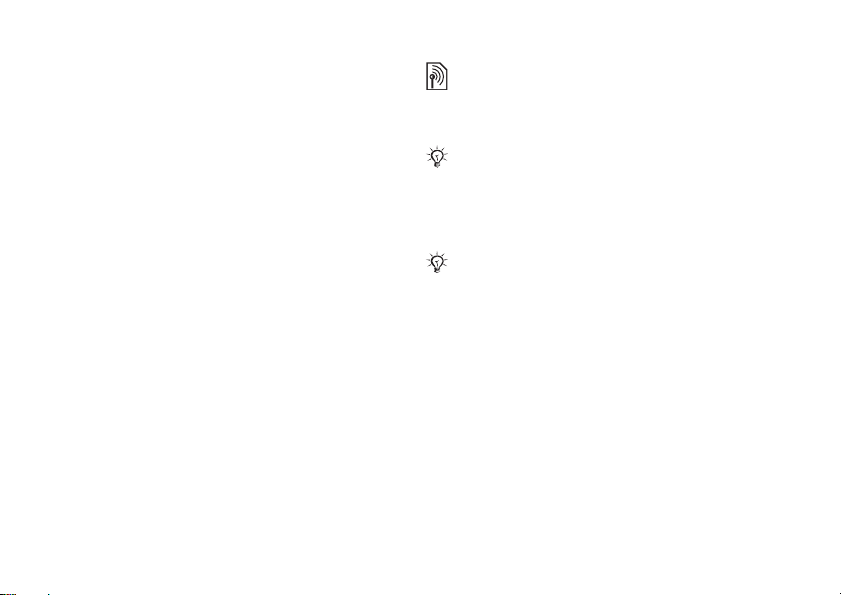
Calling
The following calls can be restricted:
•
All outgoing
•
Outgoing intl
•
Outgoing intl roam.
– All outgoing calls.
– All outgoing international calls.
– All outgoing international
calls except to your home country/region.
•
All incoming
•
Inc. when roaming
– All incoming calls.
– All incoming calls when
you are abroad (when roaming).
To activate or deactivate a call
restriction
1} Settings } the
}
Restrict calls
2 Select
Activate
password } OK
This is the Internet version of the user's guide. © Print only for private use.
Calls
tab } Manage calls
and select an option.
or
Deactivate
, enter your
.
Fixed dialling
The fixed dialling function allows calls to be made
only to certain numbers saved on the SIM card. The
fixed numbers are protected by your PIN2.
You can still call the inte
112, even when the fixed di
Partial numbers can be saved. For example, saving
0123456 allows calls to be
starting with 0123456.
When fixed dialling is activated, you cannot view or
manage any phone numbers that are saved on the SIM
card.
rnational emergency number,
alling function is activated.
made to all numbers
39
Page 40

Calling
To activate or deactivate fixed
dialling
1} Contacts } Options } Special numbers
}
Fixed dialling
Deactivate
2 Enter your PIN2 } OK
confirm.
To save a fixed number
} Contacts
} Fixed dialling
and enter the information.
and select
.
} Options
} Fixed numbers
Activate
and then } OK
} Special numbers
} New number
Call time and cost
During a call, the duration
the screen. You can check th
call, outgoing calls
To check the call time
} Settings
} Call timers
40
} the Calls
.
This is the Internet version of the user's guide. © Print only for private use.
of the call is shown on
e duration of your last
and the total time.
tab } Time & cost
or
again to
Additional calling functions
Tone signals
You can use telephone banki
an answering machine by
during a call.
• To send the tones, press the keys
or
• To clear the screen after
• To turn the tones on or off during the call, press
in standby and select
Enable tones
Notepad
You can use the phone to make a note of a phone
number during a call. Wh
keys, the person you are
signals. When you end the
on the screen.
} Save number
number. If you want to create a new contact and
save the number
.
.
.
} Call to call the number.
and select a cont
} New contact
ng services or control
sending tone signals
-
the call is finished, press
Disable tones
en you press the number
talking to hears tone
call, the number remains
.
or
} More
act to save the
,
Page 41
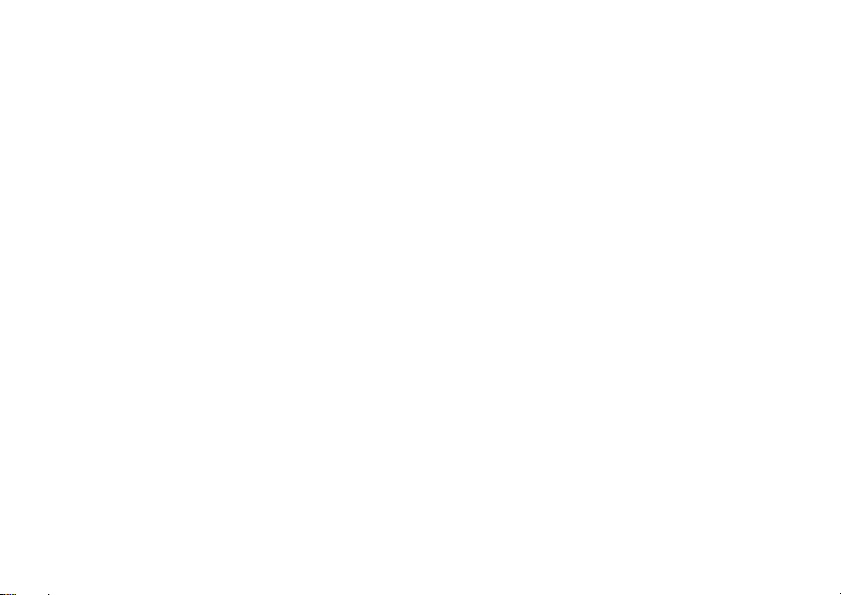
Calling
Showing or hiding your number
If your subscription supp
Identification Restriction
hide your phone number when making a call.
To always show or hide your phone
number
1} Settings } the
2 Select
Show number, Hide number
default
.
orts the Calling Line
(CLIR) service, you can
Calls
tab } Show or hide no.
or
Network
Groups
You can create a group
addresses. By doing so,
several recipients at the same time,
You can also use groups (with numbers) when you
create accepted callers lists,
This is the Internet version of the user's guide. © Print only for private use.
of numbers and email
you can send messages to
%
42 Messaging
%
38 Accept calls
.
To create a group of numbers and
email addresses
1} Contacts } Options } Groups } New group
}
Add
number.
.
to find and se
lect a contact
2 Enter a name for the group } Continue
3} New } Add
.
4 Repeate step 3 to add more numbers. } Done
.
.
Business cards
You can add your own busin
To add your own business card
} Contacts
.
information for your business card
To send your business card
} Contacts
} Send my card
} Options
} Options
and select a transfer method.
ess card as a contact.
} My business card
} Save
} My business card
and add
.
41
Page 42
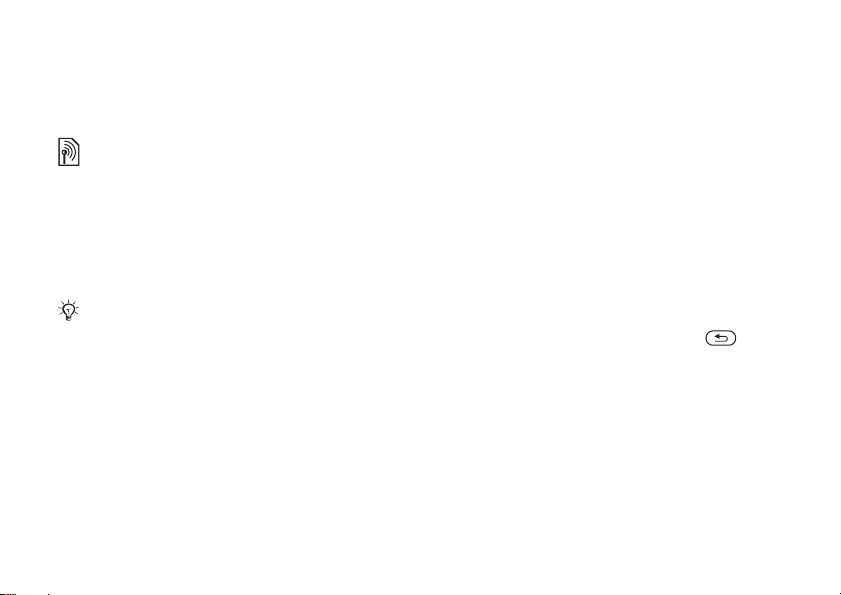
Messaging
Messaging
Text messaging, picture messaging, voice
messaging, email.
Your phone supports various messaging services.
Please contact your se
services you can use or fo
www.SonyEricsson.com/cn
Text messaging (SMS)
Text messages can contain simple pictures,
animations, melodies and sound effects.
If you send a text message to a group, you are charged
for each member of that group.
Before you start
First make sure that the number of your service
centre is set. The number is supplied by your
service provider and is us
card.
42
This is the Internet version of the user's guide. © Print only for private use.
rvice provider about the
r more information, visit
.
ually saved on the SIM
To set the service centre number
1} Messaging } Settings } Text message
}
Service centre
is saved on the SIM card,
2 If there is no number in the list } Add
the number, including the international “+”
sign and country/region code
Sending text messages
For information about entering letters,
%
15 Entering letters
To write and send a text message
1} Messaging } Write new } Text message
2 Write your message } Continue
save the message
to save it in
. If the service centre number
Drafts
it is shown in the list.
}
for later, press
.
Save
. If you want to
and enter
.
. } Yes
.
Page 43

Messaging
3} Enter phone no.
phone number, or } Contacts look-up
and enter the recipient’s
to
retrieve a number or a group from Contacts.
To enter an email address } Enter email addr.
A list below the send opt
ions shows the last
used recipients. You can also select a recipient
from this list.
To send a message to an email address, you need to set
an email gateway number,
}
Text message
supplied by your service provider.
}
Send
.
}
}
Email gateway
Messaging } Settings
. The number is
To insert an item in a text message
1 While writing your message } More
}
Add item
.
2 Select an item type and then select an item.
Receiving text messages
} Yes to read the text message or
} No if you want
to read the message later.
When you have read
the text message
view a list of options. Press
}
More
to close the text
to
message.
This is the Internet version of the user's guide. © Print only for private use.
To call a number in a text message
Select the phone number
} Call.
Saving and deleting text messages
Text messages are saved in the phone memory.
When the phone memory is
full, you must delete
messages or move them to the SIM card to be able
to receive new messages. Messages that you have
saved on the SIM card remain there until you delete
them.
To save a message to the SIM card
} Messaging
} Inbox
} Saved messages
} More } Save message
.
To save an item from a text message
1 Select the phone number, Web address, picture
or sound that you want
}
More
.
2 If you have selected to
}
Use } Save number
a Web address } Save bookmark
}
Save picture
to save in the message
save a phone number
. If you have selected
, a picture
, a melody } Save sound
.
43
Page 44

Messaging
To save or delete several messages
1} Messaging
and select a folder.
2 Select a message } More } Mark several
3 Scroll and select more messages by pressing
Mark
or
Unmark
4} More } Save messages
}
Delete messages
.
or } More
or } Delete all msgs
To delete a message
1} Messaging
and select a folder.
2 Select the message that you want to delete and
press
.
Long messages
The number of characters
contain depends on the la
You can send a longer me
more messages. You are
messages linked in a lo
receive all parts of a long
Check with your service provider for the maximum
number of messages that can be linked.
44
This is the Internet version of the user's guide. © Print only for private use.
that a text message can
nguage you are writing in.
ssage by linking two or
charged for each of the
ng message. You may not
message at the same time.
To turn long messages on
} Messaging
.
} Max. msg length
} Settings
} Text message
} Max. available
.
Templates
If you have messages that
.
save these as templates.
templates.
you send often, you can
You can create your own
To create a template
1} Messaging } Templates } New template
}
Add } Text
2 Write the message } OK
.
.
3 Enter a title for the message } OK
.
Message options
You can set a default va
options or choose the set
lue for several message
tings each time you send
a message.
To set a default text message option
} Messaging
} Settings
} Text message
and select
an option.
Page 45

Messaging
To set a message option for
a specific message
1 When you have selected a recipient to send
your text message to
2 Select the option that you want to change
}
Edit
3} Done
To check the delivery
message
} Messaging
message
and select a new setting.
when you have changed the options.
} Sent messages
} View
}
More } Advanced
} More } Details
.
status of a sent
and select a text
.
Picture messages (MMS)
Picture messages can contain text, pictures, video
clips, camera pictures
business cards. You must have a subscription that
supports picture messaging, and the receiver of the
picture message must also
messaging. You can send picture messages to
a mobile phone or
This is the Internet version of the user's guide. © Print only for private use.
, sound recordings and
have support for picture
an email address.
Before you start
Before sending a picture message, make sure that:
1 The address of your message server is set
}
Messaging } Settings } Picture message
}
Message server
2 You have entered the correct settings
}
Messaging } Settings } Picture message
}
Internet profile
}
New profile
You can also automatically receive all the
settings in a message from your network
operator or from
Creating and sending picture
messages
When composing a picture
different items such as: Picture
Sound recording
Use camera to take a new picture or record a new
video clip.
Before sending a picture message, you can select
from different options to
message.
.
. If no Internet profile exists
and enter the required settings.
www.SonyEricsson.com/cn
message, you can select
, Text, Sound
and Signature
. You can also select
adjust and enhance your
, Video,
.
45
Page 46
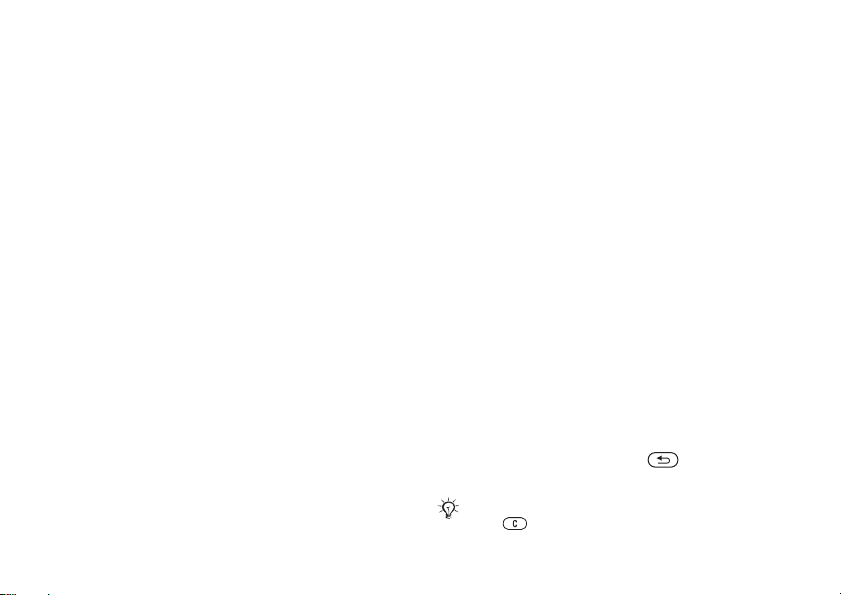
Messaging
To create and send a picture
message
1} Messaging } Write new } Picture msg } Add
to view a list of items
to add to your message.
Select an item.
2} Add
to add more items to the message. You
can view and select opt
message by highlighting
ions to enhance the
items in the message
and pressing the left selection key.
3 When you have finished composing your
message
}
More } Send
4} Enter phone no.
.
and enter the recipient’s
phone number, or } Contacts look-up
retrieve a number or a group from Contacts.
To enter an email address } Enter email addr..
A list below shows the last 10 recipients. You
can also select a reci
}
Send
.
pient from this list.
To make a call while creating
a picture message
1 While writing your message } More
2} Make a call
number } Call
and enter or re
. You return to the message.
3 To end the call } More } End call
46
This is the Internet version of the user's guide. © Print only for private use.
trieve a phone
.
To set a default message option
} Messaging
select one of the options.
} Settings
} Picture message
and
Additional send options
You can request a read re
set a priority for a specif
port, a delivery report and
ic message. You can also
add more recipients to the message.
To select additi
onal send options
1 When you have entered the recipient’s phone
number
}
More
.
to
2 Select
Receiving picture messages
When you receive an au
picture message, a me
Yes to read or play the message.
.
}
the message. When you
select Reply
view a list of options.
Add recipient
more recipients,
or
Edit recipients
Add attachment
to select additional send options.
tomatically downloaded
ssage alert sounds.
have read the message,
to reply immedia
tely or select
Press to close the
to add
, or
Advanced
} Stop to stop
More
to
message.
You can select a message from
press to delete the entire message.
the list of messages and
Page 47

Messaging
To save items from a picture
message
When you have viewed a picture message
} Save items
appears.
Delete picture messages
Picture messages are save
When the phone memory is
messages to be able to
%
43 Saving and deleting text messages
Templates
You can base your message on one of the
templates. You can also
To use a template for a picture
message
1} Messaging } Templates
2} Use } Add
3} More } Send
and select an item from the list that
d in the phone memory.
full, you must delete
receive new messages,
.
add new templates.
and select a template.
to add new items.
to send the message.
This is the Internet version of the user's guide. © Print only for private use.
} More
Automatic download
You can select how y
messages to be downloaded.
Messaging }
}
} Auto download
•
Always
– your phone automa
messages to your phone as soon as they come to
your network operator’s server. This is default.
•
Ask in roaming
to download messages sent
than your home network.
•
Not in roaming
downloaded when they ar
other than your home network.
•
Always ask
want to download messages, regardless of
network used.
•
Off
– new messages appear
Select the message } View
ou want your picture
Settings } Picture message
to view the following:
tically downloads
– you will be asked if you want
from a network other
– the messages are never
e sent from a network
– you will always be asked if you
in the inbox as icons.
to download.
47
Page 48
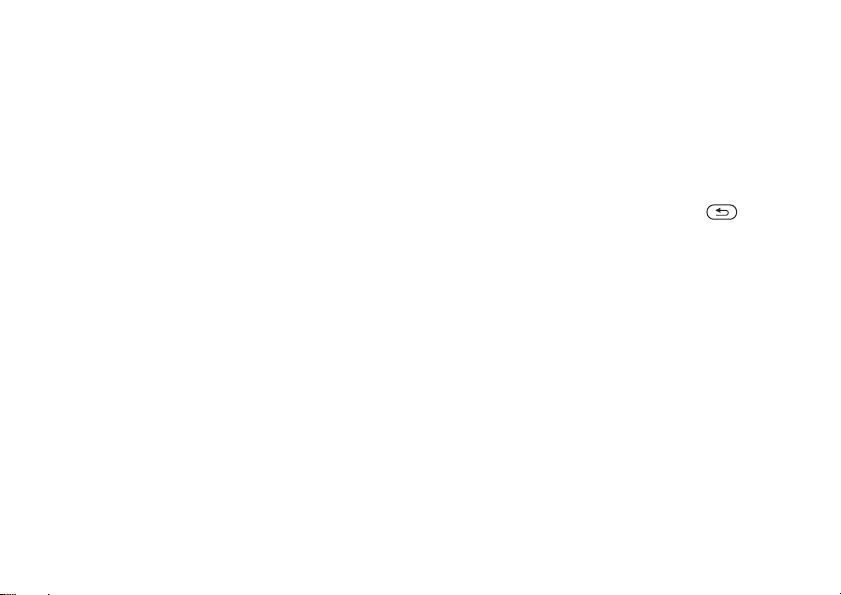
Messaging
Voice messages
Voice messages offer a quick way to send and
receive sound recordings as messages. A voice
message can only contain
send voice messages must have a subscription that
supports picture messaging, and the receiver of the
voice message must also have support for picture
messaging.
To record and send a voice message
1} Messaging } Write new } Voice message
The sound recorder starts.
2 Record your message. } Stop
recording.
3} Send
4} Enter phone no.
48
to send the message.
of the recipient, or } Contacts look-up
retrieve a number or a group from Contacts.
To enter an email address } Enter email addr.
A list below the send opt
10 recipients. You can also select a recipient
from this list.
This is the Internet version of the user's guide. © Print only for private use.
one sound recording. To
to end the
and enter the phone number
ions shows the last
}
Send
.
to
Receiving voice messages
When you receive a voice message, a message alert
sounds and you are asked if
message.
Select
Yes
or select No if you want to listen to the message
later.
When you have listened to the voice message
}
More
.
the message.
to listen to the voice message at once
to view a list of options. Press
you want to play the
to close
Email
You can use your phone to
messages. You can
your phone as in your computer email program. For
more information, contac
.
provider.
Before you start
First make sure that:
• Settings are in your phone, if not, % 67 Settings
• You have set up and sele
To download the email
www.SonyEricsson.com/cn
account details at hand.
send and receive email
use the same email settings in
t your network or service
.
cted an email account.
account settings visit
. Have your email
Page 49

Messaging
Default email account
If you have both an office and a home email
account, you can set on
Messaging }
}
e of them as default:
Email } Settings
} Account settings
and select an account.
To write and send an email message
1} Messaging } Email } Write new
.
2 Write the subject for your message } Continue
and then write the text } Continue
3} Enter email addr.
}
Contacts look-up
to enter an email address or
to retrieve an address from
.
Contacts.
4 Select
select
Send
to send your email message or
More
to view a list of options for your
message.
To send, receive and read email
messages
1} Messaging } Email } Inbox } Send&rec
(when inbox is empty) or } Messaging } Email
}
Inbox } More } Send & receive
to send or
download new messages.
2 Select a message } View
This is the Internet version of the user's guide. © Print only for private use.
to read it.
To reply to an email message
1 Open the email message } Reply
2} Include message
message in your reply or } Write new
to include the original
exclude the original message. Write your
message. }
More
to view options for the
message.
3} Send
to send the message or } More
a list of options
for your message.
To save an email address or a phone
number in an email message
1 Select the email address
you want to save
or phone number that
}
More
.
2 To save an email address } Use } Save address
To save a phone number } Use } Save number
.
to
to view
.
.
49
Page 50
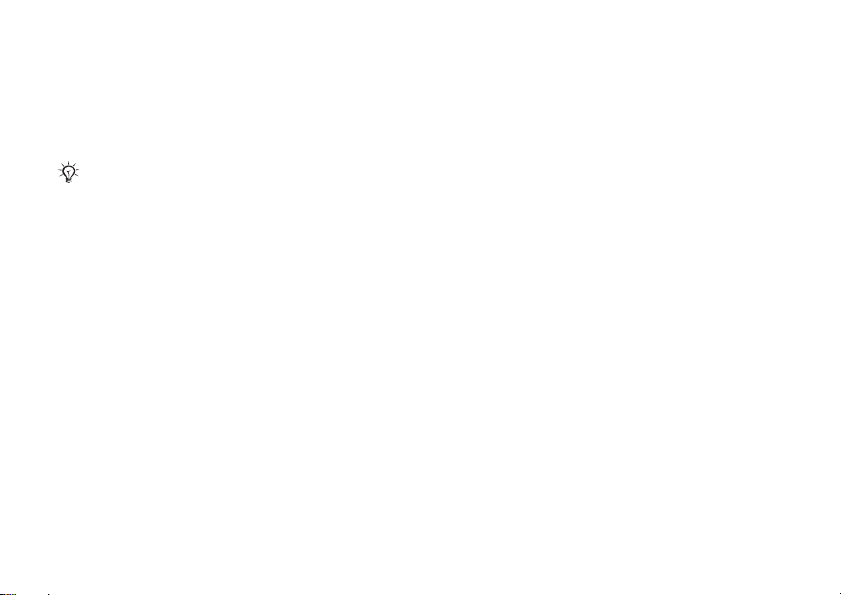
Messaging
To save an email message
1 Open the email message } More
}
Save message } Saved email
2 The message is saved in
Email
menu.
The number of email messages that can be saved
depends on how much memory there is left in the
phone. All email messages are also saved on your
email server, and you can view both older and newer
messages on the server
.
Saved email
To save several email messages
1} Messaging } Email } Inbox
.
2 Select a message } More } Mark several
3 Scroll and select more messages by pressing
Mark
or
Unmark
.
4} More } Save messages
50
This is the Internet version of the user's guide. © Print only for private use.
.
in the
.
To delete an email message (POP3
users)
1} Messaging } Email } Inbox
message } More
2} Mark for deletion
the next time you c
.
. The message is deleted
onnect to your email
server. If you want to de
}
Mark several
by pressing
}
Mark for deletion
To delete an ema
users)
. Scroll and select more messages
Mark
or
.
il message (IMAP4
1} Messaging } Email } Inbox
message } More
2} Mark for deletion
.
. The message is marked for
and select the
lete several messages
Unmark. }
More
and select the
deletion on the server. If you want to delete
several messages
select more messages by pressing
Unmark. }
3} More } Clear inbox
With send & rec.
}
Mark several
. Scroll and
More } Mark for deletion
. and press
or
No send & rec.
Mark
or
.
to delete
messages.
Page 51

Imaging
Area information
Area information is a type of text message that is
sent to all subscribers within a certain network area.
When you receive an area
message automatically appe
Save to save the message
to delete the message.
Please consult your service provider for more
information about area information.
To turn area information on or off
} Messaging
Cell information
The cell information channel is used by some
network operators to send
network area to their subs
To turn on cell information
} Messaging
} Cell information
} Settings
} Settings
This is the Internet version of the user's guide. © Print only for private use.
information message, the
ars on the screen. Press
in your inbox, or
} Area info
messages about a certain
cribers within that area.
} Area info
.
Discard
} Reception
.
Imaging
Camera, video recorder
Camera and video recorder
Your phone has a digital camera which also works
as a digital video recorder
record video clips, save
them as email attachments or in picture messages
via picture messaging.
Before you start
The receiving phone needs to support data
transmission and picture messaging in order to
receive and show the picture or video clip.
• Before you send a picture or video clip using
picture messaging make su
the address of your message server for picture
messaging,
that Internet settings are entered in your phone,
%
• Before you send a picture or video clip using
email make sure that y
for a data account
your phone,
%
67 Settings
, pictures, PhotoDJ™.
. You can take pictures,
and view them and send
re that you have set
45 Picture messages (MMS)
.
ou have entered settings
and for an email account in
%
48 Email
.
and
51
Page 52
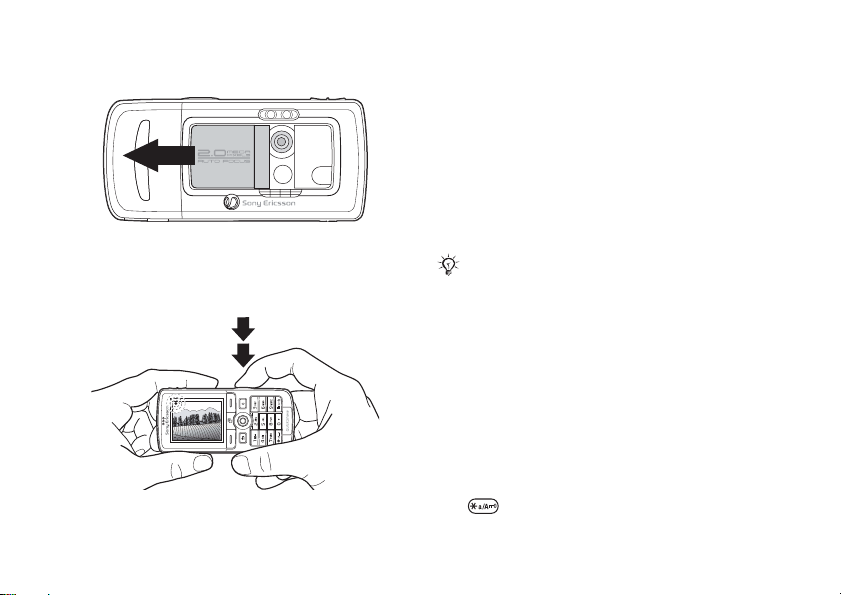
Imaging
To activate the camera
While in standby, slide th
e lens cover to activate
the camera.
To take pictures and video clips
52
This is the Internet version of the user's guide. © Print only for private use.
1 Use the navigation ke
y to switch between
camera and video recorder.
2 Press the camera button halfway down to
automatically focus. When the green dot stops
flashing, press all the way down to take
a picture or start reco
flashes slowly, the pictur
rding. If the green dot
e is not in focus and
you may have to try again.
3 To end video recording, press again. To
deactivate the camera, close the lens cover.
If you try to record a strong light source such as direct
sunlight or a lamp, the sc
picture may be distorted.
reen may black out or the
To use the zoom
Use the volume buttons on the side of the phone to
zoom in and zoom out.
To adjust brightness
Use the navigation key to
increase or decrease
brightness.
To turn on th
e photo light
To take pictures in a dimly lit environment, press
.
Page 53
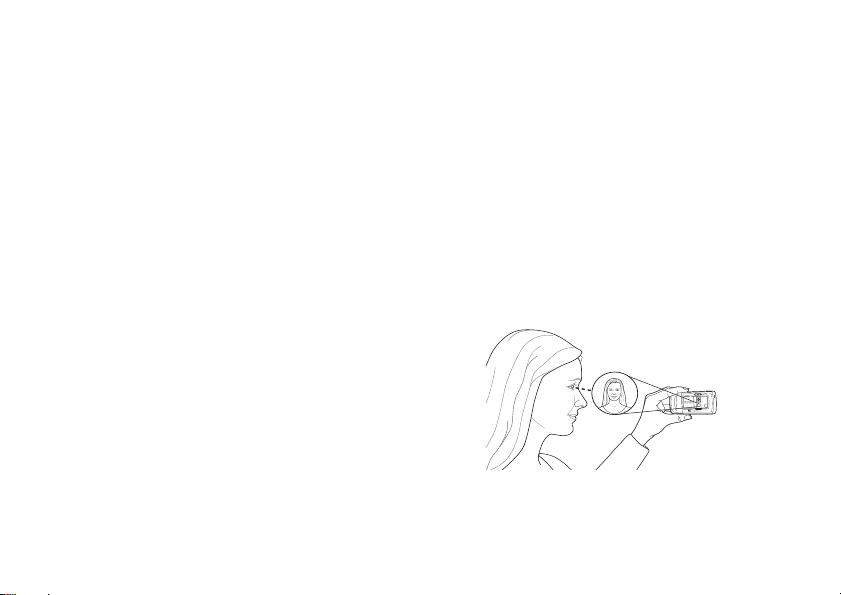
Imaging
Camera and video options
When the camera or video is activated
to view more options.
Options before you take
a picture:
•
Switch to video camera
– to record a video clip
instead of taking a picture.
•
Switch to still camera
– to take a picture instead
of recording a video clip.
•
Shoot mode
no frame,
Panorama
into one wide picture,
your picture and
– select from
(camera)
to combine several pictures
Frames
Burst
to add a frame to
to take four pictures in
rapid succession.
•
Shoot mode
For picture message
(video) – select
if you want to send your
High quality video
video clip as a picture message.
•
Picture size
– choose between 1632x1224,
640x480 and 160x120.
•
Video size
Small 128x96
•
Turn on macro
– choose between
Large 176x144
.
– to turn the macro focus setting
on.
•
Turn on night mode
poor lighting conditions
– enhance picture quality in
with longer exposure
time.
•
Turn on light
– to enhance lighting conditions.
This is the Internet version of the user's guide. © Print only for private use.
} Settings
Normal
for
and
or
•
Turn on self-timer
seconds after you press the camera button.
•
Effects
– select different effects for your picture
– the picture is taken a few
or video.
•
White balance
– adjust the picture colour to the
lighting conditions.
•
Picture quality
Fine
picture quality.
•
Turn on time and date
– choose between
– add a time
Normal
and
and date to
your picture.
•
Reset file no.
•
Save to
– reset the file number counter.
– select
Memory Stick
or
Phone memory
to save the picture or video.
Take a self-portrait
Hold the phone as shown in
you can see your reflection in
lens. Press the camera bu
the illustration, so that
the mirror next to the
tton to take the picture.
53
Page 54

Imaging
Saving pictures and video clips
When you have taken a picture or recorded a video
clip, the phone saves it in
the Memory Stick Duo, see also
files using the USB cable
If the Memory Stick Duo is full, you cannot save
any more pictures or video clips on the Memory
Stick Duo unless you delete a saved item.
Sending pictures and video clips
When you have taken a picture or recorded a video
clip, you can send it as a picture message if the file
size has not exceeded the limit. To exchange
pictures and video clips us
%
55 Exchanging pictures
To send a picture
When you have taken a picture
picture.
To send and play video clips
When you have finished your recording,
send the video clip.
More } Play
}
video clip.
54
to play or press to delete the
This is the Internet version of the user's guide. © Print only for private use.
the phone memory or on
%
.
77 Transferring
ing other transfer methods
.
Send to send the
}
} Send to
Pictures
Your phone comes with a
animations. You can delete
want to free memory. A
File manager
• Use a picture as wallpaper
• Assign a picture to a contact. % 28 To add a
picture or a ringtone to a phone contact
• Exchange pictures using one of the available
transfer methods.
Handling pictures
You can add, edit or delete pictures in
The number of pictures
on the size of the pictur
GIF, JPEG, WBMP and BMP.
To view your pictures
1} File manager } Pictures
2 The pictures are shown in thumbnail view. To
get a full view
To display pictures in a slide show
1 } File manager } Pictures
a picture.
2} View } More } Slide show
} Pictures
}
View
number of pictures and
these pictures if you
ll pictures are saved in
. You can:
and as a screen saver.
that you can save depends
es. File types supported are
.
.
and scroll to
.
.
File manager.
Page 55

Imaging
To view information about a picture
or video clip
1} File manager } Pictures
picture or video clip.
2} More
Using pictures
You can use a picture fo
example, add it to a cont
screen, or use it as a screen
is activated automatically
in idle mode for a few
seconds, the screen saver
to save power. Press any key on the keypad and the
screen turns on again. If
wallpaper, this picture is shown in standby mode.
You can select wallpaper both for the screen and
for the external display.
and select
This is the Internet version of the user's guide. © Print only for private use.
or
Videos
, select the
Information
r several purposes, for
seconds. After a few more
you have a picture as
.
act, use it in the start-up
saver. The screen saver
when the phone has been
changes to sleep mode,
To use a picture
1} File manager } Pictures
picture you want to use } More } Use
2 Select what you want to use the picture for.
PhotoDJ™
When editing pictures press
following keys: to activate the tool, to
select the tool and to select a colour.
To edit and save a picture
1} File manager } Pictures
picture you want } View
2} More } Edit
with the camera can be edited.
3} More } Save picture
Exchanging pictures
You can exchange pictur
available transfer methods
are not allowed to exchan
material. For more informa
in messages
. Some pictures you have taken
%
42 Messaging
and scroll to the
,
and scroll to the
.
to save a picture.
es using one of the
. Please note that you
ge copyright-protected
tion on sending pictures
.
.
, , and the
55
Page 56

Imaging
To send a picture
} File manager
you want.
} Pictures and scroll to the picture
} Send
} More
and select a transfer
method.
To receive and save a picture
1 Open the message you rece
or turn on Bluetooth or
ived the picture in,
the infrared port if one
of these transfer methods was used to send the
picture.
2 If you received the picture in a message, select
the picture and save it. If you received the
picture via Bluetooth or infrared, follow the
instructions that appear on the screen.
All phones that support pict
picture size 160x120.
pictures cannot receive picture sizes of more than
160x120. The best picture size
is 1632x1224.
56
This is the Internet version of the user's guide. © Print only for private use.
ures can receive the
Some phones that support
to view on a computer
Remote screen
You can view your pictures on a remote screen, for
example, a TV, using a
adapter. The adapter is an
compatible Bluetooth
accessory and not included
in the box. You can then use the phone to control the
screen. Use the slide show function to show several
pictures in succession.
To connect to a remote screen
} More
} File manager
} Remote screen
} Pictures
. The phone searches for other
Bluetooth devices and a list
} View
of available devices is
displayed. Select the device you want to use.
Page 57
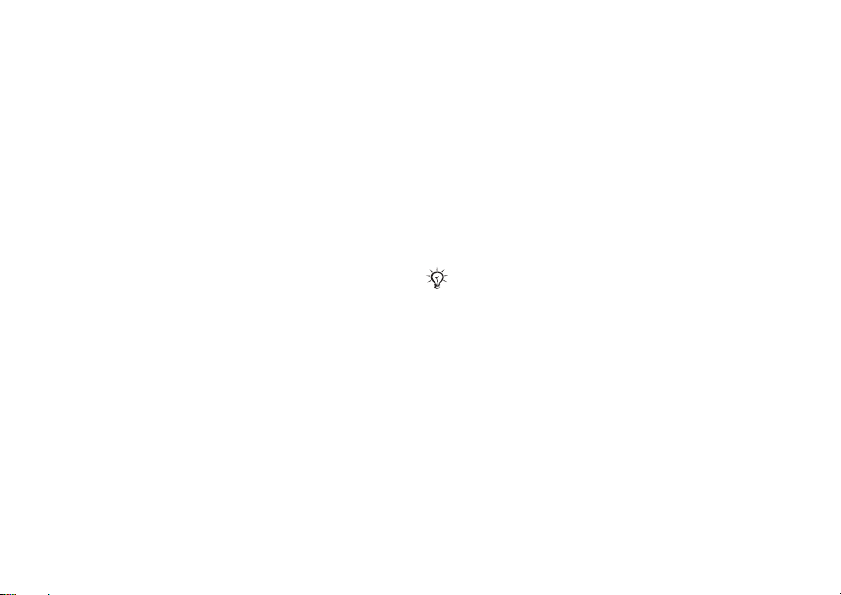
Entertainment
Entertainment
Media player, radio, PlayNow™, ringtones,
MusicDJ™, VideoDJ™, sound recorder, themes,
games.
Media player
The media player works as a music player and
video player all in one.
video clips that you receive in a picture message,
or that you download to
file types are supported by
MP4, 3GP and WAV (with
sample rate). You can also
from Web sites. When stream
3GPP compatible.
This is the Internet version of the user's guide. © Print only for private use.
You can play music and
your phone. The following
the media player: MP3,
16 kHz as maximum
stream music and videos
ing, links have to be
Playlists
To organize the media file
File manager
a playlist can be sorted
order in which the files we
You can add a file to more than one playlist.
The playlists
automatically generated and contain all music and
video files that are saved in the phone memory and
on the Memory Stick Duo. You cannot delete or
rename these playlists.
When you delete a playlist or a file from the playlist, it
is not deleted permanentl
You can add the file to another playlist.
To create a playlist
1} Media player } New playlist
2 Select among the files that are available in the
you can create playlists. Files in
All music
the playlist } OK
File manager
a time and you also add fo
selected folders will be
. You can add several files at
s that are stored in the
by artist, title or by the
re added to the playlist.
and
All videos
y from the phone memory.
.
added to the playlist.
are
enter the name of
lders. All files in the
57
Page 58

Entertainment
To add files to a playlist
1} Media player
}
Add media
select a playlist } Open } More
.
2 Select among the files that are available in the
File manager
.
To remove files from a playlist
} Media player select a playlist
More } Delete
file }
.
Open. Select the
}
To delete playlists
} Media player select a playlist
} Delete playlist
.
More
}
Music and video clips
To play music and videos
} Media player and select a playlist
The playlist keeps on playing until you
.
Stop
58
This is the Internet version of the user's guide. © Print only for private use.
} Open } Play.
}
Pause or
To change play mode
} Play mode
} Media player
Shuffle on
Loop on to restart the playlist when the last file
or
} More
to play the playlist files in random order,
has been played.
You can also change the play mode from within the
playlists.
Music button
You can listen to a playlist or the radio by pressing
. To use the music bu
tton, you must connect
the handsfree to your phone.
To change the music button setting
} Settings
} the General
tab } Music button
Media player control
•} Pause
•Press or
to pause the playback.
to go forward or back to the next
music track or video clip.
• Press and hold
or
to fast forward or
rewind.
. Select
.
Page 59

Entertainment
• Press
• When a video clip is paused, press
Media player options
} More
•
•
•
•
Media options
When you have opened a playlist,
the following options:
•
•
and
during playback. Files that are highlighted will
not be selected until you press
video clip one frame at a time.
to view the following options:
Play mode
and videos. Select
Equalizer
bass when playing music.
Rename
rename user-created playlists.
Delete playlist
playlist is deleted; the files are still listed in the
File manager
playlists.
Information
track or video.
Add media
to scroll through the playlist
}
Stop } Play
to play the
– change the playback order of songs
Loop
or
Shuffle
– change the settings
– rename the playlist. You can only
– delete the playlist. Only the
. You can only delete user-created
– view information about the current
– add files or folders to the playlist.
This is the Internet version of the user's guide. © Print only for private use.
.
of the treble and
} More to view
•
Minimize
– minimize the media
to standby. The music continues to play and you
.
can use other applications
phone.
•
Play mode
and videos.
•
Equalizer
bass when playing music.
•
Sort
order in which files were added to the playlist.
•
Send
•
Delete
•
Capture frame
clip.
Online music and videos
You can view videos and
find on a Web site by streaming them to your
phone. When browsing and when you have found
a link for streaming, th
automatically when the link is selected.
In order to stream you must have a data account.
Your phone may be pre-c
account. If it is not, pl
operator or visit
%
67 Settings
– change the playba
– change the settings
– sort the playlist by
– send a sound or video file.
– remove the file from the playlist.
– capture a picture from the video
e media player will open
ease contact your network
www.SonyEricsson.com/cn
.
player and return
and functions in the
ck order of songs
of the treble and
artist, title or by the
listen to music that you
onfigured with a data
59
Page 60
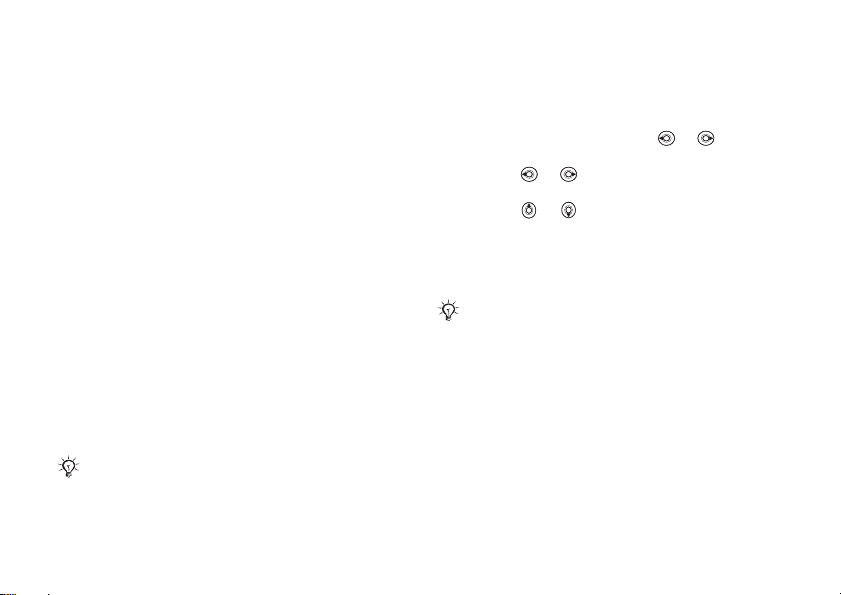
Entertainment
To select a data account
1} Settings } Connectivity
}
Streaming settings
2 Select the data account
tab
.
you want to use.
To stream video and audio
1} File manager } Videos } More videos
2 Follow the instructions to stream.
To stream saved music and videos
1} Internet services } More } Bookmarks
2 Select a link to stream. The media player will
open and play the streamed music or video.
Radio
Your phone features an
functionality. To use the
the handsfree to your phone. The handsfree works
as an antenna and makes
radio can be used as an alarm signal,
.
clock
You must switch your phone on
not switch the phone on in areas where mobile
phones are prohibited,
Efficient Use
60
.
This is the Internet version of the user's guide. © Print only for private use.
FM radio with RDS
radio, you must connect
the reception better. The
%
to use the radio. Do
%
92 Guidelines for Safe and
.
.
78 Alarm
To listen to the radio
Connect the handsfr
ee to your phone
} Radio.
Radio control
•} Search
or press and hold
or
to find the
next channel on the band.
•Press
or
to move 0.1 MHz along the FM
band.
•Press
or
for the next preset channel.
Saving radio channels
You can save up to 20 of
your favourite radio
channels.
To save channels quickly in
and hold 0–9, (where 0 represents the number 10). To
select a channel you have sa
press 0–9.
positions 1 to 10, press
ved in positions 1 to 10,
To save a radio channel
} Radio
} More } Save
} Insert. The channel is
saved in a list.
Radio options
for the following options:
} More
•
Minimize
– return to st
functions with the
andby to use other
radio still playing.
Page 61
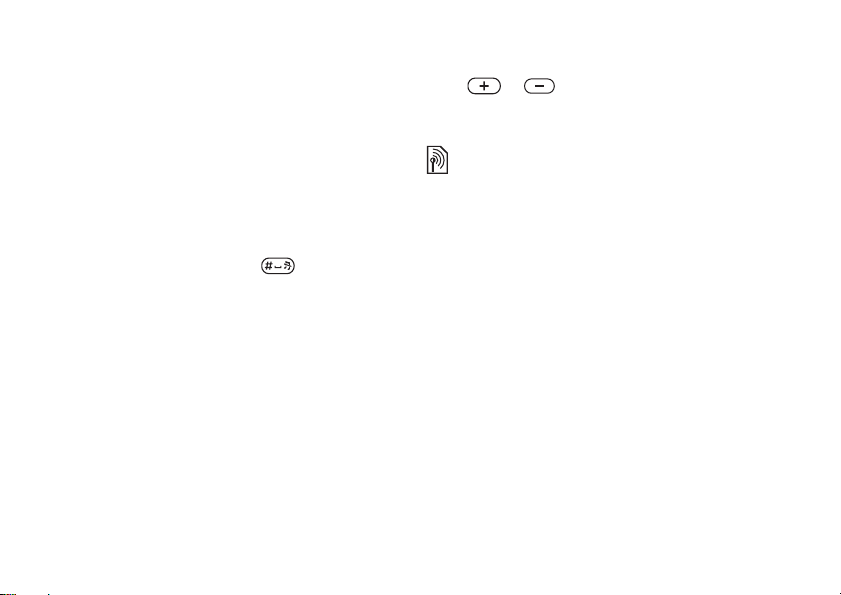
•
Save
– save the current frequency in a list of
channels.
•
Channels
– select, rename, replace or delete
saved channels or set a channel as the preferred
alarm signal.
•
Turn on speaker
•
Auto save
– listen through the loudspeaker.
– automatically se
arch for and save
channels in a list of channels. Previously saved
channels will be replaced.
•
Set frequency
– enter a frequency manually. The
figures you enter will be automatically adjusted
to valid frequencies. Press
Set frequency
•
RDS
.
– options to turn on or off alternative
to go directly to
frequency (AF) and to show or hide station
information.
•
Turn on Mono
– turn mono sound on.
While listening to the radio
If you minimize the radio display, you can listen to
the radio and use another
time. For example, you ca
functionality at the same
n make and receive calls,
send messages and play games.
To minimize the radio display
} More } Minimize.
} Radio
Entertainment
To adjust the volume
} or .
PlayNow™
This function is network- or operator-dependent.
Please contact your network operator for information
about your subscription and PlayNow™. In some
countries/regions you may
tones from some of the wo
With the PlayNow™ service, you can listen to
music tones before you decide to purchase and
download them to your pho
part of an original song
Sony Ericsson
mobile phone.
Before you start
First make sure that:
• You have a phone subs
GPRS data transmission.
• You have entered the correct settings in your
phone, %
67 Settings
• You may also have to register as a WAP user
with your service provider or network operator.
• You have free memo
be able to purchase music
rld’s top musical artists.
ne. Each music tone is
and is optimized for your
cription that supports
.
ry in your phone.
This is the Internet version of the user's guide. © Print only for private use.
61
Page 62
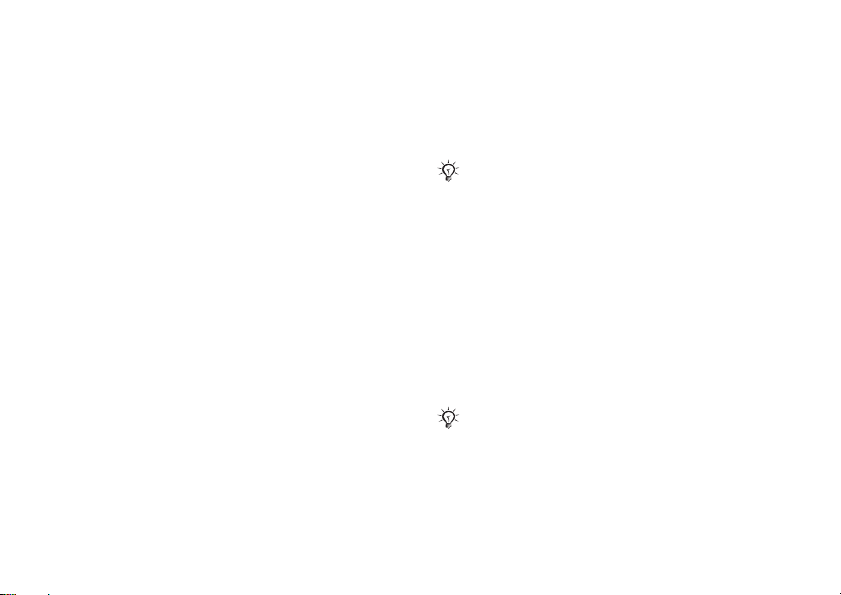
Entertainment
Accessing the PlayNow™ music tone
list
By selecting the PlayNo
the PlayNow™ music tone
can now listen to a mu
w™ icon, you download
list to your phone. You
sic tone in the list.
To listen to a music tone
} PlayNow and select a music tone that you want to
listen to.
Downloading a music tone from the
PlayNow™ list
The total price for the download is the price
appearing on the screen when you select to
download and save a mu
sic tone. Your phone bill
or prepay phone card will be charged by your
network operator after
you have purchased the
tone.
To download a music tone
1 When you have listened to a music tone that
you want to download, firs
details above, then read
t verify the purchase
the terms and conditions
provided in the phone kit. By agreeing to
purchase in the phone, you also agree to accept
these conditions.
62
This is the Internet version of the user's guide. © Print only for private use.
2} Yes
to download the music tone. You will
receive a text message
that confirms that
the music tone is paid for and made available.
The music tone is automatically saved in
File manager } Sounds
The service may not always be available in all
countries/regions or when you are using a network
other than your network operator´s – a message will
appear to inform you about this when selecting the
PlayNow™ icon.
.
Ringtones and melodies
Your phone comes with a
polyphonic melodies that can be used as ringtones.
You can exchange melodi
available transfer methods
are not allowed to exchan
material.
If you select an MP3 file as
voice answering,
%
To select a ringtone
} Settings
} the Sounds & alerts tab
number of standard and
es using one of the
. Please note that you
ge copyright-protected
a ringtone, you cannot use
34 Voice answering.
} Ringtone
.
Page 63

Entertainment
To turn the ringtone on or off
Press and hold
except the alarm signal are turned on or off.
To set the ringtone volume
1} Settings } the
}
Ring volume
decrease or increase the volume.
2} Save
Caller-specific ringtones
If your subscription includes the Calling Line
Identification (CLI) service, you can assign
a personal ringtone to callers,
picture or a ringtone
Vibrating alert
You can choose to be notif
by the buzzing of the vibr
•On – all the time.
•
On if in Silent
turned off or when you have set the phone to
silent.
•
Off
– all the time.
This is the Internet version of the user's guide. © Print only for private use.
from standby. All signals
Sounds & alerts
and press
to save the setting.
to a phone contact
– on when the ring volume is
or
%
28 To add a
ied of an incoming call
ating alert. You can set:
tab
to
.
To set the vibrating alert
} Settings
and select the setting you want.
Sounds and alerts options
From Settings
set:
•
•
MusicDJ™
You can compose and edit melodies to use as
ringtones using the MusicDJ
of four types of blocks –
and Accents
blocks. The blocks consis
with different characteristics. The blocks are grouped
into Intro
a melody by adding music blocks to the tracks.
} the Sounds & alerts
Sounds & alerts tab, you can
} the
Message alert
notified of an incoming message.
Key sound
keys to make when you press them.
– select how you want to be
– select what
. A track contains a number of music
, Verse, Chorus
Drums, Basses,
t of pre-arranged sounds
and Break
} Vibrating alert
tab
sound you want the
™
. A melody consists
Chords
. You compose
63
Page 64

Entertainment
To compose a melody
1} Entertainment } MusicDJ™
2 Choose to
compose your melody. Use
move between the blocks. Press
a block. } More
To edit a previous
} File manager
} More
Sending and receiving
You can send and receive
the available transfer met
are not allowed to exchan
material.
You cannot send a polyphonic
in a text message.
To send a melody
1} File manager } Sounds
2} More } Send
64
Insert, Copy
to view more options.
} Sounds
} Edit.
and select a transfer method.
This is the Internet version of the user's guide. © Print only for private use.
.
and
Paste
blocks to
,
,
or
to delete
ly created melody
and select the melody
melodies using one of
hods. Please note that you
ge copyright-protected
melody or an MP3 file
and select a melody.
to
To receive a melody
1 Open the message you re
or turn on Bluetooth or
these transfer methods are being used to send
the melody.
2 When you receive the melody, follow the
instructions that appear on the screen.
ceived the melody in,
the infrared port if
VideoDJ™
With the VideoDJ™, you can create movies by
combining video clips and
saved in your phone or on the Memory Stick Duo.
You can also use VideoDJ™
and edit video items.
To create a movie
1} Entertainment } VideoDJ™
2} Add
To edit a video clip
1} File manager } Videos } Open
2} More } Edit } Edit
. Select to add a
Text } Select
the video clip you want to open.
a clip from the current movie.
.
pictures that you have
to trim video clips
.
Video clip
to
, a
and choose
Trim, Replace
Picture
or
or
Delete
Page 65

Entertainment
To edit a picture
1} Entertainment } VideoDJ™
2} Add } Picture
to edit and } Select
3} Edit
to
. Choose the picture you want
.
Replace
a picture, } Duration
.
change the picture duration in the movie or
}
Delete
to delete the picture from the current
movie.
To edit text
} Edit to change a text string,
to change the
text background,
to change the font colour, }
duration of the text in the movie or
to delete the text
from the current movie.
} Background
} Text colour
Duration to change the
} Delete
VideoDJ™ options
When a movie is selected,
} More
to view more
options:
•
Preview
•
•
•
•
•
– to view the movie.
Insert
– to insert an item.
Save
– to save the current movie.
Send
– to send the current movie.
New
– to open another movie.
Soundtrack
– to add a soundtrack to the current
movie.
This is the Internet version of the user's guide. © Print only for private use.
to
Sending and receiving movies
You can send a movie usin
transfer methods. Short m
picture messaging. If a m
use the Trim
the file manager.
function to make a movie shorter.
Movies that you receive
g one of the available
ovies can be sent using
ovie is too long, you can
and save are saved in
To trim a video clip
1 Select a video from the storyboard } Edit
}
Trim
2} Set
3} Set
.
to set the start point and } Start
to set the end point and } End
.
.
4 You can repeat steps 2 and 3 until you are
satisfied.
}
Done
to finish the trim.
65
Page 66

Entertainment
Sound recorder
With the sound recorder, you
own memos or calls. Record
set as ringtones. Recording of a conversation is
stopped if a participant en
all sounds stops automatical
Recordings are automatically saved on the Memory
Stick Duo if it is inserted in the phone. If the
recordings are saved in th
Stick Duo), they can be acc
your SIM card.
In some countries/regions or states it is required by
law that you inform the other person before recording
the call.
To start a sound recording
1} Entertainment } Record sound
2 Wait until you hear a tone
starts,
Recording
time of the current recording (increasing).
3} Save
66
to end the r
listen to the recording. } More
following options:
Delete, Recorded sounds
This is the Internet version of the user's guide. © Print only for private use.
can record either your
ed sounds can also be
ds the call. Recording of
ly if you receive a call.
e phone (or on the Memory
essed even if you change
.
. When the recording
is displayed together with the
ecording, and
Record new, Send, Rename
.
}
Play
to view the
to
To listen to your recordings
1} File manager } Sounds
recording you want to hear.
2} Play
to listen to the recording and } Stop
stop playback.
and select the
Themes
You can change the appear
example, the colours
themes. Your phone comes with some predefined
themes. You cannot delete th
new themes and download them to your phone. For
more information, visit
To select or change a theme
} File manager
Exchanging themes
You can exchange them
available transfer methods.
To send a theme
1} File manager } Themes
,
2} More } Send
} Themes
ance of the screen, for
and wallpaper, by using
ese, but you can create
www.SonyEricsson.com/cn.
and select a theme.
es using one of the
and select a theme.
and select a transfer method.
to
Page 67

Connectivity
To receive and save a theme
1 Open the message you received the theme in,
or turn on Bluetooth or
these transfer methods
the theme.
2 When you receive the item, follow the
instructions that appear on the screen.
To download a theme
} File manager
} Themes
the infrared port if
are being used to send
} Sony Ericsson
.
Games
Your phone has several
can also download games and applications directly
to the folders in your
available for most games.
To start and end a game
1} Entertainment } Games
}
Start
2 Press and hold
To download a game
} Entertainment
.
This is the Internet version of the user's guide. © Print only for private use.
entertaining games. You
phone. Help texts are
and select a game
to end the game.
} Sony Ericsson
} Games
.
Connectivity
Internet and email settings, synchronizing,
Bluetooth, infrared, US
Settings
Before you start using
PlayNow™, settings are required in your phone.
Settings may already be entered when you buy
your phone. If not, cont
or service provider for more information. Settings
are also available at
In order to use the Internet, and send and receive
picture and email messages, you need the following:
• A phone subscription that supports data
transmission.
• Settings entered in your phone.
• You may also have to register as an Internet and
email user with your network operator or service
provider.
B cable, update service.
Internet, messaging,or
act your network operator
www.SonyEricsson.com/cn
.
67
Page 68

Connectivity
Entering Internet
If the settings are not al
and email settings
ready entered in your
phone, you can:
• Receive settings from your network operator or
service provider. Settings are also available at
www.SonyEricsson.com/cn
.
• Enter or edit settings manually.
Using Internet
Your phone has a browser that uses WAP
(Wireless Application Protocol) or HTTP (Hyper
Text Transfer Protocol)
to access the Internet.
To select an Internet profile
Internet settings
} Settings
} the Connectivity
} Internet profiles
and select the profile you want to
tab }
use.
To start browsing
} Internet services
} Internet services
and select a service or
} More and select an option.
To stop browsing
.
68
} Exit browser
} More
This is the Internet version of the user's guide. © Print only for private use.
Options when browsing
to view different browsing options. The
} More
options may vary depending on which site you are
visiting.
If you select an email
site, you can send a text
address when browsing a Web
message to that address.
The options menu always
•
Exit browser
– disconnect and go to standby.
contains the following:
• Go to the homepage set for the current Internet
profile, for example,
•
Bookmarks
– add the site you are currently
browsing to your list of
list of bookmarks. Select
videos.
•
Enter address
a site you want to visit. } New address
a new Web page address or select one of the
10 latest entered addresses. When you enter
a Web page address, the
Sony Ericsson
.
bookmarks, or view the
to stream music or
– enter the Web page address of
to enter
normal http:// prefix is
not needed.
•
Clear cache
– clear all temporary stored Internet
files saved in the phone.
•
History
•
– list of previously visited sites.
Refresh page
– refresh the contents of the Web
page.
Page 69

•
Save
– save the Web page or a picture from the
current Web page.
•
Send link
– send a link to the current site to
another phone.
• Status – display current status information, for
example, profile, access type, security, address.
•
Appearance
– select to play
the sounds or show
the pictures on visited pages.
•
Make a call
– if your subscription supports it,
you can make a call while browsing the Internet.
}
More } End call
to end the call and continue
browsing.
Using bookmarks
You use bookmarks in your mobile phone just as
you do with a computer In
ternet browser. You can
create and edit bookmarks.
To work with bookmarks
1} Internet services } More } Bookmarks
select a bookmark } More
.
and
2 Select an option.
Connectivity
Downloading
You can download, for exam
games and ringtones from
ple, pictures, themes,
Web sites directly to
your phone.
Contact your network operator or service provider for
more information if menu opt
To download from
wap.sonyericsson.com
1} Internet services } More } Bookmarks
}
Sony Ericsson
ions are not available.
.
2 Select what you want to download and follow
the instructions that appear.
Stored information
When browsing, you can save information in your
phone.
It is advisable to clear any
previously visited Internet
a security risk if your phone is
The following inform
sensitive information about
services. This is to avoid
misplaced, lost or stolen.
ation can be saved:
• Cookies – improve site access efficiency.
• Passwords – improve serv
er access efficiency.
This is the Internet version of the user's guide. © Print only for private use.
69
Page 70

Connectivity
To allow or clear cookies in your
phone
Connectivity tab
Press Settings
} Internet settings
} the
} Cookies
and select an option
and confirm.
To clear the password list
} Settings
} the Connectivity
} Clear passwords
and } Yes
tab }
to confirm.
Internet profile for Java™
applications
Some Java™ applications
Internet to receive inform
that download new levels
You need an HTTP Inte
Java™ applications to c
Please contact your netw
need to connect to the
ation, for example, games
from a game server.
rnet profile to allow
onnect to the Internet.
ork operator or service
provider for the correct settings.
To select a profile for Java™
1} Settings } the
}
Settings for Java™ } Internet profiles
Connectivity
tab
2 Select the HTTP profile you want to use.
70
This is the Internet version of the user's guide. © Print only for private use.
Internet settings
.
Internet security
Your phone has support
secure browsing. To activ
for both WAP and HTTP
ate a secure connection
to the WAP gateway, you need to turn on security
in your Internet profile. If your Internet profile is
an HTTP profile, the conn
the URL starts with https://.
Security for a connection
a WAP service provider is the responsibility of the
WAP service provider.
ection will be secure if
between a WAP gateway and
To turn on a secure connection (WAP)
1} Settings } the
settings } Internet profiles
}
More } Settings
Connectivity
and select a profile
.
2 Turn on security.
Trusted certificates
To establish a secure connection when using certain
Internet services, for ex
ample, banking, you need
certificates in your phone.
Trusted certificates are used to verify the WAP
gateway or the HTTP server that you are connecting
to. Your phone may already contain trusted
certificates when you buy it. You can also download
new certificates using the browser.
tab } Internet
Page 71

Connectivity
To check the certifi
phone
} Settings
} Security
} the Connectivity
} Trusted cert.
cates in your
Internet settings
tab }
Synchronizing
You can synchronize you
appointments, tasks and no
in, for example, a computer or mobile phone using
Bluetooth, the infrared
(synchronization with nearby devices).
Synchronization software
available on the CD that
You can also synchroniz
Internet using WAP or HTTP (remote
synchronization with Internet services).
Please visit
download Getting started
When using USB, make sure you only use the USB
cable that comes with the phone.
To select sync order for names
} Contacts
select the order in which first and last name appear
in the phone when you
www.SonyEricsson.com/cn
} Options
This is the Internet version of the user's guide. © Print only for private use.
r phone contacts,
tes with similar programs
port or the USB cable
for your computer is
comes with the phone.
e with programs on the
guides on synchronization.
} Advanced
synchronize contacts.
} Sync. order
to
to
Synchronization with
Install the computer synchronization software from
the CD that comes with
www.SonyEricsson.com/cn
it from
information, please re
synchronization software help.
Remote synchronization with
Internet programs
Contact your network opera
about the programs on the
can synchronize, and to receive username, password
and addresses for the different programs. You must
also have an Internet profile set in your mobile
phone
%
67 Settings
To enter the remote synchronization
settings
1} Organizer } Synchronization } New account
If you do not have
asked if you want to create an account.
to create a new account.
2 Enter a name for the new account } Continue
A list of items to enter will appear. Add the
server address of the
a server username and a server password. } OK
when you have entered each setting.
nearby devices
your phone or download
fer to the computer
tor for more information
Internet with which you
.
an account, you will be
synchronization server,
. For detailed
}
Yes
.
.
71
Page 72

Connectivity
3} Connection
HTTP profile that you want to use for the
synchronization.
4} Remote initiation
synchronization server or other device to
initiate a synchronization or not. You can also
choose to always be asked.
5} Sync. interval
phone to automatically c
and start syncronization.
6} Applications
you want to synchronize, for example,
}
OK
7} App.settings
the name of the database
username and password
8 Press
To start the remote synchronization
} Organizer
account }
72
This is the Internet version of the user's guide. © Print only for private use.
and select the WAP or
to set wheter to allow the
to set how often you want the
onnect to the server
and select the applications that
.
and select an application. Enter
}
}
Save
to save your new account.
} Synchronization
Start.
and, if required, your
OK
.
and select a remote
Contacts
Bluetooth™ wireless
technology
Your phone has built-in
possible for you to conne
to other Bluetooth devices. You are able to be
connected to several Bluetooth devices at the same
time. You can automatically
in your phone and y
control functionality to control applications on your
computer. You can also exchange, for example,
business cards, calendar items and pictures.
We recommend that your
device you are communicating with are within a range
of 10 metres. The connection may be improved if ther
are no solid objects betwee
Bluetooth device.
Bluetooth which makes it
ct your phone wirelessly
synchronize information
our computer and use the remote
phone and the Bluetooth
n your phone and the other
e
Page 73

Connectivity
Before you start
To communicate with another Bluetooth device,
you first need to turn Bluetooth on. You can also
add the device to the list
You can exchange items,
of devices in your phone.
use a remote screen and
play games without adding the device to the list. To
synchronize with your co
Internet, you also need to
computer from the CD that
or download it from
Please check if local laws or regulations restrict the
use of Bluetooth. If Bluetooth is not allowed, you must
ensure that the Bluetooth function is turned off. The
maximum allowed Bluetooth
phone is automatically adjusted according to possible
local restrictions. This means
mputer and browse the
install software on your
comes with your phone
www.SonyEricsson.com/cn.
radio output power in the
that the range may vary.
To turn Bluetooth on
} Bluetooth
} Settings
} Turn on
} the Connectivity
.
This is the Internet version of the user's guide. © Print only for private use.
tab
To add a device to your phone
1} Settings } the
}
My devices } New device
function of the other devi
Connectivity
ce must also be on
tab } Bluetooth
. The Bluetooth
and not hidden.
2} Add
and your phone will
search for all types
of available Bluetooth devices.
3 The phone searches for Bluetooth
devices.
A list of available devices is displayed. Select
a device.
4 If the device you are
adding to your phone has
its own passcode, enter this passcode in your
phone. If not, create a pass
code of digits yourself
and enter it in both devices.
To organize your list of devices
1} Settings } the
}
My devices
2} More
to view a list of options.
Connectivity
tab } Bluetooth
and select a device from the list.
73
Page 74

Connectivity
Power save
You can choose to tu
do not want to use severa
the same time. If you turn
rn this feature on or off if you
l Bluetooth functions at
it on, the phone will save
power and it will prevent other devices from
connecting to your phon
e when you are already
connected to one.
To save power
} Bluetooth
} Settings
} the Connectivity
} Power save
On.
}
tab
Phone name
Choose a unique name for your phone. This name is
shown in other devices
when your phone is found.
To enter a phone name
} Bluetooth
} Settings
} the Connectivity
} Phone name
.
tab
Visibility
In order for your phone to
be found when searched
for by other Bluetooth devices, you must make sure
that Bluetooth is turned on
and your phone is visible
to other devices.
74
This is the Internet version of the user's guide. © Print only for private use.
To hide or show your phone when
using Bluetooth
1} Settings } the
}
Visibility
2} Show phone
.
Connectivity
or
Hide phone
tab } Bluetooth
.
Sending and receiving
To send or receive an ite
m using Bluetooth, you
need to make sure that the devices are within range.
After you select Bluetooth as the transfer method
for sending, a list of po
ssible receiving devices is
presented. The phone also searches for other devices
that are shown in the list.
To send an item
1 Select the item that you want to send,
}
Contacts
and select a contact.
2} More } Send contact } Via Bluetooth
. The
phone searches for devices.
3 Select the device you wa
}
Select
.
nt to send the item to
Page 75
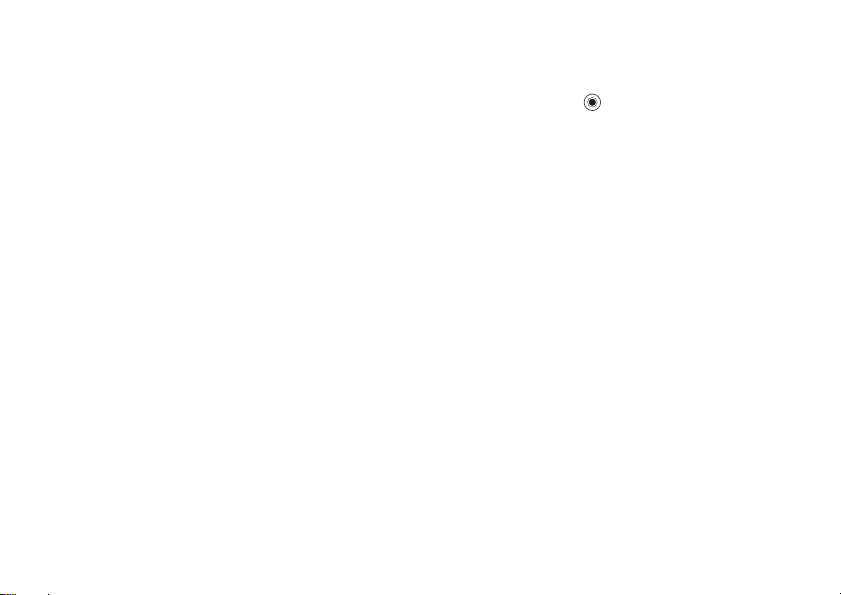
Connectivity
To receive an item
} Settings
} Turn on
other devices. When you
the instructions that appear on the screen.
To add a Bluetooth
phone
1} Settings } the
2 The first time you
3 If you already have a handsfree in your list of
Transferring sound
When you are using a Bl
your phone, you can ch
should be transferred during a call. You can also
select where the sound s
answering an incoming call with the keypad.
} the Connectivity
. Make sure that your
}
Handsfree
Add a handsfree device to use with the phone?
is displayed } Yes
devices,
}
Bluetooth } Handsfree } My handsfree
}
New handsfree } Add
that your Bluetooth handsfree is in pairing
mode.
This is the Internet version of the user's guide. © Print only for private use.
Connectivity
.
add a handsfree,
.
}
Settings } the
oose where the sound
} Bluetooth
tab
phone is visible to
receive the item, follow
handsfree to your
tab } Bluetooth
Connectivity
. You should ensure
uetooth handsfree with
hould be handled when
tab
To transfer sound when using
a handsfree
During a call, press
transfer sound either to the phone or to other
handsfree devices that ha
phone.
Directing sound
You can select where the
when answering an inco
on the phone. If you use the button on the handsfree,
the sound will always be in the handsfree.
To direct sound when answering
a call with a handsfree
1} Settings } the
}
Handsfree } Incoming call
2} In phone
sound in the phone or
to direct the sound to the handsfree.
} Transfer sound
ve been added to your
sound should be handled
ming call with the keypad
Connectivity
if you always want to have the
In handsfree
. Select to
tab } Bluetooth
.
if you want
75
Page 76

Connectivity
Remote control
You can use your phone as a remote control device
to control computer applications such as a media
player or Microsoft
®
PowerPoint® presentations.
Your computer must support Bluetooth HID Profile.
To select remote control
1} Entertainment } Remote control
2 Select the application yo
.
u want to use and the
computer you want to connect to.
File transfer
You can use a computer to view and transfer
content in the file manager. You can use the
drag-and-drop function of your computer to:
• Transfer files betwee
n your phone and the
computer.
• Delete files from the phone.
76
This is the Internet version of the user's guide. © Print only for private use.
Infrared port
You can use the infrared
between your phone and a
device equipped with an infrared port. You can,
for example, synchron
%
71 Synchronizing
pictures and contacts.
If you are connecting to a computer, please refer to its
user documentation. Make sure that the infrared speed
in the computer is
To turn the infrared port on
} Settings
} On
} the Connectivity
or } 10 minutes
10 minutes only.
port to establish contact
computer or another
ize calendar items,
, and send items such as
set to 115200 bps.
} Infrared port
tab
to turn on infrared for
Page 77

Connectivity
To connect two devices
1 Turn on the infrared port of both devices.
2 Make sure that the infrared port on your phone
faces the infrared port
3 Your phone now establis
other device.
To send an item using the infrared
port (example: a contact)
1 Make sure that the infrared ports of both
devices are on.
2} More } Send contact } Via infrared
This is the Internet version of the user's guide. © Print only for private use.
}
Contacts
on the other device.
hes contact with the
and select a contact.
.
Transferring files using the
USB cable
When you connect your phone to a computer using
the USB cable, the Memo
a drive on the computer, see also
Stick Duo™
using the CD that co
Make sure you use only the
the phone, and that you conne
to your computer.
You can use the drag-and
your computer to:
• Transfer files betwee
• Move and organize files on the Memory Stick
• Delete files from the Memory Stick Duo.
Files must be saved in
Memory Stick:
• Pictures must be saved in \MSSEMC\Media
• Music must be saved in either \MSSEMC\Media
. You can install the USB cable drivers
computer.
Duo.
files\image\
files\audio\ or in \MP3\
ry Stick appears as
%
7 Memory
mes with your phone.
USB cable that comes with
ct the USB cable direct
-drop functionality in
n your phone and the
specific folders on the
77
Page 78

More features
• Java applications and games must be saved in
\MSSEMC\Media files\other\
• Pictures taken by the camera are saved in the
\DCIM\ folder.
Your computer needs to have one of the following
operating systems to be abl
Windows® 2000, Windows ME, Windows XP and Mac
X.
OS
e to use this feature:
Update service
With the Sony Ericsson
keep your phone
When a new software versio
download and install it using the provided USB
cable and an Internet-connected computer.
To update the phone software
1 Connect the USB cable to the computer and
the phone.
2 Visit
3 Select a region and country.
4 Enter the product name.
5 Select Sony Ericsson
78
www.SonyEricsson.com/cn
follow the instructions that appear.
This is the Internet version of the user's guide. © Print only for private use.
Update Service you can
updated with the latest software.
n is available, you can
.
Update Service and
More features
Time and date, alarm cl
Java™ applications,
Time and date
The time is always displayed in standby.
• To set the time } Settings } the
}
Time & date } Time
• To set the time format } Format
option.
• To set the date and date format } Settings
}
the
General
Alarm clock
The alarm can be set to ring at a specific time
within 24 hours, or recurre
several days. You can have
the same time. The alarm signal rings even if the
phone is set to sile
The alarm can use the radio as an alarm signal,
%
60 Radio
To set an alarm
} Organizer
} Save
.
} Alarms
.
ock, calendar, tasks,
SIM card lock, etc.
General
. Enter the time } Save
and select an
tab } Time & date } Date
ntly at a specific time on
both these alarms set at
nt or turned off.
} Alarm and enter the time
.
tab
.
Page 79

More features
Using the alarm
• To change the alarm time } Organizer } Alarms
}
Alarm
• To turn the alarm signal off when it rings, press
• To cancel the alarm } Organizer } Alarms
• To set a recurrent alarm } Organizer } Alarms
• To select an alarm signal } Organizer } Alarms
If you choose Radio as the alarm signal, please make
sure that the handsfree is connected to the phone.
and enter a new time.
any key. If you do not want the alarm to be
repeated
}
Turn off
.
}
Alarm } Turn off
}
Recurrent alarm
days that you want the alarm to recur on by
scrolling and pressing
menu.
}
Alarm signal
.
. Enter the time and select the
Mark. }
Done
to exit the
. Select
Radio
or
Sounds
.
Calendar
You can use the calendar to
meetings. The calendar can be synchronized with
a computer calendar or with
%
71 Synchronizing
This is the Internet version of the user's guide. © Print only for private use.
keep track of important
a calendar on the Web,
.
Appointments
You can choose to add a
an old one as a template
You can also set remi
To add a new appointment
1} Organizer } Calendar
for the appointment } Select } New appointment
}
Add
2 Enter details and confirm each entry.
To view an appointment
1
2 Scroll to the appointment } View
To view your calendar content
} Organizer
have appointments are marked in bold.
}
.
Organizer } Calendar
you have an appointment (marked in bold).
} Calendar
View week to view a certain week.
new appointment or use
by copying and editing it.
nders for appointments.
and highlight the date
and select a day on which
.
. Days on which you
More
}
79
Page 80

More features
To set when reminders should sound
1} Organizer } Calendar } More } Advanced
}
Reminders
2} Always
.
if you want the reminder to sound
even though the phone is turned off. When the
reminder sounds
}
No
to turn off the reminder. A reminders
option set in the calenda
}
Yes
to read the appointment.
r affects a reminders
option set in tasks.
Navigating in your calendar
Use the navigation key to move between days or
weeks. In the monthly an
also use the keypad as follows
Back a week Next week
Back a month Next month
Back a year Next year
Today’s date
80
This is the Internet version of the user's guide. © Print only for private use.
d weekly views, you can
.
Calendar settings
} Organizer
•
View week
} Calendar
– select, add, edit or delete
} More and select an option.
appointments.
•
New appointment
•
Change date
•
Advanced
reminders or select a start day for the week.
If Chinese is selected as the phone language,
an additional option appears, Lunar calendar.
– add a new appointment.
– change the date
– for options to fi
of your calendar.
nd, delete all, set
Exchanging appointments
You can send and receiv
e appointments using one
of the available transfer methods.
To send an appointment
In the list of appointments
the item you want to send
for a certain day, select
} Send and select
} More
a transfer method.
Tasks
You can keep track of ph
make or tasks that you n
to add a new task or use an
copying and editing it. You can also set a reminder
for a task.
one calls you need to
eed to do. You can choose
old one as a template by
Page 81

More features
To add a new task
1} Organizer } Tasks } New task } Add
2 Select a category. If th
call, enter the phone number
3 Enter a subject } Continue
4 If you want to set a reminder for your task
}
Yes
.
To view a task
} Organizer
To set when reminders should sound
1} Organizer } Tasks
2} Always
} Tasks
}
Reminders
even though the phone is turned off. When the
reminder sounds
call the phone number in a phone task. } No
turn off the reminder. A reminders option set in
tasks affects a reminders option set in the
calendar.
.
if you want the reminder to sound
This is the Internet version of the user's guide. © Print only for private use.
e category is a phone
}
.
and select a task
and select a task } More
}
Yes
to read the task, or to
Continue
} View.
.
.
to
Exchanging tasks
You can send and receive
available transfer methods.
tasks with a computer,
To send a task
1 In the list of tasks for a
item you want to send
2 Select a transfer method.
tasks using one of the
You can also synchronize
%
71 Synchronizing
certain day, select the
}
More } Send
.
.
Notes
If you need to remember
a note of it
To add a note
} Organizer
the note
To handle notes
1} Organizer } Notes
2 Select the note that you want to handle. } More
in your phone.
} Notes
.
} Save
to edit, show a note in
send or delete a note.
something, you can make
} New note
} Add and enter
and a list of notes appears.
standby (or hide it),
81
Page 82

More features
Exchanging notes
You can send and receive
available transfer methods.
notes with a computer,
To send a note
} Organizer
want to send
method.
} Notes
More } Send and select a transfer
}
notes using one of the
You can also synchronize
%
71 Synchronizing
and select the note that you
Profiles
Your phone has predefined
suit a certain environment. You can reset all profile
settings to the way they
your phone.
To select a profile
} Settings
} Select profile
To change a profile setting
} Settings
and select the setting that
82
} the General
.
} the General
This is the Internet version of the user's guide. © Print only for private use.
profiles that are set to
were set when you bought
tab } Profiles
tab } Profiles
you want to change.
} Edit profile
To rename a profile
} Settings
} Profile name. You cannot rename the normal
.
profile.
} the General
tab } Profiles
} Edit profile
Stopwatch
Your phone has a stopwatc
laps. The stopwatch con
answer an incoming call.
To use the stopwatch
1} Organizer } Stopwatch } Start
2} Stop
3 To reset the stopwatch } Reset
or } New lap
h that can save several
tinues to run when you
.
if you want a lap time.
.
Timer
To set the timer
} Organizer
and seconds after which
off. When the signal rings
off.
and enter the hours, minutes
} Timer
you want the timer to go
, press any key to turn it
Page 83

More features
Brightness
You can adjust the brig
To set the brightness
} Settings
} the Display
htness of the screen.
tab } Brightness
.
Start-up screen
When you turn your phone on or off, the start-up
screen appears. You can al
screen.
To select a start-up screen
} Settings
select an option for the start-up screen.
} the Display
so set your own start-up
tab } Start-up screen
and
Calculator
The calculator can add, subtract, divide and multiply.
To use the calculator
} Organizer
•Press
•Press
•Press
Please note that the accura
limited.
}Calculator
or
to delete the figure.
to enter a decimal point.
This is the Internet version of the user's guide. © Print only for private use.
.
to select
÷ x - + . %
cy of the calculator is
=.
Java™ applications
You can run Java™ appli
Games and other Java
downloaded to your phone from the Internet.
Java application security
Java applications are automatically installed as
"Trusted" or "Untrusted".
allowed to, for example,
messages or use the came
permission. Untrusted app
always confirm such actio
can set different permission
applications.
To set permissions for a Java™
application
1} File manager } Applications
2 Select an application or a game } More
}
Permissions
3} Internet access, Messaging
4} No, Always ask
permission level you want for the application.
cations on your phone.
applications can be
Trusted applications are
connect to networks, send
ra without asking for
lications, however, must
ns with you first. You
levels for your Java
or } Games
.
or
Ask once
or
Multimedia
to set the
.
.
83
Page 84
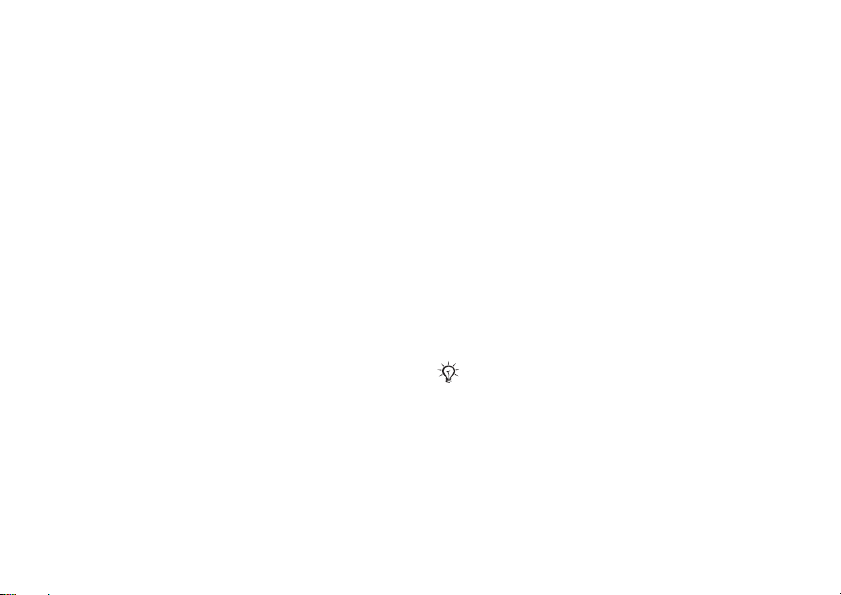
More features
Java application screen size
Some Java applications ar
screen size. In some cases,
e designed for a specific
applications may not be
able to start because the phone cannot adapt the
application to the screen
vendor to find out what scr
is designed for, and change
. Contact the application
een size the application
the screen settings for
the application in the phone.
To set the screen size for a Java
application
1} File manager } Applications
or } Games
2 Select an application or a game } More
}
Screen size
.
3 Select one of the listed options. If you selected
User defined
you can edit the
Width:
and
values.
84
This is the Internet version of the user's guide. © Print only for private use.
.
Height:
SIM card lock
The SIM card lock protects your subscription, but
not your phone itself, from unauthorized use. If you
change SIM cards, your pho
new SIM card.
Most SIM cards are locked
If the SIM card lock is on, you have to enter a PIN
(Personal Identity Number) every time you turn on
your phone.
If you enter your PIN inco
a row, the SIM card is blocke
the message
PIN blocked
to enter your PUK (Personal Unblocking Key).
Your PIN and PUK are
operator. You can edit your
four- to eight-digit PIN.
If the message
edit your PIN, you entered
the message
you entered your old PIN incorrectly.
Codes do not match
Wrong PIN
To unblock your SIM card
1 When
PIN blocked
PUK } OK
.
2 Enter a new four- to eight-digit PIN } OK
3 Re-enter the new PIN to confirm } OK
ne still works with the
at the time of purchase.
rrectly three times in
d. This is indicated by
. To unblock
supplied by your network
PIN and select a new
appears when you
the new PIN incorrectly. If
appears, followed by
is displayed, enter your
it, you need
Old PIN:
.
.
,
Page 85

More features
To edit your PIN
1} Settings } the
}
SIM lock } Change PIN
2 Enter your PIN } OK
3 Enter a new four- to eight-digit PIN } OK
4 Re-enter the new PIN to confirm } OK
To turn the SIM card lock on or off
1} Settings } the
}
SIM lock } Protection
2 Enter your PIN } OK
General
tab } Locks
.
.
General
tab } Locks
and select On or
.
.
.
Off
.
Keypad lock
You can lock the keypad to avoid dialling a number
by accident.
Calls to the international emergency number 112 can
still be made, even when the keypad is locked.
Automatic keylock
In standby, automatic keylock means the keypad is
locked a short while afte
To set the automatic keylock
} Settings
} Automatic keylock
} the General
This is the Internet version of the user's guide. © Print only for private use.
r you last press a key.
tab } Locks
.
To lock the keypad manually
In standby press
You can still answer an
keypad locks again after the call. The keypad
remains locked until you unlock it manually.
To unlock the keypad, press
} Lock keys
incoming call and the
.
} Unlock.
Phone lock
The phone lock protects
unauthorized use if it is
exchanged. You can change
(0000) to any four- to
Automatic phone lock
If the phone lock is set to
need to enter your phone lo
SIM card is inserted in the phone.
It is important that you re
you should forget it, you have
your local Sony Ericsson retailer.
To set the phone lock
1} Settings } the
}
Phone lock } Protection
an alternative.
2 Enter the phone lock code } OK
your phone against
stolen and the SIM card is
the phone lock code
eight-digit personal code.
automatic, you do not
ck code until a different
member your new code. If
to hand in your phone to
General
tab } Locks
and select
.
85
Page 86
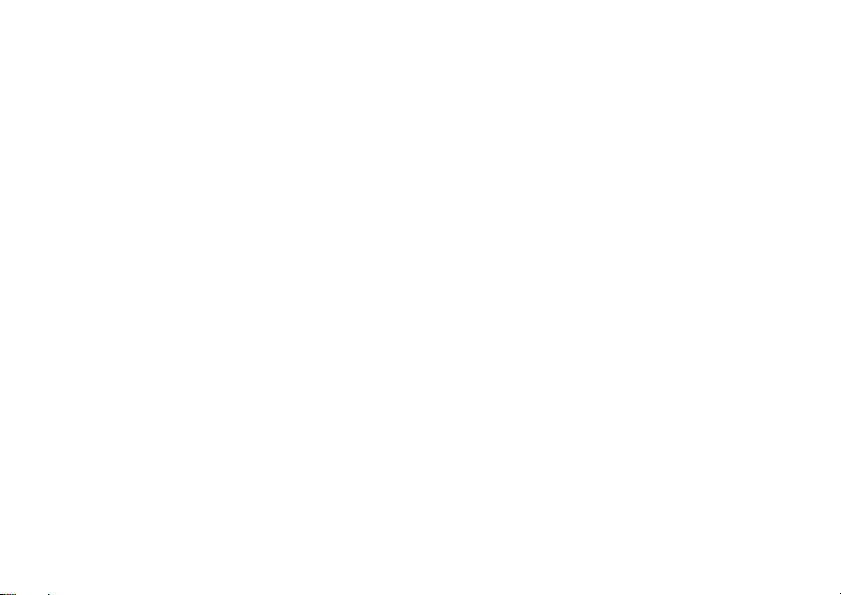
More features
To unlock the phone
If the phone lock is
To edit your
} Settings
} Change code
} the General
on, enter your code
phone lock code
tab } Locks
.
} OK.
} Phone lock
Code memo
Instead of having to reme
credit cards, for example, you can save them in the
code memo in your phone.
is the passcode to open the code memo.
Checkword and security
To confirm that you have entered the correct
passcode for the code
unauthorized access to your
a checkword.
When you enter your passcode to open the code
memo, the checkword is sh
the passcode is correct, th
If you enter the incorrect passcode, the checkword
and the codes that are shown are also incorrect.
86
This is the Internet version of the user's guide. © Print only for private use.
mber security codes for
All you need to remember
memo and to prevent
codes, you must enter
own for a short time. If
e correct codes are shown.
To open code memo for the first time
1} Organizer } Code memo
instructions is displayed } Continue
2 Enter a four-digit passcode
}
Continue
3 Re-enter the new passcode to confirm.
4 Enter a checkword (maximum 15 characters)
}
Done
letters and numbers.
To add a new code
1} Organizer } Code memo
passcode } New code } Add
2 Enter a name associated with the code,
}
Continue
3 Enter the code } Done
To change the passcode
1 Open code memo as
}
Change passcode
2 Enter your new passcode } Continue
3 Re-enter the new passcode } Continue
4 Enter a checkword } Done
.
. The checkword can consist of both
.
.
described above
.
. A message with
and enter your
.
to open code memo
.
.
.
}
.
More
Page 87

Troubleshooting
Forgot your passcode?
If you forget your passcode, you must reset the
code memo.
To reset code memo
1} More } Reset
2
Reset code memo?
code memo is reset and
The next time you ente
must start by opening the code memo for the
first time.
This is the Internet version of the user's guide. © Print only for private use.
.
is displayed } Yes
all entries are cleared.
r the code memo, you
. The
Troubleshooting
Why doesn’t the phone work the way I want?
This chapter lists some
encounter while using your phone. Some problems
require you to call your ne
can easily correct most of
However, if you need to
repair, please note that you may lose information
and content that you have
You are advised to make a copy of such information
before handing your phone in for repair.
For more support go to
www.SonyEricsson.com/cn
I have problems with memory
capacity or the phone working slowly
Possible cause
memory contents are no
: Restart your phone every day to free
Solution
memory and increase the
You also have the option to do a
Some of your personal data
made will be lost when doing this.
.
reset
problems that you might
twork operator, but you
the problems yourself.
hand in your phone for
saved in your phone.
.
: The phone memory is full or the
t properly organized.
capacity of your phone.
Master reset.
and settings you have
%
90 Master
87
Page 88
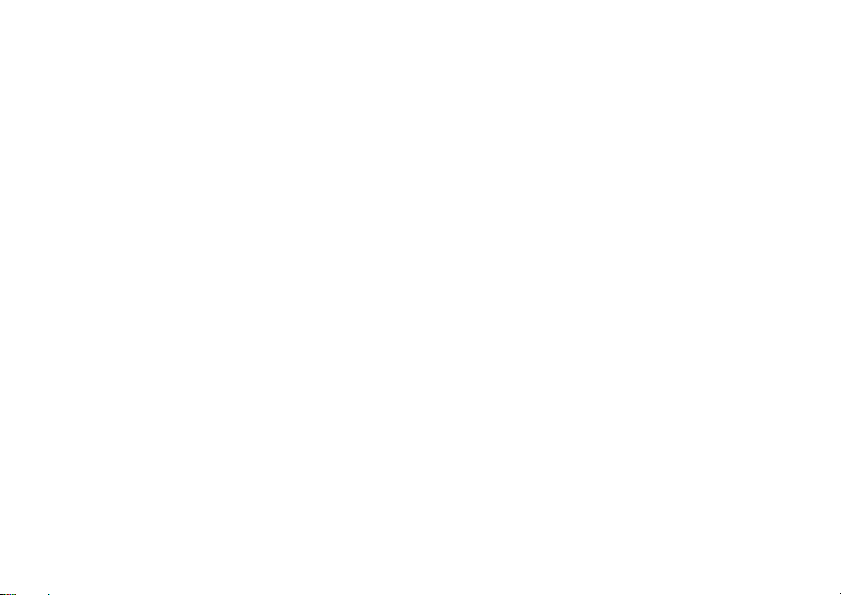
Troubleshooting
No battery icon appears when I start
charging the phone
Possible cause
been used for a long time.
Solution
battery icon appear
Some menu options appear in grey
Possible cause
is temporarily unavailable. A service is not
activated or your subscrip
function.
Solution
Possible cause
pictures and sounds that are copyright-protected,
the Send menu is sometimes unavailable.
I do not understand
menus
Possible cause
phone.
Solution
language.
88
: The battery is empty or has not
: It may take up to
: Grey text indicates a function that
: Contact your network operator.
: Since you cannot send themes,
: The wrong languag
: Change the language,
This is the Internet version of the user's guide. © Print only for private use.
30 minutes before the
s on the screen.
tion does not support the
the language in
%
14 Phone
e is set in the
I cannot turn on the phone
Possible cause
Solution
battery.
Solution
correctly. Turn the phone
attached. If the phone starts, restart the phone with
no charger attached.
I cannot charge the phone or battery
capacity is low
Possible cause
connected to
Solution
clicks properly into pl
battery icon flashes when
and stops when the batte
%
7 To charge the battery
Possible cause
Solution
connectors. You can use a soft brush, cloth or q-tip,
soaked with alcohol. Make
completely dry before y
the battery connectors in
Possible cause
to be replaced.
: The battery is discharged.
: Recharge the battery,
: Make sure you attached the charger
: The charger is not properly
the phone.
: Make sure that the charger connector
ace when connected. The
: The battery connection is bad.
: Remove the battery and clean the
: The battery is wo
%
7 To charge the
on with the charger
charging is in progress,
ry is fully charged,
.
sure that the battery is
ou put it back. Check that
the phone are undamaged.
rn out and needs
Page 89

Troubleshooting
Solution: Try another battery and charger for the
same phone model, or vi
them to verify if the batt
properly.
The phone turns itself off
Possible cause
unintentionally.
Solution
the keypad manually,
Possible cause
Solution: Make sure the battery is inserted correctly,
%
6 To insert SIM card and battery
I cannot use SMS/text messages on
my phone
Possible cause
Solution
the correct SMS service centre setting, %
messaging (SMS)
: The button has been pushed
: Turn on the automatic key lock or lock
: The battery connection is bad.
: Settings are missing or incorrect.
: Contact your network
This is the Internet version of the user's guide. © Print only for private use.
sit your retailer and ask
ery and charger are working
%
85 Keypad lock
.
operator to find out
.
.
42 Text
I cannot use MMS/picture messages
on my phone
Possible cause
data capability.
Solution
Possible cause
Solution
choose your phone model,
setup – MMS” and follow the instructions.
%
67 Settings
I cannot use the Internet/WAP
Possible cause
data capability.
Solution
Possible cause
incorrect.
Solution
your phone model, then
WAP” and follow the instructions.
The phone cannot be detected by
other users via Bluetooth
Possible cause
Solution
that your phone is visible to other users.
hide or show your phone when using Bluetooth
: Your subscription does not include
: Please contact your
: Settings are missing or incorrect.
: Go to www.SonyEricsson.com/cn,
.
: Your subscription does not include
: Please contact your
: Internet settings are missing or
: Go to www.SonyEricsson.com/cn, choose
: You have not turned Bluetooth on.
: Make sure that Bluetooth is turned on and
network operator.
then choose “Phone
network operator.
choose “Phone setup –
%
67 Settings
%
74 To
.
.
89
Page 90

Troubleshooting
I have problems synchronizing or
transferring data between my phone
and my computer, when using the
USB cable that cam
Possible cause
: The cable has not been properly
e with the phone
detected and installed on your computer.
The software that came with your phone has not
been properly installed on the computer.
: Go to www.SonyEricsson.com/cn, choose
Solution
your phone model, th
en choose “Product
information” - “Getting started”. The guide
“Synchronizing the phone
contains installation instructions and
a troubleshooting guide, th
with a computer”
at may assist you in
solving the problem.
Master reset
The changes that you have made to settings and the
content that you have ad
ded or edited, will be
deleted.
• If you select
Reset settings
, some settings in the
phone will be lost.
• To delete all contacts, messages and other personal
data such as games and music and some settings,
select
Reset all
.
90
This is the Internet version of the user's guide. © Print only for private use.
To reset the phone
1} Settings } the
2} Reset settings
3} Yes
4 Enter the phone lock code (
If you select
templates that comes with
to continue.
code if you have changed it)
General
tab } Master reset
or } Reset all
Reset all
, some pictures, melodies and
your phone will be deleted.
.
0000 or the new
}
OK
.
.
Error messages
Insert SIM
Possible cause
: There is no SIM
card in the phone
or you may have inserted it incorrectly.
: Insert a SIM card.
Solution
card and battery
Possible cause
.
: The SIM card connectors need
%
6 To insert SIM
cleaning.
Solution: Remove the SIM card and clean it. Also
check that the ca
may prevent connection to
that case, contact your ne
rd is not damaged in a way that
the phone connectors. In
twork operator for a new
SIM card.
Page 91

Troubleshooting
Insert correct SIM card
Possible cause
certain SIM cards.
: Check if you are using the correct
Solution
operator SIM card
Wrong PIN
Possible cause
PIN2 incorrectly.
Solution
%
PIN blocked
Possible cause
PIN2 code incorrectly
Solution
Codes do not match
Possible cause
entered do not match.
Solution
(for example your PIN) you
new code by entering exactly the same code again.
%
/Wrong PIN2
: Enter the correct PIN or PIN2
84 SIM card lock
/PIN2 blocked
: To unblock,
: When you want to ch
84 SIM card lock.
This is the Internet version of the user's guide. © Print only for private use.
: The phone is set to work only with
for your phone.
: You have entered your PIN or
.
: You have entered your PIN or
three times in a row.
%
84 SIM card lock.
: The two codes that you have
have to confirm the
} Yes.
ange a security code
No netw. coverage
Possible cause
radio signal, or the recei
Solution
sure that the network has
If so, try to do a new search.
Possible cause
properly.
Solution: Insert your SIM card in another phone. If
you still get the same or
contact your ne
Possible cause
Solution: Insert your SIM card in another phone. If
this works, it is probably the phone that is causing the
problem. Please contact
service location.
Emerg. calls only
Possible cause
but you are not allowed to
an emergency, some network operators allow you
to call the international emergency number 112.
Solution
strong enough. Contact your
make sure your subscription is ok.
calls.
: Your phone is
: Contact your network operator and make
: The SIM card is not working
twork operator.
: The phone is not working properly.
: You are within range of a network,
: You have to move to get a signal that is
not receiving any
ved signal is too weak.
coverage where you are.
a similar mess
the nearest Sony Ericsson
use it. However, in
network operator and
age, please
%
26 Emergency
91
Page 92

Additional information
Phone locked
Possible cause
Solution
: The phone is locked.
: To unlock the phone,
%
85 Phone lock.
Phone lock code:
Possible cause
Solution
comes with the default p
: The phone lock code is required.
: Enter the phone lock
code. Your phone
hone lock code 0000.You
can change it to any four- to eight-digit code.
%
85 Phone lock.
PUK blocked
Possible cause
unblocking key code (PUK
: You entered your personal
) incorrectly 10 times
in a row.
Solution: Contact your network operator.
Charging, alien battery
Possible cause
: The battery that you are using is
not a Sony Ericsson approved battery.
:
Solution
92
%
96 Battery use and care
This is the Internet version of the user's guide. © Print only for private use.
Additional information
Sony Ericsson Consumer
efficient use, warranty, de
Sony Ericsson Consumer Web site
On www.SonyEricsson.com/cn there is a support
section where help and tip
away. Here you find the la
updates and tips on how
efficiently.
Guidelines for Safe and
Efficient Use
Please read this inf
your mobile phone.
Recommendations
• Always check the volume settings
before putting the product to
.
could damage
• Always treat your product with care and keep i
a clean and dust-free place.
• Do not expose your product to liquid or moisture or
humidity.
your hearing.
Web site, safe and
claration of conformity.
s are only a few clicks
test computer software
to use your product more
ormation before using
your ear. Loud ringtones
t in
Page 93

•
Do not expose your
high or low temperatures.
• Do not expose your product to open
flames or lit
• Do not drop, throw or try to bend your
product.
• Do not paint your product.
• Do not use your product near medical equipment
or in hospitals withou
• Do not use your product
of mobile phones is forbidden. For example, in or
around aircraft, or
radio".
•
where a potentially ex
exists, for example, at a gas station, oil
depot or chemical plant.
• Do not place your product or install
wireless equipment in the
bag.
•
product. Only Sony Er
personnel should perform service.
tobacco products.
Do not use your product in an area
Do not attempt to disassemble your
product to extreme
t requesting permission.
in an area where the use
in areas posted
plosive atmosphere
icsson authorised
"turn off two-way
area above yo
ur car's air
Additional information
Antenna
Only use an antenna that
designed by Sony Ericsson for your mobile phone.
Use of unauthorised or modified antennas could
damage your mobile phone and may violate
regulations, causing loss
levels above the recommend
has been specifically
of performance and SAR
ed limits (see below).
Efficient use
Hold your mobile phone as you would any other
phone. Do not cover the to
use, as this affects call
phone to operate at a hi
needed, thus shortening
p of the phone when in
quality and may cause the
gher power level than
talk and standby times.
Radio frequency (RF) exposure and
SAR
Your mobile phone is a lo
and receiver. When it is turn
of radio frequency energy (a
or radio frequency fields).
w-power radio
ed on, it emits low levels
lso known as radio waves
transmitter
This is the Internet version of the user's guide. © Print only for private use.
93
Page 94

Additional information
Governments around the world have adopted
comprehensive internatio
developed by scientific org
(International Commission on
Protection) and IEEE (The Institute of Electrical and
Electronics Engineers Inc.) through periodic
thorough evaluation of sc
guidelines establish permi
exposure for the
include a safety margin desi
of all persons, re
account for any variatio
Specific Absorption Rate
measurement for the amount of radio frequency
energy absorbed
phone. The SAR value is de
certified power level in labo
actual SAR level of the mo
can be well below this value.
This is because the mobile phone is designed to use
the minimum power required
Variations in SAR below the radio frequency exposure
guidelines do not mean that
safety. While there may be
among mobile phones, all
phone models are designed
exposure guidelines.
nal safety guidelines,
anizations, e.g. ICNIRP
Non-Ionizing Radiation
ientific studies. These
tted levels of radio wave
general populati
gardless of age and health, and to
ns in measurements.
by the body when using a mobile
on. The levels
gned to assure the safety
(SAR) is the unit of
termined at the highest
ratory conditions, but the
bile phone while operating
to reach the network.
there are variations in
differences in SAR levels
Sony Ericsson mobile
to meet radio frequency
and
A separate leaflet with SAR in
phone model is included with
with this mobile phone. Th
found, together with mo
frequency exposure and SAR, on
www.SonyEricsson.com/cn
formation for this mobile
the material that comes
is information can also be
re information on radio
.
Driving
Please check if local laws
country/region restrict the
driving or require drivers to use handsfree solutions.
We recommend that you us
handsfree solutions intend
product. Please note that
interference to electronic equipment, some vehicle
manufacturers forbid the us
their vehicles unless a hands
antenna supports the installation.
Always give full attention
road and park befo
driving conditions so require.
and regulations of your
use of mobile phones while
e only Sony Ericsson
ed for use with your
because of possible
e of mobile phones in
free kit with an external
to driving and pull off the
re making or answ
ering a call if
94
This is the Internet version of the user's guide. © Print only for private use.
Page 95

Additional information
Personal medical devices
Mobile phones may affect the operation of cardiac
pacemakers and other impl
avoid placing the mobile ph
e.g. in your breast pocke
phone, place it at the ear
a minimum distance
between the mobile phone
risk of interference is limi
to suspect that interference is taking place, immediately
turn off your mobile phone. Contact your cardiolog
for more information.
For other medical device
manufacturer of the device.
anted equipment. Please
one over the pacemaker,
t. When using the mobile
opposite the pacemaker. If
of 15 cm (6 inches) is kept
and the pacemaker, the
ted. If you have any reason
s, please consult the
ist
CHILDREN
DO NOT ALLOW CH
WITH YOUR MOBILE PHONE OR ITS
ACCESSORIES. THEY COULD HURT
THEMSELVES OR OTHERS, OR
COULD ACCIDENTALLY DAMAGE THE MOBILE
PHONE OR ACCESSORY. YOUR MOBILE PHO
OR ITS ACCESSORY MAY CONTAIN SMALL
PARTS THAT COULD BE DETACHED AND
CREATE A CHOKING HAZARD.
ILDREN TO PLAY
NE
This is the Internet version of the user's guide. © Print only for private use.
Disposal of Old Electrical
&Electronic Equipment
This symbol on the
packaging indicates that
not be treated as household waste.
Instead it shall be handed
collection point for the recy
electronic equipment. By
disposed of correctly, you
negative consequences fo
human health, which could
inappropriate wast
recycling of materials will help to conserve natural
resources. For
recycling of this product,
city office, your household
the shop where you p
product or on its
this product shall
over to the applicable
cling of electrical and
ensuring this product is
will help prevent potential
r the environment and
otherwise be caused by
e handling of this product. The
more detailed information about
please contac
waste disposal service or
urchased the product.
t your local
Power supply
Connect the AC power adapt
power sources as
the cord is positioned so th
to damage or stress
unplug the unit from
attempting to clean it. Th
not be used outdoors or in
the cord or plug. If the plug
have a proper outlet installed by a qualified electrician.
marked on the product. Make sure
er only to designated
at it will not be subjected
. To reduce risk of
any power source before
e AC power adapter must
damp areas. Never alter
will not fit into
electric shock,
the outlet,
95
Page 96

Additional information
Emergency calls
Mobile phones operate us
cannot guarantee
Therefore you should neve
mobile phone for essent
medical emergencies).
Emergency calls may not be
networks or when certain
mobile phone features are
local service provider.
connection under
ial communications (e.g.
network services and/or
Battery use and care
We recommend that you fu
before you use your mobile
The battery can only be
between +5°C (+41°F)
A new battery or
a long time could have redu
times it is used.
The talk and standby time
transmission conditions
phone. If the mobile phone is used ne
station, less power is requ
times are prolonged. Unde
standby time for this ba
charged in temperatures
and +45°C (+113°F).
one that has not been used for
s depend on the actual
when using the mobile
ttery is 375-400 hours.
ing radio signals, which
ired and talk and standby
all conditions.
r rely solely upon any
possible on all cellular
in use. Check with your
lly charge the battery
phone for the first time.
ced capacity the first few
ar a base
r normal conditions the
• Warning!
• Use only Sony Ericsson
and chargers inten
phone. Other charge
may produce excessive hea
and chargers could be dangerous.
• Do not expose the
• Do not let the metal contac
another metal object. This could short-circuit and
damage the battery.
• Do not disassemble or modify the battery.
•
temperatures, ne
(+140°F). For maximu
use the battery in
• Turn off your mobile phone before
removing the battery.
•
• Use the battery for the intended
purpose only.
• Do not allow the batt
the mouth. Battery electrolytes may be
toxic if swallowed.
May explode if disp
ded for use with your mobile
rs may not charge sufficiently or
battery to liquid.
Do not expose the battery to extreme
Keep out of children's reach.
ver above +60°C
m battery capacity,
room temperature.
osed of in fire.
branded original batteries
t. Using other batteries
ts on the battery touch
ery to be put into
Disposing of the battery
The battery should ne
municipal waste. Please check local
regulations for disp
ver be placed in
osal of batteries.
96
This is the Internet version of the user's guide. © Print only for private use.
Page 97
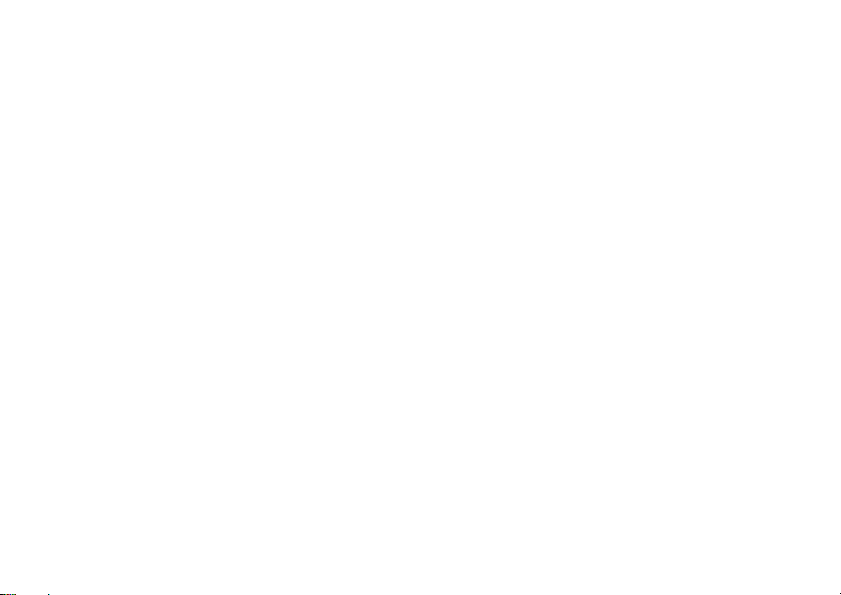
Limited Warranty
Sony Ericsson Mobile Co
Lund, Sweden, (Son
Warranty for your mobile
delivered with your mobile phone (hereinafter ref
to as “Product”).
Should your Product need
return it to the dealer fr
or contact your local Sony
(national rates may apply) or visit
www.SonyEricsson.com/cn
information.
What we will do
If, during the warranty peri
operate under normal use an
in design, materials or wo
authorised distributors or
country/region where yo
will, at their option, either
in accordance with the term
herein.
Sony Ericsson and its serv
right to charge a handling fe
found not to be under wa
conditions below.
mmunications AB, S-221 88
y Ericsson), provides this Limited
phone and original accessory
warranty service, please
om whom it was purchased,
Ericsson Call Centre
to get further
od, this Product fails to
d service, due to defects
rkmanship, Sony Ericsson
service partners, in the
u purchased the Product,
repair or replace the Product
s and conditions stipulated
ice partners reserve the
e if a returned Product is
rranty according to the
erred
Additional information
Please note that some of
downloads or other informat
your Sony Ericsson Product is repair
At present Sony Ericsson
applicable law, other re
restrictions from
downloads. Sony Ericss
responsibility for any lost
will not reimburse you for
always make back
stored on your Sony Eric
downloads, calend
your Sony Ericsson Produc
your personal settings,
ion may be lost when
may be prevented by
gulation or technical
making a backup copy of certain
on does not take any
information of any kind and
any such loss
up copies of al
sson Product such as
ar and contacts be
ed or replaced.
l the information
t for repair or
. You should
fore handing in
replacement.
Conditions
1 The warranty is valid only
purchase issued to the original purchaser by an,
for this Product, Sony Eric
specifying the date of purc
is presented with the Prod
replaced. Sony Ericsson
refuse warranty service if this information has b
removed or changed after t
the Product from the dealer.
if the original proof of
sson authorised dealer,
hase and serial number*,
uct to be repaired or
reserves the right to
he original purchase of
een
This is the Internet version of the user's guide. © Print only for private use.
97
Page 98
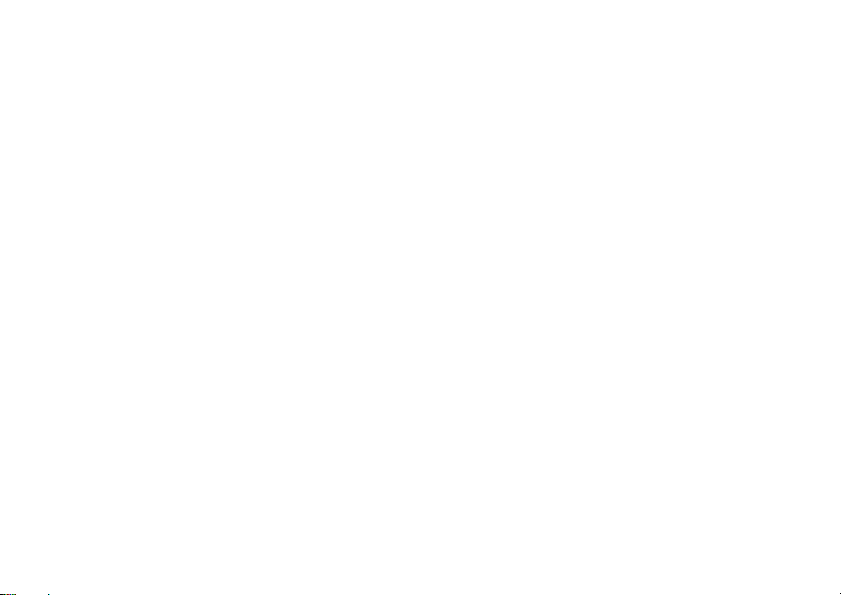
Additional information
2 If Sony Ericsson repairs or replaces the Product,
the repaired or replaced
for the remaining time of the original warranty
period or for thirty (30)
repair, whichever is longer.
may involve the use of fu
reconditioned units. Repl
will become the property of Sony Ericsson.This
warranty does not cover an
due to normal wear and te
including but not limited to use in other than the
normal and customary mann
the Sony Ericsson inst
maintenance of the Product. Nor does this warranty
cover any failure of the Product due to accid
software or hardware modi
acts of God or damage resulting from liquid.
A rechargeable battery
discharged hundreds of ti
eventually wear out – this
the talk-time or standby time
it is time to replace yo
recommends that you us
chargers approved
Minor variations in disp
may occur between phones. There may be tiny
bright or dark dots on th
defective pixels and occur when individual dots
have malfunctioned and ca
defective pixels are deemed acceptable.
98
This is the Internet version of the user's guide. © Print only for private use.
Product shall be warranted
days from the date of
Repair or replacement
nctionally equivalent
aced parts or
y failure of the Product
ar, or due to misuse,
er, in accordance with
ructions for use and
fication or adjustment,
can be charged and
mes. However, it will
is not a defect. When
is noticeably shorter,
ur battery. Sony Ericsson
e only batteries and
by Sony Ericsson.
lay brightness and color
e display. These are called
n not be adjusted. Two
components
ent,
Minor variations in came
occur between phones. Th
and is not regarded as a
3 Since the cellular system
to operate is provided
from Sony Ericsson, Sony
responsible for the oper
coverage, services or
4 This warranty does not
caused by installations,
opening of the Product pe
Ericsson authorised person.
5 The warranty does not
which have been caused
or other peripheral devices which are not
Sony
Ericsson branded or
intended for use
6 Tampering with any of th
will void the warranty.
7 THERE ARE NO EXPRESS WARRANTIES,
WHETHER WRITTEN OR ORAL, OTHER THAN
THIS PRINTED LIMITED WARRANTY. ALL
IMPLIED WARRANTIES, INCLUDING WITHOUT
LIMITATION THE IMPLIED WARRANTIES OF
MERCHANTABILITY OR FITNESS FOR
A PARTICULAR PURPOSE, ARE LIMITED TO
THE DURATION OF THIS LIMITED WARRANTY.
IN NO EVENT SHALL SONY ERICSSON OR ITS
LICENSORS BE LIABLE
ra image appearance may
is is nothing uncommon
defective camera module.
on which the Product is
by a carrier independent
Ericsson will not be
ation, availability,
range of that system.
cover Product failures
modifications, or repair or
rformed by a non-Sony
cover Produc
by use of accessories
iginal accessories
with the Product.
e seals on the Product
FOR INCIDENTAL OR
t failures
Page 99

CONSEQUENTIAL DAMAGES OF ANY NATURE
WHATSOEVER, INCLUDING BUT NOT LIMITED
TO LOST PROFITS OR COMMERCIAL LOSS;
TO THE FULL EXTENT THOSE DAMAGES CAN
BE DISCLAIMED BY LAW.
Some countries/regions do
limitation of incidental or
limitation of the duration of
preceding limitations or ex
you.
The warranty provided does not affect the consumer's
statutory rights under
nor the consumer’s rights ag
from their sales/
In some countries/regions
requested. If so, this is
proof of purchase.
purchase contract.
not allow the exclusion or
consequential damages, or
implied warranties, so the
clusions may not apply to
applicable legisl
additional information is
clearly shown on the valid
ation in force,
ainst the dealer arising
FCC Statement
This device complies
FCC rules. Operation
following two co
may not cause harm
device must accept any
including interference that may cause undesired
operation.
with Part 15 of the
is subject to the
nditions: (1) This device
ful interference, and (2) This
interference received,
Additional information
Declaration of Conformity
We, Sony Ericsson Mobile Communications AB of
Nya Vattentornet
S-221 88 Lund, Sweden
declare under our sole resp
Sony Ericsson type
and in combination with
this declaration relates is
appropriate standards 3GPP TS 51.010-1,
EN
301489-7, EN 300328, EN 301489-17 and
EN 60950, following the
Equipment and Telecommunication Terminal
Equipment directive
covering EMC directive
Voltage directive
Lund, February 2005
Hiroshi Yoshioka, Head of
GSM/UMTS
We fulfil the requirements
).
(99/5/EC
onsibility that our product
AAB-1022011-BV
our accessories, to which
in conformity with the
provisions of, Radio
with requirements
99/5/EC
89/336/EEC
73/23/EEC
of the R&TTE Directive
, and Low
.
Product Business Unit
This is the Internet version of the user's guide. © Print only for private use.
99
Page 100

Icons
Icons
Icon descriptions
Icon
100
Icon Description
The stopwatch is working in the background
Description
Press
Tells you the strength of the GSM network
signal
You are within your home zone
You are in a premium charge zone
Tells you the status of the battery
You cannot receive any incoming calls
You have missed an incoming call
All incoming calls are diverted to a defined
number
All signals are off, except the alarm
The alarm clock has been set and is on
The timer has been set and is on
to go to the main menu
This is the Internet version of the user's guide. © Print only for private use.
You have set a reminder for an appointment
You have set a reminder for a task
A profile other than Normal has been chosen
The magic word is activated
Speaker phone is activated
The card lock or
A secure Internet conne
You have received a text message
You have received an email message
Your phone is receivin
Your phone is sending a picture message
You have received a picture message
You have received a voice message
phone lock is on
ction is established
g a picture message
