Page 1
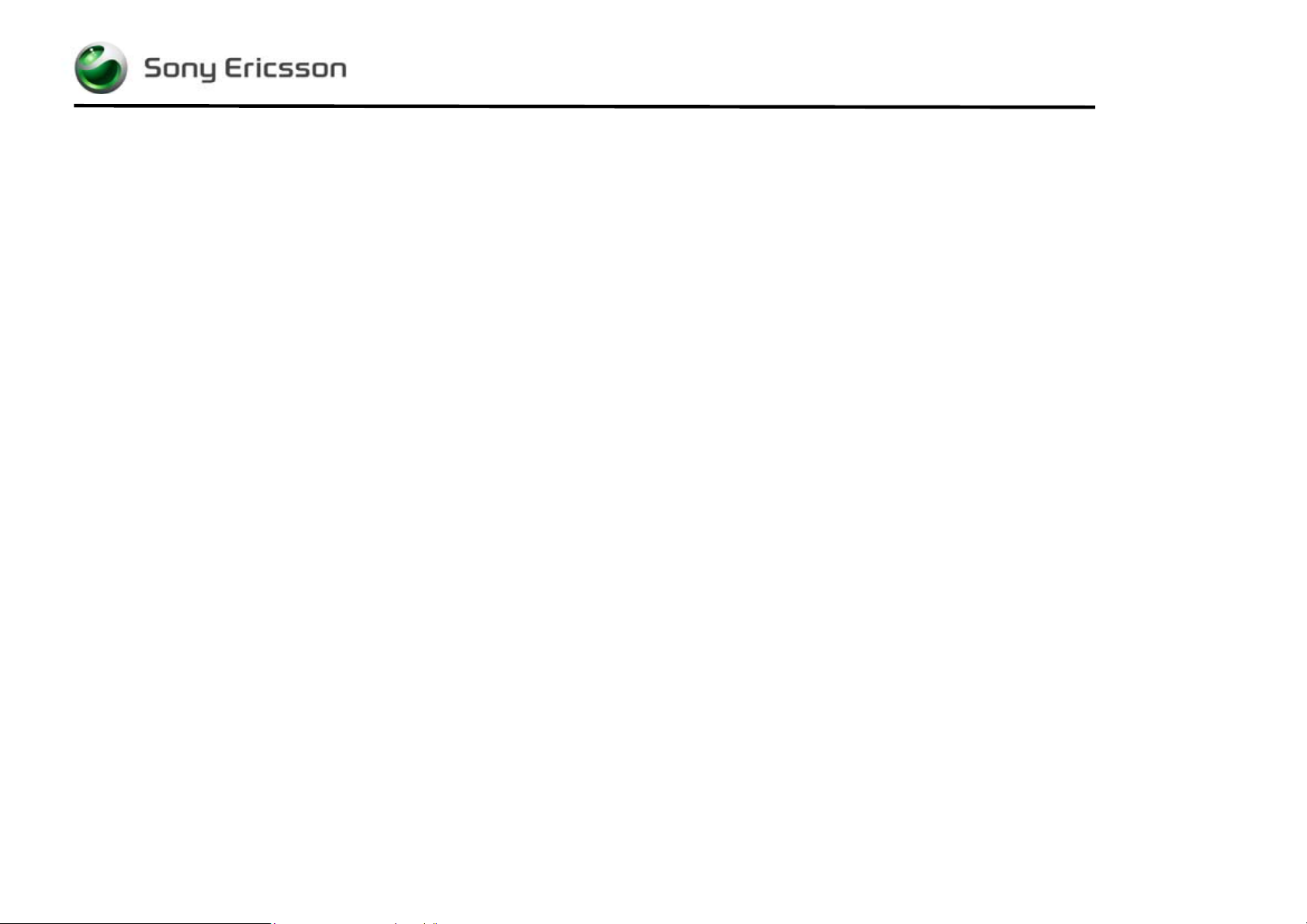
Trouble Shooting Guide, Mechanical
Trouble Shooting Guide, Mechanical
Applicable for K750
Contents
1
2
3
4
5
6
7
8
9
10
11
12
13
14
15
16
General...........................................................................................2
1.1. Service functions in the software....................................2
1.2. Misuse and other no warranty issues.............................3
Appearance Problems....................................................................6
Network/Signal Problems ...............................................................9
On/Off Problems...........................................................................10
Audio Problems ............................................................................12
Key Problems ...............................................................................16
Display Problems..........................................................................19
Illumination Problems ...................................................................21
Alert Problems..............................................................................23
SIM Problems...............................................................................25
Charging/Capacity Problems........................................................26
Camera Problems.........................................................................27
Data Communication Problems....................................................30
Hands-Free Problems...................................................................32
Software Problems .......................................................................32
Revision History............................................................................33
4/000 21-1/FEA 209 544/94 C
©
Sony Ericsson Mobile Communications AB
Page 2
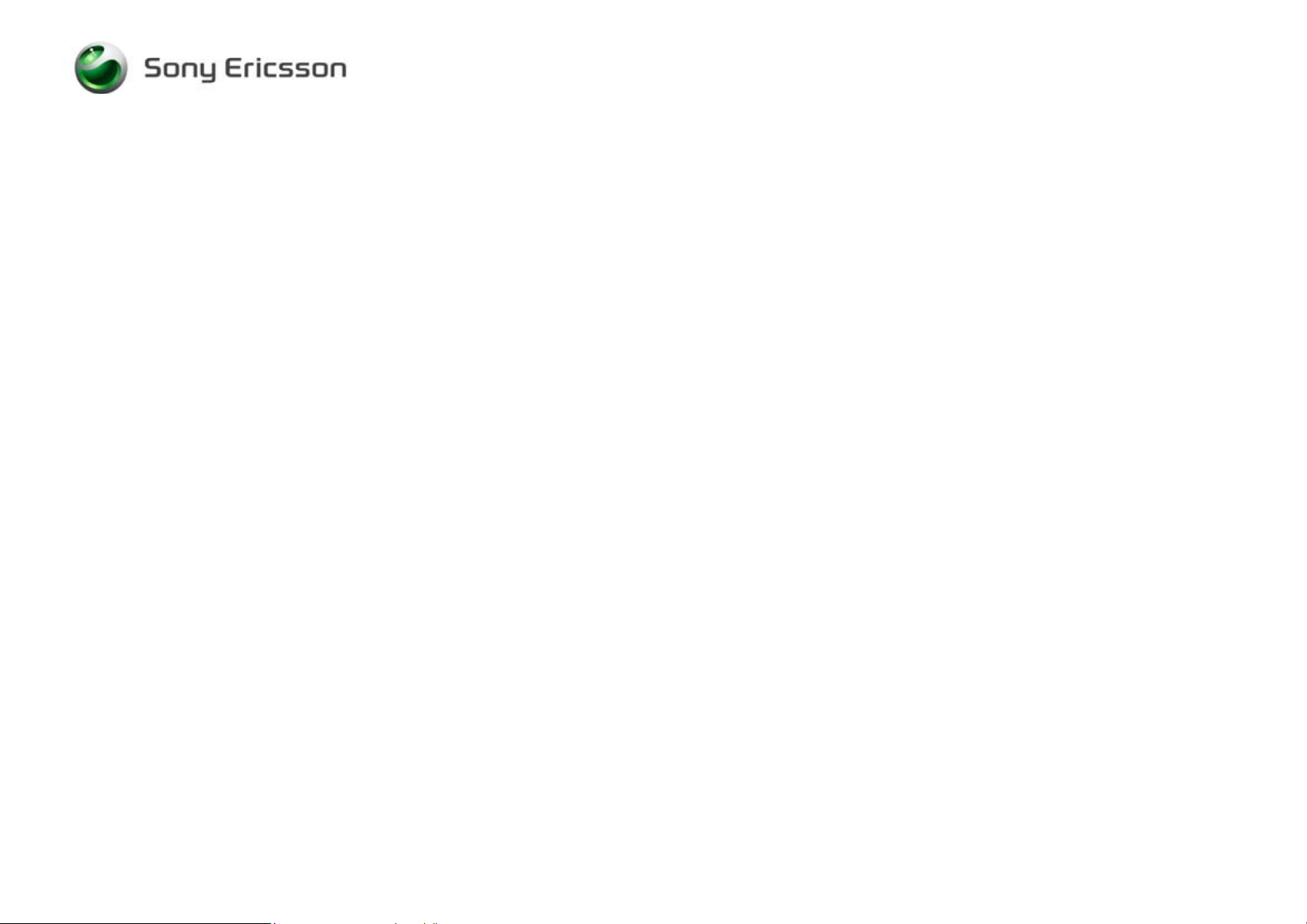
Trouble Shooting Guide, Mechanical
1 General
This document outlines the mechanical repairs that should be made in an attempt to fix the common failures that are seen in the field. To gain a
complete understanding of how to test and repair a specific failure, this document should be used in conjunction with the Test Instructions,
Mechanical and the Working Instructions, Mechanical.
1.1. Service functions in the software
The service menu will be accessed with the following key combination. Use the joystick.
⇒*⇐⇐*⇐*
They are as follows:
Service info
Service tests
Text labels
The phones software has a built in service functionality that allows you to test some of the phones functions. (See point 2 above) It looks like this:
Main display
LED/illumination
Keyboard
Speaker
Earphone
Microphone
Vibrator
Camera
Flash LED
Memory Stick
Real time clock
FM radio (You need a headset to test)
Total call time
NOTE: Different names may occur depending on language setting and customization.
4/000 21-1/FEA 209 544/94 C
©
Sony Ericsson Mobile Communications AB
2(33)
Page 3
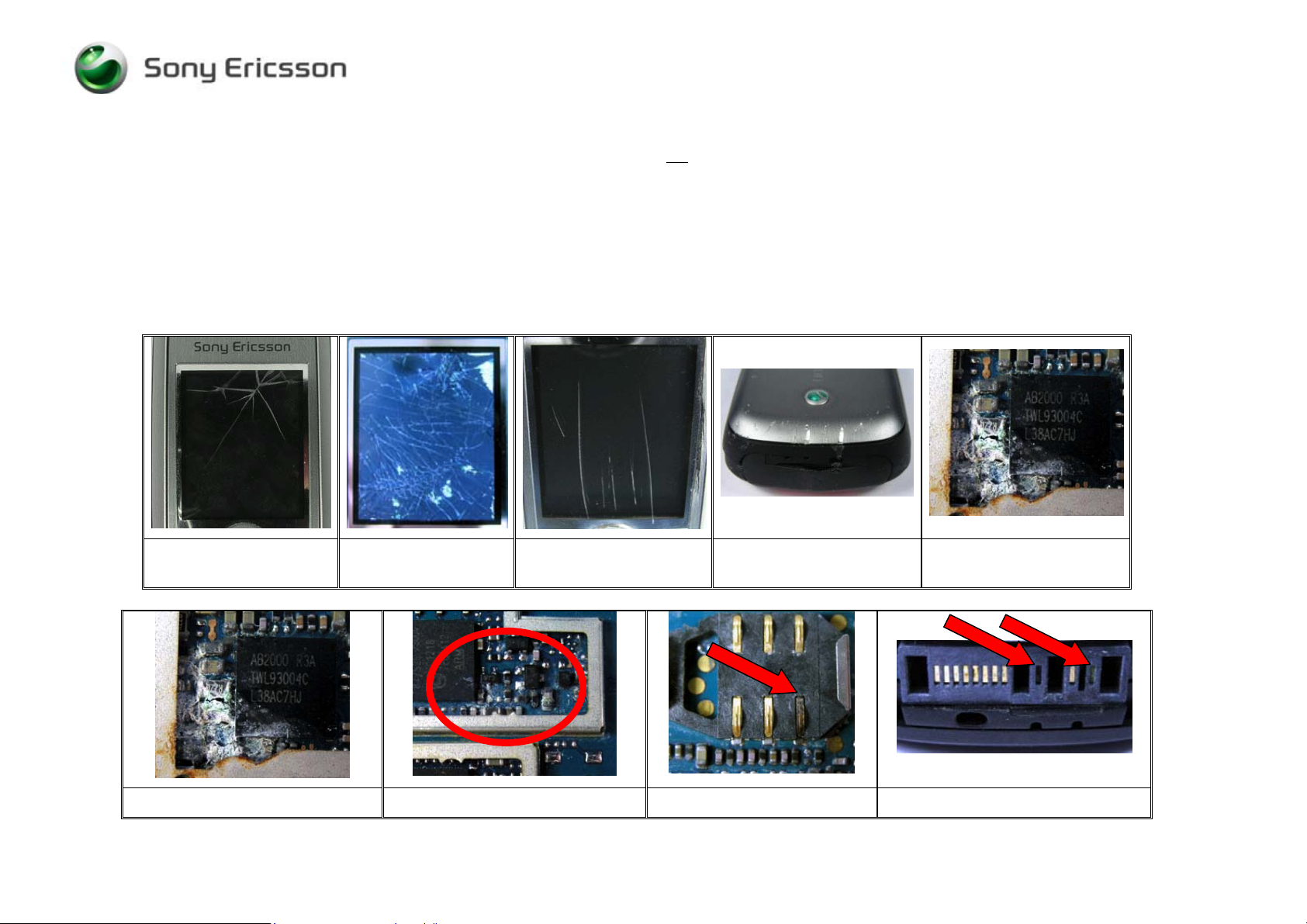
Trouble Shooting Guide, Mechanical
1.2. Misuse and other no warranty issues
Misuse is not covered by warranty. This chapter will explain what’s not covered by warranty. Phones that have been exposed to misuse will not
be covered by warranty.
This means: if it is possible to repair the phone, the customer will have to pay for the repair. SEMC will not allow any of these phones to be
claimed into WCMS. Some local perspectives may interfere with this. Please reference to local directives.
1.1.1 Action
Make a general visual inspection for misuse.
Below are some examples of what is not covered by warranty.
Front window broken due
to misuse.
Corrosion components on the PCB. Corrosion components on the PCB. SIM reader damaged by liquid. System connector damaged by liquid
4/000 21-1/FEA 209 544/94 C
©
Sony Ericsson Mobile Communications AB
LCD cracked due to
drop.
Clear scratches Mark after drop
Corrosion components on
the PCB.
3(33)
Page 4
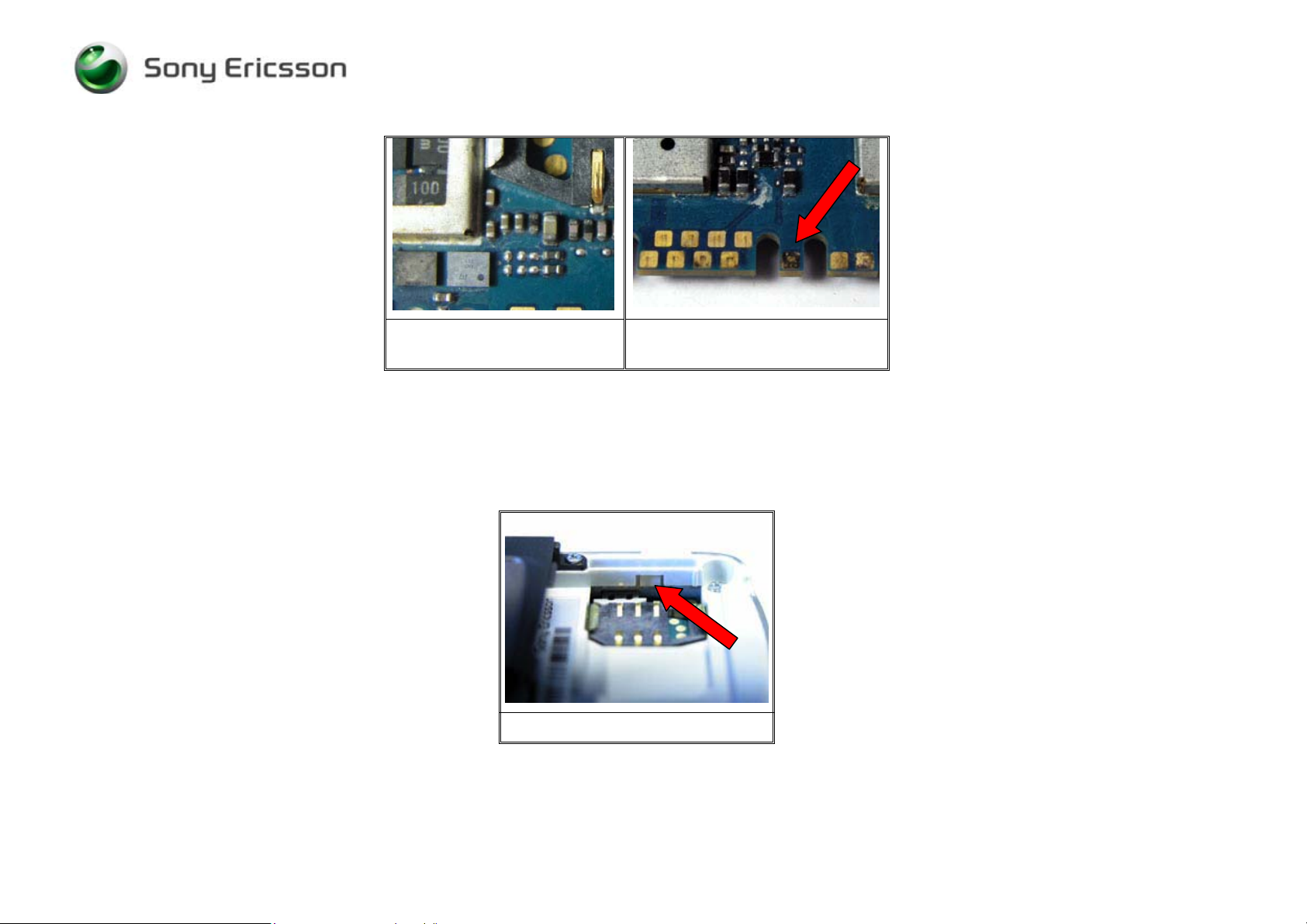
Trouble Shooting Guide, Mechanical
Components around system
connector damaged by liquid
System connector pad(s) damaged
by liquid
1.1.2 Liquid damage sticker
In the phone there is placed a sticker that can give you a hint to see if the phone is damage by liquid or not. This sticker is located near the SIM
reader (Fig. 1.2.1) and it is possible to see it without disassemble the phone.
4/000 21-1/FEA 209 544/94 C
©
Sony Ericsson Mobile Communications AB
Fig. 1.2.1
4(33)
Page 5
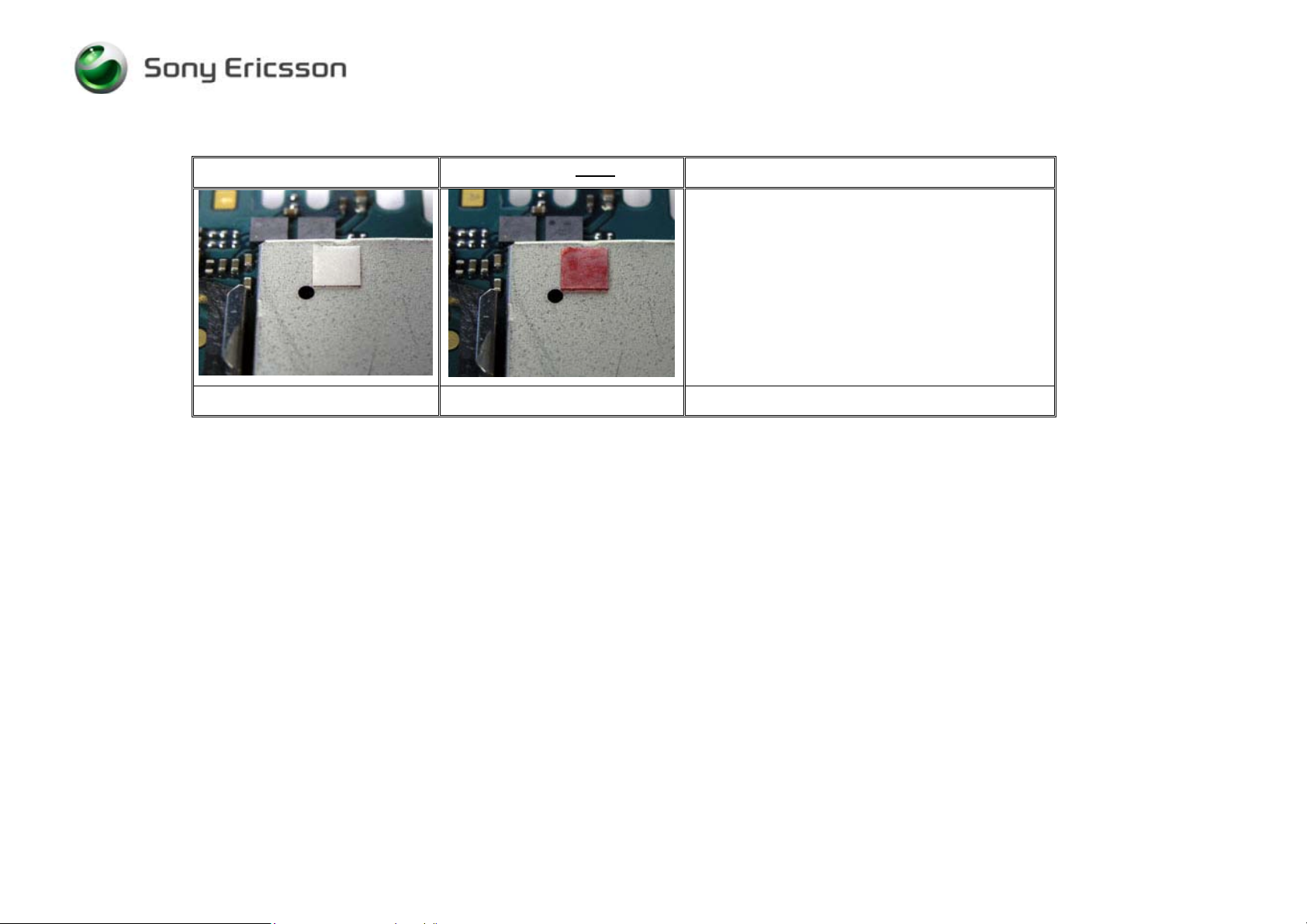
Trouble Shooting Guide, Mechanical
On the pictures below you will see the different between a sticker that has been in contact with liquid (Fig. 1.2.3) and with one that hasn’t (Fig.
1.2.2).
This sticker is ok This sticker is not
1.1.3 Action
Make a general visual inspection for misuse, corrosion or oxidation from liquid damage. No further action should be taken for a liquid damaged
phone. Handle the unit according to local directives.
Fig. 1.2.2 Fig. 1.2.3
ok
The white sticker that has been in contact with
liquid turns into a red or pink sticker. In this case
you should check the phone for liquid damage
(See point 1.1.1).
Note: There must be clear marks after liquid on the
PCB before rejecting the phone for repair.
4/000 21-1/FEA 209 544/94 C
©
Sony Ericsson Mobile Communications AB
5(33)
Page 6
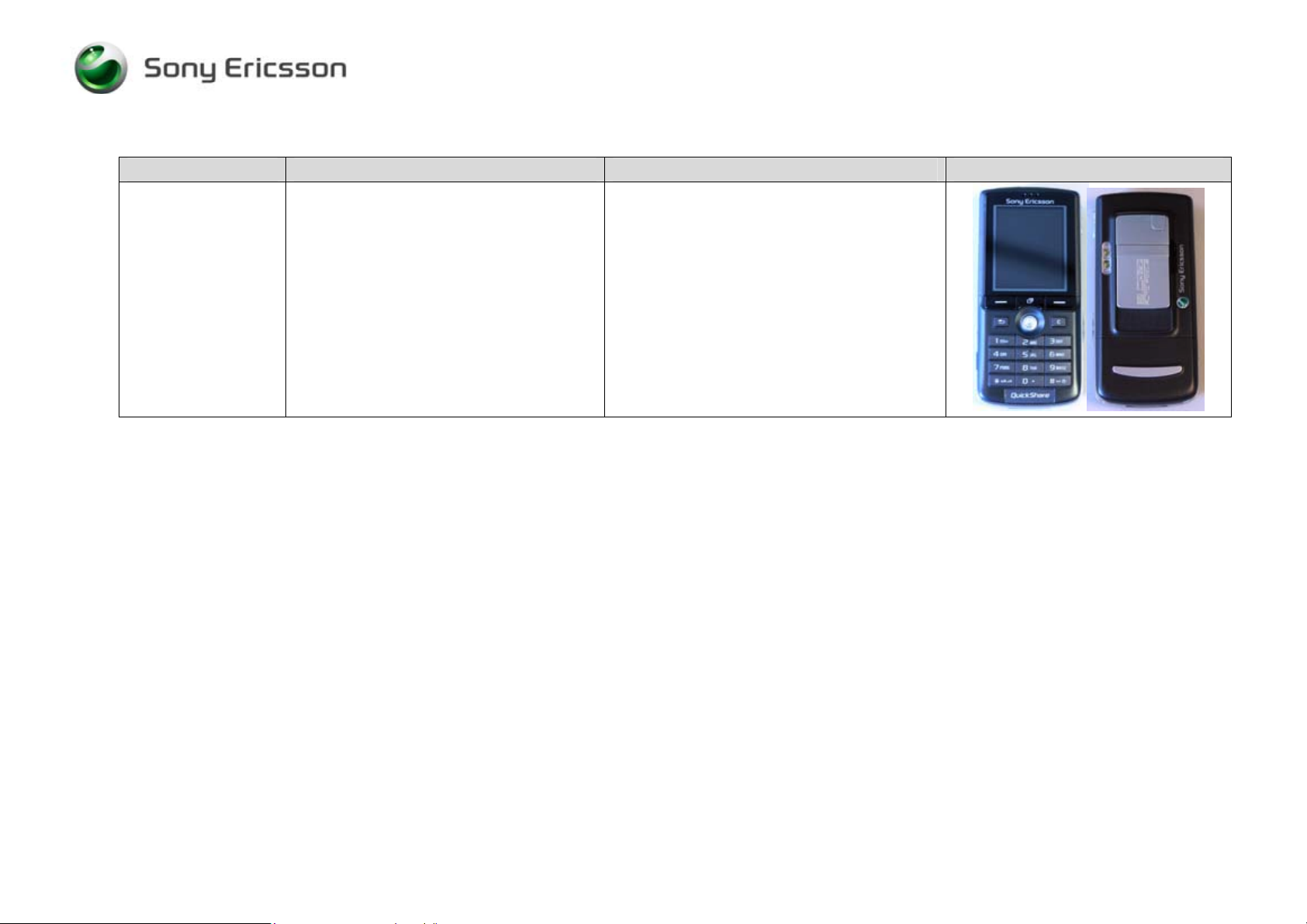
Trouble Shooting Guide, Mechanical
2 Appearance Problems
Problem Area Items to Check Repair Action Reference Image
Appearance
Visually inspect the cosmetic quality of all
user viewable surfaces
Front
System connector
Joystick button
Frame assembly
IRDA window
Memory card rubber lid
Antenna cover assembly
Battery cover assembly
Co-brand inlay
• If dirty – Clean parts as necessary.
• If unacceptably scratched or damaged –
Replace damage parts as necessary.
NOTE: Misuse is not covered by warranty.
Refer to chapter 1.2
4/000 21-1/FEA 209 544/94 C
©
Sony Ericsson Mobile Communications AB
6(33)
Page 7
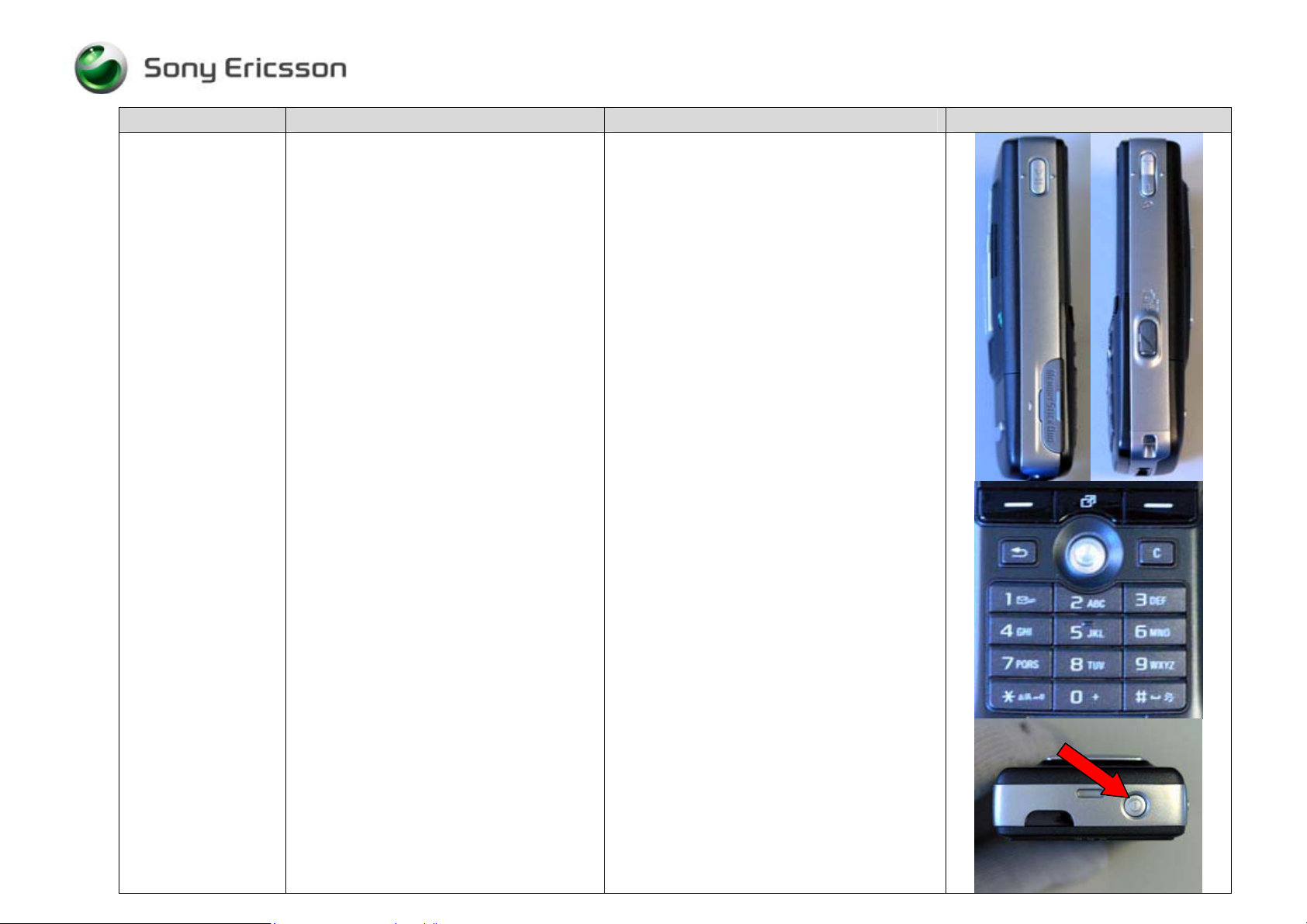
Trouble Shooting Guide, Mechanical
Problem Area Items to Check Repair Action Reference Image
Visually inspect all keys
Keyboard
On/Off key
Music key
Volume key
Camera key
• If dirty – Clean parts as necessary.
• If unacceptably scratched or damaged –
Replace damaged parts as necessary.
NOTE: Misuse is not covered by warranty.
Refer to chapter 1.2
4/000 21-1/FEA 209 544/94 C
©
Sony Ericsson Mobile Communications AB
7(33)
Page 8
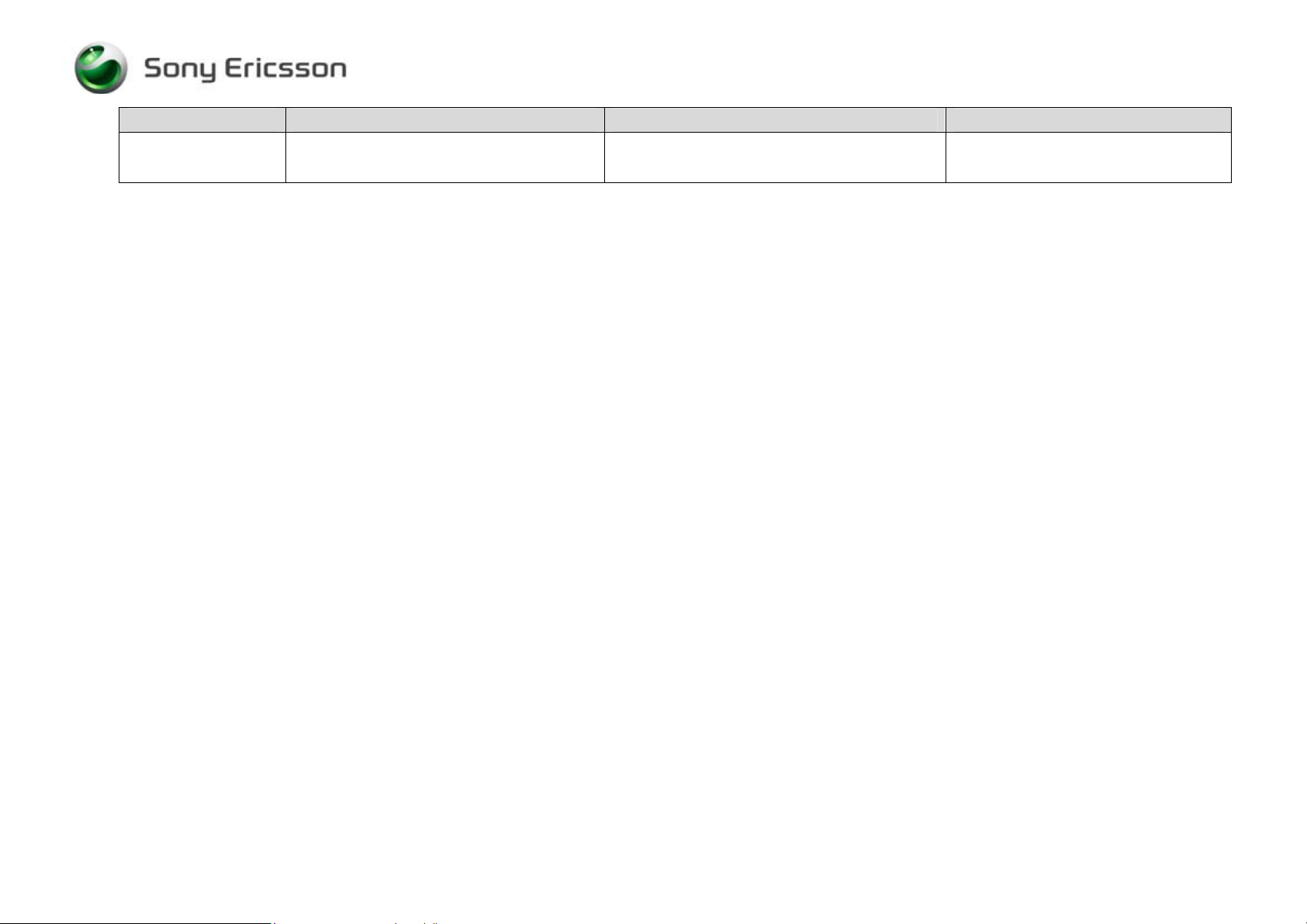
Trouble Shooting Guide, Mechanical
Problem Area Items to Check Repair Action Reference Image
Visually inspect for improper gap between
seams
• Reassemble or replace damaged parts as
necessary.
4/000 21-1/FEA 209 544/94 C
©
Sony Ericsson Mobile Communications AB
8(33)
Page 9
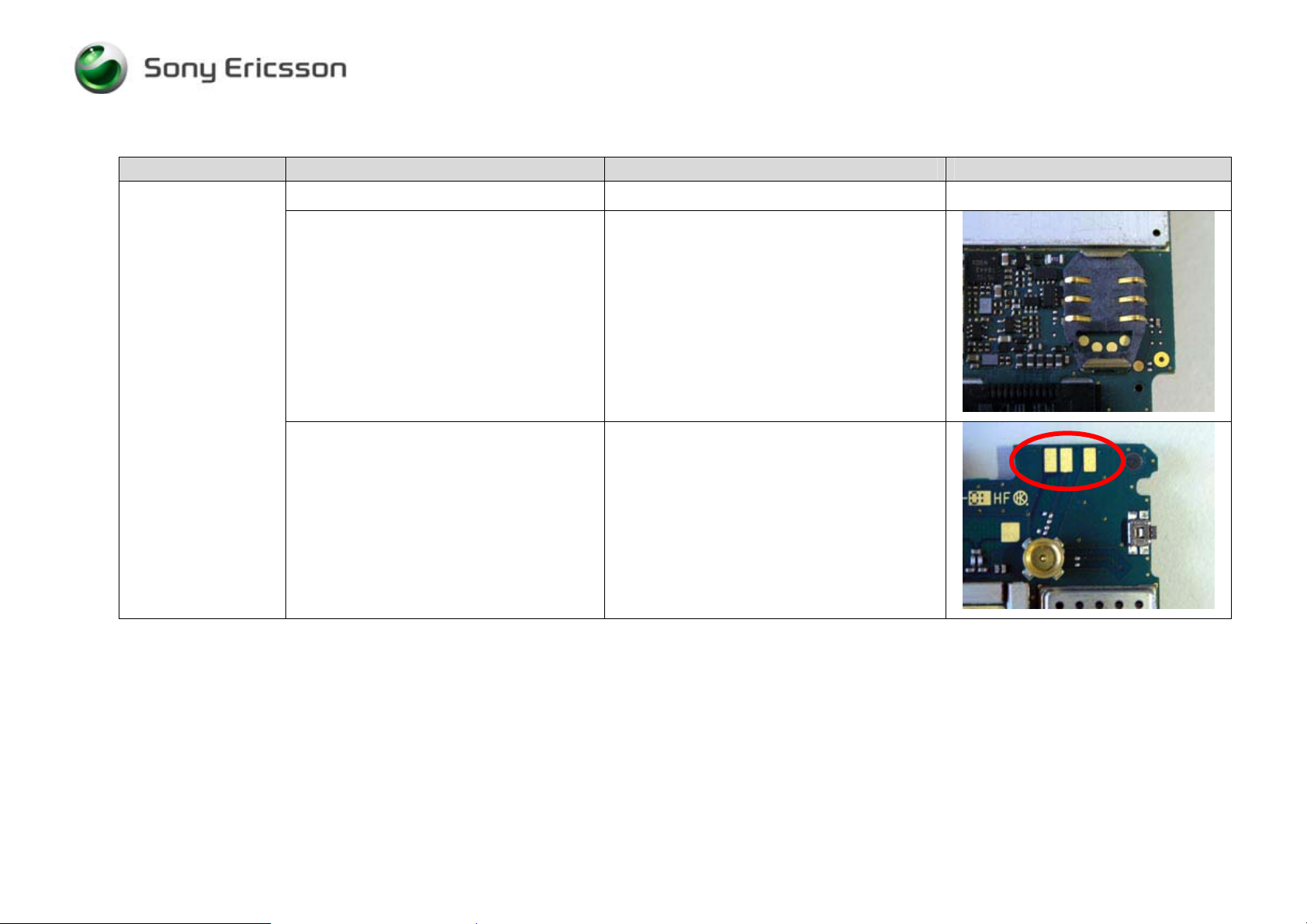
Trouble Shooting Guide, Mechanical
3 Network/Signal Problems
Problem Area Items to Check Repair Action Reference Image
No Signal or Poor
Signal
Before proceeding ! Perform a flash upgrade.
Visually inspect SIM holder
Visually inspect antenna contact pads
• If dirty or oxidized – Clean it.
• If damaged – Send to an electrical repair
location.
• If dirty or oxidized – Clean the pads and
replace the antenna assembly.
4/000 21-1/FEA 209 544/94 C
©
Sony Ericsson Mobile Communications AB
9(33)
Page 10
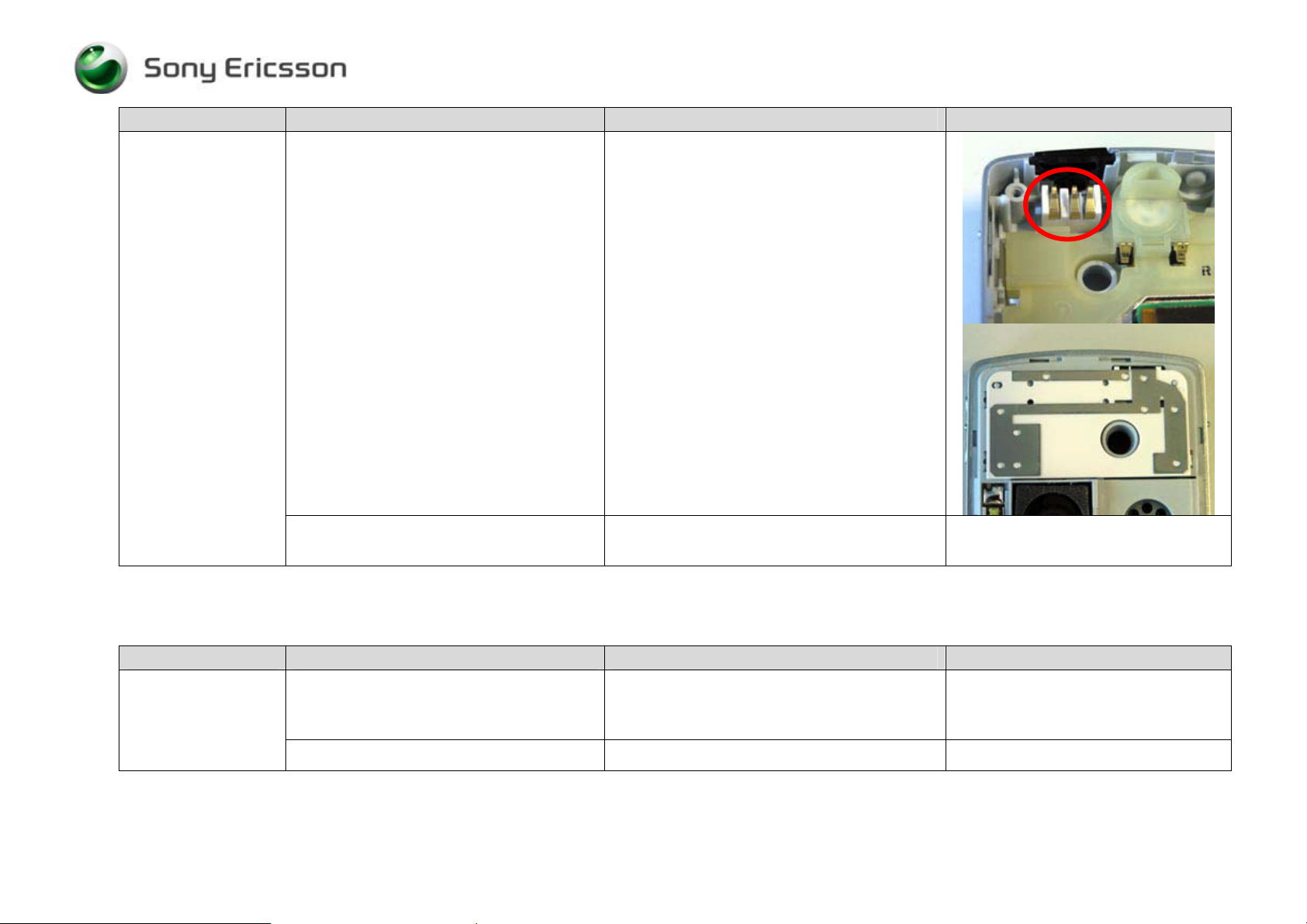
Trouble Shooting Guide, Mechanical
Problem Area Items to Check Repair Action Reference Image
Visually inspect antenna
• If dirty or oxidized – Replace it.
• If damaged – Replace it.
If the issue has not been resolved !
4 On/Off Problems
Problem Area Items to Check Repair Action Reference Image
Power On problems
4/000 21-1/FEA 209 544/94 C
©
Sony Ericsson Mobile Communications AB
Check whether the phone vibrates 10 to 15
seconds after pressing the power key and
whether the keypad illuminates
Before proceeding !
• Handle the unit according to local
directives.
• If activation of the vibrator and keypad are
detected, refer to the “Display Problems”
section
• Perform a flash upgrade.
10(33)
Page 11

Trouble Shooting Guide, Mechanical
Problem Area Items to Check Repair Action Reference Image
Visually inspect contact pads on battery
Visually inspect battery connector
Visually inspect the power key
• If dirty or oxidized – Clean pads.
• If damaged – Replace it.
• If dirty or oxidized – Clean it.
• If damaged – Send to an electrical repair
location.
• If damaged – Replace it.
If the issue has not been resolved !
4/000 21-1/FEA 209 544/94 C
©
Sony Ericsson Mobile Communications AB
• Handle the unit according to local
directives.
11(33)
Page 12

Trouble Shooting Guide, Mechanical
5 Audio Problems
Problem Area Items to Check Repair Action Reference Image
Microphone:
Before proceeding !
• Perform a flash upgrade and a setting
reset.
Visually inspect the microphone’s external
port
Visually inspect the microphone’s dust
cloth
If the issue has not been resolved !
• If clogged - Clean or replace frame
assembly.
• If dirty or damaged – Replace frame
assembly.
• Handle the unit according to local
directives.
Speaker:
No sound or poor
4/000 21-1/FEA 209 544/94 C
©
Sony Ericsson Mobile Communications AB
Before proceeding !
• Perform a flash upgrade and a setting
reset.
12(33)
Page 13

Trouble Shooting Guide, Mechanical
Problem Area Items to Check Repair Action Reference Image
quality sound
Visually inspect speaker’s external port
Visually inspect speaker’s dust cloth
• If clogged – Clean or replace front
assembly.
• If dirty or damaged – Replace front cover.
Visually inspect the speaker’s contact pads
on the PCB
4/000 21-1/FEA 209 544/94 C
©
Sony Ericsson Mobile Communications AB
• If dirty or oxidized- Clean pads.
13(33)
Page 14

Trouble Shooting Guide, Mechanical
Problem Area Items to Check Repair Action Reference Image
Visually inspect the speaker pins
• If damaged, dirty or oxidized – Replace
speaker box.
No sound or poor
quality sound
If the issue has not been resolved !
If the issue has not been resolved !
Before proceeding !
Visually inspect speaker’s external port
• Replace speaker box.
• Handle the unit according to local
directives.
• Perform a flash upgrade and a setting
reset.
• If clogged – Clean or replace antenna
cover.
Poly.-Speaker:
4/000 21-1/FEA 209 544/94 C
©
Sony Ericsson Mobile Communications AB
14(33)
Page 15

Trouble Shooting Guide, Mechanical
Problem Area Items to Check Repair Action Reference Image
Visually inspect the speaker’s dust cloth
Visually inspect the speaker’s contact pads
on the PCB
• If dirty or damaged - Replace antenna
cover.
• If dirty or oxidized- Clean pads.
Visually inspect the speaker pins
If the issue has not been resolved !
If the issue has not been resolved !
4/000 21-1/FEA 209 544/94 C
©
Sony Ericsson Mobile Communications AB
• If damaged, dirty or oxidized – Replace
speaker box.
• Replace speaker box.
• Handle the unit according to local
directives.
15(33)
Page 16

Trouble Shooting Guide, Mechanical
6 Key Problems
Problem Area
Keyboard:
A key on the
keyboard is not
functioning or is
intermittent
Items to Check
Visually inspect for debris between
keyboard and keyboard foil, and for
damage to the keyboard and the keyboard
foil.
NOTE: Camera switch is located on the
keyboard foil.
NOTE: Camera switch is a dual switch.
Repair Action
• If dirty – Clean both parts.
• If damaged - Replace keypad and/or
keyboard foil as necessary.
Reference Image
4/000 21-1/FEA 209 544/94 C
©
Sony Ericsson Mobile Communications AB
16(33)
Page 17

Trouble Shooting Guide, Mechanical
Problem Area
Items to Check
Visually inspect whether the keyboard flex
film is properly connected to its connector
Repair Action
• If improperly connected – Re-establish
proper connection.
Reference Image
on the PCB
If the issue has not been resolved !
• Replace the keyboard foil, if it has not
already been replaced.
If the issue has not been resolved !
Joystick: Visually inspect the joystick button
4/000 21-1/FEA 209 544/94 C
©
Sony Ericsson Mobile Communications AB
• Handle the unit according to local
directives.
• If dirty or damaged – Replace it.
17(33)
Page 18

Trouble Shooting Guide, Mechanical
Problem Area
Side keys
Items to Check
Visually inspect for damage to the side keys
Repair Action
• If damaged - Replace keys as necessary.
Reference Image
Volume keys
Music key
Camera key
On/Off key
If the issue has not been resolved !
4/000 21-1/FEA 209 544/94 C
©
Sony Ericsson Mobile Communications AB
• Handle the unit according to local
directives.
18(33)
Page 19

Trouble Shooting Guide, Mechanical
7 Display Problems
Problem Area
LCD problem
Items to Check
Check whether the phone vibrates 10 to 15
seconds after pressing the power key and
whether the keypad illuminates
Before proceeding !
Visually inspect whether the LCD flex film
is properly connected to its connector on
the PCB
Repair Action
• If activation of the vibrator are not
detected, refer to the On/Off Problems”
chapter 2
• Perform a flash upgrade and a setting reset.
• If improperly connected – Re-establish
proper connection.
Reference Image
4/000 21-1/FEA 209 544/94 C
©
Sony Ericsson Mobile Communications AB
19(33)
Page 20

Trouble Shooting Guide, Mechanical
Problem Area
Items to Check
If the issue has not been resolved !
Repair Action
• Replace the LCD.
Reference Image
4/000 21-1/FEA 209 544/94 C
©
Sony Ericsson Mobile Communications AB
20(33)
Page 21

Trouble Shooting Guide, Mechanical
8 Illumination Problems
Problem Area
Keys:
The entire keypad
or a portion of the
keypad does not
illuminate.
Items to Check
Before proceeding !
Visually inspect whether the keyboard
flex film is properly connected to its
connector on the PCB
Visually inspect the keyboard foil.
If the issue has not been resolved !
Repair Action
• Perform a flash upgrade and a setting reset.
• If improperly connected – Re-establish proper
connection.
• If dirty or oxidized – Replace it.
• If damaged – Replace it.
• Replace the keypad and the keyboard foil.
Reference Image
If the issue has not been resolved !
LCD Before proceeding !
4/000 21-1/FEA 209 544/94 C
©
Sony Ericsson Mobile Communications AB
• Handle the unit according to local directives.
• Perform a flash upgrade and a setting reset.
21(33)
Page 22

Trouble Shooting Guide, Mechanical
Problem Area
Items to Check
Visually inspect whether the LCD flex
film is properly connected to its
Repair Action
• If improperly connected – Re-establish proper
connection.
Reference Image
connector on the PCB
If issue has not been resolved !
• Replace the LCD.
If the issue has not been resolved !
4/000 21-1/FEA 209 544/94 C
©
Sony Ericsson Mobile Communications AB
• Handle the unit according to local directives.
22(33)
Page 23

Trouble Shooting Guide, Mechanical
9 Alert Problems
Problem Area
Vibrator:
Poly.-Speaker: Before proceeding !
Items to Check
Before proceeding !
Visually inspect the vibrator contact
pads on the PCB
Visually inspect the vibrator
Repair Action
• Perform a flash upgrade and a setting reset.
• If dirty or oxidized – Clean them.
• If dirty or oxidized – Replace it.
• If damaged - Replace it.
• Perform a flash upgrade and a setting reset.
Reference Image
4/000 21-1/FEA 209 544/94 C
©
Sony Ericsson Mobile Communications AB
23(33)
Page 24

Trouble Shooting Guide, Mechanical
Problem Area
No sound or poor
Items to Check
Visually inspect speaker’s external port
Repair Action
• If clogged – Clean it.
Reference Image
quality sound
Visually inspect the speaker’s dust cloth
• If dirty or damaged - Replace antenna cover.
Visually inspect the speaker’s contact
pads on the PCB
4/000 21-1/FEA 209 544/94 C
©
Sony Ericsson Mobile Communications AB
• If dirty or oxidized- Clean pads.
24(33)
Page 25

Trouble Shooting Guide, Mechanical
Problem Area
Items to Check
Visually inspect the speaker pins
Repair Action
• If damaged, dirty or oxidized – Replace speaker
box.
Reference Image
If the issue has not been resolved !
If the issue has not been resolved !
10 SIM Problems
Problem Area
SIM undetected
(Insert SIM)
Unit indicates the
incorrect SIM is
inserted (Insert
correct SIM)
Items to Check
Inspect SIM holder
Check whether the phone is locked to a
particular carrier and whether the correct
carrier’s SIM is being used
If the issue has not been resolved !
• Replace speaker box.
• Handle the unit according to local directives.
Repair Action
• If dirty or oxidized – Clean.
• If damaged – Send to an electrical repair
location.
• Use Correct Carrier SIM or test SIM.
• Handle the unit according to local directives.
Reference Image
4/000 21-1/FEA 209 544/94 C
©
Sony Ericsson Mobile Communications AB
25(33)
Page 26

Trouble Shooting Guide, Mechanical
11 Charging/Capacity Problems
Problem Area
Battery will not
charge
Items to Check
Visually inspect the contact pads of the
battery
Visually inspect the of the battery
connector
Visually inspect the system connector
Repair Action
• If dirty or oxidized – Clean.
• If damaged – Replace battery.
• If dirty or oxidized – Clean.
• If damaged – Send to an electrical repair
location.
• If dirty or oxidized – Replace the system
connector.
• If damaged – Replace the system connector.
Reference Image
4/000 21-1/FEA 209 544/94 C
©
Sony Ericsson Mobile Communications AB
26(33)
Page 27

Trouble Shooting Guide, Mechanical
Battery looses
charge quickly/
standby time seems
short
Before proceeding !
NOTE: Some features noticeably
reduce the amount of standby time if
they are turned on. Some examples
• Perform a flash upgrade and a setting reset.
are the back light (when on all the
time and), Bluetooth, and infrared.
If the issue has not been resolved !
If the issue has not been resolved !
12 Camera Problems
Problem Area Items to Check Repair Action Reference Image
Lines, marks,
blurred or
discolored picture
Visually inspect the camera lens
• Replace battery.
• Handle the unit according to local directives.
• If dirty – Clean camera lens.
• If scratched or damaged – Replace the camera
module.
4/000 21-1/FEA 209 544/94 C
©
Sony Ericsson Mobile Communications AB
27(33)
Page 28

Trouble Shooting Guide, Mechanical
Problem Area Items to Check Repair Action Reference Image
Visually inspect whether the camera flex
film is properly connected to its
connector on the PCB and on the camera
• If improperly connected – Re-establish proper
connection.
Visually inspect camera flex film
If the issue has not been resolved !
Visually inspect for debris between
image
and/or damage to the camera key and the
keyboard foil.
Visually inspect whether the keyboard
foil is properly connected to its
connector on the circuit board
4/000 21-1/FEA 209 544/94 C
©
Sony Ericsson Mobile Communications AB
• If dirty or oxidized – Replace it.
• If damaged – Replace it.
• Replace the camera module and the camera
flex.
• If dirty – Clean both parts.
• If damaged - Replace the camera key and/or the
keyboard foil as necessary.
• If improperly connected – Re-establish proper
connection.
Will not capture an
28(33)
Page 29

Trouble Shooting Guide, Mechanical
Problem Area Items to Check Repair Action Reference Image
Visually inspect whether the camera flex
film is properly connected to its
connector on the PCB and on the camera
• If improperly connected – Re-establish proper
connection.
If the issue has not been resolved !
If the issue has not been resolved !
4/000 21-1/FEA 209 544/94 C
©
Sony Ericsson Mobile Communications AB
• Replace the keyboard foil if it has not already
been replaced.
• Replace camera module.
29(33)
Page 30

Trouble Shooting Guide, Mechanical
Problem Area Items to Check Repair Action Reference Image
If the issue has not been resolved !
• Handle the unit according to local directives.
13 Data Communication Problems
Problem Area Items to Check Repair Action Reference Image
Problem
transferring data
using a direct
connection
Will not connect
with a functional
IR device
Visually inspect the system connector
Visually inspect the IRDA window for
dirt, scratches, and damage
• If dirty or oxidized – Replace it.
• If damaged – Replace it.
• If dirty – Clean it.
• If damaged – Replace it.
4/000 21-1/FEA 209 544/94 C
©
Sony Ericsson Mobile Communications AB
30(33)
Page 31

Trouble Shooting Guide, Mechanical
Will not connect
with a functional
Visually inspect the Bluetooth antenna
contact pads on the PCB
• If dirty or oxidized – Clean it.
Bluetooth device
Visually inspect the Bluetooth antenna
• If dirty or oxidized – Replace it.
• If damaged – Replace it.
If the issue has not been resolved !
4/000 21-1/FEA 209 544/94 C
©
Sony Ericsson Mobile Communications AB
• Handle the unit according to local directives.
31(33)
Page 32

Trouble Shooting Guide, Mechanical
14 Hands-Free Problems
Problem Area Items to Check Repair Action Reference Image
Hands-free not
working
Visually inspect the system connector
If the issue has not been resolved !
• If dirty or oxidized – Replace it.
• If damaged – Replace it.
• Handle the unit according to local directives.
15 Software Problems
• If there are problems with the response of the keypad commands, or spelling errors in the menu, if they are not related to mechanical damage,
make a master reset and flash the phone with the latest software from EMMA III.
• Checking the software revision can be done in the Service info, see chapter Service functions in the software.
Choose: Service info / SW information.
The Software revision and date will be shown in the display.
Note: Do a SW upgrade before sending the unit to a higher level. Do not
If the failure still occurs, handle the unit according to the local directives.
4/000 21-1/FEA 209 544/94 C
©
Sony Ericsson Mobile Communications AB
scrap a phone that hasn’t been upgraded.
32(33)
Page 33

Trouble Shooting Guide, Mechanical
16 Revision History
Rev. Date Changes / Comments
A 2005-05-13 First draft
B 2005-05-17 Due to system problem
C 2005-05-19 Due to system problem
4/000 21-1/FEA 209 544/94 C
©
Sony Ericsson Mobile Communications AB
33(33)
