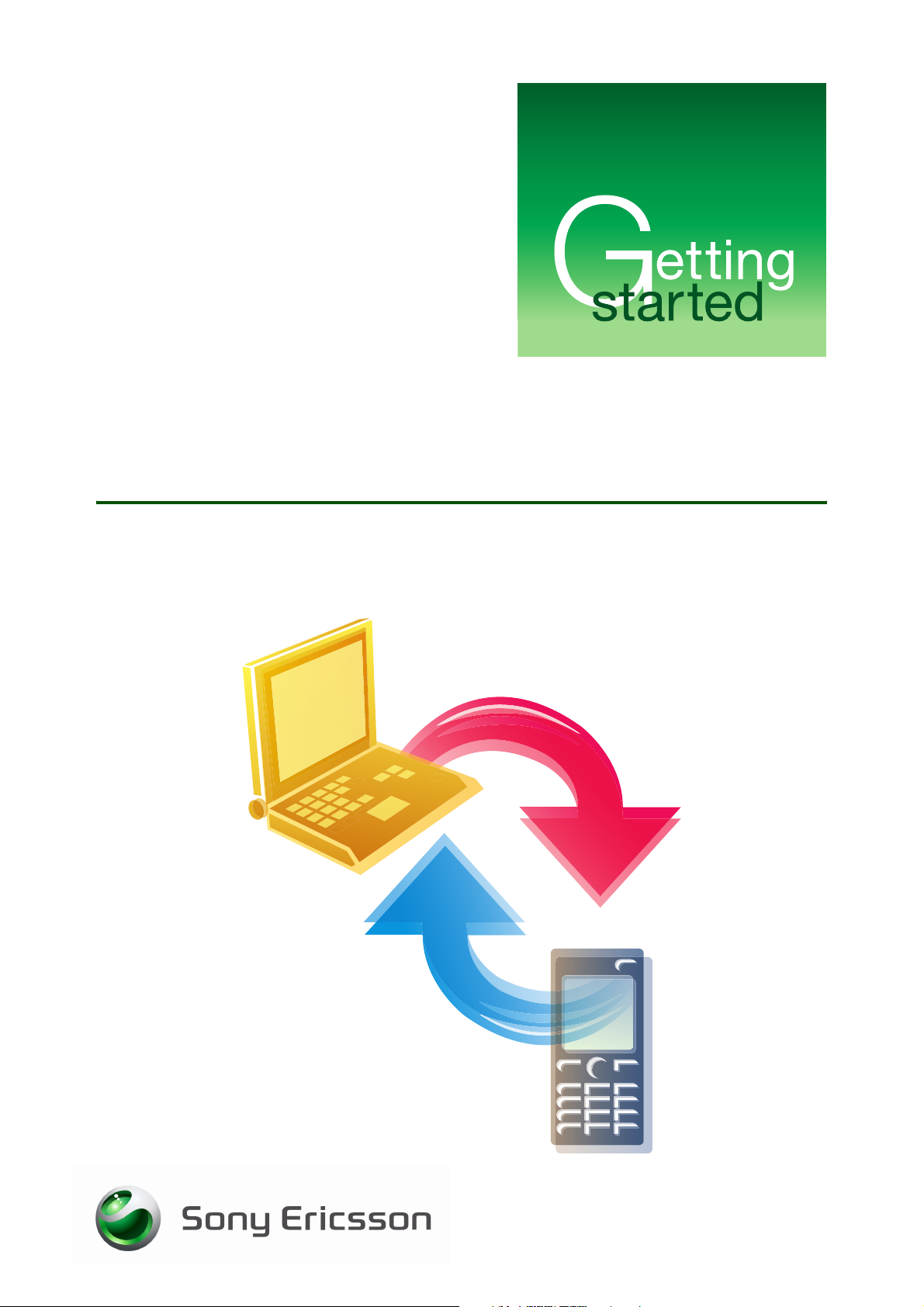
Synchronizing with
a computer
Organize your life
July 2007
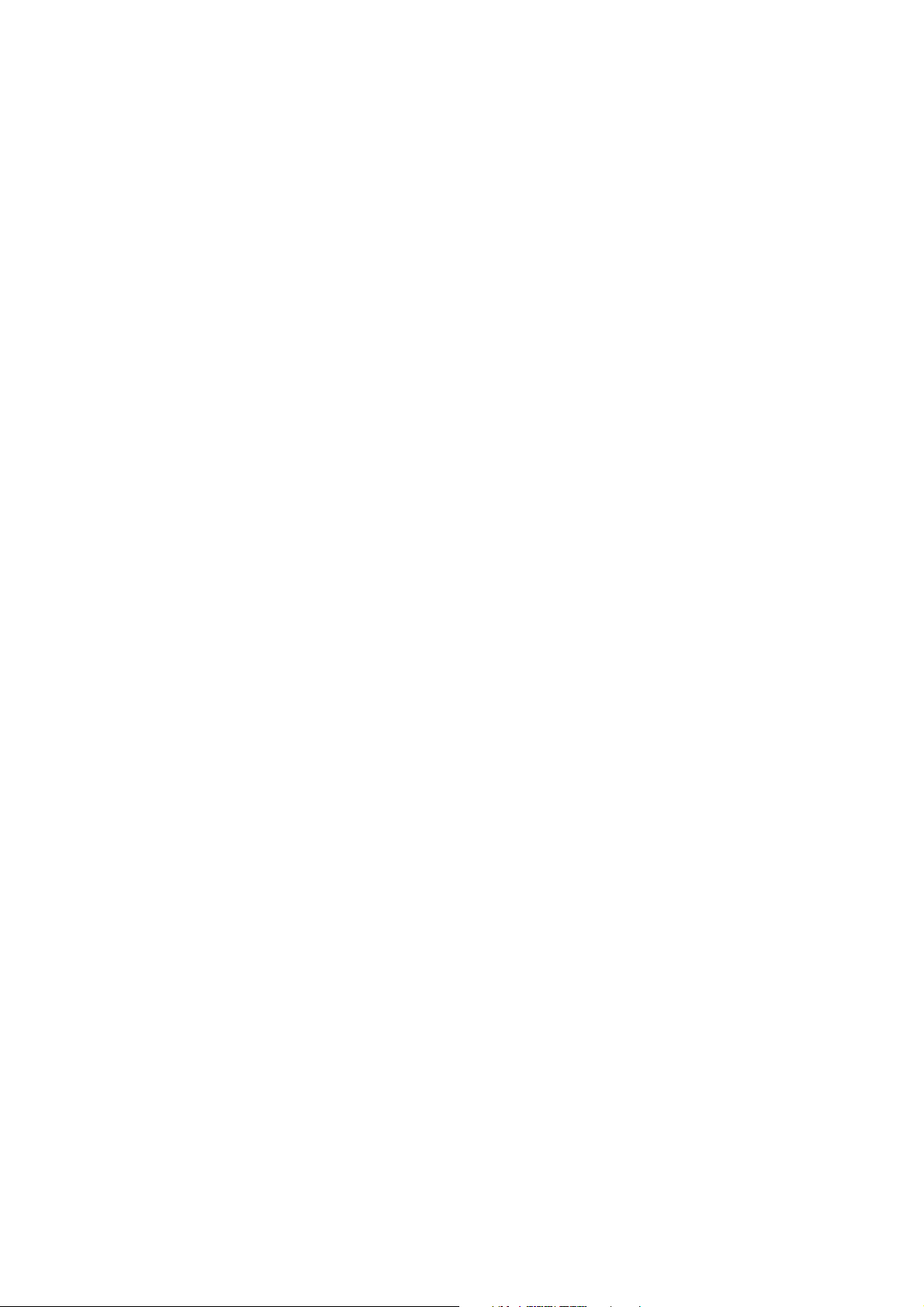
Getting started Synchronizing with a computer
Contents
Introduction ............................................................................................... 2
Before you synchronize ......................................................................... 2
System requirements ............................................................................. 2
Overview of instructions ............................................................................ 3
Using the PC Suite software ...................................................................... 3
Installing the PC Suite from the CD ....................................................... 3
Downloading the PC Suite from the Web .............................................. 4
Installing the PC Suite from the downloaded file ................................... 4
Connecting ................................................................................................ 4
Connecting using the USB cable ........................................................... 4
Connecting using Bluetooth™ wireless technology .............................. 5
Connecting using the PC Suite .............................................................. 5
Synchronizing ............................................................................................ 6
Synchronizing using the PC Suite .......................................................... 6
Synchronization options in the PC Suite ............................................... 6
Download settings ................................................................................. 7
Synchronizing with SyncML™ ............................................................... 7
Synchronization using a Microsoft® Exchange Server ......................... 8
Troubleshooting ......................................................................................... 8
Troubleshooting USB synchronization .................................................. 9
Troubleshooting Bluetooth synchronization .......................................... 9
Virus protection .................................................................................... 10
Trademarks and acknowledgements ...................................................... 10
1 July 2007
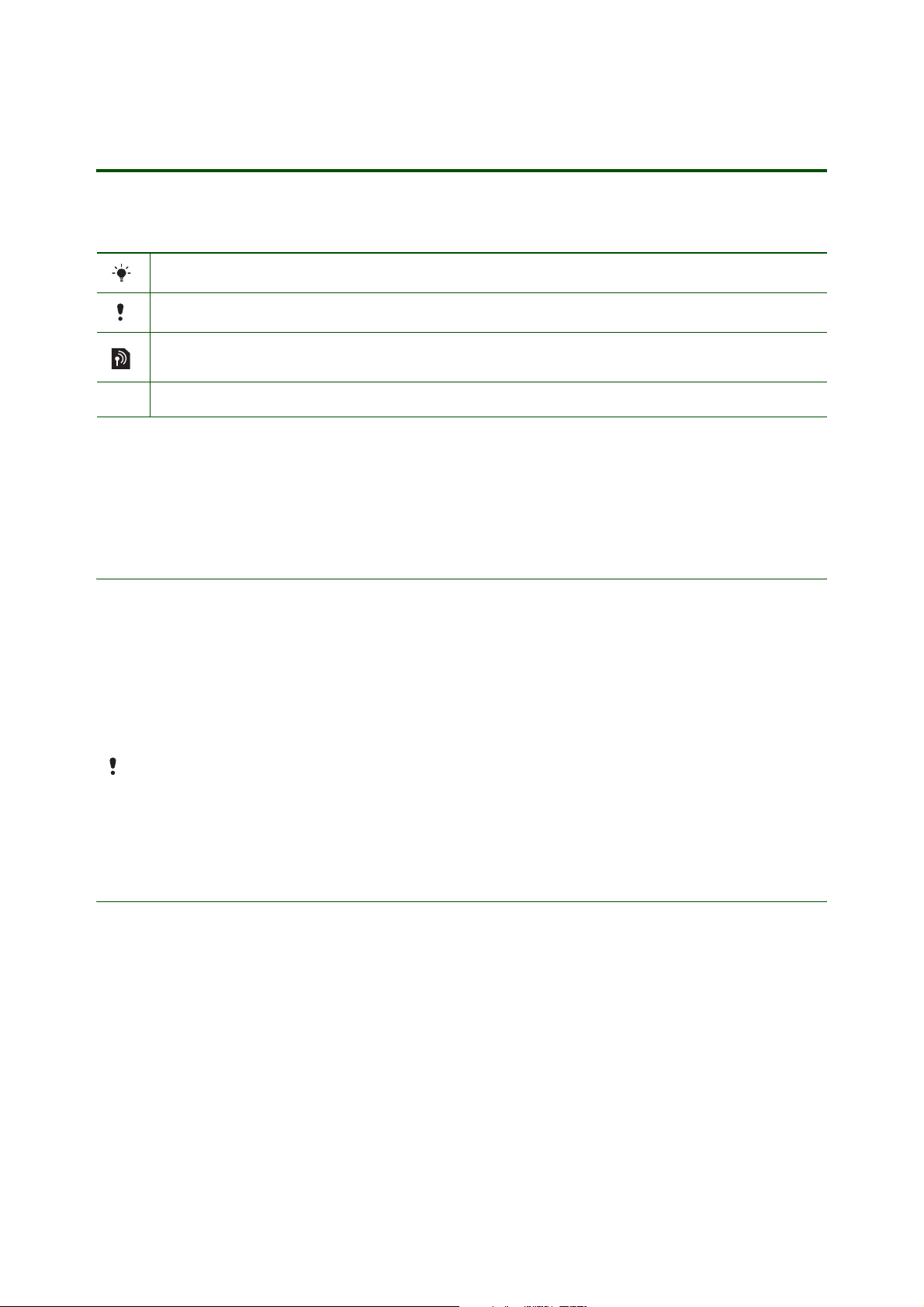
Getting started Synchronizing with a computer
Introduction
Instruction symbols
The following instruction symbols may appear in this Getting started guide:
Tip
Note
Indicates that a service or function is network- or subscription-dependent. Contact your network
operator for details.
> Use the selection keys or the navigation key to scroll and select.
You can synchronize your phone contacts, calendar appointments, tasks and notes with similar programs
in a computer using a USB cable, Bluetooth™ wireless technology or a infrared port (if supported by your
phone). You can also synchronize with an Internet service using SyncML™ or a Microsoft® Exchange
Server using Exchange ActiveSync®.
Before you synchronize
Before you can begin synchronizing with a computer, it is important to check that you have the following:
•The Sony Ericsson PC Suite software (you find it on the CD that comes with the phone) or
visit www.sonyericsson.com/support to download the latest version.
• Support for Personal Information Managers
Microsoft® Outlook®, Outlook Express® and Lotus Notes™. The supported browser is Microsoft®
Internet Explorer®.
The synchronization feature in the Sony Ericsson PC Suite is designed to work with your
mobile phone series. Other mobile phones may not be supported by the software, see
www.sonyericsson.com/support for more information. You may also need to update your
PIM software.
(PIM). Supported PIMs for your phone series are
System requirements
You need these system requirements to use the PC Suite on your computer:
• At least 500 MB free hard disk space. Internet Explorer 5.0 or later has to be installed.
• Windows XP (Home and Professional) with SP1 or SP2: 256 MB RAM, 500 MHz.
• Windows Vista™ (all versions).
2 July 2007
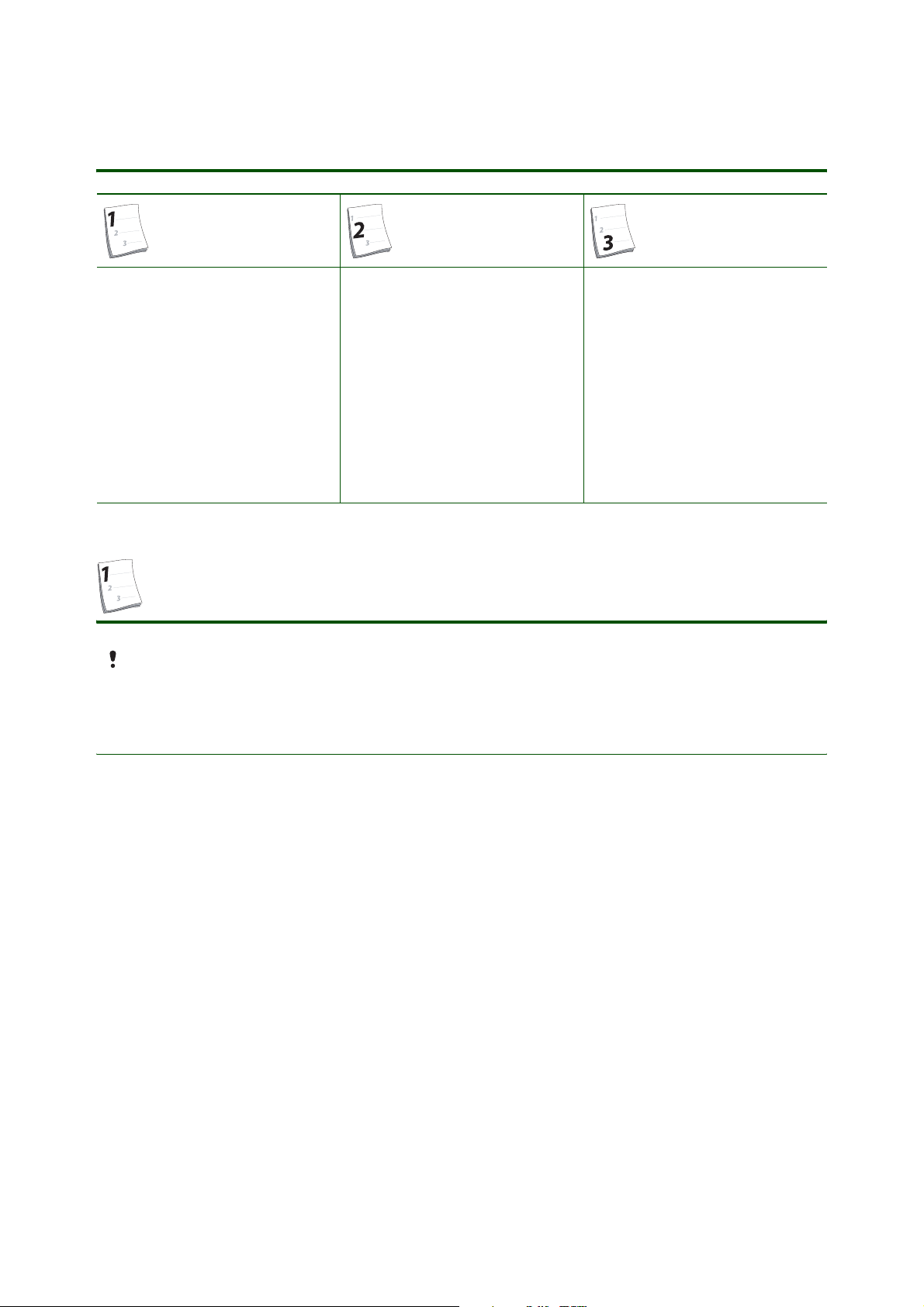
Getting started Synchronizing with a computer
Overview of instructions
Using the PC Suite software
Connecting Synchronizing
•See Installing the PC Suite
from the CD on page 3.
– or –
•See Download from the Web
and install, on page 4.
• See Connecting using the
USB cable on page 4.
– or –
• See Connecting using
Bluetooth™ wireless
technology on page 5.
•See Synchronizing using the
PC Suite on page 6.
– or –
•See Synchronizing with
SyncML™ on page 7.
– or –
•See Synchronization using a
Microsoft® Exchange Server
on page 8.
Using the PC Suite software
Before you install the PC Suite you need to uninstall any applications on your computer previously
used to communicate with mobile phones, for example synchronization software.
Installing the PC Suite from the CD
To install PC Suite from the CD
1. Insert the CD that came with the phone. The CD should start automatically, if not: click Start/Run...
and type in D:/start.exe and click OK (D: is the CD drive letter on the system).
2. Select a language.
3. Click Install in the PC Suite section.
4. Click Next to continue the installation.
5. Read and accept the licence agreement, then click Next.
6. Click Next to install to the default folder.
7. Click Install to begin the installation.
8. Click Finish to exit the wizard.
– or –
3 July 2007

Getting started Synchronizing with a computer
Downloading the PC Suite from the Web
To download the latest version of the PC Suite software
1. In your Internet browser, go to www.sonyericsson.com/support.
2. Select a region and country.
3. Select a phone from the list or enter your phone model in the text field.
4. Select Software downloads.
5. Select Sony Ericsson PC Suite X.X.X under PC Suite.
6. Select Download and save the file to your computer.
Installing the PC Suite from the downloaded file
To install PC Suite
1. Double-click the downloaded PC Suite file.
2. Click Next to continue the installation.
3. Read and accept the licence agreement, then click Next.
4. Select Complete as setup type, then click Next.
5. Click Install to begin the installation.
6. Click Finish to exit the wizard.
Connecting
There are two ways to connect the phone to a computer: using the USB cable or with a Bluetooth wireless
technology connection.
Connecting using the USB cable
The Sony Ericsson USB cable that comes with the phone can be used to connect a computer to
your phone. When connecting the USB cable to synchronize with a computer, select Phone mode in
the phone.
To connect your phone to a computer using the USB cable
1. Make sure your phone is turned on.
2. Connect the USB cable to your phone and the computer.
3. Phone: Select Phone mode.
4. Computer: Wait for the drivers to be installed (this is done automatically). The first time you connect
your phone to the computer, you may need to identify and name the phone.
5. If the Phone Connection wizard appears:
• Click Next to continue.
• Enter a name for your phone.
• Click Finish.
4 July 2007

Getting started Synchronizing with a computer
Connecting using Bluetooth™ wireless technology
If your phone and computer support Bluetooth™ wireless technology you can connect using this
transfer method.
The Bluetooth device in the computer must be turned on (see the manufacturer’s product documentation)
and working properly before you start the installation procedures below.
The procedures, terms, application names, and so on, may be slightly different depending on the
brand and model of the Bluetooth device in the computer. In such cases, refer to the manufacturer’s
product documentation.
To connect your phone to a computer via Bluetooth wireless technology
1. Phone: Turn on the Bluetooth function: From standby select Menu > Settings > the Connectivity tab
> Bluetooth > Turn on.
2. Computer: If necessary, activate the Bluetooth wireless technology.
3. Double-click the Bluetooth icon in the system tray.
4. Select Bluetooth/Search For Devices.
5. Right-click the icon of your phone name and select Pair device.
6. Enter a PIN code (choose one or more digits) and click OK.
7. Phone: When Add to My devices? appears, select > Yes.
8. Enter the same PIN code as in step 6 and > OK.
9. Computer: Double-click the icon of your phone name.
10. Double-click the Serial Port icon.
11. Phone: When Allow? appears, select > Yes.
To save the phone battery, turn off Bluetooth wireless technology after you have used it.
To turn off Bluetooth wireless technology
• From standby select Menu > Settings > the Connectivity tab > Bluetooth > Turn off.
Connecting using the PC Suite
To connect your phone to a computer using the Sony Ericsson PC Suite
1. Make sure you have installed the Sony Ericsson PC Suite on your computer and that your phone
is turned on.
2. Double-click the PC Suite icon on your computer desktop (or click Start/Programs/Sony Ericsson/
Sony Ericsson PC Suite).
3. Click the How to connect button to open the How to connect wizard.
4. In the How to connect wizard click Next.
5. Select a connection type: USB cable or Bluetooth.
6. Click Next and follow the instructions.
5 July 2007

Getting started Synchronizing with a computer
Synchronizing
It is only possible to synchronize one product at a time with the computer during
a synchronization session.
Synchronizing using the PC Suite
To synchronize using the Sony Ericsson PC Suite
1. Double-click the Sony Ericsson PC Suite icon on the desktop (or click Start/Programs/Sony Ericsson/
Sony Ericsson PC Suite).
2. In Sony Ericsson PC Suite, click How to connect and follow the instructions.
3. When connected click on Synchronisation in the left menu.
4. Select the categories that you want to synchronize and click Start sync.
5. When finished with the synchronization, click Close to close the Synchronisation window.
When the phone is connected to the computer a PC Suite icon appears in the bottom right corner
of the desktop.
Synchronization options in the PC Suite
To set up synchronization options in the Sony Ericsson PC Suite
1. Open the PC Suite software on your computer.
2. Connect your phone. See Connecting using the PC Suite on page 5.
3. Click the Settings link in the Synchronisation window of the PC Suite.
In the Settings window of the Sony Ericsson PC Suite you can make settings for the items to synchronize:
Contacts, Calendar, Tasks, Notes and Bookmarks.
Contacts, Calendar, Tasks and Notes
For Contacts, Calendar, Tasks and Notes, use the drop-down list to select your Personal Information
Manager (PIM). The drop-down list box is automatically filled in if an application is detected on your PC.
You can set which folders you want to synchronize with in Properties.
Notes are only available when Outlook® or Lotus Notes is detected.
Bookmarks
1. Computer: Open either the My Documents folder or Internet Explorer.
2. Click the Properties button to display information on how the bookmark synchronization is set up.
When installing the application, a My Sony Ericsson phone bookmarks subfolder is created in
the Internet Explorer bookmarks folders. This subfolder is the default bookmarks folder for the
synchronization.
If Internet Explorer is not installed or is not the default Web browser, the default folder for the
bookmarks is My Documents\Sony Ericsson PC Suite\Bookmarks.
6 July 2007

Getting started Synchronizing with a computer
Rules
This tab allows you to set rules for what should happen if conflicting items on your phone and computer
are found during synchronization.
Schedule
This tab activates the Automatic synchronisation feature allowing you to set how often the phone is going
to synchronize with the computer.
Download settings
Before you synchronize with an Internet service, use the Internet, PlayNow™, My friends, Java™, picture
messaging, email and picture blog you need to have settings in your phone. If settings are not already
entered, you can download settings using the setup wizard or from www.sonyericsson.com/support.
To download settings using the Setup wizard
1. From standby select Menu > Settings > the General tab > Setup wizard > Settings download.
2. Follow the instructions that appear.
To download settings using a computer
1. Go to www.sonyericsson.com/support.
2. Follow the instructions on the screen.
Synchronizing with SyncML™
Before you start to synchronize
Settings required for SyncML synchronization and to register a synchronization account online with
a service provider are:
• Server address – server URL.
• Database name – database to synchronize with.
The first time you select the Synchronization option in your phone you must create an account in
order to synchronize with an Internet server. You need to contact your operator to get a Server
address and Database name.
To enter settings for SyncML
1. Phone: From standby select Menu > Organizer > Synchronization.
2. Scroll to New account and select Add > SyncML.
3. Enter a name for the new account and select Cont.
4. Scroll to Server address. Enter the required information and select OK.
5. Enter Username and Password, if required.
6. Scroll to the Applications tab to mark which applications you would like to synchronize.
7. Scroll to the App. settings tab and select an application.
8. Select Database name and enter the required information.
9. Select OK to save settings.
10. Enter Username and Password, if required.
11. Select Back when you have entered and saved your settings.
12. Scroll to the Advanced tab to enter additional settings for synchronizing if required.
13. Select Save.
7 July 2007

Getting started Synchronizing with a computer
To delete an account
1. Phone: From standby select Menu > Organizer > Synchronization.
2. Scroll to an account and select Options > Delete.
To start synchronization
1. Phone: From standby select Menu > Organizer > Synchronization.
2. Scroll to an account and select Start.
Synchronization using a Microsoft® Exchange Server
You can access and synchronize corporate exchange information such as email, contacts and calendar
entries with a Microsoft® Exchange Server using your phone.
For more information on synchronization settings, contact your IT administrator.
Before you start to synchronize
Settings required for Exchange ActiveSync to access a Microsoft Exchange Server are:
• Server address – server URL
• Domain – server domain
• Username – account username
• Password – account password
To enter settings for Exchange ActiveSync
1. Phone: From standby select Menu > Organizer > Synchronization.
2. Scroll to new account and select Add > ActiveSync.
3. Enter a name for the new account and select Cont.
4. Enter the required settings.
5. Scroll between the tabs to enter additional settings.
6. Select Save.
To start synchronization
1. Phone: From standby select Menu > Organizer > Synchronization.
2. Scroll to an account and select Start.
Troubleshooting
Problems experienced when synchronizing usually occur when the computer and the phone do not
connect properly. You will find some solutions to problems in the relevant USB cable and Bluetooth
wireless technology sections below.
8 July 2007

Getting started Synchronizing with a computer
Troubleshooting USB synchronization
If you experience problems when using the USB cable for synchronization, this section offers some
basic solutions.
To solve installation problems
1. Check that the cable is properly connected to the phone and to the computer.
2. Make sure that the phone is turned on.
3. Restart the computer without disconnecting the cable or turning off the phone and try to
synchronize again.
4. If you still experience problems try to uninstall and reinstall the Sony Ericsson PC Suite.
If you experience problems with synchronizing with a USB cable, check that the COM port speed
is correctly set.
To set the COM port speed
1. Click Start/Settings/Control Panel/System/Hardware/Device Manager/Ports (COM & LPT) and double-
click the item Sony Ericsson Device (number) USB WMC Device Management.
2. Select the Port settings and set the speed to no higher than 115 200 bps.
3. Try to connect again.
Troubleshooting Bluetooth synchronization
If you experience problems with Bluetooth synchronization, this section offers some basic solutions.
The pairing procedure failed
To solve pairing problems
1. During the pairing procedure, place the phone as close as possible, which is less than 1 metre (3 feet)
to the computer Bluetooth device.
2. Phone: Make sure that Bluetooth wireless technology is turned on. From standby select Menu
> Settings > the Connectivity tab > Bluetooth > Turn on and > Settings > the Connectivity tab
> Bluetooth > Visibility > Show phone.
3. Follow the instructions in To connect your phone to a computer via Bluetooth wireless technology on
page 5 to complete the pairing procedure.
COM port is not activated
To activate a COM port
In some Bluetooth technology computer installations, you must activate a COM port manually. This is
done differently for different brands and models of Bluetooth devices. Refer to the manufacturer’s product
documentation for details. In many cases, you can do like this:
1. Activate Bluetooth wireless technology on your computer and in your phone.
2. Computer: Click View devices in range.
3. Computer: Right-click the mobile phone connected and select Connect serial port.
4. Keep the Bluetooth wireless technology turned on in your phone, restart the computer and try to
synchronize again.
9 July 2007

Getting started Synchronizing with a computer
Virus protection
When synchronizing, computer virus protection software may give a warning that a potential virus is trying
to access saved email addresses. Read the dialogue and select Yes to continue synchronizing or No to
cancel. See virus protection software help or documentation for more information.
Trademarks and acknowledgements
Bluetooth is a trademark or registered trademark of Bluetooth SIG Inc. and any use of such mark by
Sony Ericsson is under license.
The Liquid Identity logo and PlayNow are trademarks or registered trademarks of Sony Ericsson Mobile
Communications AB.
Sony and ActiveSync are trademarks or registered trademarks of Sony Corporation.
Ericsson is a trademark or registered trademark of Telefonaktiebolaget LM Ericsson.
Microsoft® Windows®, Microsoft® Windows® XP, Microsoft® Windows® Vista™, Microsoft® Internet
Explorer®, Microsoft® Outlook, Microsoft® Outlook Express, are trademarks or registered trademarks of
Microsoft Corporation in the United States and/or other countries.
Lotus Notes is a trademark or a registered trademark of International Business Machines Corporation.
SyncML is a trademark or registered trademark of Open Mobile Alliance LTD.
Java and all Java-based trademarks and logos are trademarks or registered trademarks of Sun
Microsystems, Inc. in the U.S. and other countries. End-user license agreement for Sun Java™ J2ME™.
1. Restrictions: Software is confidential copyrighted information of Sun and title to all copies is retained
by Sun and/or its licensors. Customer shall not modify, decompile, disassemble, decrypt, extract, or
otherwise reverse engineer Software. Software may not be leased, assigned, or sublicensed, in whole or
in part. 2. Export Regulations: Software including technical data, is subject to U.S. export control laws,
including the U.S. Export Administration Act and its associated regulations, and may be subject to export
or import regulations in other countries. Customer agrees to comply strictly with all such regulations and
acknowledges that it has the responisibility to obtain licenses to export, re-export, or import Software.
Software may not be downloaded, or otherwise exported or re-exported (i) into, or to a national or resident
of, Cuba, Iraq, Iran, North Korea, Libya, Sudan, Syria (as such listing may be revised from time to time) or
any country to which the U.S. has embargoed goods; or (ii) to anyone on the U.S. Treasury Department’s
list of Specially Designated Nations or the U.S. Commerce Department’s Table of Denial Orders.
3. Restricted Rights: Use, duplication or disclosure by the United States government is subject to the
restrictions as set forth in the Rights in Technical Data and Computer Software Clauses in DFARS
252.227-7013(c) (1) and FAR 52.227-19(c) (2) as applicable.
Other product and company names mentioned herein may be the trademarks of their respective owners.
Any rights not expressly granted herein are reserved.
10 July 2007

Getting started Synchronizing with a computer
This Getting started guide is published by:
Sony Ericsson Mobile Communications AB,
SE-221 88 Lund, Sweden
Phone: +46 46 19 40 00
Fax: +46 46 19 41 00
www.sonyericsson.com
© Sony Ericsson Mobile Communications AB,
2007. All rights reserved. You are hereby granted
a license to download and/or print a copy of this
document.
Any rights not expressly granted herein are
reserved.
First edition (July 2007)
Publication number: 1202-4532.1
This document is published by Sony Ericsson
Mobile Communications AB, without any
warranty*. Improvements and changes to this text
necessitated by typographical errors, inaccuracies
of current information or improvements to
programs and/or equipment, may be made by
Sony Ericsson Mobile Communications AB at
any time and without notice. Such changes will,
however, be incorporated into new editions of this
document. Printed versions are to be regarded as
temporary reference copies only.
*All implied warranties, including without limitation
the implied warranties of merchantability or fitness
for a particular purpose, are excluded. In no event
shall Sony Ericsson or its licensors be liable for
incidental or consequential damages of any
nature, including but not limited to lost profits or
commercial loss, arising out of the use of the
information in this document.
11 July 2007
