Sony ericsson K608I, K600I, V600I Synchronizing Manual
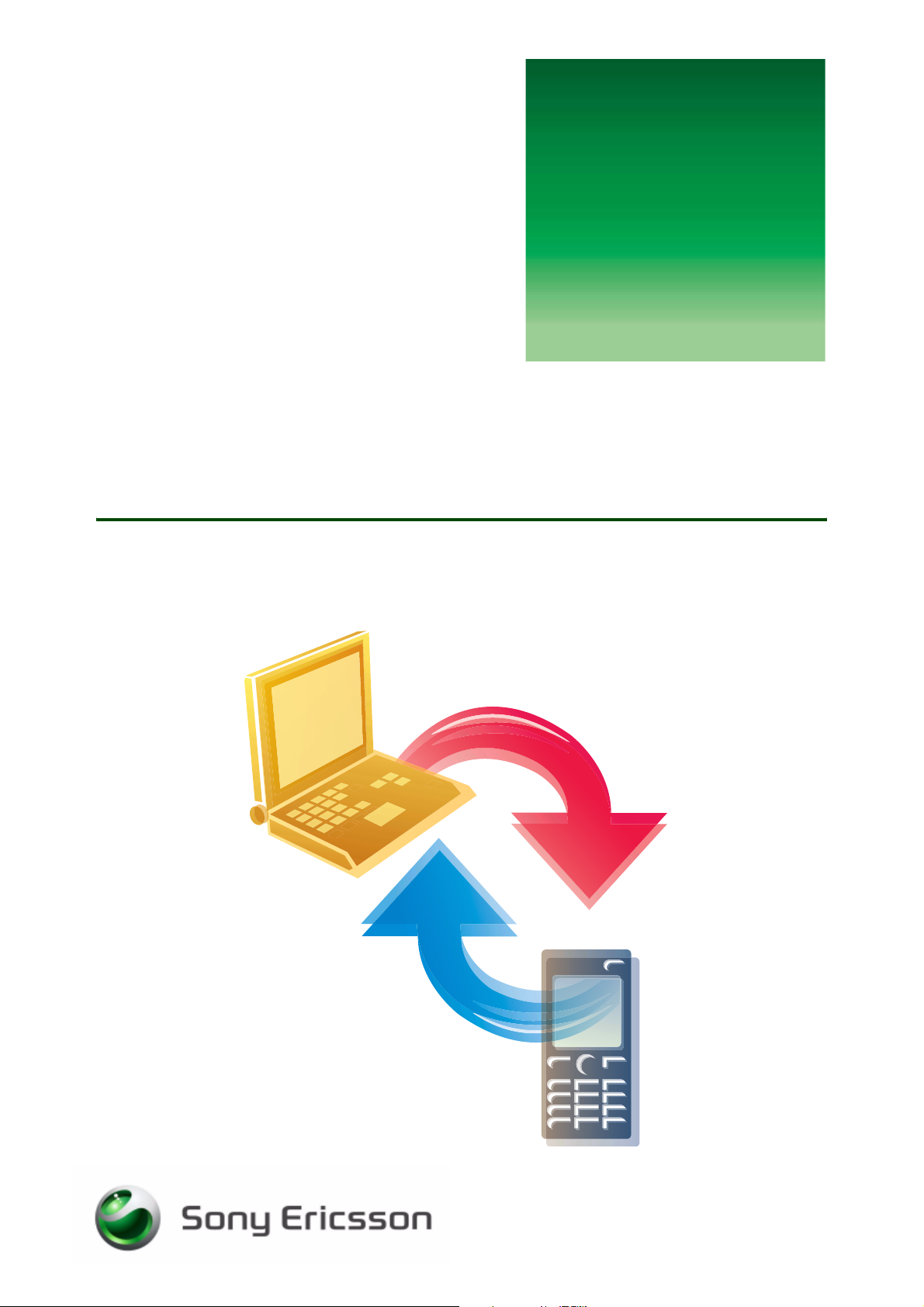
G
s
Synchronizing with
a computer
Organize your life
etting
tarted
June 2005
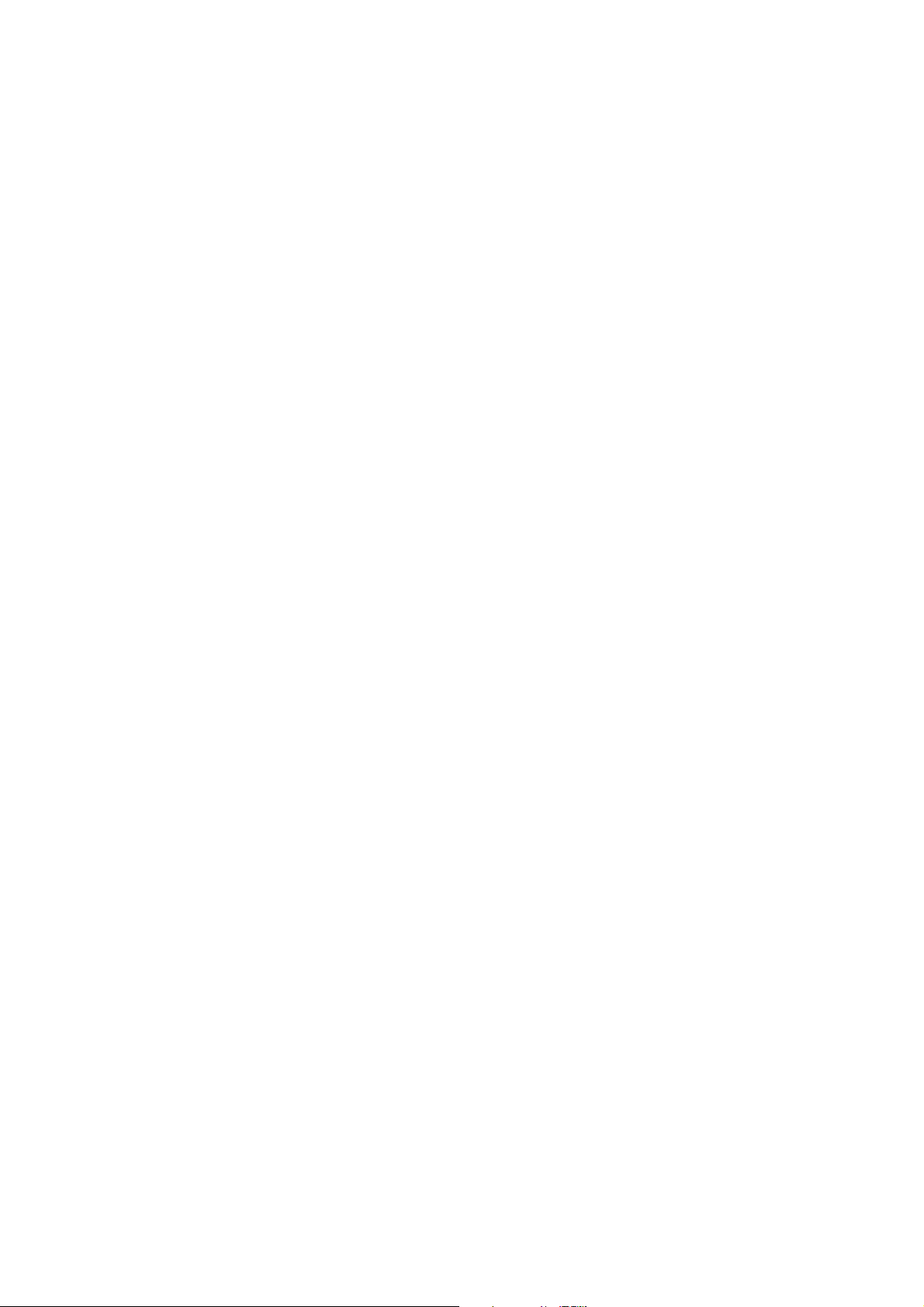
Getting started Synchronizing with a computer
Contents
Introduction ............................................................................................... 3
Before you start ......................................................................................... 3
System requirements ............................................................................. 3
How to synchronize ............................................................................... 4
Synchronizing via the USB cable .............................................................. 5
Install ...................................................................................................... 5
Connect .................................................................................................. 6
Synchronize ........................................................................................... 7
Synchronizing via infrared ......................................................................... 8
Install ...................................................................................................... 8
Connect .................................................................................................. 9
Synchronize ........................................................................................... 9
Synchronizing via Bluetooth™ ................................................................ 10
Install .................................................................................................... 10
Connect ................................................................................................ 11
Synchronize ......................................................................................... 12
More settings ........................................................................................... 12
Mobile Phone Monitor Options ............................................................ 12
Sync Station Settings ........................................................................... 13
Troubleshooting ....................................................................................... 15
Troubleshooting USB synchronization ................................................ 15
Troubleshooting infrared synchronization ............................................ 15
Troubleshooting Bluetooth synchronization ........................................ 16
Virus protection .................................................................................... 16
2 June 2005
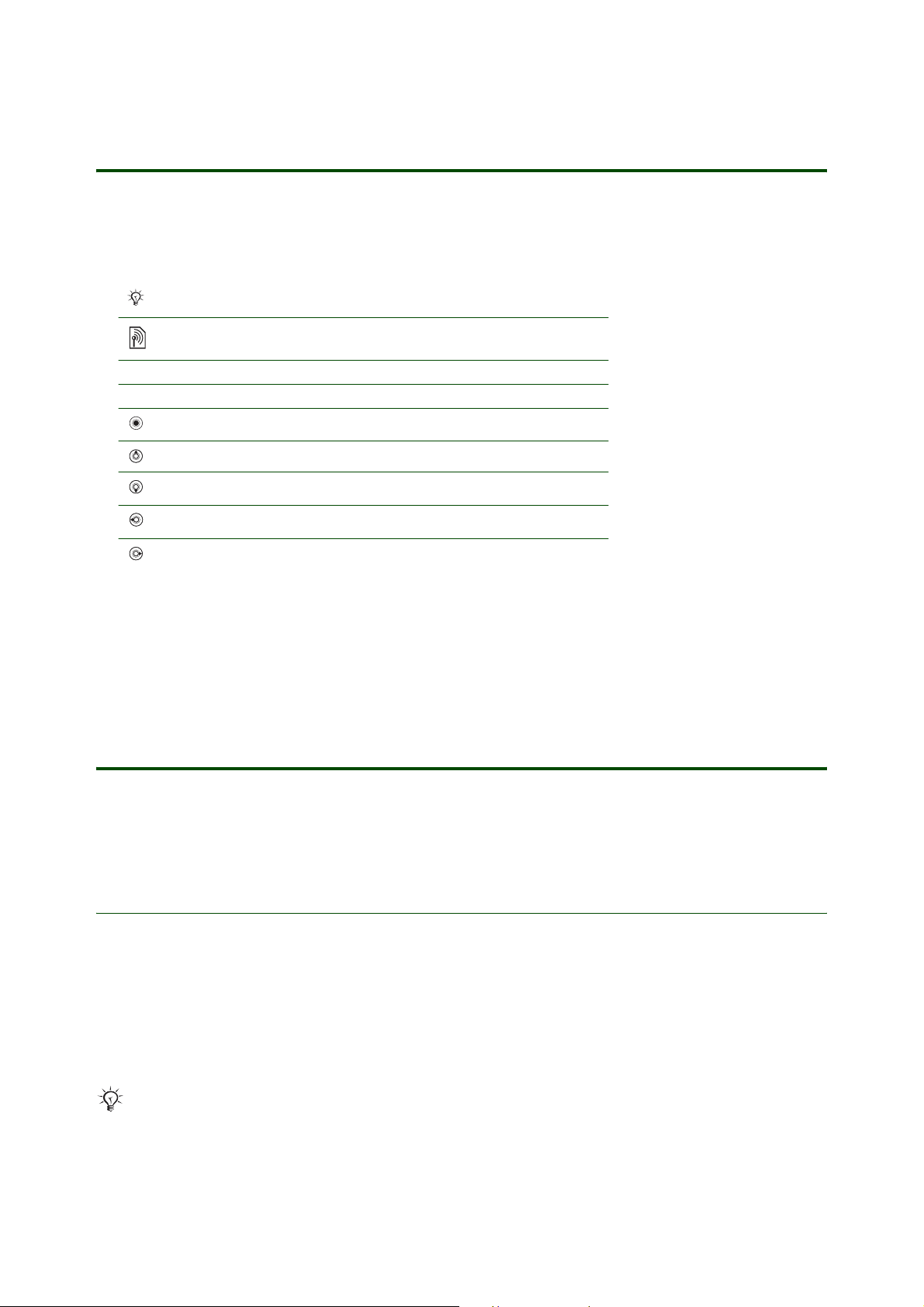
Getting started Synchronizing with a computer
Introduction
Instruction symbols
The following instruction symbols may appear in this Getting started guide:
Note
Indicates that a service or function is network- or subscriptiondependent. Contact your network operator for details.
%
See also page ...
} Use the selection keys or the navigation key to scroll and select.
Press the navigation key centre.
Press the navigation key up.
Press the navigation key down.
Press the navigation key to the left.
Press the navigation key to the right.
You can synchronize your phone contacts, appointments, tasks and notes with similar programs
in
a computer using the USB cable, Bluetooth™ wireless technology or the infrared port (as long
as
your phone holds these capabilities).
Before you start
Before you can begin synchronizing with your computer, it is important to check you have the following:
System requirements
• Sync Station synchronization software (part of the PC Suite software which comes on the CD)
• Support for Personal Information Managers (PIM)
Sync Station for your phone series is designed to work with the following PIMs:
• Windows Address Book
• Outlook 2000 SR-1 or higher, 2002, 2003
Sync Station software is designed to work with your mobile phone series. Other mobile phones may
not be supported by Sync Station software, see
www.SonyEricsson.com/support for more information.
3 June 2005
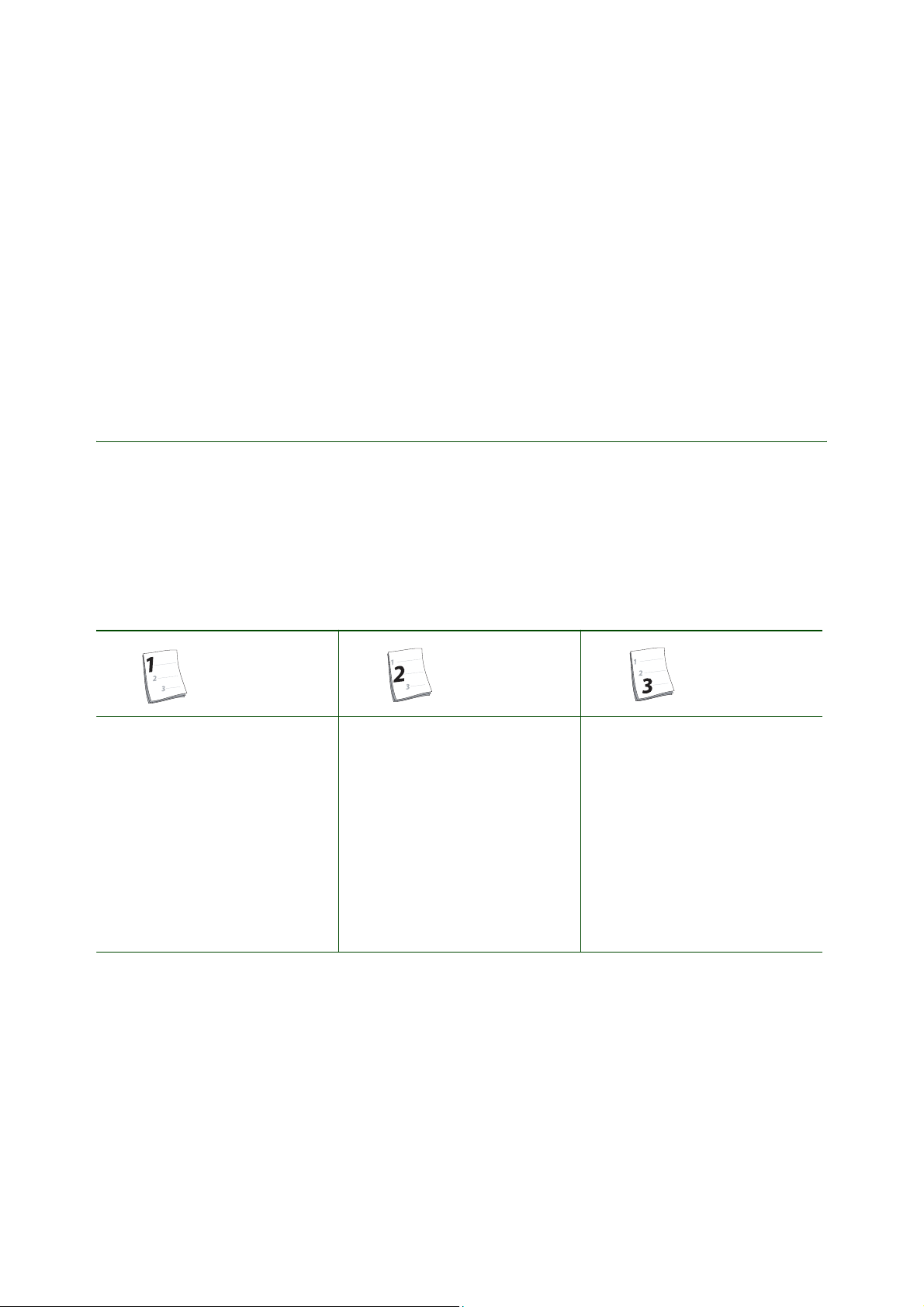
Getting started Synchronizing with a computer
The Sony Ericsson Sync Station synchronization software for your phone series is designed to work with
Windows
The general system requirements are:
At least 120 MB free hard disk space. Internet Explorer 5.0 or later has to be installed.
• Windows ME: 64 MB RAM, 200 MHz
• Windows 2000 with SP3: 64 MB RAM, 266 MHz
• Windows XP Home and Windows XP Pro: 128 MB RAM, 300 MHz
® ME, Windows 2000 (SP3 or higher), Windows XP Home and Windows XP Pro.
How to synchronize
You are now prepared to synchronize in just 3 simple steps!
When you synchronize for the first time, you need to install the software.
Once the software is installed, you can synchronize in 2 steps.
Overview of instructions
Step - Install software Step -Connect Step - Synchronize
• Use the original CD
- or -
• Download from the Web
% 7 To connect your phone
to a computer via the USB cable
- or -
% 9 To connect your phone
to a computer via the infrared port
- or -
% 11 To connect your phone
to a computer via Bluetooth.
% 9 Synchronize
4 June 2005
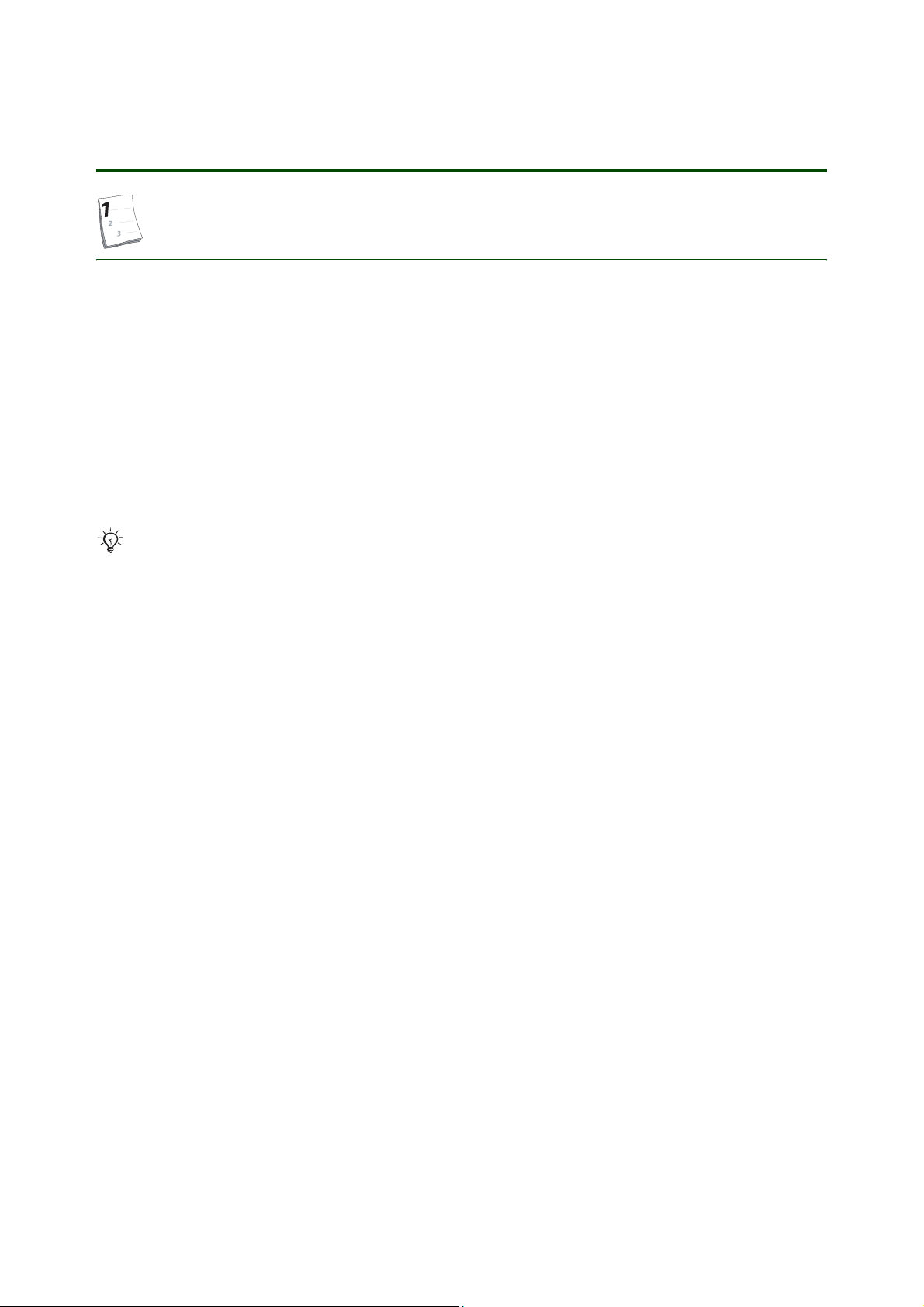
Getting started Synchronizing with a computer
Synchronizing via the USB cable
Install
When you want to synchronize via the USB cable, you need to install:
• the Sync Station software, % 5 Installing the Sync Station software
• USB cable drivers, % 6 Installing USB drivers.
Installing the Sync Station software
You first need to install the Sync Station software. The Sync Station software is included in the PC Suite
that you find on the CD that comes with your phone. You can also download the PC Suite from
www.SonyEricsson.com/support.
The software can be installed on a computer running Windows® ME, Windows 2000 (SP3 or higher),
Windows XP Home and Windows XP Pro.
Install from the CD
To install the Sync Station software from the CD
1. Uninstall all other phone synchronization software before installing the new software,
as
this may disturb the new software.
2. Insert the CD that came with the phone. The CD should start automatically.
3. Select a language and click OK.
4. Click Install PC Suite now and follow the instructions on the screen to install Sync Station.
- or -
Download from the Web and install
To download PC Suite and get the latest version of the Sync Station software
1. In your Internet browser, go to www.SonyEricsson.com/support.
1. Select a region and country or “Global support area”.
2. Enter the product name: phone model.
3. Select Software downloads/PC Suite and follow the download instructions on the page.
To install the Sync Station software
1. Uninstall all other phone synchronization software before installing the new software,
as
this may disturb the new software.
2. Double-click on the downloaded PC Suite file.
3. If the installation does not start automatically, Click Start/Run…/Browse and select
the
Start program (PC Suite_version.exe). Click OK to start the program.
4. Now the files you need will be extracted. Click Next.
5. When the installation has started, select the language you prefer, and click OK.
5 June 2005
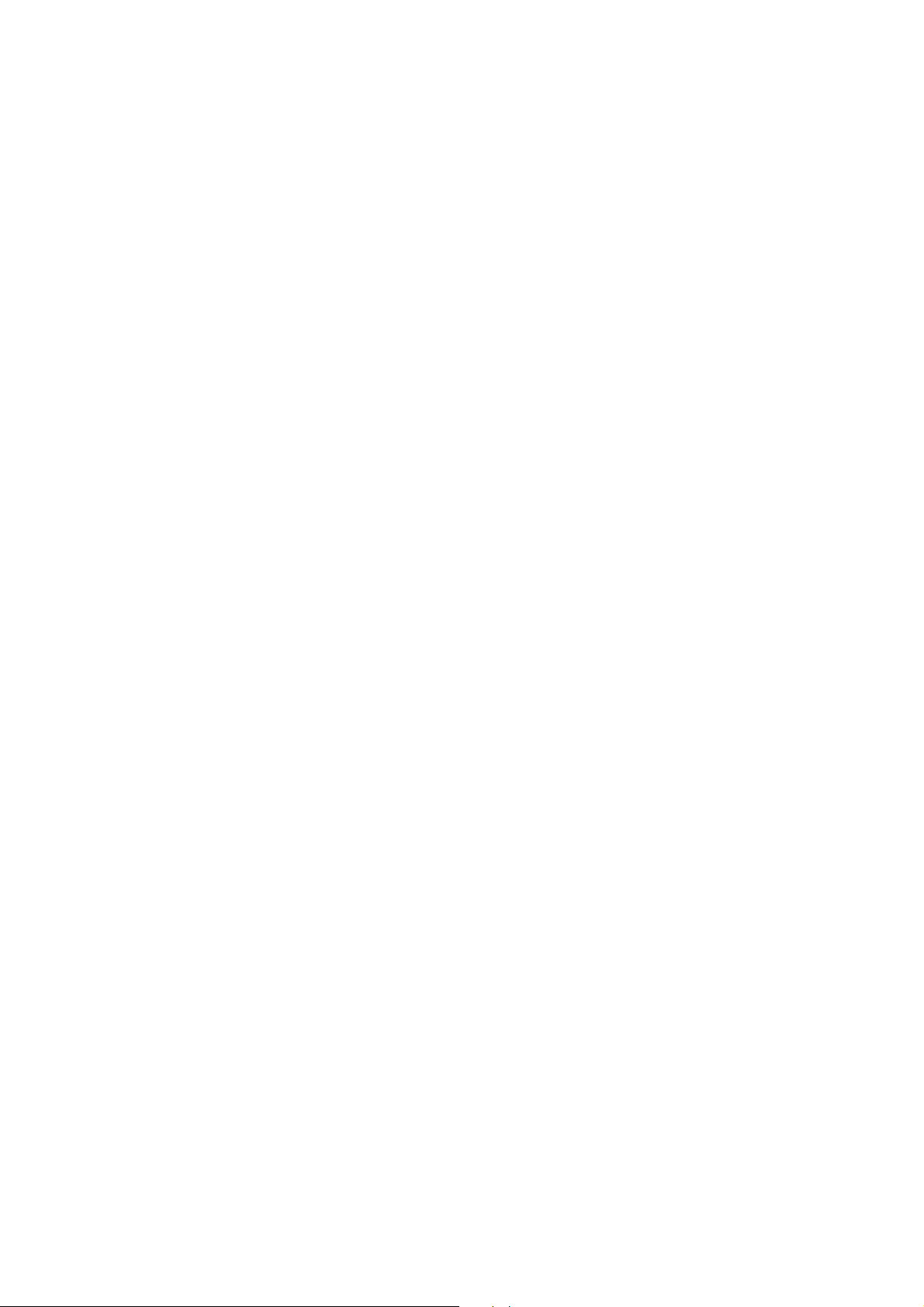
Getting started Synchronizing with a computer
6. Click Next and follow the instructions in the wizard.
When asked to select a Setup type:
• select Custom and then Sync Station if you want to install only the Sync Station software.
• select Complete if you want to install all the software features that are included in the PC Suite.
7. When the installation is complete the Sony Ericsson Sync Station icon appears on your desktop.
Installing USB drivers
For the next step in the install procedure, installing the USB cable, you need access to the software driver
for the cable. You will find it on the CD that came with your phone. Alternatively, you can download
the
latest version of the software driver from www.SonyEricsson.com/support.
Install the drivers from the CD
To install the USB cable drivers from the CD
1. Insert the CD that came with your phone. If the PC Suite installation window opens, simply close
it
as it is not needed here.
2. Connect the USB cable to a USB port on the computer and to the phone.
3. The “Found New Hardware Wizards” starts. Click Install the software automatically and click Next.
4. The wizard should find the software drivers automatically. Click Finish.
5. Repeat steps 3 and 4 until all drivers are installed (typically four times).
- or -
Download and install the USB cable drivers from the Web
To download the latest software drivers for your USB cable
1. In your Internet browser, go to www.SonyEricsson.com/support.
2. Select a region and country or “Global support area”.
3. Enter the product name: phone model.
Select Software downloads/Drivers and scripts and follow the download instructions on the page.
4. Use the Windows Explorer to locate the downloaded file and extract its contents. Make a note
of the location of the extracted files.
To install the software drivers for your USB cable when you have downloaded the driver
1. Make sure you have downloaded the drivers from www.SonyEricsson.com/support as described
in “To download the latest software drivers for your USB cable” on page 6.
2. Connect the USB cable to a USB port on the computer and to the phone.
3. The “Found New Hardware Wizards” starts. Select the option Install from a list or specific location
and
click Next.
4. Click Browse...
• To install a driver that you downloaded, browse to the directory where you extracted the
downloaded file, click OK.
5. Click Finish in the final wizard window.
6. Repeat steps 3 to 5 until all drivers are installed (typically four times).
6 June 2005
