Page 1
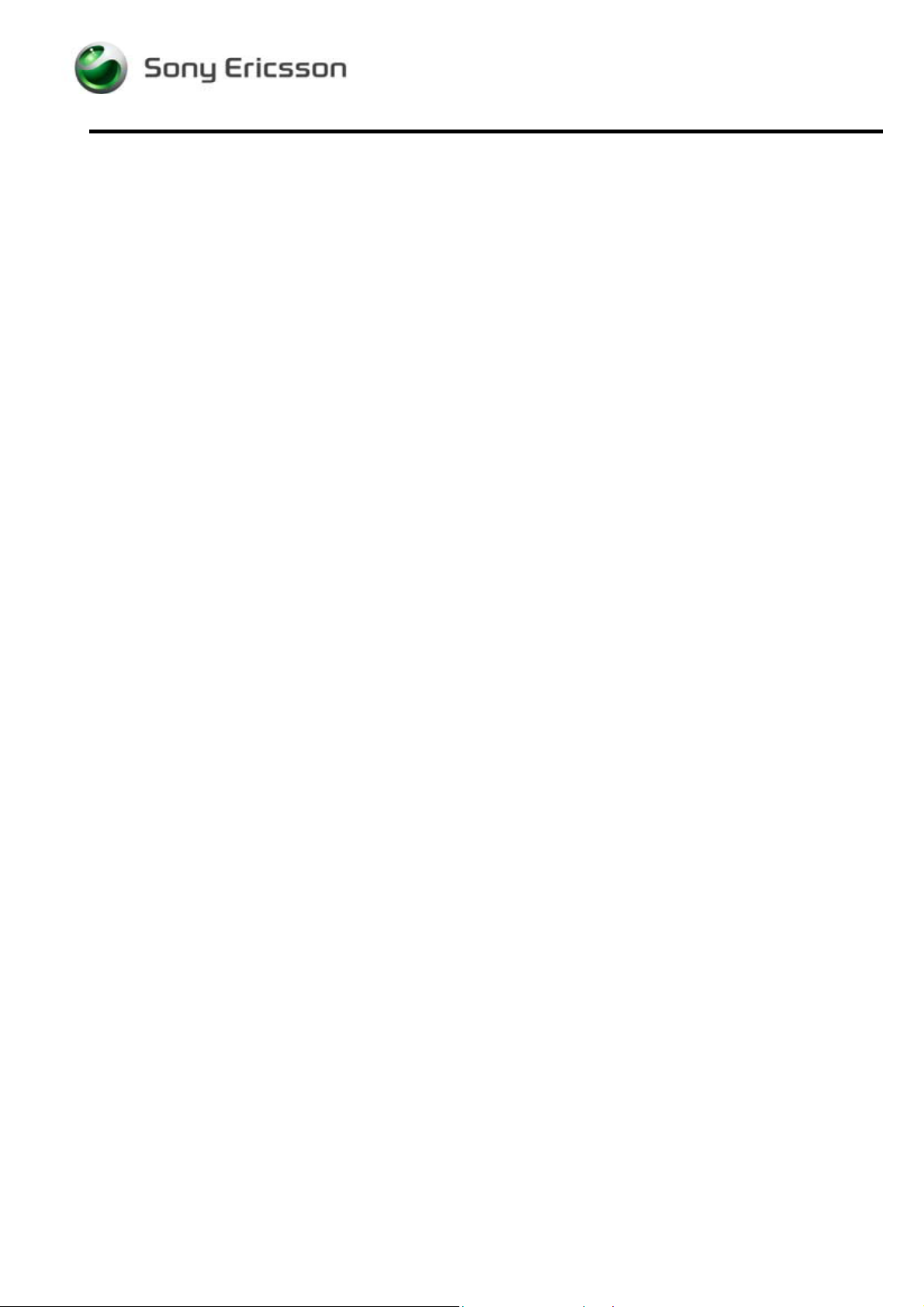
Test Instruction, Electrical
Test Instruction, Electrical
Applicable for V800, Z800, V802se
Contents
Abstract............................................................................................................................2
1
2
Test Procedure ................................................................................................................2
3
Test flow...........................................................................................................................2
3.1
Software Update................................................................................................2
3.1.1
Verify Software Version....................................................................................2
3.1.2
Update Software Version ..................................................................................2
3.2
Go/No-Go Test..................................................................................................3
3.2.1
GSM and WCDMA part....................................................................................3
3.3
Service Tests......................................................................................................4
3.3.1
Main Display Test .............................................................................................4
3.3.2
External Display Test ........................................................................................4
3.3.3
Camera Test.......................................................................................................4
3.3.4
LED/Illumination Test.......................................................................................5
3.3.5
Flash Led Test ................................................................................................... 5
3.3.6
Keyboard Test ...................................................................................................5
3.3.7
Vibrator Test......................................................................................................5
3.3.8
Earphone Test....................................................................................................5
3.3.9
Speaker Test ...................................................................................................... 6
3.3.10 Microphone Test................................................................................................6
3.3.11 Real Time Clock Test........................................................................................6
3.3.12 Total Call Time..................................................................................................6
3.3.13 Memory stick test..............................................................................................6
3.4
Manual Tests .....................................................................................................7
3.4.1
On The Air Call To Mobile...............................................................................7
3.4.2
Infrared Test ...................................................................................................... 7
3.4.3
Bluetooth Test ...................................................................................................7
3.4.4
System Connector Test......................................................................................8
3.4.5
Micro USB connector test .................................................................................8
4
Revision History..............................................................................................................9
2/00021-2/FEA 209 544/88 A
Company Internal
©
Sony Ericsson Mobile Communications AB
Approved according to 000 21-LXE 107 42/1
Page 2
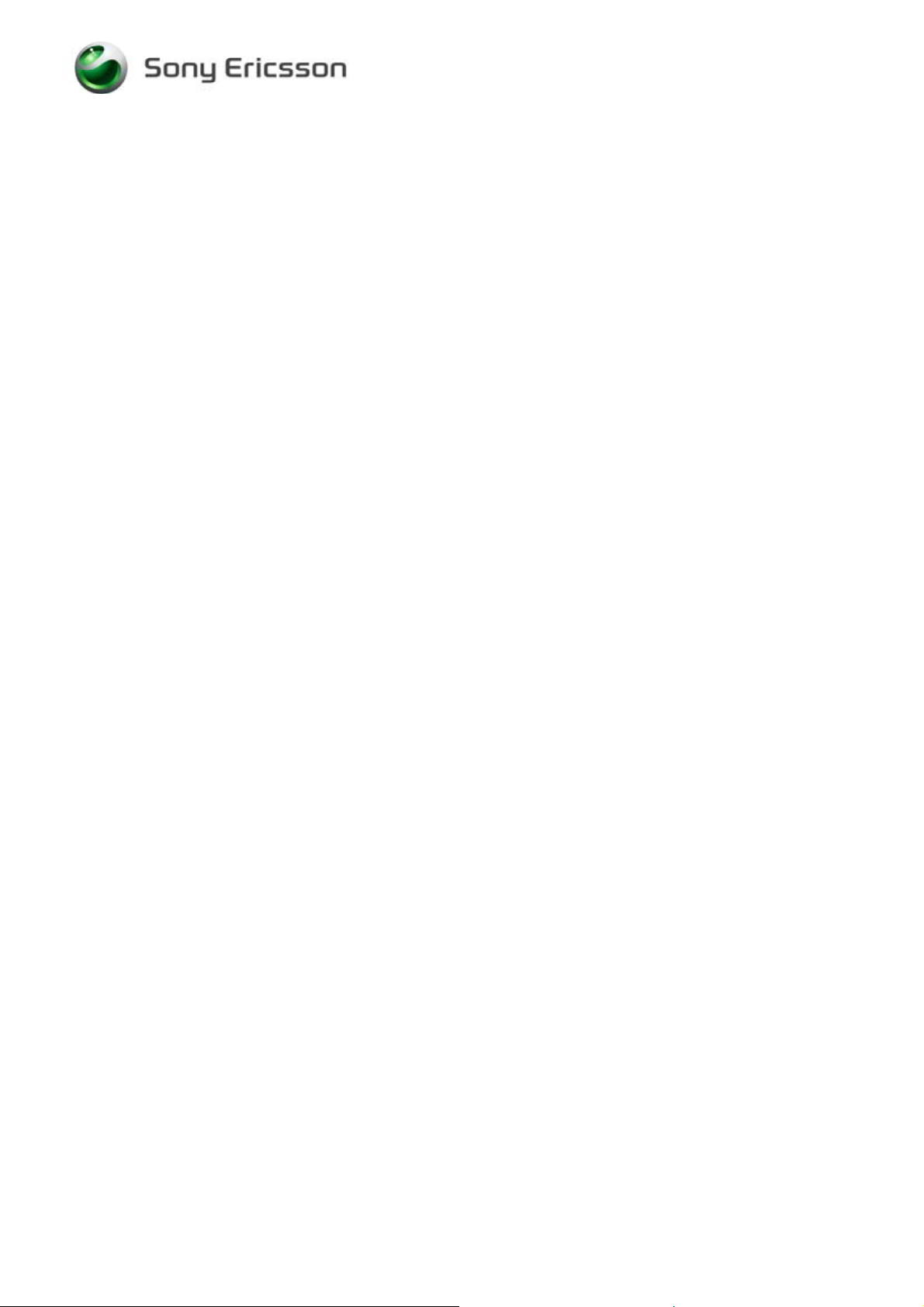
Test Instruction, Electrical
1 Abstract
This document describes the test procedure for the Electrical repair package.
2 Test Procedure
To verify all components within the Electrical repair package, all tests must be performed.
3 Test flow
If the phone is passing these steps of testing without any failures,
it is OK to return it to the customer.
If there are any failures, repair the phone according to the troubleshooting guide.
3.1 Software Update
Update to latest signalling software and run the service software from EMMA III.
3.1.1 Verify Software Version
To verify if the phone needs new software, you have to check the Software Version in the
phone. Current Software Versions are checked through the following steps:
1. Start up the phone.
2. Press the following navigate-button and keyboard sequence: !!""!"!
3. Select Service info.
4. Select SW Information.
5. Check the file revisions on the display.
6. Press OK to return to the Service info menu.
3.1.2 Update Software Version
Update the software in the phone by doing the following steps:
1. Make sure that the phone’s battery is fully charged or use a battery eliminator. Connect
correct flash cable and interface according to the Installation instruction.
2. Logon to the EMMA III server, and follow the instructions.
2/00021-2/FEA 209 544/88 A
Company Internal
©
Sony Ericsson Mobile Communications AB
2(9)
Page 3
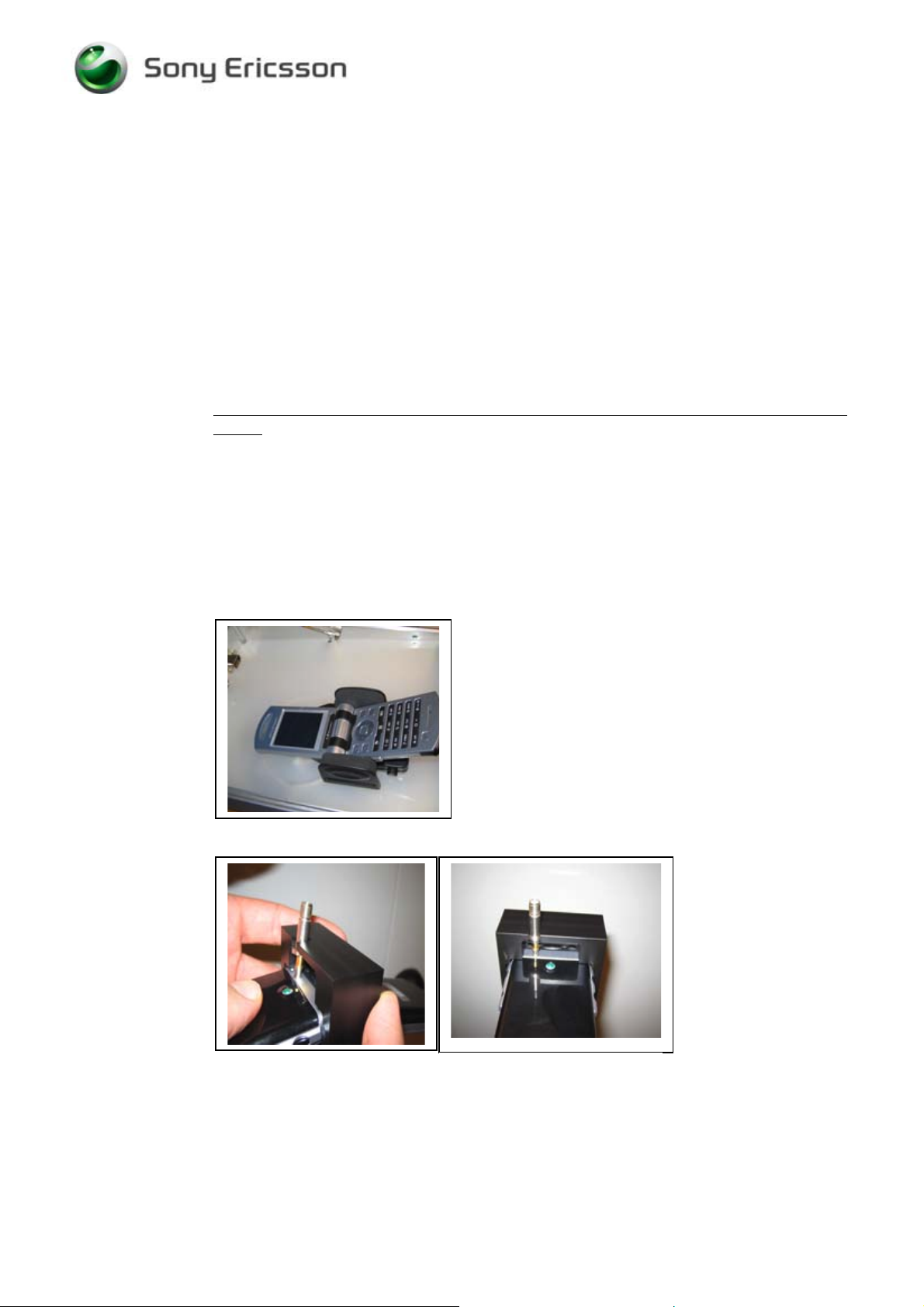
Test Instruction, Electrical
3.2 Go/No-Go Test
NOTE! For testing the GSM / W-CDMA part use instrument Yokogawa VC 200
3.2.1 GSM and WCDMA part
If all measurements are approved, this will be confirmed. If any faults are discovered, this
will be presented either on the screen. Repair the unit according to the Troubleshooting guide
or send the phone to higher repair level.
It’s possible to do this test either with antenna coupler from Rohde&Schwarz or RF adapter.
When using RF adapter a battery eliminator together with a power box can be used.
It’s very important that a fully charged battery is used otherwise there is a risk for wrong test
results.
Antenna Coupler
• Insert a test-SIM and a fully charged standard battery. Position the phone in the coupler
according to the picture (Fig 1).
RF adapter
• Insert a test-SIM and the battery eliminator or a fully charged standard battery. Assemble
the RF adapter according to Fig 2 and 2.1. Connect the RF cable between the Test set and
the antenna adapter.
Fig. 1
Fig.2 Fig.2.1
1. Start the instrument, and run the correct script for V800/V802SE or Z800, depending on
how the measure will be performed, with coupler or with RF-holder (Hard line).
2. Follow the instructions on the Test instrument during the test.
2/00021-2/FEA 209 544/88 A
Company Internal
©
Sony Ericsson Mobile Communications AB
3(9)
Page 4

Test Instruction, Electrical
3.3 Service Tests
Power up the phone.
NOTE! It is not necessary to have a SIM card inserted.
The Service Tests menu is entered by using the following navigate-button and key sequence:
!!""!"! and select “Service Tests”.
3.3.1 Main Display Test
To verify the display:
1. Select “Main display” from the “Service Tests” menu.
2. The display toggles between four different test patterns.
Make sure that there are no dots missing and that the colours and contrast is OK.
3. Press the “#” key to return to the service tests menu.
3.3.2 External Display Test
To verify the display:
4. Select “External display” from the “Service Tests” menu, and close the Flip.
5. The display toggles between four different test patterns.
Make sure that there are no dots missing and that the colours and contrast is OK.
6. Open the Flip to return to the service tests menu.
3.3.3 Camera Test
To verify the camera functionality:
1. Select Camera from the “Service Tests” menu.
2. The camera function will now starts and are visible in the display. Make sure that the
contrast and light is OK.
3. Press the “#” key to return to the service tests menu.
2/00021-2/FEA 209 544/88 A
Company Internal
©
Sony Ericsson Mobile Communications AB
4(9)
Page 5

Test Instruction, Electrical
3.3.4 LED/Illumination Test
To verify that the backlight, red led and green led are OK:
1. Select “LED/illumination” from the “Service Tests” menu.
2. Check that the backlight in the display and the keyboard is toggle between on and off.
3. Also check that the red/green led on the front is toggle between red, green and off.
4. Press the “Ok” key to return to the service tests menu.
3.3.5 Flash Led Test
To verify that the Flash Led is working:
1. Select “Flash LED” from the “Service tests” menu.
2. Check that the flash led is toggle between on and off.
3. Press the “Ok” key to return to the service tests menu.
3.3.6 Keyboard Test
To verify that all the keys are working:
1. Select “Keyboard” from the “Service Tests”.
2. Press all keys on the keypad, the camera and the flash led key on the right side and the
volume keys on the left side. If they are ok a text feedback is displayed showing the
information which key was pressed. All keys should be tested.
3. If you stop pressing keys the phone will return to the service test menu.
3.3.7 Vibrator Test
To verify the vibrator function:
1. Select “Vibrator” from the “Service Tests” menu.
2. Press any key and the vibrator will vibrate 3 times.
3. Press the “Ok” key to return to the service tests menu.
3.3.8 Earphone Test
To verify the Earphone function:
1. Select “Earphone” from the “Service Tests” menu.
2. Adjust the volume and make sure that the Earphone is working properly.
3. Press the “Ok” key to return to the service tests menu.
2/00021-2/FEA 209 544/88 A
Company Internal
©
Sony Ericsson Mobile Communications AB
5(9)
Page 6

Test Instruction, Electrical
3.3.9 Speaker Test
WARNING! Do not hold the phone to your ear when performing this test.
To verify the Speaker function:
1. Select “Speaker” from the “Service Tests” menu.
2. Adjust the volume and make sure that the Speaker is working properly.
3. Press the “Ok” key to return to the service tests menu.
3.3.10 Microphone Test
This test is intended to test the microphone. Therefore, the earphone should be tested before
this test is entered.
1. Select “Microphone” from the “Service Tests” menu.
2. The phone will start to record and after that the sound is played in the speaker. Make sure
that the record sounds have a loud and clear sound.
3. Press the “Ok” key to return to the service tests menu.
3.3.11 Real Time Clock Test
This test will check if the built in real time clock works.
1. Select “Real time clock” from the “Service Tests” menu.
After approximately 5 seconds you will get information whether the clock is ok or not.
2. Press the “Ok” key to return to the service tests menu.
3.3.12 Total Call Time
This test will show you the Total Call Time of the phone.
1. Select “Total Call Time” from the “Service Tests” menu.
And you will get information regarding the “Total Call Time” of this phone
2. Press the “Ok” key to return to the service tests menu.
3.3.13 Memory stick test
This test is to verify if the communication to the Memory stick is working.
1. Insert a Memory stick in to the memory stick holder.
2. Select “Memory Stick” from the “Service tests” menu.
3. Make sure that the phone will detect the memory stick.
4. Remove the memory stick from the holder.
5. Press the “Ok” key to return to the service tests menu.
2/00021-2/FEA 209 544/88 A
Company Internal
©
Sony Ericsson Mobile Communications AB
6(9)
Page 7

Test Instruction, Electrical
3.4 Manual Tests
3.4.1 On The Air Call To Mobile
To verify the function of the speaker, microphone, polyphonic ring signal and volumes
button.
1. Insert an operator SIM card and start the phone.
2. Set up a call from another phone to the mobile phone.
3. Answer the phone call.
4. Check that the polyphonic ring signal is working and that the backlight switches on OK.
5. Also check that the quality of the sound both in the mobile phone and the other phone are
OK.
6. Press the volume key up and down and check that the volume in the phone is altered.
7. End the call.
8. Check that the ending procedure is OK and that the speech time is displayed.
3.4.2 Infrared Test
To verify that the Infrared communication is working:
1. Insert a SIM card, connect a battery and start the unit.
2. Activate the function by entering Connectivity/Infrared port and select “10 minutes”.
3. Set up an infrared link between an IR device and the phone. The IR-module is placed on
the right side of the phone. If a link can be established, the module is considered working.
3.4.3 Bluetooth Test
To verify that the Bluetooth communication is working:
1. Insert a SIM card, connect a battery and start the unit.
2. Activate the Bluetooth function by entering Connectivity/Bluetooth and turn it on.
3. Set up a link between the phone and another Bluetooth compatible device. If a connection
can be established the Bluetooth module is considered working.
2/00021-2/FEA 209 544/88 A
Company Internal
©
Sony Ericsson Mobile Communications AB
7(9)
Page 8

Test Instruction, Electrical
3.4.4 System Connector Test
Hands free equipment and a charger are used in this test, to check the functionality of the
System Connector.
1. Insert a SIM card, connect a battery and start the unit.
2. Connect the Hands free equipment to the system connector and set up a call and listen if
you can speak/hear in the hands free set.
3. Connect the charger to the system connector and see if the phone starts to charge and if
the charging is indicated in the display.
3.4.5 Micro USB connector test
USB cable (RPM 131 102) is used in this test, to check the functionality of the micro USB
connector.
1. Connect the micro USB cable in to the phone and then connect the cable in to the PC.
2. If the PC finds the new advice the USB connection is considered working.
2/00021-2/FEA 209 544/88 A
Company Internal
©
Sony Ericsson Mobile Communications AB
8(9)
Page 9

Test Instruction, Electrical
4 Revision History
Rev. Date Changes / Comments
A 2005-07-12 First release
2/00021-2/FEA 209 544/88 A
Company Internal
©
Sony Ericsson Mobile Communications AB
9(9)
