Sony ericsson K550 Music player Manual
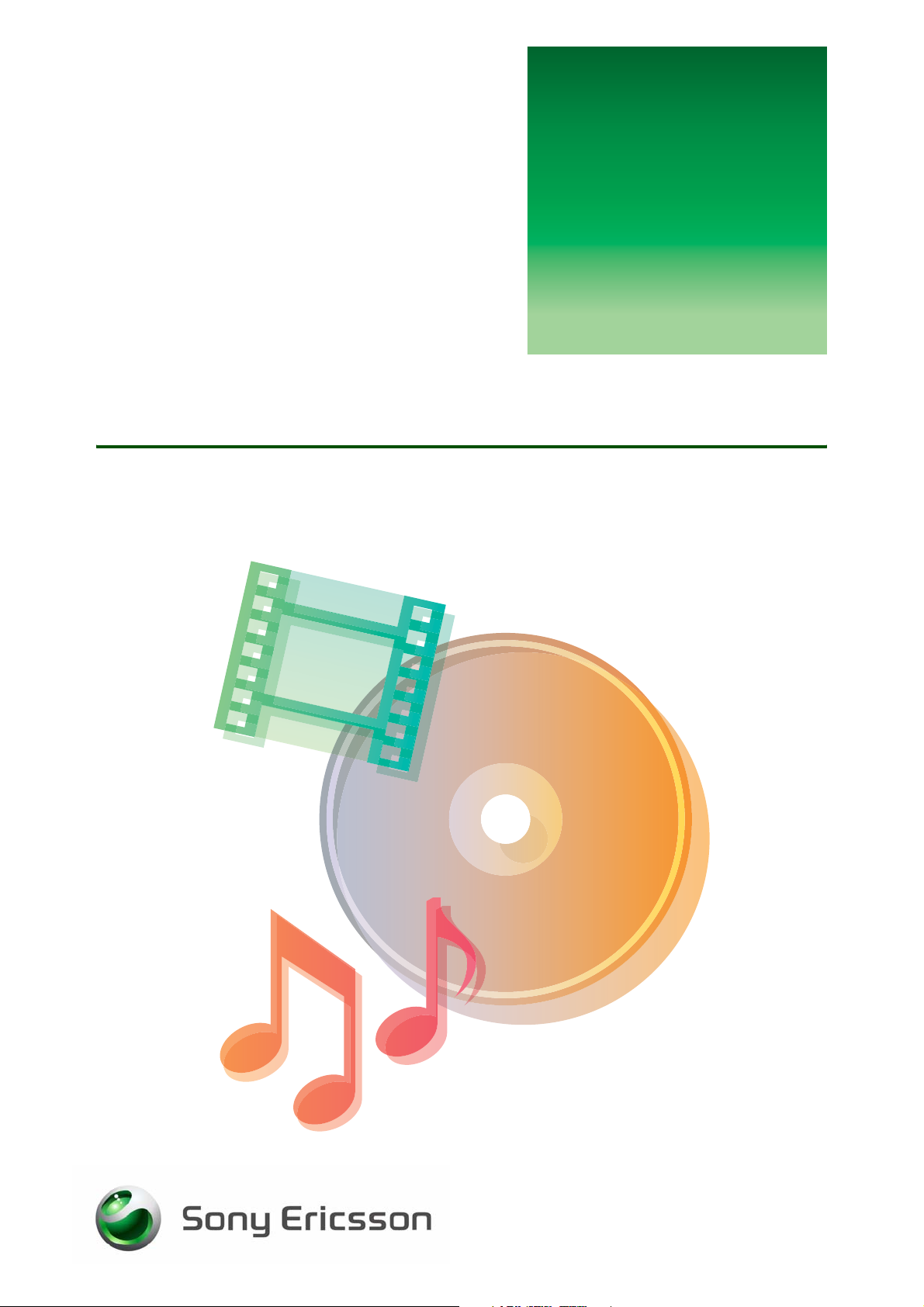
G
Music Player
Transfer and listen to music
s
etting
tarted
January 2007
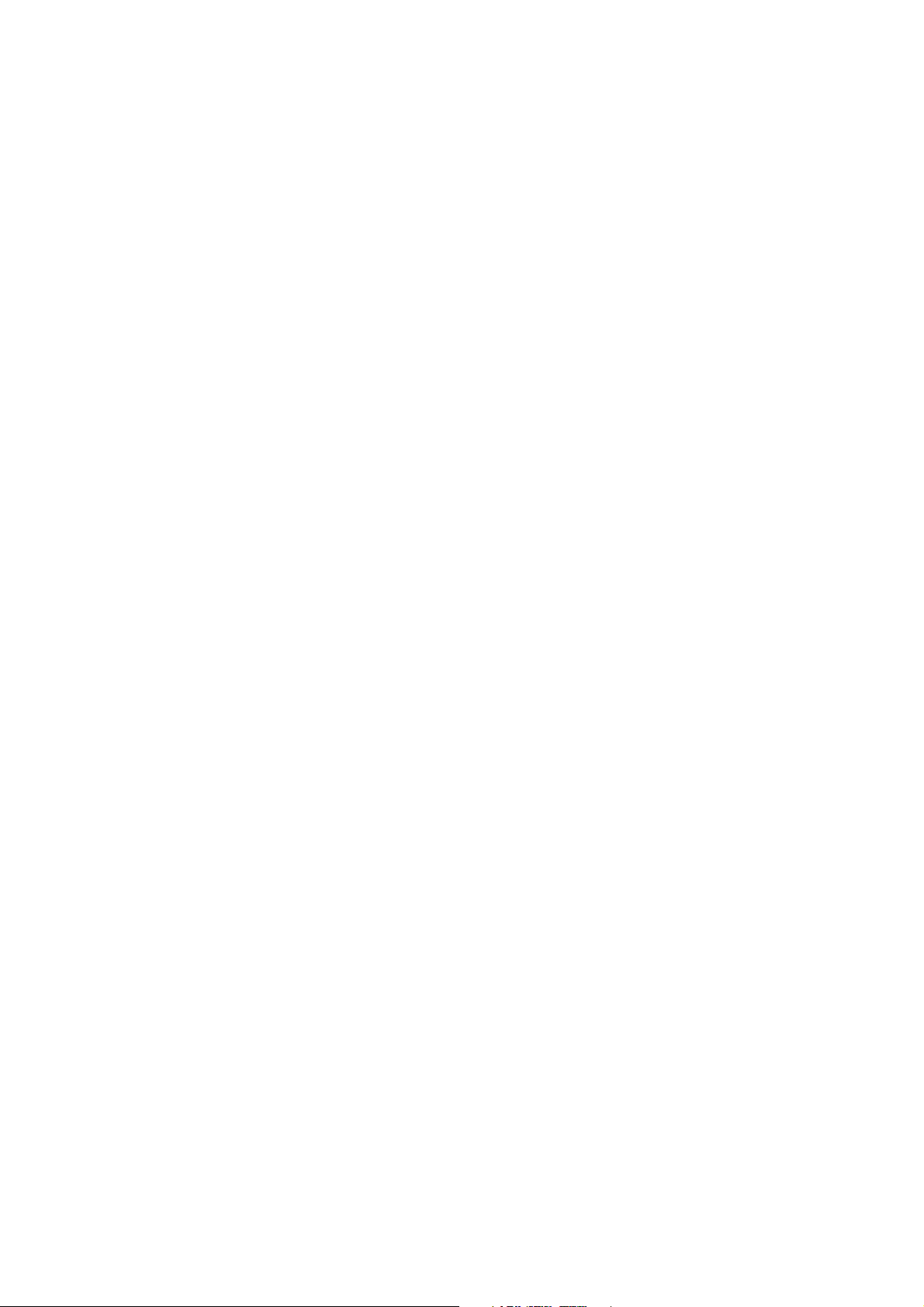
Getting started Music player
Contents
Introduction ............................................................................................... 2
Overview ................................................................................................ 2
Install Disc2Phone ..................................................................................... 2
System requirements ............................................................................. 3
Install from the CD ................................................................................. 3
Download from the Web and install ....................................................... 3
Connect the USB cable ............................................................................. 4
Transfer music ........................................................................................... 6
Using Disc2Phone to add music ............................................................ 6
Using Windows Explorer to add music .................................................. 6
Using Windows Media Player 10 to add music ..................................... 7
Using iTunes 6 to add music .................................................................. 7
Use Music Player to listen to music .......................................................... 8
Music Player controls ............................................................................. 8
Browsing files ......................................................................................... 8
Playlists .................................................................................................. 8
Music player options .............................................................................. 9
Online music and videos ........................................................................ 9
MusicDJ™ ............................................................................................... 10
Related information ................................................................................. 11
1 January 2007
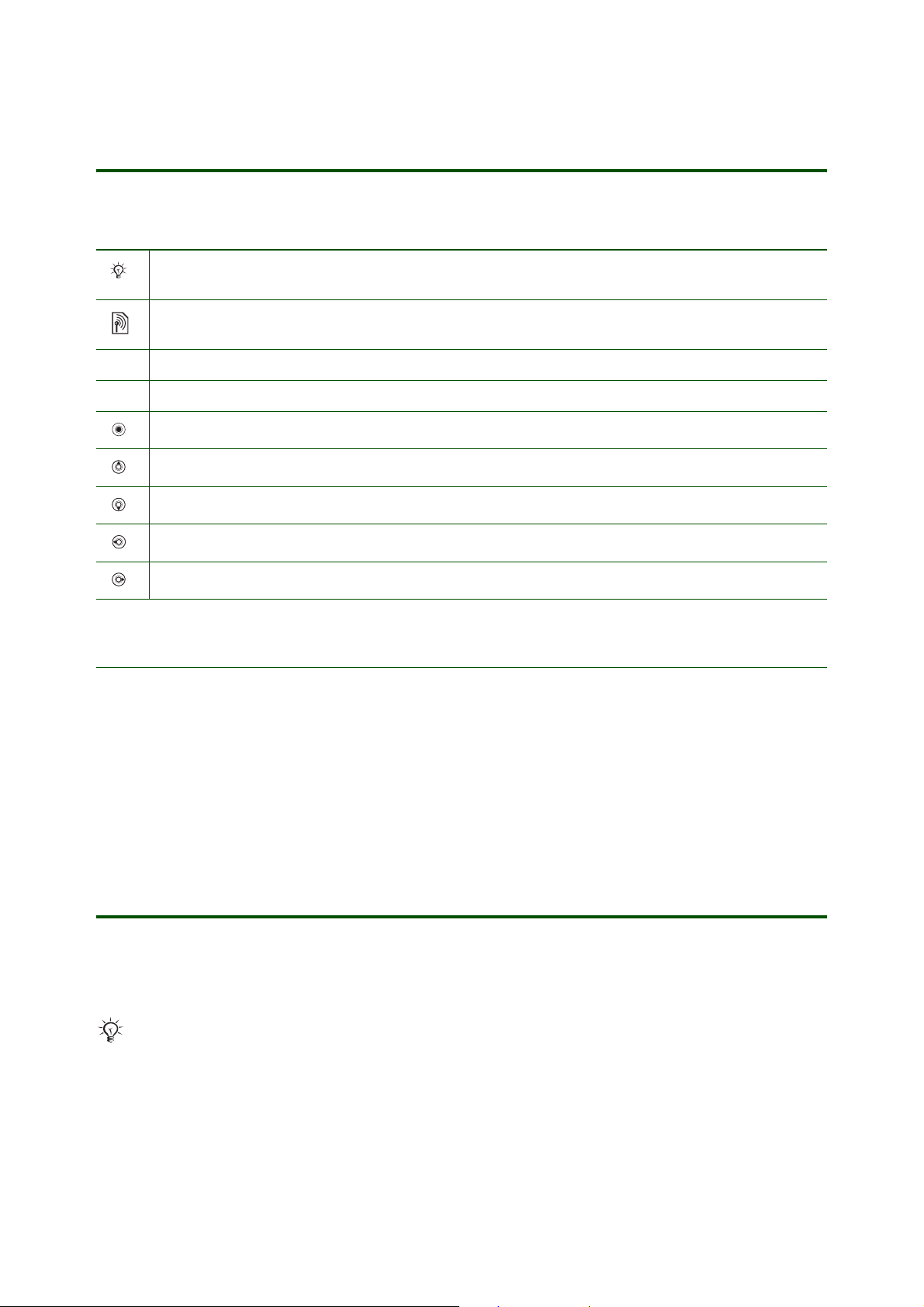
Getting started Music player
Introduction
Instruction symbols
The following instruction symbols may appear in this Getting started guide:
Note
Some icons in user documentation may differ from those below.
Indicates that a service or function is network
Contact your network operator for details
%
See also page ...
} Use the selection keys or the navigation key to scroll and select.
Press the navigation key centre.
Press the navigation key up.
Press the navigation key down.
Press the navigation key to the left.
Press the navigation key to the right.
- or subscription-dependent.
Overview
You can add music to your phone by using a computer connected to the phone via the USB cable.
You can use the following computer software to transfer music from a computer to the phone:
• Disc2Phone, which is included on the CD that comes with the phone
• Windows® Explorer
• Windows® Media® Player 10
• iTunes 6
Install Disc2Phone
The Disc2Phone software, included on the CD that comes with your phone, provides the possibility to transfer
music from CDs or your computer to your phone. You can also download the Disc2Phone software from
www.sonyericsson.com/support.
Disc2Phone requires Microsoft.NET Framework 1.1 and .NET Framework 1.1 SP1 (available on the CD
and can be installed if needed).
2 January 2007
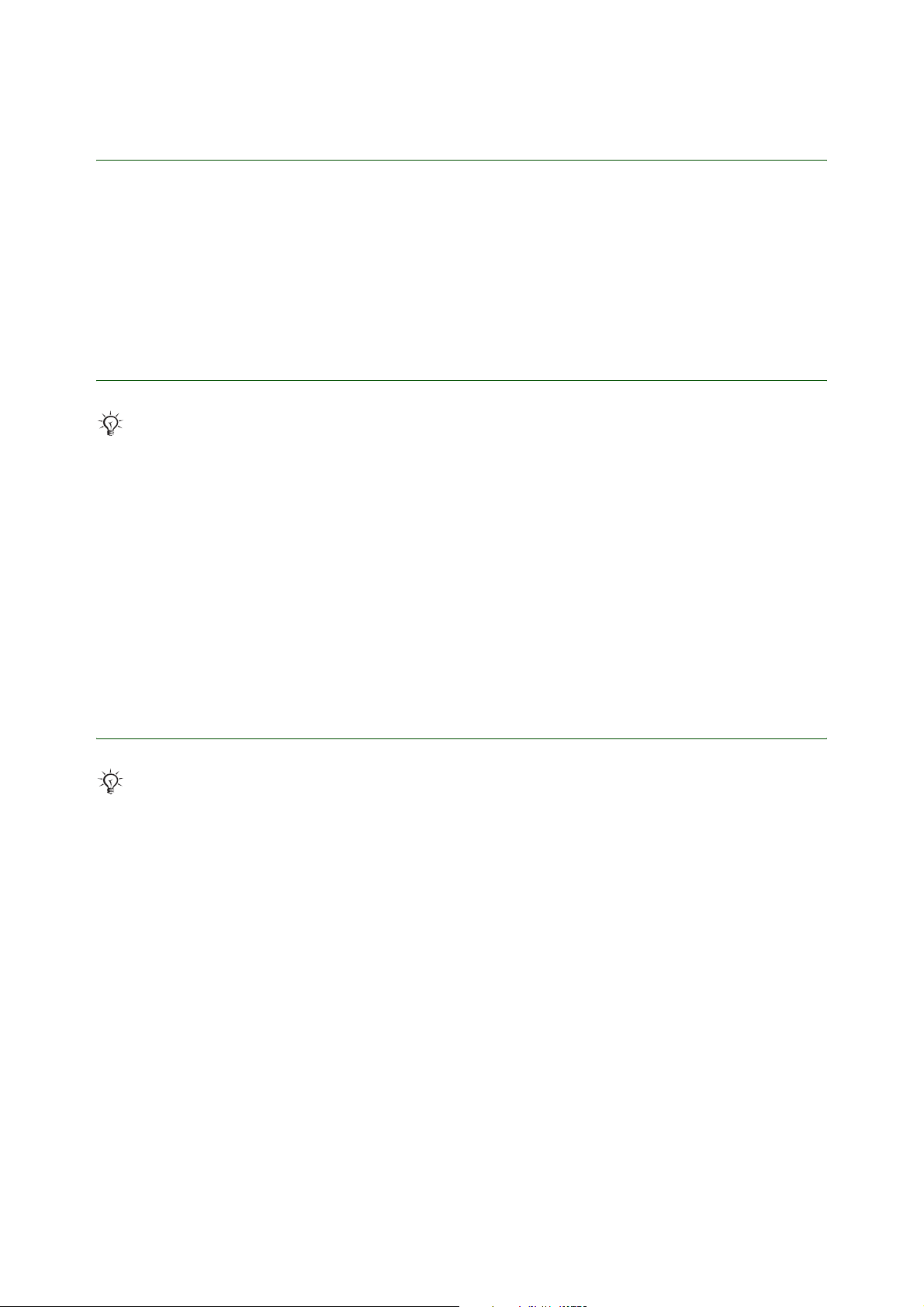
Getting started Music player
System requirements
The general system requirements are:
• At least 500 MB free hard disk space.
• Windows 2000 (SP3/SP4): 128 MB RAM, 500 MHz.
• Windows XP (SP1/SP2): 256 MB RAM, 500 MHz.
• Internet connection (for application activation and Gracenote CD identification).
• .NET Framework 1.1 SP1 (available on the CD and can be installed if needed).
Install from the CD
It is recommended that you install PC Suite before installing Disc2Phone.
To install Disc2Phone from the PC Suite CD
1. Insert the CD that came with the phone. The CD should start automatically, if not:
click Start/Run... and type in D:/start.exe and click OK (D: is the CD drive letter on the system).
2. Select language.
3. Click Install in the Disc2Phone section.
4. If needed, follow the instructions to install .NET Framework 1.1 SP1 from the CD.
5. InstallShield Wizard: Click Next to continue the installation.
6. Read and accept the licence agreement, then click Next.
7. Click Next to install to the default folder.
8. Click Install to begin the installation.
9. Click Finish to exit the wizard.
Download from the Web and install
It is recommended that you install PC Suite before installing Disc2Phone.
To download the latest version of the Disc2Phone software
1. In your Internet browser, go to www.sonyericsson.com/support.
2. Select a region and country.
3. Select a phone from the list or enter your phone model in the text field.
4. Select Software downloads.
5. Select the Disc2Phone Setup X.X.X.X for your preferred language under Applications.
6. Select Download and save the file to your computer.
3 January 2007
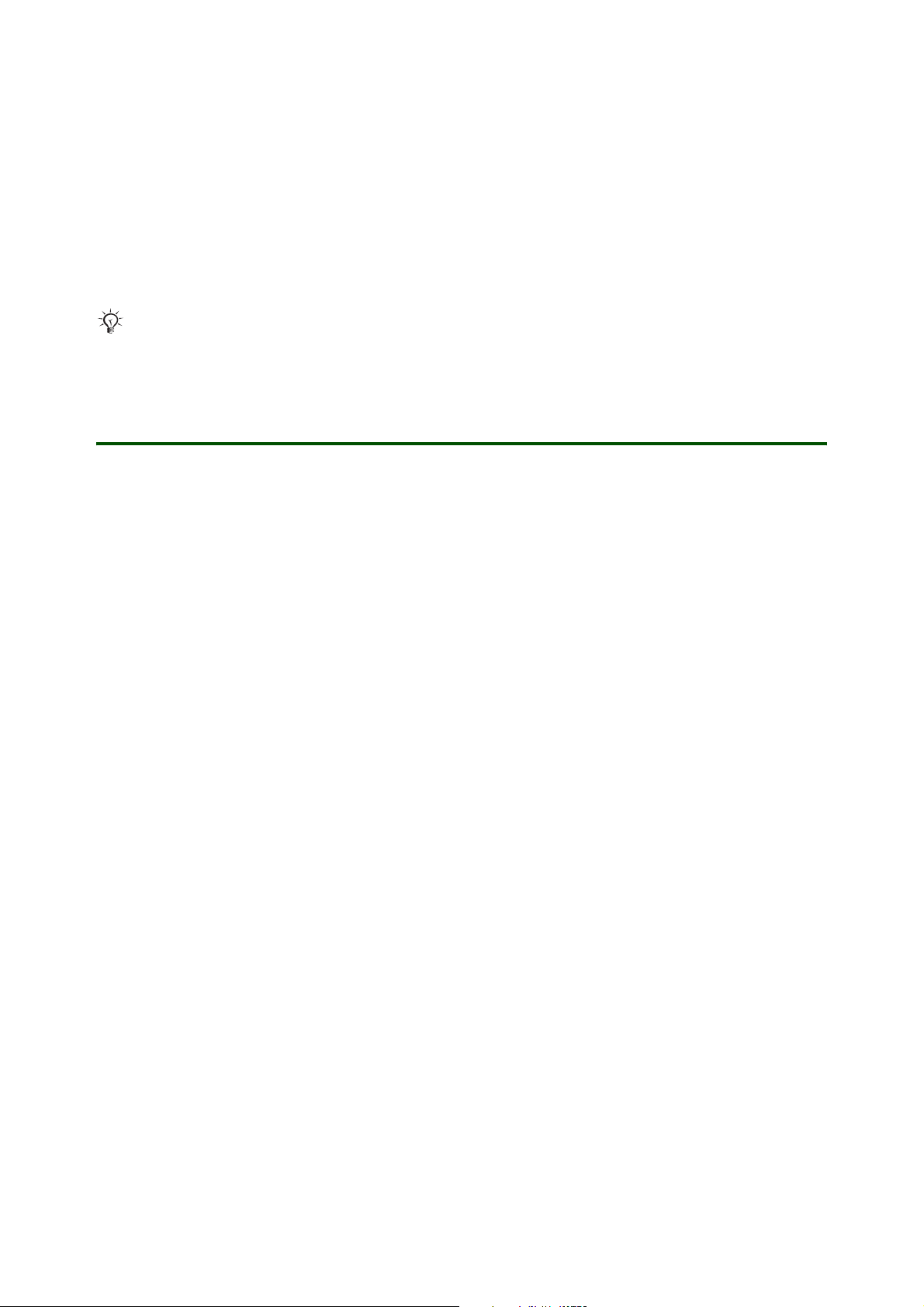
Getting started Music player
To install the Disc2Phone from the downloaded file
1. Double-click on the downloaded Disc2Phone file.
2. If needed, follow the instructions to download and install .NET Framework 1.1 SP1 from Internet.
3. InstallShield Wizard: Click Next to continue the installation.
4. Read and accept the licence agreement, then click Next.
5. Click Next to install to the default folder.
6. Click Install to begin the installation.
7. Click Finish to exit the wizard.
When starting Disc2Phone for the first time, the software needs to be activated. Enter your email
address in the text field and click Register to activate the software.
Connect the USB cable
Before you can begin transferring music to your phone, you need to establish a connection between your
phone and your computer. A Sony Ericsson USB cable can be used to connect the computer and the phone.
Your phone can be either turned on or turned off when connecting the USB cable. If the phone is on,
File transfer in the phone.
select
4 January 2007
