Sony Ericsson K510a User Manual
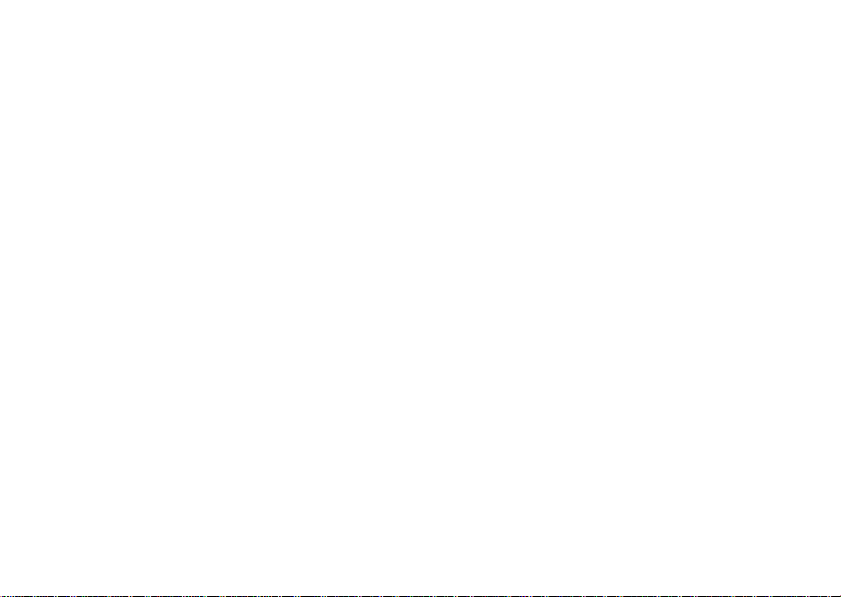
Sony Ericsson K510a
Sony Ericsson
GSM 850/1800/1900
This user guide is published by Sony Ericsson,
without any warranty. Improvements and changes to
this user guide necessitated by typographical errors,
inaccuracies of current information, or improvements
to programs and/or equipment, may be made by
Sony Ericsson at any time and without notice. Such
changes will, however, be incorporated into new
editions of this user guide.
All rights reserved.
©Sony Ericsson Mobile Communications AB, 2005
Publication number: AE/LZT 108 8400 R1A
Please note: Some of the services in this user guide
are not supported by all networks. This also applies
to the GSM International Emergency Number 112.
Please contact your network operator or service
provider if you are in doubt whether you can use
a
particular service or not.
Please read the Guidelines for safe and efficient
use
and the Limited warranty chapters before you
use your mobile phone.
This is the Internet version of the user's guide. © Print only for private use.
1
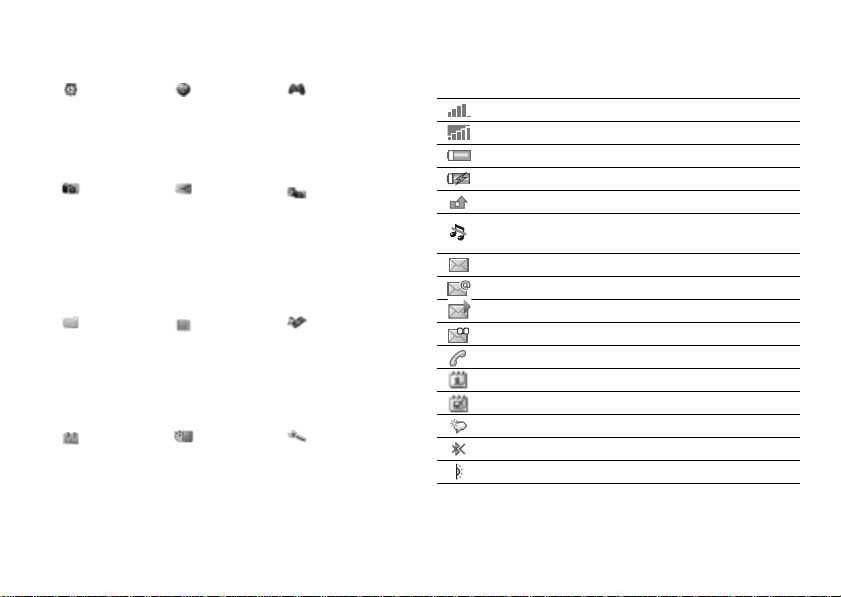
Menu Overview Status Bar Icons
Alarms*
One-Time Alar m
Recurrent Alarm
Alarm Signal
Camera Messaging
File Manager
Pictures
Videos
Sounds
Themes
Web Pages
Games
Applications
Other
Calendar Organizer
2
Write New
Inbox
My Friends*
Email
Call Voicemail
Drafts
Outbox
Sent Messages
Saved Messages
Templates
Settings
Options
New Contact
Tasks
Notes
Alarms
Calculator
Synchronization
Timer
Stopwatch
Applications
Code Memo
This is the Internet version of the user's guide. © Print only for private use.
Internet
Services*
Contacts**
Speed Dial
My Business Car
d
Groups
SIM Contacts
Special Numbers
Advanced
Entertainment
Online Services*
PlayNow?*
Games
VideoDJ?
PhotoDJ?*
MusicDJ?
Remote Control
Record Sound
Camera Pictures
Media Player
Settings
General
Sounds & Alerts
Display
Calls
Connectivity
Icon Description
Tells you the strength of the GSM network signal.
GPRS is within range and can be used.
Tells you the status of the battery.
Tells you the status of the battery charging.
You have missed an incoming call.
Call and messaging function alerts are off,
is still on.
alarm
You have received a text message.
You have received an email message.
You have received a picture message.
You have received a voice message.
You have an ongoing call.
You have an appointment reminder.
You have a task reminder.
The magic word is activated.
Bluetooth™ wireless technology is turned on.
The infrared port is turned on.
* Some menus are o perator-, network- and s ubscription-dependen t.
** The menu depends on which contacts are selected as default.
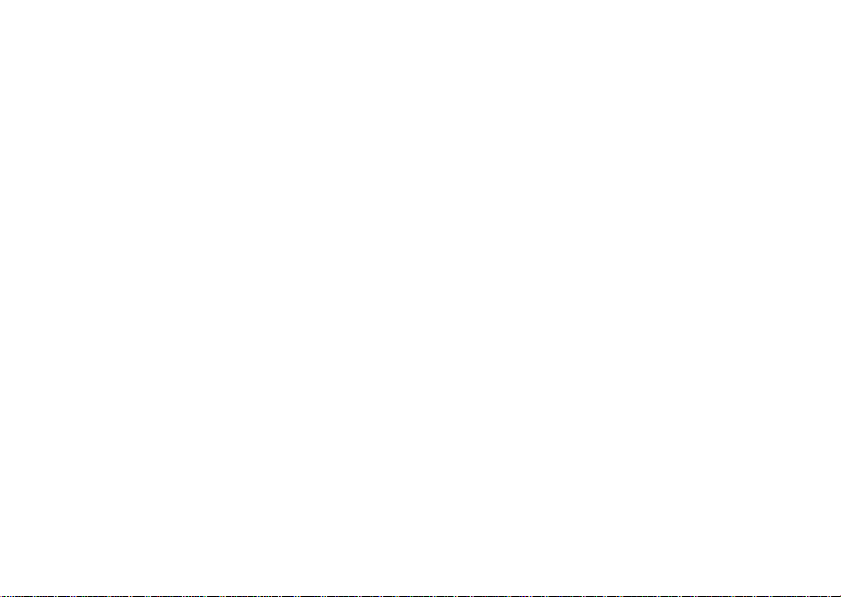
Contents
Contents
Getting to Know Your Phone . . . . . . . 4
Phone overview, assembly, SIM card, battery,
turning on, use the menus, activity menu, file manager,
language, entering letters, Style-up™ covers.
Calling . . . . . . . . . . . . . . . . . . . . . . . . 12
Calls, contacts, voicemail, voice control, call options.
Messaging . . . . . . . . . . . . . . . . . . . . . 23
Text messaging, picture messaging, voice messaging,
email.
Imaging . . . . . . . . . . . . . . . . . . . . . . . 30
Camera, video recorder, pictures, VideoDJ™,
PhotoDJ™.
Entertainment . . . . . . . . . . . . . . . . . . 35
Media player, Disc2Phone, PlayNow™, ringtones,
sounds, MusicDJ™, themes, games, Java™ and more.
This is the Internet version of the user's guide. © Print only for private use.
Connectivity . . . . . . . . . . . . . . . . . . . . 41
Internet and email settings, synchronizing, Bluetooth™,
infrared, USB cable, update service.
More Features . . . . . . . . . . . . . . . . . . 48
Alarm clock, time and date, profiles, calendar, tasks,
stopwatch, calculator, SIM card lock, keypad lock etc.
Troubleshooting . . . . . . . . . . . . . . . . . 55
Why doesn’t the phone work the way I want?
Important Information . . . . . . . . . . . . 57
Sony Ericsson Consumer Web site, safe and efficient
use, warranty, declaration of conformity.
Index . . . . . . . . . . . . . . . . . . . . . . . . . 70
3
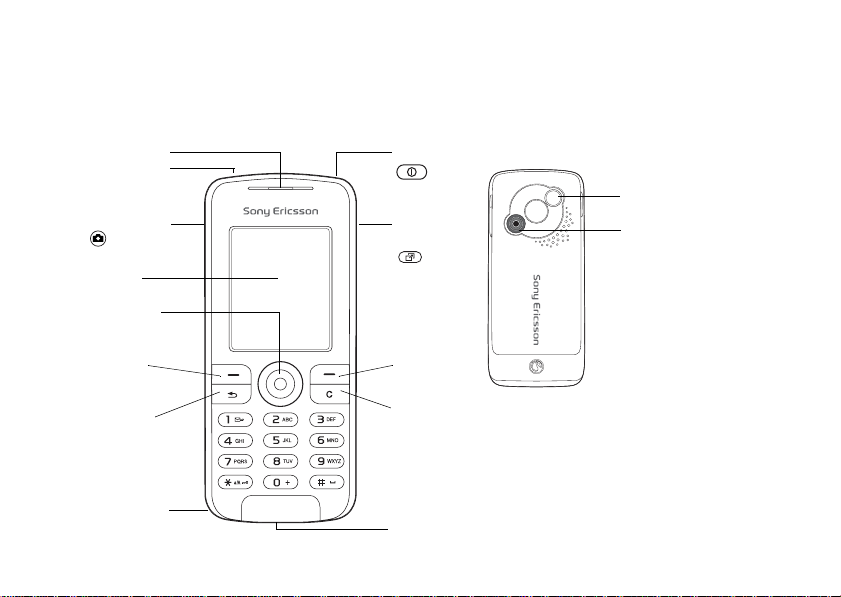
Getting to Know Your Phone
Getting to Know Your Phone
Phone overview, assembly, SIM card, battery, turning on, use the menus, activity menu, file manager,
language, entering letters, Style-up™ covers.
Earpiece
Infrared port
Camera key
Screen
Navigation
key
On/off key
Activity
menu key
E
L
X
S
I
P
A
G
E
M
3
.
1
m
o
o
Z
l
a
t
i
g
4
i
x
D
External antenna
connector behind mirror
Camera
Selection
key
Back key
Microphone
4
Selection
key
Clear key
Stereo headset
and charger
connector
This is the Internet version of the user's guide. © Print only for private use.
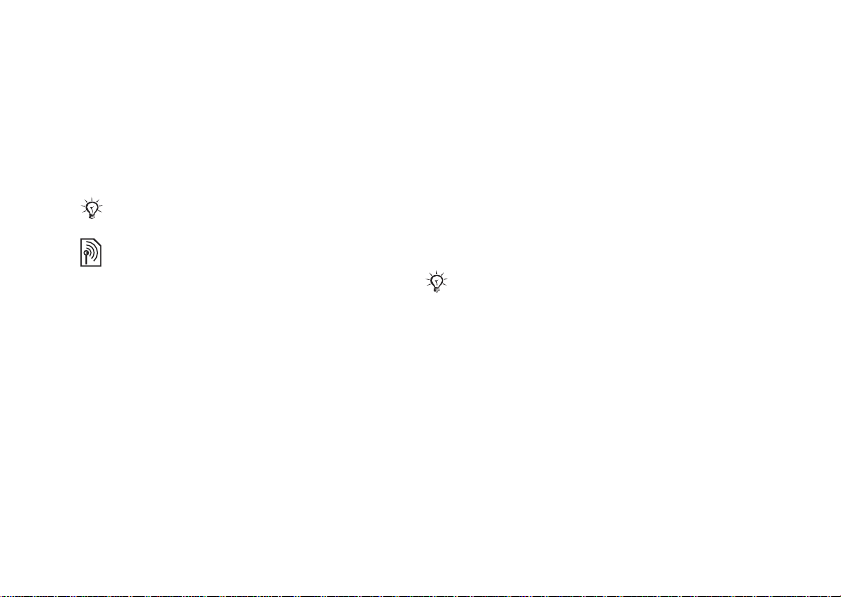
Getting to Know Your Phone
User Guide Symbols
The following instruction symbols appear in this
user guide:
See also page ...
%
} Use the navigation key to scroll and select
% 8 Navigating the Menus.
Note
This symbol indicates that a service
or function is network- or subscriptiondependent. Because of this, all menus may
not be available in your phone. Consult your
service provider for more information.
This is the Internet version of the user's guide. © Print only for private use.
Assembling Your Phone
Insert the SIM card and attach the battery
to use your phone.
SIM card
When you register as a subscriber with a service
provider, you get a SIM (Subscriber Identity
Module) card. The SIM card contains a computer
chip that keeps track of your phone number,
the services included in your subscription, and
your phonebook information, among other things.
Save contacts to your SIM card before you remove
it from another phone. Contacts may have been saved
in the phone memory
% 14 Contacts.
5
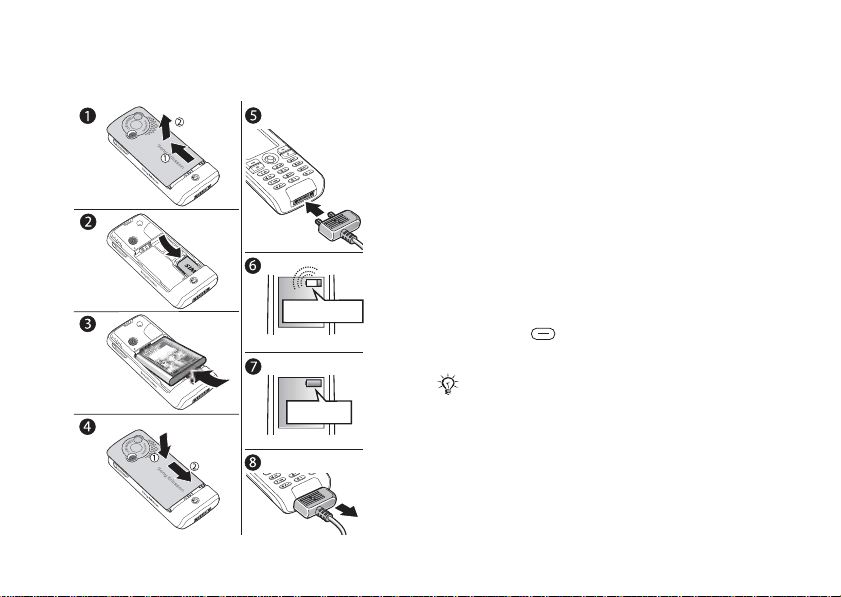
Getting to Know Your Phone
To insert the SIM card and charge
the
battery
30 min.
≈ 2.5 h.
6
This is the Internet version of the user's guide. © Print only for private use.
1 Slide the cover open and lift it off.
2 Insert the SIM card. Make sure the SIM card
placed under the silvery holders.
is
3 Place the battery in the phone with the label
side up and the connectors facing each other.
4 Place the cover on the phone and slide it into
place.
5 Connect the charger to the phone. The symbol
on the charger plug must face upwards.
6 It may take 30 minutes for the battery icon
appear.
to
7 Wait approximately 2.5 hours or until
battery icon indicates that the battery
the
fully charged. For an indication of charging,
is
press
to activate the screen.
8 Remove the charger by pulling it out.
Some functions use more battery power than others
and may cause a need for more frequent recharging.
However talk-time or standby time may become
noticeably shorter due to wear and you may have
replace your battery. Only use approved batteries
to
from Sony Ericsson
% 61 Battery.
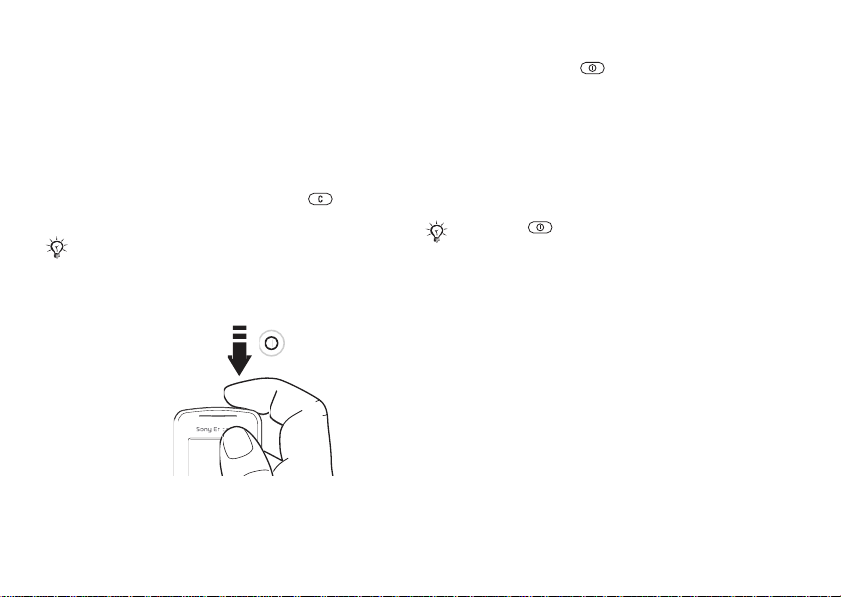
Getting to Know Your Phone
PIN
You may need a PIN (Personal Identification
Number) from your service provider to activate
the services in your phone. Each PIN digit appears
as *, unless it starts with emergency number digits,
for example 112 or 911. This is so that you can
see and call an emergency number without entering
% 13 Emergency calls. Press to correct
a PIN
mistakes.
If you enter the wrong PIN three times in a row,
the SIM card is blocked
To turn the phone on and off
This is the Internet version of the user's guide. © Print only for private use.
% 52 SIM card lock.
1 Press and hold to turn on or off.
2 Enter your SIM card PIN, if you have one.
3 At first startup, select the language for phone
menus.
4 Select Yes if you want the setup wizard to help
you with instructions and tips or No. The setup
wizard is also available in the menu system,
} Settings } General } Setup Wizard.
If you press shortly when the phone is on,
the shut down menu will be displayed % 9 Shut
Down Menu.
To make and receive calls
Enter the area code and phone number } Call
to make the call. } End Call to end the call.
When the phone rings } Answer to answer the call.
7
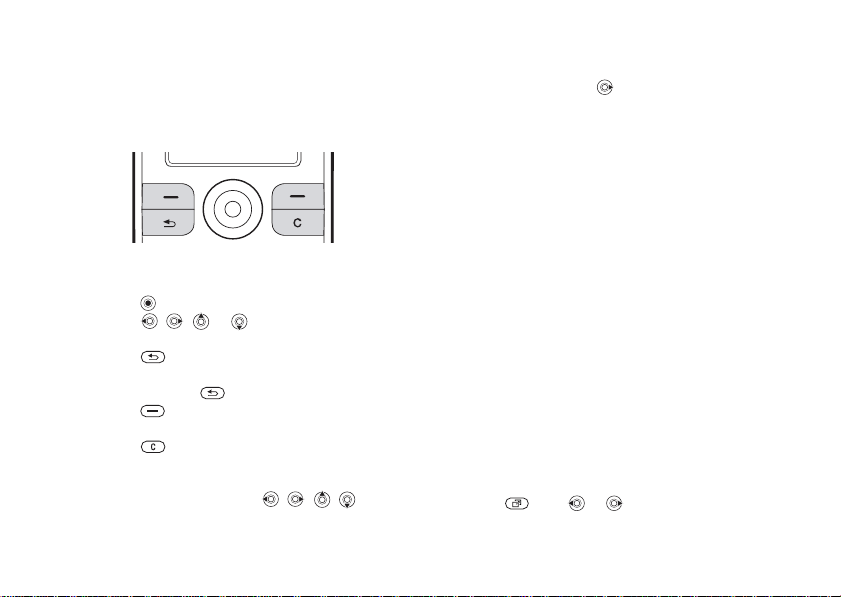
Getting to Know Your Phone
Navigating the Menus
The main menus are shown as icons on the desktop.
Some submenus include tabs that appear on the
screen.
• Press the navigation key in the center
in a direction:
or
Press to go to the desktop or to select items.
Press , , or to move through menus
and tabs.
• Press to go back one level in the menus
or to end a function or application.
Press and hold to return to standby.
• Press to select the options shown
immediately above these keys on the screen.
• Press to delete items.
Shortcuts
From standby, you can use , , ,
to go directly to a function.
8
This is the Internet version of the user's guide. © Print only for private use.
To create a standby shortcut
1 If, for example, has no predefined shortcut
} Yes.
2 Scroll to a function to create a shortcut
} Shortcut.
to
To edit a standby shortcut
1 } Settings } General } Shortcuts and select
an existing shortcut you want to edit } Edit.
2 Scroll to and select a function } Shortcut.
Help texts
Help texts exist in your phone. To access help texts
} Info.
More options
} More to enter a list of options.
Activity Menu
Open the activity menu from almost anywhere
in the phone to view and handle new events,
and access bookmarks and shortcuts.
To open and close the activity menu
Press . Use or to scroll between the tabs.
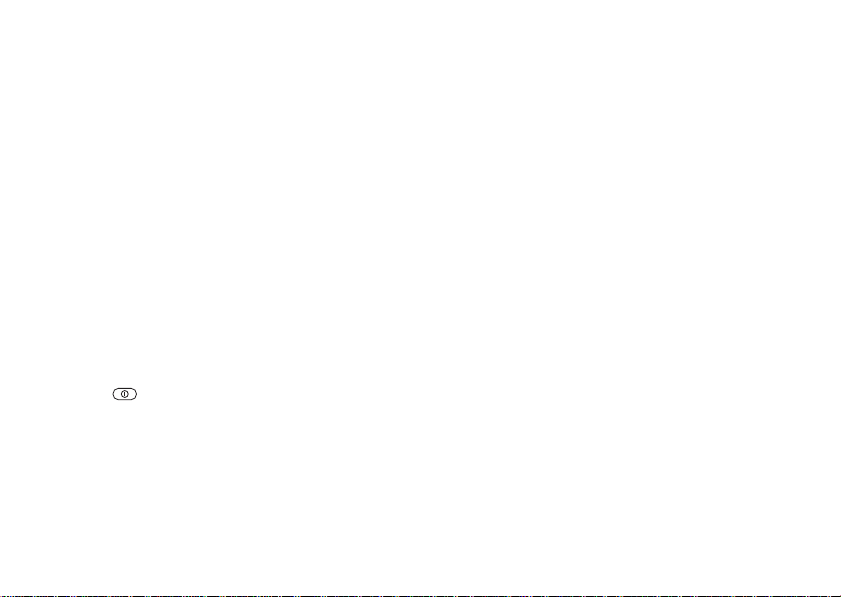
Getting to Know Your Phone
Activity menu tabs
• New Events – such as missed calls and messages.
• My Shortcuts – applications that are running in
the background and your shortcuts. You can add,
delete and change the order of shortcuts.
• Bookmarks – your Internet bookmarks.
• If you want new events to appear as pop-up text
instead of in the activity menu,
} General } New Events } Popup.
} Settings
Shut Down Menu
Open the shut down menu from almost anywhere
in the phone. You can use it to shut down the
phone, turn on silent or activate a profile. For more
information about profiles
To open and close the shut down
menu
Press and select an option from the list.
% 48 Profiles.
File Manager
Items are saved in folders. Create subfolders to
move items to. Access camera pictures by selecting
the desktop icon Camera Pictures. Unrecognized
items are saved in the Other folder.
This is the Internet version of the user's guide. © Print only for private use.
To manage items and folders
1 } File Manager and select a folder.
2 Scroll to an item } More } Manage Files
} Move.
3 Select the folder you want to move the item to,
New Folder and name the folder } OK.
or
To select several items
1 } File Manager and select an item } More
} Mark, select Mark Several or Mark All.
2 Scroll and select more items by pressing Mark
or Unmark.
To check memory status
} File Manager } More } Memory Status.
File information
View information for items. Copyright protected
items cannot be copied or sent.
Synchronizing items
For more information % 43 Synchronizing.
Languages
Select the language for phone menus and
the languages that you may use when writing.
9
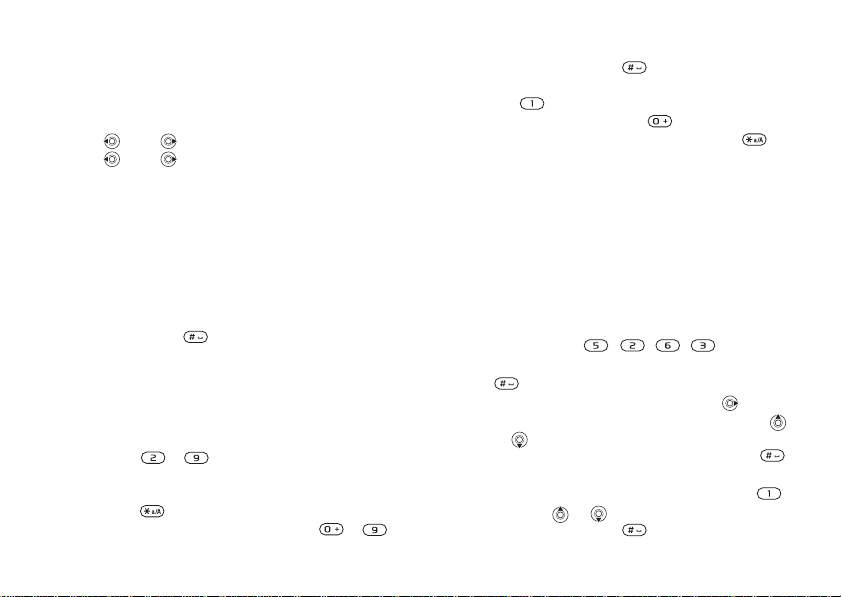
Getting to Know Your Phone
To change the phone language
• } Settings } General } Language
} Phone Language, select a language.
• From standby, press:
0000 for English or
8888 for Automatic language
(SIM dependant).
To select writing languages
1 } Settings } General } Language
} Writing Language.
2 Scroll and select languages by pressing Mark
or Unmark. } Save to exit the menu.
To switch between writing languages
Press and hold when writing.
Entering Letters
and
Characters
To enter letters using multitap
input
text
• Press – until the desired character
appears.
• To shift between capitals and lower case letters,
press
• To enter numbers, press and hold – .
10
.
This is the Internet version of the user's guide. © Print only for private use.
• To add a space, press .
• For the most common punctuation marks,
.
press
• To enter the + sign, press .
• To change input method, press and hold .
T9™ Text Input
The T9™ Text Input method uses a built-in
dictionary to recognize the most commonly used
word for each sequence of key presses. This way,
you press each key only once, even if the letter you
want is not the first letter on the key.
To enter letters using T9™ Text Input
1 } Messaging } Write New } Text Message.
2 For example, if you want to write the word
“Jane”, press
3 If the word shown is the one you want, press
to accept and add a space. To accept a
word without adding a space, press . If the
word shown is not the one you want, press
or repeatedly to view alternative words.
Accept a word and add a space by pressing .
4 Continue writing your message. To enter a
period or other punctuation marks, press
and then or repeatedly. Accept and add
a space by pressing .
, , , .
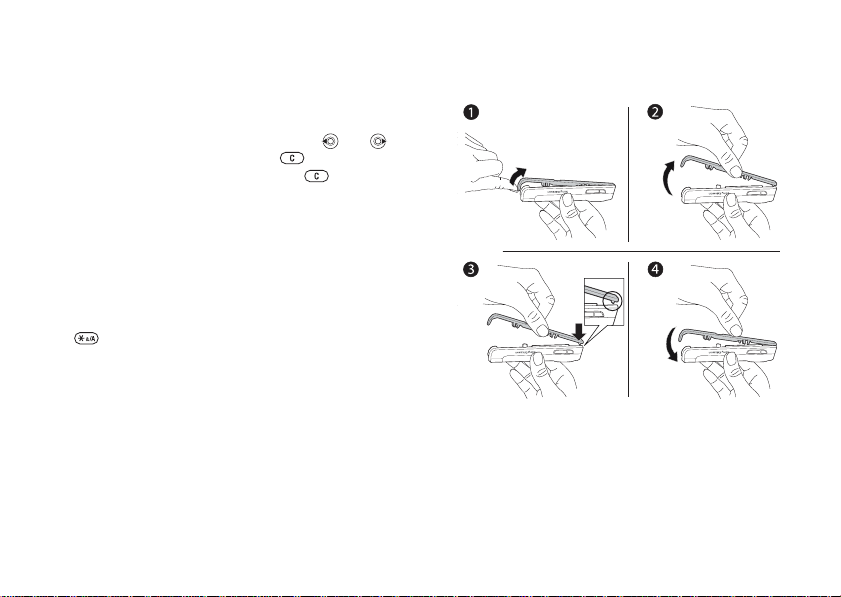
Getting to Know Your Phone
To add words to the T9 Text Input
dictionary
1 While entering letters } More } Spell Word.
2 Edit the word by using multitap input.
Navigate between the letters with
To delete a character, press . To delete
the entire word, press and hold .
3 When you have edited the word } Insert. The
word is added to the T9 Text Input dictionary.
Next time you enter this word using T9 Text
Input, it will appear as one of the alternative
words.
To select another writing method
Before, or while entering letters, press and hold
to select another writing method.
Options when entering letters
} More to view options when entering letters.
and .
Changing Style-up™ Covers
Some kits may include additional Style-up™
covers. Follow these instructions to change covers.
This is the Internet version of the user's guide. © Print only for private use.
To change the front cover
1 Insert your thumbnail into the groove on the
bottom of the phone.
2 Gently lift the front cover away from the phone.
3 Align the cover with the top of the phone
shown.
as
4 Snap the cover into place by gently pushing
down until it is lying flat.
11
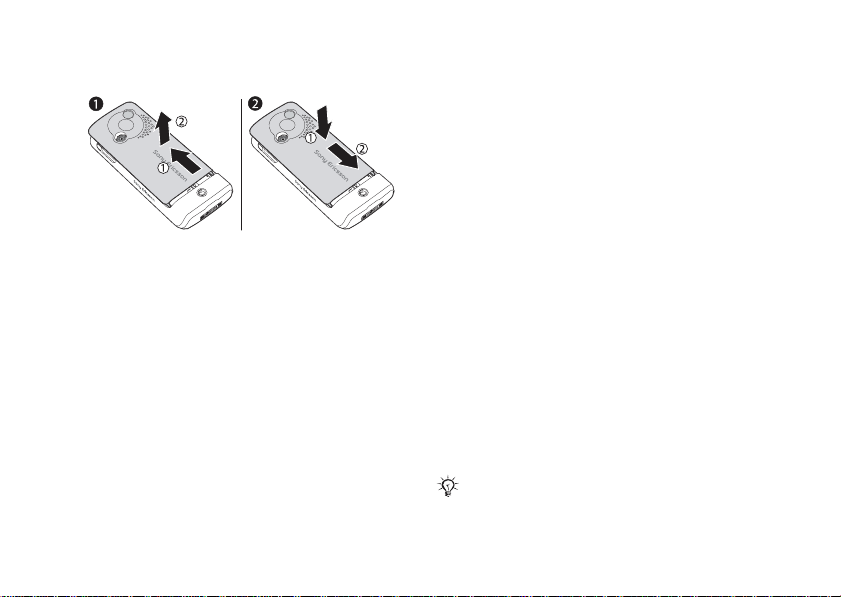
Calling
To change the battery cover
4
x
D
1
.
i
3
g
M
i
t
a
E
G
l
A
Z
o
P
I
o
X
m
E
L
S
4
x
D
1
.
i
3
g
M
i
t
a
E
G
l
A
Z
o
P
I
o
X
m
E
L
S
1 Apply pressure with the heel of one hand while
pushing away with the thumb of your other
hand. You may need to apply significant
pressure the first time you remove the battery
cover.
2 Locate the notches along each side of the
phone. Using the notches as a guide, slide the
battery cover upward applying pressure with
the heel of your hand until it clicks in place.
12
This is the Internet version of the user's guide. © Print only for private use.
Calling
Calls, contacts, voicemail, voice control,
options.
call
Making and receiving calls
Turn on the phone and make sure that you are
within range of a network to make and receive
% 7 To turn the phone on and off. If your
calls
subscription includes the Caller ID service and
the caller’s number is identified, the number is
displayed. If the number is saved in Contacts,
the name, number, and picture (if defined) are
displayed. If the number is a restricted number,
Withheld is displayed.
To make a call
Enter the phone number (with international country
code and area code, if applicable) } Call to make
the call. } End Call to end the call.
To redial a number
If the connection failed, Retry? is displayed } Yes.
Do not hold the phone to your ear while waiting.
When a call connects, the phone gives a loud signal.
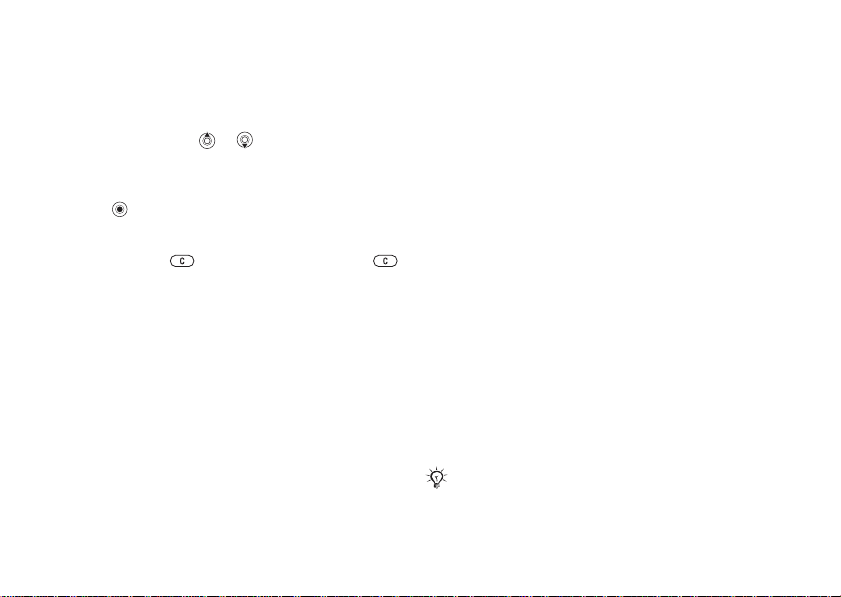
Calling
To answer or reject a call
} Answer to answer a call. } Busy to reject a call.
To change the ear speaker volume
During a call, press or to increase or decrease
the volume.
To select more options during a call
Press and select an option.
To turn off the microphone
Press and hold . To resume, press and hold
again.
To use the loudspeaker during
a voice call
} More } Turn On Speaker or } Turn Off Speaker.
Missed calls
When you have missed a call, it appears in the
Activity menu if New Events is set to Activity Menu.
} Call to call the missed number.
If New Events is set to Popup, Missed calls:
appears. } Yes to view the missed calls in the
call list now or } No to do it later. To change
the Activity menu settings % 8 Activity Menu.
This is the Internet version of the user's guide. © Print only for private use.
Call list
Information about the last calls is saved
in the call list.
To call a number from the call list
1 } Calls from standby and select a tab.
2 Scroll to the name or number you want
call } Call.
to
To add a call list number to contacts
1 } Calls from standby and select a tab.
2 Scroll to the number you want to add } More
} Save Number.
3 Select New Contact to create a new contact,
or an existing contact to add the number to.
Emergency calls
Your phone supports the international emergency
numbers, for example 112 and 911. This means
that these numbers can normally be used to make
an emergency call in any country, with or without
a SIM card inserted, if a GSM network is in range.
In some countries, other emergency numbers may also
be promoted. Your service provider may have saved
additional local emergency numbers on the SIM card.
13
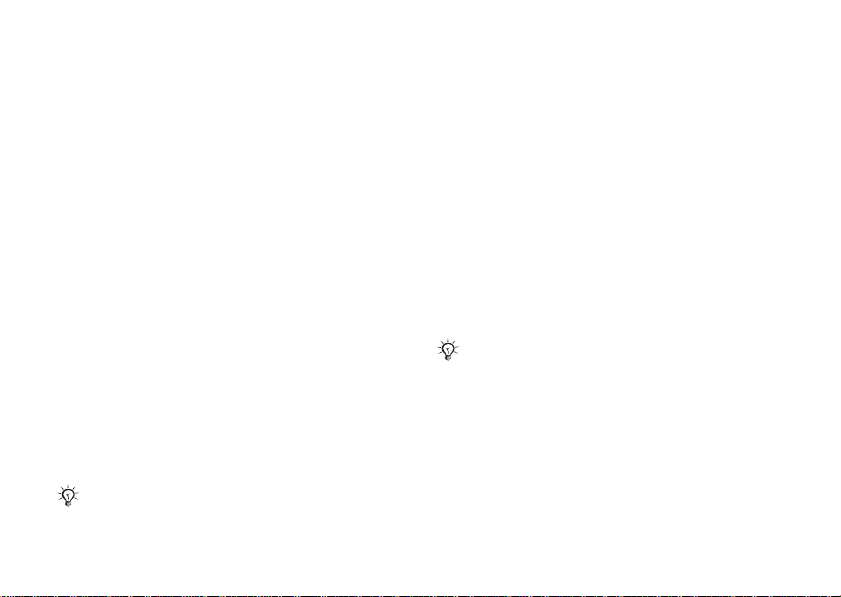
Calling
To make an emergency call
Enter, for example, 112 } Call.
To view your local emergency
numbers
} Contacts } Options } Special Numbers
} Emergency Nos.
Contacts
Choose your default contacts from one
of the following:
• Phone Contacts – detailed information saved
in the phone memory.
• SIM Contacts – names and numbers only
on the SIM card.
To select default contacts
1 } Contacts } Options } Advanced
} Default Contacts.
2 Select Phone Contacts or SIM Contacts.
To check the memory status
} Contacts } Options } Advanced
} Memory Status.
The number of entries you can save depends
on the amount of memory available in the phone
or on the SIM card.
14
This is the Internet version of the user's guide. © Print only for private use.
Managing contacts
Save numbers, add pictures, ringtones and personal
information.
To add a contact
1 } Contacts } New Contact } Add.
2 Enter the name } OK.
3 Enter the number } OK.
4 For phone contacts only, select a number type.
Scroll between the tabs and select fields to
enter more information. Except in phone
numbers, you can enter symbols such as @
} More } Add Symbol and select the symbol
} Insert.
5 When you have entered all information } Save.
It is recommended to enter the + sign and country
code with all numbers.
To add a picture or a ringtone
a contact
to
1 } Contacts and select the contact you want to
add a picture or personal ringtone to } More
} Edit Contact.
2 Select the relevant tab and then select a Picture
or Ringtone } Add. Select a picture or sound
and } Save.
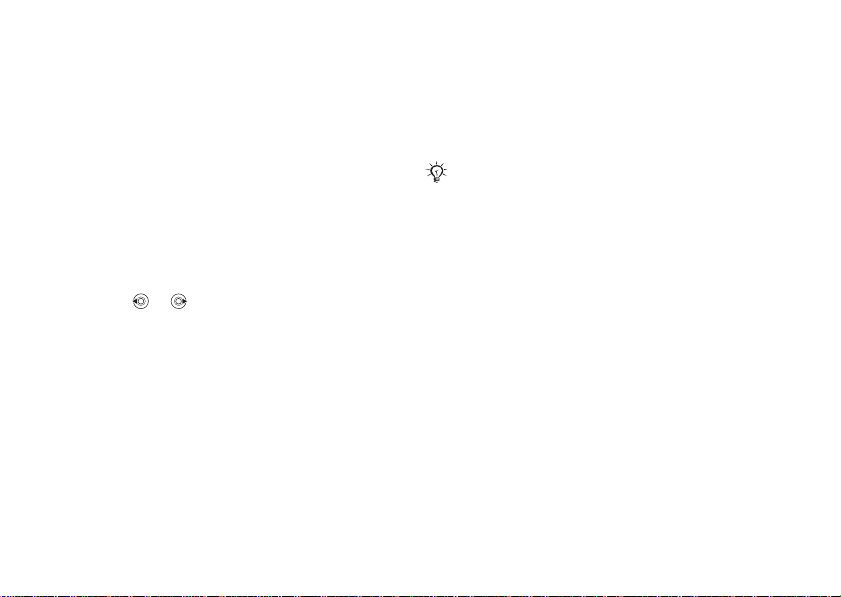
Calling
To add your own business card
} Contacts } Options } My Business Card
and enter the information for your business
card } Save.
To send your business card
} Contacts } Options } My Business Card
} Send My Card and select transfer method.
To call a phone contact
1 Select Contacts and scroll to the contact
you want to call, or enter the first letters
the contact.
of
2 Use or to select a number } Call.
To call a SIM contact
• If SIM Contacts is default } Contacts and select
the name and number from the list } Call.
• If Phone Contacts is default } Contacts
} Options } SIM Contacts and select the name
and number } Call.
This is the Internet version of the user's guide. © Print only for private use.
To copy names and numbers
to
the SIM card
1 } Contacts } Options } Advanced
} Copy to SIM.
2 Select Copy All or Copy a Number.
When copying all contacts from the phone to the
card, all existing SIM card information is replaced.
SIM
To copy SIM contacts to phone
contacts
1 } Contacts } Options } Advanced
} Copy from SIM.
2 Select Copy All or Copy a Number.
To always save to the SIM card
1 } Contacts } Options } Advanced
} Auto Save on SIM.
2 Select On.
To send contacts
• To send a selected contact, } More
} Send Contact and select a transfer method.
• To send all contacts, } Contacts } Options
} Advanced } Send All Contacts.
15
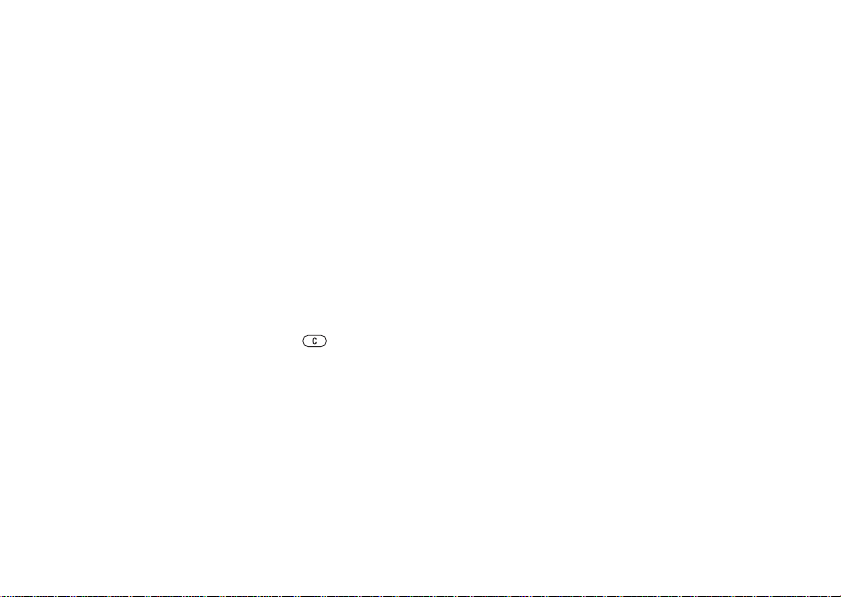
Calling
To edit a phone contact
1 } Contacts and select a contact } More
} Edit Contact.
2 Scroll to the relevant tab and edit the
information
} Save.
To edit a SIM contact
1 If SIM Contacts is default } Contacts.
If Phone Contacts is default } Contacts
} Options } SIM Contacts.
2 Select the name and number you want to edit.
3 } More } Edit Contact and edit the name and
number.
To delete a contact
} Contacts select a contact, press .
To delete all contacts
} Contacts } Options } Advanced
} Delete All Contacts } Yes and } Yes. Names
and numbers on the SIM card are not deleted.
16
This is the Internet version of the user's guide. © Print only for private use.
To set the default item for a contact
1 } Contacts and scroll to a contact } More
} Default Number.
2 Select the phone number, email address or
Web address that you want to be displayed first
for the contact.
Synchronizing contacts
For more information, % 43 Synchronizing.
Speed dialing
Save phone numbers that you want to reach easily
in positions 1-9 in your phone.
To set or replace speed dialing
numbers
1 } Contacts } Options } Speed Dial.
2 Scroll to the position } Add or } Replace
and select a phone number.
To speed dial
From standby, enter a speed dial number 1-9 } Call.
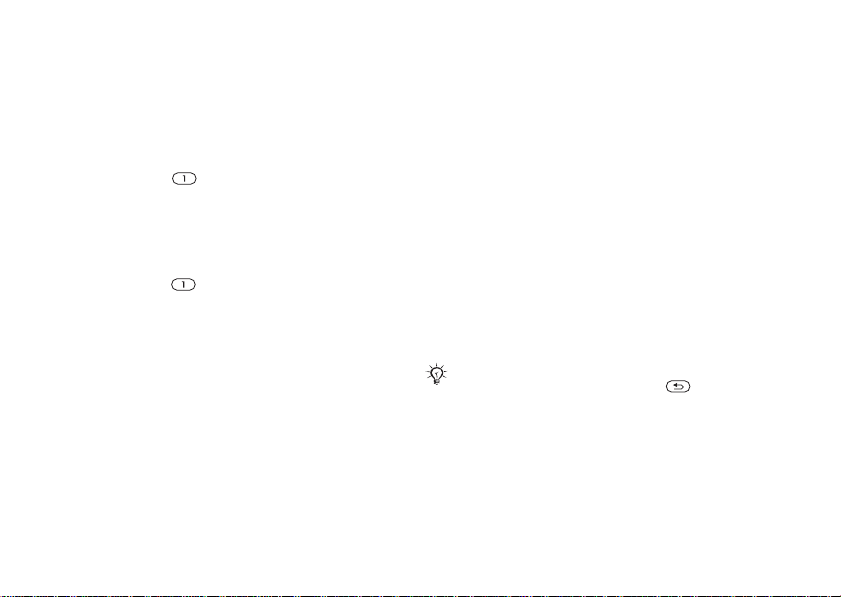
Calling
Voicemail
If your subscription includes an answering service,
callers can leave a voice message when you cannot
answer a call.
To save your voicemail number
Press and hold } Yes enter the number
} OK. You can get the number from your
service provider.
To call your voicemail service
If you have saved your voicemail number,
press and hold .
To check your voicemail number
} Messaging } Settings } Voicemail Number.
Voice Control
Manage calls with your voice and a handsfree.
Create voice commands to voice dial, answer
or reject calls. Voice commands cannot be saved
on the SIM card.
This is the Internet version of the user's guide. © Print only for private use.
To activate voice dialing and record
names
1 } Settings } General } Voice Control
} Voice Dialing } Activate } Yes
} New Voice Cmd. Select a contact.
2 Select the phone number to add the voice
command to. Record a voice command such
“John mobile”.
as
3 Instructions appear. Lift the phone to your ear,
wait for the tone and say the command that
you want to record. The voice command
played back to you.
is
4 If the recording is ok select Yes, if not No and
record again. You can change the recording
later by selecting
} Add.
Turn t he Media Player off before using voice dialing.
Scroll to the Media Player and press to turn off.
Edit Names or New Voice Cmd.
17
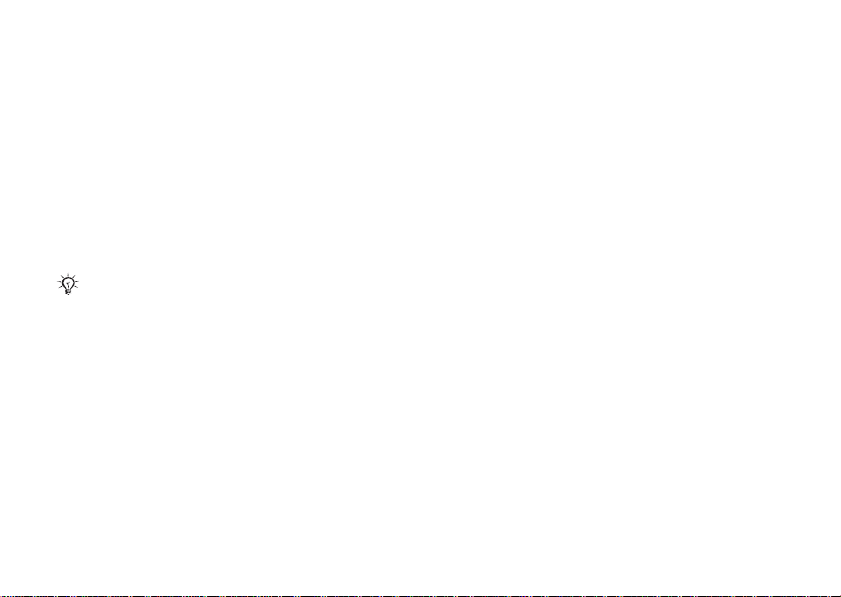
Calling
To activate voice answering and
record voice answer commands
1 } Settings } General } Voice Control
} Voice Answer } Activate.
2 Instructions appear. } Continue and lift the
phone to your ear. Wait for the tone and say
“Answer”, or another word. If the recording
ok } Yes. If not } No and record again.
is
3 Say “Busy”, or another word } Yes.
Follow the instructions that appear, save when
finished.
You cannot use voice answering if you have selected
an MP3 file as ringtone.
The magic word
Record and use a voice command as a magic word
to activate voice control without pressing any keys.
The magic word can only be used with a handsfree
or a Bluetooth™ headset.
To activate and record the magic word
1 } Settings } General } Voice Control
} Magic Word } Activate.
2 Follow the instructions that appear, save when
finished.
18
This is the Internet version of the user's guide. © Print only for private use.
To use voice dialing
• Without a handsfree: from standby, press and
Calls and say the name.
hold
• With a handsfree: say your magic word or press
the call handling button. Wait for the tone and
say the name you recorded earlier, for example
“John mobile”, the call connects.
To answer or reject a call
When the phone rings, say “Answer” or say “Busy”.
Play caller name
Hear your recorded voice commands for contacts
names when receiving a call.
To turn the caller name on or off
} Settings } General } Voice Control
} Play Caller Name.
To edit your voice commands
} Contacts select the contact } More
} Edit Contact. Scroll to the relevant tab and edit
your voice command.
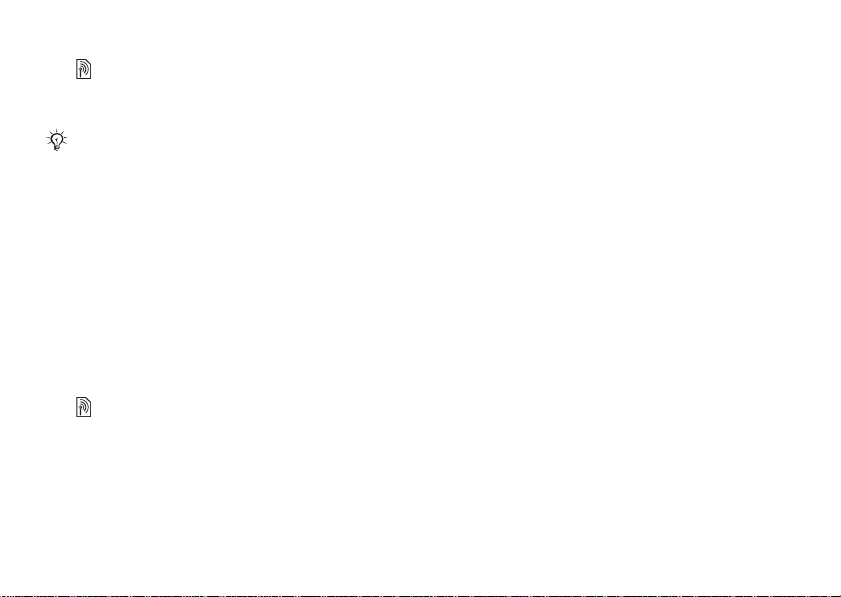
Calling
Forwarding Calls
Forward calls, for example, to an answering
service.
When the Restrict calls function is activated,
some Forward calls options are not available.
To activate a call forward
1 } Settings } Calls } Forward Calls.
2 Select a call type and forward option } Activate.
3 Enter a phone number to forward your calls to,
} Lookup to find a contact } OK.
or
To deactivate a call forward
Scroll to the forward option } Deactivate.
To check all forward options
} Settings } Calls } Forward Calls } Check All.
More Than One Call
Handle more than one call simultaneously.
Call waiting service
When activated, you hear a beep if you receive
a second call.
This is the Internet version of the user's guide. © Print only for private use.
To activate the call waiting service
} Settings } Calls } Manage Calls } Call Waiting
} Activate } Select.
To make a second call
1 } More } Hold to hold the ongoing call.
2 Enter the number to call } Call.
Receiving a second call
When you receive a second call, select one
of the following options:
• To answer and put the ongoing call on hold,
} Answer.
• To reject and continue the ongoing call, } Busy.
• To answer and end the ongoing call,
} Replace Active Call.
Handling two calls
If you have calls ongoing and on hold,
select one of the following options:
• To switch between the two calls, } More
} Switch.
• To join the two calls, } More } Join Calls.
• To connect the two calls, } More } Transfer Call.
You are disconnected from both calls.
• To retrieve the held call, } End Call } Yes.
• To end both calls, } End Call } No.
19
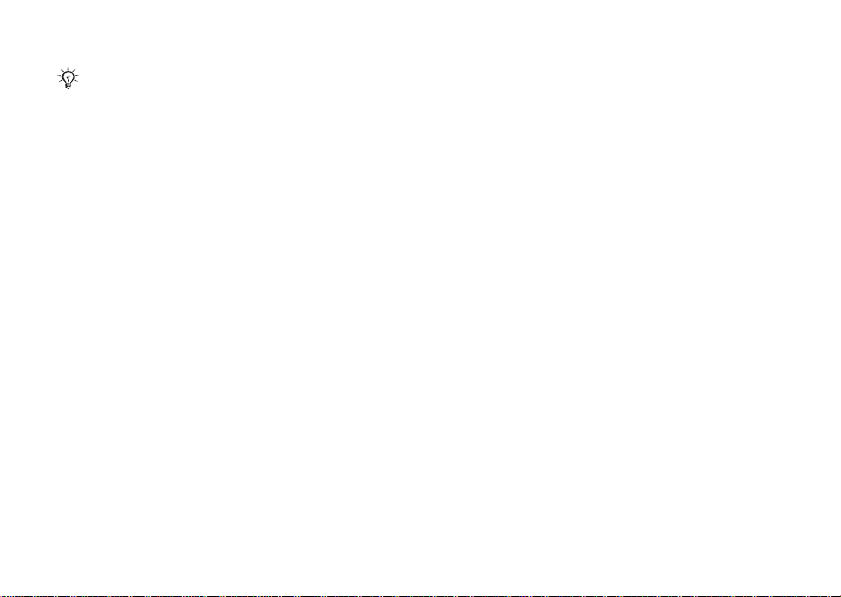
Calling
You cannot answer a third call without ending
of the first two calls or joining them into
one
conference call.
a
Conference calls
Start a conference call by joining an ongoing call
and a call on hold. You then put the conference
on hold to call and add up to five participants
or just to make another call.
To join the two calls into
conference call
a
} More } Join Calls.
To add a new participant
1 } More } Hold to put the joined calls on hold.
2 } More } Add Call and call the next person.
3 } More } Join Calls.
4 Repeat the procedure to include more
participants.
To release a participant
} More } Release Party and select the participant.
To have a private conversation
1 } More } Talk to and select the participant.
2 } More } Join Calls to resume
the conference call.
20
This is the Internet version of the user's guide. © Print only for private use.
Two voice lines
Make separate calls with different phone numbers
if your subscription supports alternate line service.
To select a line for outgoing calls
} Settings } Calls and select line 1 or 2.
To change the name of a line
} Settings } Display } Edit Line Names and select
the line to edit.
My Numbers
View, add and edit your own phone numbers.
To check your phone numbers
} Contacts } Options } Special Numbers
} My Numbers and select one of the options.
Accept Calls
Receive calls only from certain phone numbers.
To add numbers to the accepted
callers list
1 } Settings } Calls } Manage Calls
} Accept Calls } Only from List.
2 } Edit } New } Add. Select a contact.
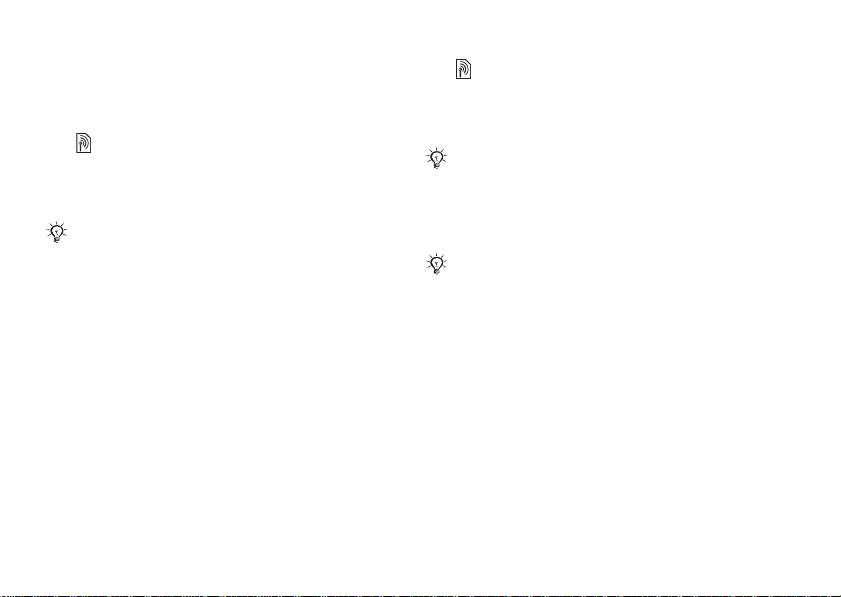
Calling
To accept all calls
} Settings } Calls } Manage Calls } Accept Calls
} All Callers.
Restricted Dialing
Restrict outgoing and incoming calls when at home
or abroad. You need a password from your service
provider.
If you forward incoming calls, you cannot activate
some Restrict calls options.
The following calls can be restricted:
• All Outgoing – all outgoing calls.
• Outgoing Intl. – all outgoing international calls.
• Outgoing Intl Roam – all outgoing international
calls except to your home country.
• All Incoming – all incoming calls.
• Inc. When Roaming – all incoming calls when
you are abroad (when roaming).
To activate or deactivate
call restriction
a
1 } Settings } Calls } Manage Calls
} Restrict Calls and select an option.
2 Select Activate or Deactivate and enter your
password } OK.
This is the Internet version of the user's guide. © Print only for private use.
Fixed Dialing
The fixed dialing function allows calls to be made
only to certain numbers saved on the SIM card.
The fixed numbers are protected by your PIN2.
You can still call the international emergency numbers
even when the fixed dialing function is activated.
Partial numbers can be saved. For example, saving
0123456 allows calls to be made to all numbers
starting with 0123456.
When fixed dialing is activated, you cannot view
or manage any phone numbers saved on the SIM card.
To activate or deactivate fixed dialing
1 } Contacts } Options } Special Numbers
} Fixed Dialing.
2 Select Activate or Deactivate.
3 Enter your PIN2 } OK and then } OK again
to confirm.
To save a fixed number
} Contacts } Options } Special Numbers
} Fixed Dialing } Fixed Numbers } New Number
and enter the information.
21
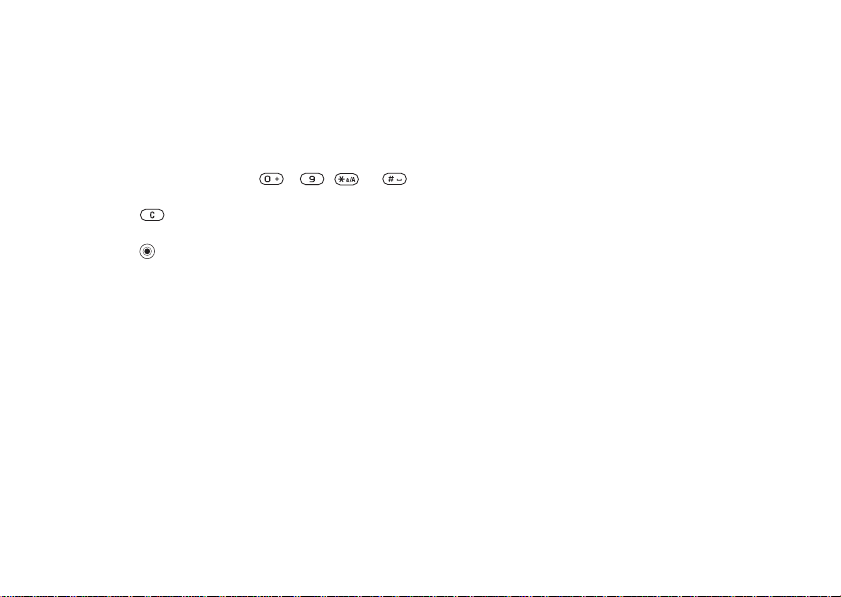
Calling
Additional Calling Functions
Tone signals
Use telephone banking services or control
an answering machine by sending tone signals
during a call.
• To send the tones, press - , or .
• To clear the screen after the call is finished,
.
press
• To turn the tones on or off during a call,
in standby and select Disable Tones
press
or Enable Tones.
Notepad
Note down a phone number during a call.
When you end the call, the number remains
on the screen to call or save in the phonebook.
Showing or hiding your phone number
If your subscription supports the Calling Line
Identification Restriction, you can hide your
number when making a call.
22
This is the Internet version of the user's guide. © Print only for private use.
To always show or hide your phone
number
1 } Settings } Calls } Show/Hide My No.
2 Select Show Number, Hide Number
or Network Default.
Transferring sound when using
a Bluetooth™ handsfree
Transfer the sound for calls when using a Bluetooth
handsfree. You can also transfer the sound for calls
using the keypad.
To transfer sound when using
handsfree
a
During a call, } More } Transfer Sound and select
a device.
Directing sound
Direct sound when answering a call with the phone
keypad or the handsfree button.
To direct sound when answering
call with a handsfree
a
1 } Settings } Connectivity } Bluetooth
} Handsfree } Incoming Call.
2 Select In Phone to direct to the phone
or In Handsfree to direct to the handsfree.
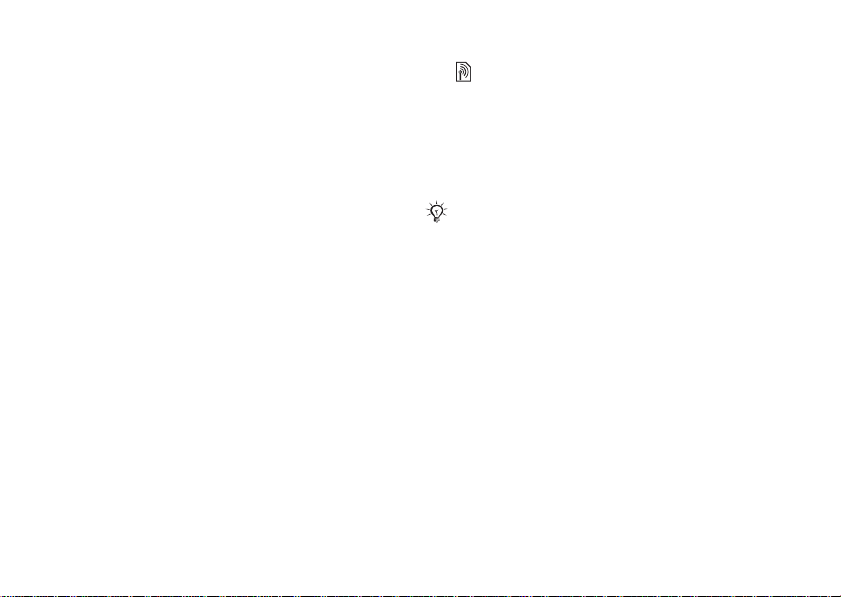
Messaging
Call time
During a call, the duration of the call is shown.
You can check the duration of your last call,
outgoing calls and the total time.
To check the call time
} Settings } Calls } Time & Cost } Call Timers.
If you want to reset } More and select Reset Total
or Reset Outgoing.
This is the Internet version of the user's guide. © Print only for private use.
Messaging
Text messaging, picture messaging, voice
messaging, email.
Your phone supports various messaging services.
Contact your service provider about the services
you can use or visit www.SonyEricsson.com/support.
If there is no memory available, you must delete
messages or emails before you can receive new ones
% 25 To delete several messages in a folder.
Text Messaging (SMS)
Text messages can contain pictures, animations,
melodies and sound effects. You can create and
use templates for your messages.
Before you start
A service center number is provided by your
service provider to send and receive text messages.
It may already be set on the SIM card or you can
add the number yourself.
23
