Sony Ericsson CMD-J70, CMD-J7 User Manual
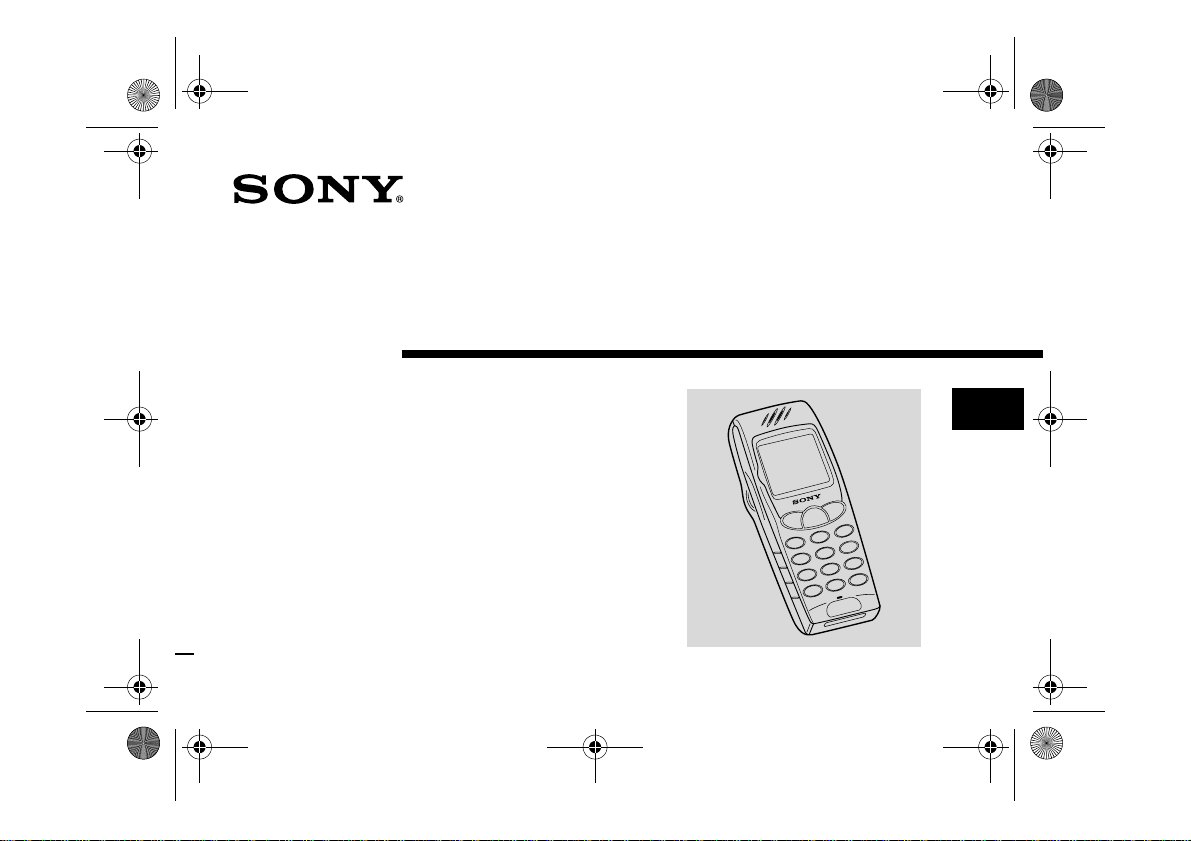
01GB01COV-AE4.book Page 1 Tuesday, October 16, 2001 11:59 AM
Mobile Telephone
3-233-649-14(1)
Operating Instructions
The instructions in this manual are for the
two models CMD-J7, CMD-J70. The
CMD-J7 is the model used for illustration
purposes.
Otherwise, the model name is indicated in
the illustrations. Any differences in
operation are clearly indicated in the text,
for example “CMD-J7 only”.
CMD-J7/J70
© 2001 Sony Ericsson Mobile Communications AB
GB
CMD-J7
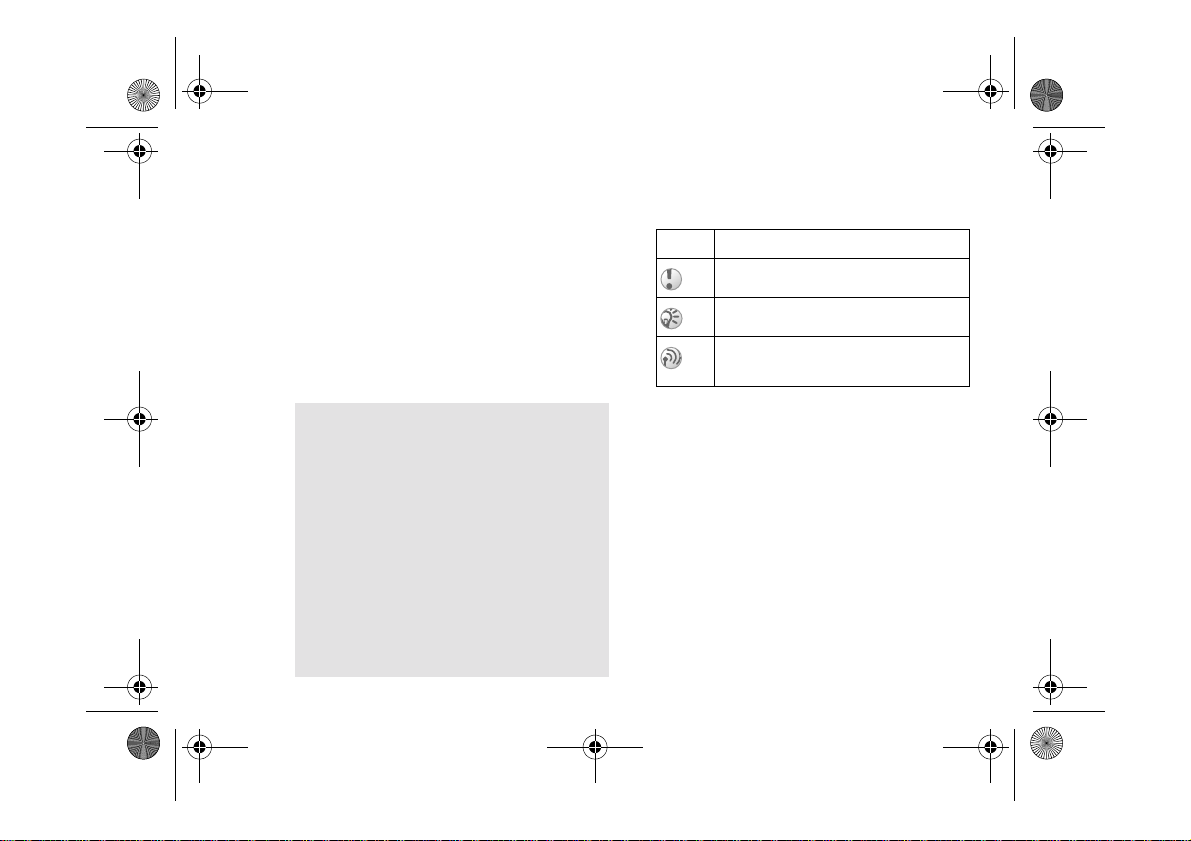
01GB01COV-AE4.book Page 2 Tuesday, October 16, 2001 11:59 AM
2 GB
My CMD-J7/J70
Information
For easy reference, please record the
following identification numbers for your
phone and SIM Card. This information will
assist you in customer inquiries to your retail
dealer, manufacturer or Network Operator/
Service Provider. In case of loss or theft of
your phone and/or SIM Card, call your
Network Operator/Service Provider
immediately to prevent misuse.
My Mobile Phone Number:
___________________________________
Operator Customer Service Number:
___________________________________
My SIM Card Number:
(Printed on your SIM Card)
___________________________________
My Phone's ID Number (IMEI):
(Printed on the label underneath the battery pack)
___________________________________
Explanation of the icons
(Instruction purpose only.)
Icons Explanations
Important
Notes
Contact your Network Operator/
Service Provider for details
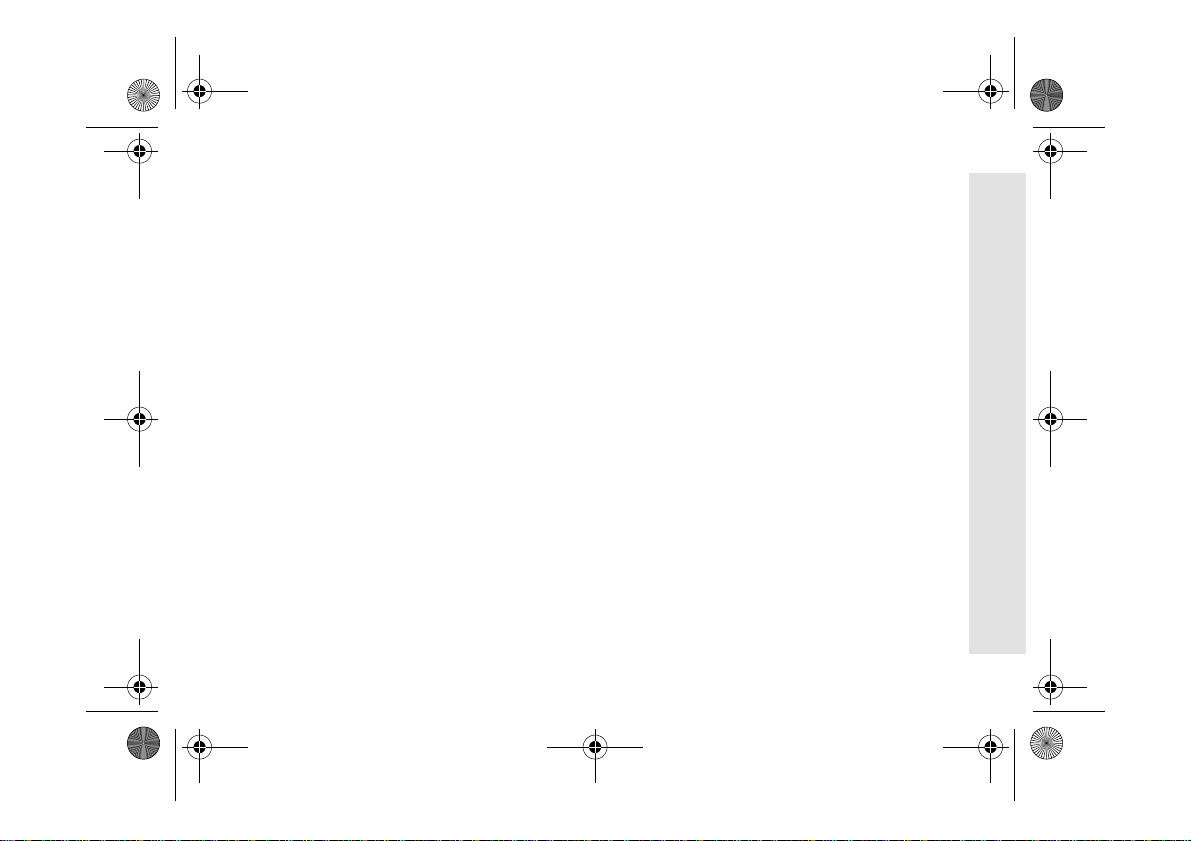
01GB01COV-AE4.book Page 3 Tuesday, October 16, 2001 11:59 AM
Safety Precautions
• Do not use your phone in an aircraft,
hospitals, petrol stations, or in places where
mobile phones are prohibited.
• Note that in some countries using a cellular
phone without a hands-free kit while
driving is not allowed.
• Do not expose your phone to extreme
conditions such as high humidity/rain, high
temperatures, direct sunlight, caustic/harsh
chemicals or dust.
• Do not allow children to play with your
phone.
• Take special care in the disposal of your
battery, using a special facility where
available. Do not puncture, burn, or short
circuit your battery.
• Limit the distance between the mains
socket and the phone when charging for
easy accessibility.
• Consult your physician or the manufacturer
of personal medical devices (pacemakers,
hearing aids. etc.) regarding any restrictions
on the use of a mobile telephone.
• Use only Sony Ericsson Mobile
Communications AB-approved CMD-J7/
J70 batteries and accessories with your
phone.
• Do not touch the External Antenna
Connector. Use always Sony Ericsson
Mobile Communications AB original
accessories.
• Do not put your mobile phone in a
microwave oven; this may cause damage
either to the oven or the phone.
Your Sony
Getting
Basic
Menu
Appendix
3 GB
CMD-J7/J70
Started
Operation
Operation
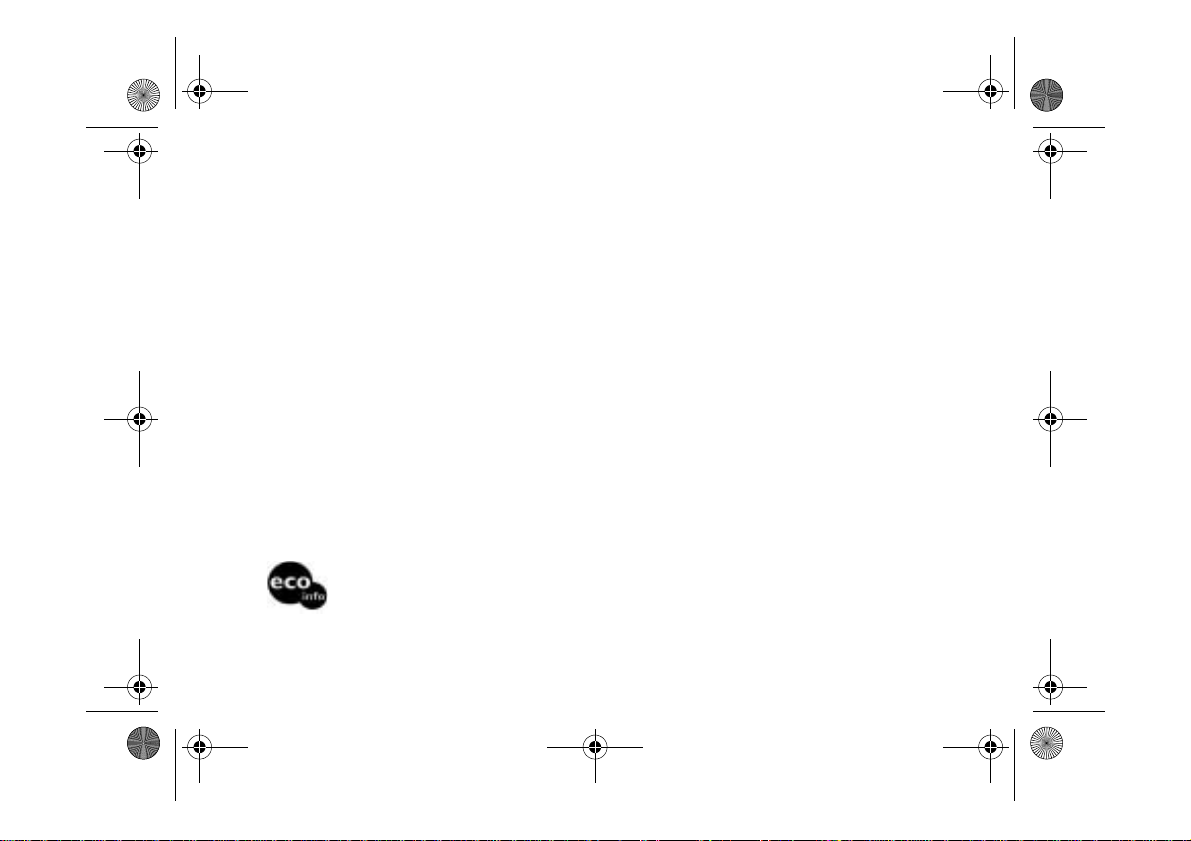
01GB01COV-AE4.book Page 4 Tuesday, October 16, 2001 11:59 AM
Warning
• Unauthorised batteries, chargers, and
accessories will invalidate any approvals
and warranty given for your phone and may
be dangerous.
• For use in the car, please connect your
GSM mobile phone to an external antenna.
The external antenna can be connected to
your mobile phone via the appropriate
accessory, e.g. Hands-free Kit. Please
contact your car manufacturer concerning
the appropriate position of the external
antenna on your car.
This carton’s top layer is made from 85% recycled paper, fluting and inner layer are made
from 100% recycled paper.
Power consumption of AC adapter in no-load mode: ≤
Halogenated flame retardant not used in cabinets.
Halogenated flame retardant not used in printed wiring boards.
4 GB
Lead free solder is used for soldering in certain portions.
≤ 0.7 W
≤ ≤
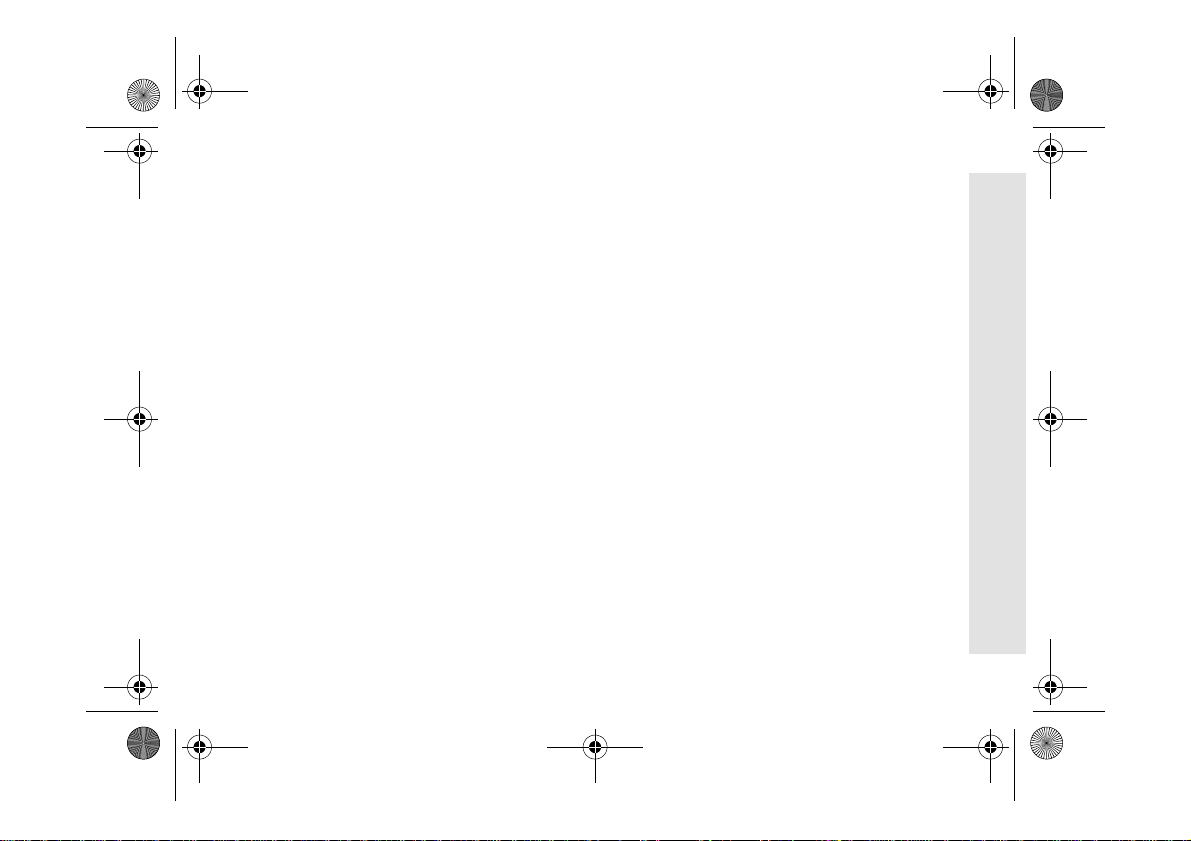
01GB01COV-AE4.book Page 5 Tuesday, October 16, 2001 11:59 AM
Table of Contents
Welcome to Sony CMD-J7/J70 . . . . . 7
What’s Included in Your Kit . . . . . . . . . . . . . . . . 7
Attaching the Hand Strap . . . . . . . . . . . . . . . . . . . 7
Quick Reference . . . . . . . . . . . . . . . . . . . . . . . . . . 8
Basic Features of Your Phone . . . . . . . . . . . . . . . 8
The Jog Dial . . . . . . . . . . . . . . . . . . . . . . . . . . . 8
The Centre Key . . . . . . . . . . . . . . . . . . . . . . . . . 9
Loudspeaker . . . . . . . . . . . . . . . . . . . . . . . . . . . 9
The Voicemail Key . . . . . . . . . . . . . . . . . . . . . . 9
Manner Mode . . . . . . . . . . . . . . . . . . . . . . . . . . 9
Keypad Lock . . . . . . . . . . . . . . . . . . . . . . . . . 10
Icon Glossary . . . . . . . . . . . . . . . . . . . . . . . . . 10
Menu Overview . . . . . . . . . . . . . . . . . . . . . . . . 11
Getting Started. . . . . . . . . . . . . . . . 12
Inserting the Battery Pack . . . . . . . . . . . . . . . . . 12
Inserting the SIM Card . . . . . . . . . . . . . . . . . . . . 12
Charging the Battery Pack . . . . . . . . . . . . . . . . . 13
Switching on Your Phone . . . . . . . . . . . . . . . . . . 15
Connecting to the Network . . . . . . . . . . . . . . . . . 15
Basic Operation . . . . . . . . . . . . . . . 17
Making Calls (Saving Phonebook Entries) . . . . 17
Answering/Ending Calls . . . . . . . . . . . . . . . . . . 18
During a call . . . . . . . . . . . . . . . . . . . . . . . . . . . . 19
Entering Text . . . . . . . . . . . . . . . . . 21
Standard Text Entry . . . . . . . . . . . . . . . . . . . . . . 21
T9 Text Entry . . . . . . . . . . . . . . . . . . . . . . . . . . . 22
Phonebook . . . . . . . . . . . . . . . . . . . 23
Phonebook Organisation . . . . . . . . . . . . . . . . . . 23
Saving Phonebook Entries from Standby Mode 23
Making Calls from the Phonebook . . . . . . . . . . 23
Phonebook Menu . . . . . . . . . . . . . . . . . . . . . . . . 24
Voicemail . . . . . . . . . . . . . . . . . . . . . . . . . . . . . . 26
Search . . . . . . . . . . . . . . . . . . . . . . . . . . . . . . . . . 26
Editing the Phonebook . . . . . . . . . . . . . . . . . . . . 26
Your Sony
Getting
Basic
Menu
Appendix
5 GB
CMD-J7/J70
Started
Operation
Operation
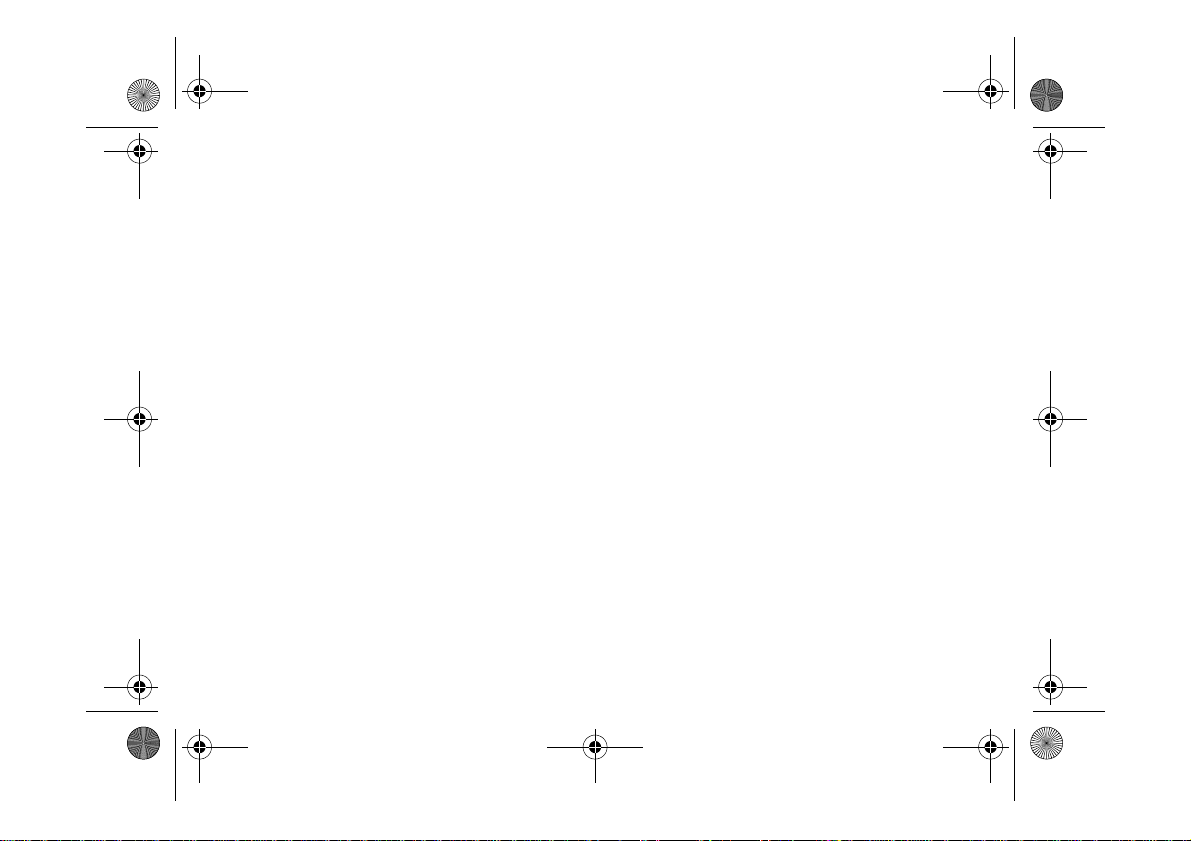
01GB01COV-AE4.book Page 6 Tuesday, October 16, 2001 11:59 AM
Menu Operations . . . . . . . . . . . . . . . 28
Messaging . . . . . . . . . . . . . . . . . . . . . . . . . . . . . . 28
Sounds . . . . . . . . . . . . . . . . . . . . . . . . . . . . . . . . .33
Settings . . . . . . . . . . . . . . . . . . . . . . . . . . . . . . . .35
Divert . . . . . . . . . . . . . . . . . . . . . . . . . . . . . . . . . .42
Call History . . . . . . . . . . . . . . . . . . . . . . . . . . . . . 44
Extras . . . . . . . . . . . . . . . . . . . . . . . . . . . . . . . . . .45
Clock . . . . . . . . . . . . . . . . . . . . . . . . . . . . . . . . 45
Calculator . . . . . . . . . . . . . . . . . . . . . . . . . . . . .46
Games . . . . . . . . . . . . . . . . . . . . . . . . . . . . . . . 47
E-mail . . . . . . . . . . . . . . . . . . . . . . . . . . . . . . .49
Scheduler . . . . . . . . . . . . . . . . . . . . . . . . . . . . . . . 52
WAP Browser . . . . . . . . . . . . . . . . . . . . . . . . . . .54
Appendix . . . . . . . . . . . . . . . . . . . . .58
Troubleshooting . . . . . . . . . . . . . . . . . . . . . . . . .58
Unblocking the SIM Card . . . . . . . . . . . . . . . . . . 60
Technical Specifications . . . . . . . . . . . . . . . . . . .60
Declaration of Conformity . . . . . . . . . . . . . . . . . 61
Index . . . . . . . . . . . . . . . . . . . . . . . . 65
6 GB
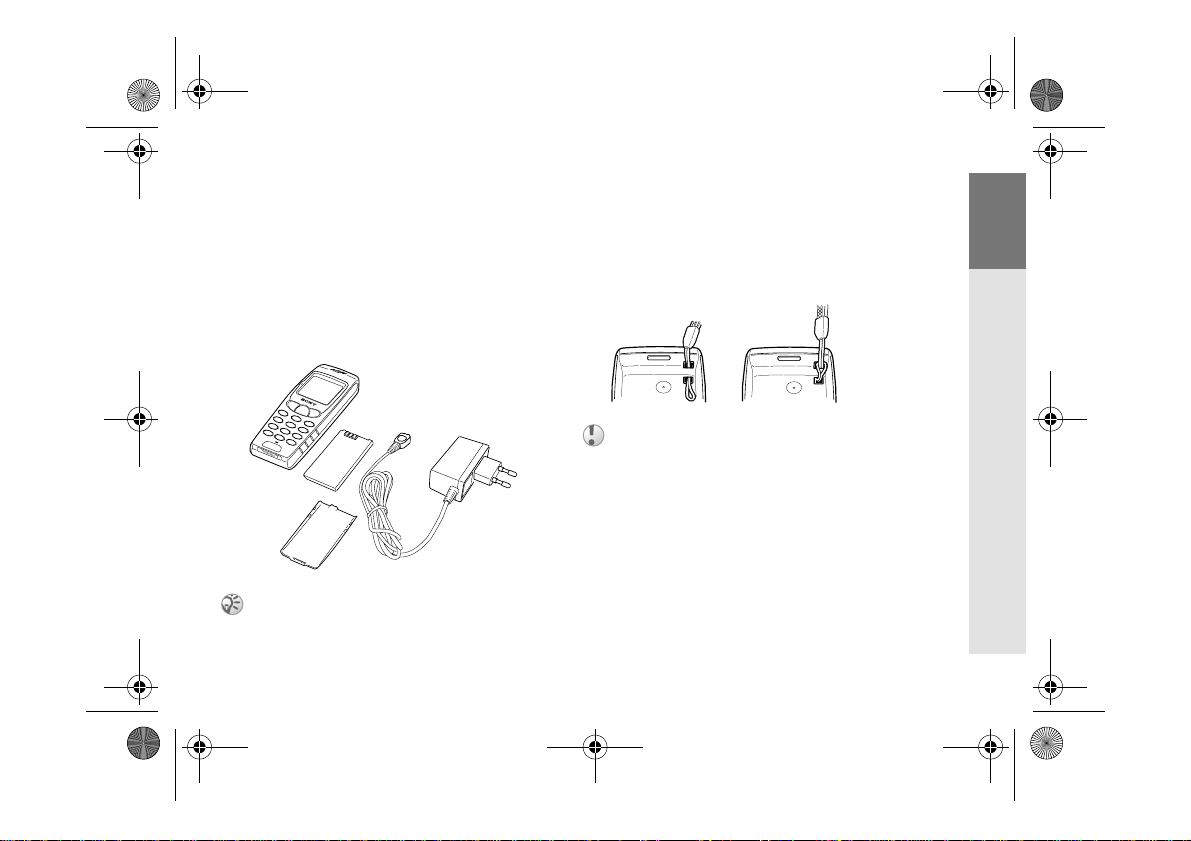
01GB01COV-AE4.book Page 7 Tuesday, October 16, 2001 11:59 AM
Welcome to Sony CMD-J7/J70
What’s Included in Your
Kit
The kit should include one mobile phone, one
standard battery, one charger and this manual.
If one of these parts is missing, please contact
your retail dealer immediately.
Plug shape differs from country to country.
Attaching the Hand Strap
Attach a hand strap to the phone as illustrated
below.
The hand strap is not included in your kit.
Your Sony
Getting
Basic
Menu
Appendix
7 GB
CMD-J7/J70
Started
Operation
Operation

01GB01COV-AE4.book Page 8 Tuesday, October 16, 2001 11:59 AM
Quick Reference Basic Features of Your
qf
qg
qh
8 GB
1
2
3
4
5
6
0
qa
7
qs
8
qd
9
1 Ear piece 9 Keypad (Alpha-
numeric Keys)
2 Jog Dial 0 External Antenna
Connector
3 Send Key qa Headset Connector
4 Centre Key qs Loudspeaker
5 Voice Mail Key qd Battery Cover
6 Microphone qf Hand Strap
Attachment
7 Display qg Finger Stop
8 On/Off Key,
qh External Connector
Call End Key
Phone
The Jog Dial
The Jog Dial provides fast and easy menu
navigation with only one hand.
Operation
Rotate Scrolls through menu
Press
(Click)
Press and
Hold
Function
options.
Opens Phonebook in
Standby Mode.
Opens Menu in
Standby Mode.
Selects an option
(highlighted) in the
display.
Dials the Phone
Number selected.
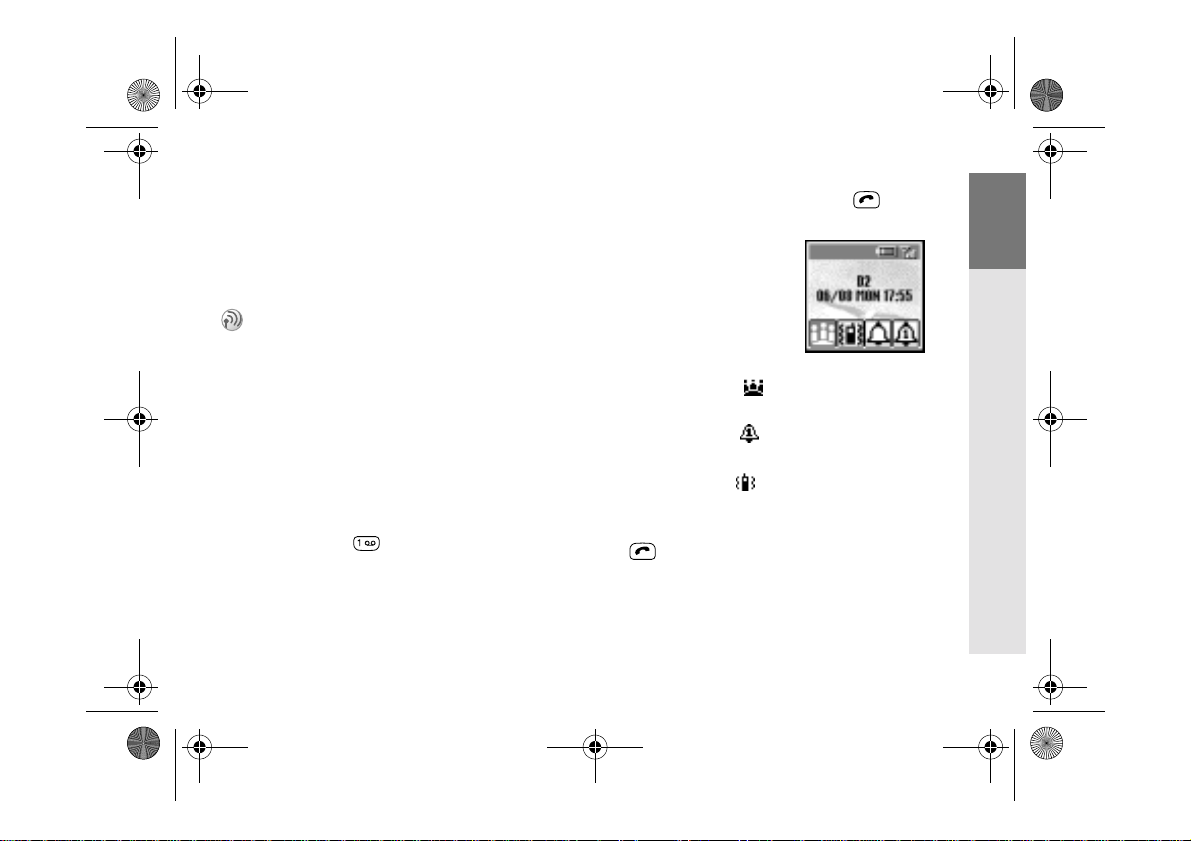
01GB01COV-AE4.book Page 9 Tuesday, October 16, 2001 11:59 AM
The Centre Key
• Press the Centre Key in standby mode to
access the WAP mode if WAP settings are
configured.
• During a call, press the Centre Key to
access the Call Menu.
• Press and hold the Centre Key to access
network-specific service (SIM Application
Toolkit).
(This feature is dependant on your network
operator and may not be supported by some
networks.)
Loudspeaker
During a call, press the Centre Key and select
Loudspeaker to turn the loudspeaker on/off.
The Voicemail Key
Press and hold to access your Voicemail
(see also page 26).
Manner Mode
• In standby mode, press and hold to
activate/deactivate the manner modes.
• Afterwards, it is possible
to switch among the
manner mode functions.
All manner mode icons
appear in the display;
rotate the Jog Dial to
select one:
– Silent Mode : turns the ringer and
all tones to silent mode.
– Single beep : ringer is restricted to a
discrete single beep.
– V ibra Alert : V ibra Alert without the
ringer.
• For your convenience, pressing and holding
in standby mode will toggle between
the two last settings.
• During an incoming call, stop the ringer by
pressing the Centre Key.
• During a game, stop/start the background
sound by pressing the Centre Key.
Your Sony
Getting
Basic
Menu
Appendix
9 GB
CMD-J7/J70
Started
Operation
Operation
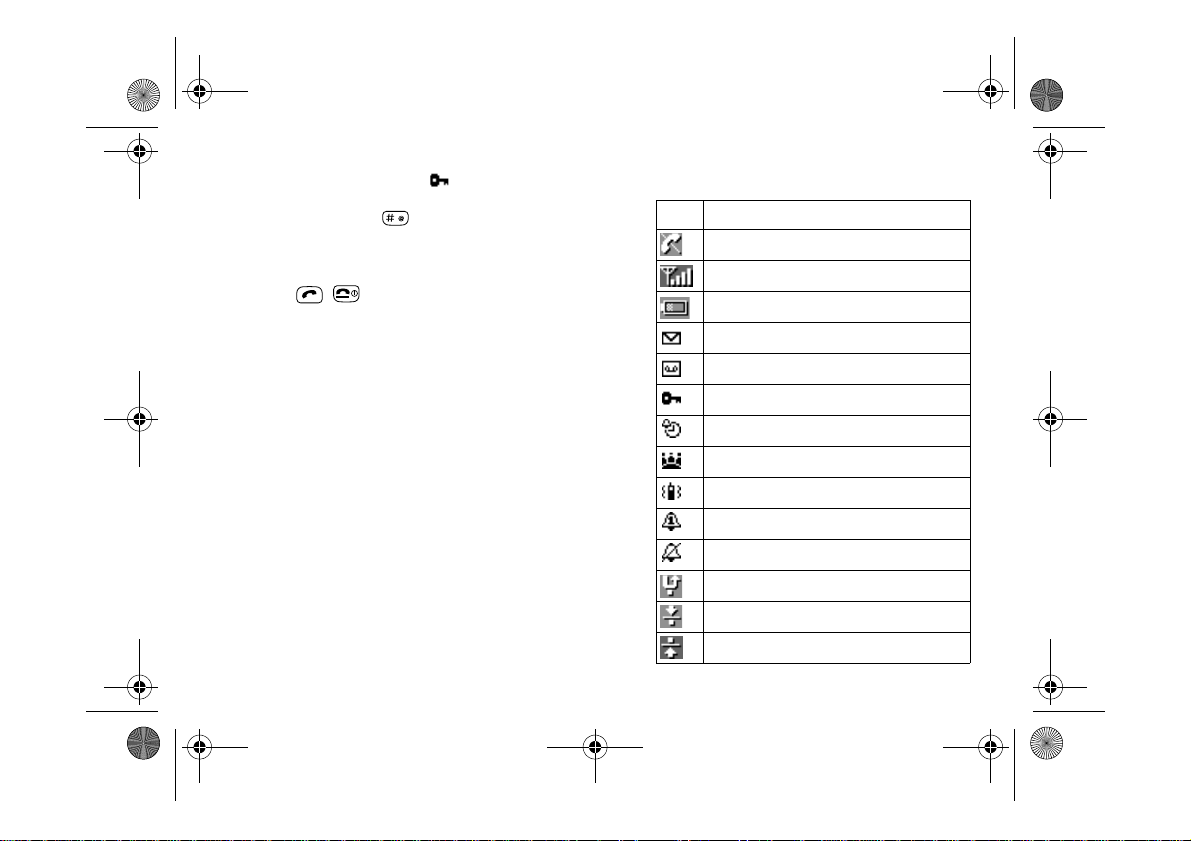
01GB01COV-AE4.book Page 10 Tuesday, October 16, 2001 11:59 AM
10 GB
Keypad Lock
In standby mode, press the Centre Key
followed by to lock/unlock your keypad
(including the Jog Dial). It is still possible to
make emergency calls (112) as well as
answer/reject an incoming call (by pressing
/ ) when the keypad is locked. After
the call ends, the keypad will lock again
automatically.
Icon Glossary
Icon Explanation
Network not available
Network signal strength (strong)
Battery strength
SMS (Envelope Icon)
Voicemail
Keypad locked
Alarm
Silent Mode
Vibra Alert
Single Beep
Ringer off
Missed calls
Incoming call barring
Outgoing call barring
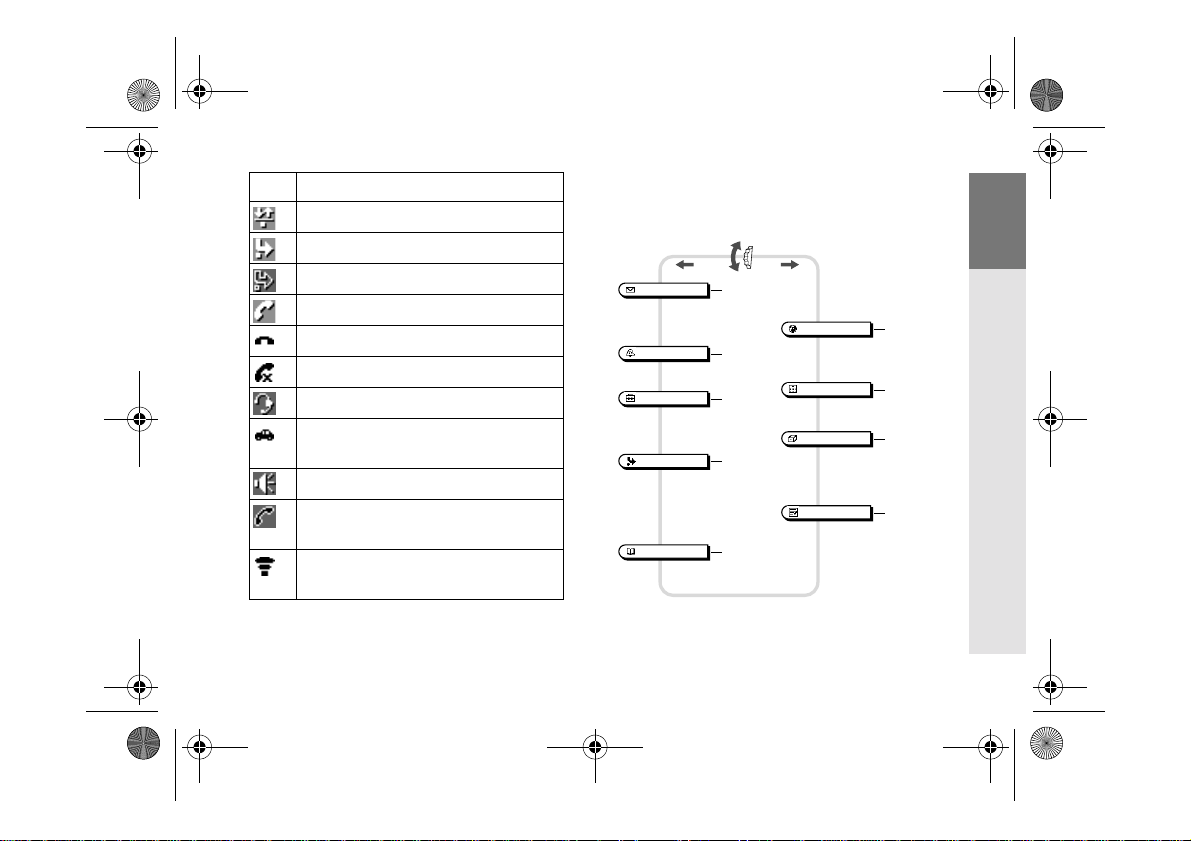
01GB01COV-AE4.book Page 11 Tuesday, October 16, 2001 11:59 AM
Icon Explanation
Conditional Divert
Unconditional Divert
Active call
Call hold
Mute Microphone
Headset connected – active call
Handsfree kit connected
(auto answer on)
Loudspeaker on
Conversation Privacy (ciphering) not
supported
Additional menu available
(press Centre Key to display)
Menu Overview
Press the Jog Dial from standby mode to
access the main menu:Incoming + Outgoing call barring
Messaging page 28
Read
Create
Settings
Local Area Info
Sounds page 33
Ringer
Set Sound
Settings page 35
Preferences
Security
Call Data
Call Settings
Divert page 42
All Calls
If Not Reachable
If No Reply
If Busy
All Fax
All Data
Cancel All
Phonebook page 23
Phonebook Menu
Voicemail
Search
WAP page 54
Home
Favourites
Settings
Scheduler page 52
Calendar
Extras page 45
Clock
Calculator
Games
E-Mail
Call History page 44
Outgoing Calls
Incoming Calls
Missed Calls
Delete All
11 GB
Your Sony
CMD-J7/J70
Getting
Started
Basic
Operation
Menu
Operation
Appendix
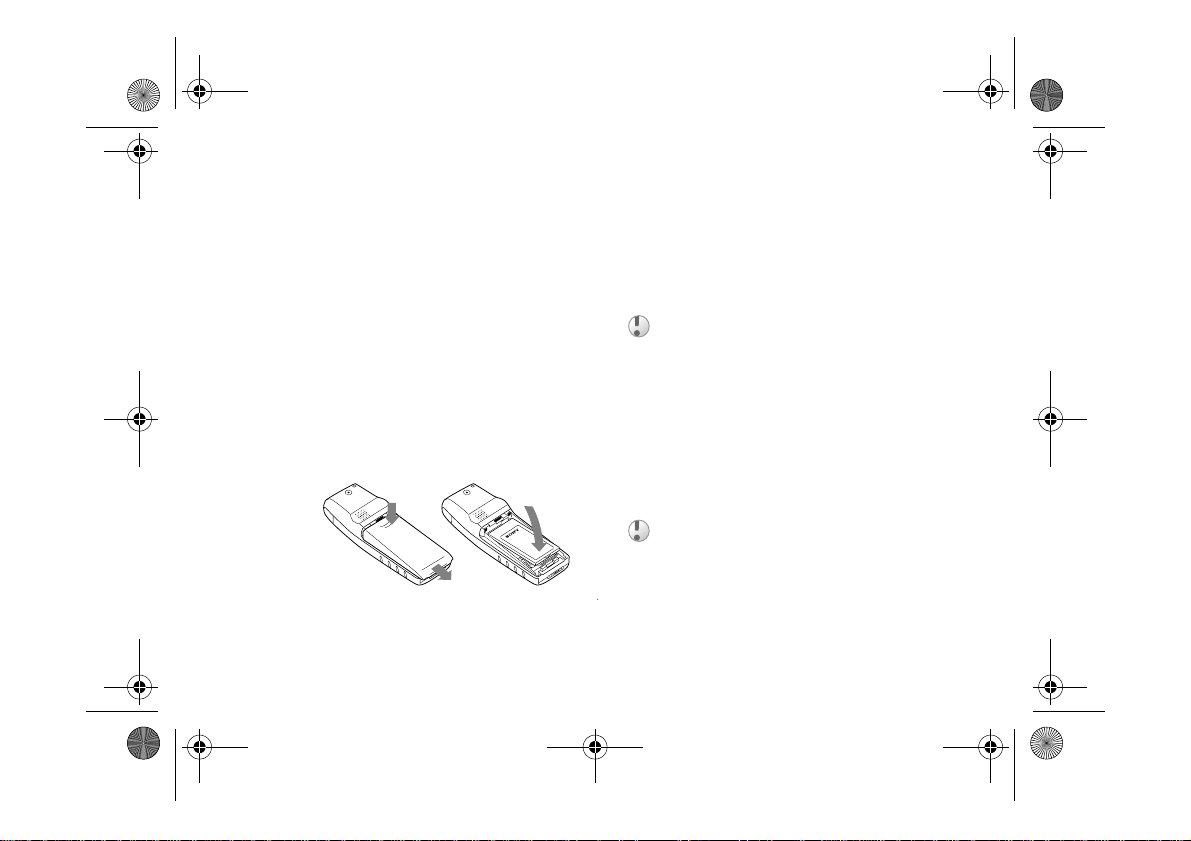
01GB01COV-AE4.book Page 12 Tuesday, October 16, 2001 11:59 AM
Getting Started
12 GB
Inserting the Battery
Pack
1 Unwrap the battery pack.
2 Press (indentation) and slide the battery
cover down to remove.
3 Align the claws of the battery with those
of the phone and press down (make sure
that the battery label is facing up).
4 Align the claws of the co ver with the slots
on the phone and slide back into the
phone until the lock clicks into place.
To remove the Battery Pack
First power off and wait until the display goes
blank. Remove the cover and pull the knob of
the battery up to remove the battery.
If you insert a new battery, please reset the clock.
Inserting the SIM Card
Your SIM card contains a computer chip with
your service details and phone number. Like a
credit card, it should be kept securely and
handled carefully. Do not bend, scratch or
expose to moisture. Avoid static electricity.
To avoid corrupting the memory of your SIM card,
always switch off your phone before removing or
inserting your SIM card.
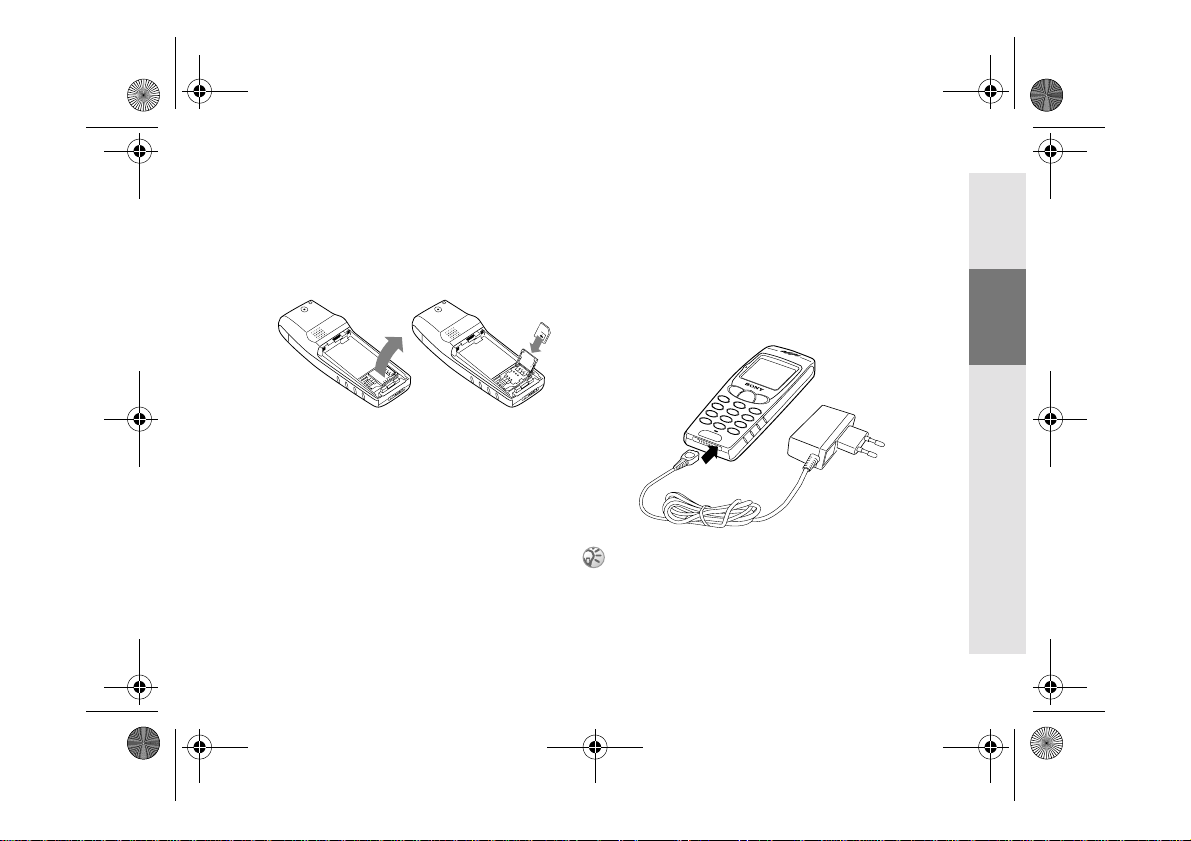
01GB01COV-AE4.book Page 13 Tuesday, October 16, 2001 11:59 AM
1 Remove the battery pack.
2 Slide the SIM card holder to the right to
unlock and lift up the tray. Slide the SIM
card into the tray (the gold contacts
should be facing down and the angled
corner positioned to the lower right).
3 Close the tray with the SIM card inserted
and slide the SIM card holder to the left to
lock.
4 Replace the battery pack.
To remove the SIM card
Follow steps 1 to 4 above removing the SIM
card from the tray in step 3.
Charging the Battery
Pack
As supplied, your battery pack will not be
fully charged.
1 Plug the charger into a mains socket.
2 Plug the charger into the bottom (jack) of
the phone.
Plug shape differs from country to country.
13 GB
Your Sony
CMD-J7/J70
Getting
Started
Basic
Operation
Menu
Operation
Appendix
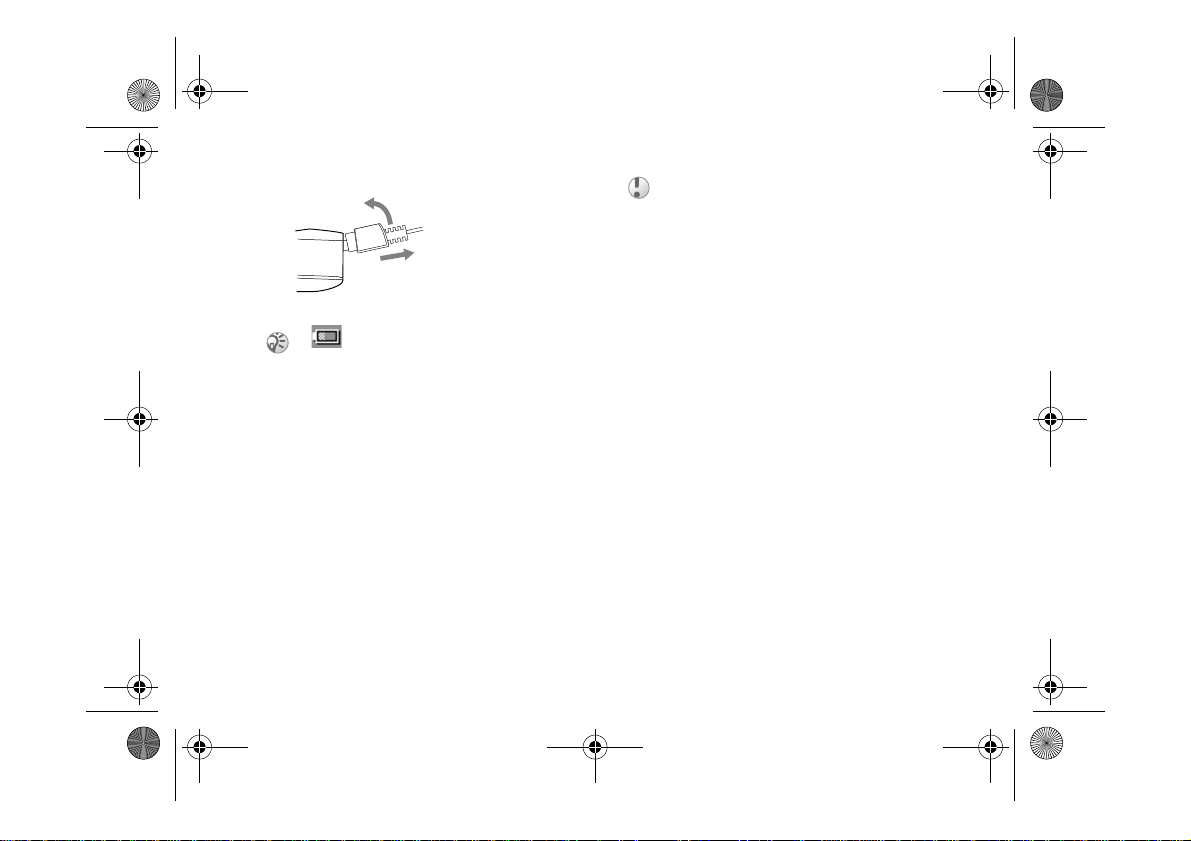
01GB01COV-AE4.book Page 14 Tuesday, October 16, 2001 11:59 AM
14 GB
Removing the charger from the phone:
1
2
• The status bar within the battery icon in the
display shows the charging status.
• Charging (0°C - 45°C) is complete when the
battery icon displays all bars and is no longer
blinking.
• Full charging can take up to approx. 3 hours, but
may vary depending on certain conditions, (e.g. if
your phone is switched on or temperature is
outside the operating range.)
• When your battery pack is completely empty, it
can take some time until the battery icon appears
when charging.
• As an energy-saving measure, disconnect the
charger from the mains socket and from the
phone after charging.
• On exposure to high temperatures your battery
may expand slightly. This has no influence on
your safety/health and will reduce in size once reexposed to a lower temperature.
• Use only the Sony-specified CMD-J7/J70 battery
pack and charger.
• Disposal advice: Take special care in the disposal
of the battery, using special facilities where
available.
Usage time
When your battery pack is nearly empty, the
battery icon in the display flashes and a beep
indicates that approximately 1 minute of talk
time remains.
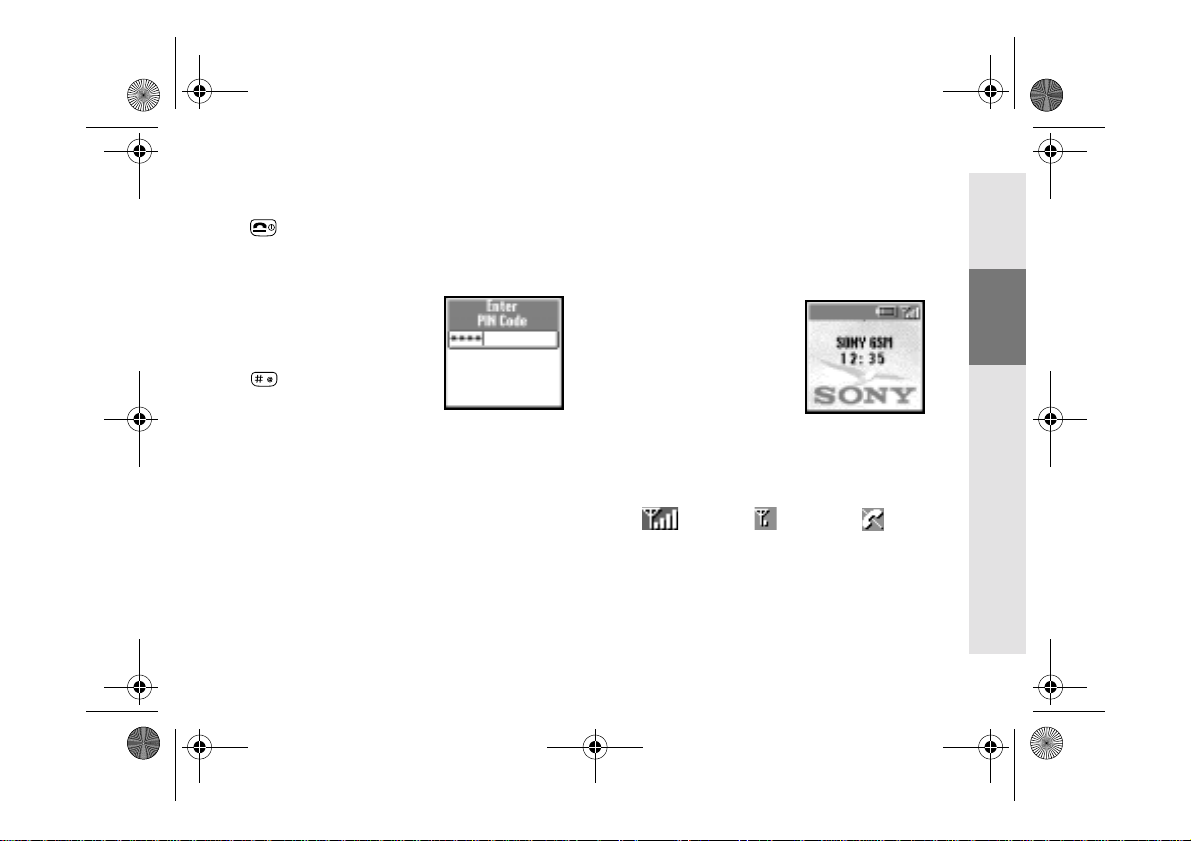
01GB01COV-AE4.book Page 15 Tuesday, October 16, 2001 11:59 AM
Switching on Your Phone
To switch on/off your phone, press and hold
.
Entering PIN (Personal
Identification Number)
Enter your PIN using the
number keys (the PIN
appears in code as ****)
and press the Jog Dial (or
) to confirm.
If you do not enter a PIN
code, your phone will automatically switch
off after a few minutes. It is possible but not
recommended to disable the PIN code prompt
(see page 37).
Connecting to the
Network
After successfully entering your PIN code,
your phone searches for an available GSM
network. The network search is automatic and
may take a few seconds.
You are ready to make and
receive calls when the
network operator's name
and the signal strength
icon appears on the
display.
The following indicates the strength of the
received network signal. If the signal is very
weak, there is a risk of losing service.
Strong signal ↔ Weak signal ↔ Network not
available
15 GB
Your Sony
CMD-J7/J70
Getting
Started
Basic
Operation
Menu
Operation
Appendix
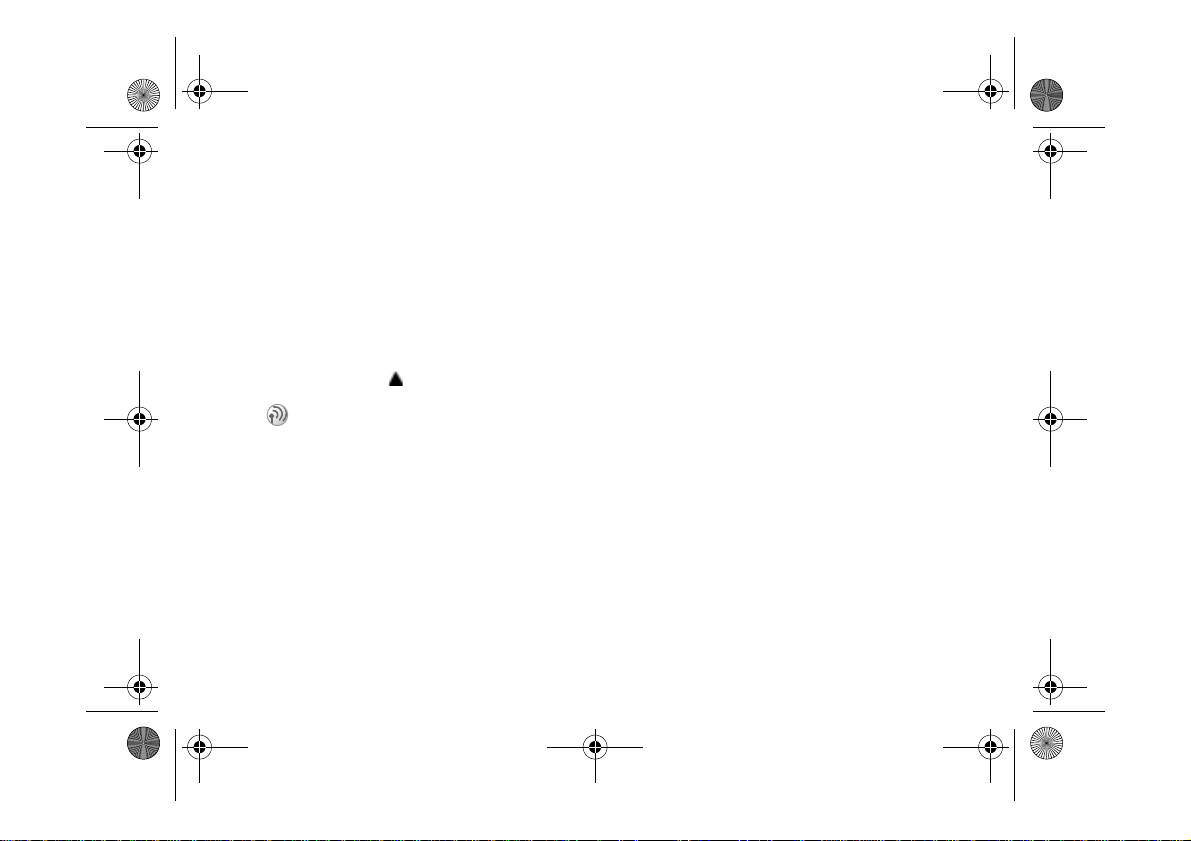
01GB01COV-AE4.book Page 16 Tuesday, October 16, 2001 11:59 AM
If you cannot obtain service
• If you cannot obtain network service the
reception strength may be too weak. Move
to a higher elevation, a window or an open
space and make sure that there is nothing
obstructing the antenna.
• Once you have switched on your phone do
not cover the internal antenna area above
the finger Stop with your hand.
Roaming
If you are out of range of your “Home”
Network Operator, especially when abroad,
another network operator may be selected
automatically, subject to signal strength and
roaming agreements between network
operators.
16 GB
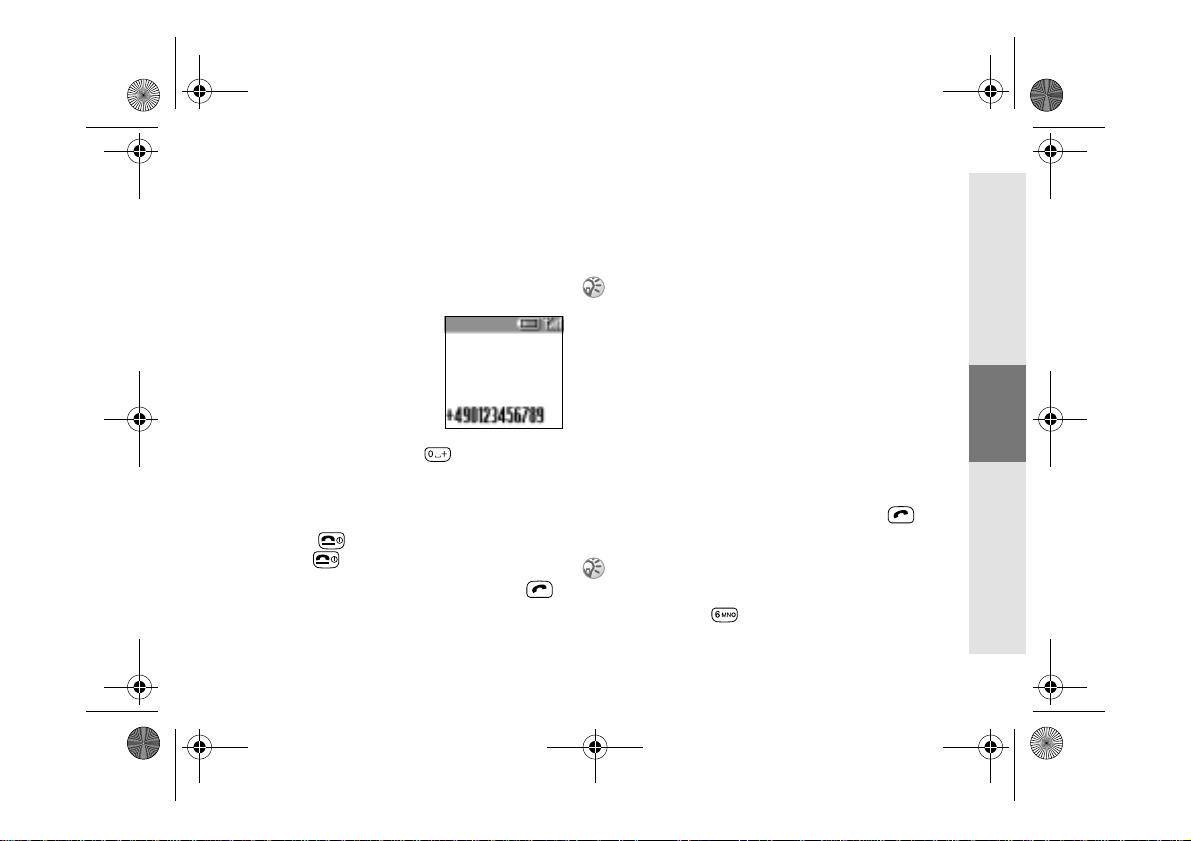
01GB01COV-AE4.book Page 17 Tuesday, October 16, 2001 11:59 AM
Basic Operation
Making Calls (Saving
Phonebook Entries)
Dialling a Number
1 Dial the complete
number of the party
you want to call
(including the area
code even when
dialling locally). In
case of International
Calls, press and hold until “+”
appears. Then enter the country code,
followed by the area code and the
number.
2 Press to correct any errors. Press and
hold to clear the entire number.
3 Press and hold the Jog Dial (or press )
to call the number displayed or
4 Press the Jog Dial and select Save to save
the number to the Phonebook.
If the Auto Redial option is on (see page 41) and the
number you have called is engaged, your phone
automatically displays the Auto Redial option.
Choosing a Phonebook entry
1 Rotate the Jog Dial in standby mode to
open the Phonebook.
2 Use the Jog Dial to display the ABC sort
list. (If there are several numbers stored
for one person’s name, select one of them
using the Jog Dial.)
3 Press and hold the Jog Dial (or press )
to call the number displayed.
To search the Phonebook, press an alphanumeric
key on the keypad to advance to that letter in the
Phonebook. (E.g. to advance to entries beginning
with “M”, press .)
17 GB
Your Sony
CMD-J7/J70
Getting
Started
Basic
Operation
Menu
Operation
Appendix
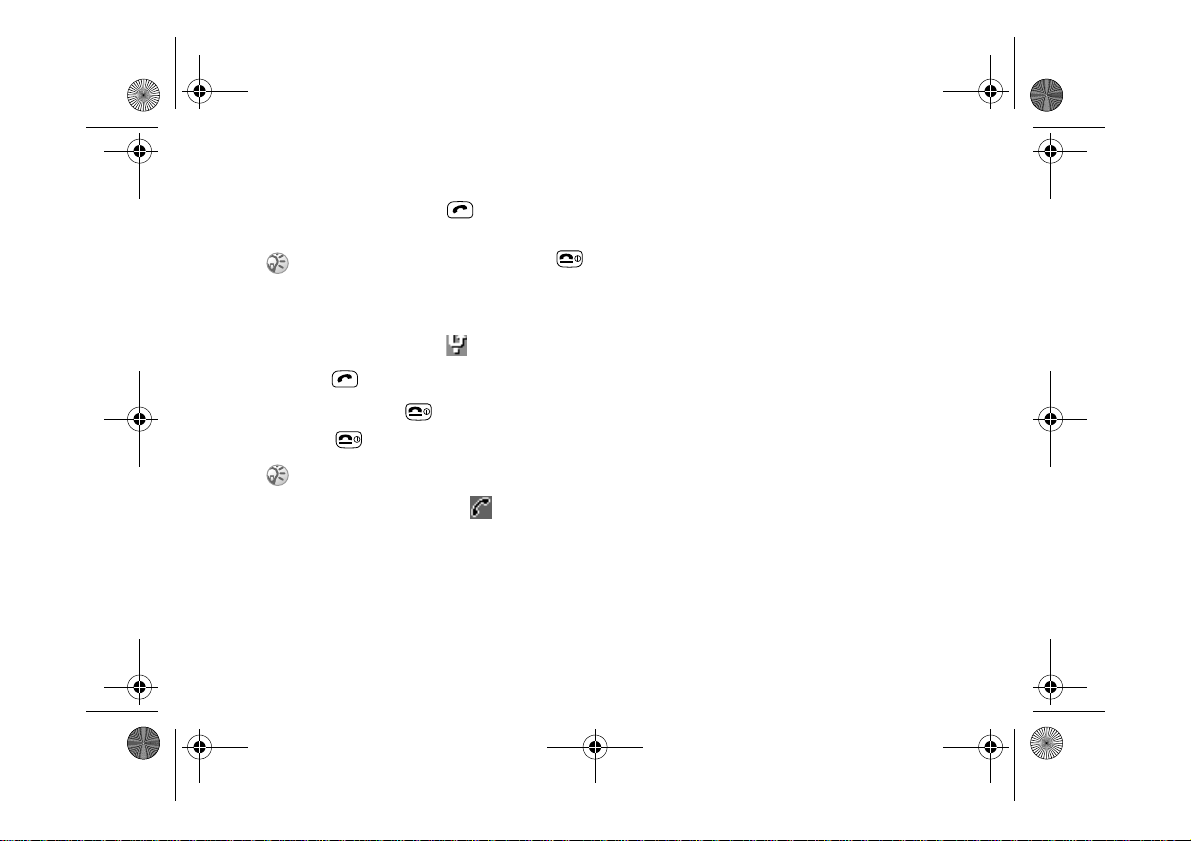
01GB01COV-AE4.book Page 18 Tuesday, October 16, 2001 11:59 AM
18 GB
Answering/Ending Calls
Press the Jog Dial (or ) to accept an
incoming call.
If you do not wish to answer the call, press or
press the Centre Key and select Busy while the
phone is ringing. The call will then be rejected (the
caller will hear a busy tone (network dependant) or
will be diverted if a divert has been set).
If a call is not answered, appears on the top line
of the display.
Press in standby mode or select the Call History from the Main Menu for information about the
missed call. Press to remove the icon.
Press to end a phone call.
In very rare cases, ciphering does not work in some
networks, meaning that third parties can listen to
your phone call. In this case, appears on the display.
When the Headset is connected to your
phone, answer a call by pressing the Headset
button (beep). Press and hold the Headset
button to end the call (2x beep).
Connect/disconnect the headset only when
the phone is switched off or in stand-by mode.
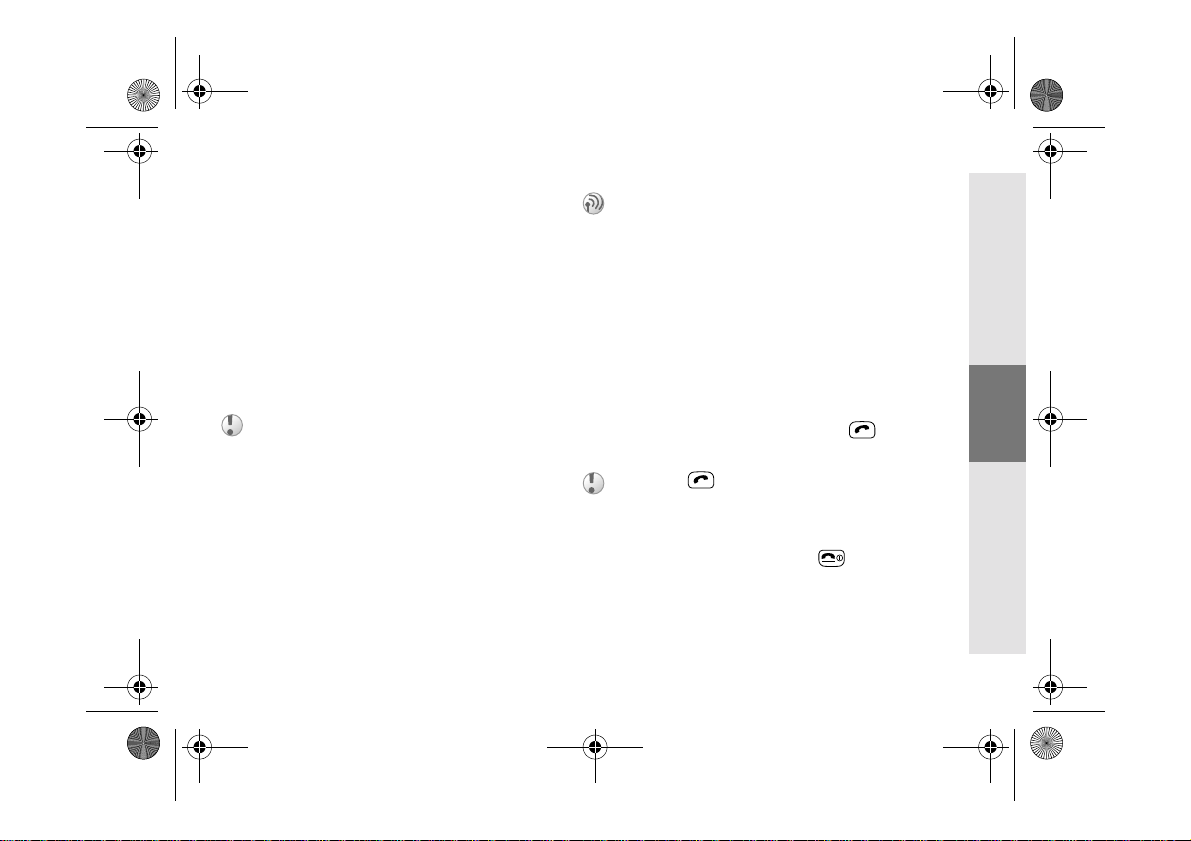
01GB01COV-AE4.book Page 19 Tuesday, October 16, 2001 11:59 AM
During a call
Adjusting the Ringer/Speaker
Volume
• During an incoming call, rotate the Jog
Dial to adjust the ringer volume.
• During a call, rotate the Jog Dial to adjust
the speaker volume. (Rotate up = increase
volume/Rotate down = decrease volume)
• During an incoming call, stop the ringer by
pressing the Centre Key.
Use your phone as a Notepad by entering a phone
number during a call. Enter a number and press the
Centre Key. When ending the call, the number
entered will reappear on the display. Use the Jog
Dial to save the number in the Phonebook or to call
the number.
Call Menu
Press the Centre Key during a call for the
following options:
Call Hold
Use Call Hold to manage two calls at the same
time.
One active call
1 Press the Centre Key and select Call
Hold.
2 Press the Jog Dial to confirm.
3 Press the Jog Dial again to access the
Phonebook to retrieve a number (or use
the keypad to enter a number).
4 Press and hold the Jog Dial or to
make a call.
By pressing or using the Notepad to make a
second call, you can put a call on hold automatically.
End All Calls
Choose End all Calls or press to end
multiple calls.
19 GB
Your Sony
CMD-J7/J70
Getting
Started
Basic
Operation
Menu
Operation
Appendix

01GB01COV-AE4.book Page 20 Tuesday, October 16, 2001 11:59 AM
20 GB
Send DTMF
Choose this option for sending DTMF tones,
e.g. when using Voicemail or other services.
Press and hold to clear the number and then
press again to exit this option.
Loudspeaker
Turn the loudspeaker on/off. For best results
when using the loudspeaker, place the phone
on a flat surface approx. 0.5 m distance from
you.
Mic Off/Mic On
Choose the Mic Off/Mic On option to mute
and unmute the microphone.
Main Menu
Return to the Main Menu.
One active call (and/or one call on
hold) and one call waiting
When your phone alerts you (beep) that a call
is waiting, there are several options available:
1 The display automatically offers you call
waiting options.
2 } Swap to put the active call on hold and
connect the waiting call (in case of one
active call and one waiting call)
or
} Busy to indicate to the calling party that
your line is engaged.
or
} Replace to end the active call and
retrieve the call waiting.
When the Headset is connected to your
phone, answer a waiting call by pressing the
Headset button (beep). In case of one active
call and one call on hold, alternate between
the active call and the call on hold by pressing
the Headset button (beep).
Conference Call
A call with more than 2 participants. To set up
a conference call, press the Centre Key to
open the Call menu and select Join.
It is possible to talk with a maximum of 5
callers (network dependant).
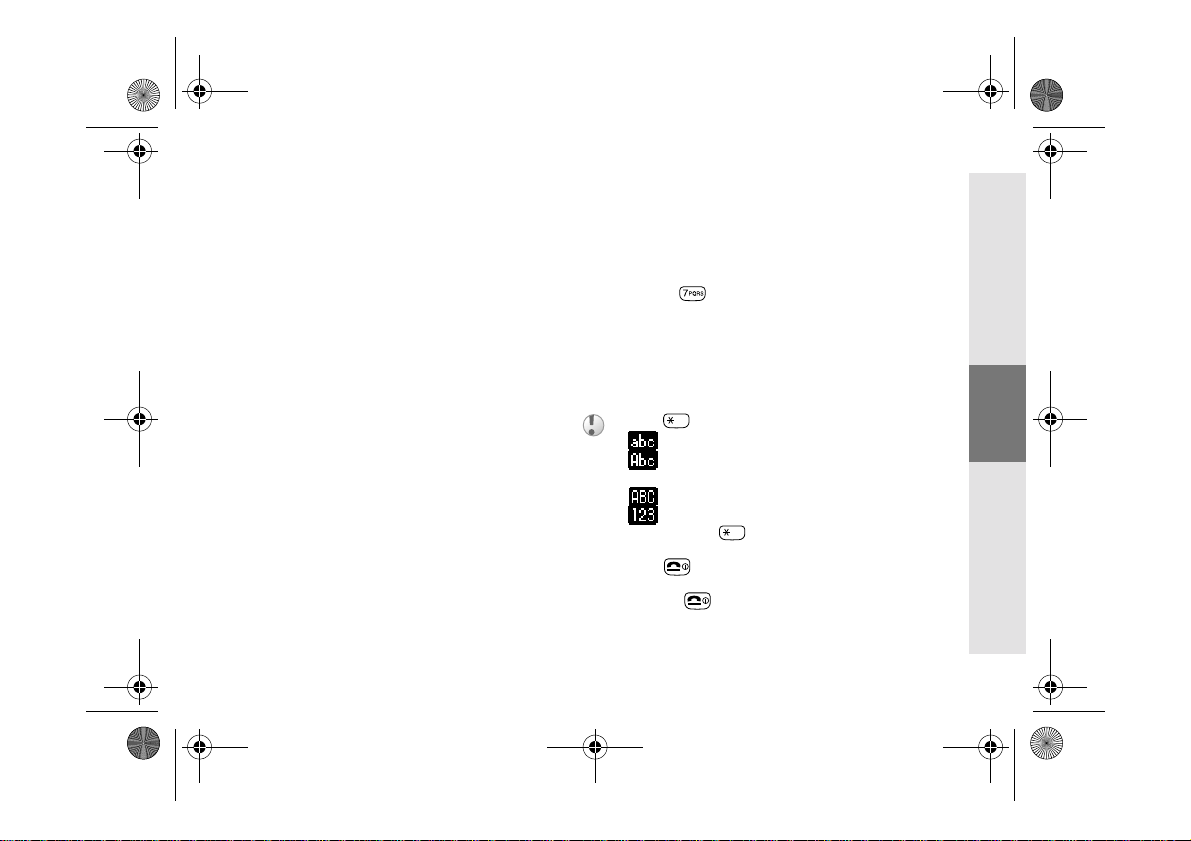
01GB01COV-AE4.book Page 21 Tuesday, October 16, 2001 11:59 AM
Entering Text
You have the possibility to enter characters:
• Standard Text Entry using the keypad
• Standard Text Entry using the Jog Dial
• Text Entry using the T9 fast text entry
method
Standard Text Entry
Using the keypad
Press the corresponding alphanumeric key
multiple times until the desired character
appears.
Using the Jog Dial
Press a key once and then rotate the Jog Dial
until the desired character appears. Press the
Jog Dial or wait for a moment to confirm.
Example: To enter “s” when creating
a message:
1 Proceed as in Create (see page 30), then
2 Press . A character or number
appears.
3 Rotate the Jog Dial to “s”.
4 Press the Jog Dial (or wait) to confirm.
• Press to shift among:
lower case letters permanently
upper case letter and then revert back
to lower case
upper case letters permanently
numbers
• Press and hold to activate/deactivate the T9
function (see page 22).
• Press to clear the character or number just
before the cursor. To clear the entire text, press
and hold .
21 GB
Your Sony
CMD-J7/J70
Getting
Started
Basic
Operation
Menu
Operation
Appendix
