Page 1
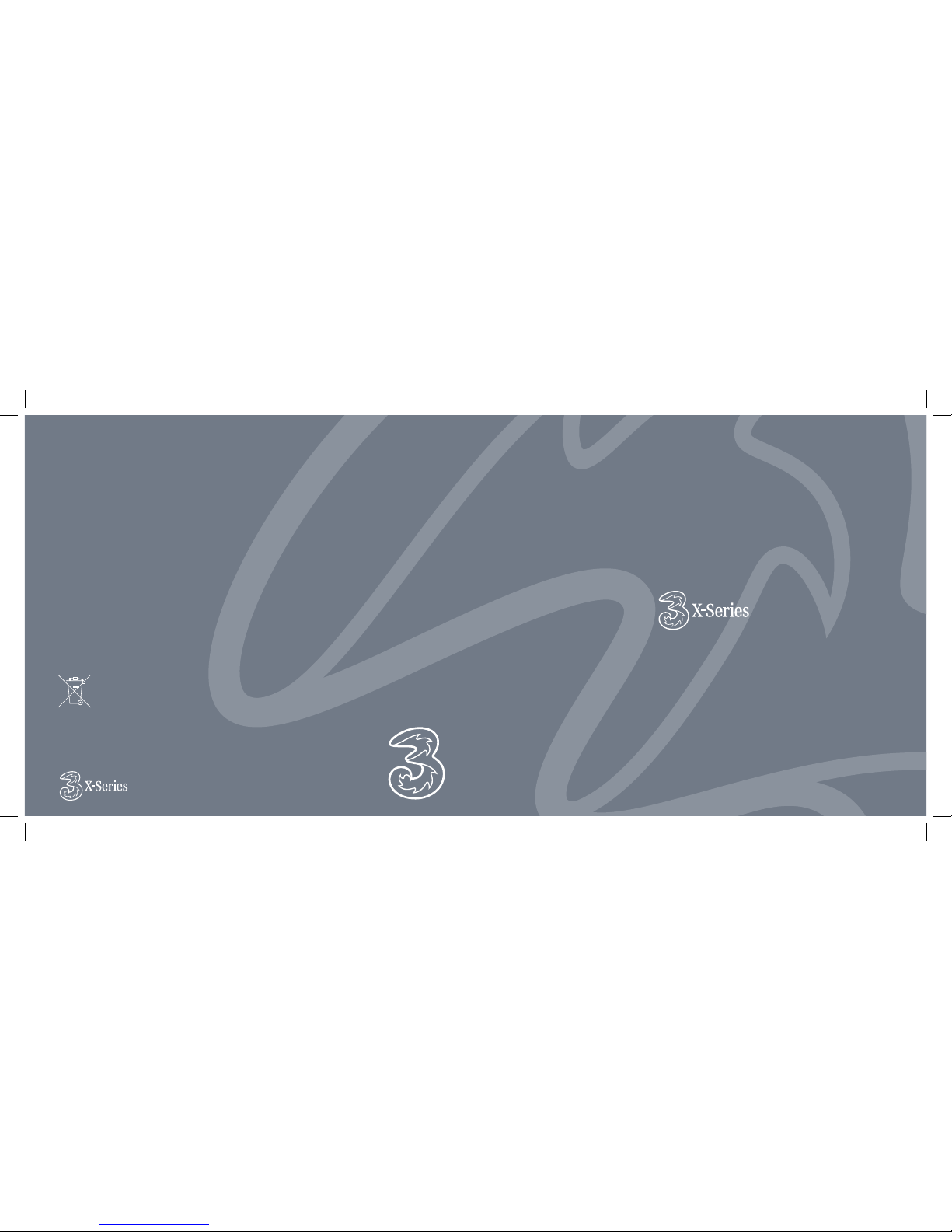
Published by Hutchison 3G UK Limited. All rights
in this publication are reserved and no part may be
reproduced without the prior written permission of
the publisher.
© 2006 Hutchison 3G UK Limited. A Hutchison
Whampoa company.
Hutchison 3G UK Limited trading as 3 is a service
provider and has provided the information in this
user guide concerning what you might expect from
3 services.
The contents are believed to be correct at the
time of going to press, but any information,
products or services mentioned may be modied,
supplemented or withdrawn. The provision of
any products and services by Hutchison 3G UK
Limited is subject to 3’s customer terms (available
at three.co.uk). The customer terms will take
precedence if there is any discrepancy with this
publication.
‘3’ and related images, logos and names referred to
in this publication are trademarks of the Hutchison
Whampoa group of companies.
Designed by Dutton Merrield Ltd, Bristol. This
publication is printed on fully recyclable paper.
DM06790 Jan07
3 services user guide
Page 2
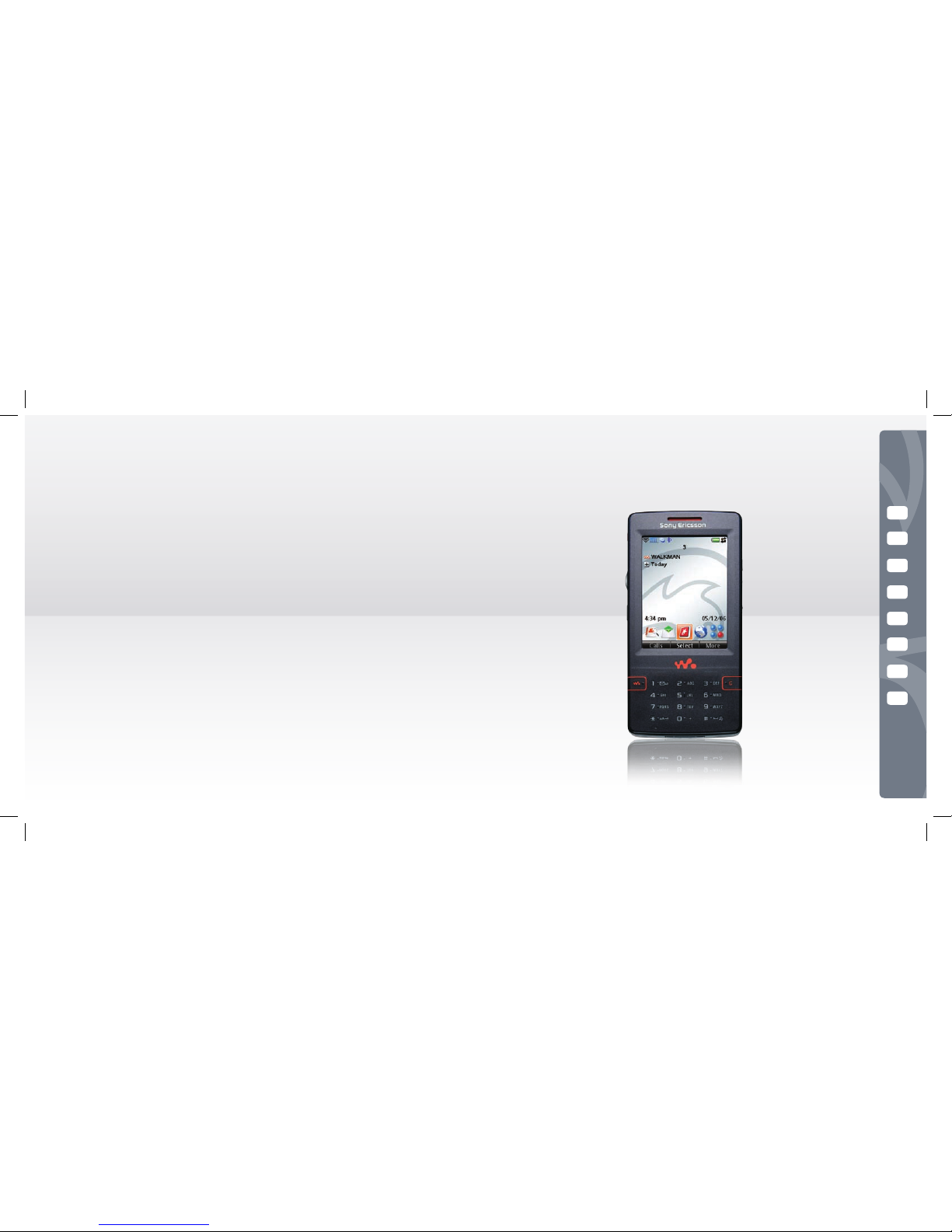
X-Series from 3
Take your online world with you
The X-Series from 3 is all about having your TV, home PC and all the best of the web
on your mobile. So, basically there’s no reason to stay in any more because you get
access to everything you need when you’re out and about.
Share photos. Download podcasts. Search Yahoo! Make free Skype calls. Or bid on
eBay. Do all these things, and loads more, without being stuck in front of your PC.
And here’s the icing on the cake. You can even watch what’s on your home TV using
Sling, or grab les from your home PC with Orb.
We could go on. And on. So check it out for yourself.
All of these services work on X-Series mobiles just like they do on your PC so now
you get the best of the web when you’re out and about. All X-Series services will
work when there’s video coverage on the 3 network in the UK and overseas. But the
X-Series services in this guide, except for Orb and Sling, will work in our UK standard
coverage as well.
Skype
Windows Live Messenger
Yahoo! Search
eBay
Mobile Mail
Mobilcast
Orb
Sling
2
4
6
7
8
10
12
14
Page 3
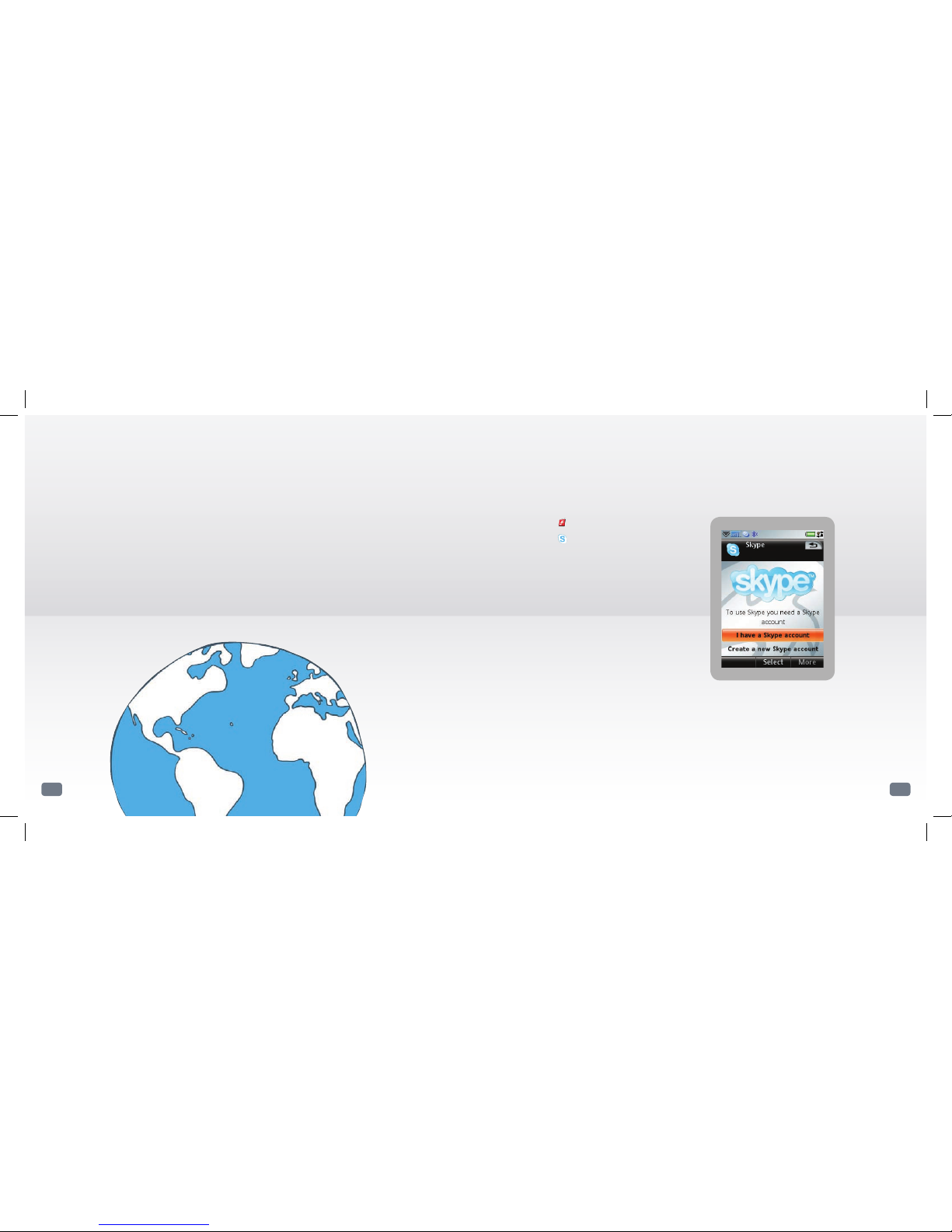
Skype
Free international calls from your mobile
Most people know Skype as a brilliant way to make free calls from one PC to another.
With Skype on 3, you can make those same calls from your mobile. So you can call
more than 100 million Skype users all over the world including other Skype on 3 users.
Make unlimited Skype calls
to anywhere in the world
2
> Select Launcher.
> Select Skype. Follow the instructions.
> Select I already have a Skype name, if you
have a Skype account. Then enter your name
and password. Follow the instructions.
To create a new account
> Select Create new account.
Read the Terms of Service and Privacy
agreement.
> Select Choose Skype Name and Password,
select a user name and password. Then select
Done.
To make a call
> Select your preferred contact on Skype.
> Select Call.
To add contacts
> Select More and then Add a Contact.
3
Page 4

Message your friends from your mobile
> Select Launcher.
> Select MSN Messenger.
> Select @hotmail.com, @msn.com,
@hotmail.co.uk or Other e-mail address
>
Select More and then OK.
> Enter your username and password.
> Select Login.
> Select More and then I agree.
To create a new account
>
You’ll need to set up a Microsoft Passport or
Windows Live ID at www.passport.com
To send a message
>
Select More and then Send IM. Follow the
instructions.
To add contacts
>
Select More and then Add Contact.
Follow the instructions.
Windows Live Messenger
Keep in the conversation
Instant messaging on 3 lets you message your friends just like you would from
your PC, even using the same buddy list, whenever they’re online. So now all
your Windows Live Messenger friends come with you.
To get going, you’ll need to set up a Microsoft Passport or Windows Live ID at
www.passport.com
4
5
Page 5

76
Yahoo! Search
The best of the internet, on your mobile
The internet on mobiles has come a long way. Before, you could only see some
websites. Now, with so many sites designed to work on mobiles you can get the best
of the web on your phone. We’ve teamed up with Yahoo! to bring you a mobile
internet experience that works just like it does on your PC. So you can go to your
favourite websites when your bus is stuck in trafc, or compare prices online while
you’re shopping on the high street.
You can’t use some websites (including adult websites) and some websites aren’t
compatible with mobiles.
> Select Launcher.
> Select Yahoo! Search.
> Enter your search word or phrase.
> Select image or Products or web
depending your preference.
eBay
Browse, bid and buy from your mobile
More people shop on eBay than on any other website in the UK. Now, with X-Series
on 3, you can shop on eBay from your mobile. There are over 3 million things for
sale at any time so you’ll be spoilt for choice.
To get the most out of eBay on your mobile, you’ll need an eBay and PayPal account.
If you haven’t got one already, just sign up at ebay.co.uk and paypal.co.uk. You’ll be
able to do some really useful stuff like browse and place bids. And you can check to
see if you’re still winning that bid, right up to that last, nail-biting second.
> Select Launcher.
> Select eBay.
Page 6

Never miss an important message again
Enter your current email address details
>
Select Launcher.
> Select Mobile Mail. Follow the instructions.
> Enter your email address and password.
> Follow the instructions to verify and activate
your account.
> Once your account is setup, press and hold
Create new email
>
Select Messaging.
> Select Create new message and then select
Mobile Mail.
Read and reply to your email
>
Select Messaging.
> Scroll and select Mobile Mail.
To read your email:
> select to your preferred email
To reply to an email:
> select to your preferred email
> select Reply.
Mobile Mail
Web mail straight to you as soon as it’s sent
Now you can pick up emails on your mobile. It works just like it does on your PC.
And it’s synchronised so you can read, create, reply and delete email messages,
without having to check for new messages. It works with practically any ISP, most
POP3 and IMAP4 email service (which basically means you can use webmail like
Gmail and Yahoo! Mail as well as desktop email).
Some email accounts might need a premium service upgrade from your supplier.
8 9
Page 7

1110
Mobilcast
Watch your favourite podcasts
With Mobilcast you can get your favourite comedy, news or sport podcasts
(or whatever you’re into) sent straight to your mobile. So you don’t have to
download them to your PC rst. You’ve got thousands to choose from.
> Select Launcher.
> Select Mobilcast.
Follow the instructions.
> Select your category and topics once Mobilcast
is launched. You can select to Listen now,
Save for later or Add to favourites.
Search facility
> Scroll and select Search.
> Enter your search phrase.
> Select Search Podcasts / Episodes.
Podcasts straight to your mobile
Use the Jog Dial left of your
mobile to scroll up, down and
press in to select.
Page 8

Sling
Live TV whenever you feel like it
Slingbox is a new piece of kit that’ll change the way you watch TV forever.
Put a Slingbox on top of your normal TV and it’ll send the live signal to your mobile.
So whatever you would’ve watched on the sofa, you can watch elsewhere instead.
In the room next door, down the pub, or on the beach a thousand miles away.
Sling works when there’s video coverage on
3’s networks in the UK and overseas.
To use Slingbox, you’ll need to make sure it’ll work on your
PC and you’ll also need a router and broadband at home.
The Slingbox is for personal use only. You mustn’t breach
copyright or get around copyright protection. To watch
home TV on your mobile you need to have a TV service
that you can legally view. Slingbox is sold separately and
contains a Freeview receiver so you’ll need a TV licence if
you haven’t got one already. You’re responsible for
complying with these terms.
Watch your home TV on your mobile
After you have set up the
Slingbox, you need to install
the SlingPlayer application
on your mobile
>
Select Launcher.
> Select SlingPlayer Mobile
>
Select I have a Slingbox
>
Select Download now – W950i .
Follow the instructions to install
SlingPlayer.
> Select Start.
> Select Continue.
> Select Add and enter your
SlingBox Name, Finder ID
and Password.
> Select Save and then Watch.
To watch Sling on your mobile
>
Select Launcher.
> Scroll to SlingPlayer Mobile
>
Select Start.
> Select Remote to change
channels.
> Select More and then Edit
Favourites to add shortcuts for
favourite TV Channels.
> Press and select your
favourite channels.
14 16
Page 9

Orb
Access your PC from miles away
You know all that stuff you store on your PC? Like pictures, videos and music?
With Orb, you can see it all on your mobile, as and when you want it. So you
can look through your holiday photos on the bus. Or listen to your playlist
while you’re in the gym. Just download some software onto your PC from
three.co.uk/orb, then you’re away.
Orb works when there’s video coverage on 3’s networks in the UK and overseas.
To use Orb, you’ll need to make sure it’ll work on your PC and broadband at
home. Orb is for personal use only and you must not breach copyright or get
around copyright protection. To watch home TV on your mobile you need to
have a TV service that you can legally view. You’re responsible for complying
with these terms.
1312
Get your stuff from your home PC
Download the Orb software onto your PC
> Enter three.co.uk/orb on your PC’s internet browser to download
the Orb software.
> Click on Run to install Orb onto your PC. Follow the instructions.
> At Log in to your Orb account, select Create an account –
enter username, password, your 3 mobile number and
other details. Then click Next.
> Select the types of media that you want to watch on your mobile
and click Next. Complete installation.
> You’ll receive a text message on your Sony Ericsson W950i
> Select the web link in the text message and select Open in Browser
to activate your account to use it on your W950i.
> Select Login here on your W950i.
> Enter your Orb username and password on your mobile.
> Right click on at the bottom corner of your PC screen. Select Conguration.
Then select the multimedia les that you want to watch on your mobile from your PC.
Watch your PC multimedia les on your mobile
> Select Launcher.
> Select Orb. Follow the instructions.
