Page 1
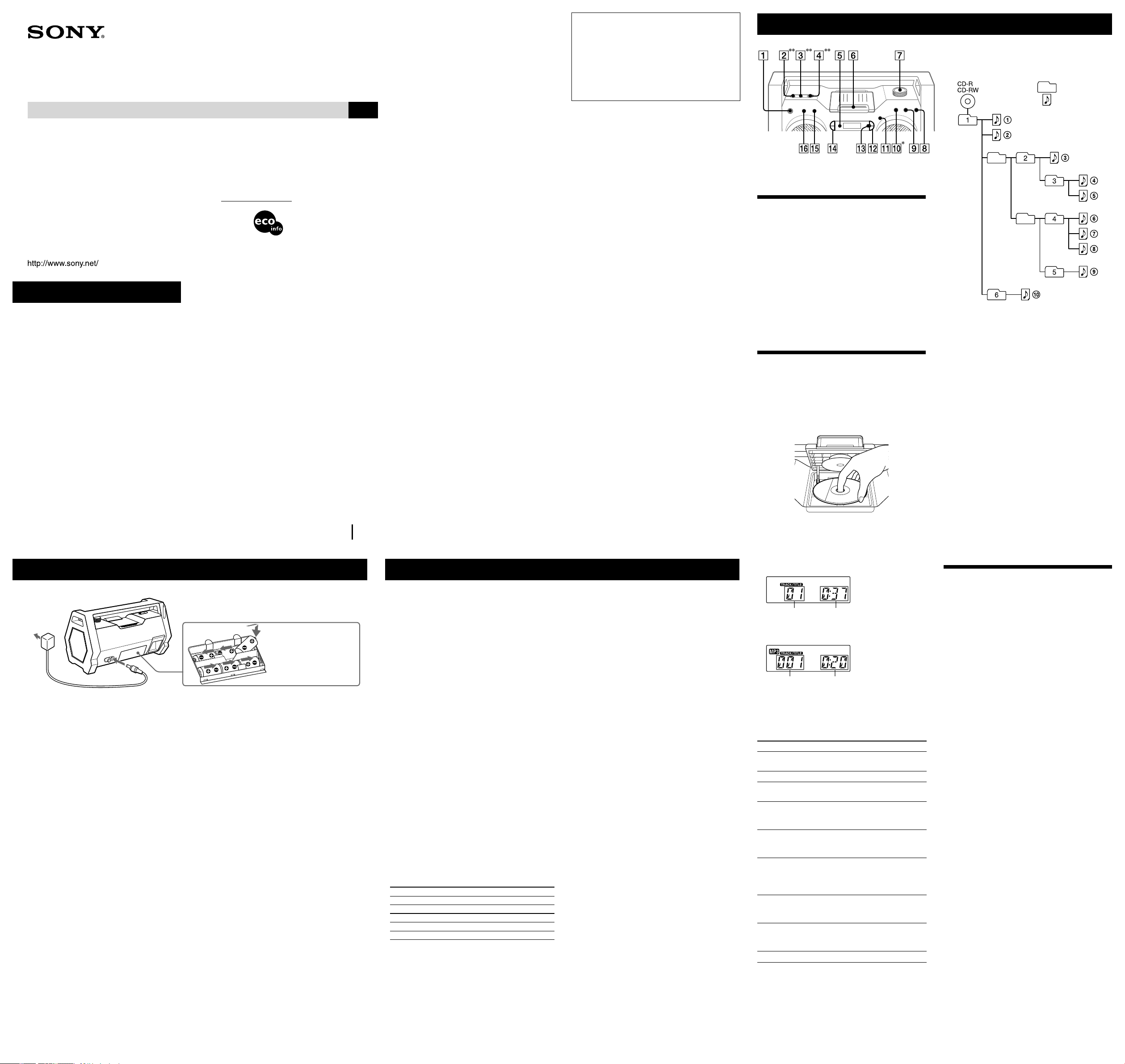
WARNING
To reduce the risk of fire or electric
shock, do not expose this apparatus to
rain or moisture.
To avoid electric shock, do not open
the cabinet. Refer servicing to qualified
personnel only.
To reduce the risk of fire, do not cover the ventilation of
the apparatus with newspapers, tablecloths, curtains, etc.
And do not place lighted candles on the apparatus.
To reduce the risk of fire or electric shock, do not
place objects filled with liquids, such as vases, on the
apparatus.
Connect the AC power adaptor to an easily accessible
AC outlet. Should you notice an abnormality in the
AC power adaptor, disconnect it from the AC outlet
immediately.
Do not install the appliance in a confined space, such as
a bookcase or built-in cabinet.
2-672-606-11(1)
Personal Audio System
Operating Instructions
US
ZS-H10CP
© 2006 Sony Corporation Printed in China
Printed on 100% recycled paper
using VOC (Volatile Organic
Compound)-free vegetable oil
based ink.
CAUTION
The use of optical instruments with this product will
increase eye hazard.
Information
For customers in the USA
This equipment has been tested and found to comply
with the limits for a Class B digital device, pursuant
to Part 15 of the FCC Rules. These limits are designed
to provide reasonable protection against harmful
interference in a residential installation. This equipment
generates, uses, and can radiate radio frequency energy
and, if not installed and used in accordance with the
instructions, may cause harmful interference to radio
communications. However, there is no guarantee that
interference will not occur in a particular installation. If
this equipment does cause harmful interference to radio
or television reception, which can be determined by
turning the equipment off and on, the user is encouraged
to try to correct the interference by one or more of the
following measures:
— Reorient or relocate the receiving antenna.
— Increase the separation between the equipment and
receiver.
— Connect the equipment into an outlet on a circuit
different from that to which the receiver is connected.
— Consult the dealer or an experienced radio/TV
technician for help.
You are cautioned that any changes or modifications
not expressly approved in this manual could void your
authority to operate this equipment.
Notes on DualDiscs
A DualDisc is a two sided disc product which mates
DVD recorded material on one side with digital
audio material on the other side. However, since the
audio material side does not conform to the Compact
Disc (CD) standard, playback on this product is not
guaranteed.
Music discs encoded
with copyright protection
technologies
This product is designed to playback discs that
conform to the Compact Disc (CD) standard. Recently,
various music discs encoded with copyright protection
technologies are marketed by some record companies.
Please be aware that among those discs, there are some
that do not conform to the CD standard and may not be
playable by this product.
MPEG Layer-3 audio coding technology and patents
licensed from Fraunhofer IIS and Thomson.
For customers in the USA
Please register this product on line at
http://www.sony.com/productregistration
Proper registration will enable us to send you periodic
mailings about new product, services and other
important announcements. Registering your product
will also allow us to contact you in the unlikely event
that the product needs adjustment or modification.
Thank you.
Power sources Specifications
AUDIO POWER SPECIFICATIONS
POWER OUTPUT AND TOTAL HARMONIC DISTORTION:
With 3.2-ohm loads, both channels driven from 150 - 10 000 Hz; rated 1.4 W
per channel-minimum RMS power, with no more than 10 % total harmonic
distortion in AC operation.
Other specifications
CD player section
System
Compact disc digital audio system
Laser diode properties
Emission duration: Continuous
Laser output: Less than 44.6 µW
(This output is the value measured at a distance of
about 200 mm from the objective lens surface on the
optical pick-up block with 7 mm aperture.)
Number of channels
2
Frequency response
20 - 20 000 Hz 1 dB
Wow and flutter
Below measurable limit
Radio section
Frequency range
FM: 87.5 - 108 MHz
AM: 530 - 1 710 kHz
Antennas
FM: Telescopic antenna
AM: Built-in ferrite bar antenna
General
Speaker
Full range: 10 cm (3 7/8 inches) dia., 3.2 , cone type (2)
Inputs
AUDIO IN jack (stereo minijack): minimum input level 245 mV
Outputs
Headphones jack (stereo minijack):
For 16 - 68 impedance headphones
Power output
2.3 W + 2.3 W (at 3.2 , 10 % harmonic distortion)
Power requirements
DC IN 9 V jack accepts:
Supplied AC power adaptor for use with 120 V AC, 60 Hz
9 V DC, 6 R20 (size D) batteries
Battery life
CD playback
Sony R20P: approx. 3 h
Sony alkaline LR20: approx. 10 h
Radio reception
Sony R20P: approx. 14 h
Sony alkaline LR20: approx. 28 h
Basic Operations
* button has a tactile dot.
** The (headphones) jack , AUDIO IN jack and AUDIO
IN button are covered with a rubber cap.
Before using the unit
To turn on/off the power
Press POWER .
To adjust the volume
Turn VOLUME towards + or – .
To listen through headphones
Connect the headphones to the (headphones) jack .
To reinforce the bass sound
Press MEGA BASS .
“MEGA BASS” appears in the display.
To return to normal sound, press the button again.
Playing a CD/MP3 disc
1 Press
when the unit is not in CD mode.
2 Pull PULL OPEN
, and place a disc with the
label side up on the CD compartment.
To close the CD compartment, press PULL OPEN
until it clicks.
3 Press
.
The unit plays all the tracks/MP3 files once.
When you play an MP3 disc, “MP3” appears in the
display after the unit reads the file information.
Audio CD
Track
number
Playing
time
MP3 disc
MP3 file
number
After the folder name*, song title
and artist name are displayed,
the playing time** will appear.
* If there is no folder, “ROOT” appears in the display.
** If the playing time is more than 100 minutes, it appears “--:--” in
the display.
To Do this
Pause playback Press . To resume play, press
it again.
Stop playback Press .
Go to the next
track/MP3 file
Press .
Go back to the
previous track/
MP3 file
Press .
Select a folder on
an MP3 disc
Press TUNE/FOLDER + to go
forward or press TUNE/FOLDER
– to go backward.
Play the selected
folder only (MP3
disc only)
Press MODE until “FLDR”
appears, press TUNE/FOLDER +
or – to select a folder and then
press to start playing.
Locate a point
while listening to
the sound
Press (forward) or
(backward) while playing and
hold it until you find the point.
Locate a point
while observing
the display
Press (forward) or
(backward) in pause and hold it
until you find the point.
Remove the CD Pull PULL OPEN
.
Tips
• Playback starts from the track/MP3 file you last stopped playing
(Resume play). During stop, the track/MP3 file number to be played
is displayed.
• To cancel the resume play (to start play from the beginning of the
first track/MP3 file), press in stop mode. The resume play is
also canceled when you open the CD compartment.
2 to a wall outlet
1 to DC IN 9V
Connect the AC power adaptor or insert six R20 (size D) batteries (not supplied) into the battery compartment .
Notes
• Replace the batteries when the OPR/BATT indicator dims or when the unit stops operating.
Replace all the batteries with new ones. Before you replace the batteries, be sure to take out the CD from the unit.
• To operate the unit on batteries, disconnect the AC power adaptor from the unit.
Dimensions
Approx. 558 × 292 × 275 mm (w/h/d)
(22 × 11 1/2 × 10 7/8 inches) (incl. projecting parts)
Mass
Approx. 6.4 kg (14 lb) (incl. batteries)
Supplied accessories
AC power adaptor (1)
Design and specifications are subject to change without notice.
Optional accessories
Sony MDR headphones series
Example of folder structure and playing
order
The playing order of the folders and files is as follows:
Notes on MP3 discs
• When the disc is inserted, the unit reads all the files on that disc.
During this time, “READING” is displayed. If there are many
folders or non-MP3 files on the disc, it may take a long time for
play to begin or for the next MP3 file to start play.
We recommend that you do not save unnecessary folders or files
other than MP3 ones in the disc to be used for MP3 listening.
• A folder that does not include an MP3 file is skipped.
• Maximum number of files: 255
Maximum number of folders: 150 (including the root folder)
Maximum number of folders and files in total: 256
Maximum directory levels: 8
• Folder names and file names can be displayed with up to 30
characters including quotation marks.
• The characters that can be displayed on this unit are listed below:
– A - Z
– 0 - 9
– _ " $ % ' ( ) * + , – . / \ ` @ |
Other characters are displayed as “_”.
• This unit conforms to Version 1.0, 1.1, 2.2, 2.3 and 2.4 of the ID3
tag format. When the file has ID3 tag information, the song title,
artist name and album name can be displayed and “ID3” appears
in the display. If the file does not have ID3 tag information, the
file name appears instead of the song title, the folder name appears
instead of the album name and “NO ARTIST” appears instead of
the artist name. ID3 tag information can be displayed with up to 15
characters.
• When naming, be sure to add the file extension “mp3” to the file
name.
• If you put the extension “mp3” to a file other than an MP3 file, the
unit cannot recognize the file properly and will generate random
noise that could damage your speakers.
• The file name does not correspond to the ID3 tag.
Listening to the radio
1 Press RADIO•BAND•AUTO PRESET
repeatedly.
Each time you press the button, the indication
changes as follows:
“FM” “AM”
2 Hold down TUNE/FOLDER + or – until the
frequency digits begin to change in the display.
The unit automatically scans the radio frequencies
and stops when it finds a clear station.
If you can not tune in a station, press TUNE/
FOLDER + or – repeatedly to change the
frequency step by step.
When an FM stereo broadcast is received, “ST”
appears.
Tip
If the FM stereo broadcast contains noise, press MODE until
“MONO” appears in the display, and the radio will play in monaural.
Owner’s Record
The model number and the serial number are located at the bottom of the unit.
Record the serial number in the space provided below. Refer to them whenever you call upon your Sony dealer
regarding this product.
Model No. ZS-H10CP Serial No.
Insert the batteries starting
with the bottom row.
Page 2
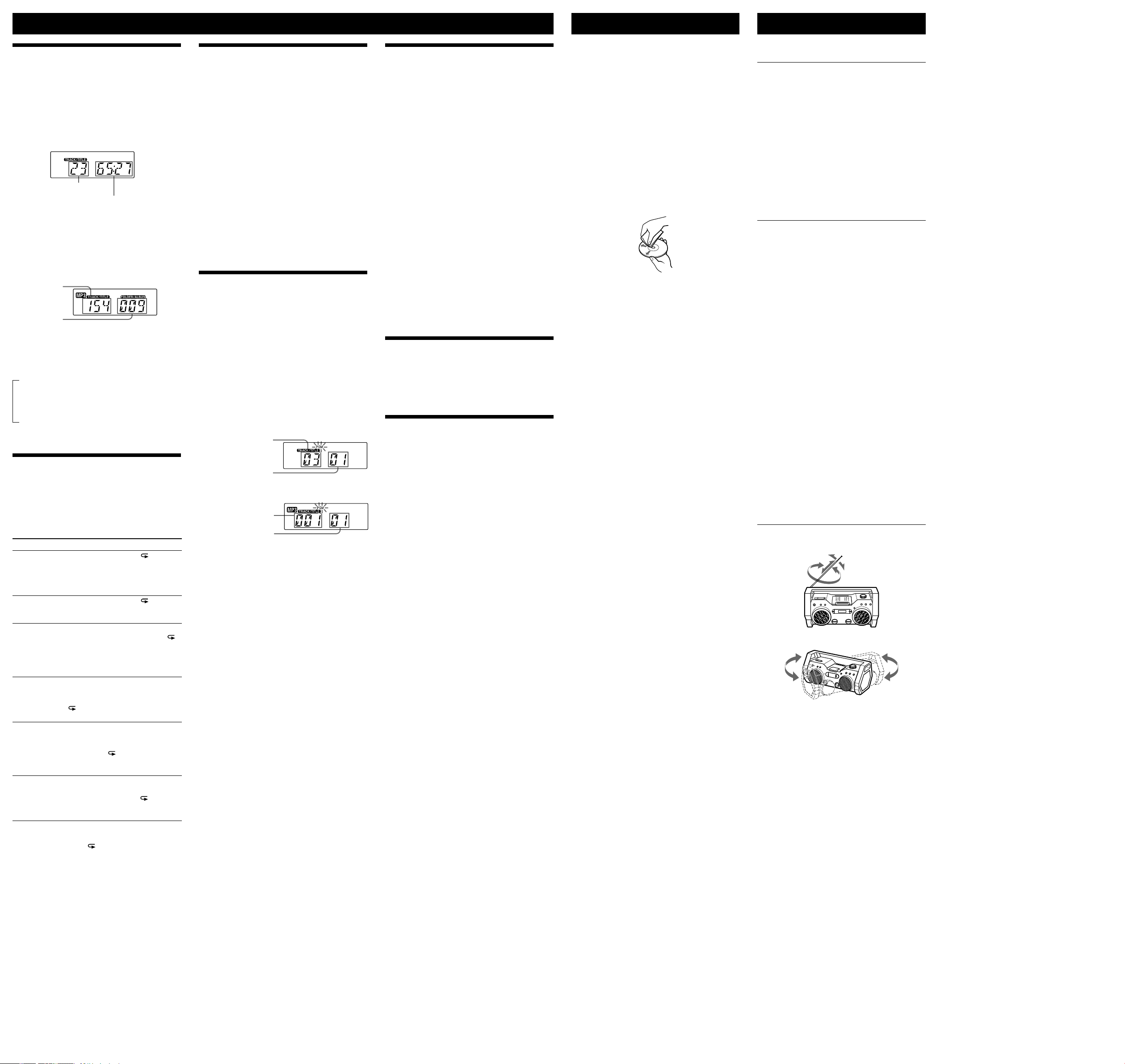
Using the display
You can check information about the CD using the
display.
Checking information of an audio CD
To check the total track number and playing
time of the CD
Press while the CD is stopped, and you can check
them in the display.
Total track number
Total playing time
Checking information of an MP3 disc
To check the total folder number and total
file number on the CD
Press while the CD is stopped, and you can check
them in the display.
Total file
number
Total folder
number
To check file information
Press DSPL/ENTER while playing an MP3 disc. The
display changes as follows:
The current file number and playing time
The song title and artist name
The album name*
* If there is no folder, “ROOT” appears.
Playing tracks/MP3 files
repeatedly (Repeat Play)
You can play tracks/MP3 files repeatedly in normal,
shuffle or program play modes.
1 Press
when the unit is not in CD mode.
2 Proceed as follows:
To repeat Do this
A single
track/MP3
file
1 Press REPEAT until “ 1”
appears.
2 Press or to select the
track/MP3 file that you want to repeat.
3 Press .
All tracks/
MP3 files on
the CD
1 Press REPEAT until “ ” appears.
2 Press .
A selected
folder (MP3
disc only)
1 Press MODE to display “FLDR”
and then press REPEAT until “ ”
appears.
2 Select the folder by pressing
TUNE/FOLDER + or – .
3 Press .
Tracks/MP3
files in
random order
1 Start Shuffle Play (see “Playing tracks/
MP3 files in random order”).
2 Press REPEAT until “SHUF” and
“ ” appear.
3 Press .
Files in a
selected
folder in
random order
(MP3 disc
only)
1 Start Folder Shuffle Play (see “Playing
tracks/MP3 files in random order”).
2 Press REPEAT until “FLDR”,
“SHUF” and “ ” appear.
3 Press .
Programmed
tracks/MP3
files
1 Program tracks/MP3 files (see
“Creating your own program”).
2 Press REPEAT until “ ” and
“PGM” appear.
3 Press .
To cancel Repeat Play
Press REPEAT until “ ” disappears from the
display.
Other Operations
Playing tracks/MP3 files in
random order (Shuffle Play)
You can play tracks/MP3 files in random order. When
playing an MP3 disc, you can also play MP3 files in a
selected folder in random order (Folder Shuffle Play).
1 Press
when the unit is not in CD mode.
2 Press MODE
until “SHUF” appears in the
display.
When you select Folder Shuffle Play (MP3 disc
only), press MODE until “FLDR” and “SHUF”
appear in the display. Then press TUNE/FOLDER +
or – to select a folder you want.
3 Press
to start Shuffle Play.
To cancel Shuffle Play
Stop play first. Then press MODE until “SHUF”
disappears from the display.
Tips
• During Shuffle Play, you cannot select the previous track/MP3 file
by pressing .
• The resume function does not work during Shuffle Play.
Creating your own program
(Program Play)
You can arrange the playing order of up to 15 tracks/
MP3 files on a CD.
1 Press
when the unit is not in CD mode.
2 Press MODE
until “PGM” appears in the
display.
3 Press
or then press DSPL/ENTER
for the tracks you want to program in the
order you want.
For MP3 files, press TUNE/FOLDER + or – first
and then press or and DSPL/ENTER
.
Audio CD
Programmed track
number
Playing order
MP3 disc
Programmed file
number
Playing order
4 Press
to start Program Play.
To cancel Program Play
Stop play first. Then press MODE until “PGM”
disappears from the display.
To check the order of tracks/MP3 files
before play
Press DSPL/ENTER .
Every time you press the button, the track/MP3 file
number appears in the programmed order.
To change the current program
Press once if the CD is stopped and twice if the
CD is playing. The current program will be erased.
Then create a new program following the programing
procedure.
Tips
• If you try to program 16 tracks/MP3 files or more, “FULL” will
appear in the display.
• You can play the same program again, since the program is saved
until you open the CD compartment.
• The resume function does not work during Program Play.
Presetting radio stations
You can store radio stations into the unit’s memory. You
can preset up to 30 radio stations, 20 for FM and 10 for
AM in any order.
1 Press RADIO•BAND•AUTO PRESET
to
select the band.
2 Hold down RADIO•BAND•AUTO PRESET
for
2 seconds until “AUTO” flashes in the display.
3 Press DSPL/ENTER
.
The stations are stored in memory from the lower
frequencies to the higher ones.
If a station cannot be preset automatically
You need to preset a station with a weak signal
manually.
1 Press RADIO•BAND•AUTO PRESET
to
select the band.
2 Tune in the station you want.
3 Hold down DSPL/ENTER
for 2 seconds until
the preset number flashes in the display.
4 Press PRESET + or –
until the preset number
you want for the station flashes in the display.
5 Press DSPL/ENTER
.
The new station replaces the old one.
Tip
The preset radio stations remain in memory even if you unplug the
AC power adaptor or remove the batteries.
Playing preset radio stations
1 Press RADIO•BAND•AUTO PRESET
to
select the band.
2 Press PRESET + or –
to tune in the stored
station.
Connecting an optional
component
You can enjoy the sound from a PC, TV, VCR, portable
digital music player, etc. through the speakers of this
unit.
Be sure to turn off the power of each component before
making any connections.
For details, refer to the instruction manual of the
component to be connected.
1 Connect AUDIO IN to the line output jack
of the portable digital music player or other
components using an audio connecting cable*
(not supplied).
* For a PC: use a cable which fills the connector of your PC.
For a TV or VCR: use a cable with a stereo-mini plug on one
end and two phono plugs on the other end.
For a portable digital music player: use a cable with a stereomini plug on both ends.
2 Turn the unit and the connected component on.
3 Press AUDIO IN and start playing sound on
the connected component.
The sound from the connected component is output
from the speakers.
Note
Connect the cables securely to avoid any malfunction.
Precautions
Discs that this unit CAN play
• Audio CD
• CD-R/CD-RW (CD-DA*/MP3 files)
* CD-DA is the abbreviation for Compact Disc Digital Audio. It is a
recording standard used for Audio CDs.
Discs that this unit CANNOT play
• CD-R/CD-RW other than those recorded in music CD
format or MP3 format conforming to ISO9660 Level
1/Level 2 or Joliet
•
CD-R/CD-RW of poor recording quality, CD-R/CD-RW
that has scratches or is dirty, or CD-R/CD-RW recorded
with an incompatible recording device
•
CD-R/CD-RW which was finalized incorrectly
Notes on discs
• Before playing, clean the CD with a cleaning cloth.
Wipe the CD from the center out. If there is a scratch,
dirt or fingerprints on the CD, it may cause tracking
error.
• Do not use solvents such as benzine, thinner,
commercially available cleaners or anti-static spray
intended for vinyl LPs.
• Do not expose the CD to direct sunlight or heat sources
such as hot air ducts, nor leave it in a car parked in
direct sunlight as there can be a considerable rise in
temperature inside the car.
• Do not stick paper or sticker on the CD, nor scratch the
surface of the CD.
• After playing, store the CD in its case.
On safety
• As the laser beam used in the CD player section is
harmful to the eyes, do not attempt to disassemble the
casing. Refer servicing to qualified personnel only.
• Should any solid object or liquid fall into the unit,
unplug the unit, and have it checked by qualified
personnel before operating it any further.
• Discs with non-standard shapes (e.g., heart, square,
star) cannot be played on this unit. Attempting to do so
may damage the unit. Do not use such discs.
• When inserting a CD, make sure to close the CD
compartment until it clicks. If not, the CD might pop
out.
On power sources
• For AC operation, use the supplied AC power adaptor;
do not use any other type.
• The unit is not disconnected from the AC power source
(mains) as long as it is connected to the wall outlet,
even if the unit itself has been turned off.
• Unplug the unit from the wall outlet when it is not be
used for an extended period of time.
• When the batteries are not to be used, remove them to
avoid damage that can be caused by battery leakage or
corrosion.
• The nameplate indicating operating voltage, etc. is
located at the bottom.
On placement
• Do not leave the unit in a location near heat sources,
in a place subject to direct sunlight, excessive dust or
mechanical shock or in a car subject to the direct rays
of the sun.
• Do not place the unit on an inclined or unstable place.
• Since a strong magnet is used for the speakers, keep
personal credit cards using magnetic coding or springwound watches away from the unit to prevent possible
damage from the magnet.
• Do not place any objects on top of the handle on this
unit.
Do not immerse in water
This product is not meant to be immersed in water or
come in continuous contact with water.
• Before opening or shutting the CD compartment or
battery compartment lid, be sure to wipe off water,
dust or sand on the outside of the unit.
• Water in the headphones jack/DC IN 9V jack/
AUDIO IN jack may cause rusting. Cover the jacks
with the attached rubber cap when the jacks are not
used.
• If the unit is splashed with salt water, wipe clean with a
damp cloth, then dry with a soft dry cloth. Do not wash
under running water; do not use soap or detergent; do
not dry with an electric hair dryer.
• The supplied AC power adaptor is not water resistant.
To prevent shock hazard, avoid using the unit near
water during AC operation.
• The storage space on the back of this unit is not
waterproof. Do not use it to store anything that can be
damaged by water.
On operation
• If the unit is brought directly from a cold to a warm
location, or is placed in a very damp room, moisture
may condense on the lens inside the CD player section.
Should this occur, the unit will not operate properly.
In this case, remove the CD and wait about an hour for
the moisture to evaporate.
Cleaning the cabinet
• Clean the cabinet, panel and controls with a soft cloth
slightly moistened with a mild detergent solution. Do
not use any type of abrasive pad, scouring powder, or
solvent, such as alcohol or benzine.
If you have any questions or problems concerning your unit, please
consult your nearest Sony dealer.
Troubleshooting
General
The power is not on.
• Connect the AC power adaptor to the wall outlet
securely.
• Make sure the batteries are inserted correctly.
• Replace all the batteries with new ones if they are
weak.
There is no audio.
•
Unplug the headphones when listening through
speakers.
Noise is heard.
• Someone is using a portable telephone or other
equipment that emits radio waves near the unit.
Move the portable telephone, etc., away from the unit.
CD/MP3 player
The CD does not play or “NO DISC” is
displayed even when a CD is in place.
• Place the CD with the label surface up.
• Clean the CD.
• Take out the CD and leave the CD compartment open
for about an hour to dry moisture condensation.
• The CD-R/CD-RW is blank.
• There is a problem with the quality of the CD-R/
CD-RW, recording device or application software.
• Replace all the batteries with new ones if they are
weak.
The sound drops out.
• Reduce the volume.
• Clean the CD, or replace it if the CD is badly
damaged.
• Place the unit in a location free from vibration.
• Clean the lens with a commercially available blower.
• The sound may drop out or noise may be heard when
using poor quality CD-R/CD-RW or if there is a
problem with the recording device or application
software.
Starting playback takes more time than
usual.
• The following discs take a longer time to start
playback.
– a disc recorded with a complicated tree structure.
– a disc that has not been finalized (a disc to which
data can be added).
– a disc that has many folders or non-MP3 files.
Radio
Reception is poor.
• Reorient the antenna to improve FM reception.
• Reorient the unit itself to improve AM reception.
The audio is weak or has poor quality.
• Replace all the batteries with new ones if they are
weak.
• Move the unit away from the TV.
The picture of your TV becomes unstable.
• If you are listening to an FM program near the TV with
an indoor antenna, move the unit away from the TV.
After trying the remedies, if you still have problems,
unplug the AC power adaptor or remove all the batteries.
After all the indications in the display disappear, plug
the AC power adaptor or insert the batteries again. If
the problem persists, please consult your nearest Sony
dealer.
