Page 1
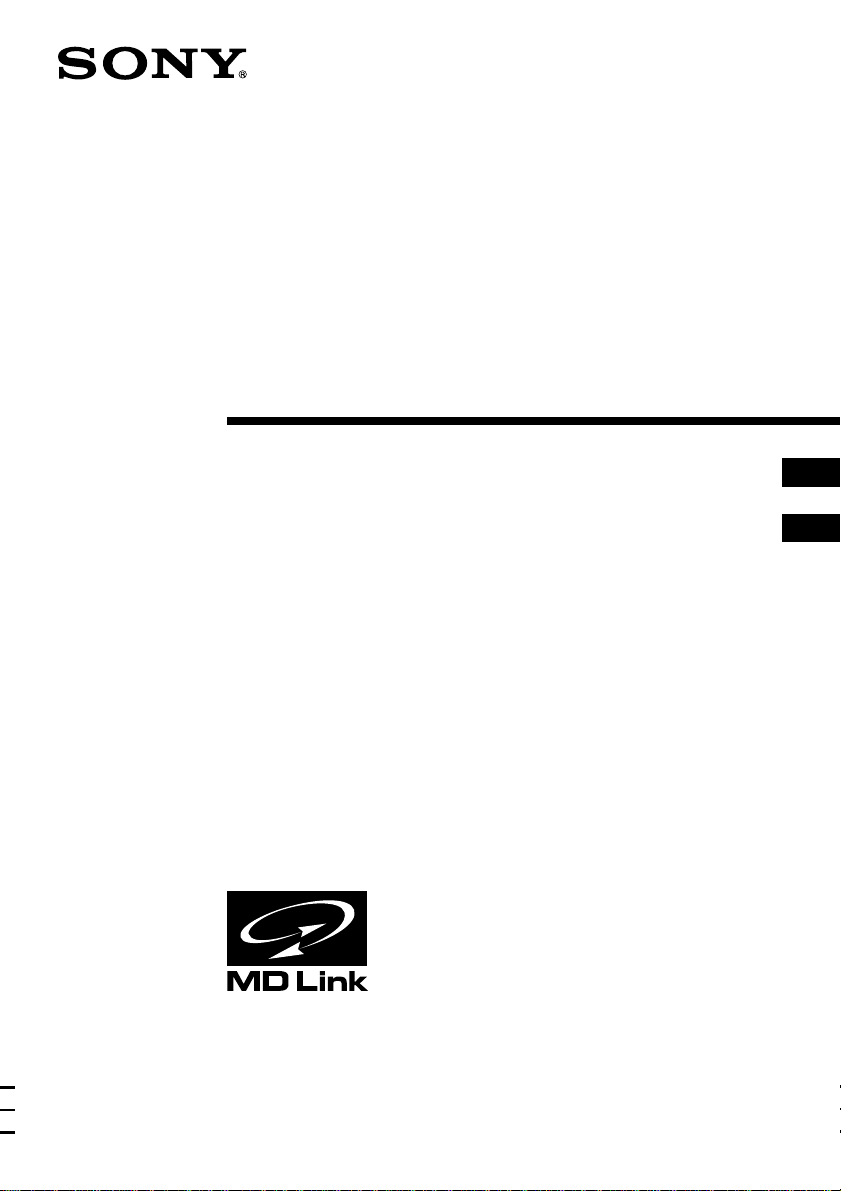
3-046-452-33 (2)
Personal Audio
System
Operating Instructions page 2
Manual de instrucciones página 2
GB
GB
ES
ES
ZS-D55
© 2000 Sony Corporation
Page 2
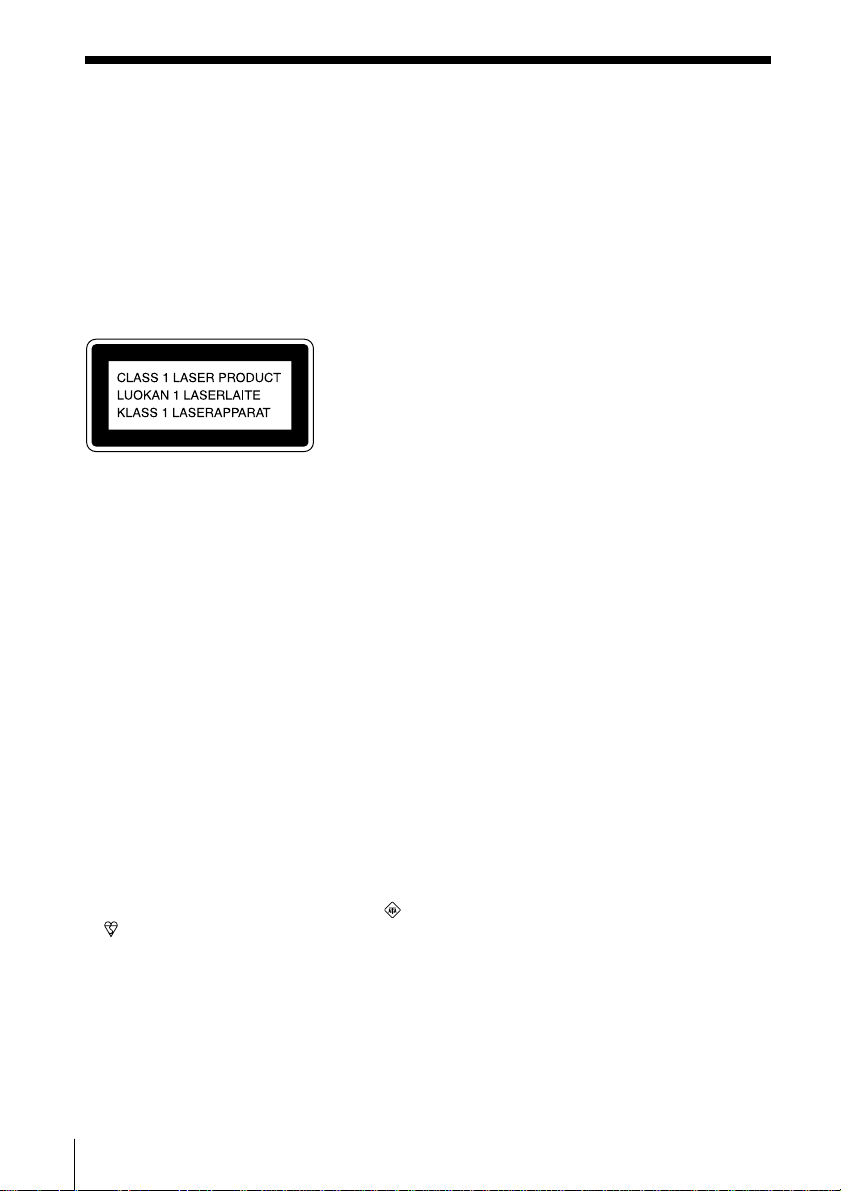
WARNING
To prevent fire or shock hazard, do
not expose the player to rain or
moisture.
To avoid electrical shock, do not open
the cabinet. Refer servicing to
qualified personnel only.
Information
For customers in Europe
This Compact Disc player is classified as a
CLASS 1 LASER product.
The CLASS 1 LASER PRODUCT label is
located at the rear of the player.
WARNING
Do not install the appliance in a confined
space, such as a bookcase or built-in cabinet.
To prevent fire or shock hazard, do not place
objects filled with liquids, such as vases, on
the appliance.
Notice for customers in the United
Kingdom
A moulded plug complying with BS 1363 is
fitted to this equipment for your safety and
convenience.
Should the fuse in the plug supplied need to
be replaced, same rating fuse approved by
ASTA or BSI to BS 1362, (i.e. marked with
or mark) must be used.
If the plug supplied with this equipment has
a detachable fuse cover, be sure to attach the
fuse cover after you change the fuse. Never
use the plug without the fuse cover. If you
should lose the fuse cover, please contact
your nearest Sony service station.
GB
Introduction2
Page 3
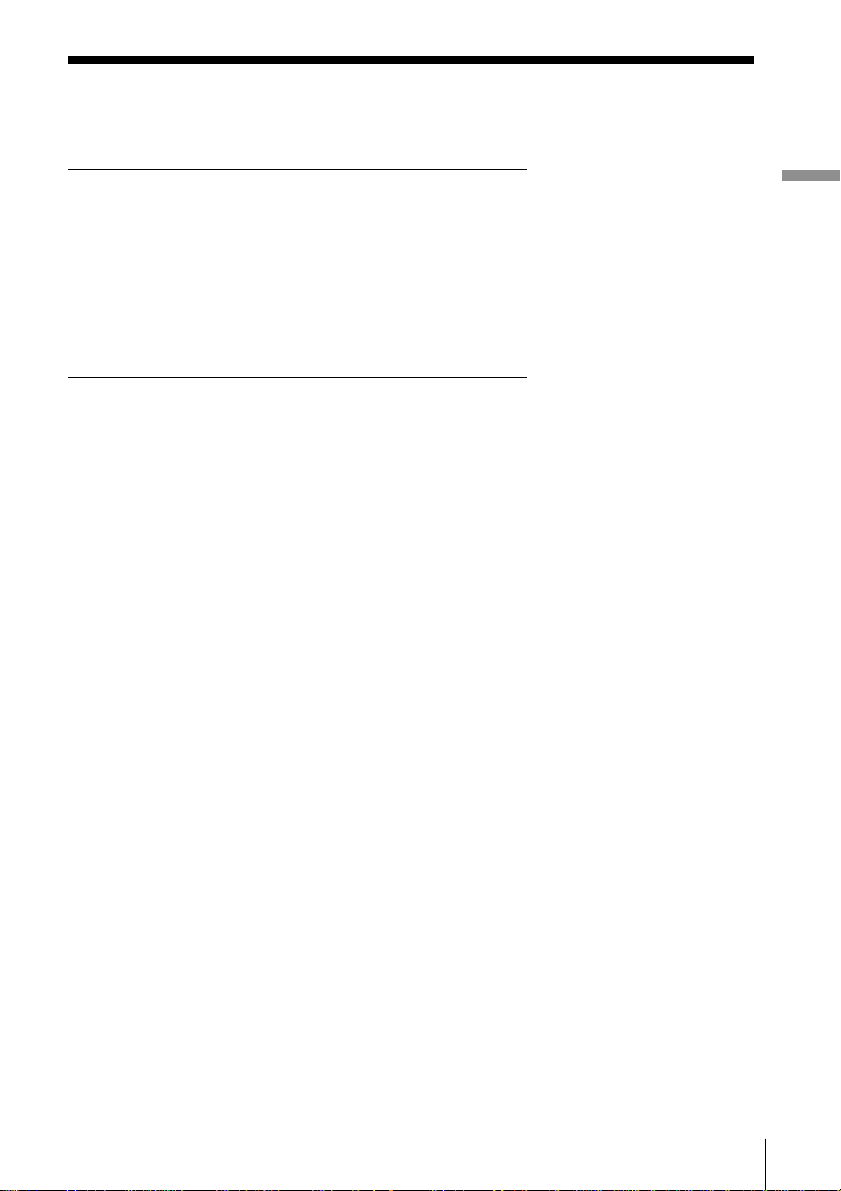
Table of contents
Basic Operations
4 Playing a CD
6 Listening to the radio
8 Playing a tape
10 Recording on a tape
The CD Player
13 Using the display
14 Locating a specific track
15 Playing tracks repeatedly
(Repeat Play)
16 Playing tracks in random order
(Shuffle Play)
17 Creating your own programme
(Programme Play)
19 Playing a single track
(Single Track Play)
The Radio
20 Presetting radio stations
21 Playing preset radio stations
The Tape Player
22 Finding the beginning of a track
Basic Operations
The Timer
24 Setting the clock
25 Waking up to music
27 Falling asleep to music
28 Timer-recording radio
programmes
Setting Up
30 Choosing the power sources
32 Connecting optional components
Additional Information
35 Precautions
37 Troubleshooting
40 Maintenance
41 Specifications
42 Index
The Audio Emphasis
23 Selecting the audio emphasis
(SOUND/MEGA BASS)
Introduction 3
GB
Page 4
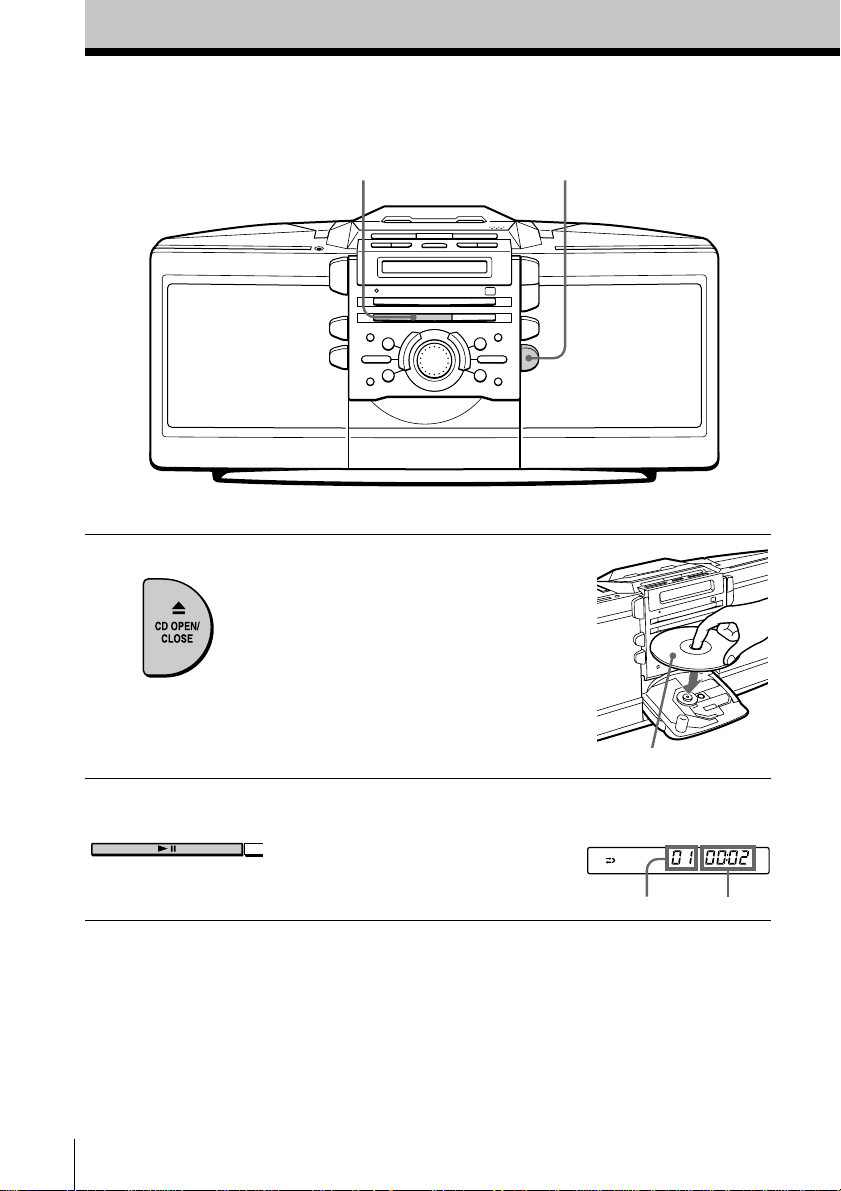
Basic Operations
Playing a CD
21
Connect the supplied mains lead (see page 30).
1 Press Z CD OPEN/CLOSE
(direct power-on) and place the
CD on the CD tray until it clicks
into place.
2 Press u.
(On the remote, press N on the
CD section.)
The CD tray closes and the player
plays all the tracks once.
GB
Basic Operations4
With the label side up
Display
Playing timeTrack number
Page 5
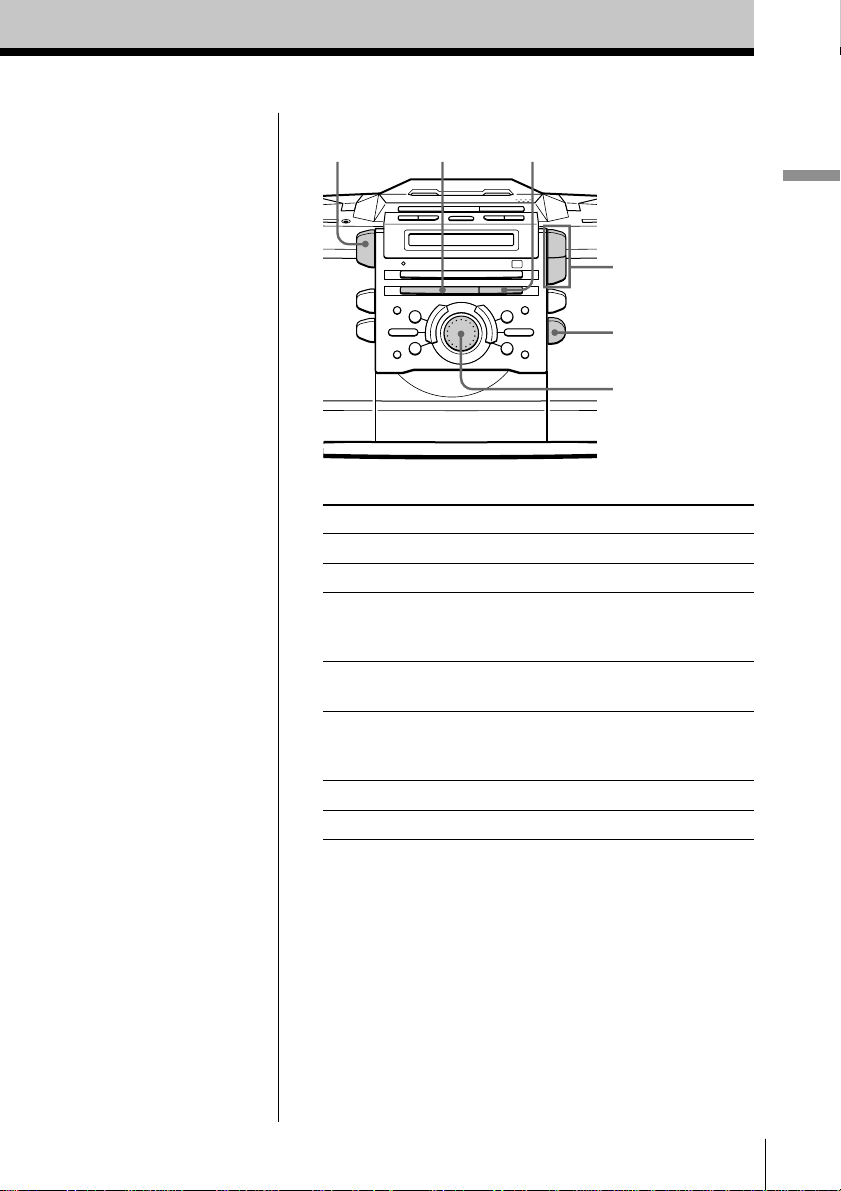
Use these buttons for additional operations
OPERATE
u
x
VOL +, –
Z CD
OPEN/CLOSE
Jog dial
Basic Operations
Tip
Next time you want to
listen to a CD, just press
u. The player turns on
automatically and starts
playing the CD.
To Do this
adjust the volume Press VOL +, –.
stop playback Press x.
pause playback Press u (X on the remote).
Press again to resume play
after pause.
go to the next track Turn the jog dial clockwise.
(On the remote, press >.)
go back to the previous track Turn the jog dial
counterclockwise.
(On the remote, press . .)
remove the CD Press Z CD OPEN/CLOSE.
turn on/off the player Press OPERATE.
Basic Operations
GB
5
Page 6
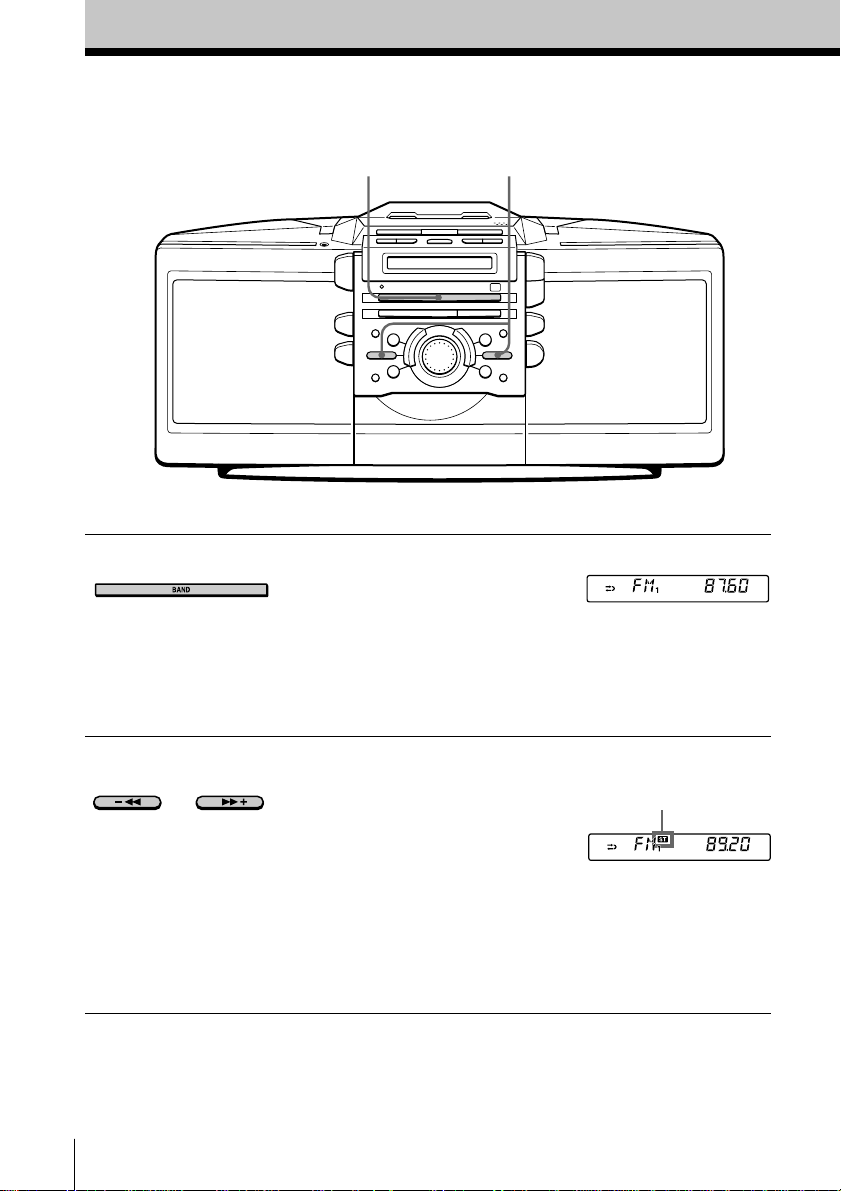
Listening to the radio
1
Connect the supplied mains lead (see page 30).
2
1 Press BAND until the band you
want appears in the display
(direct power-on).
Each time you press the button,
the band changes as follows:
“FM1”t“FM2”t“MW”t“LW”.
Display
2 Hold down –m or M+ (TUNE
– or + on the remote) until the
frequency digits begin to change
in the display.
The player automatically scans
the radio frequencies and stops
when it finds a clear station.
If you cannot tune in a station,
press the button repeatedly to
change the frequency step by
step.
GB
Basic Operations6
Indicates an FM
stereo broadcast.
Page 7
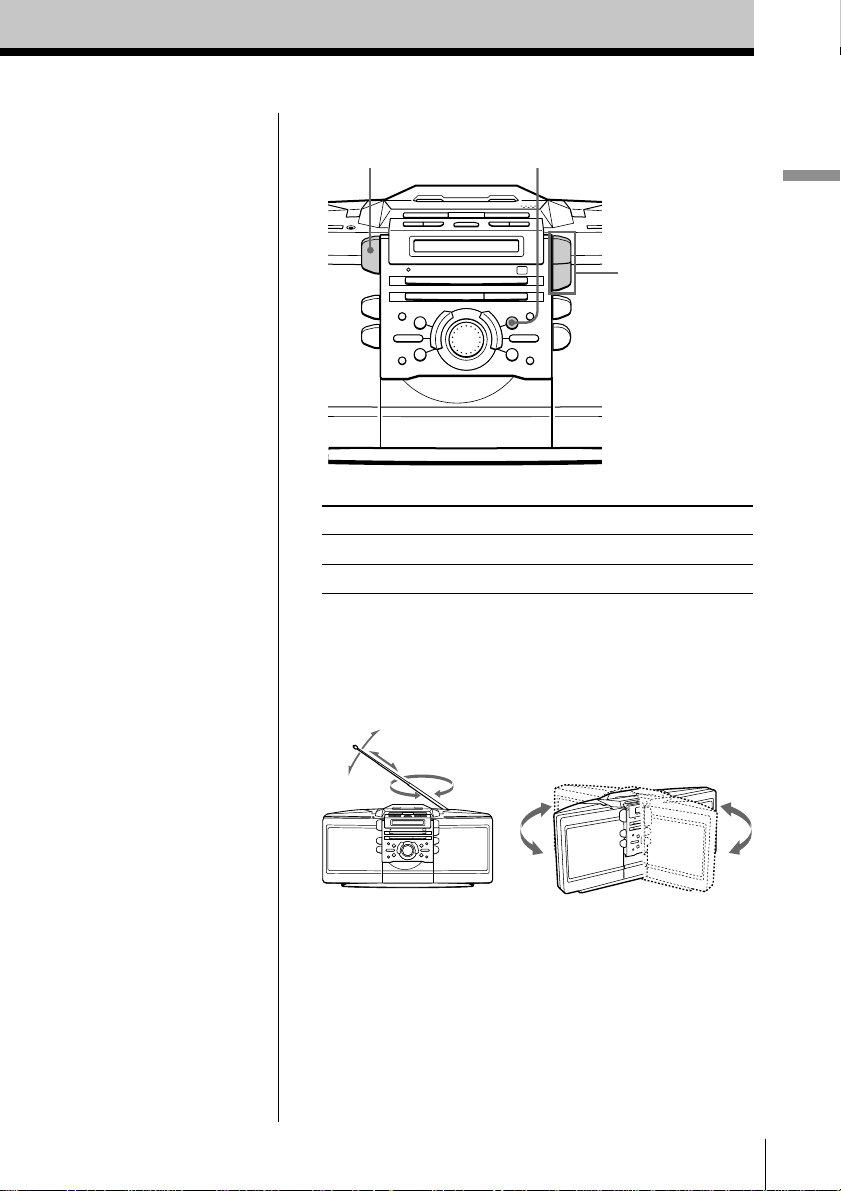
Use these buttons for additional operations
OPERATE
MODE
VOL +, –
Basic Operations
Tips
• The “FM1” and “FM2”
bands have the same
functions. You can store
the stations you want
separately in “FM1” and
“FM2”.
• If the FM broadcast is
noisy, press MODE until
“Mono” appears in the
display and the radio
will play in monaural.
• Next time you want to
listen to the radio, just
press the BAND button.
The player turns on
automatically and starts
playing the previous
station.
To Press
adjust the volume VOL +, –
turn on/off the radio OPERATE
To improve broadcast reception
Reorient the aerial for FM. Reorient the player itself
for MW/LW.
For FM
For MW/LW
Basic Operations
GB
7
Page 8
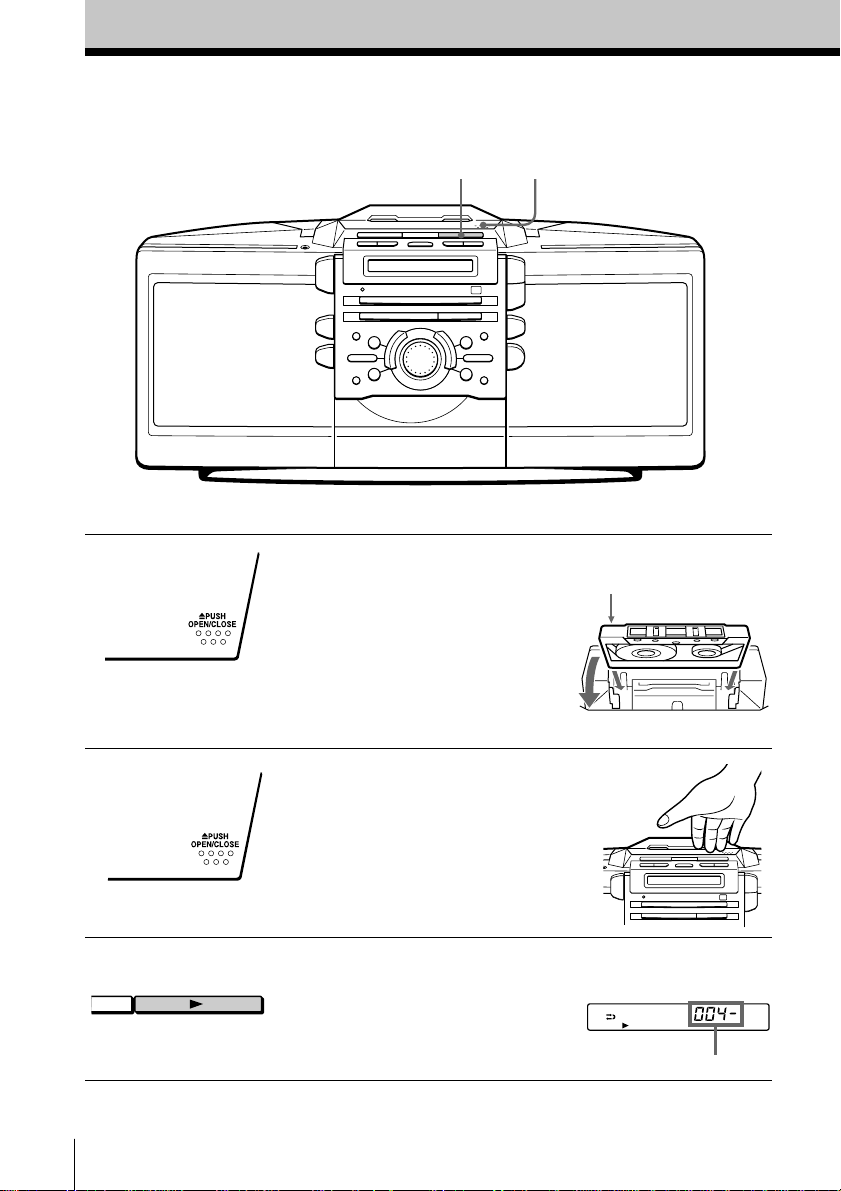
Playing a tape
Connect the supplied mains lead (see page 30).
3
1, 2
1 Press Z PUSH OPEN/CLOSE to
open the tape compartment and
insert a recorded tape. Use TYPE I
(normal), TYPE II (high position)
and TYPE IV (metal) tapes.
2 Press Z PUSH OPEN/CLOSE to
close the compartment.
3 Press N.
(On the remote, press TAPE N.)
The player turns on (direct
power-on) and starts playing.
GB
Basic Operations8
With the side you want
to play facing up
Display
Tape counter
Page 9
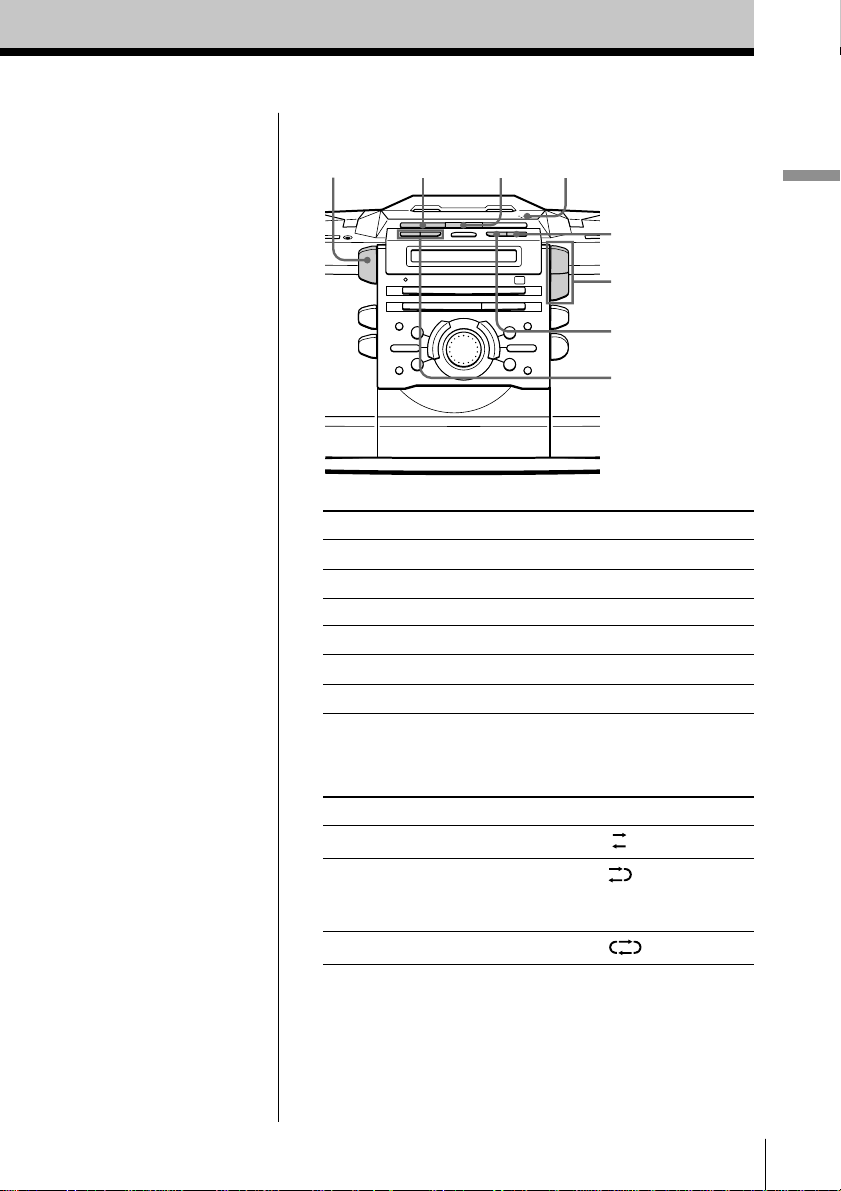
Use these buttons for additional operations
Z PUSH
OPERATE
nx
OPEN/CLOSE
COUNTER RESET
VOL +, –
DIR MODE
m, M
Basic Operations
Tips
• Press COUNTER RESET
to reset the counter to
“000”.
• Next time you want to
listen to a tape, just
press N or n. The
player turns on
automatically and starts
playing the tape.
To Press
adjust the volume VOL +, –
stop playback x
play the reverse side n
fast-forward or rewind the tape M or m
eject the cassette Z PUSH OPEN/CLOSE
turn on/off the player OPERATE
To select the direction mode of the tape
Press DIR MODE repeatedly.
To play Display shows
one side of the tape
both sides of the tape
from the upper side to reverse
side only
both sides of the tape repeatedly
Basic Operations
GB
9
Page 10
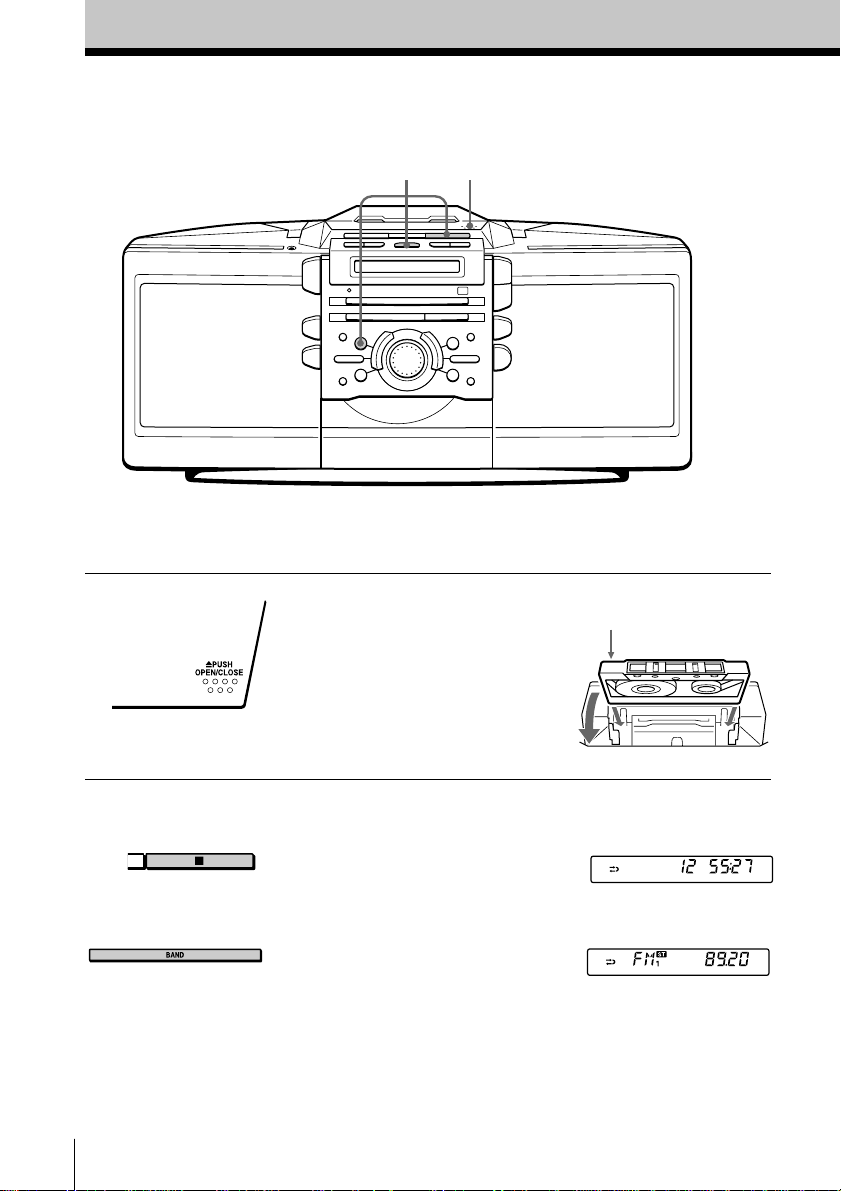
Recording on a tape
3
Connect the supplied mains lead (see page 30).
To record on a MiniDisc or DAT recorder, connect the
component (see page 32).
1
1 Press Z PUSH OPEN/CLOSE to
open the tape compartment, and
insert a blank tape. Use TYPE I
(normal) tape only.
Press Z PUSH OPEN/CLOSE
again to close the compartment.
2 Select the programme source you
want to record.
To record from the CD player:
Insert a CD (see page 4) and press
x on the CD section.
To record from the radio:
Tune in the station you want (see
page 6).
GB
Basic Operations10
With the side you want
to record on facing up
Display
Page 11
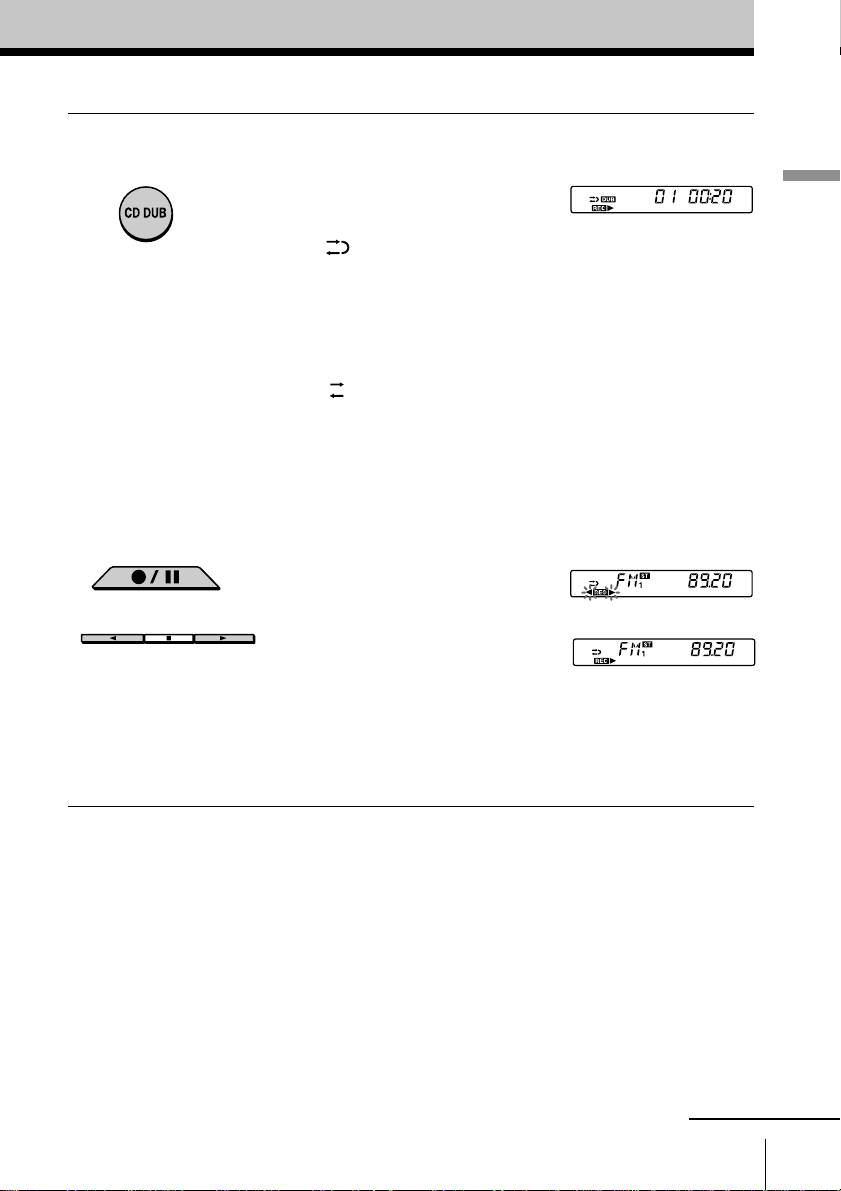
3 Start recording.
To record the whole CD
Press CD DUB. Recording starts
on the upper side.
When
If the tape is reversed with the
recording of the track unfinished,
the player will record the track
again from its beginning on the
reverse side.
When
If the tape reaches to its end, the
player stops.
To record the radio
(You can also record the CD
according to the following
procedure. Play the CD after the
tape starts recording.)
Press z/X and then N.
To record on the reverse side,
press n.
(On the remote, while keeping
z/X pressed, press TAPE N or
n.)
Note
On the player, press N within 4
seconds after z/X is pressed.
is displayed:
is displayed:
Basic Operations
m
continued
Basic Operations
11
GB
Page 12
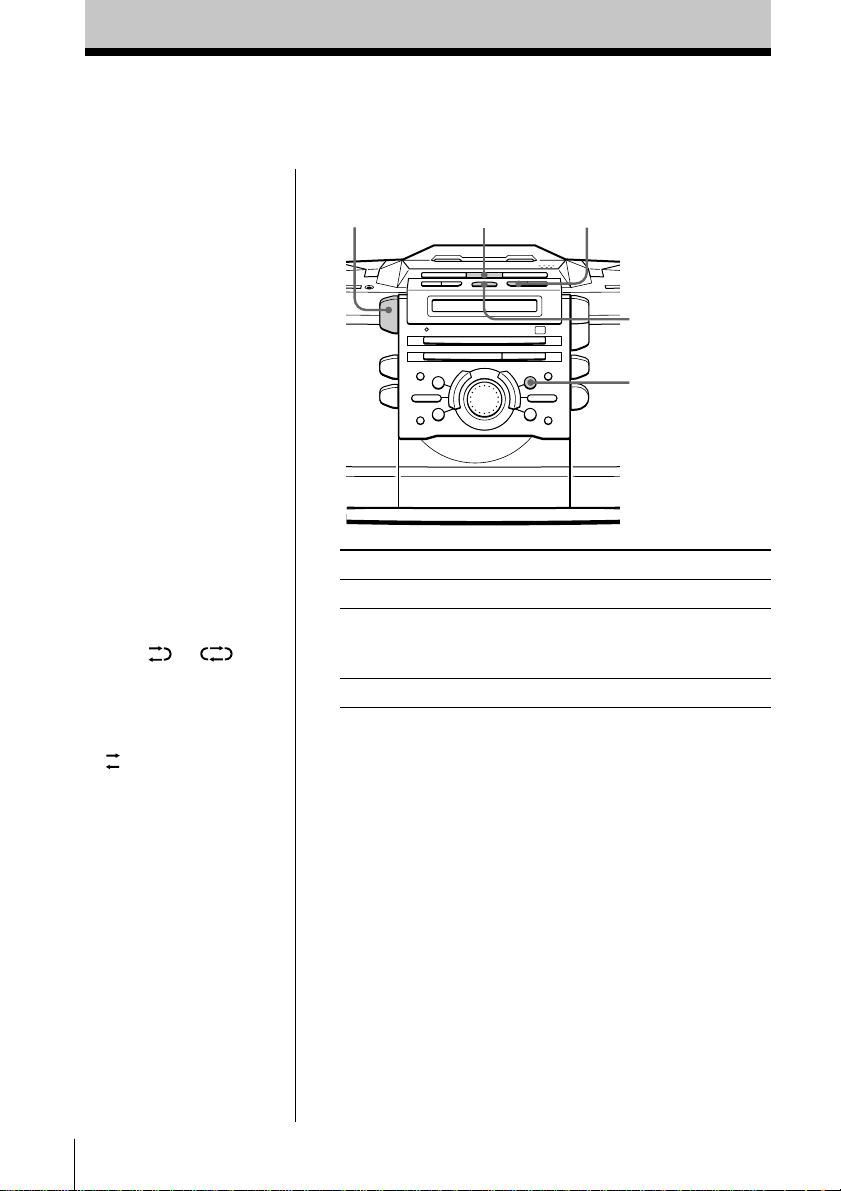
Recording on a tape (continued)
Use these buttons for additional operations
Tips
• Adjusting the volume or
the audio emphasis
(page 23) will not affect
the recording level.
• When or is
displayed, recording
will be made on both
sides of the tape. To
record on one side, press
DIR MODE to display
.
• If the MW/LW radio
makes a whistling
sound after you’ve
pressed z/X in step 3,
press MODE to select
the position that most
decreases the noise.
• To record the first track
of the CD, press MODE
to display “1TRACK”,
then press CD DUB.
OPERATE
To Press
stop recording x on the tape section
pause recording z/X
(Only when you started Press the button again to
recording with z/X button.) resume recording.
turn on/off the player OPERATE
To erase a recording, proceed as follows:
1 Insert a tape you want to erase its recording into the tape
deck and press x on the tape section.
2 On the player: press z/X and then N.
On the remote: While keeping z/X pressed, press
TAPE N.
x
DIR MODE
z/X
MODE
GB
Basic Operations12
Page 13
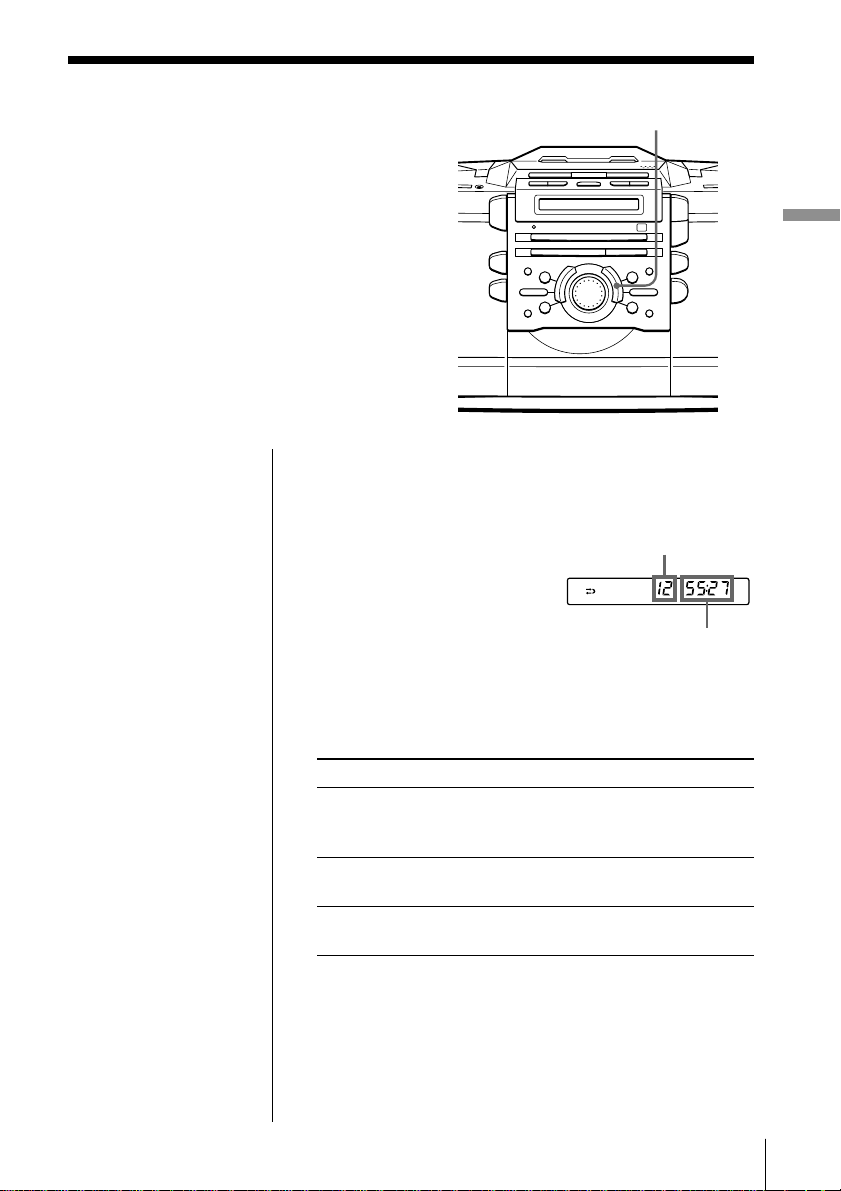
The CD Player
Using the display
You can check information about the CD
using the display.
Checking the total track number and playing
time
Press DISPLAY in stop mode.
DISPLAY
The CD Player
Total track number
Total playing time
Checking the remaining time
Press DISPLAY while playing a CD.
To display Press DISPLAY
the current track number once
and the remaining time
on the current track*
the number of tracks left twice
and remaining time on the CD
the current track number three times
and playing time
* For a track whose number is more than 20 the remaining
time appears as “– –:– –”.
The CD Player 13
GB
Page 14
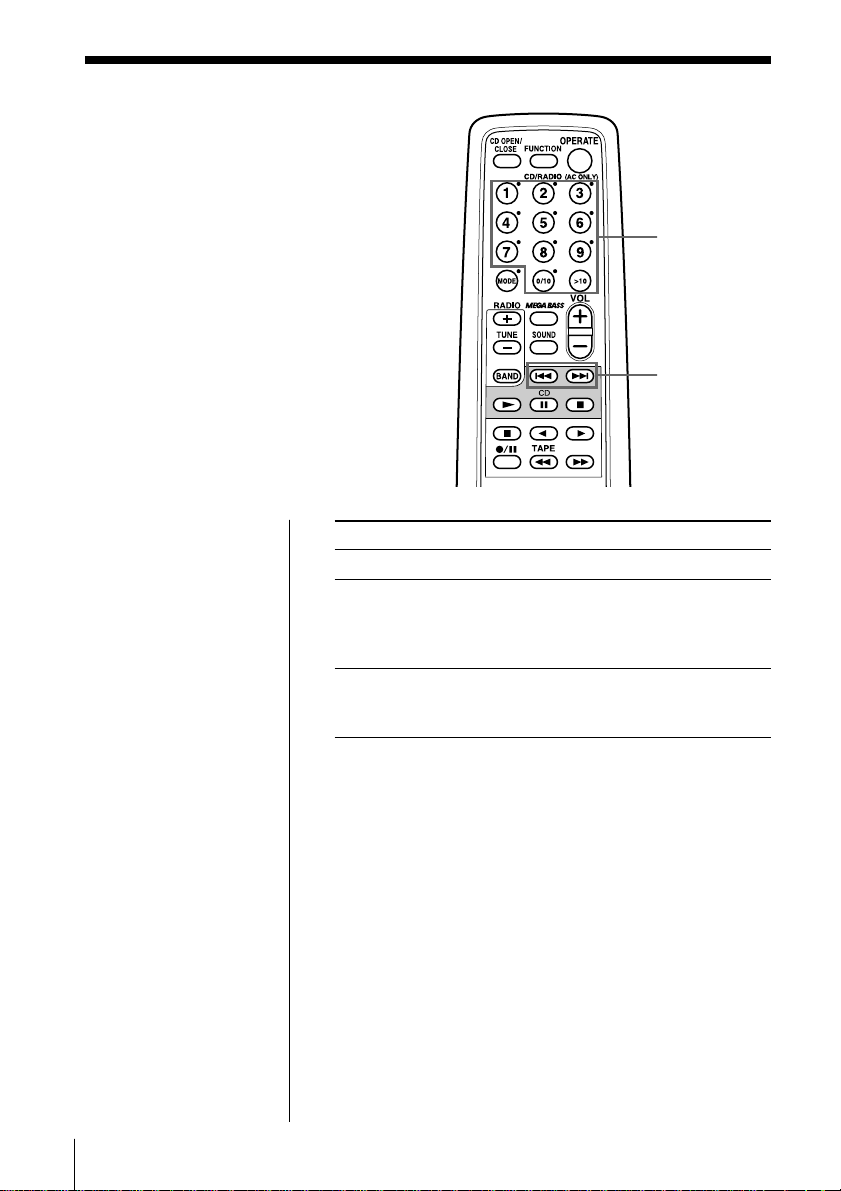
Locating a specific track
You can quickly locate any track using
the number buttons on the remote. You
can also find a specific point in a track
while playing a CD.
Number
buttons
., >
Note
You cannot locate a
specific track if
“SHUF” or “PGM” is lit
in the display. Turn off
the indication by
pressing x on the CD
section.
Tip
When you locate a
track numbered over
10, press >10 first, then
the corresponding
number buttons.
Example:
To play track number
23, press >10 first, then
2 and 3.
To locate Press
a specific track directly number button of the track.
a point while listening . or > while playing and
to the sound hold down until you find the
point.
(On the player, use –m or M+.)
a point while observing . or > in pause and hold
the display down until you find the point.
(On the player, use –m or M+.)
GB
The CD Player14
Page 15
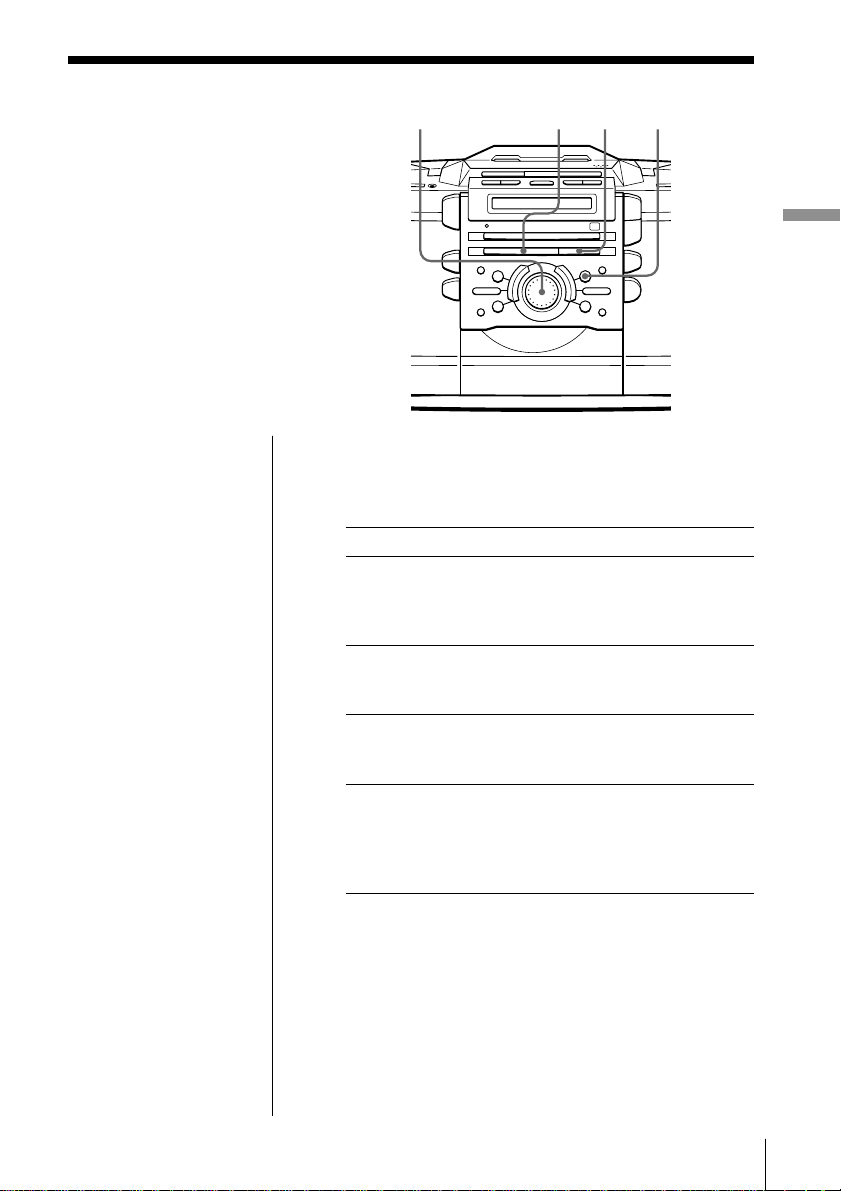
Playing tracks
repeatedly
(Repeat Play)
ujog dial MODEx
You can play tracks repeatedly in
normal, single, shuffle or programme
play modes (see pages 16 - 17).
Note
When you repeat a
single track or all the
tracks, make sure
neither “SHUF” nor
“PGM” is lit in the
display. If either is lit,
turn it off by pressing
x on the CD section.
On the remote
• Use N on the CD
section instead of u.
• When you’ve selected
“REP 1”, select the
track by pressing the
number buttons.
1 Press x on the CD section.
“Cd” appears in the display.
2 Proceed as follows:
To repeat Do this
a single track 1 Press MODE until “REP 1”
all the tracks 1 Press MODE until
tracks in random order 1 Press MODE until “REP”
programmed tracks 1 Press MODE until “REP”
The CD Player
appears.
2 Select the track by turning
the jog dial, then press u.
“REP ALL” appears.
2 Press u.
and “SHUF” appear.
2 Press u.
and “PGM” appear.
2 Programme tracks (see step 3
on page 17).
3 Press u.
To cancel Repeat Play
Press MODE until “REP” disappears from the display.
The CD Player 15
GB
Page 16
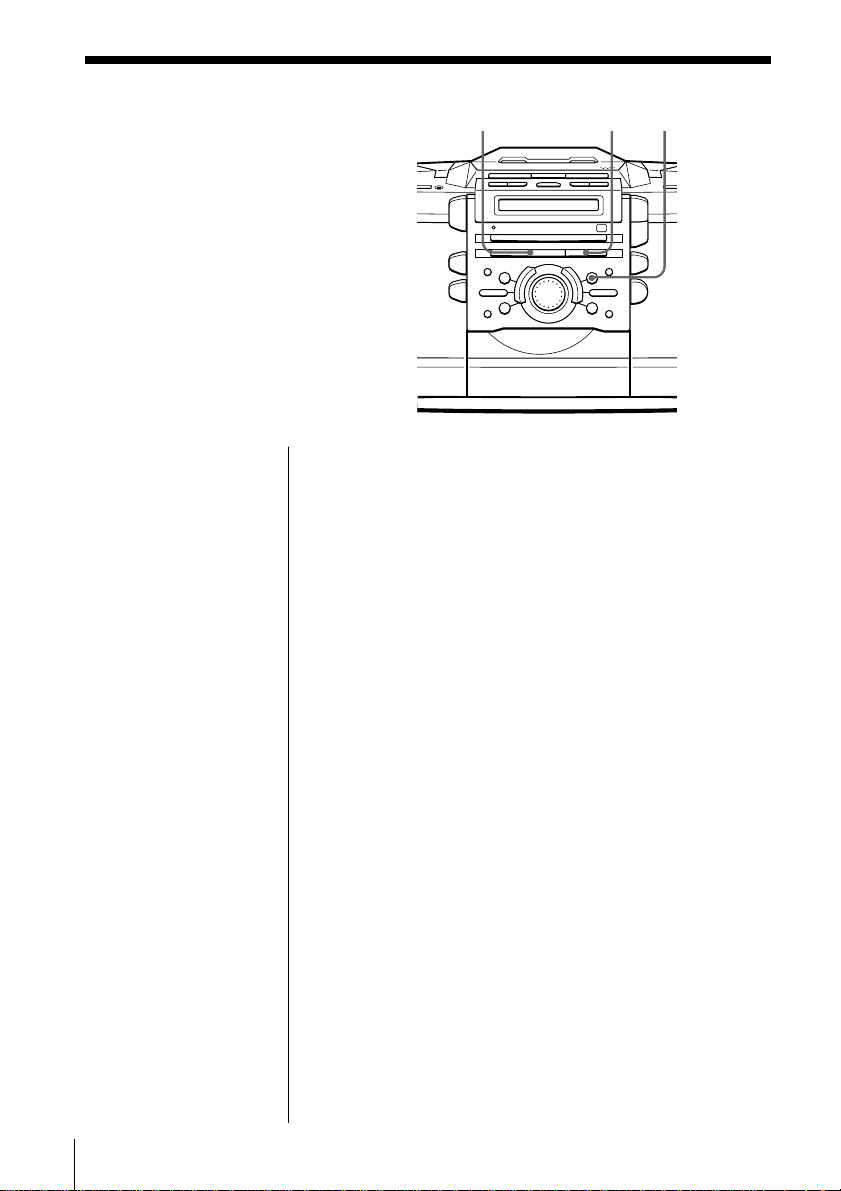
Playing tracks in
random order
(Shuffle Play)
You can play tracks in random order.
u MODE
x
On the remote
Use N on the CD
section instead of u.
1 Press x on the CD section.
“Cd” appears in the display.
2 Press MODE until “SHUF” appears in the display.
3 Press u.
To cancel Shuffle Play
Press MODE until “SHUF” disappears from the
display.
GB
The CD Player16
Page 17
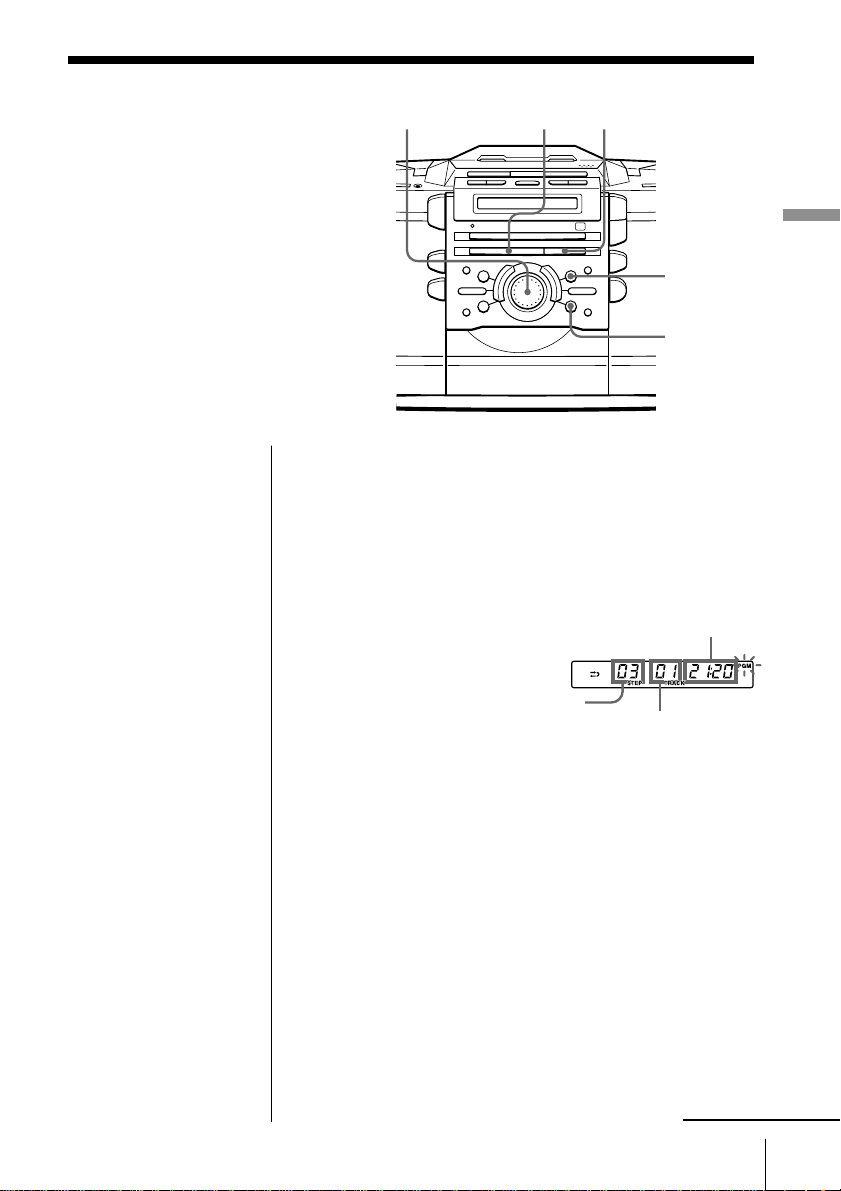
Creating your
own programme
(Programme Play)
uJog dial x
You can arrange the playing order of
up to 20 tracks on a CD.
On the remote
1 Press x on the CD
section.
2 Press MODE until
“PGM” appears in
the display.
3 Press the number
buttons for the tracks
you want to
programme in the
order you want.
4 Press N on the CD
section.
Tip
If you made a mistake,
press CANCEL and
select the track number
again.
1 Press x on the CD section.
2 Press MODE until “PGM” appears in the display.
3 Turn the jog dial to select the track you want to
programme, and press ENTER•MEM.
Repeat this step.
4 Press u.
The CD Player
MODE
ENTER
MEM
“Cd” appears in the display.
Total programmed time
Playing order
Track number
Note
When you programme
a track from the CD
having more than 20
tracks:
If you programme a
track whose track
number is more than
20, “- -:- -” is displayed
instead of the total
programmed time.
continued
The CD Player 17
GB
Page 18
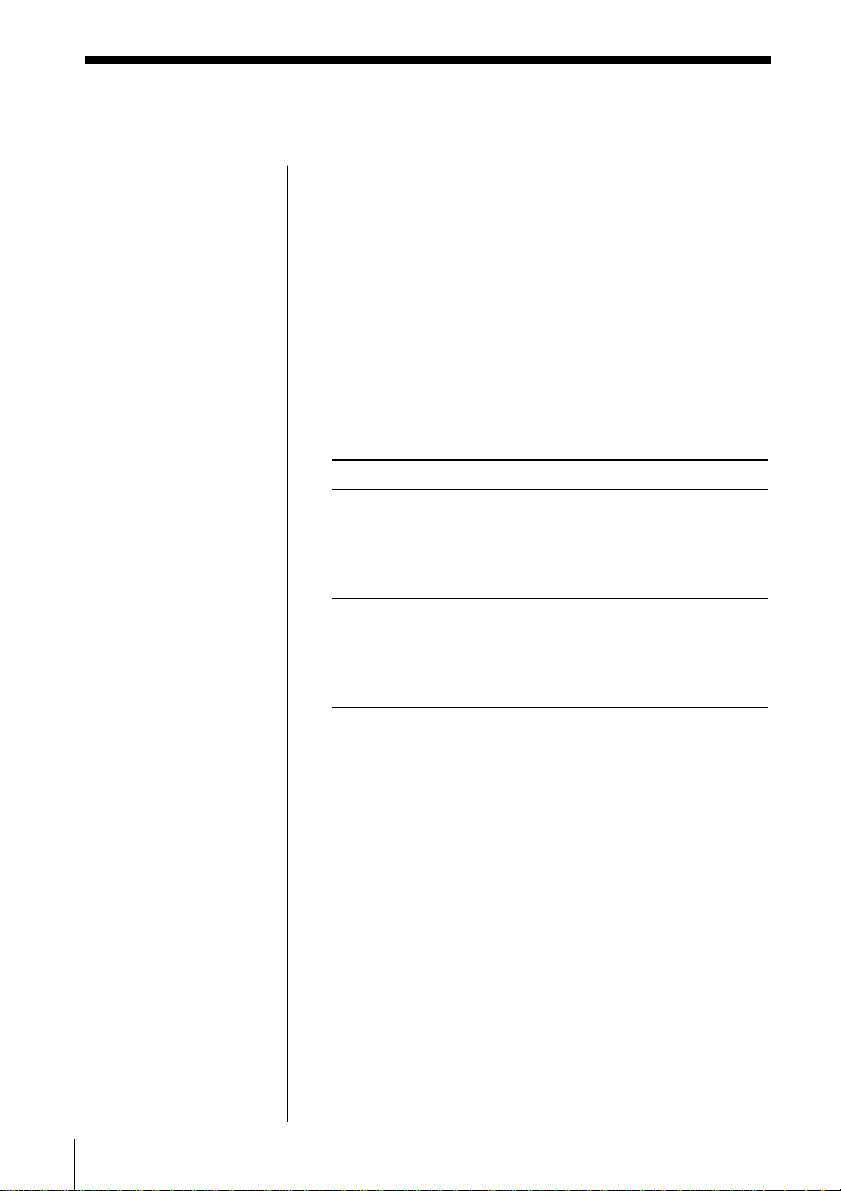
Creating your own programme (Programme Play) (continued)
Tips
• If the programme play
is finished, the
programme is saved.
You can play the same
programme again by
pressing u on the CD
section.
• If you open the CD
tray, the programme is
erased.
• You can record your
own programme.
1 After you have
created the
programme, insert a
blank tape into the
tape compartment.
2 Press CD DUB.
To cancel Programme Play
Press MODE until “PGM” disappears from the
display.
To check the order of tracks before play
Press ENTER•MEM on the player.
Every time you press the button, the track number
appears in the programmed order.
To change the current programme
Change before starting the programme play.
To Do this
erase the last track in 1 Press CANCEL. Every time
the programme you press the button, the last
track in the programme is
cleared.
2 Re-enter the track numbers.
change the whole 1 Press x on the CD section to
programme completely erase the whole programme.
2 Create a new programme
following the programming
procedure.
GB
The CD Player18
Page 19
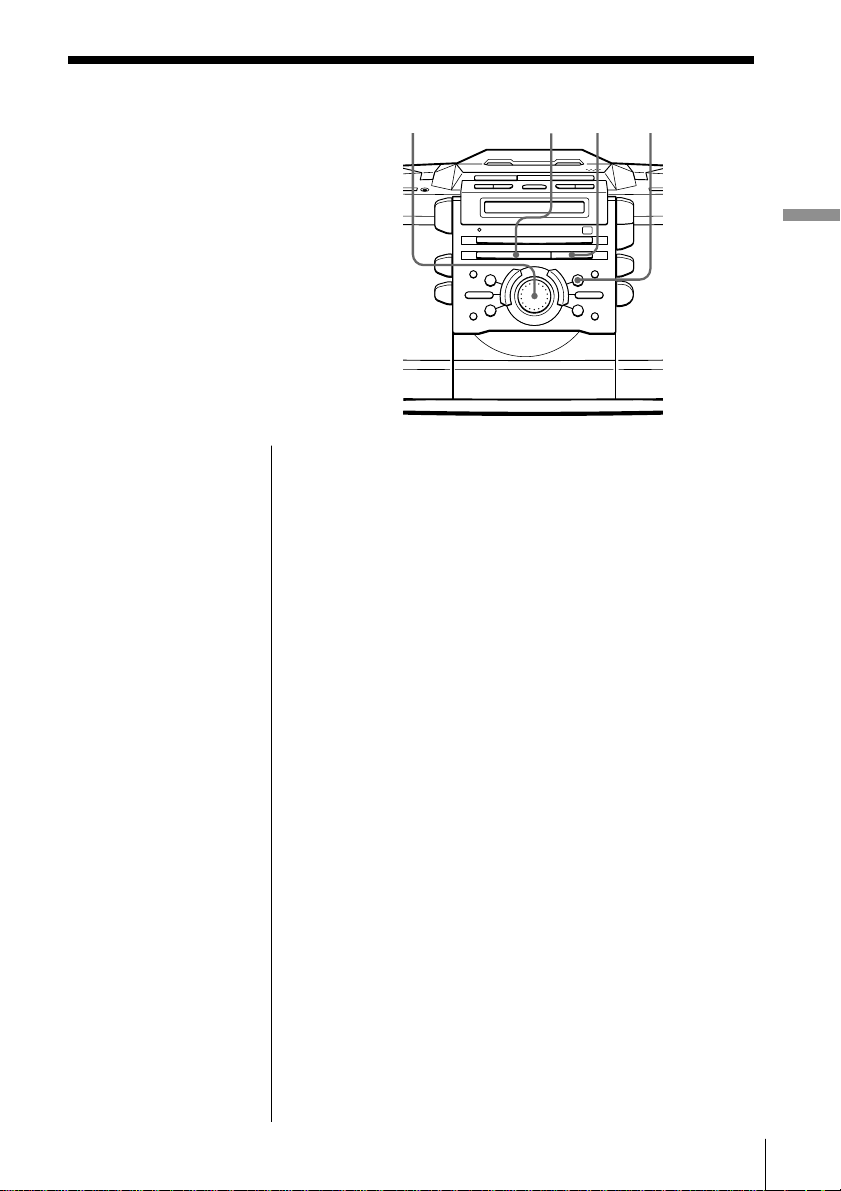
Playing a single
track
(Single Track Play)
Jog dial u
MODE
x
You can play a single track once, and
stop the player automatically.
On the remote
1 Press x on the CD
section.
2 Press MODE until
“1TRACK” appears
in the display.
3 Press the number
buttons to select the
track you want.
Tip
While “1TRACK”
appears in the display,
pressing CD DUB will
record the single track
only.
1 Press x on the CD section.
“Cd” appears in the display.
2 Press MODE until “1TRACK” appears in the
display.
3 Turn the jog dial to select the track you want to
play.
4 Press u.
To cancel Single Track Play
Press MODE until “1TRACK” disappears from the
display.
The CD Player
The CD Player 19
GB
Page 20
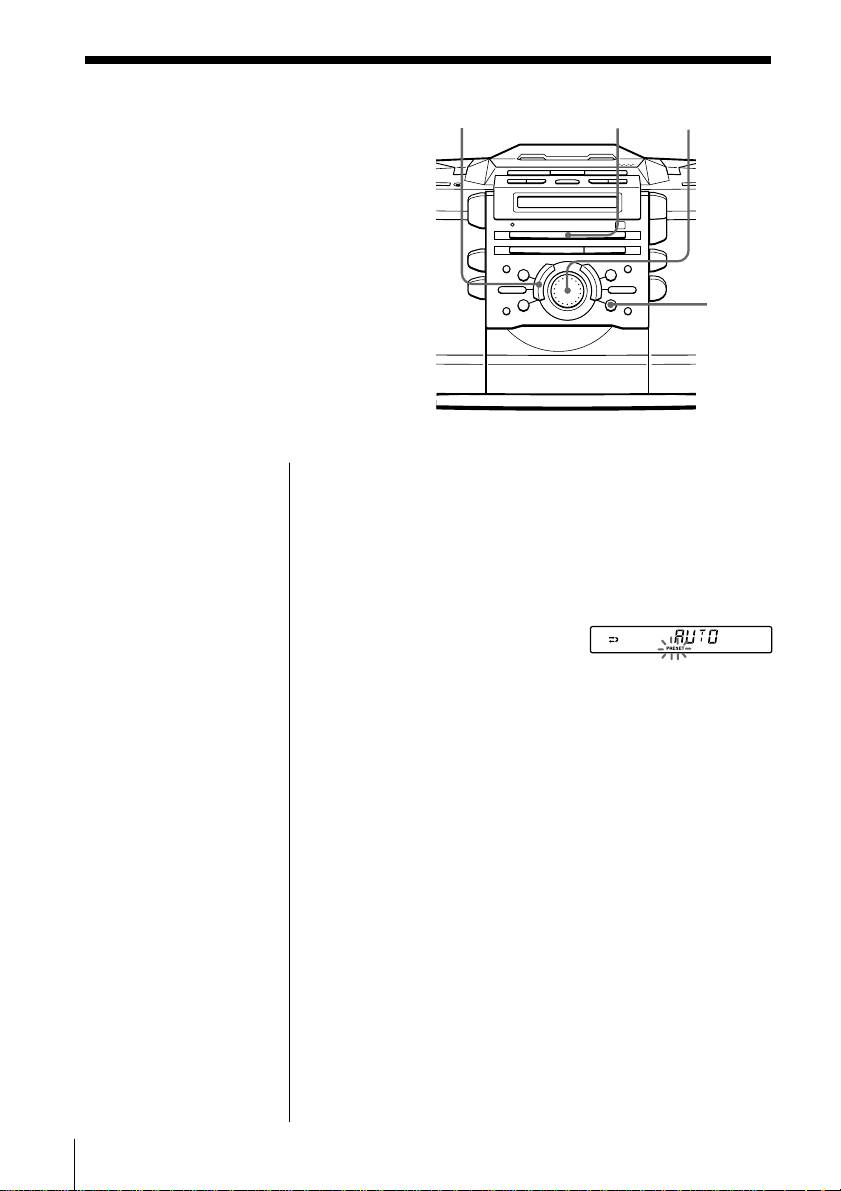
The Radio
Presetting radio stations
You can store radio stations into the
player's memory. You can preset up to
40 radio stations, 10 for each band in any
order.
AUTO PRESET
BAND
Jog dial
ENTER
MEM
Tip
If you automatically
preset the “FM1” or
“FM2” band, 10 radio
stations are stored in
“FM1” band and 10
more radio stations are
stored in “FM2” band.
On the remote
1 Press BAND to select
the band.
2 Press TUNE + or – to
set the frequency to
the station you want.
3 Press and hold the
number button that
you want to preset
the new station on
for 2 seconds.
1 Press BAND to select the band.
2 Hold down AUTO PRESET for 2 seconds until
“AUTO” flashes in the display.
The stations are stored in memory from the lower
frequencies as long as the station has a signal
strong enough.
If a station cannot be preset automatically
You need to preset a station with a weak signal
manually.
1 Press BAND until the band you want appears in the
display.
2 Press ENTER•MEM for 2 seconds until the digits
flashes in the display.
3 Select the preset number you want to preset the new
station on by turning the jog dial.
4 Press ENTER•MEM.
5 Press –m or M+ to set the frequency to the
station you want.
6 Press ENTER•MEM again.
The new station replaces the old one.
GB
The Radio20
Page 21
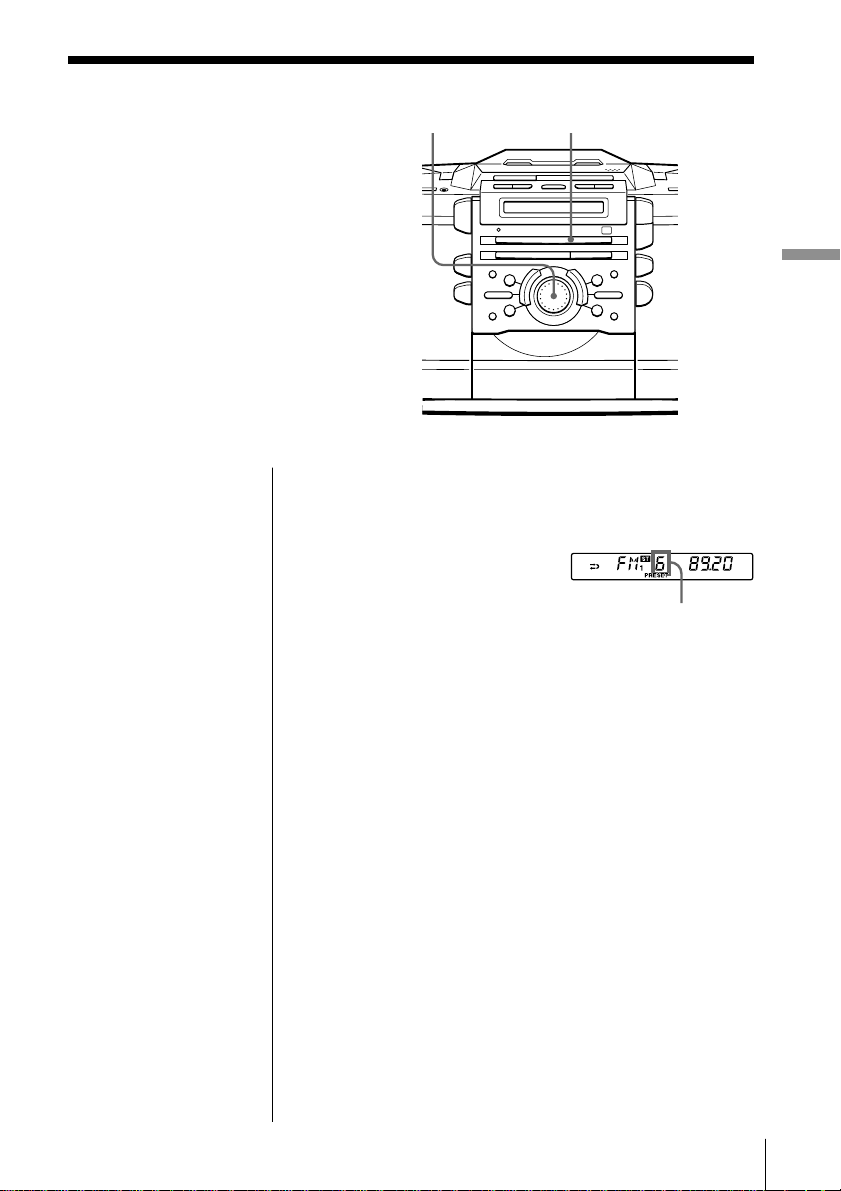
Playing preset radio stations
Once you've preset the stations, use the
jog dial on the player or the number
buttons on the remote to tune in your
favorite stations.
Jog dial
BAND
The Radio
On the remote
1 Press BAND to select
the band.
2 Press the number
button to display the
preset number of the
station you want.
1 Press BAND to select the band.
2 Turn the jog dial to display the preset number of
the station you want.
Preset number
The Radio
21
GB
Page 22
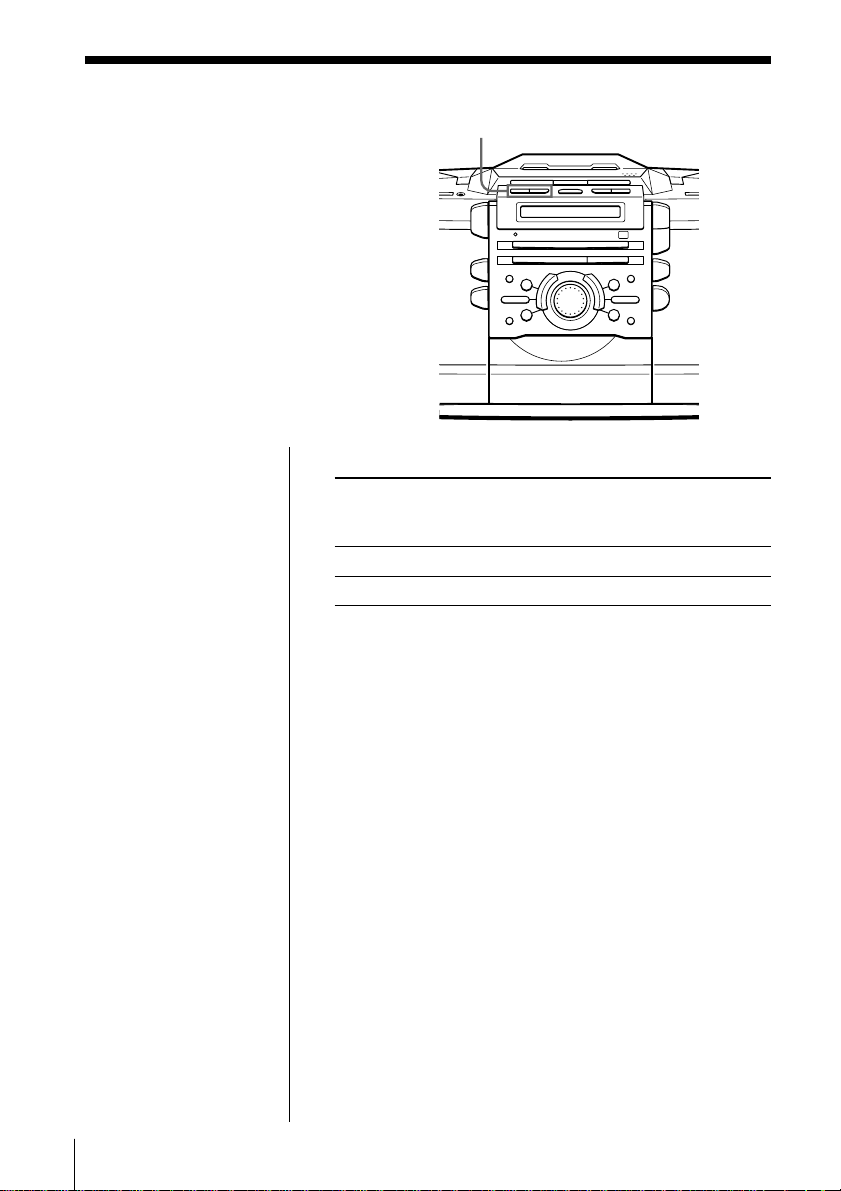
The Tape Player
Finding the beginning of a track
The player detects a blank between the
tracks, and locates the beginning of the
next/following track.
m, M
Notes
• To find the beginning
of a track correctly,
a blank of approx.
4 seconds between
tracks is necessary.
• If a soft sound like
pianissimo continues
for some seconds in a
track, the player may
start to play as the next
track.
• If you press the M or
m when there is no
sound in the track, this
function does not
operate correctly.
While playing a tape, press M or m.
Playing side The beginning The beginning
of the next track of the current
track
Upper side (N) Mm
Reverse side (n) mM
The tape is wound or rewound to the beginning of the
next or current track, and play will start automatically.
GB
The Tape Player22
Page 23
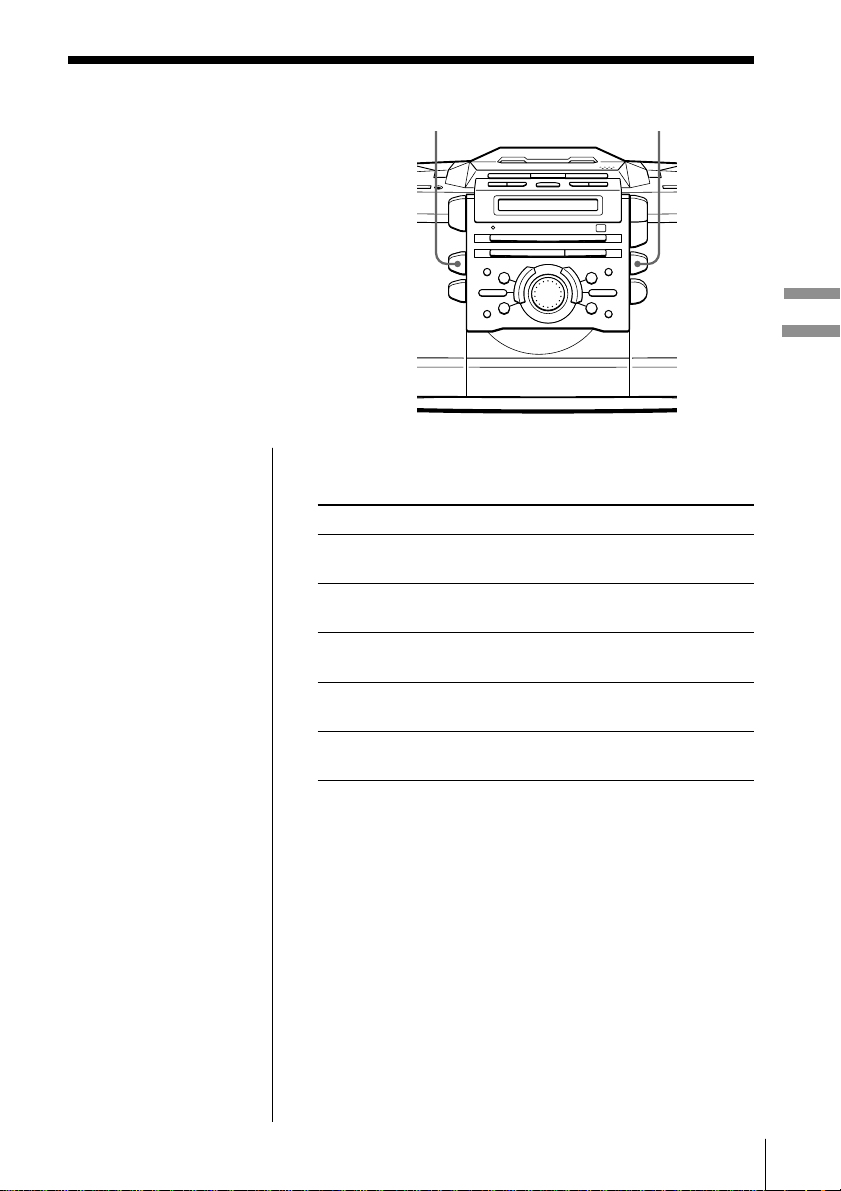
The Audio Emphasis
Selecting the
audio emphasis
(SOUND/MEGA BASS)
You can adjust the audio emphasis of the
sound you are listening to.
Selecting the sound characteristic
Press SOUND to select the audio emphasis you want.
Choose To get
R OC K powerful, clean sounds, emphasizing
PO P light, bright sounds emphasizing
JAZZ percussive sounds, emphasizing bass
V O C A L the presence of vocals, stressing
OF F the whole dynamic range for music
SOUND
low and high range audio
high and middle range audio
audio
middle range audio
such as classical music
MEGA BASS
The Tape Player/The Audio Emphasis
Reinforcing the bass sound
Press MEGA BASS.
”MEGA BASS” appears in the display. To return to
normal sound, press the button again.
The Audio Emphasis
23
GB
Page 24
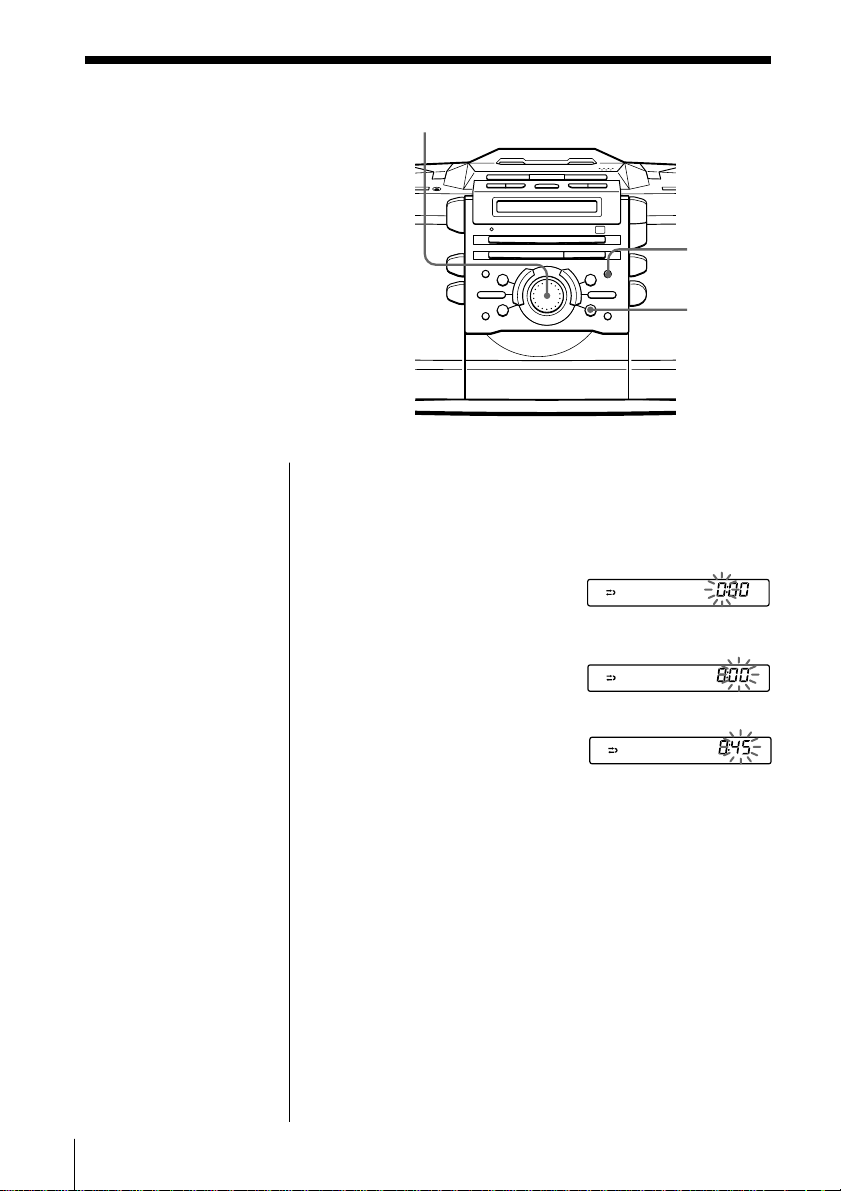
The Timer
Setting the clock
“– –:– –” indication appears in the
display until you set the clock.
Jog dial
CLOCK
ENTER
MEM
Tips
• The time display
system of this player is
the 24-hour system.
• When you operate the
player on AC power,
“:” flashes as long as
the clock goes.
Before you begin, connect the power source (see pages
30 - 31).
1 Press and hold CLOCK until the hour digit flashes.
2 Set the clock.
1 Turn the jog dial to set
the hour and press
ENTER•MEM.
2 Turn the jog dial to set
the minutes.
m
3 Press ENTER•MEM.
The clock starts from 00 seconds.
GB
The Timer24
Page 25
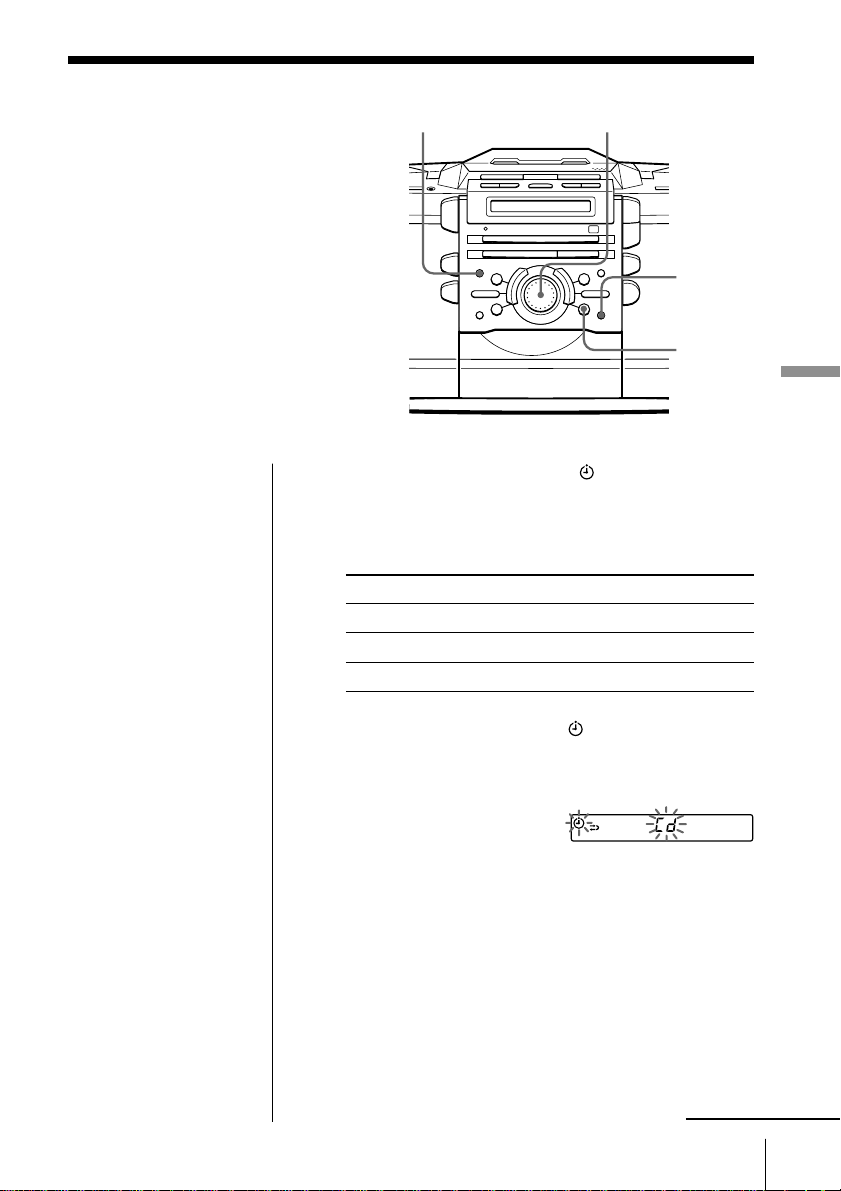
Waking up to music
You can wake up to music or a radio
programme at a preset time. Make sure
you have set the clock (see “Setting the
clock” on page 24).
STANDBY
Jog dial
TIMER
ENTER
MEM
The Timer
Note
You cannot preset
waking up timer and
recording timer (page
28) at the same time.
Before you begin, make sure the (clock) indication is
not lit in the display. If it is lit, press STANDBY.
1 Prepare the music source you want to play.
Source Do this
Cd Insert a CD.
RAdIO Tune in a station.
TAPE Insert a tape.
2 Press TIMER to display the indication.
Do the following operations by checking the
display.
3 Turn the jog dial until the music source you want
to play (“Cd”, “TAPE” or “RAdIO”) appears in
the display, and press ENTER•MEM.
continued
The Timer
25
GB
Page 26
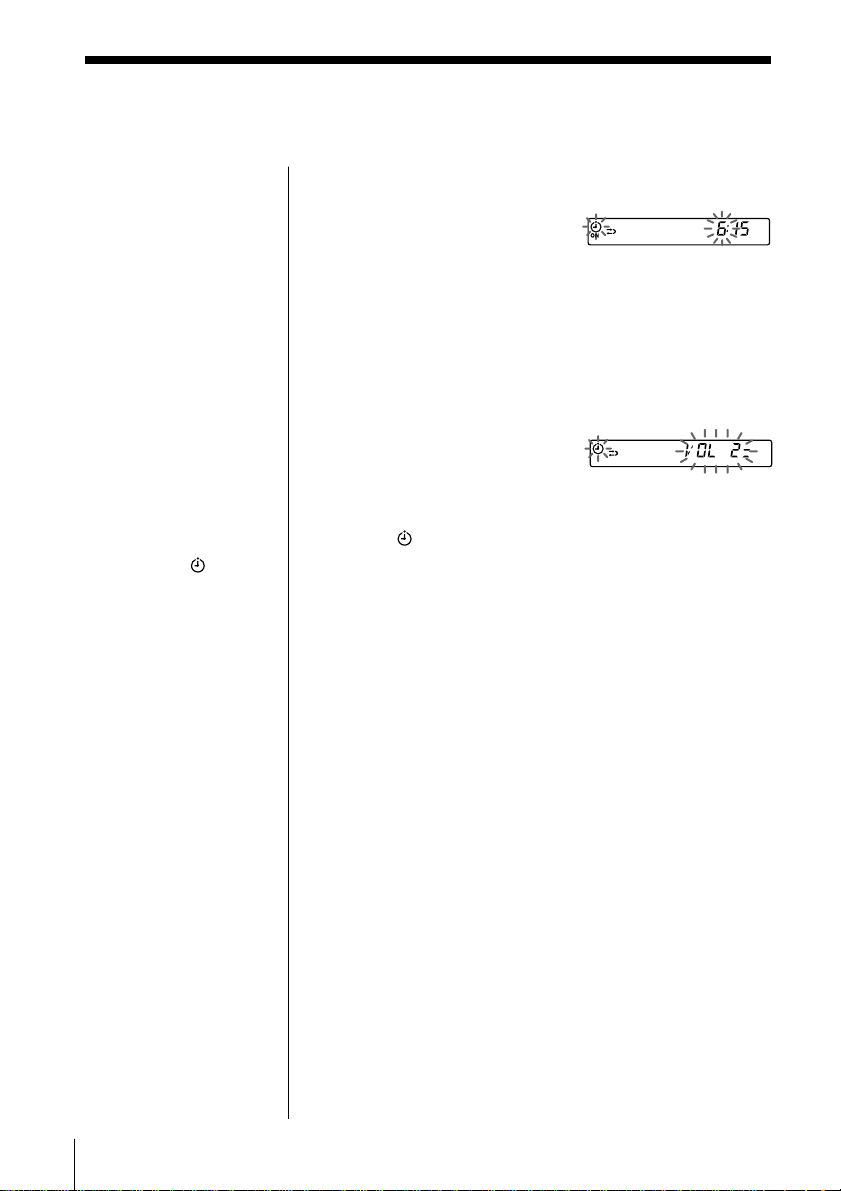
Waking up to music (continued)
Tip
If you made a mistake,
press CANCEL. The
setting entered last will
be cleared. Re-enter it.
Tips
• To exit the standby
mode, press STANDBY
to make the
indication disappear.
• The preset settings
remain until you reset
them.
4 Set the timer to the hour and the minutes you want
the music to go on.
1 Turn the jog dial to set
the hour and press
ENTER•MEM.
2 Turn the jog dial to set the minutes and press
ENTER•MEM.
5 Set the timer to the hour and the minutes you want
the music to go off. (Do as step 4.)
6 Turn the jog dial to set the volume you want, and
press ENTER•MEM.
7 Press STANDBY.
The
indication lights up and the power goes off;
the player enters the standby mode.
At the preset time, the power will go on and music
will play. Then the power will go off at the preset
time, and the player will enter the standby mode
again.
To use the player before a timer playback starts
If you turn on the player, you can use it as usual ( in
case of the radio, if you listen to the station which is
different from the one you tuned in step 1 on page 25,
you will hear that station at the preset time.) Turn off
the player before the preset time.
To stop play
Turn off the power.
GB
The Timer26
Page 27

Falling asleep to music
You can set the player to turn off
automatically after 10, 20, 30, 60, 90 and
120 minutes, allowing you to fall asleep
while listening to music.
SLEEP
The Timer
Tips
• The display window
dims while the sleeping
timer is on.
• You can combine the
waking up timer with
the sleeping timer. Set
the waking up timer
first (page 25), turn on
the power, and then set
the sleeping timer.
• You can prepare the
different music for the
waking up timer and
the sleeping timer.
However, you cannot
store different radio
stations.
• You can set different
volume for the waking
up timer and the
sleeping timer. For
instance, you can sleep
at lower volume and
wake up at higher
volume.
1 Play the music source you want.
2 Press SLEEP to display “SLEEP.”
3 Press SLEEP to select the minutes until the player
goes off automatically.
Each time you press
the button, the
indication changes as
follows:
“60”t “90” t“120” t no indication t “10” t
“20” t“30”.
If 4 seconds have passed after you pressed SLEEP,
the minutes in the display are stored in memory.
When the preset time has passed, music stops and
the player goes off automatically.
To cancel the sleep function
Press SLEEP to make “SLEEP” disappear from the
display.
To change the preset time
Do the steps 2 and 3 again.
The Timer
27
GB
Page 28

Timer-recording radio programmes
You can set timer to record the radio at
a certain time. Make sure you have set
the clock (see “Setting the clock” on page
24).
STANDBY DIR MODE
Jog dial
TIMER
ENTER
MEM
Note
You cannot preset
recording timer and
waking up timer (page
25) at the same time.
Tips
• We recommend that
you use AC power as
the power source for
optimum recording
quality.
• When you receive the
MW/LW programme
in step 1, press z/X to
check if the noise is
heard. If so, press
MODE to select the
position that most
decreases the noise.
Before you begin, make sure the (clock) indication is
not lit in the display. If it is lit, press STANDBY.
1 Tune in the radio station and insert a blank tape
into the tape compartment with the side you want
to record on facing up.
2 Press DIR MODE to
select recording
direction of the tape.
One side
Both sides
Display
3 Press TIMER to display the indication.
Do the following operations by checking the
display window.
4 Turn the jog dial to display “RAdIO” and “REC”,
and press ENTER•MEM.
GB
The Timer28
Page 29

Tip
If you made a mistake,
press CANCEL. The
setting entered last will
be cleared. Re-enter it.
5 Set the timer to the hour and the minutes you want
to start recording.
1 Turn the jog dial to set the hour and press
ENTER•MEM.
2 Turn the jog dial to set the minutes and press
ENTER•MEM.
6 Set the timer to the hour and the minutes you want
to stop recording. (Do as step 5.)
7 Turn the jog dial to set the volume you want, and
press ENTER•MEM.
The Timer
Tips
• To exit the standby
mode, press STANDBY
twice to make the
indication disappear.
• The preset settings
remain until you reset
them.
• When you select both
sides recording, the
recording will stop
after the both sides
recording finishes so
that accidental
recording will not be
made.
8 Press STANDBY.
The power goes off and the player enters the
standby mode. The
side of the tape (upper side N or reverse side n)
appear in the display. To change the recording
side, press STANDBY again.
At the preset time, the power will go on and the
recording will start. Then the power will go off at
the preset time, and the player will enter the
standby mode again.
To use the player before a timer-recording starts
If you turn on the player, you can use it as usual ( in
case of the radio, if you listen to the station which is
different from the one you tuned in step 1 on page 28,
you will record that station at the preset time.) Turn
off the player before the preset time.
To stop timer-recording
Turn off the power.
indication and the recording
The Timer
29
GB
Page 30

Setting Up
Choosing the power sources
You can use the AC power or
batteries as a power source.
Use the AC power source
whenever you record since
recording consumes much
power.
14
Battery compartment
AC IN
2
to the mains
Note
Be sure to turn off the
power of the player
before connecting/
disconnecting the
mains lead or
removing/inserting
batteries.
Tip
With normal use, the
back-up batteries
should last for about
six months when the
player is operated on
batteries. When the
time display dims or
when the timer
function is disabled,
replace all the batteries
with new ones. To save
the preset settings,
replace the batteries
with the mains lead
connected.
Tip
The sound quality may
be changed depending
on the polarity of the
plug. Change the
direction of inserting
the plug and check the
sound quality.
1 Inserting the back-up batteries
Insert four R6 (size AA) batteries (not supplied) into
the battery compartment. These batteries work to save
the memory data.
Insert four R6 (size AA)
batteries (not supplied)
To remove the batteries, push the e side.
2 Connecting the mains lead
Insert one end of the supplied mains lead to the AC
IN socket located at the rear of the player, and the
other end to the mains.
30
GB
Setting Up
Page 31

3 Inserting batteries into the remote
Insert two R6 (size AA) batteries (not supplied)
Replacing batteries
With normal use, the batteries should last for about six
months. When the remote no longer operates the
player, replace all the batteries with new ones.
Setting Up
Notes
• You cannot operate the
player on rechargeable
batteries such as
rechargeable Ni-Cd
batteries or
rechargeable Ni-MH
batteries.
• When you insert or
remove the batteries,
disconnect the
connecting cords and
cables to prevent
damaging them.
• When you operate the
player on batteries,
– the backlight in the
display does not
light.
– you cannot turn on
the player using the
remote.
4 Using the player on batteries
Insert eight R20 (size D) batteries (not supplied) into
the battery compartment.
To use the player on batteries, disconnect the mains
lead from the player.
Insert eight R20 (size D) batteries (not supplied)
Replacing batteries
When the OPR/BATT indicator dims or when the
player stops operating, replace all the batteries with
new ones.
Setting Up
31
GB
Page 32

Connecting optional components
You can record a CD on a MiniDisc or
enjoy the sound from a VCR, TV or
MiniDisc player/recorder through the
speakers of this player.
Be sure to turn off the power of each
component before making connections.
For details, refer to the instruction
manual of the component to be
connected.
MD (LINE)
Note
Connect the cables
firmly to avoid any
malfunction.
Tip
While OPTICAL
DIGITAL OUT (CD)
jack is being used, keep
the jack cover in the
jack cover socket on the
rear panel.
Recording a CD on a MiniDisc recorder and
DAT recorder
Rear panel of
MiniDisc
recorder, DAT
recorder, etc.
to digital
input jack
* Select a connecting cable depending on the type of the
digital input jack of the recorder to be connected. For
details, refer to the instruction manual of the component to
be connected. The OPTICAL DIGITAL OUT (CD) jack of
this unit is square-shaped jack.
The type of the jack Model number of
of the component the connecting cable
to be connected
Optical miniplug POC-5AB
(MiniDisc recorder, etc.)
L-type 7-pin connector POC-DA12P
(DAT recorder, etc.)
Square-shaped optical POC-10A
connector (MiniDisc
recorder, DAT recorder, etc.)
Digital Connecting
cable* POC-5AB
(not supplied)
this player
to OPTICAL
DIGITAL OUT
(CD) jack
32
GB
Setting Up
Page 33

Tip
To record a track from
a number of different
CDs, 1TRACK is useful
(page 19).
1 Make connections.
2 Turn on this player
and the connected
component.
3 Do steps 1 through 3
on page 19.
4 Make the connected
component ready for
recording.
5 Start playing a CD on
this player.
Notes
• As long as “Cd”
appears in the display,
the optical digital
output jack is in
operation and the jack
lights even if the CD is
in stop mode.
• If you play a CD-ROM
that is not for audio
use, noise may be
heard.
Tip
You can record the
sound of the connected
component. Insert a
blank tape into the tape
compartment, and
press z/X then N
(page 11).
1 Remove the jack cover from the OPTICAL
DIGITAL OUT (CD) jack of this player and connect
the jack with the digital input jack of the MiniDisc
recorder or other component using the digital
connecting cable (not supplied) .
2 Turn on the power of this player and the connected
component.
3 Make the connected component ready for
recording.
4 Start playing a CD on this player.
Listening to TV, VCR and MiniDisc player/
recorder
to line
output jack
TV, VCR, MiniDisc
player/recorder,
etc.
Audio connecting
cable*(not supplied)
* For MiniDisc recorder: a cable with a stereo-mini plug on
both ends.
For TV, VCR: a cable with a stereo-mini plug on one end
and two phono plugs on the other end.
Rear panel of
this player
to LINE IN jack
1 Connect the LINE IN jack of this player with the
line output jack of the MiniDisc player or other
component using the audio connecting cable (not
supplied) .
2 Turn on the power of this player and the connected
component.
3 Press MD (LINE) and start playing sound on the
connected component.
The sound from the connected component is
output from the speakers.
Setting Up
continued
Setting Up
33
GB
Page 34

Connecting optional components (continued)
Listening through the speakers of other audio
equipment
Rear panel of this
player
to analog line
input jack
Amplifier
Audio connecting
cable* (not supplied)
* A cable with a stereo-mini plug on one end and two phono
plugs on the other end.
to LINE OUT
jack
1 Connect the LINE OUT jack of this player with the
analog line input jack of the amplifier using the
audio connecting cable (not supplied) .
2 Turn on the power of this player and the amplifier
and start playing sound on this player.
34
GB
Setting Up
Page 35

Additional Information
Precautions
On safety
• As the laser beam used in the CD
player section is harmful to the eyes,
do not attempt to disassemble the
casing. Refer servicing to qualified
personnel only.
• Should any solid object or liquid fall
into the player, unplug the player, and
have it checked by qualified personnel
before operating it any further.
On power sources
• For AC operation, check that the
player’s operating voltage is identical
with your local power supply (See
“Specifications”) and use the supplied
mains lead; do not use any other type.
• The player is not disconnected from
the AC power source (mains) as long
as it is connected to the wall outlet,
even if the player itself has been
turned off.
• For battery operation, use eight R20
(size D) batteries.
• When the batteries are not to be used,
remove them to avoid damage that
can be caused by battery leakage or
corrosion.
• The nameplate indicating operating
voltage, power consumption, etc. is
located at the bottom.
On placement
• Do not leave the player in a location
near heat sources, or in a place subject
to direct sunlight, excessive dust or
mechanical shock.
• Do not place the player on an inclined
or unstable place.
• Do not place anything within 10 mm
of the side of the cabinet. The
ventilation holes must be
unobstructed for the player to operate
properly and prolong the life of its
components.
• If the player is left in a car parked in
the sun, be sure to choose a location in
the car where the player will not be
subjected to the direct rays of the sun.
• Since a strong magnet is used for the
speakers, keep personal credit cards
using magnetic coding or springwound watches away from the player
to prevent possible damage from the
magnet.
On operation
• If the player is brought directly from a
cold to a warm location, or is placed in
a very damp room, moisture may
condense on the lenses inside the CD
player section. Should this occur, the
player will not operate properly. In
this case, remove the CD and wait
about an hour for the moisture to
evaporate.
• If the player has not been used for a
long time, set it in the playback mode
to warm it up for a few minutes before
inserting a cassette.
If you have any questions or problems
concerning your player, please consult
your nearest Sony dealer.
continued
Additional Information
35
GB
Page 36

Precautions (continued)
Notes on CDs
• Before playing, clean the CD with a
cleaning cloth. Wipe the CD from the
center out.
• Do not use solvents such as benzine,
thinner, commercially available
cleaners or anti-static spray intended
for vinyl LPs.
• Do not expose the CD to direct
sunlight or heat sources such as hot
air ducts, nor leave it in a car parked
in direct sunlight as there can be a
considerable rise in temperature
inside the car.
• Do not stick paper or sticker on the
CD, nor scratch the surface of the CD.
• After playing, store the CD in its case.
If there is a scratch, dirt or fingerprints
on the CD, it may cause tracking error.
Notes on cassettes
• Break off the cassette tab from side A
or B to prevent accidental recording. If
you want to reuse the tape for
recording, cover the broken tab with
adhesive tape.
Side A
Tab for side B Tab for side A
• Take care not to cover the detector
slots on TYPE II (high position) or
TYPE IV (metal) cassettes. If the slots
are covered, the automatic tape
selection system will not operate
correctly.
TYPE II (high
position)
detector slots
TYPE IV (metal)
detector slots
GB
Additional Information
36
• The use of a cassette with more than
90 minutes of play time is not
recommended except for long,
continuous recording or playback.
Page 37

Troubleshooting
Symptom
There is no audio.
The power is turned off
General
automatically.
Unusual sound is heard.
The sound is noisy, weak or has
poor quality.
Noise is heard.
“bAttEry” and “CHECK” flashes
alternately in the display.
The CD does not play.
“no dISC“ lights in the display
even when a CD is in place.
The sound drops out.
CD Player
When listening to the CD, the
TV or radio becomes noisy.
Remedy
•
Press OPERATE to turn on the player.
• Connect the mains lead to the AC IN socket and the
mains securely.
• Make sure the batteries are inserted correctly.
• Replace all the batteries with new ones if they are
weak.
• Insert dry batteries. You cannot operate the player
on rechargeable batteries such as rechargeable NiCd batteries or rechargeable Ni-MH batteries.
• Adjust the volume.
• Unplug the headphones when listening through
speakers.
• Replace all the batteries with new ones.
• Replace all the batteries with new ones if they are
weak.
• Someone is using a portable telephone or other
equipment that emits radio waves near the player.
n Move the portable telephone, etc., away from the
player.
• The batteries are not fitted in the correct direction.
Re-insert the batteries correctly.
• Make sure that the CD tray is closed.
• Place the CD with the label surface up.
• Clean the CD.
• Take out the CD and leave the CD tray open for
about an hour to dry moisture condensation.
• Press x on the CD section to switch the function of
the player to “Cd”.
• You cannot play CD-RW on the player.
• Reduce the volume.
• Clean the CD, or replace it if the CD is badly
damaged
• Place the player in a location free from vibration.
• The sound may drop out or noise may be heard if
the CD is recorded using a personal computer (CDR, etc.).
• Move the player away from the TV or radio.
continued
Additional Information
37
GB
Page 38

Troubleshooting (continued)
Symptom
The audio is not stereo.
The audio is weak or has poor
quality.
Radio
The picture of your TV becomes
unstable.
The tape does not move when you
press an operation button.
The z/X button does not
function/The tape does not play.
The tape does not erase completely.
The tape does not record.
Tape Player
The audio is weak/The audio
quality is poor.
The tape player cannot be paused
during playback.
Remedy
•
Press MODE until “STEREO” appears.
• Depending on the FM reception conditions,
noise may be heard.
• Replace all the batteries with new ones if they
are weak.
• Move the player away from the TV.
• If you are using the remote while listening to
MW/LW radio, noise may be heard. This is
unavoidable.
• If you are listening to an FM programme near
the TV with an indoor aerial, move the player
away from the TV.
• Insert the tape properly and close the tape
compartment securely.
• Replace all the batteries with new ones.
• Make sure the safety tab of the tape in the tape
compartment is in place.
• Press x on the TAPE section to switch the
function of the player to “TAPE”.
• Clean the erasing heads (see page 40).
• The source which was recorded on TYPE II
(high position) or TYPE IV (metal) tape using
this unit is being played. Record on TYPE I
(normal) tape and play.
• Make sure the tape is inserted properly.
• Make sure the safety tab of the tape in the tape
compartment is in place.
• Clean the heads, pinch rollers and capstans (See
page 40).
• Demagnetize the heads using a demagnetizer
(see page 40).
• Replace all the batteries with new ones if they
are weak.
• The tape player can be paused during recording
only.
GB
Additional Information
38
Page 39

Symptom
The timer does not operate.
Timer
The remote does not function.
Remote
The player uses a built-in micro computer for its various operations. Due to change in power
supply conditions, etc., operation may sometimes become unstable. After trying the above
remedies, if the player still does not function properly, unplug the mains lead and remove all the
batteries. After all indications in the display disappear, plug the mains lead and insert the
batteries again. If the problem persists, please consult your nearest Sony dealer.
Remedy
• Make sure the time on the clock is correct.
• Replace all the batteries in the player
including the back-up batteries with new
ones if they are weak.
• Check to see if the AC power had been cut
off.
• Make sure the tape has not wound to the
end.
• Make sure the (clock) indication is
displayed.
• Replace all the batteries in the remote with
new ones if they are weak.
• Make sure that you are pointing the remote
at the remote sensor on the player.
• Remove any obstacles in the path of the
remote and the player.
• Make sure the remote sensor is not exposed
to strong light such as direct sunlight or
fluorescent lamp light.
• Move closer to the player when using the
remote.
Additional Information
39
GB
Page 40

Maintenance
Cleaning the tape heads and tape
path
Wipe the heads, the pinch rollers and
the capstans with a cleaning swab
slightly moistened with cleaning fluid or
alcohol after every 10 hours of operation
for optimum playback and recording
quality. To make the best possible
recording, however, we recommend that
you clean all surfaces over which tape
travels before each recording.
Capstan
Record/Playback
head
Erase head Pinch roller
Demagnetizing the tape heads
After 20 to 30 hours of use, enough
residual magnetism will have built up
on the tape heads to begin to cause loss
of high frequency sound and hiss. At
this time, you should demagnetize the
heads and all metal parts in the tape
path with a commercially available tape
head demagnetizer.
Cleaning the cabinet
Clean the cabinet, panel and controls
with a soft cloth slightly moistened with
a mild detergent solution. Do not use
any type of abrasive pad, scouring
powder, or solvent, such as alcohol or
benzine.
After cleaning, insert a tape when the
areas cleaned are completely dry.
GB
Additional Information
40
Page 41

Specifications
CD player section
System
Compact disc digital audio system
Laser diode properties
Material: GaAlAs
Wave length: 780 nm
Emission duration: Continuous
Laser output: Less than 44.6 µW (This output is the
value measured at a distance of about 200 mm from
the objective lens surface on the optical pick-up
block with 7 mm aperture.)
Spindle speed
200 r/min (rpm) to 500 r/min (rpm) (CLV)
Number of channels
2
Frequency response
20 - 20 000 Hz +0.5/–1.2 dB
Wow and flutter
Below measurable limit
Radio section
Frequency range
FM 87.5 - 108 MHz
MW 531 - 1 602 kHz
LW 153 - 279 kHz
IF
FM: 10.7 MHz
MW/LW: 450 kHz
Aerials
FM: Telescopic aerial
MW/LW: Built-in ferrite bar aerial
Cassette-corder section
Recording system
4-track 2 channel stereo
Fast winding time
Approx. 112 s (sec.) with Sony cassette C-60
Frequency response
TYPE I (normal): 50 - 15 000 Hz
General
Speaker
Full range: 8 cm (3
cone type x 2
Input
LINE IN jack (stereo minijack)
Minimum input level 138 mV
Outputs
Headphones jack (stereo minijack)
For 8 - 32 Ω impedance headphones
LINE OUT jack (stereo minijack)
Rated output level 138 mV at load impedance
47 kΩ
OPTICAL DIGITAL OUT (CD) (optical output
connector)
Wavelength: 630 - 690 nm
1
⁄4 in.) dia., 12 Ω,
Maximum power output
10 W
Power requirements
For personal audio system:
230V AC, 50 Hz
12 V DC, 8 R20 (size D) batteries
For memory back-up:
6 V DC, 4 R6 (size AA) batteries
For remote control:
3 V DC, 2 R6 (size AA) batteries
Power consumption
AC 20 W
Battery life
For personal audio system
FM recording
Sony R20P: approx. 6 h
Sony alkaline LR20: approx. 12 h
Tape playback
Sony R20P: approx. 3 h
Sony alkaline LR20: approx. 6 h
CD playback
Sony R20P: approx. 1.5 h
Sony alkaline LR20: approx. 3 h
Dimensions (incl. projecting parts)
Approx. 486 × 244 × 177 mm (w/h/d)
1
⁄10 × 9 3⁄5 × 6 9⁄10 inches)
(17
Mass (incl. batteries)
Approx. 5.7 kg (12 lb. 9 oz)
Supplied accessories
Mains lead (1)
Remote control (1)
Design and specifications are subject to change without
notice.
Optional accessories
Sony MDR headphone series
Additional Information
41
GB
Page 42

Index
A
Audio emphasis 23
B
Batteries
for memory 30
for player 31
for remote 31
C
CD Player 13
Cleaning
cabinet 40
CD 36
tape heads and path 40
Connecting
mains lead 30
optional components
32
Creating your own
programme 17
D,E, F, G, H
Demagnetizing the tape
heads 40
Display 13
I, J, K
Improving broadcast
reception 7
L
Listening
through the speakers of
other audio equipment
34
to the radio 6
to the TV, VCR and
MD player 33
Locating
a specific track 14
the beginning of a track
22
M, N, O
MEGA BASS 23
P, Q
Playing
a CD 4
a single track 19
a tape 8
preset radio stations 21
tracks in random order
16
tracks repeatedly 15
Presetting radio stations
20
Programme Play 17
R
Radio stations
playing 21
presetting 20
Recording
all the tracks on CD 11
on a tape 10
on an MD or a DAT 32
programmed tracks 18
timer-recording radio
programmes 28
Repeat Play 15
S
Selecting
audio emphasis 23
power sources 30
tracks 5, 14
Setting the clock 24
Setting up 30
Shuffle Play 16
SOUND 23
Sound mode 23
T
Tape Player 22
Timer
falling asleep to music
27
recording radio
programmes 28
waking up to music 25
Troubleshooting 37
GB
Additional Information
42
U, W, X, Y, Z
Using the display 13
Page 43

Page 44

ADVERTENCIA
Para evitar el riesgo de incendios o
electrocución, no exponga el
reproductor a la lluvia ni a la
humedad.
Para evitar descargas eléctricas, no
abra el aparato. Solicite asistencia
técnica únicamente a personal
especializado.
Información
Para los clientes que se encuentren en
Europa
Este reproductor de discos compactos está
clasificado como producto LÁSER DE CLASE
1.
La etiqueta CLASS 1 LASER PRODUCT está
situada en la parte posterior del reproductor.
ADVERTENCIA
No instale el aparato en un espacio cerrado,
como una estantería para libros o un armario
empotrado.
Para evitar el peligro de incendio o descarga
eléctrica, no coloque objetos con líquido,
como jarrones, sobre el aparato.
ES
Introducción2
Page 45

Índice
Operaciones básicas
4 Reproducción de CD
6 Recepción de la radio
8 Reproducción de cintas
10 Grabación en cintas
Reproductor de CD
13 Uso del visor
14 Localización de una pista
específica
15 Reproducción de pistas de forma
repetida
(Reproducción repetida)
16 Reproducción de pistas en orden
aleatorio
(Reproducción aleatoria)
17 Creación de su propio programa
(Reproducción de programa)
19 Reproducción de una sola pista
Radio
20 Memorización de emisoras de
radio
21 Sintonización de emisoras
memorizadas
Reproductor de cintas
22 Localización del principio de las
pistas
Temporizador
24 Ajuste del reloj
25 Activación automática del
sistema
27 Desactivación automática del
sistema
28 Grabación de programas de
radio con el temporizador
Instalación
30 Elección de las fuentes de
alimentación
32 Conexión de componentes
opcionales
Información
complementaria
35 Precauciones
37 Solución de problemas
40 Mantenimiento
41 Especificaciones
Cubierta posterior
Índice alfabético
Operaciones básicas
ES
Énfasis de sonido
23 Selección del énfasis de sonido
(SOUND/MEGA BASS)
Introducción
ES
3
Page 46

Operaciones básicas
Reproducción de CD
2
Conecte el cable de corriente suministrado (consulte la
página 30).
1 Pulse Z CD OPEN/CLOSE
(activación directa) y coloque el
CD en la bandeja de CD hasta que
oiga un “clic”.
1
2 Pulse u.
ES
Operaciones básicas4
(En el mando a distancia, pulse
N en la sección de CD.)
La bandeja de CD se cierra y el
reproductor reproduce todas las
pistas una vez.
Con el lado de la
etiqueta hacia arriba
Visor
Número de
pista
Tiempo de
reproducción
Page 47

Utilice estos botones para realizar operaciones
adicionales
Sugerencia
La próxima vez que
desee escuchar un CD,
bastará con pulsar u.
El reproductor se
encenderá
automáticamente y
comenzará a
reproducirlo.
OPERATE x
Para Realice lo siguiente
ajustar el volumen Pulse VOL +, –.
detener la reproducción Pulse x.
introducir pausas durante Pulse u (X en el mando a
la reproducción distancia).
pasar a la pista siguiente Gire el dial de avance en el
retroceder a la pista anterior Gire el dial de avance en el
extraer el CD Pulse Z CD OPEN/CLOSE.
encender/apagar el reproductor
u
VOL +, –
Z CD
OPEN/CLOSE
Dial de avance
Vuelva a pulsarlo para
reanudar la reproducción
tras la pausa.
sentido de las agujas del
reloj. (En el mando a
distancia, pulse >.)
sentido contrario a las
agujas del reloj.
(En el mando a distancia,
pulse ..)
Pulse OPERATE.
Operaciones b
ásicas
Operaciones básicas
ES
5
Page 48

Recepción de la radio
Conecte el cable de corriente suministrado (consulte la
página 30).
21
1 Pulse BAND hasta que el visor
muestre la banda que desee
(activación directa).
Cada vez que pulse el botón, la
banda cambiará de la siguiente
forma:
“FM1”t“FM2”t“MW”t“LW”.
2 Mantenga pulsado –m o M+
(TUNE – o + en el mando a
distancia) hasta que los dígitos de
la frecuencia comiencen a
cambiar en el visor.
El reproductor explorará las
frecuencias de radio y se detendrá
automáticamente cuando
encuentre una emisora de señal
nítida.
Si no puede sintonizar alguna
emisora, pulse el botón varias
veces para que la frecuencia
cambie intervalo a intervalo.
ES
Operaciones básicas6
Visor
Indica emisiones
de FM en estéreo.
Page 49

Utilice estos botones para realizar operaciones
adicionales
Sugerencias
• Las bandas “FM1” y
“FM2” tienen las
mismas funciones.
Puede almacenar las
emisoras que desee por
separado en “FM1” y
“FM2”.
• Si la emisión de FM se
recibe con ruido, pulse
MODE hasta que
“Mono” aparezca en el
visor. La emisión se
escuchará con sonido
monofónico.
• La próxima vez que
desee escuchar la radio,
bastará con pulsar el
botón BAND. El
reproductor se
encenderá
automáticamente y
sintonizará la emisora
anterior.
OPERATE
Para Pulse
ajustar el volumen VOL +, –
encender/apagar la radio OPERATE
MODE
VOL +, –
Para mejorar la recepción de la emisión
Cambie la orientación de la antena para FM. Cambie
la orientación del reproductor para MW/LW.
Para FM Para MW/LW
Operaciones b
ásicas
Operaciones básicas
ES
7
Page 50

Reproducción de cintas
Conecte el cable de corriente suministrado (consulte la
página 30).
1, 23
1 Pulse Z PUSH OPEN/CLOSE
para abrir el compartimento de
cintas e inserte una cinta grabada.
Emplee cintas TYPE I (normales),
TYPE II (posición alta) y TYPE IV
(de metal).
2 Pulse Z PUSH OPEN/CLOSE
para cerrar el compartimento.
3 Pulse N.
(En el mando a distancia, pulse
TAPE N.)
El reproductor se encenderá
(activación directa) e iniciará la
reproducción.
ES
Operaciones básicas8
Con la cara que desee
reproducir hacia arriba
Visor
Contador de cinta
Page 51

Utilice estos botones para realizar operaciones
adicionales
OPERATE Z PUSH
nx
OPEN/CLOSE
COUNTER RESET
VOL +, –
Operaciones b
Sugerencias
• Pulse COUNTER RESET
para reajustar el
contador a “000”.
• La próxima vez que
desee escuchar una
cinta, bastará con pulsar
N o n. El reproductor
se encenderá
automáticamente y
comenzará a
reproducirla.
DIR MODE
m, M
Para Pulse
ajustar el volumen VOL +, –
detener la reproducción x
reproducir la cara inversa n
avanzar rápidamente la cinta M o m
o rebobinarla
expulsar el cassette Z PUSH OPEN/CLOSE
encender/apagar el reproductor OPERATE
Para seleccionar el modo de sentido de la cinta
Pulse DIR MODE varias veces.
Para reproducir El visor muestra
una cara de la cinta
las dos caras de la cinta, de
la superior a la inversa solamente
las dos caras de la cinta de
forma repetida
ásicas
Operaciones básicas
ES
9
Page 52

Grabación en cintas
3
1
Conecte el cable de
30). Para grabar en minidiscos o en grabadoras DAT, conecte el
componente (consulte la página 32).
corriente
suministrado (consulte la página
1 Pulse Z PUSH OPEN/CLOSE
para abrir el compartimento de
cintas e inserte una cinta virgen.
Utilice solamente cintas TYPE I
(normales).
Pulse Z PUSH OPEN/CLOSE de
nuevo para cerrar el
compartimento.
2 Seleccione la fuente de programa
que desee grabar.
Para grabar del reproductor de
CD: Inserte un CD (consulte la
página 4) y pulse x en la sección
de CD.
Para grabar de la radio: Sintonice
la emisora que desee (consulte la
página 6).
Con la cara en la que
desee grabar hacia arriba
Visor
ES
Operaciones básicas10
Page 53

3 Inicie la grabación.
Para grabar el CD completo
Pulse CD DUB. Se inicia la
grabación en la cara superior.
Si aparece
Si se invierte el sentido de la cinta
sin haberse finalizado la
grabación de la pista, el
reproductor volverá a grabar
dicha pista desde el principio en
la cara inversa.
Si aparece
Si la cinta llega al final, el
reproductor se parará.
Para grabar de la radio
(También es posible grabar el
CD según el siguiente
procedimiento. Reproduzca el
CD una vez haya comenzado a
grabarse la cinta.)
Pulse z/X y, a continuación, N.
Para grabar en la cara inversa,
pulse n.
(En el mando a distancia, pulse
TAPE N o n mientras
mantiene pulsado z/X.)
Nota
En el reproductor, pulse N antes de
que transcurran 4 segundos después
de pulsar z/X.
:
:
Operaciones b
ásicas
m
continúa
Operaciones básicas
11
ES
Page 54

Grabación en cintas (continuación)
Utilice estos botones para realizar operaciones
adicionales
Sugerencias
• El ajuste del volumen o
del énfasis de sonido
(página 23) no afectará
al nivel de grabación.
• Si aparece o ,
la grabación se realizará
en las dos caras de la
cinta. Para grabar en
una cara, pulse DIR
MODE para que
aparezca .
• Si la emisión de MW/
LW se recibe con un
sonido silbante después
de haber pulsado z/X
en el paso 3, pulse
MODE para seleccionar
la posición en la que el
ruido disminuya en
mayor medida.
• Para grabar la primera
pista del CD, pulse
MODE para que
aparezca “1TRACK” y, a
continuación, pulse CD
DUB.
OPERATE
Para Pulse
detener la grabación x en la sección de cintas
introducir pausas durante la z/X
grabación Vuelva a pulsar el botón
(Sólo si ha iniciado la para reanudar la grabación.
grabación con el botón z/X.)
encender/apagar el OPERATE
reproductor
Para borrar grabaciones, realice lo siguiente:
1 Inserte la cinta cuya grabación desee borrar en la platina
de cintas y pulse x en la sección de cintas.
2 En el reproductor: pulse z/X y, a continuación, N.
En el mando a distancia: Mientras mantiene pulsado
z/X, pulse TAPE N.
x DIR MODE
z/X
MODE
ES
Operaciones básicas12
Page 55

Reproductor de CD
Uso del visor
Es posible comprobar información sobre
el CD mediante el visor.
Comprobación del número de pistas y tiempo
de reproducción totales
Pulse DISPLAY en el modo de parada.
DISPLAY
Reproductor de CD
Número total de pistas
Tiempo total de
reproducción
Comprobación del tiempo restante
Pulse DISPLAY mientras se reproduce el CD.
Para visualizar Pulse DISPLAY
el número de la pista actual una vez
y el tiempo restante e dicha pista*
el número de pistas restantes dos veces
y el tiempo restante del CD
el número de la pista actual tres veces
y el tiempo de reproducción
* Para las pistas cuyos números sean superiores a 20, el
tiempo restante aparece como “– –:– –”.
Reproductor de CD 13
ES
Page 56

Localización de una pista específica
Es posible localizar rápidamente
cualquier pista mediante los botones
numéricos del mando a distancia.
También es posible localizar un punto
específico de una pista mientras se
reproduce un CD.
Nota
No será posible
localizar pistas
específicas si “SHUF” o
“PGM” está iluminado
en el visor. Desactive la
indicación pulsando x
en la sección de CD.
Sugerencia
Para localizar una pista
de número superior a
10, pulse >10 primero
y, a continuación, los
botones numéricos
correspondientes.
Ejemplo:
Para reproducir la pista
número 23, pulse >10
primero y, a
continuación, 2 y 3.
Para localizar Pulse
una pista específica el botón numérico de la pista.
directamente
un punto mientras escucha . o > durante la
el sonido reproducción y manténgalo
un punto mientras observa . o > durante la pausa
el visor y manténgalo pulsado hasta
Botones
numéricos
., >
pulsado hasta que encuentre
el punto.
(En el reproductor, utilice
–m o M+.)
que encuentre el punto.
(En el reproductor, utilice
–m o M+.)
ES
Reproductor de CD14
Page 57

Reproducción de
pistas de forma
repetida
(Reproducción repetida)
Es posible reproducir pistas de forma
repetida en los modos de reproducción
normal, de una sola pista, aleatoria o de
programa (consulte las páginas 16 a 17).
Dial de avance
u MODEx
Reproductor de CD
Nota
Cuando vaya a repetir
una sola pista o todas,
compruebe que ni
“SHUF” ni “PGM”
estén iluminados en el
visor. Si alguno de ellos
lo está, desactívelo
pulsando x en la
sección de CD.
En el mando a distancia
• Utilice N en la sección
de CD en lugar de u.
• Si ha elegido “REP 1”,
seleccione la pista
pulsando los botones
numéricos.
1 Pulse x en la sección de CD.
“Cd” aparece en el visor.
2 Realice lo siguiente:
Para repetir Realice lo siguiente
una sola pista 1 Pulse MODE hasta que
aparezca “REP 1”.
2 Seleccione la pista girando el
dial de avance y, a
continuación, pulse u.
todas las pistas 1 Pulse MODE hasta que
aparezca “REP ALL”.
2 Pulse u.
pistas en orden 1 Pulse MODE hasta que
aparezca “REP” y “SHUF”.
2 Pulse u.
pistas programadas 1 Pulse MODE hasta que
aparezca “REP” y “PGM”.
2 Pistas del programa (consulte
el paso 3 en la página 17).
3 Pulse u.
Para cancelar la reproducción repetida
Pulse MODE hasta que “REP” desaparezca del visor.
Reproductor de CD 15
ES
Page 58

Reproducción de
pistas en orden
aleatorio
(Reproducción aleatoria)
Es posible reproducir pistas en orden
aleatorio.
u MODEx
En el mando a distancia
Utilice N en la sección
de CD en lugar de u.
1 Pulse x en la sección de CD.
“Cd” aparece en el visor.
2 Pulse MODE hasta que “SHUF” aparezca en el
visor.
3 Pulse u.
Para cancelar la reproducción aleatoria
Pulse MODE hasta que “SHUF” desaparezca del visor.
ES
Reproductor de CD16
Page 59

Creación de su
propio programa
(Reproducción de programa)
Dial de avance
ux
Puede crear un programa compuesto por
un máximo de 20 canciones en el orden
que desee reproducirlas.
En el mando a distancia
1 Pulse x en la sección
de CD.
2 Pulse MODE hasta que
“PGM” aparezca en el
visor.
3 Pulse los botones
numéricos de las pistas
que desee programar
en el orden deseado.
4 Pulse N en la sección
de CD.
Sugerencia
Si comete un error,
pulse CANCEL y
seleccione de nuevo el
número de la pista.
1 Pulse x en la sección de CD.
“Cd” aparece en el visor.
2 Pulse MODE hasta que “PGM” aparezca en el
visor.
3 Gire el dial de avance para seleccionar la pista que
desee programar, y pulse ENTER•MEM.
Repita este paso.
Reproductor de CD
MODE
ENTER
MEM
Tiempo total
programado
Orden de reproducción
Número de pista
Nota
Cuando programe una
pista de un CD que
contenga más de 20
pistas:
Si programa una pista
cuyo número sea
superior a 20,
aparecerá “- -:- -” en
lugar del tiempo total
programado.
4 Pulse u.
continúa
Reproductor de CD 17
ES
Page 60

Creación de su propio programa (Reproducción de programa)
(continuación)
Sugerencias
• Una vez finalizada la
reproducción de
programa, éste queda
almacenado. Es posible
reproducir de nuevo el
mismo programa
pulsando u en la
sección de CD.
• Si abre la bandeja de
CD, el programa se
borrará.
• Es posible grabar su
propio programa.
1 Una vez creado el
programa, inserte una
cinta virgen en el
compartimento de
cintas.
2 Pulse CD DUB.
Para cancelar la reproducción de programa
Pulse MODE hasta que “PGM” desaparezca del visor.
Para comprobar el orden de las pistas antes de la
reproducción
Pulse ENTER•MEM en el reproductor.
Cada vez que pulse el botón, el número de la pista
aparecerá en el orden programado.
Para cambiar el programa actual
Cámbielo antes de iniciar la reproducción de
programa.
Para Realice lo siguiente
borrar la última pista 1 Pulse CANCEL. Cada vez
del programa que pulse el botón, la última
pista del programa se borrará.
2 Vuelva a introducir los
números de las pistas.
cambiar todo el programa 1 Pulse x en la sección de CD
por completo para borrar el programa
completo.
2 Cree un programa nuevo. Para
ello, realice el procedimiento
de programación.
ES
Reproductor de CD18
Page 61

Reproducción de una sola pista
Puede reproducir una sola pista una vez
y detener el reproductor
automáticamente.
Dial de avance u MODEx
Reproductor de CD
En el mando a distancia
1 Pulse x en la sección
de CD.
2 Pulse MODE hasta que
“1TRACK” aparezca en
el visor.
3 Pulse los botones
numéricos para
seleccionar la pista que
desee.
Sugerencia
Si pulsa CD DUB
mientras el visor
muestra “1TRACK”,
sólo se grabará una
pista.
1 Pulse x en la sección de CD.
“Cd” aparece en el visor.
2 Pulse MODE hasta que “1TRACK” aparezca en el
visor.
3 Gire el dial de avance para seleccionar la pista que
desee reproducir.
4 Pulse u.
Para cancelar la reproducción de una sola pista
Pulse MODE hasta que “1TRACK” desaparezca del
visor.
Reproductor de CD 19
ES
Page 62

Radio
Memorización de emisoras de radio
Es posible almacenar emisoras de radio
en la memoria del reproductor. Puede
memorizar un máximo de 40 emisoras,
10 para cada banda en el orden que
desee.
AUTO PRESET
Dial de avanceBAND
ENTER
MEM
Sugerencia
Si memoriza
automáticamente la
banda “FM1” o “FM2”,
se almacenarán 10
emisoras en la banda
“FM1” y 10 más en la
banda “FM2”.
En el mando a distancia
1 Pulse BAND para
seleccionar la banda.
2 Pulse TUNE + o –
para ajustar la
frecuencia en la
emisora que desee.
3 Pulse y mantenga
pulsado durante 2
segundos el botón
numérico en el que
desee memorizar la
nueva emisora.
1 Pulse BAND para seleccionar la banda.
2 Mantenga pulsado AUTO PRESET durante 2
segundos hasta que “AUTO” parpadee en el visor.
Las emisoras se almacenan en la memoria a partir
de las frecuencias inferiores siempre que la
emisora tenga una señal lo suficientemente
intensa.
Si no es posible memorizar una emisora
automáticamente
Deberá memorizar manualmente la emisora de señal
débil.
1 Pulse BAND hasta que el visor muestre la banda
que desee.
2 Pulse ENTER•MEM durante 2 segundos hasta que
los dígitos parpadeen en el visor.
3 Gire el dial de avance para seleccionar el número de
memorización en el que desee memorizar la nueva
emisora.
4 Pulse ENTER•MEM.
5 Pulse –m o M+ para ajustar la frecuencia en la
emisora que desee.
6 Pulse ENTER•MEM de nuevo.
La nueva emisora sustituye a la antigua.
ES
Radio20
Page 63

Sintonización de emisoras memorizadas
Una vez memorizadas las emisoras,
utilice el dial de avance del reproductor
o los botones numéricos del mando a
distancia para sintonizar las emisoras
que desee.
Dial de avance
BAND
Radio
En el mando a distancia
1 Pulse BAND para
seleccionar la banda.
2 Pulse el botón
numérico para que
aparezca el número
de memorización de
la emisora que desee.
1 Pulse BAND para seleccionar la banda.
2 Gire el dial de avance para que aparezca el número
de memorización de la emisora que desee.
Número de memorización
Radio
21
ES
Page 64

Reproductor de cintas
Localización del principio de las pistas
El reproductor detecta los espacios en
blanco existentes entre las pistas, y
localiza el principio de la pista siguiente.
m, M
Notas
• Para encontrar el
principio de las pistas
correctamente, es
necesario que el espacio
en blanco existente
entre las pistas sea de
aproximadamente 4
segundos.
• Si una pista presenta
un sonido suave como
“pianissimo” durante
algunos segundos, es
posible que el
reproductor inicie la
reproducción como si
se tratase de la pista
siguiente.
• Si pulsa M o m
cuando no hay sonido
en la pista, esta función
no se activará
correctamente.
Pulse M o m mientras se reproduce una cinta.
Cara de reproducción Principio de Principio de
la pista siguiente la pista actual
Cara superior (N) Mm
Cara inversa (n) mM
La cinta avanza rápidamente o se rebobina hasta el
principio de la pista siguiente o de la actual, y la
reproducción se inicia automáticamente.
ES
Reproductor de cintas22
Page 65

Énfasis de sonido
Selección del
énfasis de sonido
(SOUND/MEGA BASS)
Es posible ajustar el énfasis del sonido
que escuche.
Selección de la característica de sonido
Pulse SOUND para seleccionar el énfasis de sonido
que desee.
SOUND
MEGA BASS
Reproductor de cintas/
Elija Para obtener
ROCK sonidos potentes y limpios, enfatizando
el audio de gama baja y alta
POP sonidos ligeros y brillantes, enfatizando
el audio de gama alta y media
JAZZ sonidos de percusión, enfatizando los
graves
VOCAL la presencia de música vocal, enfatizando
el audio de gama media
OFF la gama dinámica completa para música
como la clásica
Potenciación de los graves
Pulse MEGA BASS.
El visor mostrará “MEGA BASS”. Para recuperar el
sonido normal, vuelva a pulsar el botón.
Énfasis de sonido
Énfasis de sonido 23
ES
Page 66

Temporizador
Ajuste del reloj
La indicación “– –:– –” aparecerá en el
visor hasta que ajuste el reloj.
Dial de avance
CLOCK
ENTER
MEM
Sugerencias
• El sistema de
presentación de la hora
de este reproductor es
de 24 horas.
• Si emplea el
reproductor con
alimentación de CA, “:”
parpadeará mientras el
reloj está en
funcionamiento.
Antes de comenzar, conecte la fuente de alimentación
(consulte las páginas 30 - 31).
1 Pulse y mantenga pulsado CLOCK hasta que
parpadeen los dígitos de la hora.
2 Ajuste el reloj.
1 Gire el dial de avance
para ajustar la hora y
pulse ENTER•MEM.
2 Gire el dial de avance
para ajustar los
minutos.
m
3 Pulse ENTER•MEM.
El reloj se pondrá en funcionamiento a partir de 00
segundos.
ES
Temporizador24
Page 67

Activación automática del sistema
Es posible despertarse con música o con
un programa de radio a una hora
programada. Compruebe que ha
ajustado el reloj (consulte “Ajuste del
reloj”, página 24).
STANDBY
Dial de avance
TIMER
ENTER
MEM
Temporizador
Nota
No es posible
programar el
temporizador de
activación y el de
grabación (página 28) a
la misma hora.
Sugerencia
Si comete un error,
pulse CANCEL. Se
borrará el ajuste
introducido en último
lugar. Vuelva a
introducirlo.
Antes de comenzar, compruebe que la indicación
(reloj) no esté iluminada en el visor. Si lo está, pulse
STANDBY.
1 Prepare la fuente de música que desee reproducir.
Fuente Realice lo siguiente
Cd Inserte un CD.
RAdIO Sintonice alguna emisora.
TAPE Inserte una cinta.
2 Pulse TIMER para que aparezca la indicación .
Realice las siguientes operaciones comprobando el
visor.
3 Gire el dial de avance hasta que el visor muestre la
fuente de música que desee reproducir (“Cd”,
“TAPE” o “RAdIO”), y pulse ENTER•MEM.
4 Ajuste el temporizador a la hora y los minutos a
los que desee que comience a reproducirse la
música.
1 Gire el dial de avance
para ajustar la hora y
pulse ENTER•MEM.
2 Gire el dial de avance para ajustar los minutos y
pulse ENTER•MEM.
continúa
Temporizador 25
ES
Page 68

Activación automática del sistema (continuación)
5 Ajuste el temporizador a la hora y los minutos a
los que desee que la música se desactive. (Realice
la misma operación del paso 4.)
6 Gire el dial de avance para ajustar el volumen que
desee y pulse ENTER•MEM.
Sugerencias
• Para salir del modo de
espera, pulse
STANDBY para que
desaparezca la
indicación .
• Los ajustes
programados se
conservan hasta que
vuelva a ajustarlos.
7 Pulse STANDBY.
La indicación se ilumina y la alimentación se
desactiva. A continuación, el reproductor entra en
el modo de espera.
A la hora programada, la alimentación se activará
y la música comenzará a reproducirse. Después,
dicha alimentación se desactivará a la hora
programada, y el reproductor entrará de nuevo en
el modo de espera.
Para emplear el reproductor antes de que se inicie
la reproducción con temporizador
Si enciende el reproductor, puede emplearlo con
normalidad (en el caso de la radio, si escucha una
emisora diferente a la sintonizada en el paso 1 de la
página 25, se sintonizará esa emisora a la hora
programada). Apague el reproductor antes de la hora
programada.
Para detener la reproducción
Desactive la alimentación.
ES
Temporizador26
Page 69

Desactivación automática del sistema
Puede programar el reproductor para
que se apague automáticamente
transcurridos 10, 20, 30, 60, 90 o 120
minutos, de forma que pueda quedarse
dormido escuchando música.
SLEEP
Temporizador
Sugerencias
• El visor se atenúa
mientras el
temporizador de
desactivación se
encuentra en
funcionamiento.
• Es posible combinar el
temporizador de
activación con el de
desactivación. Ajuste
primero el
temporizador de
activación (página 25),
active la alimentación
y, a continuación, ajuste
el de desactivación.
• Puede preparar
músicas diferentes para
el temporizador de
activación y para el de
desactivación. No
obstante, no es posible
almacenar emisoras de
radio diferentes.
• Puede definir niveles
de volumen diferentes
para el temporizador
de activación y para el
de desactivación. Por
ejemplo, puede
quedarse dormido con
un nivel de volumen
bajo y despertarse con
uno mayor.
1 Reproduzca la fuente de música que desee.
2 Pulse SLEEP para que aparezca “SLEEP”.
3 Pulse SLEEP para seleccionar los minutos tras los
cuales el reproductor se apagará automáticamente.
Cada vez que pulse el
botón, la indicación
cambiará de la siguiente
forma:
“60” t “90” t “120” t ninguna indicación t
“10” t “20” t “30”.
Si transcurren 4 segundos después de pulsar
SLEEP, los minutos mostrados en el visor se
almacenarán en la memoria.
Una vez transcurrido el espacio de tiempo
programado, la música dejará de oírse y el
reproductor se apagará automáticamente.
Para cancelar la función de desactivación
Pulse SLEEP para que “SLEEP” desaparezca del visor.
Para cambiar el espacio de tiempo programado
Vuelva a realizar los pasos 2 y 3.
Temporizador 27
ES
Page 70

Grabación de programas de radio con el temporizador
STANDBY DIR MODE
Dial de avance
Es posible ajustar el temporizador para
grabar programas de radio a una hora
determinada. Compruebe que ha
ajustado el reloj (consulte “Ajuste del
reloj” en la página 24).
Nota
No es posible
programar el
temporizador de
grabación y el de
activación (página 25) a
la misma hora.
Sugerencias
• Se recomienda que
utilice CA como fuente
de alimentación para
obtener grabaciones de
calidad óptima.
• Cuando reciba el
programa de MW/LW
en el paso 1, pulse
z/X para comprobar
si se oye ruido. Si es así,
pulse MODE para
seleccionar la posición
en la que el ruido
disminuya en mayor
medida.
Antes de comenzar, compruebe que la indicación
(reloj) no esté iluminada en el visor. Si lo está, pulse
STANDBY.
1 Sintonice la emisora de radio e inserte una cinta
virgen en el compartimento de cintas con la cara en
la que desee grabar hacia arriba.
2 Pulse DIR MODE para
seleccionar el sentido de
grabación de la cinta.
3 Pulse TIMER para que aparezca la indicación .
Realice las siguientes operaciones comprobando el
visor.
4 Gire el dial de avance para que aparezca “RAdIO”
y “REC”, y pulse ENTER•MEM.
TIMER
ENTER
MEM
Indicación
Una cara
Ambas caras
Sugerencia
Si comete un error,
pulse CANCEL. Se
borrará el ajuste
introducido en último
lugar. Vuelva a
introducirlo.
ES
Temporizador28
5 Ajuste el temporizador a la hora y los minutos a
los que desee que comience la grabación.
1 Gire el dial de avance
para ajustar la hora y
pulse ENTER•MEM.
2 Gire el dial de avance para ajustar los minutos
y pulse ENTER•MEM.
Page 71

6 Ajuste el temporizador a la hora y los minutos a
los que desee que la grabación se detenga. (Realice
la misma operación del paso 5.)
7 Gire el dial de avance para ajustar el volumen que
desee y pulse ENTER•MEM.
Sugerencias
• Para salir del modo de
espera, pulse
STANDBY dos veces
para que desaparezca
la indicación .
• Los ajustes
programados se
conservan hasta que
vuelva a ajustarlos.
• Si selecciona el modo
de grabación de las dos
caras, la grabación se
detendrá una vez
grabadas ambas caras
de forma que no se
produzcan grabaciones
accidentales.
8 Pulse STANDBY.
La alimentación se desactivará y el reproductor
entrará en el modo de espera. El visor mostrará la
indicación
(cara superior N o cara inversa n). Para
cambiar la cara de grabación, pulse STANDBY de
nuevo.
A la hora programada, la alimentación se activará
y se iniciará la grabación. Después, dicha
alimentación se desactivará a la hora programada,
y el reproductor entrará de nuevo en el modo de
espera.
Para emplear el reproductor antes de que se inicie
la grabación con temporizador
Si enciende el reproductor, podrá emplearlo con
normalidad (en el caso de la radio, si escucha una
emisora diferente a la sintonizada en el paso 1 de la
página 28, se grabará esa emisora a la hora
programada). Apague el reproductor antes de la hora
programada.
Para detener la grabación con temporizador
Desactive la alimentación.
y la cara de grabación de la cinta
Temporizador
Temporizador 29
ES
Page 72

Instalación
Elección de las fuentes de alimentación
Puede utilizar CA o pilas como
fuente de alimentación.
Utilice la fuente de alimentación de
CA para grabar, ya que las
grabaciones consumen mucha
energía.
AC IN
30
Nota
Asegúrese de
desactivar la
alimentación del
reproductor antes de
conectar/desconectar el
cable de alimentación
de CA o de extraer/
insertar las pilas.
Consejo
Con un uso normal, las
pilas de protección
deben durar
aproximadamente seis
meses al utilizar el
reproductor con pilas.
Si la indicación de hora
se atenúa o si la función
de temporizador se
desactiva, sustituya
todas las pilas por otras
nuevas. Para conservar
los ajustes
programados, sustituya
las pilas con el cable de
alimentación de CA
conectado.
Consejo
La calidad de sonido
puede cambiar en
función de la polaridad
del enchufe. Cambie el
sentido de inserción del
enchufe y compruebe la
calidad de sonido.
ES
Instalación
14Compartimiento de
las pilas
2
a una toma
mural
1 Inserción de las pilas de protección de la
memoria
Inserte cuatro pilas R6 (tamaño AA) (no
suministradas) en el compartimiento de las mismas.
Estas pilas permiten conservar los datos de la
memoria.
Inserte cuatro pilas R6 (tamaño AA)
(no suministradas)
Para extraer las pilas, presione sobre el lado ].
2 Conexión del cable de alimentación de CA
Inserte un extremo del cable de CA suministrado en la
toma AC IN situada en la parte posterior del
reproductor, y el otro extremo en la toma mural.
Page 73

3 Inserción de las pilas en el mando a
distancia
Inserte dos pilas R6 (tamaño AA) (no suministradas)
Sustitución de las pilas
Con un uso normal, las pilas deben durar
aproximadamente seis meses. Cuando el reproductor
no responda al mando a distancia, sustituya todas las
pilas por otras nuevas.
Instalaci
Notas
• No es posible emplear
el reproductor con pilas
recargables, como por
ejemplo de Ni-Cd o de
Ni-MH.
• Al insertar o extraer las
pilas, desconecte los
cables de conexión para
evitar dañarlos.
• Si utiliza el reproductor
con pilas,
– la luz de fondo del
visor no se activará.
– no será posible
encender el
reproductor con el
mando a distancia.
4 Uso del reproductor con pilas
Inserte ocho pilas R20 (tamaño D) (no suministradas)
en el compartimiento de las mismas.
Cuando utilice el reproductor con pilas, desconecte el
cable de alimentación de CA de dicho reproductor.
Inserte ocho pilas R20 (tamaño D) (no suministradas)
Sustitución de las pilas
Si el indicador OPR/BATT se atenúa o si el
reproductor deja de funcionar, sustituya todas las
pilas por otras nuevas.
ón
Instalación
31
ES
Page 74

Conexión de componentes opcionales
Es posible grabar un CD en un MD o
disfrutar del sonido de una
videograbadora, TV o una grabadora/
reproductor de MD mediante los
altavoces de este reproductor.
Asegúrese de desactivar la alimentación
de cada componente antes de realizar las
conexiones.
Para más información, consulte el
manual de instrucciones del componente
que vaya a conectar.
MD (LINE)
Nota
Conecte los cables
firmemente para evitar
fallos de
funcionamiento.
Consejo
Mientras emplea la
toma OPTICAL
DIGITAL OUT (CD),
guarde la cubierta de
dicha toma en el
receptáculo destinado a
este fin, situado en el
panel posterior.
Grabación de un CD en una grabadora de MD
y DAT
a la toma de
Grabadora de
MD, grabadora
DAT, etc.
* Seleccione el cable de conexión en función del tipo de toma
de entrada digital de la grabadora que vaya a conectar.
Para más información, consulte el manual de instrucciones
del componente que vaya a conectar. La toma OPTICAL
DIGITAL OUT (CD) de esta unidad es cuadrada.
Tipo de toma del Número de modelo
componente que vaya del cable de conexión
a conectarse
Minienchufe óptico POC-5AB
(grabadora de MD, etc.)
Conector de 7 pines tipo L POC-DA12P
(grabadora DAT, etc.)
Conector óptico de forma POC-10A
cuadrada (grabadora de MD,
grabadora DAT, etc.)
entrada digital
Cable de conexión
digital* POC-5AB
(no suministrado)
Panel posterior de
este reproductor
a la toma
OPTICAL DIGITAL
OUT (CD)
32
ES
Instalación
Page 75

Consejo
La función 1TRACK
resulta útil (página 19)
para grabar un tema de
varios discos
compactos.
1 Realice las
conexiones.
2 Encienda este
reproductor y el
componente
conectado.
3 Realice los pasos 1 a 3
de las páginas 19.
4 Prepare el
componente
conectado para
grabar.
5 Inicie la reproducción
de un CD en este
reproductor.
Notas
• Mientras “Cd” se
muestre en el visor, la
toma de salida digital
óptica se encontrará
activada y la toma se
iluminará aunque el
CD esté en el modo de
parada.
• Si reproduce un CDROM que no sea de
audio, es posible que se
oiga ruido.
1 Extraiga la cubierta de la toma OPTICAL DIGITAL
OUT (CD) de este reproductor y conéctela a la
toma de entrada digital de la grabadora de MD u
otro componente mediante el cable de conexión
digital (no suministrado).
2 Active la alimentación de este reproductor y del
componente conectado.
3 Prepare el componente conectado para la
grabación.
4 Inicie la reproducción del CD de este reproductor
Escucha del TV, videograbadora y
reproductor/grabadora de MD
Panel posterior de
este reproductor
a la toma de
TV, videograbadora, reproductor/
grabadora de MD,
etc.
* Para grabadora de MD: un cable con un miniconector
estéreo en ambos extremos.
Para TV y videograbadora: un cable con un miniconector
estéreo en un extremo y dos conectores fonográficos en el
otro.
salida de línea
Cable de conexión de
audio* (no suministrado)
a la toma
LINE IN
Instalación
Consejo
Es posible grabar el
sonido del componente
conectado. Inserte una
cinta virgen en el
compartimiento de
cintas, pulse z/X y, a
continuación, N
(página 11).
1 Conecte la toma LINE IN de este reproductor con
la toma de salida de línea del reproductor de MD o
de otro componente; para ello, utilice el cable de
conexión de audio (no suministrado) .
2 Active la alimentación de este reproductor y del
componente conectado.
3 Pulse MD (LINE) e inicie la reproducción de
sonido en el componente conectado.
El sonido del componente conectado se emite por
los altavoces.
continúa
Instalación
33
ES
Page 76

Conexión de componentes opcionales (continuación)
Escucha del sonido mediante los altavoces de
otro equipo de audio
Panel posterior de
este reproductor
a la toma de entrada
de línea analógica
Amplificador
Cable de conexión de audio*
(no suministrado)
* Un cable con un miniconector estéreo en un extremo y dos
conectores fonográficos en el otro.
a la toma
LINE OUT
1 Conecte la toma LINE OUT de este reproductor
con la toma de entrada de línea analógica del
amplificador mediante el cable de conexión de
audio (no suministrado) .
2 Active la alimentación de este reproductor y del
amplificador e inicie la reproducción de sonido en
este reproductor.
34
ES
Instalación
Page 77

Información complementaria
Precauciones
Seguridad
• Puesto que el haz láser que se utiliza
en la sección del reproductor de CD es
perjudicial para los ojos, no intente
desmontar la unidad. Solicite
asistencia técnica sólo a personal
especializado.
• Si se introduce algún objeto sólido o se
derrama líquido sobre el reproductor,
desenchúfelo y haga que sea revisado
por personal especializado antes de
volver a utilizarlo.
Fuentes de alimentación
•
Cuando alimente la unidad con CA,
compruebe que la tensión de
funcionamiento del reproductor coincide
con la del suministro eléctrico local
(consulte “Especificaciones”) y utilice el
cable de corriente suministrado; no
emplee otro tipo de cable.
• El reproductor no estará desconectado
de la fuente de alimentación de CA
(toma de corriente) mientras esté
conectado a la toma mural, aunque lo
haya apagado.
• Para el empleo de pilas, utilice ocho
pilas R20 (tamaño D).
• Si no va a utilizar las pilas, extráigalas
para evitar daños que pueden
producirse por fugas o corrosión de
las mismas.
• La placa que indica la tensión de
funcionamiento, el consumo de
energía, etc., se encuentra en la parte
inferior.
Ubicación
• No deje el reproductor en lugares
próximos a fuentes de calor, ni
expuestos a la luz solar directa, polvo
excesivo o golpes mecánicos.
• No coloque el reproductor en posición
inclinada ni en lugares inestables.
• No coloque nada a una distancia
inferior a 10 mm del lateral del
reproductor. Para que éste funcione
correctamente y prolongar la duración
de sus componentes, los orificios de
ventilación no deben obstruirse.
• Si deja el reproductor en un automóvil
aparcado al sol, asegúrese de elegir un
lugar dentro del mismo donde el
reproductor no quede expuesto a los
rayos directos del sol.
•
Puesto que los altavoces disponen de un
imán potente, aleje del reproductor
tarjetas personales de crédito que
empleen codificación magnética o relojes
de cuerda con el fin de evitar posibles
daños producidos por dicho imán.
Funcionamiento
• Si traslada el reproductor
directamente de un lugar frío a otro
cálido, o si lo coloca en una sala muy
húmeda, es posible que se condense
humedad en las lentes del interior de
la sección del reproductor de CD. Si
esto ocurre, éste no funcionará
correctamente. En este caso, extraiga
el CD y espere aproximadamente una
hora hasta que la humedad se
evapore.
• Si no ha utilizado el reproductor
durante mucho tiempo, ajústelo en el
modo de reproducción para que se
caliente durante unos minutos antes
de insertar un cassette.
Si desea realizar alguna consulta o
solucionar algún problema referentes al
reproductor, póngase en contacto con el
proveedor Sony más próximo.
continúa
Información complementaria
35
ES
Page 78

Precauciones (continuación)
Notas sobre los discos compactos
• Antes de la reproducción, limpie el
CD con un paño de limpieza desde el
centro hacia los bordes.
• No utilice disolventes, como bencina,
diluyentes, limpiadores disponibles en
el mercado ni aerosoles antiestáticos
destinados a discos de vinilo.
• No exponga el CD a la luz solar
directa ni a fuentes de calor, como
conductos de aire caliente, ni lo deje
en un automóvil aparcado bajo la luz
solar directa, ya que puede producirse
un considerable aumento de
temperatura en el interior de dicho
automóvil.
• No pegue papel ni adhesivos en el
CD, ni raye la superficie del mismo.
• Después de la reproducción, guarde el
CD en su caja.
Si el CD está rayado, sucio o tiene
huellas dactilares, pueden producirse
errores de lectura.
Notas sobre los cassettes
• Rompa la lengüeta del cassette de la
cara A o B para evitar grabaciones
accidentales. Si desea volver a utilizar
la cinta para grabar, cubra el orificio
de la lengüeta rota con cinta adhesiva.
Cara A
Lengüeta de la
cara B
Lengüeta de la
cara A
• Procure no cubrir las ranuras de
detección de cassettes TYPE II
(posición alta) o TYPE IV (metal). Si
las cubre, el sistema de selección
automática de cinta no funcionará
correctamente.
Ranuras de
detección de
cintas TYPE II
(posición alta)
Ranuras de
detección de
cintas TYPE IV
(metal)
• No se recomienda el uso de cassettes
de duración superior a 90 minutos de
tiempo de reproducción, excepto para
grabaciones o reproducciones largas y
continuas.
ES
36
Información complementaria
Page 79

Solución de problemas
Problema
Ausencia de sonido.
La alimentación se desactiva
Generales
automáticamente.
Se oye el sonido de forma inusual.
El sonido presenta ruido, es débil o
de mala calidad.
Se oye ruido.
“bAttEry” y “CHECK” parpadean
de forma alterna en el visor.
El CD no se reproduce.
“no dISC” se ilumina en el visor
aunque haya un CD insertado.
Reproductor de CD
Solución
• Pulse OPERATE para encender el reproductor.
• Conecte el cable de alimentación de CA a la
toma AC IN y a una toma mural firmemente.
• Compruebe que ha insertado las pilas
correctamente.
• Sustituya todas las pilas por otras nuevas si
disponen de poca energía.
• Inserte las pilas secas. No es posible emplear el
reproductor con pilas recargables, como por
ejemplo de Ni-Cd o de Ni-MH.
• Ajuste el volumen.
• Desenchufe los auriculares cuando escuche el
sonido mediante los altavoces.
• Sustituya todas las pilas por otras nuevas.
• Sustituya todas las pilas por otras nuevas si
disponen de poca energía.
• Alguien está utilizando un teléfono móvil u otro
equipo que emite ondas de radio cerca del
reproductor. t Aleje el teléfono móvil, etc., del
reproductor.
• Las pilas no están insertadas en la dirección
correcta. Vuelva a insertar las pilas
correctamente.
• Compruebe que la bandeja de CD está cerrada.
• Coloque el CD con la superficie de la etiqueta
hacia arriba.
• Limpie el CD.
• Extraiga el CD y deje abierta la bandeja de CD
durante una hora aproximadamente para que se
seque la condensación de humedad.
• Pulse x en la sección de CD para cambiar la
función del reproductor a “Cd”.
• No es posible reproducir discos CD-RW en el
reproductor.
continúa
Información complementaria
37
ES
Page 80

Solución de problemas (continuación)
Problema
Se producen pérdidas de sonido.
Al escuchar el CD, el TV o la radio
Reproductor de CD
se oye con ruido.
El sonido no es estéreo.
El sonido es débil o de mala
calidad.
Radio
La imagen del TV es inestable.
La cinta no se desplaza al pulsar
un botón de funcionamiento.
El botón z/X no funciona/La cinta
no se reproduce.
La cinta no se borra por completo.
Reproductor de cintas
La cinta no se graba.
Solución
• Reduzca el volumen.
• Limpie el CD, o sustitúyalo si está muy dañado.
• Coloque el reproductor en un lugar sin
vibraciones.
• Si el CD se ha grabado mediante un ordenador
personal (CD-R, etc.), el sonido puede perderse
o escucharse ruido.
• Aleje el reproductor del TV o de la radio.
• Pulse MODE hasta que aparezca “STEREO”.
• Es posible que se oiga ruido dependiendo de las
condiciones de recepción en FM.
• Sustituya todas las pilas por otras nuevas si
disponen de poca energía.
• Aleje el reproductor del TV.
• Si emplea el mando a distancia mientras
escucha una emisora de radio de MW/LW, es
posible que se oiga ruido. Esto es inevitable.
• Si escucha un programa de FM cerca del TV con
una antena interior, aleje el reproductor del TV.
• Inserte la cinta correctamente y cierre
firmemente el compartimiento de cintas.
• Sustituya todas las pilas por otras nuevas.
• Compruebe que la cinta del compartimiento
dispone de lengüeta de seguridad.
• Pulse x en la sección de cintas (TAPE) para
cambiar la función del reproductor a “TAPE”.
• Limpie los cabezales de borrado (consulte la
página 40).
• Se está reproduciendo una fuente que se grabó
en una cinta TYPE II (posición alta) o TYPE IV
(metal) con esta unidad. Grabe en una cinta
TYPE I (normal) y reprodúzcala.
• Compruebe que ha insertado la cinta
correctamente.
• Asegúrese de que la cinta del compartimiento
dispone de lengüeta de seguridad.
ES
38
Información complementaria
Page 81

Problema
El sonido es débil/El sonido es de
mala calidad.
No es posible introducir pausas en el
reproductor de cintas durante la
reproducción.
Reproductor de cintas
El temporizador no funciona.
Temporizador
El mando a distancia no funciona.
Mando a distancia
Solución
• Limpie los cabezales, rodillos de apriete y
cabrestantes (consulte la página 40).
• Desmagnetice los cabezales con un
desmagnetizador (consulte la página 40).
• Sustituya todas las pilas por otras nuevas si
disponen de poca energía.
• Sólo es posible introducir pausas en el
reproductor de cintas durante la grabación.
• Compruebe que la hora del reloj es
correcta.
• Sustituya todas las pilas del reproductor,
incluidas las de protección de la memoria,
por otras nuevas si disponen de poca
energía.
• Compruebe si se ha producido un corte en
el suministro de alimentación de CA.
• Asegúrese de que la cinta no se ha
bobinado hasta el final.
• Compruebe que el visor muestra la
indicación (reloj).
• Sustituya todas las pilas del mando a
distancia por otras nuevas si disponen de
poca energía.
• Compruebe que orienta el mando a
distancia hacia el sensor de control remoto
del reproductor.
• Elimine los obstáculos que haya entre el
mando a distancia y el reproductor.
• Asegúrese de que el sensor de control
remoto no está expuesto a iluminaciones
intensas, como la luz solar directa o
lámparas fluorescentes.
• Acérquese al reproductor cuando utilice el
mando a distancia.
El reproductor emplea un microordenador incorporado para realizar las distintas operaciones.
Debido a cambios en el estado del suministro de energía, etc., es posible que el funcionamiento
se vuelva inestable a veces. Si el aparato aún no funciona correctamente después de probar las
soluciones anteriores, desenchufe el cable de alimentación de CA y extraiga todas las pilas.
Cuando desaparezcan todas las indicaciones del visor, enchufe el cable de alimentación de CA y
vuelva a insertar las pilas. Si el problema no desaparece, póngase en contacto con el proveedor
Sony más próximo.
Información complementaria
39
ES
Page 82

Mantenimiento
Limpieza de los cabezales y recorrido
de cinta
Limpie los cabezales, los rodillos de
apriete y los cabrestantes con un
bastoncillo de algodón ligeramente
humedecido con un líquido de limpieza
o alcohol cada 10 horas de uso con el fin
de obtener una calidad óptima de
grabación y reproducción. No obstante,
para obtener grabaciones con la mejor
calidad posible, se recomienda limpiar
todas las superficies por las que se
desplaza la cinta antes de cada
grabación.
Cabrestante
Cabezal de
grabación/
reproducción
Cabezal de borrado
Rodillo de apriete
Desmagnetización de los cabezales de
cinta
Después de 20 a 30 horas de uso, se
acumula suficiente magnetismo residual
en los cabezales de cinta como para
empezar a causar pérdida del sonido de
alta frecuencia y siseo. Llegado este
momento, es preciso desmagnetizar los
cabezales y todos los componentes
metálicos del recorrido de cinta con un
desmagnetizador de cabezales de cinta
disponible en el mercado.
Limpieza del exterior
Limpie el exterior, el panel y los
controles con un paño suave ligeramente
humedecido en una solución detergente
poco concentrada. No utilice estropajos
abrasivos, detergente en polvo ni
disolventes, como alcohol o bencina.
Después de realizar la limpieza, inserte
la cinta una vez completamente secas las
partes que ha limpiado.
ES
40
Información complementaria
Page 83

Especificaciones
Sección del reproductor de CD
Sistema
Audio digital de discos compactos
Propiedades del diodo láser
Material: GaAlAs
Longitud de onda: 780 nm
Duración de la emisión: Continua
Salida de láser: Inferior a 44,6 µW (Esta salida es el
valor medido a una distancia de aproximadamente
200 mm de la superficie de la lente objetiva del
bloque de recogida óptico con una apertura de 7
mm.)
Velocidad del eje
200 r/min (rpm) a 500 r/min (rpm) (CLV)
Número de canales
2
Respuesta de frecuencia
20 - 20 000 Hz +0,5/–1,2 dB
Fluctuación y trémolo
Por debajo del límite medible
Sección de la radio
Margen de frecuencias
FM 87,5 - 108 MHz
MW 531 - 1 602 kHz
LW 153 - 279 kHz
IF
FM: 10,7 MHz
MW/LW: 450 kHz
Antenas
FM: Antena telescópica
MW/LW: Antena incorporada con barra de ferrita
Sección de la grabadora de cassettes
Sistema de grabación
4 pistas, 2 canales estéreo
Tiempo de bobinado rápido
Aprox. 112 s (seg.) con cassettes Sony C-60
Respuesta de frecuencia
TYPE I (normal): 50 - 15 000 Hz
Generales
Altavoz
Gama completa: 8 cm de diámetro, 12 Ω, tipo
cónico x 2
Entrada
Toma LINE IN (minitoma estéreo)
Nivel de entrada mínimo 138 mV
Salidas
Toma para auriculares (minitoma estéreo)
Para auriculares de impedancia de 8 a 32 Ω
Toma LINE OUT (minitoma estéreo)
Nivel de salida nominal 138mV con
impedancia de carga de 47 kΩ
OPTICAL DIGITAL OUT (CD) (conector de salida
óptico)
Longitud de onda: 630 - 690 nm
Salida de potencia máxima
10 W
Requisitos de alimentación
Para el sistema personal de audio:
230 V CA, 50 Hz
12 V CC, 8 pilas R20 (tamaño D)
Para protección de la memoria:
6 V CC, 4 pilas R6 (tamaño AA)
Mando a distancia:
3 V CC, 2 pilas R6 (tamaño AA)
Consumo de energía
CA 20 W
Duración de las pilas
Para el sistema personal de audio
Grabación de FM
Sony R20P: aprox. 6 h
Alcalinas Sony LR20: aprox. 12 h
Reproducción de cintas
Sony R20P: aprox. 3 h
Alcalinas Sony LR20: aprox. 6 h
Reproducción de CD
Sony R20P: aprox. 1,5 h
Alcalinas Sony LR20: aprox. 3 h
Dimensiones (partes salientes incluidas)
Aprox. 486 x 244 x 177 mm (an/al/prf)
Peso (pilas incluidas)
Aprox. 5,7 kg
Accesorios suministrados
Cable de alimentación de CA (1)
Mando a distancia (1)
Diseño y especificaciones sujetos a cambios sin previo
aviso.
Accesorios opcionales
Auriculares Sony de la serie MDR
Información complementaria
41
ES
Page 84

Índice alfabético
A, B
Ajuste del reloj 24
C
Conexión
cable de alimentación
de CA 30
componentes
opcionales 32
Creación de su propio
programa 17
D
Desmagnetización de los
cabezales de cinta 40
E, F
Emisoras de radio
memorización 20
recepción 21
Énfasis de sonido 23
Escucha
de la radio 6
del TV,
videograbadora y
reproductor de MD 33
mediante los altavoces
de otro equipo de
audio 34
G, H
Grabación
de programas de radio
con temporizador 28
de temas
programados 18
de todos los temas de
un CD 11
en un MD o cinta
DAT 32
en una cinta 10
I, J, K
Instalación 30
L
Limpieza
de los cabezales y
recorrido de cinta 40
del CD 36
del exterior 40
Localización
de un tema específico
14
del principio de un
tema 22
M, N, O
MEGA BASS 23
Mejora de la recepción de
emisiones 7
Memorización de
emisoras de radio 20
Modo de sonido 23
P, Q
Pilas
para el mando a
distancia 31
para el reproductor 31
para protección de la
memoria 30
R
Reproducción
de cintas 8
de emisoras de radio
memorizadas 21
de temas en orden
aleatorio 16
de un CD 4
de un solo tema 19
repetida de temas 15
Reproducción
aleatoria 16
Reproducción de
programa 17
Reproducción repetida
15
Reproductor de CD 13
Reproductor de cintas 22
S
Selección
de fuentes de
alimentación 30
de temas 5, 14
del énfasis de
sonido 23
Solución de problemas
37
SOUND 23
T
Temporizador
activación automática
de la unidad 25
desactivación
automática de la
unidad 27
grabación de
programas de radio 28
U
Uso del visor 13
V, W, X, Y, Z
Visor 13
Sony Corporation
ES
42
Información complementaria
