Sony ZS-BTY50 User Manual
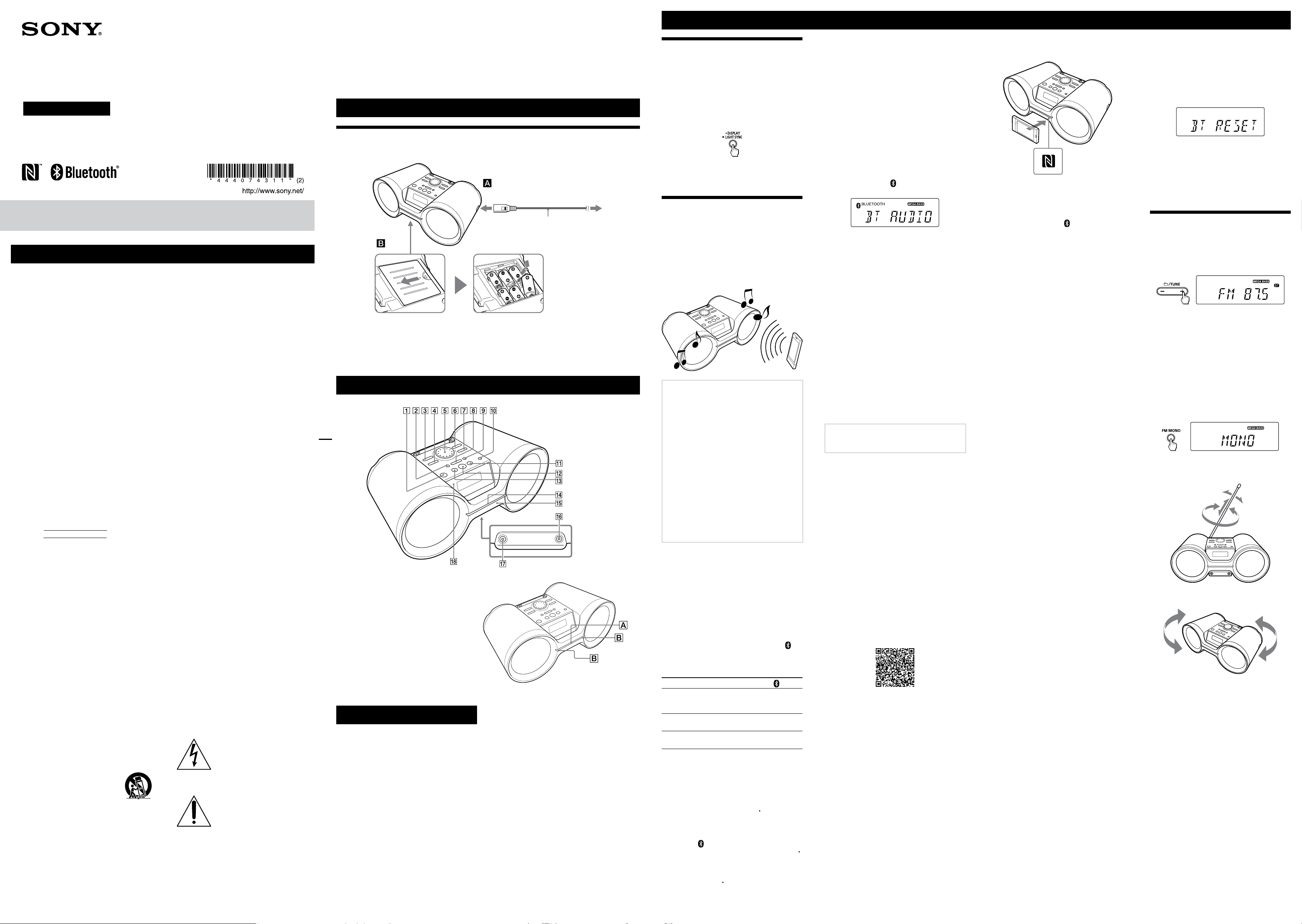
PERSONAL AUDIO SYSTEM
Operating Instructions
©2012 Sony Corporation Printed in China
ZS-BTY50
WARNING
To reduce the risk of fire or electric shock, do
not expose this apparatus to rain or moisture.
To reduce the risk of fire or electric shock, do not
expose this apparatus to dripping or splashing,
and do not place objects filled with liquids, such
as vases, on the apparatus.
As the main plug is used to disconnect the unit
from the mains, connect the unit to an easily
accessible AC outlet. Should you notice an
abnormality in the unit, disconnect the main plug
from the AC outlet immediately.
The unit is not disconnected from the AC power
source (mains) as long as it is connected to the
wall outlet, even if the unit itself has been turned
off.
Do not install the appliance in a confined space,
such as a bookcase or built-in cabinet.
Excessive sound pressure from earphones and
headphones can cause hearing loss.
Do not expose the batteries (battery pack or
batteries installed) to excessive heat such as
sunshine, fire or the like for a long time.
The nameplate is located on the bottom exterior.
Owner’s Record
The model and serial numbers are located on the
bottom of the unit. Record these numbers in the
space provided below. Refer to them whenever
you call upon your Sony dealer regarding this
product.
Model No. ZS-BTY50
Serial No.
Important Safety Instructions
1) Read these instructions.
2) Keep these instructions.
3) Heed all warnings.
4) Follow all instructions.
5) Do not use this apparatus near water.
6) Clean only with dry cloth.
7) Do not block any ventilation openings. Install
in accordance with the manufacturer’s
instructions.
8) Do not install near any heat sources such as
radiators, heat registers, stoves, or other
apparatus (including amplifiers) that produce
heat.
9) Do not defeat the safety purpose of the
polarized or grounding-type plug. A polarized
plug has two blades with one wider than the
other. A grounding type plug has two blades
and a third grounding prong. The wide blade
or the third prong are provided for your
safety. If the provided plug does not fit into
your outlet, consult an electrician for
replacement of the obsolete outlet.
10) Protect the power cord from being walked on
or pinched particularly at plugs, convenience
receptacles, and the point where they exit
from the apparatus.
11) Only use attachments/accessories specified
by the manufacturer.
12) Use only with the cart, stand, tripod,
bracket, or table specified by the
manufacturer, or sold with the
apparatus. When a cart is used, use
caution when moving the cart/
apparatus combination to avoid
injury from tip-over.
13) Unplug this apparatus during lightning
storms or when unused for long periods of
time.
14) Refer all servicing to qualified service
personnel. Servicing is required when the
apparatus has been damaged in any way,
such as power-supply cord or plug is
damaged, liquid has been spilled or objects
have fallen into the apparatus, the apparatus
has been exposed to rain or moisture, does
not operate normally, or has been dropped.
The following FCC/IC
statement applies only to the
version of this model
manufactured for sale in the
U.S.A. and Canada. Other
versions may not comply with
FCC/IC technical regulations.
NOTE:
This equipment has been tested and found to
comply with the limits for a Class B digital device,
pursuant to Part 15 of the FCC Rules. These limits
are designed to provide reasonable protection
against harmful interference in a residential
installation.
This equipment generates, uses and can radiate
radio frequency energy and, if not installed and
used in accordance with the instructions, may
cause harmful interference to radio
communications. However, there is no guarantee
that interference will not occur in a particular
installation. If this equipment does cause
harmful interference to radio or television
reception, which can be determined by turning
the equipment off and on, the user is
encouraged to try to correct the interference by
one or more of the following measures:
Reorient or relocate the receiving antenna.
Increase the separation between the
equipment and receiver.
Connect the equipment into an outlet on a
circuit different from that to which the
receiver is connected.
Consult the dealer or an experienced radio/
TV technician for help.
CAUTION
You are cautioned that any changes or
modifications not expressly approved in this
manual could void your authority to operate this
equipment.
This equipment must not be co-located or
operated in conjunction with any other antenna
or transmitter.
This equipment complies with FCC/IC radiation
exposure limits set forth for an uncontrolled
environment and meets the FCC radio frequency
(RF) Exposure Guidelines in Supplement C to
OET65 and RSS-102 of the IC radio frequency (RF)
Exposure rules.
This equipment has very low levels of RF energy
that it deemed to comply without maximum
permissive exposure evaluation (MPE). But it is
desirable that it should be installed and operated
keeping the radiator at least 20 cm or more away
from person’s body (excluding extremities:
hands, wrists, feet and ankles).
This graphical symbol is located on the bottom
of the unit.
4-440-743-11(2)
This symbol is intended to alert
the user to the presence of
uninsulated “dangerous voltage”
within the product’s enclosure
that may be of sufficient
magnitude to constitute a risk of
electric shock to persons.
This symbol is intended to alert
the user to the presence of
important operating and
maintenance (servicing)
instructions in the literature
accompanying the appliance.
Notice for the customers in
Canada
This device complies with Industry Canada
licence-exempt RSS standard(s).
Operation is subject to the following two
conditions: (1) this device may not cause
interference, and (2) this device must accept any
interference, including interference that may
cause undesired operation of the device.
Under Industry Canada regulations, this radio
transmitter may only operate using an antenna
of a type and maximum (or lesser) gain approved
for the transmitter by Industry Canada. To reduce
potential radio interference to other users, the
antenna type and its gain should be so chosen
that the equivalent isotropically radiated power
(e.i.r.p.) is not more than that necessary for
successful communication.
Power Sources
Using the AC power cord
Connect the AC power cord , or insert six R14 (size C) batteries (not supplied) into the battery
compartment
Notes
Replace the batteries when the OPR/BATT indicator
the batteries with new ones. Before you replace the batteries, be sure to disconnect any optional component
from the unit.
To use the unit on batteries, disconnect the AC power cord from the unit and the wall outlet.
.
To AC IN
AC power cord
(supplied)
dims, or when the unit becomes inoperable. Replace all
To a wall outlet
Location of Controls
has a
Illumination
The illumination on the handle has the
following two features.
Indication of function change (
When you switch to one of four functions, the
illumination increases in intensity to notify
the user of function change. The illumination
is blue for Bluetooth and white for other
functions.
Lighting effects for audio output (
Lighting effects, in red, are created that
synchronize with the music source. You can
turn this function on or off as desired (See
“Turning off the light sync function”).
)
)
Before Using the Unit
To turn the power on or off
Press POWER . You can also turn on the power
of this unit using the direct power-on function
(below).
In this manual, operations are mainly explained
using the direct power-on function.
To use the direct power-on function
Press BLUETOOTH , FM , AM or AUDIO IN
while the unit is turned off. The power turns
on directly in the selected function.
* /ENTER
tactile dot.
To adjust the volume
Turn VOLUME control clockwise (+) or counter
clockwise ().
The volume level of this unit is adjustable in
steps from 0 to 31. For the 31st step, “VOL MAX” is
displayed.
To listen through headphones
Connect headphones to the (headphones) jack
.
To reinforce the bass
Press MEGA BASS .
“MEGA BASS” lights up on the display.
To return to normal sound, press the button
again.
Basic Operations
Turning off the light sync
function
The light sync function of this unit creates
lighting effects that synchronize with the music
source. By default, this function is on but you can
turn it off as desired.
Press LIGHT SYNC
appears on the display.
To turn on the function, press the button again
until “LIGHT SYNC ON” appears while a music
source is being output in any function.
Listening to music wirelessly
on a Bluetooth device
Using the Bluetooth connection, you can listen to
music from wirelessly connected Bluetooth
devices such as mobile phones, smartphones,
music players, etc.
This unit supports non-NFC compatible
Bluetooth devices (hereafter “Bluetooth
device(s)”) and NFC-compatible smartphones.
Compatible Bluetooth devices
Compatibility requirements for the devices are as
follows. Before using with this unit, check that
your device meets the requirements.
Devices must conform to Bluetooth
Standard version 3.0.
Devices must support A2DP (Advanced
Audio Distribution Profile) and AVRCP
(Audio/Video Remote Control Profile).
NFC capability (required only when using
the NFC pairing function of the unit).
For the latest information on compatible
Bluetooth devices, including NFC-compatible
smartphones, check the website below.
For customers in the U.S.A.:
http://www.esupport.sony.com/
For customers in Canada:
(English)
http://www.sony.ca/ElectronicsSupport/
(French)
http://fr.sony.ca/ElectronicsSupport/
Pairing
Bluetooth devices must be “paired” with each
other beforehand. Once Bluetooth devices are
paired, there is no need for pairing again, unless
pairing information is cleared. With this unit, up
to 9 Bluetooth devices can be paired.
If your device is an NFC-compatible smartphone,
the manual pairing procedure is not necessary.
Use the smartphone with this unit along with the
procedures described under “To connect with a
smartphone by one touch (NFC).”
When using the Bluetooth function, pay
attention to the Bluetooth status indicator (
the display, which tells you the network status
between the unit and your device.
Indications for the Bluetooth function
Status
Bluetooth
connection is
off
Pairing or
communicating
Connection is
established
To pair with a Bluetooth device
Keep the Bluetooth device and the unit within 1
meter (39
1 Press BLUETOOTH
Bluetooth function.
2 Press and hold BLUETOOTH PAIRING
to activate the pairing mode of the unit.
When pairing mode is activated, a
double-beep will sound and the Bluetooth
indicator (
If activation fails, press and hold BLUETOOTH
PAIRING
pairing mode again.
To cancel the pairing mode after activation,
press BLUETOOTH
seconds.
3 Perform the pairing procedure on the
Bluetooth device.
until “LIGHT SYNC OFF”
Bluetooth indicator (
Off
Flashes
Constantly on
3
/8 in) of each other for this operation.
to turn on the
) will flash on the display.
again, and try to activate the
PAIRING at least 2
)
) on
Turn on the Bluetooth device and activate the
Bluetooth function on your device. For details,
refer to the instruction manual of your
Bluetooth device.
When the Bluetooth function of your device is
activated, your device will search for pairable
devices and display a list of detected devices
on the device display. Select this unit from the
list. This unit appears as “ZS-BTY50/52/55.”
If “ZS-BTY50/52/55” is not displayed, repeat
the procedure from step 2.
Vibration cue is provided
when the smartphone is
recognized by the unit.
To clear the paired device
information stored in the unit
1
Press BLUETOOTH to turn on the
Bluetooth function.
2 Press FM MONO
TUNE
“BT RESET” appears on the display.
, DISPLAY and
at the same time.
If a passcode is required
Some Bluetooth devices may require a 4-digit
passcode. If your device requires the
passcode, enter “0000.”
When pairing of the device is completed and
the Bluetooth connection is established, the
Bluetooth indicator (
AUDIO” appears on the display.
If you want to pair with another Bluetooth
device, repeat steps 1 to 3.
Notes on pairing with a Bluetooth device
If you turn off the unit or power off the Bluetooth
device before the Bluetooth connection is
established, pairing information will not be stored,
and pairing will not be completed.
Pairing mode is canceled after about 5 minutes. If
pairing mode is canceled halfway, start over from
step 2.
The operation and display may differ depending
on the Bluetooth device or the version of
Bluetooth software installed.
“Passcode” may be called “Passkey,” “PIN code,”
“PIN number” or “Password,” etc., depending on
the Bluetooth device. For details on the passcode,
refer to the
instruction manual of your device.
) stops flashing and “BT
To connect with a smartphone by one
touch (NFC)
By touching the unit with an NFC-compatible
smartphone, the unit is turned on automatically,
and then proceeds to complete pairing and the
Bluetooth connection automatically.
Compatible smartphones
Smartphones with a built-in NFC function
(OS: Android 2.3.3 or later, excluding Android 3.x)
After being recognized by the unit, follow the
on-screen instructions displayed on the
smartphone, and complete the procedure for
Bluetooth connection.
When the Bluetooth connection is established,
the Bluetooth indicator (
the message “BT AUDIO” appears on the
display.
Tip
If pairing and the Bluetooth connection fail, do the
following.
Relaunch “NFC Easy Connect” and move the
smartphone slowly over the N-marked part
Remove the case from the smartphone if
using a commercially available smartphone
case.
) stops flashing and
To listen to audio
Keep the Bluetooth device (or NFC-compatible
smartphone) and the unit within 10 meters
3
(393
/
) of each other, and check the
4 in
following before operation.
The Bluetooth function of the device is
activated.
Pairing and the Bluetooth connection are
completed correctly. If not, perform the pairing
procedure beforehand. (See “To pair with a
Bluetooth device” or “To connect with a
smartphone by one touch (NFC)”).
Ą
For a Bluetooth device
1 Press BLUETOOTH
Bluetooth function.
The last connected device will be connected
automatically.
to turn on the
3 Press ENTER
paired device information.
When the paired device information is cleared,
“COMPLETE” appears on the display.
To cancel this reset operation, press FM MONO
, DISPLAY and TUNE again before
pressing ENTER
Listening to the radio
1 Press FM
2 Press and hold TUNE + or
frequency digits begin to change on the
display.
.
The unit automatically scans the radio
frequencies and stops when it finds a clear
station.
If you cannot tune to a station using the
automatic tuning mode, press TUNE + or
repeatedly to change the frequency step by
step.
When an FM stereo broadcast is received, “ST”
lights up on the display.
Tip
If the stereo FM reception is noisy, press FM MONO
until “MONO” appears on the display. You will
lose the stereo effect, but the broadcast will
improve.
to reset and clear the
.
or AM to select the band.
until the
2 Start playback of an audio source such as
What is “NFC”?
NFC (Near Field Communication) is a technology
enabling short-range wireless communication
between various devices, such as mobile phones
and IC tags. Thanks to the NFC function, data
communication can be achieved easily just by
touching the designated touchpoint on the
NFC-compatible devices.
1 Download and install the app “NFC Easy
Connect.”
“NFC Easy Connect” is a free app for Android
smartphones that can be obtained on Google
Play. Search for the app using the keyword
“NFC Easy Connect” on the site, or access the
download site directly by reading the
two-dimensional code below.
Note that “NFC Easy Connect” is free but data
communication fees when downloading are
charged separately.
Two-dimensional code* for direct access
* Use a two-dimensional code reader app.
music, videos, games, etc., on the device.
Refer to the instruction manual of your device
for details on playback operations.
ĄFor an NFC-compatible smartphone
Start playback of an audio source such as music,
videos, games, etc., on the smartphone.
Refer to the instruction manual of your
smartphone for details on playback operations.
Note
The Bluetooth function turns off when:
you press POWER
you switch to a function other than Bluetooth
function.
Tip
If the volume level is low, adjust the volume of the
unit first. If the volume level is still too low, adjust
the volume level on the connected Bluetooth device
or the smartphone.
Tip for the Bluetooth devices
If the last connected device does not connect
automatically, reselect the Bluetooth function by
pressing BLUETOOTH
or AUDIO IN is pressed. If it still does not
connect, select the model name of this unit from the
device list (perform step 3 in “To pair with a
Bluetooth device”).
to turn off the unit.
after POWER , FM , AM
To improve radio reception
Reorient the antenna to improve FM reception.
Reorient the unit itself to improve AM
reception.
To terminate a Bluetooth connection
You can terminate the Bluetooth connection
using any of the following operations.
Ą
Note
The App may not be available in some countries
and/or regions.
2 Start the app “NFC Easy Connect” on the
smartphone.
Make sure that the application screen is
displayed.
3 Touch the smartphone to the N-marked
part
of the unit until the smartphone
vibrates.
For a Bluetooth device
Turn off the unit.
Turn off the device.
Press POWER
Disable the Bluetooth function on the device.
ĄFor an NFC-compatible smartphone
Touch the smartphone to the N-marked part
again.
Turn off the unit.
Turn off the device.
Press POWER
Disable the Bluetooth function on the
smartphone.
, FM , AM or AUDIO IN .
, FM , AM or AUDIO IN .
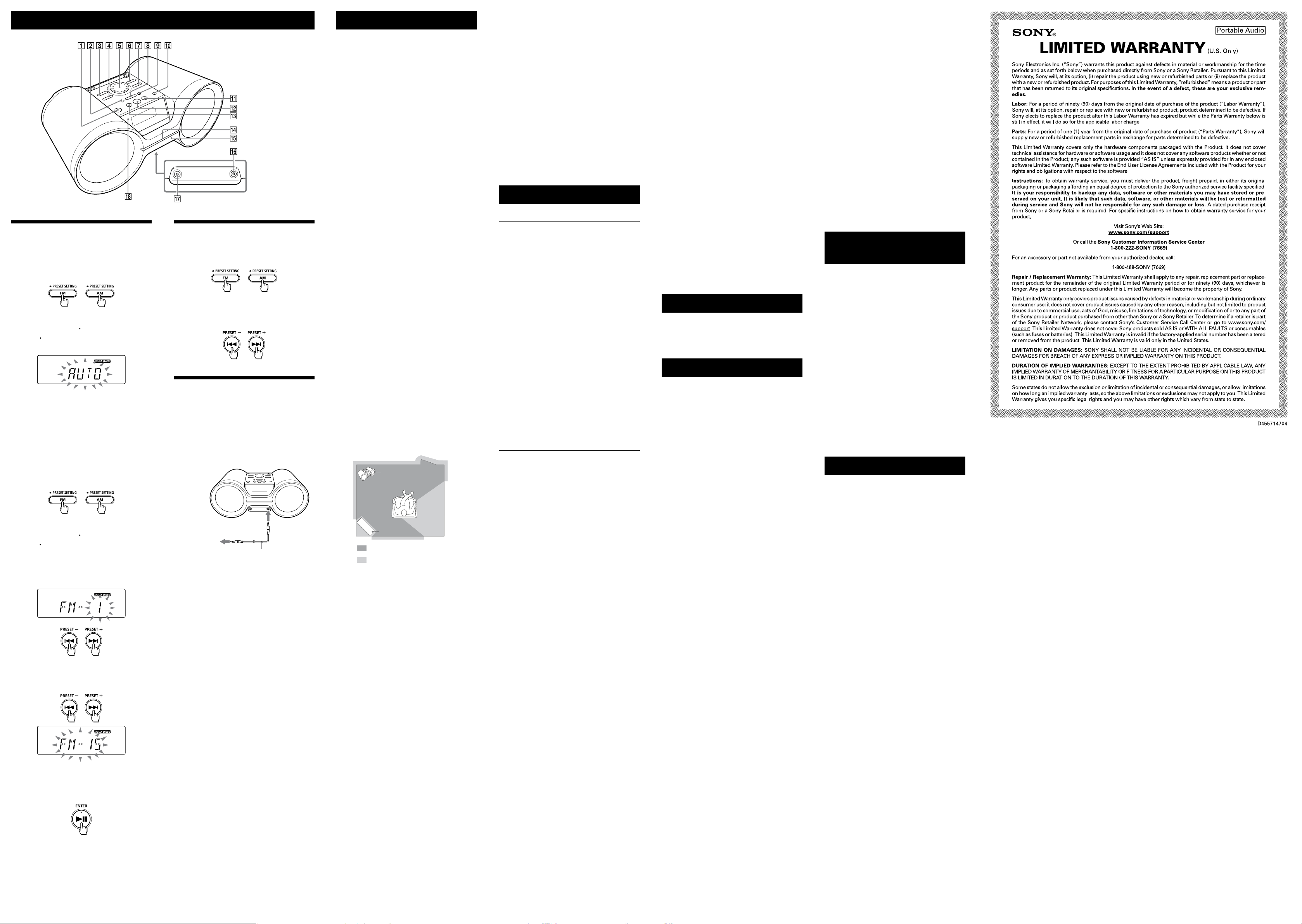
Other Operations
Presetting radio stations
You can store radio stations in the unit’s memory.
You can preset up to 30 radio stations, 20 for FM
and 10 for AM.
1 Press FM
2 Tune to a station you want.
3 Press and hold FM PRESET SETTING
or AM
flashes on the display.
4 Press ENTER
If you want to store other stations, repeat
steps 2 through 4. The stations are stored in
memory from lower frequencies to higher
ones.
If a station cannot be preset
automatically
You need to preset a station with a weak signal
manually.
1 Press FM
2 Tune to a station you want.
3 Press and hold FM PRESET SETTING
or AM
flashes on the display.
4 Press
“MANUAL,” and then press ENTER
“FM-xx” appears on the display.
5 Press PRESET +
preset number you want for the station
flashes on the display.
6 Press ENTER
If another station is already assigned to the
selected preset number, that station is
replaced by the new one.
Tip
The preset radio stations remain in the unit’s
memory even in the following situations.
The AC power cord is unplugged.
The batteries are removed.
or AM to select the band.
PRESET SETTING until “AUTO”
to store the station.
or AM to select the band.
PRESET SETTING until “AUTO”
or to select
or until the
to store the station.
.
* /ENTER
tactile dot.
has a
Listening to the radio from
preset radio stations
1 Press FM
2 Press PRESET +
stored preset number for the desired
radio station.
or AM to select the band.
or to select a
Connecting optional
components
You can enjoy the sound from an optional
component, such as a portable digital music
player, through the speakers of this unit.
Be sure to turn off the power of each component
before making any connections.
For details, refer to the instruction manual of the
component to be connected.
To component
(e.g.,portable
digital music
player)
Audio connection cable
(not supplied)
1 Connect the AUDIO IN jack
output jack of the portable digital music
player or other component using an
audio connection cable (not supplied).
2 Turn the connected component on.
3 Press AUDIO IN
sound on the connected component.
The sound from the connected component is
output from the speakers.
To connect the unit to a TV or VCR, use an
extension cable (not supplied) with a stereomini jack on one end and two phono plugs on
the other end.
Notes
If connected to the monaural output jack of a
digital music player, sound may not come through
the right speaker of the unit.
If connected to the line out jack of a digital music
player, distortion may occur. If the sound is
distorted, connect to the headphones jack
instead.
If connected to the headphones jack of a digital
music player, increase the volume of the digital
music player, and then adjust the volume of the
unit.
and start playing
To AUDIO
IN jack
to the line
Precautions
On safety
Should any solid object or liquid fall into the
unit, unplug the unit, and have it checked by
qualified personnel before operating it any
further.
On power sources
For AC operation, use the supplied AC power
cord; do not use any other cord.
Unplug the unit from the wall outlet if it is not
to be used for an extended period of time.
When not using the batteries, remove them to
avoid damage that can be caused by battery
leakage or corrosion.
On placement
Do not leave the unit in a location near heat
sources, in a place subject to direct sunlight,
excessive dust or mechanical shock, or in a car
subject to the direct rays of the sun.
Do not place the unit on an inclined or
unstable surface.
Do not place anything within 10 mm (
of the rear of the cabinet. The ventilation
openings must be unobstructed for the unit to
operate properly and prolong the life of its
components.
Since a strong magnet is used for the speakers,
keep personal credit cards using magnetic
coding or spring-wound watches away from
the unit to prevent possible damage from the
magnet.
On operation
Condensation may form on outer surfaces or
internally, and cause the unit to malfunction if
the unit is suddenly moved from a cold to a
warm environment. If condensation forms, turn
off the unit, and leave the unit off until the
moisture evaporates. Do not use the unit until
the condensation has fully evaporated.
On cleaning the cabinet
Clean the cabinet, panel and controls using a
soft cloth slightly moistened with a mild
detergent solution. Do not use any type of
abrasive pad, scouring powder, or solvent, such
as alcohol or benzine.
On Bluetooth communication
Bluetooth wireless technology operates within
a range of about 10 meters (393
The maximum communication range may vary
depending on obstacles (human body, metal,
wall, etc.) or the electromagnetic environment.
The unit
Steel cabinet
Optimal performance
Limited performance
The following conditions may affect the
sensitivity of Bluetooth communication.
There is an obstacle such as a person, metal,
or wall between this unit and the Bluetooth
device used.
Devices or equipment such as wireless LAN
devices, microwave oven, cordless telephone,
etc., using a 2.4 GHz frequency band, are in
use near the unit.
The unit is placed on a shelf made of steel.
Because both the Bluetooth and the wireless
LAN (IEEE802.11b/g/n) devices use the same
frequency band (2.4 GHz), microwave
interference may occur, resulting in
communication speed deterioration, noise, or
invalid connection if this unit is used near
wireless LAN devices. In such cases, do the
following.
Place or use this unit at least 10 m (393
in) away from the wireless LAN devices.
If this unit is used within 10 m (393
other wireless LAN devices, turn off the
wireless LAN devices if possible, or place this
unit at least 10 m (393
wireless LAN devices.
Use the Bluetooth device as close to the unit
as possible.
Microwaves emitting from a Bluetooth device
may affect the operation of electronic medical
devices. Turn off the power on this unit and the
Bluetooth device in the following locations, as
they may cause an accident.
Where inflammable gas is present, in a
hospital, train, airplane, or a petrol station
Near automatic doors or a fire alarm
This unit supports security capabilities that
comply with the Bluetooth standard to provide
a secure connection when Bluetooth wireless
technology is used, but security may be
insufficient, depending on the setting. Be
careful when communicating using Bluetooth
wireless technology.
3
/4 in) away from the
3
/4 in).
13
/32 in)
3
/4
3
/4 in) of
Sony cannot accept any responsibility for
leakage of information when using the
Bluetooth function of this unit.
Connection with all Bluetooth devices cannot
be guaranteed.
Bluetooth devices used with this unit must
conform to the Bluetooth standard specified
by Bluetooth SIG, Inc., and must be certified
to comply.
Even when the connected Bluetooth device
conforms to the above mentioned Bluetooth
standard, some devices may not be
connected or work correctly, depending on
the features or specifications of the device.
Depending on the device to be connected, it
may require some time to start
communication.
If you have any questions or problems
concerning your unit, consult your nearest Sony
dealer.
Troubleshooting
General
The power does not turn on when the AC
power cord is connected.
Make sure the AC power cord is connected to
the wall outlet securely.
The power does not turn on during
battery operation.
Make sure the batteries are inserted correctly.
“LOW BATTERY” flashes on the display
and the unit turns off automatically.
Replace all the batteries with new ones.
There is no sound.
Make sure the appropriate function is selected
for the music or sound source you want to
listen to.
Unplug the headphones when listening
through speakers.
The sound is noisy.
Is someone using a mobile phone or other
equipment emitting radio waves near the unit?
If so, move the unit and the Bluetooth device
away from such devices. Devices such as
mobile phones, etc. can affect Bluetooth
communication.
Bluetooth device
There is no sound.
Make sure that this unit is not too far from the
Bluetooth device (or smartphone), or that this
unit is not receiving interference from a
wireless LAN, an other 2.4 GHz wireless device,
or a microwave oven.
Check that the Bluetooth connection was
completed properly between this unit and the
Bluetooth device (or smartphone).
Perform pairing again (See “To pair with a
Bluetooth device”).
Keep away from metal objects or surfaces.
Make sure that the Bluetooth function is
activated on the Bluetooth device (or
smartphone).
The sound skips or the correspondence
distance is short.
If a device that generates electromagnetic
radiation, such as a wireless LAN, other
Bluetooth device(s), or a microwave oven is
nearby, move away from such sources if
possible. Or use the device and the unit away
from such sources.
Remove any obstacle between this unit and
the device or move the device and the unit
away from the obstacle.
Locate this unit and the device as close to each
other as possible.
Re-position this unit.
Try using the Bluetooth device or smartphone
in other position.
A connection cannot be established.
Perform pairing again (See “To pair with a
Bluetooth device”).
Check that the Bluetooth device is compatible
with this unit. For the latest information on
compatible Bluetooth devices, check the
information on the website. The URL is under
“Compatible Bluetooth devices.”
Pairing fails.
Bring the Bluetooth device closer to the unit.
Delete the model name of this unit from the
Bluetooth device and perform pairing again
(See “To pair with a Bluetooth device”).
Check that the Bluetooth device is compatible
with this unit. For the latest information on
compatible Bluetooth devices, check the
information on the website. The URL is under
“Compatible Bluetooth devices.”
Pairing using the NFC function fails.
Try pairing manually (See “To pair with a
Bluetooth device”). Some NFC-compatible
smartphones may not be paired using the NFC
function of this unit, depending on the features
or specifications of the device.
Relaunch “NFC Easy Connect” and move the
smartphone slowly over the N-marked part .
Check that the smartphone meets the
compatibility requirements (See “Compatible
smartphones”).
Radio
The sound is weak or reception is poor
quality.
Replace all the batteries with new ones.
Move the unit away from any nearby TV.
For FM reception, extend the aerial to its full
length, and reorient it for best FM reception.
For AM reception, reorient the unit itself to find
the best reception.
The TV picture is unstable.
If you are listening to an FM program near a TV
with an indoor antenna, move the unit away
from the TV.
After trying the suggested remedies, if the
problem persists, unplug the AC power cord or
remove all the batteries. After all the indications
on the display disappear, plug in the AC power
cord again, or re-insert the batteries. If the
problem persists, consult your nearest Sony
dealer.
Messages
LOW BATTERY: The batteries are almost
exhausted.
NO BT: Bluetooth connection is not established.
Specifications
AUDIO POWER SPECIFICATIONS
POWER OUTPUT AND TOTAL HARMONIC
DISTORTION
(The United States model only)
With 3-ohm loads, both channels driven from
150Hz 10,000 Hz; rated 1.5 W per channelminimum RMS power, with no more than 10 %
total harmonic distortion in AC operation.
Bluetooth section
Communication System
Bluetooth Specification Version 3.0
Modulation method
FHSS
Output
Bluetooth Specification Power Class 2
Maximum communication range
Line of sight approx. 10 m (393
Frequency band
2.4GHz band (2.4000 GHz 2.4835 GHz)
Supported Bluetooth Profiles*
A2DP (Advanced Audio Distribution Profile)
3
AVRCP*
Supported codec*
SBC (Subband Codec)
(Audio/Video Remote Control Profile)
4
*1 The actual range will vary depending on factors
such as obstacles between devices, magnetic
fields around a microwave oven, static
electricity, reception sensitivity, aerial
performance, operating system, application
software, etc.
2
*
Bluetooth standard profiles provide the
specifications for Bluetooth communication
between devices.
3
*
Some operations may not be available
depending on the device.
4
*
Codec: Audio signal compression and
conversion format
2
Radio section
Frequency range
FM: 87.5MHz 108MHz
AM: 530kHz 1,710kHz
Intermediate frequency
FM: 128kHz
AM: 45kHz
Antennas
FM: Telescopic antenna
AM: Built-in ferrite bar antenna
Input
AUDIO IN
Stereo mini jack
Output
(headphones) stereo mini jack
For 16
32 impedance headphones
3
/4 in)*
1
General
Speaker
Full range, 10 cm (4 in) dia., 3
Power output
2.5W + 2.5W (at 3
Power requirements
120V AC, 60Hz (AC power supply)
9 V DC (6 R14 (size C) batteries)
Power consumption
AC 11W
Battery Life*
FM reception
Approx. 16 hours
*1 Measured by Sony standards. The actual battery life may
vary depending on the circumstances of the unit or
operating conditions.
*2 When using Sony alkaline batteries
Dimensions
Approx. 398mm × 159mm × 220mm
(15
projecting parts)
Mass
Approx. 2.9 kg (6 lb 6 oz) (incl. batteries)
1, *2
3
/4 in × 6 3/8 in × 8 3/4 in) (W/H/D) (incl.
, 10% harmonic distortion)
, cone type (2)
Supplied accessories
AC power cord (1)
Design and specifications are subject to change
without notice.
License and Trademark
Notice
MPEG Layer-3 audio coding technology and
patents licensed from Fraunhofer IIS and
Thomson.
Windows Media is either a registered
trademark or trademark of Microsoft
Corporation in the United States and/or other
countries.
This product contains technology subject to
certain intellectual property rights of Microsoft.
Use or distribution of this technology outside
of this product is prohibited without the
appropriate license(s) from Microsoft.
The Bluetooth word mark and logos are owned
by the Bluetooth SIG, Inc. and any use of such
marks by Sony Corporation is under license.
The N Mark is a trademark or registered
trademark of NFC Forum, Inc. in the United
States and in other countries.
Android is a trademark of Google Inc.
All other trademarks and registered trademarks
are of their respective holders. In this manual,
™ and ® marks are not specified.
For customers in the USA
Please register this product on line at the
following website.
http://www.sony.com/productregistration
Proper registration will enable us to send you
periodic mailings about new product, services
and other important announcements.
Registering your product will also allow us to
contact you in the unlikely event that the product
needs adjustment or modification. Thank you.
