Page 1

3-046-451-42 (1)
Personal Audio
System
Operating Instructions
ZS-2000
©2000 Sony Corporation
Page 2
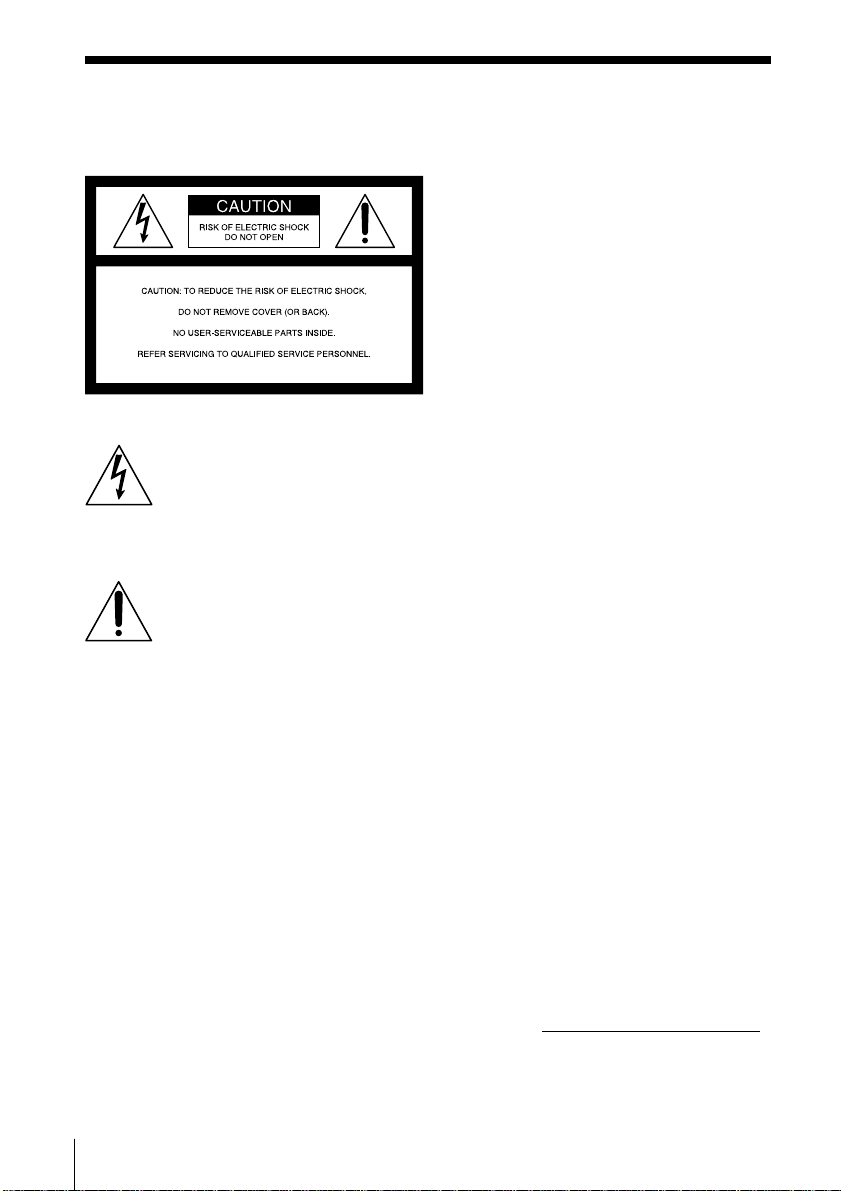
Warning
To prevent fire or shock hazard, do
not expose the player to rain or
moisture.
This symbol is intended to alert
the user to the presence of
uninsulated “dangerous voltage”
within the product's enclosure
that may be of sufficient
magnitude to constitute a risk of
electric shock to persons.
This symbol is intended to alert
the user to the presence of
important operating and
maintenance (servicing)
instructions in the literature
accompanying the appliance.
CAUTION
The use of optical instruments with this
product will increase eye hazard.
WARNING
Do not install the appliance in a confined
space, such as a bookcase or built-in cabinet.
Information
For customers in the United States
This equipment has been tested and found to
comply with the limits for a Class B digital
device, pursuant to Part 15 of the FCC Rules.
These limits are designed to provide
reasonable protection against harmful
interference in a residential installation. This
equipment generates, uses and can radiate
radio frequency energy and, if not installed
and used in accordance with the instructions,
may cause harmful interference to radio
communications. However, there is no
guarantee that interference will not occur in a
particular installation. If this equipment does
cause harmful interference to radio or
television reception, which can be determined
by turning the equipment off and on, the user
is encouraged to try to correct the
interference by one or more of the following
measures:
—Reorient or relocate the receiving antenna.
—Increase the separation between the
equipment and receiver.
—Connect the equipment into an outlet on a
circuit different from that to which the
receiver is connected.
—Consult the dealer or an experienced
radio/TV technician for help.
You are cautioned that any changes or
modifications not expressly approved in this
manual could void your authority to operate
this equipment.
CAUTION
You can use this player on AC power
source only. You cannot use it on
batteries.
When you use this player for the first time,
or when you have not used it for a long
time, leave it connected to AC power
source for about one hour to charge the
built-in backup battery for the clock, timer,
preset radio stations, etc. You can use the
player during charging. The player will
charge the battery automatically as long as
it is connected to a power source.
When you disconnect the AC power cord
after charging, be sure to turn the power
off first. Once fully charged, the backup
battery will last for about 30 minutes
without being connected to any power
sources.
If the stored data are erased, reenter them
when you use the player again.
Owner's Record
The model number and the serial number are
located at the bottom.
Record the serial number in the space
provided below. Refer to these numbers
whenever you call upon your Sony dealer
regarding this product.
Model No. ZS-2000
Serial No.
Introduction2
Page 3
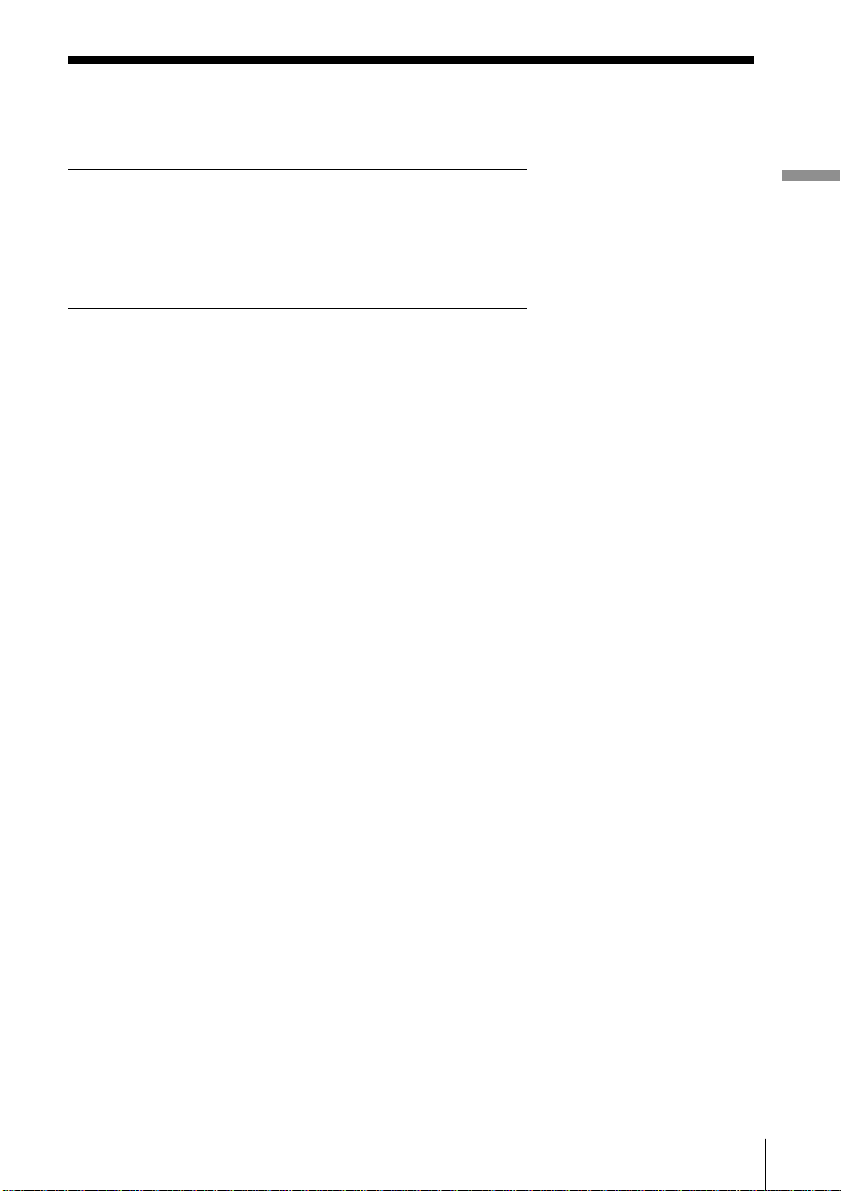
Table of contents
Basic Operations
4 Playing a CD
6 Listening to the radio
The CD Player
8 Using the display
9 Locating a specific track
10 Playing tracks repeatedly
(Repeat Play)
11 Playing tracks in random order
(Shuffle Play)
12 Creating your own program
(Program Play)
The Radio
14 Presetting radio stations
16 Playing preset radio stations
The Audio Emphasis
17 Selecting the audio emphasis
Basic Operations
The Timer
18 Setting the clock
19 Setting the time signal
21 Waking up to music
24 Falling asleep to music
Setting Up
25 Preparing the system
28 Saving power
29 Connecting optional components
Additional Information
31 Precautions
33 Troubleshooting
35 Specifications
Back cover
Index
3Introduction
Page 4
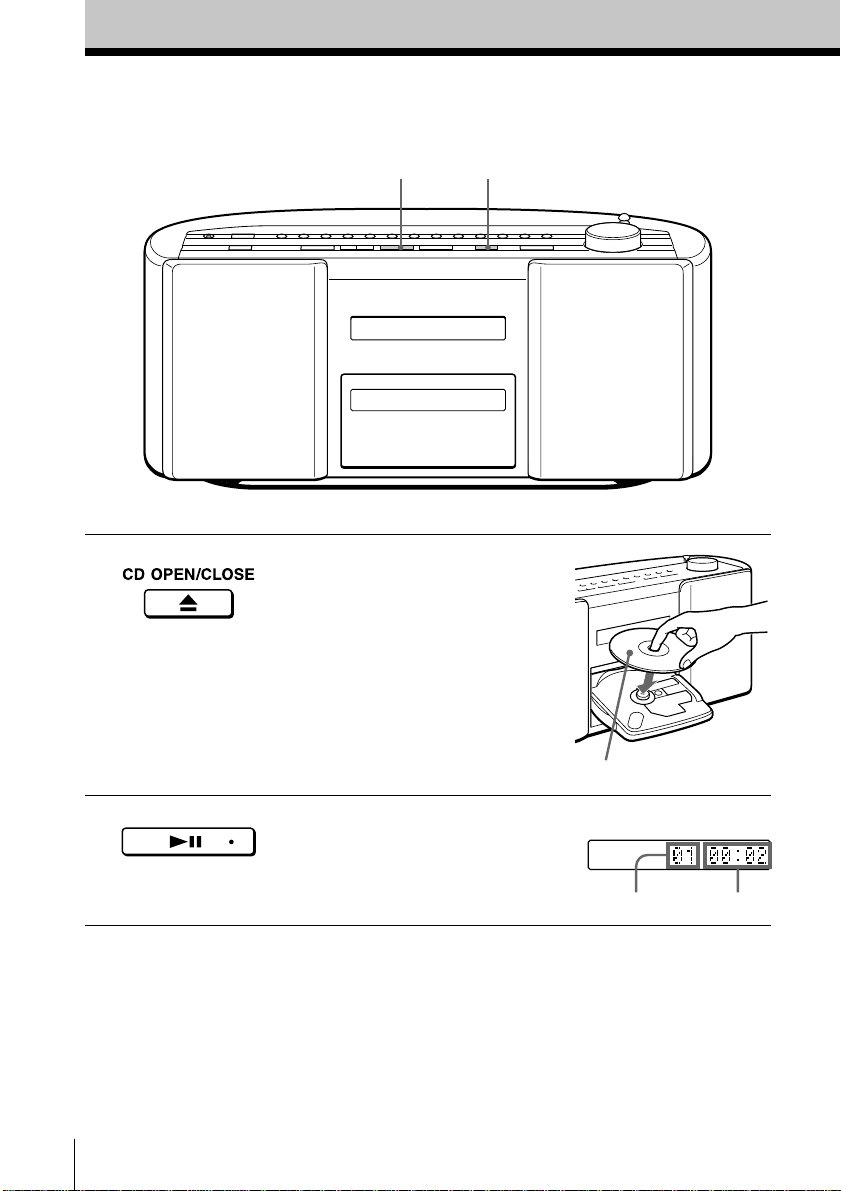
Basic Operations
Playing a CD
2
Connect the AC power cord to the wall outlet (see page 26).
1
1 Press Z CD OPEN/CLOSE
(direct power-on) and place the
CD on the CD tray until it clicks
into place.
2 Press u (N on the remote).
The CD tray closes and the player
plays all the tracks once.
Basic Operations4
With the label side up
Display
Playing timeTrack number
Page 5
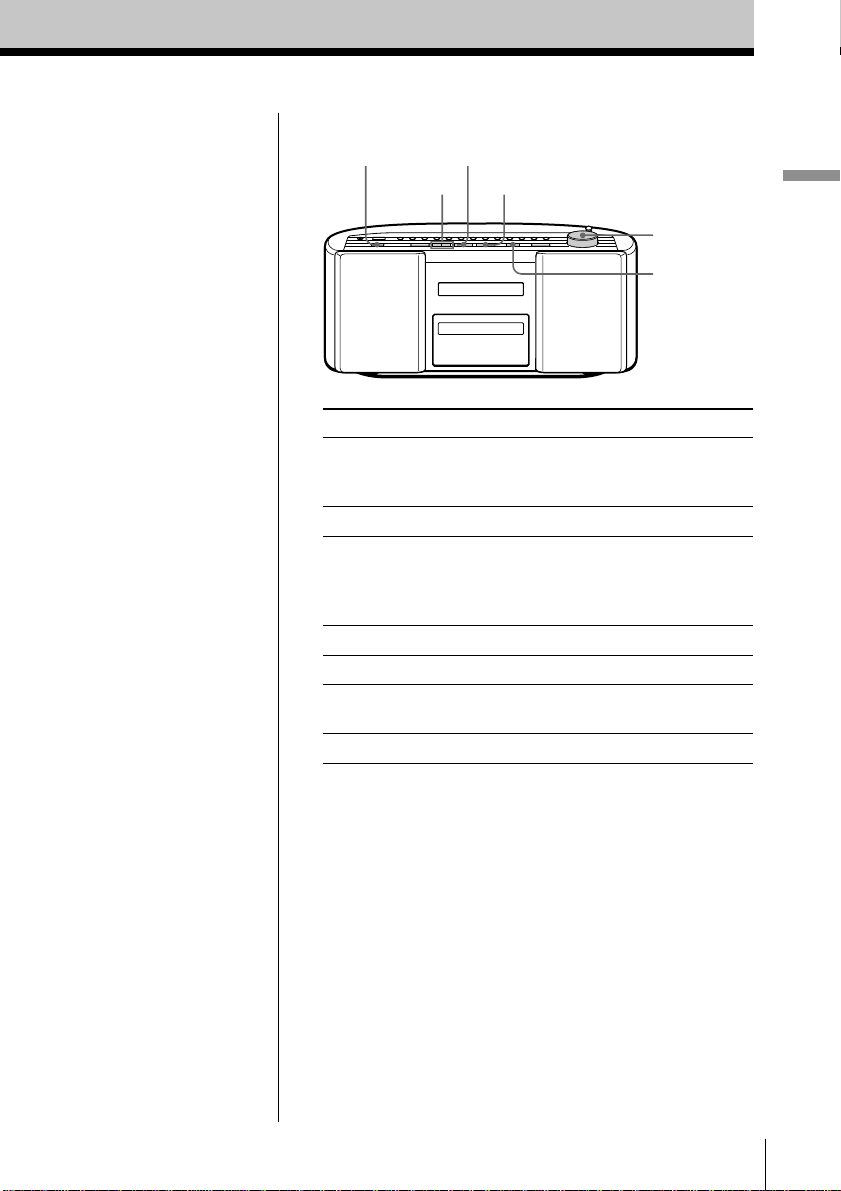
Use these buttons for additional operations
POWER
., >
u
x
VOLUME
Z CD
OPEN/CLOSE
Basic Operations
Tip
Next time you want to
listen to a CD, just press
u. The player turns on
automatically and starts
playing the CD.
To Do this
adjust the volume Turn VOLUME toward +
or – (press VOL +, – on
the remote).
stop playback Press x.
pause playback Press u (X on the
remote).
Press again to resume play
after pause.
go to the next track Press >.
go back to the previous track Press ..
remove the CD Press Z CD OPEN/
CLOSE.
turn on/off the player Press POWER.
Basic Operations
5
Page 6
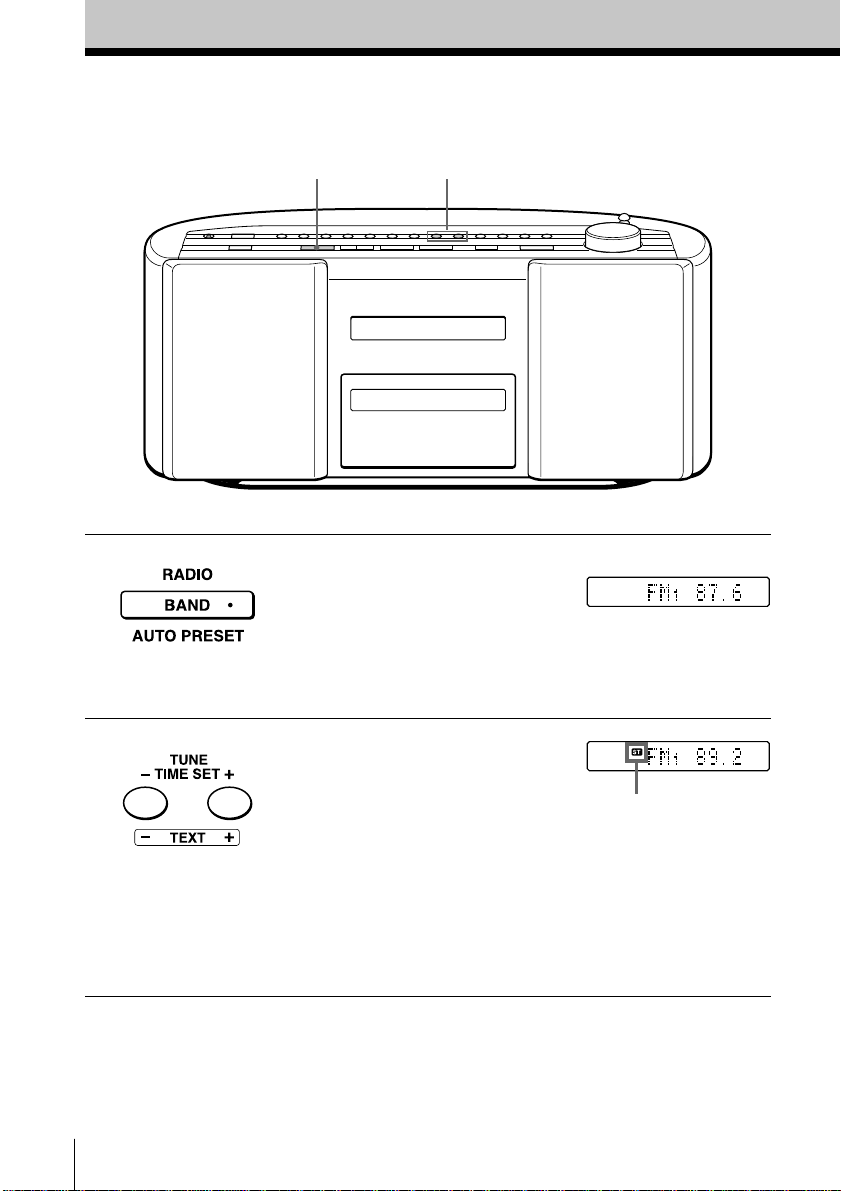
Listening to the radio
12
Connect the AC power cord to the wall outlet (see page 26).
1 Press RADIO BAND•AUTO
PRESET until the band you want
appears in the display (direct
power-on).
Each time you press the button,
the band changes as follows:
“FM1” t “FM2” t “AM”
2 Hold down TUNE•TIME SET +
or – (TUNE + or – on the remote)
until the frequency digits begin to
change in the display.
The player automatically scans
the radio frequencies and stops
when it finds a clear station.
If you cannot tune in a station,
press the button repeatedly to
change the frequency step by
step.
Display
Indicates an FM
stereo broadcast.
Basic Operations6
Page 7
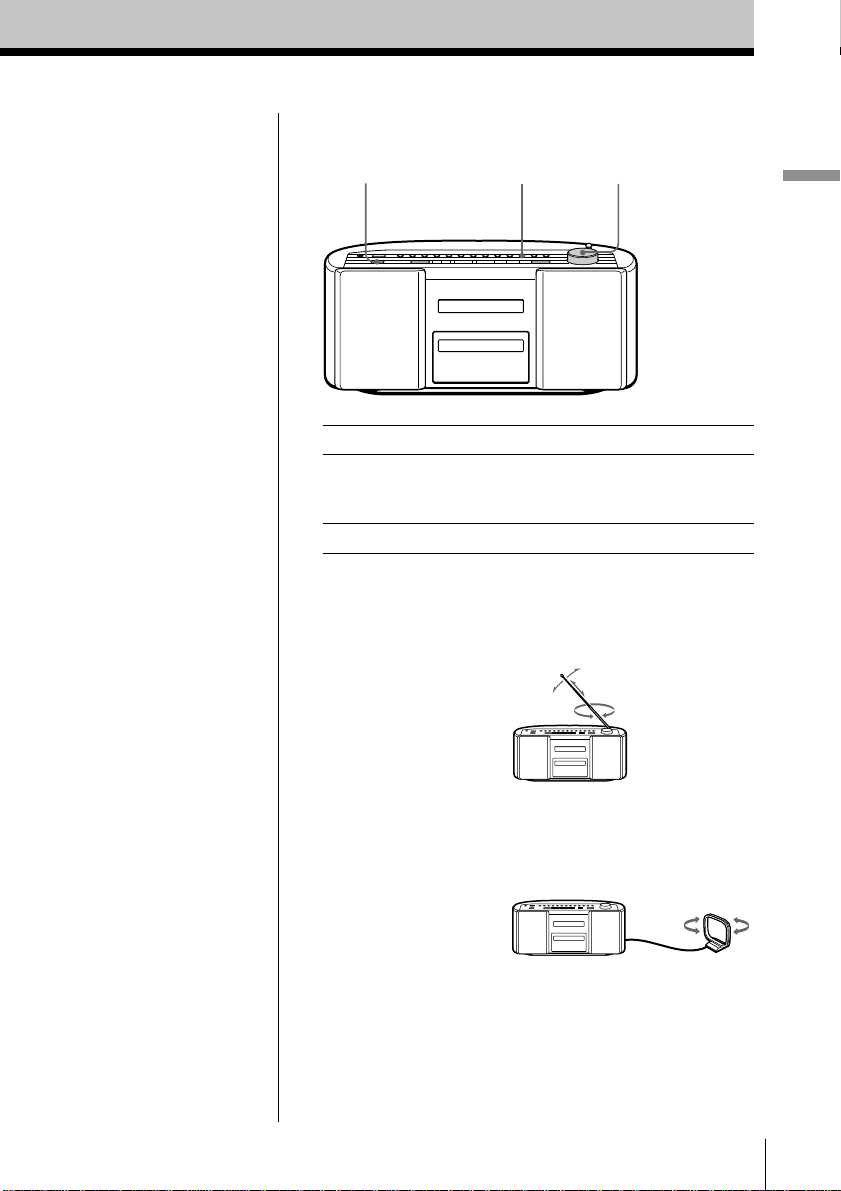
Use these buttons for additional operations
POWER
To Do this
adjust the volume Turn VOLUME toward +
turn on/off the radio Press POWER.
PLAY MODE
MONO/ST
or – (press VOL +, – on
the remote).
VOLUME
Basic Operations
Tips
• The “FM1” and “FM2”
bands have the same
functions. You can store
the stations you want
separately in “FM1” and
“FM2” (page 14).
• If the FM broadcast is
noisy, press PLAY
MODE•MONO/ST
(MODE on the remote)
until “Mono” appears in
the display and the
radio will play in
monaural.
• Next time you want to
listen to the radio, just
press RADIO BAND•
AUTO PRESET. The
player turns on
automatically and starts
playing the previous
station.
To improve broadcast reception
FM:
Reorient the antenna for FM.
AM:
Keep the AM loop antenna as far as possible from the
player and reorient it.
If the broadcast is still noisy, connect the external
antenna (page 27).
Basic Operations
7
Page 8
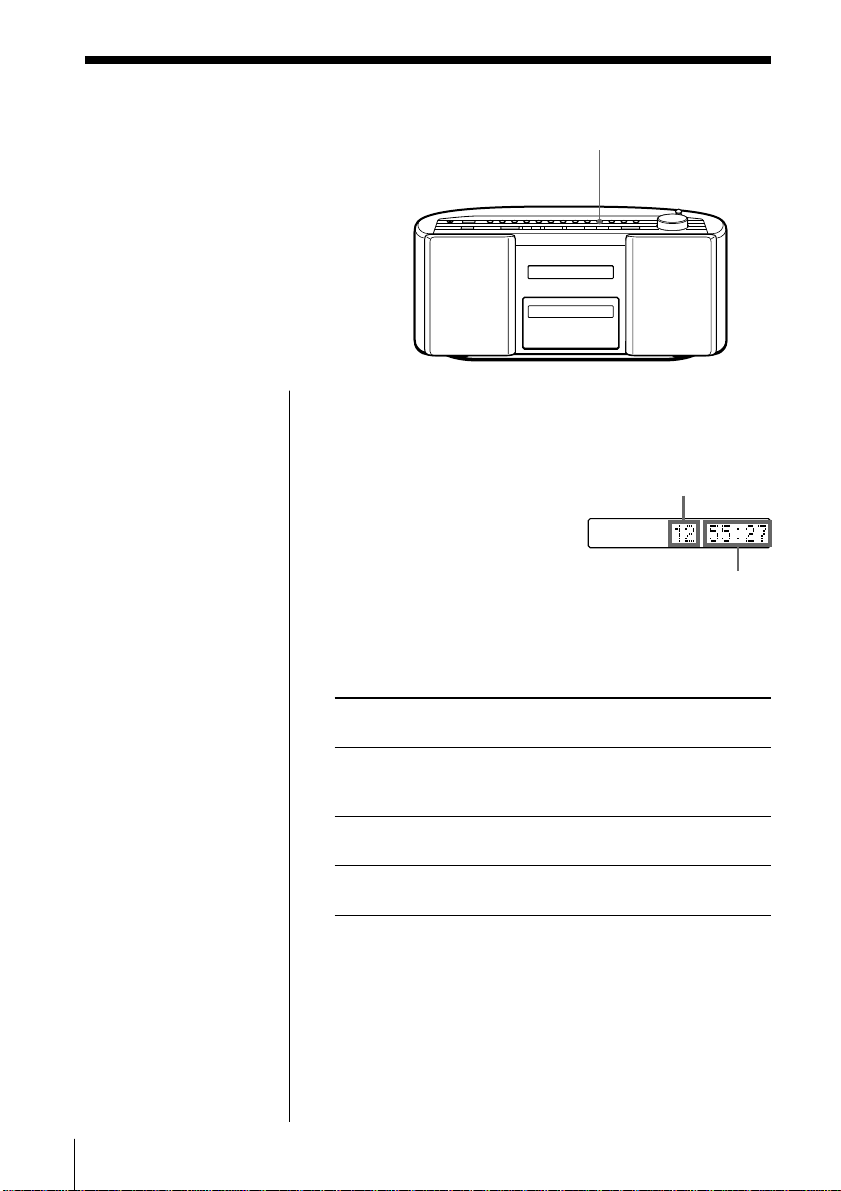
The CD Player
Using the display
You can check information about the
CD using the display.
Checking the total track number and playing
time
Press DISPLAY•ENTER MEM in stop mode.
DISPLAY
ENTER MEM
Total track number
Total playing time
Checking the remaining time
Press DISPLAY•ENTER MEM while playing a CD.
To display Press DISPLAY•
ENTER MEM
the current track number once
and the remaining time
on the current track*
the number of tracks left twice
and remaining time on the CD
the current track number three times
and playing time
* For a track whose number is more than 20 the remaining
time appears as “– –:– –”.
The CD Player8
Page 9
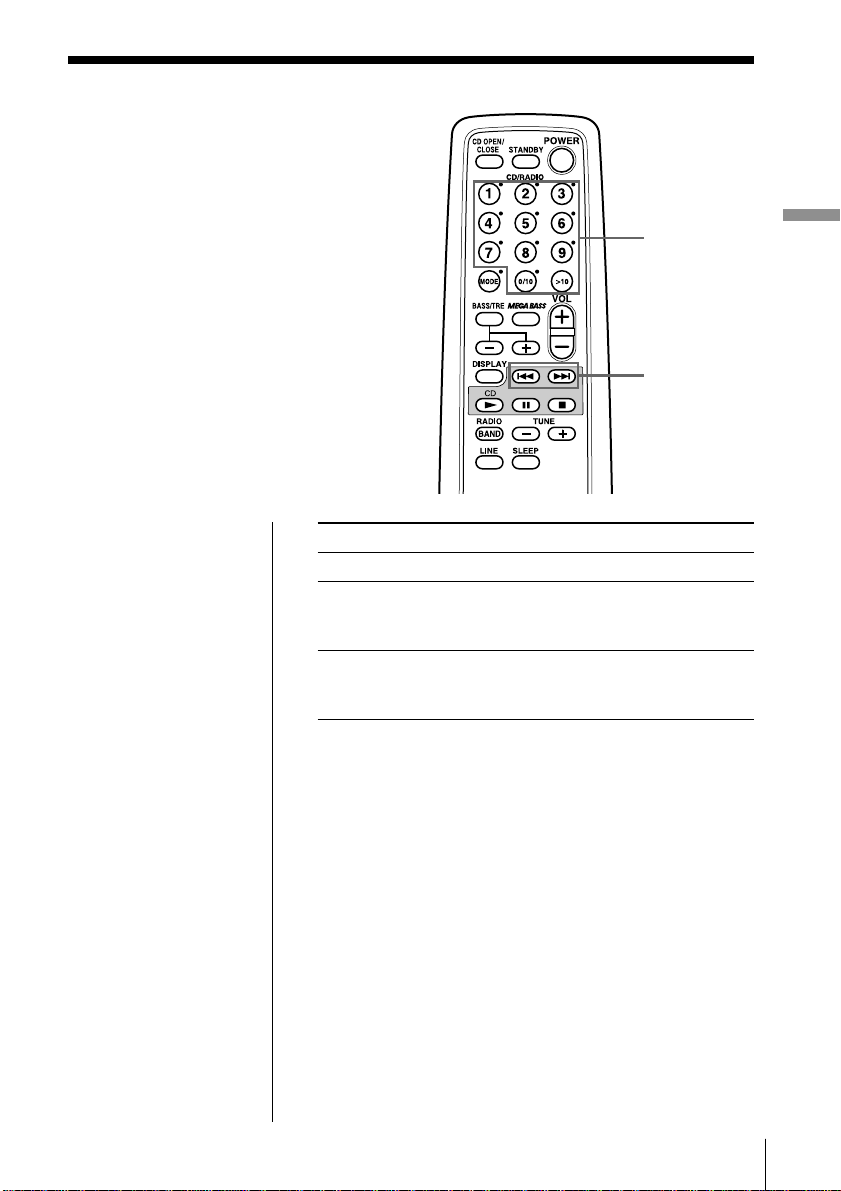
Locating a specific
track
You can quickly locate any track using
the number buttons. You can also find a
specific point in a track while playing a
CD.
Number
buttons
., >
The CD Player
Note
You cannot locate a
specific track if
“SHUF” or “PGM” is lit
in the display. Turn off
the indication by
pressing x.
Tip
When you locate a
track numbered over
10, press >10 first, then
the corresponding
number buttons.
Example:
To play track number
23, press >10 first, then
2 and 3.
To locate Press
a specific track directly number button of the track.
a point while listening to . or > while playing
the sound and hold down until you
find the point.
a point while observing . or > in pause and
the display hold down until you find
the point.
The CD Player 9
Page 10
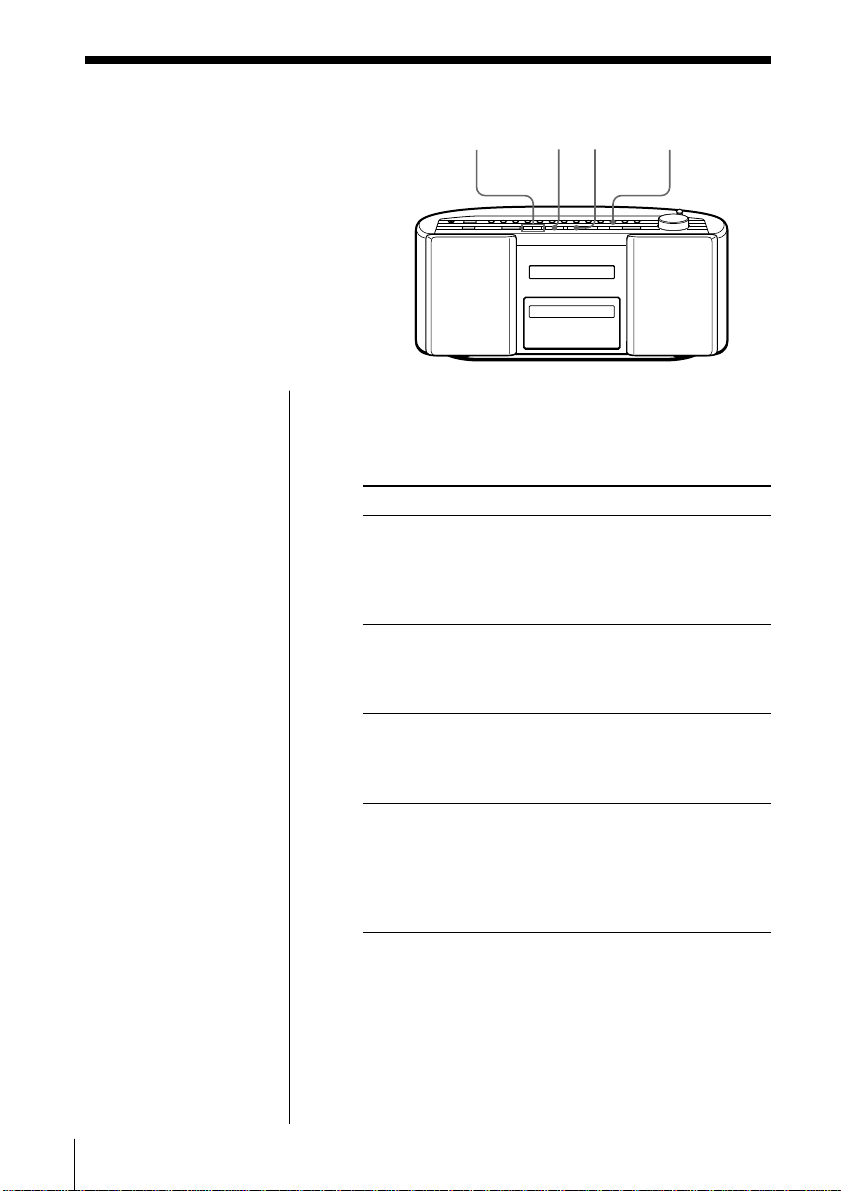
Playing tracks
repeatedly
(Repeat Play)
You can play tracks repeatedly in
normal, shuffle or program play modes
(see pages 11 - 13).
., >
u
x
PLAY MODE
MONO/ST
On the remote
• Use MODE to select
“REP 1”, “REP ALL”,
“REP” “SHUF” or
“REP” “PGM”.
• When you’ve selected
“REP 1”, use the
number button to select
the track.
1 Press x.
“CD” appears in the display.
2 Proceed as follows:
To repeat Do this
a single track 1 Press PLAY MODE•
MONO/ST until “REP 1”
appears.
2 Select the track by pressing
. or >, then press u.
all the tracks 1 Press PLAY MODE•
MONO/ST until “REP ALL”
appears.
2 Press u.
tracks in random order 1 Press PLAY MODE•
MONO/ST until “REP”
and “SHUF” appear.
2 Press u.
programed tracks 1 Press PLAY MODE•
MONO/ST until “REP”
and “PGM” appear.
2 Program tracks (see step 3
on page 12).
3 Press u.
To cancel Repeat Play
Press PLAY MODE•MONO/ST until “REP”
disappears from the display.
The CD Player10
Page 11
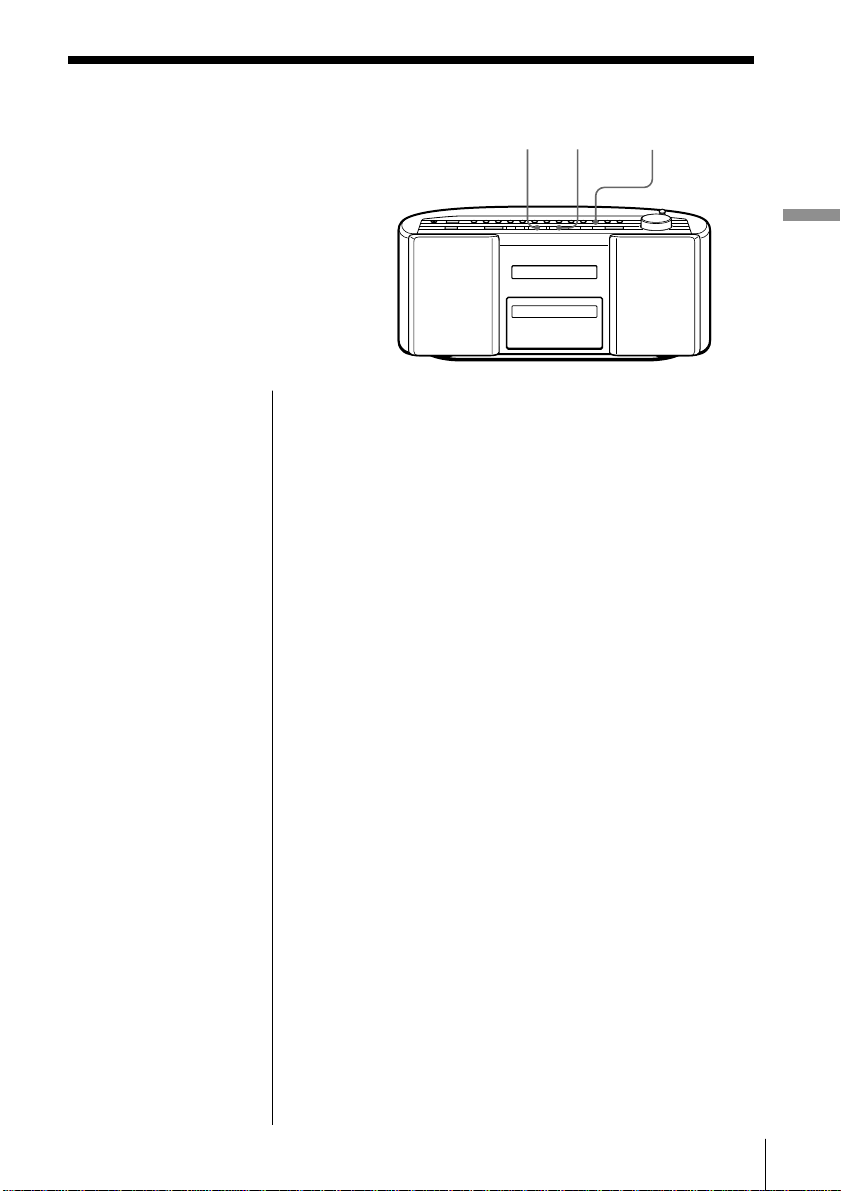
Playing tracks in
random order
(Shuffle Play)
u
x
PLAY MODE
MONO/ST
You can play tracks in random order.
On the remote
1 Press x.
2 Press MODE until
“SHUF” appears in
the display.
3 Press N.
1 Press x.
“CD” appears in the display.
2 Press PLAY MODE•MONO/ST until “SHUF”
appears in the display.
3 Press u.
To cancel Shuffle Play
Press PLAY MODE•MONO/ST until “SHUF”
disappears from the display.
The CD Player
The CD Player 11
Page 12

Creating your
own program
(Program Play)
You can arrange the playing order of
up to 20 tracks on a CD.
., >
u
DISPLAY
x
ENTER MEM
PLAY MODE
MONO/ST
On the remote
1 Press x.
2 Press MODE until
“PGM” appears in
the display.
3 Press the number
buttons for the tracks
you want to program
in the order you
want.
4 Press N.
1 Press x.
“CD” appears in the display.
2 Press PLAY MODE•MONO/ST until “PGM”
appears in the display.
3 Press . or > to select the track you want to
program, and press DISPLAY•ENTER MEM.
Repeat this step.
Track number Playing order
4 Press u.
The CD Player12
Page 13

Tip
You can play the same
program again, since
the program is saved
until you open the CD
tray.
To cancel Program Play
Press PLAY MODE•MONO/ST until “PGM”
disappears from the display.
To check the order of tracks before play
Press DISPLAY•ENTER MEM.
Every time you press the button, the track number
appears in the programed order.
To change the current program
Press x once if the CD is stopped and twice if the CD
is playing. The current program will be erased. Then
create a new program following the programing
procedure.
The CD Player
The CD Player 13
Page 14

The Radio
Presetting radio
stations
You can store radio stations into the
player's memory. You can preset up
to 30 radio stations, 10 for each band
in any order.
You can also label the preset stations.
RADIO
BAND
AUTO PRESET
PRESET –, +
CURSOR T, t
CHARACTER
TUNE
TIME SET –, +
TEXT –, +
DISPLAY
ENTER MEM
Tip
If you automatically
preset the “FM1” or
“FM2” band, 10 radio
stations are stored in
“FM1” band and 10
more radio stations are
stored in “FM2” band.
1 Press RADIO BAND•AUTO PRESET until the
band you want appears in the display.
2 Hold down RADIO
BAND•AUTO PRESET
for 2 seconds until “Auto”
flashes in the display.
3 Press DISPLAY•ENTER MEM.
The stations are stored in memory from the lower
frequencies to the higher ones.
To label the preset station
1 Press RADIO BAND•AUTO PRESET to select the
band.
2 Press PRESET + or – until the preset number of the
station you want to label appears in the display.
3 Do as steps 3 to 7 on page 15.
The Radio14
Page 15

On the remote
1 Press BAND to select
the band.
2 Press TUNE + or – to
set the frequency to
the station you want.
3 Press and hold the
number button that
you want to preset
the new station on
for 2 seconds.
If a station cannot be preset automatically
You need to preset a station with a weak signal
manually. You can also label the preset station.
1 Press RADIO BAND•AUTO PRESET to select the
band.
2 Tune in a station you want.
3 Hold down DISPLAY•ENTER MEM for 2 seconds
until the preset number flashes in the display.
4 Press PRESET + or – until the preset number (1 to
10) you want for the station flashes in the display.
5 Press DISPLAY•ENTER MEM.
6 Input the name of the station (up to 8 characters).
1 Select a character by pressing TEXT + or –.
2 Press CURSOR t to make the cursor shift
rightward.
Repeat steps 1 and 2.
You can also use the following buttons:
Button to use Function
CURSOR T, t Move the cursor leftward or
rightward
CHARACTER Each time you press the button, the
character changes as follows:
Upper case letters t
Lower case letters t
Numbers and symbols.
The Radio
7 Press DISPLAY•ENTER MEM.
The Radio
15
Page 16

Playing preset
radio stations
Once you've preset the stations, use the
PRESET +, – on the player or number
buttons on the remote to tune in your
favorite stations.
RADIO
BAND
AUTO PRESET
PRESET –, +
On the remote
1 Press BAND to select
the band.
2 Press the number
buttons to tune in the
stored station.
1 Press RADIO BAND•AUTO PRESET to select the
band.
2 Press PRESET + or – to display the preset number
of the station you want.
Preset number
m
The Radio16
Page 17

The Audio Emphasis
Selecting the
audio emphasis
You can adjust the audio emphasis of the
sound or the bass/treble sound you are
listening to.
Reinforcing the bass sound
Press MEGA BASS.
“MEGA BASS” appears in the display. To return to
normal sound, press the button again.
TUNE
TIME SET –, +
BASS/
TREBLE
MEGA BASS
The Audio Emphasis
On the remote
1 Press BASS/TRE to
select “BASS” or
“TREBLE”.
2 Adjust the bass or
treble sound using
BASS/TRE + or –.
Note
When the volume is too
high, the sound
adjustments may not be
effective.
Adjusting the bass/treble sound
1 Press BASS/TREBLE to select “BASS” or
”TREBLE”.
2 Adjust the bass or treble sound using TUNE•TIME
SET + or –.
You can adjust the sound level in the range of –5 to
+5.
The Audio Emphasis
17
Page 18

The Timer
Setting the clock
“– –:– –” indication appears in the
display until you set the clock.
CLOCK
SUMMER TIME
TUNE
TIME SET –, +
DISPLAY
ENTER MEM
Tip
The time display
system of this player is
the 12-hour system.
1 Press and hold CLOCK until the hour digits flash.
2 Set the time.
1 Press TUNE•TIME
SET + or – to set the
hour and press
DISPLAY• ENTER
MEM.
2 Press TUNE•TIME
SET + or – to set the
minutes.
m
3 Press DISPLAY•ENTER
MEM.
The clock starts from 00
seconds.
To change the display to the daylight saving time
(summer time) indication
Press and hold SUMMER TIME for 2 seconds.
“Summer On” appears in the display for a few
seconds.
To cancel the summer time indication
Press and hold SUMMER TIME again.
“Summer Off” appears in the display for a few
seconds.
The Timer18
Page 19

Setting the time
signal
When the power is off, you can hear the
time signal on this player. You can select
the sound for the time signal. Make sure
you have set the clock (see page 18).
TIME SIGNAL
TUNE
TIME SET –, +
DISPLAY
ENTER MEM
The Timer
Note
The time signal does
not sound when the
player is turned on.
1 When the power is off, press TIME SIGNAL to
display “TIME SIGNAL” indication.
Do the following operations by checking the
display.
Display
2 Press TUNE•TIME SET + or – until the sound you
want appears in the display, and press DISPLAY•
ENTER MEM.
Display Intervals
Wall Clock Sounds on the hour the number of times
corresponding to the hour and again on the
half hour once (Example: Three times at
3:00 p.m. and again at 3:30 p.m. once).
Harp Sounds on the hour once
Music Box Sounds on the hour once
Chime Sounds on the hour once
Organ Sounds on the hour once
3 Press TUNE•TIME SET + or – to set the volume
you want, and press DISPLAY•ENTER MEM.
continued
The Timer 19
Page 20

Setting the time signal (continued)
4 Press TUNE•TIME SET + or – to select the time for
the time signal function to work, and then press
DISPLAY•ENTER MEM.
Display Time signal sounds
Off Not at all
Every Hour All day
Auto 7:00 a.m. - 10:00 p.m.
Once a Day* Once a day
* If you selected “Wall Clock” in step 2, you cannot select
“Once a Day”
5 If you selected “Once a Day” in step 4, set the time
for the time signal to sound. (If you selected other
items in step 4, omit this step.)
1 Press TUNE•TIME SET + or – to set the hour
and press DISPLAY•ENTER MEM.
2 Press TUNE•TIME SET + or – to set the minutes
and press DISPLAY•ENTER MEM.
To check the sound types (demonstration mode)
Press and hold TIME SIGNAL for about 2 seconds.
You can hear the five types of sound once.
The Timer20
Page 21

Waking up to
music
You can wake up to music or a radio
program at a preset time. Make sure you
have set the clock (see page 18).
Before you begin, make sure the (clock) indication is
not lit in the display. If it is lit, press STANDBY.
1 Prepare the music source you want to play.
Source Do this
CD Insert a CD.
RADIO Tune in a station.
LINE Turn on the equipment connected
TIMER
STANDBY
to LINE IN.
TUNE
TIME SET –, +
DISPLAY
ENTER MEM
SNOOZE
The Timer
2 Press TIMER to display the indication.
Do the following operations by checking the
display.
3 Press TUNE•TIME SET + or – until the music
source you want to play (“CD”, “RADIO” or
“LINE”) appears in the display, and press
DISPLAY•ENTER MEM.
continued
The Timer 21
Page 22

Waking up to music (continued)
4 Set the timer to the hour and the minutes you want
the music to go on.
1 Press TUNE•TIME
SET + or – to set the
hour and press
DISPLAY•ENTER
MEM.
2 Press TUNE•TIME SET + or – to set the minutes
and press DISPLAY•ENTER MEM.
5 Press TUNE•TIME SET + or – to set the volume
you want, and press DISPLAY•ENTER MEM.
Tips
• To exit the standby
mode, press STANDBY
to make the
indication disappear.
• The preset settings
remain until you reset
them.
6 Press STANDBY.
The indication lights up and the power goes off;
the player enters the standby mode.
At the preset time, the power will go on and music
will play. Then the power will go off after 1 hour,
and the player will enter the standby mode again.
To check/change the waking up timer settings
Press TIMER, then DISPLAY•ENTER MEM. Each
time you press DISPLAY•ENTER MEM, a stored
setting is displayed in the set order. To change the
setting, display the setting you want to change and
re-enter it.
To use the player before a timer playback starts
If you turn on the player, you can use it as usual (in
case of the radio, if you listen to the station which is
different from the one you tuned in step 1 on page 21,
you will hear that station at the preset time). Turn off
the player before the preset time.
The Timer22
Page 23

To stop play
Turn off the power.
Tip
Every time the player
turns on using the
SNOOZE function, the
volume will be turned
up one level.
To doze for a few more minutes
Press SNOOZE.
“Snooze” appears in the display and the power goes
off. The player turns on automatically after about 5
minutes. You can repeat this process by pressing
SNOOZE.
The Timer
To cancel the snooze function
Press POWER to turn on the power.
The Timer 23
Page 24

Falling asleep to
music
You can set the player to turn off
automatically after 10, 20, 30, 60, 90 and
120 minutes, allowing you to fall asleep
while listening to music.
SLEEP
Tips
• The display window
dims while the sleep
timer is on.
• You can combine the
wake up timer with the
sleep timer. Set the
wake up timer first
(page 21), turn on the
power, and then set the
sleep timer.
• You can prepare the
different music for the
wake up timer and the
sleep timer. However,
you cannot store
different radio stations.
• You can set different
volume for the wake
up timer and the sleep
timer. For instance, you
can sleep at lower
volume and wake up at
higher volume.
1 Play the music source you want.
2 Press SLEEP to display “SLEEP.”
3 Press SLEEP to select the minutes until the player
goes off automatically.
Each time you press the
button, the indication
changes as follows:
“60” t “90” t “120” t no indication t “10”
t “20” t “30”.
If 4 seconds have passed after you pressed SLEEP,
the minutes in the display are stored in memory.
When the preset time has passed, music stops and
the player goes off automatically.
To cancel the sleep function
Press SLEEP to make “SLEEP” disappear from the
display.
To change the preset time
Do the steps 2 and 3 again.
The Timer24
Page 25

Setting Up
Preparing the
system
According to the illustrations,
connect the cords firmly.
Wrong connections cause malfunctions. Connect the AC
power cord last.
1 Antenna terminals
AM loop
antenna
Setting Up
2 to a wall outlet
Note
Be sure to turn off the
power of the player
before connecting/
disconnecting the AC
power cord.
Note
Keep the AM loop
antenna away as far as
possible from the
player. If you do not,
noise may be heard.
1 Hooking up the antenna
1 Strip the coating from the end of the cable and
twist the wires.
2 Connect the wires to the terminals.
AM loop
antenna*
(supplied)
* Reorient the antenna to improve broadcast reception.
continued
Setting Up 25
Page 26

Preparing the system (continued)
Tip
This unit is supplied
with a different color
speaker net. If you wish
to change the color of
your speaker, pull each
corner of the speaker
net toward yourself to
remove the net. Then
exchange it with the
extra net.
Setting up the AM loop antenna
2 Connecting the AC power cord
Connect the AC power cord to the wall outled.
3 Inserting batteries into the remote
Insert two size AA (R6) batteries (not supplied)
Replacing batteries
With normal use, the batteries should last for about
six months. When the remote no longer operates the
player, replace all the batteries with new ones.
Setting Up26
Page 27

Important
When you use an
outdoor antenna, be
sure to connect the U
terminal to earth
against lightning. To
prevent a gas
explosion, do not
connect the ground
wire to a gas pipe.
To improve the FM reception
Connect the FM outdoor antenna (not supplied). If
you use a distributor, you can also use the TV
antenna.
Earth
FM outdoor
antenna (not
supplied)
To improve the AM reception
Connect a 6- to 15-meter (20- to 50 feet) (not supplied)
insulated wire to the AM ANTENNA terminal. Keep
the wire as horizontal as possible near the window or
outdoor. You do not need to disconnect the supplied
AM loop antenna.
Earth
Insulated wire
(not supplied)
Setting Up
Setting Up 27
Page 28

Saving power
Even when power is turned off, this
player consumes about 5.6 W for time
indication, timer operation, remote
control reception. If you use the saving
power function, you can reduce power
consumption to less than 1 W.
When the power is off, press and hold
DISPLAY•ENTER MEM for about 2 seconds.
The player enters the lower power consumption
standby mode.
To cancel the saving power
To make the time indication appear, press and hold
DISPLAY•ENTER MEM for about 2 seconds when the
power is off.
DISPLAY
ENTER MEM
Setting Up28
Page 29

Connecting
optional
components
You can record a CD on a MiniDisc or enjoy
the sound from a VCR, TV or MiniDisc
player/recorder through the speakers of
this player.
Be sure to turn off the power of each
component before making connections.
For details, refer to the instruction manual
of the component to be connected.
LINE
Setting Up
Note
Connect the cables
firmly to avoid any
malfunction.
Recording a CD on a MiniDisc recorder and
DAT recorder
to OPTICAL
DIGITAL OUT
(CD) jack
Rear panel of
this player
Digital Connecting
cable* POC-5AB
(not supplied)
* Select a connecting cable depending on the type of the
digital input jack of the recorder to be connected. For
details, refer to the instruction manual of the component to
be connected. The OPTICAL DIGITAL OUT (CD) jack of
this player is square-shaped jack.
The type of the jack Model number of
of the component the connecting cable
to be connected
Optical miniplug POC-5AB, POC-10AB,
(MiniDisc recorder, etc.) POC-15AB
L-type 7-pin connector POC-DA12P
(DAT recorder, etc.)
Square-shaped optical POC-10A, POC-15A
connector (MiniDisc
recorder, DAT recorder, etc.)
MiniDisc
recorder, DAT
recorder, etc.
to digital
input jack
continued
Setting Up 29
Page 30

Connecting optional components (continued)
Notes
• As long as “CD”
appears in the display,
the optical digital
output jack is in
operation and the jack
lights even if the CD is
in stop mode.
• If you play a CD-ROM
that is not for audio
use, noise may be
heard.
1 Remove the jack cover from the OPTICAL
DIGITAL OUT (CD) jack of this player and
connect the jack with the digital input jack of the
MiniDisc recorder or other component using the
digital connecting cable (not supplied) .
2 Turn on the power of this player and the
connected component.
3 Make the connected component ready for
recording.
4 Start playing a CD on this player.
Listening to TV, VCR and MiniDisc player/
recorder
to LINE IN
jack
Rear panel of
this player
Audio connecting
cable
For MiniDisc recorder:
RK-G136 (1.5 m)
(not supplied)
For TV, VCR recorder:
RK-G129 (1.5 m)
(not supplied)
TV, VCR,
MiniDisc player/
recorder, etc.
to line
output jack
1 Connect the LINE IN jack of this player with the
line output jack of the MiniDisc player or other
component using the audio connecting cable (not
supplied) .
2 Turn on the power of this player and the
connected component.
3 Press LINE and start playing sound on the
connected component.
The sound from the connected component is
output from the speakers.
Setting Up30
Page 31

Additional Information
Precautions
On safety
• As the laser beam used in the CD
player section is harmful to the eyes,
do not attempt to disassemble the
casing. Refer servicing to qualified
personnel only.
• Should any solid object or liquid fall
into the player, unplug the player, and
have it checked by qualified personnel
before operating it any further.
On power sources
• The player is not disconnected from
the AC power source (mains) as long
as it is connected to the wall outlet,
even if the player itself has been
turned off.
• Unplug the player from the wall outlet
when it is not be used for an extended
period of time.
• When the batteries are not to be used,
remove them to avoid damage that
can be caused by battery leakage or
corrosion.
• The nameplate indicating operating
voltage, power consumption, etc. is
located at the bottom.
On placement
• Do not leave the player in a location
near heat sources, or in a place subject
to direct sunlight, excessive dust or
mechanical shock.
• Do not place the player on an inclined
or unstable place.
• Do not place anything within 10 mm
of the side of the cabinet. The
ventilation holes must be
unobstructed for the player to operate
properly and prolong the life of its
components.
• If the player is left in a car parked in
the sun, be sure to choose a location in
the car where the player will not be
subjected to the direct rays of the sun.
• Since a strong magnet is used for the
speakers, keep personal credit cards
using magnetic coding or springwound watches away from the player
to prevent possible damage from the
magnet.
continued
Additional Information 31
Page 32

Precautions (continued)
On operation
If the player is brought directly from a
cold to a warm location, or is placed in a
very damp room, moisture may
condense on the lenses inside the CD
player section. Should this occur, the
player will not operate properly. In this
case, remove the CD and wait about an
hour for the moisture to evaporate.
Cleaning the cabinet
Clean the cabinet, panel and controls
with a soft cloth slightly moistened with
a mild detergent solution. Do not use
any type of abrasive pad, scouring
powder, or solvent, such as alcohol or
benzine.
If you have any questions or problems
concerning your player, please consult
your nearest Sony dealer.
Notes on CDs
• Before playing, clean the CD with a
cleaning cloth. Wipe the CD from the
center out.
• Do not use solvents such as benzine,
thinner, commercially available
cleaners or anti-static spray intended
for vinyl LPs.
• Do not expose the CD to direct
sunlight or heat sources such as hot
air ducts, nor leave it in a car parked
in direct sunlight as there can be a
considerable rise in temperature
inside the car.
• Do not stick paper or sticker on the
CD, nor scratch the surface of the CD.
• After playing, store the CD in its case.
If there is a scratch, dirt or fingerprints
on the CD, it may cause tracking error.
Additional Information32
Page 33

Troubleshooting
Symptom
There is no audio.
General
Noise is heard.
“No Disc“ lights in the display even
when a CD is in place.
The CD does not play.
The sound drops out.
CD Player
Remedy
• Press POWER to turn on the player.
• Connect the AC power cord to the wall outlet
securely.
• Adjust the volume.
• Unplug the headphones when listening through
speakers.
• Someone is using a portable telephone or other
equipment that emits radio waves near the
player. t Move the portable telephone, etc.,
away from the player.
• Insert the CD with the label surface up.
• Make sure that the CD tray is closed.
• Place the CD with the label surface up.
• Clean the CD.
• Take out the CD and leave the CD tray open for
about an hour to dry moisture condensation.
• Press x to switch the function of the player to
“CD”.
• Reduce the volume.
• Clean the CD, or replace it if the CD is badly
damaged.
• Place the player in a location free from
vibration.
• The sound may drop out or noise may be heard
if the CD is recorded using a personal computer
(CD-R, etc.).
continued
Additional Information 33
Page 34

Troubleshooting (continued)
Symptom
The audio is weak or has poor
quality.
The audio is not stereo.
Radio
The picture of your TV becomes
unstable.
The timer does not operate.
Timer
The remote does not function.
Remote
The player uses a built-in micro computer for its various operations. Due to change in power
supply conditions, etc., operation may sometimes become unstable. After trying the above
remedies, if the player still does not function properly, unplug the AC power cord. While
keeping SNOOZE and CHARACTER pressed at the same time, plug the AC power cord again. If
the problem persists, please consult your nearest Sony dealer.
Remedy
• Move the player away from the TV.
• If you are using the remote while listening to
AM radio, noise may be heard. This is
unavoidable.
• Press PLAY MODE•MONO/ST on the player
until “STEREO” appears.
• If you are listening to an FM program near the
TV with an indoor antenna, move the player
away from the TV.
• Make sure the time on the clock is correct.
• Check to see if the AC power had been cut off.
• Make sure the (clock) indication is displayed.
• Replace all the batteries in the remote with new
ones if they are weak.
• Make sure that you are pointing the remote at
the remote sensor on the player.
• Remove any obstacles in the path of the remote
and the player.
• Make sure the remote sensor is not exposed to
strong light such as direct sunlight or
fluorescent lamp light.
• Move closer to the player when using the
remote.
Additional Information34
Page 35

Specifications
AUDIO POWER SPECIFICATIONS
POWER OUTPUT AND TOTAL
HARMONIC DISTORTION
With 4-ohm loads, both channels driven from
150 - 15,000 Hz; rated 6.5 W per channelminimum RMS power, with no more than
10 % total harmonic distortion in AC
operation.
Other Specifications
CD player section
System
Compact disc digital audio system
Laser diode properties
Material: GaAlAs
Wave length: 780 nm
Emission duration: Continuous
Laser output: Less than 44.6 µW (This output is the
value measured at a distance of about 200 mm from
the objective lens surface on the optical pick-up
block with 7 mm aperture.)
Spindle speed
200 r/min (rpm) to 500 r/min (rpm) (CLV)
Number of channels
2
Frequency response
20 - 20,000 Hz +0.5/–0.7 dB
Wow and flutter
Below measurable limit
Radio section
Frequency range
FM: 87.6 - 108 MHz
AM: 530 - 1,710 kHz
Antennas
FM: Telescopic antenna
AM: Loop antenna
General
Speaker
Full range: 8 cm (3
cone type x 2
Input
LINE IN jack (stereo minijack)
Minimum input level 250 mV
Outputs
Headphones jack (stereo minijack)
For 16 - 68 ohms impedance headphones
OPTICAL DIGITAL OUT (CD) (optical output
connector)
Wavelength: 630 - 690 nm
Power requirements
For personal audio system:
120 V AC, 60 Hz
For remote control:
3 V DC, 2 size AA (R6) batteries
Power consumption
AC 30 W
Dimensions
Mass
Supplied accessories
Design and specifications are subject to change without
notice.
(incl. projecting parts)
approx. 470 × 206.5 × 145.5 mm (w/h/d)
(18
approx. 5 kg (11 lb.)
Remote control (1)
AM loop antenna (1)
Speaker nets (2)
1
⁄4 in.) dia., 4 ohms,
5
⁄8 × 8 1⁄4 × 5 3⁄4 inches)
Optional accessories
Sony MDR headphone series
Additional Information 35
Page 36

Index
A
Audio emphasis 17
B
Batteries for remote 26
C
CD player 8
Cleaning
cabinet 32
Connecting
AC power cord 26
optional components
29
Creating your own program
12
D, E, F, G
Display 8
H
Hooking up
antenna 25
I, J, K
Improving reception 7
L
Listening
to the radio 6
to the TV, VCR and MD
player 30
Locating
a specific track 5, 9
M, N, O
MEGA BASS 17
P, Q
Playing
a CD 4
preset radio stations 16
tracks in random order 11
tracks repeatedly 10
Presetting radio stations 14
Program Play 12
R
Radio stations
playing 6
presetting 14
Recording
on an MD or a DAT 29
Repeat Play 10
S
Selecting
audio emphasis 17
Setting the clock 18
Setting the time signal 19
Setting up 25
Shuffle Play 11
SNOOZE 23
SUMMER TIME 18
T
Timer
Falling asleep to music
24
Waking up to music 21
Troubleshooting 33
U, V, W, X, Y, Z
Using the display 8
Sony Corporation Printed in China
Additional Information36
