Page 1
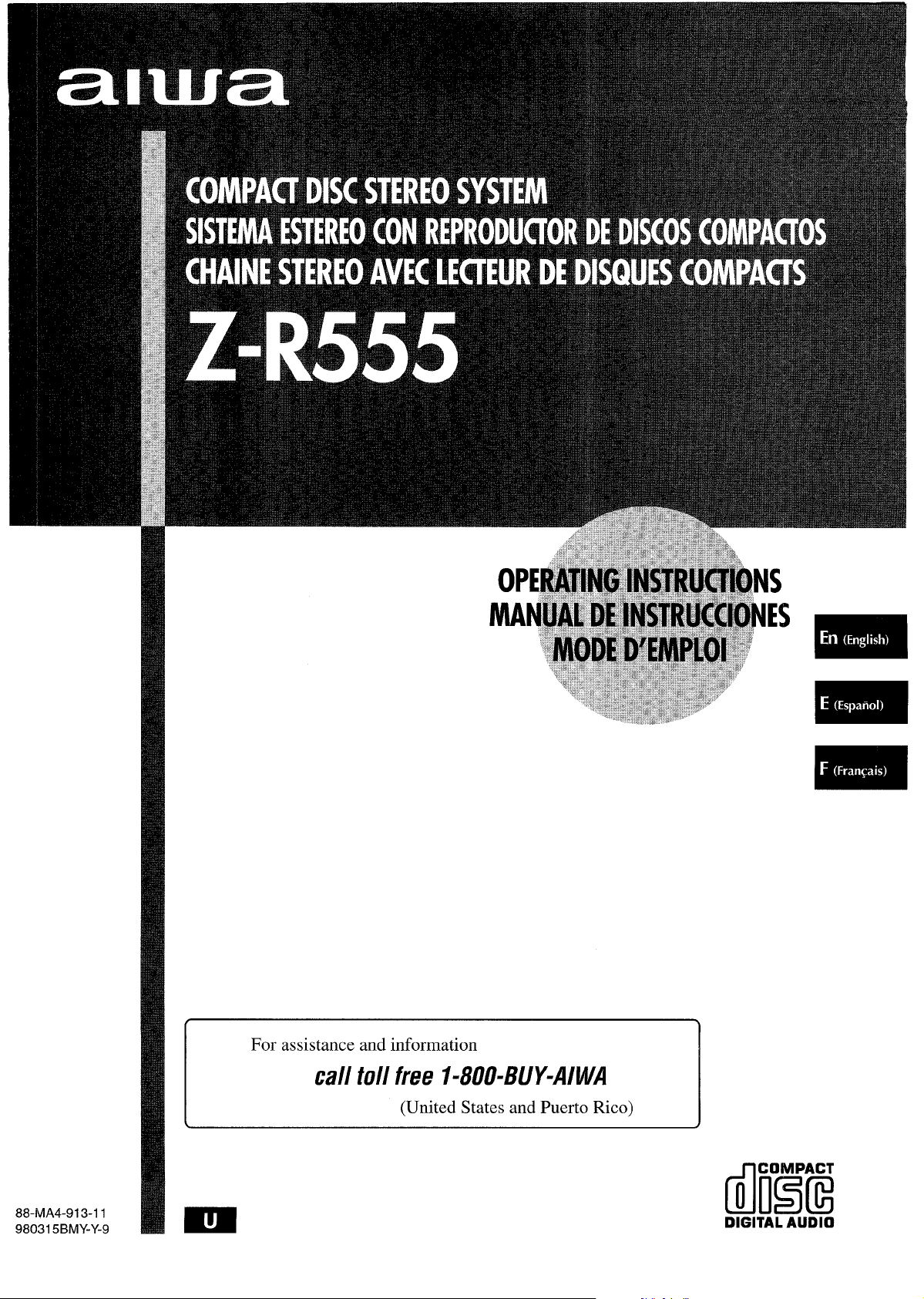
For assistance and information
(ilE3iE
call tollfree I-800-BUY-AIWA
(United States and Puerto Rico)
m
88-MA4-91 3-11
98031 5BMY-Y-9
DIGITAL AUDIO
Page 2

AE!!!!!SA
“CAUTION:TO REDUCE THE RISK OF
ELECTRIC SHOCK,
DO NOT REMOVE COVER (OR BACK).
NO USER-SERVICEABLE PARTS INSIDE.
REFER SERVICING TO QUALIFIED
SERVICE PERSONNEL.”
Explanation of Graphical Symbols:
The lightning flash with arrowhead symbol,
within an equilateral triangle, is intended to alert
the user to the presence of uninsulated
A
●
A
Owner’s record
For your convenience, record the model number and serial
number (you will find them on the rear of your unit) in the space
provided below. Please refer to them when you contact your
Aiwa dealer in case of difficulty.
Model No.
CX-ZR555 U
SX-ZR25 U
PX-E855
Read the Operating Instructions carefully and completely before
operating the unit. Be sure to keep the Operating Instructions
for future reference. All warnings and cautions in the Operating
Instructions and on the unit should be strictly followed, as well
as the safety suggestions below.
Installation
1
Water and moisture — Do not use this unit near water, such
as near a bath, sink, swimming pool, or the like.
2
Heat — Do not use this unit near sources of heat, including
heating vents, stoves, or other appliances that generate heat.
H also should not be placed in temperatures less than 5°C
(41 ‘F) or greater than 35°C (95” F),
3
Mounting surface — Place the unit on a flat, even surface.
“dangerous voltage” within the product’s
enclosure that may be of sufficient magnitude
to constitute a risk of electric shock to persons.
The exclamation point within an equilateral
triangle is intended to alert the user to the
presence of important operating and
maintenance (servicing) instructions in the
literature accompanying the appliance,
Serial No. (Lot No.)
Ventilation — The unit should be situated with adequate
4
space around it so that proper heat ventilation is assured.
Allow 10 cm clearance from the rear and the top of the unit,
and 5 cm from each side.
- Do not place the unit on a bed, rug, or similar surface that
may block the ventilation openings.
- Do not install the unit in a bookcase, cabinet, or airtight rack
where ventilation may be impeded.
Objects and liquid entry — Take care that objects or liquid
5
do not get inside the unit through the ventilation openings.
Carts and stands — When placed or
6
mounted on a stand or cart, the unit should
be moved with care.
Quick stops, excessive force, and uneven
surfaces may cause the unit or cart to
overturn or fall.
Condensation — Moisture may form on the CD pickup lens
7
when:
- The unit is moved from a cold spot to a warm spot
- The heating system has just been turned on
- The unit is used in a very humid room
- The unit is cooled by an air conditioner
When this unit has condensation inside, it may not function
normally. Should this occur, leave the unit for a few hours,
then try to operate again.
Wall or ceiling mounting —The unit should not be mounted
8
on a wall or ceiling, unless specified in the Operating
Instructions.
● L
m
A&*
Electric Power
1
Power sources — Connect this unit only to power sources
specified in the Operating Instructions, and as marked on the
unit,
2
Polarization — As a safety feature, some units are equipped
with polarized AC power plugs which can only be inserted
one way into a power outlet. If it is difficult or impossible to
insert the AC power plug into an outlet, turn the plug over and
try again, If it is not still inserted easily into the outlet, please
call a qualified service technician to service or replace the
outlet. To avoid defeating the safety feature of the polarized
plug, do not force it into a power outlet.
AC
power cord
3
When disconnecting the AC power cord, pull it out by the
-
AC power plug. Do not pull the cord itself,
- Never handle the AC power plug with wet hands, as this
could result in fire or shock.
- Power cords should be firmly secured to avoid being severely
bent, pinched, or walked upon. Pay particular attention to
the cord from the unit to the power socket,
- Avoid overloading AC power plugs and extension cords
beyond their capacity, as this could result in fire or shock.
4
Extension cord —To help prevent electric shock, do not use
a polarized AC power plug with an extension cord, receptacle,
or other outlet unless the polarized plug can be completely
inserted to prevent exposure of the blades of the plug.
5
When not in use — Unplug the AC power cord from the AC
power plug if the unit will not be used for several months or
more. When the cord is plugged in, a small amount of current
continues to flow to the unit, even when the power is turned
off.
3
1
ENGLISH
Page 3
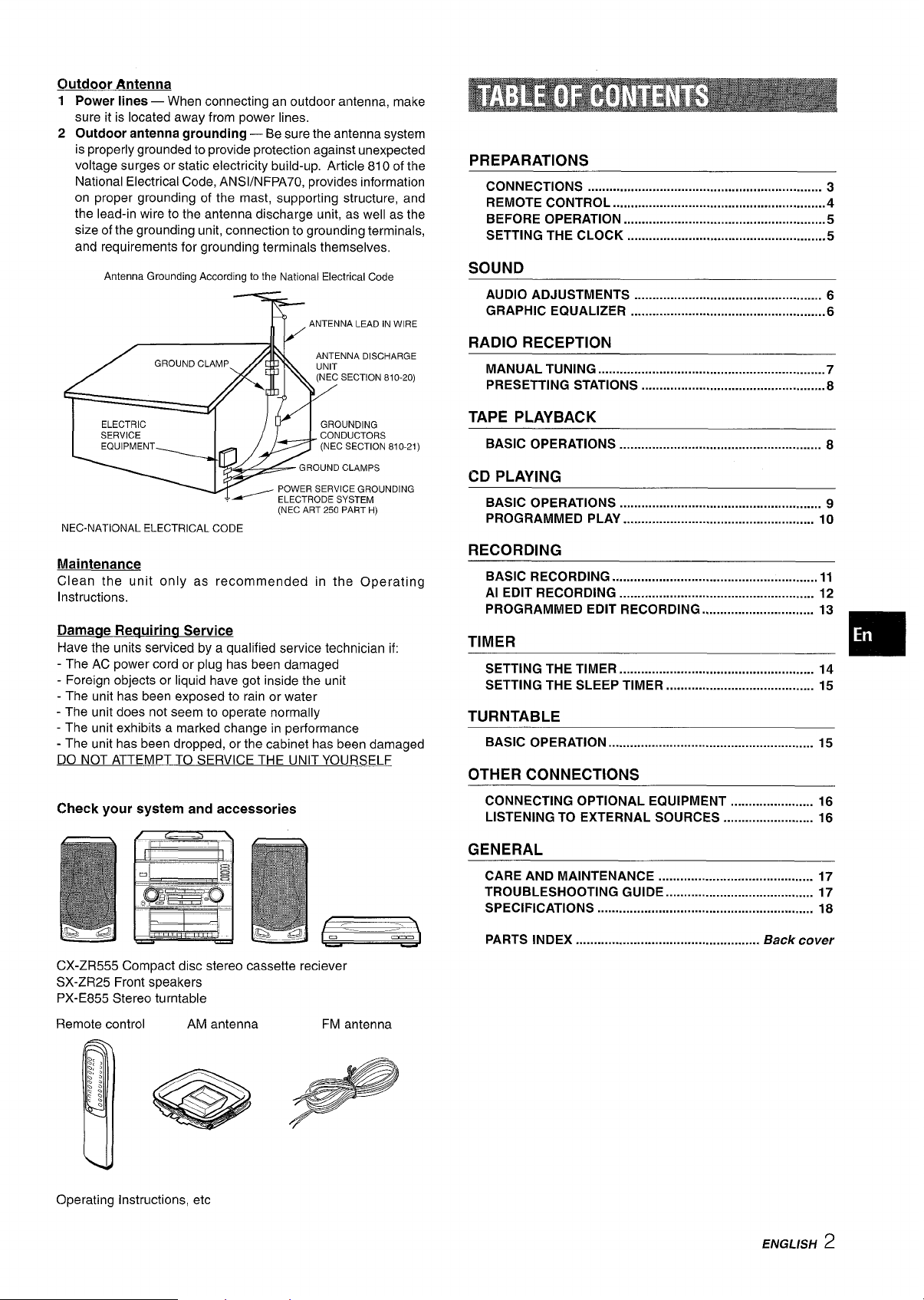
Outdoor Antenna
Power lines — When connecting an outdoor antenna, make
1
sure it is located away from power lines,
2
Outdoor antenna grounding — Be sure the antenna system
is properly grounded to provide protection against unexpected
voltage surges or static electricity build-up. Article 810 of the
National Electrical Code, ANS1/NFPA70, provides information
on proper grounding of the mast, supporting structure, and
the lead-in wire to the antenna discharge unit, as well as the
size of the grounding unit, connection to grounding terminals,
and requirements for grounding terminals themselves,
Antenna Grounding According tothe National Electrical Code
4
ANTENNA LEAD IN WIRE
ANTENNA DISCHARGE
(NEC SECTION 810-20)
PREPARATIONS
CONNECTIONS ................................................................. 3
REMOTE CONTROL ...........................................................4
BEFORE OPERATION ........................................................5
SETTING THE CLOCK .......................................................5
SOUND
AUDIO ADJUSTMENTS . . . . . . . . . . . . . . . . . . . . . . . . . . . . . . . . . . . ..m . . . . . . . . . . . . . . 6
GRAPHIC EQUALIZER ......................................................6
RADIO RECEPTION
MANUAL TUNING ...............................................................7
PRESETTING STATIONS ...................................................8
ELECTRIC
SERVICE
NEC-NATIONAL ELECTRICAL CODE
GROUNDING
CONDUCTORS
(NEC ART 250 PART H)
Maintenance
Clean the unit only as recommended in the Operating
Instructions.
Damaae Requiring Service
Have the units serviced by a qualified service technician if:
- The AC power cord or plug has been damaged
- Foreign objects or liquid have got inside the unit
- The unit has been exposed to rain or water
- The unit does not seem to operate normally
- The unit exhibits a marked change in performance
- The unit has been dropped, or the cabinet has been damaged
DO NOT ATTEMPT TO SERVICE THE UNIT YOURSELF
Check your system and accessories
TAPE PLAYBACK
BASIC OPERATIONS ........................................................ 8
CD PLAYING
BASIC OPERATIONS ........................................................ 9
PROGRAMMED PLAY ..................................................... lCI
RECORDING
BASIC RECORDING ......................................................... 11
Al EDIT RECORDING ...................................................... 12
PROGRAMMED EDIT RECORDING ............................... 13
TIMER
SETTING THE TIMER . . . . . . . . . . . . . . . . . . . . . . . . . . . . . . . . . . . . . . . . . . ..m . . . . . . . . . 14
SETTING THE SLEEP TIMER ......................................... 15
TURNTABLE
BASIC OPERATION ......................................................... 15
OTHER CONNECTIONS
CONNECTING OPTIONAL EQUIPMENT ....................... 16
LISTENING TO EXTERNAL SOURCES ......................... 16
GENERAL
CARE AND MAINTENANCE ........................................... 17
TROUBLESHOOTING GUIDE ......................................... 17
SPECIFICATIONS ............................................................ 18
CX-ZR555 Compact disc stereo cassette reciever
SX-ZR25 Front speakers
PX-E855 Stereo turntable
Remote control
Operating instructions, etc
AM antenna
FM antenna
PARTS INDEX ................................................... Back cover
ENGLISH
2
Page 4
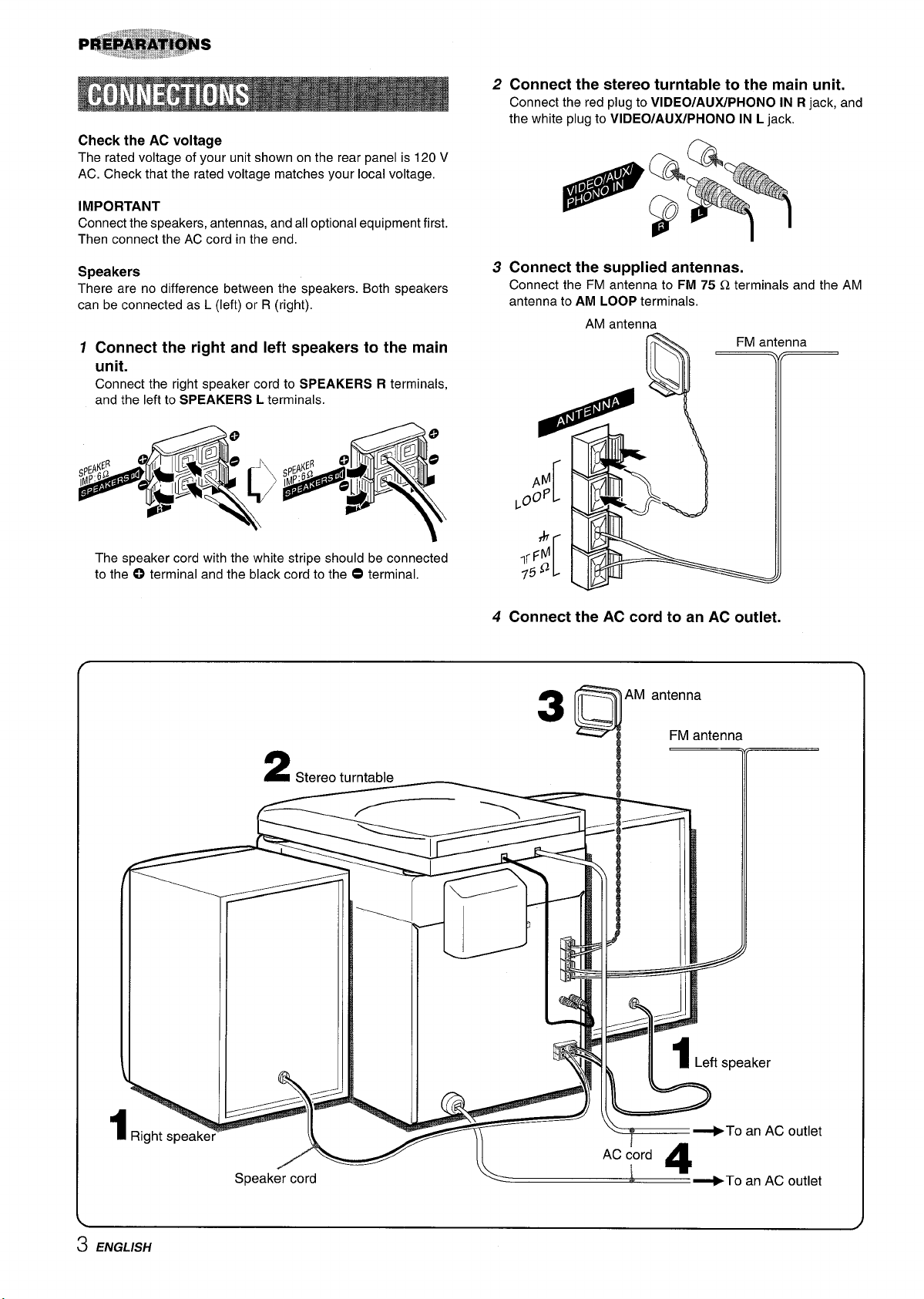
Check the AC voltage
The rated voltage of your unit shown on the rear panel is 120 V
AC. Check that the rated voltage matches your local voltage.
IMPORTANT
Connect the speakers, antennas, and all optional equipment first.
Then connect the AC cord in the end,
2 Connect the stereo turntable to the main unit.
Connect the red plug to VIDEO/AUX/PHONO IN R jack, and
the white plug to VIDEO/AUX/PHONO IN L jack.
0 ‘o’
,0
e
Q
0
.
9
Speakers
There are no difference between the s~eakers. Both s~eakers
can be connected as L (left) or R (rightj.
1
Connect the right and left speakers to the main
unit.
Connect the right speaker cord to SPEAKERS R terminals,
and the left to SPEAKERS L terminals.
The speaker cord with the white stripe should be connected
to the 0 terminal and the black cord to the O terminal.
3 Connect the supplied antennas.
Connect the FM antenna to FM 75 Q terminals and the AM
antenna to
;:;1
4
Connect the AC cord to an AC outlet.
AM LOOP terminals,
AM antenna
h
~ ~ ~
AM antenna
FM antenna
W
3Q
FM antenna
1 Right spear
Speake<
2
Stereo turntable
~1
&-A@
cord
>1 ; 4
pj_
-n%
A
\
AC cord
14
Left speaker
1
+To an AC outlet
+To an AC outlet
3 ENGLISH
Page 5
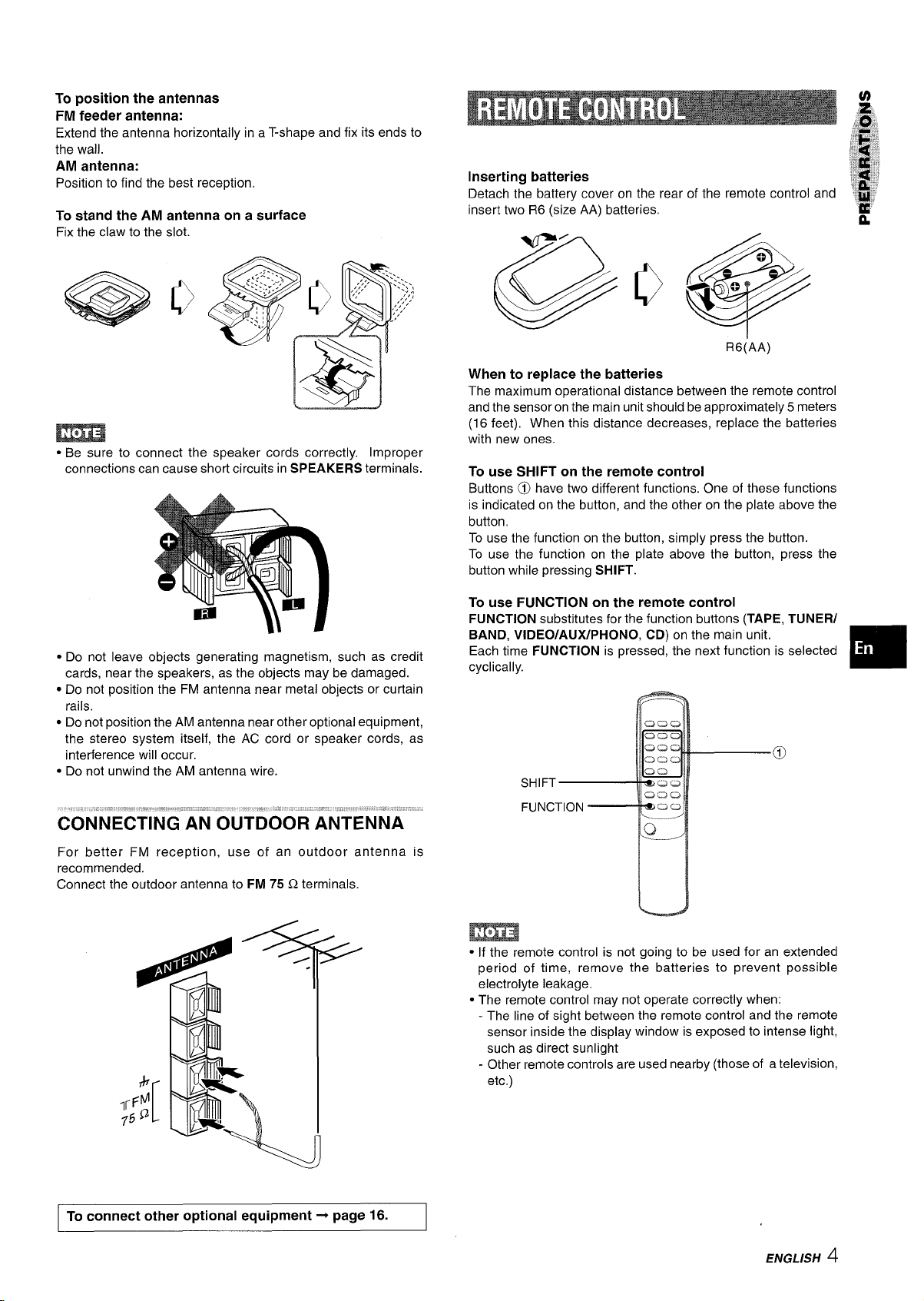
To position the antennas
FM feeder antenna:
Extend the antenna horizontally in a T-shape and fix its ends to
the wall.
AM
antenna:
Position to find the best reception.
To stand the AM antenna on a surface
Fix the claw to the slot.
.
,
● Be sure to connect the speaker cords correctly. Improper
connections can cause short circuits in SPEAKERS terminals.
Inserting batteries
Detach the battery cover on the rear of the remote control and
insert two R6 (size AA) batteries,
R6(AA)
When to replace the batteries
The maximum operational distance between the remote control
and the sensor on the main unit should be approximately 5 meters
(16 feet), When this distance decreases, replace the batteries
with new ones.
To use SHIFT on the remote control
Buttons @) have two different functions. One of these functions
is indicated on the button, and the other on the plate above the
button,
To use the function on the button, simply press the button.
To use the function on the plate above the button, press the
button while pressing SHIFT.
● Do not leave objects generating magnetism, such as credit
cards, near the speakers, as the objects may be damaged.
● Do not position the FM antenna near metal objects or curtain
rails,
● Do not position the AM antenna near other optional equipment,
the stereo system itself, the AC cord or speaker cords, as
interference will occur.
● Do not unwind the AM antenna wire.
, -i .. ...
...... ,*,= :,.7,.,.!!. --- A, ,,,,
,-
COnneCting AN OuTDOOR AN’TIiiiiii
For better FM reception, use of an outdoor antenna is
recommended.
Connect the outdoor antenna to FM 75 Q terminals.
To use FUNCTION on the remote control
FUNCTION
BAND, VIDEO/AUX/PHONO, CD) on the main unit.
Each time FUNCTION is pressed, the next function is selected
cyclically.
substitutes for the function buttons (TAPE, TUNER/
0
SH
FU
● If the remote control is not going to be used for an extended
period of time, remove the batteries to prevent possible
electrolyte leakage.
● The remote control may not operate correctly when:
- The line of sight between the remote control and the remote
sensor inside the display window is exposed to intense light,
such as direct sunlight
- Other remote controls are used nearby (those of a television,
etc.)
I To connect other optional equipment+ page 16. I
ENGLISH 4
Page 6

CD
DEMO
b
To turn the unit on
Press one of the function buttons (TAPE, TUNER/BAND, VIDEO/
AUWPHONO, CD). Playback of the inserted disc begins, or the
previously tuned station is received (Direct Play Function).
POWER is also available.
When the unit is turned on, the disc compartment may open and
close to reset the unit.
To turn the power off
Press POWER.
Flash window
The window on the top of the unit lights up or flashes while the
unit’s power is on.
To turn off the light of the top window, press
CD. To turn back on, repeat the above.
Game Demo
When the AC cord is connected, the display window demonstrates
the game Demo. When the power is turned on, the game Demo
is overridden by the operation display. When the power is turned
off, the game Demo is restored.
To cancel the game Demo
Press DEMO. To re-activate the game Demo, press DEMO
again.
To play the game Demo
Press DEMO so that the game Demo displays.
1
2 Press -.
Three numbers on the display start to run.
3 Press
4 Press 9 twice to stop the remaining two numbers.
Scoring:
20 points are given to start the game.
If all the numbers are eaual, 50 points are added to the score.
If not eaual, one point is subtracted.
If the gained points reach 9999, you win.
If the gained points fall to O, you lose.
■ once.
The number on the left side stops.
■ while pressing
I ib----
Press CLOCtVDIMMER once, then press ENTER
1
1
—til !
within 4 seconds.
When using the remote control
Press CLOCK whiIe pressing SHIFT, then press llSETwitbiD
4 seconds.
2
Turn MULTI JOG to designate the hour, then press
ENTER.
The hour stops flashing and the minute starts flashing.
Turn MULTI JOG to designate the minute, then
3
press ENTER.
The minute stops flashing on the display and the clock starts
from 00 seconds.
To display the current time
Press CLOCWDIMMER once. The time is displayed for 4
seconds.
However, the time cannot be displayed during recording.
To switch to the 24-hour standard
Press CLOCK/DIMMER once and then press ■ within 4
seconds.
Repeat the same procedure to restore the 12-hour standard.
If the clock display flashes
This is caused by a power interruption. The current time needs
to be reset.
If power is interrupted for more than approximately 24 hours,
all settings stored in memory after purchase need to be reset.
* 44 and W are also available instead of MULTI JOG.
* IISET is also available instead of ENTER.
To reset the game Demo
Press DEMO twice, then press -. The game starts again.
m
● During playing the game Demo, ■ and E are available only
for the same Demo. Cancel the ciame Demo to use these
buttons ;or other functions such as-CD playing, etc.
● During the game Demo, some indicators unrelated
actual operation light up on the display.
5 ENGLISH
with the
Page 7
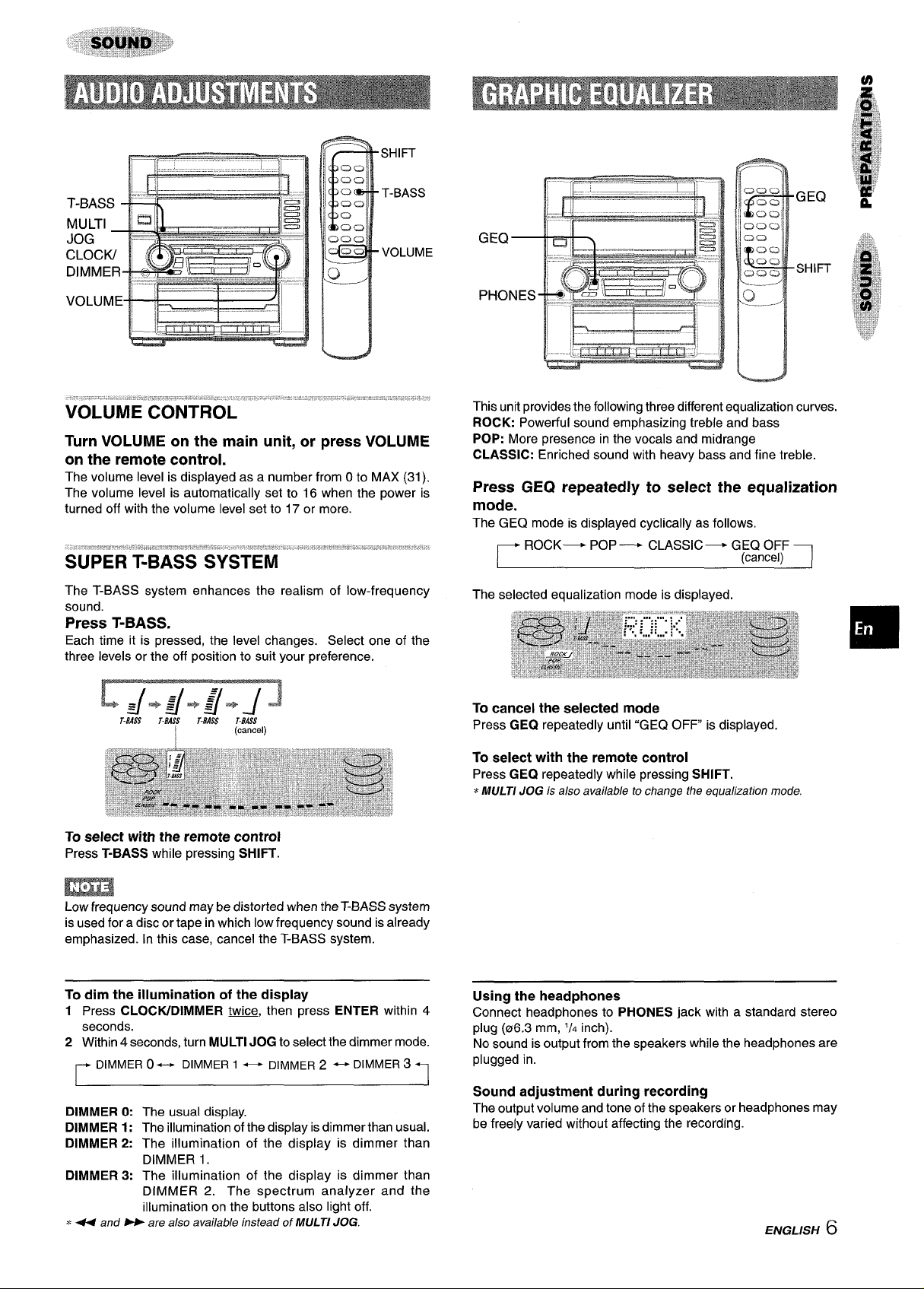
SHIFT
T-BASS
VOLUME
Turn VOLUME on the main unit, or press VOLUME
on the remote control.
The volume level is displayed as a number from O to MAX (31).
The volume level is automatically set to 16 when the power is
turned off with the volume level set to 17 or more.
The T-BASS system enhances the realism of low-frequency
sound.
Press T-BASS.
Each time it is pressed, the level changes. Select one of the
three levels or the off position to suit your preference.
GEQ
SHIFT
This unit provides the following three different equalization curves.
ROCK: Powerful sound emphasizing treble and bass
POP: More presence in the vocals and midrange
CLASSIC: Enriched sound with heavy bass and fine treble.
Press GEQ repeatedly to select the equalization
mode.
The GEQ mode is displayed cyclically as follows.
ROCK— POP — CLASSIC- GEQ OFF
r
The selected equalization mode is displayed.
(cancel) 1
Ld*d*Y*JJ
T.EASS
T-BASS T.BASS T.BASS
To select with the remote control
Press T-BASS while pressing SHIFT.
(cancel)
m
Low frequency sound may be distorted when the T-BASS system
is used for a disc or tape in which low frequency sound is already
emphasized. In this case, cancel the T-BASS system.
To dim the illumination of the display
1
Press CLOCWDIMMER m, then press ENTER within 4
seconds.
2 Within4
~
DIMMER 0: The usual display.
DIMMER 1: The illumination of the display is dimmer than usual.
DIMMER 2: The illumination of the display is dimmer than
DIMMER 3: The illumination of the display is dimmer than
* 44 and W are also available instead of MULTI JOG.
seconds, turn MULTI JOG toselect the dimmer mode.
DIMMER 0+-+ DIMMER 1 ~ DIMMER 2 ~ DIMMER 3 +-
DIMMER 1.
DIMMER 2. The spectrum analyzer and the
illumination on the buttons also light off.
To cancel the selected mode
Press GEQ repeatedly until “GEQ OFF” is displayed.
To select with the remote control
Press GEQ repeatedly while pressing SHIFT.
MULTI JOG k also available to change the equalization mode.
*
Using the headphones
Connect headphones to PHONES jack with a standard stereo
plug (06.3 mm, ‘/. inch).
No sound is output from the speakers while the headphones are
plugged in.
Sound adjustment during recording
The output volume and tone of the speakers or headphones may
be freely varied without affecting the recording.
ENGLISH
6
Page 8
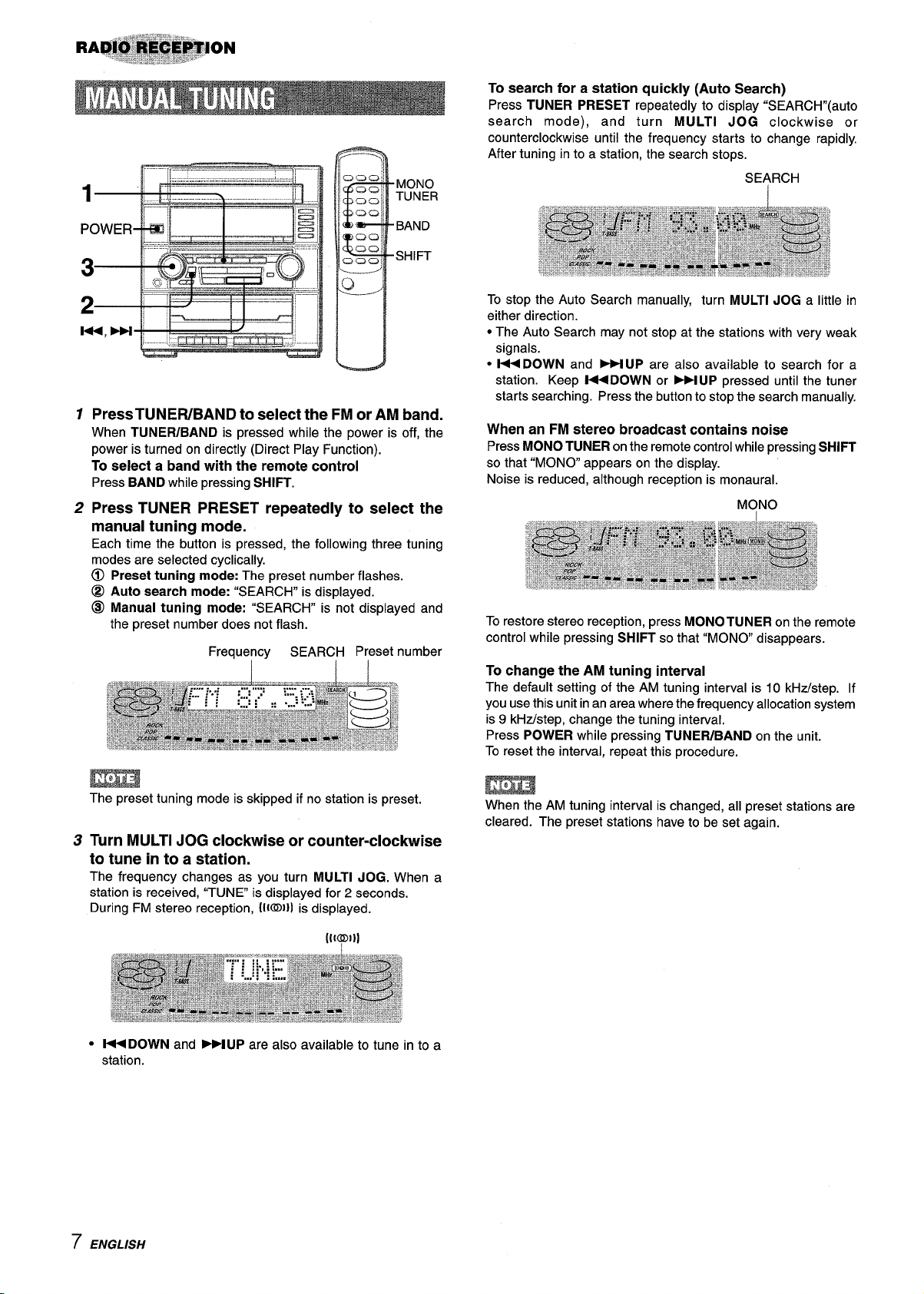
1
Press TUNER/BAND to select the FM or AM band.
When TUNER/BAND is pressed while the power is off, the
power is turned on directly (Direct Play Function).
To select a band with the remote control
Press BAND while pressing SHIFT.
2
Press TUNER PRESET repeatedly to select the
manual tuning mode.
Each time the button is pressed, the following three tuning
modes are selected cyclically.
@
Presettuning mode:The preset number flashes.
@
Auto search mode: “SEARCH” is displayed.
@
Manual tuning mode: “SEARCH” is not displayed and
the preset number does not flash.
Frequency
SEARCIH Preset number
MONO
TUNER
BAND
SHIFT
To search for a station quickly (Auto Search)
Press TUNER PRESET repeatedly to display “SEARCH’’(auto
search
mode), and turn MULTI JOG clockwise or
counterclockwise until the frequency starts to change rapidly.
After tuning
To stop the Auto Search manually, turn MULTI JOG a little in
either direction.
● The Auto Search may not stop at the stations with very weak
signals.
● MDOWN and -UP are also available to search for a
station. Keep
starts searching.
in to a station, the search stops.
-DOWN or M UP pressed until the tuner
Press the button to stop the search manually.
When an FM stereo broadcast contains noise
Press MONO TUNER on the remote control while pressing SHIFT
that “MONO appears on the display.
so
Noise is reduced, although reception is monaural.
MONO
To restore stereo reception, press
control while pressing
SHIFT so that “MONO disappears.
To change the AM tuning interval
The default setting of the AM tuning interval is 10 kHz/step. If
you use this unit in an area where the frequency allocation system
is 9 kH.z/step, change the tuning interval.
Press
POWER while pressing TUNEWBAND on the unit.
To reset the interval, repeat this procedure.
MONOTUNER on the remote
m
The preset tuning mode is skipped if no station is preset.
3
Turn MULTI JOG clockwise or counter-clockwise
to tune in to a station.
The frequency changes as you turn MULTI JOG. When a
station is received, “TUNE is displayed for 2 seconds.
During FM stereo reception, ((KIN)) is displayed.
● H DOWN and M UP are also available to tune in to a
station.
When the AM tuning interval is changed, all preset stations are
cleared. The preset stations have to be set again.
7 ENGLISH
Page 9
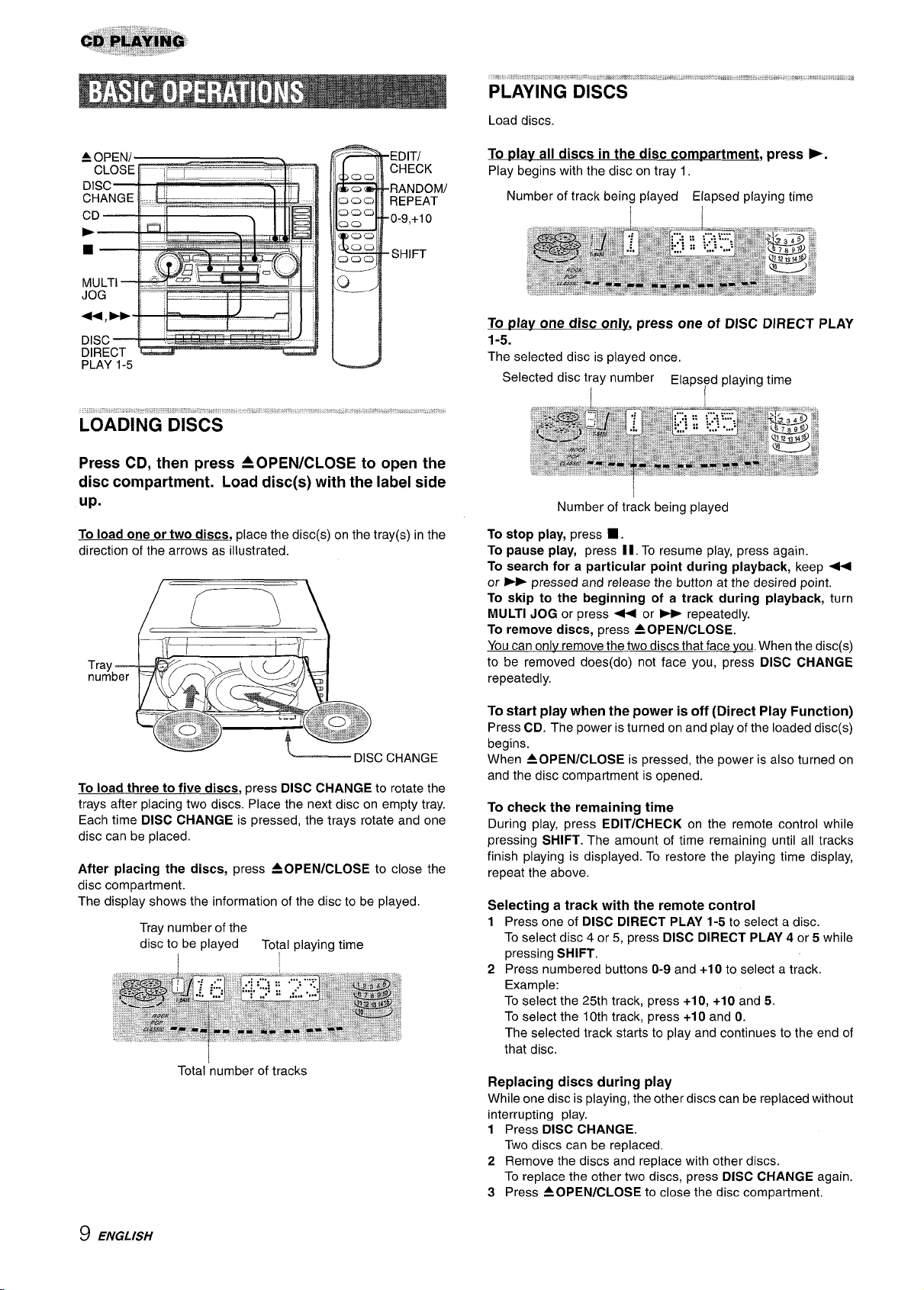
“ ‘w ‘~ . = *II’ ,1,*,” * -.,, ,,,!,-’! —, ‘= .-:- ‘-- !!!*, ,
PLAYING DISCS
Load discs.
‘*’
‘.. , ,,,*, ,.!!! !!!* . ., ,,,, ,,,8
EDITI
CHECK
RANDOM)
REPEAT
0-9,+1 o
SHIFT
Press CD, then press A OPEN/CLOSE to open the
disc compartment. Load disc(s) with the label side
up.
To load one or two discs, place the disc(s) on the tray(s) inthe
direction of the arrows as illustrated.
To play all discs in the disc compartment, press F.
Play begins with the disc on tray 1,
Number of track being played Elapsed playing time
I
To play one disc onl~ press one of DISC DIRECT PLAY
1-5.
The selected disc is played once,
Selected disc tray number Elapsed p[aying time
Number of track being played
To stop play, press ■ .
To
pause play, press II, To resume play, press again.
To search for a particular point during playback, keep <
or - pressed and release the button at the desired point.
To skip to the beginning of a track during playback, turn
MULTI JOG or press + or ~ repeatedly.
To remove discs, press AOPEN/CLOSE.
Youcan onlv remove
to be removed does(do) not face you, press DISC CHANGE
repeatedly.
the two discs that face you. When the disc(s)
To load three to five discs, press DISC CHANGE to rotate the
trays after placing two discs. Place the next disc on empty tray.
Each time DISC
disc can be placed.
CHANGE is pressed, the trays rotate and one
After placing the discs, press AOPEN/CLOSE to close the
disc compartment.
The display shows the information of the disc to be played.
Tray number of the
disc to be played
I
Total playing time
I
I
Total ‘number of tracks
To
start play when the power is off (Direct Play Function)
Press CD. The power is turned on and play of the loaded disc(s)
begins.
When AOPEN/CLOSE is pressed, the power is also turned on
and the disc compartment is opened.
To check the remaining time
During play, press EDIT/CHECK on the remote control while
pressing SHIFT. The amount of time remaining until all tracks
finish playing is displayed. To restore the playing time display,
repeat the above.
Selecting a track with the remote control
Press one of DISC DIRECT PLAY 1-5 to select a disc.
1
To select disc 4 or 5, press DISC DIRECT PLAY 4 or 5 while
pressing SHIFT.
2 Press numbered buttons O-9 and
Example:
To select the 25th track, press
To select the 10th track, press
The selected track starts to play and continues to the end of
that disc.
+10 to select a track.
+10, +10 and 5.
+10 and O.
Replacing discs during play
While one disc is playing, the other discs can be replaced without
interrupting play.
1 Press DISC CHANGE.
Two discs can be replaced.
2 Remove the discs and replace with other discs.
To replace the other two discs, press DISC CHANGE again.
3 Press AOPEN/CLOSE to close the disc compartment,
9 ENGLISH
Page 10
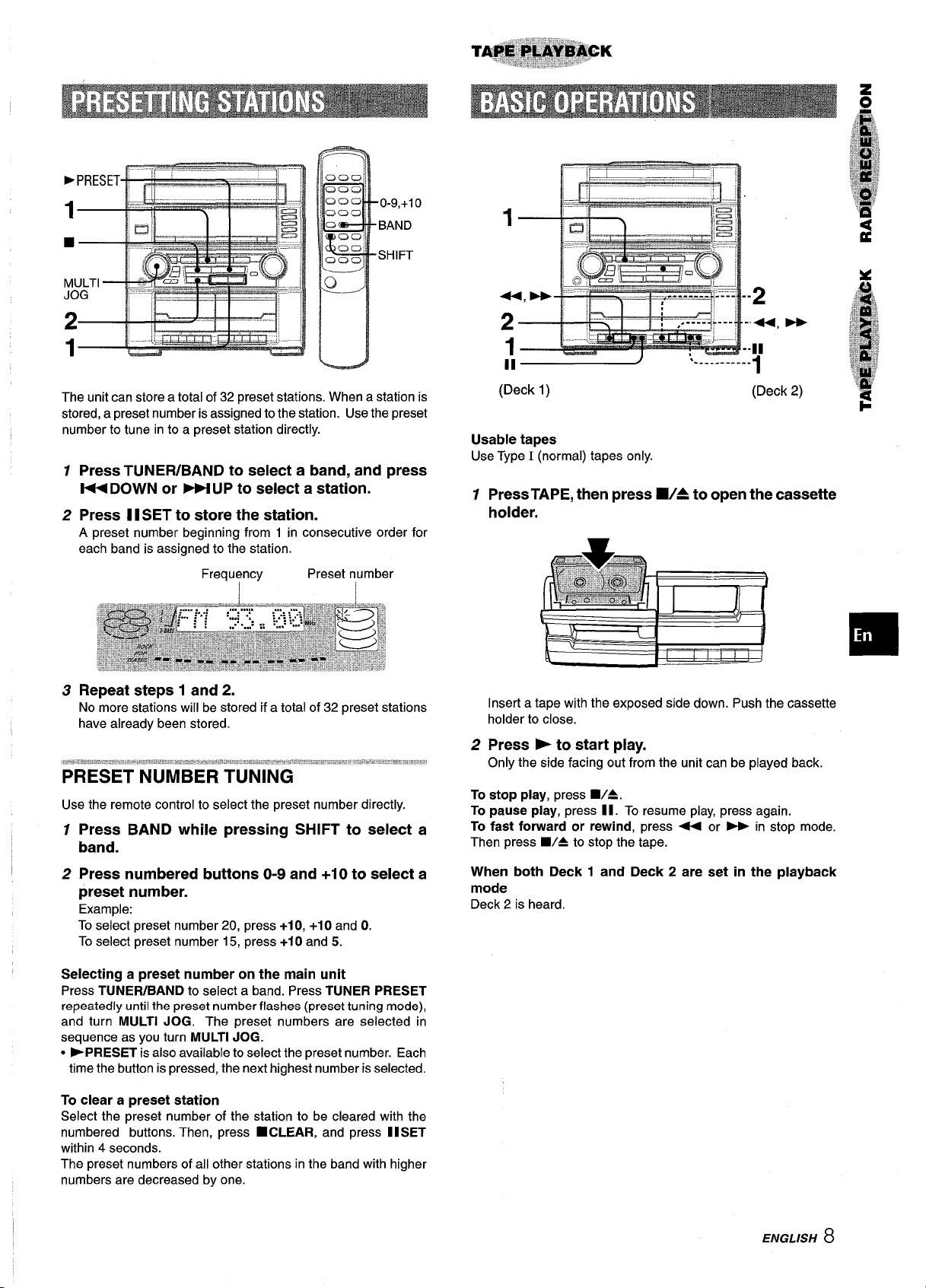
0-9,+1 o
BAND
SHIFT
L
The unit can store a total of 32 preset stations. When a station is
stored, a preset number is assigned to the station. Use the preset
number to tune in to a preset station directly.
1
Press TUNEFUBAND to select a band, and press
1! Ii
*---=
H DOWN or -UP to select a station.
Press I I SET to store the station.
2
A preset number beginning from 1 in consecutive order for
each band is assigned to the station.
Frequ~ncy Preset number
Repeat steps 1 and 2.
3
No more stations will be stored if a total of 32 preset stations
have already been stored.
,,n*,73HB*m&3ngfL.,.w4*,;e-uM*ms.Ia:mh,.s,,##1,,,’,ls@,:S,*3\,,w&r:”_#,,.,l~#,#”,’.!”!p*!*.3?r,Bnm.!...*~’*fi.-,#y.-”s!F.4q,slz,&..
PRESET NUMBER TUNING
Use the remote control to select the preset number directly.
7
Press BAND while pressing SHIFT to select a
band.
2 Press numbered buttons O-9 and +1 O to select a
preset number.
Example:
To select preset number 20, press +1 O, +1 O and O.
To select preset number 15, press +1 O and 5.
II ~
(Deck 1)
........... .
1
(Deck 2)
Usable tapes
Use Type I (normal) tapes only.
12Press TAPE, then press WA to open the cassette
holder.
Insert a tape with the exposed side down. Push the cassette
holder to close.
Press F to start play.
Only the side facing out from the unit can be played back.
To
stop play, press ■/A.
To pause play, press II. To resume play, press again.
To
fast forward or rewind, press - or > in stop mode.
Then press
■/A to stop the tape.
When both Deck 1 and Deck 2 are set in the playback
mode
Deck 2 is heard.
Selecting a preset number on the main unit
Press TUNEFUBAND to select a band. Press TUNER PRESET
repeatedly until the preset number flashes (preset tuning mode),
and turn MULTI JOG. The preset numbers are selected in
sequence as you turn MULTI JOG.
s -PRESET is also available to select the preset number. Each
time the button is pressed, the next highest number is selected.
To
clear a preset station
Select the preset number of the station to be cleared with the
numbered buttons. Then, press
within 4 seconds.
The preset numbers of all other stations in the band with higher
numbers are decreased by one.
■ CLEAR, and press I I SET
ENGLISH
8
Page 11
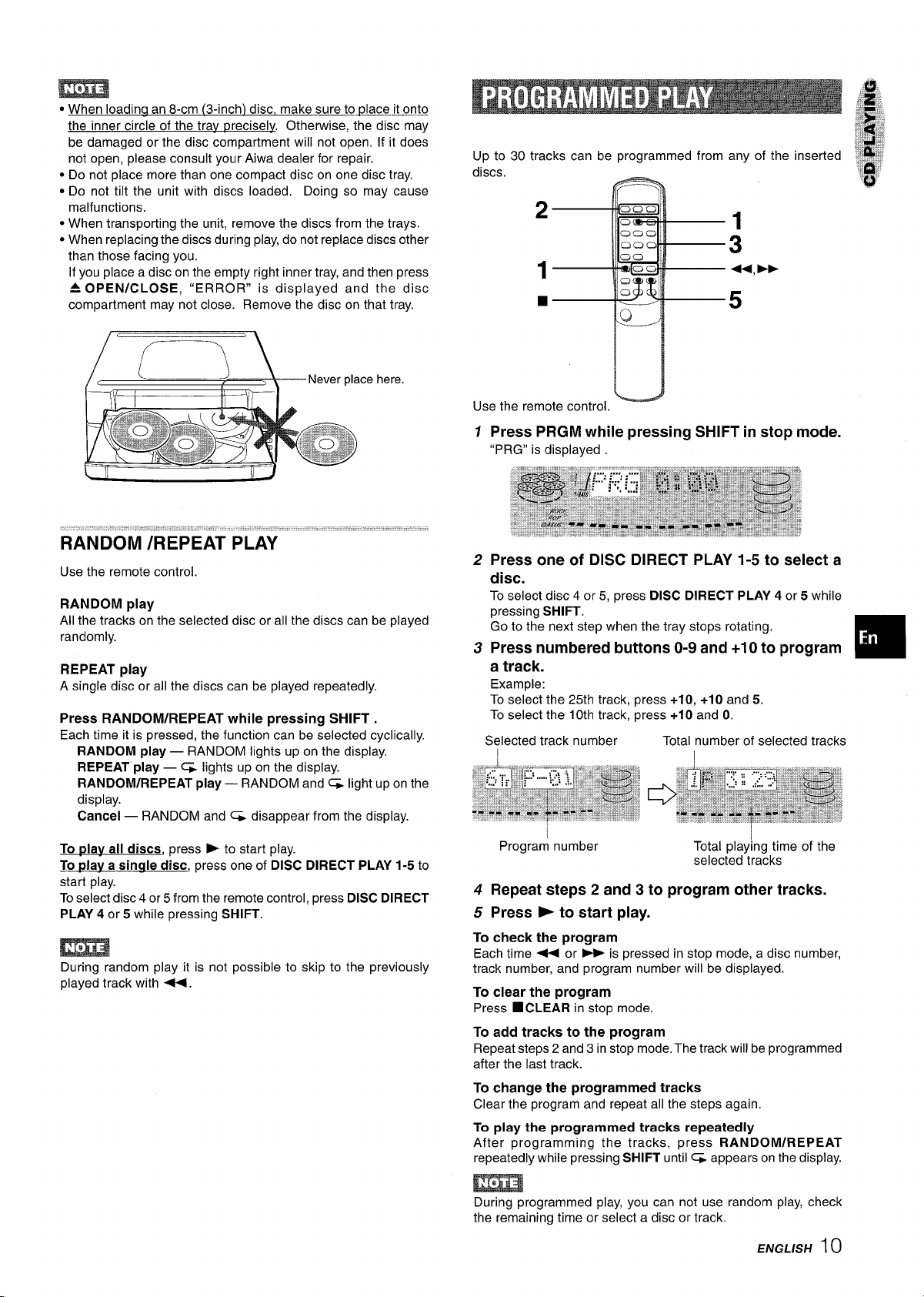
“ When Ioadina an 8-cm (3-inch) disc, make sure to ~lace it onto
the inner circle of the trav p
be damaged or the disc compartment will not open. If it does
not open, please consult your Aiwa dealer for repair.
● Do not place more than one compact disc on one disc tray.
● Do not tilt the unit with discs loaded, Doing so may cause
malfunctions.
● When transporting the unit, remove the discs from the trays.
● When replacing the discs during play, do not replace discs other
than those facing you.
If you place a disc on the empty right inner tray, and then press
A OPEN/CLOSE, “ERROR” is displayed and the disc
compartment may not close. Remove the disc on that tray.
reciselv. Otherwise, the disc may
Up to 30 tracks can be programmed from any of the inserted
discs.
2
-
1
3
1
■
Q ,
-—.
u,>
5
Use the remote control.
RANDOM play
All the tracks on the selected disc or all the discs can be played
randomly.
REPEAT play
A single disc
Press RANDOM/REPEAT while pressing SHIFT .
Each time it is pressed, the function can be selected cyclically.
RANDOM play — RANDOM lights up on the display.
REPEAT play — ~ lights up on the display.
RANDOM/REPEAT play — RANDOM and C&light
display.
Cancel — RANDOM and C& disappear from the display.
To
plav all discs, press E to start play.
To
Wav a sincrle disc, press one of DISC DIRECT PLAY 1-5 to
start play.
To select disc 4 or 5 from the remote control, press DISC DIRECT
PLAY 4 or 5 while pressing SHIFT.
During random play it is not possible to skip to the previously
played track with <.
or all the discs can be played repeatedly.
up on the
Use the remote control.
1
Press PRGM while pressing SHIFT in stop mode.
“PRG” is displayed
2
Press one of DISC DIRECT PLAY 1-5 to select a
disc.
To select disc 4 or 5, press DISC DIRECT PLAY 4 or 5 while
pressing SHIFT.
Go to the next step when the tray stops rotating.
Press numbered buttons O-9 and +10 to program
3
a track.
Example:
To select the 25th track, press +10, +10 and 5.
To select the 10th track, press +10 and 0,
Selected track number
u
Total number of selected tracks
I
Program number
4
Repeat steps 2 and 3 to program other tracks.
Press - to start play.
5
To
check the program
Each time < or - is pressed
track number, and program number will be displayed.
To clear the program
Press ■ CLEAR in stop mode.
To
add tracks to the program
Repeat steps 2 and 3 in stop mode, The track will be programmed
after the last track.
To
change the programmed tracks
Clear the program and repeat all the steps again
To play the programmed tracks repeatedly
After programming the tracks, press RANDOM/REPEAT
repeatedly while pressing SHIFT until~ appears on the display.
I
Total play;ng time of the
selected tracks
in stop mode, a disc number,
m
During programmed play, you can not use random play, check
the remaining time or select a disc or track.
ENGLISH 10
Page 12
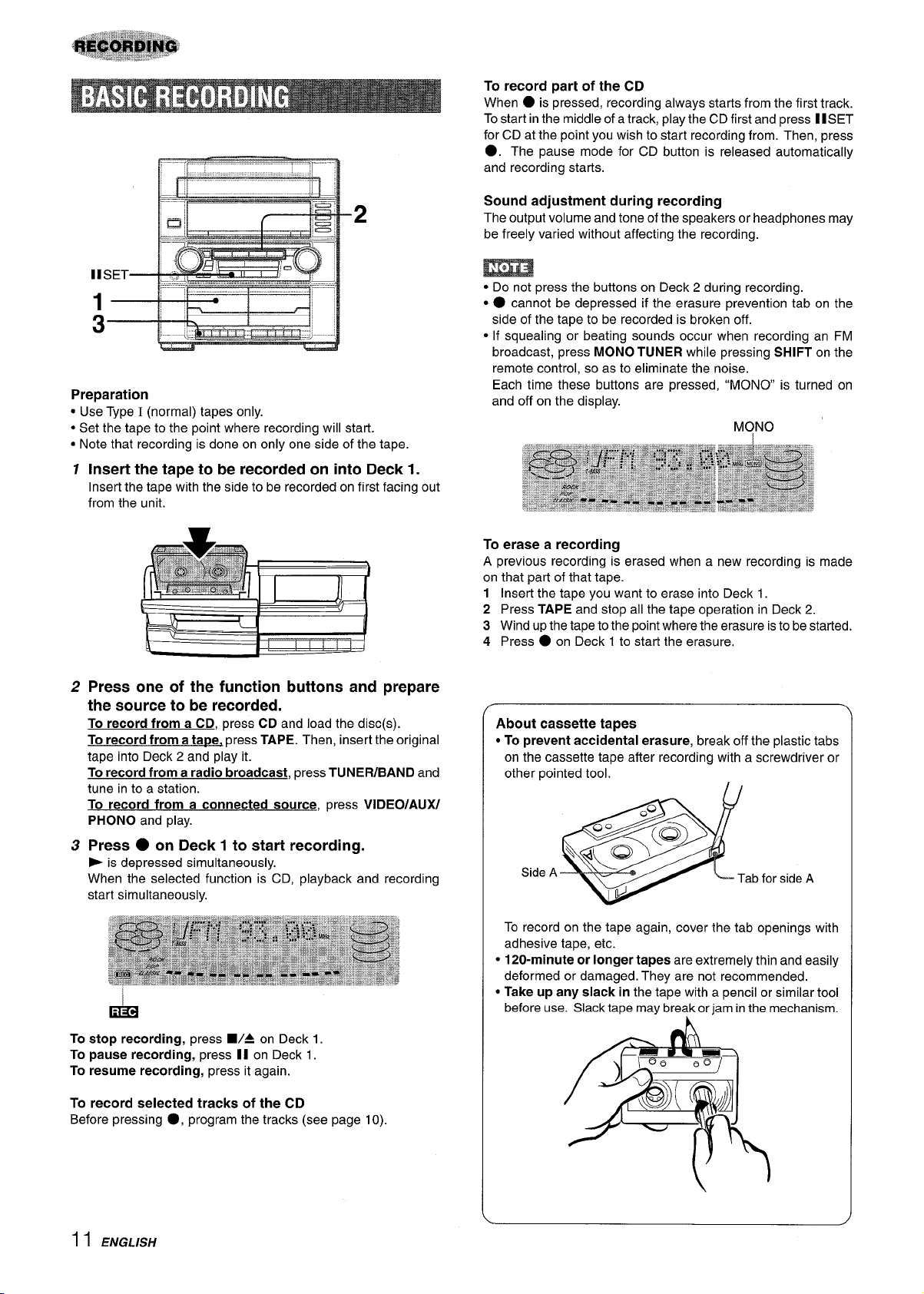
To record part of the CD
● is pressed, recordingalways startsfromthe first track.
When
Tostart inthe middle of a track, playthe CD firstand press 11SET
for CD at the point you wish to start recording from. Then, press
●. The pause mode for CD button is released automatically
and recording stark.
Sound adjustment during recording
The output volume and tone of the speakers or headphones may
be freely varied without affecting the recording.
IISET
l–
Preparation
● Use Type I (normal) tapes only.
● Set the tape to the point where recording will start.
● Note that recording is done on only one side of the tape.
1
Insert the tape to be recorded on into Deck 1.
Insert the tape with the side to be recorded on first facing
from the unit.
v
i
h,~J
2
Press one of the function buttons and prepare
I
I I I I ! I
the source to be recorded.
To recordfrom a CD, press CD and load the disc(s).
To record from a tape, press TAPE. Then, insert the original
tape into Deck 2 and play it.
To record from a radio broadcast,
tune into a station.
To record from a connected source,
PHONO and play.
3
Press
- is depressed simultaneously.
When the selected function is CD, playback and recording
start simultaneously.
● on Deck 1 to start recording.
press TUNER/BAND and
press VIDEO/AUX/
out
● Do not press the buttons on Deck 2 during recording.
“
● cannot be depressed if the erasure prevention tab on the
side of the tape to be recorded is broken off.
● If squealing or beating sounds occur when recording an FM
broadcast, press
remote control, so as to eliminate
Each time these buttons are pressed, “MONO is turned on
and off on the display.
MONO TUNER while pressing SHIFT on the
the noise.
To erase a recording
A previous recording is erased when a new recording is made
on that part of that tape.
1 Insert the tape you want to erase into Deck 1.
2 Press
3 Windup
4 Press
TAPE and stop all the tape operation in Deck 2.
the tape to the point where the erasure is to be started.
● on Deck 1 to start the erasure.
About cassette tapes
● To prevent accidental erasure, break off the plastic tabs
on the cassette tape after recording with a screwdriver or
other pointed tool.
SideA
Tab for side A
la
To stop recording, press WA on Deck 1.
To pause recording, press [1
To resume recording, press it again.
To record selected tracks of the CD
Before pressing
11 ENGLLSH
●, program the tracks (see page 10).
on Deck 1.
To record on the tape again, cover the tab openings with
adhesive tape, etc.
● 120-minute or longer tapes are extremely thin and easily
deformed or damaged. They are not recommended.
● Take up any slack in the tape with a pencil or similar tool
before use. Slack tape may break or jam in the mechanism.
Page 13
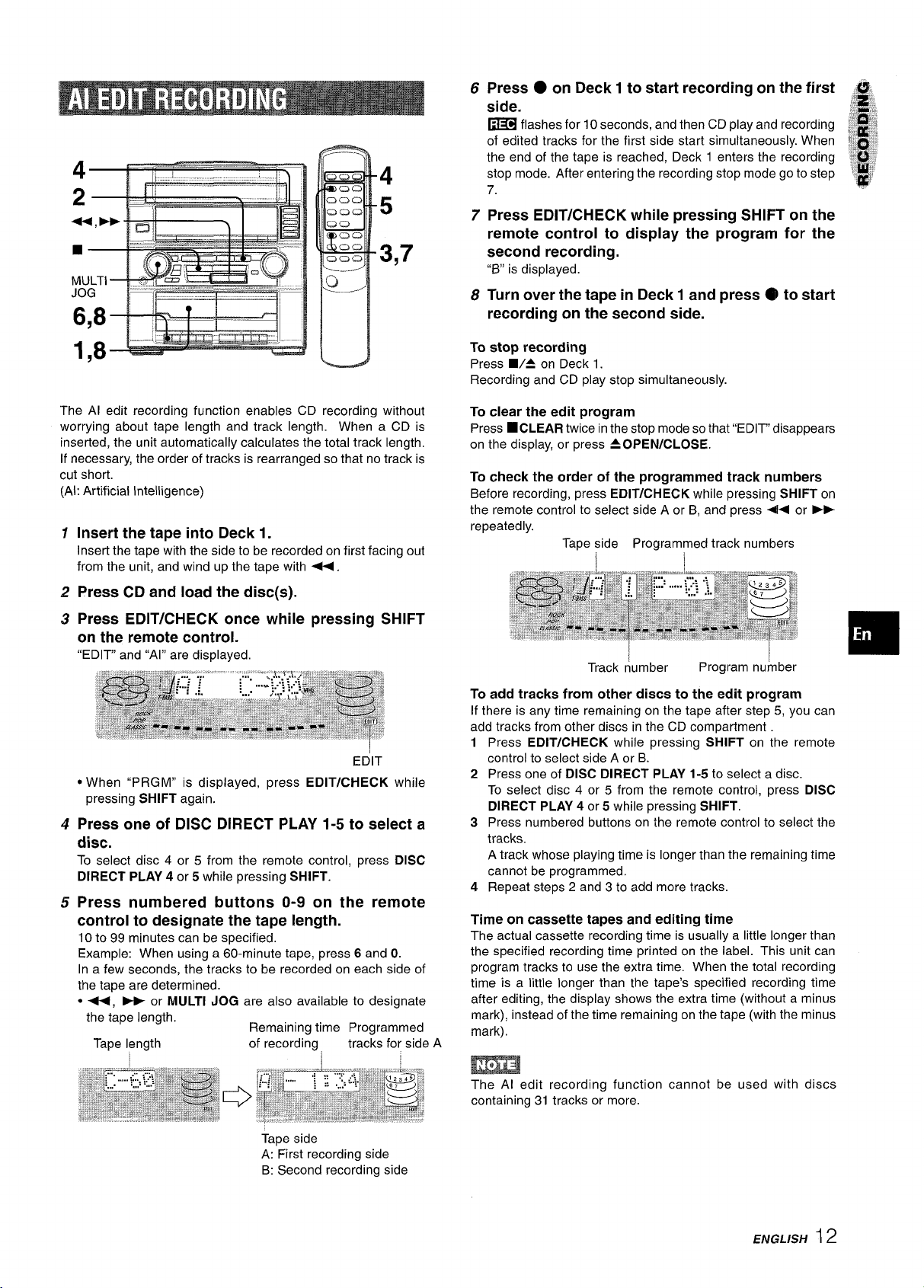
:r ‘ ‘“
6,8
4
5
3,7
Press
6
● on Deck 1 to start recording on the first
side.
=
flashes for 10 seconds, and then CD play and recording
of edited tracks for the first side start simultaneously. When
the end of the tape is reached, Deck 1 enters the recording ““’ ,
stop mode. After entering the recording stop mode go to step
7.
7
Press EDiT/CHECK while pressing SHIFT on the
remote control to display the program for the
second recording.
“B” is displayed.
Turn over the tape in Deck 1 and press @ to start
8
recording on the second side.
,’,~,,
,7 ,-
B
:,~g
;F,gg:;
;*,, ,1,“:
$
;~
-p
1,8
The Al edit recording function enables CD recording without
worrying about tape length and track length. When a CD is
inserted, the unit automatically calculates the total track length,
If necessary, the order of tracks is rearranged so that no track is
cut short.
(Al: Artificial Intelligence)
1
Insert the tape into Deck 1.
Insert the tape with the side to be recorded on first facing out
from the unit, and wind up the tape with +.
2
Press CD and load the disc(s).
Press EDIT/CHECK once while pressing SHIFT
?3
on the remote control.
“EDIT” and “Al” are displayed.
EDIT
● When “PRGM” is displayed, press EDIT/CHECK while
pressing SHIFT again.
Press one of DISC DIRECT PLAY 1-5 to select a
4
disc.
To select disc 4 or 5 from the remote control, press DISC
DIRECT PLAY 4 or 5 while pressing SHIFT.
Press numbered buttons O-9 on the remote
5
control to designate the tape length.
10 to 99 minutes can be specified,
Example: When using a 60-minute tape, press 6 and O.
In a few seconds, the tracks to be recorded on each side of
the tape are determined.
● U, M or MULTI JOG are also available to designate
the tape length.
Tape length
Remaining time Programmed
of recording
tracks for side A
f
To stop recording
Press WA on Deck 1.
Recording and CD play stop simultaneously.
To
clear the edit program
Press WCLEAR twice in
on the display, or press
To check the order of the programmed track numbers
Before recording, press EDIT/CHECK while pressing SHIFT on
the remote control to select side A or B, and press 4M or -
repeatedly.
Tape side Programmed track numbers
To add tracks from other discs to the edit program
If there is any time remaining on the tape after step 5, you can
add tracks from other discs in the CD compartment
1
2
3
4
Time on cassette tapes and editing time
The actual cassette recording time is usually a little longer than
the specified recording time printed on the label. This unit can
program tracks to use the extra time. When the total recording
time is a little longer than the tape’s specified recording time
after editing, the display shows the extra time (without a minus
mark), instead of the time remaining on the tape (with the minus
mark).
The Al edit recording function cannot be used with discs
containing 31 tracks or more.
EDIT/CHECK while pressing SHIFT on the remote
Press
to select side A or B.
control
Press one of DISC DIRECT PLAY 1-5 to select a disc.
To select disc 4 or 5 from the remote control, press DISC
DIRECT PLAY 4 or 5 while pressing SHIFT.
Press numbered buttons on the remote control to select the
tracks.
A track whose playing time is longer than the remaining time
cannot be programmed.
Repeat steps 2 and 3 to add more tracks.
the stop mode so that “EDIT” disappears
A OPEN/CLOSE.
Track number
Program number
Tape side
A: First recording side
B: Second recording side
ENGLISH12
Page 14
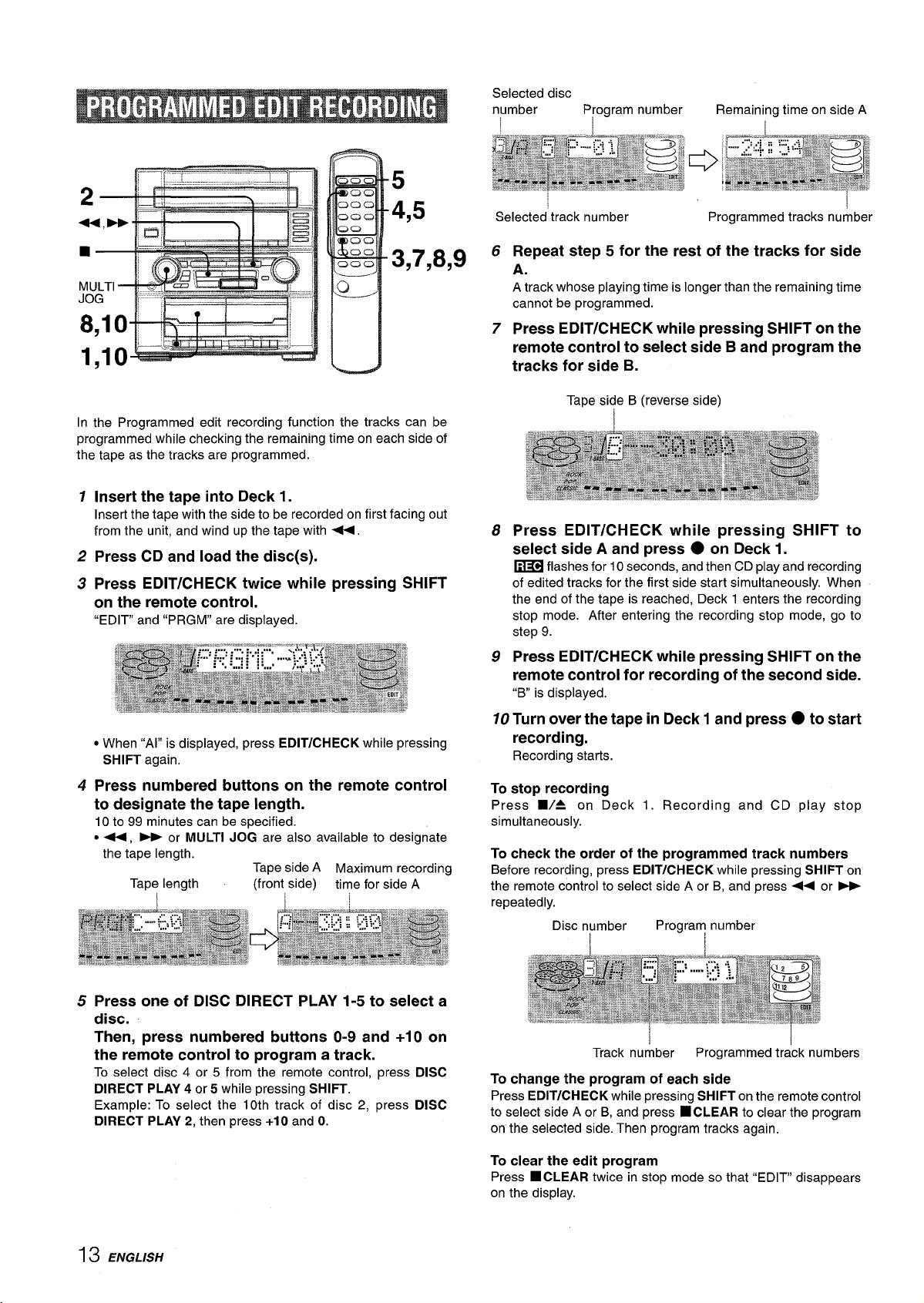
Selected disc
number Program number
I
Remaining time on side A
I
5
4,5
3,7,8,9
In the Programmed edit recording function the tracks can be
programmed while checking the remaining time on each side of
the tape as the tracks are programmed.
1
Insert the tape into Deck 1.
Insert the tape with the side to be recorded on first facing out
from the unit, and wind up the tape with +.
2
Press CD and load the disc(s).
3
Press EDIT/CHECK twice while pressing SHIFT
on the remote control.
“EDIT and “PRGM” are displayed.
Selected track number
6
Repeat step 5 for the rest of the tracks for side
Programmed tracks number
A.
A track whose playing time is longer than the remaining time
cannot be programmed.
7
Press
EDIT/CHECK while pressing SHIFT on the
remote control to select side B and program the
tracks for side B.
Tape side B (reverse side)
I
8
Press EDIT/CHECK while pressing SHIFT to
select side A and press
~
flashes for 10 seconds, and then CD play and recording
of edited tracks for the first side start simultaneously. When
the end of the tape is reached, Deck 1 enters the recording
stop mode. After entering the recording stop mode, go to
step 9.
9
Press
EDIT/CHECK while pressing SHIFT on the
remote control for recording of the second side.
“B
is displayed.
● on Deck 1.
● When “Al” is displayed, press EDIT/CHECK while pressing
SHIFT again.
4
Press numbered buttons on the remote control
to designate the tape length.
10 to 99 minutes can be specified.
● -, - or MULTI JOG are also available to designate
the tape length.
Tape length (front side)
Tape side A Maximum recording
time for side A
5 Press one of DISC DIRECT PLAY 1-5 to select a
disc.
Then, press numbered buttons O-9 and +1 O on
the remote control to program a track.
To select disc 4 or 5 from the remote control, press DISC
DIRECT PLAY 4 or 5 while pressing SHIFT.
Example: To select the 10th track of disc 2, press DISC
DIRECT PLAY 2, then press +10 and O.
10 Turn over the tape in Deck 1 and press
recording.
Recording starts.
To stop recording
Press WA on Deck 1. Recording and CD play stop
simultaneously.
To
check the order of the programmed track numbers
Before recording, press EDIT/CHECK while pressing SHIFT on
the remote control to select side A or B, and press + or ~
repeatedly.
Disc number
Track number
Program number
Programmed track numbers
● to start
To change the program of each side
Press EDIT/CHECK while pressing SHIFT on the remote control
to select side A or B, and press
on the selected
To
clear the edit program
Press ■ CLEAR twice in stop mode so that “EDIT” disappears
on the display.
side. Then program tracks again.
■CLEAR to clear the program
13 ENGLISH
Page 15
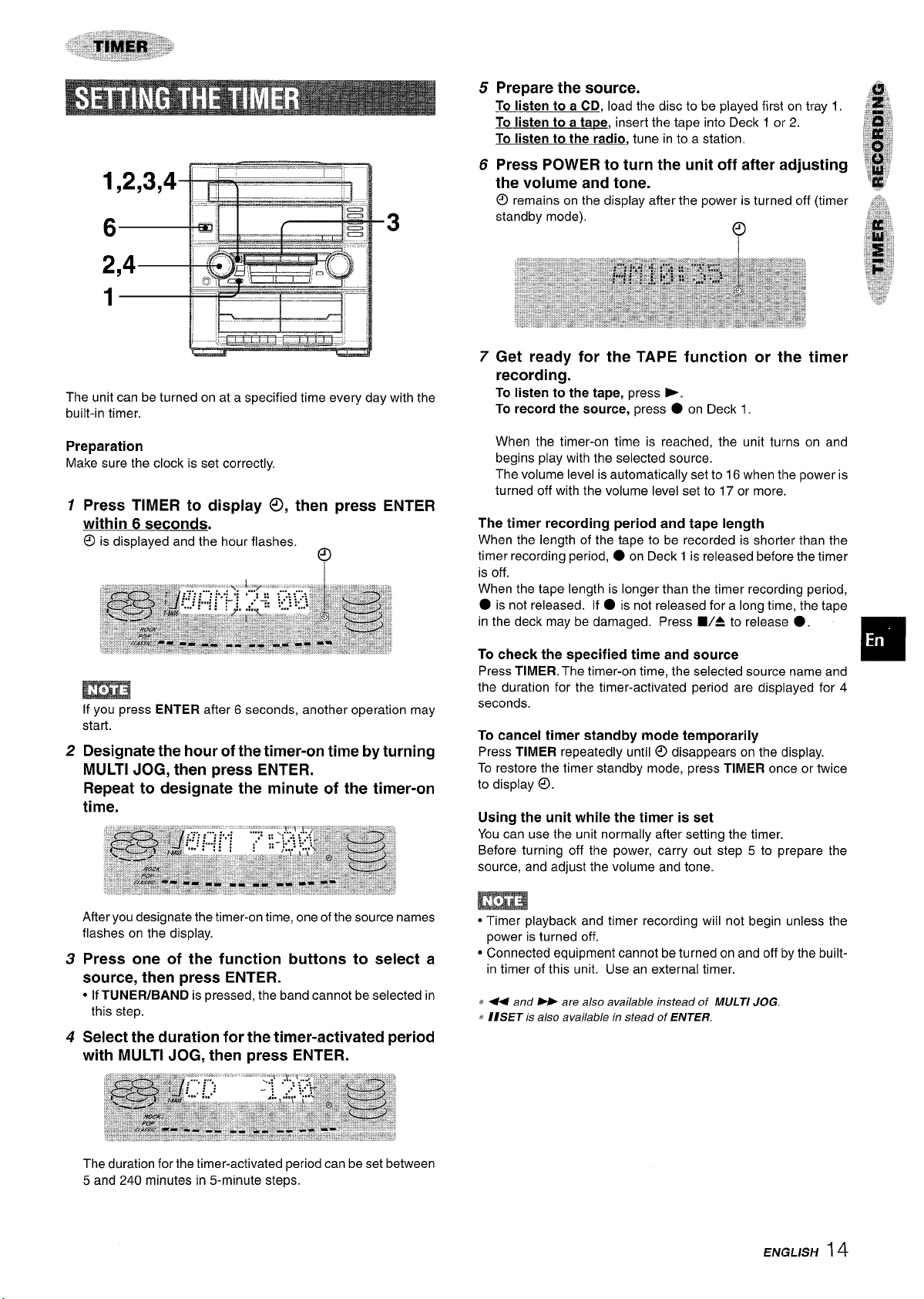
The unit can be turned on at a specified time every day with the
built-in timer.
5
Prepare the source.
To listen to a
To listen to a ta~e, insert the tape into Deck 1 or 2.
To listen to the radio, tune in to a station.
Press POWER to turn the unit off after adjusting
6
CD, load the disc to be played first on tray 1,
the volume and tone.
@ remains on the display after the power is turned off (timer ,~;,
7
Get ready for the TAPE function or the timer
recording.
To listen to the tape, press ~.
To record the source, press ● on Deck 1
Preparation
Make sure the clock is set correctly.
1
Press TIMER to display ~, then press ENTER
within 6 seconds.
@ is
displayed and the hour flashes.
If you press
start.
2
Designate the hour of the timer-on time by turning
ENTER after 6 seconds, another operation may
y
MULTI JOG, then press ENTER.
Repeat to designate the minute of the timer-on
time.
When the timer-on time is reached, the unit turns on and
begins play with the selected source.
The volume level is automatically set to 16 when the power is
turned off with the volume level set to 17 or more.
The timer recording period and tape length
When the length of the tape to be recorded is shorter than the
timer recording period,
is off.
When the tape length is longer than the timer recording period,
● on Deck 1 is released before the timer
● is not released. If ● is not released for a long time, the tape
in the deck may be damaged. Press 9/4 to release
To check the specified time and source
Press TIMER. The timer-on time, the selected source name and
the duration for the timer-activated period are displayed for 4
seconds.
To cancel timer standby mode temporarily
Press TIMER repeatedly until@ disappears on the display.
To restore the timer standby mode, press TIMER once or twice
to display @.
Using the unit while the timer is set
You can use the unit normally after setting the timer.
Before turning off the power, carry out step 5 to prepare the
source, and adjust the volume and tone.
●.
❑
After you designate the timer-on time, one of the source names
flashes on the display.
3
Press one of the function buttons to select a
source, then press ENTER.
● lfTUNER/BAND is pressed, the band cannot be selected in
this step.
4
Select the duration for the timer-activated period
with MULTI JOG, then press ENTER.
The duration for the timer-activated period can be set between
5 and 240 minutes in 5-minute steps.
● Timer playback and timer recording will not begin unless the
power is turned off.
“ Connected equipment cannot be turned on and off by the built-
in timer of this unit. Use an external timer.
* H and w are a/soavaj/ab/e instead of MuLT/ JOG.
IISET is also available in stead of ENTER.
*
ENGL/SH
14
Page 16
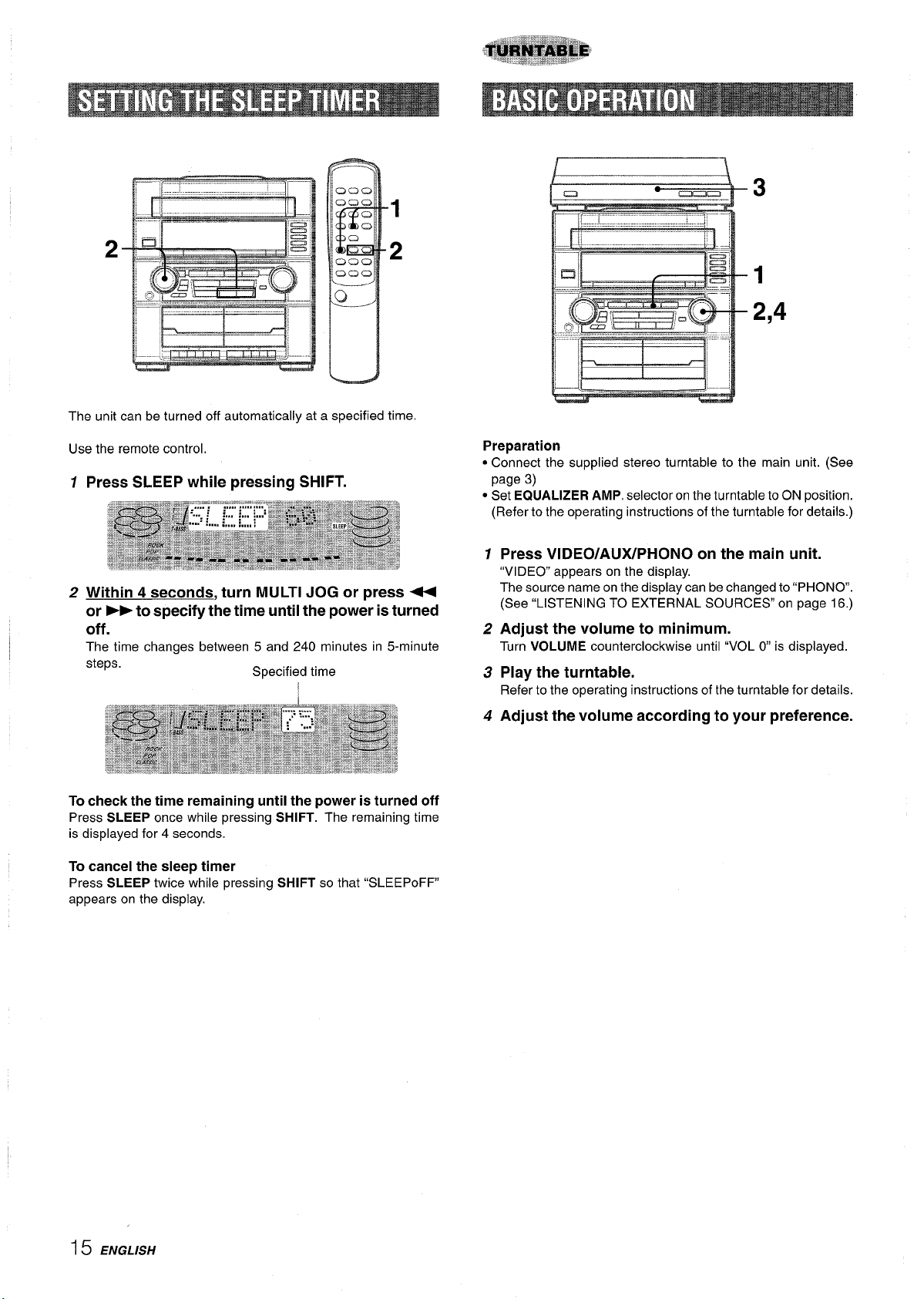
1
2
The unit can be turned off automatically at a specified time
Use the remote control.
1 Press SLEEP while pressing SHIFT.
2 Within 4 seconds, turn MULTI JOG or press <
or -to specify the time until the power is turned
off.
The time changes between 5 and 240 minutes in 5-minute
steps.
To check the time remaining until the power is turned off
Press SLEEP once while pressing SHIFT. The remaining time
is displayed for 4 seconds.
To cancel the sleep timer
Press SLEEP twice while pressing SHIFT so that “SLEEPoFF
appears on the display.
Specified time
I
Preparation
● Connect the supplied stereo turntable to the main unit. (See
page 3)
● Set EQUALIZER AMP. selector on the turntable to ON position.
(Refer to the operating instructions of the turntable for details.)
1
Press VIDEO/AUX/PHONO on the main unit.
“VIDEO” appears on the display.
The source name on the display can be changed to “PHONO.
(See “LISTENING TO EXTERNAL SOURCES” on page 16.)
Adjust
2
Turn VOLUME counterclockwise until “VOL O is displayed.
Play the turntable.
3
Refer to the operating instructions of the turntable for details.
4
Adjust the volume according to your preference.
the volume to minimum.
I 5 ENGLISH
Page 17
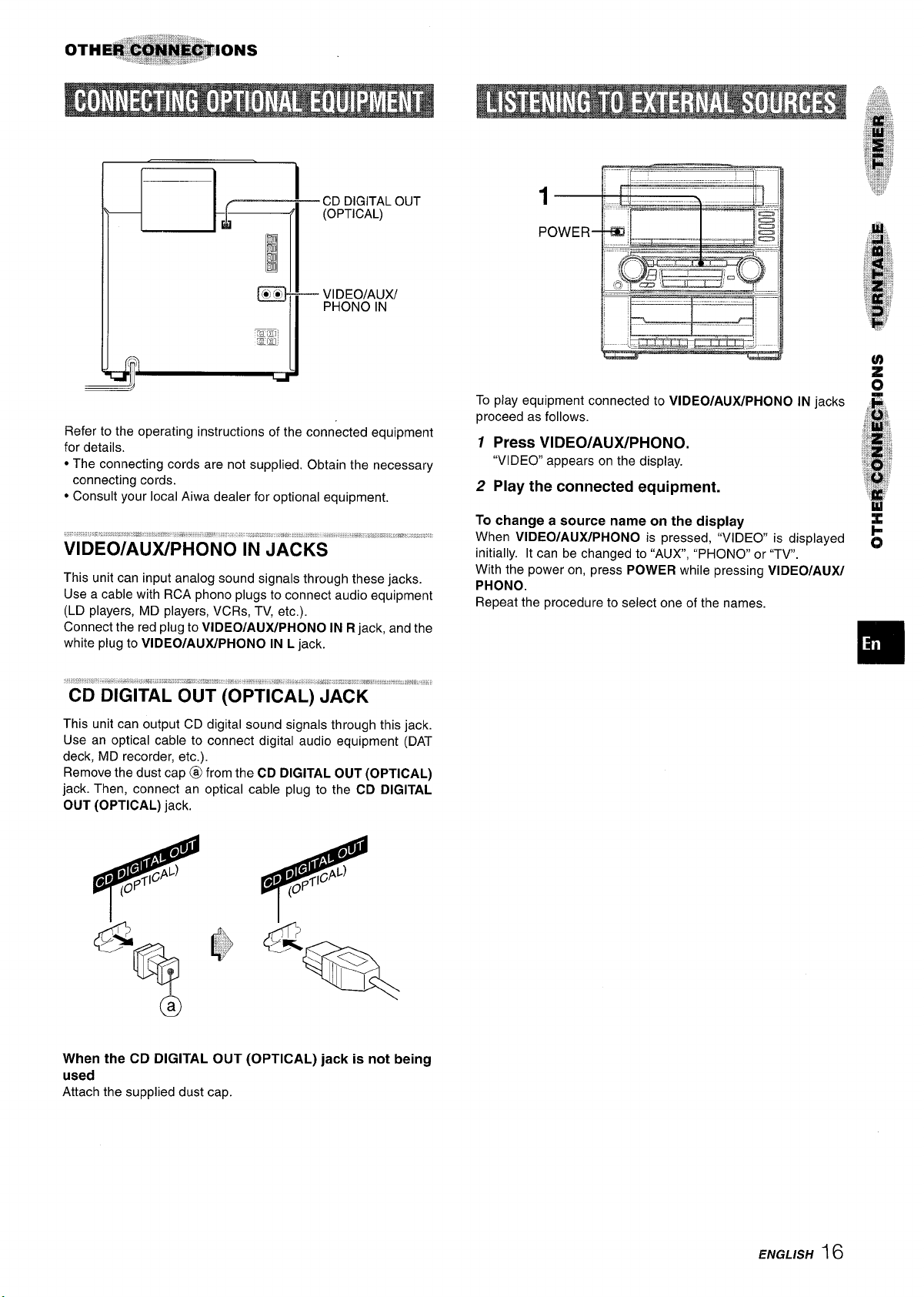
— CD DIGITAL OUT
(OPTICAL)
Refer to the operating instructions of the connected equipment
for details.
● The connecting cords are not supplied. Obtain the necessary
connecting cords.
● Consult your local Aiwa dealer for optional equipment.
This unit can input analog sound signals through these jacks.
Use a cable with RCA phono plugs to connect audio equipment
(LD players, MD players, VCRs, TV, etc.).
Connect the red plug to VIDEO/AUX/PHONO IN R jack, and the
white plug to VIDEO/AUX/PHONO IN L jack.
l—
POWER-
To play equipment connected to VIDEO/AUX/PHONO IN jacks
proceed as follows.
1 Press VIDEO/AUX/PHONO.
“VIDEO” appears on the display.
2 Play the connected equipment.
To change a source name on the display
When VIDEO/ALfX/PHONO is pressed, “VIDEO” is displayed
initially. It can be changed to “AUX, “PHONO” or “TV”.
With the power on, press POWER while pressing VIDEO/AUX/
PHONO.
Repeat the procedure to select one of the names.
This unit can output CD digital sound signals through this jack.
Use an optical cable to connect digital audio equipment (DAT
deck, MD recorder, etc.).
Remove the dust cap @ from the
jack. Then, connect an optical cable plug to the CD DIGITAL
OUT (OPTICAL) jack.
CD DIGITAL OUT (OPTICAL)
When the CD DIGITAL OUT (OPTICAL) jack is not being
used
Attach the supplied dust cap.
ENGLISH~6
Page 18
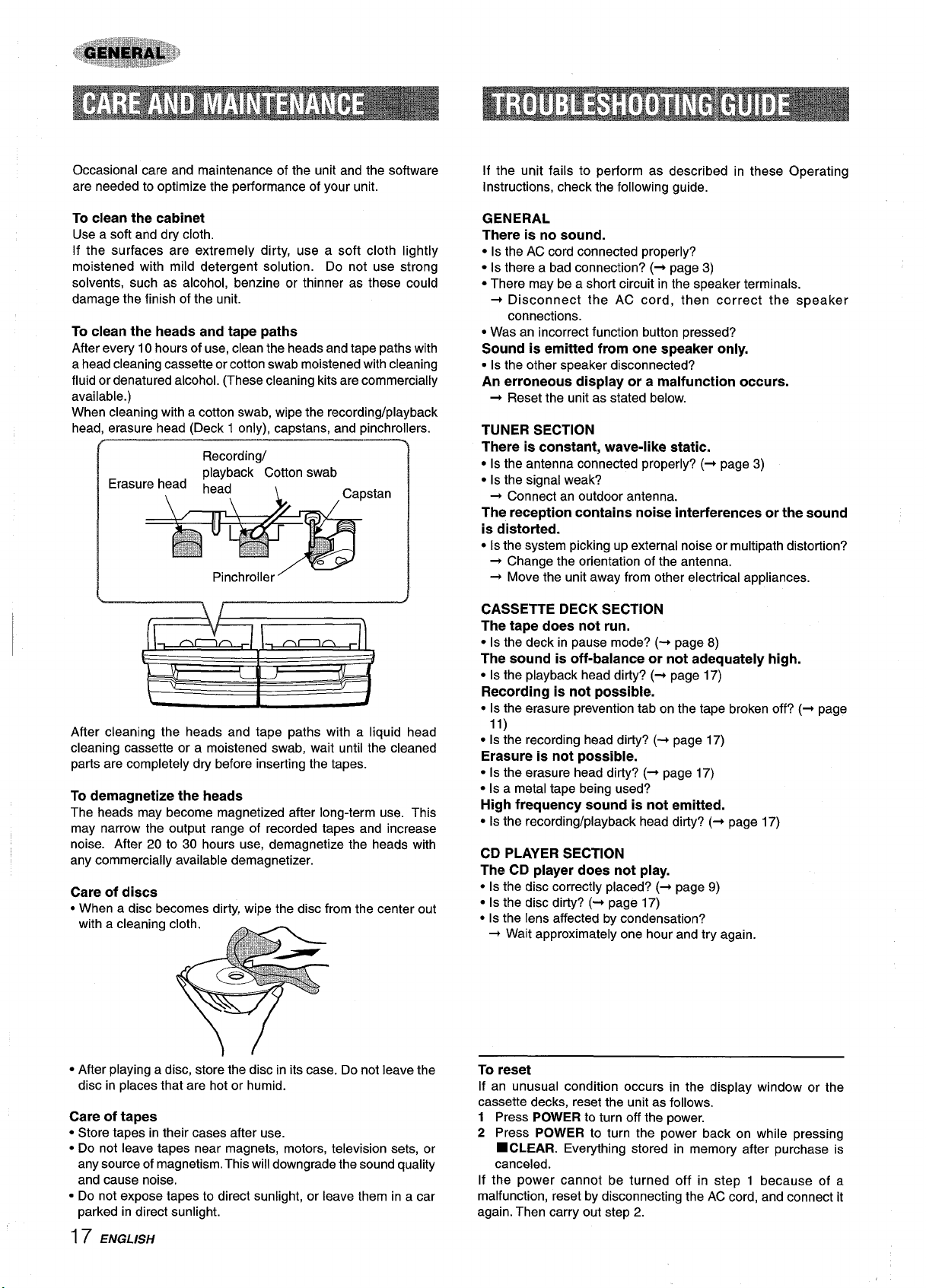
Occasional care and maintenance of the unit and the software
are needed to optimize the performance of your unit.
If the unit fails to perform as described
Instructions, check the following guide.
in these Operating
To clean the cabinet
Use a soft and dry cloth.
If the surfaces are extremely dirty, use a soft cloth lightly
moistened with mild detergent solution. Do not use strong
solvents, such as alcohol, benzine or thinner as these could
damage the finish of the unit.
To clean the heads and tape paths
After every 10 hours of use, clean the heads and tape paths with
a head cleaning cassette or cotton swab moistened with cleaning
fluid or denatured alcohol. (These cleaning kits are commercially
available.)
When cleaning with a cotton swab, wipe the recording/playback
head, erasure head (Deck 1 only), capstans, and pinchrollers.
Recording/
Erasu
stan
After cleaning the heads and tape paths with a liquid head
cleaning cassette or a moistened swab, wait until the cleaned
parts are completely dry before inserting the tapes.
To demagnetize the heads
The heads may become magnetized after long-term use. This
may narrow the output range of recorded tapes and increase
noise. After 20 to 30 hours use, demagnetize the heads with
any commercially available demagnetizer.
Care of discs
● When a disc becomes dirty, wi~e the disc from the center out
GENERAL
is no sound.
There
● Is the AC cord connected properly?
● Is there a bad connection? (+ page 3)
● There may be a short circuit in th; speaker terminals.
+ Disconnect the AC cord, then correct the speaker
connections.
● Was an incorrect function button pressed?
Sound is emitted from one speaker only.
.
Is the other speaker disconnected?
An erroneous display or a malfunction occurs.
Reset the unit as stated below.
+
TUNER SECTION
There is constant, wave-like static.
● Is the antenna connected properly? (+ page 3)
● Is the signal weak?
+ Connect an outdoor antenna.
The reception contains noise interferences or the sound
is distorted.
● Is the system picking up external noise or multipath distortion?
+ Change the orientation of the antenna.
+ Move the unit away from other electrical appliances.
CASSETTE DECK SECTION
The tape does not run.
● Is the deck in pause mode? (+ page 8)
The sound is off-balance or not adequately high.
● Is the playback head dirty? (+ page 17)
Recording is not possible.
● Is the erasure prevention tab on the tape broken off? (+ page
11)
● Is the recording head dirty? (+ page 17)
Erasure is not possible.
● Is the erasure head dirfy? (+ page 17)
● IS a metal tape being used? -
High frequency sound is not emitted.
● Is the recording/playback head dirty? (+ page 17)
CD PLAYER SECTION
The CD player does not play.
● Is the disc correctly placed? (+ page 9)
● Is the disc dirty? (+ page 17)
● Is the lens affected by condensation?
+ Wait approximately one hour and try again,
● After playing a disc, store the disc in its case. Do not leave the
disc in places that are hot or humid.
Care of tapes
● Store tapes in their cases after use.
● Do not leave tapes near magnets, motors, television sets, or
any source of magnetism. This will downgrade the sound quality
and cause noise.
● Do not expose tapes to direct sunlight, or leave them in a car
parked in direct sunlight.
~
7 ENGLISH
To reset
If an unusual condition occurs in the display window or the
cassette decks, reset the unit as follows.
1 Press
2 Press
POWER to turn off the power.
POWER to turn the power back on while pressing
■ CLEAR. Everything stored in memory after purchase is
canceled.
If the power cannot be turned off in step 1 because of a
malfunction, reset by disconnecting the AC cord, and connect it
again. Then carry out step 2.
Page 19
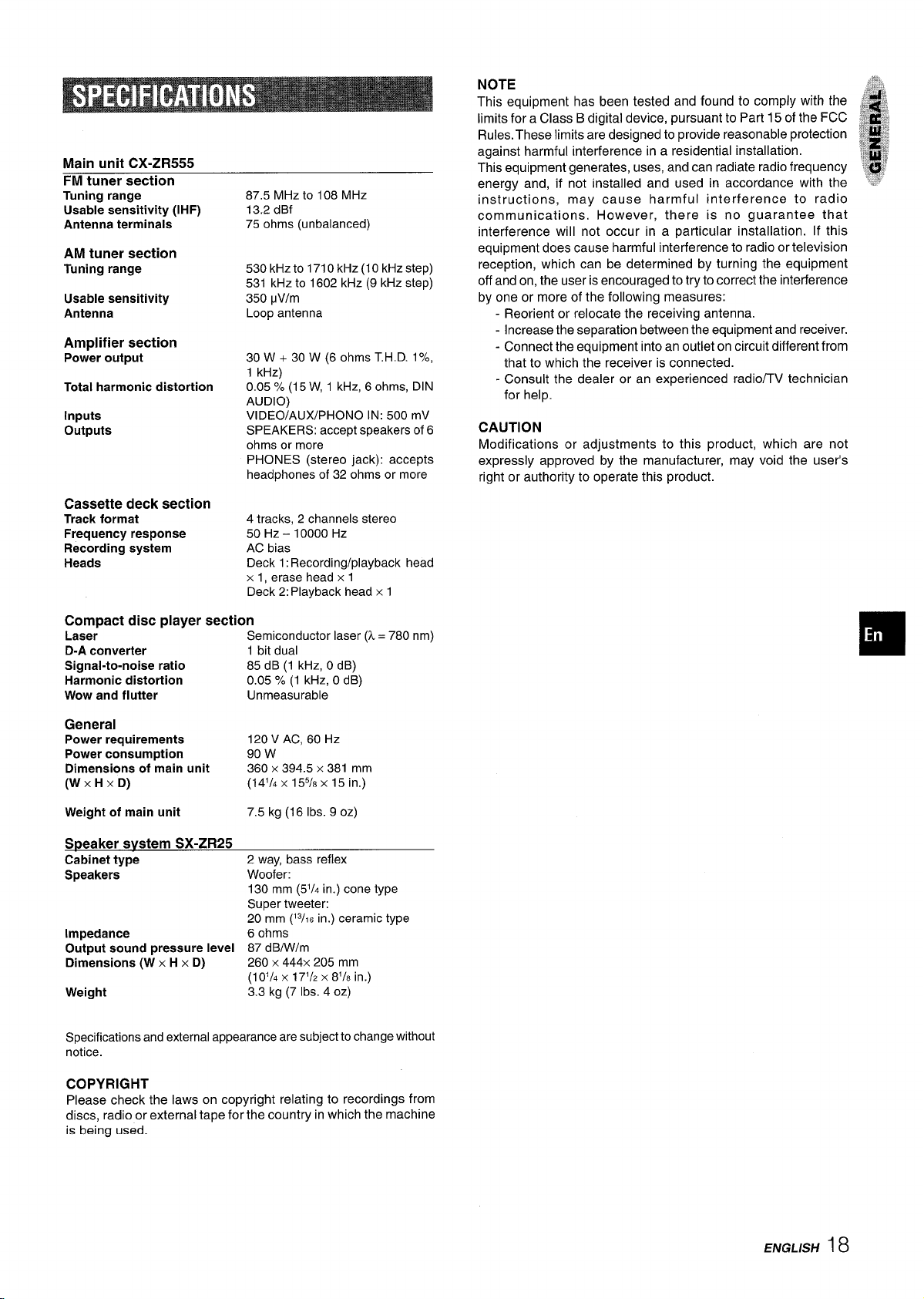
Main unit CX-ZR555
FM tuner section
Tuning range
Usable sensitivity (IHF)
Antenna terminals
AM tuner section
Tuning range
Usable sensitivity
Antenna
Amplifier section
Power output
Total harmonic distortion
Inputs
outputs
87.5 Mtiz to 108 MHz
13.2 dBf
75 ohms (unbalanced)
530 kHzto 1710 kHz (10 kHz step)
531 kHz to 1602 kHz (9 kHz step)
350 pV/m
Loop antenna
30 W + 30 W (6 ohms T.H. D. 1%,
1 kHz)
0,05 % (15 W, 1 kHz, 6 ohms, DIN
AUDIO)
VIDEO/AUX/PHONO IN: 500 mV
SPEAKERS: accept speakers of 6
ohms or more
PHONES (stereo jack): accepts
headphones of 32 ohms or more
NOTE
This equipment
limits for a Class B digital device, pursuant to Part 15 of the FCC
Rules. These limits are designed to provide reasonable protection
against harmful interference in a residential installation.
This equipment generates, uses, and can radiate radio frequency
energy and, if not installed and used in accordance with the
instructions, may cause harmful interference to radio
communications. However, there is no guarantee that
interference will not occur in a particular installation. If this
equipment does cause harmful interference to radio or television
reception, which can be determined by turning the equipment
off and on, the user is encouraged to try to correct the interference
by one or more of the following measures:
- Reorient or relocate the receiving antenna.
- Increase the separation between the equipment and receiver.
- Connect the equipment into an outlet on circuit different from
that to which the receiver is connected.
- Consult the dealer or an experienced radio/TV technician
for help.
has been tested and found to comply with the
CAUTION
Modifications or adjustments to this product, which are not
expressly approved by the manufacturer, may void the user’s
right or authority to operate this product.
Cassette deck section
Track format
Frequency response
Recording system
Heads
Compact disc player section
Laser
D-A
converter 1 bit dual
Signal-to-noise ratio 85 dB (1 kHz, OdB)
Harmonic distortion 0.05 % (1 kHz, O dB)
Wow and flutter Unmeasurable
General
Power requirements 120 V AC, 60
Power consumption
Dimensions of main unit
(W XHXD)
Weight of main unit
Speaker svstem SX-ZR25
Cabinet type
Speakers
Impedance
Output sound pressure level
Dimensions (W x H x D)
Weight
4 tracks, 2 channels stereo
50 Hz – 10000
AC bias
Deck 1: Recording/playback head
x 1, erase head {1
Deck 2: Playback head x 1
HZ
Semiconductorlaser(k= 780
90 w
HZ
360 x 394.5 x 381 mm
(141/4 X 155/8X 15 in.)
7.5 kg (16 Ibs.9
2 way, bass reflex
Woofer:
130 mm
Super tweeter:
20 mm
(’3/16 in.) ceramic type
6 ohms
87 dBIWlm
260 x 444x 205 mm
(10’/, x 171/2x 81/Ein.)
3.3 kg (7 Ibs. 4
OZ)
(51/4 in.) cone type
OZ)
nm)
Specifications and external appearance are subject to change without
notice.
COPYRIGHT
check the laws on copyright relating to recordings from
Please
discs, radio or external tape for the country in which the machine
is being used.
ENGLISH 18
Page 20

LAm!m
“PRECAUCION:PARA REDUCIR EL RIESGO
DE
QUE SE PRODUZCAN SACUDIDAS
ELECTRiCAS, NO QUITE LA CUBIERTA
(O PANEL POSTERIOR).
EN EL INTERIOR NO HAY PIEZAS QUE
DEBA REPARAR EL USUARIO.
SOLICITE LAS REPARACIONES AL
PERSONAL DE SERVICIO CAPACITADO.”
Explication de Ios simbolos graficos:
A
●
A
Anotacion del propletario
Para su conveniencia, anote el rirmero de modelo y el ntimero
de serie (Ios encontrara en el panel trasero de su aparato) en el
espacio suministradomas abajo. Mencionelos cuando se ponga
en contacto con su concesionario Aiwa en caso de tener
dificultades.
N.” de modelo
CX-ZR555 U
SX-ZR25 U
I PX-E855
Lea cuidadosa y completamente el manual de instrucciones
antes de utilizar la unidad. Asegtirese de guardar el manual de
instrucciones para utilizarlo como referencia en el future. Todas
Ias advertencias y precauciones del manual de instrucciones y
de la unidad deberan cumplirse estrictamente, asi como tambien
Ias sugerencias de seguridad mencionadas mas abajo.
Instalacion
Agua y humedad — No utilice esta unidad cerca del agua
1
como, por ejemplo, cerca de una bafiera, una palangana,
una piscina o algo similar.
2
Calor — No utilice esta unidad cerca de fuentes de calor,
incluyendo salidas de aire caliente, estufas u otros aparatos
que generen calor.
Tampoco debera someterse a temperatures inferiors a 5°C
ni superiors a 35”C.
1
ESPAfiOL
El s(mbolo del rayo ;on punta de flecha, en el
interior de un triangulo equilatero, tiene la
finalidad de avisar al usuario de la presencia
de “tenciones peligrosas” sin aislar en el interior
del producto que podr(an ser de suficiente
magnitud como para constituir un riesgo de
sacudida electrica para Ias personas.
El signo de exclamation en el interior de un
triangulo equilatero tiene la finalidad de avisar
al usuario de la presencia de instrucciones de
operation y mantenimiento (reparation) en el
material impreso que acompaiia al aparato.
N.” de serie (N.Ode Iote)
I
I
4
5
Superficie de montaje — Ponga la unidad sobre una
3
superficie plana y nivelada.
Ventilation — La unidad debera situarse donde tenga
4
suficiente espacio Iibrea sualrededor, para que la ventilation
apropiada quede asegurada. Deje un espacio Iibrede 10 cm
por la parte posteriory superiorde la unidad,y 5
Iado.
- No ponga la unidad sobre una cama, una alfombra o
superficies similares que podrfan tapar Ias aberturas de
ventilation.
- No instale la unidad en una Iibrer(a, mueble o estanter(a
cerrada hermeticamente donde la ventilation no sea
adecuada.
Entrada de objetos y l~quidos — Tenga cuidado de que
5
cm por cada
pequehos objetos y I(quidos no entren en la
unidad por Ias aberturas de ventilation.
Carros de mano y soportes — Cuando .
6
ponga o monte la unidad en
de mane, esta debera moverse con mucho
cuidado.
Las paradas repentinas, la fuerza excesiva y Ias superficies
irregulars pueden hater que la unidad o el carro de mano
se de vuelta o se caiga.
7
Condensation — En la Iente del fonocaptor del reproductor
de discos compactos tal vez se forme condensation cuando:
- La unidad se pase de un Iugar frlo a uno caliente.
- El sistema de calefaccion se acabe de encender.
- La unidad se utilice en una habitaci6n muy humeda.
- La unidad se enfrie mediante un acondicionador de sire.
Esta unidad tal vez funcione mal cuando tenga condensation
en su interior. En este case, deje en reposo la unidad durante
unas pocas horas y repita de nuevo la operation.
Montaje en pared o techo — La unidad nose debera montar
8
en una pared ni en el techo, a menos que se especifique 10
contrario en el manual de instrucciones.
un soporte o carro
m
A~~
Eneraia electrica
1
Fuentes de alimentacion — Conecte solamente esta unidad
a Ias fuentes de alimentacion especificadas en el manual de
instrucciones, y como esta marcado en la unidad.
2
Polarization — Como medida de seguridad, algunas
unidades disponen de enchufes de alimentacion de CA
polarizados que solamente podran insertarse de una forma
en el tomacorriente de la red, Si es dificil o imposible insertar
el enchufe de alimentacion
red, dele la vuelta e intentelo de nuevo. Si sigue sin poder
insertarse bien, Ilame a un tecnico de servicio cualificado para
que reempiace el tomacorriente. Para evitar anular la funcion
de seguridad del enchufe polarizado, no 10inserte a la fuerza
en un tomacorriente.
3
Cable de alimentacion de CA
- Cuando desconecte el cable de alimentacion de
la clavija de alimentacion de CA y tire de ells. No tire del
propio cable.
- Nunca maneje la clavija de alimentacion de
manes mojadas porque podr[a producirse un incendio o una
sacudida electrica.
- Los cables de alimentacion deberan colocarse de forma que
no queden muy doblados, pillados, y que nadie pueda
pisarlos. Preste especial atencion al cable de la unidad
principal al tomacorriente de CA.
- Evite sobrecargar Ias tomas de CA y Ios cables de extension
mas alla de su capacidad porque esto podr(a causar un
incendio o una sacudida electrica.
de CA en un tomacorriente de la
CA, sujete
CA con Ias
Cable prolongador — Para evitar descargas electrical, no
utilice el enchufe de alimentacion de CA polarizado
cable prolongador ni tomacorriente a menos que el enchufe
pueda insertarse completamente a fin de evitar que sus
cuchillas queden al descubierto.
Periodos de no utilization — Desenchufe el cable de
alimentacion de CA de la toma de CA si la unidad nova a ser
utilizada durante varies meses o mas. Cuando el cable de
alimentacion este conectado, por la unidad continuara
circulando una pequeiia cantidad de corriente, aunque la
alimentacion este desconectada.
3
con un
Page 21

Antena exterior
1 Lineas electrical — Cuando conecte una antena exterior,
cerciorese de que este alejada de Ias I(neas electrical.
2 Puesta a tierra de la antena exterior — Cerciorese de que
el sistema de antena este adecuadamente puesto a tierra
como medida de protection contra sobretensiones
inesperadas o la generation de electrostatic, El art(culo
810 del c6digo National Electric Code, ANS1/NFPA70
proporciona information sobre la puesta a tierra adecuada
del mastil, la estructura de soporte, y la acometida a la unidad
de descarga de la entena, as( como sobre el tamaho de la
unidad de puesta a tierra, la conexion de Ios terminals de
puesta a tierra, y Iosrequisites de puesta atierra de Iospropios
terminals.
Puesta a tierra de la antena segun el Codigo Electrico Nacionai
CABLE DE BAJADA
/DE LA ANTENA
UNIDAD DE DESCARGA
DE LA ANTENA
(NEC,SECCION s10-20)
CONOUCTORES DE
PUESTA A TIERRA
7 (NEC,SECCION 810-21)
ABRAZADERAS DE
/ SISTEMA DE ELECTRODO DE PUESTA
PUESTA A TIERRA
(NEC,ARTICULO 250, PARTE H)
EQUIPO DEL
SERWCIO
ELECTRIC
- !#’ A TIERRA DEL SERVICIQ ELECTRICO
NEC(CODIGO ELECTRICO NACIONAL)
T
Mantenimiento
Limpie la unidad solo como se recomienda en el manual de
instrucciones.
Daiios aue necesitan ser reparados
Haga que un tecnico en reparaciones cualificado Ie repare Ias
unidades si:
- El cable de alimentacion de CA o su clavija esta estropeado.
- Objetos extrahos o Iiquidos han entrado en la unidad.
- La unidad ha estado expuesta a la Iluvia o al agua.
- La unidad no parece funcionar normalmente.
- La unidad muestra un cambio considerable en sus
prestaciones.
- La unidad se ha ca(do o la caja se ha estropeado.
NO TRATE DE REPARAR LA UNIDAD USTED MISMO.
Compruebe su sistema y Ios accesorios
PREPARATIVES
CONEXIONES .....................................................................3
CONTROL REMOTO ..........................................................4
ANTES DE LA OPERACION ..............................................5
PUESTA EN HORA DEL RELOJ ....................................... 5
SONIDO
AJUSTES DE AUDIO ..........................................................6
ECUALIZADOR GRAFICO ................................................ 6
RECEPCION DE LA RADIO
SINTONIZACION MANUAL ............................................... 7
PREAJUSTE DE EMISORAS .............................................8
REPRODUCTION DE CINTAS
OPERAClONES BASICAS ............................................... 8
REPRODUCTION DE DISCOS COMPACTOS
OPERAClONES BASICAS . . . . . . . . . . . . . . . . . . . . . . . . . . . . . . . . . . . . . . . . . . . . . . . . 9
REPRODUCTION PROGRAMADA ...s............................ 10
GRABACION
GRABACION BASICA ...................................................... 11
GRABACION CON EDICION Al ...................................... 12
GRABACION CON EDICION PROGRAMADA ............... 13
TEMPORIZADOR
AJUSTE DEL TEMPORIZADOR ..................................... 14
AJUSTE DEL TEMPORIZADOR PARA DORMIR ..........15
PLATO GIRADISCOS
FUNClONES BASICAS ................................................... 15
OTRAS CONEXIONES
CONEXION DE UN EQUIPO OPCIONAL ....................... 16
ESCUCHA DE FUENTES DE SONIDO EXTERNAS ......16
GENERALIDADES
CUIDADOS Y MANTENIMIENTO .................................... 17
GUIA PARA LA SOLUCION DE PROBLEMAS ..............17
ESPECIFICACIONES ...................................................... 18
❑
CX-ZR555 Sintonizador, amplificador, platina de cassette y
reproductor de discos compactos estereo
SX-ZR25 Altavoces delanteros
PX-E850 Plato giradiscos estereo
Control remoto
Antena de AM Antena de FM
Manual de instrucciones, etc.
INDICE DE LAS PARTES ...........................
Contraportada
ESPAfiOL 2
Page 22

Compruebe la tension de CA
El voltaje nominal de la unidad, mostrado en ei panel trasero, es
120 V CA. Compruebe si la tension nominal mostrada en el panel
trasero concuerda con la tension de su Iocalidad.
IMPORTANTE
Conecte primero Ios altavoces, Ias antenas y todos Ios demas
equipos opcionales. Finalmente conecte el cable de alimentacion
de CA.
Altavoces
No hay diferencias entre Ios altavoces. Los dos pueden
conectarse como L (izquierdo) o R (derecho).
7 Conecte Ios altavoces derecho e izquierdo a la
unidad principal.
Conecte el cable del altavoz derecho a Ios terminals
SPEAKERS R, y el cable del altavoz izquierdo a Iosterminals
SPEAKERS L.
2 Conecte el plato giradiscos estereo a la unidad
principal.
Conecte el enchufe rojo a la toma VIDEO/AUX/PHONO IN R,
y el blanco a la toma VIDEO/AUX PHONO IN L.
3 Conecte Ias antenas suministradas.
Conecte la antena de FM a Iosterminals FM 75 Q y la antena
de AM a Ios terminals AM LOOP.
Antena de AM
G$$Ss%
Antena de FM
El cable de altavoz con la franja blanca debera conectarse al
terminal 0, y el cable negro al terminal O.
Plato airadiscos estereo !3 Ill
Conecte el cable de alimentacion de CA a una
4
toma de CA.
Antena de AM
3Q
Antena de FM
3 ESPANOL
oz izquierdo
A una toma de CA
A una toma de CA
Page 23

Para posicionar Ias antenas
Antena de FM:
Extienda horizontal mente esta antena formando una T y fije sus
extremos en la pared.
Antena de AM:
Pongala para obtener la mejor recepcion,
Para poner la antena de AM en position
una superficie
Fije el gancho en la ranura.
vertical sobre
Insertion de Ias pilas
Quite la tapa de Ias pilas, ubicada en la parte posterior del control
remoto, e inserte dos pilas R6 (tamaho AA).
R6(AA)
Cuando reemplazar Ias pilas
La distancia maxima de operation entre el control remoto y el
sensor de sefiales de la unidad principal debera ser de 5 metros
aproximadamente, Cuando disminuya esta distancia, reemplace
Ias pilas por otras nuevas.
● Asegfirese de conectar correctamente Ios cables de Ios
altavoces. Las conexiones mal hechas podr~an causar
cortocircuitos en Ios terminals SPEAKERS.
● No deje objetos que generen magnetism, tales como tarjetas
de credito, cerca de Ios altavoces porque podrian estropearse,
● No ponga la antena de FM cerca de objetos metalicos o rieles
de cortinas.
● No coloque la antena de AM cerca de otros equipos opcionales,
el propio sistema estereo, el cable de alimentacion de CA, ni
Ios cables de Ios altavoces, ya que podr[an producirse
interferencias.
● No desbobine el cable de la antena de AM.
r. .!, , . r .=-, ,, . . ,.,.. .,,=, z ,,, 7 ,.,,,? - ,. “ ,,,-, ,- ,,,, ~- ~,,, : ,. ,,?-”, b ,,,”” ,. ,,,,7 ,:., - ,,L.,-
CONEXION DE UNA ANTENA EXTERIOR
Para obtener la mejor recepcion de FM se recomienda utilizar
una antena exterior.
Conecte la antena exterior a Ios terminals FM 75 Q.
,. ,,F, ., ,. ,-,.
Para utilizar SHIFT del control remoto
Los botones o tienen dos funciones diferentes, Una de estas
funciones se indica en el boton, y la otra en la placa situada
encima del boton,
Para utilizar la funcion del boton, pulse simplemente el boton.
Para utilizar la funcion de la placa situada encima del boton,
pulse el boton mientras pulsa SHIFT.
Para utilizar FUNCTION del control remoto
FUNCTION sustituye a Ios botones de funcion (TAPE, TUNER/
BAND, VIDEO/AUX/PHONO, CD) de la unidad principal.
Cada vez que se pulse FUNCTION, la siguiente funcion se
seleccionara c[clicamente.
.
T
Para conectar otro equipo optional + pagina 16.
● Si el control remoto no va a ser utilizado durante mucho tiempo,
quite Ias pilas para evitar Ias posibles fugas de electrolito.
● El control remoto quiza no funcione correctamente cuando:
- La I(nea de vision entre el control remoto y el sensor de
seiiales del interior del visualizador este expuesta a una Iuz
intensa como, por ejemplo, la Iuz del sol.
- Otros controles remotos (Ios de untelevisor, etc.) esten siendo
utilizados cerca de esta unidad.
ESPANOL
4
Page 24

CD
DEMO
b
Para encender la unidad
Pulse uno de Ios botones de funcion (TAPE, TUNER/BAND,
VIDEO/AUX/PHONO, CD). La reproduction del disco insertado
empezara o se recibira la emisora previamente sintonizada
(funcion de reproduction directs).
Tambien podra utilizarse POWER.
Cuando se encienda la unidad, el compartimiento de Ios discos
tal vez se abra y se cierre para reponer la unidad.
Para desconectar la alimentacion
Pulse POWER.
Ventanilla parpadeante
La ventanilla de la parte superior de la unidad se encendera o
parpadeara mientras la alimentacion este conectada.
Para apagar la Iuz de la ventanilla superior, pulse
■ mientras
pulsa CD. Para volver a encenderla, repita el procedimiento
seguido para apagarla.
Demostracion de juego
Cuando conecte el cable de alimentacion de CA, el visualizador
mostrara la demostracion del juego. Cuando conecte la
alimentacion, la demostracion del juego sera anulada por la
visualization de operation. Cuando desconecte la alimentacion,
se restablecera la demostracion del juego.
Para cancelar la demostracion del juego
Pulse DEMO. Para reactivar la demostracion del juego, vuelva
a pulsar DEMO.
Para reproducer la demostracion
1 Pulse DEMO de forma que se visualice la demostracion del
juego,
2 Pulse E.
En el visualizador empezaran a moverse tres numeros.
3 Pulse una vez
■ .
El ntimero del Iado izquierdo se parara.
4 Pulse dos veces
Puntuacion:
■ para detener Ios dos numeros restantes.
Al empezar el juego dispondra de 20 puntos.
Si todos Ios numeros son iauales se ahadiran 50 puntos a la
puntuacion.
Si no son iauales se Ie restara un punto,
Si Ios puntos Ilegan a 9999, usted gana.
Si Ios puntos Ilegan a O,usted pierde.
Para reanudar la demostracion del juego
Pulse dos veces DEMO y despues pulse ~. El juego se
reanudara.
1
Pulse CLOCWDIMMER una vez y Iuego pulse
ENTER antes de aue pasen 4 seaundos.
Cuando se utilice el control remoto
Pulse CLOCK mientras pulsa SHIFT, y Iuego pulse II SET
antes de aue ~asen 4 seaundos.
2
Gire MULTI JOG para designar la hors, y Iuego
pulse ENTER.
La hors dejara de parpadear y empezara a parpadear el
minute.
3
Gire MULTI JOG para designar el minute, y Iuego
pulse ENTER. -
El minuto dejara de parpadear en el visualizador y el reloj
empieza desde 00 segundos.
Para visualizer la hors actual
Pulse CLOCWDIMMER una vez. La hors se visualizara durante
4 segundos.
Sin embargo, la hors no se podra visualizer durantela grabacion.
Para cambiar al modo de 24 horas
Pulse CLOCWDIMMER una vez y Iuego pulse
pasen 4 segundos.
Repita el mismo procedimiento para reponer el modo de 12
horas.
Si parpadea la visualization del reloj
Esto se debera a un interruption en el suministro de
alimentacion. La hors tendra que ponerse de nuevo.
Si la alimentacion se interrumpe durante mas de 24 horas
aproximadamente, todos Ios ajustes almacenados en la
memoria despues de adquirir la unidad tendran que ajustarse
otra vez.
* En vez de MULTI JOG, tambien estan disponibles & y W.
* En vez de ENTER, tambien esta disponible I/SET.
■ antes de que
● Durante la reproduction de la demostracion del juego, W y -
solamente estaran disponibles para dicha demostracion. Para
utilizar estos botones, para funciones tales como reproduction
de discos compactos, etc., cancele la demostraci6n del juego.
● Durante la demostracion del juego, en el visual izador
apareceran algunos indicadores no relacionados con la
operation actual.
5 ESPAfiOL
Page 25

Gire VOLUME de la unidad principal o pulse VOLUME
del control remoto.
El nivel de sonido se visualizara mediante un ntimero del O al 31
(MAX).
El nivel de sonido se ajustara automaticamente a 16 cuando se
desconecta la alimentacion estando el nivel ajustado en 170
mas.
GEQ
GEQ—
SHIFT
PHONES
Esta unidad ofrece Ias tres curvas de ecualizacion diferentes
siguientes:
ROCK: Sonido potente que realza Ios agudos y Ios graves.
POP: Mas presencia en Ias votes y en la gama de registro medio.
CLASSIC: Sonido enriquecido con graves profundos y agudos
fines.
Pulse repetidamente GEGl para seleccionar el modo de
ecualizacion.
El modo GEQ se visualizara ciclicamente de la forma siguiente.
El sistema T-BASS realza el realismo del sonido de baja
frecuencia.
T-BASS.
Pulse
Cada vez que 10pulse, el nivel cambiara. Seleccione uno de Ios
tres niveles o la position de apagado, 10que usted prefiera.
LJ.$+JJ
T-SASS
T.8ASS
Para seleccionar con el control remoto
Pulse T-BASS mientras pulsa SHIFT.
EmEs
El sonido de baja frecuencia tal vez se distorsione cuando se
utilice el sistema T-BASS con un disco o una cinta CUYOsonido
de baja frecuencia haya sido realzado originalmente. En este
case. cancele el sistema T-BASS.
Para reducir la iluminacion del visualizador
1
Pulse CLOCK/DIMMER dos veces y Iuego pulse ENTER
antes de que pasen 4 segundos.
2 Gire MULTI JOG antes de que pasen 4 segundos para
seleccionar el modo del reductor de Iuz.
DIMMER O- DIMMER 1 - DIMMER 2 - DIMMER3
r
DIMMER O: La visualization normal.
DIMMER
DIMMER 2: La iluminacion del visualizador es mas debil que
DIMMER 3: La iluminacion del visualizador es mas debil que
*
1: La iluminacion del visualizador es mas debil que 10
normal.
con DIMMER 1.
con DIMMER 2. El analizador de espectro y la
iluminacion de Ios botones tambien se apaga.
Tambien se puede utilizar MULTI JOG en Iugar de 44 y W
T-BASS 1.s1ss
8
(cancelacion)
7
ROCK— POP — CLASSIC— GEQ OFF
El modo de ecualizacion seleccionado se visualizara.
Para canceiar el modo seleccionado
Pulse repetidamente GEQ hasta que se visualice “GEQ OFF.
Para seleccionar con el control remoto
Pulse repetidamente GEQ mientras pulsa SHIFT.
*
MULTI JOG tambien estard disponible para cambiar el modo de
ecus/izaciOn.
Utilization de auriculares
Conecte auriculares con clavija estereo estandar (6,3 mm 0) a
la toma PHONES.
Mientras 10sauriculares esten conectados no saldra sonido de
10saltavoces.
Ajuste del sonido durante la grabacion
El volumen de salida y el tono de Ios altavoces o de Ios
auriculares podra cambiarse Iibremente sin afectar en absoluto
a la grabacion.
(cancelacion)
ESPANOL
6
Page 26

RECE
1
Pulse TUNEFUBAND para seleccionar la banda de
FM ode AM. -
Cuando pulse TUNER/BAND con [a alimentacion
desconectada, la alimentaci6n se conectara directamente
(funcion de reproduction directs).
Para seleccionar una banda con el control remoto
Pulse BAND mientras pulsa SHIFT.
2
Pulse repetidamente TUNER PRESET para
seleccionar el modo de sintonizacion manual.
Cada vez que pulse el boton, se seleccionaran cfclicamente
Ios tres modos de sintonizacion siguientes.
Modo de sintonizacion de emisoras preajustadas: El
@
ntimero de preajuste parpadeara.
Modo de busqueda automatic: “SEARCH” se
@
visualizara .
@ Modo de sintonizacion manual: No se visualizara
“SEARCH” ni parpadeara ningtin ntimero de
memorization.
Frecuencia SEARCH preajuste
Ntimero de
MONO
TUNER
BAND
SHIFT
Para buscar rapidamente una emisora (busqueda
automatic)
Pulse repetidamente TUNER PRESET hasta que se visualice
“SEARCH (modo de btisqueda automatic), y gire MULTI JOG
hacia la derecha o hacia la izquierda hasta que la frecuencia
comience a cambiar rapidamente. Despues de sintonizar una
emisora, la busqueda parara.
Para detener manualmente la busqueda automatic, gire un
Deco MULTI JOG en cualquier sentido.
* La btisqueda automatic quiza no pare en emisoras cuyas
seiiales scan muy debiles.
● Usted tambien podra utilizar 144 DOWN y M(JP para buscar
una emisora. Mantenga pulsado 144 DOWN o MUP hasta
que el sintonizador inicie la bfisqueda. Para parar
manualmente la busqueda, pulse el bot6n.
Cuando una radiodifusion estereo por
Pulse MONO TUNER del control remoto mientras pulsa SHIFT
para que “MONO aparezca en el visualizador.
El ruido se reducira, pero la recepcion sera mono.
Para reponer la recepcion estereo, pulse MONO TUNER
mientras pulsa SHIFT para que desaparezca “MONO.
FM tenga ruido
MONO
Para cambiar el intervalo de sintonizacion de AM
El ajuste por omision del intervalo de sintonizacion de AM es
de 10 kHz/paso. Si utiliza esta unidad en una zona donde el
sistema de asignacion de frecuencias sea de 9 kHz/paso,
cambie el intervalo de sintonizacion.
Pulse POWER mientras pulsa TUNER/BAND en la unidad
principal.
Para reponer el intervalo, repita este procedimiento.
Si no hay emisoras preajustadas, la sintonizacion de emisoras
preajustadas se saltara.
Para sintonizar una emisora, gire MULTI JOG
3
hacia la derecha o hacia la izquierda.
A medida que gire MULTI JOG, la frecuencia cambiara.
Cuando se reciba una emisora, “TUNE se visualizara durante
2 segundos.
Durante la recepcion estereo por FM se visualizara ([1011).
● Usted tambien podra utilizar M DOWN y -UP para
sintonizar una emisora.
7 ESPANOL
Cuando se cambie el intervalo de sintonizacion de AM, todas
Ias emisoras preajustadas se borraran. Las emisoras
preajustadas tendran que ajustarse de nuevo.
Page 27

Antena exterior
1 Lineas electrical — Cuando conecte una antena exterior,
cerciorese de que este alejada de Ias I(neas electrical.
2 Puesta a tierra de la antena exterior — Cerciorese de que
el sistema de antena este adecuadamente puesto a tierra
como medida de protection contra sobretensiones
inesperadas o la generation de electrostatic, El artfculo
810 del c6digo National Electric Code, ANS1/NFPA70
proporciona information sobre la puesta a tierra adecuada
del mastil, la estructura de soporte, y la acometida a la unidad
de descarga de la entena, as( como sobre el tamaho de la
unidad de puesta a tierra, la conexion de Ios terminals de
puesta a tierra, y Iosrequisites de puesta atierra de Iospropios
terminals.
Puesta a tierra de la antena segun el Codigo Electrico Nacionai
CABLE DE BAJADA
/DE LA ANTENA
UNIDAD DE DESCARGA
DE LA ANTENA
(NEC,SECCION s10-20)
CONOUCTORES DE
PUESTA A TIERRA
7 (NEC,SECCION 810-21)
ABRAZADERAS DE
/ SISTEMA DE ELECTRODO DE PUESTA
PUESTA A TIERRA
(NEC,ARTICULO 250, PARTE H)
EQUIPO DEL
SERWCIO
ELECTRIC
- !#’ A TIERRA DEL SERVICIQ ELECTRICO
NEC(CODIGO ELECTRICO NACIONAL)
T
Mantenimiento
Limpie la unidad solo como se recomienda en el manual de
instrucciones.
Daiios aue necesitan ser reparados
Haga que un tecnico en reparaciones cualificado Ie repare Ias
unidades si:
- El cable de alimentacion de CA o su clavija esta estropeado.
- Objetos extrahos o Iiquidos han entrado en la unidad.
- La unidad ha estado expuesta a la Iluvia o al agua.
- La unidad no parece funcionar normalmente.
- La unidad muestra un cambio considerable en sus
prestaciones.
- La unidad se ha caido o la caja se ha estropeado.
NO TRATE DE REPARAR LA UNIDAD USTED MISMO.
Compruebe su sistema y Ios accesorios
PREPARATIVES
CONEXIONES .....................................................................3
CONTROL REMOTO ..........................................................4
ANTES DE LA OPERACION ..............................................5
PUESTA EN HORA DEL RELOJ ....................................... 5
SONIDO
AJUSTES DE AUDIO ..........................................................6
ECUALIZADOR GRAFICO ................................................ 6
RECEPCION DE LA RADIO
SINTONIZACION MANUAL ............................................... 7
PREAJUSTE DE EMISORAS .............................................8
REPRODUCTION DE CINTAS
OPERAClONES BASICAS ............................................... 8
REPRODUCTION DE DISCOS COMPACTOS
OPERAClONES BASICAS . . . . . . . . . . . . . . . . . . . . . . . . . . . . . . . . . . . . . . . . . . . . . . . . 9
REPRODUCTION PROGRAMADA ...s............................ 10
GRABACION
GRABACION BASICA ...................................................... 11
GRABACION CON EDICION Al ...................................... 12
GRABACION CON EDICION PROGRAMADA ............... 13
TEMPORIZADOR
AJUSTE DEL TEMPORIZADOR ..................................... 14
AJUSTE DEL TEMPORIZADOR PARA DORMIR ..........15
PLATO GIRADISCOS
FUNClONES BASICAS ................................................... 15
OTRAS CONEXIONES
CONEXION DE UN EQUIPO OPCIONAL ....................... 16
ESCUCHA DE FUENTES DE SONIDO EXTERNAS ......16
GENERALIDADES
CUIDADOS Y MANTENIMIENTO .................................... 17
GUIA PARA LA SOLUCION DE PROBLEMAS ..............17
ESPECIFICACIONES ...................................................... 18
❑
CX-ZR555 Sintonizador, amplificador, platina de cassette y
reproductor de discos compactos estereo
SX-ZR25 Altavoces delanteros
PX-E850 Plato giradiscos estereo
Control remoto
Antena de AM Antena de FM
Manual de instrucciones, etc.
INDICE DE LAS PARTES ...........................
Contraportada
ESPAfiOL 2
Page 28

Compruebe la tension de CA
El voltaje nominal de la unidad, mostrado en ei panel trasero, es
120 V CA. Compruebe si la tension nominal mostrada en el panel
trasero concuerda con la tension de su Iocalidad.
IMPORTANTE
Conecte primero Ios altavoces, Ias antenas y todos Ios demas
equipos opcionales. Finalmente conecte el cable de alimentacion
de CA.
Altavoces
No hay diferencias entre Ios altavoces. Los dos pueden
conectarse como L (izquierdo) o R (derecho).
7 Conecte Ios altavoces derecho e izquierdo a la
unidad principal.
Conecte el cable del altavoz derecho a Ios terminals
SPEAKERS R, y el cable del altavoz izquierdo a Iosterminals
SPEAKERS L.
2
Conecte el plato giradiscos estereo a la unidad
principal.
Conecte el enchufe rojo a la toma VIDEO/AUX/PHONO IN R,
y el blanco a la toma VIDEO/AUX PHONO IN L.
Conecte Ias antenas suministradas.
3
Conecte la antena de FM a Iosterminals FM 75 Q, y la antena
de AM a Ios terminals AM LOOP.
Antena de AM
&
Antena de FM
El cable de altavoz con la franja blanca debera conectarse al
terminal 0, y el cable negro al terminal O.
Plato airadiscos estereo i Ill
Conecte el cable de alimentacion de CA a una
4
toma de CA.
Antena de AM
3Q
Antena de FM
3 ESPANOL
oz izquierdo
A una toma de CA
A una toma de CA
Page 29

Para posicionar Ias antenas
Antena de
Extienda horizontal mente esta antena formando una T y fije sus
extremos en la pared.
Antena de
Pongala para obtener la mejor recepcion,
Para poner la antena de AM en position
una superficie
Fije el gancho en la ranura.
FM:
AM:
vertical sobre
Insertion de Ias pilas
Quite la tapa de Ias pilas, ubicada en la parte posterior del control
remoto, e inserte dos pilas R6 (tamaho AA).
R6(AA)
Cuando reemplazar Ias pilas
La distancia maxima de operation entre el control remoto y el
sensor de sefiales de la unidad principal debera ser de 5 metros
aproximadamente, Cuando disminuya esta distancia, reemplace
Ias pilas por otras nuevas.
● Asegfirese de conectar correctamente Ios cables de Ios
altavoces. Las conexiones mal hechas podr~an causar
cortocircuitos en Ios terminals SPEAKERS.
● No deje objetos que generen magnetism, tales como tarjetas
de credito, cerca de Ios altavoces porque podrian estropearse,
● No ponga la antena de FM cerca de objetos metalicos o rieles
de cortinas.
● No coloque la antena de AM cerca de otros equipos opcionales,
el propio sistema estereo, el cable de alimentacion de CA, ni
Ios cables de Ios altavoces, ya que podr[an producirse
interferencias.
● No desbobine el cable de la antena de AM.
r. .!, , . r .=-, ,, . . ,.,.. .,,=, z ,,, 7 ,.,,,? - ,. “ ,,,-, ,- ,,,, ~- ~,,, : ,. ,,?-”, b ,,,”” ,. ,,,,7 ,:., - ,,L.,-
CONEXION DE UNA ANTENA EXTERIOR
Para obtener la mejor recepcion de FM se recomienda utilizar
una antena exterior.
Conecte la antena exterior a Ios terminals FM 75 Q.
,. ,,F, ., ,. ,-,.
Para utilizar SHIFT del control remoto
Los botones o tienen dos funciones diferentes, Una de estas
funciones se indica en el boton, y la otra en la placa situada
encima del boton,
Para utilizar la funcion del boton, pulse simplemente el boton.
Para utilizar la funcion de la placa situada encima del boton,
pulse el boton mientras pulsa SHIFT.
Para utilizar FUNCTION del control remoto
FUNCTION sustituye a Ios botones de funcion (TAPE, TUNER/
BAND, VIDEO/AUX/PHONO, CD) de la unidad principal.
Cada vez que se pulse FUNCTION, la siguiente funcion se
seleccionara c[clicamente.
.
T
Para conectar otro equipo optional -+ pagina 16.
● Si el control remoto no va a ser utilizado durante mucho tiempo,
quite Ias pilas para evitar Ias posibles fugas de electrolito.
● El control remoto quiza no funcione correctamente cuando:
- La I(nea de vision entre el control remoto y el sensor de
seiiales del interior del visualizador este expuesta a una Iuz
intensa como, por ejemplo, la Iuz del sol.
- Otros controles remotos (Ios de untelevisor, etc.) esten siendo
utilizados cerca de esta unidad.
ESPANOL
4
Page 30

CD
DEMO
b
Para encender la unidad
Pulse uno de Ios botones de funcion (TAPE, TUNER/BAND,
VIDEO/AUX/PHONO, CD). La reproduction del disco insertado
empezara o se recibira la emisora previamente sintonizada
(funcion de reproduction directs).
Tambien podra utilizarse POWER.
Cuando se encienda la unidad, el compartimiento de Ios discos
tal vez se abra y se cierre para reponer la unidad.
Para desconectar la alimentacion
Pulse POWER.
Ventanilla parpadeante
La ventanilla de la parte superior de la unidad se encendera o
parpadeara mientras la alimentacion este conectada.
Para apagar la Iuz de la ventanilla superior, pulse
■ mientras
pulsa CD. Para volver a encenderla, repita el procedimiento
seguido para apagarla.
Demostracion de juego
Cuando conecte el cable de alimentacion de CA, el visualizador
mostrara la demostracion del juego. Cuando conecte la
alimentacion, la demostracion del juego sera anulada por la
visualization de operation. Cuando desconecte la alimentacion,
se restablecera la demostracion del juego.
Para cancelar la demostracion del juego
Pulse DEMO. Para reactivar la demostracion del juego, vuelva
a pulsar DEMO.
Para reproducer la demostracion
1 Pulse DEMO de forma que se visualice la demostracion del
juego,
2 Pulse E.
En el visualizador empezaran a moverse tres numeros.
3 Pulse una vez
■ .
El ntimero del Iado izquierdo se parara.
4 Pulse dos veces
Puntuacion:
■ para detener Ios dos numeros restantes.
Al empezar el juego dispondra de 20 puntos.
Si todos Ios numeros son iauales se ahadiran 50 puntos a la
puntuacion.
Si no son iauales se Ie restara un punto,
Si Ios puntos Ilegan a 9999, usted gana.
Si Ios puntos Ilegan a O,usted pierde.
Para reanudar la demostracion del juego
Pulse dos veces DEMO y despues pulse ~. El juego se
reanudara.
1
Pulse CLOCWDIMMER una vez y Iuego pulse
ENTER antes de aue pasen 4 seaundos.
Cuando se utilice el control remoto
Pulse CLOCK mientras pulsa SHIFT, y Iuego pulse llSET
antes de aue ~asen 4 seaundos.
2
Gire MULTI JOG para designar la hors, y Iuego
pulse ENTER.
La hors dejara de parpadear y empezara a parpadear el
minute.
Gire MULTI JOG para designar el minute, y Iuego
3
pulse ENTER. -
El minuto dejara de parpadear en el visualizador y el reloj
empieza desde 00 segundos.
Para visualizer la hors actual
Pulse CLOCWDIMMER una vez. La hors se visualizara durante
4 segundos.
Sin embargo, la hors no se podra visualizer durantela grabacion.
Para cambiar
Pulse CLOCWDIMMER una vez y Iuego pulse ■ antes de que
pasen 4 segundos.
Repita el mismo procedimiento para reponer el modo de 12
horas.
Si parpadea la visualization del reloj
Esto se debera a un interruption en el suministro de
alimentacion. La hors tendra que ponerse de nuevo.
Si la alimentacion se interrumpe durante mas de 24 horas
aproximadamente, todos Ios ajustes almacenados en la
memoria despues de adquirir la unidad tendran que ajustarse
otra vez.
* En vez de MULTI JOG, tambien estan disponibles & y W.
* En vez de ENTER, tambien esta disponible I/SET.
al modo de 24 horas
● Durante la reproduction de la demostracion del juego, W y -
solamente estaran disponibles para dicha demostracion. Para
utilizar estos botones, para funciones tales como reproduction
de discos compactos, etc., cancele la demostraci6n del juego.
● Durante la demostracion del juego, en el visual izador
apareceran algunos indicadores no relacionados con la
operation actual.
5 ESPAfiOL
Page 31

Gire VOLUME de la unidad principal o pulse VOLUME
del control remoto.
El nivel de sonido se visualizara mediante un ntimero del O al 31
(MAX).
El nivel de sonido se ajustara automaticamente a 16 cuando se
desconecta la alimentacion estando el nivel ajustado en 170
mas.
GEQ
GEQ—
SHIFT
PHONES
Esta unidad ofrece Ias tres curvas de ecualizacion diferentes
siguientes:
ROCK: Sonido potente que realza Ios agudos y Ios graves.
POP: Mas presencia en Ias votes y en la gama de registro medio.
CLASSIC: Sonido enriquecido con graves profundos y agudos
fines.
Pulse repetidamente GE(2 para seleccionar el modo de
ecualizacion.
El modo GEQ se visualizara ciclicamente de la forma siguiente.
El sistema T-BASS realza el realismo del sonido de baja
frecuencia.
Pulse T-BASS.
Cada vez que 10pulse, el nivel cambiara. Seleccione uno de Ios
tres niveles o la position de apagado, 10que usted prefiera.
LJ.$+JJ
T-SASS
T.8ASS
Para seleccionar con el control remoto
Pulse T-BASS mientras pulsa SHIFT.
EmEs
El sonido de baja frecuencia tal vez se distorsione cuando se
utilice el sistema T-BASS con un disco o una cinta CUYOsonido
de baja frecuencia haya sido realzado originalmente. En este
case. cancele el sistema T-BASS.
Para reducir la iluminacion del visualizador
1
Pulse CLOCK/DIMMER dos veces y Iuego pulse ENTER
antes de que pasen 4 segundos.
2 Gire MULTI JOG antes de que pasen 4 segundos para
seleccionar el modo del reductor de Iuz.
DIMMER 0- DIMMER 1 - DIMMER 2 - DIMMER3
r
DIMMER O: La visualization normal.
DIMMER
DIMMER 2: La iluminacion del visualizador es mas debil que
DIMMER 3: La iluminacion del visualizador es mas debil que
*
1: La iluminacion del visualizador es mas debil que 10
normal.
con DIMMER 1.
con DIMMER 2. El analizador de espectro y la
iluminacion de Ios botones tambien se apaga.
Tambien se puede utilizar MULTI JOG en Iugar de 44 y W
T-BASS 1.s1ss
8
(cancelacion)
7
ROCK— POP — CLASSIC— GEQ OFF
El modo de ecualizacion seleccionado se visualizara.
Para canceiar el modo seleccionado
Pulse repetidamente GEQ hasta que se visualice “GEQ OFF.
Para seleccionar con el control remoto
Pulse repetidamente GEQ mientras pulsa SHIFT.
*
MULTI JOG tambien estard disponible para cambiar el modo de
ecus/izaciOn.
(cancelacion)
Utilization de auriculares
Conecte auriculares con clavija estereo estandar (6,3 mm 0) a
la toma
Mientras 10sauriculares esten conectados no saldra sonido de
10saltavoces.
Ajuste del sonido durante la grabacion
El volumen de salida y el tono de Ios altavoces o de Ios
auriculares podra cambiarse Iibremente sin afectar en absoluto
a la grabacion.
PHONES.
ESPANOL
6
Page 32

RECE
1
Pulse TUNEFUBAND para seleccionar la banda de
FM ode AM. -
Cuando pulse TUNER/BAND con [a alimentacion
desconectada, la alimentaci6n se conectara directamente
(funcion de reproduction directs).
Para seleccionar una banda con el control remoto
Pulse BAND mientras pulsa SHIFT.
2
Pulse repetidamente TUNER PRESET para
seleccionar el modo de sintonizacion manual.
Cada vez que pulse el boton, se seleccionaran cfclicamente
Ios tres modos de sintonizacion siguientes.
Modo de sintonizacion de emisoras preajustadas: El
@
ntimero de preajuste parpadeara.
Modo de busqueda automatic: “SEARCH” se
@
visualizara .
Modo de sintonizacion manual: No se visualizara
@
“SEARCH” ni parpadeara ningtin ntimero de
memorization.
Frecuencia SEARCH preajuste
Ntimero de
MONO
TUNER
BAND
SHIFT
Para buscar rapidamente una emisora (busqueda
automatic)
Pulse repetidamente TUNER PRESET hasta que se visualice
“SEARCH (modo de btisqueda automatic), y gire MULTI JOG
hacia la derecha o hacia la izquierda hasta que la frecuencia
comience a cambiar rapidamente. Despues de sintonizar una
emisora, la busqueda parara.
Para detener manualmente la busqueda automatic, gire un
MULTI JOG en cualquier sentido.
Deco
* La btisqueda automatic quiza no pare en emisoras cuyas
seiiales scan muy debiles.
● Usted tambien podra utilizar -DOWN y -UP para buscar
una emisora. Mantenga pulsado ~ DOWN o MUP hasta
que el sintonizador inicie la bfisqueda. Para parar
manualmente la busqueda, pulse el bot6n.
Cuando una radiodifusion estereo por FM tenga ruido
Pulse MONO TUNER del control remoto mientras pulsa SHIFT
para que “MONO aparezca en el visualizador.
El ruido se reducira, pero la recepcion sera mono.
MONO
Para reponer la recepcion estereo, pulse MONO TUNER
mientras pulsa SHIFT para que desaparezca “MONO.
Para cambiar el intervalo de sintonizacion de AM
El ajuste por omision del intervalo de sintonizacion de AM es
de 10 kHz/paso. Si utiliza esta unidad en una zona donde el
sistema de asignacion de frecuencias sea de 9 kHz/paso,
cambie el intervalo de sintonizacion.
Pulse POWER mientras pulsa TUNER/BAND en la unidad
principal.
Para reponer el intervalo, repita este procedimiento.
Si no hay emisoras preajustadas, la sintonizacion de emisoras
preajustadas se saltara.
Para sintonizar una emisora, gire MULTI JOG
3
hacia la derecha o hacia la izquierda.
A medida que gire MULTI JOG, la frecuencia cambiara.
Cuando se reciba una emisora, “TUNE se visualizara durante
2 segundos.
Durante la recepcion estereo por FM se visualizara ([1011).
● Usted tambien podra utilizar M DOWN y -UP para
sintonizar una emisora.
7 ESPANOL
Cuando se cambie el intervalo de sintonizacion de AM, todas
Ias emisoras preajustadas se borraran. Las emisoras
preajustadas tendran que ajustarse de nuevo.
Page 33

➤F’RESET ““““”-D==E==J ‘-”
1
F=
0-9,+10
BAND
SHIFT
Esta unidad puede almacenar un total de 32 emisoras. Cuando
almacene una emisora, a esa emisora se Ieasignara un ntimero
de preajuste. Utilice el numero de preajuste para sintonizar
directamente una emisora preajustada.
7 PuiseTUNER/BAND para seleccionar una banda,
y pulse 14-4DOWN o PFIUP para seleccionar una
emisora.
2 Pulse I I SET para aimacenar la emisora.
A Ias emisoras de cada banda se Ies asigna un numero de
preajuste en orden consecutive empezando por el 1.
Frecuencia
Nfimero de, preajuste
3 Repita Ios pasos 1 y 2.
Si ya ha almacenado 32 emisoras en total, no podra
almacenar mas.
7-,.. ,..;.-:~*#%%.=.—/..&a.,..!,EL,w!..,=,:W..Z.-A,C,,::F:F:-:.QS*?E--J39.Asf-.-zz<-.-:47,,ir:4a&,&x~x=.A~A~,,::,,2$----,:
,,...,..-_.- ,
SINTONIZACION MEDIANTE NUMERO DE
PREAJUSTE
Utilice el control remoto para seleccionar directamente el numero
de preajuste.
Pulse BAND mientras pulsa SHIFT para
1
seleccionar una banda.
2 Pulse Ios botones numerados O-9 y +10 para
seleccionar un numero de preajuste.
Ejemplo:
Para seleccionar el ntimero de preajuste 20, pulse +10, +10 y O.
Para seleccionar el numero de preajuste 15, pulse +1Oy 5.
Seleccion
Pulse TUNER/BAND para seleccionar una banda.
Pulse repetidamente TUNER PRESET hasta que parpadee el
ntimero de preajuste (modo de sintonizacion de emisoras
preajustadas), y gire MULTI JOG. A medida que gire MULTI JOG,
Ios numeros de preajuste se seleccionaran en secuencia.
● Usted tambien podra utilizar -PRESET para seleccionar el
numero de preajuste. Cada vez que pulse el boton, se
seleccionara ei ntimero mas alto siguiente.
Para borrar una emisora preajustada
Seleccione el ntimero de memorization de la emisora que desee
borrar con Ios botones numericos. Luego, pulse
II SET
Los numeros de preajuste superiors de todas Ias demas
emisoras de la banda disminuiran en uno.
de un numero de preajuste en la unidad principal
■ CLEAR y
antes de que pasen 4 segundos.
(Platina 1)
(Platina 2)
Cintas utilizable
Utilice solamente cintas de tipo I (normales).
1 Pulse TAPE, Iuego pulse WA para abrir el
portacasete.
Inserte una cinta con el Iado expuesto hacia abajo. Empuje
el portacasete para cerrarlo.
Pulse > para iniciar la reproduction.
2
Solo la cara que queda hacia afuera de la unidad puede ser
reproducida.
Para detener la reproduction, pulse WA.
Para hater una pausa en la reproduction, pulse 11. Para
reanudar la reproduction, pulselo otra vez.
Para avanzar rapidamente o rebobinar, pulse +4 0- en
el
modo de parada. Luego pulse W4 para detener la cinta.
Cuando Ias platinas 1 y 2 estan ajustadas en el modo de
reproduction
Se
reproduce la cinta de cassette de la platina 2.
ESPAiiOL 8
Page 34

REPRODUCCl@~&;*S COMPACTOS
.4
,,=,,-”_‘bJ,,&,_,
EDITI
CHECK
RANDOM/
REPEAT
0-9,+1o
SHIFT
..- ,,=..,-,,
,Im$wm,fib. .$%>=’ .s s X,! .>>=< 3 = u-e?-’ ‘ml. ?4’%s
w :mw4wf4B’~bw,F’m=s, T.*
REPRODUCTION DE DISCOS
Introduzca Ios discos.
Para rerwoducir todos Ios discos de la bandeia, pulse
b.
La reproduction empezara por el disco del compartimiento 1.
Numero de la cancion
esta siendo reprodu~ida transcurrido
que
Tiempo de reproduction
I
DISC
PLAY 1-5
!
[ +-
!
m--t-t---–r-i
u
INTRODUCTION DE DISCOS
Pulse CD, y Iuego pulse AOPEN/CLOSE para abrir
la bandeja de Ios discos. Introduzca el (Ios) disco(s)
con el Iado de la etiqueta hacia arriba.
Para caraar uno o dos discos, coloque el (Ios) disco(s) en el
(Ios) compartimiento(s) en el sentido de Ias flechas, como se
muestra en la ilustracion.
Numero del
compartimie
NGE
Para caraar de tres a cinco discos, pulse DISC CHANGE para
que gire la bandeja despues de haber colocado dos discos.
Coloque el disco siguiente en un compartimiento vacio. Cada
vez que pulse DISC
un disco.
Despues de haber colocado Ios discos, pulse A OPENI
CLOSE para cerrar la bandeja
El visualizador mostrara la information sobre el disco a
reproducirse.
Numero del compartimiento del
disco que vaa ser reproducido Tiempo de reproduction total
CHANGE, la bandeja girara y podra colocar
de Ios discos.
Ntimero total de canciones
9 ESPAiiOL
Para rewoducir un disco solamente, pulse uno de Ios
botones DISC DIRECT PLAY 1-5.
El disco seleccionado se reproducira una vez.
Ntimero de compartimiento
de disco seleccionado
Tiempo de reproduction
transcurrido
NCrmerode la cancion en reproduction
Para detener la reproduction, pulse ■ .
Para hater una pausa en la reproduction,
pulse II. Para
reanudar la reproduction, ptilselo de nuevo.
Para buscar una punto particular durante la reproduction,
mantenga pulsado + o
Para saltar hasta el principio de una cancion durante la
reproduction,
Para quitar discos, pulse AOPEN/CLOSE.
Solamente ~odra extraer
gire MULTI JOG o pulse repetidamente <0-.
➤P y sueltelo en el punto deseado.
Ios dos discos aue esten encarados
hacia usted. Cuando el disco (o Ios discos) que desee extraer
no este(n) encarado(s) hacia usted, pulse repetidamente DISC
CHANGE.
Para iniciar la reproduction cuando la alimentacion este
desconectada (funcion de reproduction directs)
Pulse CD. La alimentacion se conectara y la reproduction del
(de Ios) disco(s) introducido(s) empezara.
La alimentacion se conectara tambien, y
se abrira, cuando se pulse
Para comprobar el tiempo restante
AOPENICLOSE.
la bandeja de Ios discos
Durante la reproduction, pulse EDIT/CHECK del control remoto
mientras pulsa SHIFT. El tiempo restante hasta que todas Ias
canciones terminen de reproducirse se visualizara. Para reponer
la visualization del tiempo de reproduction, repita este
procedimiento.
Seleccion de una cancion con el control remoto
1
Pulse uno de Ios botones DISC DIRECT PLAY 1-5 para
seleccionar un disco.
Para seleccionar
el disco 405, pulse DISC DIRECT PLAY 4
05 mientras pulsa SHIFT.
2 Pulse Ios botones numerados O-9y +1Opara seleccionar una
cancion.
Ejemplo:
Para seleccionar la cancion numero 25, pulse
Para seleccionar la cancion ntimero 10, pulse
+10, +10 y 5.
+10 y O.
La cancion seleccionada empezara a reproducirse y [a
reproduction continuara hasta que termine ese disco.
Reemplazo de discos durante la reproduction
Mientras se reproduzca un disco, Ios otros discos podran
reemplazarse sin interrumpir la reproduction.
1 Pulse DISC CHANGE.
Pueden reemplazarse dos discos.
2 Quite Ios
Para reemplazarotros dos discos, pulse de nuevoDISCCHANGE.
3 Pulse A OPEN/CLOSE para cerrar la bandeja de Ios discos.
discos y ponga otros.
Page 35

.
Cuando introduzca un disco de 8 cm, cerciorese de colocarlo
con Drecision en el circulo interior de la bandeia. De 10
contrario, el disco podr(a dafiarse o la bandeja de Ios discos
no se abriria. Si no se abre, solicite la reparation a su
proveedor Aiwa.
●
No ponga mas de un disco compacto en un mismo
compartimiento.
●
No incline la unidad habiendo discos introducidos. Hater esto
podria causar aver(as.
●
Antes de trasladar la unidad, quite Ios discos de Ios
compartimientos.
✎
Cuando reemplace Ios discos durante la reproduction, no
reemplace Ios que no esten encarados hacia usted.
Si coloca un disco en el compartimiento interior derecho vacfo,
y despues pulsa A OPEN/CLOSE, se visualizara “ERROR,
y la bandeja de discos nose cerrara. Extraiga el disco de tal
compartimiento.
Se podra programar un maximo de
de Ios discos introducidos.
30 canciones de cualquiera
/n\
/%
IL
II II \lr
>
t
\
>
No coloque nunca
disco aqui.
REPRODUCTION ALEATORIA/REPETICION
DE REPRODUCTION
Utilice el control remoto.
Reproduction aleatoria
Todas Ias canciones del disco seleccionado o de todos Ios discos
podran reproducirse aleatoriamente.
Repetition de reproduction
Un solo disco o todos ellos podran reproducirse repetidamente.
Pulse RANDOMIREPEAT mientras pulsa SHIFT.
Cada vez que 10 pulse, la funcion podra ser seleccionada
ciclicamente.
Reproduction aleatoria — RANDOM se enciende en el
visualizador.
Repetition de reproduction — ~ se enciende en el
visualizador.
Reproduction aleatoriakepeticion de reproduction —
RANDOM y CL se encienden en el visualizador.
Cancelacion — RANDOM y % desaparecen del visualizador.
Para rewoducir todos [OS discos, pulse - para iniciar la
reproduction.
Para reproducer un solo disco, pulse uno de Ios botones DISC
DIRECT PLAY 1-5 para iniciar la reproduction,
Para seleccionar et disco 405 desde el control remoto, pulse
DISC DIRECT PLAY 405 mientras pulsa SHIFT.
Durante la reproduction aleatoria no sera posible saltar a la
cancion previamente reproducida con -.
u
Utilice el control remoto
1
Pulse PRGM mientras pulsa SHIFT estando en el
modo de parada.
“PRG” se visualizara.
2
Pulse uno de Ios botones DISC DIRECT PLAY 1-
5 para seleccionar un disco.
Para seleccionar el disco 405, pulse DISC DIRECT PLAY 4
05 mientras pulsa SHIFT.
Vaya al paso siguiente cuando la bandeja deje de girar,
Pulse Ios botones numerados O-9 y +1 O para
3
programar una cancionm
Ejemplo:
Para seleccionar la cancion numero 25, pulse
Para seleccionar la cancion numero 10, pulse +10 y O.
Numero de la cancion
seleccionada
Ntimero de programa
Repita Ios pasos 2y 3 para programar otras canciones.
4
5 Pulse ➤ para iniciar la reproduction.
Para comprobar ei programa
Cadavez quesepulse * o ➤P en el modo de parada sevisualizara
un numerode disco, un ntimero decanciony unntimerode programa.
Para borrar el programa
Pulse ■CLEAR en el modo de parada.
Para arladir canciones al programa
Repita Ios pasos 2 y 3 en el modo de parada, La cancion se
programara despues de la ultima cancion programada,
Para cambiar Ias canciones programadas
Borre el programa y repita todos Ios pasos de programacion.
Para reproducer repetidamente Ias canciones programadas
Despues de programar Ias canciones, pulse repetidamente
RANDOM/REPEAT mientras pulsa SHIFT hasta que ~
aparezca en el visualizador.
Ntimero total de
canciones seleccionadas
Tiempo de reproduction total
de Iascanciones seleccionadas
+10, +10 y 5.
Durante la reproduction programada, usted no podra utilizar la
reproduction aleatoria, comprobar el tiempo restante, ni
seleccionar un disco o cancion.
ES/JAfiOL 10
Page 36

Preparation
● Utilice solamente cintas tipo I (normales).
● Bobine la cinta hasta el punto donde vaya a empezar la
grabacion.
● Tenga en cuenta que la grabacion solo se realiza en una cara
de la cinta.
1
Inserte la cinta que vaya a grabar en la platina 1.
Inserte la cinta con la cara que vaya a grabar en primer Iugar
hacia afuera de la unidad.
Para grabar parte de un disco compacto
Al pulsar
Para empezar en la mitad de un tema, primero reproduzca el
disco compacto y despues pulse IISET en el punto
quiera empezar a grabar. Pulse
el modo de pausa del boton CD y empezara la grabacion.
Ajuste dei sonido durante la grabacion
El volumen de salida y el tono de Ios altavoces o de Ios
auriculares podra cambiarse Iibremente sin afectar en absoluto
a la grabacion.
● No pulse Ios botones de la platina 2 durante la grabacion.
. No es posible pulsar
contra grabaciones de la cara de la cinta en la que vaya a
grabar.
● Si se perciben interferencias o golpes de sonido durante la
grabacion de emisoras de FM, pulse MONO TUNER mientras
pulsa SHIFT del control remoto con el fin de eliminar Ios ruidos.
Cada vez que pulsa dichos botones, “MONO aparecera y
desaparecera del visualizador.
●, la grabacion siempre comenzara en el primer tema.
en el que
●.Se Iiberara automaticamente
● si ha roto la Iengueta de protection
2
Pulse uno de Ios botones de funcion y prepare la
fuente de sonido de la que vaya a grabar.
Para arabar de un disco compacto, pulse CD e introduzca
el (Ios) disco(s).
Para arabar de una cinta de cassette, pulse TAPE. A
continuation, inserte la cinta original en la platina 2 e inicie la
reproduction.
Para arabar una radiodifusion,
sintonice la emisora.
Para arabar de una fuente de sonido conectada, pulse
VIDEOIAUX/PHONO y active la reproduction.
3
Pulse ● de la platina 1 para iniciar la grabacion.
> se enganchara simultaneamente.
Cuando la funcion seleccionada sea CD, la reproduction y la
grabacion empezaran simultaneamente.
pulse TUNERIBAND y
Para borrar una grabacion
Una grabacion realizada previamente se borrara cuando se
realice otra en la misma parte de la cinta de cassette.
1 Inserte la cinta de cassette que quiera borrar en la platina 1.
2 Pulse TAPE y detenga todos Ios funcionamientos de la cinta
de la platina 2.
3 Rebobine la cinta hasta el punto donde quiera comenzar a
borrarla.
4 Pulse
● de la platina 1 para comenzar el borrado.
Acerca de Ias cintas de cassette
● Para evitar el borrado accidental, romps con un
destornillador u otra herramienta puntiaguda Ias Ienguetas
de plastico del cassette despues de grabar.
~;~<;a
,
Cara A
a
Para volver a grabar en una cinta, tape Ias aberturas con
cinta adhesiva, etc.
● Las cintas de 120 minutes o mas son extremadamente
finas y se deforman o estropean facilmente. No son
recomendadas.
● Tense la cinta con un Iapicero o herramienta similar antes
de utilizarla. La cinta floja podra romperse o atascarse en
el mecanismo.
1P
A
Lengueta
para la cara A
Para detener la grabacion, pulse WA de la platina 1.
Para hater una pausa en la grabacion, pulse II de la platina 1.
Para reanudar la grabacion, pulselo de nuevo.
Para grabar temas seleccionados de un CD
Antes de pulsar ●,programe Ios temas (consulte la pagina 10).
1 I ESPAiibL
Page 37

.—/
4
2 L~
La funcion de grabacion con edition Al permite grabar discos
compactos sin preocuparse de la duration de la cinta y de Ias
canciones. Cuando se inserte un disco compacto, la unidad
calculara automaticamente la duration total de Ias canciones.
En caso de ser necesario, el orden de Ias canciones se cambiara
para que ninguna cancion quede cortada.
(Al: Inteligencia Artificial)
;..,
1 J
—
5
3,7
Pulse
6
● de la platina 1 para iniciar la grabacion
de la primers cara.
~
parpadeara durante 10 segundos y, la reproduction del
disco compacto y la grabacion de Ios temas de edition para
la primers cara empezaran simultaneamente. Cuando se
alcanza el final de la cinta, la platina 1 entrara en el modo de
parada de grabacion. Cunando la platina 1 entre en este
modo, vaya al paso 7.
7
Pulse EDIT/CHECK mientras pulsa SHIFT del
control remoto para visualizer el programa para
la segunda grabacion.
“B” se visualizara.
8
De la vuelta a la cinta de la platina 1 y pulse ●
para iniciar la grabacion de la segunda cara.
Para parar la grabacion en la mitad
Pulse WA de la platina 1.
Se pararan simultaneamente la platina y la reproduction
compacto.
Para eliminar el programa editado
Pulse dos veces ■CLEAR en el modo de parada de forma que
“EDIT”
desaparezca del visualizador, o bien pulse AOPEN/
CLOSE.
del disco
1
Inserte la cinta en la platina 1.
Inserte la cinta con la cara que vaya a grabar en primer Iugar
hacia afuera de la unidad, y rebobine la cinta con +.
2
Pulse CD e introduzca el(los) disco(s).
Pulse una vez EDIT/CHECK mientras pulsa SHIFT
3
del control remoto.
“EDIT” y “Al” se visualizaran.
EDIT
● Cuando se visual ice “PRGM”, pulse EDIT/CHECK mientras
pulsa de nuevo SHIFT.
Pulse uno de Ios botones DISC DIRECT PLAY 1-
4
5 para seleccionar un disco.
Para seleccionar el disco 405 desde el control remoto, pulse
DISC DIRECT PLAY 405 mientras pulsa SHIFT.
Pulse Ios botones numerados O-9 de! control
5
remoto para designar la duration de la cinta.
Se
puede especificar una duration de 10a 99 minutes.
Ejemplo: Cuando utilice una cinta de 60 minutes, pulse 6 y O.
En unos pocos segundos, Ias canciones que vayan a ser
grabadas en cada cara de la cinta seran determinadas.
● +, -0 MULTI JOG tambien se pueden utilizar para
designar la duration de la cinta.
Duration de la cinta grabacion restante para la cara A
Tiempo de programadas
Cara de la cinta
A: Primers cara de grabacion
B: Segunda cara de grabacion
Canciones
Para comprobar el orden de Ios numeros de Ias
canciones programadas
Antes de grabar, pulse EDIT/CHECK mientras pulsa SHIFT del
control remoto para seleccionar la cara A o la B, y pulse
repetidamente ++ o -.
Cara de la cinta Ntimeros
Nfimero de cadcion
Para afiadir canciones de otros discos a un programa de
edition
Si queda tiempo en la cinta despues del paso 5, usted podra
atiadir canciones de otros discos que se encuentren en la
bandeja de Ios discos compactos.
de Iascanciones programadas
Numero del programa
1 Pulse EDIT/CHECK mientras pulsa SHIFT del control remoto
para seleccionar la cara A o la B,
2 Pulse uno de Ios botones DISC
seleccionar
Para seleccionar el disco 405 desde el control remoto, pulse
DISC DIRECT PLAY 405 mientras pulsa SHIFT.
3 Pulse Ios botones numerados del control remoto para
seleccionar canciones.
Una cancion cuyo tiempo de reproduction sea superior al
tiempo restante no podra ser programada.
4 Repita Ios pasos 2 y 3 para aiiadir mas canciones.
Tiempo de Ias cintas de cassette y tiempo de edition
El tiempo real de grabacion de Ios cassettes es por 10 general
un POCOmas Iargo que el tiempo de grabacion especificado en
sus etiquetas. Esta unidad puede programar canciones para
utilizar ese tiempo extra. Cuando el tiempo total de grabacion
sea un poco mas Iargo que el tiempo de grabacion especificado
en el cassette, despues de la edition, el visualizador mostrara
et tiempo extra (sin un signo menos) en Iugardel tiempo restante
de la cinta (con el signo menos).
un disco.
DIRECT PLAY 1-5 para
La funcion de grabacion con edition Al nose podra utilizar con
discos que tengan 31 canciones o mas,
ESPAfiOL I
2
Page 38

Nfimero de disco
se;eccionado Numerode programa
Tiempo restante
de la caraA
f--—-------—-------– -–
-_l
*
5
4,5
3,7,8,9
8,10-
En la funcion de grabacion con edition programada, Ias
canciones pueden programarse mientras se comprueba el tiempo
restante de cada cara de la cinta segtin se programan Ias
canciones.
1
Inserte la cinta en la platina 1.
Inserte la cinta con la cara que vaya a grabar en primer Iugar
hacia afuera de la unidad, y rebobine la cinta con <.
2
Pulse CD e introduzca el (Ios) disco(s).
Pulse dos veces EDIT/CHECK mientras pulsa
3
SHIFT del control remoto.
“EDIT” y “PRGM” se visualizaran.
Numerode lacancion
seleccionada
Repita el paso 5 para el resto de Ias canciones
6
Numero de lacancion
programada
para la cara A.
Una cancion CUYOtiempo de reproduction sea superior al
tiempo restante no podra ser programada.
Pulse EDIT/CHECK mientras pulsa SHIFT del
7
control remoto para seleccionar la cara B y
programe Ias canciones para la cara B.
Cara B de II cinta (cara trasera)
Pulse EDIT/CHECK mientras pulsa SHIFT para
8
seleccionar la cara A y pulse @ de la platina 1
para iniciar la grabacion.
Parpadeara ~ durante 10 segundos, la reproduction del
disco compacto y la grabacion de Ios temas de edition en la
primers cara comenzaran simultaneamente. Al alcanzar el
final de la cinta, la platina 1 entrara en el modo de parada de
grabacion. Despues de entrar en el modo de parada de
grabacion, vaya al paso 9.
● Cuando se visualice “Al”, pulse EDIT/CHECK mientras pulsa
de nuevo SHIFT.
Pulse Ios botones numerados del control remoto
4
para designar la duration de la cinta.
Se
puede especificar una duration de 10 a 99 minutes.
● +, * o MULTI JOG tambien se encuentran disponibles
para designar la duration de la cinta.
Cara A de la cinta Tiempo de grabacion
Duration de la cinta (cara delantera)
Pulse uno de Ios botones DISC DIRECT PLAY 1-
5
I
maximo para la cara A
5 para seleccionar un disco.
Luego, pulse Ios botones numerados O-9 y +1 O
del control remoto para programar una canci6n.
Para seleccionar el disco 405 desde el control remoto, pulse
DISC DIRECT PLAY 405 mientras pulsa SHIFT.
Ejemplo: Para seleccionar la cancion numero 10 del
pulse DISC DIRECT PLAY 2, y Iuego pulse +10 y 0.
13 ESPAfiOL
disco 2,
Pulse EDIT/CHECK mientras pulsa SHIFT del
9
control remoto para grabar la segunda cara.
“B” se visuaiizara.
10 De la vuelta a la cinta de la platina 1 y pulse ●
para iniciar la grabacion.
Empezara la grabacion.
Para detener la grabacion
Pulse WA de la platina 1. La grabacion y la reproduction del
disco compacto pararan simultaneamente.
Para comprobar el orden de Ios numeros de Ias
canciones programadas
Antes de grabar,
control remoto para seleccionar la cara A o la B, y pulse
repetidamente - 0 >.
Numero de disco
Para cambiar el programa de cada cara
Pulse
EDIT/CHECK mientras pulsa SHIFT del control remoto
para seleccionar la cara A o B, y pulse
programa de la cara seleccionada. Luego vuelva a programar
canciones.
Para borrar el programa de edition
Pulse ■CLEAR dos veces en el modo de parada para que
“EDIT desaparezca del visualizador.
pulse EDIT/CHECK mientras pulsa SHIFT del
Numero de programa
$
Ntimero de cancion
Numeros de can~iones
programadas
■CLEAR para borrar el
Page 39

w
La unidad podra encenderse a la hors especificada todos Ios
dfas gracias al temporizador incorporado.
Preparation
Asegurese de que la hors del reloj sea corrects.
1
Pulse TIMER para visualizer 0, y Iuego pulse
ENTER antes de we pasen 6 seuundos.
~ se
visualizara y la hors parpadeara.
Q
5
Prepare la fuente de sonido.
Para escuchar un disco compacto, introduzca el disco que
vaya a reproducer en primer Iugar en el compartimiento 1.
Para escuchar una cinta, introduzca la cinta en la platina 1
o en la 2.
Para escuchar la radio, sintonice una emisora.
Pulse POWER para apagar la unidad despues de w
6
haber ajustado el volumen y el tono.
O
permanecera en el visualizador despues de que se #
desconecte la alimentacion (modo de espera del temporizador).
Preparatives para la funcion TAPE o la grabacion
7
con temporizador.
Para escuchar una cinta de cassette,
Para grabar la fuente de sonido, pulse ● de la platina 1.
Cuando Ilegue la hors de encendido del temporizador, la
unidad se encendera y la reproduction empezara con la
fuente de sonido seleccionada,
El volumen del sonido se ajusta automaticamente a 16 cuando
se desconecta la alimentacion estando el nivel ajustado en
170 mas,
pulse E,
,.
;&
,fi*k
;,b~:
%g:
s,g
:a:
m
Si pulsa ENTER despues de 6 segundos tal vez empiece
otra operation.
2
Designe la hors de encendido del temporizador
girando MULTI JOG, y despues pulse ENTER.
Repita el mismo procedimiento para designar el
minuto de encendido del temporizador.
Despues de designar la hors de encendido del temporizador,
uno de Ios nombres de Ias fuentes de sonido parpadeara en
el visualizador.
Pulse uno de Ios botones de funcion para
3
seleccionar una fuente, y despues pulse ENTER.
● Si se pulsa TUNER/BAND, la banda no se podra seleccionar
en este paso.
Seleccione la duration del periodo de
4
reproduction activado por temporizador con
MULTI JOG. Luego, pulse ENTER.
Periodo de grabacion con el temporizador y duration de la
cinta de cassette
Cuando la duration de la cinta en la que va a grabar es menor
que el periodo de grabacion con el temporizador, se Iibera
la platina 1 antes de desactiverse el temporizador.
Cuando la duration de la cinta es mayor que el perfodo de
grabacion con temporizador,
durante un Iargo priodo de tiempo, puede daharse la cinta de
cassette en la platina. Pulse WA para soltar
Para comprobar la hors y la fuente de sonido
especificadas
Pulse TIMER. La hors de encendido del temporizador, el nombre
de la fuente seleccionada y la duration del
por temporizador se visualizaran durante 4 segundos.
Para cancelar temporalmente el modo de espera del
temporizador
Pulse repetidamente TIMER hasta que @ desaparezca del
visualizador,
Para reponer el modo de espera del temporizador, pulse una o
dos veces
Utilization de la unidad mientras este ajustado el
temporizador
Podra utilizar normalmente la unidad despues de ajustar el
temporizador.
Antes de desconectar la alimentacion, siga el paso 5 para
preparar la fuente de sonido y ajuste el volumen y el tono.
● La reproduction y la grabacion con temporizador no empezaran
si no se desconecta la aiimentacion.
● El equipo conectado no se podra encender ni apagar con el
temporizador incorporado de esta unidad, Utilice en este caso
un temporizador externo.
TIMER para visualizer ~.
● no se Iibera. Si no se Iibera ●
●.
periodo de activation
● de
La duration del periodo de reproduction activado por
temporizador podra ajustarse entre 5 y 240 minutes en pasos
de 5 minutes.
*En vez de MULTI JOG, tambien estan disponibles 44 y W,
*En vez de ENTER, tambien esta disponible I/SET.
ESPAfiOL 14
Page 40

1
3
2
La unidad se podra apagar automaticamente despues de
transcurrido un tiempo especificado.
Utilice el control remoto.
2
1 Pulse SLEEP mientras pulsa SHIFT.
2 Antes de uue pasen 4 seaundos, gire MULTI JOG
o pulse + o * para especificar el tiempo tras
el cual se desconectara la alimentacion.
El tiempo cambiara entre 5 y 240 minutes en pasos de 5
minutes.
Tiempo especificado
1
2,4
Preparatives
● Conecte el plato ‘giradiscos estereo suministrado a la unidad
principal (consulte la pagina 3).
● Ajuste el selector EQUALIZER AMP del plato giradiscos en la
position ON. (Para mas information, consulte el manual de
instrucciones del plato giradiscos.)
1
Pulse VIDEO/AUX/PHONO de la unidad principal.
“VIDEO aparecera en el visualizador.
El nombre de la fuente del visualizador podra cambiarse a
“PHONO.
(Consulte “ESCUCHA DE FUENTES DE SONIDOS
EXTERNAS” de la pagina 16.)
2
Ajuste el volumen al minimo.
VOLUME en el sentido contrario a Ias agujas del reloj
Gire
hasta que aparezca
“VOL O.
Para comprobar e[ tiempo restante hasta que se
desconecte la alimentacion
Pulse una vez SLEEP mientras pulsa SHIFT.
se visualizara durante 4 segundos.
Para cancelar el temporizador para dormir
Pulse dos veces SLEEP mientras pulsa SHIFT para
desaparezca “SLEEPoFF del visualizador.
El tiempo restante
que
Inicie la reproduction en el plato giradiscos.
3
Para mas information, consulte el manual de instrucciones
del plato giradiscos.
Ajuste el volumen segun sus preferencias.
4
15
ESPANOL
Page 41

— CD DIGITAL OUT
(OPTICAL)
— ;~;;~Al;N
Consulte el manual de instrucciones del equipo conectado para
tener mas detalles.
● Los cables de conexion no han sido suministrados. Obtenga
[OScables de conexion necesarios.
● Consulte con su concesionario Aiwa en cuanto al equipo
optional.
Esta unidad puede introducer sefiales de sonido analogico a
traves de estas tomas.
Utilice un cable con clavijas fono RCA para conectar equipos de
audio (reproductores de discos laser, reproductores de
minidiscos, videos, televisors, etc.).
Conecte la clavija roja a la toma
blanca a la toma VIDEO/AUXIPHONO IN L.
VIDEO/AUX/PHONO IN R y la
Esta unidad puede dar salida a sehales de sonido digital de
discos compactos a traves de esta toma. Utilice un cable optico
para conectar el equipo de audio digital (platina de cinta
audiodigital, grabadora de minidiscos, etc.).
~Uite kI Wpa COntra el POIVO @ de la toma CD DIGITAL OUT
(OPTICAL).
DIGITAL OUT (OPTICAL).
CD
Luego, conecte la clavija del cable optico a la toma
Para hater la reproduction en el equipo conectado a Ias tomas
VIDEO/AUX/PHONO IN, siga el procedimiento siguiente:
1 Pulse VIDEO/AUX/PHONO.
“VIDEO” aparecera en el visualizador.
Haga la reproduction en el equipo conectado.
2
Para cambiar ei nombre de una fuente de scmido en el
visualizador
Cuando se pulse VIDEO/AUX/PHONO, “VIDEO” se visualizara
inicialmente. Esto podra ser cambiado por “AUX,
“TV.
Cuando la alimentacion este conectada, pulse
pulsa VIDEO/AUX/PHONO.
Repita el procedimiento para seleccionar uno de Ios nombres.
“PHONO o
POWER mientras
Cuando no se utilice latoma CD DIGITAL OUT (OPTICAL)
Ponga la tapa contra el polvo.
ESPAfiOL 16
Page 42

El mantenimiento y el cuidado ocasional de launidad ydel software
resultan necesarios para optimizar Ias prestaciones de su unidad.
Para limpiar la caja
Utilice un paho blando y seco.
Si Ias superficies estan muy sucias, utilice
un paiio suave
humedecido un poco en una solution de detergence suave. No
utilice disolventes fuertes tales como alcohol, bencina o diluyente
porque estos podrian estropear el acabado de la unidad.
Para Iimpiar Ias cabezas y Ios puntos por donde pasa la cinta
Despues de cada 10 horas de USO, Iimpie Ias cabezas y Ios
puntos por donde pasa la cinta
con un cassette de Iimpieza de
cabezas o con un parillo con algodon humedecido con Ifquido
de Iimpieza o alcohol desnaturalizado, (Estos juegos de Iimpieza
pueden adquirirse en Ios establecimientos comerciales.)
Cuando Iimpie con un palillo con algodon, Iimpie la cabeza de
grabacion/reproduction, la cabeza de borrado (platina 1
solamente), Ios cabrestantes y Ios rodillos de presion.
Cabeza de
grabacionl
Cabeza de reproduction \
Palillo con
algodon
Cabrestante
L
Despues de Iimpiar Ias cabezas y Ios puntos por donde pasa la
cinta con un cassette de Iimpieza de cabezas que emplee Ifquido
o un palillo con algodon humedecido en I(quido de Iimpieza,
espere hasta que Ias partes Iimpiadas esten completamente
secas antes de introducer Ias cintas.
Para desmagnetizar Ias cabezas
Las cabezas se magnetizan despues de utilizarlas durante
mucho tiempo. Esto puede reducir la gama de salida de Ias cintas
grabadas y aumentar el ruido. Despues de 20 a 30 horas de
utilization, desmagnetice Ias cabezas con un desmagnetizador
de venta en el comercio del ramo.
Cuidado de Ios discos
● Cuando un disco este sucio, Iimpielo pasando un pafio de
Iimpieza desde el centro hacia afuera.
Si la unidad no funciona como se describe en este manual de
instrucciones, compruebe la guia siguiente:
GENERALIDADES
No hay sonido.
● LEsta bien conectado el cable de alimentacion de CA?
● ~Hay alguna conexion mal hecha? (+ pagina 3)
● Puede haber un cortocircuito en Ios terminals de Ios altavoces.
+ Desconecte el cable de alimentacion de CA y corrija Ias
conexiones de Ios altavoces.
● ~Se ha pulsado un boton de funcion equivocado?
sale sonido de un altavoz.
Solo
● LEsta el otro altavoz desconectado?
produce una visualization erronea o un mal
Se
funcionamiento.
+
Vuelva a ajustar la unidad como se indica mas abajo
SECCION DEL SINTONIZADOR
Hay un ruido de estatica constante en forma de onda.
.
~Esta conectada correctamente la antena? (+ pagina 3)
● &s d~bil [a sefia[’?
+ Conecte una antena exterior.
La recepcion tiene interferencias o el sonido esta
distorsionado.
.
LCapta el sistema ruidos externos o distortion de multiples
trayectorias?
+ Cambie la orientation de la antena.
+ Separe la unidad de otros aparatos electricos.
SECCION DE LA PLATINA
La cinta
. ~EStala
El sonido esta desequilibrado o no alcanza la altura
suficiente.
● LEsta sucia la cabeza de reproduction? (+ pagina 17)
No es
● i,Esta rota la Iengueta de prevention contra borrado? (+ pagina
no se mueve.
platina 2 en el modo de pausa? (+ pagina 8)
posible grabar.
11)
. LEstA
No es
. ~ESta
● LEst~ utilizando una cinta de metal?
No se
● LEsta sucia la cabeza de grabacion/reproduction? (+ pagina
sucia la cabeza de grabacion? (+ pagina 17)
posible borrar la grabacion.
sucia la cabeza de borrado? (+ pagina 17)
emite sonido de alta frecuencia.
17)
SECCION DEL REPRODUCTOR DE DISCOS COMPACTOS
El reproductor de discos compactos no puede reproducer.
● LEsta bien puesto el disco? (+ pagina 9)
. LEsta sucio el disco? (+ pagina 17)
● LAfecta la condensaci~n a [a lente?
+ Espere una hors aproximadamente y pruebe otra vez.
● Despues de reproducer un disco, guardelo en su caja. No deje
Ios discos en Iugares calientes o humedos.
Cuidados de Ias cintas
● Guarde Ias cintas en sus cajas despues de utilizarlas.
● No deje Ias cintas cerca de imanes, motores, televisors o
cualquier otra fuente de magnetism. Esto reducira la calidad
del sonido y causara ruidos.
● No exponga cintas a la Iuz directs del sol, ni [as deje en e!
interior de un automovil estacionado bajo la Iuz directs del sol.
17 ESPANOL
Para reajustar la unidad
Si se produce alguna condicion extraiia en el visualizador o en
Ias platinas, reajuste la unidad de la forma siguiente:
1 Pulse POWER para desconectar la alimentacion.
2 Pulse POWER para conectar la alimentacion mientras pulsa
■CLEAR. Todo 10que haya sido almacenado en la memoria
despues de haber adquirido la unidad se borrara.
Si no puede desconectarse la alimentacion en el paso 1 debido
a algun mal funcionamiento, reajuste la unidad desconectando
el cable de alimentacion de CA y conectandolo de nuevo.
ejecute el paso 2.
Luego
Page 43

Unidad principal CX-ZR555
Seccion dei sintonizador de FM
Gama de sintonizacion
Sensibilidad util (IHF) 13,2 dBf
Terminals de antena 75 ohmios (desequilibrada)
87,5 MHz a 108 MHz
Seccion del sintonizador de AM
Gama de sintonizacion
Senaibilidad util
Antena
Seccion del amplificador
Potencia de salida
Distortion armonica total
Entradas
Salidas
530 kHza 1710 kHz (pasosde 10
kHz)
531 kHz a 1602 kHz (pasos de 9
kHz)
350 pV/m
Antena de cuadro
30 W + 30 W (6 ohmios, l% de
distortion armonica total, 1 kHz)
0,05% (15 W, 1 kHz, 6 ohmios,
DIN AUDIO)
VIDEO/AUX/PHONO IN: 500 mV
SPEAKERS: Acepta altavoces de
6 ohmios o mas
PHONES (toma estereo): Acepta
auriculares de 32 ohmios o mas
Sistema de altavoces SX-ZR25
2
Tipo de caja
Altavoces Altavoz para graves:
v[as, reflejo de graves
Tipo conico de 130 mm
Altavoz para superagudos:
Tipo ceramico de 20 mm
Impedancia
Nivei de presion acustica
salida
de
Dimensioned
(An x Al x Prof)
Peso
6 ohmios
87 dBIWlm
260 x 444 x 205 mm
3,3 kg
Las especificaciones y el aspecto exterior estan sujetos a cambios
sin previo aviso,
DERECHOS DE AUTOR
Sirvase comprobar Ias Ieyes de derechos de autor relacionadas
con la grabacion de discos, de la radio o de cintas del pais en el
que se utilice el aparato.
t+)
,. .
., fw
fain :-
,@,,31)
,!!
,,y*,eJ
& :11$
.,s,, ‘.
/#
I81
8, t7
i
f’~
C5
Seccion de la platina
Formato de pistas
Respuesta de frecuencia
Sistema de grabacion
Cabezas
4 pistas, 2 canales estereo
50 Hz – 10000
I-Iz
Polarization de CA
Platina 1:1 cabeza de
grabacion/reproduction,
1 cabeza de borrado
Platina 2:1 cabeza de
reproduction
Seccion del reproductor de discos compactos
Laser
Laser de semiconductor
(h= 780 nm)
Convertidor D-A 1 bit doble
Relation serial a ruido
Distortion armonica 0,05% (1 kHz, OdB)
dB (1 kHz,O dB)
85
Fluctuation y tremolo No se puede medir
Generalidades
Alimentacion 120
Consumo 90 w
V CA, 60 HZ
Dimensioned de la unidad 360 x 394,5 x 381 mm
principal
Peso de la unidad principal 7,5
(An x Al x Prof)
kg
ESPANOL 18
Page 44

,
0
RISK OF ELECTRIC SHOCK
A
DO NOT OPEN
~ A
●
“ATTENTION:POUR REDUIRE LE RISQUE
DE CHOC ELECTR[QUE, NE PAS ENLEVER
LE COUVERCLE
CET APPAREIL NE CONTIENT PAS DE
PIECES REPARABLE PAR L’UTILISATEUR.
POUR TOUTE REPARATION, S’ADRESSER
A UNE PERSONNE QUALIFIED.”
(N1 LE DOS).
Explication des symboles graphiques:
Ueclairmuni d’un symboleenforme de fleche,
a I’interieurd’untriangleequilateral,estdestine
a alerter I’utilisateur
A
“tension dangereuse” non isolee a I’interieur du
coffret qui peut &re suffisamment forte pour
constituer un risque d’electrocution pour une
personne.
sur la presence d’une
Lepoint d’exclamation a I’interieur d’un triangle
equilateral est destine a alerter I’utilisateur sur
la presence d’instructions importances sur Ie
●
A
Reference de I’utilisateur
fonctionnement et I’entretien (reparation) clans
Ies instructions accompagnant cet appareil.
Veuillez reporter Ie numero du modele et Ie numero de serie
(que vous trouverez a I’arriere de I’appareil) clans I’espace
disponible ci-dessous. Ces numeros vous serviront de reference
si vous devez consulter votre revendeur Aiwa en cas de difficult.
Numero du modele
Numero de serie (lot)
CX-ZR555 U
SX-ZR25 U
I PX-E855 I I
Lisez attentivement tout ce mode d’emploi avant de mettre
I’appareil en service. Conservez [e mode d’emploi pour pouvoir
vous y reporter ulterieurement. Observez scrupuleusement tous
Ies avertissements et precautions signales clans Ie mode d’emploi
et sur I’appareil, et respectez Ies conseils de securite ci-dessous.
4
Ventilation — Laissez un espace suffisant tout autour de
I’appareil pour garantir une bonne ventilation, soit environ 10
(4 PO.) a I’arriere et au-dessus de I’appareil et 5 cm (2
cm
po.) sur Ies deux c6tes.
- Ne pas poser I’appareil sur un lit, une couverture ou toute
autre surface similaire qui pourrait boucher Ies orifices de
ventilation.
- Ne pas installer I’appareil clans une etagere, un placard ou
un meuble audio hermetique ou la ventilation est insuffisante.
Objets et Iiquide — Veillez a ce qu’aucun objet ni Iiquide ne
5
penetre a I’interieur de I’appareil par Ies orifices de ventilation.
Chariots et supports — Quand vous installez
6
I’appareil sur un support ou un chariot,
deplacez I’ensemble Ientement. Des arr6ts
subits, des movements brusques et des
surfaces inegales peuvent ~tre a I’origine d’un
renversement ou d’une chute de I’appareil ou
●
@
A&-
du chariot.
Condensation — De la condensation peut se former sur la
7
Ientille du bloc optique quand:
- Lappareil est transport d’un endroit froid clans un endroit
chaud.
- Un appareil de chauffage vient juste d’&re mis en marche.
- Lappareil est utilise clans une piece tres humide.
- Lappareil est refroidi par un climatiseur.
Un dysfonctionnement est possible si de I’humidite s’est
condensee a I’interieur de I’appareil. Dans ce cas, mettez
I’appareil en marche apres quelques heures d’attente.
Fixation sur un mur ou au ~lafond — L’amareil ne doit Pas
8
~tre installe sur un mur oh au plafond; sauf indications
contraires clans Ie mode d’emploi.
Courant electriaue
1
Sources d’alirnentation — Raccordez I’appareil seulement
aux sources d’alimentation specifiers clans Ie
mode d’emploi
et indiquee sur I’appareil.
2
Polarisation — Pour des raisons de securite, certains
appareils sent equipes d’une fiche d’alimentation secteur
polarisee qui ne peut t+tre inseree
que d’une seule maniere
clans une prise murale. S’il est difficile ou impossible d’inserer
la fiche clans une prise, tournez la fiche clans I’autre sens et
essayez de nouveau. Si la fiche est toujours difficile a inserer,
veuillez contacter un technician agree pour la reparation ou
Ie replacement de la prise. Pour conserver Ies avantages
offerts par cet element de securite, n’essayez pas d’inserer
la fiche clans une prise murale en forgant.
Cordon d’alimentation secteur
3
- Quand vous debranchez Ie cordon d’alimentation secteur,
tirez sur la fiche et non pas sur Ie cordon.
- Ne jamais toucher la fiche secteur avec des mains humides,
afin d’eviter Ies risques d’incendie ou d’electrocution.
- Les cordons d’alimentation doivent t?tre achemines
correctement pour eviter qu’ils ne soient plies, coinces ou
pietines. Faites particulierement attention au cordon reliant
I’appareil a la prise secteur.
- Evitez de surcharge Ies fiches et prolongateurs au-dela de
Ieur capacite afin d’eviter tout risque d’incendie ou
d’electrocution.
Prolongateur — Pour prevenir Ies chocs electriques, ne pas
4
utiliser cette fiche polarisee
avec un prolongateur, une prise
de courant ou une autre sortie de courant, sauf si Ies lames
de lafiche peuvent 6tre inserees afond saris en Iaisser aucune
partie a decouvert.
Quand I’appareil n’est pas utilise — Debranchez Ie cordon
5
d’alimentation de la prise secteur si vous prevoyez de ne pas
utiliser I’appareil pendant plusieurs
mois. Quand Ie cordon
est branche, une petite quantite d’electricity s’ecoule vers
I’appareil m~me si celui-ci est hors tension.
3
Installation
1 Ear et humidite — Ne
pas utiliser I’appareil pres d’une
baignoire, d’un Iavabo, d’u’ne piscine ou de tout autre endroit
similaire.
Chaleur — Ne pas utiliser I’appareil pres d’une source de
2
chaleur, comme une sortie d’air chaud, un rechaud, ou tout
autre appareil produisant de la chaleur. II ne doit pas non plus
6tre expose a des temperatures inferieures a 5°C (41 “F) ou
superieures a 35°C (95-F).
Installation — Installez I’appareil sur une surface plane, de
3
niveau.
FRAN~AIS
1
Page 45

Antenne exterieure
1 Lignes electriques — Quand vous raccordez une antenne
exterieure, assurez-vous qu’elle est suffisamment eloignee
des Iignes electriques.
2 Mise a la terre de I’antenne exterieure — Assurez-vous que
I’antenne est raccordee correctement a la terre par mesure
de protection contre Ies surtensions et I’accumulation de
charges statiques. Larticle 810 du National Electrical Code,
ANS1/NFPA70, offre des renseignements portant sur la mise
a la terre correcte du mat et de la structure de support, la
mise a la terre du fil d’antenne avec un appareil de decharge
pour antenne, la taille des conducteurs de mise a la terre, la
position de I’appareil de decharge pour antenne, Ie
raccordement aux electrodes de mise a la terre, et Ies
conditions requises pour Ies electrodes de
Mise a la terre d’une antenne
CODE NATIONAL D’ELECTRICITY
NEC:
Entretien
Nettoyez I’appareil
comme indique clans Ie mode d’emploi.
scion Ie code national
LA LIGNE D’AMENEE DE COURANT
(NEC ARTICLE 250 PARTIE H)
mise a la terre.
Re~arations exiaeant I’intervention d’un rxofessionnel
Faites reparer I’appareil par un reparateur agree clans Ies cas
suivants:
- Le cordon d’alimentation secteur ou la fiche ont ete
endommages,
- Des objets ou Iiquides ont penetre a I’interieur de I’appareil.
- Lappareil a ete expose a la pluie ou a I’eau.
- Pappareil ne semble pas fonctionner correctement.
- Les performances de I’appareil se sent degradees de fagon
perceptible.
- Ilappareil est tombe ou Ie coffret a ete endommage.
NE PAS ESSAYER DE REPARER SOI-MEME L’APPAREIL.
Verifiez la chafne et Ies accessoires
PREPARATIFS
RAccoRDEMENTs .................................m..........................3
TELECOMMANDE ............................................... ........... 4
AVANT L'UTILISATION ........................................m....m..l......5
REGLAGE DE L’HEURE ................................................... 5
SON
REGLAGES AUDIO ............................................................6
EGALISEUR GRAPHIQUE ................................................ 6
RECEPTION RADIO
ACCORD MANUEL............................................................ 7
PREREGLAGE
DE STATIONS ...........................................8
LECTURE DE CASSETTE
OPERATIONS DE BASE ................................................... 8
LECTURE DE CD
OPERATIONS DE BASE ................................................... 9
LECTURE PROGRAMMED ............................................. 10
ENREGISTREMENT
ENREGISTREMENT DE BASE ........................................ 11
ENREGISTREMENT AVEC MONTAGE ET
CALCUL DU TEMPS ........................................................ 12
ENREGISTREMENT AVEC MONTAGE PROGRAMME .13
MINUTERIE
REGLAGE DE LA MINUTERIE ....................................... 14
REGLAGE DU TEMPORISATEUR .................................. 15
TOURNE-DISQUE
OPERATIONS
DE BASE ................................................. 15
AUTRES RACCORDEMENTS
RACCORDEMENT D’UN APPAREIL OPTIONNEL ........ 16
ECOUTE DE SOURCES EXTERNES ............................. 16
❑
GENERALITIES
PRECAUTIONS A PRENDRE ET ENTRETIEN ..............17
GUIDE DE DEPANNAGE ........................m........................ 17
SPECIFICATIONS ............................................m............... 18
-
Radio magnetocassette Iecteur de
disques compacts stereo CX-ZR555
Enceintes avant SX-ZR25
Tourne-disque stereo PX-E855
Telecommande
Antenne AM
Modes d’emploi, etc. FRAIV~AIS 2
Antenne FM
NOMENCLATURE .......................................................... dos
Page 46

Verifiez la tension du secteur
‘Enceinte<~=::::
La tension nominale de votre appareil indiquee sur Ie panneau
arriere est de 120 V, CA. Verifiez si la tension nominale
correspond a la tension du secteur local.
IMPORTANT
Commencez par brancher Ies enceintes, Ies antennes et tous
Ies appareils option nels. Branchez Ie cordon d’alimentation
secteur en dernier.
Enceintes
II n’y a aucune difference entre Ies enceintes. Les enceintes de
chaque type peuvent ~tre branchees indifferemment comme
enceintes gauche sur L ou enceintes droites sur R.
1 Raccordez Ies enceintes droite et gauche a
I’appareil principal.
Raccordez Iecordon d’enceinte droite aux bornes SPEAKERS
Ret [e cordon d’enceinte gauche aux bornes SPEAKERS L.
2 Raccordez Ie tourne-disque stereo a I’appareil
principal.
Raccordez la fiche rouge a la prise VIDEO/AUDIO/PHONO
IN R et la fiche blanche a la prise VIDEO/AUDIO/PHONO IN
L.
Q
.0
.’0’
e
0’
P
3 Raccordez Ies antennes fournies.
Raccordez I’antenne FM aux bornes FM 75 Q et I’antenne
AM aux bornes AM
LOOP.
Antenne AM
h’
Antenne FM
lf
Le cordon d’enceinte a rayure blanche doit 6tre raccorde a la
borne C2et Ie cordon noir a la borne 0.
Tourne-disque
2
~~>’
Raccordez Ie cordon d’alimentation secteur sur
4
une prise de courant.
Antenne AM
3Q
Anterme FM
‘@4
L
~1~ &ceintegauche
3 FRAN~AIS
courant
Page 47

Pour installer Ies antennes
Antenne FM:
Deployez cette antenne horizontalement pour former unT et fixez
ses extremities a un mur.
Antenne cadre AM:
Orientez cette antenne de maniere a obtenir la meilleure
reception possible,
Avant de poser I’antenne AM sur une surface
Fixez la oriffe clans la rainure,
k
.
/
~
●
Veillez a raccorder Ies cordons d’enceinte correctement, Des
connexions incorrectes peuvent provoquer des court-circuits
au niveau des bornes SPEAKERS.
Mise en place des piles
Enlevez Ie couvercle du Iogement des piles au dos de la
telecommande et inserez deux piles R6 (format AA),
R6(AA)
Quand remplacer Ies piles
La distance maximale de fonctionnement de la telecommande
entre cette derniere et Ie capteur situe sur I’appareil principal
doit 6tre d’environ 5 metres (16 pieds). Lorsque cette distance
diminue, remplacez Ies piles par des neuves.
Pour utiliser SHIFT de la telecommande
Les touches @ ont deux fonctions differences, Une de ces
fonctions est indiquee sur la touche, et I’autre sur la plaque situee
au-dessus de la touche.
Pour utiliser la fonction principal de la touche, appuyez
simplement sur cette touche.
Pour utiliser la fonction de la plaque au-dessus de la touche,
appuyez sur cette touche tout en maintenant SHIFT enfoncee.
● Ne pas Iaisser d’objets produisant un champ magnetique, tels
que des cartes de credit, etc. pres des enceintes. Ces objets
pourraient &re endommages.
● Ne pas installer I’antenne FM pres d’objets metal liques ou de
tringles a rideaux,
● Ne pas installer I’antenne AM pres d’un appareil optionnel, de
la cha~ne stereo, du cordon d’alimentation secteur ou des
cordons d’enceinte. Elle pourrait capter des parasites.
● Ne pas derouler Ie fil de I’antenne AM.
,-“-. ~, ,, ..’ ‘.’”. ‘w
R’ACCORDE”MENT ‘“D’UNE ““”ANTENNE
EXTERIEURE
Pour obtenir une meilleure reception FM, il est recommande
d’utiliser une antenne exterieure.
Raccordez I’antenne exterieure aux bornes FM 75 Q.
Pour utiliser FUNCTION de la telecommande
FUNCTION remplace Ies touches de fonction (TAPE, TUNER/
BAND, VIDEO/AUX/PHONO, CD) de I’appareil principal.
A chaque pression sur FUNCTION, la fonction suivante est
selectionnee.
● Si latelecommande ne doit pas &re utilisee pendant Iongtemps,
enlevez Ies piles pour eviter tout risque de fuite d’electrolyte.
s La telecommande risque de ne pas fonctionner correctement
quand:
- I’espace entre la telecommande et Ie capteur situe clans
I’afficheur est expose a une Iumiere intense, comme Ies rayons
du soleil.
- d’autres telecommandes (ceile d’un televiseur, par exemple)
sent utilisees a proximite.
I Pour raccorder un appareil optionnel + page 16. I
FRAN~AIS 4
Page 48

I
I
.,. ,
Itt I I
11 1
u
Pour mettre I’appareil sous tension
Appuyez sur une des touches de fonction (TAPE, TUNERIBAND,
VIDEO/AUX/PHONO, CD). La lecture du disque en place
commence, ou la station ecoutee en dernier est regue (fonction
de lecture directe).
Vous pouvez aussi appuyer sur POWER.
Quand I’appareil est mis sous tension, il est possible que Ie tiroir
a disques s’ouvre et se ferme pour reinitialiser I’appareil.
Pour mettre I’appareil hors tension
Appuyez sur POWER.
Afficheurs clignotants
Lafficheur de la partie superieure de I’appareil s’allume ou
clignote quand I’appareil est mis sous tension.
Pour eteindre I’eclairage de la fen6tre superieure, appuyez sur
II
b
❑ tout en maintenant CD enfoncee. Pour rallumer I’eclairage,
repetez cette operation.
Mode de demonstration de jeu
Quand Ie cordon d’alimentation secteur est branche, I’afficheur
passe en mode de demonstration de jeu. A la mise sous tension,
I’affichage de demonstration de jeu est remplace par I’affichage
d’operation. A la mise hors tension, Ie mode de demonstration
de jeu est reactive.
Pour annuler Ie mode de demonstration de jeu
Appuyez sur DEMO, Pour reactiver ce mode, appuyez de
nouveau sur DEMO.
Pour jouer Ie jeu de demonstration
1
Appuyez sur DEMO de telle fa~on que Ie mode de
demonstration de jeu soit affiche.
2
Appuyez sur >.
Trois numeros de I’afficheur commence a defiler.
Appuyez une fois sur
3
Le nombre a gauche s’arr6te.
Appuyez deux fois dur
4
restants.
Decompte des points:
20
points sent attribues au debut de chaque partie.
Si tous Ies numeros sent Ies m6mes.
score.
S’ils sent different, un point est soustrait.
Si [e total des points obtenus atteint 9999, vous gagnez.
Si Ie total des points tombe a zero, vous perdez.
■ .
■ pour arr&er Ies deux numeros
50 points sent ajoutes au
Pour reinitialiser Ie jeu
Appuyez deux fois sur DEMO, puis appuyez sur P. Le jeu
recommence.
~
II
1F’------- ----4,I
.,—.
w
Appuyez une fois sur CLOCIVDIMMER, puis sur
1
ENTER clans Ies 4 secondes aui suivent.
Quand vous utilisez la telecommande
Appuyez sur CLOCK tout en maintenant SHIFT enfoncee,
puis sur II SET clans Ies 4 secondes aui suivent.
Tournez la molette MULTI JOG pour designer
2
I’heure, puis appuyez sur ENTER.
Lheure cesse de clignoter et Ies minutes se mettent a
clignoter.
Tournez la molette MULTI JOG pour designer Ies
3
minutes, puis appuyez sur ENTER.
Les minutes cessent de clignoter et I’horloge se met en marche
a partir de 00 seconde.
Pour afficher I’heure courante
Appuyez une fois sur CLOCWDIMMER. Lheure est affichee
pendant 4 secondes.
Toutefois, I’heure ne peut pas ~tre affichee pendant
I’enregistrement.
Pour passer au format de 24 heures
Appuyez une fois sur CLOCK/DIMMER, puis clans Ies 4
secondes qui suivent sur
Pour revenir au format de 12 heures, procedez de la m6me
maniere.
Si I’affichage de I’heure clignote
Cela est dCia une interruption d’alimentation. Uheure doit &re
reglee a nouveau.
Si I’alimentation est interrompue pendant plus de 24 heures
environ, tous Ies reglages enregistres apres I’achat devront
6tre reenregistres.
* VOW pouvez aussi utiliser U et H au lieu de la moletfe MULTI
JOG.
vous pouvez aussi utiliser IISET au lieu de ENTER
*
■ .
● Pendant la demonstration de jeu, ■ et > sent operationnelles
uniquement pour la demonstration. Annulez [e mode de
demonstration afin de pouvoir utiliser ces touches pour d’autres
fonctions telles que la lecture d’un CD, etc.
● Pendant la demonstration de jeu, certains indicateurs n’ayant
pas de rapport avec Ie fonctionnement actuel s’allument sur
I’afficheur.
FRAPl~AIS
~
Page 49

SHIFT
T-BASS
GEQ
GEQ—
VOLUME
Tournez la commande VOLUME de I’appareil
principal ou appuyez sur VOLUME de la
telecommande.
Le niveau du volume est indique par un nombre de O a MAX
(31).
Le volume est automatiquement regle sur 16 s’il avait ete regle
sur 17 ou plus au moment de la mise hors tension de la chalne.
Le systeme T-BASS ameliore Ie realisme du son clans Ies basses
frequencies.
Appuyez sur T-BASS.
A chaque pression sur cette touche, Ie niveau change.
Selectionnez .un des trois niveaux, ou desactivez Ie systeme,
selon vos references.
SHIFT
PHONES
Cet appareil propose Ies 3 courbes d’egalisation suivantes.
ROCK: Son puissant accentuant Ies aigus et Ies graves.
POP: Presence renforcee des voix et des mediums.
CLASSIC: Son enrichi avec graves Iourds et aigus fins.
Appuyez de fagon repetee sur GEQ pour
selectionner Ie mode d’egalisation.
Les modes GEQ sent affiches I’un apres I’autre clans I’ordre
suivant.
ROCK— POP — CLASSIC— GEQ OFF
Le mode d’egalisation selectionne est affiche.
(annulation)
Pour selectionner avec la telecommande
Appuyez sur T-BASS tout en maintenant SHIFT enfoncee.
~
Le son clans les basses frequencies risque d’6tre deforme quand
Ie systeme T-BASS est utilise pour un disque ou une cassette
dent Ies basses frequencies ont deja ete accentuees. Dans ce
cas, desactivez Ie systeme T-BASS.
Pour attenuer I’eclairage de I’afficheur
1 Appuyez deux fois sur CLOCWDIMMER, puis clans Ies 4
secondes qui suivent sur ENTER.
2 En I’espace de 4 secondes, tournez MULTI JOG pour
selectionner Ie mode d’attenuation.
DIMMER0+-+ DIMMER1- DIMMER2 +-+DIMMER3
r
DIMMER O: Afficheur normal
DIMMER 1: L’eclairage de I’afficheur est plus sombre que
d’habitude.
DIMMER 2: Leclairage de I’afficheur est plus sombre qu’avec
DIMMER 1.
DIMMER 3: Leclairage de I’afficheur est plus sombre qu’avec
DIMMER 2. Lanalyseur de spectre et I’eclairage
des touches sent aussi eteints.
* 44 et W peuvent &re aussi utilises au lieu de MULTI JOG.
7
Pour annuler Ie mode selectionne
Appuyez de fagon repetee sur GEQ jusqu’a ce que “GEQ OFF”
soit affiche.
Pour selectionner avec la telecommande
Appuyez de fagon repetee sur GEQ tout en maintenant SHIFT
enfoncee.
Vous pouvez aussi utiliser MULTI JOG pour changer /e mode
*
d’egalisation.
Utilisation d’un casque
Branchez un casque muni d’une fiche stereo standard (6,3 mm
o) sur la prise PHONES.
Aucun son n’est fourni par Ies enceintes quand un casque est
branche.
Regiage du son pendant I’enregistrement
Le volume de sortie et Ie timbre des enceintes ou du casque
peuvent &re modifies a volonte saris que I’enregistrement en
soit affecte.
FRAN~AIS 6
Page 50

MONO
TUNER
BAND
SHIFT
7 Appuyez sur TUNEWBAND pour selectionner la
gamme FM ou AM.
La radio peut 6tre allumee directement quand la chaine est
hors tension par une simple pression sur TUNEFUBAND (mise
en service directe).
Pour selectionner une gamme avec la telecommande
Appuyez de fagon repetee sur BAND tout en maintenant
SHIFT enfoncee.
2 Appuyez de fagon repetee sur TUNER PRESET
pour selectionner Ie mode d’accord manuel.
A chaque pression sur cette touche, Ies trois modes suivants
sent selectionnes I’un apres I’autre clans I’ordre.
@ Mode d’accord de stations prereglees: Le numero de
prereglage clignote.
@ Mode de recherche automatique: “SEARCH” est affiche.
Mode d’accord manuel: “SEARCH” n’apparalt pas et Ie
@
numero de prereglage ne clignote pas.
Frequence SEARCH prereglage
Numero de
Pour rechercher rapidement une station (Recherche
automatique)
Appuyez de fag-on repetee sur TUNER PRESET pour afficher
“SEARCH” (mode de recherche automatique), et tournez la
molette MULTI JOG clans Iesens des aiguilles d’une montre ou
clans Ie sens inverse jusqu’a ce que la frequence affichee
commence a changer rapidement.
Quand une station est accordee, la recherche s’arr~te.
Pour arr6ter la recherche automatique manuellement, tournez
la molette MULTI JOG un peu clans I’autre sens.
● La recherche automatique peut ne pas s’arr~ter sur Iesstations
dent Ies signaux sent tres faibles.
● M DOWN et M UP peuvent aussi 6tre utilisees pour
accorder une station. Appuyez en continu sur M DOWN ou
M UP jusqu’a ce que la recherche commence. Appuyez a
nouveau sur la touche pour arr~ter la recherche manuellement.
Quand une emission FM stereo contient des parasites
Appuyez sur MONO TUNER de la telecommande tout en
maintenant SHIFT enfoncee de telle fagon que “MONO soit
affiche.
Les parasites sent reduits, mais la reception est monophonique.
Pour retablir la reception stereophonique, appuyez sur MONO
TUNER de latelecommande tout en maintenant SHIFT enfoncee
de telle fa~on que “MONO disparaisse.
~
Le mode d’accord de stations prereglees est omis si aucune
station n’a ete prereglee.
3 Tournez la molette MULTI JOG clans Ie sens des
aiguilles d’une montre ou clans Ie sens inverse
pour accorder une station.
La frequence change quand la molette MULTI JOG est
tournee. Quand une station est regue, “TUNE est affiche
pendant 2 secondes.
Pendant la reception d’une station FM stereo, [1101}) est
affiche.
● Les touches W DOWN et M UP peuvent aussi &re
utilisees pour accorder une station.
((q)])]
Pour changer I’intervalle d’accord AM
Le reglage par defaut de I’intervalle d’accord AM est de 10 kHz/
pas. Si vous utilisez I’appareil clans une region ou Ie systeme
deallocation de frequencies est de 9 kHz/pas, changez I’intervalle.
Appuyez sur POWER tout en maintenant TUNER/BAND de
I’appareil enfoncee.
Pour retablir I’intervalle initial, repetez cette procedure.
Quand vous changez I’intervalle d’accord AM, toutes Ies stations
prereglees sent effacees. Les stations doivent 6tre enregistrees
de nouveau comme stations prereglees.
7 FRAN~AIS
Page 51

Lappareil peut stocker un total de 32 stations prereglees. Quand
une station est enregistree, un numero de prereglage est affecte
a chaque station. Utilisez Ie numero de prereg[age pour accorder
directement une station prereglee.
Cassettes utilisables
Utilisez des cassettes de Type I (normal) seulement.
1 Appuyez surTUNER/BAND pour selectionner une
gamme, puis sur M DOWN ou M UP pour
selectionner une station.
2 Appuyez sur II SET pour enregistrer la station.
Un numero de prereglage est affecte a chaque station, a partir
de 1 clans l’ordre consecutif pour chaque gamme.
Frequence Numero de, prereglage
Repetez Ies etapes 1 et 2.
3
La station suivante ne sera pas enregistree si 32 stations ont
deja ete stockees.
... .’. ,...- ....?.L..- .
... , ‘.
ACCORD PAR NUMERO DE PREREGLAGE
Utilisez la telecommande pour selectionner directement Ie
numero de prereglage.
1
Appuyez sur BAND tout en maintenant SHIFT
enfoncee pour selectionner une gamme.
2
Appuyez sur Ies touches numeriques Oa 9 et +1O
pour selectionner un numero de prereglage.
Exemple:
Pour selectionner Ie numero de preregiage 20, appuyez sur
+10, +10 et O.
Pour selectionner Ie numero de prereglage 15, appuyez sur
+10 et 5.
Selection d’un numero de prereglage sur I’appareil
principal
Appuyez sur TUNER/BAND pour selectionner une gamme.
Appuyez a plusieurs reprises sur TUNER PRESET jusqu’a ce
que Ie numero de prereglage clignote (mode d’accord de station
prereglee), et tournez la molette MULTI JOG. Les numeros de
prereglage sent selectionnes clans I’ordre pendant que vous
tournez MULTI JOG.
● *PRESET peut aussi t%reutilisee pour selectionner Ienumero
de prereglage. A chaque pression sur la touche, Ie numero
suivant est selection.
Pour effacer une station preregee
Selectionnez Ie numero de prereglage de la station a effacer
avec Ies touches numeriques. Puis, appuyez sur
sur llSET clans Ies 4 secondes qui suivent.
Les numeros de prereglage de toutes Ies stations suivantes de
la gamme diminuent d’une unite.
■CLEAR, et
1 Appuyez sur TAPE puis sur W= pour ouvrir Ie
porte-cassette.
Inserez une cassette avec Ie c6te expose du ruban
magnetique en has. Appuyez sur Ie porte-cassette pour Ie
fermer.
2 Appuyez sur > pour commencer la lecture.
Seule la face tournee vers I’exterieur de I’appareil peut 6tre
reproduite.
Pour arr~ter la lecture, appuyez sur WA.
Pour interrompre la lecture, appuyez sur II . Pour continuer
la lecture, appuyez de nouveau sur cette touche.
Pour avancer rapidement ou rembobiner la bande, appuyez
sur + ou - en mode d’arr&. Puis, appuyez sur WA pour
arr6ter Ie defilement de la bande.
Si Ies platines 1 et 2 sent reglees toutes les deux sur Ie
mode de lecture
Vous entendrez Ie son de la platine 2.
FRAN~AIS 8
❑
Page 52

DIRECT
PI-AY 1-5
.,. -,,,1
i2H’ARbEM’E’iT DES DIsciuEs
Appuyez sur CD, puis sur A OPEN/CLOSE pour
ouvrir Ie tiroir. Mettez Ie(s) disque(s) en place avec
l’6tiquette tournee vers Ie haut.
, .,’i~, * ‘~J
.-’ .*’ . ‘-’,* “’~” ‘“s’ . “~’” “.% ‘ S,.t,, --ss m ,8,? !,.8.,,,, ~“ A,.< ,9!” = v S.* = ,,. 7 ,., ‘-(e
LECTURE DE DISQUES
Chargez Ies disques,
Pour ecouter tous Ies disaues en tAace clans Ie tiroir,
appuyez sur E.
La lecture commence avec Ie disque du plateau 1.
Numero de la plage reproduite Temps de lecture ecoule
I 1
Pour ecouter un disaue seulement, appuyez sur une des
touches DISC DIRECT PLAY 1 a 5.
Le disque selectionne est reproduit une fois.
Numero du plateau de
disque selectionne
Numero de’la plage en tours de lecture
Temps de lecture ecoule
amr charaer un
Ie(s) plateau(x) clans Ie sens indique par
I’illustration.
pour charaer de trois a cing disaues. appuyez sur DISC
CHANGE pour faire tourner Ies plateaux apres avoir pose deux
disques. Posez Ie disque suivant sur Ie plateau vide. A chaque
pression sur DISC CHANGE, Ies plateaux tournent et un nouveau
disque peut ~tre mis en place.
Apres avoir mis Ies disques en place, appuyez sur =OPEN/
CLOSE pour refermer Ie tiroir a disques.
Les information concernant Ie disque qui va &re reproduit sent
affichees.
Numero du plateau du
disque a reproduire
ou deux disaues, posez Ie(s) disque(s) sur
Ies fleches sur
Temps de lecture total
Nombre total de piages
Pour arr~ter la lecture, appuyez sur
Pour interrompre la lecture, appuyez sur Il. Pour continuer la
lecture, appuyez de nouveau sur cette touche.
Pour rechercher un point particulier pendant la lecture,
maintenez + ou * enfoncee jusqu’a ce que Ie point souhaite
soit atteint et reklchez la touche.
Pour passer au debut d’une pIage pendant la lecture, tournez
la molette MULTI JOG ou appuyez a plusieurs reprises sur *
Ou -,
Pour enlever des disques, appuyez sur AOPENICLOSE.
Seuls Ies deux disaues tournes vers vous peuvent &re enleves.
Si Ie(s) disque(s) qui doivent 6tre remplaces ne sent pas tournes
vers VOUS,appuyez a plusieurs reprises sur DISC CHANGE.
Pour commencer la lecture quand la chalne est hors
tension (fonction de lecture directe)
Appuyez sur CD. Vappareil est mis sous tension et la lecture du
ou des disque(s) en place commence.
Quand vous appuyez sur
mise sous tension et Ie tiroir a disques s’ouvre.
Pour verifier Ie temps restant
Appuyez sur EDIT/CHECK de la telecommande pendant la
lecture, tout en maintenant SHIFT enfoncee, Le temps restant
jusqu’a ce que toutes Ies plages soient Iues est affiche. Pour
revenir a I’affichage du temps de lecture, repetez I’operation
precedence.
Selection d’une ~laqe avec la telecommande
1
Appuyez sur une de; touches DISC DIRECT PLAY
selectionner un disque:
Pour selectionner Iedisque 4 ou 5, appuyez sur DISC DIRECT
PLAY 4 ou 5 tout en maintenant SHIFT enfoncee.
Appuyez sur Ies touches numeriques O a 9 et +10 pour
2
selectionner une plage.
Exemple:
Pour selectionner la 25e plage, appuyez sur Ies touches +10,
+10 et 5.
Pour selectionner la 10e plage, appuyez sur Ies touches +10
et 0.
La lecture commence par la plage selectionnee et continue
jusqu’a la fin du disque.
Changement de disques pendant la lecture
Pendant qu’un disque est entours de lecture, Ies autres disques
peuvent 6tre remplaces saris interruption de la lecture.
A OPEN/CLOSE, la chatne est aussi
■ .
\
1a5 pour
1 Appuyez sur DISC CHANGE.
Deux disques peuvent &re remplaces.
2 Enlevez Ies disques et remplacez-les par d’autres.
Pour remplacer Ies deux autres disques, appuyez de nouveau
sur DISC CHANGE.
3 Appuyez sur A OPEN/CLOSE pour refermer Ie tiroir.
Page 53

● r2uand vous charaez un disaue de 8 cm (3 pouces), veillez a Ie
poser Precisement clans Ie cercle interieur du ~lateau. Sinon,
Iedisque risque d’etre endommage et Ietiroir de ne pas pouvoir
i%rereferme. Si Ie tiroir ne s’ouvre pas, veuillez vous adresser
a votre revendeur Aiwa pour toute reparation.
● Ne pas poser plus d’un disque compact sur un plateau.
● Ne pas incliner I’appareil quand des disques sent en place. Un
disfonctionnement peut s’ensuivre.
● Avant de transporter I’appareil, enlevez Ies disques.
● Quand des disques sent remplaces pendant la lecture, veillez
a remplacer seulement ceux qui sent tournes vers VOUS.
Si vous posez un disque sur Ie plateau vide de droite, puis
appuyez sur A OPEN/CLOSE, “ERROR” sera affiche et Ie
compartment de disques ne se refermera pas. Enlevez Ie
disque de ce plateau
IIest possible de programmer jusqu’a 30 plages d’un des disques
inseres.
-
Nejamais placerde
disque ici.
Utilisez la telecommande.
Lecture aleatoire (RANDOM)
Toutes Ies plages du disque selectionne ou de tous Ies disques
peuvent &re Iues clans un ordre aleatoire.
Lecture repetee (REPEAT)
Un seul disque ou tous Ies disques peuvent Stre Ius a plusieurs
reprises.
Appuyez sur RANDOM/REPEAT tout en maintenant SHIFT
enfoncee.
A chaque pression sur cette touche, Ies fonctions peuvent 6tre
selectionnees I’une apres I’autre.
Lecture aleatoire — RANDOM s’allume sur I’afficheur.
Lecture repetee — ~ s’allume sur I’afficheur.
Lecture aleatoire/repetee — RANDOM et G s’allument sur
I’afficheur.
Annulation — RANDOM et G disparaissent de I’afficheur.
Pour ecouter tous Ies disaues. appuyez sur - pour
commencer la lecture.
Pour ecouter un seul disaue, appuyez sur une des touches
DISC DIRECT PLAY 1 a 5 pour commencer la lecture.
Pour selectionner Ie disque 4 ou 5 avec la telecommande,
appuyez sur DISC DIRECT PLAY 4 ou 5 tout en maintenant
SHIFT enfoncee.
Pendant la lecture aleatoire, ilest impossible de revenirau debut
de la plage precedence avec la touche <.
Utilisez la telecommande.
Appuyez sur PRGM en mode d’arr~t tout en
1
maintenant SHIFT enfoncee.
“PRG” apparalt sur I’afficheur.
Appuyez sur une des touches DISC DIRECT PLAY
2
1 a 5 pour selectionner un disque.
Pour selectionner Iedisque 4 ou 5, appuyez sur DISC DIRECT
PLAY 4 ou 5 tout en maintenant SHIFT enfoncee.
Passez a I’etape suivante quand Ie plateau cesse de tourner.
Appuyez sur Ies touches numeriques O a 9 et +1O
3
pour programmer une plage. -
Exemple:
Pour selectionner la 25e plage, appuyez sur Ies touches +10,
+10 et 5.
Pour selectionner la 10e plage, appuyez sur Ies touches +10
et O.
Numerode laplage
selectionnee
Nombretotal de plages
selectionnees
Numerode programme Tempsde lecturetotal des
plages selectionnees
Repetez Ies etapes 2 et 3 pour programmer
4
d’autres plages.
5 Appuyez sur > pour commencer la lecture.
Pour verifier Ie programme
A chaque pression sur - ou - en mode d’arr6t, un numero
de disque, un numero de plage et un numero de programme
sent affiches.
Pour effacer Ie programme
Appuyez sur
Pour ajouter des plages au programme
Repetez Ies etapes 2 et 3 en mode d’arr~t. La plage est
programmed apres derniere plage.
Pour changer [es plages programmers
Effacez Ie programme puis repetez toutes Ies etapes.
Pour ecouter [es plages programmers a plusieurs
reprises
Apres avoir programme Ies plages, appuyez de fagon repetee
sur RANDOM/REPEAT tout en maintenant SHIFT enfoncee
jusqu’a ce que ~ apparaisse sur I’afficheur.
■CLEAR en mode d’arret.
Pendant la lecture programmed, vous ne pouvez pas utiliser Ie
mode de lecture aleatoire, verifier Ietemps restant ouselectionner
un disque ou une plage.
F/?AN&AIS 10
Page 54

IISE1
Preparatifs
● Utiliser des cassettes de Type I (normal) seulement.
● Avancez la bande jusqu’au point ou I’enregistrement doit
commencer.
● Notez bien que I’enregistrement sera effectue sur une face de
la cassette seulement.
7 Inserez la cassette a enregistrer clans la platine
1.
Inserez la cassette avec la face a enregistrer en premier
tournee vers I’exterieur de I’appareil.
2 Appuyez sur une des touches de fonction et
preparez la source a enregistrer.
Pour enreaistrer a ~artir d’un CD, appuyez sur CD et mettez
Ie(s) disque(s) en place.
Pour enreaistrer a partir d’une cassette, appuyez sur TAPE.
Puis, introduisez la cassette originale clans la platine 2 et
reproduisez-la.
Pour enreaistrer une emission de radio. appuyez sur
TUNER/BAND et accordez une station.
Pour enreaistrer a Qartir de la source raccordee. appuyez
sur VIDEO/AUX/PHONO et commencez la reproduction de
la source.
Appuyez sur . de la platine 1 pour commencer
3
I’enregistrement.
est enclenchee en m~me temps.
-
Quand la fonction selectionnee est CD, la lecture et
I’enregistrement commencent simultanement.
Iaail
Pour arr~ter I’enregistrement, appuyez sur ■/4 de la platine
1.
Pour interrompre I’enregistrement, appuyez sur I I de laplatine
1.
Pour continuer I’enregistrement, appuyez de nouveau sur cette
touche.
Pour enregistrer un passage d’un CD
Quand vous appuyez sur
●, I’enregistrement commence toujours
a partirdu debut de la premiere plage. Pour commencerau milieu
d’une plage, reproduisez d’abord Ie CD et appuyez sur IISET
pour Ie CD au point oti vous souhaitez commencer
I’enregistrement. Puis, appuyez sur
●. Le mode de pause pour
la touche CD est desactive automatiquement et I’enregistrement
commence.
Reglage du son pendant l’enregistrement
Le volume de sortie et Ie timbre des enceintes ou du casque
peuvent 6tre regles saris affecter I’enregistrement.
● Ne pas appuyer sur Ies touches de la platine 2 pendant
I’enregistrement.
● Vous ne pourrez pas appuyer sur ● si I’ergot de securite d’une
face ou de I’autre de la cassette a ete brise.
● Si des parasites ou des interferences surviennent pendant
I’enregistrement d’une emission FM, appuyez sur MONO
TUNER de la telecommande tout en maintenant SHIFT
enfoncee, de maniere a eliminer Ie bruit.
A chaque pression sur ces touches, “MONO s’allume ou s’eteint
alternativement sur I’afficheur.
MONO
Pour effacer un enregistrement
Un enregistrement effectue precedemment est efface quand vous
enregistrez a nouveau sur cette meme parfie de la bande.
1 Inserez la cassette a effacer clans la platine 1.
2 Appuyez sur TAPE et arr&ez toutes Ies operations de laplatine
.
L.
3 Avancez la bande jusqu’au point 011I’effacement doit
commencer.
4 Appuyez sur
● de la platine 1 pour commencer I’effacement.
Au sujet des cassettes
● Pour eviter un effacement accidental, utilisez un
tournevis ou tout autre objet pointu pour btiser Ies ergots
en plastique de la cassette apres I’enregistrement.
FaceA
Ergot pour laface A
Pour reenregistrer une cassette, couvrez Ies cavites des
ergots avec du ruban adhesif, etc.
● La bande des cassettes de 120 minutes ou plus est
extr@mementfine et peut se deformer ou &re endommagee
facilement. L’utilisation de ce type de cassette est
deconseille.
● Tendez la bande avec un crayon ou unobjet similaire avant
d’utiliser une cassette. Une bande detendue peut se rompre
ou s’emm~ler clans Ie mecanisme.
>
Pour enregistrer les plages selectionnees d’un CD
Avant d’appuyer sur
FRAN~A/S
11
●, programmez Ies plages (voir page 10).
Page 55

4
5
3,7
La fonction d’enregistrement avec montage et calcul du temps
(Al edit recording) permet d’enregistrer des CD saris se
preoccuper de la duree de la cassette et des plages. Quand un
CD est insere, I’appareil calcule automatiquement la duree totale
des plages. Si necessaire, I’ordre des plages est change de
maniere a ce qu’aucune plage ne soit tronquee.
(Al: Intelligence Artificielle)
Inserez la cassette a enregistrer clans la platine
1
1.
Inserez la cassette avec la face a enregistrer en premier
tournee vers I’exterieur de I’appareil, et rembobinez la cassette
avec *.
Appuyez sur CD et mettez Ie(s) disque(s) en place.
2
Appuyez une fois sur EDIT/CHECK de la
3
telecommande tout en maintenant SHIFT
enfoncee.
“EDIT” et “Al” s’allument sur I’afficheur.
EDIT
● Quand “PRGM” est affiche, appuyez de nouveau sur EDIT/
CHECK en maintenant SHIFT enfoncee.
Appuyez sur une des touches DISC DIRECT PLAY
4
1 a 5 pour selectionner un disque.
Pour selectionner Ie disque 4 ou 5 avec la telecommande,
appuyez sur DISC DIRECT PLAY 4 ou 5 tout en maintenant
SHIFT enfoncee.
Amwvez sur Ies touches numeriaues Oa 9 de la
5
telec;mmande pour specifier 1’s duree de la
cassette.
Vous pouvez specifier une duree de 10 a 99 minutes.
Exemple: Pour utiliser une cassette de 60 minutes, appuyez
sur 6 et O.
En quelques secondes, Ies plages a enregistrer sur chaque
face de la cassette sent determiners.
● Vous pouvez aussi determiner la duree de la cassette avec
-, - ou la molette MULTI JOG.
Plages
1 la face A
Duree de la cassette
Temps
d’enregistrement selectionnees pour
restant
6 Appuyez sur ● de la platine 1 pour cornmencer k.
I’enreaistrement sur la premiere face.
w c~gnote pendant dix se;ondes, puis la lecture du CD et &
I’enregistrement des plages programmers pour la premiere ~,jw:~
face commencent simultanement. Lorsque la cassette arrive
en fin de bande, la platine 1 entre en mode d’arr~t #%w
d’enregistrement. Apres I’entree en mode d’enregistrement, #~
passez a I’etape
7 Appuyez sur EDIT/CHECK de la telecommande ‘w
7.
$;,M::
i,~-’~
tout en maintenant SHIFT enfoncee pour afficher
Ie
programme pour la seconde partie de w
I’enregistrement.
“B” est affiche.
8 Retournez la cassette de la platine 1 et appuyez
sur . pour commencer I’enregistrememt sur la
deuxieme face.
Pour arr~ter I’enregistrement
Appuyez sur WA de la platine 1.
Lenregistrement de la cassette et la lecture du CD s’arr6tent
simultanement.
Pour effacer Ie programme
Appuyez deux fois sur
que “EDIT” disparaisse de I’afficheur, ou appuyez sur AOPEN/
CLOSE.
Pour verifier I’ordre des numeros de:; plages
programmers
Avant I’enregistrement, appuyez sur EDIT/CHECK de la
telecommande tout en maintenant SHIFT enfoncee pour
selectionner la face A ou B, puis appuyez a plusieurs reprises sur
+ Ou -.
Face de la cassette
Pour ajouter des plages d’autres disques au programme
Si la cassette n’est pas pleine apres I’etape 5, vous pourrez ajouter
des plages des autres disques du tiroir a disques.
1 Appuyez sur EDIT/CHECK de la telecommande tout en
maintenant SHIFT enfoncee pour selectionner la face A ou B.
2 Appuyez sur une des touches DISC DIRECT PLAY 1 a 5 pour
selectionner un disque.
Pour selectionner Ie disque 4 ou 5 avec la telecommande,
appuyez sur DISC DIRECT PLAY 4 ou 5 tout en maintenant
SHIFT enfoncee.
3 Appuyez sur Ies touches numeriques de latelecommande pour
selectionner Ies plages.
Une plage dent la duree de lecture est superieure au temps
restant ne peut pas i%reprogrammed.
4 Pour ajouter d’autres plages, repetez Ies etapes 2 et 3.
Duree des cassettes et temps de montage
La duree d’une cassette est generalement superieure a celle
indiquee sur I’etiquette. Cet appareil peut programmer des plages
pour utiliser Ie temps en exces. Quand la dur~e totale
d’enregistrement est Iegerement superieure a la duree specifiee
pour la cassette apres Ie montage, I’afficheur indique Ie temps
en exces (saris signe moins) au lieu du temps restant (avec Ie
signe moins).
La fonction de montage avec calcul du temps ne peut pas &re
utilisee avec Ies disques contenant 31 plages ou plus.
■CLEAR en mode d’arret de telle fagon
Numeros des plages programmers
Numero de plage
Numero de programme
❑
z
...
z
Face de la cassette
A: Premiere face d’enregistrement
B: Seconde face d’enregistrement
F/?AIV~A/S 12
Page 56

Numero du disque
‘e’ectionne Numero de programme
I
Temps restant
surlla face A
5
4,5
3,7,8,9
8,10- - ‘
r&ti....l
1,10( ”-’>“~~d
En mode d’enregistrement avec montage programme, vous
pouvez programmer Ies plages tout en contrdant Ie temps restant
sur chaque face de la cassette au fur et a mesure de la
programmation des plages.
1
Inserez la cassette clans la platine 1.
Inserez la cassette avec la face a enregistrer en premier
tournee vers I’exterieur de I’appareil, et rembobinez lacassette
avec *.
Appuyez sur CD et mettez Ie(s) disque(s) en place.
2
Appuyez deux fois sur EDIT/CHECK de la
3
telecommande tout en maintenant SHIFT
enfoncee.
“EDIT” et “PRGM” s’allument sur I’afficheur.
● Quand “Al” est affiche, appuyez de nouveau sur EDIT/
CHECK tout en maintenant SHIFT enfoncee.
Appuyez sur Ies touches numeriques de la
4
telecommande pour specifier la duree de la
cassette.
Vous pouvez specifier une duree de 10 a 99 minutes.
● Vous pouvez aussi determiner la duree de la cassette avec
<, ~ ou la molette MULTI JOG.
Temps
Face A de la d’enregistrement
Duree de la cassette cassette (avant) maximal pour la face A
Numer~ de la plage
selectionnee programmed
Repetez I’etape 5 pour Ie reste des plages de la
6
face A.
Une plage dent la duree de lecture est superieure au temps
restant ne peut pas 6tre programmed.
Appuyez sur EDIT/CHECK de la telecommande
7
Numero de la plage
tout en maintenant SHIFT enfoncee pour
selectionner la face B, puis programmed Ies
plages pour cette face.
Face B de la cassette (face arriere)
I
Appuyez sur EDIT/CHECK tout en maintenant
8
SHIFT enfoncee pour selectionner la face A et
appuyez sur
clignote pendant dix secondes, puis la lecture du CD
~
et l’enregistrement des plages programmers pour la premiere
face commencent simultanement. Lorsque la cassette arrive
en fin de bande, la platine 1 entre en mode d’arr~t
d’enregistrement. Apres I’entree en mode d’enregistrement,
passez a I’etape 9.
Atxwvez sur EDIT/CHECK de la telecommande
9
tout en maintenant SHIFT enfonc6e pour
commencer I’enregistrement sur la deuxieme
face.
“B” est affiche.
10 Retournez la cassette de la platine 1 et appuyez
sur . pour commencer I’enregistrement.
Uenregistrement commence.
Pour arriXer I’enregistrement
Appuyez sur WA de la platine 1. L!enregistrement de la cassette
et la lecture du CD s’arr&ent simultanement.
Pour verifier I’ordre des numeros des plages
programmers
Avant I’enregistrement, appuyez sur EDIT/CHECK de la
telecommande tout en maintenant SHIFT enfoncee pour
selectionner la face A ou B, puis appuyez a plusieurs reprises
sur - ou ~.
● de la platine 1.
5 Appuyez sur une des touches DISC DIRECT PLAY
1 a 5 pour selectionner un disque.
Puis, appuyez sur Ies touches numeriques Oa 9
et +10 de la telecommande pour programmer une
plage.
Pour selectionner Ie disque 4 ou 5 avec la telecommande,
appuyez sur DISC DIRECT PLAY 4 ou 5 tout en maintenant
SHIFT enfoncee.
Exemple: Pour selectionner la 10e plage du disque 2, appuyez
sur DISC DIRECT PLAY 2, puis sur +10 et O.
13 FRAIV~AIS
Numero d; disque Numerolde programme
Numero de plage
Pour changer Ie programme de chaque face
Appuyez sur EDIT/CHECK de la telecommande tout en
maintenant SHIFT enfoncee pour selectionner la face A ou B, et
sur 9CLEAR pour effacer Ieprogram me de la face selectionnee.
Puis, programmez a nouveau Ies plages.
Pour effacer Ie programme
Appuyez deux fois sur
que “EDIT” disparaisse de I’afficheur.
■CLEAR en mode d’arr6t de telle faqon
Numeros des plages
programmers
Page 57

w
Avec la minuterie integree, I’appareil peut ~tre mis sous tension
chaque jour a l’heure specifiee.
Preparat ifs
Assurez-vous que I’horloge est a I’heure,
Appuyez sur TIMER pour afficher ~, puis sur
1
ENTER clans Ies 6 secondes aui suivent.
est affiche et I’heure clignote.
O
~
Si vous appuyez sur ENTER apres 6 secondes, une autre
fonction risque d’&re mise en service.
Designez I’heure de la mise sous tension en
2
tournant la molette MULTI JOG, puis appuyez sur
ENTER.
Repetez cette operation pour designer Ies minute
de I’heure de mise sous tension.
Une fois que I’heure de mise sous tension est specifiee, un
nom de source clignote sur I’afficheur,
Appuyez sur une des touches de fonction pour
3
selectionner une source, puis sur ENTER.
● Si vous appuyez sur TUNER/BAND, la gamme ne pourra
pas &re selectionnee a cette etape.
4
Selectionnez la duree de fonctionnement de la
minuterie avec MULTI JOG, puis appuyez sur
ENTER.
y
5
Preparez la source.
Pour ecouter un
en place sur Ie plateau 1.
Pour ecouter une cassette, mettez lacassette en place clans
la platine 1 ou 2.
Pour ecouter la radio, accordez une station.
6
Apres avoir regle Ie volume et Ie timbre, appuyez ‘~#
CD. mettez Ie disque a ecouter en premier
sur POWER pour mettre I’appareil hors tension. “~
reste affiche apres la mise hors tension de la chalne (mode ~
@
d’attente),
Preparez la fonction TAPE ou I’enregistrement
7
programme.
Pour ecouter la cassette,
Pour enregistrer la source, appuyez sur
Quand I’heure de la mise sous tension par la minuterie est
atteinte, I’appareil est mis sous tension et la lecture de la
source selectionnee commence.
Le volume est automatiquement regle sur 16 s’il avait ete
regle sur 17 ou plus avant la mise hors tension de la chahe.
Duree de I’enregistrement programme et duree de la
cassette
Quand la duree de la cassette a enregistrer est inferieure a la
duree de I’enregistrement programme,
Iiberee avant I’arret de la minuterie.
Quand la duree de la cassette a enregistrer est sup6rieure a la
duree de I’enregistrement programme,
appuyez sur P.
● de la platine 1
● de la platine 1 est
● n’est pas Iiberee. Si
● n’est pas Iiberee pendant Iongtemps, la cassette en place
clans la platine risque d’~tre endommagee, Appuyez sur WA
Dour Iiberer
Pour verifier I’heure et la source speclflees
Appuyez sur TIMER. Lheure de mise sous tension, Ie nom de la
source selectionnee et laduree de fonctionnement de laminuterie
sent affiches pendant 4 secondes.
Pour annuler provisoirement Ie mode d’attente de
minuterie
Appuyez a plusieurs reprises sur TIMER jusqu’a ce que @
disparaisse de I’afficheur,
Pour retablir Ie mode d’attente, appuyez de nouveau sur TIMER
pour afficher ~,
Utilisation de la chahe une fois que la minuterie est reglee
La cha~nepeut &tre utilisee normalement apres Ie r6glage de la
minuterie,
Avant de couper I’alimentation, effectuez I’etape 5 pour preparer
la source, et reglez Ie volume et Ie timbre.
● La lecture et I’enregistrement programmed ne s’effectueront
pas si I’appareil n’est pas mis hors tension,
● Les appareils raccordes ne peuvent pas ~tre mis sous et hors
tension par la minuterie integree de cet appareil. Utilisez une
minuterie externe.
●.
?.. .
❑
La duree de fonctionnement de la minuterie peut 6tre reglee
entre 5 et 240 minutes par intervalles de 5 minutes.
* Vous pouvez aussi Wiser 44 ou W au /ieu de /a mo/etfe MULTI
JOG.
* Vous pouvez aussi utiliser IISET au lieu de ENTER.
FRAN~AIS 14
Page 58

1
3
2-
Le temporisateur permet de mettre I’appareil hors tension
automatiquement au bout d’un temps specifie.
Utilisez la telecommande.
2
1 Appuyez sur SLEEP tout en maintenant SHIFT
enfoncee.
2 Dans Ies 4 secondes aui suiventl tournez la
molette MULTI JOG ou appuyez sur - ou _
pour specifier Ie temps avant mise hors tension.
Le temps change entre 5 et 240 minutes par intervalles de 5
minutes.
Temps specifie
1
2,4
Preparation
● Raccordez Ietourne-disque stereo fourni a I’appareil principal.
(Voir page 3)
● Mettez Ie selecteur EQUALIZER AMP. du tourne-disque en
position ON. (Reporlez-vous au mode d’emploi du tournedisque pour plus de details.)
Appuyez sur la touche VIDEO/AUX/PHONO de
1
I’appareil principal.
“VIDEO apparait sur I’afficheur.
Le nom de source affiche peut &re remplace par “PHONO”.
(Voir “ECOUTE DE SOURCES EXTERNES” a la page 16.)
2
Reglez Ie volume au minimum,
Tournez la commande VOLUME clans Ie sens contraire des
aiguilles d’une montre jusqu’a ce que “VOL O apparaisse.
Lancez la lecture du disque sur Ie tourne-disque.
3
Reportez-vous au mode d’emploi du tourne-disque pour plus
de details.
Pour verifier Ie temps restant avant la mise hors tension
Appuyez une fois sur SLEEP tout en maintenant SHIFT enfoncee.
Le temps restant est affiche pendant 4 secondes.
Pour mettre Ie temporisateur hors service
Appuyez deux fois sur SLEEP tout en maintenant SHIFT
enfoncee de telle fagon que “SLEEPOFF” apparaisse sur
I’afficheur.
Reglez Ie volume selon vos preferences.
4
15 FRAN~AIS
Page 59

43
— CD DIGITAL OUT
(OPTICAL)
“m
‘al
K
1
— ;L))E&Al;W
Pour utiliser I’appareil raccorde aux prises VIDEO/AUX/PHONO
IN, suivez la procedure ci-dessous.
Pour plus de details, reportez-vous au mode d’emploi de I’appareil
raccorde.
● Les cordons de liaison ne sent pas fournis. Veuillez vous
procurer Ies cordons necessaires.
● Pour Ies appareils option nels disponibles, consultez votre
revendeur Aiwa.
Cet appareil peut recevoir des signaux sonores analogiques par
ces prises.
Utilisez un cordon a fiches RCA (Cinch) pour raccorder un
appareil audio (Iecteur LD, platine MD, magnetoscope, televiseur,
etc.).
Branchez la fiche rouge sur la prise VIDEO/AUX/PHONO IN R
et la fiche blanche sur la prise VIDEO/AUX/PHONO IN L,
Cet appareil peut transmettre Ies signaux sonores numeriques
d’un CD par cette prise. Utilisez un cable optique pour raccorder
un appareil audionumerique (platine DAT,platine MD, etc.).
Enlevez Ie capuchon antipoussiere @ de la prise CD DIGITAL
OUT (OPTICAL), puis branchez la fiche d’un cable optique sur
cette prise.
1
Appuyez sur VIDEO/AUX/PHONO.
“VIDEO appara~t sur I’afficheur.
2 Mettez I’appareil raccorde en marche.
Pour changer Ie nom
Quand vous appuyez sur ViDEO/AU)(/PHONO, “VIDEO” est
affiche initialement. II peut 6tre remplace par “AUX, “PHONO”
ou “TV”.
Lappareil etant sous tension, appuyez sur POWER tout en
maintenant VIDEO/AUX/PHONO enfoncee.
Repetez ces operations jusqu’a ce que Ie nom souhaite
apparaisse sur I’afficheur,
de la source affichee
Quand la prise CD DIGITAL OUT (OPTICAL) n’est pas
utilisee
Mettez en place Ie capuchon antipoussiere fourni.
FRAN~A/S 16
Page 60

Un entretien regulier est indispensable pour optimiser Ies
performances de I’appareil.
Nettoyage du coffret
Utilisez un chiffon doux et sec.
Si Ie coffret est tres sale, utilisez un chiffon Iegerement imbibe
d’une solution detergence neutre. Ne pas utiliser desolvants forts,
tels que de I’alcool, de la benzine ou du diluant qui pourraient
endommager la finition de I’appareil.
Nettoyage des t&es et du passage de la bande
Toutes Ies dix heures d’utilisation environ, nettoyez Ies t~tes et
Ie passage de la bande avec une cassette de nettoyage ou un
coton-tige imbibe d’un Iiquide de nettoyage ou d’alcool denature.
(Des kits de nettoyage sent disponibles clans Ie commerce.)
Lors du nettoyage avec un coton-tige, essuyez la t6te
d’enreciistrement/lectu re, la t6te d’effacement (~latine 1
seulem&t), Ies cabestans et Ies galets presseurs. “
T6te
T6te
d’effac
estan
Galet presseur’
l-l
nnn
r I- nmn
r
Apres Ie nettoyage des t&es et du passage de la bande avec
une cassette de nettoyage de t6tes de type humide ou avec un
coton-tige imbibe, attendez que Ies parties nettoyees soient
completement seches avant de mettre Ies cassettes en place.
Pour demagnetiser Ies t~tes
Les t&es peuvent &re magnetisees apres une utilisation de
Iongue duree, ce qui a pour effet de reduire la plage de
frequencies des cassettes enregistrees et d’augmenter Ie bruit.
A I’aide d’un demagnetiseur disponible clans Ie commerce,
demagnetisez Ies t6tes toutes Ies 20 a 30 heures d’utilisation,
Precautions a prendre et entretien des disques
● Si un disque est sale, essuyez-le du centre vers la peripheries
avec un chiffon de nettoyage.
Si I’appareil ne fonctionne pas comme decrit clans ce mode
d’emploi, veuillez consulter Ie guide de depannage suivant.
GENERALITIES
II n’y a pas de son.
● Le cordon d’alimentation secteur est-il branche correctement
?
● Un raccordement incorrect a-t-ii ete effectue ? (+ page 3)
● IIy a peut-6tre un court-circuit au niveau des bornes d’enceintes.
+ Debranchez Iecordon d’alimentation secteur puis raccordez
Ies enceintes correctement.
● Avez-vous appuye sur une touche de fonction incorrect ?
Le son ne sort que par une enceinte.
● Pautre enceinte est-elle deconnectee ?
Un affichage errone ou un dysfonctionnement se produit.
+ Reinitialisez I’appareil comme indique ci-dessous.
SECTION TUNER
Des decharges statiques constants en forme d’onde
sent produites.
● Lantenne est-elle raccordee correctement ? (+ page 3)
● Le signal est-il faible?
+ Raccordez une antenne exterieure.
La reception presente des parasites ou Ie son de la
distortion.
● Le systeme capte-t-il des bruits exterieurs ou des ondes
reflechies ?
+ Changez I’orientation de I’antenne.
+ Eloignez I’appareil des autres appareils electriques.
SECTION PLATINE A CASSETTE
La bande ne defile pas.
● La platine est-elle en mode de pause ? (+ page 8)
Le son est desequilibre ou trop faible.
● La t6te de lecture est-elle sale ? (+ page 17)
L’enregistrement est impossible.
● Un ergot de securite de la cassette est-il brise ? (+ page 11)
● La t6te d’enregistrement est-elle sale ? (+ page 17)
L’effacement est impossible.
● La t6te d’effacement est-elle sale? (+ page 17)
● Utilisez-vous une cassette de type metal ?
Absence de hautes frequencies.
● La t6te d’enregistrementlecture est-elle sale ? (~ page 17)
SECTION LECTEUR CD
Le Iecteur CD ne fonctionne pas.
● Le disque a-t-ii ete mis en place correctement ? (+ page 9)
● Le disque est-il sale ? (+ page 17)
c De la condensation s’est-elle formee sur la Ientille ?
+ Attendez environ une heure puis essayez de nouveau.
● Apres la lecture d’un disque, rangez-le clans son etui. Ne pas
Ie Iaisser clans un endroit chaud ou humide.
Precautions a prendre pour Ies cassettes
● Apres utilisation, rangez Ies cassettes clans Ieurs bo~tes.
● Ne pas Iaisser Ies cassettes pres d’un aimant, d’un moteur,
d’un tek%iseur ou de toute autre source de champ magnetique.
La qualite sonore pourrait &re degradee et des parasites LMre
produits.
● Ne pas exposer Ies cassettes a la Iumiere directe du soleil ni
Ies Iaisser clans un vehicule gare en plein soleil.
FRAIV~AIS
17
Pour reinitialiser I’appareil
Si une anomalie apparaR sur I’afficheur ou clans Ies platines a
cassette, reinitialisez I’appareil de la maniere suivante.
1 Appuyez sur POWER pour mettre I’appareil hors tension.
2 Appuyez sur POWER pour remettre I’appareil sous tension
tout en maintenant
■CLEAR enfoncee. Toutes Ies donnees
memorisees depuis I’achat sent effacees.
Si, a I’etape 1, I’alimentation ne peut pas &re toupee du fait
d’une anomalie, reinitialisez I’appareil en debranchant puis en
rebranchant [e cordon d’alimentation secteur, puis effectuez
I’etape 2.
Page 61

A~~areil minci~al CX-ZR555
Section Tuner FM
Plage d’accord
Sensibility utile (IHF)
Bornes d’antenne
Section Tuner AM
Plage d’accord
Sensibility utile
Antenne
Section amplificateur
Puissance de sortie
Distortion harmonique totale
Entrees
Sorties
Section platine a cassette
Format de piste
Reponse en frequence
Systeme d’enregistrement
T&es
Section Iecteur CD
Laser
Conversion
N/A
Rapport signal/bruit
Distortion harmonique
Pleurage et scintillement
87,5 Mtiz a 108 MHz
13,2
dBf
ohms (asymetrique)
75
530 kHz a 1710 kHz (intervalle de
10 kHz)
531 kHz a 1602 kHz (intervalle de
9 kHz)
350 pV/m
Antenne cadre
30 W + 30 W (6 ohms, D,H,T,
1%, 1 kHz)
0,05 % (15 W, 1 kHz, 6 ohms, DIN
AUDIO)
VIDEO/AUX/PHONO IN: 500 mV
SPEAKERS: accepte des
enceintes de 6 ohms ou plus
PHONES (prise stereo): accepte
un casque de 32 ohms ou plus
4 pistes, 2 canaux stereo
50 Hz -10000
Polarisation CA
Platine 1:1 tete d’enregistrement/
lecture, 1 ti$te d’effacement
Platine 2:1 t&e de lecture
Laser a semi-conducteur (k = 780
nm)
1 bit double
85 dB (1 kHz, OdB)
0,05% (1 kHz, O dB)
En dega du seuil mesurable
HZ
Generalities
Alimentation electrique
Consummation electrique
Dimensions de I’appareil
Secteur 120 V, 60 Hz
90 w
360 x 394,5 x 381 mm
principal (Lx H x P)
Poids de I’appareil principal
7,5 kg
Systeme acoustique SX-ZR25
Type de caisson 2 voies, bass-reflex
Haut-parleurs Woofer:
130 mm a c6ne
Super-tweeter: 20 mm ceramique
Impedance 6 ohms
Niveau de pression 87 dBIWlm
acoustique de sortie
Dimensions (Lx H x P) 260 x 444x 205 mm
Poids 3,3 kg
Les specifications et I’aspect exterieur peuvent 6tre modifies saris
preavis.
DROITS D’AUTEUR
Priere de verifier Ies Iois sur la propriete artistique relatives a
I’enregistrement de disques, de la radio ou de cassettes clans Ie
pays d’utilisation de I’appareil.
FRAN~AIS 18
Page 62

C3C2c)
0(2(2
I
GC3CJ
000
(20
QQ
C3Qo
00
z
4
Name/Nombre/Nom
@ TAPE ...........................................................8.ll
TUNEWBAND .............................................7.8.ll
VIDEO/AUX/PHONO
............................................................... 9,11
CD
e POWER .......................................................
T-BASS ....................................................... 6
0 MULTI JOG
ENTER ........................................................
GEQ (Graphic equlizer)
(ROCK, POP,CLASSIC)
TUNER PRESET
CLOCWDIMMER
TIMER .........................................................
PHONES .....................................................
■CLEAR ....................................................
0
.PRESET ..................................................5.8.lO
IISET
UPW/> ................................................ 5-10,12-15
-/MDOWN .......................................... 5-10,12-15
@ DECK 1 (0, -,-, E,
0 DISC DIRECT PLAY1-5 .............................. 9,10,12,13
~OpENiCLosE
DISC CHANGE
................................................. 5,6,8,9,12,
.......................................................s..5,8,9,11,14
..................................
..............................
........................................
........................................
.........................................
........................................... 9
Page/Pagina/Page
11,16
5,15,17
13,15
5,6,14
6
7,8
5,6
14
6
5,8-10,12-14,
17
■1=, 11) .......8.11 .13.14
9,10
Name/Nombre/Nom
@ DISC DIRECT PLAY1-5 .............................. 9,10,12,13
@ 0-9,+10
l/EDIT/CHECK
2/PRGM .......................................................
3/RANDoM/REPEAT
41GEQ ......................................................... 6
61T-BASS
7/TIMER ...................................................... 14
81SLEEP
9/cLocK
O/MONO/TUNER ......................................... 7,11
+10/BAND ................................................... 7,8
OSHIFT ...........................................................
@ FUNCTION
@ POWER
@ uPm/M
44/HDOWN .......................................... 5-10,12-15
IISET
■CLEAR
EPRESET ..................................................578.lO
VOLUME (~, ~)
........................................................
...........................................
..................................
....................................................
......................................................
.....................................................
. . . . . . . . . . . . . . . . . . . . . . . . . . . . . . . . . . . . . . . . . . . . . . . . . .
....................................................... 5,15,17
................................................
.......................................................... 5,8,9,11,14
.................................................... 5,8-10,12-14,
................................... 6
Page/Pagina/Page
8,9,12,13
9,12,13
10
10
6
15
5
4
4
5-10,12-15
17
~ VOLUME ..................................................... 6
DEMO ..........................................................
@ DECK 2 (-, -,-, ■1=, 11).............8
cd/ fu//fret?l-8UMWY-lWV)l (United States and Puerto Rco)
Printed in Malaysia
5
AIWA CO.,LTD.
