Page 1
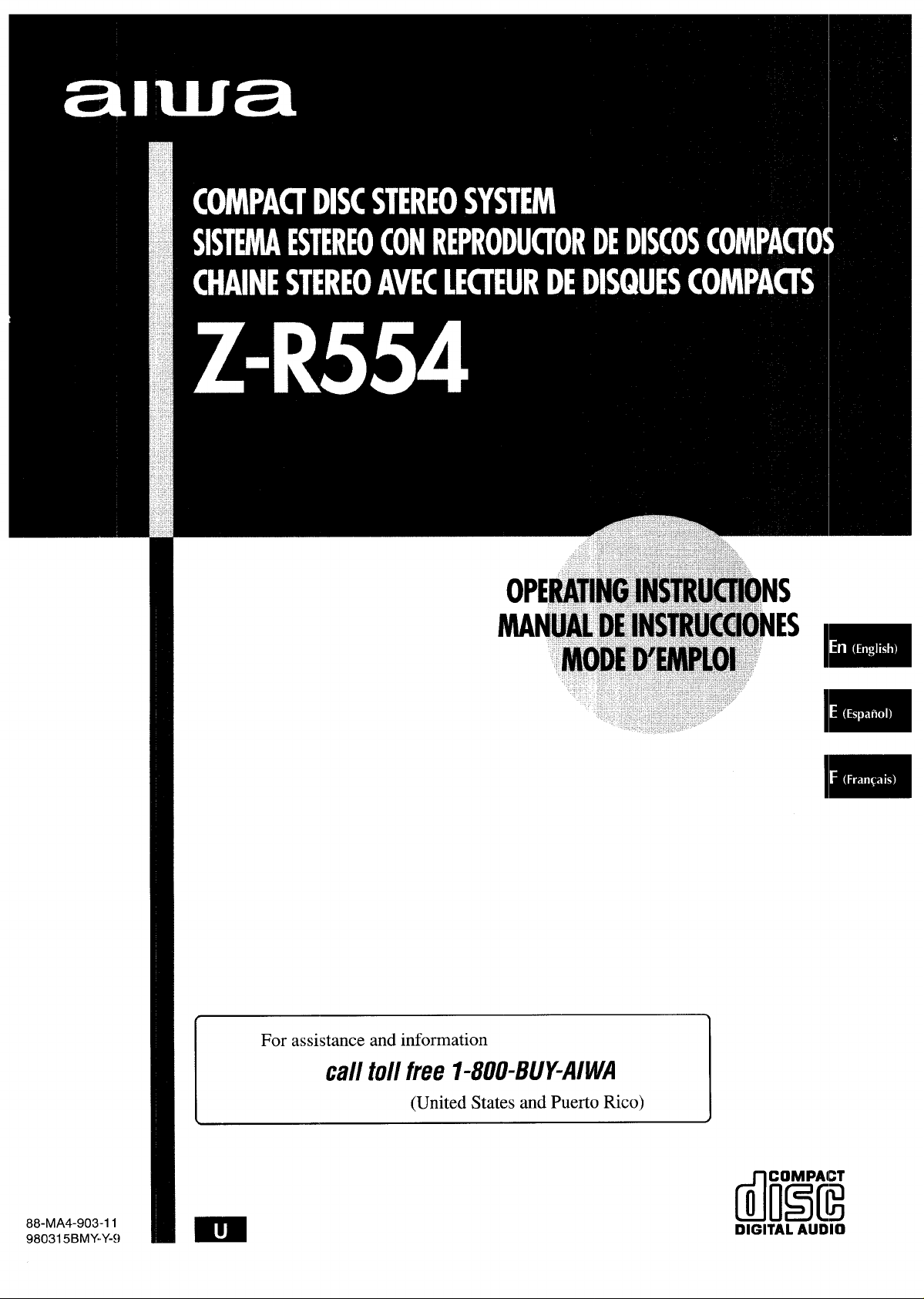
Page 2
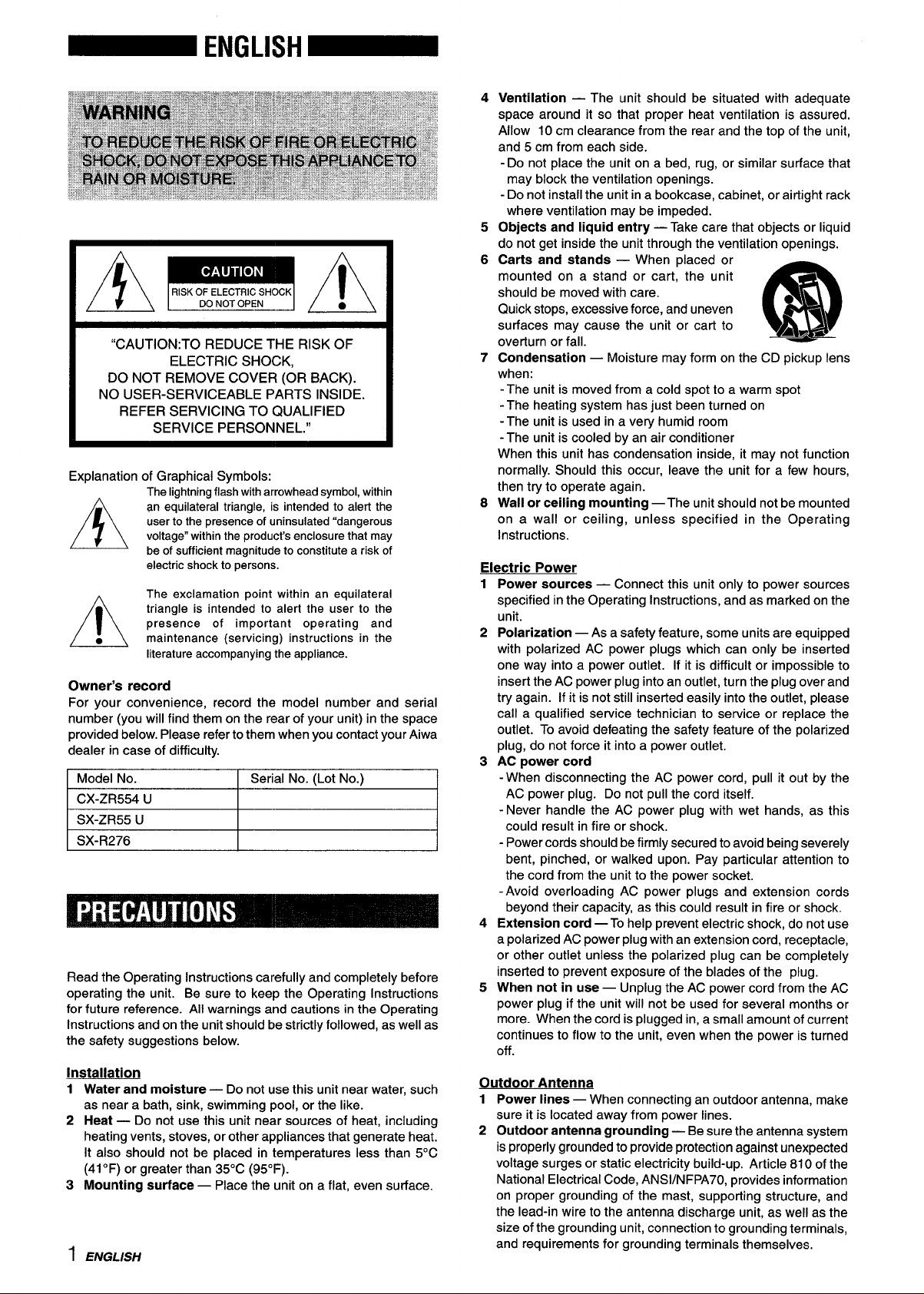
,
●
RISK OF ELECTRIC SHOCK
A
“CAUTION:TO REDUCE THE RISK OF
DO NOT REMOVE COVER (OR BACK).
NO USER-SERVICEABLE PARTS INSIDE.
REFER SERVICING TO QUALIFIED
SERVICE PERSONNEL.”
Explanation of Graphical Symbols:
A
●
A
Owner’s record
For your convenience, record the model number and serial
number (you will find them on the rear of your unit) in the space
provided below. Please refer to them when you contact your Aiwa
dealer in case of difficulty.
Model No.
I CX-ZR554 U
I SX-ZR55 U
I SX-R276
Read the Operating Instructions carefully and completely before
operating the unit. Be sure to keep the Operating Instructions
for future reference. AHwarnings and cautions in the Operating
Instructions and on the unit should be strictly followed, as well as
the safety suggestions below.
Installation
1 Water and moisture — Do not use this unit near water, such
as near a bath, sink, swimming pool, or the like.
2 Heat — Do not use this unit near sources of heat, including
heating vents, stoves, or other appliances that generate heat.
It also should not be placed in temperatures less than 5°C
(41“F) or greater than 35°C (95°F).
3 Mounting surface — Place the unit on a flat, even surface.
1 ENGL/SH
Thelightningflashwitharrowheadsymbol,within
an equilateraltriangle, is intendedto alert the
userto thepresenceof uninsulated“dangerous
voltage”withinthe product’senclosurethat may
be of sufficientmagnitudeto constitutearisk of
electricshockto persons.
The exclamation point within an equilateral
triangle is intended to alert the user to the
presence of important operating and
maintenance (servicing) instructions in the
literatureaccompanyingtheappliance.
DO NOT OPEN
~
ELECTRIC SHOCK,
Serial No. (Lot No.)
I
I
I
●
A
4
Ventilation — The unit should be situated with adequate
space around it so that proper heat ventilation is assured.
Allow 10 cm clearance from the rear and the top of the unit,
and 5 cm from each side.
- Do not place the unit on a bed, rug, or similar surface that
may block the ventilation openings.
- Do not install the unit in a bookcase, cabinet, or airtight rack
where ventilation may be impeded.
5
Objects and liquid entry — Take care that objects or liquid
do not get inside the unit through the ventilation openings.
6
Carts and stands — When placed or
mounted on a stand or cart, the unit
should be moved with care.
Quick stops, excessive force, and uneven
surfaces may cause the unit or cart to
overturn or fall.
7
Condensation — Moisture may form on the CD pickup lens
when:
-The unit is moved from a cold spot to a warm spot
- The heating system has just been turned on
-The unit is used in a very humid room
-The unit is cooled by an air conditioner
When this unit has condensation inside, it may not function
normally. Should this occur, leave the unit for a few hours,
then try to operate again.
8
Wall or ceiling mounting —The unit should not be mounted
on a wall or-ceiling, unless specified in the Operating
Instructions.
Electric Power
Power sources — Connect this unit only to power sources
1
specified in the Operating Instructions, and as marked on the
unit.
2
Polarization — As a safety feature, some units are equipped
with polarized AC power plugs which can only be inserted
one way into a power outlet. If it is difficult or impossible to
insert the AC power plug into an outlet, turn the plug over and
try again. If it is not still inserted easily into the outlet, please
call a qualified service technician to service or replace the
outlet. To avoid defeating the safety feature of the polarized
plug, do not force it into a power outlet.
AC power cord
3
-When disconnecting the AC power cord, pull it out by the
I
I
I
AC power plug. Do not pull the cord itself.
- Never handle the AC power plug with wet hands, as this
could result in fire or shock.
- Power cords should be firmly secured to avoid being severely
bent, pinched, or walked upon. Pay particular attention to
the cord from the unit to the power socket.
-Avoid overloading AC power plugs and extension cords
beyond their capacity, as this could result in fire or shock.
4
Extension cord — To help prevent electric shock, do not use
a polarized AC power plug with an extension cord, receptacle,
or other outlet unless the polarized plug can be completely
inserted to prevent exposure of the blades of the plug.
When not in use — Unplua the AC Dower cord from the AC
5
power plug if the unit w;II n;t be used for several months or
more. When the cord is plugged in, a small amount of current
continues to flow to the unit, even when the power is turned
off.
Outdoor Antenna
1 Power lines — When connecting an outdoor antenna, make
sure it is located away from power lines.
2 Outdoor antenna grounding — Be sure the antenna system
is properly grounded to provide protection against unexpected
voltage surges or static electricity build-up. Article 810 of the
National Electrical Code, ANSVNFPA70, provides information
on proper grounding of the mast, supporting structure, and
the lead-in wire to the antenna discharge unit, as well as the
size of the grounding unit, connection to grounding terminals,
and requirements for grounding terminals themselves.
m
AA*
Page 3
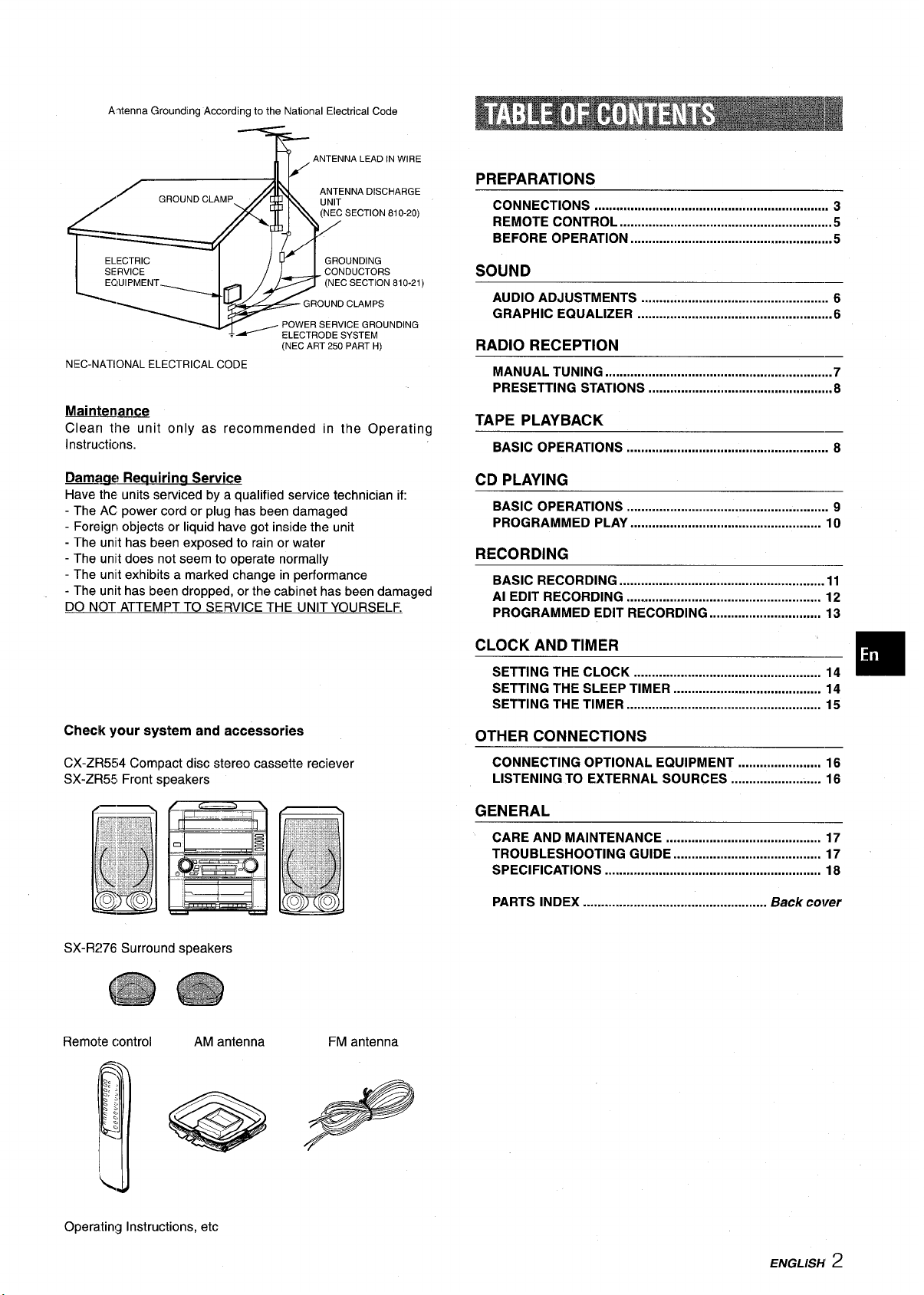
Altenna Grounding According to the National Electrical Code
, ANTENNA LEAD IN WIRE
h
#’-
$
ANTENNA DISCHARGE
1
/’
ELECTRIC
SERVICE
EC!UIPMENT
t&
NEC-NATIONAL ELECTRICAL CODE
Maintenance
Clean the unit only as recommended in the Operating
Instructicms.
GROUND CLAMP
. j :
c;
,/ ELECTRoDE SYSTEM
UNIT
(NEc SECTION ai 0-20)
GROUNDING
CONDUCTORS
(NEC SECTION 810-21)
;
GROUND CLAMPS
POWER SERVICE GROUNDING
(NEC ART 250 PART H)
PREPARATIONS
CONNECTIONS
REMOTE CONTROL ...........................................................5
BEFORE OPERATION ........................................................5
,...,.,,,,,.,.,,,,.. ..........................................,,,
SOUND
AUDIO ADJUSTMENTS ....................................................
GRAPHIC EQUALIZER ......................................................6
RADIO RECEPTION
MANUAL TUNING ...............................................................7
PRESETTING STATIONS ...................................................8
TAPE PLAYBACK
BASIC OPERATIONS ........................................................ 8
—
3
6
Damaae Reauirina Service
Have the units serviced by a qualified service technician if:
- The AC power cord or plug has been damaged
- Foreign objects or liquid have got inside the unit
- The unit has been exposed to ;ain or water
- The unit does not seem to operate normally
- The unit exhibits a marked change in performance
- The unit has been dropped, or the cabinet has been damaged
DO NOT ATTEMPT TO SERVICE THE UNIT YOURSELF.
Check your system and accessories
CX-ZR554 Compact disc stereo cassette reciever
SX-ZR551Front speakers
CD PLAYING
BASIC OPERATIONS ........................................................ 9
PROGRAMMED PLAY ..................................................... 10
RECORDING
BASIC RECORDING .........................................................11
Al EDIT RECORDING ...................................................... 12
PROGRAMMED EDIT RECORDING ............................... 13
CLOCK AND TIMER
SETTING THE CLOCK .................................................... 14
SETTING THE SLEEP TIMER ......................................... 14
SETTING THE TIMER ...................................................... 15
OTHER CONNECTIONS
CONNECTING OPTIONAL EQUIPMENT ....................... 16
LISTENING TO EXTERNAL SOURCES ......................... 16
GENERAL
CARE AND MAINTENANCE ........................................... 17
TROUBLESHOOTING GUIDE ......................................... 17
SPECIFICATIONS ............................................................ 18
PARTS INDEX ................................................... Back covar
❑
SX-RZ!76 Surround speakers
Remote control
Operating Instructions, etc
AM antenna
FM antenna
ENGLISH 2
Page 4
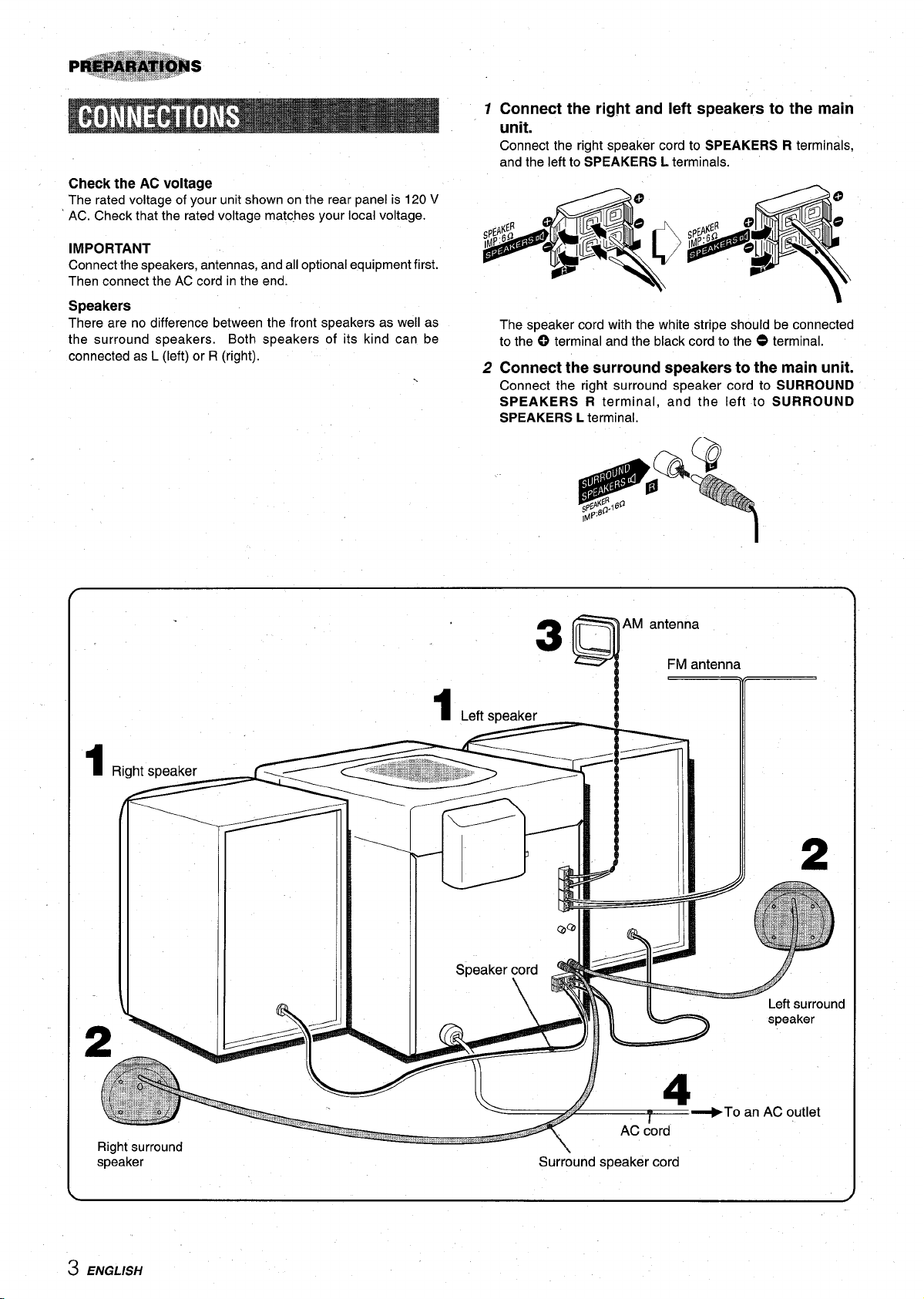
Check the AC voltage
The rated voltage of your unit shown on the rear panel is 120 V
‘ AC. Check that the rated voltage matches your local voltage.
IMPORTANT
Connect the speakers, antennas, and all optional equipment first.
Then connect the AC cord in the end.
Speakers
There are no difference between the front speakers as well as
the surround speakers. Both speakers of its kind can be
connected as L (left) or R (right).
1 Connect the right and left speakers to the main
unit.
Connect the right speaker cord to SPEAKERS R terminals,
and the left to SPEAKERS L terminals.
The speaker cord with the white stripe should be connected
to the 0 terminal and the black cord to the
2 Connect the surround speakers to the main unit.
Connect the right surround speaker cord to SURROUND
SPEAKERS R terminal, and the left to SURROUND
SPEAKERS L terminal.
O terminal.
3Q
1
Left speaker _
II Ill ~1 %eaker cord 9
NM
antenna
FM antenna
7;
2
/
Left surround
speaker
Right surround
sp;aker
3 ENGLISH
I
AC cord
Surround speaker cord
==+To a
n AC outlet
Page 5
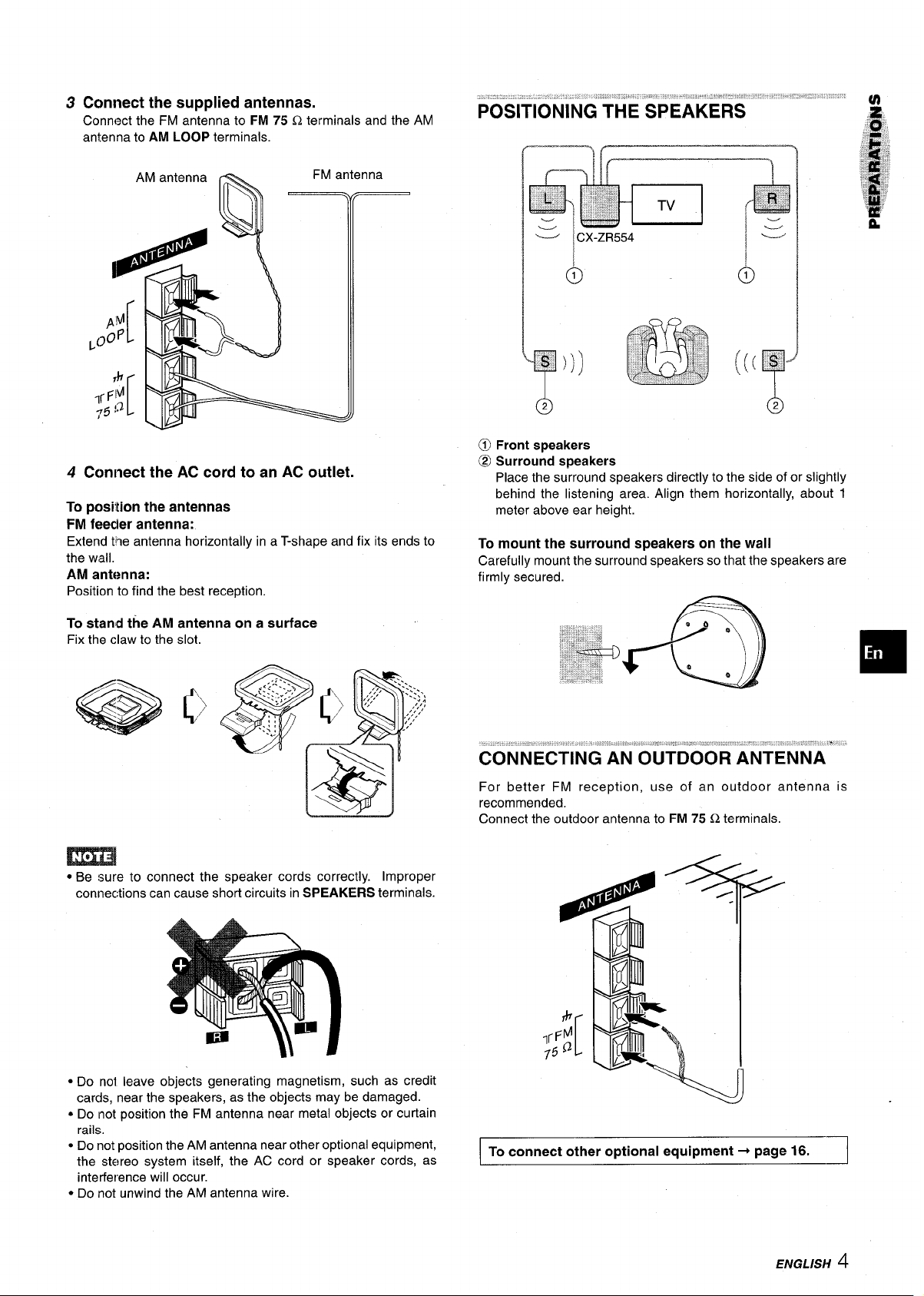
3 Ccmnect thesupplied antennas.
Connect the FM antenna to FM 75 Q terminals and the AM
antenna to AM LOOP terminals.
AM antenna &
FM antenna
4 Connect the AC cord to an AC outlet.
To position the antennas
FM feecler antenna:
Extend tile antenna horizontally in a T-shape and fix its ends to
the wall.
AM antenna:
Position to find the best reception.
‘———’CX-ZR554
@ Front speakers
@ Surround speakers
Place the surround speakers directly to the side of or slightly
behind the listening area. Align them horizontally, about 1
meter above ear height.
To mount the surround speakers on the wall
Carefully mount the surround speakers so that the speakers are
firmly secured.
To stand the AM antenna on a surface
Fix the claw to the slot.
● Be sure to connect the speaker cords correctly. Improper
connections can cause short circuits in SPEAKERS terminals.
For better FM reception, use of an outdoor antenna is
recommended.
Connect the outdoor antenna to FM 75 Q terminals.
● Do not leave objects generating magnetism, such as credit
cards, near the speakers, as the objects may be damaged.
● Do not position the FM antenna near metal objects or curtain
rails.
● Do not position the AM antenna near other optional equipment,
the stereo system itself, the AC cord or speaker cords, as
interference will occur.
● Do not unwind the AM antenna wire.
To connect other optional equipment+ page 16.
ENGLISH 4
1
Page 6
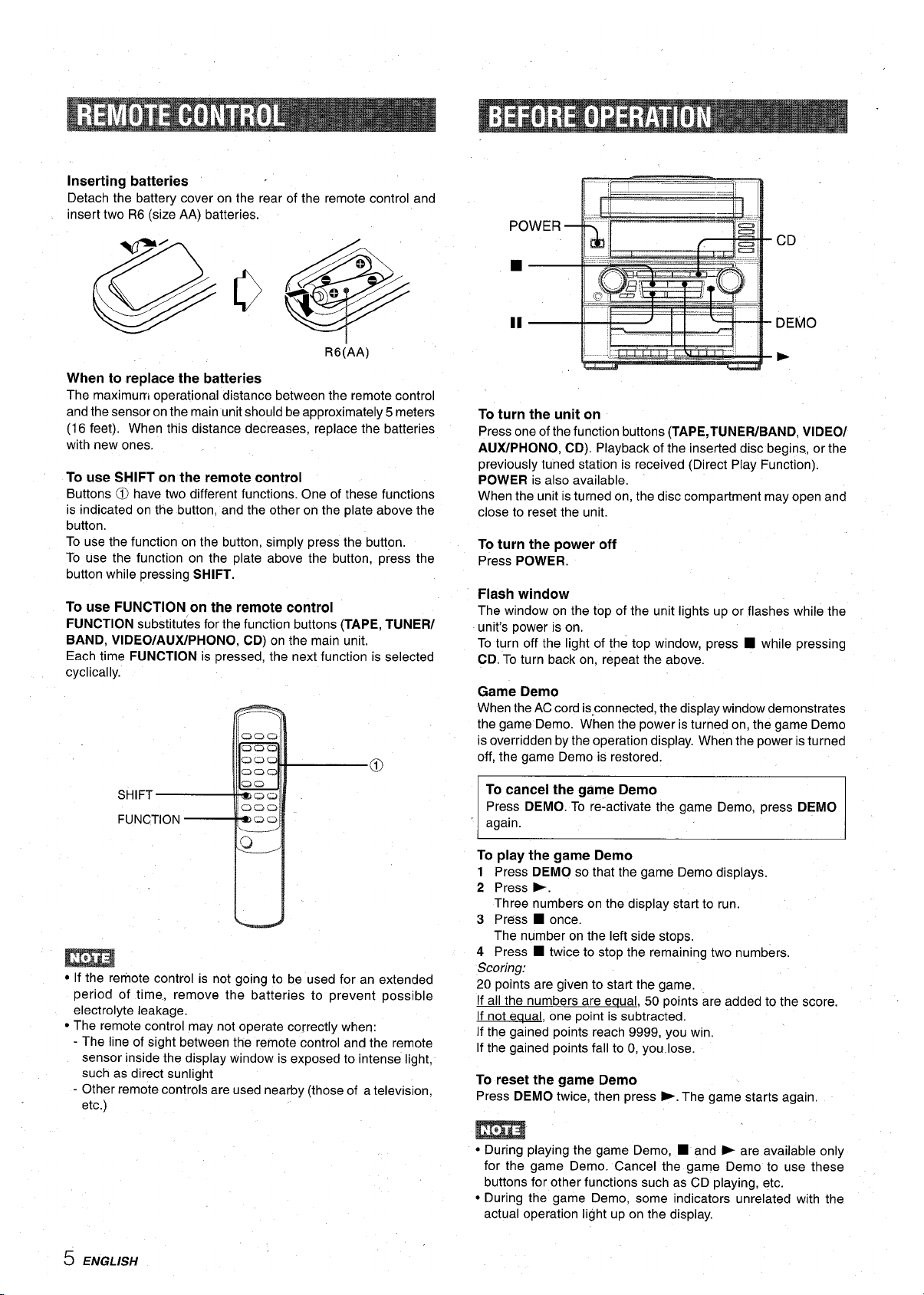
Inserting batteries
Detach the battery cover on the rear of the remote control and
insert two R6 (size AA) batteries.
CD
DEMO
R6(’AA)
When to replace the batteries
The maximum operational distance between the remote control
and the sensor on the main unit should be approximately 5 meters
(16 feet). When this distance decreases, replace the batteries
with new ones,
To use SHIFT on the remote control
Buttons @l have two different functions. One of these functions
is indicated on the button, and the other on the plate above the
button,
To use the function on the button, simply press the button.
To use the function on the plate above the button, press the
button while pressing SHIFT.
To use FUNCTION on the remote control
FUNCTION substitutes for the function buttons (TAPE, TUNER/
BAND, VIDEO/AUX/PHONO, CD) on the main unit.
Each time FUNCTION is pressed, the next function is selected
cyclically.
b
To turn the unit on
Press one of the function buttons (TAPE, TUNEFUBAND, VIDEO/
AUX/PHONO, CD). Playback of the inserted disc begins, or the
previously tuned station is received (Direct Play Function).
POWER is also available.
When the unit is turned on, the disc compartment may open and
close to reset the unit.
To turn the power off
Press POWER.
Flash window
The window on the top of the unit lights up or flashes while the
unit’s power is on.
To turn off the light of the top window, press ■ while pressing
CD. To turn back on, repeat the above.
Game Demo
When the AC cord is-connected, the display window demonstrates
the game Demo. When the power is turned on, the game Demo
is overridden by the operation display. When the power is turned
off, the game Demo is restored.
To cancel the game Demo
Press DEMO. To re-activate the game Demo, press DEMO
again.
● If the remote control is not going to be used for an extended
period of time., remove the batteries to prevent possible
electrolyte leakage.
● The remote control may not operate correctly when:
- The line of sight between the remote control and the remote
sensor inside the display window is exposed to intense light,
such as direct sunlight
- Other remote controls are used nearby (those of a television,
etc.)
5 ENGLISH
To play the game Demo
1 Press DEMO so that the game Demo displays.
2 Press P.
Three numbers on the display start to run.
3 Press ■ once.
The number on the left side stops.
4 Press ■ twice to stop the remaining two numbers.
Scoring:
20
points are given to start the game.
If all the numbers are eaual, 50 points are added to the score.
If not equal, one point is subtracted.
If the gained points reach 9999, you win.
If the gained points fall to O,you.lose.
To reset the game Demo
Press DEMO twice, then press >. The game starts again
● During playing the game Demo, ■ and ~ are available only
for the game Demo. Cancel the game Demo to use these
buttons for other functions such as CD playing, etc.
● During the game Demo, some indicators unrelated with the
actual operation light up on the display.
Page 7
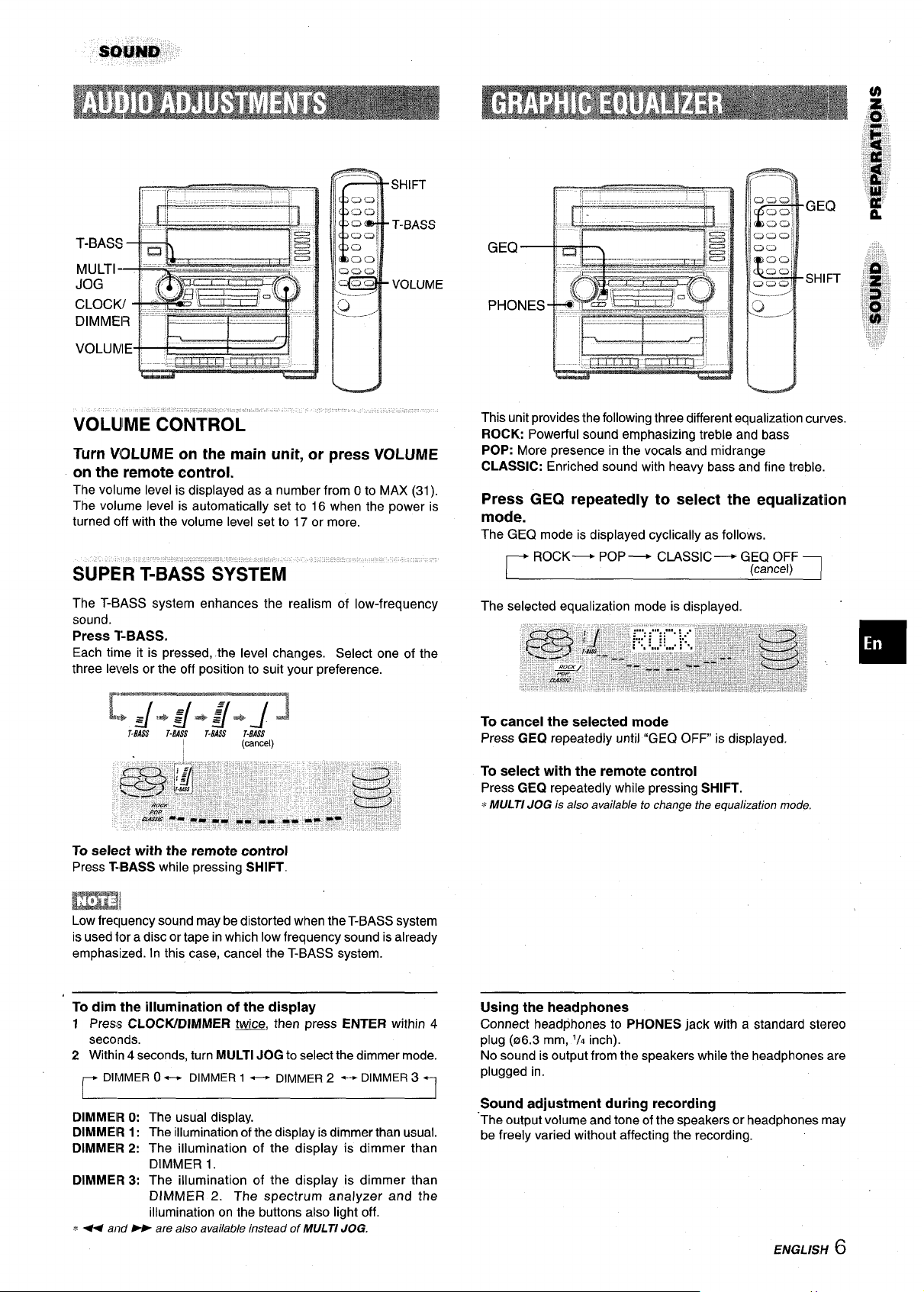
:,.
—r
i
VOLUIME CONTROL
Turn VOLUME on the main unit, or press VOLUME
on the remote control.
The volLlme level is displayed as a number from Oto MAX (31).
The volume level is automatically set to 16 when the power is
turned off with the volume level set to 17 or more.
SUPER T-BASS SYSTEM
The T-BASS system enhances the realism of low-frequency
sound.
Press l-BASS.
Each time it is pressed, the level changes. Select one of the
three levels or the off position to suit your preference.
““5/”4+$+1J
To select with the remote control
Press T=BASSwhile pressing SHIFT.
T-BASS
TEAM
I
T-BASS T.L7ASS
(cancel)
This unit provides the following three different equalization curves.
ROCK: Powerful sound emphasizing treble and bass
POP: More presence in the vocals and midrange
CLASSIC: Enriched sound with heavy bass and fine treble.
Press GEQ repeatedly to select the equalization
mode.
The GEQ mode is displayed cyclically as follows.
ROCK— POP — CLASSIC— GEQ OFF
r
The selected equalization mode is displayed.
To cancel the selected mode
Press GEQ repeatedly until “GEQ OFF is displayed.
To select with the remote control
Press GEQ repeatedly while pressing SHIFT.
MULTI JOG is also available to change the equalization mode,
*
(cancel) 1
Low frecp_rencysound maybe distorted when the T-BASS system
is used tor a disc or tape in which low frequency sound is already
emphasized. In this case, cancel the T-BASS system.
To dim the illumination of the display
Press CLOCWDIMMER -, then press ENTER within 4
1
seconds.
2 Within 4 seconds, turn MULTI JOG to select the dimmer mode.
DIMMEROe DIMMER1- DIMMER z - DIMMER3
r
DIMMEIR O: The usual display.
DIMMEIR 1: The illumination of the display is dimmer than usual.
DIMME!R 2: The illumination of the display is dimmer than
DIMMER 1.
DIMMER 3: The illumination of the display is dimmer than
DIMMER 2. The spectrum analyzer and the
illumination on the buttons also light off.
and W are also available instead of MULTI JOG.
+U
-1
Using the headphones
Connect headphones to PHONES jack with a standard stereo
plug (a6.3 mm, ‘/4 inch).
No sound is output from the speakers while the headphones are
plugged in.
Sound adjustment during recording
The output volume and tone of the speakers or headphones may
be freely varied without affecting the recording.
ENGLISH 6
Page 8
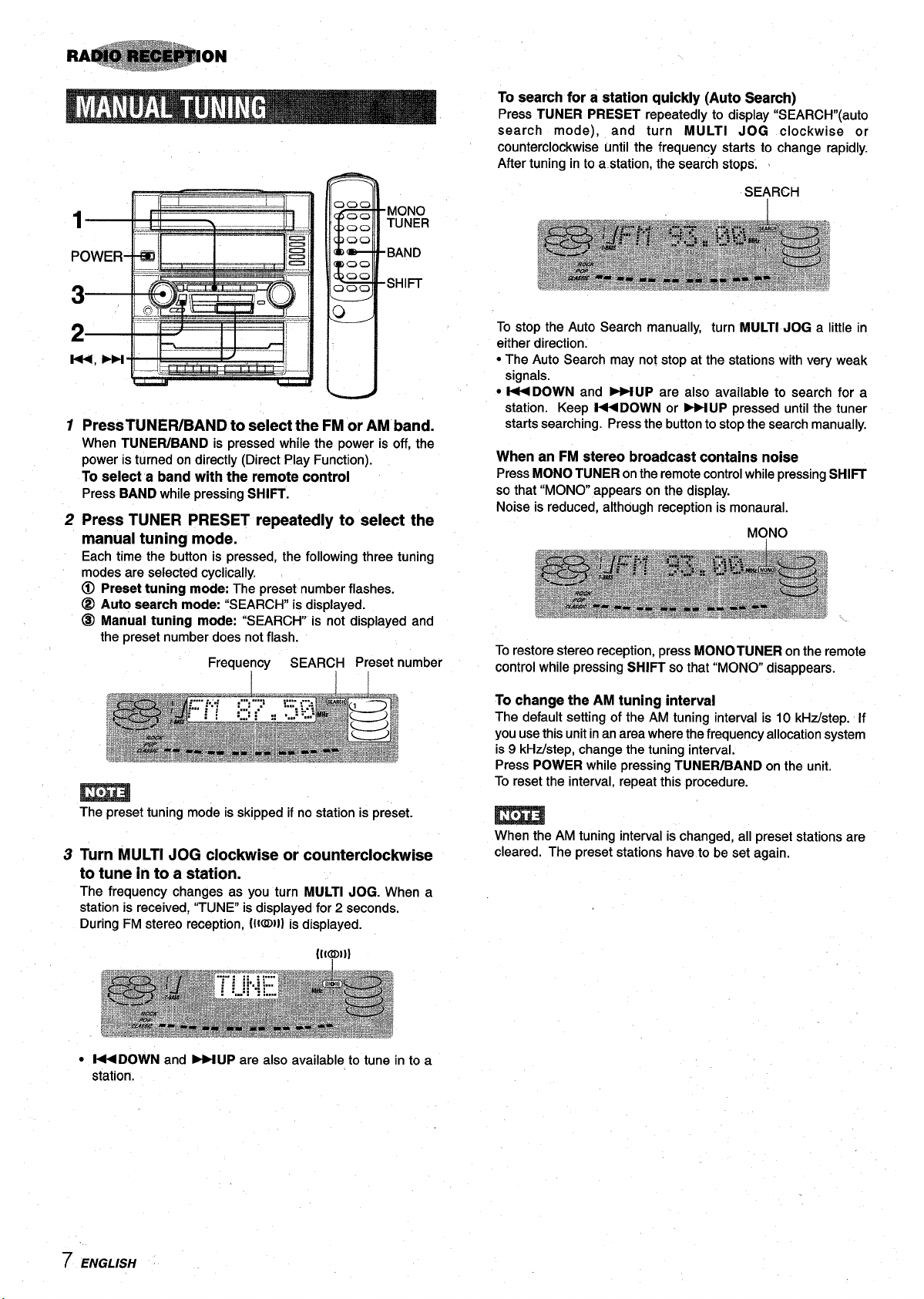
ON
PressTUNER/BAND to select the FM or AM band.
1
When TUNEFVBAND is pressed while the power is off, the
power is turned on directly (Direct Play Function).
select a band with the remote control
To
Press BAND while pressing SHIFT.
Press TUNER PRESET repeatedly to select the
2
manual tuning mode.
Each time the button is pressed, the following three tuning
modes are selected cyclically.
Presettuning mode:The preset number flashes.
~
Auto searchmode:“SEARCH” is displayed.
@
Manual tuning mode: “SEARCH is not displayed and
@
the preset number does not flash.
Frequency
SEARCH Preset number
Ii
MONO
TUNER
BAND
SHl~
To
search for a station quickly (Auto Search)
Press TUNER PRESET repeatedly to display “SEARCH’’(auto
search mode), and turn MULTI JOG clockwise or
counterclockwise Until the frequency starts to change rapidly.
After tuning into a station, the search stops, ~
To stop the Auto Search manually, turn MULTI JOG a little in
either direction.
● The Auto Search may not stop at the stations with very weak
signals.
● M DOWN and M UP are also available to search for a
station. Keep I++DOWN or M UP pressed until the tuner
starts searching. Press the button to stop the search manually,
When an FM stereo broadcast contains noise
Press MONO TUNER on the remote control while pressing SHIIT
so that “MONO appears on the display.
Noise is reduced, although reception is monaural.
To restore stereo reception, press MONO TUNER on the remote
controlwhile pressing SHIFT so that “MONO disappears.
To change the AM tuning interval
The default setting of the AM tuning interval is 10 kHz/step. If
you use this unit in an area where the frequency allocation system
is 9 kHzlstep, change the tuning interval.
Press POWER while pressing TUNEWBAND on the unit.
To reset the interval, repeat this procedure.
The preset tuning mode is skipped if no station is preset.
Turn MULTI JOG clockwise or counterclockwise
3
to tune in to a station.
The frequency changes as you turn MULTI JOG. When a
station is received, “TUNE” is displayed for 2 seconds.
During FM stereo reception, ({loll) is displayed.
((w))
D 14+ DOWN and WUP are also available to tune in to a
station.
When the AM tuning interval is changed, all preset stations are
cleared. The preset stations have to be set again.
7 ENGLISH
Page 9
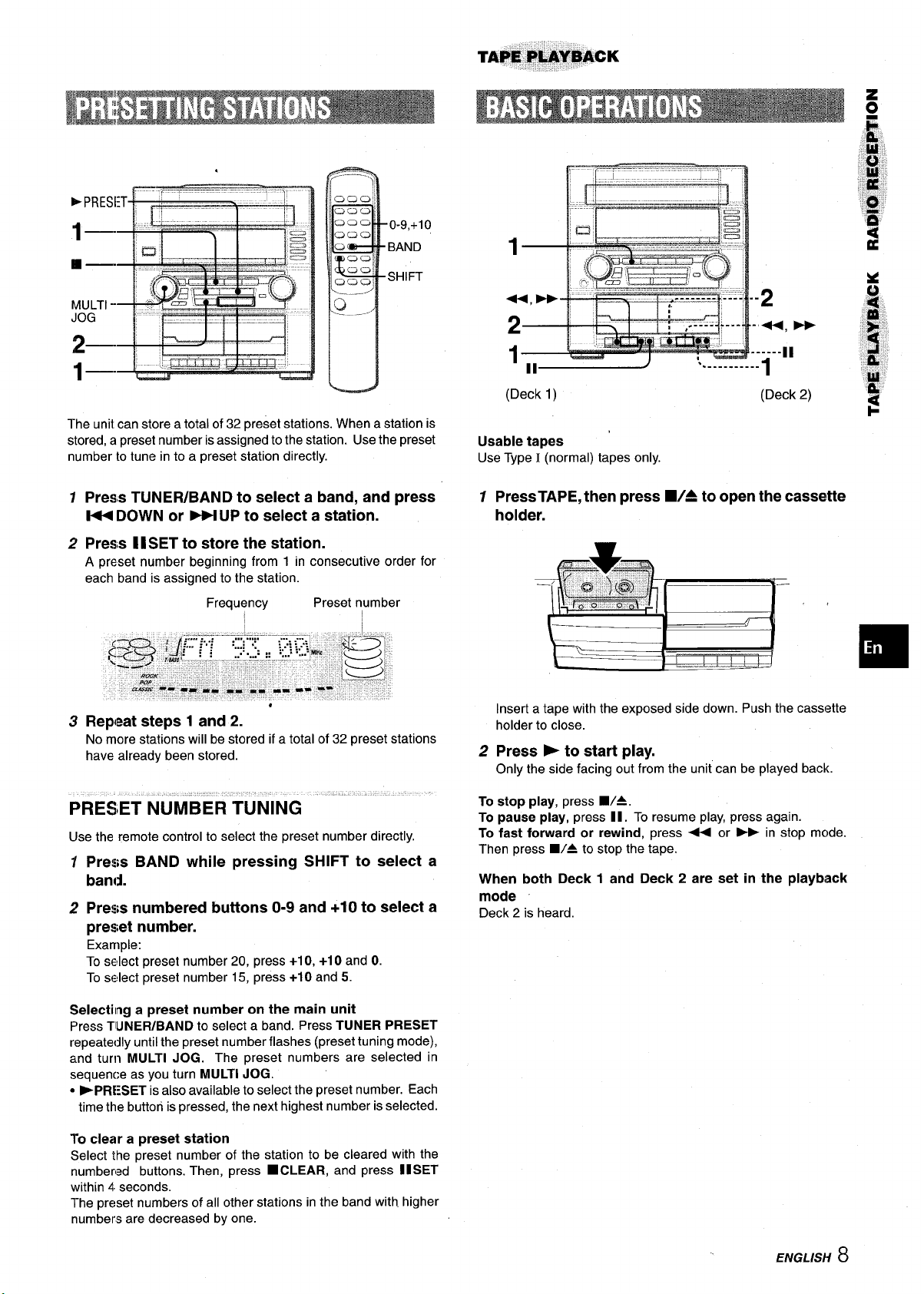
The unit can store a total of 32 preset stations. When a station is
stored, a preset number is assigned to the station. Usethe preset
number to tune in to a preset station directly.
1
Press TUNER/BAND to select a band, and press
l++ DOWN or -UP to select a station.
2
Press I I SET to store the station.
A preset number beginning from 1 in consecutive order for
each band is assigned to the station.
Frequ~ncy
Preset number
(Deck 1)
Usable tapes
Use Type I (normal) tapes only.
(Deck 2)
12PressTAPE, then press WA to open the cassette
holder.
-.
*
Repeat steps 1 and 2.
3
No more stations will be stored if a total of 32 preset stations
have already been stored.
PRESET NUMBER TUNING
Use the remote control to select the preset number directly.
12Press BAND while pressing SHIFT to select a
band.
Press numbered buttons O-9 and +1Oto select a
preset number.
Example:
To select preset number 20, press +10, +10 and O.
To select preset number 15, press +1Oand 5.
Selecting a preset number on the main unit
Press TIUNER/BAND to select a band. Press TUNER PRESET
repeatedly until the preset number flashes (preset tuning mode),
and turn MULTI JOG. The preset numbers are selected in
sequence as you turn MULTI JOG.
● >PRESET is also available to select the preset number. Each
time the button is pressed, the next highest number is selected.
To clear a preset station
Select the preset number of the station to be cleared with the
numbered buttons. Then, press ■ CLEAR, and press I lSET
within 4 seconds.
The preset numbers of all other stations in the band with, higher
numbers are decreased by one.
Insert a tape with the exposed side down. Push the casslstte
holder to close.
Press M to start play.
Only the side facing out from the unit can be played back.
To stop play, press ■/A.
pause play, press II. To resume play, press again.
To
To fast forward or rewind, press + or - in stop mc)de.
Then press WA to stop the tape.
When both Deck 1 and Deck 2 are set in the play biack
mode
Deck 2 is heard.
ENGLISH 8
Page 10
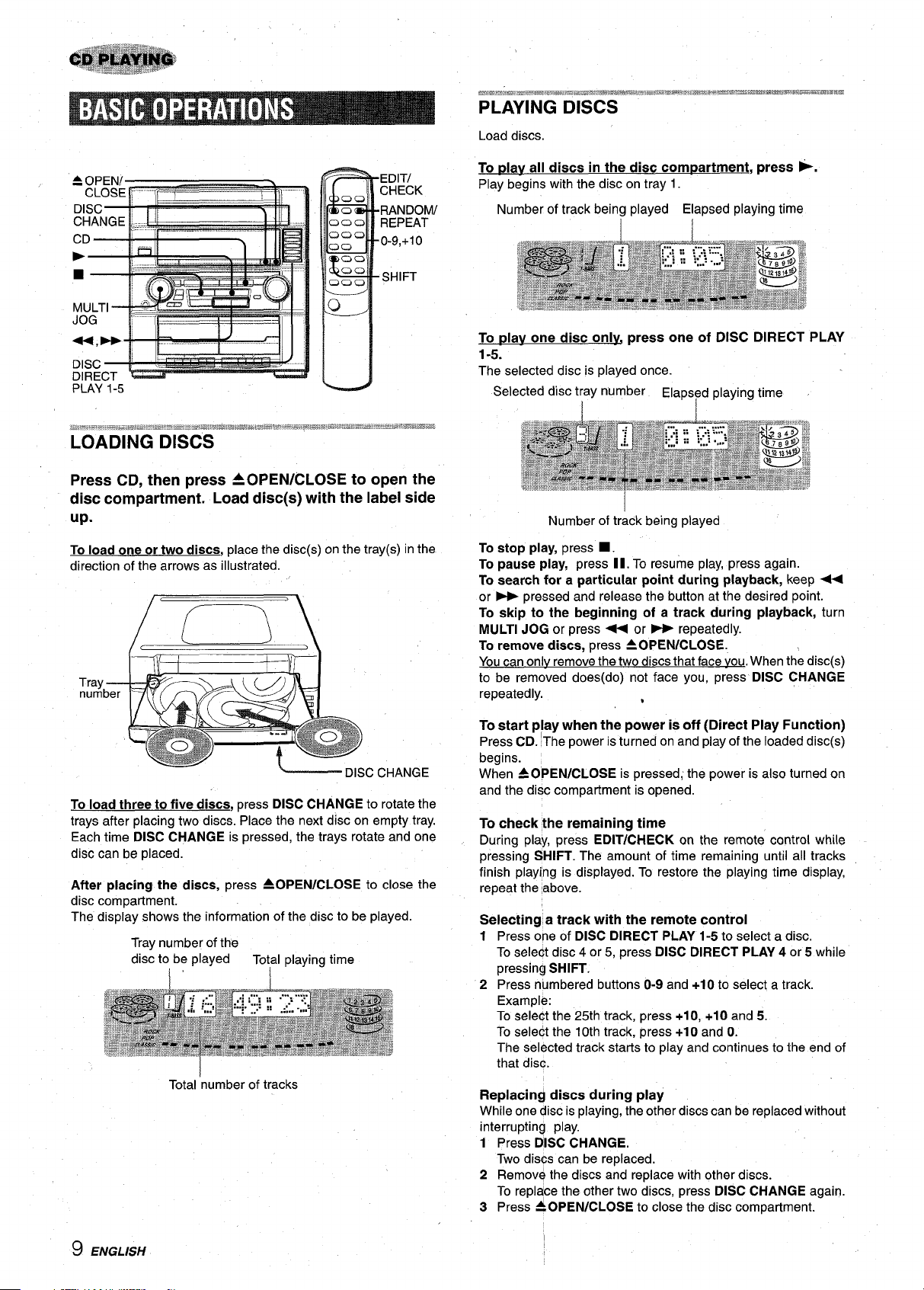
PLAYING DISCS
Load discs.
EDITI
CHECK
RANDOM/
REPEAT
0-9,+10
SHIFT
DISC
DIRECT G
PLAY 1-5
P
1,
!
Press CD, then press AOPEN/CLOSE to open the
disc compartment. Load disc(s) with the label side
up.
To load one or two discs, place the disc(s) on the tray(s) in
direction of the arrows as illustrated.
J
(
\lr-‘\
Tray ——
number
(<, !LII
the
To ~lav
Play begins with the disc on tray 1.
To dav one disc only press one of DISC DIRECT PLAY
1-5.
The selected disc is played once.
all discs in the disc compartment, press *.
Number of track being played Elapsed playing time
Selected disc tray number Elaps~d playing time
I
Number of track being played
To stop play, press ■ .
To pause play, press 11.To resume play, press again.
To search for a particular point during playback, keep U
or ~ pressed and release the button at the desired point.
To skip to the
MULTI JOG or press - or ~ repeatedly.
To remove discs, press 40 PEN/CLOSE.
You can onlv remove the two discs that face you. When the disc(s)
to be removed does(do) not face you, press DISC CHANGE
repeatedly.
beginning of a track during playback, turn
,
c
CHANGE
To load three to five discs, press DISC CHANGE to rotate the
trays after placing two discs. Place the next disc on empty tray.
Each time DISC CHANGE is pressed, the trays rotate and one
disc can be placed.
After placing the discs, press 40 PEN/CLOSE to close the
disc compartment.
The display shows the information of the disc to be played.
Tray number of the
disc to be played
I
Total ‘number of tracks
Total playing time
To start
Press CD. The power is turned on and play of the loaded disc(s)
begins.
When A OPEN/CLOSE is pressed; the power is also turned on
and the disc compartment is opened.
To
During play, press EDIT/CHECK on the remote control while
pressing SHIFT. The amount of time remaining until all tracks
finish playing is displayed. To restore the playing time display,
repeat the above.
Selectirr~ a track with the remote control
1
2
Replacin~ discs during play
While one disc is playing, the other discs can be replaced without
interrupting play.
1
2
3
play when the power isoff (Direct Play Function)
check the remaining time
Press &e of DISC DIRECT PLAY 1-5 to select a disc.
To select disc 4 or 5, press DISC DIRECT PLAY 4 or 5 while
pressing SHIFT,
Press numbered buttons O-9and +1Oto select a track.
Example:
To select the 25th track, press +1O, +1Oand 5.
To select the 10th track, press +1Oand O.
The selected track starts to play and continues to the end of
that disc.
Pre5s
disc CHANGE.
Two discs can be replaced.
Remov~ the discs and replace with other discs.
To repldce the other two discs, press DISC CHANGE again.
Press &OPEN/CLOSE to close the disc compartment.
9 ENGLISH
I
Page 11
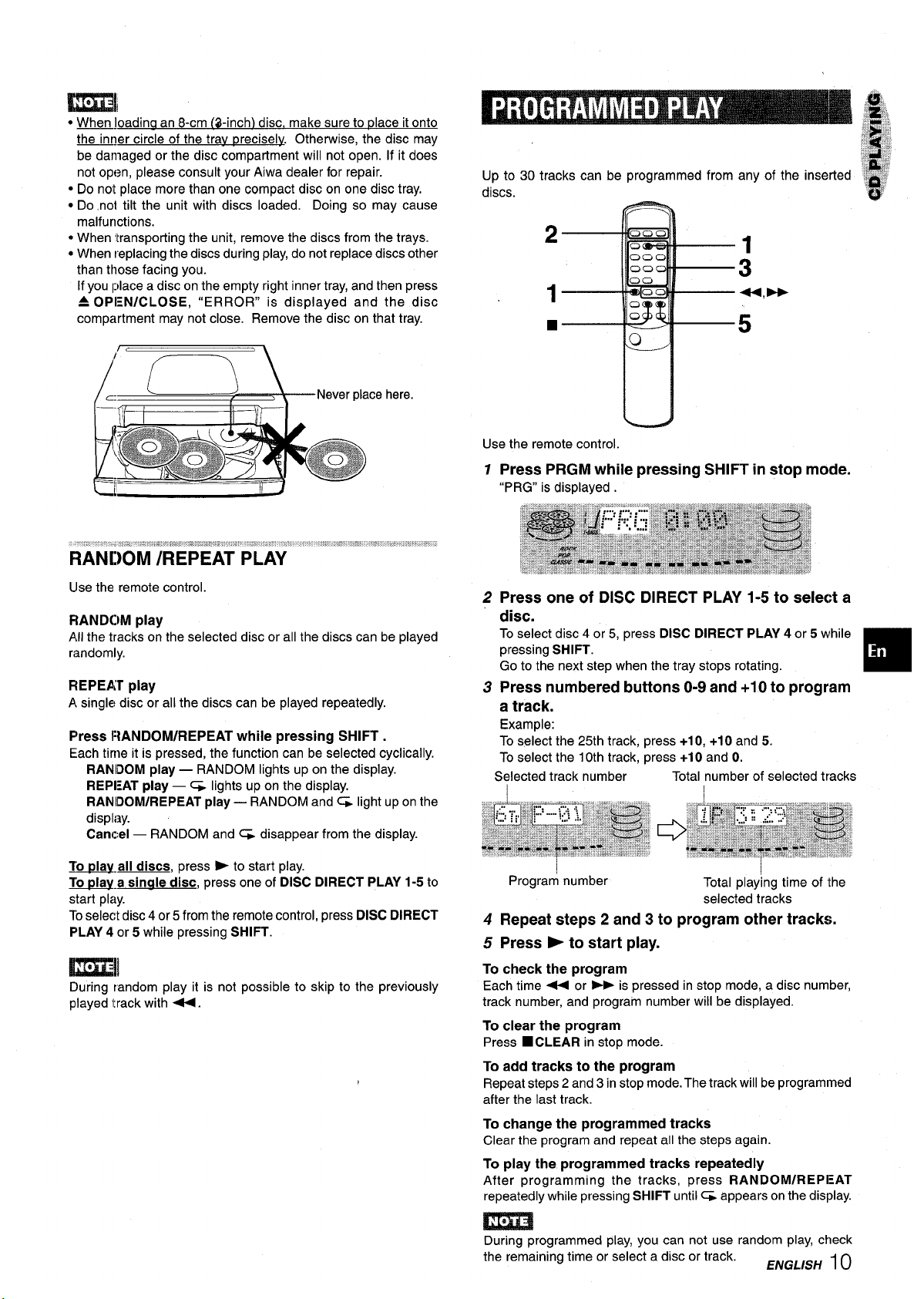
● wjoadina an 8-cm (3-inch) disc, make sure to riace it onto
~rer circle of the tray precisely. Otherwise, the disc may
be damaged or the disc compartment will not open. If it does
not open, please consult your Aiwa dealer for repair.
● Do not place more than one compact disc on one disc tray.
● Do not tilt the unit with discs loaded. Doing so may cause
malfunctions.
● When transporting the unit, remove the discs from the trays.
● When replacing the discs during play,do not replace discs other
than those facing you.
If you Iplacea disc on the empty right inner tray, and then press
A OPEN/CLOSE, “ERROR” is displayed and the disc
compartment may not close. Remove the disc on that tray.
/
Up to 30 tracks can be programmed from any of the inserted
discs.
c=
—.
\
b
i
Use the remote control
13AND(3M play
All the tracks on the selected disc or all the discs can be played
randomly.
REPEAT play
A single disc or all the discs can be played repeatedly.
Press FtANDOM/REPEAT while pressing SHIFT.
Each time it is pressed, the function can be selected cyclically.
RANDOM play — RANDOM lights up on the display.
REPEAT play — ~ lights up on the display.
RANIDOM/REPEAT play — RANDOM and ~ light upon the
displi~y.
Cancel — RANDOM and ~ disappear from the display.
ce here,
Use the remote control.
Press PRGM while pressing SHIFT in stop mode.
1
“PRG” is displayed .
2
Press one of DISC DIRECT PLAY 1-5 to select a
disc.
To select disc 4 or 5, press DISC DIRECT PLAY 4 or 5 while
pressing SHIFT.
Go to the next step when the tray stops rotating.
Press numbered buttons O-9 and +1Oto program
3
a track.
Example:
To select the 25th track, press +1O,+1O and 5.
To select the 10th track, press +1Oand O.
Selected track number
Total number of selected tracks
To play-all discs, press * to start play.
=.a sin@e disc, press one of DISC DIRECT pLAY 1-5 to
start play.
Toselect disc 4 or 5from the remote control, press DISC DIRECT
PLAY 4 or 5 while pressing SHIFT.
During random play it is not possible to skip to the previously
played itrack with 4.
Program number
4 Repeat steps 2 and 3 to program other tracks.
5 Press
To check the program
Each time + or - is pressed in stop mode, a disc number,
track number, and progra”m number will be displayed.
To clear the program
Press ■ CLEAR in stop mode.
To add tracks to the program
Repeat steps 2 and 3 instop mode. The track will be programmed
after the last track.
To change the programmed tracks
Clear the program and repeat all the steps again.
To play the programmed tracks repeatedly
After programming the tracks, press RANDOM/REPl:AT
repeatedly while pressing SHIFT until G appears on the display.
m
During programmed play, you can not use random play, check
the remaining time or select a disc or track.
➤ to start play.
Total play~ng time of “the
selected tracks
ENGLISH 10
Page 12
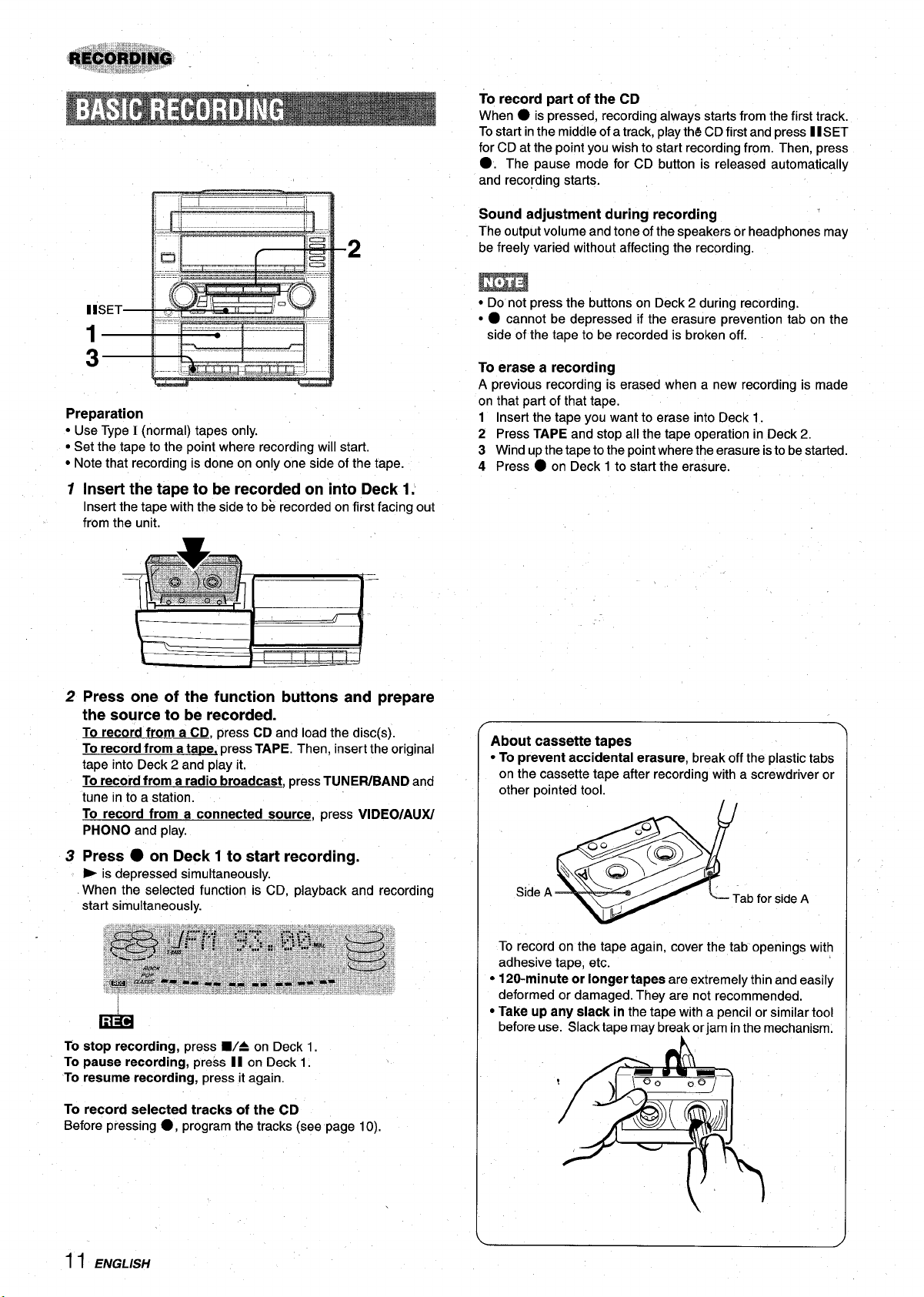
$ ‘*———— -—-————$’ ‘
I
Preparation
● Use Type I (normal) tapes only.
● Set the tape to the point where recording will start.
● Note that recording is done on only one side of the tape.
.,
1 Insert the tape to be recorded on into Deck 1,
Insert the tape with the side to be recorded on first facing out
from the unit.
To record part of the CD
● is pressed, recording always starts from the first track.
When
Tostart in the middle of a track, play th~ CD first and press I I SET
for CD at the point you wish to start recording from. Then, press
●. The pause mode for CD button is released automatically
and recording
Sound adjustment during recording
The output volume and tone of the speakers or headphones may
be freely varied without affecting the recording.
● Do not press the buttons on Deck 2 during recording.
● ● cannot be depressed if the erasure prevention tab on the
side of the tape to be recorded is broken off.
To erase a recording
A previous recording is erased when a new recording is made
on that part of that tape.
1 Insert the tape you want to erase into Deck 1.
2 Press TAPE and stop all the tape operation in Deck 2.
3 Windup the tape to the point where the erasure isto be started.
4 Press
Stark.
● on Deck 1 to start the erasure.
m----- ---- _f -L- -. ...-1.--- L..mL---- -.__l .. ... .. . ..-
2
rress one or me wncuon muons ana prepare
the source to be recorded.
To record from a CD, press CD and load the disc(s).
To record from a ta~e, pressTAPE. Then, insert the original
tape into Deck 2 and play it.
To record from a radio broadcast, press TUNEWBAND and
tune in to a station.
To record from a connected source, press VIDEO/AUX/
PHONO and play.
Press ● on Deck 1 to start recording.
3
is depressed simultaneously.
>
When the selected function is CD, playback and recording
start simultaneously.
.
LE!M
To stop recording, press 9/4 on Deck 1.
To pause recording, press II on Deck 1.
To resume recording, press itagain.
To record selected tracks of the CD
Before pressing
●, program the tracks (see page 10).
About cassette tapes
● To prevent accidental erasure, break offthe plastictabs
on the cassette tape after recording with a screwdriver or
other pointed tool.
Side A
To record on the tape again, cover the tab openings with
adhesive tape, etc.
● 120-minute or longer tapes are extremely thin and easily
deformed or damaged. They are not recommended.
● Take up any slack in the tape with a pencil orsimilartool
beforeuse. Slack tape may breakorjam inthe mechanism.
Tab for sideA
I 1 ENGLISH
Page 13
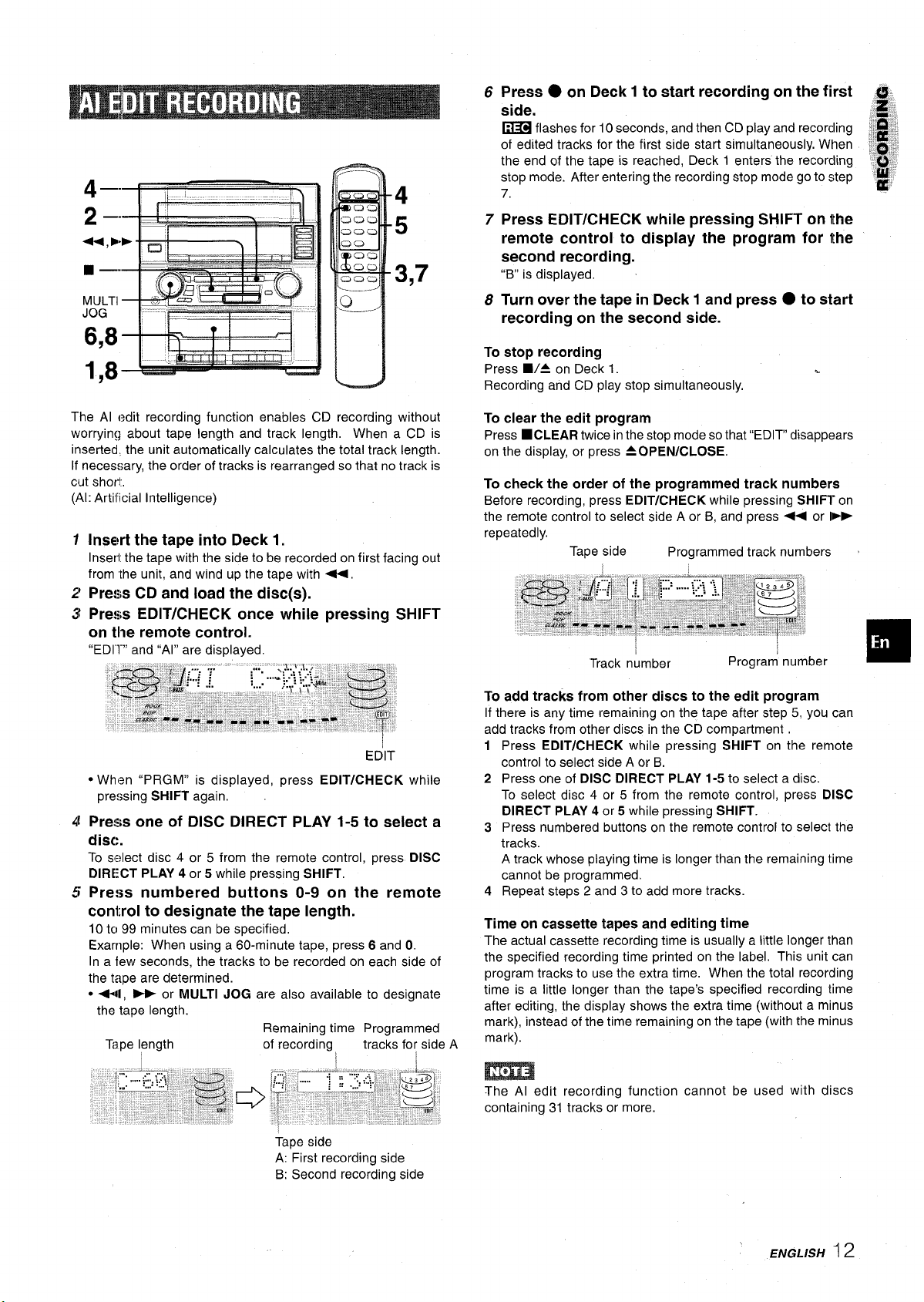
6m8+ii’-
Press O on Deck 1 to start recording on the first
6
side.
flashes for 10 seconds, and then CD play and recording
~
of edited tracks for the first side start simultaneously. When
the end of the tape is reached, Deck 1 enters the recording
stop mode. After entering the recording stop mode go to step
4
‘5
7,
Press EDIT/CHECK while pressing SHIFT on the
7
remote control to display the program for the
second recording.
3,7
“B” is displayed.
Turn over the tape in Deck 1 and press ● to start
8
recording on the second side.
?
I
To stop recording
Press ■/A on Deck 1.
Recording and CD play stop simultaneously.
..
The Al edit recording function enables CD recording without
worrying about tape length and track length. When a CD is
inserted. the unit automatically calculates the total track length.
If necessary, the order of tracks is rearranged so that no track is
cut short,
(Al: Artificial Intelligence)
1
Insert the tape into Deck 1.
Inserl the tape with the side to be recorded on first facing out
from ‘[he unit, and wind up the tape with +,
2
Press CD and load the disc(s).
Press EDIT/CHECK once while pressing SHIFT
3
on the remote control.
“EDl”l-” and “Al” are displayed.
EDIT
● When “PRGM” is displayed, press EDIT/CHECK while
pressing SHIFT again,
4
Press one of DISC DIRECT PLAY 1-5 to select a
disc.
To s:?lect disc 4 or 5 from the remote control, press DISC
DIRECT PLAY 4 or 5 while pressing SHIFT,
Press numbered buttons O-9 on the remote
5
control to designate the tape length.
10 tc)99 minutes can be specified,
Example: When using a 60-minute tape, press 6 and O.
In a few seconds, the tracks to be recorded on each side of
the tape are determined.
● *4, - or MULTI JOG are also available to designate
the tape length.
Remaining time Programmed
Tape l~ngth
of recording tracks for side A
To clear the edit program
■CLEAR twice in the stop mode so that “EDIT” disappears
Press
on the display, or press A OPEN/CLOSE.
To check the order of the programmed track numbers
Before recording, press EDIT/CHECK while pressingSHIFT on
the remote controlto select side A or B, and press * or IF>
repeatedly.
Tape side
To add tracks from other discs to the edit program
If there is any time remaining on the tape after step 5, you can
add tracks from other discs in the CD compartment
Press EDIT/CHECK while pressing SHIFT on the remote
1
controlto select side A or B.
2
Press one of DISC DIRECT PLAY 1-5 to select a disc.
To select disc 4 or 5 from the remote control, press DISC
DIRECT PLAY 4 or 5 while pressing SHIFT.
Press numbered buttons on the remote control to select the
3
tracks.
A track whose playing time is longer than the remaining time
cannot be programmed.
4
Repeat steps 2 and 3 to add more tracks.
Time on cassette tapes and editing time
The actual cassette recording time is usually a little longer than
the specified recording time printed on the label, This unit can
program tracks to use the extra time. When the total recording
time is a little longer than the tape’s specified recording time
after editing, the display shows the extra time (without a minus
mark), instead of the time remaining on the tape (with the minus
mark).
Programmed track numbers ~
Tape side
A: First recording side
B: Second recording side
m
The Al edit recording function cannot be used with discs
containing 31 tracks or more.
ENGLISH ~ 2
Page 14
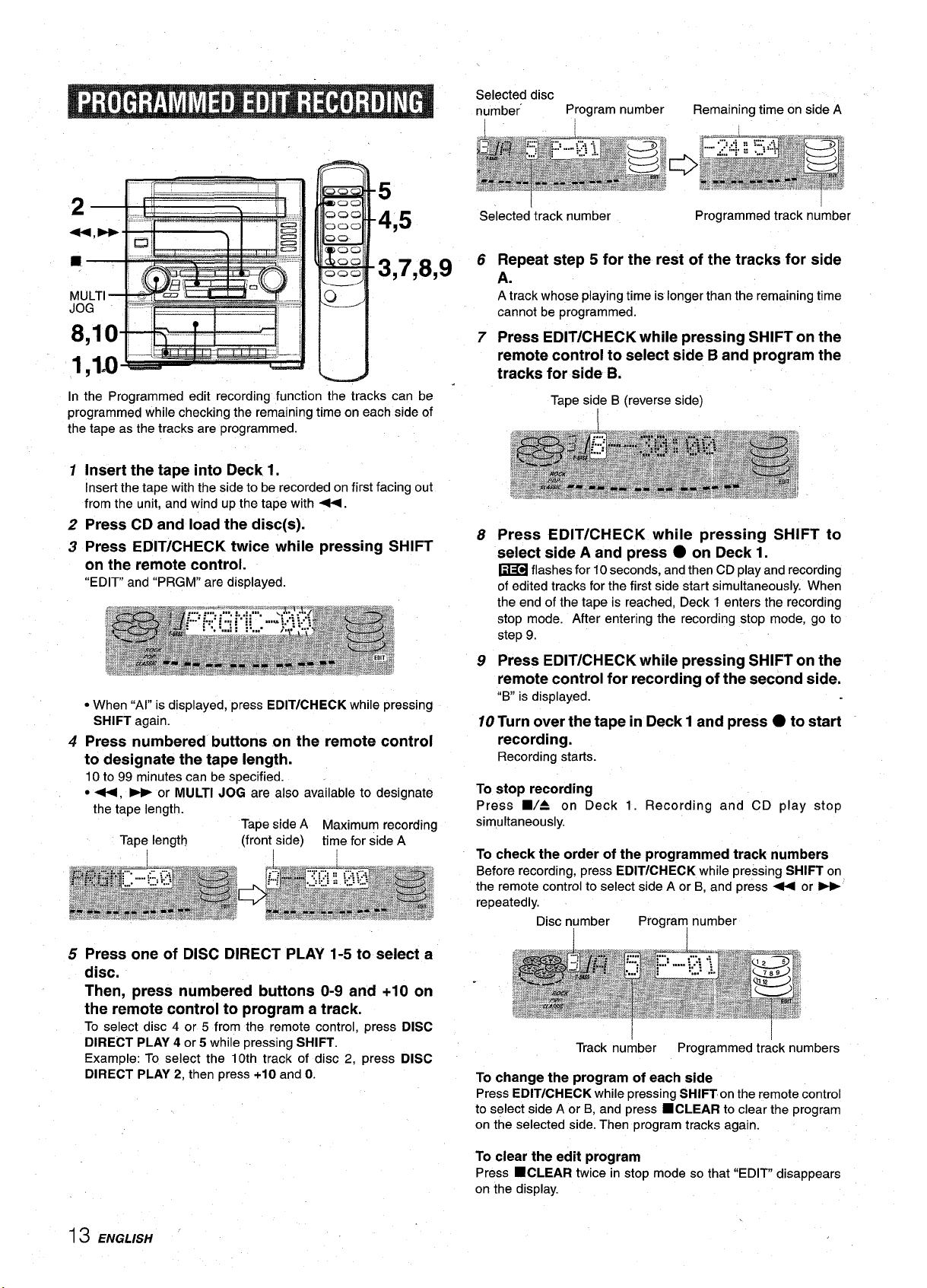
5
4,5
3,7,8,9
In the Programmed edit recording function the tracks can be
programmed while checking the remaining time on each side of
the tape as the tracks are programmed.
Insert the tape into Deck 1.
1
Insert the tape with the side to be recorded on first facing out
from the unit, and wind up the tape with -.
Press CD and load the disc(s).
2
Press EDIT/CHECK twice while pressing SHIFT
3
on the remote control.
“EDIT” and “PRGM” are displayed.
Selected disc
number
I
Selected’track number
6
Repeat step 5 for the rest of the tracks for side
Program number Remaining time on side A
Programmed track number
A.
A track whose playing time is longer than the remaining time
cannot be programmed.
7
Press EDIT/CHECK while pressing SHIFT on the
remote control to select side B and program the
tracks for side B.
Tape side B (reverse side)
Press EDIT/CHECK while pressing SHIFT to
8
select side A and press
flashes for 10 seconds, and then CD play and recording
~
of edited tracks for the first side start simultaneously. When
the end of the tape is reached, Deck 1 enters the recording
stop mode. After entering the recording stop mode, go to
step 9.
● on Deck 1.
● When “Al” is displayed, press EDIT/CHECK while pressing
SHIFT again.
Press numbered buttons on the remote control
4
to designate the tape length.
10 to 99 minutes can be specified.
● +, - or MULTI JOG are also available to designate
the tape length.
Tape length
Tape side A Maximum recording
(front side)
time for side A
5 Press one of DISC DIRECT PLAY 1-5 to select a
disc.
Then, press numbered buttons O-9 and +1O on
the remote control to program a track.
To select disc 4 or 5 from the remote control, press DISC
DIRECT PLAY 4 or 5 while pressing SHIFT.
Example: To select the 10th track of disc 2, press DISC
DIRECT PLAY 2, then press +10 and O.
Press EDIT/CHECK while pressing SHIFT on the
9
remote control for recording of the second side,
is displayed.
“B
10 Turn over the tape in Deck 1 and press ● to start
recording,
Recording starts.
To stop recording
Press W= on Deck 1. Recording and CD play stop
simultaneously.
To check the order of the programmed track numbers
Before recording, press EDIT/CHECK while pressing SHIFT on
the remote controlto select side A or B, and press - or W
repeatedly.
Disc number
Track number Programmed track numbers
To change the program of each side
Press EDIT/CHECK while pressingSHIFT on the remotecontrol
to select side A or B, and press
on the selected side. Then program tracks again.
Program number
■CLEAR to clear the program
13 ENGLISH
To clear the edit program
■CLEAR twice in stop mode so that “EDIT” disappears
Press
on the display.
Page 15
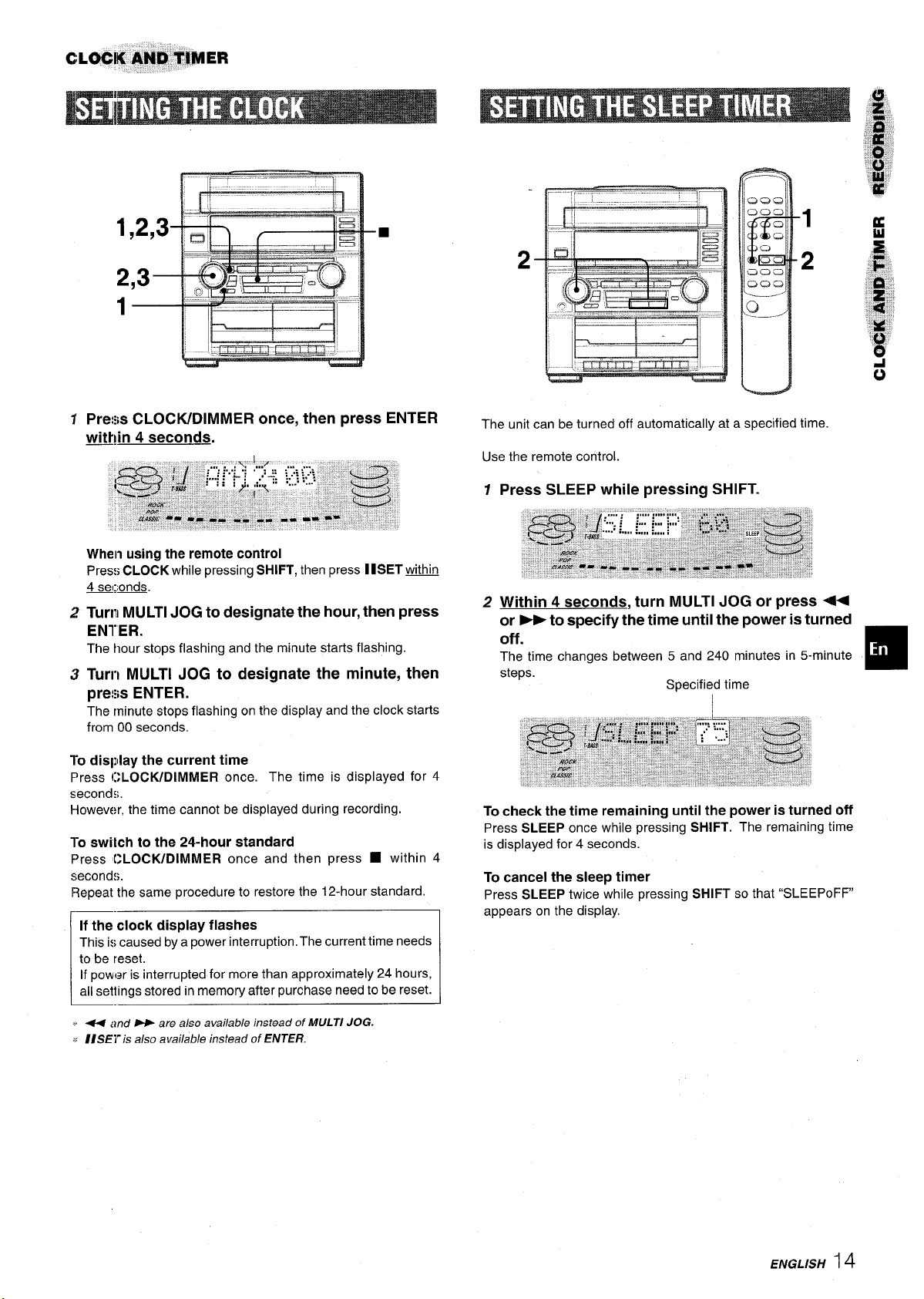
----,, 1
,—
1
Pre:w CLOCIVDIMMER once, then press ENTER
W!in 4 seconds.
When using the remote control
Press CLOCK while pressing SHIFT, then press
4 seconds.
Turn MULTI JOG to designate the hour, then press
ENTER.
The hour stops flashing and the minute stark flashing.
Turr~ MULTI JOG to designate the minute, then
press ENTER.
The minute stops flashing on the display and the clock starts
from 00 seconds.
llSETu!il.hh
2-
The unit can be turned off automatically at a specified time.
Use the remote control.
Press SLEEP while pressing SHIFT.
1
2
Within 4 seconds, turn MULTI JOG or press U
or ~ to specify the time until the power is turned
off.
The time changes between 5 and 240 minutes in 5-minute
steps.
Specified time
I
2
To display the current time
Press CLOCK/DIMMER once. The time is displayed for 4
seconds.
However, the time cannot be displayed during recording.
l-o swilch to the 24-hour standard
Press ICLOCK/DIMMER once and then press
second f,.
Repeat the same procedure to restore the 12-hour standard.
If the clock display flashes
This is caused by a power interruption, The current time needs
to be reset.
If power is interrupted for more than approximately 24 hours,
all settings stored in memory after purchase need to be reset.
L.
and * are also avai/ab/e instead of MULTI JOG.
. 44
*: //SET is ako avai/ab/e instead of ENTER.
■ within 4
To check the time remaining until the power is turned off
Press SLEEP once while pressing SHIFT. The remaining time
is displayed for 4 seconds.
To cancel the sleep timer
Press SLEEP twice while pressing SHIFT so that “SLEEPOFF
appears on the display.
ENGLISH ‘14
Page 16
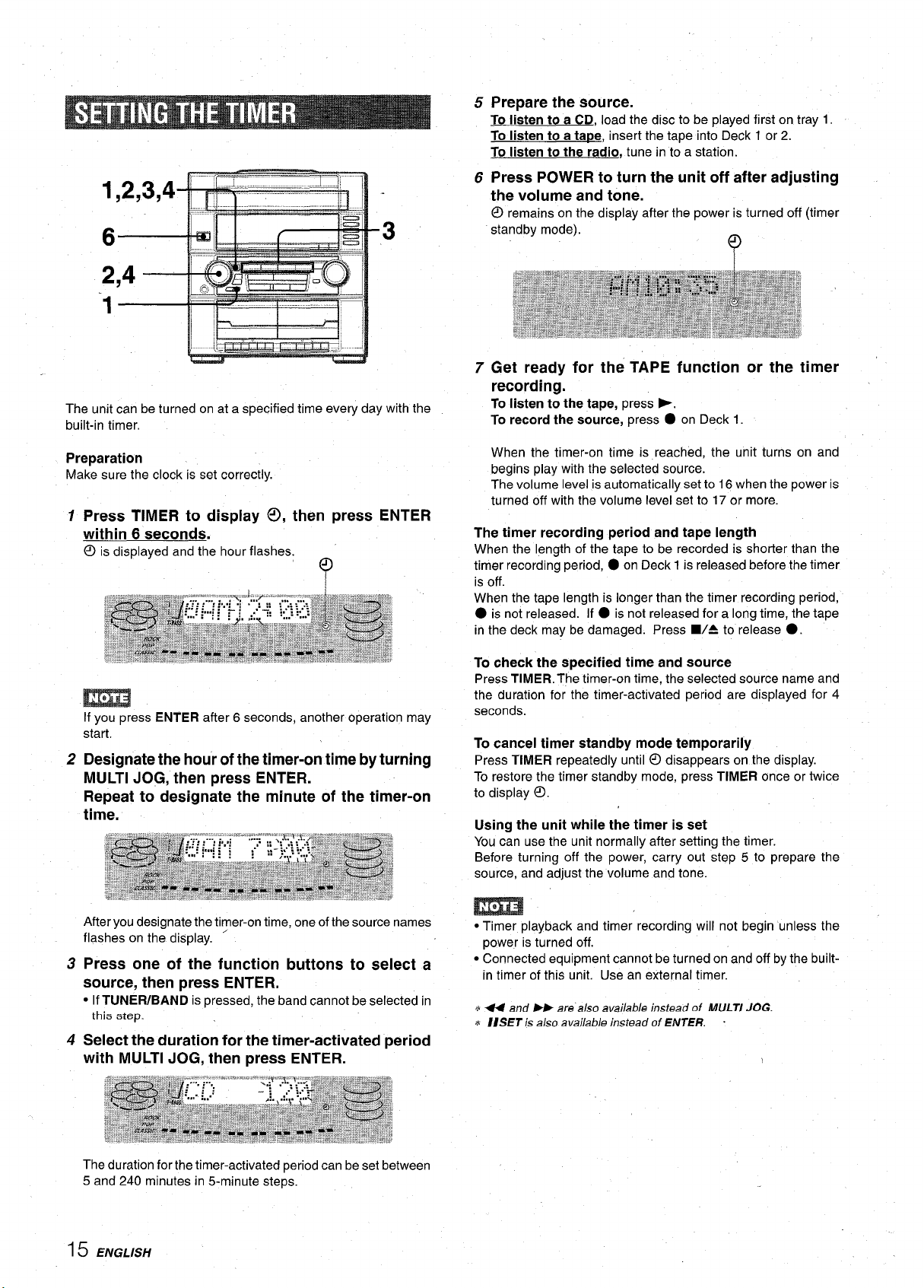
The unit can be turned on at a specified time every day with the
built-in timer.
Prepare the source.
5
Tolisten to a
To listen to a ta~e, insert the tape into Deck 1 or 2.
To listen to the radio, tune in to a station.
Press POWER to turn the unit off after adjusting
6
CD, load the disc to be played first on tray 1.
the volume and tone.
remains on the display after the power is turned off (timer
@
standby mode).
m
)’
Get ready for the TAPE function or the timer
7
recording.
To listen to the tape, press F.
To record the source, press . on Deck 1.
Preparation
Make sure the clock is set correctly.
Press TIMER to display 0, then press ENTER
1
within 6 seconds.
is displayed and the hour flashes.
@
‘Q
I
If you press ENTER after 6 seconds, another operation may
start.
Designate the hour of the timer-on time by turning
2
MULTI JOG, then press ENTER.
Repeat to designate the minute of the timer-on
time.
When the timer-on time is reached, the unit turns on and
begins play with the selected
The volume level is automatically set to 16 when the power is
turned off with the volume level set to 17 or more.
The timer recording period and tape length
When the length of the tape to be recorded is shorter than the
timer recording period,
is off.
When the tape length is longer than the timer recording period,
● on Deck 1 is released before the timer
source.
● is not released. If ● is not released for a long time, the tape
in the deck may be damaged. Press W= to release
To check the specified time and source
Press TIMER. The timer-on time, the selected source name and
the duration for the timer-activated period are displayed for 4
seconds.
To cancel timer standby mode temporarily
Press TIMER repeatedly until @ disappears on the display.
To restore the timer standby mode, press TIMER once or twice
to display ~.
Using the unit while the timer is set
You can use the unit normally after setting the timer.
Before turning off the power, carry out step 5 to prepare the
source, and adjust the volume and tone.
●.
After you designate the timer-on time, one of the source names
flashes on the display. ‘
Press one of the function buttons to select a
3
source, then press ENTER.
● If TUNER/BAND is pressed, the band cannot be selected in
this step.
4
Select the duration for the timer-activated period
with MULTI JOG, then press ENTER.
The duration for the timer-activated period can be set between
5 and 240 minutes in 5-minute steps.
15 ENGLISH
m
● Timer playback and timer recording will not begin unless the
power is turned off.
● Connected equipment cannot be turned on and off by the built-
in timer of this unit. Use an external timer.
* 44 and W are also available instead of MULTI JOG.
* IISET is also available instead of ENTER. ~
Page 17
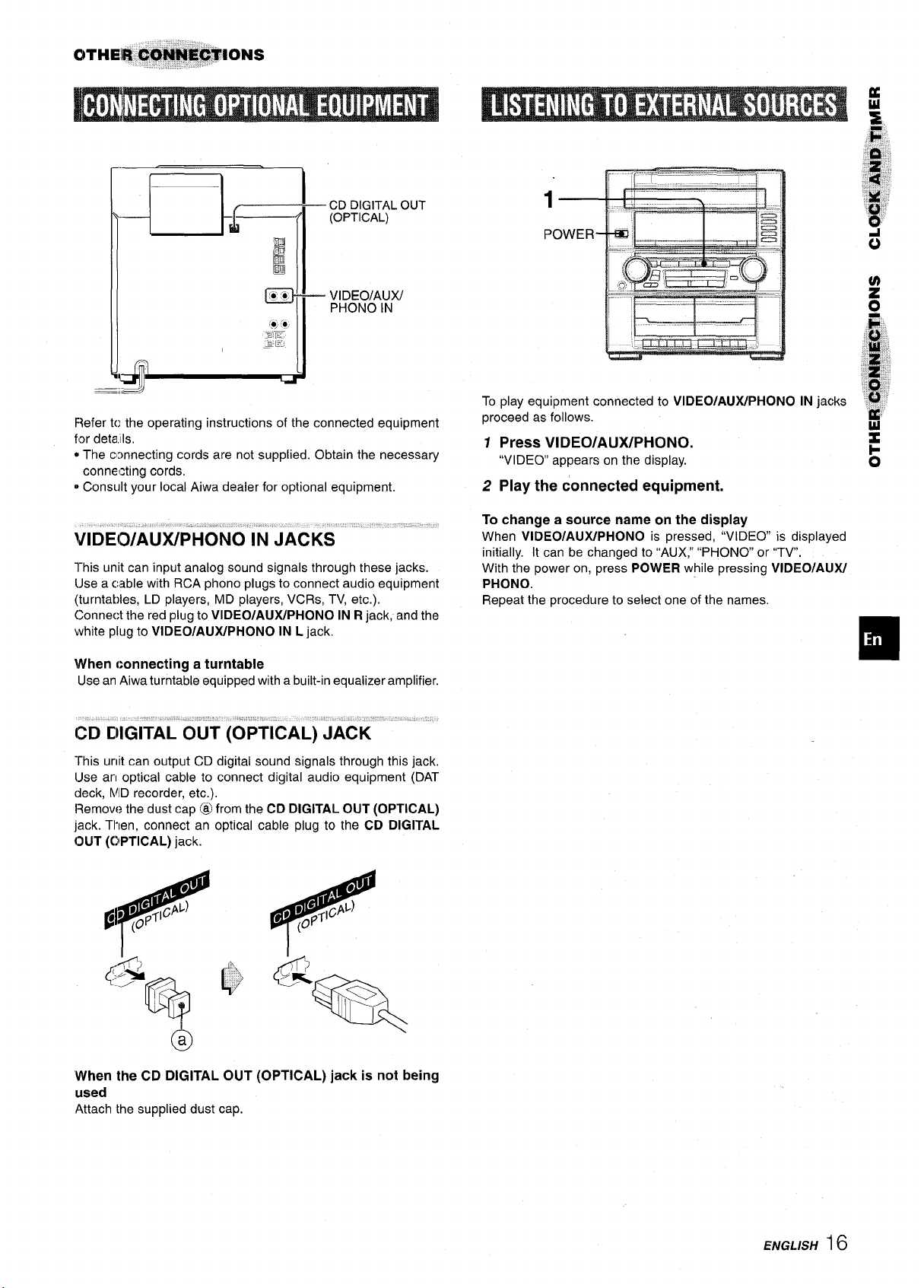
— CD DIGITAL OUT
(OPTICAL)
POWER-
q
,=
U
!
d’
F{efer to the operating instructions of the connected equipment
for deta,lls,
* The c:mnecting cords are not supplied. Obtain the necessary
connecting cords.
@Consult your local Aiwa dealer for optional equipment.
This unit can input analog sound signals through these jacks.
iJse a cable with RCA phono plugs to connect audio equipment
(turntables, LD players, MD players, VCRs, TV, etc.).
Connect the red plug to VIDEO/AUX/PHONO IN R jack, and the
white plug to VIDEO/AUX/PHONO IN L jack,
\/Vhen connecting a turntable
Use an Aiwaturntableequippedwitha built-inequalizer amplifier.
— ;~lD~~A~W
I
m
To play equipment connected to VIDEO/AUX/PHONO
proceed as follows.
1 Press VIDEO/AUX/PHONO.
“VIDEO” appears on the display.
2 Play the connected equipment.
To change a source name on the display
When VIDEO/AUX/PHONO is pressed, “VIDEO” is displayed
initially. It can be changed to ‘(AUX,”“PHONO or “TV.
With the power on, press POWER while pressing VIDEO/ALIX/
PHONO.
Repeat the procedure to select one of the names.
IN jacks
0
This unit can output CD digital sound signals through this jack,
IJse arl optical cable to connect digital audio equipment (DAT
deck, MD recorder, etc.),
Remove the dust cap @ from the CD DIGITAL OUT (OPTICAL)
jack. Then, connect an optical cable plug to the CD DIGITAL
OUT (OPTICAL) jack.
‘When the CD DIGITAL OUT (OPTICAL) jack is not being
used
Attach the supplied dust cap.
ENGLISH16
Page 18

Occasional care and maintenance of the unit and the software
are needed to optimize the performance of your unit.
If the unit fails to perform as described in these Operating
Instructions, check the following guide.
To clean the
cabinet
Use a soft and dry cloth.
If the surfaces are extremely dirty, use a soft cloth lightly
moistened with mild detergent solution. Do not use strong
solvents, such as alcohol, ”benzine or thinner as these could
damage the finish of the unit.
To clean the
headsand tape paths
After every 10 hours of use, clean the heads and tape paths with
a head cleaning cassette or cotton swab moistened with cleaning
fluid or denatured alcohol. (These cleaning kits are commercially
available.)
When cleaning with a cotton swab, wipe the recording/playback
head, erasure head (Deck 1 only), capstans, and pinchrollers.
Recording/
(
~-asure
playback
head \ ~.anetan
\l
Cotton swab
J
.—
1. n~n J 1. nmn J
I
1
After cleaning the heads and tape paths with a liquid head
cleaning cassette or a moistened swab, wait until the cleaned
parts are completely dry before inserting the tapes.
To demagnetize the heads
The heads may become magnetized after long-term use. This
may narrow the output range of recorded tapes and increase
noise. After 20 to 30 hours use, demagnetize the heads with
any.commercially available demagnetizer.
Care of discs
● When a disc becomes dirty, wipe the disc from the center out
with a cleaning c
GENERAL
There is no sound.
● Is’the AC cord connected properly?
● Is there a bad connection? (+ page 3)
● There may be a short circuit in the speaker terminals.
+ Disconnect the AC cord, then correct the speaker
connections.
● Was an incorrect function button pressed?
Sound is emitted from one speaker only.
● Is the other speaker disconnected?
An erroneous display or a malfunction occurs.
-+ Reset the unit as stated below.
TUNER SECTION
There is constant, wave-like static.
sIs the antenna connected properly? (+ page 4)
● Is the signal weak?
+ Connect an outdoor antenna.
The reception contains noise interferences or the sound
is distorted.
● Is the system picking up external noise or multipath distortion?
-+ Change the orientation of the antenna.
+ Move the unit away from other electrical appliances.
CASSETTE DECK SECTION
The tape does not run.
● Is the deck in pause mode? (+ page 8)
The sound is off-balance or not adequately high.
● Is the playback head dirty? (+ page 17)
Recording is not possible.
● Is the erasure prevention tab on the tape broken off? (+ page
11)
● is the recording head dirty? (+ page 17)
Erasure is not possible.
● is the erasure head dirty? (+ page 17)
● Is a metal tape being used?
High frequency sound is not emitted.
sIs the recording/playback head dirty? (+ page 17)
CD PLAYER SECTION
The CD player does not play.
● is the disc correctly placed? (- page 9)
● is the disc dirty? (+ page 17)
● Is the lens affected by condensation?
+ Wait approximately one hour and try again.
1,
● After piaying a disc, store the disc in its case. Do not leave the
disc in piaces that are hot or humid,
Care of tapes
● Store tapes in their cases after use.
● Do not leave tapes near magnets, motors, television sets, or
any source of magnetism. This will downgrade the sound quaiity
and cause noise.
● Do not expose tapes to direct sunlight, or leave them in a car
parked in direct suniight.
7 ENGLISH
~
To reset
if an unusuai condition occurs in thedisplay window or the
cassette decks, reset the unit as follows.
1 Press POWER to turn off the power.
2 Press POWER to turn the power back on while pressing
CLEAR. Everything stored in memory after purchase is
canceled.
If the power cannot be turned off in step 1 because of a
malfunction, reset by disconnecting the AC cord, and connect it
again. Then carry out step 2.
■
Page 19

Main unit CX-ZR554
FM tunw’ section
Tuning range
Usable :sensitivity(IHF)
Antenna terminals
AM tuner section
Tuning Ivange
Usable sensitivity
Antenna
Amplifier section
Power output
Total halrmonicdistortion
Inputs
Ckrtputs
87.5 MHz to 108 MHz
13.2 dBf
75 ohms (unbalanced)
530 kHzto 1710 kHz (10 kHz step)
531 kHz to 1602 kHz (9 kHz step)
pV/m
350
Loop antenna
50W + 50 W (50
less than 1 %, 6
0.05 % (25 W, 1
Hz -20 kHz,THD
ohms)
kHz, 6 ohms)
VIDEO/AUX/PHONO IN: 500 mV
SPEAKERS: accept speakers of 6
ohms or
more
SURROUND SPEAKERS: accept
speakers of 8-16 ohms
PHONES (stereo jack): accepts
headphones of 32 ohms or more
Cassette deck section
Track format
Frequerlcy response
Flecording system
Heads
Compact disc player section
Laser
D-A
converter
$ignal-to-noise ratio 85 dB(1 kHz, OdB)
Harmonic distortion 0.05 %
Wow and flutter
Generwl
Power requirements
Power consumption
Dimensions of main unit
(W XHXD)
\rVeightof main unit 8.6 kg (18 Ibs 15OZ)
4 tracks, 2 channels stereo
50 Hz – 10000
Hz
AC bias
Deck 1:Recording/playback head
x 1, erase head x 1
Deck 2: Playback head x 1
Semiconductor laser (k= 780 nm)
1 bit dual
(1 kHz, OdB)
Unmeasurable
120 V AC, 60 Hz
125W
360 x 394.5x 381 mm
(14’/4 X 155/8 X 15 h.)
Speaker svstem SX-ZR55
Cabinet type
Speakers
impedance
Output sound pressurs level
Dimensions (W x H x D)
Weight
Specifications and external appearance are subject to change withcwt
notice.
3 way, bass reflex
Woofer:
170 mm (63/4in.) cone type
Tweeter:
60 mm (23/t3in.) cone type
Super tweeter:
20 mm
(13/16 in.) Ceramk typf?
6 ohms
87 dB/Wlm
280 x 444x 272 mm
(11’/8
X Ii”/z X lr)3/4 ill.)
4.5 kg (9 Ibs 15 OZ)
COPYRIGHT
Please check the laws on copyright relating to recordings frc}m
discs, radio or external tape for the country in which the machine
is being used.
NOTE
This equipment has been tested and found to comply with the
limits for a Class B digital device, pursuant to Part 15 of the FCC
Rules. These limits are designed to provide reasonable protection
against harmful interference in a residential installation,
This equipment generates, uses, and can radiate radio frequency
energy and, if not installed and used in accordance with the
instructions, may cause harmful interference to raciio
communications. However, there is no guarantee that
interference will not occur in a particular installation. If this
equipment does cause harmful interference to radio or television
reception, which can be determined by turning the equipment
off and on, the user isencouraged to try to correct the interference
by one or more of the following measures:
Reorient or relocate the receiving antenna.
Increase the separation between the equipment and
receiver.
Connect the equipment into an outlet on circuit different
from that to which the receiver is connected.
Consult the dealer or an experienced radio~V technician
for help.
CAUTION
Modificationsor adjustments
expressly approved by the manufacturer, may void the user’s right
or authority to operate this product.
to this product, which are not
—
-.
~,
.,,,.,
❑
ENGLISH 18
Page 20

a
RISK OF ELECTRIC SHOCK
A
“PRECAUCION:PARA REDUCIR EL RIESGO
DE QUE SE PRODUZCAN SACUDIDAS
ELECTRICAS, NO QUITE LA CUBIERTA
EN EL INTERIOR NO HAY PIEZAS QUE
DEBA REPARAR EL USUARIO.
SOLICITE LAS REPARACIONES
PERSONAL DE SERVICIO CAPACITADO.”
Explication de Ios simboios graficos:
A
●
A
Anotacion del propletario
Para su conveniencia, anote el numero de modelo y el numero
de serie (Ios encontrara en el panel trasero de su aparato) en ei .
espacio suministrado mas abajo. Mencionelos cuando se ponga
en contacto con su concesionario Aiwa en caso de tener
dificultades.
I N.” de modelo I N,” de serie (N.” de Iote) I
I CX-ZR554 U
I SX-ZR55 U
SX-R276
Lea cuidadosa y completamente el manual de instrucciones
antes de utilizar la unidad. Asegurese de guardar el manual de
instrucciones para utilizarlo como referencia en el future. Todas
Ias advertencias y precauciones del manual de instrucciones y
de la unidad deberan cumplirse estrictamente, asi como tambien
Ias sugerencias de seguridad mencionadas mas abajo.
Instalacion
Agua y humedad — No utilice esta unidad cerca del agua
1
como, por ejemplo, cerca de una baiiera, una palangana,
una piscina o algo similar.
2
Calor — No utilice esta unidad cerca de fuentes ‘k calor,
incluyendosalidas de aire caliente, estufas u otros ap&@tos
que generen calor.
Tampoco debera someterse a temperatures inferiors a 5%.
ni superiors a 35”C.
3
Superficie de montaje — Ponga la unidad sobre una
superficie plana y nivelada.
1
ESPAMOL ‘
DO NOTOPEN
~ A
(O PANEL POSTERIOR).
El sfmbolo del rayo con punta de flecha, en el
interior de un triangulo equilatero, tiene la
finalidad de avisar al usuario de la presencia de
“tensiones peligrosas”
producto que podrian ser de suficiente magnitud
como para constituir un riesgo de sacudida
electrica para Iaspersonas.
El signo de exclamation en el interior de un
triangulo equilatero tiene la finalidad de avisar al
usuario de la presencia de instrucciones de
operation y mantenimiento (reparation) en el
material impreso que acompafia al aparato.
I
I I
●
AL
sinaislar en el interior del
\
4
Ventilation — La unidad debera situarse donde tenga
suficienteespacio Iibrea sualrededor, paraque laventilation
apropiada quede asegurada. Deje un espacio Iibre de 10
cmpor la parte posterior y superior de la unidad, y 5 cm por
cada Iado.
- No ponga la unidad sobre una cama, una alfombra o
superficies similares que podrian tapar Ias aberturas de
ventilation,
- No instale la unidad en una Iibreria, mueble o estanter[a
cerrada hermeticamente donde la ventilation no sea
adecuada.
Entrada de objetos y liquidos — Tenga cuidado de que
5
pequefios objetos y Ifquidos no entren en la unidad por Ias
aberturas de ventilation.
6
Carros de mano.y soportes - Cuando
ponga o monte la unidad en un soporte o
carro de mane, esta debera moverse con
mucho cuidado.
Las paradas repentinas, la fuerza excesiva y Ias s~erficies
irregulars pueden hater que la unidad o el carro de mano
se de vuelta o se caiga.
Condensation — En la Iente del fonocaptor del reproductor
7
de discoscompactostatvez se formecondensation cuando:
- La unidad se pase de un Iugar frfoa uno caliente.
- El sistema de calefaccion se acabe de encender.
- La unidad se utilice en una habitation muy humeda.
- La unidad se enfrfe mediante un acondicionador de aire.
Esta unidad tal vez funcione mal cuando tenga condensation
en su interior. En este case, deje en reposo la unidad durante
unas pocas horas y repita de nuevo la operation.
Montaje en pared o techo — La unidadnose debera montar
8
en una pared ni en el techo, a menos que se especifique 10
contrario en el manual de instrucciones.
Enercria electrica
Fuentes de aiimentacion — Conecte solamenteesta unidad
1
a Ias fuentes de alimentacion especificadas en el manual de
instrucciones,y como esta marcado en la unidad.
Polarization — Como medida de seguridad, algunas
2
unidades disponen de enchufes de alimentacion de CA
polarizados que solamente podran insertarse de una forma
en el tomacorriente de la red. Si es dif~cilo imposible insertar
el enchufe de alimentacion de CA en un tomacorriente de la
red, dele la vuelta e intentelo de nuevo. Si sigue sin poder
insertarse bien, Ilame a un tecnico de servicio cualificado para
que reemplace el tomacorriente. Para evitar anular la funcion
I
de seguridad del enchufe polarizado, no 10inserte a la fuerza
en un tomacorriente,
3
Cable de alimentacion de CA
- Cuando desconecte el cable de alimerltacion de CA, sujete
la clavija de alimentacion de CA y tire de ells. No tire del
propio cable.
- Nunca maneje la clavija de alimentacion de CA con Ias
manes mojadas porque podria producirse un incendio o una
sacudida electrica.
- Los cables de alimentacion deberan colocarse de forma que
no queden muy doblados, pillados, y que nadie pueda
pisarlos. Preste especial atencion al cable de la unidad
principal al tomacorriente de CA.
- Evite sobrecargar Iastomas de CA y Ios cables de extension
mas alla de su capacidad porque esto podr~a causar un
incendio o una sacudida e16ctrica.
4
Cable prolongador — Para evitar descargas electrical, no
utilice el enchufe de alimentacion de CA polarizado con un
cable prolongador ni tomacorriente a menos que el enchufe
pueda insertarse completamente a fin de evitar que sus
cuchiilas queden al descubierto.
Periodos de no utilization — Desenchufe el cable de
5
alimentacion de CA de la toma de CA si la unidad nova a ser
utilizada durante varies meses o mas. Cuando el cable de
alimentacion este conectado, por la unidad continuara
circulando una pequefia cantidad de corrienfe, aunque la
alimentacion este desconectada.
Antena exterior
1 Lineas electrical — Cuando conecte una antena exterior,
\
cerciorese de que este alejada de Ias Iineas electrical.
●b
3
AF*
m
Page 21

2 Pue$ta a tierra de la antena exterior — Cerci6rese de que
el si$tema de antena este adecuadamente puesto a tierra
como medida de protection contra so bretensiones
inesperadas o la generation de electrostatic. El art(culo 810
del cbdigo National Electric Code, ANS1/NFPA70 proporciona
inforrnacion sobre la puesta a tierra adecuada del mastil, la
estrwtura de soporte, y la acometida a la unidad de descarga
de la entena, asi como sobre et tamaho de la unidad de puesta
a tiewa, la conexion de Ios terminals de puesta a tierra, y Ios
requisites de puesta a tierra de Ios propios terminals.
WestaatierradelaantenasegtinelCodigoElectricoNational
/:
t
c
PREPARATIVES
CONEXIONES ....................mm.............................................. 3
CONTROL REMOTO ...........................................................5
ANTES DE LA OPERACION ..............................................5
SONIDO
AJUSTES DE AUDIO
ECUALIZADOR GRAFICO ................................................ 6
.........................................................
RECEPCION DE LA RADIO
SINTONIZACION MANUAL ............................................... 7
PREAJUSTE DE EMISORAS ........................................... 8
REPRODUCTION DE CINTAS
OPERAClONES BASICAS ............................................... 8
—
6
- ~- AT[ERRADELSERWCIOELECTRICO
NEC(CO[)IGOELECTRICONACIONAL)
Mantetnimiento
L.impie la unidad solo como se recomienda en el manual de
instrucciones.
(NEC,ARTICULO250,PARTEH)
[)anos.aue necesitan ser reparados
Haga que un tecnico en reparaciones cualificado Ie repare Ias
unidad(?s si:
- El cable de alimentacion de CA o su clavija esta estropeado.
- Objetos extrahos o Iiquidos han entrado en la unidad.
- La unidad ha estado expuesta a la Iluvia o al agua.
- La unidad no parece funcionar normalmente.
- La unidad muestra un cambio considerable en sus
prestaciones.
- La unidad se ha caido o la caja se ha estropeado.
NO TR/TE DE REPARAR LA UNIDAD USTED MISMO.
Compruebe
CX-ZR554 Sintonizador, amplificador, platina de cassette y
reproductor de discos compactos estereo
SX-ZR!j5 Altavoces delanteros
su sistema y Ios accesorios
REPRODUCTION DE DISCOS COMPACTOS
OPERAClONES BASICAS . .. .. .. .. ..mm.mmm..m.m . ...m . .. .. .. .. ..u . .. .. .. .. 9
REPRODUCTION PROGRAMADA ................................. ‘IO
GRABACION
GRABACION BASICA .. .. .. .. .. .. .. .. .. ...mmmmm...m... mm . .. .. .. .. .. .. . .. .. “1 1
GRABACION CON EDICION Al ..................................... ’12
GRABACION CON EDICION PROGRAMADA ...............13
RELOJ Y TEMPORIZADOR
PUESTA EN HORA DEL RELOJ ............................ ..... 14
AJUSTE DELTEMPORIZADOR PARA DORMIR...m....... 14
AJUSTE DELTEMPORIZADOR .................................... 15
OTRAS CONEXIONES
CONEXION DE UN EQUIPO OPCIONAL ...................... ’16
ESCUCHA DE FUENTES DE SONIDO EXTERNAS ......16
GENERALIDADES
CUIDADOSY MANTENIMIENTO .................................... 17-
GINA PARA LA SOLUCION DE PROBLEMAS ..............17
ESPECIFICACIONES ....................................................... 18
INDICE DE LAS PARTES ...........................
Contrapcm?da
—
❑
SX-R276 Aitavoces de sonido ambiental
l~ontrol remoto
Manual de instrucciones, etc.
Antena de AM
Antena de FM
ESP’ANOL 2
Page 22

Cornpruebe la tension de CA
La tensi6n nominal de su unidad indicada en el panel posterior
es de 120 V CA. Compruebe si esta tension coincide con la red
de la local.
IMPORTANTE
Conecte primero Ios altavoces, Ias antenas y todos Ios demas
equipos opcionales. Luego conecte el cable de alimentacion de
CA al final.
Altavoces
No existe diferente entre Ios altavoces delanteros ni entre Ios
altavoces de sonido ambiental. Ambos podran conectarse como
L (izquiredo) o R (derecho).
1
Conecte Ios altavoces derecho e izquierdo a la
unidad principal.
Conecte el cable del altavoz derecho a Ios terminates
SPEAKERS R, y el cable del altavoz izquierdo a Ios
terminals SPEAKERS L.
El cable de altavoz con la franja blanca debera conectarse al
terminal 0, y el cable negro al terminal O.
Conecte Ios altavoces de sonido ambiental a la
2
unidad principal.
Conecte el cable del altavoz de sonido ambiental “derecho al
terminal SURROUND SPEAKERS R, y el cable del altavoz
de sonido ambiental izquierdo al terminal SURROUND
SPEAKERS L.
1
Altavoz izquierdo
a
Antena de AM
3Q
Antena de FM
“7
ambiental derecho
3 ESPAflOL
Cable de a;avoz de sonido amibiental
Page 23

Comecte las antenas suministradas.
3
Conecte la antena de FM a Ios terminals FM 75 Q,y la antena
de AIMa Ios terminals AM LOOP.
Antena de AM
UBICACION DE LOS ALTAVOCES
------7 L-—–—-----%
41
Conlecte el cable de alimentacion de
tomia de CA.
F~araposicionar Ias antenas
Antena de FM:
Extienda horizontalmente esta antena formando una T y fije sus
extremc)s en la pared.
Anterw de AM:
Pongala para obtener la mejor recepcion.
Para ptmer la antena de AM en position vertical sobre
CA a una
umasuperficie
Fije el gancho en la ranura.
* Asegtirese de conectar correctamente Ios cables de Ios
altavc)ces. Las conexiones mal hechas podr(an causar
cortocircuitos en Ios terminals SPEAKERS.
(j Altavoces delanteros
@ Altavoces de sonido ambiental
Coloquelos directamente al Iadoo Iigeramente detras del area
de escucha. Alineelos horizontalmente, a 1 metro mas o
menos sobre la altura de sus ofdos.
Para montar Ios altavoces de sonido ambiental en la
pared
Monte cuidadosamente Ios altavoces de sonido ambiental de
forma que queden firmente asegurados.
Para obtener la mejor recepcion de FM se recomienda utilizar
una antena exterior.
Conecte la antena exterior a Ios terminals FM 75 Q. -
* No deje objetos que generen magnetism, tales como tarjetas
de crfklito, cerca de Ios altavoces porque podr(an estropearse.
uNo ponga la antena de FM cerca de objetos metalicos o rieles
de cortinas.
NO coloque la antena de AM cerca de otros equipos OpCiOnaleS,
M
el propio sistema estereo, el cable de alimentacion de CA, ni
Ios cables de Ios aitavoces, ya que podrian producirse
interferencias.
~No desbobine el cable de la antena de AM.
Para conectar otro equipo optional + pagina 16.
ESPANOL 4
Page 24

Insertion de Ias pilas
Quite la tapa de Ias pilas, ubicada en la parte posterior del control
remoto, e inserte dos pilas R6 (tamaho AA).
‘@-, @
R6(AA)
Cuando reemplazar Ias pilas
La distancia maxima de operation entre el control remoto y el
sensor de seiiales de la unidad principal debera ser de 5 metros
aproximadamente. Cuando disminuya esta distancia, reemplace
Ias pilas por otras nuevas.
Para utilizar SHIFT del control remoto
Los botones @ tienen dos funciones diferentes. Una de estas
funciones se indica en d boton, y la otra en la placa situada
encima del boton.
Para utilizar la funcion del boton, pulse simplemente el boton.
Para utilizar la funcion de la placa situada encima del boton,
pulse el boton mientras pulsa SHIFT,
Para utilizar FUNCTION del control remoto
FUNCTION sustituve a Ios botones de funci6n (TAPE. TUNER/
BAND, VIDEO/AU.k/PHONO, CD) de la unidad’principal.
Cada vez que se pulse FUNCTION, la siguiente funcion se
seleccionara c[clicamente,
Para encender la unidad
Pulse uno de Ios botones de funcion (TAPE, TUNER/BAND,
VIDEO/AUX/PHONO, CD). La reproduction del disco insertado
empezara o se recibira la emisora previamente sintonizada
(funcion de reproduction directs).
Tambien podra utilizarse POWER.
Cuando se encienda la unidad, el compartimiento de Ios discos
tal vez se abra y se cierre para reponer la unidad.
Para desconectar la alimentacion
Pulse POWER.
Ventanilla parpadeante
La ventanilla de la parte superior de la unidad se encendera o
parpadeara mientras la alimentacion este conectada.
Para apagar la Iuz de la ventanilla superior, pulse
pulsa CD. Para volver a encenderla, repita el procedimiento
seguido para apagarla.
Demostracion de juego
Cuando conecte el cable de alimentacion de CA, el visualizador
mostrara la demostracion del juego. Cuando conecte la
alimentacion, la demostracion del juego sera anulada por la
visualization de operation. Cuando desconecte la alimentacion,
se restablecera la demostracion del juego.
■ mientras
.
u’
s Siel control remoto no va a ser utilizado durante rnucho tiempo,
quite Ias pilas para evitar Ias posibles fugas de electrolito.
● El control remoto quiza no funcione correctamente cuando:
- La Iinea de vision entre el control rem”oto y el sensor de
sefiales del interior del visuaiizador este expuesta a una Iuz
intensa como, por ejempio, la Iuz del sol.
- Otros controles remotos (Ios de un televisor, etc.) esten siendc
utilizados cerca de esta unidad,
.
5 ESPAliOL
Para cancelar la demostracion del juego “
Pulse DEMO. Para reactivar la demostracion del juego, vuelva
a pulsar DEMO.
I
Para reproducer la demostracion
1 Pulse DEMO de forma que se visualice la demostracion del
juego.
2 Pulse P.
En el visualizador empezaran a moverse tres ntimeros.
3 Pulse una vez
El numero del Iado izquierdo se parara.
4 Pulse dos veces
Puntuacion:
Al empezar el juego dispondra de 20 puntos.
Si todos Ios rirmeros son iauales se afiadiran 50 puntos a la
puntuacion.
Si no son iauales se Ie restara un punto.
Si Ios puntos Ilegan a 9999, usted”gana,
I
Si Ios puntos Ilegan a O, usted pierde.
Para reanudar la demostracion del juego
Pulse dos veces DEMO y despues pulse -. El juego se
reanudara.
c Durante la reproduction de la demostracion del juego,
solamente estaran disponibles para dicha demostracion. Para
utilizar estos botones, para funciones tales como reproduction
de discos compactos, etc., cancele la demostracion del juego.
● Durante la demostracion del juego, en el visual izador
apareceran algunos indicadores no relacionados con la
operation actual.
■ .
■ para detener Ios dos numeros restantes.
I
■ y ~
Page 25

SHIFT
T-BASS
VOLUME
,,g,
*,’
CONTROL DE VOLUMEN
VOLUME de la unidad principal o pulse
Gire
VOLUME del control remoto,
El nivel de sonido se visualizara mediante un numero del Oal 31
(MAX).
El nivel de sonido se ajustara automaticamente a 16 cuando se
cfesconecta la alimentacion estando el nivel ajustado en 170
rnas.
SISTEMA SUPER T-BASS -
El sistema T-BASS realza el realismo del sonido de baja
frecuencia.
Pulse T-BASS.
(>ada vez que 10pulse, el nivel cambiara. Seleccione uno de Ios
tres niveles o la position de apagado, 10que usted prefiera.
Q.gf.$+1
T-BASST-BASS J-BASS T.LQASS
IPara seleccionar con el control remoto
lPulseT-BASS mientras pulsa SHIFT.
(cancelacion)
Esta unidad ofrece Ias tres curvas de ecualizacion diferentes
siguientes:
ROCK: Sonido potente que realza Ios agudos y Ios graves.
POP: Mas presencia en Ias votes y en lagama de registro medio,
CLASSIC: Sonido enriquecido con graves profundos y agudos
fines.
Pulse repetidamente GEQ para seleccionar e:lmodo
de ecualizacion.
El modo GEQ se visualizara ciclicamente de la forma aiguiente.
~ ROCK
— POP — CLASSIC— GEQ OFF
1(cancelacion)
El modo de ecualizacion seleccionado se visualizara.
Para cancelar el modo seleccionado
Pulse repetidamente GEQ hasta que se visualice “GEQ OFF.
Para seleccionar con el control remoto
Pulse repetidamente GECI mientras puisa SHIFT.
MULTI JOG tambien estara disponible para cambiar el modo de
*
ecualizacion.
IEIsonido de baja frecuencia tal vez se distorsione cuando se
Iutilice el sistema T-BASS con un disco o una cinta cuyo sonido
de baja frecuencia haya sido realzado originalmente. En este
lcaso, cancele el sistema T-BASS.
Para rwducir la intensidad de iluminacion del visualizador
1 Pulse CLOCWDIMMER dos veces y Iuego pulse ENTER
antc?sde que pasen
2 Gire MULTI JOG antes de
modo del reductor de Iuz.
~ DIMMERO- DIMMER1~ DIMMER2 u DIMMER3
DIMMER O: La visualization normal.
DIMMER 1: La iluminaci6n del visualizador es mas debil que 10
DIMMER 2: La iluminacion del visualizador es mas debil que
DIMMER 3: La iluminacion del visualizador es mas debil que
Tarnbien se puede utilizar MULTI JOG en /ugarde + y -.
‘
normal.
con DIMMER 1.
con DIMMER 2. El analizador de espectro y la
iluminacion de Ios botones tambien se apaga.
4 segundos.
4 segundos para seleccionar el
-1
Utilization de auriculares
Conecte auriculares con clavija eslereo estandar (6,3 mm 0) a
la toma PHONES.
Mientras 10sauriculares esten conectados no saldra sonido de
10saltavoces.
Ajuste del sonido durante la grabacion
El volumen de salida y el tono de Ios altavoces o de Ios
auriculares podr~ cambiarse Iibremente sin afectar en absoluto
a la grabacion.
ESPAMOL 6
Page 26

RECE
Z&=%%.
1
PulseTUNER/BAND para seleccionar la banda de
FM o de AM.
Cuando pulse TUNER/BAND con la alimentacion
desconectada, la alimentacion se conectara directamente
(funcion de reproducci6n directs).
Para seleccionar una banda con el control remoto
Pulse BAND mientras pulsa SHIFT.
2
Pulse repetidamente TUNER PRESET para
seleccionar el modo de sintonizacion manual.
Cada vez que pulse el boton, se seleccionaran c[clicamente
10stres modos de sintonizacion siguientes.
Modo de sintonizacion de emisoras Dreaiustadas: El
ntimero de preajuste parpadeara. - Modo de busqueda automatic: “SEARCH” se
visualizara .
Modo de sintonizacion manual: No se visualizard
“SEARCH” ni parpadeara ningtin nfimero de
memorization.
Frecuencia
si3mcH fmduste
Numero de
MONO
TUNER
BAND
SHIFT
Para buscar rapidamente una emisora (bisqueda
automatic)
Pulse repetidamente TUNER PRESET hasta que se visualice
“SEARCH” (modo de busqueda automatic); y gire MULTI JOG
hacia la derecha o hacia la izquierda hasta que la frecuencia
comience a cambiar rapidamente. Despues de sintonizar una
emisora, la busqueda parara.
SEARCH
Para detener manualmente la btisqueda automatic, gire un poco
MULTI JOG en cualquier sentido.
c La busqueda automatic quiza no pare en emisoras cuyas
seiiales scan muy debiies.
● Usted tambien podra utilizar -DOWN y -UP para buscar
una emisora. Mantenga pulsado M DOWN o WUP hasta
que el sintonizador inicie la busqueda. Para parar manualmente
la btisqueda, pulse el bot6n.
Cuando una radiodifusion estereo por FM tenga ruido
Pulse MONO TUNER del control remoto mientras pulsa SHIFT
para que “MONO aparezca en el visualizador.
El ruido se reducira, pero la recepcion sera mono,
Para reponer la recepci6n est&eo, pulse MONO TUNER
mientras pulsa SHIFT para que desaparezca “MONO.
Para cambiar el intervalo de sintonizacion de AM
El ajuste por omision del intervalo de sintonizacirh de AM es de
10 kHz/paso. Si utiliza esta unidad en una zona donde et sistema
de asignacion de frecuencias sea de 9 kHz/paso, cambie el
intervalo de sintonizacion.
Pulse POWER mientras pulsa TUNER/BAND en la unidad
principal. Para reponer el intervalo, repita este procedimiento.
Si no hay emisoras preajustadas, la sintonizacion~e emisoras
preajustadas se saltara.
Para sintonizar una emisora, gire MULTI JOG
3
hacia la derecha o hacia la izqu~erda.
A medida que gire MULTI JOG, la frecuencia cambiara.
Cuando se reciba una emisora, “TUNE se visualizara durante
2 segundoa.
Durante la recepcion estereo por FM se visualizara ([ND)]).
● Usted tambien podra utilizar MDOWN y -UP para
sintonizar una emisora.
7 ESPAI?OL
Cuando se cambie el intervalo. de sintonizacion de AM, todas
Ias emisoras preajustadas se borraran. Las emisoras
preajustadas tendran que ajustarse de nuevo.
Page 27

MULTI--rn~
JOG
n
L—
t--l---
1 —T~”QQ
Esta urlidad puede almacenar un total de 32 emisoras. Cuando
alrnacene una emisora, a esa emisora se Ie asignara un numero
de preajuste. Utilice el ndmero de preajuste para sintonizar
directamente una emisora preajustada.
PulseTUNER/BAND para seleccionar una banda,
‘1
y pulse
HDOWN o PPIUP para seleccionar una
emisora.
o
11~
(Platina 1)
.. ......... .
1
(Platina 2)
ii
a
2 Pulse 11SET para almacenar la emisora.
A Ias emisoras de cada banda se Ies asigna un rirmero de
prealjuste en orden consecutive empezando por el 1.
Frecuencia Nfimero de preajuste
Repita Ios pasos 1 y 2.
,3
ya ha almacenado 32 emisoras en total, no podra
Si
almacenar mas.
-. s.-.,>,
* .-..%Jw,.,.,,,*,**@4-.=-.#m,<J<,.,,,“@.
.,:.-5a—=SC
&:,!.4--,*9,4.-,-
,,4-s-f,“3,.,,,-.-’.,.-n;,=.~.z...
!SINTONIZACION MEDIANTE NUMERO DE
PREAJUSTE
Iutilic.eISIcontrol remoto para Seleccionar directamente el numero
preiijuste.
de
1
Pulse BAND mientras pulsa SHIFT para
sekccionar una banda.
Pu!se Ios botones numerados O-9 y +1O para
.2
seleccionar
Ejemplo:
Para seleccionar el ntimero de preajuste 20, pulse +10, +10 y0,
Pars seleccionar el numero de preajuste 15, pulse +1Oy 5.
Seleccion de un numero de preajuste en la unidad principal
Pulse TUNEIVBAND para seleccionar una banda.
Pulse repetidamente TUNER PRESET hasta que parpadee el
numero de preajuste (modo de sintonizacion de emisoras
preajustadas),ygire MULTI JOG. A medidaquegire MULTI JOG,
Ios ntimerosde preajuste se seleccionaran en secuencia.
● Ustecitambien podra utilizar -PRESET para seleccionar el
numero de preajuste. Cada vez que pulse el boton, se
seleccionara el numero mas alto siguiente.
Para borrar una emisora preajustada
Seleccione el ntimero de memorization de laemisora que desee
borrar con Ios botones numericos. Luego, pulse
I lSET antes de que pasen 4 segundos.
Los ntimeros de preajuste superiors de todas Ias demas
emisoras de la banda disminuiran en uno.
un numero de preajuste.
■ CLEAR y
Inserte una cinta con el Iado expuesto hacia abajo, Empuje
el portacasete para cerrarlo.
2 Pulse P para iniciar la reproduction.
Solo la cara que queda hacia afuera de la unidad puede ser
reproducida.
Para detener la reproduction, pulse WA.
Para hater una pausa en la reproduction, pulse 11. Para
reanudar la reproduction, pulselo otra vez.
Para avanzar rapidamente o rebobinar, pulse + 10- en
el modo de parada. Luego pulse WA para detener la,cinta.
Cuando las platinas 1 y 2 estan ajustadas en el modo de
reproduction
Se reproduce la cinta de cassette de la platina 2.
u
a
w
a
❑
ESlpAtiOL 8
Page 28

EDITI
CHECK
RANDOM/
REPEAT
0-9,+1o
SHIFT
DIRECT
PLAY”l-5
Pulse CD, y Iuego pulse AOPEN/CLOSE para abrir
la bandeja de Ios discos. Introduzca el (Ios) disco(s)
con el Iado de la etiqueta hacia arriba.
Para caraar uno o dos discos, coloque el (Ios) disco(s) en el
(Ios) compartimiento(s) en el sentido de Ias flechas, como se
muestra en la ilustracion.
Numero del
compartmie
NGE
Para caraar de tres a cinco discos, pulse DISC CHANGE para
aue sire la bandeia desrwes de haber colocado dos discos.
CoIo~ue el disco siguiente en un compartimiento vacio. Cada
vez que pulse DISC CHANGE, la bandeja girara y podra colocar
un disco.
Despues ,de haber colocado Ios discos, pulse = OPEN/
CLOSE para cerrar la bandeja de Ios discos.
El visualizador mostrara la information sobre el disco a
r~producirse.
Ntimero del compartimientodel
disco que va aser reproducido
,
Numero t~tal de canciones
Tiempo de reproduction total
9 ESPANOL
. .
.’
Introduzca Ios discos.
Para rerxoducir todos Ios discos de la bandeja, pulse
b.
La reproduction empezara por el disco del compartimiento 1.
Numero de la cancion que
esta siendo reprod~cida
Para retwoducir un disco solamente, pulse uno de Ios
botones DISC DIRECT PLAY 1-5.
El disco seleccionado se reproducira una vez.
Ntimero de compartimiento
de disco seleccionado
Ntimero de la ca’ncion en reproduction
Para detener la reproduction, pulse W.
Para hater una pausa en la reproduction, pulse II. Para
reanudar la reproduction, pulselo de nuevo.
Para buscar una punto particular durante la reproduction,
mantenga pulsado + 0> y sueltelo en el punto deseado.
Para saltar hasta el principio de una cancion durante la
reproduction, gireMULTIJOG o pulserepetidamente<0-.
Para quitar discos, pulse A OPEN/CLOSE.
Solamente ~odra extraer Ios dos discos aue esten encarados
hacia usted. Cuando el disco (o Ios discos) gue desee extraer
no este(n) encarado(s) hacia usted, pulse repetidamente DISC
CHANGE.
Para iniciar la reproduction cuando la alimentacion este
desconectada (funcion de reproduction directs)
Pulse CD, La alimentacion se conectara y la reproduction del
(de Ios) disco(s) introducido(s) empezara.
La alimentacion se conectara tambien, y la bandeja de Ios discos
se abrira, cuando se pulse A OPEN/CLOSE.
Para comprobar el tiempo restante
Durante la reproduction, pulse EDIT/CHECK del control remoto
mientras pulsa SHIFT. El tiempo restante hasta que todas Ias
canciones terminen de reproducirse se visualizara. Para reponer
la visualization del tiempo de reprodugcion, repita este
procedimiento.
Seleccion de una cancion con el control remoto
1 Pulse uno de Ios botones DISC DIRECT PLAY 1-5 para
seleccionar un disco.
Para seleccionar el disco 405,, pulse DISC DIRECT PLAY 4
05 mientras pulsa SHIFT.
2 Pulse Ios botones numerados O-9y +10 para seleccionar una
cancion.
Ejemplo:
Para seleccionar la cancion numero 25, pulse +10, +10 y 5.
Para seleccionar la cancion numero 10, pulse +10 y O.
La cancion seieccionada empezara a reproducirse y la
reproducci@ continuara hasta que termine ese disco.
Reemplazo de discos durante la reproduction
Mientras se reproduzca un disco, IOS otros discos podran
reemplazarse sin interrumpir la reproduction.
Tiempo de reproduction
t[anscurrido
Tiempo de reproduction
transcurrido
1 Pulse DISC CHANGE.
Pueden reemplazarse dos discos.
,2
Quite Ios discos y ponga otros.
Parareemplazarotrosdos discos, pulsedenuevoDISC CHANGE,
3
Pulse A OPEN/CLOSE para cerrar la bandeja de Ios discos.
Page 29

.
Cuando introduzca un disco de 8 cm, cerciorese de colocarlo
uprecision en el circulo interior de la bandeja, De 10
contrario, el disco podria dariarse o la bandeja de Ios discos
no se abrirfa. Si no se abre, solicite la reparation a su
proveedor Aiwa.
●
No ponga mas de un disco compacto en un mismo
compartimiento.
✎
No incline la unidad habiendo discos introducidos. Hater esto
podria causar averfas.
✎
Antes de trasladar la unidad, quite Ios discos de Ios
compartimientos.
✎
Cuando reemplace Ios discos durante la reproduction, no
reemplace Ios que no esten encarados hacia usted.
Si coloca un disco en elcompartimiento interior derecho vacio,
y despues pulsa A OPEN/CLOSE, se visualizara “ERROR”,
y la bandeja de discos nose cerrara. Extraiga el disco de tal
compartimiento.
No coloque nunca
P- ‘Y A
l/+-
II
disco aqu[.
Se podra programar un maximo de 30 canciones de cualquiera
de Ios discos introducidos,
-
2
1
3
1
■
UI
-.~
44
5
u
Utilice el control remoto,
1
Pulse PRGM mientras pulsa SHIFT estando en el
modo de parada.
“PRG” se visualizara.
F?EPRODUCCION ALEATORIA/REPETICION
DE REPRODUCTION
Utilice el control remoto.
Reproduction aleatoria
TodasIascancionesdel discoseleccionado o detodos Iosdiscos
podran reproducirse aleatoriamente,
Fiepeticion de’reproduction
Un solodisco otodos ellos podran reproducirse repetidamente.
Pulse RANDOM/REPEAT mientras pulsa SHIFT.
Cada vez que 10 pulse, la funcion podra ser seleccionada
c(clicamente.
Reproduction aleatoria — RANDOM se enciende en el
visualizador,
Repetici6n de reproduction — ~ se enciende en el
visualizador.
Reproduction aleatoria/repetition de reproduccioh —
RANDOM y G se encienden en el visualizador.
Cancelacion — RANDOM y ~ desaparecendel visualizador.
para re~roducir todos Ios discos, pulse > para iniciar la
reproduction.
Para retxoducir un solo disco, pulse uno de Ios botones DISC
DIRECT PLAY 1-5 para iniciar la reproduction.
Para seleccionar el disco 405 desde el control remoto, pulse
DISC DIRECT PLAY 405 mientras pulsa SHIFT.
m
Durante la reproduction aleatoria no sera pocible saltar a la
cancion previamente reproducida con <.
2
Pulse uno de Ios botones DISC DIRECT PLAY 1-
5 para seleccionar un disco.
Para seleccionar el disco 405, pulse DISC DIRECT PLAY 4
05 mientras pulsa SHIFT,
Vaya al paso siguiente cuando la bandeja deje de girar.
Pulse Ios botones numerados O-9 y +1O para
3
programar una cancion.
Ejemplo:
Para seleccionar la canci6n ntimero 25, pulse +10, +10 y 5.
Para seleccionar la canci6n ntimero 10, pulse +10 y O.
Numero de la cancion
seleccionada
Numero de programa
4 Repita Iospasos 2y 3para programarotras canci(ones,
5 Pulse > para iniciar la reproduction.
Para comprobar el programa
Cada vez que se pulse - 0 - en el modo de parada se
visualizara un ntimero de disco, un ntimero de cancion y un
numero de programa.
Para borrar el programa
■CLEAR en el modo de parada.
Pulse
Para ailadir canciones al programa
Repita Ios pasos 2 y 3 en el modo de parada. La cancion se
programara despues de la ultima cancion programada.
Para cambiar Ias canciones programadas
Borre el programa y repita todos Iospasos de programacion
Para reproducer repetidamente Ias canciones progr:amadas
Despues de programar Ias canciones, pulse repeticlamente
RANDOM/REPEAT mientras pulsa SHIFT hasta que ~
aparezca en el visualizador.
Ntimero total de
canciones seleccionadas
Tiempo de reproducciorltotal
de Iascancionesseleccionadas
D-urante la reproduction programada, usted no podra utilizar la
reproduction aleatoria, comprobar el tiempo restante, ni
seleccionar un disco o cancion.
.-
Page 30

Paragrabar partede un discocompacto
Al pulsar ●, la grabaciorl siempre comienza en el primer tema.
Para empezar en la mitad de un tema, primero reproduzca el
disco compacto y despues pulse 1
quiera empezar a grabar. Pulse
ISET en el punto en el que
●.Se Iiberara automaticamente
el modo de pausa del bot6n CD y empezara la grabaci6n.
Ajuste del sonido durante la grabacih
El volumen de salida y el tono de Ios altavoces o de Ios
auriculares podr4 cambiarse Iibremente sin afectar en absoluto
a la grabacion.
● No pulse Ios botones de la platina 2 durante la grabacitm.
● No es posible pulsar ● si ha roto la Iengueta de protection
contra grabaciones de la cara de la cinta en la que vaya a
grabar.
Preparation
● Utilic”esolamente cintas ti~o I (normales).
● Bobine la cinta hasta el’ pun’to donde’ vaya a empezar la
grabaci6n.
● Tenga en cuenta que la grabacion solo se realiza en una cara
de la cinta.
Inserte la cinta que vaya a grabar en la platina 1.
1
Inserte la cinta con la cara que vaya a grabar en primer Iugar
hacia afuera de la unidad.
Pulse uno de Ios botones de funcion y prepare la
2
fuente de sonido de la que vaya a grabar.
Para cwabar de un disco com~acto, pulse CD e introduzca
et (Ios) disco(s).
Para crrabar de una cinta de cassette, pulse TAPE. A
continuaci6n, inserte la cinta original en la platina 2 e inicie la
reproducci6n.
Para qrabar una radiodifueion, pulse TUNER/BAND y
sintonice la emisora.
Para arabar de una fuente de sonido conectada, pulse
VIDEO/AUX/PHONO y active la reproducci6n.
3 Pulse ● de la platina 1 para iniciar la grabacion.
se enganchara simultaneamente.
>
Cuando la funcion seleccionada sea CD, la retxoduccion v la
grabacion empezaran simultaneamente; “
m
Para borrar una grabaci6n
Una ctrabacion realizada previamente se borrar~ cuando se
realic= otra en la misma parte ‘de la cinta de cassette.
1 Inserte la cinta de cassette que quiera borrar en la platina 1.
2 Pulse TAPE y detenga todos Ios funcionamientos de la cinta
de la platina 2:
3 Rebobine la cinta hasta el punto donde quiera comenzar a
borrarla,
4 Pulse
● de la platina 1 para comenzar el borrado.
Acerca de Ias cintas de cassette
● Para evitar el borrado accidental, romps con un
destornillador u otra herramienta puntiaguda Ias Ienguetas
de plastico del cassette despues de grabar.
, ~~o<iq
Cara A
e-
1’
Para volver a grabar en una cinta, tape Ias aberturas con
cinta adhesiva, etc.
cintasde 120 minuteso masson extremadamente
. Las
finas y se deforman o estropean fkilmente, No aon
recomendadas.
● Tense la cinta con unIapicero o herramienta similarantes
de utilizarla. La cinta floja podra romperse o atascarse en
el mecani
Lengueta
para la cara A
Para detener la crrabaci6n. rwlse WA de la cdatina1.
Parahater una ~ausa en la grabacion, pulse il de la platina 1.
Para reanudar la grabaci6n, ptilselo de nuevo.
Para grabar temas seleccionados de un CD
Antesde pulsar
1 I ESPAfiOL
●, programeIostemas (consultela pagina10).
Page 31

4 ~__.._. .._,_.,
44, B++_.J
.JUu
La funcion de grabacion con edition Al permite grabar discos
compactos sin preocuparse de la duration de la cinta y de Ias
canciones. Cuando se inserte un disco compacto, la unidad
calculara automaticamente la duration total de Ias canciones.
En caso de ser necesario, et orden de Ias canciones se cambiara
para que ninguna cancion quede cortada.
(Al: Inteligencia Artificial)
1 ‘1
% I it==
I
IIJII “
M
I II I
Pulse
6
● de la platina 1 para iniciar la gralbalcion
de la primers cara.
~ Pawadearadurante10=wndos
disco compacto y la grabacion de Ios temas de edition para
la primera cara empezaran simultaneamente. Cui~ndo se
alcanza el final de la cinta, la platina 1 entrara en el rncldo de
parada de grabaci6n. Cunando la platina 1 entre en este
modo, vaya al paso 7.
Pulse EDIT/CHECK mientras pulsa SHIIFT del
7
Y,la reproducci~n del
control remoto para visualizer el programa para
la segunda grabacion.
“B” se visualizara.
De la vuelta a la cinta de la platina 1 y puke ●
8
para iniciar la grabacion de la segunda calra.
Para parar la grabacion en la mitad
Pulse WA de la platina 1.
Se pararan simultaneamente la platina y la reproduction del disco
compacto.
Para eliminar el programa editado
Pulse dos veces
“EDIT” desaparezca del visualizador, o bien pulse 4!ClPEN/
CLOSE.
■CLEAR en el modode parada de forma que
Inserte la cinta en la platina 1.
Inserte la cinta con la cara que vaya a grabar en primer Iugar
hacia afuera de la unidad, y rebobine la cinta con <.
Pulse CD e introduzca el (Ios) disco(s).
Pulse una vez EDiT/CHECK mientras pulsa SHIFT
del control remoto.
“E:DIT” y “Al” se visualizaran.
EDiT
● Cuando se visualice “PRGM”, pulse EDIT/CHECK mientras
pulsa de nuevo SHIFT.
Pulse uno de Ios botones DISC DIRECT PLAY 15 para seleccionar un disco.
Para seleccionar el disco 405 desde el control remoto, pulse
DISC DIRECT PLAY 405 mientras pulsa SHIFT.
Pulse Ios botones numerados O-9 del control
remoto para designar la duration de la cinta.
Se puede especificar una duration de 10a 99 minutes.
Ejemplo: Cuando utilice una cinta de 60 minutes, pulse 6 y O.
En unos POCOSsegundos, Ias canciones que vayan a ser
grabadas en cada cara de la cinta seran determinadas.
● -, >0 MULTI JOG tambien se pueden utilizar para
designar la duration de la cinta.
Canciones
Duration de la cinta grabacion restante para la cara A
Tiempo de
Cara de la cinta
A: Primers cara de grabacion
B: Segunda cara de grabacion
programadas
Para comprobar el orden de Ios numeros de Ias
canciones programadas
Antes de grabar, pulse EDIT/CHECK mientras pulsa SHII:T del
control remoto para seleccionar la cara A o la B, y pulse
repetidamente < 0 *.
Cara de la cint~ Numerosd! Iascancionesprogramadas
Ntimero de cancion
Ntimero del programa
Para afiadir canciones de otros discos a un prograrna de
edition
Si queda tiempo en la cinta despues dei paso 5, usted podra
atiadir canciones de otros discos que se encuentren en la
bandeia de Ios discos compactos.
1
Puke EDIT/CHECK mie”ntraspulsa SHIFT del control remoto
para seleccionar la cara A o la B.
2
Pulse uno de Ios botones DISC DIRECT PLAY 11-5para
seleccionar un disco.
Para seleccionar el disco 405 desde el control remoto, pulse
DISC DIRECT PLAY 405 mientras pulsa SHIFT.
3
Pulse Ios botones numerados del control remolto para
seleccionar canciones.
Una cancion cuyo tiempo de reproduction sea sulperior al
tiempo restante no podra ser programada.
4
Repita Ios pasos 2 y 3 para ahadir mas canciones.
Tiempo de Ias cintas de cassette y tiempo de edition
El tiempo real de grabacion de Ioscasetes es por 10general un
poco mas Iargo que eltiempo de grabaci6n especificadoen sus
etiquetas. Esta unidad puede programar canciones para utilizar
ese tiempo extra. Cuando el tiempo total de grabacion sea un
Poco mas Iargo que el tiempo de grabacion especificado en et
cassette, despues de la edition, el visualizador rnostrara el
tiempo extra (sin un signo menos) en Iugar del tiempo restante
de la cinta (con el signo menos).
La funcion de grabacion con edition Al no se podra utilizar con
discos que tengan 31 canciones o mas.
ESPAfiOL 12
Page 32

Numerode disco
seleccionado Ntitnero deprograma
Tiempo restante
de lacara A
En la funcion de grabacion con edition programada, Ias
canciones pueden programarse mientras se comprueba el tiempo
restante de cada cara. de la cinta segun se programan Ias
canciones.
1 Inserte la cinta en la platina 1.
Inserte la cinta con la cara’que vaya a grabar en primerlugar
hacia afuera de la unidad,. y rebobine la cinta con +.
2 Pulse CD e introduzca el (Ios) disco(s).
3 Pulse dos veces EDIT/CHECK mientras pulsa
SHIFT del control remoto.
“EDIT” y “PRGM” se visualizaran.
Ntimerode la cancion
seleccionada
6
I
Repita el paso 5 para el resto de Ias canciones
Numerode lacancion
programada
para la cara A.
Una cancion cuyo tiempo de reproduction sea superior al
tiempo restante no podra ser programada.
Pulse EDIT/CHECK mientras pulsa SHIFT del
7
control remoto para seleccionar la cara B y
programe Ias canciones para la cara B.
Cara B de II cinta (cara trasera)
Pulse EDIT/CHECK mientras pulsa SHIFT para
8
seleccionar la cara A y pulse
● de la platina 1
para iniciar la grabacion.
parpadeara durante 10 segundos, la reproduction del
~
disco compacto y la grabacion de Ios temas de edition en la
primers cara comenzaram simultaneamente. Al alcanzar el
final de la Cinta, la platina 1 entrara en el modo de parada de
grabaci6n. Despues de entrar en el modo de parada de
grabacion, vaya al paso 9,
● Cuando se visualice “Al”, pulse EDIT/CHECK mientras pulsa
de nuevo SHIFT.
4 Pulse Ios botones numerados del control remoto
para designar la duration de la cinta.
puede especificar una duration de 10a 99 minutes.
Se
0 +, >0 MU~Tl JOG tambien se encuentran disponibles
para designar la duration de la cinta.
Cara A de la cinta Tiempo de grabacion
Duration de la cinta (cara delantera)
maximo para la cara A
I
5 Pulse uno de Ios botones DISC DIRECT PLAY 1-
5 para seleccionar un disco.
Luego, pulse Ios botones numerados O-9 y +10
del control remoto para programar una cancion.
Para seleccionar el disco 405 desde el control remoto, pulse
DISC DIRECT PLAY 405 mientras pulsa SHIFT.
Ejemplo: Para seleccionar la cancion numero 10 del disco 2,
pulse DISC DIRECT PLAY 2, y Iuego pulse ,+10 y O.
ESPANOL
1 ~
Pulse EDIT/CHECK mientras pulsa SHIFT del
9
control remoto para grabar la segunda cara.
“B” se “visualizara.
10 De la vuelta a la cinta de la platina 1 y pulse ●
para iniciar la grabacion.
Empezara la grabaci6n.
Para detener la grabacion
Pulse W4 de la platina 1. La grabacion y la reproduction del
disco compacto pararan simultaneamente.
Para comprobar el orden de Ios numeros de Ias
canciones programadas
Antes de grabar, pulse EDIT/CHECK mientras pulsa SHIFT dei
control remoto para seleccionar la cara A o la B, y pulse
repetidamente U o ~.
Ntimero de disco Ntimero de programa
Ntimero de canci~n
Para cambiar el programa de cada cara
Pulse EDIT/CHECK mientras pulsa SHIFT del control remoto
para seleccionar la cara A o B, y pulse
programa de la cara seleccionada. Luego vuelva a programar
canciones.
Para borrar el programa de edition
■ CLEAR dos veces en el modo de parada para que
Pulse
“EDIT” desaparezca del visualizador.
Numeros de can~iones
programadas
■CLEAR para borrar et
Page 33

2
1
Pulse CLOCWDIMMER una vez y Iuego pulse
1
ENTER antes de aue oasen 4 seuundos.
Cuando se utilice el control remoto
Pulse CLOCK mientras pulsa SHIFT, y Iuego pulse II SET
antes de aue oasen 4 seaundos.
2
Gire MULTI JOG para designar la hors, y Iuego
pulse ENTER.
La hors dejara de parpadear y empieza a parpadear el minute.
Gire MULTI JOG para designarel minute, y Iuego
3
pulse ENTER.
El minuto dejara de parpadear en el visualizador y el reloj
empezara desde 00 segundos.
Pat’ii visualizer la hors actual
Pulse CLOCWDIMMER unavez. La horsse visualizara durante
4 segundos.
Sin c?mbargo,la hors no se podra visualizardurante la grabacion.
Pari~ cambiar al modo de 24 horas
Pulse CLOCWDIMMER una vez y Iuego pulse
pasen 4 segundos.
Repita el mismo procedimiento para reponer el modo de 12
horas.
■ antes de que
Si ~arpadea la visualization del reloj
Es~o ;e debera a un interruption en- el suministro de 1
alimentacion. La hors tendra que ponerse de nuevo.
Si la alimentacion se interrumpe durante mas de 24 horas
aproximadamente, todos Ios ajustes almacenados en la
memoria despues de adquirir la unidad tendran que ajustarse
otra vez.
—
En vez de MULTI JOG, tambien estan disponibles +4 y W.
* En “ez de ENTER, tambi& esta disponible //.SET
La unidad se podra apagar automaticamente despu6s de
transcurrido un tiempo especificado.
Utilice el control remoto
1 Pulse SLEEP mientras pulsa SHIFT.
2 Antes de aue ~asen 4 seaundos, gire MULTI JOG
0 pulse 40 W para especificar el tiempcl tras
el cual se desconectara la alimentacion.
El tiempo cambiara entre 5 y 240 minutes en pasos de 5
Para comprobar el tiempo restante hasta que se
desconecte la alimentacion
Pulse una vez SLEEP mientraspulsa SHIFT. Eltiempo restante
se visualizara durante 4 segundos.
Para cancelar el temporizador para dormir
Pulse dos veces SLEEP mientras pulsa SHIFT para que
I
desaparezca “SLEEPoFF del visualizador.
~
UJ
u
ESPAfiCM 14
Page 34

;’2’3’4-’
a-
3
5 Prepare la fuente de sonido.
Para escuchar un disco com~acto, introduzca el disco que
vaya a reproducer en primer Iugar en el compartimiento 1.
Para escuchar una cinta, introduzca la cinta en la platina 1
0 en la 2.
Para escuchar la radio, sintonice una emisora,
6 Pulse POWER para apagar la unidad despues de
haber ajustado el”volumen y el tono.
@ permanecera en el visualizadordespu@s
desconecte la alimentacion (modo de espera deltemporizador).
de que se
La unidad podraencenderse a la horaespecificada todos Ios
alias gracias al temporizador”incorporado.
Preparation
Asegurese de que la hors del reloj sea corrects.
Pulse TIMER para visualizer 0, y Iuego pulse
ENTER antes de aue ~asen 6 sectundos.
se visualizara y la hors parpadeara. ‘
O
q
m
Si pulsa ENTER despues de 6 segundos tal vez empiece
otra operation.
Designe la hors de encendido del temporizador
girando
Repita et mismo procedimiento para designar el
minuto de encendido del temporizador.
MULTI JOG, y despues pulse ENTER.
7 Preparatives para la funcion
temporizador.
con
Para escuchar una cinta de cassette, pulse -.
Para arabar la fuente de sonido, pulse . de la platina 1.
Cuando Ilegue la hors de encendido del temporizador, la
unidad se encendera y la reproduction empezara con la
fuente de sonido seleccionada.
Elvolumen del sonido se ajusta automaticamente a 16cuando
se desconecta la alimentaci6n estando el nivel ajustado en
170 mas.
Periodo de grabacion con el temporizador y duration de la
cinta de cassette
Cuando la duraci6n de la cinta en la que va a grabar es menor
que el periodo de grabacion con el temporizador, se Iibera
la platina 1 antes de desactiverse el temporizador.
Cuando la duration de la cinta es mayor que el periodo de
grabaci6n con temporizador, O nose Iibera. Si nose Iibera
durante un Iargo priodo de tiempo, puede daiiarse la cinta de
cassette en la platina. Pulse WA para soltar .0.
TAPE o la grabacion
●de
Para comprobar la hors y la fuente de sonido
especificadas
Pulse TIMER. La hors de encendido dei temporizador, el nombre
de la fuente seleccionada yia duration del periodo de activation
por temporizador se visualizaran durante 4 segundos.
●
Despues de designar la hors de encendido del temporizador,
uno de Ios nombres de Ias fuentes de sonido parpadeara en
el visualizador.
Pulse uno de Ios botones de funcion para
seleccionar una fuente,y despues pulse ENTER.
● StsepulsaTUNER/BAND,labandanosePodraseleccionar
enestepaso.
Seleccione la duration del periodo de
reproduccich activado por temporizador con
MULTI JOG. Luego, pulse ENTER.
La duration del periodo de reproducci6n activado por
temporizador podra ajustarse entre 5 y 240 minutes en pasos
de 5 minutes.
ESPAiiOL
15
Para cancelar temporalmente el modo
temporizador
Pulse repetidamente TIMER hasta que 0 desaparezca del
visualizador.
Para reponer el modo de espera del temporizador, pulse una o
dos veces TIMER para visualizer ~.
Utilization de la unidad mientras este ajustado el
temporizador
Podra utilizar normalmente la unidad despues de ajustar el
temporizador,
Antes de desconectar la alimentacion, siga el paso 5 para.
preparar la fuente de sonido y ajuste el volumeh y el tono.
● La reproduction yla grabaci6n con temporizador no empezaran
si no se desconecta la alimentacion.
● El equipo conectado no se podra encender ni apagar con el
temporizador incorporado de esta unidad. Utilice en este caso
un temporizador externo.
* En vez de MULTI JOG, tambien estan disponibles 44 y -.
* En vez de
ENTER, tambien eetd disponible /lSET.
de espera del
Page 35

CD DIGITAL OUT
(OPTICAL)
Consulte el manual de instrucciones del equipo conectado para
tener mas detalles.
● Los cables de conexion no han sido suministrados. Obtenga
Ios cables de conexion necesarios.
● Consulte con su concesionario Aiwa en cuanto al equipo
optional.
Esta unidad puede introducer sefiales de sonido analogico a
traw!s de estas tomas.
Utilice un cable con clavijas fono RCA para conectar equipos de
audio (giradiscos, reproductores de discos laser, reproductores
de minidiscos, videos, televisors, etc.).
Con,scte la clavija roja a la toma VIDEO/AUX/PHONO IN R y la
blanca a la toma VIDEO/AUX/PHONO IN L.
w
z
‘q
Para hater la reproduction en el equipo conectado a Ias iomas I~w’2
VIDEO/AUX/PHONO IN, siga el procedimiento siguiente:
Pulse VIDEO/AUX/PHONO.
7
“VIDEO aparecera en el visualizador.
2 Haga la reproduction en el equipo conectado.
Para cambiar el nombre de una fuente de sonido en el
visualizador
Cuando se pulse VIDEO/AUX/PHONO, “VIDEO se visualizara
inicialmente. Esto podra ser cambiado por “AUX, “PHONO o
“TV.
Cuando la alimentacion este conectada, pulse POWER mi(?ntras
pulsa VIDEO/AUX/PHONO.
Repita el procedimiento para seleccionar uno de Ios nombres.
%?%
<m;
,;@:
‘x$’
lg!~:
Cuando conecte un giradiscos
Utiiice un giradiscos Aiwa con amplificador ecualizador
inco rporado.
Esta, unidad puede dar salida a sehales de sonido digital de
discos compactos a traves de esta toma. Utilice un cable optico
para conectar el equipo de audio digital (platina de cinta
audiodigital, grabadora de minidiscos, etc.).
Quite la tapa contra el POIVO@ de la toma CD DIGITAL OUT
(OPTICAL). Luego, conecte la clavija del cable optico a la toma
CD IDIGITAL OUT (OPTICAL).
Cuando no se utilice la toma CD DIGITAL
la tapacontrael polvo.
Ponga
OUT (OPTICAL)
ES/JA/iCU 16
Page 36

.
Elmantenimiento y elcuidado ocasional de launidad y delsoftware
resultan necesarios para optimizar Ias prestaciones de su unidad.
Para Iimpiar la caja
Utilice un pafio blando y seco.
Si Ias superficies estan muy sucias, utilice un pafio shave
humedecido un poco en una solution de detergence suave. No
utilice disolventes fuertes tales como alcohol, bencina o diluyente
porque estos podrian estropear el acabado de la unidad.
Para Iimpiar Ias cabezas y Ios puntos por donde pasa la cinta
Despues de cada 10 horas de USO,Iimpie Ias cabezas y Ios
puntos por donde pasa la cinta con un cassette de Iimpieza de
cabezas o con un parillo con algodon humedecido con Iiquido
de Iimpieza o alcohol desnaturalizado. (Estos juegos de Iimpieza
pueden adquirirse en Ios establecimientos comerciales.)
Cuando Iimpie con un palillo con algodon, Iimpie la cabeza de
grabacion/reproduction, la cabeza de borrado (platina 1
solamente), Ios cabrestantes y Ios rodillos de presion.
f
‘%
Cabeza de Palillo con
Cabez
borrad
tante
Si la unidacj no funciona como se describe en este manual de
instrucciones, compruebe la guia siguiente:
GENERALIDADES
No hay sonido.
● LEsta bien conectado el cable de alimentacion de CA?
● LHay alguna conexion mat hecha? (+ pagina 3)
● Puede haber un cortocircuito en Ios terminals de Ios altavoces.
+ Desconecte el cable de alimentacion de CA y corrija Ias
conexiones de Ios altavoces.
● LSe ha pulsado un bot~n de funci~n equivocado?
sale sonido de un altavoz.
Solo
● LEsta el otro altavoz desconectado?
Se produce una visualizac-ion erronea o un mal
funcionamiento.
+ Vuelva a ajustar la unidad como se indica mas abajo.
SECCION DEL SINTONIZADOR
Hay un ruido de estatica constante en forma de onda.
● LEsta conectada correctarnente la antena? (+ p~gina 4)
● LES debil la seiial?
+ Conecte una antena exterior.
La recepcion tiene interferencias o et sonido esta
distorsionado.
● ~capta el sistema ruidos externos o distortion de multiples
trayectorias?
+ Cambie la orientation de la antena.
+ Separe la unidad de otros aparatos electricos.
Despues de Iimpiar Ias cabezas y Ios puntos por donde pasa la
cinta con un casete de Iimpieza de cabezas que emplee Iiquido
o un palillo con algodon humedecido en Iiquido de Iimpieza,
espere hasta que Ias partes Iimpiadas esten completamente
secas antes de introducer Ias cintas.
- Para deamagnetizar Ias cabazas
Las cabezas se magnetizan despues de utilizarlas durante
mucho tiempo. Esto puede reducir la gama de salida de Ias cintas
grabadas y aumentar el ruido. Despues de 20 a 30 horas de
utilization, desmagnetice Ias cabezas con un desmagnetizador
de venta en el comercio del ramo.
Cuidado de Ios discos
● Cuando un disco este sucio, Iimpielo pasando un paiio de
Iimpieza desde el centro hacia afuera.
)r
● Despues de reproducer un disco, guardelo en su caja. No deje
Ios discos en Iugares calientes o humedos.
Cuidados de Ias cintas
● Guarde Ias cintas en sus cajas despues de utilizarlas.
● No deje Ias cintas cerca de imanes, motores, televisors o
cualqtier otra fuente de magnetism. Esto reducira la calidad
del sonido y“causara ruidos.
● No exponga cintas a la Iuz directs dei sol, ni Ias deje en el
interior de un automovil estacionado bajo la IUZdirects del sol.
17 ESPAiiOL
SECCION DE LA PLATINA
La cinta nose .mueve.
~Estalaplatina en el modo de pausa? (+ pagina 8)
.
El sonido esta desequilibrado o no alcanza la altura
suficiente.
● LEsta sucia la cabeza de reproduction? (+ pagina 17)
Noes posible grabar.
● ~Esta rota la Iengueta de prevention contra borrado? (+ pagina ‘
11)
● Lists sucia la cabeza de grabaci6n? (+ pagina 17)
Noes posible borrar la grabacion.
● LEsta sucia la cabeza de borrado? (+ pagina 17)
● LEst~ utilizando una cinta de metal?
Nose emite sonido de alta frecuencia.
● ~Estasucia la cabeza de grabacion/reproduction? (+ pagina
17)
SECCION DEL REPRODUCTOR DE DISCOS COMPACTOS
El reproductor de discos compactos no puede reproducer.
● LEsta bien puesto el disco? (+ pagina 9)
● ~Esta sucio el disco? (+ pagina 17)
● LAfecta la condensacitm a la Iente?
+ Espere una hors aproximadamente y pruebe otra vez.
Para reajustar la unidad
Si se produce alguna condicion extraha en el visualizador o en
Ias platinas, reajuste la unidad de la forma siguiente:
1 Pulse POWER para desconectar la alimentacion.
2 Pulse POWER para conectar la alimentacion mientras pulsa
■CLEAR. Todo 10que haya sido almacenado en la memoria
despues de haber adquirido la unidad se borrara.
Si no puede desconectarse la alimentacion en el paso 1 debido
a algtin mal funcionamiento, reajuste la unidad desconectando
el cable de alimentaci6n de CA y conectandolo de nuevo. Luego
ejecute el paso 2.
Page 37

Unidlad principal CX-ZR554
Seccion del sintonizador de FM
Gama de sintonizacion
Sensibilidad util (IHF)
Terminals de antena
87,5 MHz a 108 MHz
13,2 dBf
75 ohmios (desequilibrada)
Seccion dei sintonizador de AM
Gama de sintonizacion
Sensibilidad iltil
Antena
530
kHz)
531 kHz a 1602 kidz (pasos de 9
kHz)
350 pV/m
Antena de cuadro
kHz a 1710 kHz (pasosde 10
Sistema de aitavoces SX-ZR55 o
Tipo de caja
Altavoces
3 vias, reflejo de graves
Altavoz para graves:
Tipo conico de 170 mm
:$il#”
~;a ‘
;:?
Impedancia
Nivel de presion actistica
de salida
Dimensioned
A[tavoz para agudos:
Tipo conico de 60
Altavoz para superagudos:
Tipo ceramico de 20 mm
ohmios
6
87
dB/VVlm
mm
280 x 444x 272 mm
(An x Al x Prof)
Peso
4,5
kg
Las especificaciones y el aspecto exterior estan sujetos a cambios
sin previo aviso.
1
;~:,,,
,,a,,~
;,:
,’
1!
a
Seccion
Potelncia de salida
del amplificador
Distcwsionarmonica total
Entradas
Salidas
Seccion de la platina
Formato
de pistas
Respuesta de frecuencia
Sistema de grabacion
Cabezas
Seccion del reproductor de
Laser
Corwertidor D-A
Relation serial a ruido
Distrmsion armonica
Fluctuation y tremolo
50 W + 50 W (50
distortion armonica total de
menos del 1 %, 6
I-Iz -20 kHz,
ohmios)
0,05% (25 W, 1 kHz, 6 ohmios)
VIDEO/AUX/PHONO IN: 500 mV
SPEAKERS: Acepta altavoces de
6 ohmios o mas
SURROUND SPEAKERS:
Aceptanaltavocesde8-16
ohmios
PHONES (toma estereo): Acepta
auriculares de 32 ohmios o mas
4 pistas, 2 canales estereo
50 Hz – 10000
Polarization de CA
Platina 1:1 cabeza de
grabacion/reproduction,
1 cabeza de borrado
Platina 2:1 cabeza de
reproduction
HZ
discos compactos
Laser de semiconductor
(k= 780 nm)
1 bit doble
85 dB (1 kHz, OdB)
0,05% (1 kHz, OdB)
Nose puede medir
DERECHOS DE AUTOR
SirVase comprobar Ias Ieyes de derechos de autor relacionadas
con la grabacion de discos, de la radio o de cintas del pais en el
que se utilice el aparato.
Generalidades
Alimentacion
Corwmo
Dimensioned de la unidad
print ipal (An x Al x Prof)
Peso de la unidad principal
120 V CA, 60
125W
360 x 394,5x 381 mm
Hz
8,6 kg
ESPANOL 18
Page 38

M5!!!Em
“ATTENTION:POUR REDUIRE LE RISQUE
DE CHOC ELECTRIQUE, NE PAS ENLEVER
LE COUVERCLE (N1 LE DOS).
CET APPAREIL NE CONTIENT PAS DE
PIECES REPARABLES PAR L’UTILISATEUR.
POUR TOUTE REPARATION, SADRESSER
A UNE PERSONNE QUALIFIED.”
Explication des symboles graphiques:
A
●
A
Reference de I’utilisateur
Veuillez reporter Ie numero du modele et Ie numero de serie
(que vous trouverez a I’arriere de I’appareil) clans I’espace
disponible ci-dessous. Ces numeros vous serviront de reference
si vous devez consulter votre revendeur Aiwa en cas de difficult.
Numero du modele Numero de serie (lot)
CX-ZR554 U
SX-ZR55 U
SX-R276
Lisez attentivement tout ce mode d’em~loi avant de mettre
I’appareil eh service. Conservez [e mode d’emploi pour pouvoir
vous y reporter ulterieurement. Observez scrupuleusement tous
Ies avertissements et precautions signales clansIe mode d’emploi
et sur I’appareil, et respectez Ies conseils de securite ci-dessous.
Installation
1 Eau et humidite — Ne pas utiliser I’appareil pres d’une
baignoire, d’un Iavabo, d’une piscine ou de toutautre endroit
similaire.
Chaleur — Ne pas utiliser I’appareil pres d’une source de
2
chaleur, comme une sortie d’air chaud, un rechaud, ou tout
autre appareil produisant de la chaleur. II ne doit pas non plus
~tre expose a des temperatures inferieures a 5°C (41‘F) ou
superieures a 35-C (95°F).
3 Installation — Installez I’appareil sur une surface plane, de
niveau.
Leclair muni d’un symbole en forme de fleche,
a I’interieur d’un triangle equilateral, est destine
a alerter I’utilisateur sur.la presence d’une
“tension dangereuse” non isolee a I’interieur du
coffret qui peut &re suffisamment forte pour
constituer un risque d’electrocution pour une
personne.
Le point d’exclamation a I’interieur d’un triangle
equilateral est destine a alerter I’utilisateur sur
la presence d’instructions importances sur Ie
fonctionnement et I’entretien (reparation) clans
Ies instructions accompagnant cet appareil.
4
Ventilation — Laissez un espace suffisant tout autour de
I’appareil pour garantir une bonne ventilation, soit environ 10
cm (4 po.) a I’arriere et au-dessus de I’appareil et 5 cm (2
po.) sur Ies deux cbtes.
- Ne pas poser I’appareil sur un lit, une couverture ou toute
autre surface similaire qui pourrait boucher Ies orifices de
ventilation.
- Ne pas installer I’appareil clans une etagere, un placard ou
un meuble audio hermetique ou la ventilation est insuffisante.
Objets et Iiquide — Veillez a ce qu’aucun objet ni Iiquide ne
5
penetre a I’interieur de I’appareil par Ies orifices de ventilation.
Chariots et supports — Quand vous installez
6
I’appareil sur un support ou un chariot,
deplacez I’ensemble Ientement. Des arr6#s
subits, des movements brusques et des
surfaces inegales peuvent ~tre a I’origine d’un
renversement ou d’une chute de I’appareil ou
du chariot.
7
Condensation — De la condensation peut se former sur la
du bloc optique quand:
Ientille
- Cappareil est transport d’un endroit froid clans un endroit
chaud.
- Un appareil de chauffage vient juste d’etre mis en marche.
- I.!appareil est utilise clans une piece tres humide.
- Lappareil est refroidi par un climatiseur.
Un dysfonctionnement est possible si de I’humidite s’est
condensee a I’interieur de I’appareil. Dans ce cas, mettez
I’appareil en marche apres quelques heures d’attente.
8
Fixation sur un mur ou au plafond — Vappareil ne doit pas
6tre installe sur un mur ou au plafond, sauf indications
contraires clans Ie mode d’emploi. .
Courant 61ectriaue
Sources d’alimentation — Raccordez I’appareil seulement
1
aux sources d’aiimentation specifiers clans Ie mode d’emploi
et indiquee sur I’appareil.
2
Polarization — Pour des raisons de securite, certains
appareils sent equipes d’une fiche d’alimentation secteur
polarisee qui ne peut 6tre inseree que d’une seule maniere
clans une prise murale. S’il est difficile ou impossible d’inserer
la fiche clans une prise, tournez la fiche clans I’autre sens et
essayez de nouveau. Si la fiche est toujours difficile a inserer,
veuillez contacter un technician agree pour la reparation ou
Ie replacement de la prise. Pour conserver Ies avantages
par cet eiernent de securite, n’essayez pas d’inserer,
Offerts
la fiche clans une prise murale en forgant,
Cordon d’alimentation secteur
3
- Quand vous debranchez Ie cordon d’alimentation secteur,
tirez sur la fiche et non pas sur Ie cordon,
- Ne jamais toucher lafiche secteur avec des mains humides,
afin d’eviter Ies risques d’incendie ou d’electrocution.
- Les cordons d’alimentation doivent 6tre achemines
correctement pour eviter qu’ils ne soient plies, coinces ou
pietines. Faites particulierement attention au cordon reliant
I’appareil ala prise secteur.
- Evitez de surcharge Ies fiches et prolongateurs au-dela de
Ieur capacite afin d’eviter tout risque d’incendie ou
d’electrocution.
Prolongateur — Pour prevenir Ies chocs electriques, ne pas
4
utiliser cette fiche polarisee avec un prolongateur, une prise
de courant ou une autre sortie de courant, sauf si Ies lames
de lafiche peuvent 6tre inserees a fond saris en Iaisser aucune
partie a decouvert.
5
Quand l’armareil n’est Pas utilise — Debranchez Ie cordon
d’alimenta~ibn de la prise secteur si vous prevoyez de ne pas
utiliser I’appareil pendant plusieurs mois. Quand Ie cordon
est branche, une petite quantite d’electricity s’ecoule vers
I’appareil m~me si celui-ci est hors tension.
Antenne exterieure
1
Lignes electriques — Quand vous raccordez une antenne
exterieure, assurez-vous qu’elle est suffisamment eloignee
des Iignes electriques.
2
Mise a la terre de I’antenne exterieure — Assurez-vous que
I’antenne est raccordee correctement a la terre par mesure
de protection contre Ies surtensions et I’accumulation de
charges statiques. L’article 810
ANSVNFPA70, offre des renseignements portant sur la mise
a la terre correcte du mat et de la structure de support, la
mise a la terre du fil d’antenne avec un appareil de decharge
pour antenne, la taille des conducteurs de mise a la terre, la
position de I’appareil de decharge pour antenne, Ie
raccordement aux electrodes de mise a la terre, et Ies
conditions requises pour Ies electrodes de mise a la terre.
du National Electrical Code,
m
A-*
3
Page 39

Misea laterre d’une antenneselon Ie code national
d’electrlclte(NEC)
1+HI-DIE DESCENT, D’ANTENNE
UNITEDEDECHARGE
D’ANTENNE
(NECSECTION810-20)
CONDUCTEURSDE
MISEALATERRE
(NEC SECTION810-21)
COLLIERSDEMISEALATERRE
,_ ELEcTRODEDEMISE
LIGNEDAMENEEDECOURANT
LA
(NECARTICLE250PARTIEH)
NEC:CODENATIONALDELECTRICITE
Entnetien
Nettclyez I’appareii comme indique clans Ie mode d’emploi.
~?rations exiaeant I’intervention d’un Drofessionnel
Faites reparer I’appareil par un reparateur agree clans Ies cas
suiva,nts:
- Le cordon d’alimentation secteur ou la fiche ont ete
endommages.
- Des objets ou Iiquides ont penetre a I’interieur de I’appareil.
- Lappareil a ete expose a la pluie ou a I’eau.
- Uappareil ne semble pas fonctionner correctement.
- Les performances de l’appareil se sent degradees de fa~on
perceptible.
- Lappareil est tombe ou Ie coffret a ete endommage.
WAS ESSAYER DE REPARER SOI-MEME L’APPAREIL.
A LATERRE DE
PREPARATIFS
RACCORDEMENTS ............................................................
TELECOMMANDE ........................................................ .... 5
AVANT L’UTILISATION
.......................................................
SON
REGLAGES AUDIO .............................................................6
EGALISEUR GRAPHIQUE ................................................
RECEPTION RADIO
ACCORD MANUEL
PREREGLAGE DE STATIONS ...........................................8
LECTURE DE CASSETTE
OPERATIONS DE BASE ,..................................................
LECTURE
OPERATIONS DE BASE ................................................... 9
LECTURE PROGRAMMEE ............................................. 10
DE CD
ENREGISTREMENT
ENREGISTREMENT DE BASE
ENREGISTREMENT AVEC MONTAGE ET
CALCUL DU TEMPS ........................................................ 12
ENREGISTREMENT AVEC MONTAGE PROGRAMME .13
............................................................
..............................”.........
3
5
6
7
8
11
Veritiez la chaine et Ies accessoires
Radio magnetocassette lecteur de
disques compacts stereo CX-ZR554
Enceintes avant SX-ZR55
Enceintes surround SX-R276
(m
Telecommande
Antenne AM Antenne FM
HORLOGE ET MINUTERIE
REGLAGE DE L’HEURE
REGLAGE DU TEMPORISATEUR ................................... 14
REGLAGE DE LA MINUTERIE
.................................................
........................................
——
AUTRES RACCORDEMENTS
RACCORDEMENT D’UN APPAREIL OPTIONNEL ........16
ECOUTE DE SOURCES EXTERNES
.............................
GENERALITIES
PRECAUTIONS A PRENDRE ET ENTRETIEN ..............17
GUIDE DE DEPANNAGE
SPECIFICATIONS ............................................................ 18
NOMENCLATURE ...................................................=......
.................................................
14
15
16
17
dOS
Modes d’emploi, etc.
FRAPl~A)lS 2
Page 40

Verifiez la tension du secteur
La tension nominale de votre appareil indiquee sur Ie panneau
arriere est de 120 V, CA. Verifiez si la tension nominale
correspond a la tension du secteur local.
IMPORTANT
Commencez par brancher Ies enceintes, Ies antennes et tous
[es appareils optionnels. Branchez Ie cordon d’alimentation
secteur en dernier.
Enceintes
II n’y a aucune difference entre Ies enceintes avant gauche et
de m6me qu’entre Ies enceintes surround gauche et droite.
droite,
Les enceintes de chaque type peuvent 6tre branchees
indifferemmentcommeenceintesgauchesur L ou enceintes
droites sur R.
1 Raccordez Ies enceintes droite et gauche a
I’appareil principal.
Raccordez Ie cordon d’enceinte droite aux bornes SPEAKERS
Ret Ie cordon d’enceinte gauche aux bornes SPEAKERS L.
Le cordon d’enceinte a rayure blanche doit i2tre raccorde a la
borne 0 et Ie cordon noir a la borne
Raccordez les enceintes surround a I’appareil
2
0.
principal.
RaccordezIe cordonde I’enceintesurrounddroitea laprise.
SURROUND SPEAKERS
surround gauche a la prise SURROUND SPEAKERS L.
R et Ie cordon de I’enceinte
droite
3 FRAIV~AIS “
Cordon d’;nceinte surround
Page 41

3
Raccordez Ies antennes fournies.
Raccordezl’antenne FM auxbornes FM 75 f2et I’antenne
Akl aux bornes AM LOOP.
eLFM
Raccordez Ie cordon d’alimentation secteur sur
4
une prise de courant.
Pour installer Ies antennes
Antenne FM unipoiaire:
Deployez cette antenne horizontalement pour former unT et fixez
ses extremities a un mur.
Antenne cadre AM:
Orientez cette antenne de maniere a obtenir la
reception possible.
meilleure
1
(!CEnceintes avant
@ Enceintes surround
Disposez Ies enceintes surround a angle droit de chaque tote
ou Iegerement en retrait de la zone d’ecoute. Alignez-les,
horizontalement, a 1 metre environ au-dessus de la hauteur
des oreilles.
Pour fixer Ies enceintes surround au mur
Installer avec soin Ies enceintes surround pour qu’elles soient
fixees solidement au mur.
Avanlt de poser I’antenne AM sur une surface
Fixez la griffe clans la rainure.
● Veillez a raccorder Ies cordons d’enceinte correctement. Des
con nexions incorrectes peuvent provoquer des court-circuits
au niveau des bornes SPEAKERS.
.,“ ,, ,, “.,’. ,,, ~ ,,’ ,’,. - .,, ’’..,’,=,,.’’&,,’.’,,,,,,,. ‘,,, ‘- ,, !!. ‘,.,’
RACCORDEMENT D’UNE ANTENNE
EXTERIEURE
Pour obtenir une meilleure reception FM, il est recommande
d’utiliser une antenne exterieure.
Raccordez I’antenne exterieure aux bornes FM 75 Q.
❑
● Ne 13asIaisser d’objets DrOdUiSantun ChamD magnetiwe, teki
que des cartes de credit, etc. pres des enceintes. Ces objets
pourraient C+treendommages.
● Ne pas installer I’antenne FM pres d’objets metal liques ou de
tringles a rideaux.
● Ne ;pasinstaller I’antenne AM pres d’un appareil optionnel, de
la cha!ne stereo, du cordon d’alimentation secteur ou des
cordons d’enceinte. Elle pourrait capter des parasites.
● Ne ,pasderouler Ie fil de I’antenne AM.
I Pour raccorder un appareil optionnel + page 16. I
FRAN(2AIS 4
Page 42

Mise en place des piles
Enlevez Ie couvercle du Iogement des piles au dos de la
telecommande et inserez deux piles R6 (format AA).
CD
DEMO
R6(AA)
Quand remplacer Ies piles
La distance maximale de fonctionnement de la telecommande
entre cette derniere et Ie capteur situe sur I’appareil principal
doit &tre d’environ 5 metres (16 pieds). Lorsque cette distance
diminue, remplacez Ies piles par des neuves.
Pour utiliser SHIFT de la telecommande
Les touches 0 ont deux fonctions differences. Une de ces
fonctions est indiquee sur la touche, et I’autre sur la plaque situee
au-dessus de la touche.
Pour utiliser la fonction principal de la touche, appuyez
simplement sur cette touche.
Pour utiliser la fonction de la plaque au-dessus de la touche,
appuyez sur cette touche tout en maintenant SHIFT enfoncee.
Pour utiliser FUNCTION de la telecommande
FUNCTION remplace Ies touches de fonction (TAPE, TUNER/
BAND, VIDEO/AUX/PHONO, CD) de I’appareil principal.
A chaque pression sur FUNCTION, la fonction suivante est
selectionnee.
QQO
1Ooa
! (20
SHIFT
FUNCTION
● Si la telecommande ne doit pas 6tre utilisee pendant Iongtemps,
QJoca
,
~oos)
mocl
&,
enlevez Ies piles pour eviter tout risque de fuite d’electrolyte,
● La telecommande risque de ne pas fonctionner correctement
quand:
- I’espace entre la telecommande et Ie capteur situe clans
I’afficheur est expose a une Iumiere intense, comme Ies rayons
du soleil.
- d’autres telecommandes (celle d’un televiseur, par exemple)
sent utilisees a proximite.
@
b
Pour mettre I’appareil sous tension
Appuyez sur une des touches de fonction (TAPE, TUNER/BAND,
VIDEO/AUX/PHONO, CD). La lecture du disque en place
commence, ou la station ecoutee en dernier est re$ue (fonction
de lecture directe).
Vous pouvez aussi appuyer sur POWER.
Quand I’appareil est mis sous tension, it est possible que Ie tiroir
a disques s’ouvre et se ferme pour reinitialiser I’appareil.
Pour mettre I’appareil hors tension
Appuyez sur POWER.
Afficheurs clignotants
Lafficheur de la partie superieure de I’appareil s’allume ou
clignote quand I’appareil est mis sous tension.
Pour eteindre I’eclairage de la feniXre superieure, appuyez sur
■ tout en maintenant CD enfoncee. Pour rallumer I’eclairage,
repetez cette operation.
Mode de demonstration de jeu
Quand Ie cordon d’alimentation secteur est branche, I’afficheur
passe en mode de demonstration de jeu. A la mise sous tension,
I’affichage de demonstration de jeu est remplace par I’affichage
d’operation. A la mise hors tension, Ie mode de demonstration
de jeu est reactive.
Pour annuler Ie mode de demonstration de jeu
Appuyez sur DEMO. Pour reactiver ce mode, appuyez de
nouveau sur DEMO.
Pour jouer Ie jeu de demonstration
1
Ap~uyez s~r DEMO de telle fagon que Ie mode de
demonstration de jeu soit affiche.
Appuyez sur k.
2
Trois numeros de I’afficheur commence 2.defiler.
Appuyez une fois sur
3
■ .
Le nombre a gauche s’arrete.
Appuyez deux fois dur
4
■ pour arr6ter Ies deux numeros
restants.
Decompte des points:
20
points sent attribues au debut de chaque partie.
Si tous Ies numeros sent Ies m6mes. 50 points sent ajoutes au
score,
S’ils sent different. un point est soustrait.
Si Ie total ales.points obtenus atteint 9999, vous gagnez.
Si Ie total des points tombe a zero,
vous perdez.
Pour reinitialiser Ie jeu
Appuyez deux fois sur DEMO, puis appuyez sur -. Le jeu
recommence.
5 FRAN~AIS
~
● Pendant la demonstration de ieu. ■ et > sent o~erationnelles
uniquement pour la demonstration. Annulez Ie mode de
demonstration afin de pouvoir utiliser ces touches pour d’autres
fonctions telles que la lecture d’un CD, etc.
● Pendant la demonstration de jeu, certains indicateurs n’ayant
pas de rapport avec Ie fonctionnement actuel s’allument sur
I’afficheur.
. .
Page 43

==.L.
: SHIFT
CJub
C)o,;
1
(..)
T-BASS
C)C.i
01
0(..+
000[
Q$ VOLUME
.._-.
a,
..__ ....
!
CONTROLE DU”VOLUME
Tournez la commande VOLUME de I’appareil
principal ou appuyez sur VOLUME de la
telelcommande.
Le niveau du volume est indique par un nombre de O a MAX
(31).
Le volume est automatiquement regle sur 16 s’il avait ete regle
sur 17 ou plus au moment de la mise hors tension de la chaine.
SY!3TEME SUPER T-BASS
Le systeme T-BASS ameliore Ie realisme du son clans Ies basses
freqblences.
Appuyez sur T-BASS.
A chlaque pression sur cette touche, Ie niveau change.
Selectionnez un des trois niveaux, ou desactivez Ie systeme,
selon vos preferences.
LJ.&&Js J
T-BASS T.\ASS T-RAM T.BASS
(annulation)
GEQ
GEQ—
SI-IIFT
PHONES
I
a
‘LGLzKzJIE&LD-
Cet appareil propose Ies 3 courbes d’egalisation suivantes.
ROCK: Son puissant accentuant Ies aigus et Ies graves.
POP: Presence renforcee des voix et des mediums. ‘
CLASSIC: Son enrichi avec graves Iourds et aigus fins.
Appuyez de faqon repetee sur GEQ pour
selectionner Ie mode d’egalisation.
Les modes GEQ sent affiches I’un apres I’autre dams I’ordre
suivant.
ROCK- POP- CLASSIC- GEQ OFF —
r
Le mode d’egalisation selectionne est affiche.
Pour annuler Ie mode selectionne
Appuyez de fagon repetee sur GEQ jusqu’a ce que “GEQ OFF
soit affiche.
(annulation)
1
Pow selectionner avec la telecommande
AppLlyez sur T-BASS tout en maintenant SHIFT enfoncee.
~
Le scmclans Ies basses frequencies risque d’etre deforme quand
Ie systeme T-BASS est utilise pour un disque ou une cassette
dent Ies basses frequencies ont deja ete accentuees. Dans ce
cas, desactivez Ie systeme T-BASS.
Pour attenuer I’eclairage de I’afficheur
1 Appuyez deux fois sur CLOCWDIMMER, puis sur ENTER
clans Ies 4 secondes qui suivent.
2 En I’espace de 4 secondes, tournez MULTI JOG pour
s41ectionner Ie mode d’attenuation.
r DIMMERO- DIMMER1 ~ DIMMER2 ~ DIMMER3 +1
DIMMER O: Afficheur normal
DIMMER
DIMMER 2: Leclairage de I’afficheur est plus sombre qu’avec
DIMMER 3: Leclairage de I’afficheur est plus sombre qu’avec
* <
1: L’eclairage de I’afficheur est plus sombre que
d’habitude.
DIMMER 1.
DIMMER 2. Panalvseur de sDectre et I’eclairaae
des touches sent &ssi eteint&
et W peuvent &re aussi utilises au lieu de MULTI JOG.
Pour selectionner avec la telecommande
Appuyez de fagon repetee sur GEQ tout en maintenant SHIFT
enfoncee.
Vous pouvez aussi utiliser MULTI JOG pour changer /e mode
*
d’egalisation.
Utilisation d’un casque
Branchez un casque muni d’une fiche stereo standard (6,:3 mm
a) sur la prise PHONES.
Aucun son n’est fourni par Ies enceintes quand un casque est
branche.
Reglage du son pendant I’enregistrement
Le volume de sortie et Ie timbre des enceintes ou du casque
peuvent i?Xremodifies a volonte saris que I’enregistrement en
soit affecte.
FRAPl~A IS
6
Page 44

MONO
TUNER
BAND
SHI17
1 Appuyez sur TUNEWBAND pour selectionner la
gamme FM ou AM.
La radio peut &re allumee directement quand la chaine est
hors tension par une simple pression sur TUNEFUBAND (mise
en service directe).
Pour selectionner une gamme avec la telecommande
Appuyez de fagon repetee sur BAND tout en maintenant
SHIFT enfoncee.
2 Appuyez de fagon repetee sur TUNER PRESET
pour selectionner Ie mode d’accord manuel.
A chaque pression sur cette touche, Ies trois modes suivants
sent selectionnes I’un apres I’autre clans I’ordre.
@ Mode d’accord de stations prereglees:’ Le numero de
prereglage clignote.
@ Mode de recherche automatique: “SEARCH” est affiche. ‘
@ ‘Mode d’accord manuel: “SEARCH” n’apparatt pas et Ie
numero de prereglage ne clignote pas.
Numero de
Frequence SEARCH prereglage
Pour rechercher rapidement une station (Recherche
automatique)
Appuyez de fa~on repetee sur TUNER PRESET pour afficher
“SEARCH” (mode de recherche automatique), et tournez la
molette MULTI JOG clans Ie sens des aiguilles d’une montre ou
clans Ie sens inverse jusqu’a ce que la frequence affichee
commence a changer rapidement.
Quand une station est accordee, la recherche s’arr6te.
SEARCH
Pour arr&er la recherche automatique manuellement, tournez
la molette MULTI JOG un peu clans I’autre sens.
● La recherche automatique peut ne pas s’arr&er sur Ies stations
dent Ies signaux sent tres faibles.
● H DOWN et M UP peuvent aussi i$tre utilisees pour
accorder une station. Appuyez en continu sur M DOWN ou
W UP jusqu’a ce que la recherche commence. Appuyez a
nouveau sur la touche pour arr&er la recherche manuellement.
Quand une
emission FM stereo contient des parasites
Appuyez sur MONO TUNER de la telecommande tout en
maintenant SHIFT enfoncee de telle fagon que “MONO soit
affiche.
Les parasites sent reduits, mais la reception est monophonique.
Pour retablir la reception stereophonique, appuyez sur MONO
TUNER de la telecommande tout en maintenant SHIFT enfoncee
de telle fagon que “MONO disparaisse.
Le mode d’accord de stations prereglees est omis si aucune
station n’a ete prereglee.
3 Tournez la molette MULTI JOG clans Ie sens des
aiguilles d’une montre ou clans Ie sens inverse
pour accorder une station.
La frequence change quand la molette MULTI JOG est
tournee. Quand une station est reg.ue, “TUNE est affiche
pendant 2 secondes.
Pendant la reception d’une station FM stereo, [[(~}11 est
affiche.
● Les touches 444DOWN et ~UP peuvent aussi @tre
utilisees pour accorder une station.
7 FRAN~AIS
Pour changer l’intervalle d’accord AM
Le regiage par defaut de I’intervalle d’accord AM est de 10 kHz/
pas. Si vous utilisez I’appareil clans une region ou Ie systeme
deallocation de frequencies est de 9 kHz/pas, changez I’intervalle.
Appuyez sur POWER tout en maintenant TUNER/BAND de
I’appareil enfoncee.
Pour retablir I’intervalle initial, repeiez cette procedure.
~
Quand vous changez I’intervalle d’accord AM, toutes Ies stations
prereglees sent effacees. Les stations doivent ~tre enregistrees
de nouveau comme stations prereglees.
.,
,.
Page 45

0-9,+1o
BAND
SHIFT
Lappareil peut stockerun total de 32 stations prereglees. Quand
une station est enregistree, un numero de prereglage est affecte
a chaque station. Utilisez Ie numero de prereglage pour accorder
directement une station prereglee.
1 Appuyez sur TUNE,FUBAND pour selectionner une
gamme, puis sur M DOWN ou M UP pour
selectionner une station.
2 Appuyez sur 1I SET pour enregistrer la station.
Un numero de prereglage est affecte a chaque station, a partir
de 1 clans I’ordre consecutif pour chaque gamme.
Frequence Numero de prereglage
$
3 Repetez Ies etapes 1 et 2.
La station suivante ne sera pas enregistree si 32 stations ont
deja ete stockees.
ACCORD PAR NUMERO DE PREREGLAGE
Utilisez la telecommande pour selectionner “directement Ie
numero de prereglage.
1 Appuyez sur BAND tout en maintenant SHIFT
enfoncee pour selectionner une gamme.
2 Appuyez sur Ies touches numeriques Oa 9 et +1O
pour selectionner un numero de prereglage.
Exemple:
Pour selectionner Ie numero de prereglage 20, appuyez sur
+10, +10 et O.
Pour selectionner Ie numero de prereglage 15, appuyez sur
,+10 et 5.
Selection d’un numero de prereglage sur I’appareil
*principal
Appuyez sur TUNER/BAND pour selectionner une gamme.
Appuyez a plusieurs reprises sur TUNER PRESET jusqu’a ce
que Ie numero de prereglage clignote (mode d’accord de station
prereglee), et tournez la molette MULTI JOG. Les numeros de
prereglage sent selectionnes clans I’ordre pendant que vous
tournez MULTI JOG.
● -PRESET peut aussi @treutilisee pour Selectionner Ie numero
de prereglage. A chaque pression sur la touche, Ie numero
suivant est selectionne.
Pour effacer une station prereglee
Selectionnez Ie numero de prereglage de la station a effacer
avec Ies touches numeriques. Puis, appuyez sur
sur 1I SET clans Ies 4 secondes qui suivent.
Les numeros de prereglage de toutes Ies stations suivantes de
la gamme diminuent d’une unite.
■ CLEAR, et
- 11~
(Platine 1) (Platine 2)
Cassettes utilisables
Utilisez des cassettes de Type I (normal) seulement.
●...........
1
1 Appuyez sur TAPE puis sur W= pour ouvrir Ie
porte-cassette.
Inserez une cassette avec Ie c6te expose du ruban
magnetique en has. Appuyez sur Ie porte-cassette pour Ie
fermer.
/
2 Appuyez sur > pour commencer la lecture.
Seule la face tournee vers I’exterieur de I’appareil peut &re
reproduite.
Pour arr6ter la lecture, appuyez sur W=.
Pour interrompre la lecture, appuyez sur 1I. Pour continuer la
lecture, appuyez de nouveau sur cette touche.
Pour avancer rapidement ou rembobiner la bande, appuyez
sur 4 ou - en mode d’arr~t. Puis, appuyez sur WA pour
arr&er Ie defilement de la bande.
Si Ies platines 1 et 2 sent reglees toutes Ies deux sur Ie
mode de lecture
Vous entendrez Ie son,de la platine 2.
.
FRAPl~AIS 81
❑
Page 46

EDITI
CHECK
RANDOM/
REPEAT
0-9,+10
SHIFT
DIRECT
PLAY 1-5
Appuyez sur CD, puis sur 4 OPEN/CLOSE pour
ouvrir Ie tiroir. Mettez Ie(s) disque(s) en place avec
I’etiquette tournee vers Ie haut.
Pour charaer un ou deux disaues, posez Ie(s) disque(s) sur
Ie(s) plateau(x) clans Ie sens indique par Ies fleches sur
I’illustration.
[n’
Numero
plateau
C CHANGE
Pour charger de trois a cina disaues. appuyez sur DISC
CHANGE pour faire tourner Ies plateaux apres avoir pose deux
disques. Posez Ie disque suivant sur Ie plateau vide. A chaque
pression sur DISC CHANGE, Ies plateaux tournent et un nouveau
disque peut etre mis en place.
Apres avoir mis Ies disques en place, appuyez sur AOPEN/
CLOSE pour refermer Ie tiroir a disques.
Les information concernant Ie disque qui va ~tre reproduit sent
affichees.
Numero du plateau du
disque a reproduire
I
I
Nombre total de plages
9 FRAN~AIS
Te~ps de lecture total
Chargez Ies disques.
Pour ecouter tous Ies disaues en rMace clans Ie tiroir<
appuyez sur >.
La lecture commence avec Ie disque du plateau 1.
Numero de la plage reproduite Temps de lecture ecoule
Pout ecouter w.disaue seulement, appuyez $ur une des
touches-DISC DIRECT PLAY 1 A 5.
Le disque selec~onne est reprodiuit Une fOiS.
Numero du plateau de
disque selectionne
Numero de la plage en tours de lecture
Pour arr6ter la lecture, appuyez sur
Pour interrompre la lecture, appuyez sur II. Pour continuer la
lecture, appuyez de nouveau sur cette touche.
Pour rechercher un point particulier pendant la lecture,
maintenez 4 ou _ enfoncee jusqu’a ce que Ie point souhaite
soit atteint et rel~chez la touche,
Pour passer au debut d’une piage pendant la lecture, tournez
la molette MULTI JdG ou appuyez a plusieurs reprises sur +
Ou >.
Pour enlever des disques, appuyez sur 40 PEN/CLOSE.
Seuls Ies deux disaues tournes vers vous peuvent &re enleves,
Si Ie(s) disque(s) qui doivent &re remplaces ne sent pas tournes
vers VOUS,appuyez a plusieurs reprises sur DISC CHANGE.
Pour commence.r la lecture quand la chaine est hors
tension (fonction de lecture directe)
Appuyez sur CD. l!appareil est mis sous tension et la lecture du
ou des disque(s) en place commence.
Quand vous appuyez sur =OPEN/CLOSE, la chaine est aussi
mise sous tension et Ie tiroir a disques s’ouvre.
Pour verifier Ie temps restant
Appuyez sur EDIT/CHECK de la telecommande pendant la
lecture, tout en maintenant SHIFT enfoncee. Le temps restant
jusqu’a ce que toutes Ies plages soient Iues est affiche. Pour
revenir a I’affichage du temps de lecture, repetez I’operation
precedence.
Selection d’une plage avec la telecommande
1 Appuyez sur une des touches DISC DIRECT PLAY 1 a 5 pour
selectionner un disque.
Pour selectionner Ie disque 4 ou 5, appuyez sur RISC DIRECT
PLAY 4 ou 5 tout en maintenant SHIFT enfoncee.
Appuyez sur Ies touches numeriques O a 9 et +10 pour
2
selectionner une plage.
Exemple:
Pour selectionner la 25e plage, appuyez sur Ies touches +1O,
+10et5.
Pour selectionner la 10e plage, appuyez sur Ies touches +10
et O.
La lecture commence par la plage selectionnee et continue
jusqu’a la fin du disque,
Changement de disques pendant la lecture
Pendant qu’un disque est en tours de lecture, Ies autres disques
peuvent &re remplaces saris interruption de la lecture.
Temp; de lecture ecoule
1
■ .
1 Appuyez sur DISC CHANGE.
Deux disques peuvent i$tre remplaces.
2 Enlevez Ies disques et remplacez-les par d’autres.
Pour remplacer Ies deux autres disques, appuyez de nouveau
sur DISC CHANGE.
3 Appuyez sur A OPEN/CLOSE pour refermer Ie tiroir.
*
Page 47

● Cluand vous charaez un disaue de 8 cm (3 ~ouces), veillez a Ie
poser rxecisement clans Ie cercle interieur du dateau. Sinon,
Ie disque risque d’etre endommage et Ietiroir de ne pas pouvoir
6tre referme. Si Ie tiroir ne s’ouvre pas, veuillez vous adresser
a votre revendeur Aiwa pour toute reparation.
● Ne pas poser plus d’un disque compact sur un plateau.
● Ne pas incliner I’appareil quand des disques sent en place. Un
disfonctionnement peut s’ensuivre.
● Avant de transporter I’appareil, enlevez [es disques.
“ Quand des disques sent remplaces pendant la lecture, veillez
a remplacer seulement ceux qui sent tournes vers VOUS.
Si vous posez un disque sur Ie plateau vide de droite, ‘puis
appuyez sur A OPEN/CLOSE, ‘[ERROR” sera affiche et Ie
compartment de disques ne se refermera pas. Enlevez Ie
disque de ce plateau.
IIest possible de programmer jusqu’a 30 plages d’un des
inseres.
2
1
3
1
■
Utilisez la telecommande.
1
Appuyez sur PRGM en mode d’arriX tout en
maintenant SHIFT enfoncee.
“PRG” appara~t sur I’afficheur.
++,-
5
disques
LECTURE ALEATOIRE/REPETEE
Utilisez la telecommande.
Lecture aleatoire (RANDOM)
Toutes Ies plages du disque selectionne ou de tous Ies disques
peuvent t?tre Iues clans un ordre aleatoire.
Lecture repetee (REPEAT)
Un seul disque ou tous Ies disques peuvent t+treIus a plusieurs
reprises.
Appuyez sur RANDOM/REPEAT tout en maintenant SHIFT
enfoncee.
A chaque pression sur cette touche, Ies fonctions peuvent 6tre
seiectionnees I’une apres I’autre.
Lecture aleatoire — RANDOM s’allume sur I’afficheur.
Lecture repetee — G s’allume sur I’afficheur.
Lecture aleatoire/repetee — RANDOM et CL s’allument sur
I’afficheur.
Annulation — RANDOM et ~ disparaissent de I’afficheur.
Pour ecouter tous Ies disaues, appuyez sur >pour commencer
la lecture.
Pour ecouter un seul disaue. appuyez sur une des touches
DISC DIRECT PLAY 1 a 5 pour commencer la lecture.
Pour selectionner Ie disque 4 ou 5 avec la telecommande,
appuyez sur DISC DIRECT PLAY 4 ou 5 tout en maintenant
SHIFT enfoncee.
~
Pendant la lecture aleatoire, il est impossible de revenir au debut
de la plage precedence avec la touche +.
Appuyez sur une des touches DISC DIRECT F~LAY
2
1 a 5 pour seiectionner un disque.
Pour selectionner Ie disque 4 ou 5, appuyez sur DISC DIRECT
PLAY 4 ou 5 tout en maintenant SHIFT enfoncee.
Passez a l’etape suivante quand Ie plateau cesse de tourner.
3
Appuyez
sur Ies touches numeriques Oa 9 eit+10
pour programmer une plage.
Exemple:
Pour selectionner la 25e plage, appuyez sur Ies touches +10,
+10 et 5.
Pour selectionner la 10e plage, appuyez sur Ies touches +1O
et O.
Numero de la plage
selectionnee
Numerode programme
Repetez Ies etapes
4
Nombretotal de plages
selectionnees
Tempsde lecturetotal des
plages selectionnees
2 et 3 pour programmer
d’autres plages.
5 Appuyez sur P pour commence! la lecture,
Pour verifier Ie programme
A chaque pression sur + ou > en mode d’arr&, un numero
de disque, un numero de plage et un numero de programrne
sent affiches.
Pour effacer Ie programme
Appuyez sur
Pour ajouter des plages au programme
Repetez Ies etapes 2 et 3 en mode d’arr~t. La plage est
programmed apres derniere plage.
Pour changer les plages programmers
Effacez Ie programme puis repetez toutes Ies etapes.
Pour ecouter Ies plages programmers a plustieurs
reprises
Apres avoir programme Ies plages, appuyez de fa~on repetee
sur RANDOM/REPEAT tout en maintenant SHIFT enfancee
jusqu’a ce que CL apparaisse sur I’afficheur.
■ CLEAR en mode d’arret.
Pendant la lecture programmed, vous ne pouvez pas utiliser Ie
mode de lecture aleatoire, verifier Ie temps restant ou selectionner
un disque ou une plage.
/3?AIV~A/S 10
Page 48

Pour enregistrer un passage d’un CD
Quand vousappuyez sur
a partir du debut de la premiere pIage. Pour commencer au milieu
d’une plage, reproduisez d’abord Ie CD et appuyez sur 11SET
pour Ie CD au point ou vous souhaitez commencer
I’enregistrement. Puis, appuyez sur
la touche CD est desactive automatiquement et I’enregistrement
commence.
●, I’enregistrement commence toujours
●, Le mode de pause pour
llSET-
Pre~aratifs
● Ut;liser des cassettes de Type I (normal) seulement.
● Avancez la bande jusqu’au point ou I’enregistrement doit
commencer.
● Notez bien que I’enregistrement sera effectue sur une face de la
cassette seulement.
1
Inserez la cassette a enregistrer clans la platine 1.
Inserez la cassette avec la face a enregistrer en premier tournee
vers I’exterieur de I’appareil.
Reglage
Le volume de sortie et Ie timbre des enceintes ou du casque
peuvent 6tre regles saris affecter I’enregistrement.
~
● Ne pas appuyer sur Ies touches de la platine 2 pendant
I’enregistrement.
● Vous ne pourrez pas appuyer sur ● si I’ergot de securite d’une
face ou de I’autre de la cassette a ete brise.
Pour effacer un enregistrement
Un enregistrement effectue prt$cedemment est efface auand vous
enreaist;ez a nouveau sur cette m~me ~artie de la bande.
1
2
3
4
du son pendant I’enregistrement “
In;erez la cassette a effacer clans Ia’platine 1.
Appuyez sur TAPE et arn%eztoutes Ies operations de la platine
2.
Avancez la bande jusqu’au point oh I’effacement doit
commencer.
Appuyez sur
● de la platine 1 pour commencer I’effacement.
\
2
Appuyez sur une des touches de fonction et
preparez la source a enregistrer.
Pour enregistrer a partir d’un CD, appuyez sur CD et mettez
Ie(s) disque(s) en place.
Pour enreaistrer a ~artir d’une cassette, appuyez sur TAPE:
Puis, introduisez la cassette originale clans [a platine 2 et
reproduisez-la.
Pour enreaistrer une emission de radio.appuyez sur TUNER/
BAND et accordez une station.
Pour enrecr’istrer a ~artir de la source raccordee, appuyez
sur VIDEO/AUX/PHONO et commencez la reproduction de la
source.
3
Appuyez sur ● de la platine 1 pour commencer
I’enregistrement.
b
est enclenchee en m6me temps.
Quand la fonction selectionnee est CD, la lecture et
I’enregistrement commencent simultanement.
.
Iz!El
Pour arriXer I’enregistrement, appuyez sur ■/A de la platine 1.
Pour interrompre I’enregistrement, appuyez sur II de la platine
1.
Pour continuer I’enregistrement, appuyez de nouveau sur cette
touche.
Au sujet des cassettes
● Pour eviter un effacement accidental, utilisez un
tournevis ou tout autre objet pointu pour briser Ies ergots
en plastique de la cassette apres I’enregistrement.
FaceA
Pour reenregistrer une cassette, couvrez Ies cavites des
ergots avec du ruban adhesif, etc.
● La bande des cassettes de 120 minutes ou plus est
extr~mement fine etpeut se deformerou&re endommagee
facilement. Lutilisation de ce type de cassette est
deconseille.
● Tendez la bande avec un crayon ou un objet similaire avant
d’utiliser une cassette. Une bande detendue peut se rompre
ou s’emm61er clans Ie mecanisme.
Ergot pour la faceA
A
Pour enregistrer Ies plages selectionn6es d’un CD
Avant d’appuyer sur
11 FRANQA/S
●, programmez Ies plages (voir page 10).
Page 49

4
5
3,7
La fonction d’enregistrement avec montage et calcul du temps
(Al edit recording) permet d’enregistrer des CD saris se
preoccuper de la duree de la cassette et des plages. Quand un
CD est insere, I’appareil calcule automatiquement la duree totale
des plages. Si necessaire, I’ordre des plages est change de
maniere a ce qu’aucune plage ne soit tronquee.
(Al: Intelligence Artificielle)
1
lns6rez la cassette a enregistrer clans la platine
1.
Inserez la cassette avec la face a enregistrer en premier
tournee vers I’exterieur de I’appareil et rembobinez la bande
avec *.
2
Appuyez sur CD et mettez Ie(s) disque(s) en place.
3
Appuyez une
telecommande tout en maintenant SHIFT
enfoncee.
“EDIT” et “Al” s’allument sur I’afficheur.
● Quand “PRGM” est affiche, appuyez de nouveau sur EDIT/
CHECK en maintenant SHIFT enfoncee.
4
Appuyez
sur une des touches DISC DIRECT PLAY
1 a 5 pour selectionner un disque.
Pour selectionner Ie disque 4 ou 5 avec la telecommande,
appuyez sur DISC DIRECT PLAY 4 ou 5 tout en maintenant
SHIFT enfoncee.
5
Appuyez sur Ies touches numeriques Oa 9 de la
telecommande pour specifier la duree de la
cassette.
Vous pouvez specifier une duree de 10 a 99 minutes.
Exemple: Pour utiliser une cassette de 60 minutes, appuyez
sur 6 et O.
En quelques secondes, Ies plages a enregistrer sur chaque
face de la cassette sent determiners.
. Vous pouvez aussi determiner la duree de la cassette avec
+, * ou la molette MULTI JOG.
Duree de la cassette
fois sur EDIT/CHECK de la
EDIT
Temps
d’enregistrement S.61ecti0nn6es Pour
restant
Plages
1 la face A j
Appuyez sur
6
● de la platine 1 pour commencer
I’enregistrement sur la premiere face.
~
clignote pendant dix secondes, puis la lecture du CD et
I’enregistrement des plages programmers pour la premiere
face commencent simultanement. Lorsque la cassette arrive
en fin de bande, la platine 1 entre en mode d’arri%
d’enregistrement. Apres I’entree en mode d’enregistrement,
passez a I’etape 7.
7
Appuyez
sur EDIT/CHECK de la telecommande
tout en maintenant SHIFT enfoncee pour afficher
Ie programme pour la seconde partie de
I’enregistrement.
“Best
affiche.
Retournez la cassette
8
de la datine 1 et atmuvez
sur . pour commencer I’enregistremeni SIU~la
deuxieme face.
Pour arr&er I’enregistrement
Appuyez sur W= de la platine 1.
Lenregistrement de la cassette et la lecture du CD s’arr6tent
simultanement.
Pour effacer Ie programme
Appuyez deux fois sur
que “EDIT” disparaisse de I’afficheur, ou appuyez sur A OPEN/
CLOSE.
Pour verifier I’ordre des numeros des plages
programmers
Avant I’enregistrement, appuyez sur EDIT/CHECK de la
telecommande tout en maintenant SHIFT enfoncee pour
selectionner laface A ou B, puisappuyez a plusieursreprises sur
u Ou P.
Face de la cassette
Pour ajouter des plages d’autres disques au programme
Si lacassetten’estpas pleineapres l’etape5, vous pourrezajouter
des plages des autres disques du tiroir a disques.
1
Appuyez sur EDIT/CHECK de la telecommande tout en
maintenant SHIFT enfoncee pour selectionner la face A ou B.
2
Appuyez sur une des touches DISC DIRECT PLAY 1 a 5 pour
selectionner un disaue.
Pour selectionner IL disque 4 ou 5 avec la telecommande,
appuyez sur DISC DIRECT PLAY 4 ou 5 tout en maintenant
SHIFT enfoncee.
Appuyez surIestouchesnumeriquesde latelecommande pour
3
selectionner Ies plages.
Une plage dent la duree de lecture est superieure au temps
restant ne peut pas iXre programmed.
Pour ajouter d’autres plages, repetez Ies etapes 2 et 3.
4
Duree des cassettes et temps de montage
La duree d’une cassette est generalement superieure a celle
indiquee sur I’etiquette. Cet appareil peut programmer des plages
pour utiliser Ie temps en exces. Quand la duree totaie
d’enregistrement est Iegerement superieure a la duree sp~cifiee
pour la cassette apres Ie montage, I’afficheur indique Ie temps
en exces (saris signe moins) au lieu du temps restant (avec Ie
signe moins).
■ CLEAR en mode d’arr6t de telle fagon
Numeros des plages programmers
Numero de plage Numero d: programme
I
~
La fonction de montage avec calcul du temps ne peut pas &re
utilisee avec Ies disques contenant 31 plages ou plus.
❑
I
Face de la cassette
A: Premiere face d’enregistrement
B: Seconde face d’enregistrement
FRA/V~A/S 12
Page 50

5
4,5
3,7,8,9
En mode d’enregistrement avec montage programme, vous
pouvez programmer Ies plages tout en contrdant Ietemps restant
sur chaque face de la cassette au fur et a mesure de la
programmation des plages.
Inserez la cassette clans la platine 1.
1
Inserez la cassette avec la face a enregistrer en premier
tournee vers I’exterieur de I’appareil et rembobinez la bande
avec -.
Appuyez sur CD et mettez Ie(s) disque(s) en place.
2
Appuyez deux fois sur EDIT/CHECK de la
3
telecommande tout en maintenant SHIFT
enfoncee.
“EDIT” et “PRGM” s’aliument sur I’afficheur.
“ Quand “Al” est affiche, appuyez de nouveau sur EDIT/
CHECK tout en maintenant SHIFT enfoncee.
4
Appuyez sur Ies touches numeriques de la
telecommande pour specifier la duree de la
cassette.
Vous pouvez specifier une duree de 10 a 99 minutes.
● Vous pouvez aussi determiner la duree de la cassette avec
+, - ou la molette MULTI JOG.
Temps
Face A de la d’enregistrement
Duree de la cassette
I I
cassette (avant) maximal pour la face A
Numer~ de la plage
selectionnee
Repetez I’etape 5 pour te reste des plages de la
6
Numero de la plage
programmed
face A.
Une plage dent la duree de lecture est superieure au temps
restant ne peut pas 6tre programmed.
7
Appuyez sur EDIT/CHECK de la telecommande
tout en maintenant SHIFT enfoncee pour
selectionner la face B, puis programmed Ies
plages pour cette face.
Face B de la cassette (face arriere)
Appuyez sur EDIT/CHECK tout en maintenant
8
SHIFT enfoncee pour selectionner la face A et
appuyez sur
~
clignote pendant dix secondes, puis la lecture du CD
et I’enregistrement des plages programmers pour la premiere
face commencent simultanement. Lorsque la cassette arrive
en fin de bande, la platine 1 entre en mode d’arri3t
d’enregistrement. Apres I’entree en mode d’enregistrement,
passez a I’etape 9.
9
Appuyez sur EDIT/CHECK de la telecommande
● de la platine 1.
tout en maintenant SHIFT enfoncee pour
commencer I’enregistrement sur la deuxieme
face.
“B
est affiche.
10 Retournez la cassette de la platine 1 et appuyez
sur . pour commencer I’enregistrement.
Lenregistrement commence.
Pour arr6ter I’enregistrement
Appuyez sur WA de la platine 1.!Jenregistrement de la cassette
et la lecture du CD s’arri%ent sim’ultanement.
Pour verifier I’ordre des numeros des .plages
programmers
Avant I’enregistrement, appuyez sur EDIT/CHECK de la
telecommande tout en maintenant SHIFT enfoncee oour
selectionner la face A ou B, puis appuyez a plusieurs rep~ses
sur 44 ou -.
Numero d~ disque Numerolde programme
5 Appuyez sur une des touches DISC DIRECT PLAY
1 a 5 pour selectionner un disque.
Puis, appuyez sur Ies touches numeriques Oa 9
et +1Ode la telecommande pour programmer une
plage.
Pour selectionner Ie disque 4 ou 5 avec la telecommande,
appuyez sur DISC DIRECT PLAY 4 ou 5 tout en maintenant
SHIFT enfoncee.
Exemple: Pour selectionner la 10e plage du disque 2, appuyez
sur DISC DIRECT PLAY 2, puis sur +10 et O.
Numerol de plage
Pour changer Ie programme de chaque face
Appuyez sur EDIT/CHECK de la telecommande tout en
maintenant SHIFT enfoncee pour selectionner laface A ou B, et
■ CLEAR poureffacer Ieprogramme de la face selectionnee.
sur
Puis, programmed a nouveau Ies plages.
Pour effacer Ie programme
Appuyez deux fois sur
que “EDIT” disparaisse de I’afficheur.
■ CLEAR en mode d’arrd de telle fa~on
Numeros ~es plages
programmers
Page 51

-m
2-
1
2
1
Appuyez une fois sur CLOCIVDIMMER, puis sur
ENTER clans Ies 4 secondes aui suivent.
Quand vous utilisez la telecommande
Appuyez sur CLOCK tout en maintenant SHIFT enfoncee,
puis sur II SET clans Ies 4 secondes aui suivent.
2
Tournez la molette MULTI JOG pour designer
I’heure, puis appuyez sur ENTER.
L’heure cesse de clignoter et Ies minutes se mettent a
clignoter.
3
Tournez la molette MULTI
minutes, puis appuyez sur ENTER.
Les minutes cessent de clignoter et I’horloge se met en marche
a pallir de 00 seconde.
Pour afficher I’heure courante
Appuyez une fois sur CLOCWDIMMER. Lheure est affichee
pendant 4 secondes.
Toutefois, I’heure ne peut pas etre affichee pendant
I’enregistrement.
Pour passer au format de 24 heures
Appuyez une fois sur CLOCK/DIMMER, puis clans Ies 4
secondes qui suivent sur 9.
Pour revenir au format de 12 heures, procedez de la m~me
maniere.
Si I’alfichage de I’heure clignote
Cela est dtia une interruptiond’alimentation. lJheuredoitetre
reglee a nouveau.
Si I’alimentation est interrompue pendant plus de 24 heures
environ, tous Ies reglages enregistres apres I’achat devront
6tre r6enregistres.
JOG pour designer Ies
Le temporisateur permet de mettre I’appareil hors tension “~
automatiquement au bout d’un temps specifie.
Utilisez la telecommande.
1
Appuyez sur SLEEP tout en maintenant SHIFT
enf oncee.
Dans Ies 4 secondes aui suiventl tournez la
2
molette MULTI JOG ou appuyez sur - ou >
pour-specifier Ie temps avant mise hors tension.
Le temps change entre 5 et 240 minutes par intervalles de 5
minutes,
Temps specifie
I
Pour verifier Ie temps restant avant la mise hors tension
Appuyez une fois sur SLEEP touten maintenantSHIFT enfoncee.
Le temps restant est affiche pendant 4 secondes.
Pour mettre Ie temporisateur hors service
Appuyez deux fois sur SLEEP tout en maintenant SHIFT ‘
enfoncee de telle faqon que “SLEEPoFF” apparaisse sur
I’afficheur.
‘s’
“~
g
%
* VOW pouvez aussi utiliser U et W au lieu de la molette MULTI
JOG.
* Vous pouvez aussi utiliser IISET au lieu de ENTER.
FRAN~AIS
14
Page 52

-3
‘w
Avec la minuterie integree, I’appareil peut &re mis sous tension
chaque jour & I’heure specifiee.
Preparatifs
Assurez-vous que I’horloge est a I’heure.
Appuyez sur TIMER pour afficher 0, puis sur
1
ENTER clans Ies 6 secondes aui suivent.
@
est affiche et I’heure clignote.
Si vous appuyez sur ENTER apres 6 secondes, une autre
fonction risque d’~tre mise en service.
?
Preparez la source.
5
Pour ecouter un CD, mettez Ie disque a ecouter en premier
en place sur Ie plateau 1.
Pour ecouter une cassette, mettez la cassette en place clans
la platine 1 ou 2.
Pour ecouter la radio. accordez une station.
6
Apres avoir regle Ie volume et Ie timbre, appuyez
sur POWER pour mettre I’appareil hors tension.
@
reste affiche apres la mise hors tension de la chaine (mode
d’attente).
.I
?
7
Preparez la fonction TAPE ou I’enregistrernent
programme.
Pourecouter la cassette,
Pour enregistrer la source, appuyez sur
Quand I’heure de la mise sous tension par la minuterie est
atteinte, I’appareil est mis sous tension et la lecture de la
source selectionnee commence.
Le volume est automatiquement regle sur 16 s’il avait ete
regle sur 17 ou plus avant la mise hors tension de la chaine.
Duree de I’enregistrement programme et duree de la
cassatts
Quand la duree de la cassette a enregistrer est inferieure a la
duree de I’enregistrement programme,
Iiberee avant l’arr6t de la minuterie.
Quand la duree de la cassette a enregistrer est superieure a la
duree de I’enregistrement programme,
appuyez sur >.
● de la platine 1.
● de la platine 1 est
● n’est pas Iiberee. Si
● n’est pas Iiberee pendant Iongtemps, la cassette en place
clans la platine risque d’&re endommagee. Appuyez sur W=
pour Iiberer
●.
2 Designez I’heure de la mise sous tension en
tournant la molette MULTI JOG, puis appuyez sur
ENTER.
Repetez cette operation pour designer Ies minute
de [’heure de mise sous tension.
Une fois que I’heure de mise sous tension est sp6cifiee, un
nom de source clignote su’rI’afficheur.
3 Appuyez sur une des touches de fonction pour
s+lectionner une source, puis sur ENTER.
● Si vous appuyez sur TUNER/BAND, la gamme ne pourra
pas 6tre selectionnee a cette etape.
4 Selectionnez la duree de fonctionnement de la
minuterie avec MULTI JOG, puis appuyez sur
ENTER.
La duree de fonctionnement de la minuterie peut &re reglee
entre 5 et 240 minutes par intervalles de 5 minutes.
Pour verifier I’heure et la source specifiers’
Appuyez sur TIMER. Lheure de mise sous tension, Ie nom,de la
source selectionnee et la duree de fonctionnement de la minuterie
sent affiches pendant 4 secondes,
Pour annuler provisoirement Ie mode d’attente de
minuterie
Appuyez a plusieurs reprises sur TIMER jusqu’a ce que @
disparaisse de I’afficheur.
Pour retablir Ie mode d’attente, appuyez de nouveau sur TIMER
pour afficher @.
Utilisation de la chafne une fois que la minuterie est reglee .
La chaine peut &tre utilisee normalement apres Ie reglage de la
minuterie.
Avant de couper I’alimentation, effectuez I’etape 5 pour preparer
la source, et reglez Ie volume et Ie timbre.
● La lecture et I’enregistrement programmed ne s’effectueront
pas si I’appareil n’est pas mis hors tension.
● Les appareils raccordes ne peuvent pas @tremis sous et hors
tension par la minuterie integree de cet appareil. Utilisez une
minuterie externe.
* VOW pouvez aussi utiliser 44 ou W au lieu de la molette MULTI
JOG.
* Vous pouvez aussi utiliser IISET au lieu de ENTER.
15
FRAN$A/S
Page 53

l—
w
E
Uf
CD DIGITAL OUT
(OPTICAL)
;J;EO~Al~W
Pour plus de details, reportez-vous au mode d’emploi de I’appareil
raccorde.
● Les cordons de liaison ne sent pas fournis. Veuillez vous
procurer Ies cordons necessaires.
● Pour Ies appareils optionnels disponibles, consultez votre
revendeur Aiwa.
Cet appareil peut recevoir des signaux sonores analogiques par
ces prises.
Utilisez un cordon a fiches RCA (Cinch) pour raccorder un
appareil audio (platine tourne-disque, Iecteur LD, platine MD,
magnetoscope, televiseur, etc.).
Branchez la fiche rouge sur la prise VIDEO/AUX/PHONO IN R
et la fiche blanche sur la prise VIDEO/AUX/PHONO IN L.
POWER-
.
Pour utiliser I’appareil raccord~ aux prises VI DEO/AUX/PHONO
IN, suivez la procedure ci-dessous.
Appuyez sur VIDEO/AUX/PHONO.
1
“VIDEO appara!t sur I’afficheur.
Mettez I’appareil raccorde en marche.
2
Pour changer Ie
Quand vous appuyez sur VIDEO/AUX/PHONO, “VIDEO” est
affiche initialement. II peut ~tre remplace par “AUX, “PHONO
ou “TV.
~a~pareil etant sous tension, appuyez sur POWER tout en
m~ntenant VIDEO/AUX/PHONO enfoncee.
Repetez ces operations jusqu’a ce que le. nom souhaite
apparaisse sur I’afficheur.
nom de la source affichee
Pour raccorder une platine tourne-disque
Utilisez une platine tourne-disque Aiwa munie d’un amplificateur
a egaliseur.
Cet appareit peut transmettre Ies signaux sonores numeriques
d’un CD par cette prise. Utilisez un cable optique pour raccorder
un appareil audionumerique (platine DAT,platine MD, etc.).
Enlevez Ie capuchon antipoussiere @ de la prise CD DIGITAL
OUT (OPTICAL), puis branchez la fiche d’un cable optique sur
cette prise.
w
Quancf la prise CD DIGITAL OUT (OPTICAL) n’est pas
utilisee
Mettez en place Ie capuchon antipoussiere fourni.
FRAN~AIS 16
Page 54

Un entretien reguiier est indispensable pour optimiser Ies
performances de I’appareil.
Nettoyage du coffret
Utilisez un chiffon doux et sec.
Si Ie coffret est tres sale, utilisez un chiffon Iegerement imbibe
dune solution detergence neutre. Ne pas utiliser de solvants forts,
tels que de I’alcool, de la benzine ou du diluant qui pourraient
endommager la finition de I’appareil.
Nettoyage dea t&es et du passage de la bande
Toutes Ies dix heures d’utilisation environ, nettoyez Ies t6tes et
Ie passage de la bande avec une cassette de nettoyage ou un
coton-tige imbib6 d’un Iiquide de nettoyage ou d’alcool denature.
(Des kits de nettoyage sent disponibles dansle commerce.)
Lors du nettoyage avec un coton-tige, essuyez la t~te
d’enregistrement/lecture, la t@te d’effacement (platine 1
seulement), Ies cabestans et Ies galets presseurs.
T&e
rate
~’effac
—/
\ i
\
I
estan
Si I’appareil ne fonctionne pas comme decrit clans ce mode
d’emploi, veuillez consulter le guide de depannage suivant.
GENERALITIES
H n’y a pas de son.
● Le cordon d’alimentation secteur est-il branche correctement
?
● Un raccordement incorrect a-t-ii ete effectue ? (+ page 3)
● IIy a peut-6tre un court-circuit au niveau des bornes d’enceintes.
+ Debranchez Iecordon d’alimentation secteur p.uisraccordez
Ies enceintes correctement.
● Avez-vous appuye sur une touche de fonction incorrect ?
Le son ne sort que par une enceinte.
● Lautre enceinte est-elle deconnectee ?
Un affichage errone ou un dysfonctionnement se produit.
+ Reinitialisez I’appareil comme indique ci-desso.us.
SECTION TUNER
Des decharges statiques constants en forme d’onde
sent produites.
● Lantenne est-elle raccordee correctement ? (+ page 4)
. Le signal est-il faibie?
- Raccordez une antenne exterieure.
La reception presente des parasites ou Ie son de la
distortion.
● Le systeme capte-t-il des bruits exterieurs ou des ondes
r6flechies ?
~ Changez I’orientation de I’antenne.
+ Eloignez I’appareil des autres appareils electriques.
3
n
8
Apres Ie nettoyage des t~tes et du passage de la bande avec”
une cassette de nettoyage de t~tes de type humide ou avec un
coton-tige imbibe, attendez que Ies parties nettoyees- soient
completement s~ches avant de mettre Ies cassettes en place.
Pour demagnetiser Ies t&es
Les t~tes peuvent &re magn&isees aprbs une utilisation de
Iongue duree, ce qui a pour effet de reduire la plage de
frequencies des cassettes enregistrees’et d’augmenter Ie bruit.
A I’aide d’un demagnetiseur disponible clans Ie commerce,
demagnetisez Ies t6tes toutes Ies 20 a 30 heures d’utilisation.
Precautions a prendre et entretien des disques
● Si un disque est sale, essuyez-le du centre vers la p6ripherie
avec un chiffon de nettoyage.
● Apres la lecture d’un disque, rangez-le clans son etui. Ne pas
Ie Iaisser clans un endroit chaud ou humide.
Precautions a prendre pour Ies cassettes
● Apres utilisation, rangez Ies cassettes clans Ieurs bottes.
● Ne pas Iaisser Ies cassettes pres d’un aimant, d’un moteur,
d’un televiseur ou de toute autre source de champ magnetique.
La qualite sonore pourrait &re degradee et des parasites &re
produits.
● Ne pas exposer Ies cassettes a la Iumiere directe du soleil ni
Ies Iaisser clans un vehicule gare en plein soleil.
FRAPl~AIS
17
SECTION PLATINE A CASSETTE
La bande ne defile pas.
● La platine est-elle en mode de pause ? (+ page 8)
Le son est desdquilibre ou trop faible.
● La t&e de lecture est-elle sale ? (-+ page 17)
L’enregistrement est impossible.
● Un ergot de securite de la cassette est-il brise ? (+ page 11)
● La t&e d’enregistrement est-elle sale ? (+ page 17)
L’effacement est impossible.
● La t6te d’effacement est-elle sale? (+ page 17)
● Utihsez-vous une cassette de type metal ?
Absence de hautes frequencies.
● La t6te d’enregistrementllecture est-elle sale ? (+ page 17)
SECTION LECTEUR CD
Le Iecteur CD ne fonctionne pas.
● Le disque a-t-ii ete mis en place correctement ? (+ page 9)
● Le disque est-il sale ? (+ page 17)
● De la condensation s’est-elle formee sur la Ientille ?
+ Attendez environ une heure puis essayez de nouveau.
Pour reinitialiser I’appareil
Si une anomalie apparalt sur I’afficheur ou clans Ies platines a
cassette, reinitialisez I’appareil de la maniere suivante.
1 Appuyez sur POWER pour mettre I’appareil hors tension.
2 Appuyez sur POWER pour remettre I’appareil sous tension
tout en maintenant
memorisees depuis I’achat sent effacees.
Si, a I’etape 1, I’alimentation ne peut pas ~tre toupee du fait
d’une anomalie, reinitialisez I’appareil en debranchant puis en
rebranchant Ie cordon d’alimentation secteur, puis effectuez
I’etape 2.
■CLEAR enfoncee. Toutes Ies donnees
Page 55

Armareil rwinciDal CX-ZR554
Section Tuner FM
Plage d’accord
Sensibility utile (IHF)
Bornes d’antenne
Section Tuner AM
Plage d’accord
Sensibility utile
Antenlne
Section amplificateur
Puissance de sortie
Distortion harmonique totale
Entrees
Sorties
87,5 MHz a 108 MHz
13,2
dBf
ohms (asymetrique)
75
530 kHz a 1710 kHz (intervalle de
10 kHz)
531 kHz a 1602
9 kHz)
350 pV/m
Antenne cadre
50 W + 50 W (50
inferieur a 1 %, 6 ohms)
0,05 % (25 W, 1 kHz, 6 ohms)
VIDEO/AUX/PHONO IN: 500 mV
SPEAKERS: accepte des
enceintes de 6 ohms ou plus
SURROUND SPEAKERS:
accepte des enceintes de 8 a 16
ohms
PHONES (prise stereo): accepte un
casque de 32 ohms ou plus
kHz (intervalle de
tiz -20 kHz, D.H.T.
Systeme
acoustique SX-ZR55
Type de caisson 3 voies, bass-reflex
Haut-parleurs
Woofer:
170 mma ctme
Tweeter:
mm a Cbne
60
Super-tweeter: 20 mm ceramique
Impedance 6 ohms
Niveau de pression
87 dBIW/m
acoustique de sortie
Dimensions (Lx H x P) 280 x 444x 272 mm
Poids 4,5 kg
Les specifications et I’aspect exiterieurpeuvent ~tre modifies saris
preavis.
DROITS D’AUTEUR
Priere de verifier Ies Iois sur la propriete artistique relatives a
I’enregistrement de disques, de la radio ou de cassettes clans Ie
pays d’utilisation de I’appareil.
w
@
Section platine a cassette
Format (depiste
Reponse en frequence
Systeme d’enregistrement
T&es
4 pistes, 2 canaux stereo
50 Hz -10000
Polarisation CA
Platine 1:1 t~te d’enregistrement/
lecture, 1 tete d’effacement
Platine 2:1 tete de lecture
Hz
Section Iecteur CD
Laser
Conversion N/A 1 bit double
Rapport signal/bruit 85 dB (1 kHz, O dB)
Distortion harmonique
Pleurag,e et scintillement
Laser a semi-conducteur (h = 780
nm)
0,05% (1 kHz, OdB)
En deqa du seuil mesurable
Gem%alites
Alimentation electrique
Consummation electrique
Dimensions de I’appareil
Secteur 120 V, 60 Hz
125W
394,5 x 381 mm
360 x
principad(Lx H x P)
Poids de I’appareil principal 8,6 kg
FRAN&US 18
Page 56

.
I
Ooc
1:::
‘Ooc
a
Oc
Ooc
Oc
I
I
Name/Nombre/Nom
@ TAPE ........................................................8.ll
TUNEWBAND ..........................................7.8.ll
ViDEO/AUX/PHONO ............................... 11,16
............................................................
CD
0 POWER ....................................................
T-BASS ....................................................6
@ MULTI JOG
ENTER .....................................................
GEQ (Graphic equlizer)
(ROCK,POP,CLASSIC) ...........................6
TUNER PRESET .....................................7.8
CLOCWDIMMER
TIMER ......................................................
PHONES ..................................................
~ ■CLEAR .................................................5.8.lO.l2.l4.l7
.PRESET ...............................................5.8.lO
[[SET
uPw/M
./M DOWN .......................................6.lO.l2.l5
ODECK 1 (0, -,-, -, W=, 11) ....8.11-13,15
DISC DIRECT PLAY1-5
~
=opENlcLosE
DISC CHANGE ........................................9
..............................................
.....................................6.14
.......................................................
.............................................
...........................
.. ....................................
I
Page/Pagina/Page
9,11
5,16,17
6-9,12-15
6,14,15
15
6
6,8,9,11,14,15
6-10,12-15
9,10,12,13
9,10
—
3
Name/Nombre/Nom
~ DISC DIRECT PLAY1-5 ...........................9.1 O.12.13
@ 0-9,+10 .....................................................9.lO.l2.l3
l/EDIT/CHECK ........................................9.12.13
2/PRGM
31RANDOMIREPEAT ...............................1O
41GEQ ......................................................
611-BASS .................................................6
7/TIMER ...................................................l5
81SLEEP
9/cLocK
O/MONO TUNER ......................................7.11
+10/BAND ................................................7.8
OSHIFT ........................................................5
@ FUNCTION
POWER
@
@ lJPw/M
-IMDOWN
~lSET .......................................................6.8.9.l 1,14,15
HCLEAR
.PRESET ...............................................5.8.lO
VOLUME (V, A) ................................6
....................................................
...................................................
..................................................
...............................................5
....................................................5,16,17
.............................................6-10,12-15
.......................................6-10,12-15
.................................................5,8-10,12-14,17
—
Page/Pagina/Page
10
6
14
14
@ VOLUME ..................................................6
DEMO
.......................................................
~ DECK 2 (*, -,-, W=, 11) ..........8
5
