Page 1
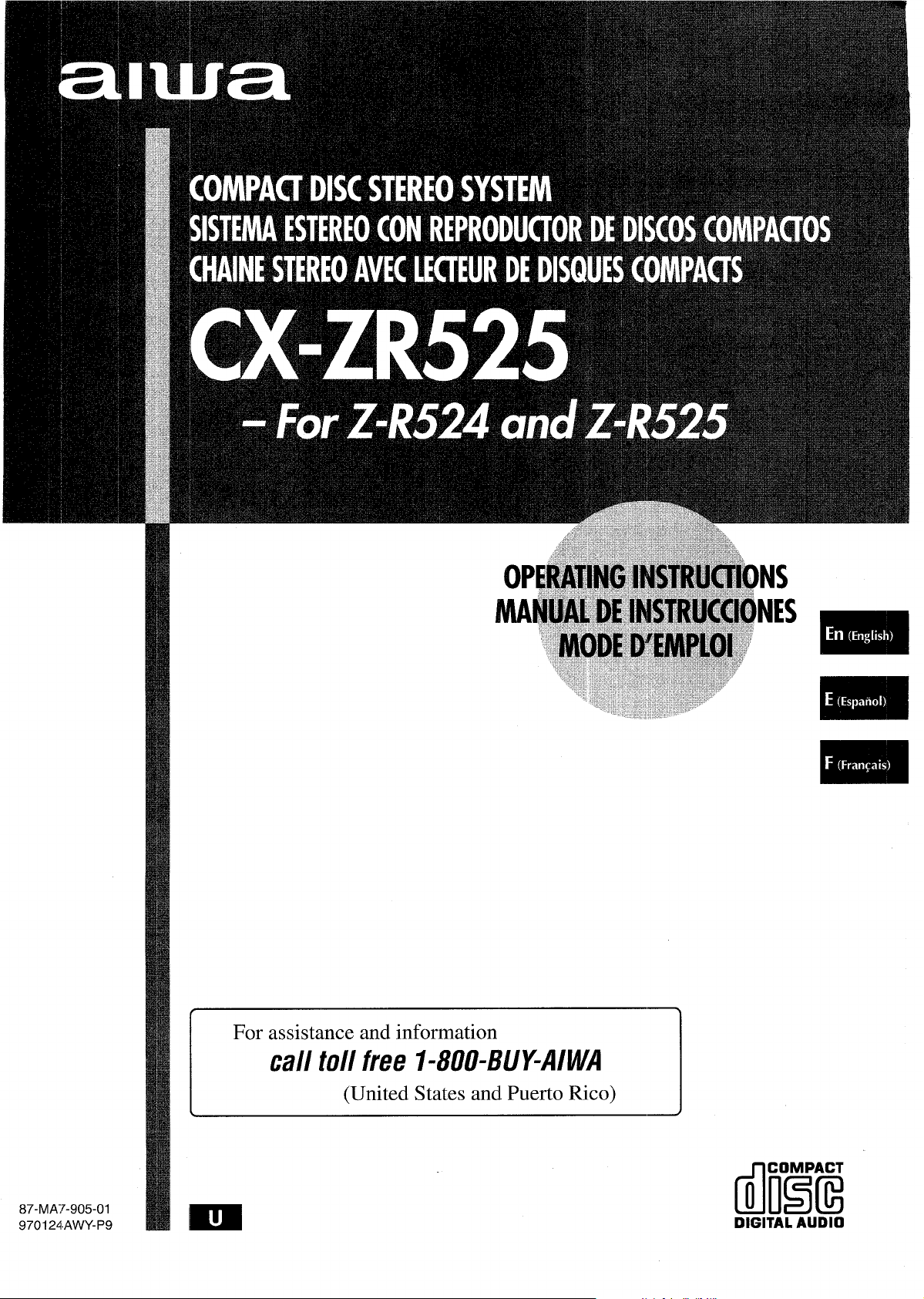
For assistance and information
dlrlEiiE
I
call toll free I-800-BUY-AIWA
(United States and Puerto Rico)
87-MA7-905-01
970124AWY-P9
DIGITAL AUDIO
Page 2
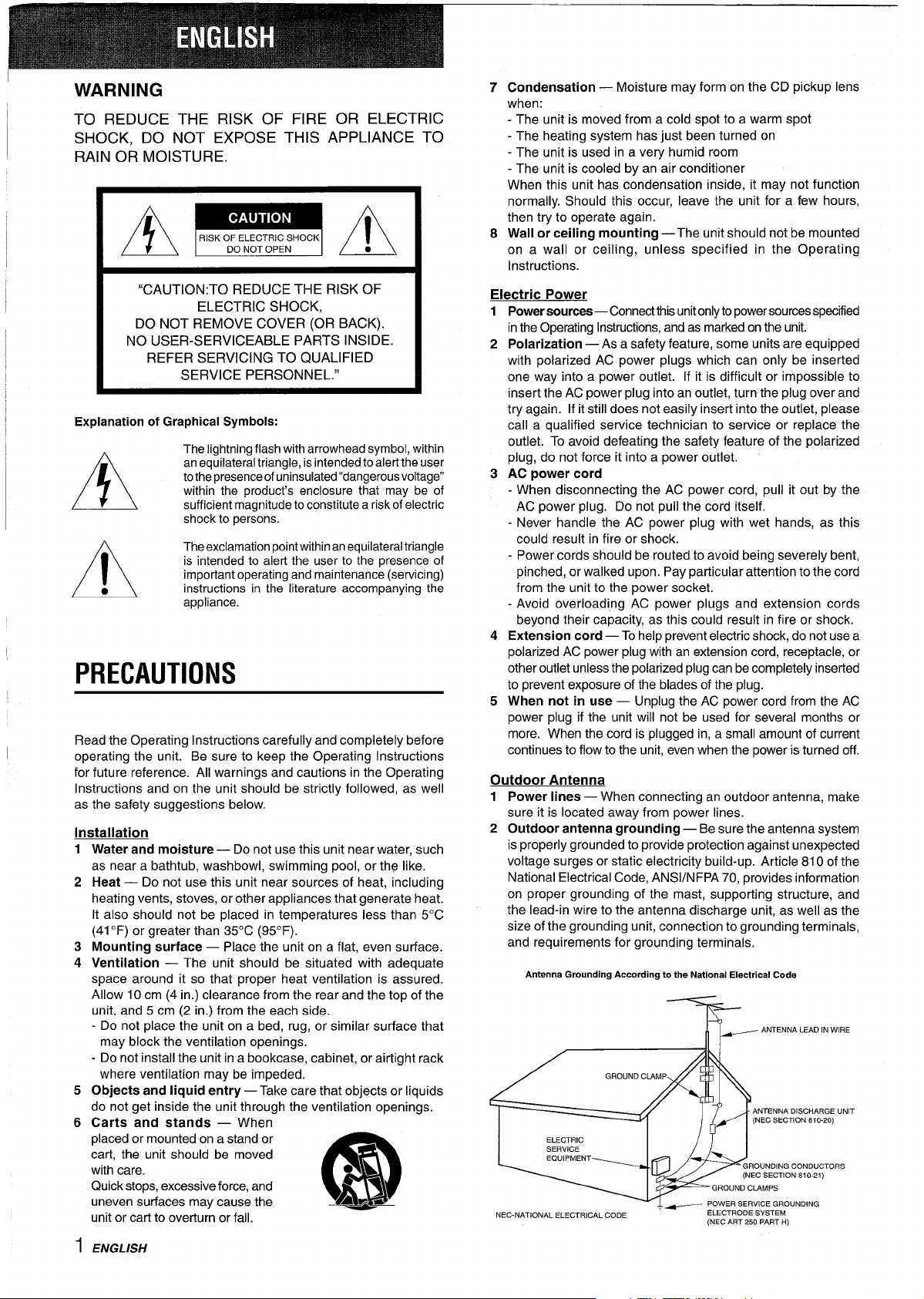
WARNING
TO REDUCE THE RISK OF FIRE OR ELECTRIC
SHOCK, DO NOT EXPOSE THIS APPLIANCE TO
RAIN OR MOISTURE.
AmA
“CAUTION:TO REDUCE THE RISK OF
ELECTRIC SHOCK,
DO NOT REMOVE COVER (OR BACK).
NO USER-SERVICEABLE PARTS INSIDE.
REFER SERVICING TO QUALIFIED
SERVICE PERSONNEL.”
Explanation of Graphical Symbols:
The lightning flash with arrowhead symbol, within
an equilateral triangle, is intended to alert the user
tothepresenceof uninsulated “dangerousvoltage”
A
●
A
PRECAUTIONS
Read the Operating Instructions carefully and completely before
operating the unit. Be sure to keep the Operating Instructions
for future reference. All warnings and cautions in the Operating
Instructions and on the unit should be strictly followed, as well
as the safety suggestions below,
Installation
1
Water and moisture — Do not use this unit near water, such
as near a bathtub, washbowl, swimming pool, or the like.
2
Heat — Do not use this unit near sources of heat, including
heating vents, stoves, or other appliances that generate heat.
It also should not be placed in temperatures less than 5°C
(41 ‘F) or greater than 35°C (95”F).
3
Mounting surface — Place the unit on a flat, even surface.
4
Ventilation — The unit should be situated with adequate
space around it so that proper heat ventilation is assured.
Allow 10 cm (4 in.) clearance from the rear and the top of the
unit, and 5 cm (2 in. ) from the each side.
- Do not place the unit on a bed, rug, or similar surface that
may block the ventilation openings.
- Do not install the unit in a bookcase, cabinet, or airtight rack
where ventilation may be impeded.
5
Objects and liquid entry — Take care that objects or liquids
do not get inside the unit through the ventilation openings.
6
Carts and stands — When
placed or mounted on a stand or
cart, the unit should be moved
with care.
Quick stops, excessive force, and
uneven surfaces may cause the
unit or cart to overturn or fall,
within the product’s enclosure that may be of
sufficient magnitude to constitute a risk of electric
shock to persons.
The exclamation point within an equilateral triangle
is intended to alert the user to the presence of
important operating and maintenance (servicing)
instructions in the literature accompanying the
appliance.
●k
3
m
A~w
7 Condensation — Moisture may form on the CD pickup lens
when:
- The unit is moved from a cold spot to a warm spot
- The heating system has just been turned on
- The unit is used in a very humid room
- The unit is cooled by an air conditioner
When this unit has condensation inside, it may not function
normally. Should this occur, leave the unit for a few hours,
then try to operate again.
8 Wall or ceiling mounting —The unit should not be mounted
on a wall or ceiling, unless specified in the Operating
Instructions.
Electric Power
1
Power sources —Connect this unit only to power sources specified
in the Operating Instructions, and as marked on the unit.
Polarization — As a safety feature, some units are equipped
2
with polarized AC power plugs which can only be inserted
one way into a power outlet. If it is difficult or impossible to
insert the AC power plug into an outlet, turn the plug over and
try again. If it still does not easily inserf into the outlet, please
call a qualified service technician to service or replace the
outlet. To avoid defeating the safety feature of the polarized
plug, do not force it into a power outlet.
AC power cord
3
- When disconnecting the AC power cord, pull it out by the
AC power plug. Do not pull the cord itself.
- Never handle the AC power plug with wet hands, as this
could result in fire or shock.
- Power cords should be routed to avoid being severely bent,
pinched, or walked upon. Pay particular attention to the cord
from the unit to the power socket,
- Avoid overloading AC power plugs and extension cords
beyond their capacity, as this could result in fire or shock.
4
Extension cord — To help prevent electric shock, do not use a
polarized AC power plug with an extension cord, receptacle, or
other outlet unless the polarized plug can be completely inserted
to prevent exposure of the blades of the plug.
When not in use — Unplug the AC power cord from the AC
5
power plug if the unit will not be used for several months or
more. When the cord is plugged in, a small amount of current
continues to flow to the unit, even when the power is turned off.
Outdoor Antenna
1 Power lines — When connecting an outdoor antenna, make
sure it is located away from power lines.
2 Outdoor antenna grounding — Be sure the antenna system
is properly grounded to provide protection against unexpected
voltage surges or static electricity build-up. Article 810 of the
National Electrical Code, ANS1/NFPA 70, provides information
on proper grounding of the mast, supporting structure, and
the lead-in wire to the antenna discharge unit, as well as the
size of the grounding unit, connection to grounding terminals,
and requirements for grounding terminals.
Antenna Grounding According to the National Electrical Code
ELECTRIC
SERVICE
EQUIPMENT
NEC.NATIONAL ELECTRICAL CODE
IJ-
/ T——
GROUND CLAMPS
, ~ POWER SERVICE GRQUNDING
ELECTRODE SYSTEM
(NEC ART 250 PART H)
ANTENNA LEAD IN WIRE
ANTENNA DISCHARGE UNIT
(NEC SECTION 810-20)
GROuNDINe CDNDUCTORS
(NEC SECTION 810.21)
ENGLISH
1
Page 3
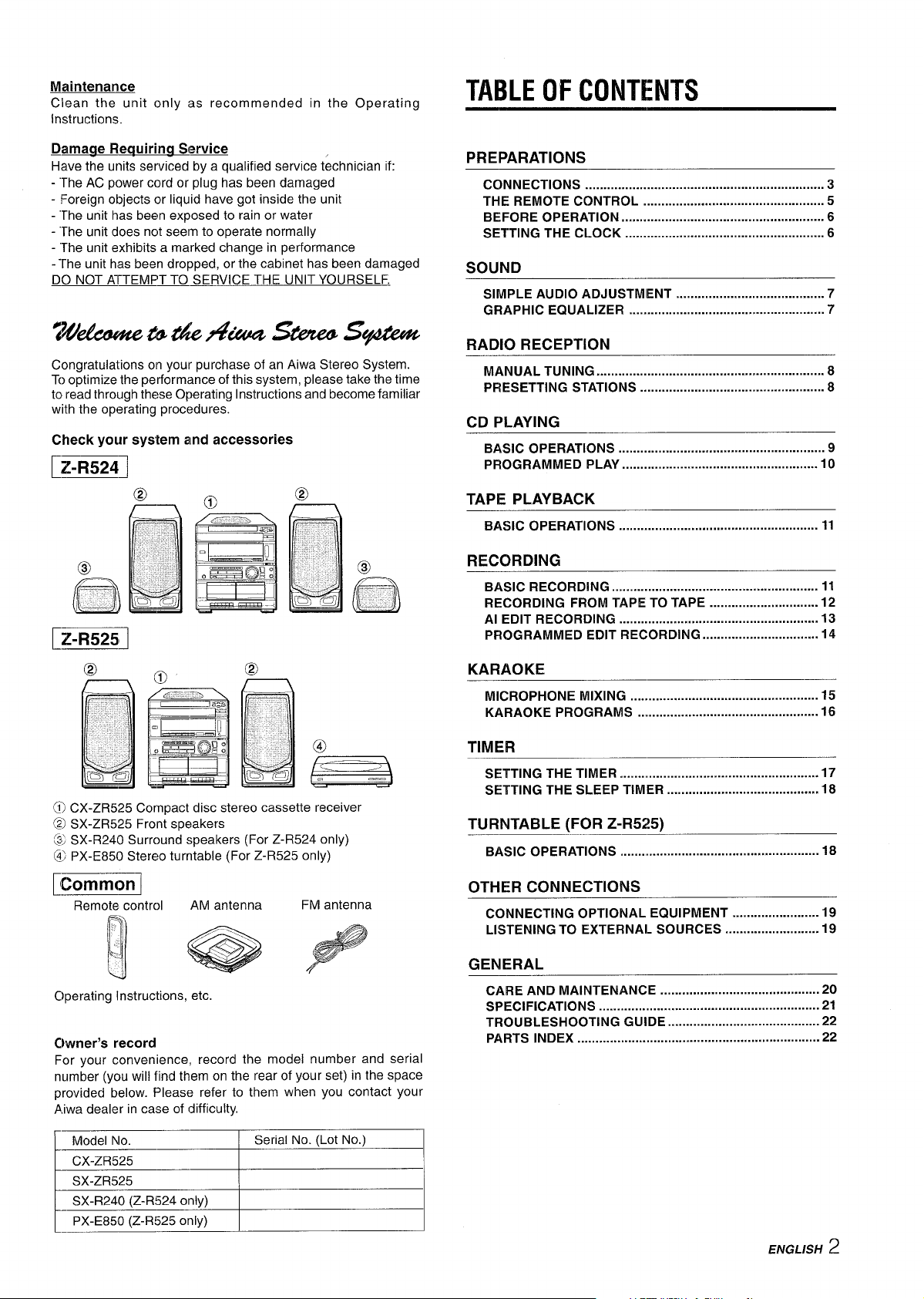
Maintenance
Clean the unit only as recommended in the Operating
Instructions.
TABLE OF CONTENTS
~amacie Reauirinq Service
Have the units serviced by a qualified service technician if:
- The AC power cord or plug has been damaged
- Foreign objects or liquid have got inside the unit
- “The unit has been exposed to rain or water
- “The unit does not seerm to operate normally
- The unit exhibits a marked change in performance
- The unit has been dropped, or the cabinet has been damaged
DO NOT ATTEMPT TO SERVICE THE UNIT YOURSELF.
w&u4wmzbA?uaskm?&”
Congratulations on your purchase of an Aiwa Stereo System.
To optimize the performance of this system, please take the time
to read through these Operating Instructions and become familiar
with the operating procedures.
Check your system and accessories
~
EFi!zl
@
0
PREPARATIONS
CONNECTIONS .................................................................. 3
THE REMOTE CONTROL .................................................. 5
BEFORE Operation ...............................................m........ 6
SETTING THE CLOCK ....................................................... 6
SOUND
SIMPLE AUDIO ADJUSTMENT ......................................... 7
GRAPHIC EQUALIZER ...................................................... 7
RADIO RECEPTION
MANUAL TUNING ............................................................... 8
PRESETTING STATIONS ................................................... 8
CD PLAYING
BASIC OPERATIONS ......................................................... 9
PROGRAMMED PLAY ...................................................... 10
TAPE PLAYBACK
BASIC OPERATIONS ....................................................... 11
RECORDING
BASIC RECORDING ......................................................... 11
RECORDING FROM TAPE TO TAPE .............................. 12
Al EDIT RECORDING ....................................................... 13
PROGRAMMED EDIT RECORDING ................................ 14
KARAOKE
MICROPHONE MIXING .................................................... 15
KARAOKE PROGRAMS ................................................. 16
@ CX-ZR525 Compact disc stereo cassette receiver
@ SX-ZR525 Front speakers
@ SX-R240 Surround speakers (For Z-R524 only)
@ PX-E850 Stereo turntable (For Z-R525 only)
~
Remote control
Clperating Instructions, etc
C)wner’s record
For your convenience, record the model number and serial
number (you will find them on the rear of your set) in the space
provided below. Please refer to them when you contact your
Aiwa dealer in case of difficulty,
Model No.
CX-ZR525
SX-ZR525
SX-R240 (Z-R524 only)
PX-E850 (Z-R525 only)
+
L
AM antenna
.
1 1
Serial No. (Lot No.)
FM antenna
TIMER
SETTING THE TIMER ...................................................... 17
SETTING THE SLEEP TIMER .......................................... 18
TURNTABLE (FOR Z-R525)
BASIC OPERATIONS ....... ............................................. 18
OTHER CONNECTIONS
CONNECTING OPTIONAL EQUIPMENT ........................ 19
LISTENING TO EXTERNAL SOURCES .......................... 19
GENERAL
CARE AND MAINTENANCE ............................................ 20
SPECIFICATIONS ............................................................ 21
TROUBLESHOOTING GUIDE .......................................... 22
PARTS INDEX ...................................................................22
ENGLISH 2
Page 4
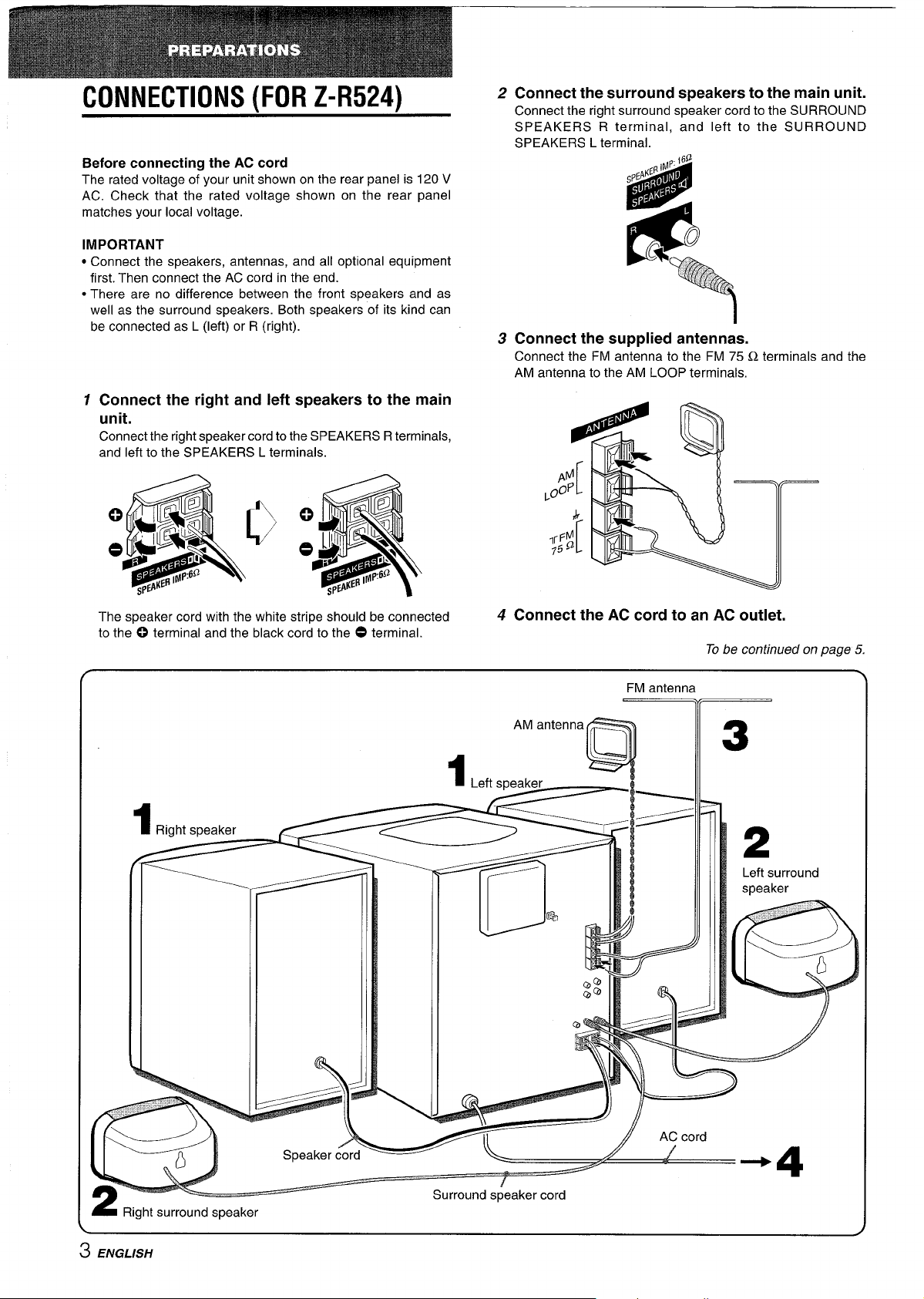
CONNECTIONS (FOR Z-R524)
Before connecting the AC cord
The rated voltage of your unit shown on the rear panel is 120 V
AC. Check that the rated voltage shown on the rear panel
matches your local voltage.
IMPORTANT
● Connect the speakers, antennas, and all optional equipment
first. Then connect the AC cord in the end.
● There are no difference between the front speakers and as
well as the surround speakers. Both speakers of its kind can
be connected as L (left) or R (right).
1 Connect the right and left speakers to the main
unit.
Connect the right speaker cord to the SPEAKERS R terminals,
and left to the SPEAKERS L terminals.
2
Connect the surround speakers to the main unit.
Connect the right surround speaker cord to the SURROUND
SPEAKERS R terminal, and left to the SURROUND
SPEAKERS L terminal.
I
3 Connect the supplied antennas.
Connect the FM antenna to the FM 75 Q terminals and the
AM antenna to the AM LOOP terminals.
The speaker cord with the white stripe should be connected
to the 0 terminal and the black cord to the O terminal.
4 Connect the AC cord to an AC outlet.
To be continued on page 5.
FM antenna
l(i
AM antenna
m
Q
= Right surround speaker
3 ENGLISH
‘+
Surround speaker cord
Page 5
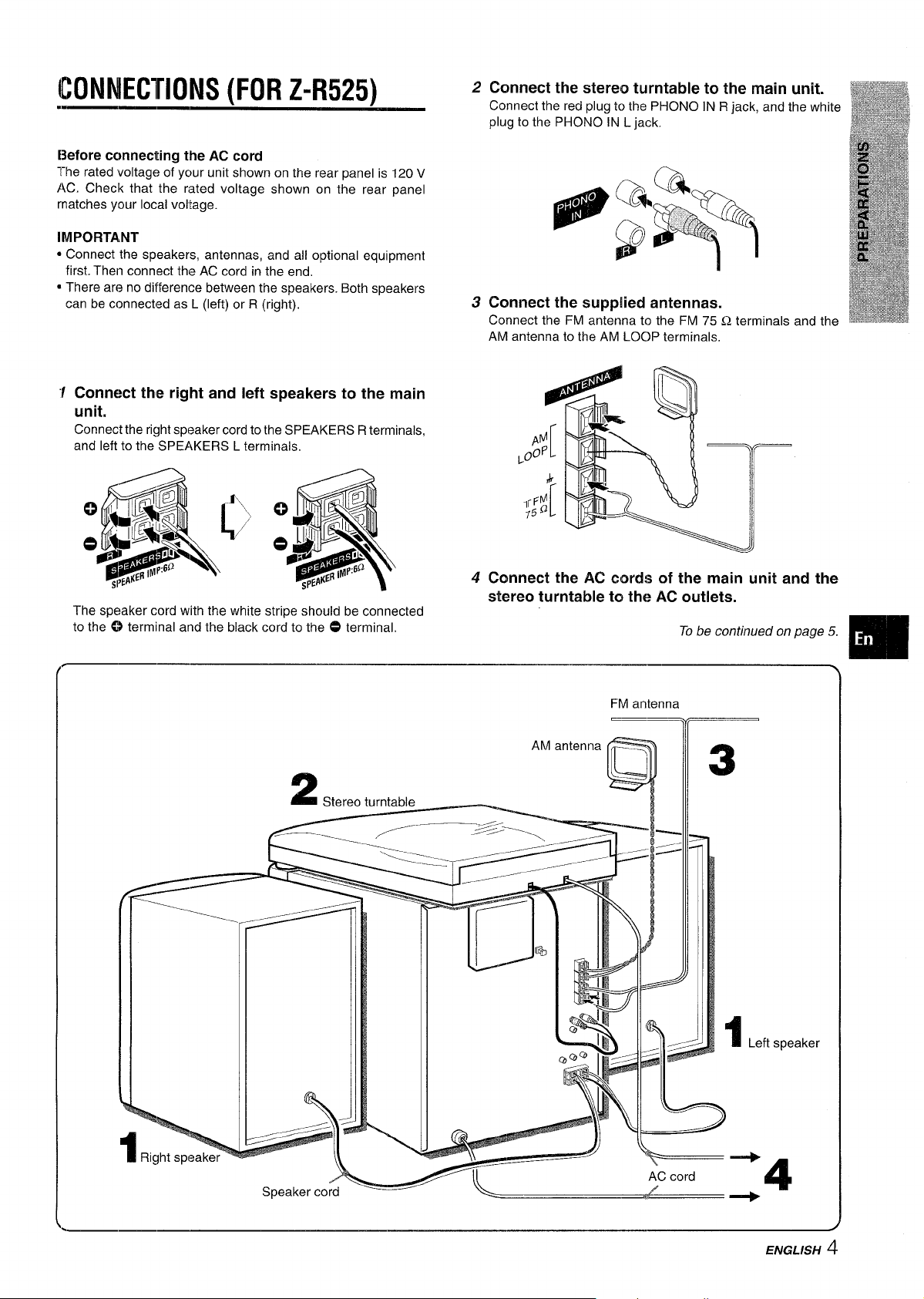
CONNECTIONS (FOR Z-R525)
.—
2
Connect the stereo turntable to the main unit.
Connect the red plug to the PHONO IN R jack, and the white
plug to the PHONO~N L jack.
i3efore
The rated voltage of ycur unit shown on the rear panel is 120 V
AC. Check that the rated voltage shown on the rear panel
matches your local voltage.
IMPORTANT
● Connect the speakers, antennas, and all optional equipment
● There are no difference between the speakers. Both speakers
connecting the AC cord
first. Then connect the AC cord in the end.
can be connected as L (left) or R (right).
‘f Connect the right and left speakers to the main
unit.
Connect the right speaker cord to the SPEAKERS R terminals,
and left to the SPEAKERS L terminals.
\
b
The s~eaker cord with the white stri~e should be connected
to the”~ terminal and the black cord to the O terminal,
fl;&9
3 Connect the supplied antennas.
Connect the FM antenna to the FM 75 Q terminals and the
AM antenna to the AM LOC)P terminals.
D
L
3
J
4 Connect the AC cords of the main unit and the
stereo turntable to the AC outlets.
To be continued on page 5.
L
%
Right sp(
1
FM antenna
—Ti
-
I_Crt apxllwf
:4
ENGLISH 4
Page 6
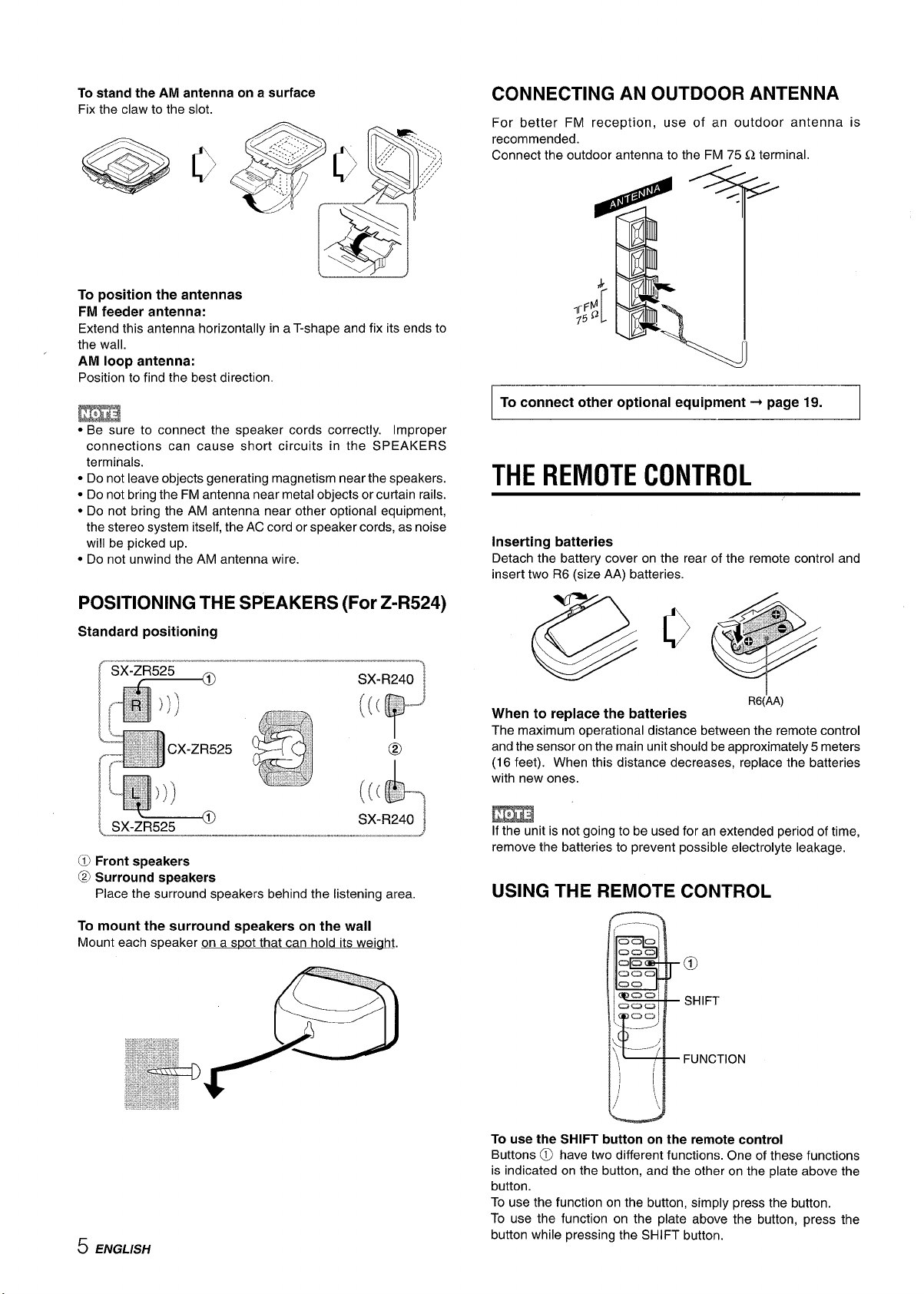
To stand the AM antenna on a surface
Fix the claw to the slot.
To
position the antennas
FM feeder antenna:
Extend this antenna horizontally in a T-shape and fix its ends to
the wall.
AM
loop antenna:
Position to find the best direction.
● Be sure to connect the speaker cords correctly. Improper
connections can cause short circuits in the SPEAKERS
terminals.
● Do not leave objects generating magnetism near the speakers.
● Do not bring the FM antenna near metal objects or curtain rails.
● Do not bring the AM antenna near other optional equipment,
the stereo system itself, the AC cord or speaker cords, as noise
will be picked up.
● Do not unwind the AM antenna wire.
CONNECTING AN OUTDOOR ANTENNA
For better FM reception, use of an outdoor antenna is
recommended.
Connect the outdoor antenna to the FM 75 Q terminal.
To
connect other optional equipment+ page 19.
THE REMOTE CONTROL
Inserting batteries
Detach the battery cover on the rear of the remote control and
insert two R6 (size AA) batteries.
POSITIONING THE SPEAKERS (For Z-R524)
Standard positioning
@ Front speakers
@ Surround speakers
Place the surround speakers behind the listening area.
To
mount the surround speakers on the wail
Mount each speaker on a spot that can hold its weiaht.
When
to replace the batteries
The maximum operational distance between the remote control
and the sensor on the main unit should be approximately 5 meters
(16 feet). When this distance decreases, replace the batteries
with new ones.
If the unit is not going to be used for an extended period of time,
remove the batteries to prevent possible electrolyte leakage.
R6(AA)
USING THE REMOTE CONTROL
CD
SHIFT
5 ENGLISH
FUNCTION
To use the SHIFT button on the remote control
Buttons @ have two different functions. One of these functions
is indicated on the button, and the other on the plate above the
button.
To use the function on the button, simply press the button.
To use the function on the plate above the button, press the
button while pressing the SHIFT button.
Page 7
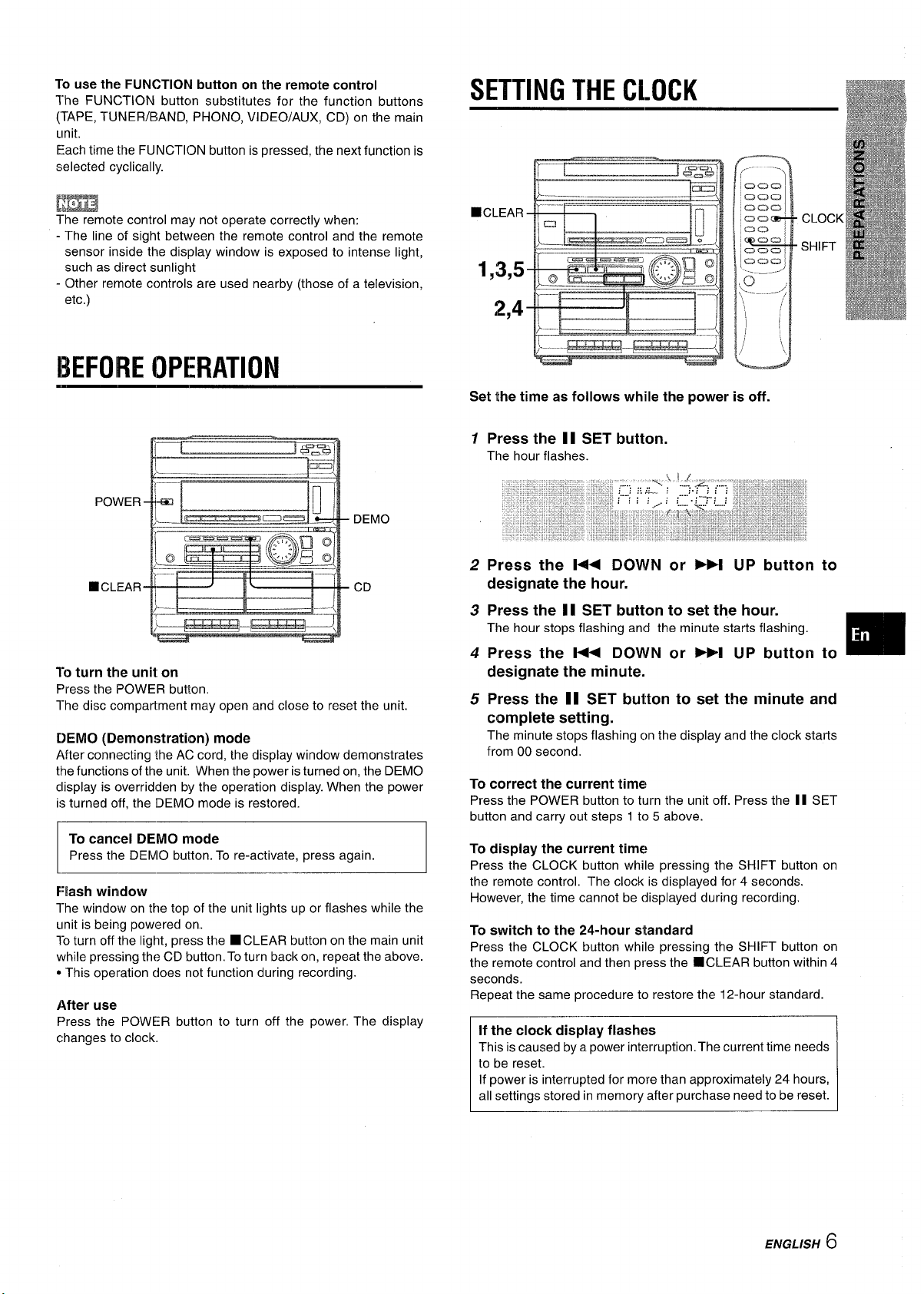
To use the FUNCTION button on the remote control
The FUNCTION buttcm substitutes for the function buttons
(TAPE, TUNER/BAND, PHONO, VIDEO/AUX, CD) on the main
unit
Each time the FUNCTION button is pressed, the next function is
selected cyclically.
SETTING THE CLOCK
f’..- ----.}
mma
The remote control may not operate correctly when:
- The line of sight between the remote control and the remote
sensor inside the display window is exposed to intense light,
such as direct sunlight
- Other remote controls are used nearby (those of a television,
etc.)
BEFORE OPERATION
POWER
❑ (
To turn the unit on
Press the POWER button.
l-he disc compartment may open and close to reset the unit.
DEMO (Demonstration) mode
After connecting the AC cord, the display window demonstrates
the functions of the unit. When the power is turned on, the DEMO
display is overridden by the operation display. When the power
is turned off, the DEMO mode is restored.
To cancel DEMO mode
Press the DEMO button. To re-activate, press again.
Flash window
The window on the top of the unit lights up or flashes while the
unit is being powered on.
l-o turn off the light, press the
while pressing the CD button. To turn back on, repeat the above.
● This operation does not function during recording.
After use
Press the POWER button to turn off the power. The display
changes to clock.
■ CLEAR button on the main unit
Wr2LEAR
1,3,5
K
---4=3!
C3C9
am
‘aoa
~acn=
‘6”- ‘-”
}..--- -.,/’
\,,
SHIFT
f
2,4
,,.J
1
Set the time as follows while the power is off.
Press the 11 SET button.
1
The hour flashes.
2
Press the 1+ DOVI/N or ~ UP button
designate the hour.
Press the II SET button to set the hour.
3
The hour stops flashing and the minute starts flashing.
Press the 14< DOWN or ➤P4 UP button
4
designate the minute.
Press the 1I SET button to set the minute and
5
complete setting.
The minute stops flashing cm the display and the clock starts
from 00 second.
To correct the current time
Press the POWER button to turn the unit off. Press the II SET
button and carry out steps 1 to 5 above.
To
display the current time
Press the CLOCK button while pressing the SHIFT button on
the remote control, The clock is displayed for 4 seconds.
However, the time cannot be displayed during recording.
switch to the 24-hour standard
To
Press the CLOCK button while pressing the SHIFT button on
the remote control and then press the
seconds.
Repeat the same procedure to restore the 12-hour standard.
If the clock display flashes
This is caused by a power interruption. The current time needs
to be reset.
If power is interrupted for more than approximately 24 hours,
all settings stored in memory after purchase need to be reset.
■ CLEAR button within 4
to
to
m
ENGLISH
6
Page 8
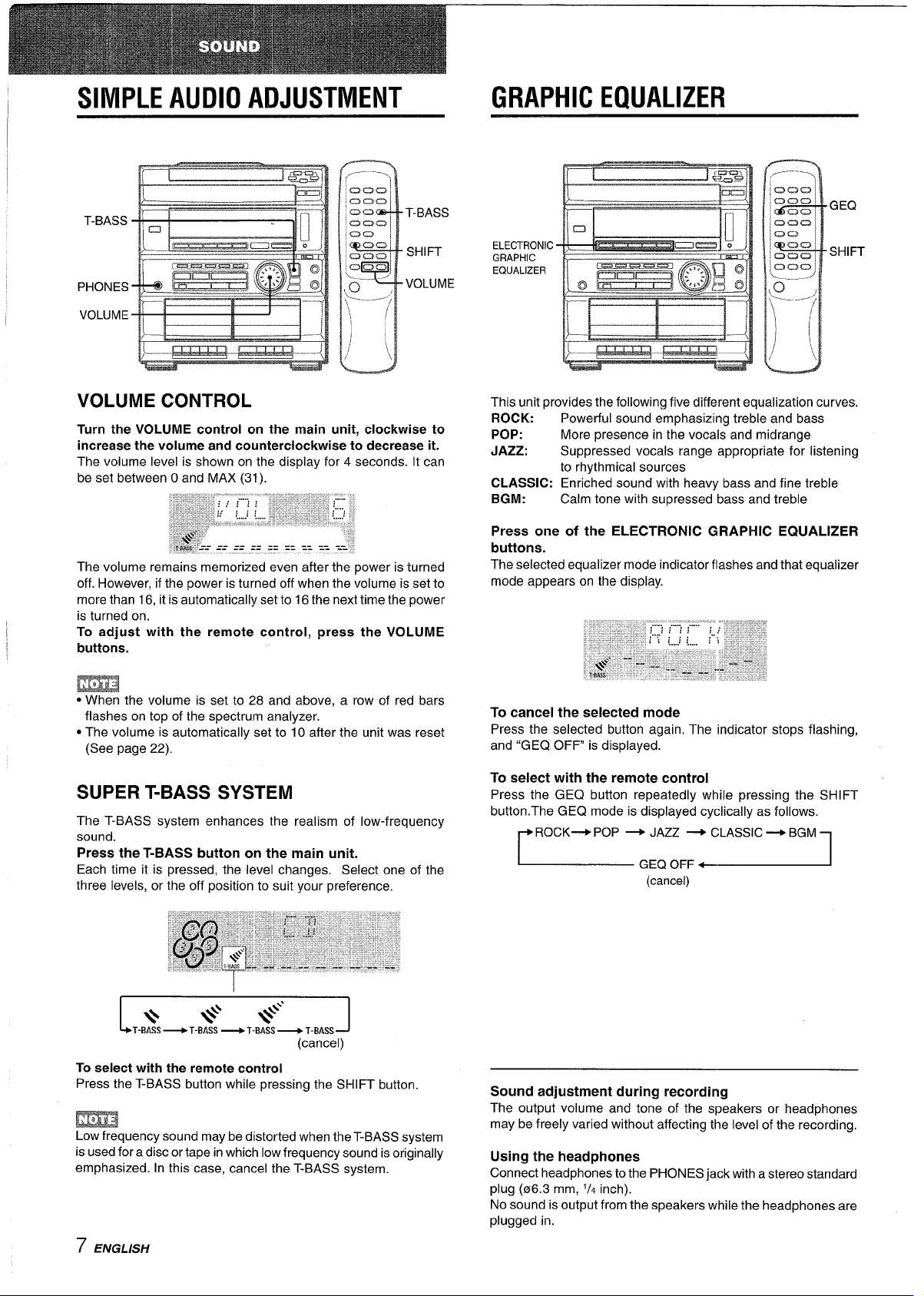
SIMPLE AUDIO ADJUSTMENT
,.-——,
C2C2C2
,C2ao
T-BASS
PHONES
VOLUME
C2Cl
‘clam
00
ma
K2QC2
aaal
‘~-– ‘“’ VOLUME
>.. ....-.,
\
1!
/~
i
.\,
T-BASS
SHIFT
GRAPHIC EQUALIZER
ELECTRONIC
GRAPHIC
EQUALIZER
GEQ
SHIFT
VOLUME CONTROL
Turn the VOLUME control on the main unit, clockwise to
increase the volume and counterclockwise to decrease it.
The volume level is shown on the display for 4 seconds. It can
be set between O and MAX (31).
The volume remains memorized even after the power is turned
off. However, if the power is turned off when the volume is set to
more than 16, it is automatically set to 16 the next time the power
is turned on.
To adjust with the remote control, press the VOLUME
buttons.
EEEE
● When the volume is set to 28 and above, a row of red bars
flashes on top of the spectrum analyzer.
● The volume is automatically set to 10 after the unit was reset
(See page 22).
SUPER T-BASS SYSTEM
The T-BASS system enhances the realism of low-frequency
sound.
Press the T-BASS button on the main unit.
Each time it is pressed, the level changes, Select one
three levels, or the off position to suit your preference,
of the
This unit provides the following five different equalization curves.
ROCK:
POP:
JAZZ:
CLASSIC:
BGM:
Press one of the ELECTRONIC GRAPHIC EQUALIZER
buttons.
The selected equalizer mode indicator flashes and that equalizer
mode appears on the display.
cancel the selected mode
To
Press the selected button again. The indicator stops flashing,
and “GEQ OFF is displayed.
To select with the remote control
Press the GEQ button repeatedly while pressing the SHIFT
button. The GEQ mode is displayed cyclically as follows.
Powerful sound emphasizing treble and bass
More presence in the vocals and midrange
Suppressed vocals range appropriate for listening
to rhythmical sources
Enriched sound with heavy bass and fine treble
Calm tone with supressed bass and treble
ROCK+ POP + JAZZ + CLASSIC+ BGM
r
~ GEQ OFF ~
(cancel)
1
*
1
T-BASS~ T-BASS + T-BASS ~ T-BASS
To select with the remote control
Press the T-BASS button while pressing the SHIFT button.
Low frequency sound may be distorted when the T-BASS system
is used for a disc or tape in which low frequency sound is originally
emphasized. In this case, cancel the T-BASS system.
*$ **”
J
(cancel)
7 ENGLISH
Sound adjustment during recording
The output volume and tone of the speakers or headphones
may be freely varied without affecting the level of the recording.
Using the headphones
Connect headphones to the PHONES iack with a stereo standard
plug (06.3 mm, ‘/4 inch).
No sound is output from the speakers while the headphones are
plugged in.
Page 9
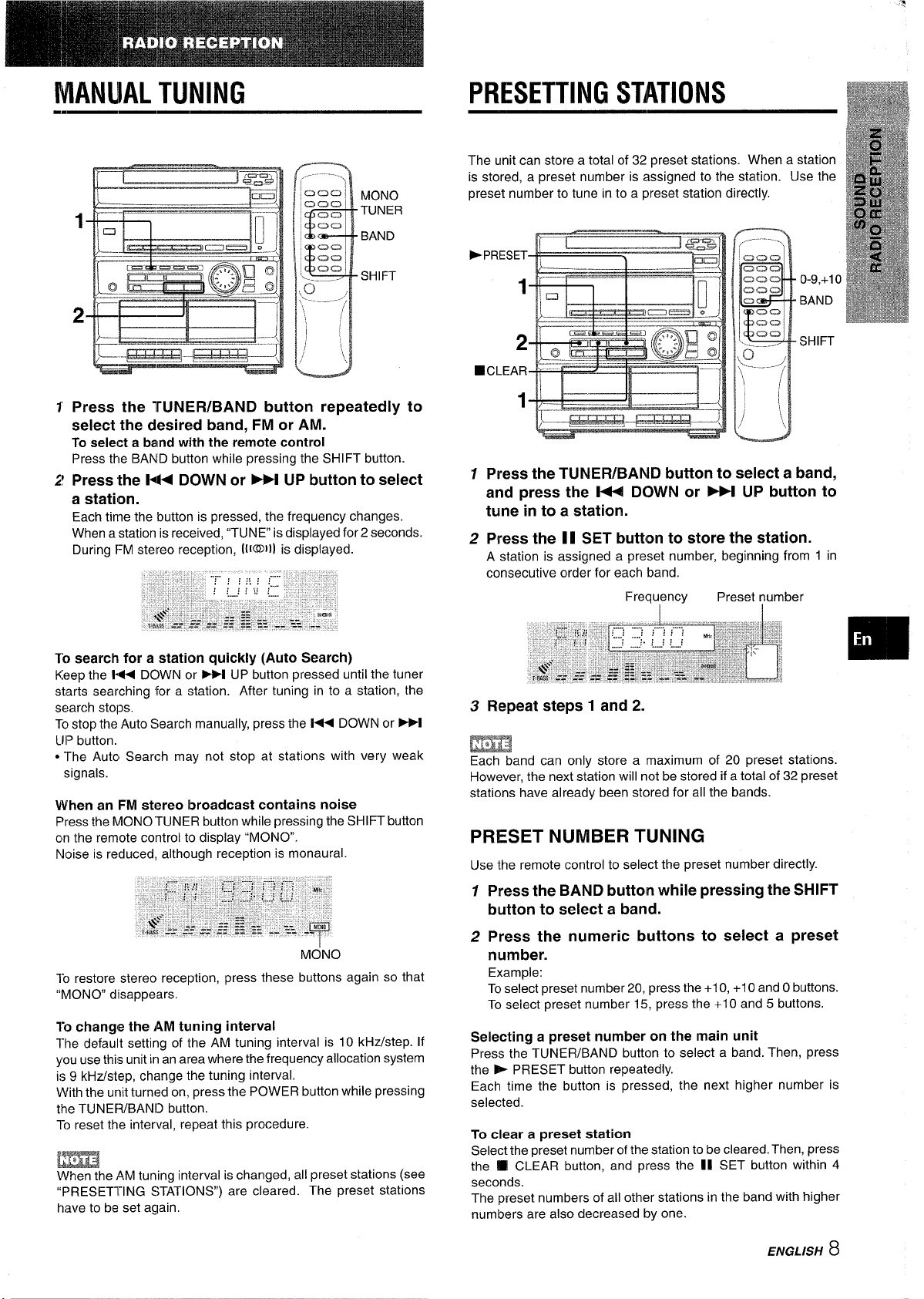
–-~–=z
2
.............J
MONO
TUNER
BAND
SHIFT
PRESETTING STATIONS
The unit can store a total of 32 preset stations. When a station
is stored, a preset number is assigned to the station. Use the
preset number to tune into a preset station directly.
*PRESET
1
2
■CLEAR
0-9,+1 o
BAND
SHIFT
Press the lWNER/BAND button repeatedly to
select the desired band, FM or AM.
To select a bared with the remote control
Press the BANID button while pressing the SHIFT button.
Press the H DOWN or W UP button to select
a station.
Each time the button is pressed, the frequency changes.
When a station is received, “TUNE” is displayed for 2 seconds.
During FM stereo reception, 1[1~11) is displayed.
To
search for a station quickly (Auto Search)
Keep the h+ DC)WN or W UP button pressed until the tuner
starts searching for a station. After tuning in to a station, the
search stops.
To stop the Auto Search manually, press the 1<< DOWN or PM
LIP button.
● The Auto Search may not stop at stations with very weak
signals.
When an FM stereo broadcast contains noise
Press the MONO “TUNER button while pressing the SHIFT button
on the remote cointrol to display “MONO”.
Noise is reduced, although reception is monaural.
1
1
Press the TUNER/BAND button to select a band,
and press the l++ DOWN or M UP button to
tune in to a station.
2
Press the II SET button to store the station.
A station is assigned a preset number, beginning from 1 in
consecutive order for each band.
Repeat steps 1 and 2.
3
Frequ?ncy
Preset number
ImaE3
Each band can only store a maximum of 20 preset stations.
However, the next station will not be stored if a total of 32 preset
stations have already been stored for all the bands.
PRESET NUMBER TUNING
Use the remote control to select the preset number directly.
MONO
10 restore stereo reception, press these buttons again so that
“MONO disappears.
To
change the AM tuning interval
The default setting of the AM tuning interval is 10 kHz/step. If
you use this unit in an area where the frequency allocation system
is 9 kHz/step, change the tuning interval.
With the unit turned on, press the POWER button while pressing
the TUNER/BANll button.
To reset the interval, repeat this procedure.
m
When the AM tuning interval is changed, all preset stations (see
“PRESETTING STATIONS”) are cleared. The preset stations
have to be set again.
1
Press the BAND buttoln while pressing the SHIFT
button to select a band.
2 Press the numeric buttons to select a preset
number.
Example:
To select preset number 20, press the +10, +10 and Obuttons.
To select preset number 15, press the +10 and 5 buttons.
Selecting a preset number on the main unit
Press the TUNER/BAND button to select a band. Then, press
the E PRESET button repeatedly.
Each time the button is pressed, the next higher number is
selected.
To clear a preset station
Select the preset number of the station to be cleared, Then, press
the M CLEAR button, and press the II SET button within 4
seconds.
The preset numbers of all other stations in the band with higher
numbers are also decreased by one.
ENGLISH 8
Page 10
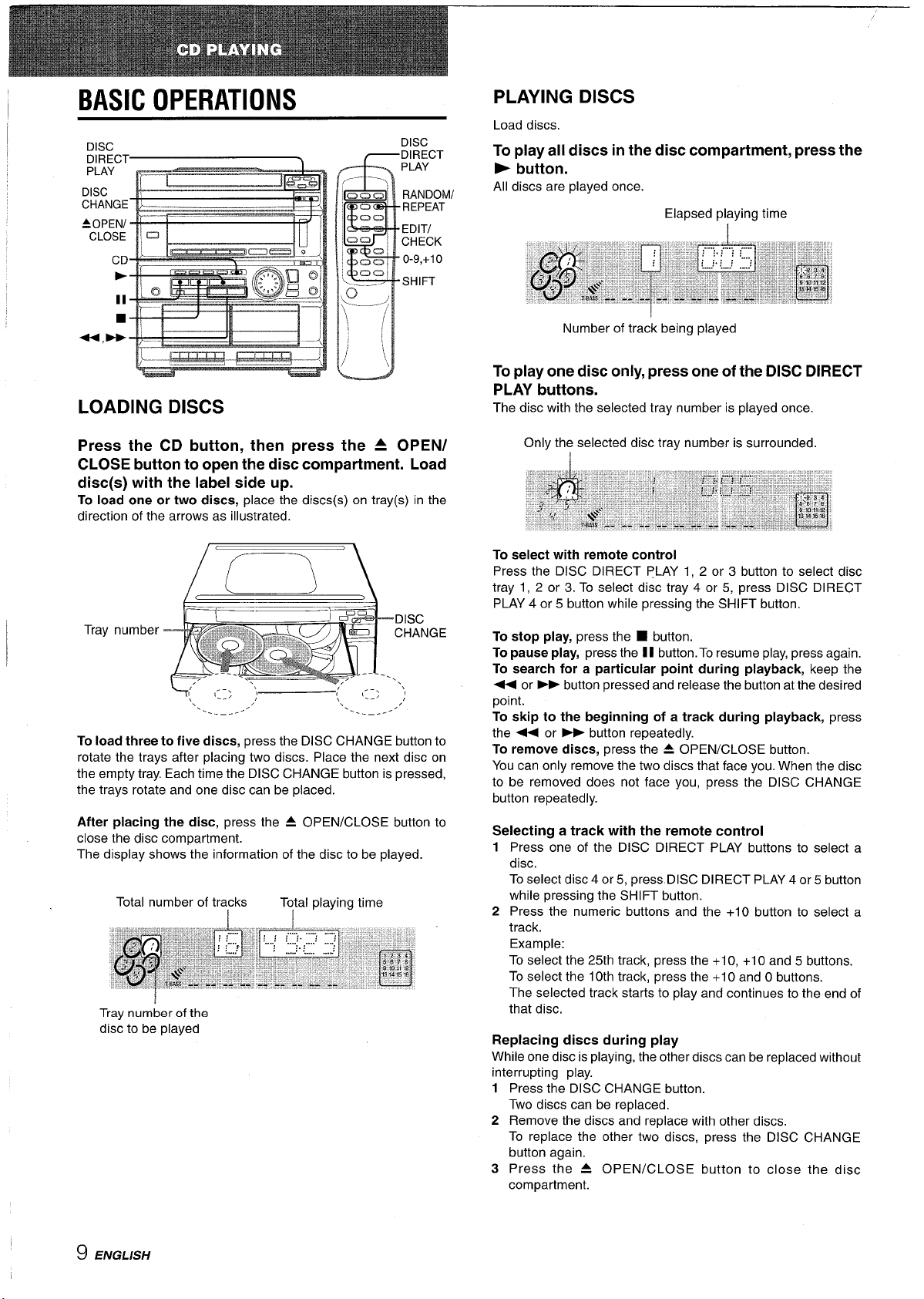
/
BASIC OPERATIONS
DISC
DIRECT
PLAY
DISC
CHANGE
AOPEN/
CLOSE
CD
b
II
■
*,W
LOADING DISCS
Press the CD button, then press the A OPEN/
CLOSE button to open the disc compartment. Load
disc(s) with the label side up.
To load one or two discs, place the discs(s) on tray(s) in the
direction of the arrows as illustrated.
DISC
DIRECT
PLAY
RANDOMI
REPEAT
EDITI
CHECK
0-9,+1 o
SHIFT
PLAYING DISCS
Load discs,
To play all discs in the disc compartment, press the
- button.
All discs are played once.
Elapsed playing time
I
Number of track being played
To play one disc only, press one of the DISC DIRECT
PLAY buttons.
The disc with the selected tray number is played once.
Only the selected disc tray number is surrounded.
To select with remote control
Press the DISC DIRECT PLAY 1, 2 or 3 button to select disc
tray 1, 2 or 3. To select disc tray 4 or 5, press DISC DIRECT
PLAY 4 or 5 button while pressing the SHIFT button,
To stop play, press the
I
+{ ,::; ,
‘\
-.
To
load three to five discs, press the DISC CHANGE button to
rotate the trays after placing two discs. Place the next disc on
the empty tray. Each time the DISC CHANGE button is pressed,
the trays rotate and one disc can be placed.
After placing the disc, press the A OPEN/CLOSE button to
close the disc compartment.
The display shows the information of the disc to be played.
Total number of tracks
Tray number of the
disc to be played
.. ----
.“
Total playing time
.-,
(.. ,
‘\
. . . ,
-----
‘\
/’
To pause play, press the 1I button. To resume play, press again.
To search for a particular point during playback, keep the
+ or - button pressed and release the button at the desired
point.
To skip to the beginning of a track during playback, press
the 44 or - button repeatedly.
To remove discs, press the A OPEN/CLOSE button.
You can only remove the two discs that face you. When the disc
to be removed does not face you, press the DISC CHANGE
button repeatedly.
Selecting a track with the remote control
12Press one of the DISC DIRECT PLAY buttons to select a
disc.
To select disc 4 or 5, press DISC DIRECT PLAY 4 or 5 button
while pressing the SHIFT button.
Press the numeric buttons and the +1O button to select a
track.
Example:
To select the 25th track, press the +1 O, +1 O and 5 buttons.
To select the 10th track, press the +1 Oand O buttons.
The selected track starts to play and continues to the end of
that disc.
Replacing discs during play
While one disc is playing, the other discs can be replaced without
interrupting play.
1
Pre& t~e”DISC CHANGE button.
Two discs can be replaced,
2
Remove the discs and replace with other discs.
To replace the other two discs, press the DISC CHANGE
button again.
3
Press the 4 OPEN/CLOSE button to close the disc
compartment.
■ button.
9 ENGLISH
Page 11
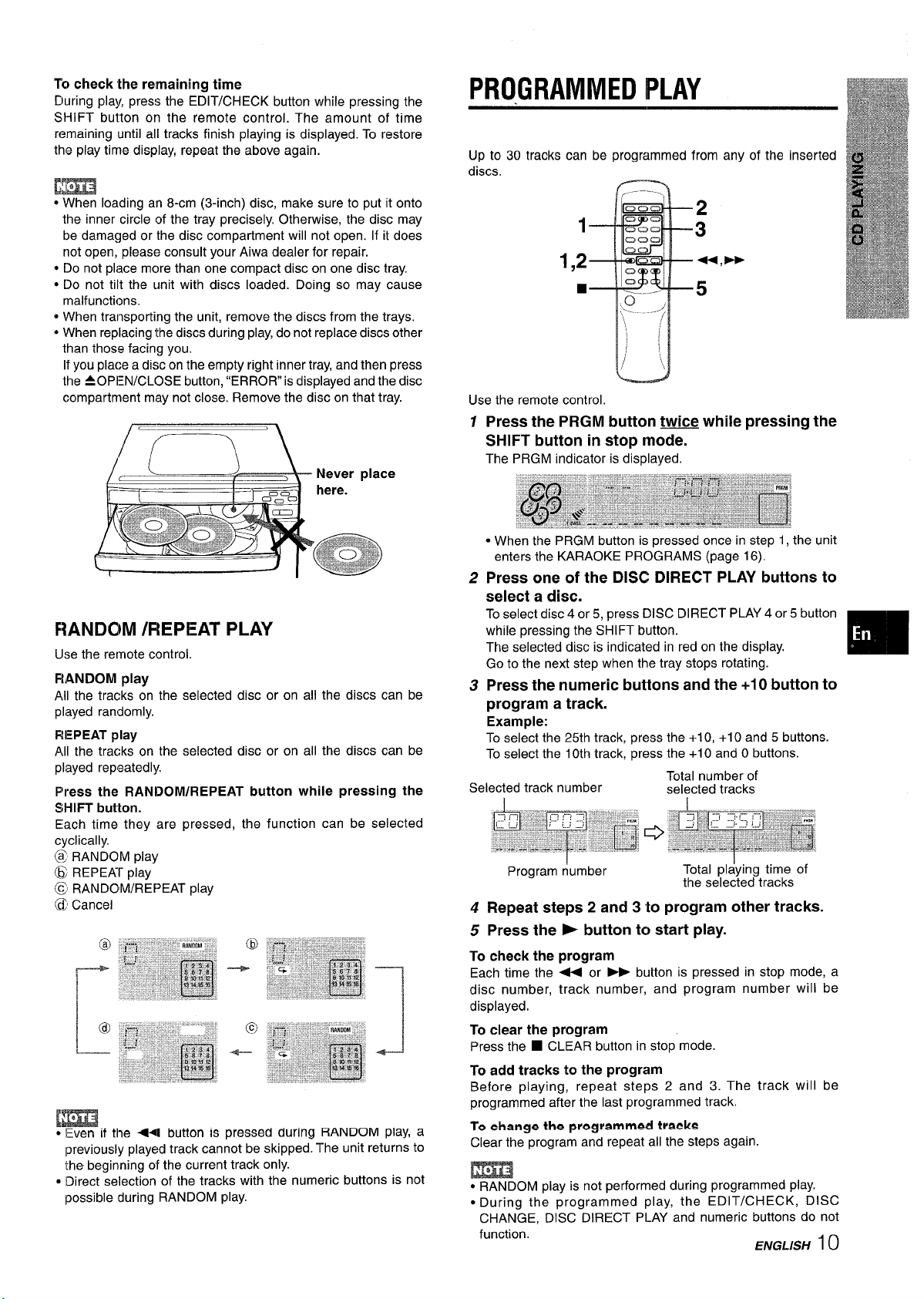
To check the remaining time
During play, press the EDIT/CHECK button while pressing the
SHIFT button on the remote control. The amount of time
remaining until all tracks finish playing is displayed. To restore
the play time display, repeat the above again.
m
● When loading an 8-cm (3-inch) disc, make sure to put it onto
the inner circle of the tray precisely. Otherwise, the disc may
be damaged or the disc compartment will not open. If it does
not open, please consult your Aiwa dealer for repair.
● Do not pli~ce more than one compact disc on one disc tray.
● Do not tilt the unit with discs loaded. Doing so may cause
malfunctions.
● When transporting the unit, remove the discs from the trays,
● When replacing the discs during play, do not replace discs other
than those facing you.
If you place a disc on the empty right inner tray, and then press
the AOPIEN/CLOSE button, “ERROR is displayed and the disc
compartment may not close. Remove the disc on that tray.
PROGRAMMED PLAY
Up to 30 tracks can be programmed from any of the inserted
discs.
Use the remote control.
Press the PRGM button twice while pressing the
1
SHIFT button in stop mode.
The PRGM indicator is displayed.
RANDOM /REPEAT PLAY
Use the retmote control.
RANDOM play
All the tracks on the selected disc or on all the discs can be
played randomly.
REPEAT play
All the tracks on the selected disc or on all the discs can be
played repeatedly.
Press
the RANDOM/REPEAT button while pressing the
SHIFT button.
Each time they are pressed, the function can be selected
cyclically.
@ RANDOM play
@ REPEKf_ play
@ RANDOM/REPEAT play
~ Cancel
m
● Even if the *I button is Dressed dUrinCI RANDOM PlaY, a
previously played track can;ot be skipped~The unit returns to
the beginning of the current track only.
● Direct selection of the tracks with the numeric buttons is not
possible during RANDOM play.
● When the PRGM button is pressed once in step 1, the unit
enters the KARAOKE PROGRAMS (page 16).
2
Press one of the DISC DIRECT PLAY buttons to
select a disc.
To select disc 4 or 5, press DISC DIRECT PLAY 4 or 5 button
while pressing the SHIFT button.
The selected disc is indicated in red on the display.
Go to the next step when the tray stops rotating.
3
Press the numeric buttons and the +10 button to
program a track.
Example:
To select the 25th track, press the +1 O, +1 O and 5 buttons.
To select the 10th track, press the +1 O and O buttons.
Selected track number
Program r!umber
Total number of
selected tracks
Total pl~ying time of
the selected tracks
4 Repeat steps 2 and 3 to program other tracks.
5 Press the - button to start play.
To check the program
Each time the + or * button is pressed in stop mode, a
disc number, track number, and program number will be
displayed.
To clear the program
Press the ■ CLEAR button in stop mode.
To add tracks to the program
Before playing, repeat steps 2 and 3. The track will be
programmed after the last programmed track.
To change the programmed tracks
Clear the program and repeat all the steps again.
m
● RANDOM play is not performed during programmed play.
● During the programmed play, the EDIT/CHECK, DISC
CHANGE, DISC DIRECT PLAY and numeric buttons do not
function.
E/VGL/S/-/ 10
m
Page 12
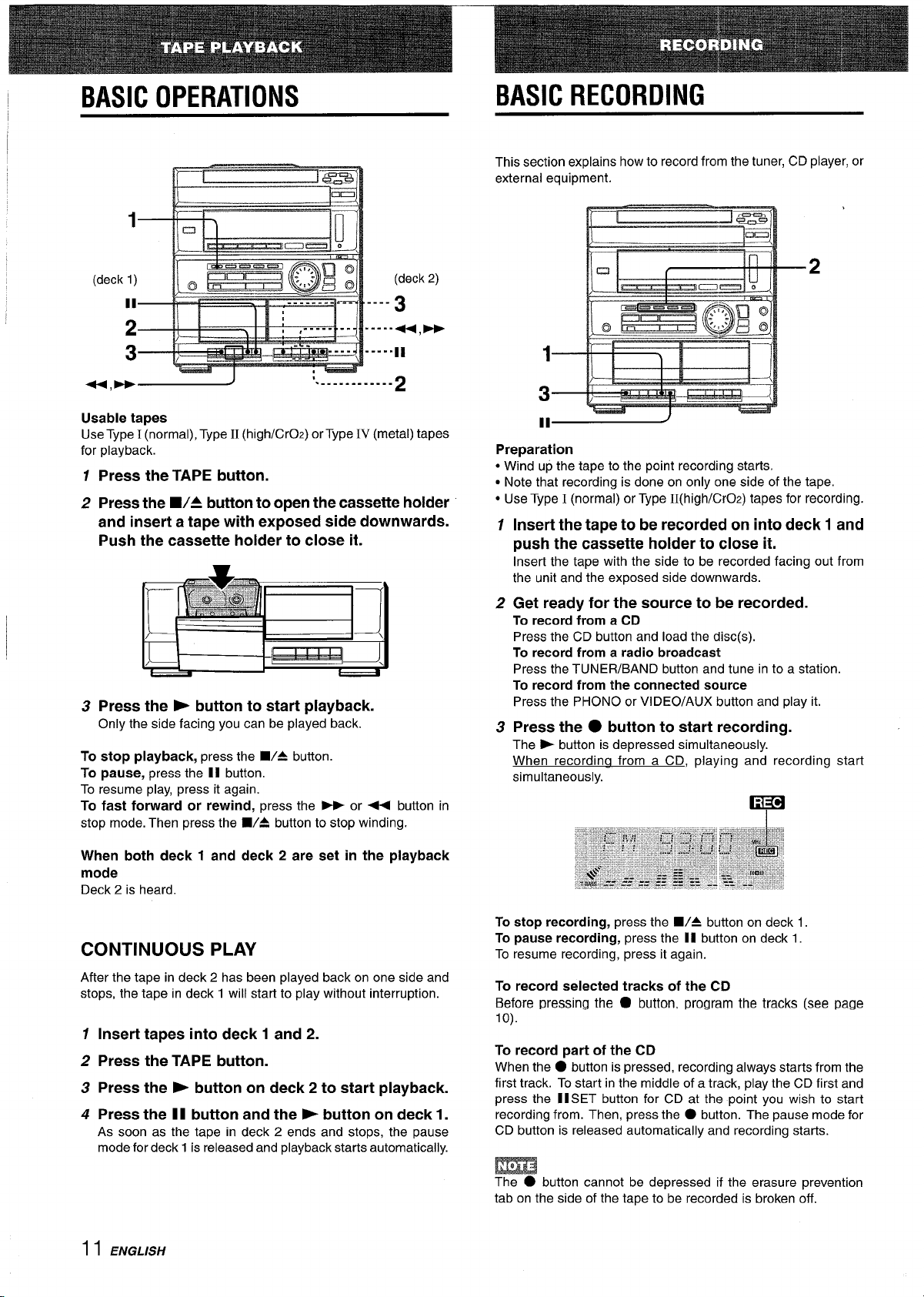
BASIC OPERATIONS
1
BASIC RECORDING
This section explains how to record from the tuner, CD player, or
external equipment.
(deck 1)
:
3
+,~~
Usable tapes
Use Type I (normal), Type II (high/CrOz) or Type IV (metal) tapes
for playback.
.. ... .. ... ...
(deck 2)
. . . .
3
-----+4,-
----.11
2
1 Press the TAPE button.
2 Press the W4 button to open the cassette holder
and insert a tape with exposed side downwards.
Push the cassette holder to close it.
3 Press the > button to start playback.
Only the side facing you can be played back.
To stop playback, press the WA button.
To pause, press the II button.
To resume play, press it again.
To fast forward or rewind, press the PE or - button in
stop mode. Then press the WA button to stop winding.
1
3
Preparation
● Wind up the tape to the point recording starts.
● Note that recording is done on only one side of the tape.
● Use Type I (normal) or Type II(high/CrOz) tapes for recording.
1
Insert the tape to be recorded on into deck 1 and
push the cassette holder to close it,
Insert the tape with the side to be recorded facing out from
the unit and the exposed side downwards.
2
Get ready for the source to be recorded.
To record from a CD
Press the CD button and load the disc(s).
To record from a radio broadcast
Press the TUNER/BAND button and tune in to a station.
To record from the connected source
Press the PHONO or VIDEO/AUX button and play it.
Press the ● button to start recording.
3
The > button is depressed simultaneously.
When recordina from a CD, playing and recording start
simultaneously.
~
I
When both deck 1 and deck 2 are set in the playback
mode
Deck 2 is heard.
CONTINUOUS PLAY
After the tape in deck 2 has been played back on one side and
stops, the tape in deck 1 will start to play without interruption.
7 Insert tapes into deck 1 and 2.
2 Press the TAPE button.
3 Press the - button on deck 2 to start playback.
4 Press the 11 button and the F button on deck 1.
As soon as the tape in deck 2 ends and stops, the pause
mode for deck 1 is released and playback starts automatically.
I I ENGLISH
To stop recording, press the WA button on deck 1.
To pause recording, press the II button on deck 1.
To resume recording, press it again.
To record selected tracks of the CD
Before pressing the
lo).
To
record part of the CD
When the
first track. To start in the middle of a track, play the CD first and
press the II SET button for CD at the point you wish to start
recording from. Then, press the
CD button is released automatically and recording starts.
m
The
tab on the side of the tape to-be recorded is broken off.
● button is pressed, recording always starts from the
● button cannot be depressed if the erasure prevention
● button, program the tracks (see page
● button. The pause mode for
Page 13
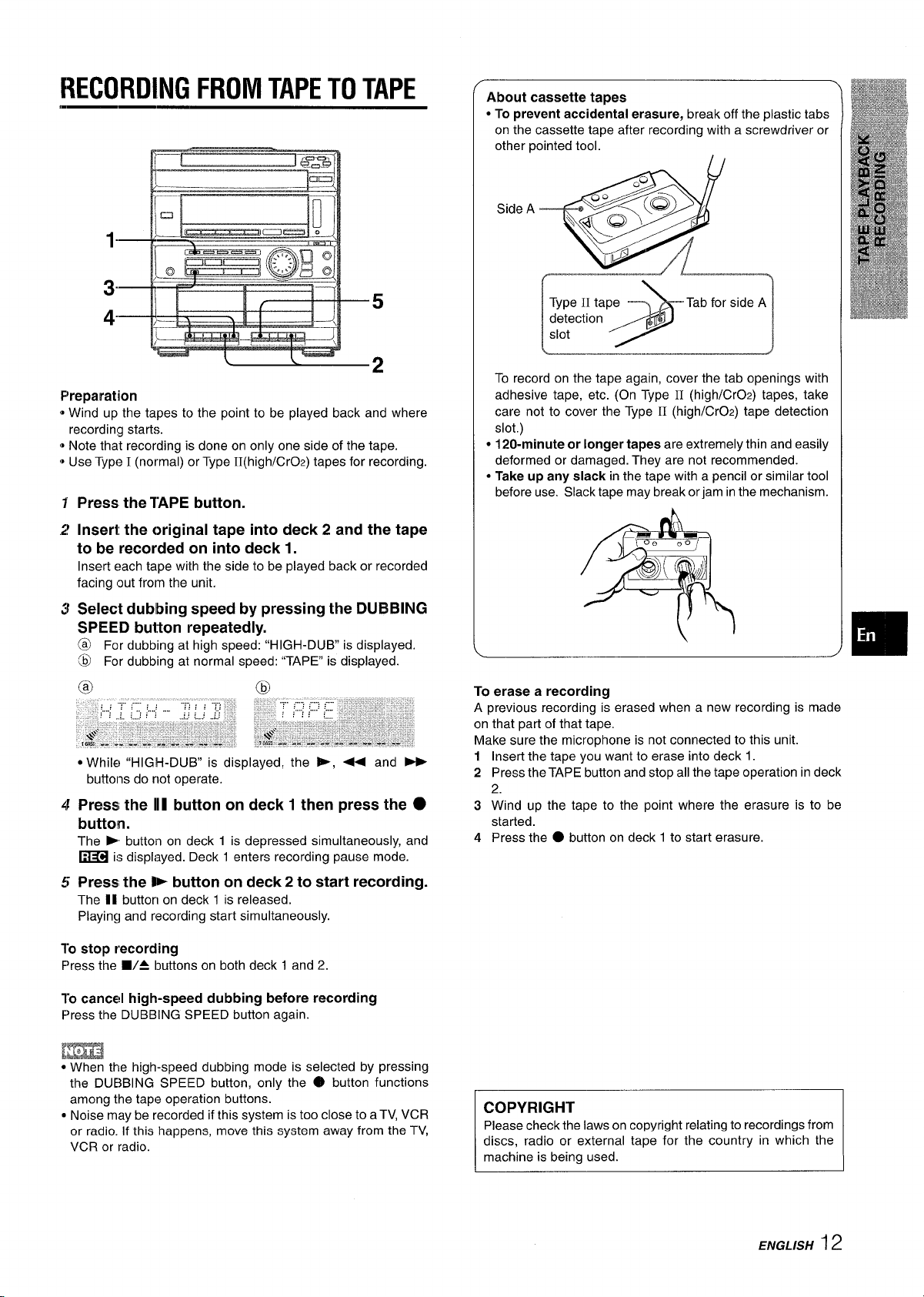
RECORDING FROM TAPE TO TAPE
About cassette tapes
● To prevent accidental erasure, break off the plastic tabs
on the cassette tape after recording with a screwdriver or
other pointed tool.
1“
3“
5
4“
Preparation
Wind up the tapes to the point to be played back and where
*
recording starts.
@Note that recording is done on only one side of the tape.
@Use Type I (normal) or Type II(high/CrOz) tapes for recording.
Press the TAPE button.
Insert the original tape into deck 2 and the tape
to be recorded on into deck 1.
Insert each tape with the side to be played back or recorded
facing out from the unit.
Select dubbing speed by pressing the DUBBING
SPEED button repeatedly.
6
For dubbing at high speed: “HIGH-DUB is displayed.
@ For dubbing at normal speed: “TAPE” is displayed.
Side A
To record on the tape again, cover the tab openings with
adhesive tape, etc. (On Type 11 (high/CrOz) tapes, take
care not to cover the Type
slot.)
● 120-minute or longer tapes are extremely thin and easily
deformed or damaged. They are not recommended.
● Take up any slack in the tape with a pencil or similar tool
before use, Slack tape may break or jam in the mechanism.
, <Q;;9
q
*
Type
detection
slot
.9;
I L@
II tape Tab for side A
II (high/CrOz) tape detection
@
● While “HIGH-DUB” is displayed, the -, + and _
buttons do not operate.
@
Press the II1 button on deck 1 then press the ●
button.
The E button on deck 1 is depressed simultaneously, and
~ is displayed. Deck 1 enters recording pause mode.
Press the P button on deck 2 to start recording.
The II button on deck 1 is released.
Playing and recording start simultaneously.
10
stop recording
Press the 9/4 buttons on both deck 1 and 2.
To
cancel high-speed dubbing before recording
Press the DUBBING SPEED button again.
[m
● When the high-speed dubbing mode is selected by pressing
the DUBBING SPEED button, only the @ button functions
among the tape operation buttons.
c Noise may be recorded if this system is too close to a TV, VCR
or radio. if this happens, move this system away from the TV,
VCR or radio.
To erase a recording
A previous recording ~ erased when a new recording is made
on that part of that tape.
Make sure the microphone is not connected to this unit.
Insert the tape you want to erase into deck 1.
1
2
Press the TAPE button and stop all the tape operation in deck
2.
3
Wind up the tape to the point where the erasure is to be
started.
4
Press the
Please check the laws on copyright relating to recordings frOm
discs, radio or external tape for the country in which the
● button on deck 1 to start erasure.
~
ENGLISH12
Page 14
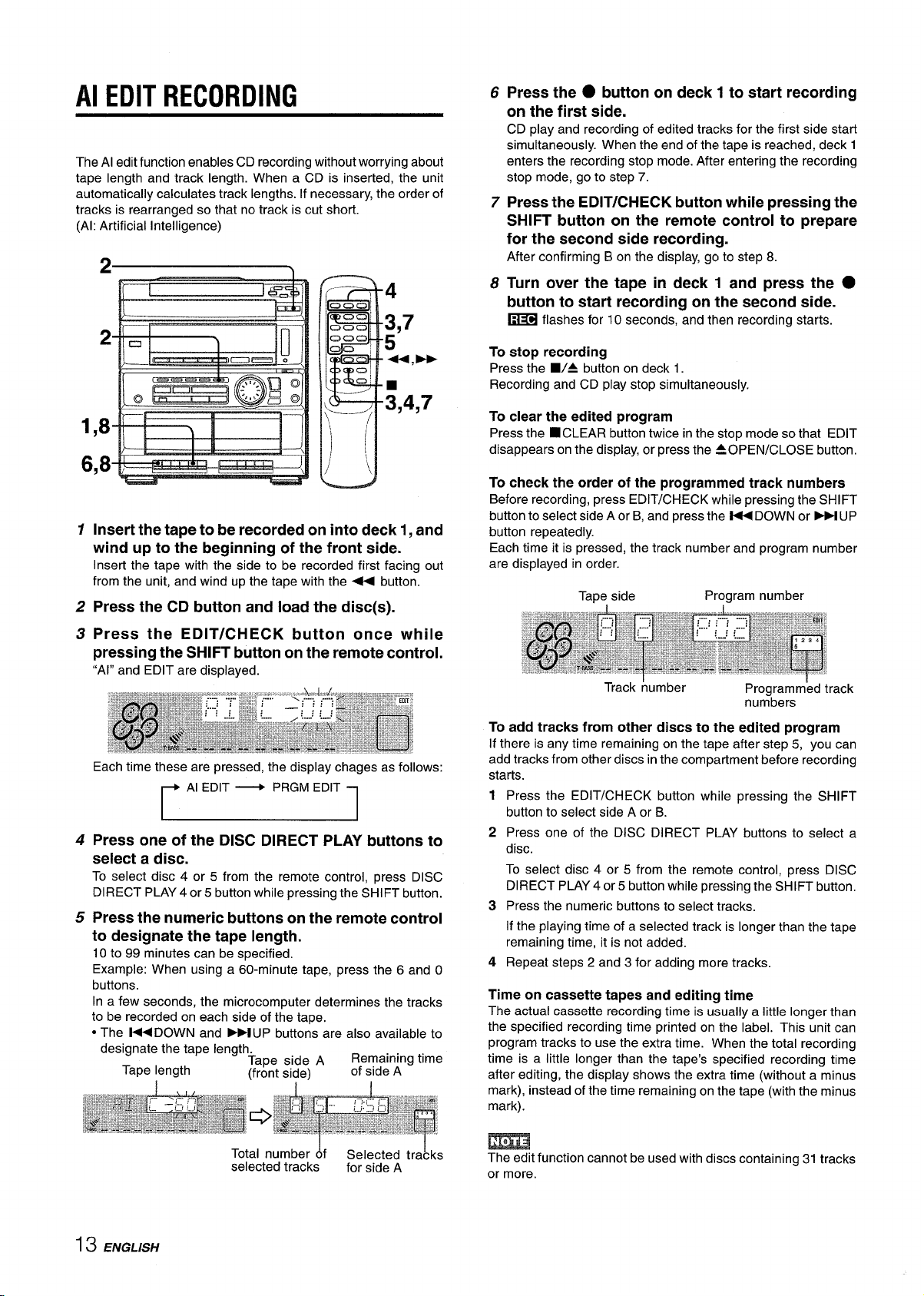
Al EDIT RECORDING
The Al edit function enables CD recording without worrying about
tape length and track length. When a CD is inserted, the unit
automatically calculates track lengths. If necessary, the order of
tracks is rearranged so that no track is cut short.
(Al: Artificial intelligence)
4
3,7
2
1,8
6,8
1
Insert the tape to be recorded on into deck 1, and
wind up to the beginning of the front side.
Insert the tape with the side to be recorded first facing out
from the unit, and wind up the tape with the < button.
2
Press the CD button and load the disc(s).
5
+4,-
;,4,7
Press the
6
● button on deck 1 to start recording
on the first side.
CD play and recording of edited tracks for the first side start
simultaneously. When the end of the tape is reached, deck 1
enters the recording stop mode. After entering the recording
stop mode, go to step 7.
7
Press the EDIT/CHECK button while pressing the
SHIFT button on the remote control to prepare
for the second side recording.
After confirming Bon the display, go to step 8.
8
Turn over the tape in deck 1 and press the ●
button to start recording on the second side.
~
flashes for 10 seconds, and then recording starts.
To
stop recording
Press the WA button on deck 1.
Recording and CD play stop simultaneously.
To
clear the edited program
Press the ■CLEAR button twice in the stop mode so that EDIT
disappears on the display, or press the 40 PEN/CLOSE button.
To check the order of the mowammed track numbers
Before recording, press EDIT;CH;CK while pressing the SHIFT
button to select side A or B, and Dress the -DOWN or ~ UP
button repeatedly.
Each time it is pressed, the track number and program number
are displayed in order.
Tape side
Program number
3
Press the EDIT/CHECK button once while
pressing the SHIFT button on the remote control.
“Al” and EDIT are displayed.
Each time these are pressed, the display chages as follows:
Al EDIT ~ PRGM EDIT
4
Press one of the DISC DIRECT PLAY buttons to
select a disc.
To select disc 4 or 5 from the remote control, press DISC
DIRECT PLAY 4 or5 button while pressing the SHIFT button.
5
Press the numeric buttons on the remote control
to designate the tape length.
10 to 99 minutes can be specified.
Example: When using a 60-minute tape, press the 6 and O
buttons.
In a few seconds, the microcomputer determines the tracks
to be recorded on each side of the tape.
● The M DOWN and M UP buttons are also available to
Track humber
To add tracks from other discs to the edited program
If there is any time remaining on the tape after step 5, you can
add tracks from other discs in the compartment before recording
starts.
1
Press the EDIT/CHECK button while pressing the SHIFT
button to select side A or B.
Press one of the DISC DIRECT PLAY buttons to select a
2
disc.
To select disc 4 or 5 from the remote control, press DISC
DIRECT PLAY 4 or 5 button while pressing the SHIFT button.
Press the numeric buttons to select tracks.
3
If the playing time of a selected track is longer than the tape
remaining time, it is not added.
4
Repeat steps 2 and 3 for adding more tracks.
Time on cassette tapes and editing time
The actual cassette recording time is usually a little longer than
the specified recording time printed on the label. This unit can
program tracks to use the extra time. When the total recording
time is a little longer than the tape’s specified recording time
after editing, the display shows the extra time (without a minus
mark), instead of the time remaining on the tape (with the minus
mark).
Programmed track
numbers
13 ENGLISH
Total number &f
selected tracks
Selected tra&ks
for side A
m
The edit function cannot be used with discs containing 31 tracks
or more.
Page 15
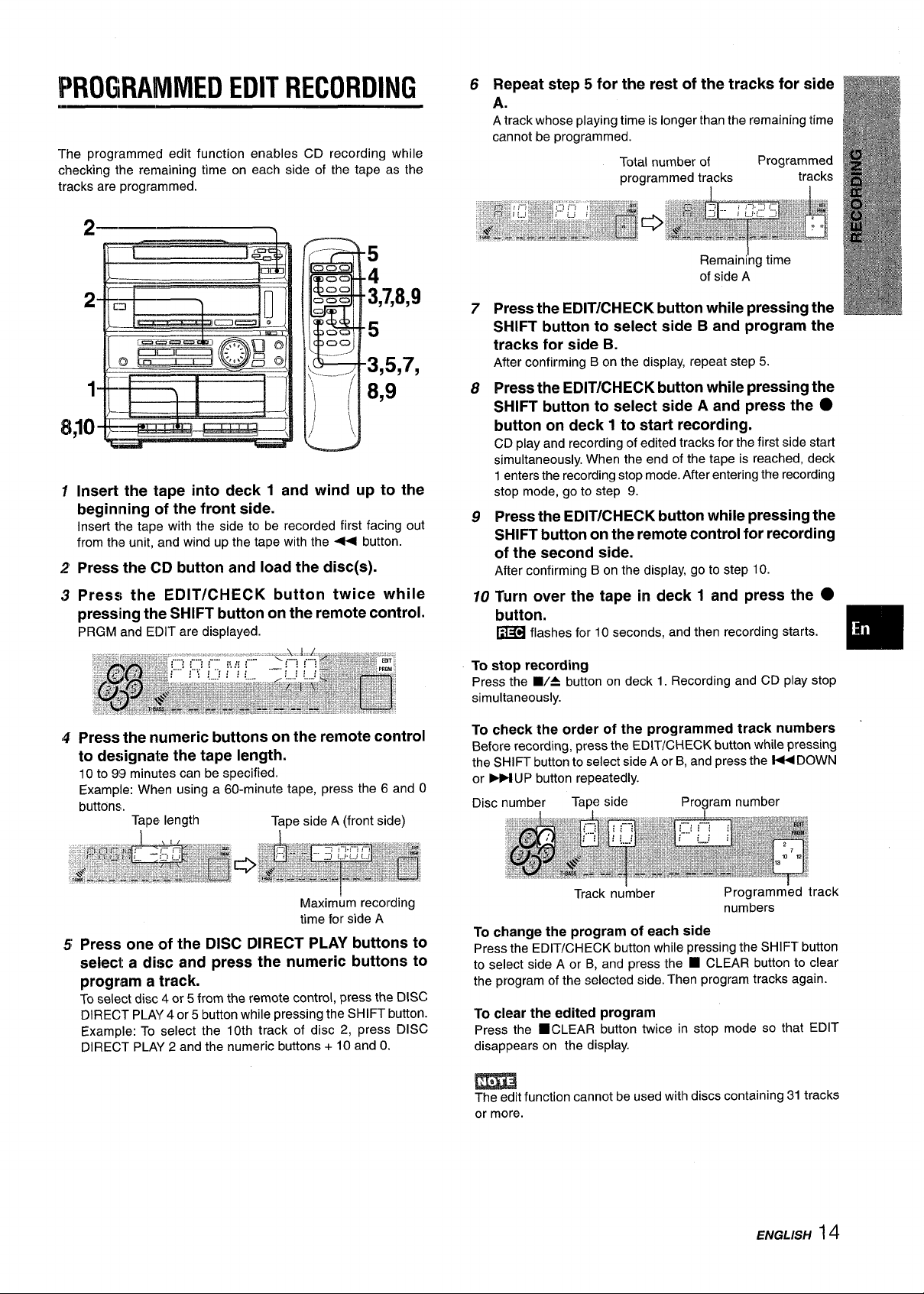
‘PROGRAMMED EDIT RECORDING
The programmed edit function enables CD recording while
checking the remaining time on each side of the tape as the
tracks are programmed.
Repeat step 5 for the rest of the tracks for side
6
A.
A track whose playing time is longer than the remaining time
cannot be programmed.
Total number of
programmed tracks
Programmed
tracks
I
5
4
2
3,7,8,9
5
3,5,7,
1
8,9
8Jo
1
Insert the tape into deck 1 and wind up to the
beginning of the front side.
Insert the tape with the side to be recorded first facing out
from the unit, and wind up the tape with the 4 button.
‘2
Press the CD button and load the disc(s).
Press the EDIT/CHECK button twice while
3
pressing the SHIFT button on the remote control.
PRGM and E[)IT are displayed.
Remain~ng time
of side A
7
Press the EDIT/CHECK button while pressing the
SHIFT button to select side B and program the
tracks for side B.
After confirming B on the display, repeat step 5.
Press the EDIT/CHECK button while pressing the
8
SHIFT button to select side A and press the
button on deck 1 to start recording.
CD play and recording of edited tracks for the first side start
simultaneously. When the end of the tape is reached, deck
1 enters the recording stop mode. After entering the recording
stop mode, go to step 9.
Press the EDIT/CHECK button while pressing the
9
SHIFT button on the remote control for recording
of the second side.
After confirming B on the display, go to step 10.
10
Turn over the tape in deck 1 and press the ●
button.
~
flashes for 10 seconds, and then recording starts.
To stop recording
Press the WA button on deck 1. Recording and CD play stop
simultaneously.
●
4
Press the numeric buttons on the remote control
to designate the tape length.
10 to 99 minutes can be specified.
Example: When using a 60-minute tape, press the 6 and O
buttons.
Press one of the DISC DIRECT PLAY buttons to
5
Tape length
Tape side A (front side)
Maxim~m recording
time for side A
select a disc and press the numeric buttons to
program a track.
To select disc 4 or 5 from the remote control, press the DISC
DIRECT PLAY 4 or 5 button while pressing the SHIFT button.
Example: To select the 10th track of disc 2, press DISC
DIRECT PLAY 2 and the numeric buttons+ 10 and O.
To check the order of the programmed track numbers
Before recording, press the EDIT/CHECK button while pressing
the SHIFT butte; to select side A or B, and press the M DOWN
or FM UP button repeatedly.
number
Disc
To chanae the moaram of each side
Press the-EDIT/CHE~K button while pressing the SHIFT button
to select side A or B, and press the
the program of the selected side. Then program tracks again.
To clear the edited program
Press the 9CLEAR button twice in stop mode so that EDIT
disappears on the display.
Tape side Program number
Track number
Programmed track
numbers
■ CLEAR button to clear
m
The edit function cannot be used with discs containing 31 tracks
or more.
ENGLISH
14
Page 16
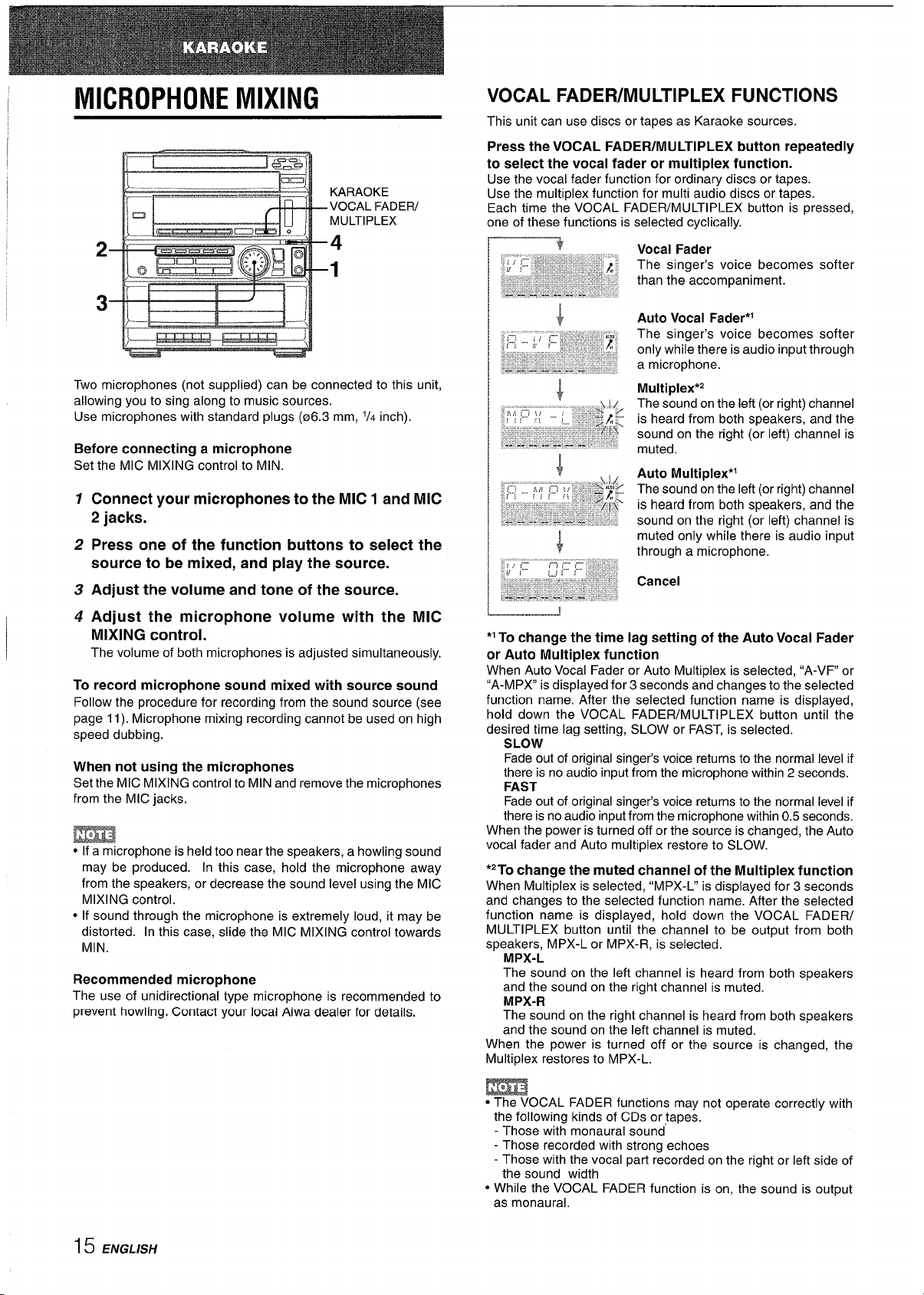
MICROPHONE MIXING
KARAOKE
VOCAL FADEW
MULTIPLEX
4
1
Two microphones (not supplied) can be connected to this unit,
allowing YOUto sing along to music sources.
Use microphones ;ith st&dard plugs (06.3 mm,
Before connecting a microphone
Set the MIC MIXING control to MIN.
Connect your microphones to the MIC 1 and MIC
2 jacks.
Press one of the function buttons to select the
source to be mixed, and play the source.
Adjust the volume and tone of the source.
1/4 inch)
VOCAL FADER/MULTIPLEX FUNCTIONS
This unit can use discs or tapes as Karaoke sources.
Press the VOCAL FADER/MULTIPLEX button repeatedly
to select the vocal fader or multiplex function.
Use the vocal fader function for ordinary discs or tapes.
Use the multiplex function for multi audio discs or tapes.
Each time the VOCAL FADER/MULTIPLEX button is pressed,
one of these functions is selected cyclically.
Vocal Fader
The singer’s voice becomes softer
than the accompaniment.
Auto Vocal Fader*’
The singer’s voice becomes softer
only while there is audio input through
a microphone.
Multiplex’z
The sound on the left (or right) channel
is heard from both speakers, and the
sound on the right (or left) channel is
muted.
Auto Multiplex*l
The sound on the left (or right) channel
is heard from both speakers, and the
sound on the right (or left) channel is
muted only while there is audio input
through a microphone.
Cancel
Adjust the microphone volume with the MIC
MIXING control.
The volume of both microphones is adjusted simultaneously.
To record microphone sound mixed with source sound
Follow the procedure for recording from the sound source (see
page 11). Microphone mixing recording cannot be used on high
speed dubbing.
When not using the microphones
Set the MIC MIXING control to MIN and remove the microphones
from the MIC jacks.
m
● If a microphone is held too near the speakers, a howling sound
may be produced. In this case, hold the microphone away
from the speakers, or decrease the sound level using the MIC
MIXING control.
● If sound through the microphone is extremely loud, it may be
distorted. In this case, slide the MIC MIXING control towards
MIN.
Recommended microphone
The use of unidirectional type microphone is recommended to
prevent howling. Contact your local Aiwa dealer for details.
‘1To change the time lag setting of the Auto Vocal Fader
or Auto Multiplex function
When Auto Vocal Fader or Auto Multiplex is selected, “A-VF or
“A-MPX” is displayed for 3 seconds and changes to the selected
function name. After the selected function name is displayed,
hold down the VOCAL FADER/MULTIPLEX button until the
desired time lag setting, SLOW or FAST, is selected.
SLOW
Fade out of original singer’s voice returns to the normal level if
there is no audio input from the microphone within 2 seconds.
FAST
Fade out of original singer’s voice returns to the normal level if
there is no audio input from the microphone within 0.5 seconds,
When the power is turned off or the source is changed, the Auto
vocal fader and Auto multiplex restore to SLOW.
*2T0 change the muted channel Of the Multi PleX function
When Multiplex is selected, “MPX-L” is displayed for 3 seconds
and changes to the selected function name. After the selected
function name is displayed, hold down the VOCAL FADER/
MULTIPLEX button until the channel to be output from both
speakers, MPX-L or MPX-R, is selected.
MPX-L
The sound on the left channel is heard from both speakers
and the sound on the right channel is muted.
MPX-R
The sound on the right channel is heard from both speakers
and the sound on the left channel is muted.
When the power is turned off or the source is changed, the
Multiplex restores to MPX-L.
15 ENGLISH
m
● The VOCAL FADER functions may not operate correctly with
the following kinds of CDs or tapes.
- Those with monaural sound
- Those recorded with strong echoes
- Those with the vocal part recorded on the right or left side of
the sound width
● While the VOCAL FADER function is on, the sound is output
as monaural,
Page 17
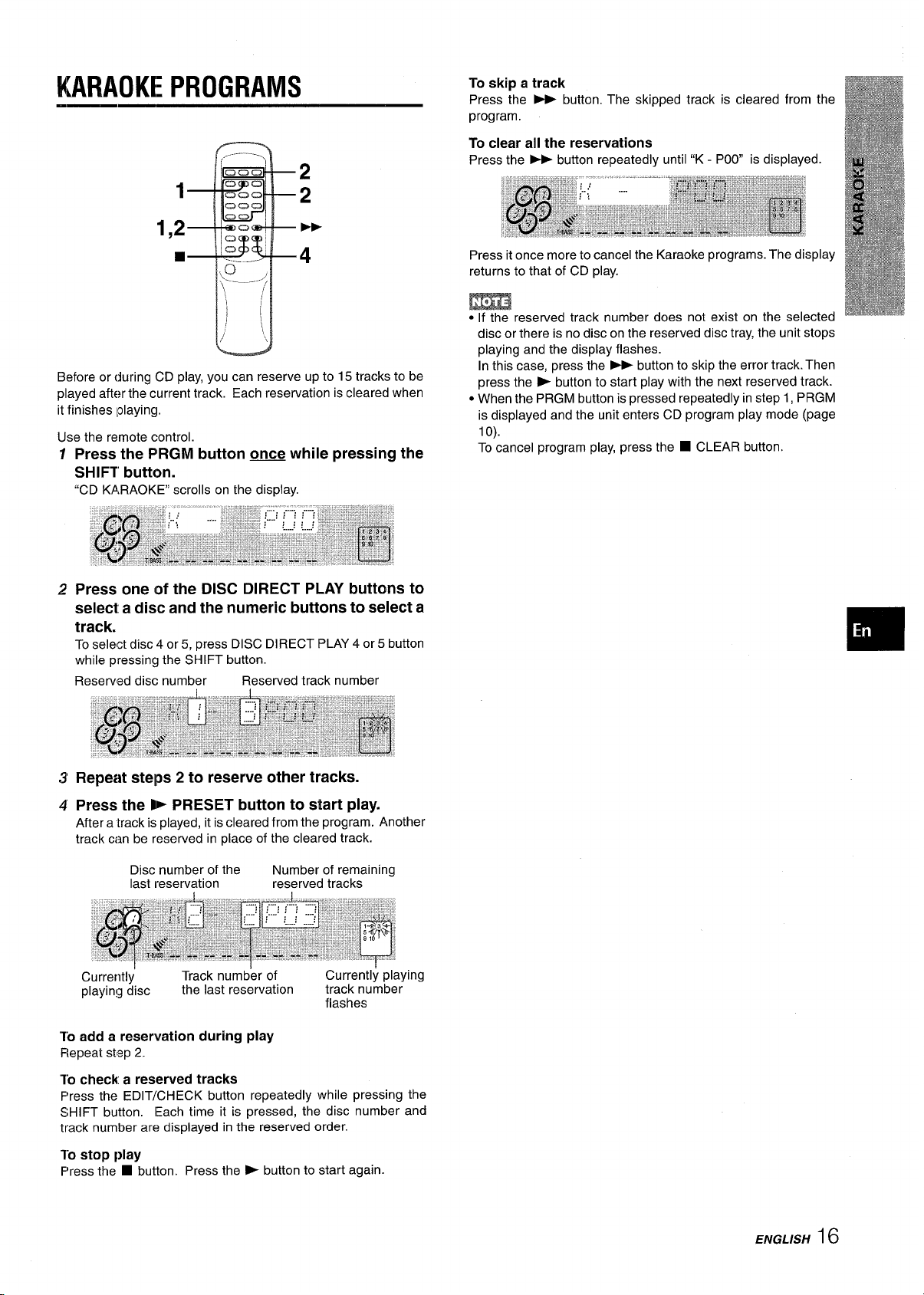
KARAOKE PROGRAMS
1
To skip a track
Press the - button. The skipped track is cleared from the
program.
To clear all the reservations
Press the * button repeatedly until “K - POO is displayed.
2
2
1,2
W
Before or during CD play, you can reserve up to 15 tracks to be
played after the current track. Each reservation is cleared when
it finishes ~olaying.
Use the remote control.
PE-
4
Press the PRGM button ~ while pressing the
SHIFT button.
“CD KARAOKE” scrolls on the display.
Press one of the DISC DIRECT PLAY buttons to
select a disc and the numeric buttons to select a
track.
To select disc 4 or 5, press DISC DIRECT PLAY 4 or 5 button
while pressing the SHIFT button.
Reserved disc number
Reserved track number
Press it once more to cancel the Karaoke programs. The display
returns to that of CD play.
m
●“If”the reserved track number does not exist on the selected
disc or there is no disc on the reserved disc tray, the unit stops
playing and the display flashes.
In this case, press the - button to skip the error track. Then
press the > button to start play with the next reserved track.
● When the PRGM button is pressed repeatedly in step 1, PRGM
is displayed and the unit enters CD program play mode (page
lo).
To cancel program play, press the
■ CLEAR button.
Repeat steps 2 to reserve other tracks.
Press the - PRESET button to start play.
After a “track is played, it is cleared from the program. Another
track can be reserved in place of the cleared track.
Disc number of the
last reservation
Currently
playing disc
‘To add a reservation during play
Repeat step 2.
To check a reserved tracks
F’ress the EDIT/CHECK button repeatedly while pressing the
SHIFT button. Each time it is pressed, the disc number and
track number are displayed in the reserved order.
To
stop play
F’ress the ■ button. Press the > button to start again.
Track number of Currently playing
the last reservation track number
Number of remaining
reserved tracks
flashes
ENGLISH16
Page 18
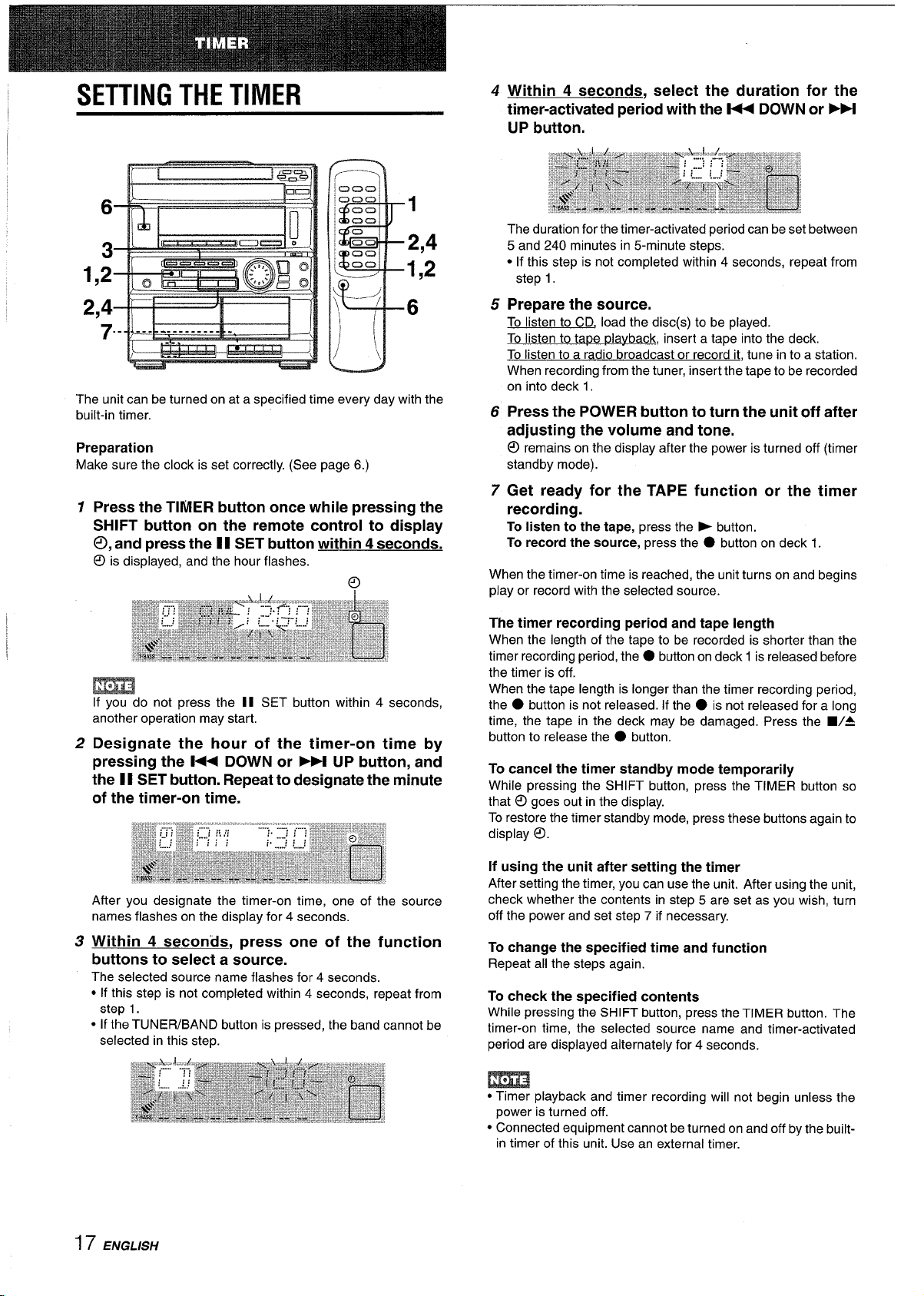
SETTING THE TIMER
3
1,2
1
2,4
1,2
4 Within 4 seconds, select the duration for the
timer-activated period with the M DOWN or
➤Fl
UP button.
The duration for the timer-activated period can be set between
5 and 240 minutes in 5-minute steps.
● If this step is not completed within 4 seconds, repeat from
step 1.
2,4
B
6
“7”--J--”l-j:-------!-:. M
/
The unit can be turned on at a specified time every day with the
built-in timer.
Preparation
Make sure the clock is set correctly. (See page 6.)
1
Press the TIMER button once while pressing the
SHIFT button on the remote control to display
0, and press the I I SET button within 4 seconds.
O k
displayed, and the hour flashes.
m
If you do not press the El SET button within 4 seconds,
another operation may start,
2
Designate the hour of the timer-on time by
pressing the H DOWN or M UP button, and
the II SET button. Repeat to designate the minute
of the timer-on time.
5 Prepare the source.
To listen to CD, load the disc(s) to be played.
To listen to tape playback, insert a tape into the deck.
To listen to a radio broadcast or record it, tune in to a station.
When recording from the tuner, insert the tape to be recorded
on into deck 1.
6 Press the POWER button to turn the unit off after
adjusting the volume and tone.
@
remains on the display after the power is turned off (timer
standby mode).
7 Get ready for the TAPE function or the timer
recording.
To listen to the tape, press the - button.
To record the source, press the ● button on deck 1.
When the timer-on time is reached, the unit turns on and begins
play or record with the selected source.
The timer recording period and tape length
When the length of the tape to be recorded is shorter than the
timer recording period, the
the timer is off.
When the tape length is longer than the timer recording period,
the
● button is not released. If the ● is not released for a long
time, the tape in the deck may be damaged. Press the WA
button to release the
To cancel the timer standby mode temporarily
While pressing the SHIFT button, press the TIMER button so
that @ goes out in the display.
To restore the timer standby mode, press these buttons again to
display 0.
● button on deck 1 is released before
● button.
After you designate the timer-on time, one of the source
names flashes on the display for 4 seconds.
Within 4 seconds, press one of the function
3
buttons to select a source.
The selected source name flashes for 4 seconds.
● If this step is not completed within 4 seconds, repeat from
step 1.
● If the TUNER/BAND button is pressed, the band cannot be
selected in this step.
17 ENGLISH
If using the unit after setting the timer
After setting the timer, you can use the unit. After using the unit,
check whether the contents in step 5 are set as you wish, turn
off the power and set step 7 if necessary.
To change the specified time and function
Repeat all the steps again.
To check the specified contents
While pressing the SHIFT button, press the TIMER button. The
timer-On time, the selected source name and timer-activated
period are displayed alternately for 4 seconds.
m
● Timer playback and timer recording will not begin unless the
power is turned off.
● Connected equipment cannot be turned on and off by the built-
in timer of this unit. Use an external timer.
Page 19
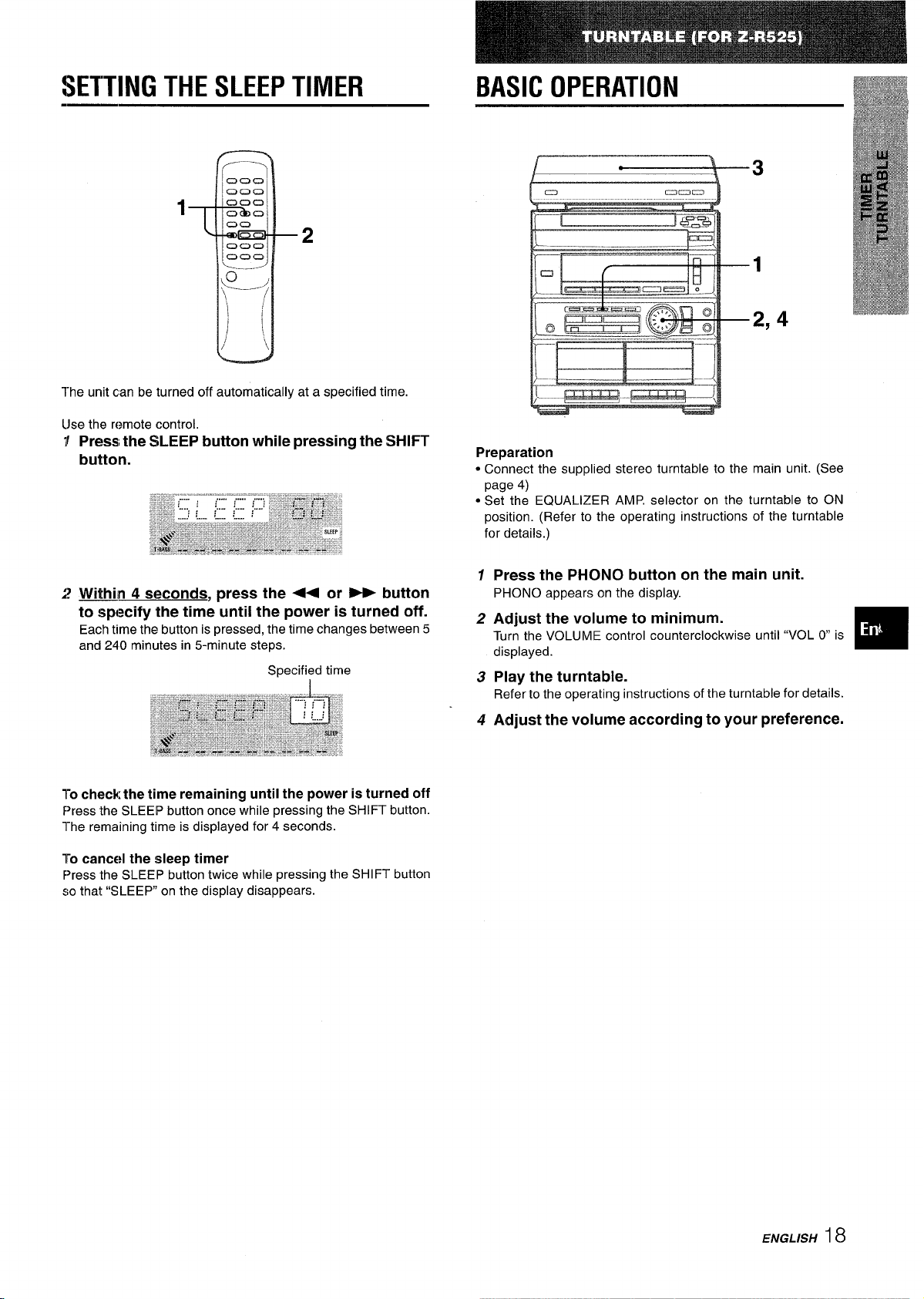
SETTING THE SLEEP TIMER BASIC OPERATION
1 .&).
The unit can be turned off automatically at a specified time.
Use the remote control.
1
Pressi the SLEEP button while pressing the SHIFT
button.
~?WithinA seconds, press the + or * button
to specify the time-until the power is turned off.
Each time the button is pressed, the time changes between 5
and 240 minutes in 5-minute steps.
000
00
em -
Oow
000
‘..__. ./
\o
,,..___.-
~
‘\,,
/
I
I
/
‘i
Specified time
—2
L ● ——-l
10
Caoa
3
!
1
2,4
Preparation
● Connect the supplied stereo turntable to the main unit. (See
page 4)
● Set the EQUALIZER AMP. selector on the turntable to ON
position. (Refer to the operating instructions of the turntable
for details.)
1
Press the PHONO button on the main unit.
PHONO appears on the display.
2
Adjust the volume to minimum.
Turn the VOLUME control counterclockwise until “VOL O is
displayed.
Play the turntable.
3
Refer to the operating instructions of the turntable for details.
❑
l-o
check the time remaining until the power is turned off
Press the SLEEP button once while pressing the SHIFT button.
The remaining time is displayed for 4 seconds.
To cancel the sleep timer
F>ress the SLEEP button twice while pressing the SHIFT button
so that “SLEEP on the display disappears.
Adjust the volume accordhtg to your preference.
4
ENGLISH 18
Page 20
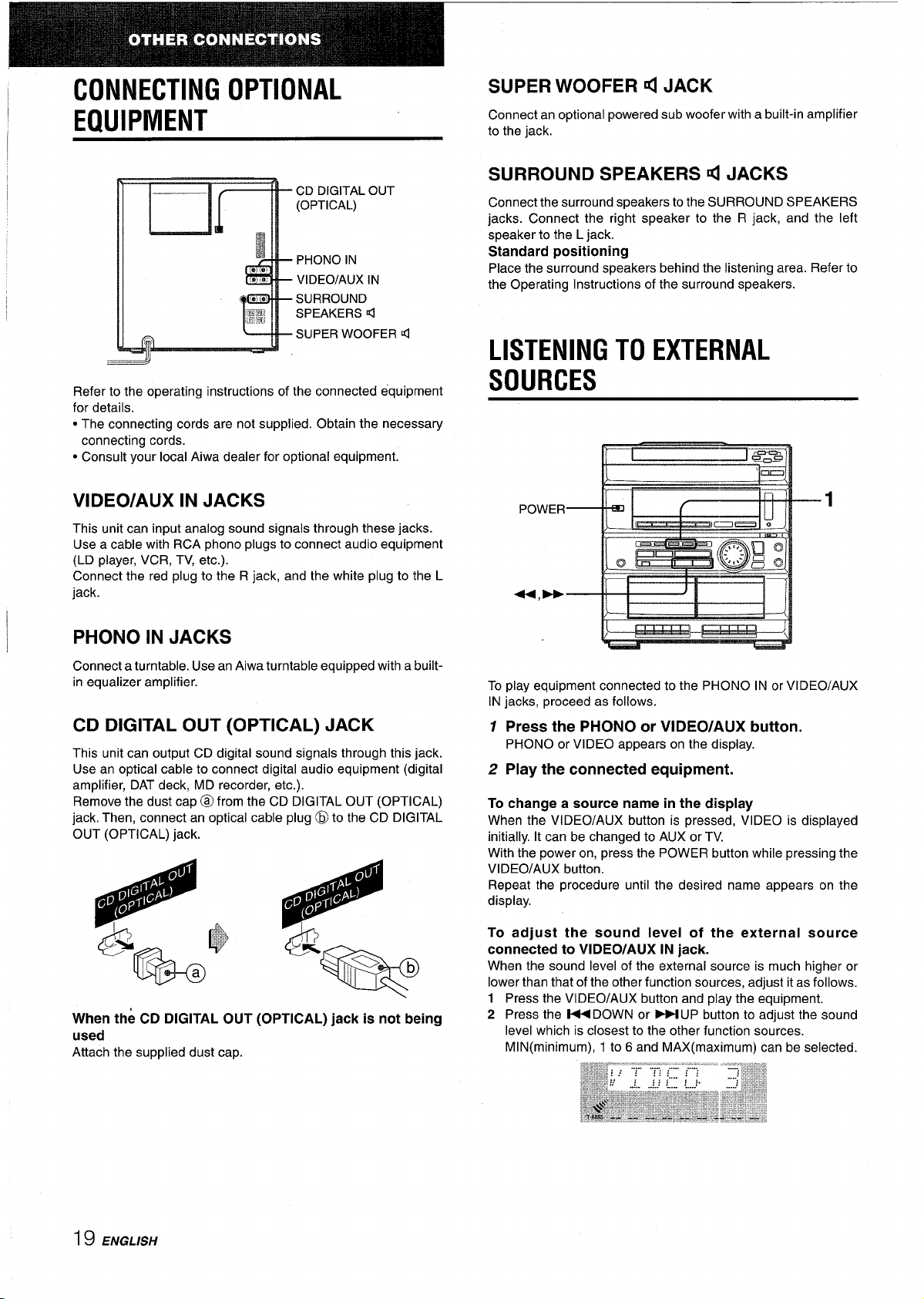
CONNECTING OPTIONAL
EQUIPMENT
SUPER WOOFER q JACK
Connect an optional powered sub woofer with a built-in amplifier
to the jack.
CD DIGITAL OUT
(OPTICAL)
PHONO IN
VIDEO/AUX IN
SURROUND
SPEAKERS 4
SUPER WOOFER d
Refer to the operating instructions of the connected equipment
for details.
c The connecting cords are not supplied. Obtain the necessary
connecting cords.
. Consult your local Aiwa dealer for optional equipment.
VIDEO/AUX IN JACKS
This unit can input analog sound signals through these jacks.
Use a cable with RCA phono plugs to connect audio equipment
(LD player, VCR, TV, etc.).
Connect the red plug to the R jack, and the white plug to the L
jack.
SURROUND SPEAKERS d JACKS
Connect the surround speakers to the SURROUND SPEAKERS
jacks. Connect the right speaker to the R jack, and the left
speaker to the L jack.
Standard positioning
Place the surround speakers behind the listening area. Refer to
the Operating Instructions of the surround speakers.
LISTENING TO EXTERNAL
SOURCES
PHONO IN JACKS
Connect a turntable. Use an Aiwa turntable equipped with a builtin equalizer amplifier.
CD DIGITAL OUT (OPTICAL) JACK
This unit can output CD digital sound signals through this jack.
Use an optical cable to connect digital audio equipment (digital
amplifier, DAT deck, MD recorder, etc.).
Remove the dust cap @ from the CD DIGITAL OUT (OPTICAL)
jack, Then, connect an optical cable plug@ to the CD DIGITAL
OUT (OPTICAL) jack.
When the CD DIGITAL OUT (OPTICAL) jack is not being
used
Attach the supplied dust cap.
To play equipment connected to the PHONO IN or VI DEO/AUX
IN jacks, proceed as follows.
1 Press the PHONO or VIDEO/AUX button.
PHONO or VIDEO appears on the display.
2 Play the connected equipment.
To change a source name in the display
When the VIDEO/AUX button is pressed, VIDEO is displayed
initially. It can be changed to AUX or TV.
With the power on, press the POWER button while pressing the
VIDEO/AUX button.
Repeat the procedure until the desired name appears on the
display.
To adjust the sound level of the external source
connected to VIDEO/AUX IN jack.
When the sound level of the external source is much higher or
lower than that of the other function sources, adjust it as follows.
1 Press the VIDEO/AUX button and play the equipment.
2 Press the M DOWN or ~ UP button to adjust the sound
level which is closest to the other function sources.
MIN(minimum), 1 to 6 and MAX(maximum) can be selected.
19 ENGLISH
Page 21
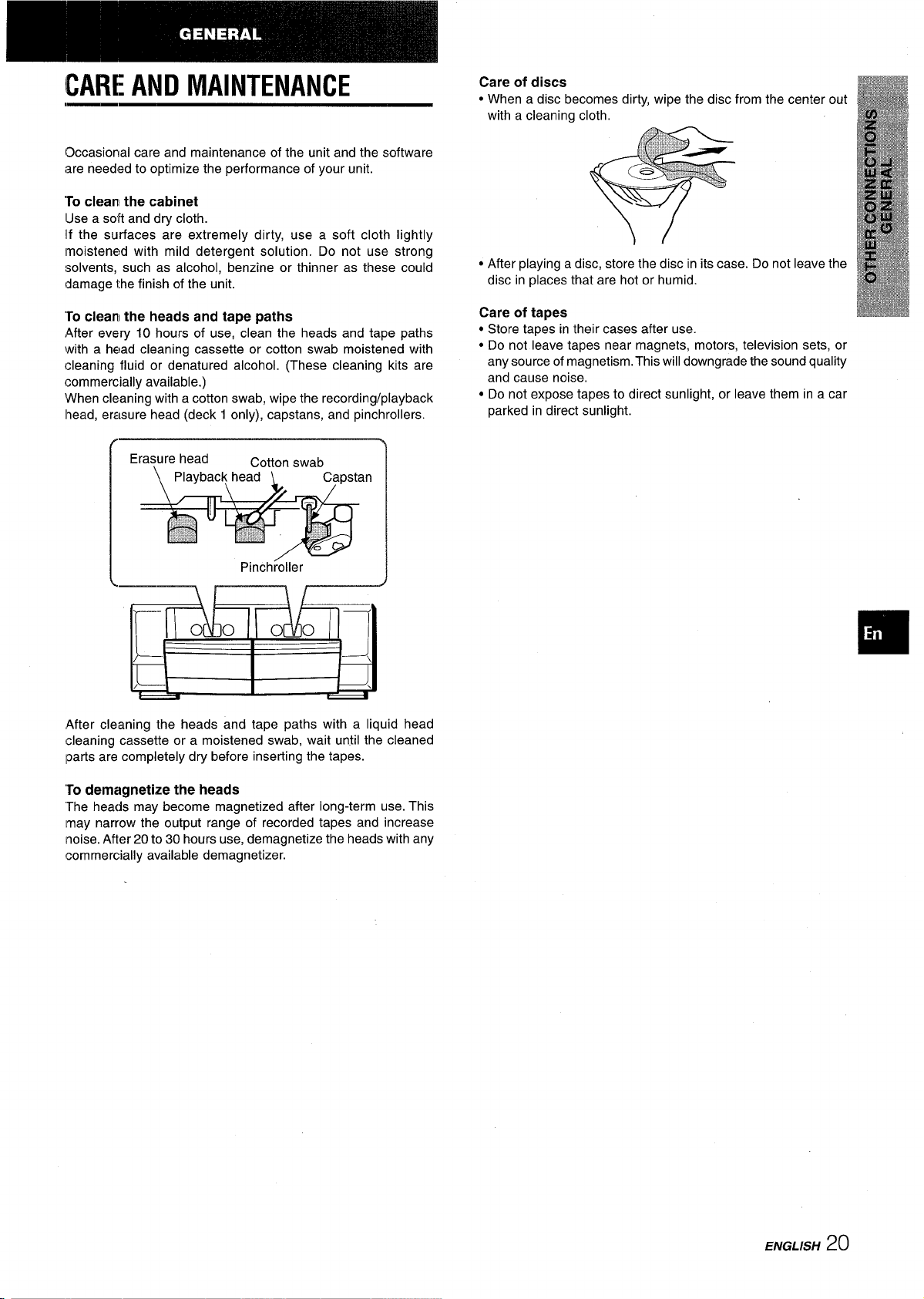
CARE AND MAINTENANCE
13ccasional care and maintenance of the unit and the software
are needed to optimize the performance of your unit.
To clean the cabinet
a soft and dry cloth.
Use
If the surfaces are extremely dirty, use a soft cloth lightly
Imoistened with mild detergent solution. Do not use strong
solvents, such as alcohol, benzine or thinner as these could
damage the finish of the unit.
Care of discs
● When a disc becomes dirty, wipe the disc from the center out
with a cleaning cloth,
● After playing a disc, store the disc in its case. Do not leave the
disc in places that are hot or humid.
‘ro clean the heads and tape paths
After every 10 hours
with a head cleaning cassette or cotton swab moistened with
cleaning fluid or denatured alcohol. (These cleaning kits are
commercially available.)
When cleaning with a cotton swab, wipe the recording/playback
head, erasure head (deck 1 only), capstans, and pinchrollers.
Erasure head
/
After cleaning the heads and tape paths with a liquid head
cleaning cassette or a moistened swab, wait until the cleaned
Iparts are completely dry before inserting the tapes.
of use, clean the heads and tape paths
Cotton swab
n
PinchroHer
Care of tapes
● Store tapes in their cases after use.
● Do not leave tapes near magnets, motors, television sets, or
any source of magnetism. This will downgrade the sound quality
and cause noise,
● Do not expose tapes to direct sunlight, or leave them in a car
parked in direct sunlight.
To
demagnetize the heads
heads may become magnetized after long-term use. This
“The
[may narrow the output range of recorded tapes and increase
noise. After 20 to 30 hours use, demagnetize the heads with any
commercially available demagnetizer.
ENGLISH20
Page 22

SPECIFICATIONS
Main unit CX-ZR525
FM tuner section
Tuning range
Usable sensitivity (IHF)
Antenna terminals
AM tuner section
Tuning range
Usable sensitivity
Antenna
Amplifier section
Power output*
Total harmonic distortion
Inputs
outputs
Cassette deck section
Track format
Frequency response
Signal-to-noise ratio
Recording system
Heads
87.5 MHz to 108 MHz
16,2 dBf
75 ohms (unbalanced)
530 kHz to 1710 kHz (10 kHz
step)
531 kHz to 1602 kHz (9 kHz step)
350 pV/m
Loop antenna
100 W+100W(50Hz-20kHz,
THD less than 1 %, 6 ohms)
“without
connected to the SURROUND
SPEAKERS
0.15 ‘Y.(50 W, 1 kHz, 6 ohms, DIN
AUDIO)
VIDEO/AUX: 210 mV (adjustable)
PHONO: 350 mV
MIC 1, MIC 2:2.4 mV (10 kohms)
CD DIGITAL OUT (OPTICAL)
SUPER WOOFER: 2.5 V
SPEAKERS: accept speakers of
6 ohms or more
SURROUND SPEAKERS:
accecpt speakers of 16 ohms or
more
PHONES (stereo jack): accepts
headphones of 32 ohms or more
4 tracks, 2 channels stereo
Type I (normal) tape:
50 Hz – 15000
Type II (high/CrOz) tape:
50
Hz – 16000 tiz
48 dB (high/CrOz tape)
AC bias
Deck 1: Recording/playback
Deck 2: Playback head x 1
HZ
head x 1
Erase head x 1
General
Power requirements
Power consumption
Dimensions of main unit
(W XHXD)
Weight of main unit
120V AC, 60 Hz
I15W
360 x 393x 382 mm
(14’/4X 15’/, x 15’/, in.)
9.2 kg (20 Ibs5 OZ)
Speaker system SX-ZR525
way, bass reflex
Cabinet type
Speakers
Impedance
3
Woofer:
220 mm
Tweeter:
60 mm
Super tweeter:
20 mm (’3/03in.) ceramic type
6
(83/4in.) cone type
(23/8in.) cone type
ohms
Output sound pressure level 89 dB/W/m
Dimensions (W x H x D)
260 x 444x 275 mm
(10’/4x 17’/, x 10’/8in.)
4.6
Weight
Specifications and external appearance are subject to change without
notice.
kg (10 Ibs 2 OZ)
NOTE
This equipment has been tested and found to comply with the
limits for a Class B digital device, pursuant to Part 15 of the
FCC Rules. These limits are designed to provide reasonable
protection against harmful interference in a residential
installation.
This equipment generates, uses, and can radiate radio frequency
energy and, if not installed and used in accordance with the
instructions, may cause harmful interference to radio communications. However, there is no guarantee that interference will not
occur in a particular installation. If this equipment does cause
harmful interference to radio or television reception, which can
be determined by turning the equipment off and on, the user is
encouraged to try to correct the interference by one or more of
the following measures:
Reorient or relocate the receiving antenna.
Increase the separation between the equipment and
receiver.
Connect the equipment into an outlet on circuit different
from that to which the receiver is connected.
Consult the dealer or an experienced radiollV technician
for help.
Compact disc player section
Laser
D-A converter
Signal-to-noise ratio
Harmonic distortion
Semiconductorlaser(?L= 780 nm)
1 bitdual
dB (1 kHz, O dB)
85
0.03 % (1 kHz, O
Wow and flutter Unmeasurable
2 I ENGLISH
dB)
CAUTION
Modifications or adjustments to this product, which are not
expressly approved by the manufacturer, may void the user’s
right or authority to operate this product.
Page 23

“rROUBLESHOOTING GUIDE
PARTS INDEX
If the unit fails to perform as described in these Operating
Instructions, check the following guide.
GENERAL
Irhere is no sound.
* Is the AC cord connected properly?
● Is there a bad connection? (-+ page 3, 4)
● There may be a short circuit in the speaker terminals.
+ Disconnect the AC cord, then correct the speaker
connections.
● Was an incorrect function button pressed?
Sound is emitted from one speaker only.
● Is the other speaker disconnected?
The output sound is not stereo.
● Is Karaoke functionturned on? (+ page 15)
An erroneous display or a malfunction occurs.
Reset the unit as stated below.
+
TUNER SECTION
Yhere is constant, wave-like static.
● Is the antenna connected properly? (+ page 3, 4)
● Is the signal weak?
+ Connect an outdoor antenna.
The reception contains noise interferences or the sound
is distorted.
● Isthe system picking up external noise or multipath distortion?
+ Change the orientation of the antenna.
+ Move the unit away from other electrical appliances.
CASSETTE DECK SECTION
The tape does not run.
● Is a deck in pause mode? (+ page 11)
The sound is off-balance or not adequately high.
● Is the playback head dirty? (+ page 20)
Recording is not possible.
● Is the erasure prevention tab on the tape broken off? (+ page
12)
● Is the recording head dirty? (+ page 20)
Erasure is not possible.
● Is the erasure head dirty? (+ page 20)
● Is a metal tape being used?
t+igh frequency sound is not emitted.
● Is the recording/playback head dirty? (+ page 20)
Instructions about each part on the main unit or remote control
are indicated on the pages listed below.
~a~ghabetical order)
Pages
BAND (+1 O)
CD
W CLEAR
CLOCK (9)
DEMO
DISC CHANGE
DISC DIRECT PLAY (1, 2,3,4, 5)
DUBBING SPEED 12
EDiT/CHECK (1)
ELECTRONIC GRAPHIC EQUALIZER 7
FUNCTION
GEQ (4) 7
KARAOKE (VOCAL FADER/MULTIPLEX) 15
MIC 1, MIC 2
MIC MIXING
MONO TUNER (0)
= OPEN/CLOSE 9
PHONES 7
PHONO 18, 19
POWER 6, 8, 19, 22
P PRESET 8, 9
PRGM (2) 10, 16
RANDOM/REPEAT (3) 10
II SET 6,8,9,17
SHIFT 5
SLEEP (8) 18
TAPE 11
T-BASS
TIMER (7) 17
TUNER/BAND
4, > TUNING (M DOWN/M UP) 6,8,9,10,13,16,17
VI DEO/AUX
VOLUME
0-9, +10 8, 9, 10
Deck 1,2 operation buttons 11, 12, 13, 14
(0, F, +, -, W=, 11)
8
6, 9
6,8, 9, 10, 13,22
6
6
9
9
10,13,14
6
15
15
8
7
8
19
7
CD PLAYER SECTION
The CD player does not play.
● Is the disc correctly inserted? (+ page 9)
● Is the disc dirty? (+ page 20)
~ Is the lens affected by condensation?
+ Wait approximately one hour and try again.
‘rOreset
If an unusual condition occurs in the display window or the
cassette decks, reset the unit as follows.
‘i Press the POWER button to turn off the power.
2 Press the POWER button while pressing the
■ CLEAR button.
Everything stored in memory after purchase is canceled.
If the power cannot be turned off in step 1 because of a
malfunction, reset by disconnecting the AC cord and repeat step
,:.
ENGLISH 22
Page 24

ADVERTENCIA
PARA REDUCIR EL RIESGO DE INCENDIO
DESCARGA ELECTRICA, NO EXPONGA ES-
APARATO A LA LLUVIA O LA HUMEDAD.
h
A
●
RISK OF ELECTRIC SHOCK
1A~
r
“CAUTION:TO REDUCE THE RISK OF
DO NOT REMOVE COVER (OR BACK).
NO USER-SERVICEABLE PARTS INSIDE.
REFER SERVICING TO QUALIFIED
I
Explication de Ios simbolos graficos:
A
●
A
SERVICE PERSONNEL.”
DO NOT OPEN
ELECTRIC SHOCK,
El simbolo del rayo dentro de un triangulo
equilatero advierfe al usuario de la presencia de
“tension peligrosa” no aislada dentro de la
cubierta del producto que puede serde magnitud
suficiente como para suponer un riesgo de
choque electrico para Ias personas.
El simbolo de exclamation dentro de un triangulo
equilatero advierfe al usuario de la presencia de
instrucciones de uso y mantenimiento
imporfantes en Iadocumentacion que acompaiia
al aparato.
●
A
PRECAUCIONES
Lea con atencion yen su totalidad Ias Manual de instrucciones,
antes de utilizar la unidad. Asegtirese de guardar Ias
Instrucciones de funcionamiento para su consults en el future.
Todas Ias advertencias y precauciones en dichas instrucciones
deben cumplirse estrictarnente, junto con Ias recomendaciones
de seguridad a continuation.
Instalacion
1
Agua y humedad — No emplee esta unidad cerca del agua,
como cerca de una bafiera, ducha, piscina o similar.
2
Calor — No utilice esta unidad cerca de fuentes de calor,
incluyendo conductos de ventilation, hornos u otros aparatos
que generen calor. No debe colocarla en lugares con una
temperature inferior a 5°C o superior a 35”C.
3
Superficie de montaje — Coloque la unidad sobre una
superficie plana y regular.
4
Ventilation — La unidad
adecuado alrededor, para que pueda disiparse correctamente
el calor. Deje un espacio de 10 cm en la parte trasera y
superior de la unidad, y 5 cm a ambos Iados.
- No coloque la unidad sobre una cama, alfombra o superficie
similar que pueda bloquear Ias aberturas de ventilation.
- No instale la unidad en una estanter~a, gabinete
hermetico en que pueda obstaculizarse la ventilation.
5
Entrada de objetos o Iiquidos — Tenga cuidado de que no
entren objetos o I(quidos dentro de la unidad por [as aberturas
de ventilation.
6
Soportes moviles y carros —
Cuando monte la unidad sobre
un soporte movil o carro, deber
moverla con cuidado. Las
paradas rapidas, fuerza
excesiva o
irregulars pueden causar que
la unidad o el soporte movii se
vuelquen o caigan.
superficies
debe colocarse con el espacio
o soporte
“3
m
A&*
Condensation — Puede condensarse humedad en el
7
objetivo de recogida
o
E
cases:
- Cuando mueva la unidad de un sitio fr[o a otro caliente.
- Acabe de encenderse la calefaccion.
- Utilice la unidad en una habitation con gran humedad.
- La unidad se enfrie por el aire acondicionado.
Cuando se haya condensado humedad dentro de la unidad,
es posible que no funcione correctamente. Si es as(, dejela
apagada varias horas e intente utilizarla otra vez.
8
Montaje en una pared o techo — La unidad no debe
montarse sobre una pared o un techo, a menos que se
especifique otra cosa en Ias Manual de instrucciones.
Alimentacion electrica
Fuentes de alimentacion — Conecte esta unidad soloa Ias
1
fuentes de alimentacion especificadas en Ias Manual de
instrucciones, de la forma marcada en la unidad.
2
Polarization — Como funcion de seguridad, algunas
unidades estan equipadas con enchufes de CA polarizados
que solo pueden introducirsede una forma en Ios enchufes.
Si es dificil o imposible insertar el enchufe de CA en una
toma, dele la vuelta y vuelva a intentarlo. Si no se introduce
facilmente, Ilame
cambie la toma. Para no omitir la funcion de seguridad el
enchufe polarizado, no 10fuerce si no entra bien en el enchufe.
3
Cable de alimentacion de CA
Cuando desconecte el cable de alimentacion de CA, tire
-
del adaptador de enchufe de CA. No tire del cable.
- No manipule el adaptador de enchufe de CA con Ias manes
mojadas, ya que puede producirse un incendio o una
descarga electrica.
- Los cables de alimentacion deben estar firmemente fijados,
para evitar que puedan doblarse excesivamente, pinzarse
o pisarse. Ponga especial atencion en el cable desde la
unidad hasta la toma de alimentacion.
- Evite sobrecargar Ios adaptadores de enchufe de CA y Ios
cables alargadores por encima de su capacidad, ya que
puede producirse un incendio o descarga electrica.
4
Cable de extension — Para evitar choques electricos, no
utilice el cable de alimentacion polarizado con un cable de
extension, enrollable u otra toma a no ser que el enchufe
polarizado pueda insertarse completamente para evitar la
exposition de Ias clavijas del enchufe.
5
Cuando no utilice la unidad — Desenchufe el cable de
alimentacion de CA tirando del adaptador de enchufe de CA
si nova a utilizar la unidad durante varies meses o mas tiempo.
Cuando el cable esta conectado, sigue fiuyendo una corriente
reducida a la unidad, aunque este apagada.
Antena exterior
Tendidos electricos — Cuando conecte a una antena
1
exterior,
electricos.
Toma de tierra de antena exterior — Asegtirese de que el
2
sistema de antena esta bien conectado a tierra para
protegerse de sobretensiones o acumulacion de electricidad
estatica. El art(culo 810 del Codigo electrico national de
EE.UU., ANS1/FPA70, contiene information sobre la toma e
tierra
la unidad de toma de tierra, de la conexion a terminals de
toma de tierra y de Ios requisites de estos.
-s21)
NEC (CODIGO ELECTRICO NACIONAL)
asegurese de que esta situada Iejos de tendidos
del mastil, de la estructura de soporte y del tamaiio de
Puesta a tierra de la antena eegun el Codigo Electrico National
del disco compacto en Ios siguientes
a un tecnico cualificado para que arregle o
CABLE DEBA.JADA
lil---
‘ ~ PUESTA A TIERRA DEL SERVICIO
ELECTRICO (NEC, ABTICULO 250, PARTE H)
DE LA ANTENA
UNIDAD DE DESCARGA
DE LA ANTENA
(NEC, SECCION 810-20)
ESPAMOL
1
Page 25

Iwantenimriento
Limpie la unidad solo como se recomienda en Ias Manual de
instrucciones.
INDICE DE CONTENIDO
Dahos aue reauieren reparaciones
Iiaga que
siguientes cases:
- El cable de alimentacion o el adaptador de enchufe de CA se
han daiiado.
- Han entrado objetos o Iiquido en el interior de la unidad.
- La unidad se ha expuesto a la Iluvia o el agua.
- La unidad parece funcionar incorrectamente.
- La unidad muestra cambios evidentes en su funcionamiento.
- La unidad se ha caido o su carcasa est da fiada.
NO INTENTE REPARAR LA UNIDAD POR SU CUENTA.
~“
ceiwa&baes&2%$tzsA5w@Ak@a
Enhorbuen por haber adquirido un Sistema Estereo Aiwa. Para
optirnizar el rendimiento de este sistema, lea con atencion estas
lnstrucciones de funcionamiento y familiarizarse con Ios
procedirnientos de operation.
Compruebe el sistema y Ios accesorios.
un tecnico cualificado repare esta unidad en Ios
(2). (2
,—
(1]
-
PROCEDIMIENTOS INICIALES
CONEXIONES .....................................................................3
MANDO DE DISTANCIA ........................m............................
ANTES DE UTILIZAR LA UNIDAD ....................................6
AJUSTE DEL RELOJ .........................................................6
SONIDO
AJUSTE SENCILLO DE AUDIO ......................................... 7
ECUALIZADOR GRAFICO ................................................. 7
RECEPCION DE RADIO
SINTONIZACION MANUAL ................................................ 8
PRESINTONIZACION DE EMISORAS ............................... 8
REPRODUCTION DE CD
FUNClONES BASICAS ...................................................... 9
REPRODUCTION PROGRAMADA ..................................10
REPRODUCTION DE CASSETTES
FUNClONES BASICAS
GRABACION
GRABACION BASICA ...................................................... 11
GRABACION DE CINTA A CINTA .................................... 12
GRABACION DE EDICION Al .......................................... 13
GRABACION DE EDICION PROGRAMADA ...................14
KARAOKE
MEZCLAS CON MICROFONO .........................................
PROGRAMAS DE KARAOKE .......................................... 16
................................................mmm.ll
5
15
❑
@ Unidad estereo de sintonizador, platinas de cassette y discos
compactos CX-ZR525
@ SX-ZR525 Altavoces frontales
@ SX-R240 Altavoces de sonido periferico Surround (Para Z-
R524)
I@ PX-E850 Plato giradiscos estereo a Ias tomas de CA (Para
Z-R525)
[-
Mando a distancia Antena de AM
Manual de Instrucciones, etc.
Registro de propietario
Para !mascomodidad, anote el ntimero de modelo y el de serie
(IOS encontrara en la parte trasera del equipo) en la tabla
siguiente. Mencione estos numeros a su distribuidor cuando
deba contactar con 61si tiene problemas con el equipo.
Nu~ro de modelo
CX-ZR525
I SX-ZR525 I
I SX-R240 (Para Z-R5,24) I
I PX-E850 (Para Z-R525) I
Numero de serie (numero de Iote)
Antena de FM
TEMPORIZADOR
AJUSTE DEL TEMPORIZADOR ...................................... 17
AJUSTE DEL TEMPO RIZADOR PARA APAGAR
LA UNIDAD ............................................m.......................... 18
PLATO GIRADISCOS (PARA Z-R525)
FUNClONES BASICAS .................................................... 18
OTRAS CONEXIONES
CONEXION DE EQUIPOS OPCIONALES ....................... 19
AUDICION DE FUENTES EXTERNAS ............................ 19
INFORMATION GENERAL
CUIDADOY MANTENIMIENTO ........................................ 20
EsPEclFlcAcloNEs .....m..................m...............................2l
GUIA DE SOLUCION DE PROBLEMAS
INDICE DE PARTES
.........................................................22
I
I
I
.........................22
ESPAfiOL 2
Page 26

CONEXIONES (PARA Z-R524)
Antes de conectar el cable de CA terminal SURROUND SPEAKERS L.
El voltaje nominal de la unidad, mostrado en el panel trasero, es
120 V CA. Compruebe sila tension nominal mostrada en el panel
trasero concuerda con la tension de su Iocalidad.
IMPORTANTE
● Conecte Ios altavoces, antenas y todos Ios equipos opcionales
en primer Iugar. Conecte el cable de CA al final.
● No existe ninguna diferencia entre Ios altavoces frontales y Ios
de sonido periferico Surround. Ambos altavoces pueden
conectarse como L (izquierdo) o R (derecho).
7 Conecte Ios altavoces derecho e izauierdo a la
unidad principal.
Conecte el cable del altavoz derecho a Ios terminals
SPEAKERS R, y el cable del altavoz izquierdo a Ios terminals
SPEAKERS L.
2 Conecte Ios altavoces de sonido periferico
Surround a la unidad principal.
Conecte el cable del altavoz derecho de sonido periferico al
terminal SURROUND SPEAKERS R, y el del izquierdo al
3 Conecte Ias antenas suministradas.
Conecte la antena de FM al terminal FM 75 Q y la antena
a Ios
terminals AM LOOP.
AM
D
El cable de altavoz con la banda blanca debe conectarse al
terminal C), y el cable negro al terminal
1
Altavoz derecho
—
~i=
0.
4 Conecte el cable de CA a una salida de CA.
Antena de AM
Altavoz Izquierdo
1
Q
~
Antena de FM
~~
Continua en la pagina 5.
3
3.
A
Altavoces izquierdc
de sonido perifericc
Surround .
.,.~..or-=’-*”-”
~g;y+.a.
b
w
Altavoces derecho
3 ESPAfiOL
9
A,, ,,
/!
.
de
sonido periferico Surround
Cable de altavoz de sonido periferico Surround
Page 27

CONEXIONES (PARA Z-R525)
Antes de conectar e[ cable de CA
El voliaje nominal de la unidad, mostrado en el panel trasero, es
120V CA. Compruebe sila tension nominal mostrada en el panel
trasero concuerda con la tension de su Iocalidad.
IMPOIRTANTE
● Conecte Ios altavoces, antenas y todos Ios equipos opcionales
en primer Iugar. Conecte el cable de CA al final.
● No [hay diferencias entre Ios altavoces. Los dos pueden
conectarse como L (izquierdo) o R (derecho).
7 Ccmecte Ios altavoces derecho e izquierdo a la
unlidad principal.
Conecte el cable del altavoz derecho a Ios terminals
SPEAKERS R, y el cable del altavoz izquierdo a Ios terminals
SPEAKERS L,
2 Conecte el plato giradiscos estereo a la unidad
principal.
Conecte el enchufe rojo a la toma PHONO IN R, y el blanco
a la toma PHONO IN L,
3 Conecte Ias antenas suministradas.
Conecte la antena de FM al terminal FM 75 Q y la antena AM
a Ios terminals AM LOOP,
El cable de altavoz con la banda blanca debe conectarse al
terlninal 0, y el cable negro al terminal 0.
4 Conecte Ios cables de CA de la unidad principal
y del plato giradiscos estereo a Ias tomas de CA.
Continua en la pagkra 5.
Antena de FM
avoz
uierdo
4
ESPAlifOL 4
Page 28

Para fijar la antena de AM a una superficie:
Inserte el gancho en la ranura.
Para situar Ias antenas
Antena unipolar de FM:
Extienda esta antena horizontalmente en forma de T y fije sus
extremes a la pared.
Cuadro de antena de AM:
Coloquela para obtener la mejor recepcion.
● Asegurese de conectar correctamente Ios cables de Ios
altavoces. Su conexion incorrect puede causar un cortocircuito
en Ios terminals SPEAKERS.
● No deje cerca de Ios altavoces objetos que puedan generar
magnetism.
● No acerque la antena de FM a objetos met Iicos o soportes de
cortinas met Iicos.
● No acerque la antena de AM a otros equipos opcionales, al
propio sistema estereo, al cable de CA o a Ios cables de
altavoces, debido a que recoger ruido.
● No desenrolle el hilo de la antena de AM.
IOS
CONEXION DE UNA ANTENA EXTERIOR
Para mejorar la recepcion de FM, se recomienda utilizar una
antena exterior.
Conecte la antena exterior al terminal FM 75 Q.
Para conectar otros equipos opcionales + pagina 19.
MANDO DE DISTANCIA
Insertion de Ias pilas
Extraiga la tapa de Ias pilas en la parte trasera del mando a
distancia e inserte dos pilas R6 (tamatio AA).
COLOCACION DE LOS ALTAVOCES (Para
Z-R524)
Colocacion estandar
SX-R240 ]
@ Altavoces frontales
@ Altavoces de sonido periferico
Coloque Ios altavoces de sonido periferico detras de la zona
de escucha.
Para montar Ios altavoces de sonido periferico en la pared
Monte cada altavoz en un punto ca~acitado para SOpOr~
P.=KL
R6(AA)
Cuando cambiar Ias pilas
La distancia de funcionamiento maxima del mando a distancia y
sensor en la unidad principal es de 5 metros,
del
aproximadamente. Cambie Ias pilas por otras nuevas cuando
disminuya esta distancia.
m
Si nova a utilizar la unidad durante un Iargo per~odo de tiempo,
retire Ias pilas para evitar posibles fugas electrolfticas.
USO DEL MANDO A DISTANCIA
@
SHIFT
FUNCTION
5 ESPANOL
Para utilizar el boton SHIFT en el mando a distancia
Los botones @ tienen dos funciones distintas. Una funcion se
indica sobre el boton y la otra, en la placa encima del mismo.
Para utilizar la funcion indicada sobre el boton, presionelo.
Para utilizar la funcion indicada encima del mismo, presionelo
mientras mantiene presionado el boton SHIFT.
Page 29

Para utilizar el boton FUNCTION en el mando a dktancia
El boton FUNCTION sustituye a Ios botones de funcion en la
unidad principal (TAPE, TUNER/BAND, PHONO, VIDEO/AUX,
CD),
Cada vez que presione el boton FUNCTION, se seleccionar
c(clicamente la siguiente funcion.
EEm
El mando a distancia puede no funcionar correctamente en Ios
siguientes cases:
- El recorrido entre el mando a distancia y el sensor remoto
clentro del visor est expuesto a una Iuz intensa, como la IUZ
solar directs.
- Se utilizan cerca otros mandos a distancia (como el del
televisor, etc.)
ANTES DE UTILIZAR LA UNIDAD
AJUSTE DEL RELOJ
(( ... . . ..J
aaci
racaa
WCLEAR
1,3,5
2,4
Ajuste la hors de la siguiente forma cuando la unidad
este apagada.
Presione el boton II SET.
1
La hors parpadea.
II II
Para r?ncender la unidad
Pulse el boton POWER.
El compartimiento de discos puede abrirse y cerrarse para
restaurar la unidad.
Modo DEMO (13emostracion)
Una vez conectado elcable de CA, el visormuestra Iasfurrciones
de la unidad. Al activar la alimentacion, la indication de
funcionamiento se superpone a la indication DEMO, Al
desactivar la alimentacion, se restaura el modo DEMO.
lPai’acancelar el modo DEMO
lPulse el modo DEMO. Para volver a introducirlo, pulse este
lbot5n de nuevo.
!k?nti~na parpadeante
La ventana en la parte superior de la unidad se ilumina o
parpadea al encender la unidad.
Para desactivar la iluminacion, pulse el boton
unidad principal mientras pulsa el boton CD. Para activarla de
nuevc), repita el procedimiento descrito.
● Esta operation no funciona durante la grabaci6n.
■ CLEAR de la
DespIur5s de utilizar la unidad
Presione el boton POWER para apagar la alimentacion electrica,
El visor cambia y muestra el reloj.
2
Presione el boton 144 DOWN o WI UP para
asignar la hors.
3
Presione el boton II SET para ajustarla.
La hors dejarade parpadear y empezara a parpadear el
minute.
Presione el boton 1+4 DOWN o M UP para
4
asignar 10s minutes.
Presione el boton 1I SET para ajustar Ios minutes
5
y finalizar estos ajustes. ” -
Los minutes dejan de parpadear en et visor y el reloj comienza
en 00 segundos.
Para corregir la hors actual
Presione el boton POWER para apagar la unidad. Presione el
boton II SET y realice Ios pasos anteriores del 1 al 5.
Para mostrar la hors actual
Presione el boton CLOCK mientras mantiene presionado el boton
SHIFT del mando a distancia. Se muestra el reloj durante 4
segundos, Sin embargo, no es posible mostrar la hors durante
la grabacion,
Para cambiar al modo de 24 horas
Presione el boton CLOCK mientras mantiene presionado el boton
SHIFT del mando a distancia, y Iuego presione el boton
CLEAR antes de 4 segundos.
Repita el mismo procedimiento para restablecer el modo de 12
horas.
Si parpadea el reloj en el visor
Esto esta causado por una interruption en la alimentacion
electrica. Ser necesario reajustar la hors actual.
Sise interrumpe la alimentacion electrica, es posible que deba
restablecer todos Ios ajustes guardados en la memoria
despues de comprar la unidad.
❑
ESPAfiOL
6
Page 30

AJUSTE SENCILLO DE AUDIO
T-BASS
PHONES
VOLUME
ECUALIZADOR GRAFICO
ELECTRONIC
GRAPHIC
EQUALIZER
CONTROL DEL VOLUMEN
Gire el control VOLUME de la unidad principal en el sentido
de Ias aauias del reloi nara aumentar el volumen. v en el
sentido contrario para reducirlo.
El visor muestra el nivel de volumen durante 4 segundos. Dicho
nivel puede ajustarse entre Oy MAX (31).
alimentaci&r el volumen se ajustara automaticamente en 16.
Para realizar el ajuste con el mando a distancia, pulse 10s
botones VOLUME.
I
I
m
● Si ajusta el volumen en 28 0 mas, una fila de barras rojas
c El volumen se ajusta automaticamente en 10 despues de
.U-,----- .,,
parpadeara en la parte superior del analizador de espectros.
restaurar la unidad (consulte la pagina 22).
,.
SISTEMA SUPER T-BASS
El sistema T-BASS increments el realismo del sonido de baja
frecuencia.
Presione el boton T-BASS.
Cada vez que 10 presiona, cambia su nivel. Seleccione uno de
Ios tres niveles, o la position de apagado, segun sus
preferencias.
Esta unidad proporciona tres curvas de ecualizacion distintas,
que son Ias siguientes.
ROCK:
POP:
JAZZ:
CLASSIC:
BGM:
Presione uno de Ios botones ELECTRONIC GRAPHIC
EQUALIZER.
El indicador del modo de ecualizador seleccionado parpadea,
mientras que dicho modo aparece en el visor.
Para cancelar el modo seleccionado
Vuelva a pulsar el boton seleccionado. El indicador deja de
parpadear y aparece “GEQ OFF.
Para seleccionar con el mando a distancia
Presione varias veces el boton GEQ mientras mantiene
presionado el boton SHIFT. El modo GEQ se muestra
ciclicamente de la siguiente manera.
Sonido potente en el que se destacan Ios graves y
agudos.
Se destaca mas la voz y la gama media de sonidos.
Suprime la gama del sonido vocal; adecuado para
escuchar fuentes rftmicas
Potencia [OSgraves y Ios agudos
Suprime Ios graves y Ios agudos y se obtiene un
tono suave
ROCK+ POP + JAZZ + CLASSIC+ BGM
r
~ GEQ OFF ~
(cancelar)
1
* ** **”
T-BASS+ T-BASS + T-BASS ~ T-BASS
Para seleccionar con el mando a distancia
Presione et boton T-BASS mientras mantiene presionado el boton
SHIFT.
m
El sonido de baja frecuencia puede distorsionarse cuando el
sistema T-BASS se utilice con un disco o cinta de cassette en
que se haya destacado originalmente el sonido de baja
frecuencia. En este case, cancele el sistema T-BASS.
(cancelar)
7 ESPAfiOL
Ajuste del sonido durante la grabacion
Puede cambiar el volumen y tono de salida de Ios altavoces o
Ios auriculares segun sus preferencias, sin que tenga efecto en
el nivel de grabacion.
Uso de auriculares
Conecte Ios auriculares a la toma PHONES utilizando una clavija
estereo estandar (06,3 mm).
Nose emite sonido por Ios altavoces cuando estan conectados
Ios auriculares.
Page 31

SINTONIZACION MANUAL
PRESINTONIZACION DE
EMISORAS
MONO
TUNER
1’
BAND
SHIFT
2.
1
Presione varias veces el boton TUNERIBAND
para seleccionar la banda de radio que alesee,
O AM.
FM
Para seleccionar una banda de radio con el rrnando a
di~tancia
Presione et boton BAND mientras mantiene presionado el
SHIFT.
bolon
2
Presione el boton l++ DOWN o *I UP oara
seleccionar una emisora.
Cada vez que presiona el boton, cambia la frecuencia. Cuando
se recibe una emisora, se muestra “TUNE”. Durante la
recepcion de FM estereo, se muestra [l f@jl].
La unidad puede almacenar hasta 32 emisoras presintonizadas.
Al almacenarse una emisora, se Ie asigna un ntimero prefijado.
Utilice el numero prefijado para recibir directamente una emisora
presintonizada.
-PRESET
1
2
0-9,+1 o
BAND
SHIFT
■ CLEAR
1
Presione et boton TUNEWBAND para seleccionar
1
una banda de radio, y presione el boton
l++ DOWN o ~>1 UP para seleccionar una
emisora.
2
Presione el boton II SET para almacenar la
emisora.
asigna un numero prefijado a la emisora, en orden
Se
consecutive empezando en 1, a cada banda de radio.
Frecuencia
Ntimero prefijado
Para buscar u.rna emisora rapidamente (Busqueda
Automatic)
Mantenga presionado el boton W DOWN o M UP hasta
que el sintonizador comience a buscar una emisora. Una vez
sintonizada la emisora, se detiene la btisqueda.
Para cletener la funcion de btisqueda automatic manuaimente,
Ipresione el boton M DOWN 0>1 UP.
I) La
bfisquedaautomatic puede no detenerse en tas emisoras
con ma seiial muy debil.
(Cuando una emision de FM estereo se recibe con ruido
Pulse el boton MONO TUNER mientras pulsa SHIFT en el mando
a distancia para que aparezca “MONO”.
lDisminuye el ruido, aunque la recepcion ser monofonica.
lPara cambiar el intervalo de sintonizacion de AM
El aju:ste predeterminado del intervalo de sintonizacion de AM
es 10 kHz/paso. Si utiliza esta unidad de intervalo en una zona
en que el sistema de asignacion de frecuencias es 9 kHz/paso,
[debe cambiar el intervalo de sintonizacion.
Con la unidad encendida, pulse el boton POWER mientras pulsa
‘TUNER/BAND.
Para restablecer el intervalo, repita el mismo procedimiento.
MWJ
Si cambia el intervalo de sintonizacion de AM, todas Ias emisoras
memorizadas (consulte “PRESINTONIZACION DE EMISORAS”)
se borraran y sera necesario volver a memorizarlas.
Repita Ios pasos anteriores 1 y 2.
3
m
S1510 es posible almacenar un maximo de 20 emisoras
memorizadas de cada banda. No obstante, si ya se han
almacenado un total de 32 emisoras memorizadas de todas Ias
bandas, la siguiente emisora no se almacenara.
SINTONIZACION CON EL NUMERO
PREFIJADO
Utilice el mando a distancia para seleccionar directamente el
mlmero prefijado.
1
Presione el boton BAND mientras mantiene
presionado el boton SHIFT para seleccionar una
banda de radio.
Presione Ios botones numericos ~ara seleccionar
2
el numero prefijado.
Ejemplo:
Para seleccionar el numero prefijado 20, presione [OSbotones
+Io, +loyo.
Para seleccionar el ntimero prefijado 15, presione Ios botones
+loy5.
Seleccion de un rttimero prefijado en la unidad principal
Presione el boton TUNER/BAND para seleccionar una banda
de radio. Despues, presione varias veces el boton > PRESET.
Cada vez que presiona este boton, se selecciona el siguiente
numero en orden ascendente,
Para cancelar una emisora presintonizada
Seleccione el ntimero prefijado de la emisora que va a cancelar.
Despues, presione el boton
de 4 segundos.
Se resta una unidad a Ios numeros txefiiados mas altos de Ias
demas emisoras de dicha banda. “
■ CLEAR, y presione II SET antes
ESPAtiOL 8
Page 32

I
FUNClONES BASICAS
DISC
PLAY
DISC
CHANGE
AOPEN/
CLOSE
CD
b
II
DISC
DIRECT
PLAY
RANDOW
REPEAT
EDITI
CHECK
0-9,+10
SHIFT
■
44, W
REPRODUCTION DE DISCOS
Cargue Ios discos.
Para reproducer todos Ios discos en el
compartimiento, presione e! boton >.
Todos Ios discos se reproduce una vez.
Tiempo de reproduction transcurrido
Ntimero de tema que se reproduce
Para reproducer solo un disco, presione uno de Ios
botones DISC DIRECT PLAY.
CARGA DE DISCOS
Presione el boton CD, y despues presione el boton
A OPEN/CLOSE para abrir el compartimiento de
El disco con el numero de bandeja seleccionado se reproduce
una vez.
Solo et ntimero de bandeja de disco seleccionado
aparece en un circulo.
I
discos. Cargue uno o varies discos con la etiqueta
hacia arriba.
Para insertar uno o dos discos,
en la direccion de Ias flechas como muestra la ilustracion.
coloquelos en Ias bandejas
Ntimero de
bandeja
‘.. ,.’
.. ___
‘. ,.’
.-. —.-
Para insertar de tres a cinco discos, pulse el boton DISC
CHANGE para que Ias bandejas giren despues de colocar dos
discos. Coloque el siguiente disco en la bandeja vacia. Cada
vez que pulse dicho boton, Ias bandejas giran y sera posible
colocar un disco.
Una vez colocado el disco, pulse el boton = OPEN/CLOSE
para cerrar el compartimiento de discos.
El visor muestra la information del disco que va a reproducirse.
Ntimero total de temas
Ti~mpo total de reproduction
GE
Para realizar la seleccion con el mando a distancia
Pulse el boton DISC DIRECT PLAY 1, 203 para seleccionar la
bandeja de disco 1, 203. Si desea seleccionar la bandeja de
disco 405, pulse el boton DISC DIRECT PLAY 405 mientras
pulsa SHIFT.
Para detener la reproduction, presione el boton ❑ .
Para introducer la reproduction en pausa, presione el boton
II. Para reanudar la reproduction, vuelva a presionarlo.
Para buscar un punto determinado durante la reproduction,
mantenga presionado el boton + 0- y sueltelo en el punto
deseado.
Para omitir el principio de un tema durante la reproduction,
presione varias veces el boton + o ~.
Para retirar Ios discos, presione el boton A OPEN/CLOSE,
Solo es posible extraer Ios dos discos orientados hacia fuera. Si
desea extraer un
varias veces el boton DISC CHANGE.
disco que no este orientado hacia fuera, pulse
Seleccion de un tema con el mando a distancia
1
Presione uno de Ios botones DISC DIRECT PLAY para
seleccionar un disco.
Para seleccionar el disco 405, pulse el boton DISC DIRECT
PLAY 405 mientras pulsa SHIFT,
2
Presione Ios botones numericos v el boton +10 ~ara
seleccionar un tema.
Ejemplo:
Para seleccionar el tema 25, presione Ios botones +10, +1 O
y 5.
Para seleccionar el tema 10, presione Ios botones +1 Oy O.
La reproduction comienza en el tema seleccionado y continua
hasta el final del disco.
Numero de bandeja del disco
que va a reproducirse
9 ESPAtiOL
Cambio de Ios discos durante la reproduction
Pueden cambiarse Ios demas discos sin interrumpir la
reproduction del disco actual.
1 Presione el boton DISC CHANGE.
Es posible reemplazar dos discos.
2 Retire Ios discos y cambielos por otros.
Para reemplazar Ios otros dos discos, vuelva a pulsar el boton
DISC CHANGE.
3 Presione el boton 4 OPEN/CLOSE para cerrar el
compartimiento de discos.
Page 33

Pra cornprobar el tiempo restante
Durante la reproduction, pulse el boton EDIT/CHECK mientras
pulsa SHIFT en el mando a distancia. Aparecera el tiempo
restante para la finalization de la reproduction de todos Ios
temas. Para recuperar la indication de tiempo de reproduction,
vuelva a realizar el procedimiento descrito.
ml
● Si il%serta un disco de 8 cm, asegurese de colocarlo con
precision en e[ circulo interior de la bandeja. En caso contrario,
es posible que el disco se daiie o que el compartimiento de
discos no se abra. Si este no se abre, pongase en contacto
con un proveedor Aiwa para su reparation.
● No lponga mas de un disco compacto en una misma bandeja
de clisco compacto.
● No incline la unidad habiendo discos introducidos. Haser esto
podria causar aver(as.
● Cua,ndo transport la unidad, retire Ios discos de Ias bandejas.
● Al reemplazar Ios discos durante la reproduction, reemplace
solo Ios que esten orientados hacia fuera.
Si ccloca un disco en la bandeja interior vacia de la derecha y,
a ccmtinuacion, pulsa el boton =OPEN/CLOSE, aparecera el
mensaje “ERROR y es posible que el compartimiento de discos
no se cierre, Extraiga el disco de dicha bandeja.
REPRODUCTION PROGRAMADA
Es posible programar hasta 30 temas de cualquiera de Ios discos
insertados.
m
Utilice el mando a distancia.
1
Presione el boton PRGM dos veces mientras
mantiene presionado el boton SHIFT en el modo
de parada.
Aparece el indicador
PRGM.
REPRODUCC1ON ALEATORIA/REPETIDA
Utilice el mando a distancia.
Reproduction aleatoria
Toda:> Ios temas del disco seleccionado o de todos Ios discos
pueden reproducirse de forma aleatoria.
Reproduction repetida
Uno o todos Ios discos pueden reproducirse varias veces.
Presione el boton RANDOM/REPEAT mientras mantiene
presionado el boton SHIFT.
Cada, vez que 10 presione, estas funciones se seleccionan
ciclicamente.
@ Reproduction Aleatoria
@ Repeticionde Reproduction
@ Reproduction Aleatoria/Repeticionde Reproduction
@ Cancelar
ma
● Aurlque pulse el boton < durante la reproduction aleatoria
RANDOM, no es posible omitir un tema previamente
reproducido. La unidad volvera al principio del tema actual
solamente.
● No es posible seleccionar directamente Ios temas con Ios
botones numericos durante la reproduction aleatoria.
● Si pulsa el boton PRGM una vez en el paso 1, la unidad
introducira el modo de programas de Karaoke (pagina 16).
2
Presione uno de Ios botones DISC DIRECT PLAY
para seleccionar un disco.
Para seleccionar el disco 405, pulse el boton DISC DIRECT
PLAY 405 mientras pulsa SHIFT.
El disco seleccionado se indica en color rojo en el visor.
Vaya al siguiente paso cuando la bandeja deje de girar.
Presione Ios botones numericos y el boton +1 O
3
para programar un tema.
Ejemplo:
Para seleccionar el tema 25, presione Ios botones +10, +10
y 5.
Para seleccionar el tema 10, presione Ios botones +10 y O.
Numero total de temas
Nume~o del tema seleccionado sel~ccionados
Numero de pr&gramacion
4
Repita Ios pasos 2 y 3 para programar mas temas.
Tiempo total de reproduction
de Ios temas seleccionados
5 Presione el boton > para iniciar la reproduction.
Para comprobar la programacion
Cada vez
parada, se muestra en el visor un numero de disco, ntimero de
tema y ntimero de programacion.
que se presiona el boton <0- en el modo de
Para cancelar la programacion
Presione el boton •I CLEAR en el modo de parada.
Para aiiadir temas a la programacion
Antes de la reproduction, repita Ios pasos 2 y 3. El tema queda
programado despues del tiltimo.
Para cambiar Ios ‘temas programados
Cancele la programacion y repita Ios pasos anteriores.
m
● La reproduction Aleatoria no se puede realizar durante la
reproduction programada.
● Durante la reproduction programada, Ios botones EDIT/
CHECK, DISC CHANGE, DISC DIRECT PLAY y numericos
estan desactivados.
ESPAfk7L 10
Page 34

FUNClONES BASICAS
I-
GRABACION BASICA
En esta seccion se describe como grabar desde el sintonizador,
reproductor de CD o equipo externo.
(platina 1)
.,
II
2
3
+,~~
Cintas de cassette que puede utilizar
Emplee cintas Type I (normal), Type II (position aita/cromo) o
Type IV (metal) para la reproduction.
1 Presione el boton TAPE.
2 Presione el boton WA para abrir el soporte de
cassettes e inserte una cinta de cassette con la
parte abierta hacia abajo.
Empuje el soporte de cassettes para cerrarlo.
!
!
3 Presione el boton * para iniciar la reproduction.
Solose puede reproducerel Iadode la cassette colocadohacia
fuera,
Para detener la reproduction, presione el boton W4.
Para introducer la reproduction en pausa, presione el boton
II
Para reanudar la reproduction, vuelva a presionarlo.
Para avanzar rapidamente o rebobinar,
presione el boton FF 0<, y despues presione el boton WA
para detener el bobinado.
.. ... .. ... ...
en el modo de parada,
(platina 2)
. . . .
3
-----++,-
----.11
2
1
3
Procedimientos iniciales
● Bobine la cinta de cassette hasta el punto en que vaya a
comenzar la grabacion.
● Tenga en cuenta que la grabacion solo se realiza en un Iado
de la cinta de cassette.
● Emplee cintas Type I (normal) o Type 11 (position alta.lcromo)
para la grabacion.
Inserte la cinta de cassette en la que vaya a grabar
1
en la platina 1 y empuje el soporte de cassettes
para cerrarlo.
Inserte la cinta con la cara en la que vaya a grabar hacia
fuera con respecto a la unidad y la cara expuesta hacia abajo.
2
Prepare la fuente de la que va a grabar.
Para grabar de un disco compacto
Presione el boton CD y cargue un
Para grabar de una emisora de radio
Presione el boton TUNER/BAND y sintonice una emisora.
Para grabar de otra fuente de sonido conectada
Presione el
reproduction de dicha fuente.
Presione el boton ● para comenzar la wabacion.
3
El boton - se presionar “simultaneamente. Cuando se araba de un disco com~acto, la reproduction y la
grabacion empiezan simultaneamente desde el primer tema.
boton PHONO o VI DEO/AUX e inicie la
disco.
2
Cuando Ias platinas 1 y 2 est n ajustadas en el modo de
reproduction
reproduce la cinta de cassette de la platina 2.
Se
REPRODUCTION CONTINUA
Una vez que una cara de la cinta de la platina 2 se ha reproducido
y se ha detenido, la cinta de la platina 1 comenzara a
reproducirse sin interruption.
Inserte Ias cintas en Ias platinas 1 y 2.
1
Pulse el boton TAPE.
2
Pulse el boton P en la platina 2 para
3
reproduction.
Pulse el boton II y P en la platina 1.
4
Cuando la cinta de la- platina 2 finalice y se detenga, se
cancelara el modo de pausa en la platina 1 y la reproduction
se iniciara automaticamente.
11 ESPA/kX
iniciar la
Para detener la grabacion, presione el boton WA en la platina
1.
Para introducer la grabacion en pausa, presione el boton II
en la platina 1.
Para reanudar la reproduccionl vuelva a presionarlo.
Para grabar temas seleccionados de un CD
Antes de presionar el boton ●, programe Ios temas (consulte la
pagina 10).
Para grabar parte de un disco compacto
Al presionar el boton ●, la grabacion siempre comienza en el
primer tema. Para empezar en la mitad de un tema, primero
reproduzca el disco compacto y despues presione el boton II
SET en el punto en el que quiera empezar a grabar. Presione el
boton
●. Se Iibera automaticamente el modo de pausa del boton
CD y empiza la grabacion.
m
No es posible pulsar el boton ● si ha roto la Ienclueta de
protection contra grabaciones de la cara de la cinta & la que
vaya a grabar.
Page 35

GRABAC1ON DE CINTA A CINTA
Acerca de Ias cintas de cassette
● Para impedir borrarlas accidental mente, romps [as
Ienguetas de pkktico de la cinta de cassette despues de
grabada utilizando
punta.
un destornillador u otra herramienta en
1
3
5
4
Preparatives
● Bobine Ias cintas hasta Ios puntos donde vaya a iniciar la
reproduction y la grabacion,
● Observe que la grabacion se realiza solo en una cara de la
cinta.
s Emplee cintas
para la grabacion.
1
Pulse el boton TAPE.
2
In:serte la cinta original en la platina 2 y la cinta
en la que vaya a grabar en la platina 1.
lnserte cada cinta con la cara que vaya a reproducerograbar
hacia fuera cm respecto a la unidad.
3
Selecciorw la velocidad de copia pulsando el
bclton DUBBING SPEED varias veces.
Al realizar la copia a alta velocidad, el visor muestra
@
“HIGH-DUB”.
@ Al realizar la copia a velocidad normal, el visor muestra
“TAPE”.
@ B
c Mientras “HIGH-DUB se encuentre visible, Ios botones P,
~H y E no funcionan.
4
Puke elboton 11 en la platina 1 y, a continuation,
pulse . .
El boton > de la platina 1 se pulsa simultaneamente y
aparece ~. La platina 1 entra en el modo de pausa de
grabacion.
Type I (normal) o Type II (position alta/cromo)
Lado A
Para volver a grabar en la cinta de cassette, cubra Ias
aberturas de Ias Ienguetas con cinta adhesiva, etc. (En
Ias cintas Type 11(position alta/cromo), tenga cuidado de
no cubrir la ranura de deteccion de cintas Type II.)
● Las cintas de cassette de 120 minutes de duraci6n o
, ~:a<;!
e]
Ranura de
deteccion
de cintas
Type 11
,>
q
I @@
Lengtieta del
Iado A
/
mas son muy delgadas y se deforman o dafian con
facilidad, por 10
s
Bobine la cinta floja con un Iapiz u objeto similar antes
de utilizar la cinta de cassette. La cinta floja. puede
romperse o atascarse en el mecanismo.
que nose recomienda utilizarlas.
Para borrar una grabacion
Una grabacion realizada previamente se borrar cuando se
realice otra en la misma parte de la cinta de cassette.
Compruebe que el microfono no esta conectado a esta unidad.
1
Inerte la cinta de cassette que quiera borrar en la platina 1.
2
Pulse el boton TAPE y detenga todos Ios funcionamientos
de la cinta de la platina 2.
Rebobine la cinta hasta e! punto donde quiere comenzar a
3
borrarla.
4
Presione ei boton
● en la platina 1 para comenzar el borrado.
Pulseelboton P- en la platina 2 para iniciar la
5
grabacion.
El boton II de la platina 1 se desbloqueara.
La reproduction y la grabacion se inician de forma simultanea.
Para detener la grabacion
Pulse Ios botones W+ en ambas platinas.
Para cancelar la copia a alta velocidad antes de la
grabacion
Vuelw a pulsar el boton DUBBING SPEED.
m
o Si selecciona el modo de copia a alta velocidad con el boton
DUBBING SPEED, solo funcionara el boton
de funcionarniento de cinta.
0 Es posible que se grabe ruido si este sistema se encuentra
demasiado cerca de un televisor, videograbadora o radio. Si
esto ocurre, aleje este sistema de dichos aparatos.
● de Ios botones
DERECHOS DE AUTOR
Deben cumplirse Ias Ieyes de derechos de autor relativas a
grabaciones de discos, radio o cintas de cassette externas
vigentes en el pais en que se utilice este equipo.
ESPAfiOL
12
Page 36

GRABACION DE EDICION Al
La funcion de edition Al permite grabar discos compactos sin
necesidad de preocuparse de la duration de la cinta de cassette
o de Ios temas. Al insertar un disco compacto, la unidad calcula
automaticamente la duration de Ios temas. Si es necesario, se
reaiusta el orden de 10s temas Dara We no se interrumPa la
gra~acion de ninguno de ellos.
(Al: Inteligencia artificial)
4
3,7
2
1,8
5
+,>
;,4,7
Presione el boton ● de la platina 1 para comenzar
6
la grabacion en el primer Iado.
La reproduction del disco compacto y la grabacion de Ios
temas de edition para el primer Iado empiezan
simultaneamente. Cuando se alcanza el final de la cinta, la
platina 1 entra en el modo de parada de grabacion. Cuando
la platina 1 entre en este modo, vaya al paso 7.
Presione el boton EDIT/CHECK en el mando a
7
distancia mientras mantiene presionado el boton
SHIFT para preparar la grabacion en el segundo
Iado.
Una vez confirmado B en el visor, continue con el paso 8.
De la vuelta a la cinta de cassette en la platina 1
8
y presione el boton O para comenzar la
grabacion en el segundo Iado.
~
parpadea durante 10 segundos y, a continuation, se
inicia la grabacion.
Para parar la grabacion en la mitad
Presione el boton WA en la platina 1.
Se paran simultaneamente la platinay la reproduction del disco
compacto.
6,8
1
Inserte la cinta de cassette en la que va a grabar
en la platina 1 y rebobinela hasta el principio del
Iado colocado hacia fuera.
lnserte la cinta con la cara en la que vaya a grabar primero
orientada hacia fuera con respecto a la unidad, y bobine dicha
cinta con el boton +.
2
Pulse el boton CD e inserte el disco o discos.
Pulse el boton EDIT/CHECK una vez mientras
3
pulsa SHIFT en el mando a distancia.
Aparecera “Al” y EDIT.
Cada vez que pulse dichos botones, el visor cambiara de la
siguiente forma:
Al EDIT ~ PRGM EDIT
T
Pulse uno de Ios botones DISC DIRECT PLAY
4
para seleccionar un disco.
Para seleccionar el disco 405 con el mando a distancia,
pulse el boton DISC DIRECT PLAY 405 mientras pulsa
SHIFT.
Presione IOS botones numericos en el mando a
5
distancia para asignar la duration
Puede especificarse de 10 a 99 minutes.
Ejemplo: Cuando utilice una cinta de cassette de 60 minutes,
presione Ios botones 6 y O.
En unos segundos, el microprocesador establece Ios temas
que van a grabarse en cada Iado de la cinta.
● Los botones M DOWN y -1 UP tambien pueden
utilizarse para especificar la Iongitud de cinta.
Duration de la cinta (cara frontai) ,
Lado A de la cinta
1
de la cinta.
Tiempo restante
de la cara A
Para eliminar el programa editado
Pulse dos veces el boton ■ CLEAR en el modo de parada de
forma que EDIT desaparezca del visor, o bien pulse et boton
40 PEN/CLOSE.
Para comprobar el orden de Ios numeros de temas
programados
Antes de la grabacion,pulse EDIT/CHECK mientraspulsa SHIFT
Dara seleccionar la cara A o B. v mke varias veces el boton
‘M DOWNo FPI UP. ‘“’
Cada vez que presiona dicho boton, se muestra en orden
contenido de cada Iado de la cinta de cassette.
Cara de la cinta
Ntimero de tema
Numero de programa
Numero d’s temas
programados
Para afiadir temas al contenido de edition
Si el tiempo restante es suficiente para grabar mas temas en el
paso 5, puede aiiadir temas de Ios otros discos en el
compartimiento antes de que empiece la grabacion.
1
Presione el boton EDIT/CHECK mientras mantiene
presionado SHIFT para seleccionar el Iado A o B.
Presione uno de Ios botones DISC DIRECT PLAY para
2
seleccionar un disco.
Para seleccionar el disco 405 con el mando a distancia,
pulse el boton DISC DIRECT PLAY 405 mientras pulsa
SHIFT.
Presione Ios botones num6ricos para seleccionar temas.
3
Si el tiempo de reproduction de un tema seleccionado es
mas Iargo que el tiempo restante de la cinta de cassette, no
se afiade el tema.
4
Repita Ios pasos 2 y 3 para aiiadir mas temas.
Tiempo de Ias cintas de cassette y tiempo de edition
El tiempo de grabacion de Ias cintas de cassette suele ser algo
mas Iargo que el especificado en su etiqueta. Esta unidad puede
programar Iostemas para utilizardichotiempo adicional. Cuando
el tiempo total de grabacion
especificado de la cinta despues de la edition, se muestra en el
visor dicho tiempo adicional (sin un signo de resta), en vez del
tiempo restante de la cinta de cassette (con un signo de resta).
sea algo mas Iargo que el
el
13 ESPAfiOL
Numero total de temas Temas seleccionados
seleccionados para la cara A
m
La funcion de edition no se puede utilizar con discos que
contengan 31 temas o mas.
Page 37

GRABAC1ON DE EDICION
PROGRAMADA
Repita el paso 5 para el resto de Ios temas para
6
el Iado A.
No
se puede programar un tema con un tiempo de
reproduction mas Iargo que el tiempo restante.
La funcion de edition prograrnada permite la grabacion desde
un disco compacto mientras se comprueba el tiempo restante
en cada Iado de la cinta de cassette al programar Ios temas.
5
4
3,7,8,9
5
3,5,7,
8,9
1
Inserte la cinta en la platina 1 y rebobfnela hasta
el principio de la cara frontaL
Inserte la cinta con la cara en la que vaya a grabar primero
orientada hacia fuera con respecto a la unidad, y rebobinela
con el boton U.
Pulse el boton CD e inserte el disco o discos.
2
Presione dos veces el boton EDIT/CHECK
3
mientras mantiene presionado el boton SHIFT en
el mando a distamcia.
El visor muestra PRGM y EDIT.
Ntimero total de
temas program~dos
Teimpo ~estante de]
Iado A
Presione ell boton EDIT/CHECK mietntras
7
programados
mantiene presionado el boton SHIFT para
seieccionar el Iado B y programe Ios temas del
Iado B.
Despues de confirmar B en el visor, repita el paso 5.
Presione ell boton EDIT/CHECK mientras
8
mantiene presionado el boton SHIFT para
seleccionar el Iado A, y presione el boton
la platina 1 para comenzar la grabacion.
La reproduction del disco compacto y la grabacion de Ios
temas de edition en el primer Iado comienzan
simultaneamente. Al alcanzar el final de la cinta, la platina 1
entra en el modo de parada de grabacion. Despues de entrar
en el modo de parada de grabacion, vaya al paso 9.
Presione el boton EDIT/CHECK mientras
9
mantiene presionado el boton SHIFT en el
mando a distancia para grabar en el segundo
Iado.
Despues de confirmar B en el visor, vaya al paso 10.
10
De la vuelta a la cinta de cassette en la platina 1
y presione el boton
Parpadea ~ durante 10 segundos, y comienza la
grabacion.
● .
Temas
● de
4
Presione Ios botones numericos en el mando a
distancia para asignar la duration de la cinta.
Puede especificar de 10 a 99 minutes.
Ejemplo: Cuando utilice una cinta de cassette de 60 minutes,
presione Ios botones 6 y O.
Duration de la cinta
5
Presione uno de Ios botones DISC DIRECT PLAY
Lado A de la cinta (delantero)
Tiemp& de grabacion
maximo del Iado A
para seleccionar un disco y presione Ios botones
nurnericos para programar un tema.
Para seleccionar el disco 405 con el mando a distancia,
pulse el boton DISC DIRECT PLAY 405 mientras pulsa
SH IFT.
Ejemplo: Para seleccionar el tema 10 del disco 2, presione
DI!SC DIRECT PLAY 2 y Ios botones numericos +10 y O.
Para parar la grabacion
Presioneel botonWA en laplatina 1.Se paran simultaneamente
la grabacion y la reproduction del disco compacto.
Para comprobar el orden de Ios numeros de temas
programados
Antesde comenzar la grabacion,presione el botonEDIT/CHECK
mientras mantiene presionado SHIFT para seleccionar el [ado
A o B, y presione varias veces el boton MDOWN, O-I UP.
Ntimero de disco L.adode la cinta
Numero he tema
Para cambiar la programacion de cada Iado
Presione el boton EDIT/CHECK mientras mantiene presionado
el boton SHIFT para seleccionar el Iado A o B, y presione
CLEAR para cancelar la programacion del Iado seleccionado.
Despues, vuelva a programar Ios temas.
Para cancelar la edition programada
Pulse dos veces el boton ❑ CLEAR en el modo de parada de
que EDIT desaparezca del visor.
forma
m
La funcion de edition no se puede utilizar con discos que
contengan 31 temas o mas.
Ntimero de programacion
Numeros i de Ios
temas programados
ESPAi@L 14
■
Page 38

MEZCLAS CON MICROFONO
KARAOKE
VOCAL FADER/
MULTIPLEX
2
3
Es posible conectar dos microfonos (no suministrados) a esta
unidad, permitiendo cantar con ias fuentes musicales.
Emplee microfonos con enchufes estandar (06,3 mm).
4
1
FUNCIONES DE ATENUACION VOCAL/
MULTIPLEX
Es posible utilizar con esta unidad discos o cintas como fuentes
de Karaoke.
Pulse el boton VOCAL FADEWMULTIPLEX varias veces
para seleccionar la funcion multiplex o de atenuacion vocal.
Emplee la funcion de atenuacion vocal para discos o cintas
estandar.
Emplee la funcion multiplex para discos o cintas de audio multiple.
Cada vez que pulse el boton VOCAL FADER/MULTIPLEX, se
seleccionara ciclicamente una de estas funciones.
Atenuacion vocal
La voz del cantante resulta mas tenue
que el sonido de acompahamiento.
Atenuacion vocal automatic”
La voz del cantante results mas tenue
solo mientras haya entrada de audio
de un microfono.
Antes de conectar un microfono
Ajuste el control MIC MIXING en MIN.
1
Conecte Ios microfonos a Ias tomas MIC 1 y MIC
2.
Pulse uno de Ios botones de funcion para
2
seleccionar la fuente que va a mezclar, y
reproduzca dicha fuente.
Ajusfe el volumen ye! tono de la fuente.
3
4
Ajuste el volumen del microfono con el control
M-IC MIXING.
El volumen de ambos microfonos se ajusta simultaneamente.
Para grabar el sonido del microfono mezclado con el
sonido fuente
Siga el procedimiento de grabacion de la fuente de sonido
(consulte la pagina 11). No es posible utilizar la grabacion de
mezclas con microfono en copias a alta velocidad.
Cuando no utilice Ios microfonos
Ajuste el control MIC MIXING en MIN y desconecte Ios
microfonos de Ias tomas MIC.
m
● Si el microfono se encuentra demasiado cerca de Ios altavoces,
es posible que se produzca sonido de retroalimentacion
actistica (aullidos). En este case, aleje el microfono de Ios
altavoces o disminuya el nivel de sonido con el control MIC
MIXING.
● Si el sonido del microfono es extremadamente alto, es posible
que se distorsione. En este case, deslice el control MIC MIXING
hacia MIN.
Microfono recomendado
Con el fin de evitar ruidos silbantes, se recomienda el uso de
microfonosdetipo unidirectional.Para mas information, consulte
a un proveedor Aiwa.
Multiplex*2
Ambos altavoces emiten el sonido del
canal izquierdo (o derecho), mientras
que el sonido del canal derecho (o
izquierdo) se cancela.
Multiplex automatic”
Ambos altavoces emiten el sonido del
canal izquierdo (o derecho), mientras
que el sonido del canal derecho (o
izquierdo) se cancela solo mientras
haya entrada de audio de un
microfono.
Cancelacion
*1Para cambiarelajuste del tiempo de retardo de lafuncion
de atenuacion vocal automatic o de multiplex automatic
Si la atenuacion vocal automatic o el mtiltit31ex automatic se
encuentra seleccionado, aparecera “A-VP’ o “A-MPX durante
3 segundos y Ios cambios en el nombre de la funcion
seleccionada. Una vez mostrado el nombre de la funcion
seleccionada, mantenga pulsado el boton VOCAL FADER/
MULTIPLEX hasta seleccionar el ajuste del tiempo de retardo
deseado, SLOW (Iento) o FAST (rapido).
SLOW
La atenuacion de la voz original del cantante vuelve al nivel
normal si no se produce entrada de audio del microfono en
un espacio de tiempo de 2 segundos.
FAST
La atenuacion de la voz original del cantante vuelve al nivel
normal si no se produce entrada de audio del microfono en
un espacio de tiempo de 0,5 segundos.
Si desactiva la alimentacion o cambia la fuente, la atenuacion vocal
automatic y el multiplex automatic se restauraran en SLOW.
*2
Para cambiar el canal cancelado de la funcion multiplex
Si selecciona multiplex, “MPX-L” aparecera durante 3 segundos,
as[ como Ios cambios en el nombre de la funcion seleccionada.
Una vez mostrado el nombre de la funcion seleccionada, mantenga
pulsado el boton VOCAL FADEWMULTIPLEX hasta seleccionar
el canal de salida de ambos altavoces, MPX-L o MPX-R.
MPX-L
Ambos altavoces emiten el sonido dei canal izquierdo,
mientras
MPX-R
Ambosaltavoces emiten el sonidodel canal derecho, mientras
que el del canal izquierdo se cancela.
Si desactiva la alimentacion o cambia la fuente, la funcion
mtiltiplex se restaurara en MPX-L.
que el del canal derecho se cancela.
15 ESPAfiOL
m
● Las funciones de atenuacion vocal VOCAL FADER meden no
funcionar correctamente con Ios siguientes tipos ‘de discos
compactos o cintas:
- De sonido monofonico
- Aquellos que esten grabados con ecos intensos
- Aquellos cuya parte vocal este grabada en la parte derecha
o izquierda del ancho sonoro
● Mientras la funcion VOCAL FADER este activada, el sonido
se emitira como monofonico.
Page 39

PROGRAMASDEKARAOKE
1“
Para omitir un terna
Pulse el boton ➤F. La cancion saltada se borrara del programa.
Para eliminar todas Ias reservas
Pulse el boton - varias veces hasta que aparezca “K - POW.
2
2
1,2-
■ -
Antes o ciurante la reproduction de CD, es posible reservar un
maximo de 15 temas para reproducirlos a continuation del tema
actual. Cada reserva se eliminara al finalizar su reproduction.
Emplee el mando a distancia.
W
4
1 Pulse ei boton PRGM una vez mientras pulsa
SHIFT.
“CD KARAOKE se desplaza por el visor.
2 Pulse uno de IOISbotones DISC DIRECT PLAY
para seleccionar un disco y Ios botones
numericos para elegir un tema.
Para seleccionar el dlisco405, pulse el boton DISC DIRECT
PLAY 405 mientras pulsa SHIFT.
Numero de disco reservado Numero de tema reservado
Vuelva a pulsarlo una vez para cancelar Ios programas de
Karaoke. El visor volvera a mostrar la indication de reproduction
de CD.
m
● Si el numero de tema reservado no existe en el disco
seleccionado o si no hay ningun disco en la bandeja de disco
reservado, la unidad detendra la reproduction y la indication
parpadeara.
En este case, pulse el boton ~ para omitir el tema erroneo.
A continuation, pulse et boton > para iniciar la reproduction
a partir del siguiente tema reservado.
● Si pulsa varias veces el boton PRGM en el paso 1, aparecera
PRGM y la unidad entrara en el modo de reproduction de
programa de CD (pagina 10).
Para cancelar la reproduction de programa, pulse el boton
CLEAR.
❑
3
Repita el paso 2 para reservar otros temas.
4
Pulse el boton > PRESET para iniciar la
reproduction.
Una vez reproducido un tema, este se eliminara del programa.
Es posible reservar otro tema en el Iugar del eliminado.
Numero del disco de la
Wima reserva restantes reservados
Disco actualmente Numero del’tema
en reproduction
de la tiltima
reserva reproduction
Para ailadir una reselrva durante la reproduction
Repita el paso 2.
Para comprobar Ios temas reservados
Pulse el boton EDIT/CHl=CK varias veces mientras pulsa SHIFT.
Cada vez que 10pulse, apareceran Ios rirmeros de disco y de
tema en el orden reservado.
Para detener la reproduction
Pulse el boton ❑. Pulse > para volver a iniciarla.
Numero de temas
El ntimero d~l tema
actualmente en
parpadea
t!XWAfiOL
16
Page 40

AJUSTE DEL TEMPORIZADOR
En menos de 4 seuundos seleccione el periodo
4
temporizador activado con el
del
1+
DOWN
O ~ UP
boton
6
———
1
iti
3
1,2
2,4
La unidad se puede encender a una hors determinada todos
Ios dfas utilizando el temporizador incorporado.
Procedimiento initial
Asegtirese de que el relojeste ajustado correctamente (consulte
la pagina 6).
1
Presione el boton TIMER del mando a distancia
una vez mientras mantiene presionado el boton
SHIFT para mostrar @ en el visor, y despues
presione el boton II SET en
secwndos.
Se muestra @
en el visor y parpadea la hors.
menos de 4
2,4
1,2
6
El periodo del temporizador activado puede establecerse
entre 5 y 240 minutes, en pasos de 5 minutes.
“ Si este paso no se realiza en menos de 4 segundos, deber
repetir el procedimiento desde el paso 1.
Prepare la fuente de sonido,
5
Para escuchar un CD, inserte el disco o discos que desee
reproducer,
Para escuchar la retxoduccion de una cinta, inserte una cinta
en la platina.
Para escuchar una emision de radio o Dara arabarla, sintonice
la emisora,
Cuando realice una grabacion desde el sintonizador, inserte
la cinta de cassette en la que vaya a grabar en la platina 1.
Presione el boton POWER para apagar la unidad
6
despues de ajustar el volumen y el tono.
Permanece ~ en el visor despues de apagar la unidad (modo
en espera del temporizador).
7
Preparatives para la funcion TAPE o la grabacion
con temporizador.
Para escuchar una cinta de cassette, presione el boton
b.
Para grabar la fuente de sonido,
platina 1.
A la hors ajustada de activation del temporizador, la unidad se
enciende y comienza la reproduction de la fuente seleccionada.
presione el boton ● en la
I
]
1
Eaiz3
Si no presiona el boton 11 SET en 4 segundos, se iniciar
otra operation.
2
Asigne la hors del temporizador presionando et
boton 1- DOWN o M UP y el boton 11 SET.
Periodo de grabacion con el temporizador y duration de
la cinta de cassette
Cuando la duration de la cinta en la que va a grabar es menor
que el periodo de grabacion con el temporizador, se Iibera el
boton
● de la platina 1 antes de desactivarse el temporizador.
Cuando la duration de la cinta es mayor que el per(odo de
grabacion con el temporizador, el boton O nose Iibera. Si nose
Iibera
● durante un Iargo per[odo de tiempo, puede dar?arse la
cinta de cassette en la platina,
e! boton
●.
Presione el boton WA para soltar
Repita este paso para asignar Ios minutes del
temporizador.
Para cancelar temporalmente el modo en espera del
temporizador
Mientras mantiene presionado el boton SHIFT, presione TIMER
en el visor.
que aparezca 0.
Una vez asignada la hors del temporizador, parpadean de
forma alterna uno de Ios nombres de fuentes de sonido en el
visor durante 4 segundos.
Dentro de un espacio de tiempo de 4 sequndos,
3
de forma que @ se apague
Para restaurar el modo de espera del temporizador, vuelva a
pulsar estos botones para
Si utiliza la unidad despues de ajustar el temporizador
Despues de ajustar el temporizador, puede seguir utilizando la
unidad. Despues de utilizarla, compruebe si ha realizado Ios
ajustes de [OSpasos 5 de la forma deseada, apague la unidad y
vaya al paso
7, si fuera necesario.
pulse uno de Ios botones de funcion para
seleccionar una fuente.
El nombre de la fuente seleccionada parpadea durante 4
segundos.
● Si no realiza este paso dentro de un espacio de tiempo de
4 segundos, repita la operation a partir del paso 1.
● Si pulsa el boton TUNER/BAND, no sera posible seleccionar
la banda en este paso.
Para cambiar la horsy funcion especificadas
Repita todos Ios pasos otra vez.
Para comprobar el contenido especificado
Pulse el boton TIMER mientras pulsa SHIFT. La hors de
activation del temporizador,el nombre de la fuente seleccionada
y el espacio de tiempo activado por el temporizador aparecen
alternativamente durante 4 segundos.
17 ESPAfiOL
● La reproduction y grabacion con el temporizador no se inician
a menos que la unidad este apagada.
● Los equipos adicionales conectados no se pueden encender
y apagar con el temporizador incorporado de esta unidad.
Deber utilizar para esto un temporizador externo.
Page 41

AJUSTE DEL TEMPORIZADOR
PARA APAGAR LA UhllDAD
FUNClONES BASICAS
1-
2
La unidad puede apagarse automaticamente a una hors
especificada.
Utilice et mando a distancia.
Plresione el boiton SLEEP mientras mantiene
1
presionado el boton SHIFT.
2
Antes de 4 seaundos, presione el boton
++ o M para especificar el intervalo de tiempo
tras el que se apagar la unidad.
Cada vez que presiona el boton, el intervalo de tiempo cambia
entre 5 y 240 minutc)s en pasos de 5 minutes.
Tiempo especificado
●
-1
‘3
1
2,4
Preparatives
● Conecte el plato giradiscos estereo suministrado a la unidad
principal (consulte la pagina 4).
● Ajuste el selector EQUALIZER AMP. del plato giradiscos en la
position ON. (Para mas information, consulte el manual de
instrucciones del plato giradiscos.)
Pulse el boton PHONO de la unidad principal.
1
PHONO aparece en el visor,
Ajuste el volumen al minimo.
2
Gire el control VOLUME en el sentido contrario a Ias agujas
del reloj hasta que aparezca “VOL O“.
Inicie la reproduction en el plato giradiscos.
3
Para mas information, consulte el manual de instrucciones
del plato giradiscos.
4
Ajuste el volumen segun sus preferencias.
❑
Para comprobar el tiempo restante hasta que se apague
la unidad
Presione una vez el bottin SLEEP mientras mantiene presionado
ei boton SHIFT. El tiempo restante se muestra durante 4
segundos.
Para cancelar el apa!gado con el temporizador
Presione el boton SLEEP dos veces mientras mantiene
presionado el boton SHIIFT, para que se apague “SLEEP” en el
visor.
ESPANCrL 18
Page 42

CONEXION DE EWIPOS
OPCIONALES
CD DIGITAL OUT
(OPTICAL)
PHONO IN
VIDEO/AUX IN
. SURROUND
SPEAKERS 4
. SUPER WOOFER ~
Consulte Ias instrucciones de funcionamiento de Ios equipos
conectados para mas information.
“ No se suministran Ios cables de conexion con esta unidad.
Consiga Ios cables necesarios.
“ Consulte a su distribuidor local Aiwa para mas information
sobre equipos opcionales.
TOMA SUPER WOOFER d
Conecte a la toma un altavoz optional potenciador de graves
con amplificador incorporado.
TOMAS SURROUND SPEAKERS d
Conecte Ios altavoces de sonido periferico a Ias tomas
SURROUND SPEAKERS. Conecte el altavoz derecho a la toma
R, y el izquierdo a la toma L.
Colocacion estandar
Coloque Ios altavoces de sonido periferico detras de la zona de
escucha. Consulte el manual de instrucciones de dichos
altavoces.
AUDICION DE FUENTES
EXTERNAS
POWER
1
TOMAS VIDEO/AUX IN
Esta unidad puede recibir seiiales analogical de sonido por estas
tomas.
Utilice un cable con adaptadores fonogr ficos RCA para conectar
equipos de audio (reproductor de videodiscs, videograbadora,
televisor, etc.)
Conecte el adaptador rojo a la toma R, y el adaptador blanco a
la toma L.
TOMAS PHONO IN
Conecte un plato giradiscos Aiwa equipado con amplificador
ecualizador incorporado.
TOMA CD DIGITAL OUT (OPTICAL)
Esta unidad puede transmitir seiiales digitales de sonido de CD
por esta toma. Utilice un cable optico para conectar equipos de
audio digitales (amplificador digital, platina de DAT, grabadora
MD, etc.)
Retire la tapa protectors @ de la toma CD DIGITAL OUT
(OPTICAL). Despues, conecte el adaptador de cable optico @ a
la toma CD DIGITAL OUT (OPTICAL).
Cuando no se utilice la toma CD DIGITAL OUT (OPTICAL)
Coloque la tapa protectors suministrada.
++,-
Para utilizar equipos conectados a Ias tomas PHONO
VI DEO/AUX IN, proceda como se indica a continuation.
7 Presione el boton PHONO o VIDEO/AUX.
Aparece PHONO o VIDEO en el visor.
2 Encienda el equipo conectado.
Para cambiar un nombre de fuente de sonido en el visor
Al presionar el boton VIDEO/AUX, se muestra VIDEO en el visor.
Es posible cambiar a AUX o TV.
Con la unidad encendida, presiones el boton POWER mientras
mantiene presionado el boton VI DEO/AUX,
Repita el procedimiento hasta que el visor muestre el nombre
que desee.
Para ajustar el nivel de sonido de la fuente externa
conectada a la toma VIDEO/AUX IN
Si el nivel de sonido de la fuente externa es mucho mayor o
menor que el de Ias otras fuentes de funcion, ajustelo de la
siguiente forma:
[N O
1 Pulse el boton VI DEO/AUX y reproduzca el equipo.
2 Pulse el boton l++DOWN o MUP para ajustar el nivel de
sonido que se acerque en mayor medida a Ias otras fuentes
de funcion.
Es posible
(maximo).
seleccionar MIN (minimo), de
la6y MAX
19 ES/JAiiOL
Page 43

CUIIDADO Y MANTENIMIENTO
Es necesario realizar en ocasiones el cuidado y mantenimiento
de la unidad y sus partes para optimizar el rendimiento de la
misma.
Para Iimpiar la carcasa
Utilice un pafio suave y seco.
Si Ias superficies est n muy sucias, utilice un paiio suave
Iigeramente humedecido con un detergence no abrasive. No
utilice disolventes abrasives como alcohol, benceno o diluyente,
ya que pueden dat?ar el acabado de la unidad.
Para Iimpiar Ios cabezales y el recorrido de la cinta
Despues de cada 10 horas de USO, Iimpie Ios cabezales y el
recorrido de la cinta con una cinta de cassette Iimpiadora o
punta:$ de algodon humedecidas con Iiquido de Iimpieza o alcohol
desniaturalizado (hay kits de Iimpieza disponibles en
establecimientos comerciales).
Cuando realice la Iimpieza con una punta de algodon, Iimpie el
cabezal de grabacion/reproduction, cabezal de borrado (s610 la
platina 1), rodillos de arrastre y cabrestantes.
f- -l
Cuidado de Ios discos compactos
● Cuando se ensucie un disco, Ifmpielo desde el centro hacia
fuera con un paho Iimpiador.
. Despues de reproducer un disco, guardelo en su caja. No deje
[OSdiscos en Iugares humedos o a alta temperature.
Cuidado de Ias cintas de cassette
● Guarde Ias cintas de cassette en sus cajas despues de
utilizarlas.
● No deje Ias cintas de cassette cerca de imanes, motores,
televisors o cualquier otra fuente de magnetism. Esto reducir
la calidad del sonido y producir ruido.
● No exponga Ias cintas de cassette a la Iuz solar directs, ni Ias
deje en un automovil que este aparcado bajo la Iuz solar directs.
Rodillo de a;rastre
L— -----J
r
!,
\/
/
Despues de Iimpiar Ios cabezales y el recorrido de la cinta con
una cinta de cassette Iimpiadora o una punta de algodon
humedecida, espere a que Ias partes se hayan secado por
completo antes de insertar cintas de cassette.
Para desmagnetizar Ios cabezales
Los cabezales pueden magnetizarse despues de un periodo de
uso rrnuy Iargo. Esto puede reducir la calidad de audition de Ias
cintas de cassette grabadas e incremental el ruido.
Desmagnetice Ios cabezales despues de 20030 horas de uso
con cualquier desmagnetizador disponible en establecimientos
comelrciales.
ESF’ANOL
20
Page 44

ESPECIFICACIONES
Unidad minci~al CX-ZR525
Sintonizador de FM
Intervalo de sintonizacion
Detectabilidad util (IHF)
Terminals de antena
Sintonizador de AM
Intervalo de sintonizacion
Detectabilidad util
Antena
Amplifier section
Potencia de salida*
Distortion armonica total
Entradas
Salidas
Platinas de cassette
Formato
Respuesta en frecuencia
Relation sefial a ruido
Sistema de grabacion
Cabezales
de pistas
87,5 MHz a 108 MHz
16,2 dBf
75 ohmios (no balanceada)
530 kHz a 1710 kHz (paso de 10
kHz)
531 kHz a 1602 kHz (paso de 9
kHz)
350 pVlm
Cuadro de antena
100 W+100W(50Hz-20kHz,
THD menos de 1 %, 6 ohmios)
‘sin conexion a SURROUND SPEAKERS
0,15 % (50 W, 1 kHz, 6 ohmios,
DIN AUDIO)
VI DEO/AUX: 210 mV (adjustable)
PHONO: 350 mV
MIC 1, MIC 2: 2,4 mV (10
kiloohmios)
CD DIGITAL OUT (OPTICAL)
SUPER WOOFER: 2,5V
SPEAKERS: admiten altavoces
de 6 ohmios o mas
SURROUND SPEAKERS:
admiten altavoces de 16 ohmios
o mas
PHONES (toma estereo): admite
auriculares de 32 ohmios o mas
4 pistas, dos
estereofonicos
Type I (normal) tape:
50 Hz – 15000
Type II (position alta/cromo) tape:
50
HZ – 16000 HZ
48 dB (cintas de position alta/
cromo)
Bias CA
Platina 1: Cabezal de grabacion/
Platina 2: Cabezal de
HZ
reproduction x 1
borrado x 1
reproduction x 1
canales
General
Alimentacion electrica
Consumo de energia
Dimensioned de la unidad
(W XHXD)
Peso de la unidad principal
120 V AC, 60 HZ
115W
360 x 393 x 382 mm
9,2 kg
Sistema de altavoces SX-ZR525
Tipo de carcasa
Altavoces Graves:
Impedancia
Presion acustica de salida 89 dBIWlm
Dimensioned (An x Al x F) 260 x 444 x 275 mm
Peso
Las especificaciones y aspecto externo de la unidad est n sujetos a
cambios sin previo aviso.
3 v(as, reflejo degraves
220 mm tipo conico
Agudos:
60 mm tipo conico
Super tweeter:
20 mm tipo ceramico
6 ohmios
4,6 kg
NOTA
Este equipo se ha comprobado y determinado que cumple
con Ios l~mites de dispositivo digital de clase B, segtin la parte
15 de Ias Normas de la FCC. Estos Ifmites se han disehado
para ofrecer una protection razonable frente a interferencias
dahinas en instalaciones residenciales,
Este equipo genera, utiliza y puede irradiar energ(a de radio
frecuencia y, si no se instala y utiliza de acuerdo con Ias
instrucciones, puede provocar interfere ncias dahinas a
comunicaciones de radio, Sin embargo, no hav garantia de que
dichas interferencias no se daran en una insta[acion en particular.
Si este equipo causa interferencias a la recepcion de radio o
television, 10que puede averiguarse encendiendo y apagado el
aparato, animamos al usuario a corregir la interferencia con una
o varias de estas medidas:
- Reoriente o recoloque la antena receptors.
- Aumente la separation entre el equipo y el receptor.
- Conecte el equipo a una toma de circuito distinto del que
esta conectado el receptor.
- Pida ayuda al distribuidor o a un tecnico de Radio/TV,
PRECAUTION
Las modificaciones o ajustes realizadas a este producto sin
aprobacion expresa y por escrito por parte del fabricate pueden
anular el derecho o autoridad del usuario para emplear este
producto.
Reproductor de discos compactos
Laser Laser de semiconductor (k = 780
Convertidor D-A 1 bit doble
Relation sefial a ruido
Distortion armonica 0,03 % (1 kHz, OdB)
Fluctuation y tremolo No inedible
nm)
85 dB (1 kHz, OdB)
21 ESPANOL
Page 45

GUIA DE SOLUCION DE
PROBLEMAS
Si esta unidad no funciona de la forma explicada en estas
Instrucciones, compruebe la siguiente gufa.
GENERAL
No se emite sonido.
Est conectado correctamente el cable de CA?
c ~
● LHay alguna conexion realizada incorrectamente? ( + pagina 3,
4)
● Puede haber un cortocircuito en Ios terminals de Ios altavoces.
+ Desconecte el cable de CA y corrija Ias conexiones de Ios
altavoces.
. ~Ha
presionadoun boton de funcion incorrect?
El sonido solo se emite por un altavoz.
desconectado el otro akavoz?
“ ?,Esi
El
sonido de salida no es estereofonico.
● ~Se encuentra activada la funcion Karaoke? (+ page 15)
Se
produce un error de funcionamiento o del visor.
Reinicie la unidad como se indica abajo.
+
SINTONIZADOR
Se produce un ruido par sito constante ciclicamente.
● LEsta conectada la antena correctarnente? (+ pagina 3, 4)
● LES la serial debil?
+ Conecte una antena exterior.
La recepcion contiene ruido de interferencia o el sonido
se distorsiona.
. ~El Sister-rla
de varias vias?
+ Cambie la orientation de la antena.
+ Aleje la unidad de otros aparatos electricos.
PLATINAS DE CASSETTE
La cinta de cassette no avanza.
● ~Esta la platina en el modo de pausa? (-+ pagina 11)
El sanido no esta equilibrado o no tiene el volumen
adecuado.
. ~Se
No se
● ~Se ha retiradode la cassette la Iengueta de protection COntra
borrado? (+ pagina 12)
. LSe ha ensuciado el cabezal de grabacion? (+ p~gina 20)
No se
● ~Se ha ensuciado el cabezal de borrado? (+ pagina 20)
. LEsi~ utilizando una cinta de metal?
No se
● &Se ha ensuciado el cabezal de grabacionlreproduccion?
(+ pagina 20)
recoge ruidos externos o distortion prOVeniente
ha ensuciado el cabezal de reproduction? (+ pA9ina 20)
puede grabar.
puede borrar.
emite el sonido de alta frecuencia.
INDICE DE PARTES
Las instrucciones sobre cada una de Ias partes de la unidad
principal o del mando a distancia se explican en Ias paginas
indicadas a continuation.
(En orden alfabetico)
Partes
BAND (+1 O)
CD
■ CLEAR 6,8,9, 10, 13,22
CLOCK (9)
DEMO
DISC CHANGE
DISC DIRECT PLAY (1, 2, 3,4, 5)
DUBBING SPEED
EDIT/CHECK (1)
ELECTRONIC GRAPHIC EQUALIZER 7
FUNCTION
GEQ (4)
KARAOKE (VOCAL FADER/MULTIPLEX) 15
MIC 1, MIC2
MIC MIXING
MONO TUNER (0)
A OPEN/CLOSE
PHONES
PHONO
POWER
- PRESET
PRGM (2)
RANDOM/REPEAT (3)
11 SET
SHIFT
SLEEP (8)
TAPE
T-BASS
TIMER (7)
TUNER/BAND
<, -TUNING (M DOWN/W UP) 6,8,9,10,13,16,17
VIDEO/AUX
VOLUME
0-9, +10
Botones de funcionamiento de Ias
platinas 1, 2
(0,>,+, w, WA! 11)
Paginas
8
6, 9
6
6
9
9
12
10, 13, 14
6
7
15
15
8
9
7
18, 19
6, 8, 19, 22
8, 9
10, 16
10
6,8,9,17
5
18
11
7
17
8
19
7
8,9,10
11,12,13,14
REPRODUCTOR DE CD
El reproductor de CD no reproduce Ios discos.
● ~Ha insertado el disco correctamente? (+ pagina 9)
● LEI disco est sucio? (+ pagina 20)
. LSe ha condensado humedad en el objetivo?
+ &spere aproximadamente una hors e intente reproducer el
disco otra vez.
Para reiniciar la unidad
Si aparece una condicion inusual en el visor o en el
funcionamiento de Ias platinas de cassette, reinicie la unidad de
la siguiente manera.
1 Presione el boton POWER para apagarla.
2 Presione el boton POWER mientras presiona el boton
CLEAR. Se borrara todo 10 que haya almacenado en la
memoria despues de adquirir la unidad.
Si nose puede apagar la unidad en el paso 1 debido a un error
de funcionarniento, rein[ciela desconectando el cable de CA y
repita el paso 2.
■
ESPAifOL
22
Page 46

AVERTISSEMENT
POUR REDUIRE LES RISQUES D’INCENDIE OU
D’ELECTROCUTION, N’EXPOSEZ PAS CET
APPAREIL A
A
Explication des symboles graphiques:
A
●
A
LA PLUIE OU A L’HUMIDITE.
,
●
RISK OF ELECTRIC SHOCK
DO NOT OPEN
~
“CAUTION:TO REDUCE THE RISK OF
ELECTRIC SHOCK,
DO NOT REMOVE COVER (OR BACK).
NO USER-SERVICEABLE PARTS INSIDE.
REFER SERVICING TO QUALIFIED
SERVICE PERSONNEL.”
Un eclair fleche inscrit clans un triangle equilateral
est destine a alerter l’utilisateur de la presence a
I’interieur de I’appareil d’une “tension
dangereuse” non isolee d’une puissance
suffisante pour constituer un
d’electrocution pour Ies personnes.
Un point d’exclamation inscrit clans un triangle
equilateral est destine a avertir I’utilisateur de la
presence d’instructions d’utilisation (et
d’entretien) importances clans la documentation
fournie avec I’appareil.
●
A
risque
PRECAUTIONS
Lisez attentivement ce mode d’emploi avant de faire fonctionner
I’appareil. Veillez a conserver ce mode d’emploi pour toute
reference uiterieure. Respectez consciencieusement tous Ies
messages d’avertissement et de mise en garde figurant clans ce
mode d’emploi et sur I’appareil ainsi que Ies suggestions de
securite mentionnees ci-dessous.
Installation
1 Eau et humidite — N’utilisez ~as cet armareil a m’oximite
d’une baignoire, d’un Iavabo, d;une piscine ou en presence
d’eau.
2
Chaleur — N’utilisez pas cet appareil a proximite de sources
de chaleurs telles que Ies ventilateurs d’air chaud, Ies
radiateurs ou d’autres appareils generant de la chaleur. Ne
placez pas cet appareil a des endroits exposes a des
temperatures inferieures a 5°C ou superieures a 35”C.
3
Surface de montage — Placez I’appareil sur une surface
plate et reguliere.
4
Ventilation — Uappareil doit 6tre place a un endroit entoure
d’un espace permettant de garantir une ventilation adequate.
Laissez un espace de 10 cm & l’arri~re et au-dessus de
I’appareil et 5 cm de chaque cbte.
- Ne p[acez pas I’appareil sur un lit, un tapis ou une surface
similaire qui pourrait bloquer Ies orifices de ventilation.
- N’installez pas I’appareil clans une bibliotheque, une armoire
ou clans une etagere etroite emp~chant toute circulation
d’air.
5
Penetration d’objets et de Iiquides — Veillez a ce que des
objets et du Iiquide ne penetrent pas clans I’appareil par Ies
orifices de ventilation.
6
Chariots et trt$teaux —
Lorsque I’appareil est installe
sur un chariot ou un treteau,
deplacez-le avec soin.
Des arr~ts brutaux, une force
excessive et des surfaces inegales
peuvent entralner Ie retournement
ou la chute de I’appareil ou du
chariot.
1
FRAN~AIS
7 Condensation — De I’humidite peut s’accumuler sur la Ientille
du Iecteur CD Iorsque:
- I’appareil est deplace d’un endroit chaud vers un endroit
froid
- Ie chauffage vient d’~tre rallume
- I’appareil est utilise clans une piece tres humide
- I’appareil est refroidi par un climatiseur
Lorsque I’appareil presente des traces de condensation, il
est possible qu’il ne fonctionne pas normalement. Dans ce
cas, laissez reposer I’appareil pendant quelques heures avant
de Ie refaire fonctionner.
Montage au mur ou au plafond — N’installez pas I’appareil
8
au mur ou au plafond sauf en cas de stipulation contraire
clans Ie mode d’emploi.
Alimentation electricrue
1
Sources d’alime-ntation — Branchez cet appareil
uniquement aux sources d’alimentation specifiers clans Ie
mode d’emploi et conformement aux indications mentionnees
sur I’appareil.
2
Polarite — En guise de mesure de securite, certains appareils
sent equipes de fiches d’alimentation polarisees qui ne
peuvent 6tre introduites que clans un sens clans une prise
murale (secteur). S’il s’avere difficile ou impossible d’introduire
la fiche d’alimentation clans la prise secteur, retournez la fiche
et reessayez. Si vous ne parvenez toujours pas a I’enficher
aisement, appelez un technician d’entretien qualifie pour
entretenir ou reparer la prise. Pour que cette mesure de
securite soit pleinement efficace, ne forcez pas la fiche
polarisee clans une prise murale.
3
Cordon d’alimentation
Lorsque vous debranchez Ie cordon d’alimentation,
saisissez la fiche. Ne tirez pas sur Ie cordon.
Ne manipulez pas Ie cordon d’alimentation avec des mains
mouillees, car il y a un risque d’incendie ou d’electrocution.
Fixez correctement Ies cordons d’alimentation pour eviter
qu’ils ne soient plies, coinces ou pietines. Faites
particulierement attention au cordon reliant I’appareil a la
prise secteur,
Evitez de surcharge [es prises secteur et Ies rallonges,
car il y a un risque d’incendie ou d’electrocution. -
4
Prolongateurs — Pour eviter tout risque de decharge
electrique, n’utilisez pas une fiche d’alimentation polarisee
avec un cordon prolongateur, une prise multiple ou toute autre
prise si elle ne peut &re completement introduite de maniere
a eviter d’exposer une partie des lames de la fiche.
5
En cas d’inutilisation — De branchez Ie cordon
d’alimentation de la prise secteur si vous comptez ne pas
utiliser I’appareil pendant plusieurs mois ou plus. Lorsque la
fiche est branchee, une Iegere quantite de courant continue
a passer clans I’appareil, m~me s’il est hors tension.
Antenne exterieure
1
Lignes electriques —
exterieure, veillez a ce qu’elle soit eloignee des fils electriques.
2
Mise a la terre de I’antenne exterieure — Veillez a ce que
Ie systeme d’antenne soit correctement mis a la terre de fa~on
a eviter tout deg~t dO a une cr&e de tension imprevisible ou
a I’accumulation d’electricity statique. L’article 810 du code
national electrique (NEC, USA), ANS1/NFPA 70, fournit des
information sur la mise a la terre adequate du mat, de la
structure portante et du fil vers I’unite de decharge de
I’antenne ainsi que de I’unite de mise a la terre, du
raccordement aux bornes de mise a la terre et des
specifications des bornes de mise a la terre.
Mise a la term de Ikmtrmne eon f.annement au Gode national blectrique (usA)
coDE NATIONAL ELECTRIQUE (usA)
Si vous raccordez une antenne
ELECTRODES DEMISE ALA TERRE
(ART. 250, SECTION 1-0 NEC)
QUE
Page 47

Entrerien
Nettoyez I’appareil uniquement conformement aux
recommendations faites clans Ie mode d’emploi.
TABLE DES MATIERES
De@s necessitant un entretien
Faites examiner I’appareil par un technician qualifie Iorsque:
- Le cordon ou la fiche d’alimentation a ete endommage
- Des objets ou du Iiquide ont penetre clans I’appareil
- Uappareil a ete expose a la pluie ou a I’eau
- Ilappareil ne semble pas fonctionner correctement
- Uappareil affiche des performances moindres
- Lappareil est tombe ou Ie chassis a ete endommage
NE TENTEZ PAS DE REPARER UAPPAREIL VOUS-MEME.
g“
cewe@wea!2w46+f?4awsa%zi2
Nous vous remercions d’avoir fait I’acquisition d’un systeme
st6reo Aiwa. Afin d’optimiser Ies performances de ce systeme,
prenez Ie temps de [ire attentivement I’ensemble de ce mode
d’emploi et de vous familiariser aux procedures d’utilisation.
Verification du systeme et des accessoires
PREPARATIFS
SON
RECEPTION RADIO
LECTURE DE DISQUES COMPACTS
LECTURE DE CASSETTES
ENREGISTREMENT
r“zmim
CONNEXIONS ..m..................................................m..m............ 3
LA TELECOMMANDE ......................................................... 5
AVANT TOUTE MANIPULATION ........................................ 6
REGLAGE DE L’HORLOGE ...............................................6
REGLAGE AUDIO SIMPLE ................................................7
EGALISEUR GRAPHIQUE .........m....................................... 7
SYNTONISATION MANUELLE ......................................... 8
PRESELECTION DES STATIONS ......................................8
OPERATIONS DE BASE ................................................... 9
LECTURE PROGRAMMED ............................................. 10
OPERATIONS DE BASE .................................................. 11
ENREGISTREMENT DE BASE ........................................ 11
ENREGISTREMENT DE CASSETTE A CASSETTE ...... . 12
ENREGISTREMENT PAR MONTAGE Al ......................... 13
ENREGISTREMENT DE MONTAGE PROGRAMME ...... 14
@ CX-ZR525 Recepteur cassette stereo CD
@ SX-ZR525 Hauts-parleurs avant
@ SX-R240 Haut-parleurs d’effet spatial (Pour Ie Z-R524)
@ PX-E850 Turne-disque stereo (Pour Ie Z-R525)
K??YIM4
Telecommande Antenne AM
Mode ct’emploi, etc.
References utilisateur
Pour votre facilite, consignez la designation du modele et Ie
numero de serie de cet appareil (qui se trouvent a I’arriere) clans
Ies cases ci-dessous. Signalez ces numeros de reference Iorsque
vous prenez contact avec votre revendeur Aiwa en cas de
probleme.
Antenne FM
KARAOKE
MIXAGE MICROPHONE ................................................... 15
PROGRAMMED KARAOKE ............................................. 16
PROGRAMMATEUR
REGLAGE DU PROGRAMMATEUR ................................17
REGLAGE DU PROGRAMMATEUR D’EXTINCTION .....18
TOURNE-DISQUE (POUR
OPERATIONS DE BASE .................................c................ 18
LE Z-R525)
AUTRES CONNEXIONS
RACCORDEMENT D’UN EQUIPMENT OPTIONNEL ...19
ECOUTE DES SOURCES EXTERIEURES ...................... 19
GENERALITIES
SOIN ET ENTRETIEN ...................................................... 20
SPECIFICATIONS ............................................................. 21
GUIDE DE DEPANNAGE ..................................................22
INDEX DES COMPOSANTS ............................................ 22
Designation du modele
CX-ZR525
SX-ZR525
~- SX-R240 (pour Ie Z-R524) I
PX-E850 (Pour Ie Z-R525)
N“ de serie (N” lot)
I
FRAN~Al:;
2
Page 48

CONNEXIONS [POUR LE Z-R524)
Avant de raccorder Ie cordon d’alimentation
La tension nominale de votre appareil indiquee a I’arriere du
parmeau arriere s’eleve a 120 V CA. Assurez-vous que la tension
nominale indiquee a I’arriere de I’appareil correspond a la tension
locale,
IMPORTANT
● Branchez tout d’abord Ies haut-parleurs, Ies antennes et tout
equipment optionnel. Branchez Ie cordon d’alimentation en
dernier lieu.
● II n’y a pas de difference entre Ies haut-parleurs avant et Ies
haut-parleurs d’effet spatial. Chacun des deux haut-parleurs
peut &re raccorde a gauche (L) ou a droite (R).
1 Branchez Ies haut-parleurs droit et gauche a
l’appareil principal.
Branchez Ie cable du haut-parleur droit aux bornes
SPEAKERS Ret celui de gauche aux bornes SPEAKERS L.
2
Raccordez Ies haut-parleurs d’effet spatial a
I’appareil principal.
Raccordez Ie fil du haut-parleur d’effet spatial droit a la borne
SURROUND SPEAKERS Ret Ie fil du haut-parleur gauche a
la borne SURROUND SPEAKERS L.
Branchez [es antennes fournies.
3
Branchez I’antenne FM a la borne d’antenne FM de 75 Q et
I’antenne AM aux bornes AM LOOP.
Le cable de haut-parleur avec la Iigne blanche doit se
brancher a la borne ~ et Ie cable noir a la borne O.
4 Branchez Ie cordon d’alimentation a une prise
d’alimentation.
Suite a la Daae 5.
Antenne FM
,.,
\
3 FRAN~AIS
/
Page 49

CONNEXIONS (POUR LE Z-R525)
Avant de raccorder Ie cordon d’alimentation
La tension nominale de votre appareil indiquee a I’arriere du
panneau arriere s’eleve a 120 V CA. Assurez-vous que la tension
nominale indiquee a I’arriere de I’appareil correspond a la tension
locale.
IMPORTANT
Branchez tout d’abord Ies haut-parleurs, Ies antennes et tout
s
equipemenf optionnel, Branchez Ie cordon d’alimentation en
dernier lieu.
● II n’y a pas de difference entre Ies haut-parleurs, Chacun des
deux haut-parleurs peut &re raccorde a gauche (L) ou a droite
(R).
7 Branchez Ies haut-parleurs droit et gauche a
I’appareil principal.
Branchez Ie c5ble du haut-parleur droit aux bornes
SPEAKERS Ret celui de gauche aux bornes SPEAKERS L.
2 Raccordez Ie tourne-disque stereo a I’appakreil
principal.
Raccordez la fiche rouge a la prise PHONO IN R et la fiche
blanche a la prise PHONO IN L.
#
● O
e
3 Branchez Ies antennes fournies.
Branchez I’antenne FM a la borne d’antenne FM de 75 Q et
I’antenne AM aux bornes AM LOOP.
Le cable de haut-parleur avec la Iigne blanche doit se
brancher a la borne 0 et Ie cable noir a la borne
0.
4 Branchez Ies cordons d’alimentation de I’appareil
principal et du tourne-disque stereo 5 la
secteur.
Suite ala page 5.
Antenne FM
Antenne AM ~
Ill m
plrise
Haut-~arleur
n gauche
:ation
:4
FRAIV~AK 4
Page 50

— . . . . .. .
Pour tawe temr ramenne Awl sur une surlace
Fixez I’attache a la rainure.
. ..
x.-.
Pour positioner Ies antennes
Antenne coaxiale FM:
Deployez cette antenne horizontalement en forme de T et fixez
ses extremities au mur.
Antenne-cadre AM:
Positionnez-la clans la meilleure direction.
RACCORDEMENT D’UNE ANTENNE
EXTERIEURE
Pour une meilleure reception FM, l’utilisation d’une antenne
exterieure est recommandee.
Branchez I’antenne exterieure a la borne FM 75 Q.
~
● Veillez a raccorder correctement Ies c~bles de haut-parleur.
Des connexions incorrectes peuvent provoquer des courtcircuits clans Ies bornes SPEAKERS.
● Ne laissez pas d’objets generant du magnetism a proximite
des haut-parleurs.
* N’approchez pas I’antenne FM d’objets metalliques ou de rails
de rideaux.
● N’approchez pas I’antenne AM d’autre equipment optionnel,
du systeme stereo Iui-mi$me, du cordon d’alimentation ou des
cables de haut-parleur, car Ies parasites risquent d’i5tre
transmis.
● Ne deroulez pas Ie fil de I’antenne AM.
POSITIONNEMENT
DES HAUT-PARLEURS
(Pour Ie Z-R524)
Positionnement standard
[ SX-ZR525 ~
SX-R240 ]
Pour raccorder d’autres equipment optionnels
+ page 19.
LA TELECOMMANDE
Installation des piles
Retirez Ie couvercle des piles a I’arriere de la telecommande et
inserez deux piles AA (R6).
Quand remplacer Ies piles
La distance de fonctionnementmaximale entre la telecommande
et Ie capteur de I’appareil principal s’eleve a environ 5 metres.
Lorsque cette distance diminue, remplacez Ies piles par des
neuves.
~
Si vous comptez ne pas utiliser I’appareil pendant une periode
prolongee, retirez Ies piles pour eviter une fuite d’electrolyte.
R6(AA)
@ Haut-parleurs avant
@ Haut-parleurs d’effet spatial
Placez Ies haut-parleurs d’effet spatial derriere la zone
d’ecoute.
Fixation des haut-parleurs d’effet spatial au mur
Installez chaque haut-parleur a un endroit suDportant son ~oids.
5 FRAN~AIS
UTILISATION DE LA TELECOMMANDE
C==h
@
SHIFT
FUNCTION
Pour utiliser la touche SHIFT de la telecommande
Les touches @ ont deux differences fonctions. rune de ces
fonctions est indiquee sur la touche et I’autre sur la plaque au-
dessus de la touche.
Pour utiliser la fonction de la touche, appuyez simplement sur la
touche. Pour utiliser la fonction indiquee sur la plaque au-dessus
de la touche, appuyez sur la touche tout en appuyant sur la touche
SHIFT.
Page 51

Pour utiliser la touche FUNCTION de la telecommande
La touche FUNCTION remplace Ies touches de fonction (TAPE,
TUNER/BAND, PHONO, VIDEO/AUX, CD) de I’appareil principal.
Chaque fois que vous appuyez sur la touche FUNCTION, la
fonction suivante est selectionnee selon Ie cycle decrit. Lorsque’
deux cassettes sent introduites clans Ies platines a cassette, Ies
deux Iecteurs sent selectionnes au moyen de la touche
FUNCTION.
~
II est possible que la telecommande ne fonctionne pas
correctement Iorsque:
- La Iigne de visibility entre la telecommande et Ie capteur de
telecommande a I’interieur de la fen&re d’affichage est expose
a une Iumiere intense comme Ie rayonnement direct du soleil.
- D’autres telecommandes sent utilisees conjointement (celle de
latelevision, etc.)
REGLAGE DE L’HORLOGE
CLEAR
■
1,3,5
2,4
Reglez I’heure comme suit Iorsque I’appareil est hors
tension.
CLOCK
SHIFT
AVANT TOUTE MANIPULATION
POWER
DEMO
■ r2LEAR CD
Mise sous tension de I’appareil
Appuyez sur la touche POWER.
II est possible que Ie compartment a disques s’ouvre et se
referme pour reinitialiser I’appareil.
Mcide DEMO (demonstration)
Apres avoir branche Ie cordon d’alimentation, Ies fonctions de
l’appareil apparaissent sur I’ecran d’affichage sous forme de
demonstration. Lorsque I’appareil est mis sous tension,
I’affichage DEMO est remplace par I’affichage de fonction.
Lorsque I’appareil est mis hors tension, Ie mode DEMO est
restaure.
Pour annuler Ie mode DEMO
Appuyez sur la touche DEMO. PourIe reactiver, appuyez de
nouveau.
L
Ferni2tre clignotante
La fen~tre en haut de I’appareil s’allume ou clignote pendant la
mise sous tension de I’appareil.
Pour eteindre la Iumiere, appuyez sur la touche
I’appareil principal tout en appuyant sur la touche CD.
● Cette operation ne fonctionne pas en tours d’enregistrement.
Apres I’utilisation
Appuyez
tension. IJaffichage repasse a I’hodoge.
sur la touche POWER pour mettre I’appareil hors
■ CLEAR de
1 Appuyez sur la touche 11 SET.
Les heures clignotent.
2 Appuyez sur la touche l++ DOWN ou ~
UP
pour selectionner Ies heures.
3 Appuyez sur la touche II SET pour confirmer
I’heure.
Les heures cessent de clignoter et Ies minutes se mettent a
clignoter.
4 Appuyez sur la touche l++ DOWN ou H UP
pour selectionner Ies minutes.
5 Appuyez sur la touche II SET pour confirmer Ies
minutes et terminer Ie regiage.
Les minutes cessent de clignoter sur I’ecran d’affichage et
I’horloge commence a 00 seconde.
Pour corriger I’heure actuelle
Appuyez
tension. Appuyez sur la touche II SET et suivez Ies operations
la5.
Pour afficher I’heure actueile
Appuyez sur la touche
SHIFT de la telecommande. Lhorloge s’affiche pendant 4
second es. Toutefois, I’heure ne s’affiche pas en tours
d’enregistrement.
Pour passer en mode 24 heures
Appuyez
SHIFT de la telecommande et appuyez ensuite sur la touche I
CLEAR clans Ies 4 secondes.
Repetez la m~me procedure pour revenir en mode 12
Si I’affichage de I’horloge clignote
II y a eu une coupure d’alimentation. Lheure doit &re reglee
a nouveau.
Si la coupure d’alimentation a dure plus de 24 heures, tous
Ies reglages memorises depuis I’achat doivent &re reglee.
sur la touche POWER pour mettre I’appareil hors
CLOCK tout en appuyant sur la tOUChe
sur la touche CLOCK tout en appuyant sur la touche
heulres.
❑
FRAN~AIS
6
Page 52

I
REGLAGE AUDIO SIMPLE
EGALISEUR GRAPHKIUE
T-BASS
PHONES
VOLUME
T-BASS
SHIFT
VOLUME
COMMANDE DU VOLUME
Tournez la commande VOLUME de I’appareil principal clans
Ie sens des aiguilles d’une montre pour augmenter Ie volume
et clans Ie sens contraire pour Ie diminuer.
Le niveau du volume appara!t sur I’ecran d’affichage pendant 4
secondes. II peut &re regle entre Oet MAX (31).
Le volume reste memorise m~me Iorsque I’appar.eil est mis hors
tension, Toutefois, si I’appareil est mis hors tension Iorsque Ie
volume est superieur a 16, celui-ci est automatiquement ramene
a 16 Iors d’une prochaine mise sous tension de I’appareil.
Pour effectuer Ie reglage au moyen de la telecommande,
appuyez sur Ies touches VOLUME.
.
Cet appareil offre Ies cinq differences courbes d’egalisation
suivantes:
ROCK:
POP:
JAZZ:
CLASSIC:
BGM:
Appuyez sur I’une des touches ELECTRONIC GRAPHIC
Un son puissant accentuant Ies aigus et Ies graves
Plus de presence clans Ies voix et Ies frequencies
moyennes
Plage des vocales supprimee ideale pour I’ecoute
de sources rythmiques
Son enrichi avec des graves soutenus et des aigus
reduits
Sonorite calme avec graves et aigus supprimes
.4,
EQUALIZER
Lindicateur du mode egaliseur selectionne clignote et ce mode
egaliseur apparait sur I’ecran d’affichage.
~
● Lorsaue Ie volume est regle sur 28 ou PIUS, une s~rie de barres
rouges ciignote au-dess~s de I’analyseur de spectre.
● Le volume est automatiquement ramene a 10 apres que
I’appareil a ete reinitialise (Voir page 22).
SYSTEME SUPER T-BASS
Le systeme T-BASS ameliore Ie realisme des sons basse
frequence,
Appuyez sur la touche T-BASS.
Chaque
change. Selectionnez I’un des trois niveaux ou la position de
repos selon vos preferences.
Pour effectuer la selection a I’aide la telecommande
Appuyez sur la touche T-BASS tout en appuyant sur la touche
SHIFT.
II est possible que Ies sons basse frequence soient distordus si
Ie systeme T-BASS est utilise pour un disque ou une cassette
sur Iesquels Ie son basse frequence est deja accentue d’origine.
Dans ce cas, annulez Ie systeme T-BASS.
fois que vous appuyez sur cette touche, Ie niveau
* **
1
T-BASS+ T-BASS+ T-BASS+ T-BASS
*+”
J
(annulation)
7 FRAN~AIS
Pour annuler Ie mode selectionne
Appuyez de nouveau sur la touche selectionnee. Lindicateur
cesse de clignoter et “GEQ OFF apparalt.
Pour effectuer une selection a I’aide de la telecommande
Appuyez plusieurs fois sur la touche GEQ tout en appuyant sur
la touche SHIFT. Le mode GEQ s’affiche cycliquement comme
suit.
ROCK+ POP + JAZZ + CLASSIC+ BGM
r
~ GEQ OFF ~
(annulation)
Reg[age du son en tours d’enregistrement
Le volume de sortie et la tonalite des haut-parleurs ou des
ecouteurs peuvent ?dre ajustes Iibrement saris affecter Ie niveau
d’enregistrement.
Utilisation des ecouteurs
Raccordez Ies ecouteurs a
stereo standard (a 6,3 mm).
Aucun son n’est emis par Ies haut-parleurs Iorsque Ies ecouteurs
sent branches.
la prise PHONES a I’aide d’une prise
1
Page 53

WNTONISATION MANUELLE
MONO
TUNER
PRESELECTION DES STATIONS
Cet appareil peut memoriser un maximum de 32 emetteurs.
Lorsqu’un emetteur est memorise, un numero de preelection
est attribue a cet emetteur. Utilisez Ie numero de preelection
pour passer directement a I’emetteur memorise.
BAND
SHIFT
7 Appuyez plusieurs fois sur la touche TUNER/
13AND pour selectionner la gamme d’onde
desir6e: FM ou AM.
Pour selectionner une gamme d’onde a I’aide de la
telecommande
Appuyez sur la touche BAND tout en appuyant sur la touche
SHIFT.
2
Appuyez sur la touche 1++ DOWN ou ➤H UP
pour selectionner un emetteur.
Chaque fois que vous appuyez sur cette touche, la frequence
change. Lors de la reception d’un emetteur, I’indication “TUNE
appara~t. Lors d’une reception FM stereo, I’indication [tl~)l)
armaralt.
*PRESET
1
2
■ CLEAR
1
,L~--W.—[, // ‘i,,
Au
7 Appuyez sur la touche TUNER/BAND pour
selectionner une gamme d’onde et appuyez sur
la touche 14+ DOWN ou ~ UP pour
selectionner une station.
2 Appuyez sur la touche U1 SET pour memoriser
I’emetteur.
Un emetteur regoit un numero de preelection, commenqant
a 1 clans I’ordre chronologique pour chaque gamme d’onde.
Freauence
u
\\. ___.. .;
\
,
I
,
.
Numero de reselection
Pour rechercher rapidement un emetteur (Recherche
Automatique)
Maintenez la touche 1< DOWN ou - UP enfoncee jusqu’a
ce que Ie syntoniseur entame la recherche d’un emetteur. Une
fois qu’un emetteur est trouve, la recherche automatique
s’interrompt.
Pour interrompre manuellement la recherche automatique,
appuyez sur la touche 1< DOWN ou M UP.
● II est possible que la fonction Recherche Automatique ne
s’arr6te pas sur Ies emetteurs dent Ie signal est trop faible.
Lorsqu’une emission FM stereo est parasitee
Appuyez
touche SHIFT de la telecommande pour afficher “MONO”.
Les parasites sent attenues, mais la reception est monaurale.
Pour restituer la reception stereophonique, appuyez sur ces
touches jusqu’a ce que I’indication “MONO disparaisse.
Pour modifier I’intervalle de syntonisation AM
Le “eglage par defaut de I’intervalle de syntonisation AM est de
10 kHz/pas. Si vous utilisez cet appareil clans une region ou Ie
systeme d’attribution de frequence est de 9 kHz/pas, modifiez
I’intervalle de syntonisation.
Lorsque I’appareil est sous tension, appuyez sur la touche
POWER tout en appuyant sur la touche TUNER/BAND. Pour
reinitialiser I’intervalle, repetez cette procedure.
E-
Lorsque I’intervalle de syntonisation AM e,st rnodifie, toutes Ies
stations preselectionnees (voir “PRESELECTION DES
STATIONS”) sent supprimees. Vous devez a nouveau
programmer Ies stations.
sur la touche MONO TUNER tout en appuyant sur la
MONO
3 Repetez Ies etapes 1 et 2.
~
Chaque gamme d’onde ne peut memoriser qu’un maximum de 20
stations.
Toutefois, la station suivante ne sera pas memorisee si un total de
32 stations a deja ete memorise, toutes gammes d’onde confondues.
CHOIX DU N!JMERO DE PRESELECTIOIN
Utilisez la telecommande pour choisir directement Ie numem de
preelection.
7
Appuyez sur la touche BAND tout en appuyant
sur la touche SHIFT pour stdectionner une
gamme d’onde.
2 Appuyez sur Ies touches numeriques pour
choisir un numero de preelection.
Exemple:
Pour choisir Ie numero de preelection 20, appuyez sur Ies
touches +10, +1 O et O. Pour choisir Ie numero de preelection
15, appuyez sur Ies touches +10 et 5.
Selection d’un numero de preelection sur I’appweil
principal
Appuyez sur la touche TUNER/BAND pour se[ectionner une
gamme d’onde. Ensuite, appuyez plusieurs fois sur la touche
@ PRESET.
Chaque fois que vous appuyez sur cette touche, Ie numero
superieur suivant est selectionne.
Pour supprimer un emetteur memorise
Choisissez Ie numero de preelection de I’emetteura supprimer.
Ensuite, appuyez sur la touche
touche II SET clans Ies 4 secondes.
Les numeros de preelection de tous Ies autres emetteurs de la
gamme d’onde dotes d’un numero superieur diminuent d’une
unite.
❑ CLEAR et appuyez sur la
FRAN~AIS
❑
8
Page 54

I
OPERATIONS DE BASE
nice
DISC
DIRECT
PLAY
RANDOMI
REPEAT
EDITI
CHECK
0-9,+10
SHIFT
LECTURE DES DISQUES
Chargez Ies disques.
Pour reproduire tous Ies disques du compartment
a disques, appuyez sur la touche E.
Tous Ies disques sent reproduits une seule fois.
Duree de lecture ecoulee
Numero de la plage Iue
Pour ne reproduire qu’un seul disque, appuyez sur
I’une des touches DISC DIRECT PLAY.
CHARGEMENT DES DISQUES
Appuyez sur la touche CD, puis sur la touche A
OPEN/CLOSE pour ouvrir Ie compartment a
Le disque avec Ie numero de plateau selectionne est reproduit
une seule fois.
Seul Ie numero de plateau du disque selectionne est entoure.
I
disques. Chargez Ie(s) disque(s) avec I’etiquette
vers Ie haut.
Pour charger un ou deux disques, placez Ie(s) disque(s) sur
Ie(s) plateau(x) clans Ie sens de la fleche comme illustre.
Pour effectuer une selection a I’aide de la telecommande
Appuyez sur la touche DISC DIRECT PLAY 1, 2 ou 3 pour
selectionner Ie plateau a disque 1, 2 ou 3. Pour selectionner Ie
plateau 4 ou 5, appuyez
Numero de
plateau
Isc
HANGE
5 tout en appuyant sur SHIFT.
Pour arr~ter la lecture, appuyez sur la touche ■ .
Pour inserer une pause de lecture, appuyez sur la touche 11.
Pour reprendre la lecture, appuyez de nouveau.
.. . .
+( ,::: ;
‘.. ~._-
I
I
Pour charger trois a cinq disques, appuyez sur la touche DISC
CHANGE pour faire tourner Ies plateaux apres avoir place deux
disques. Placez Ie disque suivant sur Ie plateau vide. Chaque
fois que vous appuyez sur la touche DISC CHANGE, Ies plateaux
pivotent et un disque peut i%re introduit.
‘
..-
,
‘..
‘.. ,
------
.“
Apres avoir place Ie disque, appuyez sur la touche A OPEN/
CLOSE pour refermer Ie compartment a disques. Lecran
d’affichage indique Ies information concernant Ie disque
reproduit.
Nombre total de plages
Numero de plateau du
disque a reproduire
Duree de lecture totale
Pour rechercher un endroit particulier en tours de lecture,
maintenez la touche + ou - enfoncee et rel~chez la touche
a I’endroit desire.
Pour passer au debut d’une plage en tours de lecture,
appuyez plusieurs
Pour retirer Ies disques, appuyez sur la touche A OPEN/
CLOSE.
Vous ne pouvez retirer que Ies deux disques en face de VOUS.
Lorsque Ie disque a retirer n’est pas en face de VOUS, appuyez
plusieurs fois sur la touche DISC CHANGE.
Selection d’une plage a I’aide de la telecommande
1
Appuyez sur Ies-touches DISC DIRECT PLAY pour
selectionner un disque.
Pour selectionner Ie disque 4 ou 5, appuyez sur la touche
DISC DIRECT PLAY 4 ou 5 tout en appuyant sur la touche
SHIFT.
2
Appuyez sur Ies touches numeriques et sur la touche +1 O
pour selectionner une plage.
Exemple:
Pour selectionner la 25eme plage, appuyez sur Ies touches
+10, +10 et 5.
Pour selectionner la 10eme plage, appuyez sur Ies touches
+10 et O.
La lecture de la plage selectionnee commence et se poursuit
jusqu’a la fin de ce disque.
Replacement des disques en tours de lecture
Lorsqu’un disque est en tours de lecture, Ies autres disques
peuvent &re remplaces saris interrompre la lecture.
1
Appuyez sur la touche DISC CHANGE.
Deux disques peuvent &re remplaces.
2
Retirez Ies disques et remplacez-les par d’autres disques.
Pour remplacer Ies deux autres disques, appuyez de nouveau
9 FRAN~AIS
sur la touche DISC CHANGE.
Appuyez sur la touche 4 OPEN/CLOSE pour refermer Ie
3
compartment a disques.
sur la touche DISC DIRECT PLAY 4 ou
fois sur + ou ~.
Page 55

Pour verifier la duree restante
En tours de lecture, appuyez sur la touche EDIT/CHECK tout
en appuyant sur la touche SHIFT de la telecommande. Le temps
restant jusqu’a la fin de la lecture de toutes Ies plages s’affiche.
Pour revenir a I’affichage du temps de lecture, repetez ce qui
precede.
E-
● Lclrsque vous chargez un disque de 8 cm, deposez-le
exactement clans Ie cercle interieur du plateau. Sinon, Ie disque
pc,urrait 6tre endommage ou Ie compartment 5.disques ne se
fermera pas. S’il ne s’ouvre pas, adressez-vous a votre
re[endeur Aiwa pour toute reparation.
● Ne placez pas plus d’un disque compact sur un seul plateau.
● N’inclinez pas I’appareil avec Ies disques charges. Cette
manoeuvre pourrait provoquer des dysfonctionnements.
● Lc,rsque vous transported I’appareil, retirez Ies disques des
plateaux.
● Lclrsque vous remplacez Ies disques en tours de lecture,
relmplacez uniquement Ies disques en face de VOUS.
Si vous placez un disque sur Ie plateau interieur droit vide et
appuyez ensuite sur la touche A OPEN/CLOSE, Ie message
“ERROR apparaltra et il est possible que Ie compartment A
disques ne se referme pas. Retirez Ie disque de ce plateau.
LECTURE ALEATOIRE/REPETEE
Utilisez la telecommande.
Lecture aleatoire
est possible d’effectuer une lecture aleatoire de toutes Ies
II
plages d’un disque selectionne ou de tous Ies disques.
Lecture repetee
Toutes Ies plages du disque selectionne ou de tous Ies disques
peuvent &re repetees.
Appuyez sur la touche RANDOM/REPEAT tout en appuyant
sur la touche SHIFT.
Chaque fois que vous appuyez sur ces touches, la fonction est
selectionne cycliquement,
@ Lecture aleatoire
@ Lecture repetee
@ Lecture aleatoire/repetee
@ Annulation
LECTURE PROGRAMMED
Vous pouvez programmer jusqu’a 30 plages surtous
inseres.
Utilisez la telecommande.
1
Appuyez deux fois sur la touche PRGM tout en
m
appuyant sur la touche SHIFT en mode d’arrdt.
Lindicateur PRGM apparait.
● Lorsque vous appuyez une seule fois sur la touche PRGM
a I’etape 1, I’appareil passe aux PROGRAMMED KARAC)KE
(page 16).
2
Appuyez sur I’une des touches DISC DIRECT
PLAY pour selectionner un disque.
Pour selectionner Ies disques 4 ou 5, appuyez sur la touche
DISC DIRECT PLAY 4 ou 5 tout en appuyant sur [a touche
SHIFT.
Le disque selectionne apparatt en rouge clans la fen&re
d’affichage.
Passez a I’etape suivante Iorsque Ie plateau cesse de tourner,
Appuyez sur Ies touches numeriques et sur la
3
touche +1Opour programmer une plage musicale.
Exemple:
Pour selectionner la 25eme plage, appuyez sur Ies touches
+10, +10 et 5.
Pour selectionner la 10eme plage, appuyez sur Ies touches
+10 et O.
Numero de plage seelectionnee selectionnees
I
Numero de programme
4
Repetez Ies etapes 2 et 3 pour programmer
Nombre total de plages
I
Temps de’ lecture total des
plages selectionnees
d’autres plages.
5
Appuyez sur la touche F pour entamer la lecture.
Pour verifier Ie programme
Chaque fois que vous appuyez sur la touche < ou - en
mode d’arr&, un numero de disque, un numero de plage et un
numero de programme seront affiches.
Pour supprimer Ie programme
Appuyez sur la touche ■ CLEAR en mode d’arr6t.
Pour ajouter Ies plages au programme
Avant de commencer, repetez Ies etapes 2 et 3. La plage
programmed viendra s’ajouter a la derniere plage.
Pour modifier Ies plages programmers
Supprimez Ie programme et repetez toutes Ies etapes.
Ies disques
n-
● M{;me si vous appuyez sur la touche H en tours de lecture
aleatoire, une plage reproduite precedemment ne peut pas ~tre
retrouvee. Lappareil revient au debut de la plage en tours
uniquement.
* La selection directe des plages a I’aide des touches numeriques
n’est pas possible pendant la lecture aleatoire.
~
● La lecture aleatoire ne fonctionne pas en mode programrne.
● En tours de lecture programmed, Ies touches EDIT/CHECK,
DISC CHANGE, DISC DIRECT PLAY et Ies touches
numeriques ne sent pas operationnelles.
FRAFd~A/S 10
Page 56

OPERATIONS DE BASE
ENREGISTREMENT DE BASE
Cette partie vous explique la fayon d’enregistrer a partir du
syntoniseur, du Iecteur CD ou d’un appareil externe.
1
2
(platine 1)
II
2
3
+,-
Cassettes utilisables
Utilisez des cassettes de Type I (normal) ou de Type II(high/
Cr02) pour lecture.
7 Appuyez
2 Appuyez sur la touche WA pour ouvrir Ie
compartment a cassette et inserez une cassette
avec la bande magnetique tournee vers Ie has.
Repoussez Ie compartment a cassette pour Ie
refermer.
3 Appuyez sur la touche - pour entamer la lecture.
Seule la face tournee vers vous sera reproduite.
I
1
Pour arriiter la lecture, appuyez sur la touche W=.
Pour effectuer une pause, appuyez sur la touche I I.
Pour poursuivre la lecture, appuyez de nouveau sur la touche.
Pour avancer et rembobiner la cassette, en mode d’arr&,
appuyez
touche W= pour arr&er Ie bobinage.
Lorsaue Ies platines 1 et 2 sent mises en mode de lecture
La pla~ine 2 e~t reproduite.
sur la touche TAPE.
sur la touche ~ ou < et appuyez ensuite sur la
(platine 2)
. . .
3
----+, -
---”II
.. . .
2
1
3
Preparatifs
● Rebobinez la cassette jusqu’au point de depart de
l’enregistrement.
● Gardez a I’esprit que I’enregistrement ne s’effectue que sur
une face de la cassette.
● Utilisez des cassettes de Type I (normal) ou de Type II(high/
Cr02) pour I’enregistrement.
1
Inserez la cassette a enregistrer clans la platine
1 et repoussez Ie compartment a cassettes pour
Ie refermer.
Introduisez la cassette avec la face a enregistrer tournee vers
I’exterieur de I’appareil et la face exposee vers Ie has.
2
AppriXez-vous a enregistrer la source.
Pour enregistrer un CD
Appuyez sur la touche CD et chargez un disque.
Pour enregistrer de la radio
Appuyez sur la touche TUNER/BAND et syntonisez un
emetteur,
Pour enregistrer
Appuyez sur la touche PHONO ou VI DEO/AUX et entamez
la lecture.
3
Appuyez sur la touche ● Dour commencer
I’enregistrement.
La touche F s’enfonce simultanement.
Lorsaue vous enreaistrez un disque, la lecture et
I’enregistrement commencent simultanement a la premiere
plage musicale.
de la source raccordee
y
LECTURE CONTINUE
Des qu’une face de la cassette de la platine 2 a ete reproduite et
s’est arr&ee, la platine 1 entame la lecture de la cassette saris
interruption,
1
Introduisez Ies cassettes clans Ies platines 1 et
2.
2
Appuyez sur la touche TAPE.
3
Appuyez sur la touche > de la platine 2 pour
entamer la lecture.
4
Appuyez sur la touche 1I et la touche P de la
platine 1.
Des que la cassette de la platine 2 se termine et s’arr~te, Ie
mode pause de la platine 1 est reltiche et la lecture commence
automatiquement.
1
1 FRA/V&A/S
Pour arr~ter I’enregistrement, appuyez sur la touche W= de
la piatine 1.
Pour introduire une pause d’enregistrement, appuyez sur la
touche II de la platine 1.
Pour reprendre I’enregistrement, appuyez de nouveau Sur cette
touche.
Pour enregistrer Ies plages selectionnees du CD
Avant d’appuyer sur la touche
musicales (voir page
Pour enregistrer une portion d’un CD
Lorsque vous appuyez sur la touche
toujours a partir de la premiere plage. Pour commencer au milieu
d’une plage, Iancez tout d’abord la lecture du CD et appuyez sur
la touche II SET du CD a I’endroit ou vous desirez commencer
I’enregistrement. Ensuite, appuyez sur la touche
de pause de la touche CD est automatiquement rel~che et
I’enregistrement commence.
Vous ne pourrez pas appuyer sur la touche
protection situe sur Ie flanc de la cassette est brise.
1O).
●, programmez Ies plages
●, I’enregistrement debute
●. Le mode
● si Ie taquet de
Page 57

EINREGISTREMENT DE CASSETTE
A CASSETTE
A propos des cassettes
● Pour eviter tout effacement accidental, brisez [es
Ianguettes en plastique de la cassette a I’aide d’un
tournevisoud’unobjet pointuau terme de I’enregistrement.
II
3
Pr,6paration
● Fembobinez Ies cassettes jusqu’a I’endroit ou la lecture et
h~nregistrement doivent commencer.
● Sachez que I’enregistrement ne s’effectue que sur une face
de la cassette.
● Ltilisez des cassettes de type I (normal) ou de type II (high/
Cr02) pour I’enregistrement.
1
Appuyez sur la touche TAPE.
2
lntroduisez la cassette originale clans la platine
2 et la cassette a enregistrer clans la platine 1.
Introduisez chaque cassette avec la face a reproduire ou a
enregistrer tournee vers I’exterieur de I’appareil.
3
Selectionnez la vitesse de duplication en
appuyant plusieurs fois sur la touche DUBBING
SPEIED.
@
Pour une duplication a vitesse rapide: “HIGH-DUB”
s’affiche.
@ Pour une duplication a vitesse normale: “TAPE” s’affiche.
● Lorsque “HIGH-DUB” est affiche, Ies touches E, + et
- ne fonctionnent pas.
4
Appuyez sur la touche IN de la platine 1, puis sur
la touche
La touche - de la platine 1 s’enfonce automatiquement e
~s’affiche. La platine 1 passe en mode de pause
d’enregistrement.
5
Appluyez sur la touche > de la platine 2 pour
commencer I’enregistrement.
La touche II de la platine 1 est rel~chee.
La lecture et I’enregistrement debutent simultanement.
Pcmr arr~ter I’enregistrement
Appuyez sur Ies touches
Pour annuler la duplication a vitesse rapide avant
l’enregistrement
Appuyez
tzzzzm
* Lorsque Ie mode de duplication a vitesse rapide est selectionne
en appuyant sur la touche DUBBING SPEED, seule la touche
[D fonctionne parmi Ies touches d’exploitation de la cassette.
* IIest possible que I’enregistrement soit parasite si ce systeme
est trop proche d’un televiseur, d’un magnetoscope ou d’une
radio. Dans ce cas, eloignez ce systeme du televiseur, du
rvagnetoscope ou de la radio.
● .
■/A des platines 1 et 2.
de nouveau sur la touche DUBBING SPEED.
Face A
Pour reenregistrer
la Ianguette d’un papier collant, etc. (Sur Ies cassettes de
type 11 (high/CrOz), veillez a ne pas couvrir I’orifice de
detection du type de bande 11(high/CrOz)).
● Les cassettes 120 minutes ou plus sent extr6mement
fines et se deferment ou se degradent facilement. Leur
utilisation n’est pas recommandee avec cet appareil.
● Corrigez Ie mou de la bande a I’aide d’un crayon ou d’un
objet similaire avant toute utilisation.Une bande detendue
peut se casser ou bloquer Ie mecanisme.
Pour effacer un enreqistrement
Un enregistrement pr~cedent est efface Iorsqu’un nouvel
enregistrement est fait sur cette portion de la cassette.
Assurez-vous que Ie microphone n’est pas raccorde a cet
atmareil
1“ “Inserez la cassette que vous desirez effacer clans la platine
, <Q;:!
e
e
Orifice de
detection
de type de pour la face A
bande II
[%
I @@
Languette
—.
sur la cassette, couvrez I’ouverture de
1.
2
Appuyez sur la touche TAPE et arrstez toute operation de la
cassette clans la platine 2.
3
Rebobinez la cassette a I’endroit ou vous souhaitez
commencer I’effacement.
4
Appuyez sur la touche
I’effacement.
● de la platine 1 pour commencer
DROITS D’AUTEUR
Veuillez respecter Ies Iois de droits d’auteur relatives aux
enregistrements de disques, de la radio ou de cassettes clans
Ie pays ou cet appareil est utilise.
FRAN~AIS
12
❑
Page 58

ENREGISTREMENT PAR
MONTAGE Al
La fonction de montage Al permet d’effectuer un enregistrement
CD saris se soucier de la Iongueur de la bande et de la duree de
la plage musicale. Lorsqu’un CD est insere, I’appareil calcule
automatiquement la duree des plages. Si necessaire, I’ordre des
plages est reorganise pour eviter d’interrompre une plage
rnu{icale. (Al: Artificial Intelligence)
2~
4
3,7
2
1,8
6,8
1
Inserez une cassette a enreaistrer clans la ~latine
1 et rebobinez-la jusqu’au ~ebut. ‘
Introduisez la cassette avec la face a enregistrer en premier
lieu tournee vers I’exterieur et rembobinez la cassette a I’aide
de la touche +4
2
Appuyez sur la touche CD et chargez Ie(s)
disque(s).
Appuyez une seule fois sur la touche EDIT/
3
CHECK tout en appuyant sur la touche SHIFT de
la telecommande.
Les indications “Al” et EDIT apparaissent.
5
++, -
;,4,7
Appuyez sur la touche
6
● de la platine 1 pour
entamer I’enregistrement sur la premiere face.
La lecture CD et I’enregistrement des plages programmers
pour la premiere face commencent simultanement. Lorsque
la fin de la bande est atteinte, la platine 1 passe en mode
d’arr~t d’enregistrement. Une fois en mode d’arr~t
d’enregistrement, passez a I’etape 7.
7
Appuyez sur la touche EDIT/CHECK tout en
appuyant sur la touche SHIFT de la
telecommande pour preparer I’enregistrement
sur la seconde face.
Apres avoir confirme B sur I’ecran d’affichage, passez a I’etape
8.
Retournez la cassette clans la datine 1 et amwvez
8
sur la touche . pour comrn~n;er
I’enregistrement sur la deuxieme face.
Lindication ~clignote pendant 10 secondes et puis
I’enregistrement commence.
Pour arr&er I’enregistrement
Appuyez sur la touche WA de la platine 1.
IJenregistrement et la lecture du CD s’arr&ent simultanement.
Pour supprimer Ie programme tree
Appuyez deux fois sur la touche
sorte que EDIT disparaisse de I’ecran d’affichage ou appuyez
sur la touche 40 PEN/CLOSE.
Pour verifier I’ordre des numeros de plages programmed
Avant I’enregistrement, appuyez sur la touche EDIT/CHECK tout
en appuyant sur la touche SHIFT pour selectionner la face A ou
Bet appuyez plusieurs fois sur la touche M DOWN ou W UP.
Chaque fois que vous appuyez sur cette touche, Ie numero de
plage et Ie numero programme s’affichent clans I’ordre.
Face de la cassette
Nume’ro de
plage
■CLEAR en mode d’arr~t de
Numero de programme
Numeros de plage
programmed
Chaque fois que vous appuyez sur ces touches, I’affichage
change comme suit:
Al EDIT ~ PRGM EDIT
r
4
Appuyez sur I’une des touches DISC DIRECT
1
PLAY pour selectionner un disque.
Pour selectionner Ie disque 4 ou 5 a partir de la
telecommande, appuyez sur la touche DISC DIRECT PLAY
4 ou 5 tout en appuyant sur la touche SHIFT.
5
Appuyez sur Ies touches numeriuues de la
te-leco-mmandepour determiner la Iongueur de
la bande.
Vous pouvez choisir entre 10 et 99 minutes.
Exemple: Lorsque vous utilisez une cassette de 60 minutes,
appuyez sur Ies touches 6 et O.
En quelques secondes, Ie micro-ordinateur determine Ies
plages a enregistrer sur chaque face de la cassette.
● Les touches ~ DOWN et ~ UP sent egalement
disponibles pour definir la Iongueur de bande.
Longueur de bande
t
Face A
(face ayant)
Duree restante
surlla face A
Pour ajouter des plages d’autres disques au programme
tree
S’il reste du temps sur la cassette apres I’etape 5, vous pouvez
ajouter des plages d’autres disques presents clans Ie
compartment avant Ie debut de I’enregistrement.
1
Appuyez sur la touche EDIT/CHECK tout en appuyant sur la
touche SHIFT pour selectionner la face A ou B.
Appuyez sur I’une des touches DISC DIRECT PLAY pour
2
selectionner un disque.
Pour selectionner Ie disque 4 ou 5 a partir de la
telecommande, appuyez sur la touche DISC DIRECT PLAY
4 ou 5 tout en qppuyant sur la touche SHIFT.
Appuyez sur Ies touches numeriques pour selectionner Ies
3
plages.
Si Ie temps de lecture d’une plage selectionnee est plus long
que Ie temps restant sur la bande, cette plage ne sera pas
ajoutee.
4
Repetez Ies etapes 2 et 3 pour ajouter d’autres plages.
Duree
sur Ies cassettes et temps de montage
La duree d’enregistrement reelle d’une cassette est
generalement un peu plus tongue que Ie temps d’enregistrement
specifie sur I’etiquette. Cet appareil peut programmer des plages
en tenant compte de ce temps supplementaire. Si la duree totale
de la cassette est Iegerement plus Iongue que Ie temps
d’enregistrement specifie sur la cassette apres Ie montage, Ie
temps supplementaire appara~t clans la fen6tre d’affichage (saris
I’indication moins) au lieu du temps residuel sur la cassette (avec
I’indication moins).
13 FRAN~AIS
Nombre total be Plages selectionnees
plages
selectionnees
sur la face A
~
La fonction de montage ne peut pas s’utiliser sur des disques
contenant 31 plages ou plus.
Page 59

ENREGISTREMENT DE MONTAGE
PROGRAMME
La fxtction de montage programme permet un enregistrement
CD tout en verifiant Ie temps restant sur chaque face de la
cassette Iarsque Ies plages sent programmers.
5
4
2
1
8;0
1
Introduisez la cassette clans la platine 1 et
rembobinez-la jusqu’au debut de la-face avant.
Iltroduisez la cassette avec la face a enregistrer en premier
lieu tournee vers I’exterieur de I’appareil et rembobinez la
bande avec la touche <.
2
Appuyez sur la touche CD et chargez Ie(s)
clique.
Appuyez deux fois sur la touche EDIT/CHECK
3
tout en appuyant sur la touche SHIFT de la
telecomrnande.
Les inclinations PRGM et EDIT apparaissent.
3,7,8,9
5
3,5,7,
8,9
6 Repetez I’etape 5 pour Ies autres plages de la
face A.
Une plage dent la duree de lecture est superieure au temps
residuel ne peut pas &re programmed.
Nombre total de
plages programmers programmers
Duree r&iduelle de la
face A
Appuyez sur la touche EDIT/CHECK tout en
7
Plages
appuyant sur la touche SHIFT pour selectionner
la face B et programmer Ies plages de la face B.
Une fois que Ie B de confirmation apparalt clans la fen&re
d’affichage, repetez I’etape 5.
Appuyez sur la touche EDIT/CHECK tout en
8
appuyant sur la touche SHIFT pour sekctionner
la face A et appuyez sur la touche
● de la
platine 1 pour entamer I’enregistrement.
La lecture CD et I’enregistrement des plages programmers
pour la premiere face de la cassette commencent
simultanement. Lorsque la cassette arrive au bout, la platine
1 passe en mode d’arr~t d’enregistrement. Une fois en mode
d’arr~t d’enregistrement, passez a I’etape 9.
Armwez wr la touche EDIT/CHECK tout en
9
appuyant sur la touche SHIFT de la
telecommande pour effectuer I’enregistrement
sur la deuxii$me face.
Une fois que ie B de confirmation apparait clans la fen~tre
d’affichage, passez a I’etape 10.
?0
Retournez la cassette de la platine 1 et appuyez
sur la touche
IJindication ~clignote pendant 10 secondes et puis
I’enregistrement commence.
● .
4
Appulyez
sur Ies touches numeriques de la
te”lec<]-mmande pour determiner la Iongueur de
la cassette.
\IOLI.SpouvezChoisirUnevaleurentre
Exemple: Si vous utilisez une cassette de 60 minutes, appuyez
slur Ies touches 6 et O.
Longueur de bande
5
Appulyez sur I’une des touches DISC DIRECT
Face A de la cassette (face avant)
Duree d’enregistrekent maximale
pour la face A
10 et 99 minutes.
PLAY pour selectionner un disque et appuyez sur
[es touches numeriques pour programmer une
plage.
Pour selectionner Ie disque 4 ou 5 a partir de la
[elecomrnande, appuyez sur la touche DISC DIRECT PLAY
4 ou 5 tout en appuyant sur la touche SHIFT.
lExemple: Pour selectionner la 10eme plage du disque 2,
appuyez sur DISC DIRECT PLAY 2 et sur Ies touches
numericwes +1 O et O.
Pour arr&er I’enregistrement
Appuyez sur la touche WA de la platine 1. !Jenregistrementet
la lecture CD s’arretent simultanement.
Pour verifier I’ordre des numeros de plage programmed
Avant d’enregistrer, appuyez sur la touche EDIT/CHECK tout en
appuyant sur la touche SHIFT pour selectionner la face A ou B
et appuyez plusieurs fois sur la touche M DOWN ou FFI UP.
Numero de disaue cassette
Pour modifier Ie programme de chaque face
Appuyez sur la touche EDIT/CHECK tout en appuyant
touche SHIFT pour selectionner la face A ou B et appuyez sur la
touche
selectionnee. Reprogrammed ensuite Ies plages.
Pour supprimer Ie programme tree
Appuyez deux fois sur la touche ❑CLEAR en mode d’arr~t de
sorte que EDIT disparaisse de I’ecran d’affichage.
La fonction de montage ne peut pas s’utiliser sur des disques
contenant 31 plages ou plus.
❑CLEAR pour supprimer Ie programme de la face
Eu2z3m3
Face de la
Numero de plage
Numero programme
Numero de’s plages
programmers
FRAN~AIS
sur la
14
Page 60

MIXAGE MICROPHONE
~-a
KARAOKE
,,—,
~~1-\
,~-~
Deux microphones (non fournis) peuvent 6tre raccordes a cet
appareil, ce qui vous permet d’accompagner Ies sources de
musique en chanson.
Utilisez des microphones dotes de fiches standard (06,3 mm).
Avant de raccorder un microphone
Mettez MIC MIXING sur MIN.
Raccordez vos microphones aux prises MIC 1 et
1
MIC 2.
Appuyez sur I’une des touches de fonction pour
2
selectionner la
source a mixer et reproduisez
cette source.
Reglez Ie volume et la tonalite
3
Reglez Ie volume du microphone au moyen de la
4
cornmande MIC MIXING.
Le volume des deux microphones est regle simultanement.
Pour enregistrer Ie son du microphone mixe avec Ie son
source
Suivez la procedure d’enregistrement a partir de la source son
(voir page 11). Lenregistrement du mixage microphone ne peut
pas ~tre utilise avec la duplication a vitesse rapide.
En cas d’inutilkation des microphones
Mettez la commande MIC MIXING
microphones des prises MIC.
~
● Si Ie microphone se trouve trop pres des haut-parleurs, un
hurlement peut se produire. Dans ce cas, eloignez Ie
microphone des haut-parleurs ou diminuez Ie volume sonore
au moyen de la commande MIC MIXING.
● Si Ie son venant du microphone est extr~mement puissant, il
peut presenter des distortions. Dans ce cas, deplacez la
commande MIC MIXING vers MIN.
Microphone recommande
l.?utilisation de microphones de type unidirectionnel est
recommandee poureviter touthurlement. Adressez-vous a votre
revendeur Aiwa pour
plus de details.
FONCTIONS ATTENUATEUR VOCAL1
MULTIPLEX
Cet appareil peut utiliser Ies disques et Ies cassettes comme
sources karaoke.
15 FRAiV~AIS
VOCAL FADEW
MULTIPLEX
\
de cette source.
sur MIN et debranchez Ies
Appuyez plusieurs fois sur la touche VOCAL FADER/
MULTIPLEX pour selectionner I’attenuateur vocal ou la
fonction multiplex.
Utilisez la fonction d’attenuateur vocal pour Ies disques et
cassettes ordinaires.
Utilisez la fonction multiplex pour des disques ou cassettes multi-
audio.
Chaque fois que vous appuyez sur la touche VOCAL FADER/
MULTIPLEX, I’une de ces fonctions est selectionnee
cycliquement.
Attenuateur vocal (Vocal Fader)
La voix du chanteur devient plus faible
que I’accompagnement.
Attenuateur vocal automatique
(Auto Vocal Fader’t)
La voix du chanteur devient plus faible
uniquement en cas d’entree audio via
Ie microphone.
Multiplex**
Le son du canal gauche (OU droit)
passe par Ies deux haut-parleurs et Ie
son du canal droit (OU gauche) est
coupe.
Auto Multiplex*l
Le son du canal gauche (OU droit) est
transmis par Ies deux haut-parleurs et
Ie son du canal droit (OU gauche) est
coupe uniquement Iorsqu’il y a une
entree audio via la microphone.
Annulation
Pour modifier Ie reglage d’intervalle de la fonction Auto
Vocal Fader ou Auto Multiplex
Lorsque Auto Vocal Fader ou Auto Multiplex est selectionne,
I’indication “A-VF ou “A-MPX s’affiche pendant 3 secondes et
est remplacee par Ie nom de la fonction selectionnee. Une fois
que Ie nom de la fonction selectionnee est affiche, maintenez
enfoncee la touche VOCAL FADER/MULTIPLEX jusqu’a ce que
Ie reglage d’intervalle souhaite, SLOW (lent) ou FAST (rapide),
soit selectionne.
SLOW
Uattenuation de la voix originale du chanteur revient a son
niveau normal s’il n’y a aucune entree audio du microphone
clans Ies 2 secondes.
FAST
Lattenuation de la voix originale du chanteur revient a son
niveau normal s’il n’y a aucune entree audio du microphone
pendant 0,5 seconde.
Lorsque I’appareil est mis hors tension ou que la source a change,
la fonction selectionnee revient automatiquement sur SLOW.
‘2
Pour modifier Ie canal coupe de la fonction Multiplex
Lorsque Multiplex est selectionne, I’indication “MPX-I? s’affiche
pendant 3 secondes et est remplacee par [e nom de la fonction
selectionnee. Une fois que Ie nom de la fonction selectionnee
est affiche, maintenez enfoncee la touche VOCAL FADER/
MULTIPLEX jusqu’a ce que Ie canal a emettre via Ies deux haut-
parleurs, MPX-L ou MPX-R, soit selectionne.
MPX-L
Le son du canal gauche est emis via Ies deux haut-parleurs
et Ie son du canal droit est coupe,
MPX-R
Le son du canal droit est emis via Ies deux haut-parleurs et Ie
son du canal gauche est coupe.
When the power is turned off or the source is changed, the
Multiplex restores to MPX-L.
~
● II est possible que Ies fonctions VOCAL FADER ne puissent
6tre utilisees correctement avec Ies types de CD ou de
cassettes suivants.
- Ceux enregistres en mono.
- Ceux enregistres avec un echo puissant.
- Ceux dent la partie vocale est enregistree du cbte droit ou
gauche de la bande son.
. Lorsque la fonction VOCAL FADER est sur tension, Ie son est
reproduit en mono,
Page 61

IWOGRAMMESKARAOKE
1
1,2
■
2
4
2
w
Pour arr~ter la lecture
Appuyez sur la touche ❑ . Appuyez P de nouveau pour
reprendre la lecture.
Pour sauter une plage
Appuyez sur la touche -, La plage ignoree est effacee du
programme.
Pour supprimer toutes Ies reservations
Appuyez plusieurs fois sur la touche - jusqu’a ce que
I’indication ‘[K - POO” apparaisse.
Appuyez une nouvelle fois pour annuler Ies programmed karaoke.
Ilaffichage revient a celui de la lecture CD.
Avart et pendant la lecture de CD, vous pouvez reserver un
maximum de 15 plages a reproduire apres la plage en tours.
Chaque reservation est effacee au terme de sa lecture.
Utilisez la telecommande
7
Appuyez une fois sur la touche PRGM tout en
appuyant sur la touche SHIFT.
Ilindication “CD KARAOKE” defile sur I’ecran d’affichage.
2! Appuyez sur I’une des touches DISC DIRECT
PLAY Ipour selectionner un disque et Ies touches
numeriques pour selectionner une plage.
A~puyez sur I’une des touches DISC DIRECT PLAY 4 ou 5
tcut en appuyant sur la touche SHIFT.
Numero de disque reserve
Repetez I’etape 2 pour reserver d’autres plages.
3
4
Appu’yez sur la touche b PRESET pour
Numero de plage reservee
commencer la lecture.
Des qu’une plage est reproduite, elle est effacee du
pl’ogramrne. Une autre plage peut &re reservee a la place de
la plage supprimee,
~
● Si Ie numero de plage reservee n’existe pas sur Ie disque
selectionne ou s’il n’y a pas de disque sur Ie plateau a disque
reserve, I’appareil interrompt la lecture et I’affichage clignote.
Dans ce cas, appuyez sur la touche ~ pour ignorer la plage
erronee. Ensuite, appuyez sur la touche - pour reprendre la
lecture a partir de la plage reservee suivante.
● Lorsque vous appuyez plusieurs fois sur PRGM a I’etape 1,
I’indication PRGM appara?t et I’appareil passe en mode de
lecture du programme CD (page 10).
Pour annuler la lecture du programme, appuyez sur la touche
■ CLEAR.
Numero (de disque de la
demiere reservation
Discue en cc!wrs
de lecture
Numero de ~lage Le num&o de la
de la derniere plage en tours
reservation
Nombre de plages
reservees restantes
de lecture
clignote
Pour ajouter une reservation en tours de lecture
Rep6tez I’f$tape 2.
Pour veriifier une plage reservee
Appuyez plusieurs fois sur la touche EDIT/CHECK tout en
appllyant sur la touche SHIFT. Chaque fois que vous appuyez
sur cette touche, Ie numero de disque et Ie numero de plage
apparaissent clans I’ordre de Ieur reservation.
FRA/V&A/S16
Page 62

REGLAGE DU PROGRAMMATEUR
4
Dans Ies 4 secondes, selectionnez la duree de la
periode deactivation du programmateur en
appuyant sur la touche - DOWN
OU WI
UP.
1
3
1,2!
2,4
2,4
1,2
6
7’
Le pragrammateur integre permet a I’appareil de se mettre en
route chaque jour a une heure specifiee.
Prepiaratifs
Assurez-vous que I’hodoge est bien reglee. (Voir page 6.)
Appuyez une seule fois sur la touche TIMER tout
1
en appuyant sur la touche SHIFT de la
telecommande pour afficher @ et appuyez sur la
touche II SET clans Ies 4 secondes.
Lindication @ apparaR et I’heure clignote.
~gm#puaezpasSur
une autre operation pourrait commencer.
D6terminez I’hleure du program mateur en
2
appuyant sur la Iouche 1++ DOWN ou B+l UP
et la touche
pcmr determiner Ies minutes.
A~,res avoir defini l’heure de programmation, I’un des noms
de source se met a clignoter sur I’ecran d’affichage pendant
4 secondes,
Dms Ies 4 secondes. appuyez sur I’une des
3
touches de fonction pour selectionner une
scmrcem
Le nom de la source selectionnee clignote pendant 4
secondes.
. Si Cette ~tape n’est pas achevee clans Ies 4 secondes~
recommence a I’etape 1.
. Si Vous appuyez sur la touche TUNE RK3AND, la 9amme
cl’onde ne peut pas &re selectionnee a cette etape.
11 SET. Repetez cette op6ration
II SET clans Ies 4 secondes,
La duree de la p6riode deactivation du programmateur peut
@tre reglee entre 5 et 240 minutes par sauts de 5 minutes.
● Si cette etape n’est pas effectuee clans Ies 4 secondes,
repetez I’etape 1.
Preparez la source.
5
Pour ecouter un CD, chargez Ies disques a reproduire.
Pour ecouter une cassette. introduisez une cassette clans la
platine.
Pour ecouter une emission de radio ou I’enreaistrer. accordez
la station.
Lorsque vous enregistrez de la radio, inserez la cassette a
enregistrer clans la platine 1.
Appuyez sur la touche POWER pour mettre
6
I’appa;eil hors tension apres avoir regle Ie volume
et la tonalite.
IJindication @ reste affichee une fois que I’appareil est hors
tension (mode de veille du programmateur).
7 Preparez la fonctionTAPE ou I’enregistrement par
programmateur.
Pour ecouter la cassette, appuyez sur la touche E.
Pour enregistrer la source, appuyez sur la touche O sur
la platine 1.
Lorsque I’heure du programmateur est atteinte, I’appareil se met
sous tension et commence a reproduire la source selectionnee.
Periode d’enregistrement du programmateur et Iongueur
de bande
Lorsque la Iongueur de la cassette a enregistrer est plus courte
que la periode d’enregistrement du programmateur, la touche
● de la platine 1 est rel~chee avant que Ie programmateur ne
soit hors fonction.
Lorsque la Iongueur de la cassette a enregistrer est plus Iongue
que la periode d’enregistrement du programmateur, la touche
● n’est pas rel~chee. Le maintien de la touche @ en position
enfoncee pendant une periode prolongee risque d’endommager
la bande. Appuyez sur la touche WA pour reklcher la touche
● .
Pour annuler temrporairement Ie mode de veille du
programmateur
Tout en appuyant sur la touche SHIFT, appuyez sur la touche
TIMER pour que I’indication @ disparaisse de la fen&re
d’affichage.
Pour revenir en mode d’attente de programmateur, appuyez de
nouveau sur ces touches pour afficher ~.
Si vous utilisez I’appareil apres avoir regle Ie
programmateur
Apres avoir regle Ie programmateur, vous pouvez utiliser
I’appareil. Apres avoir utilise I’appareil, verifiez que Ie contenu
des etapes 5 est regie comme vous Ie desirez, mettez I’appareil
hors tension et repetez I’etape 7 si necessaire.
Pour modifier I’heure et la fonction specifiers
Repetez toutes Ies etapes.
Pour verifier Ie contenu specifie
Tout en appuyant sur la touche SHIFT, appuyez sur la touche
TIMER. L’heure de programmation, Ie nom de la source
selectionnee et la periode activee par Ie programmateur
s’affichent alternativement pendant 4 secondes.
~7 FRAiV~AIS
~
● La lecture du program mateur et I’enregistrement du
programmateur ne commenceront pas tant que I’appareil est
hors tension.
● Lequipement raccorde ne peut pas ~tre mis sous et hors tension
par Ie programmateur integre de cet appareil. Utilisez un
programmateur externe.
Page 63

REGLAGE DU PROGRAMMATEUR
D’EXTINCTION
;Ocxm
IC3CX2
!C3cio
1
;C3
‘al
am
-km=
:Clcacl
aocx
L..._.-./
\o
\,, /
II
/,
,,’
Cet appareil peut se mettre hors tension a une heure specifiee.
—2
i,
OPERATIONS DE BASE
Utilisez la telecommande.
12Appuyez sur la touche SLEEP tout en appuyant
sur la touche SHIFT.
Mis Ies 4 secondes, appuyez sur la touche 4
ou > pour preciser I’heure a Iaquelle I’appareil
se met hors tension.
Chaque fois que vous appuyez sur la touche, I’heure varie
entre 5 et 240 minutes par sauts de 5 minutes.
Duree specifiee
Pour verifier la duree residuelie jusqu’a la mise hors
tension de I’appareil
Appuyez une fois sur la touche SLEEP tout en appuyant sur la
touche SHIFT.
La dur<?e residuelle s’affiche pendant 4 secondes.
Preparation
● Raccordez Ie tourne-disque stereo fourni a I’appareil principal.
(Voir page 4)
● Mettez Ie selecteur EQUALIZER AMP. du tourne-disque en
position ON. (Reportez-vous au mode d’emploi du tourne-
disque pour plus de details.)
1
Appuyez sur la touche PHONO de I’appareil
principal.
!Jindication PHONO apparalt sur I’ecran d’affichage.
2
Reglez Ie volume au minimum.
Tournez la commande VOLUME clans Ie sens contraire des
aiguilles d’une montre jusqu’a ce que “VOL O apparaisse.
Lancez la lecture du ciisque sur Ie tourne-disque.
3
Reportez-vous au mode d’emploi du tourne-disque pour plus
de details.
4
Reglez Ie volume selon vos preferences.
m
Pour annuler Ie programmateur d’extinction
Appuyez
touche SHIFT de sorte que I’indication “SLEEP” de la fen&re
d’affichage disparaisse.
deux fois sur la touche SLEEP tout en appuyant sur la
FRANQA/S 18
Page 64

RACCORDEMENT D’UN
EIQUIPEMENT OPTIONNEL
CD DIGITAL OUT
(OPTICAL)
PHONO IN
VIDEO/AUX IN
SURROUND
SPEAKERS d
SUPER WOOFER LU
Reportez-vous au mode d’emploi de I’equipement connecte pour
p[Ls de Cietails.
● Les c~lbles de raccordement ne sent pas fournis. Procurez-
vcws Ies cables de raccordement necessaires.
● Pdressez-vous a votre distributeur Aiwa local pour conna;tre
10s equipments optionnels.
PRISE SUPER WOOFER d
Branchez-y un haut-parleur d’extr~mes graves optionnel avec
amplificateur integre.
PRISES SURROUND SPEAKERS d
Branchez-y Ies haut-parleurs d’effet spatial. Raccordez Ie hautparleur droit a la prise R et Ie haut-parleur gauche a la prise L.
Positionnement standard
Placez Ies haut-parleurs d’effetspatial derriere la zone d’ecoute.
Reportez-vous au mode d’emploi des haut-parleurs d’effet
spatial.
ECOUTE DES SOURCES
EXTERIEURES
POWER
1
PRISES VIDEO/AUX IN
C~t appareil peut recevoir des signaux sonores analogiques par
Ie oiais cle ces prises,
Ut Iisez un cable avec fiches phono RCA pour raccorder un
equipment audio (Lecteur LD, magnetoscopes, TV, etc.).
Br3nchez la fiche rouge A la prise R et la fiche blanche a la prise
L.
R:.ccordez Ie tourne-disque. Utilisez un tourne-disque Aiwa muni
d’un amplificateur-egaliseur integre.
PRISE: CD DIGITAL OUT (OPTICAL)
Cet appareil assure la sortie de signaux sonores numeriques
CD par Ie biais de cette prise. Utilisez un cable optique pour
ra:corder I’equipement audio numerique (amplificateur
numerique, platine DAT, enregistreur MD, etc.),
Retirez Ie bouchon anti-poussieres @de la prise CD DIGITAL
O(JT (OIPTICAL). Branchez ensuite la fiche d’un cable optique
@ ala prise CD DIGITAL OUT (OPTICAL).
En caa d’inutilisation
(CIPTICAL)
Remettez Ie bouchon anti-poussieres
de la prise CD DIGITAL OUT
4+, >
Pour utiliser I’equipement raccorde aux prises PHONO IN ou
VIDEO/AUX IN, procedez comme suit:
1 Appuyez sur la touche PHONO ou VIDEO/AUX.
vindication PHONO ou VIDEO apparalt clans la fen6+re
d’affichage.
2 Entamez la lecture de I’equipement raccorde.
Pour modifier Ie nom de la source clans la fen&re
d’affichage
Lorsque vous appuyez sur la touche VIDEO/AUX, I’indication
VIDEO apparalt en premier
AUX OUTV.
Lorsque I’appareil est sous tension, appuyez sur la touche
POWER tout en appuyant sur la touche VIDEO/AUX.
Repetez la procedure jusqu’a ce que Ie nom desire apparaisse
sur I’ecran d’affichage.
lieu. Elle peut 6tre remplacee par
Pour regler Ie niveau sonore de la source externe
raccordee a la prise VIDEO/AUX IN.
Lorsque Ie niveau sonore
plus eleve ou faible que celui des autres sources de fonction,
reglez-le comme suit:
de la source externe est beaucoup
1 Appuyez sur la touche VIDEO/AUX et Iancez la lecture de
I’appareil raccorde,
2 Appuyez sur la touche I-DOWN ou
niveau sonore qui est Ie plus pres des autres sources de
fonction,
Vous pouvez choisir entre MIN (minimum),
(maximum),
➤FIUP pour regler Ie
la6et MAX
19 FRAAf~AIS
Page 65

—.
SOIN ET ENTRETIEN
——
Des soins et un entretien occasionnels de I’appareil et de ses
Orgimes sent indispensables pour assurer des performances
optimales de votre appareil.
Pow’ nettoyer Ie boitier
Utilisez un chiffon sec et doux.
Si la surface est extrem6ment sale, utilisez un chiffon
Ieg<?rement humecte d’une solution detergence deuce. N’utilisez
pas de solvants abrasifs tels que l’alcool, Ie benzene ou Ies
dilu ants, car ils pourraient endommager la surface de finition de
I’apoareil.
doux
Pour nettoyer Ies t~tes et Ie chemin de la bande
Toutes Ies 10 heures d’utilisation, nettoyez Ies tiXes et Ie chemin
de la bancle au moyen d’une cassette de nettoyage ou d’un cotontige imbibe d’un Iiquide de nettoyage et d’alcool denature. (Ces
kits de nettoyage se vendent clans Ie commerce.)
Lorsque vous utilisez un coton-tige, frottez la t6te
d’enregistrement/lecture, la t~te d’effacement (platine 1
unic[uement), Ies cabestans et Ies galets presseurs.
T@te d’effacement
\ Tete de lecture \
[
Coton-tige
Cabestan
Soin des disques
● Lorsqu’undisque est encrasse, frottez Ie disque du centre vers
I’exterieur au moyen d’un chiffon de nettoyage.
● Apres avoir utilise un disque, replacez Ie disque clans son bo~tier.
Ne laissez pas trainer Ies disques clans des endroits chauds et
humides.
Soin des cassettes
● Conservez Ies cassettes clans Ieur boltier apres utilisation.
● N’abandonnez pas vos cassettes a proximite d’aimants, de
moteurs, de televiseurs ou d’autres sources de magnetism.
Cela nuit a la qualite du son et genere des parasites.
● N’exposez pas Ies cassettes au rayon nement direct du soleil
et ne Ies laissez pas clans une voiture stationnee en plein soleil.
Apr?s avoir nettoye Ies t&es et Ie chemin de la bande au moyen
d’urle cassette de nettoyage ou d’un coton-tige, attendez que
Ies pieces nettoyees sechent avant d’inserer une cassette.
PoLlr demagnetiser Ies t&es
Les t&es peuvent ~tre magnetisees apres
d’ut Iisation prolongee. Ce phenomene retrecit la plage de sortie
des cassettes enregistrees et augmente Ies parasites. Apres 20
a 30 heures d’utilisation, demagnetisez Ies t&es a I’aide d’un
demagnetiseur disponible clans Ie commerce.
une periode
FRAiV~AIS
20
Page 66

SPECIFICATIONS
Armareil m’inci~al CX-ZR525
Syntoniseur FM
Plage de syntonisation
Sensibility utile (IHF)
Bomes d’antenne
Syntoniseur AM
Plage de syntonisation
Sensibility utile
Antenne
Amplificateur
Puissance de sortie*
Distortion harmonique totale
Entrees
Sorties
Platine a cassette
Format de piste
Reponse en frequence
Rapport signallbruit
Systeme d’enregistrement
T6tes
Lecteur de disque compact
Laser
Convertisseur A/N
Rapport signal/bruit
Distortion harmonique 0,03 % (1 kHz, OdB)
Pieurage et scintillement
87,5 MHz a 108 MHz
16,2 dBf
75 ohms (asynchrone)
530 kHz a 1710 kHz (saut de 10
kHz)
531 kHz a 1602 kHz (saut de 9
kHz)
350 pV/m
Antenne-cadre
100 W+100W(50Hz-20kHz,
THD inferieur a 1 %, 6 ohms)
‘saris raccordement aux haut-parleurs d’effef
spa fia/.
0,15 O/. (50 W, 1 kHz, 6 ohms,
AUDIO DIN)
VIDEO/AUX: 210 mV (reglage)
PHONO: 350 mV
MIC 1, MIC2:2,4 mV (10 kohms)
CD DIGITAL OUT (OPTICAL)
SUPER WOOFER: 2,5 V
SPEAKERS: accepte Ies haut-
parleurs de 6 ohms ou plus
SURROUND SPEAKERS:
accepte Ies haut-parleurs de 16
ohms ou plus
PHONES (prise stereo): accepte
Ies ecouteurs de 32 ohms ou plus
4 pistes, 2 canaux stereo
Cassette de Type I (normal):
50 Hz – 15000 HZ
Cassette de Type H (high/CrOz):
50 HZ – 16000 HZ
48 dB (cassette de high/CrOz)
CA de polarisation
Platine 1: T&e d’enregistrement/
de lecture x 1
T&e D’effacement x 1
platine 2: T&te de lecture
Semiconducteur(k= 780
1 bit dual
85 dB (1 kHz, O dB)
Non mesurable
x I
nm)
Generalities
Puissance de raccordement
Consummation
Dimensions de I’appareil
principal (Lx H x P)
Poids de I’appareil principal
Systeme de haut-parleur SX-ZR525
Type coffret
Haut-parleurs
Impedance
Niveau de pression
accoustique de sortie
Dimensions (Lx H x P)
Poids
Les specifications et I’aspect exterieur sent sujets a modifications
saris rxeavis.
120 V CA, 60 HZ
115W
360 x 393x 382 mm
9,2 kg
3 voies, bass reflex
Grave:
C6ne de 220 mm
Aigus:
C6ne de 60 mm
Super aigus:
Ceramique de 20 mm
6 ohms
89 dWWlm
260 x 444 x 275 mm
4,6 kg
NOTICE
Cet appareil a ete teste et juge conforme aux normes des
appareils numeriques de Classe B, conformement au chapitre
15 du reglement FCC. Ces normes sent tongues pour assurer
une protection raisonnable contre Ies interferences
radioelectrique Iorsque I’appareil est utilise clans un
environnement residential.
Cet appareil genere,
radiofrequences et, s’il n’est pas installe et utilise
conform ement au mode d’emploi, il peut provoquer des
interferences clans Ies communications radio. II n’est
cependant pas possible de garantir que des interference ne
se produiront pas clans une installation privee. Si cet appareil
genere des interferences nefastes clans la reception des ondes
radio ou televises, ce que I’on peut facilement contr61er en
mettant I’appareil success ivement sous et hors tension,
I’utilisateur est invite a tenter de remedier aux interferences
en appliquant I’une des mesures suivantes:
Reoriented ou installez I’antenne de reception a un autre
endroit.
Eloignez davantage I’appareil de recepteur.
Branchez I’appareil sur une prise secteur raccordee a un
circuit d’alimentation different de la prise sur Iaquelle [e
recepteur est branche.
Consultez votre revendeur ou faites appel a un technician
radiolTV.
utilise et peut emettre des
ATTENTION
Tout modification ou reglage de cet appareil qui n’est pas
explicitement agree par Ie fabricant peut entralner la nullite du
droit de I’utilisateur a exploiter cet appareil.
21 FRAN~AIS
Page 67

GUIDE DE DEPANNAGE
INDEX DES COMPOSANTS
Si I’appareil ne fonctionne plus conformement aux description
de ce mode d’emploi, verifier Ie guide suivant.
GEN15RALITES
II n’y a pas de son.
● Le cordon d’alimentation est-il bien connecte?
● II a une mauvaise connexion? (+ page 3, 4)
● II se peut qu’il y ait un court-circuit aux bornes de haut-parlbur.
-+ Debranchez Ie cordon d’alimentation, puis retablissez Ies
connexions de haut-parleur.
● Ave,z-vous appuye sur une mauvaise touche de fonction?
Le
son ne sort que par un seul haut-parleur.
● Lautre haut-padeur est-il deconnecte?
Le
son emlisn’est pas en stereo.
● La flmctioll karaoke est-elle activee? (+ page 15)
Un a!fichage errone apparalt ou un dysfonctionnement
s’est produit.
-+
Fleinitialisez I’appareil comme indique ci-dessous.
SYNTONISEUR
II y
a me charge statique constante en forme d’onde.
● l!antenne est-elle branchee correctement? (-+ page 3, 4)
● Le signal fest-il faible?
-+ F[accordez une antenne exterieure.
I y
a des interferences a la reception ou Ie son est
distardu.
● Le systerne re$oit-il des bruits exterieurs ou y a-t-ii une
distortion due a la transmission sous plusieurs angles?
-+ Modifiez I’orientation de I’antenne.
-+ E;cartez I’appareil d’autres appareils electriques.
PLA1-INE A CASSETTE
La cassette ne tourne pas.
● La platine est-elle en mode de pause? (+ page 11)
Le
son esit desequilibre ou insuffisamment eleve.
● lLa t6te de lecture est-elle encrassee? (+ page 20)
L’enregistrement n’est pas possible.
● La Ianguette de protection contre I’effacement de la cassette
est-41e brisee? (-+ page 12)
● La t&e d’enregistrernent est-elle encrassee? (+ page 20)
L’effacement n’est pas possible.
● La t$te d’effacernent est-elle encrassee? (+ page 20)
● Utilisez-vcms une cassette de type metal?
Les sons Ihaute frequence ne sent pas emis.
● La t5te d’enregistrement/lecture est-elle encrassee?
(+ page 2!0)
Les instructions concernant chaque partie de I’appareil principal
et de la telecommande sent indiquees aux pages reprises clans
la Iiste ci-dessous.
(clans I’ordre alphabetique)
Composants
BAND (+1O)
CD
■ CLEAR
CLOCK (9)
DEMO
DISC CHANGE
DISC DIRECT PLAY (1, 2, 3,4, 5)
DUBBING SPEED
EDIT/CHECK
ELECTRONIC GRAPHIC EQUALIZER
FUNCTION
GEQ (4)
KARA’O”KE (VOCAL FADER/MULTIPLEX)
MIC 1, MIC 2
MIC MIXING
MONO TUNER (0)
A OPEN/CLOSE
PHONES
PHONO
POWER
- PRESET
PRGM (2)
RANDOM/REPEAT (3)
11 SET
SHIFT
SLEEP (8)
TAPE
T-BASS
TIMER (7)
TUNER/BAND
44,
➤> TUNING (1- DOWN/-l UP)
VI DEO/AUX
VOLUME
0-9, +1 o
Touche de fonctionnement des
(1)
Pages
8
6, 9
6)8,9,10,13,22
6
6
9
9
12
10,13,14
7
6
7
15
15
15
8
9
7
18,19
6, 8, 19, 22
8, 9
10, 16
10
6,8,9, 17
5
18
11
7
17
8
6,8,9,10,13,16,17
19
7
8,9)10
11, 12, 13, 14
platines 1 et 2
(0, F,+, -,
❑/A, 11)
m
LECrEUR CD
Le
Iecteur CD ne fonctionne pas.
● Le disque est-il correctement insere? (+ page 9)
● Le disque est-il encrasse? (+ page 20)
● La I,mtille presente-t-elle des traces de condensation?
-+ Attendez environ une heure et reessayez.
Pour reiniitialiser
Si une situation inhabituelle se produit clans la ferk%re d’affichage
ou clans Ies platines a cassette, reinitialisez I’appareil comme
suit.
1 Appuyez sur la touche POWER pour mettre I’appareil hors
tension.
2 A~puyez sur la touche POWER tout en appuyant sur la touche
■ CLEAR.TOUS Ies parametres memorises apres I’achat sent
annules.
Si vows ne parvenez pas a mettre I’appareil hors tension a I’etape
1 en raison d’un dvsfonctionnement, Drocedez a la reinitialisation
en d6branchant Ie cordon d’alimentation et repetez I’etape 2.
FRAN~AIS
22
Page 68

C?I//~0// fr(?l?1-80&Buy-A/~A (United States and Puerto Rico)
Printed in Malaysia
AIWA CO.,LTD.
