Sony ZR222 Operating Manual
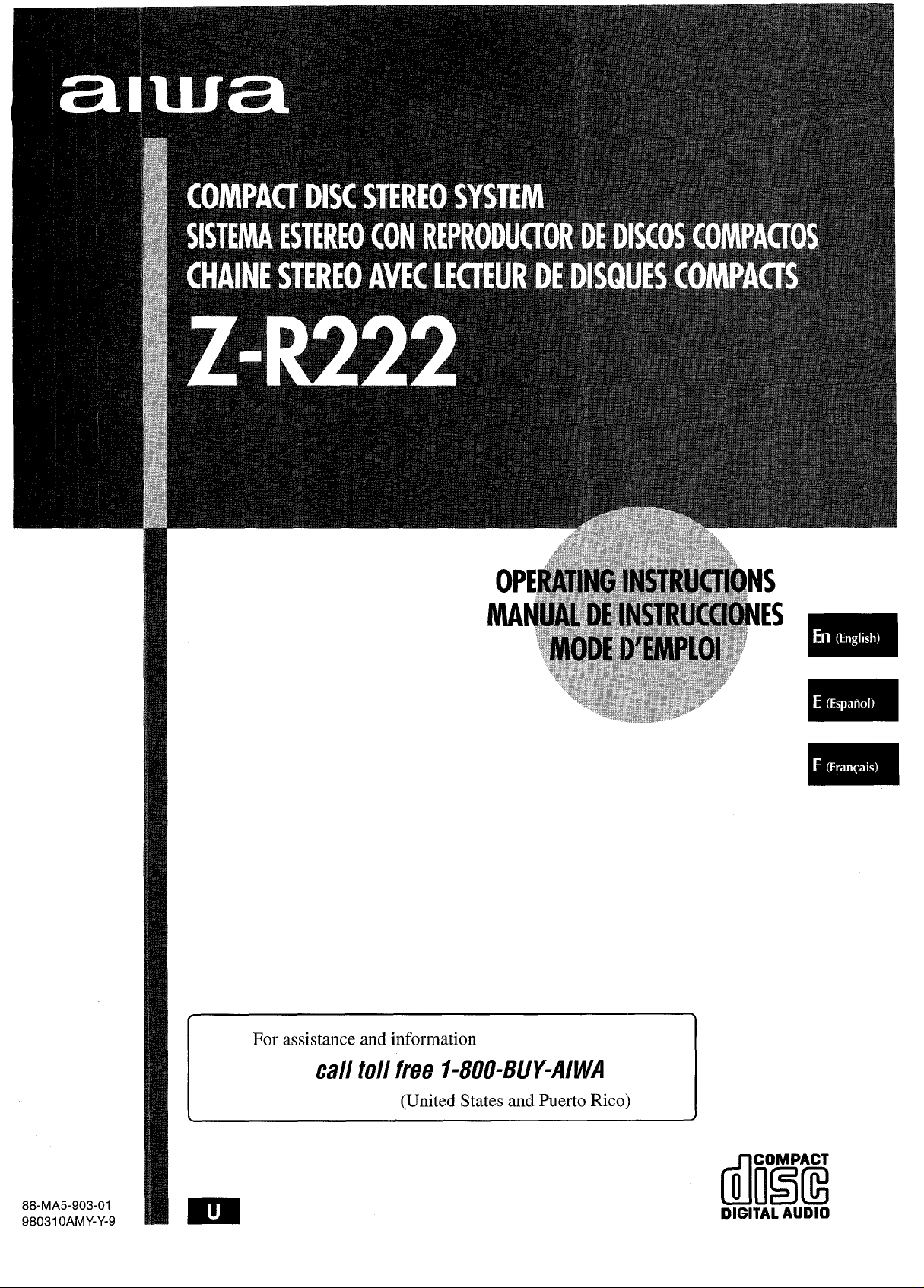
For assistance and information
@lil!El?
call toll free I-800-BUY-AIWA
(United States and Puerto Rico)
88-MA5-903-OI
98031 OAMY-Y-9
DIGITALAUDIO
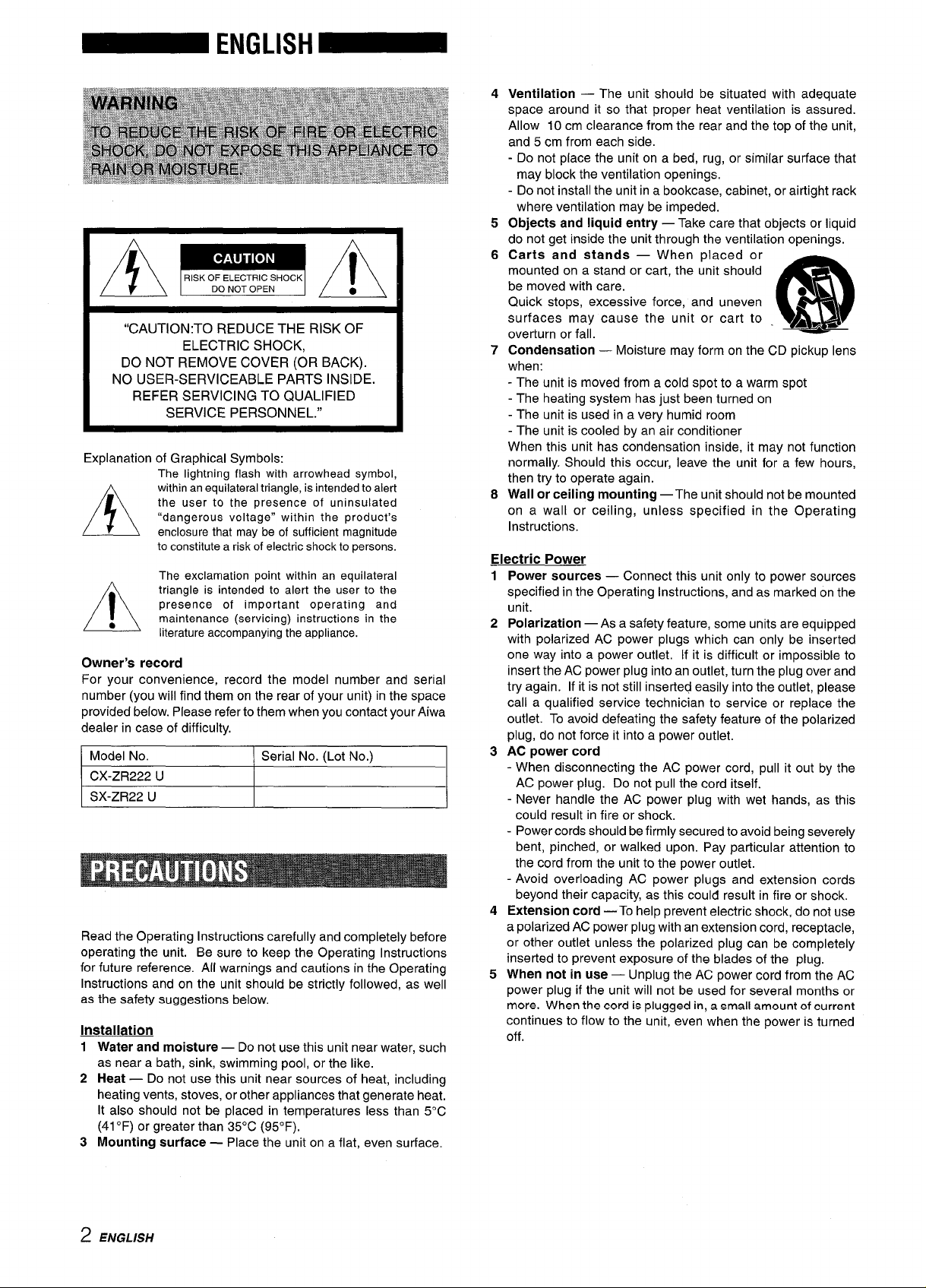
,
s
RISKOFELECTRICSHOCK
A
“CAUTION:TO REDUCE THE RISK OF
DO NOT REMOVE COVER (OR BACK).
NO USER-SERVICEABLE PARTS INSIDE.
REFER SERVICING TO QUALIFIED
Explanation of Graphical Symbols:
A
●
A
The lightning flash with arrowhead symbol,
within an equilateral triangle, is intended to alert
the user to the presence of uninsulated
“dangerous voltage” within the product’s
enclosure that may be of sufficient magnitude
to constitute a risk of electric shock to persons.
The exclamation point within an equilateral
triangle is intended to alert the user to the
presence of important operating and
maintenance (servicing) instructions in the
literature accompanying the appliance.
DONOTOPEN
~
ELECTRIC SHOCK,
SERVICE PERSONNEL.”
●
A
Owner’s record
For your convenience, record the model number and serial
number (you will find them on the rear of your unit) in the space
provided below. Please refer to them when you contact your Aiwa
dealer in case of difficulty.
Model No. Serial No. (Lot No.)
CX-ZR222 U
SX-ZR22 U
Read the Operating Instructions carefully and completely before
operating the unit. Be sure to keep the Operating Instructions
for future reference. All warnings and cautions in the Operating
Instructions and on the unit should be strictly followed, as well
as the safety suggestions below.
Installation
1 Water and moisture —
as near a bath, sink, swimming pool, or the like.
Heat — Do not use this unit near sources of heat, including
2
heating vents, stoves, or other appliances that generate heat.
It also should not be placed in temperatures less than 5°C
(41 “F) or greater than 35°C (95”F).
Mounting surface — Place the unit on a flat, even surface.
3
Do not use this unit near water, such
4
Ventilation — The unit should be situated with adequate
space around it so that proper heat ventilation is assured.
Allow 10 cm clearance from the rear and the top of the unit,
and 5 cm from each side.
- Do not place the unit on a bed, rug, or similar surface that
may block the ventilation openings.
- Do not install the unit in a bookcase, cabinet, or airtight rack
where ventilation may be impeded.
5
Objects and liquid entry — Take care that objects or liquid
do not get inside the unit through the ventilation openings.
6
Carts and stands — When placed or
mounted on a stand or cart, the unit should
be moved with care.
Quick stops, excessive force, and uneven
surfaces may cause the unit or cart to
overturn or fall.
7
Condensation — Moisture may form on the CD pickup lens
when:
- The unit is moved from a cold spot to a warm spot
- The heating system has just been turned on
- The unit is used in a very humid room
- The unit is cooled by an air conditioner
When this unit has condensation inside, it may not function
normally. Should this occur, leave the unit for a few hours,
then try to operate again.
Wall or ceiling mounting —The unit should not be mounted
8
on a wall or ceiling, unless specified in the Operating
Instructions.
@
A&~
Electric Power
Power sources — Connect this unit only to power sources
1
specified in the Operating Instructions, and as marked on the
unit.
2
Polarization — As a safety feature, some units are equipped
with polarized AC power plugs which can only be inserted
one way into a power outlet, If it is difficult or impossible to
insert the AC power plug into an outlet, turn the plug over and
try again. If it is not still inserted easily into the outlet, please
call a qualified service technician to service or replace the
outlet. To avoid defeating the safety feature of the polarized
plug, do not force it into a power outlet.
power cord
AC
3
When disconnecting the AC power cord, pull it out by the
-
AC power plug. Do not pull the cord itself.
- Never handle the AC power plug with wet hands, as this
could result in fire or shock.
- Power cords should be firmly secured to avoid being severely
bent, pinched, or walked upon. Pay particular attention to
the cord from the unit to the power outlet.
- Avoid overloading AC power plugs and extension cords
beyond their capacity, as this could result in fire or shock.
Extension cord — To help prevent electric shock, do not use
4
a polarized AC power plug with an extension cord, receptacle,
or other outlet unless the polarized plug can be completely
inserted to prevent exposure of the blades of the plug.
When not in use — Unplug the AC power cord from the AC
5
power plug if the unit will not be used for several months or
more. When the cord is plugged in, a small amount of current
continues to flow to the unit, even when the power is turned
off.
3
2 ENGLISH
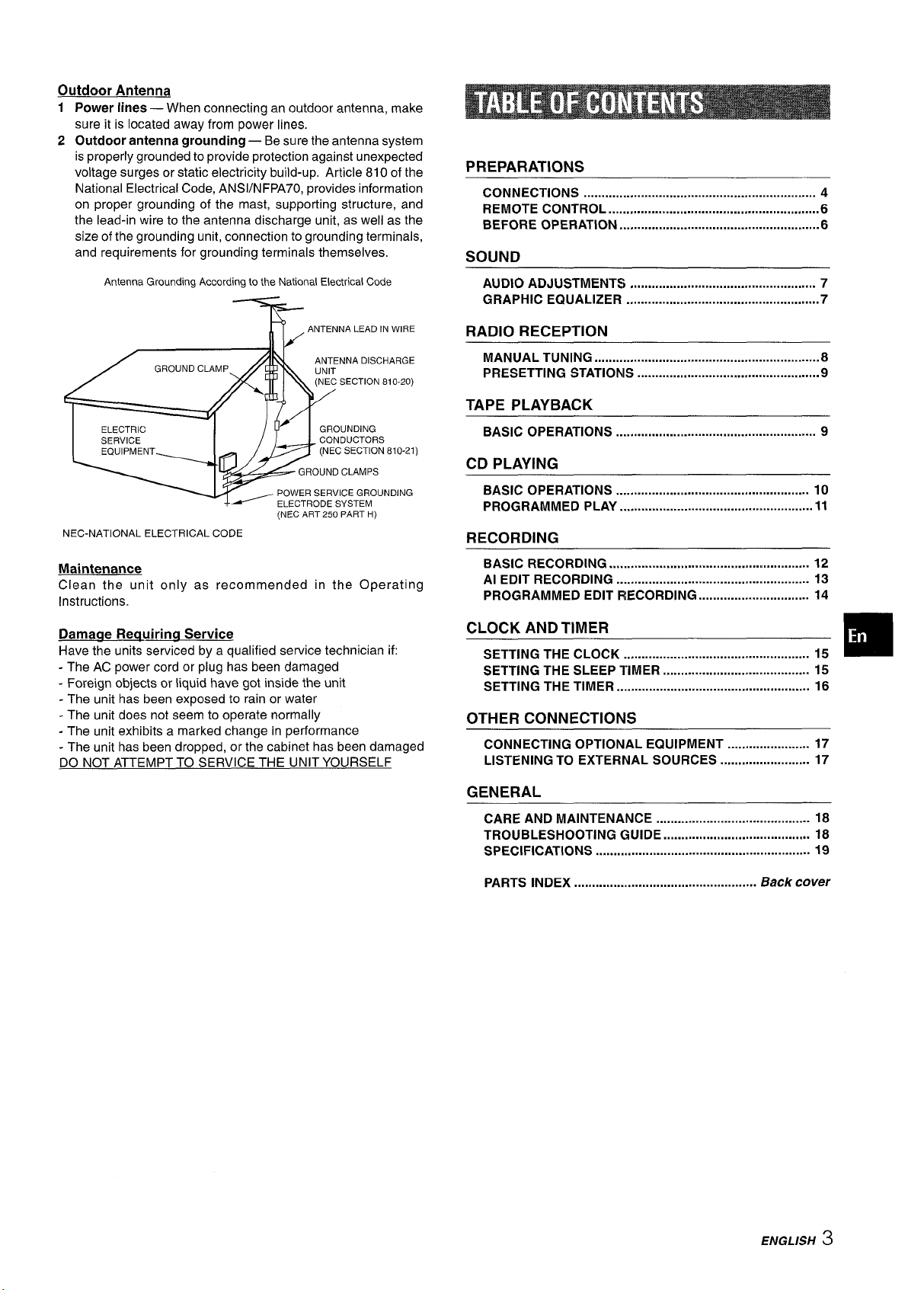
Outdoor Antenna
1 Power lines —
sure it is located away from power lines.
Outdoor antenna grounding — Be sure the antenna system
2
is properly grounded to provide protection against unexpected
voltage surges or static electricity build-up, Article 810 of the
National Electrical Code, ANSUNFPA70, provides information
on proper grounding of the mast, supporting structure, and
the lead-in wire to the antenna discharge unit, as well as the
size of the grounding unit, connection to grounding terminals,
and requirements for grounding terminals themselves.
Antenna Grounding According to the National Electrical Code
NEC-NATIONAL ELECTRICAL CODE
Maintenance
Clean the unit only as recommended in the Operating
Instructions.
When connecting an outdoor antenna, make
(NECART250PARTH)
PREPARATIONS
CONNECTIONS ................................................................. 4
REMOTE CONTROL ...s.......................................................6
BEFORE OPERATION ........................................................6
SOUND
AUDIO ADJUSTMENTS
GRAPHIC EQUALIZER ......................................................7
RADIO RECEPTION
MANuALTuNING ...............................................................8
PRESETTING STATIONIS ............................................m......9
TAPE PLAYBACK
BASIC OPERATIONS ........................................................ 9
)
,.,l,.,.............................................
7
CD PLAYING
BASIC OPERATIONS ...................................................... 10
PROGRAMMED PLAY ...................................................... 11
RECORDING
BASIC RECORDING ........................................................ 12
Al EDIT RECORDING ...................................................... 13
PROGRAMMED EDIT RECORDING ............................... 14
Damaqe Reauirina Service
Have the units serviced by a qualified service technician if:
- The AC power cord or plug has been damaged
- Foreign objects or liquid have got inside the unit
- The unit has been exposed to rain or water
- The unit does not seem to operate normally
- The unit exhibits a marked change in performance
- The unit has been dropped, or the cabinet has been damaged
DO NOT ATTEMPT TO SERVICE THE UNIT YOURSELF
CLOCK AND TIMER
SETTING THE CLOCK .................................................... 15
SETTING THE SLEEP TIMER ......................................... 15
SETTING THE TIMER ...................................................... 16
OTHER CONNECTIONS
CONNECTING OPTIONAL EQUIPMENT ....................... 17
LISTENING TO EXTERNAL SOURCES ......................... 17
GENERAL
CARE AND MAINTENANCE ........................................... 18
TROUBLESHOOTING CiLflDE......................................... 18
SPECIFICATIONS .......................................................... 19
PARTS INDEX
...................................................
Back cover
❑
ENGLISH
3
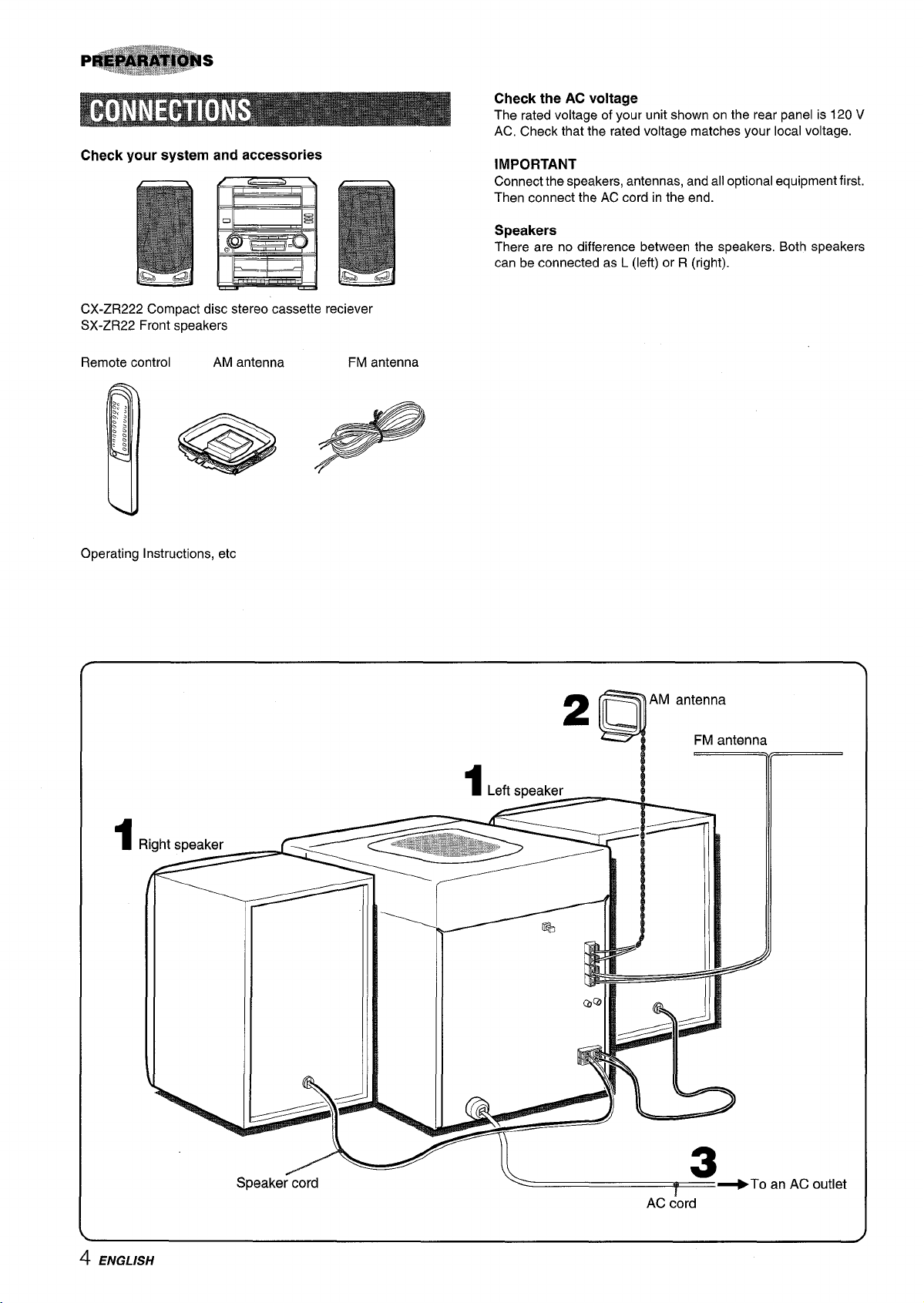
Check your system and accessories
CX-ZR222 Compact disc stereo cassette reciever
SX-ZR22 Front speakers
Remote control AM antenna FM antenna
Check the AC voltage
The rated voltage of your unit shown on the rear panel is 120 V
AC, Check that the rated voltage matches your local voltage.
IMPORTANT
Connect the speakers, antennas, and all optional equipment first.
Then connect the AC cord in the end.
Speakers
There are no difference between the speakers. Both speakers
can be connected as L (left) or R (right).
Operating Instructions, etc
Right speaker
1
Left speaker
1
AM antenna
2Q
FM antenna
Q
4 ENGLISH
7
.
Speaker cord
/#
1
J!
L
\
.3
+To an AC outlet
AC ;ord
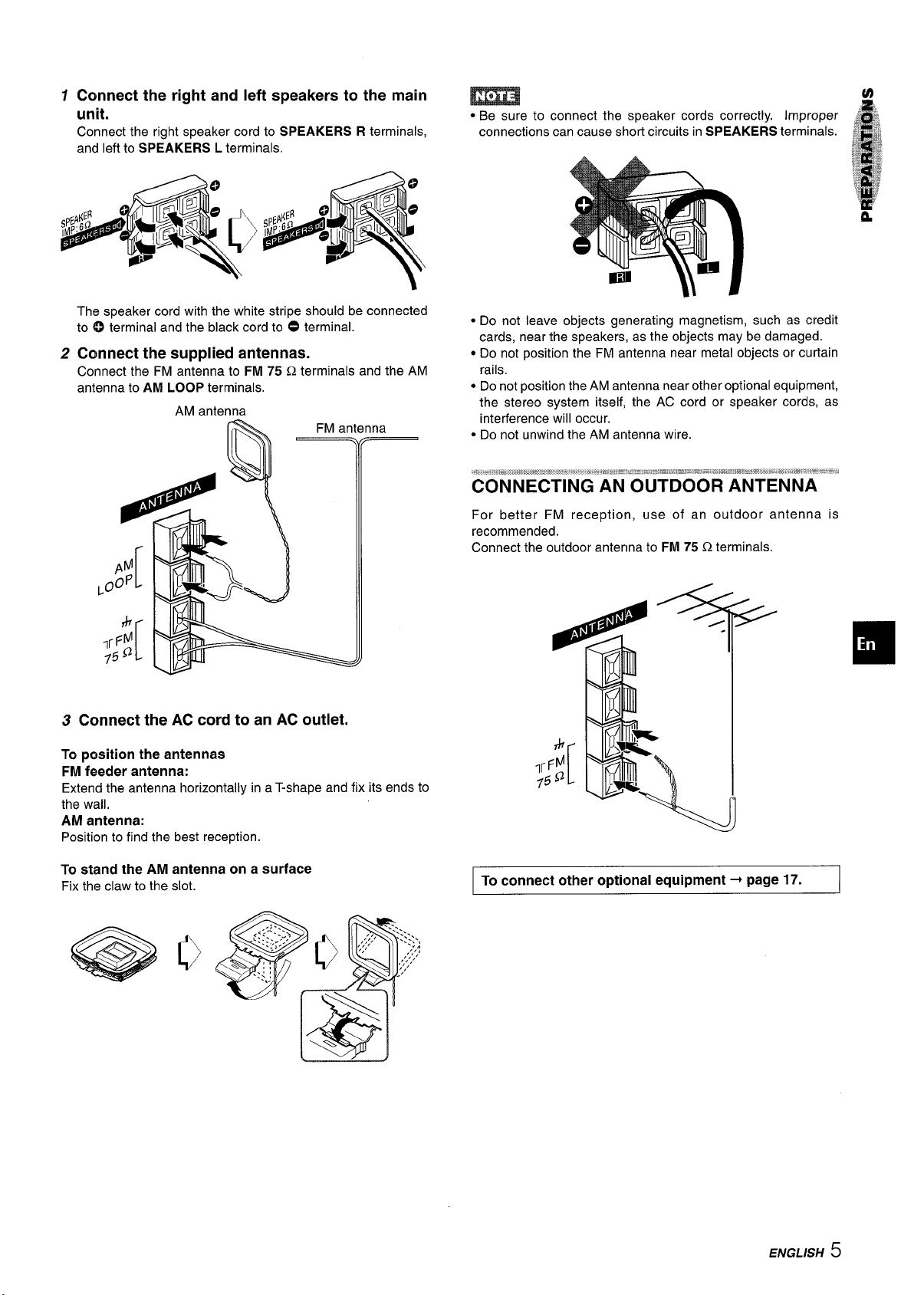
Connect the right and left speakers to the main
unit.
Connect the right speaker cord to SPEAKERS R terminals,
and left to SPEAKERS L terminals.
● Be sure to connect the speaker cords correctly. Improper J ,.
connections can cause short circuits in SPEAKERS terminals.
m:
!Bi
The speaker cord with the white stripe should be connected
to 0 terminal and the black cord to 0 terminal.
2
Connect the supplied antennas.
Connect the FM antenna to FM 75 Q terminals and the AM
antenna to AM LOOP terminals.
AM antenna
FM antenna
IrFYi
Connect the AC cord to an AC outlet.
3
To position the antennas
FM feeder antenna:
Extend the antenna horizontally in a T-shape and fix its ends to
the wail.
AM antenna:
Position to find the best reception.
c Do not leave objects generating magnetism, such as credit
cards, near the speakers, as the objects may be damaged.
● Do not position the FM antenna near metal objects or curtain
rails.
● Do not position the AM antenna near other optional equipment,
the stereo system itself, the AC cord or speaker cords, as
interference will occur.
● Do not unwind the AM antenna wire.
For better FM reception, use of an outdoor antenna is
recommended.
Connect the outdoor antenna to FM 75 Q terminals.
—
To stand the AM antenna on a surface
Fix the claw to the slot.
To connect other optional equipment+ page 17.
ENGLISH 5
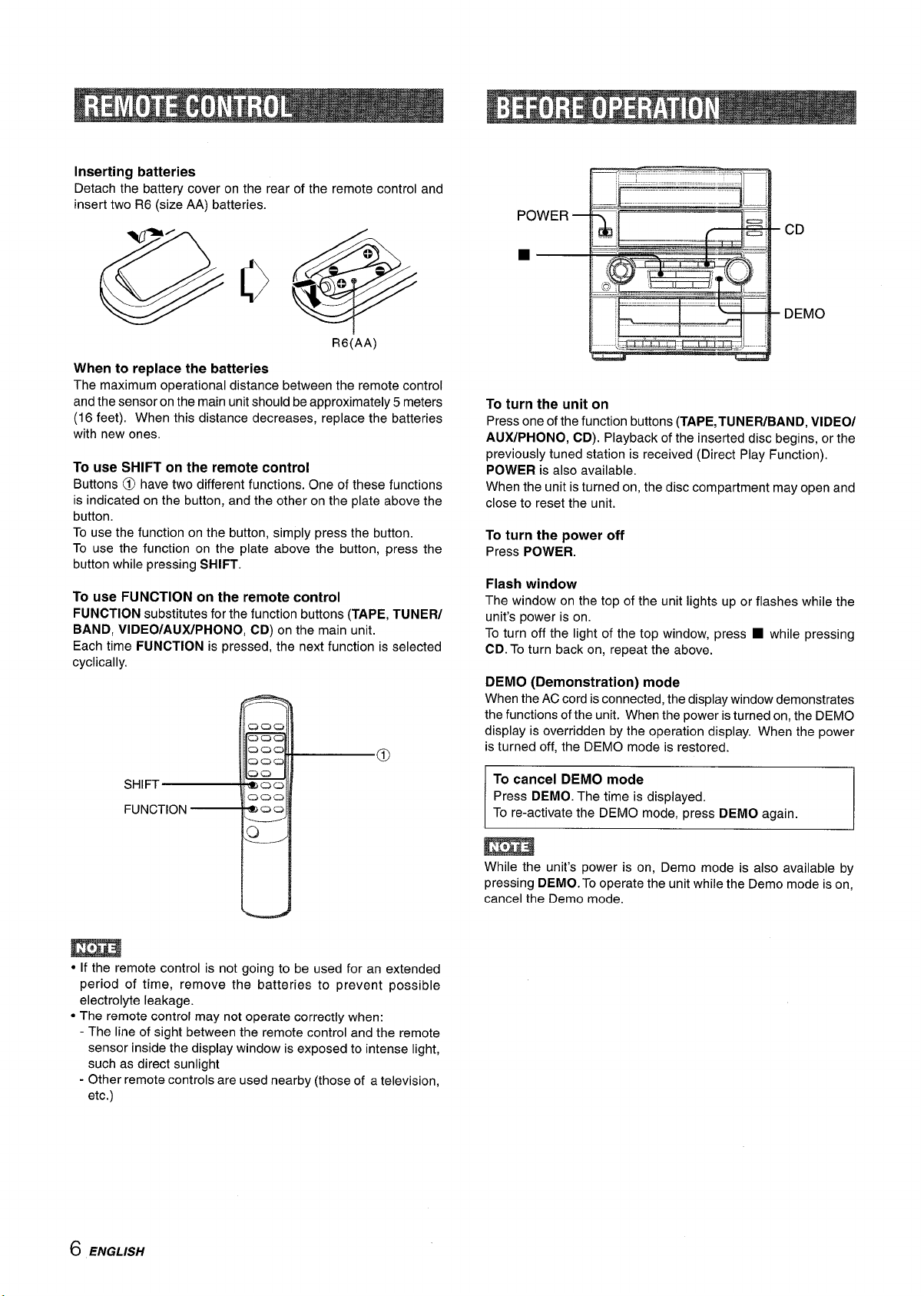
Inserting batteries
Detach the battery cover on the rear of the remote control and
insert two R6 (size AA) batteries.
R6(AA)
When to replace the batteries
The maximum operational distance between the remote control
and the sensor on the main unit should be approximately 5 meters
(16 feet). When this distance decreases, replace the batteries
with new ones.
To use SHIFT on the remote control
Buttons O have two different functions. One of these functions
is indicated on the button, and the other on the plate above the
button.
To use the function on the button, simply press the button.
To use the function on the plate above the button, press the
button while pressing SHIFT.
To use FUNCTION on the remote control
FUNCTION
BAND, VIDEO/AUX/PHONO, CD)
Each time FUNCTION is pressed, the next function is selected
cyclically.
substitutes for the function buttons (TAPE, TUNER/
on the main unit.
!C30Q
:C20cl
SHIFT
FUNCTION
C2CJQ)
acao
!C3ca
*Z
IOocl
%cJcJ
L_..
@
(3,
To turn the unit on
Press one of the function buttons (TAPE, TUNER/BAND, VIDEO/
AUX/PHONO, CD). Playback of the inserted disc begins, or the
previously tuned station is received (Direct Play Function).
POWER is also available,
When the unit is turned on, the disc compartment may open and
close to reset the unit.
To turn the power off
Press POWER.
Flash window
The window on the top of the unit lights up or flashes while the
unit’s power is on.
To turn off the light of the top window, press
CD. To turn back on, repeat the above.
DEMO (Demonstration) mode
When the AC cord is connected, the display window demonstrates
the functions of the unit. When the power is turned on, the DEMO
display is overridden by the operation display. When the power
is turned off, the DEMO mode is restored.
To cancel DEMO mode
Press DEMO. The time is displayed.
To re-activate the DEMO mode, press DEMO again.
■ while pressing
u
● If the remote control is not going to be used for an extended
period of time, remove the batteries to prevent possible
electrolyte leakage.
● The remote control may not operate correctly when:
- The line of sight between the remote control and the remote
sensor inside the display window is exposed to intense light,
such as direct sunlight
- Other remote controls are used nearby (those of a television,
etc.)
6 ENGLISH
While the unit’s power is on, Demo mode is also available by
pressing DEMO. TO operate the unit while the Demo mode is on,
cancel the Demo mode.
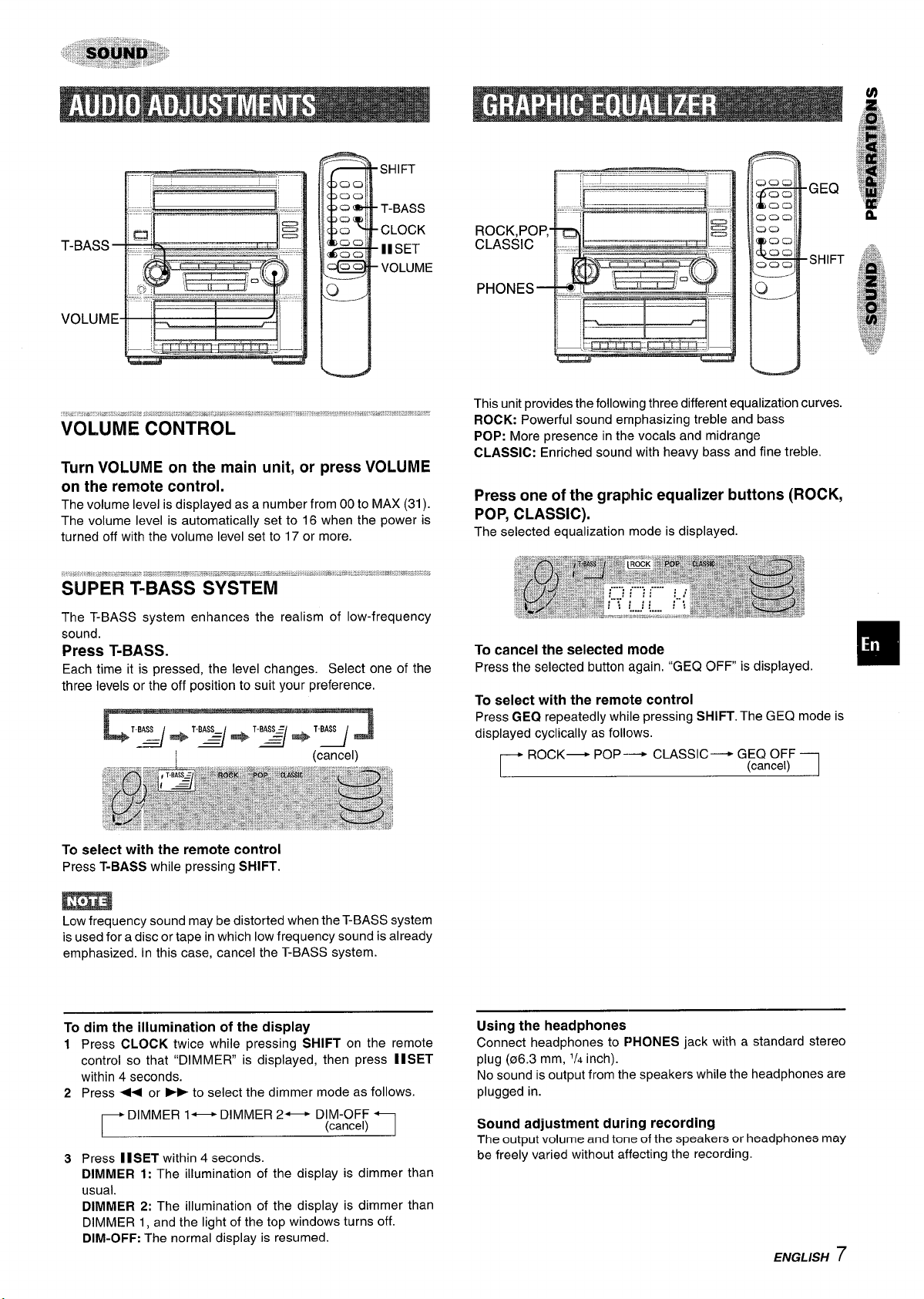
SHIFT
T-BASS
CLOCK
II SET
VOLUME
GEQ
SHIFT
VOLUME 1
1“
I
I 1
Turn VOLUME on the main unit, or press VOLUME
on the remote control.
The volume level is displayed as a number from 00 to MAX (31).
The volume level is automatically set to 16 when the power is
turned off with the volume level set to 17 or more.
The T-BASS system enhances the realism of low-frequency
sound.
Press T-BASS.
Each time it is pressed, the level changes. Select one of the
three levels or the off position to suit your preference.
LTZ+T-Z*T-Z+T-Y J
1
(cancel)
This unit provides the following three different equalization curves.
ROCK: Powerful sound emphasizing treble and bass
POP: More presence in the vocals and midrange
CLASSIC: Enriched sound with heavy bass and fine treble.
Press one of the graphic equalizer buttons (ROCK,
POP, CLASSIC).
The selected equalization mode is displayed.
To cancel the selected mode
Press the selected button again. “GEQ OFF is displayed.
To select with the remote control
Press GEQ repeatedly while pressing SHIFT. The GEQ mode is
displayed cyclically as follows.
~ ROCK
— PO P---+ CLASSIC— GEQ OFF
(cancel)
1
To select with the remote control
Press T-BASS while pressing SHIFT.
Low frequency sound may be distorted when the T-BASS system
is used for a disc or tape in which low frequency sound is already
emphasized. In this case, cancel the T-BASS system.
dim the illumination of the display
To
Press
1
2
3
CLOCK twice while pressing SHIFT on the remote
control so that “DIMMER is displayed, then press II SET
within 4 seconds.
Press + or * to select the dimmer mode as follows.
DIMMER l—
Press II SET within 4 seconds.
DIMMER 2—
DIM-OFF
(cancel)
DIMMER 1: The illumination of the display is dimmer than
usual.
DIMMER 2: The illumination of the display is dimmer than
DIMMER 1, and the light of the top windows turns off.
DIM-OFF: The normal display is resumed.
Using the headphones
Connect headphones to PHONES jack with a standard stereo
plug (06.3 mm, 1/4 inch).
No sound is output from the speakers while the headphones are
plugged in.
Sound adjustment during recording
The output volume and tone of the speakers or headphones may
be freely varied without affecting the recording.
ENGLISH
7
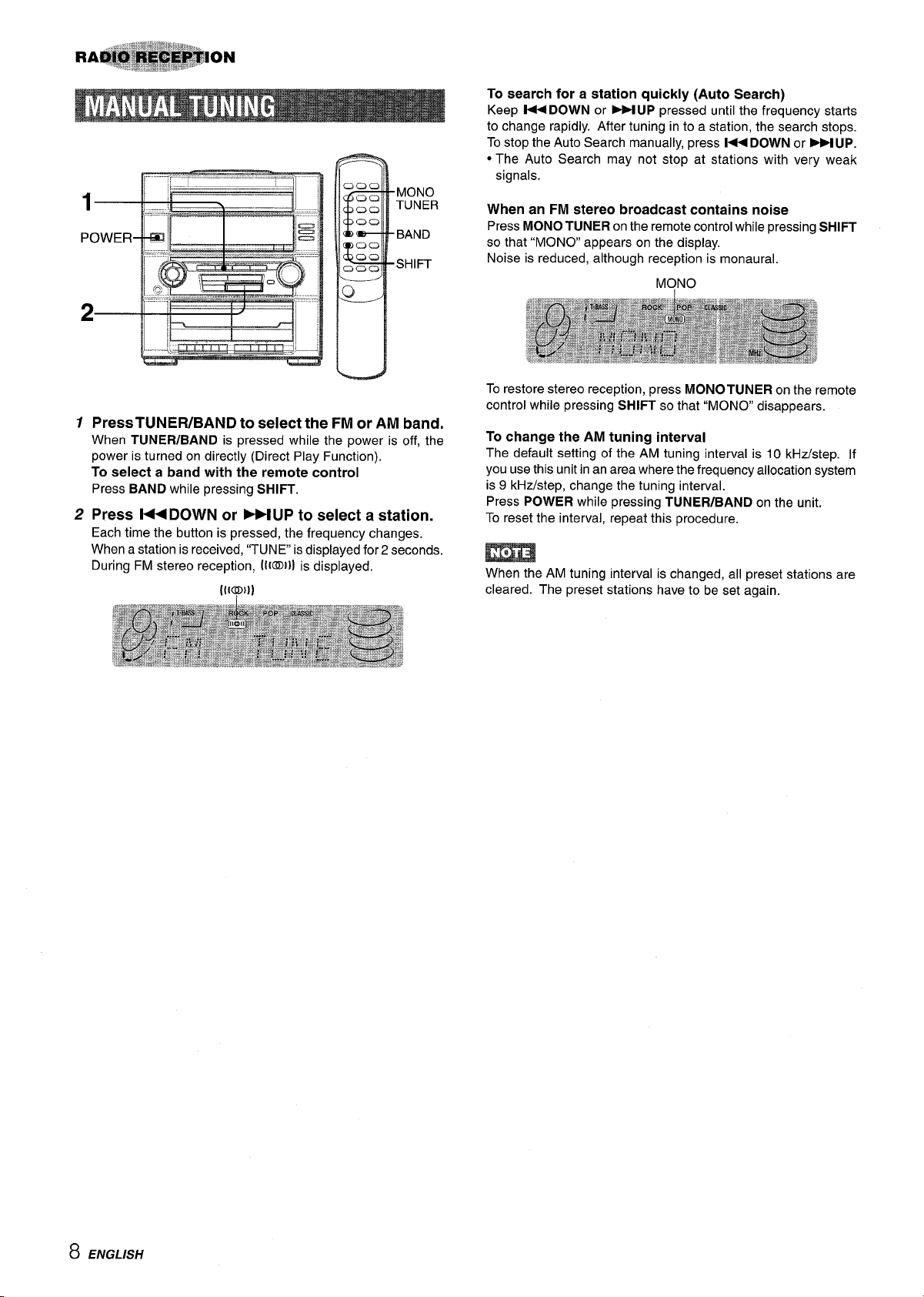
1
PressTUNER/BAND to select the FM or AM band.
When TUNER/BAND is pressed while the power is off, the
power is turned on directly (Direct Play Function).
To select a band with
Press BAND while pressing SHIFT.
Press l++ DOWN or MUP to select a station.
2
Each time the button is pressed, the frequency changes.
When a station is received, “TUNE is displayed for 2 seconds.
During FM stereo reception, (IKDI}] is displayed.
the remote control
MONO
TUNER
BAND
SHIFT
To search for a station quickly (Auto Search)
Keep M DOWN or M UP pressed until the frequency starts
to change rapidly. After tuning into a station, the search stops.
To stop the Auto Search manually, press W
● The Auto Search may not stop at stations with very weak
signals.
When an FM stereo broadcast
Press MONO TUNER on the remote control while pressing SHIFT
so that “MONO appears on the display,
Noise is reduced, although reception is monaural.
To restore stereo reception, press MONOTUNER on the remote
control while pressing SHIFT so that “MONO” disappears.
contains noise
DOWN or ~ UP.
To change the AM tuning interval
The default setting of the AM tuning interval is 10 kHz/step. If
you use this unit in an area where the frequency allocation system
is 9 kHz/step, change the tuning interval.
Press POWER while pressing TUNER/BAND on the unit.
To reset the interval, repeat this procedure.
When the AM tuning interval is changed, all preset stations are
cleared. The preset stations have to be set again.
8 ENGLISH
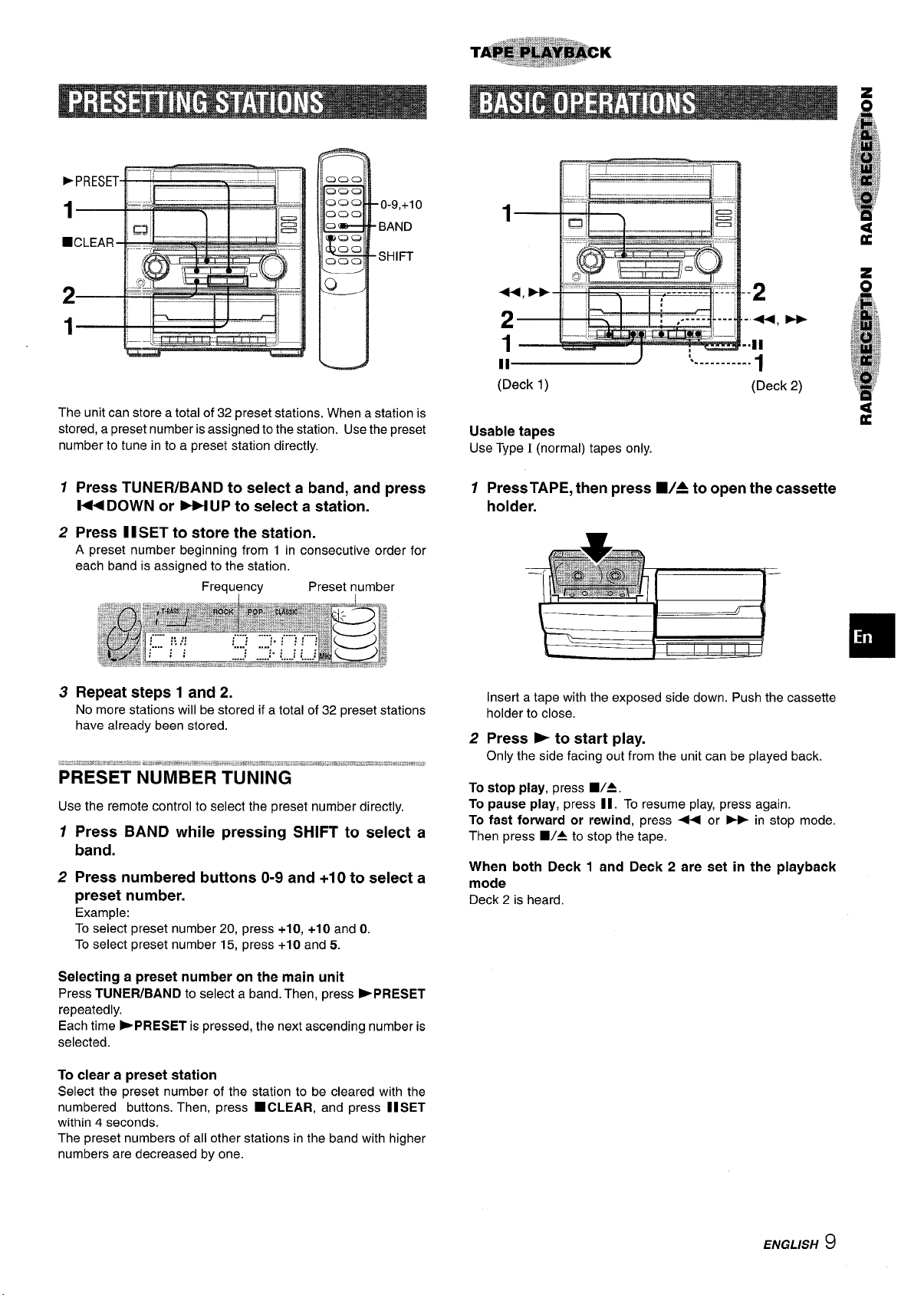
0-9,+1 o
BAND
SHIFT
The unit can store a total of 32 preset stations. When a station is
stored, a preset number is assigned to the station. Use the preset
number to tune in to a preset station directly.
1
Press TUNERIBAND to select a band, and press
H DOWN or ~UP to select a station.
2
Press 1I SET to store the station.
A preset number beginning from 1 in consecutive order for
each band is assigned to the station.
Frequency Preset number
Repeat steps 1 and 2.
3
No more stations will be stored if a total of 32 preset stations
have already been stored.
-=~.mmr?.’--.’”==’=-&zW.wfmti,w,>*J,.%,,*.,,u*! ’W**l%Sir%-: - ~
. -“--. -, ~I=$’-?1=!. $ml,Ls,*w.,.%,,,x,&=3,1.$$!$.-.11*I,$,.!
PRESET NUMBER TUNING
Use the remote control to select the preset number directly.
12Press BAND while pressing SHIFT to select a
band.
Press numbered buttons O-9 and +1Oto select a
preset number.
Example:
To select preset number 20, press +10, +10 and O.
To select preset number 15, press +10 and 5.
II
(Deck 1) (Deck 2)
/
........ .. .. .
1
Usable tapes
Use Type I (normal) tapes only.
1 PressTAPE, then press W= to open the cassette
holder.
Insert a tape with the exposed side down. Push the cassette
holder to close.
Press ~ to start play.
2
Only the side facing out from the unit can be played back.
To stop play, press WA.
To pause play, press 11. ‘To resume play, press again.
To fast forward or rewind, press 4 or ~ in stop mode.
Then press WA to stop the tape.
When both Deck 1 and Deck 2 are set in the playback
mode
Deck 2 is heard.
Selecting a preset number on the main unit
Press TUNEWBAND to select a band. Then, press >PRESET
repeatedly.
Each time
selected.
To clear a preset station
Select the preset number of the station to be cleared with the
numbered buttons. Then, press
within 4 seconds.
The preset numbers of all other stations in the band with higher
numbers are decreased by one.
➤ PRESET is pressed, the next ascending number is
■ CLEAR, and press II SET
ENGLISH
9
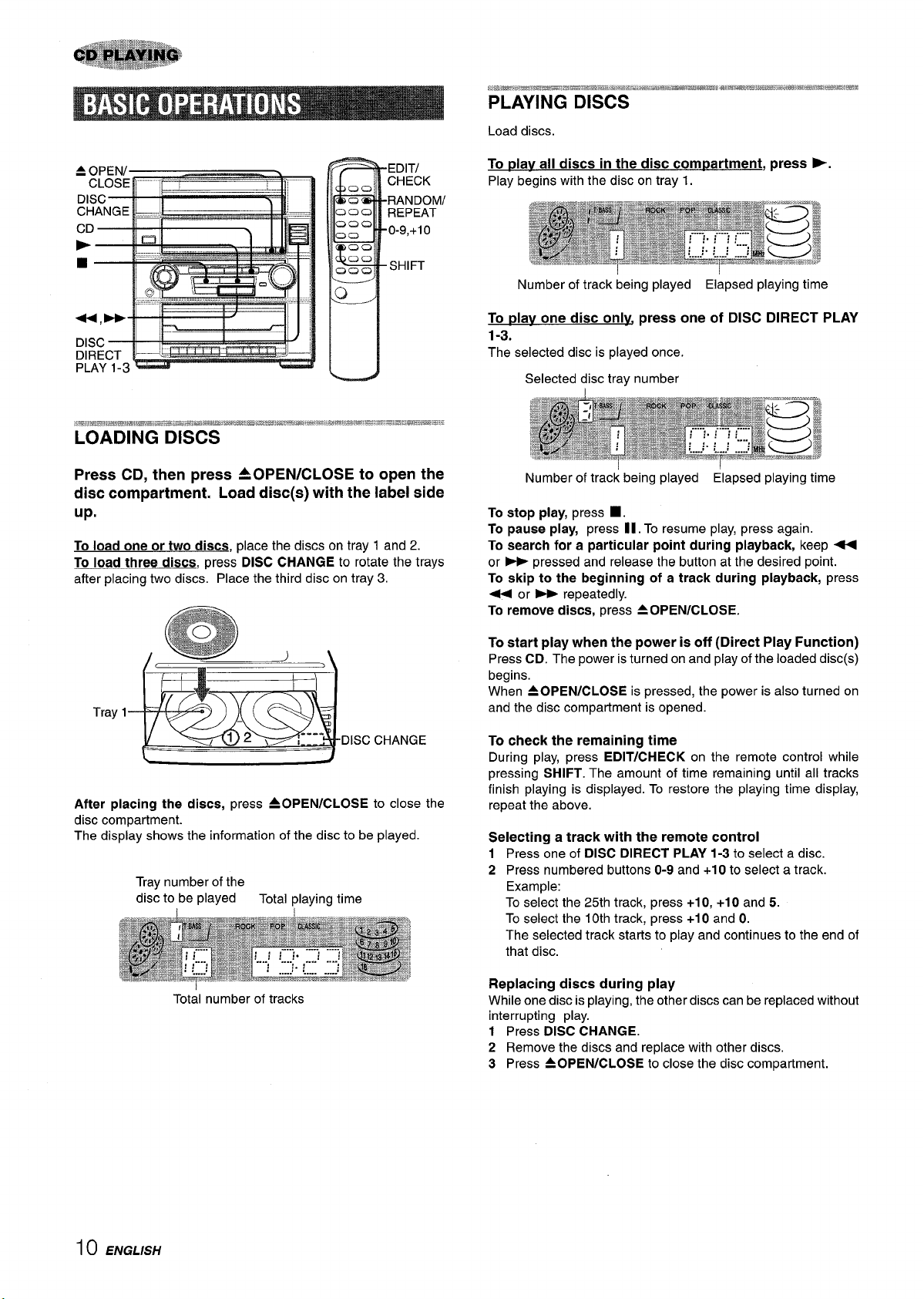
,—- .- -—
s,~a!-w’-*-
a&- !*HM..wa-.--6— -u atn-m--mmmawmsal$ma
PLAYING DISCS
Load discs.
EDITI
CHECK
RANDOM/
REPEAT
0-9,+1 o
SHIFT
DISC
PLAY 1-3
II
Press CD, then press AOPENICLOSE to open the
disc compartment. Load disc(s) with the label side
up.
To load one or two discs, place the discs on tray 1 and 2.
load three discs, press DISC CHANGE to rotate the trays
To
after placing two discs. Place the third disc on tray 3.
To ~lav all discs in the disc com~artment, press >.
Play begins with the disc on tray 1.
Number of track being played Elapsed playing time
dav one disc onlv, press one of DISC DIRECT PLAY
To
1-3.
The selected disc is played once.
Selected disc tray number
Number of track being played Elapsed playing time
stop play, press ■ .
To
pause play, press II. To resume play, press again.
To
search for a particular point during playback, keep +
To
or - pressed and release the button at the desired point.
skip to the beginning of a track during playback, press
To
+ or - repeatedly.
remove discs, press A OPEN/CLOSE.
To
!
1
Tray
DISC CHANGE
After placing the discs, press 40 PEN/CLOSE to close the
disc compartment.
The display shows the information of the disc to be played.
Tray number of the
disc to be played
Total number of tracks
Total playing time
To start play when the power is off (Direct Play Function)
Press CD. The power is turned on and play of the loaded disc(s)
begins.
When AOPEN/CLOSE is pressed, the power is also turned on
and the disc compartment is opened.
To check the remaining time
During play, press EDIT/CHECK on the remote control while
pressing SHIFT. The amount of time remaining until all tracks
finish playing is displayed. To restore the playing time display,
repeat the above.
Selecting a track with the remote control
Press one of DISC
1
2
Press numbered buttons O-9 and
Example:
To select the 25th track, press +10, +10 and 5.
To select the 10th track, press +10 and O.
The selected track starts to play and continues to the end of
that disc.
DIRECT PLAY 1-3 to select a disc.
+10 to select a track.
Replacing discs during play
While one disc is playing, the other discs can be replaced without
interrupting play.
1 Press DISC CHANGE.
2 Remove the discs and replace with other discs.
3 Press 40 PEN/CLOSE to close the disc compartment.
i () ENGLISH
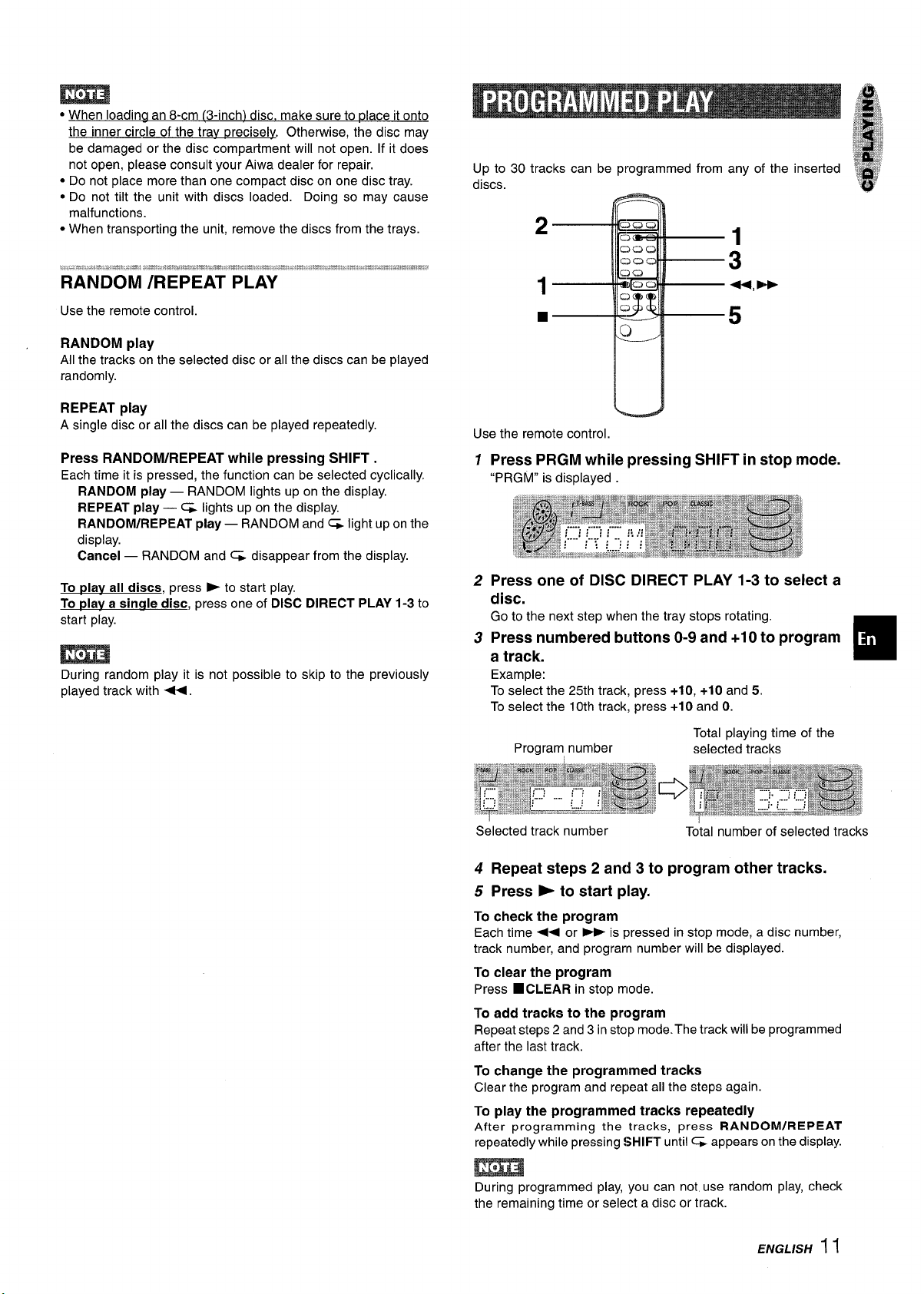
● When Ioadina an 8-cm [3-inch) disc, make sure to ~lace it onto
the inner circle of the tray precisely. Otherwise, the disc may
be damaged or the disc compartment will not open. If it does
not open, please consult your Aiwa dealer for repair.
● Do not place more than one compact disc on one disc tray.
● Do not tilt the unit with discs loaded. Doing so may cause
malfunctions.
● When transporting the unit, remove the discs from the trays.
Use the remote control.
RANDOM play
All the tracks on the selected disc or all the discs can be played
randomly.
Up to 30 tracks can be programmed from any of the inserted
discs.
-
REPEAT play
A single disc or all the discs can be played repeatedly,
Press RANDOM/REPEAT while pressing SHIFT.
Each time it is pressed, the function can be selected cyclically,
RANDOM play — RANDOM lights up on the display.
REPEAT play — C& lights up on the display.
RANDOM/REPEAT play — RANDOM and% light up on the
display.
Cancel — RANDOM and G disappear from the display.
To ~lav all discs, press - to start play.
rdav a sincrle disc, press one of DISC DIRECT PLAY 1-3 to
To
start play.
During random play it is not possible to skip to the previously
played track with +.
Ld
Use the
1
2
remote control.
Press PRGM while pressing SHIFT in stop mode.
“PRGM” is displayed
Press one of DISC DIRECT PLAY 1-3 to select a
disc.
Go to the next step when the tray stops rotating.
Press numbered buttons O-9 and +10 to program
3
a track.
Example:
To select the 25th track, press
To select the 10th track, press +1 O and O.
Program number
Selected track number Total number of selected tracks
+10, +10 and 5.
Total playing time of the
selected tracks
4 Repeat steps 2 and 3 to program other tracks.
5 Press - to start play.
To check the program
Each time < or * is pressed in stop mode, a disc number,
track number, and program number will be displayed.
To clear the program
Press ■ CLEAR in stop mode.
To add tracks to the program
Repeat steps 2 and 3 in stop mode. The track will be programmed
after the last track.
To change the programmed tracks
Clear the program and repeat all the steps again.
To play the programmed tracks repeatedly
After programming the tracks, press RANDOM/REPEAT
repeatedly while pressing SHIFT until ~ appears on the display.
During programmed play, you can not use random play, check
the remaining time or select a disc or track.
ENGLISIY 11
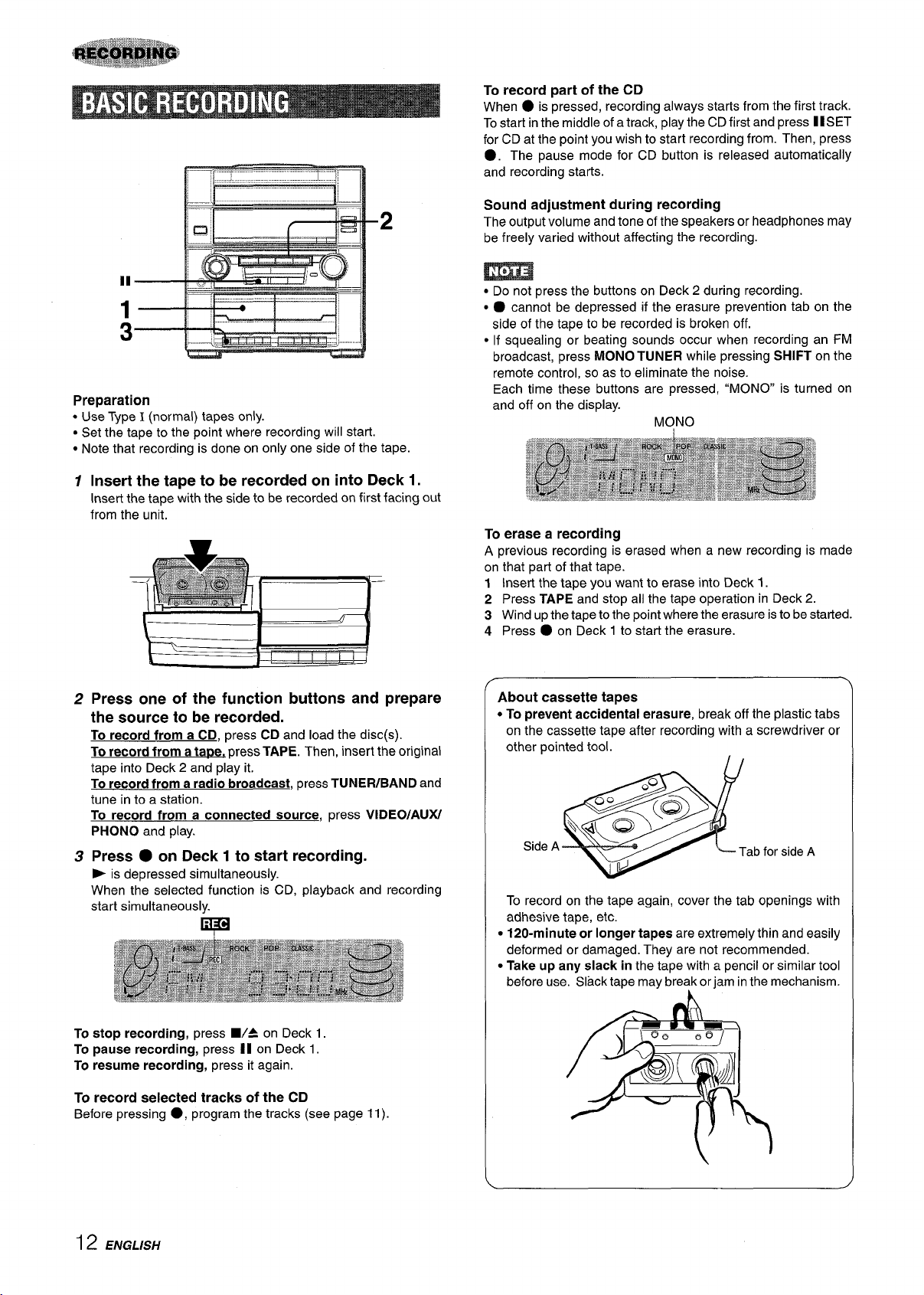
Preparation
Use Type I (normal) tapes only.
c
● Set the tape to the point where recording will start.
● Note that recording is done on only one side of the tape.
Insert the tape to be recorded on into Deck 1.
1
Insert the tape with the side to be recorded on first facing out
from the unit.
To record part of the CD
When ● is pressed, recording always starts from the first track.
To start in the middle of a track, play the CD first and press II SET
for CD at the point you wish to start recording from. Then, press
●. The pause mode for CD button is released automatically
and recording starts.
Sound adjustment during recording
The output volume and tone of the speakers or headphones may
be freely varied without affecting the recording.
● Do not press the buttons on Deck 2 during recording.
c O cannot be depressed if the erasure prevention tab on the
side of the tape to be recorded is broken off.
● If squealing or beating sounds occur when recording an FM
broadcast, press MONO TUNER while pressing SHIFT on the
remote control, so as to eliminate the noise.
Each time these buttons are pressed, “MONO is turned on
and off on the display.
To erase a recording
A previous recording is erased when a new recording is made
on that part of that tape.
1 Insert the tape you want to erase into Deck 1.
2 Press
3 Wind UPthe tape to the point where the erasure is to be started.
4 Press O on Deck 1 to-start the erasure.
TAPE and stop ail the tape operation in Deck 2.
Press one of the function buttons and prepare
2
the source to be recorded.
To record from a CD, press CD and load the disc(s).
To record from a tar3e.press TAPE. Then, insert the original
tape into Deck 2 and play it.
To record from a radio broadcast, press TUNEFVBAND and
tune in to a station.
record from a connected source, press VIDEO/AU)U
To
PHONO and play.
Press ● on Deck 1 to start recording.
3
- is depressed simultaneously.
When the selected function is CD, playback and recording
start simultaneously.
w
stop recording, press WA on Deck 1.
To
pause recording, press II on Deck 1.
To
resume recording, press it again.
To
To record selected tracks of the CD
Before pressing ●, program the tracks (see page 11).
About cassette tapes
~To prevent accidental erasure,
on the cassette tape after recording with a screwdriver or
other pointed tool.
,
~~Q<ia
Side A
e
To record on the tape again, cover the tab openings with
adhesive tape, etc.
120-minuteor longer tapes are extremely thin and easily
~
deformed or damaged. They are not recommended.
Take up any slack in the tape with a pencil or similar tool
I
before use. Slack tape may break or jam in the mechanism.
IL-J
break off the plastic tabs
Tab for side A
12 ENGLISH
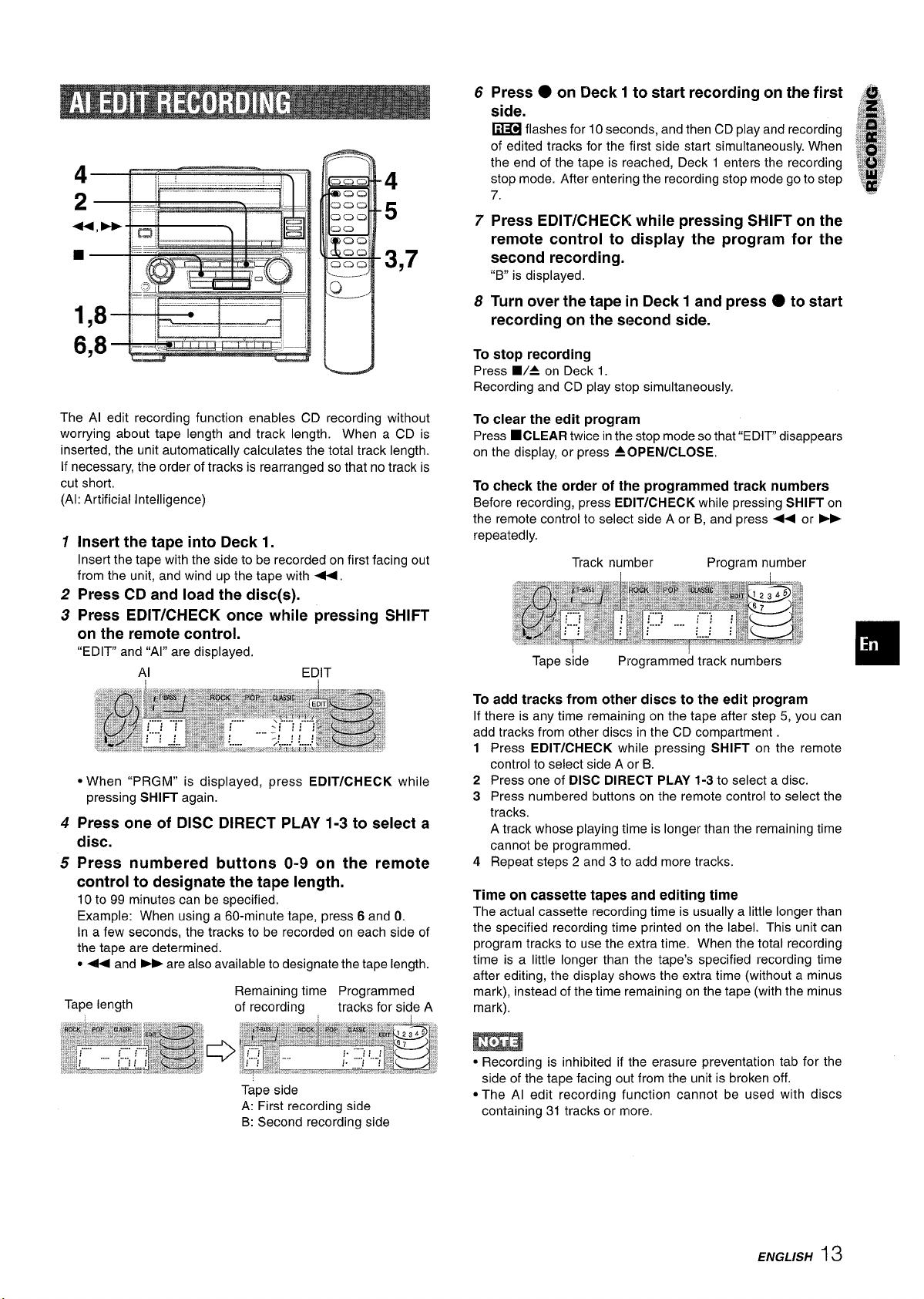
2
Press
6
side.
*-—,
C2CJC,J
CICIQ
Caaca
C)o
~:: 3,7
--CJ
.—.
4
CJCa
5
of edited tracks for the first side start simultaneously. When
the end of the tape is reached, Deck 1 enters the recording
stop mode. After entering the recording stop mode go to step
7.
Press EDITICHECK while pressing SHIFT on the
7
remote control to display the program for the
second recording.
“B” is displayed,
Turn over the tape in Deck 1 and press O to start
8
recording on the second side.
● on Deck 1 to start recording on the first
flashes for 10 seconds, and then CD play and recording
~
1
The Al edit recording function enables CD recording without
worrying about tape length and track length. When a CD is
inserted, the unit automatically calculates the total track length.
If necessary, the order of tracks is rearranged so that no track is
cut short.
(AI: Artificial Intelligence)
1
Insert the tape into Deck 1.
Insert the tape with the side to be recorded on first facing out
from the unit, and wind up the tape with +,
2
Press CD and load the disc(s).
Press EDIT/CHECK once while pressing SHIFT
3
on the remote control.
“EDIT” and “Al” are displayed.
● When “PRGM” is displayed, press EDIT/CHECK while
pressing
Press one of DISC DIRECT PLAY 1-3 to select a
4
disc.
Press numbered buttons O-9 on the remote
5
control to designate the tape length.
10 to 99 minutes can be specified,
Example: When using a 60-minute tape, press 6 and O.
In a few seconds, the tracks to be recorded on each side of
the tape are determined.
● + and > are also available to designate the tape length.
Tape length
SHIFT again.
Remaining time Programmed
of recording
tracks for side A
To stop recording
Press W4 on Deck 1.
Recording and CD play stop simultaneously.
To clear the edit program
Press ■CLEAR twice in the stop mode so that “EDIT” disappears
on the display, or press
To check the order of the programmed track numbers
Before recording, press Et)lT/CHECK while pressing SHIFT on
the remote control to select side A or B, and press +< or
repeatedly,
To add tracks from other discs to the edit program
If there is any time remaining on the tape after step 5, you can
add tracks from other discs in the CD compartment
1 Press EDIT/CHECK while pressing SHIFT on the remote
control to select side A or B.
2 Press one of
3 Press numbered buttons on the remote control to select the
tracks.
A track whose playing time is longer than the remaining time
cannot be programmed.
4 Repeat steps 2 and 3 to add more tracks.
Time on cassette tapes and editing time
The actual cassette recording time is usually a little longer than
the specified recording time printed on the label. This unit can
program tracks to use the extra time. When the total recording
time is a little longer than the tape’s specified recording time
after editing, the display shows the extra time (without a minus
mark), instead of the time remaining on the tape (with the minus
mark).
A OPEN/CLOSE,
➤F
Track number Program number
DISC DIRECT PLAY 1-3 to select a disc.
Tape side
A: First recording side
B: Second recording side
● Recording is inhibited if the erasure presentation tab for the
side of the tape facing out from the unit is brokerl off.
● The Al edit recording function cannot be used with discs
containing 31 tracks or more,
ENGLISH13
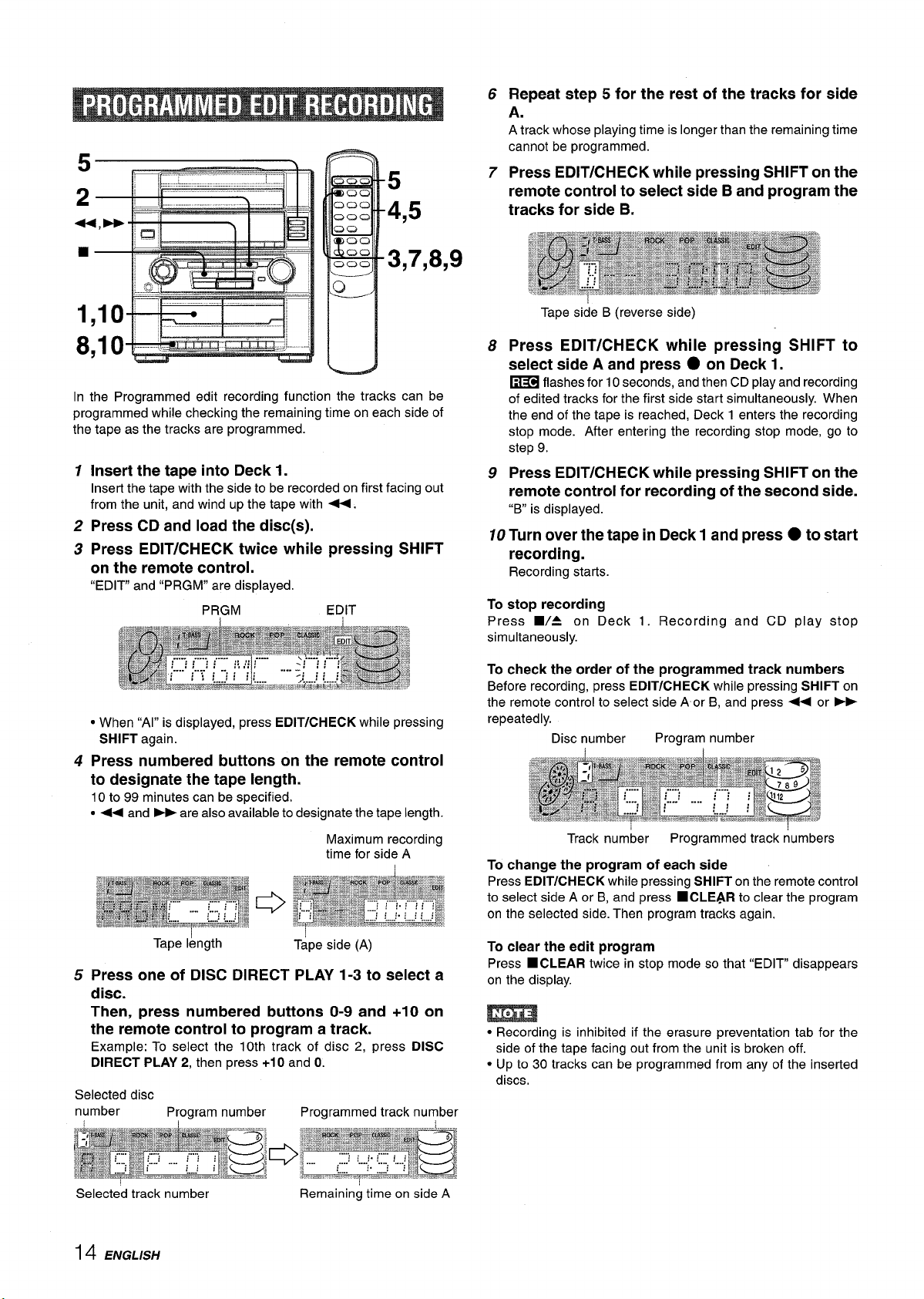
5
4,5
3,7,8,9
8,10
In the Programmed edit recording function the tracks can be
programmed while checking the remaining time on each side of
the tape as the tracks are programmed.
1
Insert the tape into Deck 1.
Insert the tape with the side to be recorded on first facing out
from the unit, and wind up the tape with 44.
Press CD and load the disc(s).
2
Press EDIT/CHECK twice while pressing SHIFT
3
on the remote control.
“EDIT” and “PRGM” are displayed.
Repeat step 5 for the rest of the tracks for side
6
A.
A track whose playing time is longer than the remaining time
cannot be programmed.
Press EDIT/CHECK while pressing SHIFT on the
7
remote control to select side B and program the
tracks for side B.
Tape side B (reverse side)
Press EDIT/CHECK while pressing SHIFT to
8
select side A and press
flashes for 10 seconds, and then CD play and recording
~
of edited tracks for the first side start simultaneously. When
the end of the tape is reached, Deck 1 enters the recording
stop mode. After entering the recording stop mode, go to
step 9.
Press EDIT/CHECK while pressing SHIFT on the
9
● on Deck 1.
remote control for recording of the second side.
“B” is displayed.
Turn over the tape in Deck 1 and press ● to start
10
recording.
Recording starts.
To stop recording
Press W= on Deck 1. Recording and CD play stop
simultaneously.
● When “Al” is displayed, press EDIT/CHECK while pressing
SHIFT again.
Press numbered buttons on the remote control
4
to designate the tape length.
10 to 99 minutes can be specified,
● + and * are also available to designate the tape length.
Maximum recording
time for side A
Tape length
Press one of DISC DIRECT PLAY 1-3 to select a
5
Tape side (A)
disc.
Then, press numbered buttons O-9 and +10 on
the remote control to program a track.
Example: To select the 10th track of disc 2, press DISC
DIRECT PLAY 2,
Selected disc
number
then press +10 and O.
Program number Programmed track number
To check the order of the programmed track numbers
Before recording, press EDITICHECK while pressing SHIFT on
the remote control to select side A or B, and press - or -
repeatedly.
Disc number
Track number
To change the program of each side
EDIT/CHECK while pressing SHIFT on the remote control
Press
to select side A or B, and press
on the selected side. Then program tracks again.
To clear the edit program
Press ■CLEAR twice in stop mode so that “EDIT” disappears
on the display.
● Recording is inhibited if the erasure presentation tab for the
side of the tape facing out from the unit is broken off.
● Up to 30 tracks can be programmed from any of the inserted
discs.
Program number
Programmed track numbers
■CLEAR to clear the program
Selected track number
14 ENGLISH
Remaining time on side A
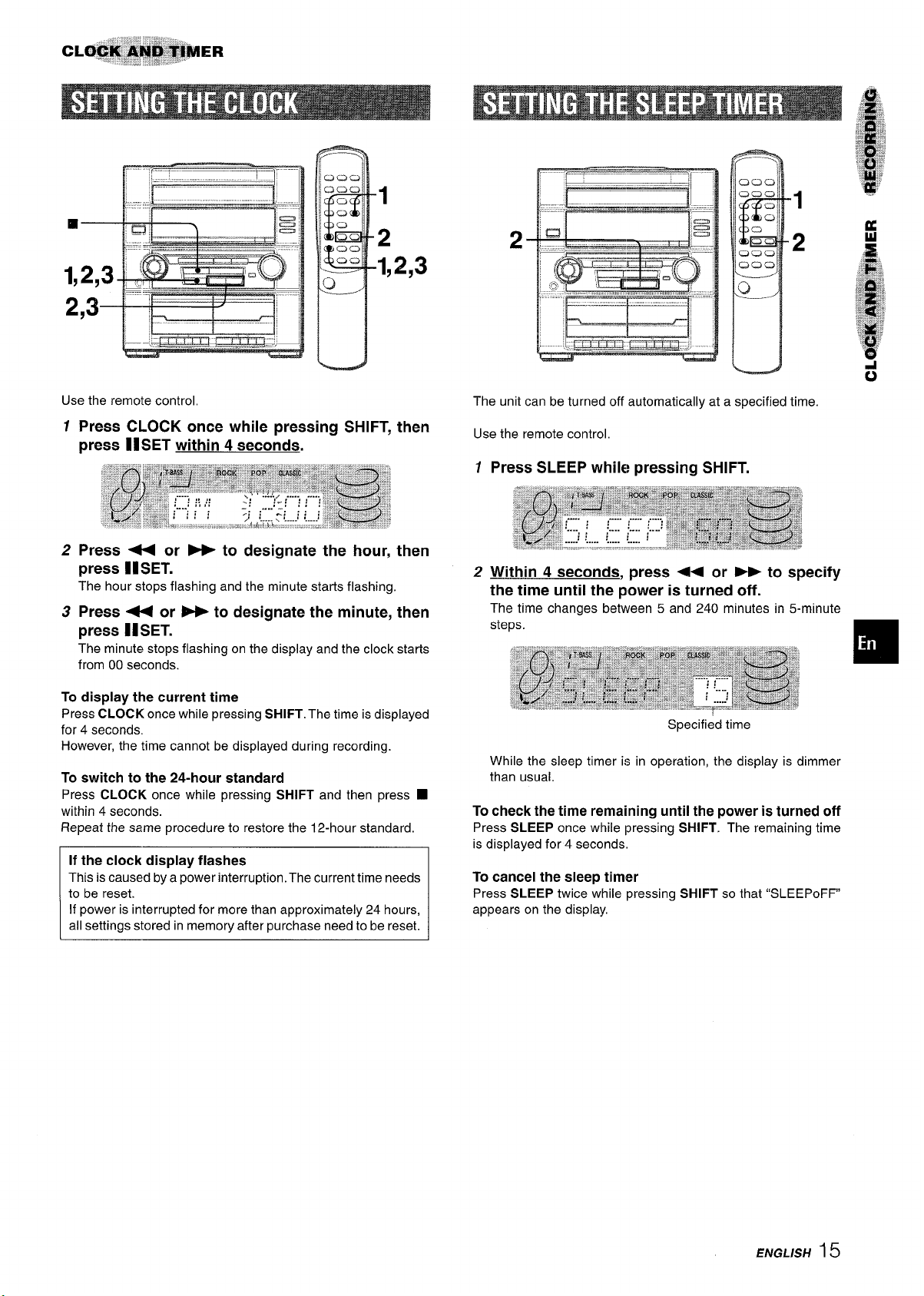
L) C.21C.2
C)C20
—-
0
L—2
1
2
Use the remote control,
1 Press CLOCK once while pressing SHIFT, then
press II SET within 4 seconds.
2 Press + or ~ to designate the hour, then
IISET.
press
The hour stops flashing and the minute starts flashing.
3 Press U or ~ to designate the minute, then
press II SET.
The minute stops flashing on the display and the clock starts
from 00 seconds.
display the current time
To
Press CLOCK once while pressing SHIFT. The time is displayed
for 4 seconds.
However, the time cannot be displayed during recording.
To switch to the 24-hour standard
Press CLOCK once while pressing SHIFT and then press ■
within 4 seconds.
Repeat the same procedure to restore the 12-hour standard.
If the clock display flashes
This is caused by a power interruption. The current time needs
to be reset.
If power is interrupted for more than approximately 24 hours,
all settings stored in memory after purchase need to be reset.
-
The unit can be turned off automatically at a specified time.
Use the remote control,
—.—.
12Press SLEEP while pressing SHIFT.
Within 4 seconds, press 4+ or W to specify
the time until the power is turned off.
The time changes between 5 and 240 minutes in 5-minute
steps.
Specified time
While the sleep timer i:s in operation, the display is dimmer
than usual.
To check the time remaining until the power is turned off
Press SLEEP once while pressing SHIFT. The remaining time
is displayed for 4 seconds,
To cancel the sleep timer
Press SLEEP twice while pressing SHIFT so that “SLEEPOFF”
appears on the display,
E/VGL/SH15
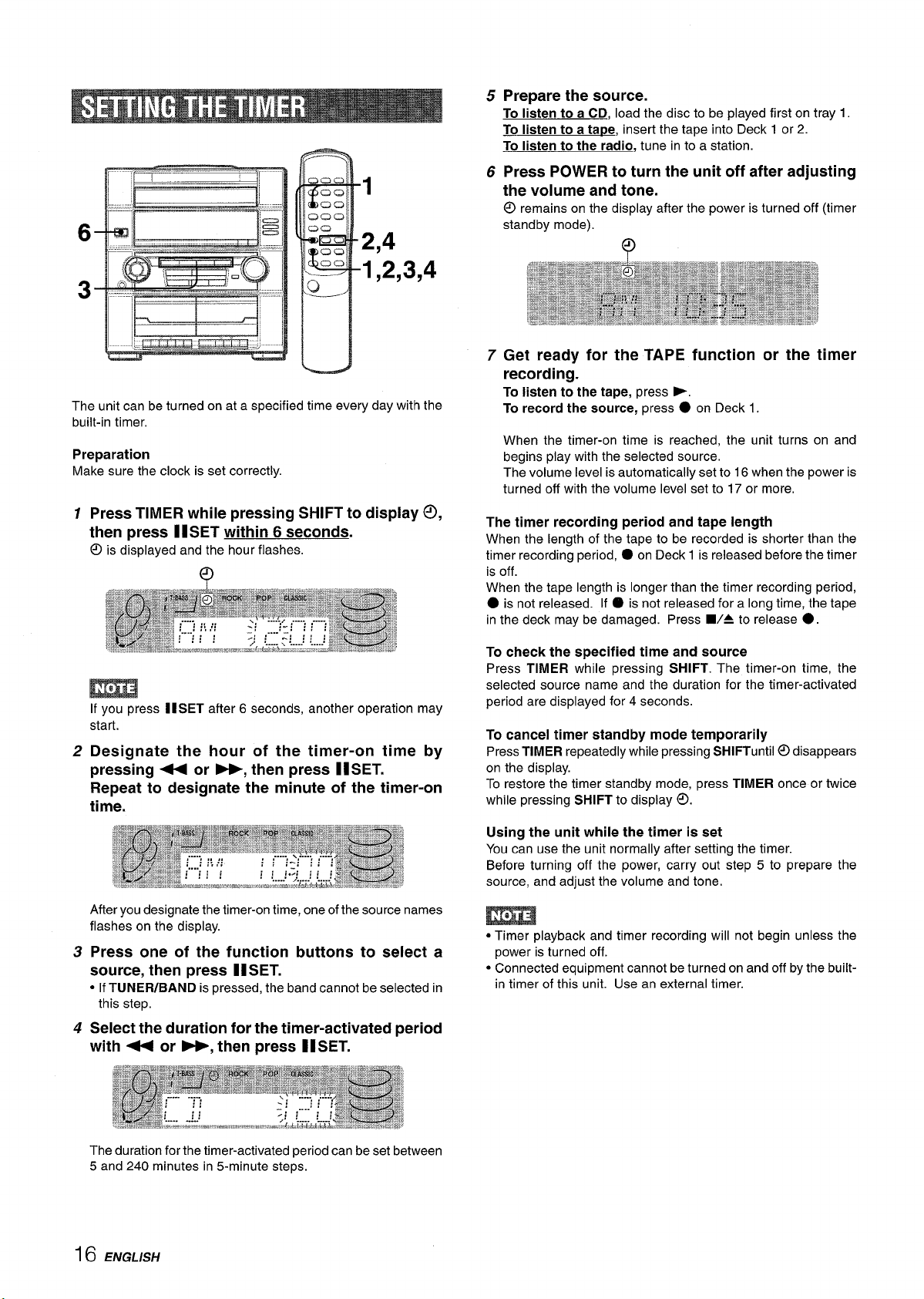
1
2,4
1,2,3,4
The unit can be turned on at a specified time every day with the
built-in timer,
Preparation
Make sure the clock is set correctly.
1
Press TIMER while pressing SHIFT to display ~,
then press II SET within 6 seconds.
is displayed and the hour flashes.
O
q
5 Prepare the source.
To listen to a CD, load the disc to be played first on tray 1.
To listen to a tape, insert the tape into Deck 1 or 2.
listen to the radio, tune in to a station.
To
6 Press POWER to turn the unit off after adjusting
the volume and tone.
remains on the display after the power is turned off (timer
@
standby mode).
7 Get ready for the TAPE function or the timer
recording.
To listen to the tape, press ~,
To record
When the timer-on time is reached, the unit turns on and
begins play with the selected source.
The volume level is automatically set to 16 when the power is
turned off with the volume level set to 17 or more.
the source, press ● on Deck 1.
The timer recording period and tape length
When the length of the tape to be recorded is shorter than the
timer recording period,
is off.
When the tape length is longer than the timer recording period,
● on Deck 1 is released before the timer
● is not released. If O is not released for a long time, the tape
in the deck may be damaged. Press WA to release
●.
m
If you press II SET after 6 seconds, another operation may
start.
Designate the hour
2
pressing - or -, then press IISET.
Repeat to designate the minute of the timer-on
time.
After you designate the timer-on time, one of the source names
flashes on the display.
Press one of the function buttons to select a
3
source, then press IISET.
● If TUNER/BAND is pressed, the band cannot be selected in
this step.
Select the duration for the timer-activated period
4
with + or ~, then press IISET.
of the timer-on time by
To check the specified time and source
Press TIMER while pressing SHIFT. The timer-on time, the
selected source name and the duration for the timer-activated
period are displayed for 4 seconds.
To cancel timer standby mode temporarily
Press TIMER repeatedly while pressing SHIFTuntil ~ disappears
on the display.
To restore the timer standby mode, press TIMER once or twice
while pressing SHIFT to display ~.
Using the unit while the timer is set
You can use the unit normally after setting the timer.
Before turning off the power, carry out step 5 to prepare the
source, and adjust the volume and tone,
● Timer playback and timer recording will not begin unless the
power is turned off.
● Connected equipment cannot be turned on and off by the built-
in timer of this unit. Use an external timer.
The duration for the timer-activated period can be set between
5 and 240 minutes in 5-minute steps.
16 ENGLISH
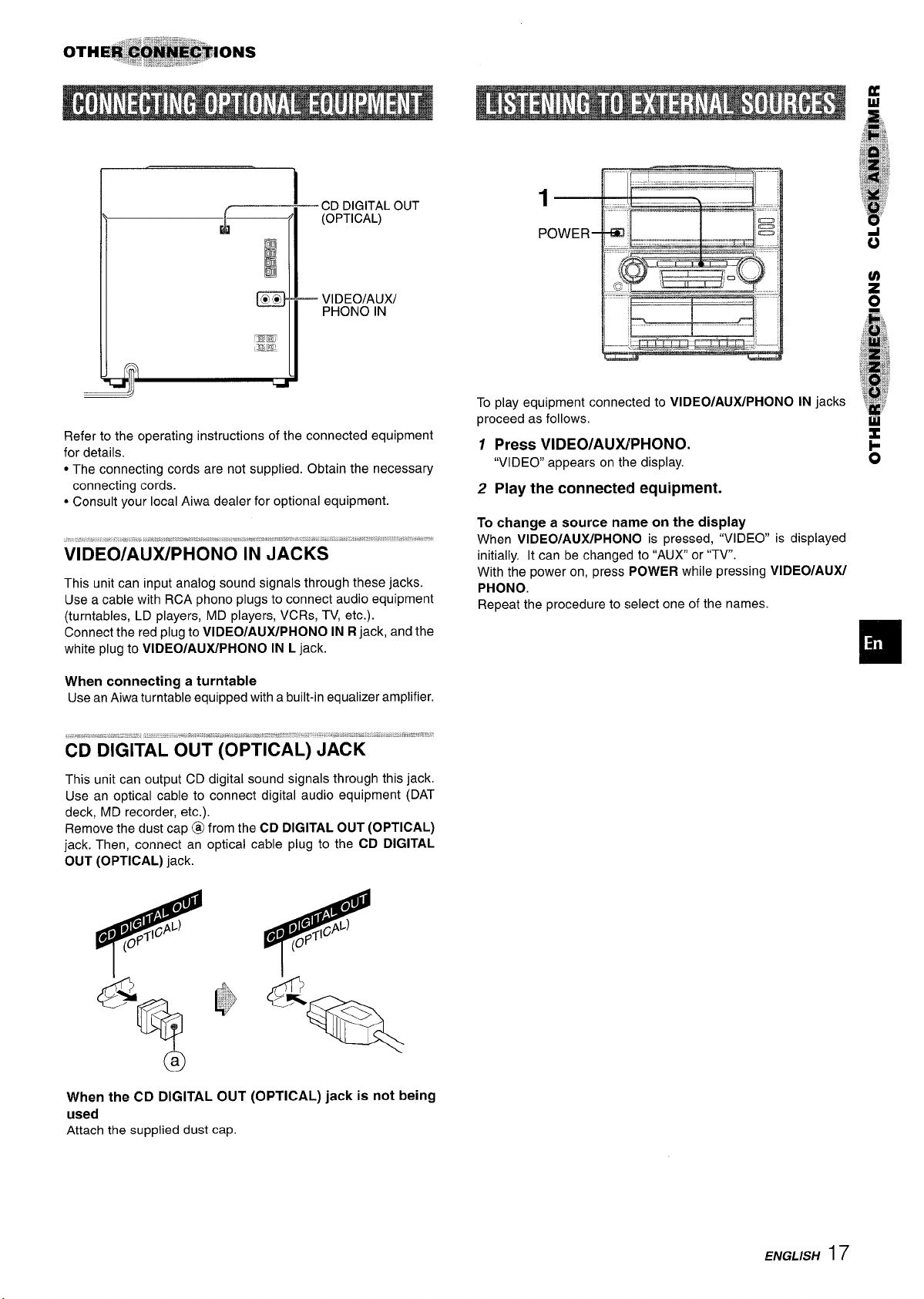
— CD DIGITAL OUT
(OPTICAL)
— VIDEO/AUX/
PHONO IN
POWER
u
Refer to the operating instructions of the connected equipment
for details.
● The connecting cords are not supplied. Obtain the necessary
connecting cords.
c Consult your local Aiwa dealer for optional equipment.
This unit can input analog sound signals through these jacks.
Use a cable with RCA phono plugs to connect audio equipment
(turntables, LD players, MD players, VCRs, TV, etc.).
Connect the red plug to VIDEO/AUX/PHONO IN R jack, and the
white plug to VIDEO/AUX/PHONO IN L jack.
When connecting a turntable
Use an Aiwa turntable equipped with a built-in equalizer amplifier.
CD DIGITAL OUT (OPTICAL) JACK
This unit can output CD digital sound signals through this jack.
Use an optical cable to connect digital audio equipment (DAT
deck, MD recorder, etc.).
Remove the dust cap @ from the CD
jack. Then, connect an optical cable plug to the CD
OUT (OPTICAL) jack.
DIGITAL OUT (OPTICAL)
DIGITAL
To play equipment connected to VIDEO/AUX/PHONO IN jacks
proceed as follows.
1 Press
2 Play the connected equipment.
To change a source name on the display
When VIDEO/AUX/PHONO is pressed, “VIDEO is displayed
initially. It can be changed to “AUX or “TV.
With the power on, press POWER while pressing VIDEO/AUXJ
PHONO.
Repeat the procedure to select one of the names.
VIDEO/AUX/PHONO.
“VIDEO” appears on the display.
44
u
When the CD DIGITAL OUT (OPTICAL) jack is not being
used
Attach the supplied dust cap.
ENGLISH ~
7
