Sony XVM-R75 User Manual [en, es, fr]
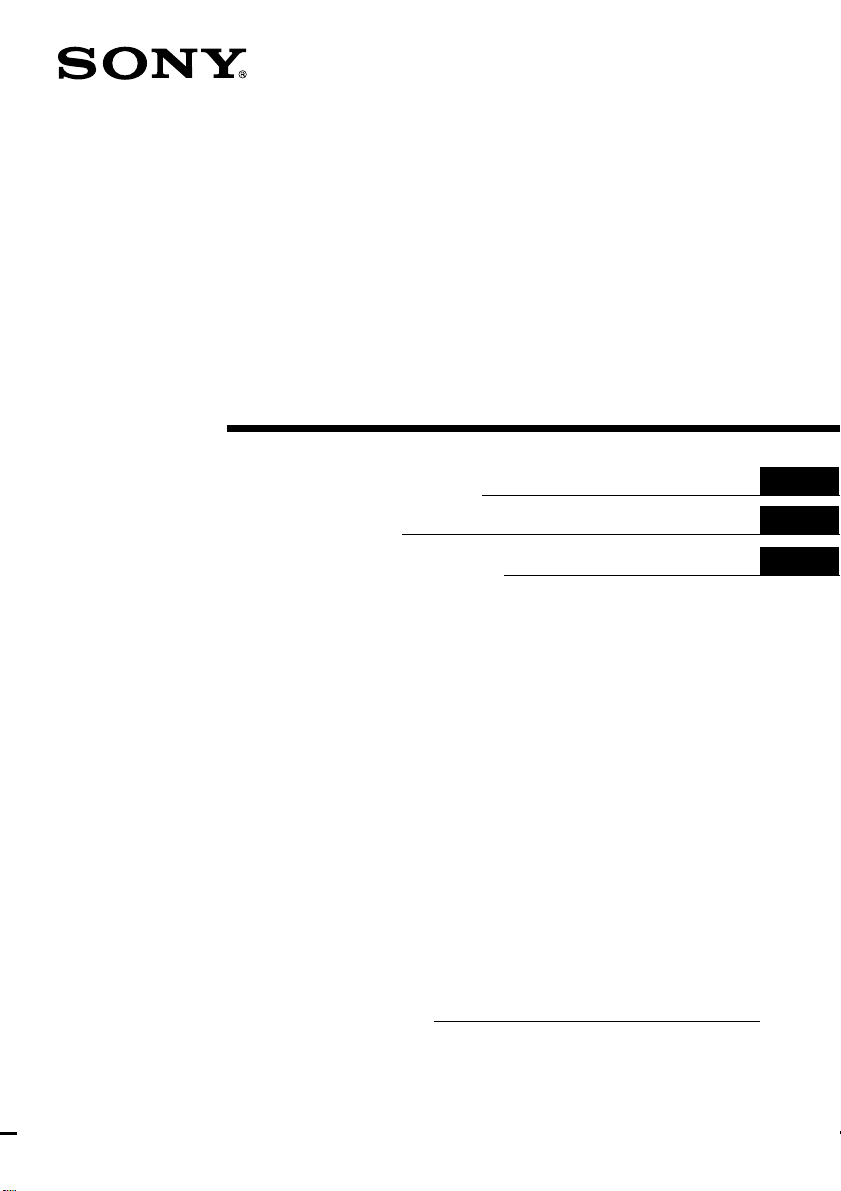
3-242-078-12 (2)
Overhead Monitor
Operating Instructions
Mode d’emploi
Manual de instrucciones
Owner’s Record
The model and serial numbers are located on the top of the unit.
Record the serial number in the space provided below.
Refer to these numbers whenever you call upon your Sony dealer regarding this
product.
Model No. XVM-R75 Serial No.
US
FR
ES
XVM-R75
2002 Sony Corporation

Warning
To prevent fire or shock hazard,
do not expose the unit to rain or
moisture.
This symbol is intended
to alert the user to the
presence of uninsulated
“dangerous voltage”
within the product’s
enclosure that may be of
sufficient magnitude to
constitute a risk of electric
shock to persons.
This symbol is intended
to alert the user to the
presence of important
operating and
maintenance (servicing)
instructions in the
literature accompanying
the appliance.
WARNING
This equipment has been tested and
found to comply with the limits for a
Class B digital device, pursuant to Part
15 of the FCC Rules. These limits are
designed to provide reasonable
protection against harmful interference
in a residential installation. This
equipment generates, uses, and can
radiate radio frequency energy and, if
not installed and used in accordance
with the instructions, may cause
harmful interference to radio
communications. However, there is no
guarantee that interference will not
occur in a particular installation. If this
equipment does cause harmful
interference to radio or television
reception, which can be determined by
turning the equipment off and on, the
user is encouraged to try to correct the
interference by one or more of the
following measures:
— Reorient or relocate the receiving
antenna.
— Increase the separation between the
equipment and receiver.
— Connect the equipment into an
outlet on a circuit different from that
to which the receiver is connected.
— Consult the dealer or an experienced
radio/TV technician for help.
You are cautioned that any changes or
modifications not expressly approved in
this manual could void your authority
to operate this equipment.
2
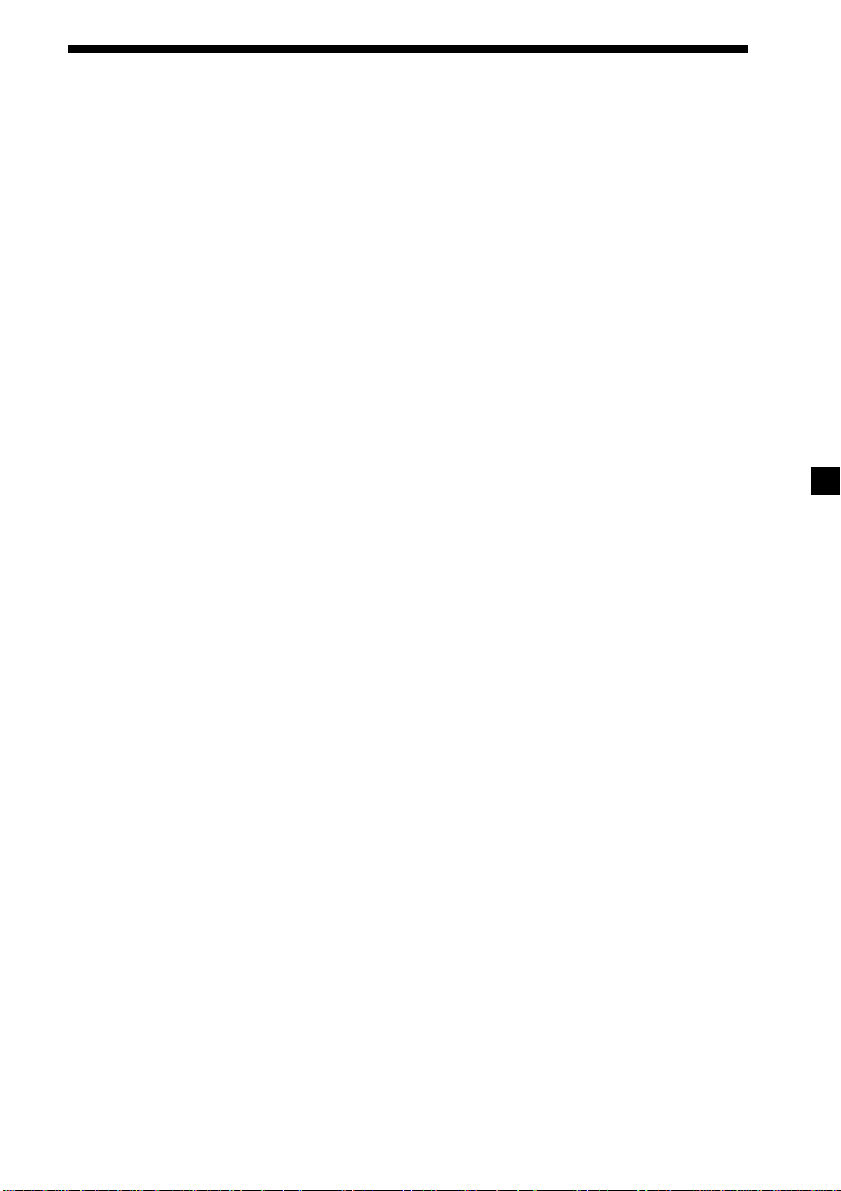
Table of Contents
Welcome! .................................................................................................................................. 4
Precautions .............................................................................................................................. 5
Location of Controls ............................................................................................................... 7
Operation
Opening the Display Monitor ........................................................................................... 9
Setting the Screen Mode .................................................................................................. 10
Selecting the Input Source ............................................................................................... 11
Changing the Display settings ........................................................................................ 12
Adjusting the Volume ...................................................................................................... 14
Connections
Installation diagram ......................................................................................................... 15
Connection diagram ......................................................................................................... 16
Additional Information
Maintenance ...................................................................................................................... 18
Specifications ..................................................................................................................... 20
Troubleshooting ................................................................................................................ 21
3

Welcome!
Thank you for purchasing the Sony Overhead Monitor.
• You can select PAL or NTSC color system.
• In addition to normal screen mode, full screen and zoom screen modes are also
available.
• The low reflection liquid crystal panel reduces the glare from outside lighting
sources.
• You can manually adjust the brightness of the display according to the prevailing
light conditions of the surroundings.
• The backlighting control (DIMMER) produces sharp contrast images free from
reversed or blurred colors.
• This unit has 3 Audio/Video input, 1 Audio/Video output, and 7.5 V DC output
terminals for connecting a video player, video game, and additional monitor.
• You can use wired headphones and infrared wireless headphones with this unit.
4
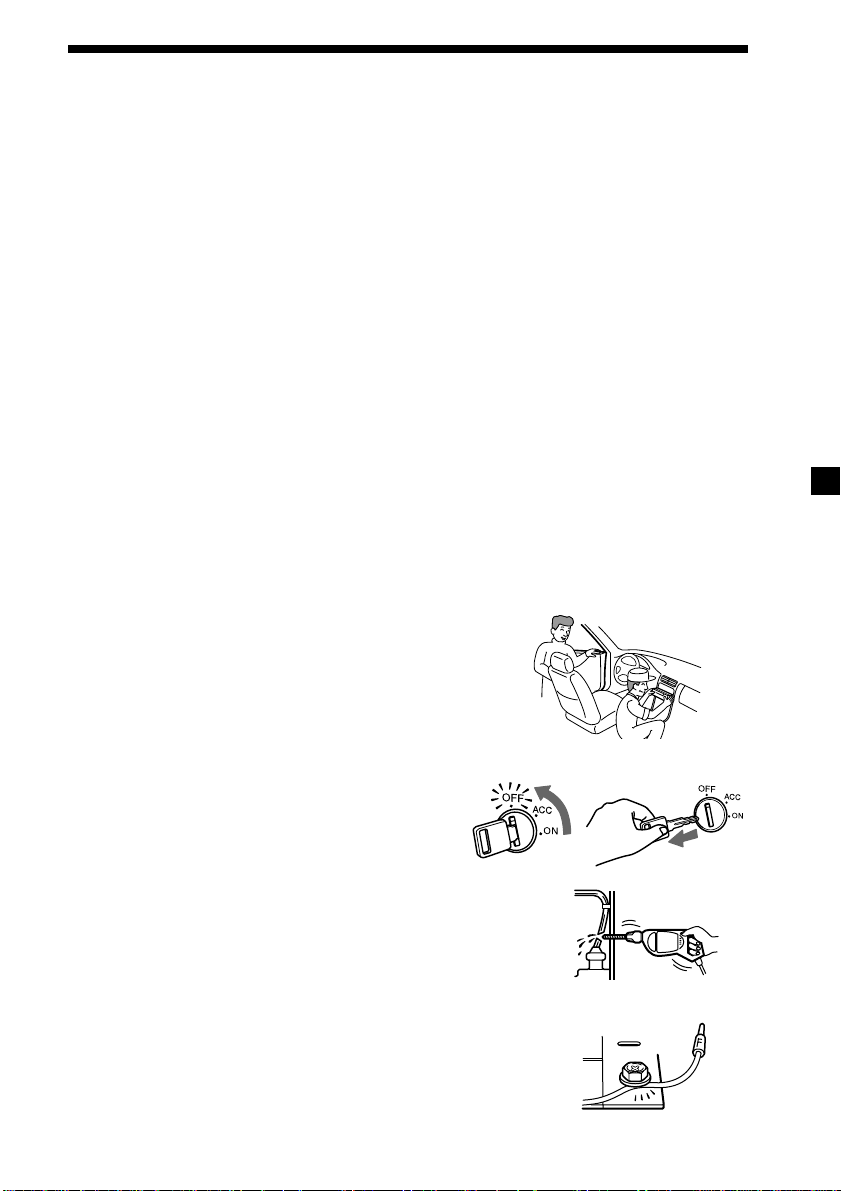
Precautions
To avoid the risk of serious injury or accident, read the following precautions before
installing and operating the unit.
On safety
Comply with your local traffic rules and regulations.
• While driving
- The driver must not watch or operate the monitor. It may lead to distraction and
cause an accident.
- The driver must not use the headphones. It may lead to distraction and cause an
accident.
Park the car in a safe place when the driver watch and operate the monitor, or use
headphones.
• When operating
- Do not hang onto the monitor.
- Do not insert your hands, fingers or foreign objects into the unit while the monitor
is functioning. It may cause injury or damage to the unit.
- Take care not to bump your head against the unit when getting up from the back
seat.
- Take extra care not to wind the wire of the headphones around your neck
avoiding injury or suffocation in the event of a sudden movement of the vehicle.
- Keep small articles out of the reach of children.
On installation
• Installing this unit requires technical expertise.
This unit should be installed by qualified technician
or service personnel.
• If you try to install this unit by yourself, do it
properly, referring to the installation and wiring
diagrams in this operating manual. Improper
installation may result in a fire or an electric shock.
• Before installation, be sure to turn the ignition
switch to the OFF position or take the key out.
Installing this unit with the ignition on may
cause battery drain or a short circuit.
• Do not damage any pipes, tubes, the fuel tank or
electric wiring when installing this unit. This can cause
a fire. If you drill a hole in car panels, make sure that
any hidden car parts will not be damaged.
• Do not use any nuts or bolts for safety devices such as
steering linkage, fuel supply or braking systems. This
can cause a fire or an accident.
• Take care to prevent the cords and wires from getting
tangled or crimped in the moving portion of a seat rail.
continue to next page t
5
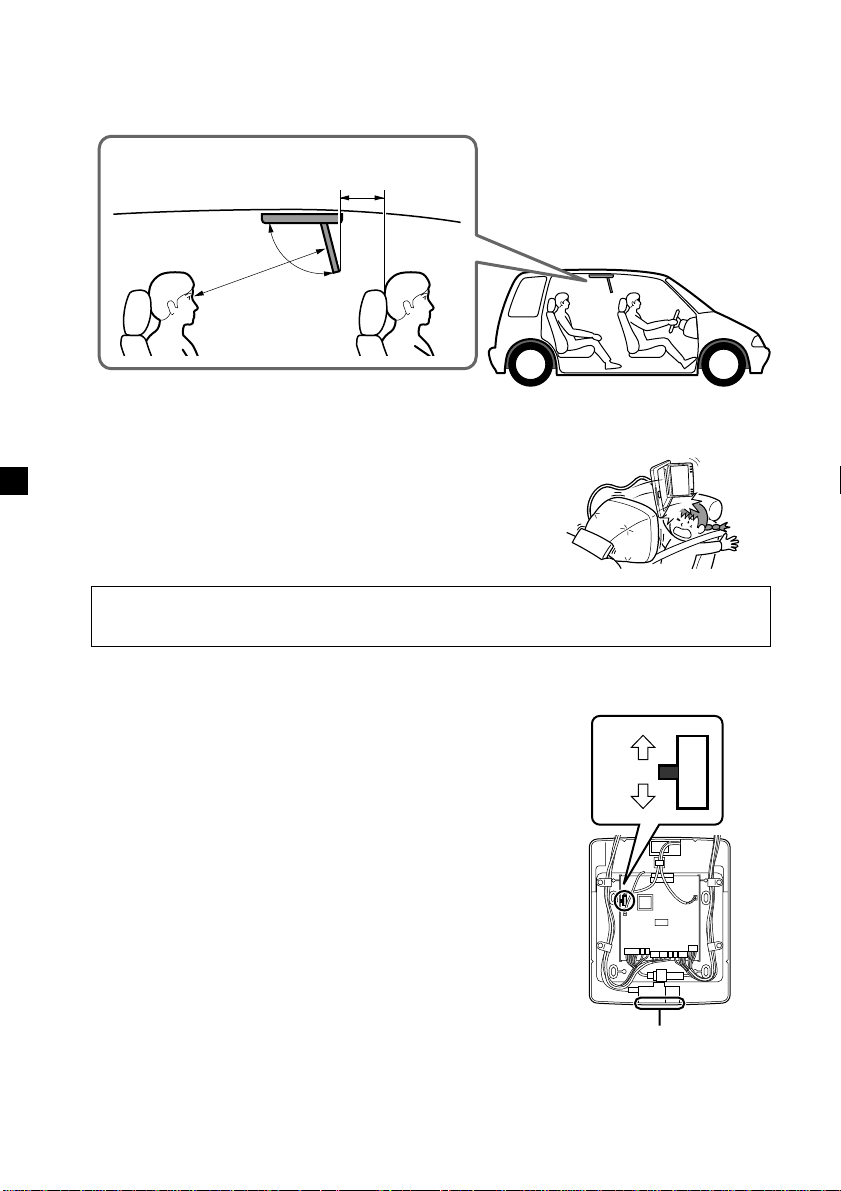
Where to install
Before installing this unit, please check your local traffic rules and regulations.
Follow the diagram below to install this unit in a suitable position in your car.
Approximately
150 mm (5 15/16 in.)
Approximately
300 mm (11 13/16 in.)
Do not install this unit where:
- It will obstruct the driver's view when the monitor is in either the open or closed
position.
- It will obstruct the operation of the airbag system.
- It will obstruct the operation of the vehicle, especially
the steering wheel, shift lever, or brake pedal.
- A driver or passengers may injure themselves when
getting into or out of the car.
If you have any questions or problems concerning your unit that are not covered
in this manual, please consult your nearest Sony dealer.
Before installing
Make sure that the POWER SELECT switch is set to the
correct position.
A: If your car has an accesory position on the ignition key.
B: If your car has no accesory position on the ignition key.
When the POWER SELECT switch is set to B
The (OPEN/CLOSE) on the Overhead monitor turns the
power on.
You cannot turn on the power by the (POWER) on the
card remote commander. However, when the power is
already on, you can operate the unit with the card
remote commander.
Note
When you get out of the car, be sure to turn off the power
by the (OPEN/CLOSE) on the Overhead monitor, or the
(POWER) on the card remote commander.
If the power is left on, it will cause battery drain.
6
B
A
Receptor for the card remote
commander
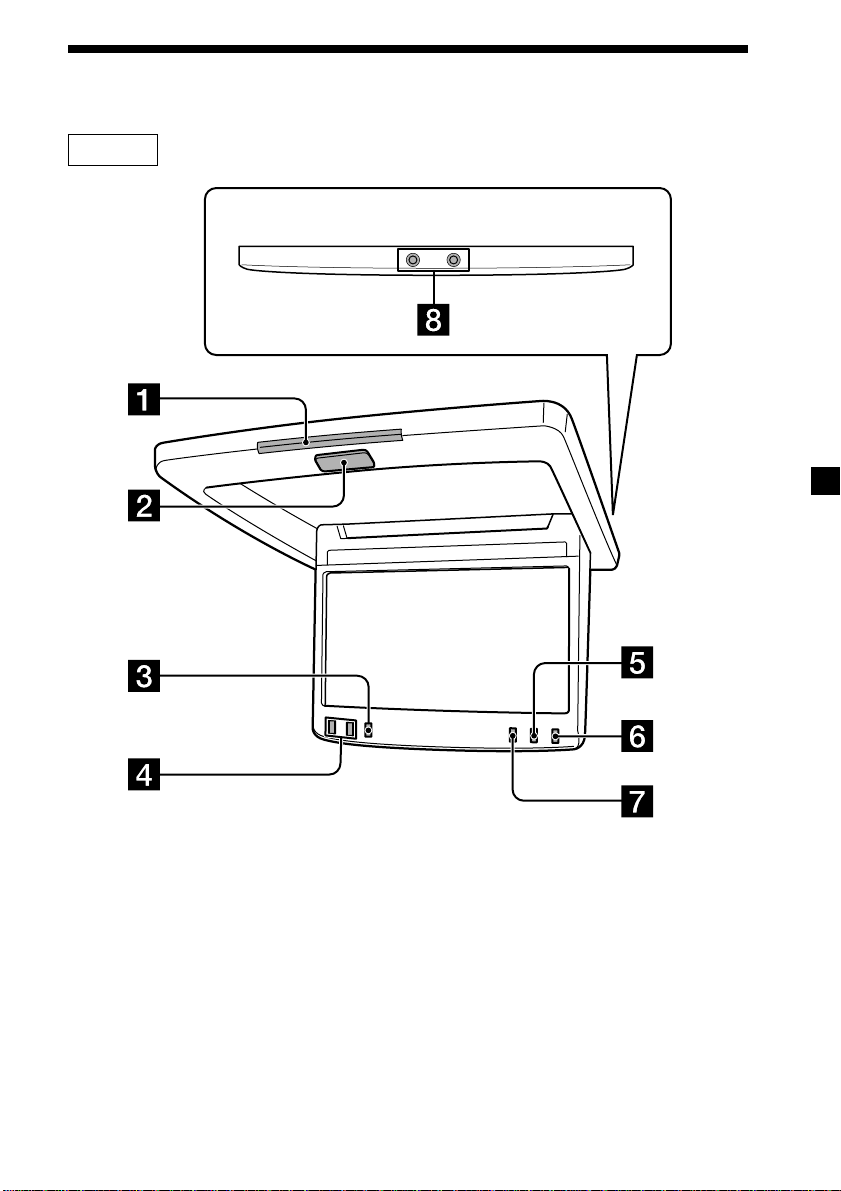
Location of Controls
Monitor
1 Receptor for the card remote
commander
2 OPEN/CLOSE button 9
Press to open and close the monitor.
3 MENU button 12, 13
Press to adjust the various display
settings.
4 M/m buttons
5 MODE button 10
Press to change the screen mode.
6 INPUT button 11
Press to select the input source.
7 DIMMER button 12, 13
Press to set the dimmer function on
and off.
8 Headphone jacks (stereo mini) 14
Connect headphones to these jacks.
continue to next page t
7

Card remote commander RM-X123
9 ATT button 14
Press to quickly attenuate the
volume.
0 MODE button 10
Press to change the screen mode.
qa INPUT button 11
Press to select the input source.
Tip
Refer to “Replacing the lithium battery” for details on how to replace the batteries (page
18).
qs POWER button 9
qd MENU button 12, 13
Press to adjust the various display
settings.
qf VOL (volume) +/– buttons 14
Press to adjust the volume.
F/f buttons
qg
8

Operation
Opening the Display Monitor
POWER
OPEN/CLOSE
Press (POWER) on the card remote commander.
The display monitor automatically opens and the power is turned on.
Operating with the unit
Press (OPEN/CLOSE) on the unit. The display monitor automatically opens and the
power is turned on.
Closing the Display Monitor back in its enclosure
Press (POWER) on the card remote commander or (OPEN/CLOSE) on the unit again.
Notes
•Do not obstruct the movement of the LCD panel. It may cause damage to the driver
monitor or the gear mechanism of the unit.
•If the display monitor's angle is forcibly changed due to any shock, first close the monitor
by pressing (OPEN/CLOSE), then open it again.
Do not try to open or close the monitor manually as a malfunction may result.
Tip
The LCD panel closes automatically when the ignition key is turned OFF.
9

Setting the Screen Mode
Zoom
FullFull
In addition to normal screen mode, full screen and zoom screen modes are also
available.
MODE
MODE
Press (MODE) repeatedly.
The current mode is displayed on the screen first.
Each time the button is pressed, the screen mode swiches in the following
sequence:
c
NormalNormal
Normal (regular) screen
An image with an aspect ratio
of 4 to 3 (regular image).
Full screen
An image with an aspect ratio
of 4 to 3 enlarged to the left
and right edges of the screen.
X
C
Zoom
Zoom
Zoom screen
An image with an aspect ratio
of 4 to 3 enlarged to the left
and right edges of the screen,
with the overflowing parts
(top and bottom) cut off to fill
the screen.
The screen mode is set after 5 seconds without pressing (MODE).
Tip
Images may appear coarse-grained when viewed in the zoom screen mode.
10
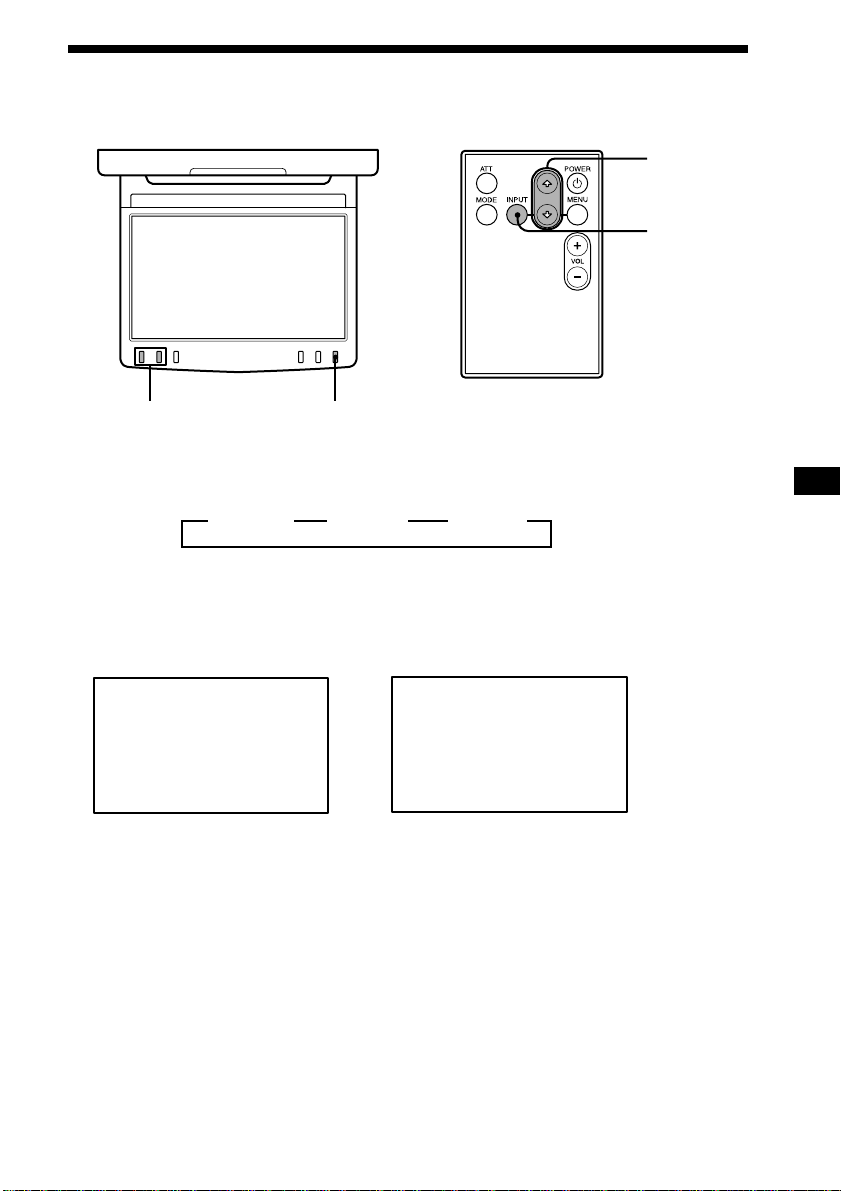
Selecting the Input Source
You can select the input source and color system.
F/f
INPUT
V/v
INPUT
1 Press (INPUT) to select the input source, VIDEO 1, VIDEO 2 or VIDEO 3.
Each time you press (INPUT), the indication changes as follows:
B VIDEO 1 B VIDEO 2 B VIDEO 3
2 Press F or f to select PAL or NTSC color system.
Press either button within 5 seconds after selecting the input source. The item will
be canceled after 5 seconds without pressing one of these buttons.
When NTSC Video is selected
VIDEO1
NTSC
Operating with the unit
Press (INPUT) repeatedly on the unit to select the input source. Then press V or v to
select PAL or NTSC.
When PAL Video is selected
VIDEO1
PAL
11
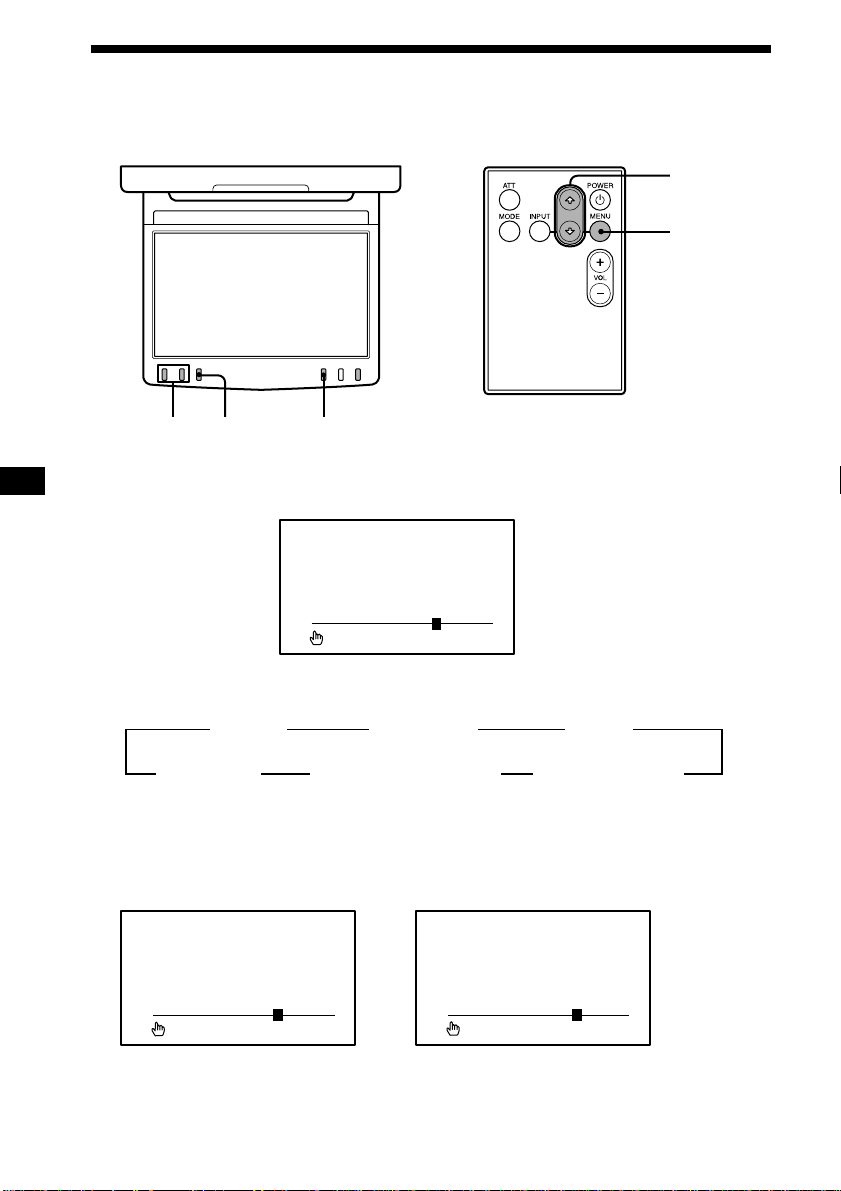
Changing the Display settings
You can adjust the display settings manually if the display is hard to see from the
position where you are seated.
F/f
MENU
V/v MENU DIMMER
1 Press (MENU).
The “Picture” screen appears.
Picture
or MENU
vV,
Each time you press (MENU), the setting screen changes in the following
sequence:
B Picture B Brightness B Color
Menu Off*b Video Adjust (Reset) b Hue (NTSC only) b
*It returns to normal screen.
2 Press F or f to adjust to the desired setting.
When “Picture” is selected When “Brightness” is selected
Picture
or MENU
vV,
Press f to
decrease
the contrast
n
Press F to
increase the
contrast
12
Brightness
vV,
Press f to
darken the
picture
or MENU
n
Press F to
brighten the
picture

When “Color” is selected When “Hue” is selected (NTSC ONLY)
Displayed only
Color
vV,
Press f for
less color
intensity
or MENU
n
Press F for
more color
intensity
Hue
vV,
Press f to
decrease the
saturation
or MENU
n
CTR
Press F to
increase the
saturation
when is in
the middle of
the bar.
When “Video Adjust” is selected
Video Adjust;
vV,
Reset
or MENU
“Picture”, “Brightness”, “Color” and “Hue” settings will be reset to the factory
preset level.
Operating with the unit
Press (MENU) repeatedly on the unit to select the setting you want to change. Then
press
V or v to adjust the setting.
Setting the dimmer function on
Press (DIMMER) on the unit to set the dimmer function on. The brightness of the
screen will be adjusted automatically.
To cancel the dimmer function
Press (DIMMER) again.
13
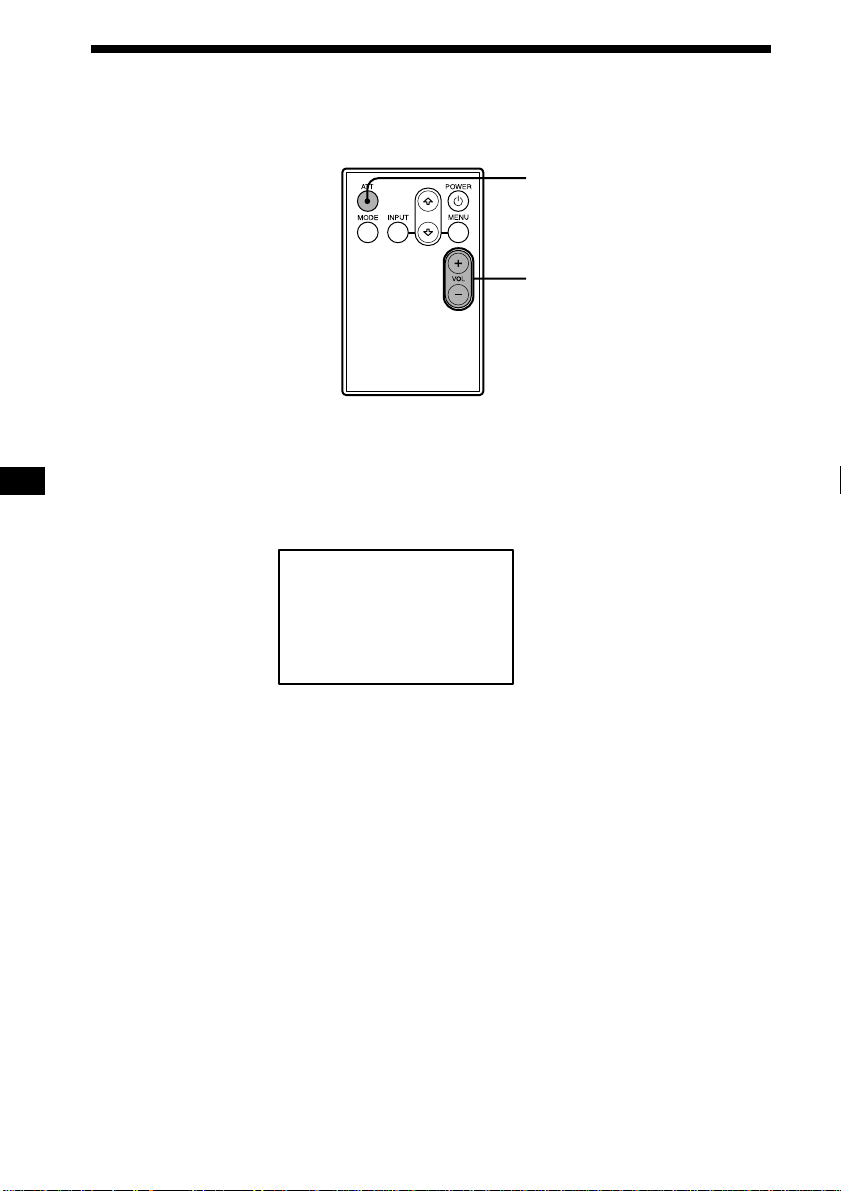
Adjusting the Volume
You can adjust the volume of the wired headphones and the connected equipment
with the supplied card remote commander.
ATT
VOL (volume) +/–
Press (VOL)(+) or (VOL)(–) on the card remote commander.
Quickly attenuating the sound
Press (ATT) on the card remote commander.
ATT On
To restore the previous volume level
Press (ATT) again.
Connecting headphones
There are two output jacks (mini phono plug) for wired headphones on the unit.
Adjust the volume using the (VOL)(+) or (VOL)(–) on the card remote commander.
Using wireless headphones
You can use infrared wireless headphones, MDR-IF5000 (optional) with the unit.
Please refer to the operating instructions for MDR-IF5000.
Note
The volume of the wireless headphones cannot be adjusted with the supplied card remote
commander. Use the volume control on the wireless headphones.
14

Connections
Installation diagram
Refer to the installation diagram and ask a qualified technician for the installation of
the unit.
Rear Left
speaker
Handycam
Subwoofer
Overhead
Monitor
DVD
changer
Front
Left
speaker
Rear Right
speaker
Tweeter
Left
Master unit
Tweeter
Right
Front Right
speaker
Connection
box
Game player
Note
All the equipment other than Overhead Monitor and Connection Box are optional.
15
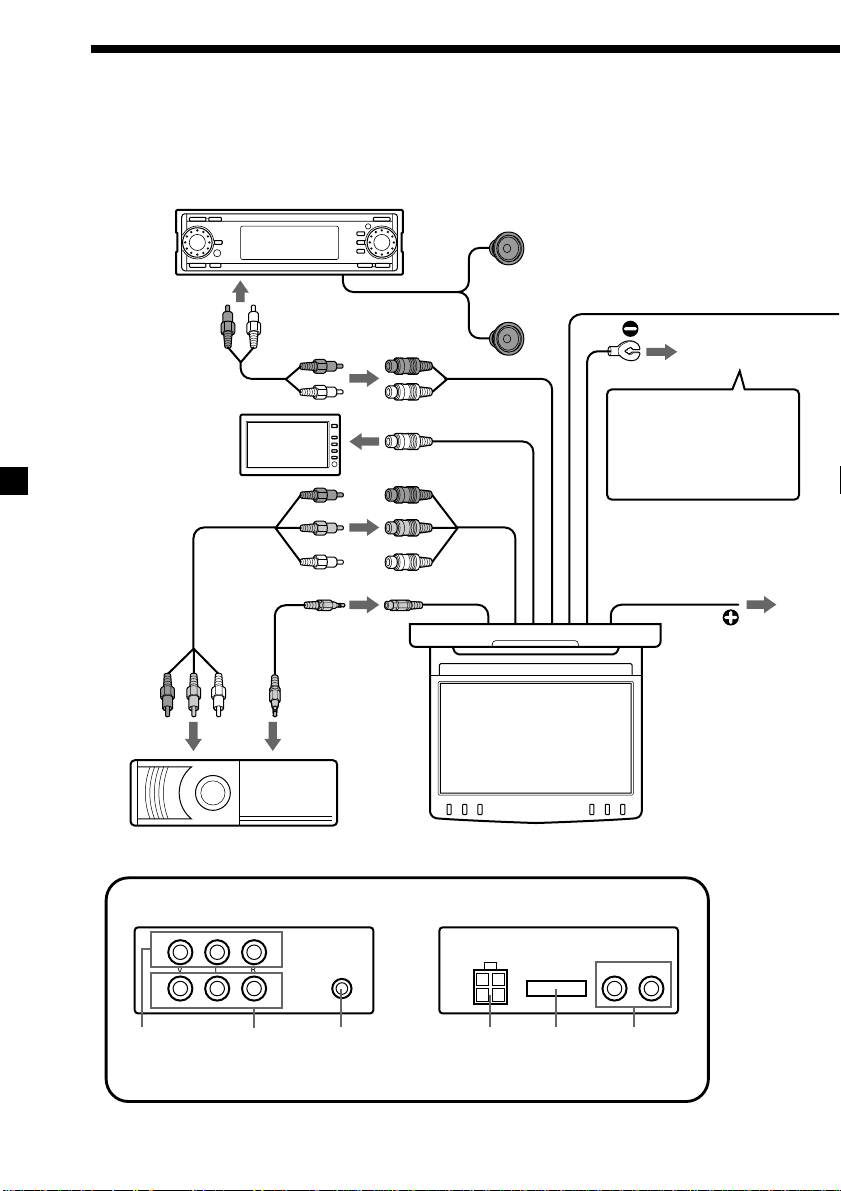
Connection diagram
RLV
1
2
LR
Refer to the connection diagram for the proper connections.
You can make connections shown in A area. Please ask a qualified technician for the
other connections.
Master unit (optional)
RCA pin cord
(optional)
To Headrest Monitor
XVM-H6 (optional)
RCA pin cord
(optional)
To AUX IN
5 m
Audio output
Stereo Mini jack
Output (IR)
Remote
Commander
Signal
receiver cord
Video output
Audio L/R/
Red
Video Input 1
Yellow
White
0.2 m
To Speakers/Amplifier/Subwoofer
(optional)
0.1 m
0.5 m
0.1 m
(Black)
Note
0.1 m
Without a ground,
noise may occur on
pictures.
0.2 m
Power remote cord
Max.Supply current (0.3A)
* To REMOTE IN on
the Amplifier, Tuner
etc.
To a metal surface
of the car chassis
0.2 m
(Blue)
*
16
DVD Changer DVX-100 (optional)
Overhead Monitor
(7 wide color LCD Monitor)
*Connection box XA-117
Front Rear
Audio L/R /
Video Input 2
Audio L/R /
Video Input 3
7.5 V (max 2 A)
DC Output (for
game players)
4 Pin Power
connector
15 Pin
connector
Audio
Outputs
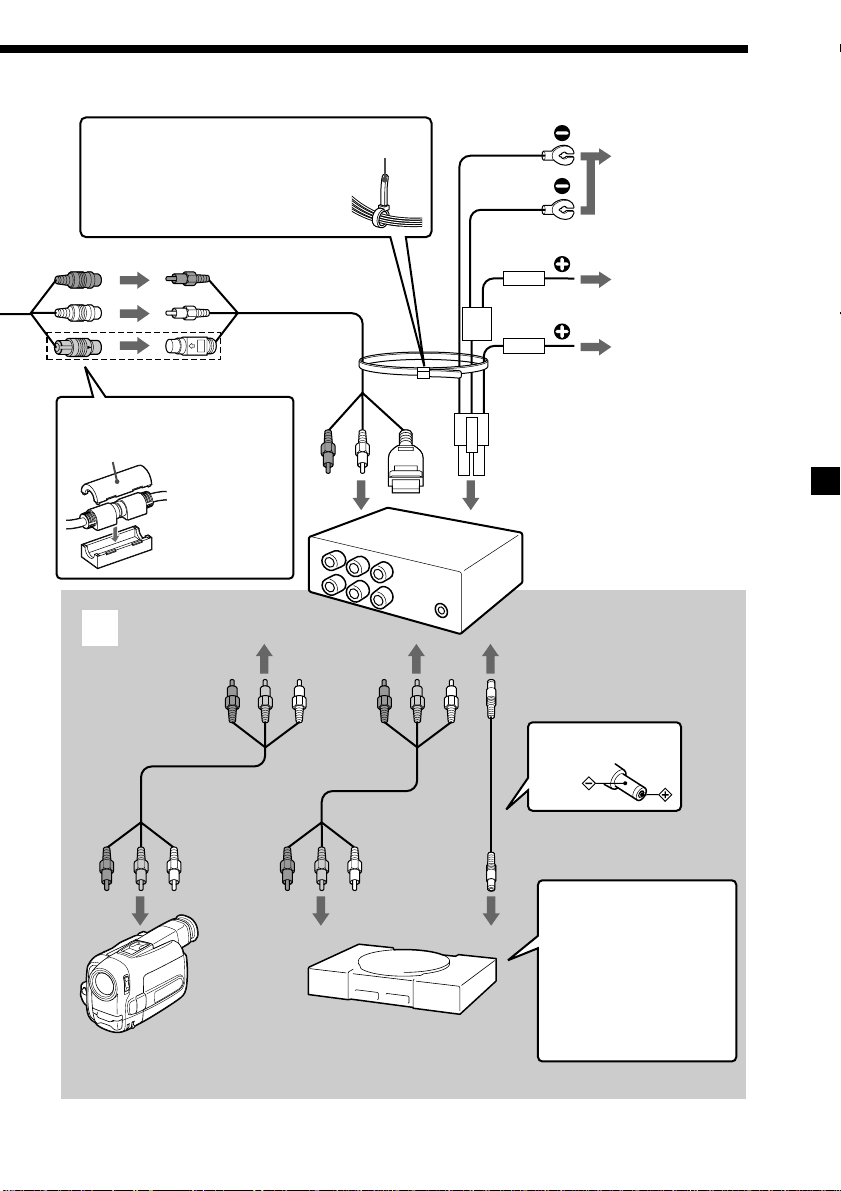
Note
After connecting, bundle up the
connecting cords by attaching
the supplied cramper.
Audio L/R/Video Input
Extension cable
(5 m)
cramper
(supplied)
Power supply cord
GND (1 m)
(Black)
GND (1 m)
(Black)
Back-up (5 m)
(Yellow)
Fuse 5 A
ACC (5 m)
(Red)
Fuse 1 A
To a metal surface
of the car chassis
To car battery
(12 V)
To ignition switch
(ACC position)
Cord stopper
(supplied)
A
RCA pin cord
(optional)
Note
After
connecting,
cover the
connectors
with the
supplied cord
stopper.
Video Input 2
Handycam
(optional)
Front
To Audio L/R /
Video Input 3
RCA pin cord
(optional)
Game player
(optional)
4 Pin Power
connector
* Connection box
XA-117
Rear
To 7.5 V DC OutputTo Audio L/R /
Polarity of the
plug
DC-DC cord (3 m)
Note
Make sure that the
game player’s
operating voltage is
7.5 V. Other voltages
may cause
malfunction, or
damage to the unit.
17

Additional Information
Maintenance
Fuse replacement
When replacing the fuse, be sure to use one matching the amperage rating stated on
the original fuse. If the fuse blows, check the power connection and replace the fuse.
If the fuse blows again after replacement, there may be an internal malfunction. In
such a case, consult your nearest Sony dealer.
1
c
2
Warning
Never use a fuse with an amperage rating exceeding the one supplied with the unit
as this could damage the unit.
Replacing the lithium battery
Under normal conditions, batteries will last approximately 1 year. (The service life
may be shorter, depending on the conditions of use.)
When the battery becomes weak, the range of the card remote commander becomes
shorter. Replace the battery with a new CR2025 lithium battery. Use of any other
battery may present a risk of fire or explosion.
+ side up
2
1
Notes on lithium battery
• Keep the lithium battery out of the reach of children. Should the battery be
swallowed, immediately consult a doctor.
• Wipe the battery with a dry cloth to assure a good contact.
• Be sure to observe the correct polarity when installing the battery.
• Do not hold the battery with metallic tweezers, otherwise a short-circuit may occur.
c
WARNING
Battery may explode if mistreated.
Do not recharge, disassemble, or dispose of in fire.
18

About the liquid crystal display (LCD) panel
Do not press on the LCD panel on the unit as doing so can distort the picture or
cause a malfunction. The picture may become unclear, or the LCD panel may be
damaged.
Notes on cleaning
— Clean the LCD panel with a slightly damp soft cloth.
— Do not use solvents such as benzine, thinner, commercially available cleaners or
antistatic spray.
• Do not use the unit in temperatures under 5 °C (41 °F) or over 45 °C (113 °F).
• If your car was parked in a cold or hot place, the picture may not be clear. The
monitor is not damaged. The picture will become clear after the temperature in
your car becomes normal.
Some stationary blue or red dots may appear on the monitor.
These are called bright spots, and can happen with any LCD.
The LCD panel is highly sophisticated, and more than 99.99 % of the segments used
in the panel are flawless. However, there is a possibility that less than 0.01 % of the
segments are defective and may not light up properly.
19
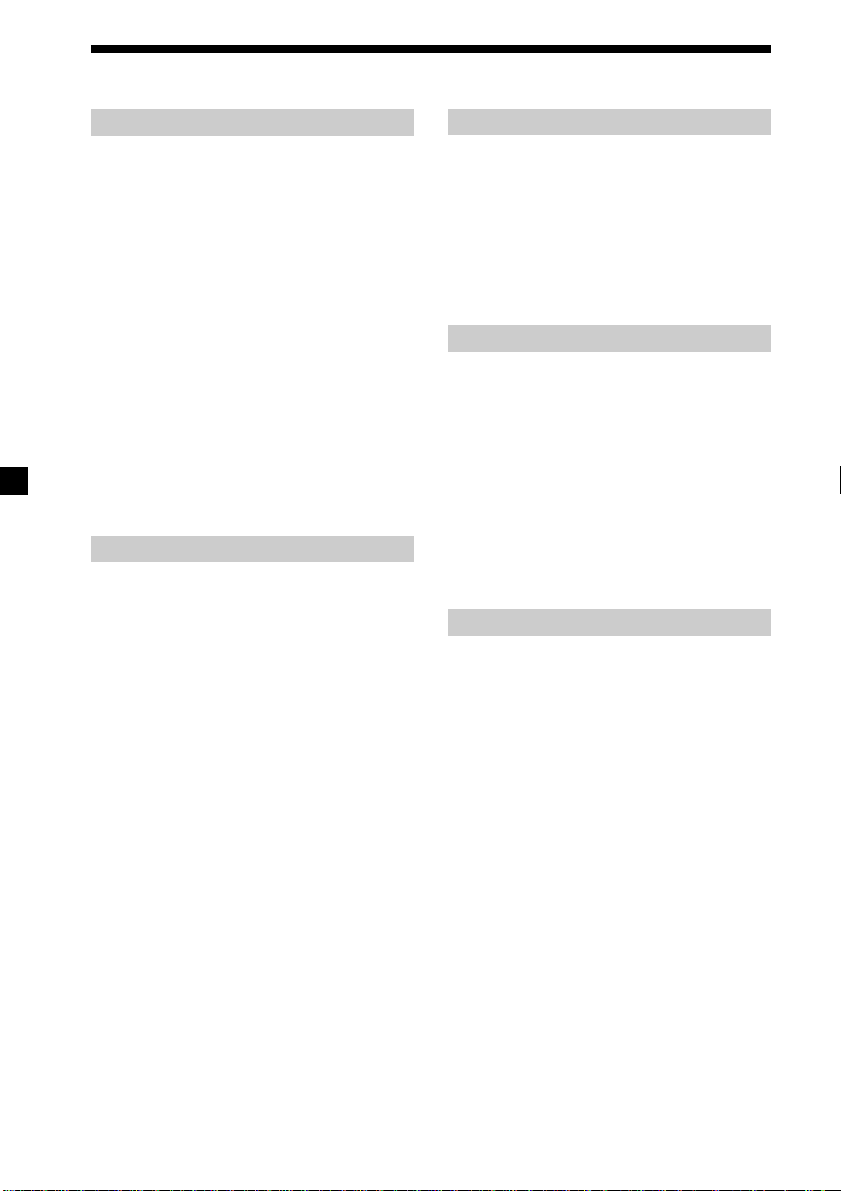
Specifications
Monitor
System Liquid crystal color display
Display Motorized flipdown panel
Drive system TFT-LCD active matrix
system
Picture size 7 inches wide screen (16:9)
154 × 87 mm, 176 mm
(6 1/8 × 3 1/2 in., 7 in.)
(w/h, d)
Picture segment
336,960 (w 1440 × h 234) dots
Power requirements
12 V DC car battery
(negative ground)
Current drain Approx. 1.5 A
Dimensions 202 × 45 × 243 mm
(8 × 1 13/16 × 9 5/8 in.)
(w/h/d)
Operating temperature
5 °C – 45 °C
(41 °F – 113 °F)
Mass Approx. 1.2 Kg (2 lb 10 oz)
Connection box XA-117
A/V Output
Output Impedance: less than 220 Ω
less than 100 pF
Output Level: 0 dBs ±0.3 dB
(0.775 V rms)
(Vol Max)
Video: 75 Ω 1Vp-p
A/V Input ×3
Input Impedance: more than 10 K Ω
less than 1000 pF
Input Level: ±1.3 dBs +0/–0.3 dB
(0.775 V rms)
Video: 75 Ω 1 Vp-p
DC output 7.5 V (max 2 A)
Dimensions 101 × 42 × 73 mm
(4 × 1 11/16 × 2 7/8 in.)
(w/h/d)
Mass Approx. 150 g (5 oz)
Card remote commander RM-X123
Power requirements
CR2025 lithium battery
Operable range
Approx. 2.5 m (8.22 ft.)
Dimensions 56 × 89 × 7 mm
(2 1/4 × 3 5/8 × 9/32 in.)
(w/h/d)
Mass Approx. 25 g (1 oz)
(including batteries)
Supplied accessories
Connection box XA-117 (1)
Card remote commander RM-X123
(with supplied battery) (1)
Extension cable (5 m) (1)
Power supply cord (1)
DC-DC cord (3 m) (1)
Stereo Mini Plug-to-Plug cable (5 m) (1)
Mounting plate (1)
Screws (4)
Tapping Screws (4)
Cord stopper (1)
Cramper (1)
Operating Instructions (1)
Optional accessories
DVD Changer DVX-100
Headrest Monitor XVM-H6
Design and specifications are subject to
change without notice.
20
