Page 1
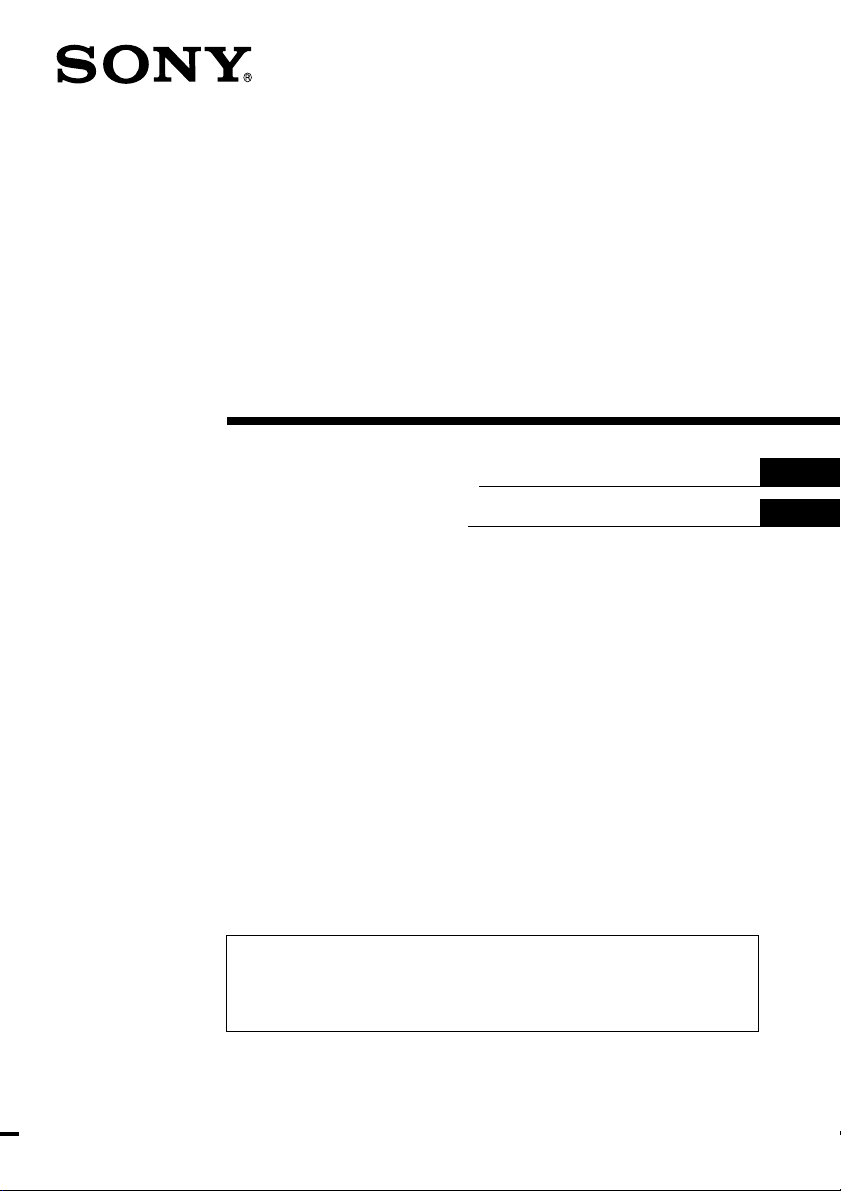
Mobile Color TV
Operating Instructions
Bedienungsanleitung
For installation and connections, see the supplied installation/connections
manual.
Zur Installation und zum Anschluß siehe die mitgelieferte Installations-/
Anschlußanleitung.
GB
DE
XTL-750W
2000 Sony Corporation
Page 2
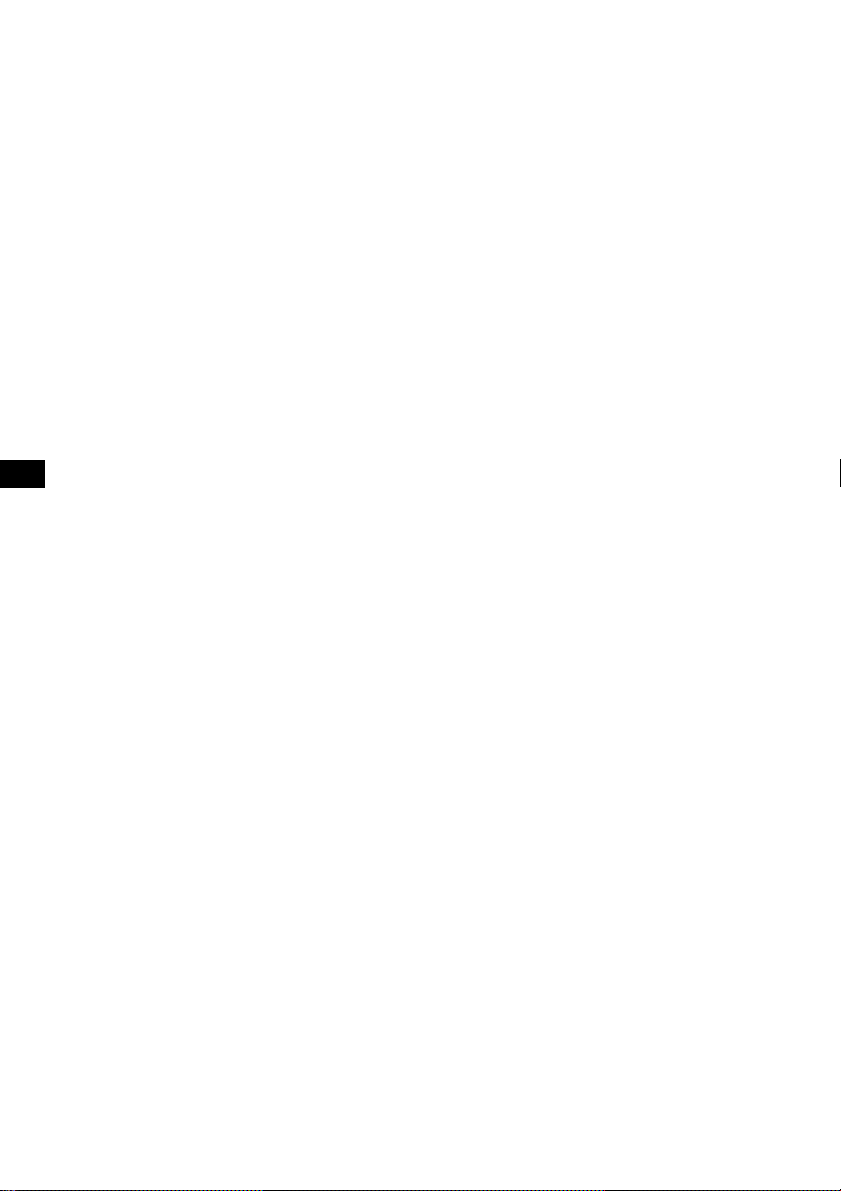
GB
Welcome!
Thank you for purchasing the Sony Mobile Colour TV.
• This unit can receive the TV broadcasts in the United Kingdom and
other CCIR B/G system areas such as Germany.
• You can connect both PAL and NTSC video playback units.
• The low reflection liquid crystal panel reduces the glare from outside
lighting sources.
• You can manually adjust the brightness of the display according to the
prevailing light conditions of the surrounding environs.
• The visual off function turns the picture off so that you can listen to the
TV or video sound only.
• The automatic memory function can store up to 12 stations.
• This unit has several input/output terminals for connecting a video
player and rear monitor.
• In addition to normal screen mode, full screen, zoom screen, and widezoom screen modes are also available.
• The backlighting control (DIMMER) produces sharp contrast images free
from reversed or blurred colors. Furthermore, the Auto bright control
feature continuously makes automatic adjustments to screen brightness in
response to the surrounding light conditions. Manual brightness
(DIMMER) adjustment is also available for two set levels, high and low.
2
Page 3
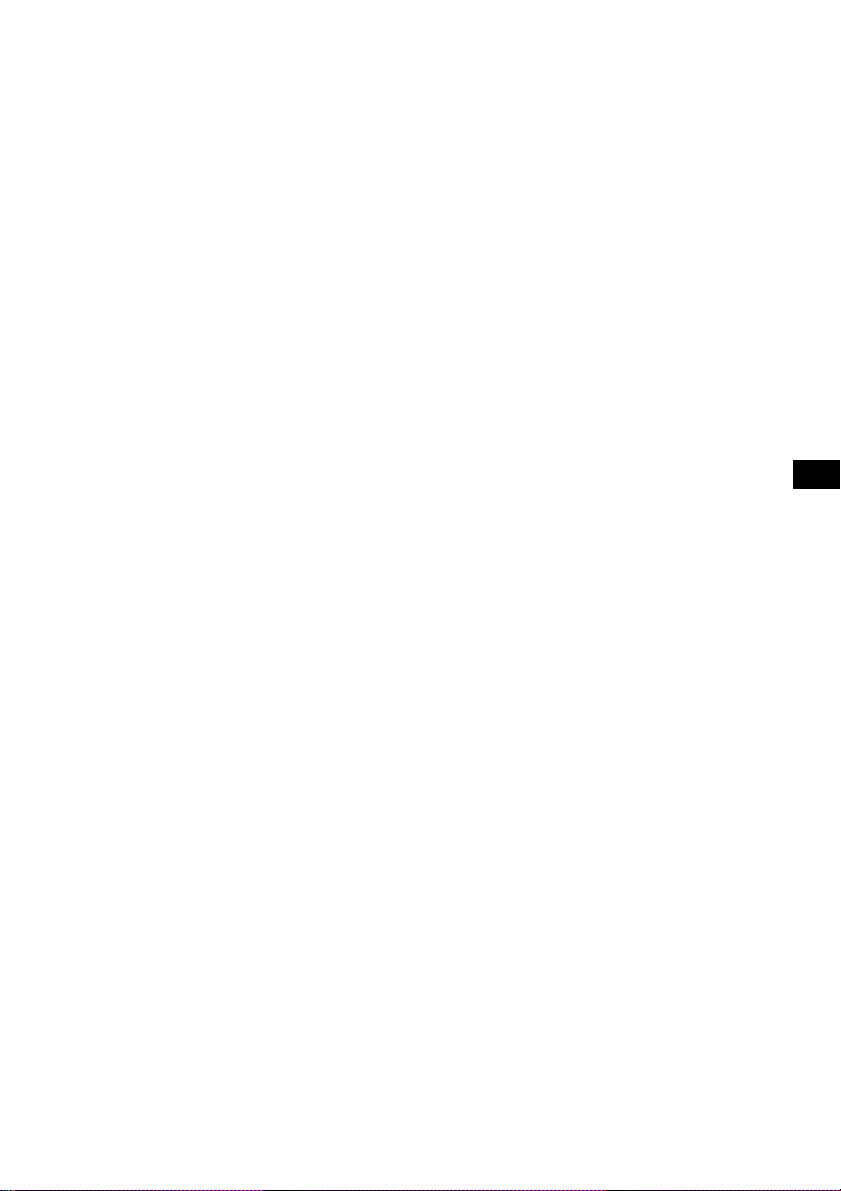
Table of Contents
Warning and Precautions..................................................................................... 4
Getting Started
Selecting a TV system........................................................................................ 5
Storing TV stations automatically (Automatic memory function) ............. 6
Watching a TV Programme ................................................................................. 7
Viewing the Wide Screen ..................................................................................... 8
Watching a Video ................................................................................................ 10
Listening to the TV/video Sound with the Picture Off
(Visual off function)......................................................................................... 11
Adjusting the Picture .......................................................................................... 12
Adjusting the Screen Brightness
(Auto bright control)........................................................................................... 14
Using the Navigation System ............................................................................ 15
Listening to the TV/video Sound while Using the Navigation System
(Simultaneous play function) ............................................................................ 16
Location of Controls............................................................................................ 17
Additional Information ...................................................................................... 18
Specifications........................................................................................................ 20
Troubleshooting Guide....................................................................................... 21
GB
3
Page 4

Warning and Precautions
Warning
Never use a fuse with an amperage rating exceeding the one supplied
with the unit as this could damage the unit.
Fuse replacement
When replacing the fuse, be sure to use one that matches the
amperage described on the original fuse. If the fuse blows, check the
power connection and replace the fuse. If the fuse blows again after
replacement, there may be an internal malfunction. In such a case,
consult your nearest Sony dealer.
GB
Fuse
Precautions
• Do not mount the monitor where it will obstruct the driver’s view.
• Do not touch the TV aerial and monitor at the same time during
storms. You may get an electric shock.
• If your car was parked in direct sunlight resulting in a considerable
rise in temperature inside the car, allow the unit to cool off before
operating it.
If you have any questions or problems concerning your unit that are
not covered in this manual, please consult your nearest Sony dealer.
Preventing accidents
The TV/video pictures appear only after you park the car and set the
parking brake.
When the car starts moving, the TV/video pictures automatically
disappear for safety reasons,
5 seconds.
Do not operate equipment connected to the TV tuner unit or watch
the monitor while driving. You may cause a traffic accident if your
attention is distracted by the monitor.
after displaying the following caution for
PICTURE OFF
FOR
YOUR SAFETY
Comply with the Road Traffic Laws in your country.
4
Page 5
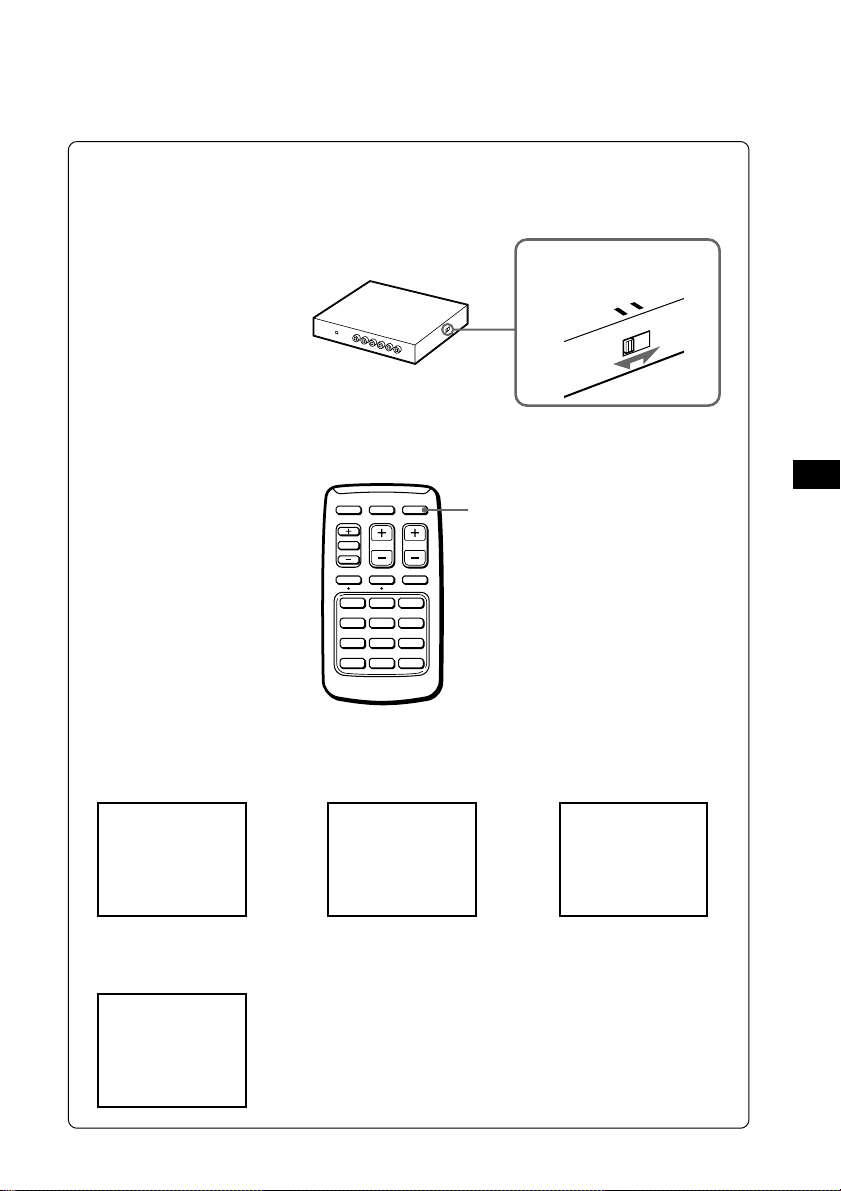
Getting Started
Selecting a TV system
Set the TV system selector on the side of the TV tuner unit, to the
correct position for your area.
Areas except United Kingdom: set to 1
United Kingdom: set to 2
If you select TV system 1 on the TV tuner unit, press (ITALY) on the
wireless remote. If the picture does not appear, press (ITALY) again.
NAVI
TV/VIDEO
SEL
SEEKVOL
A MEMV OFF DSPL
2SEC
123
456
789
10 11 12
ITALY
ITALY button
TV system selector
1
SYSTEM
TV
2
GB
When you select TV system 1, the TV programme numbers appear
as follows:
VHF (Areas except Italy) VHF (Italy) UHF (Both areas)
12
C 35
When you select TV system 2, the TV programme numbers appear
as follows:
UHF (United Kingdom)
B42
continued t
5
Page 6
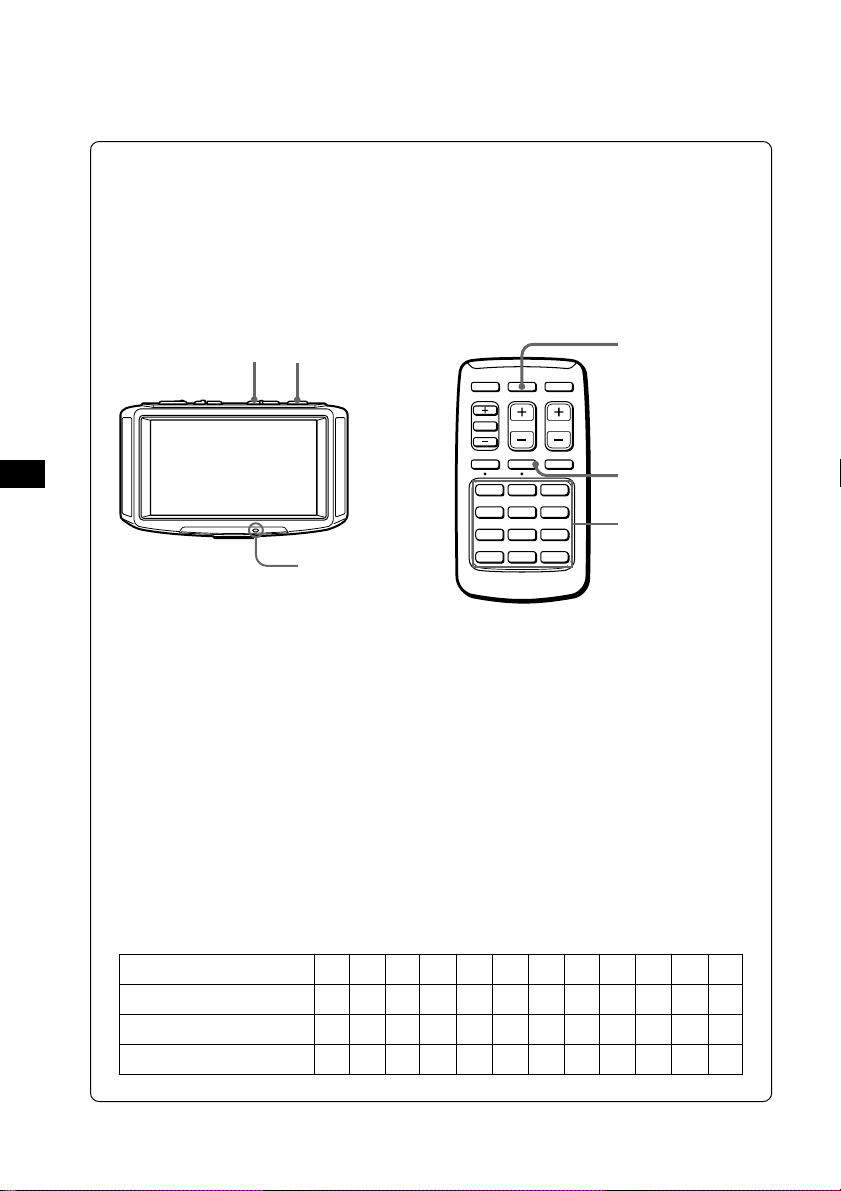
(Continued)
Storing TV stations automatically
(Automatic memory function)
You can store up to 12 VHF/UHF stations.
VHF stations on programme numbers 2 through 12 are stored on the
programme number buttons. UHF stations on programme numbers
21 through 69 are stored in order after the stored VHF stations.
GB
2
1
POWER indicator
TV/VIDEO
NAVI ITALY
SEL
123
456
789
10 11 12
A MEMV OFF DSPL
2SEC
SEEKVOL
2
3
Programme
number buttons
1 Press (POWER) on the TV.
The POWER indicator lights up.
2 Press (TV/VIDEO) repeatedly until a TV
programme appears on the display.
3 Press (A MEM) on the wireless remote for two
seconds.
The wireless remote stores VHF stations on the programme
number buttons corresponding to the VHF station numbers.
UHF stations are stored on the remaining programme number
buttons in order.
Example
Programme number button
VHF station
UHF station
For Italy
1
-
21
-
2
2
-
A
24
4
5
27
D
6
-
6
-
E
3
4
-
-
C
B
32
8
7
-
F
9
8
-
-
34
G
H
10
10
H1
11
12
-
12
48
H2
-
-
-
6
Page 7
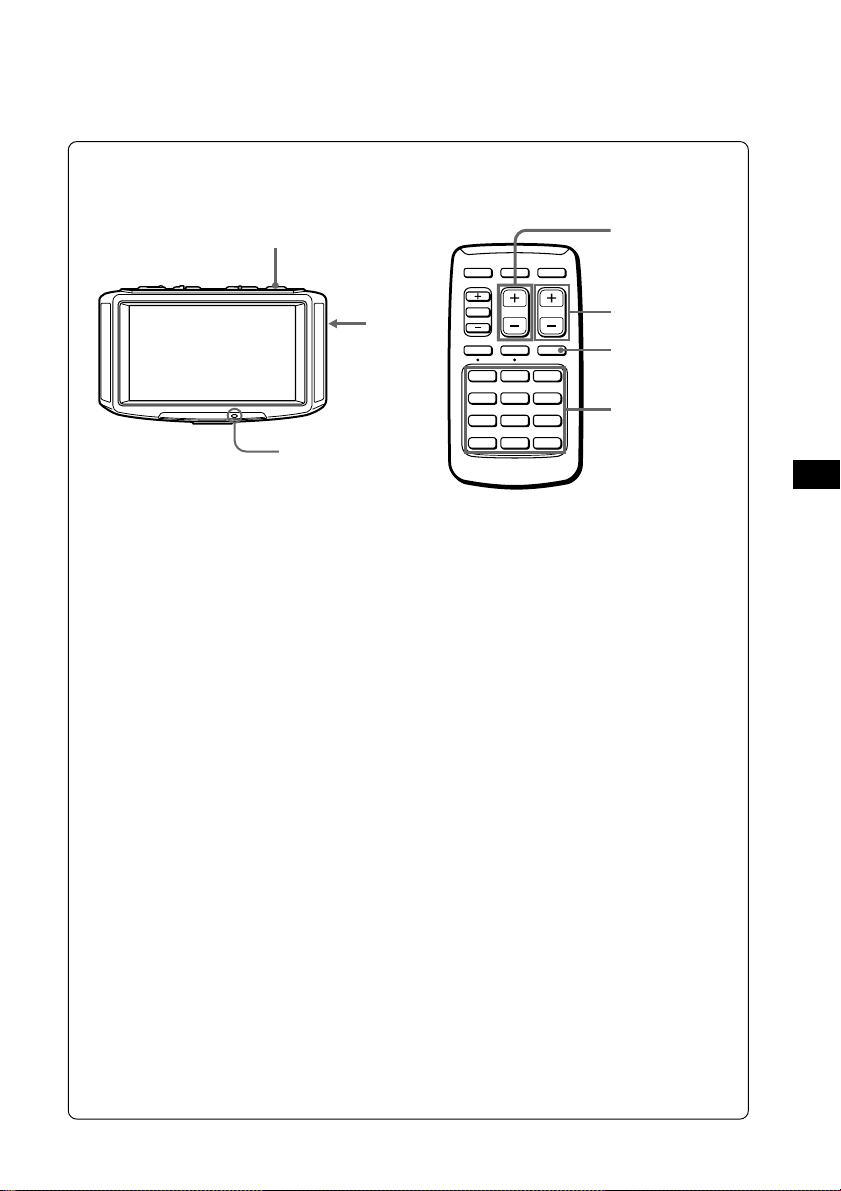
Watching a TV Programme
Note
The TV picture does not appear while the car is moving for safety reasons.
1
NAVI
TV/VIDEO
ITALY
SEL
SEEKVOL
3
SEEK button
3
POWER indicator
A MEMV OFF DSPL
2SEC
123
456
789
10 11 12
DSPL button
2
1 Press (POWER).
The POWER indicator lights up.
2 Press the programme number buttons (1 through
12) to select the desired TV station.
The TV programme number appears for five seconds in
the upper right corner of the display each time you select
a station.
3 Adjust the volume.
Press (VOL) on the monitor, or on the wireless remote.
Note
Adjust the volume on the monitor before adjusting the volume
on the wireless remote.
GB
Turning on the on-screen display
Press (DSPL).
To turn off the display, press it again.
Turning off the TV
Press (POWER).
If you cannot receive the stored stations while traveling
Press (SEEK) momentarily to search for the station automatically.
When the unit receives a station, it stops scanning. Press the button
repeatedly until the desired station is received.
7
Page 8

Viewing the Wide Screen
In addition to normal screen mode, full screen, zoom screen, and
wide-zoom screen modes are also available.
SELECT button
GB
Press (SELECT).
Pressing (SELECT) switches the screen mode in the
following sequence:
Normal (regular) screen
An image with an aspect ratio
of 4 to 3 (regular image).
X
Wide-zoom screen
An image with an aspect ratio
of 4 to 3, with only the left and
right sides of the image being
enlarged to fill the screen.
c
Full screen
An image with an aspect ratio
of 4 to 3 enlarged to the left
and right edges of the screen.
C
x
Zoom screen
An image with an aspect ratio
of 4 to 3 enlarged to the left
and right edges of the screen,
with the overflowing parts of
the top and bottom cut off to
fill the screen.
8
Page 9
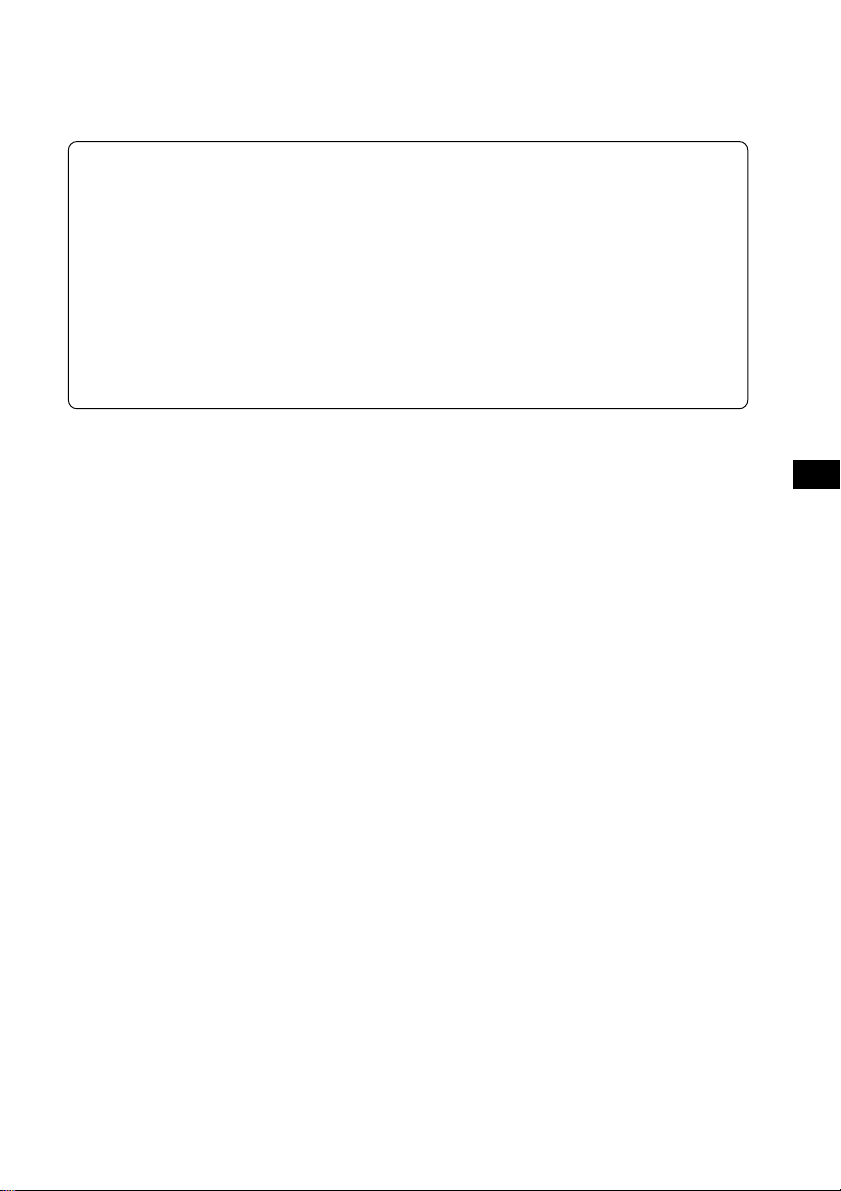
Tips
• With this operation:
— The wireless remote does not work.
— Beeps are deactivated.
— The screen size type is not displayed.
• When you turn on the unit again, the screen mode is reset to full screen.
• Images may appear coarse-grained when viewed in the zoom screen mode.
• This unit is manufactured according to wide-zoom specifications for typical
home-use wide TV sets.
• Changing the screen mode will also change the scale of the map screen on your
navigation system.
GB
9
Page 10
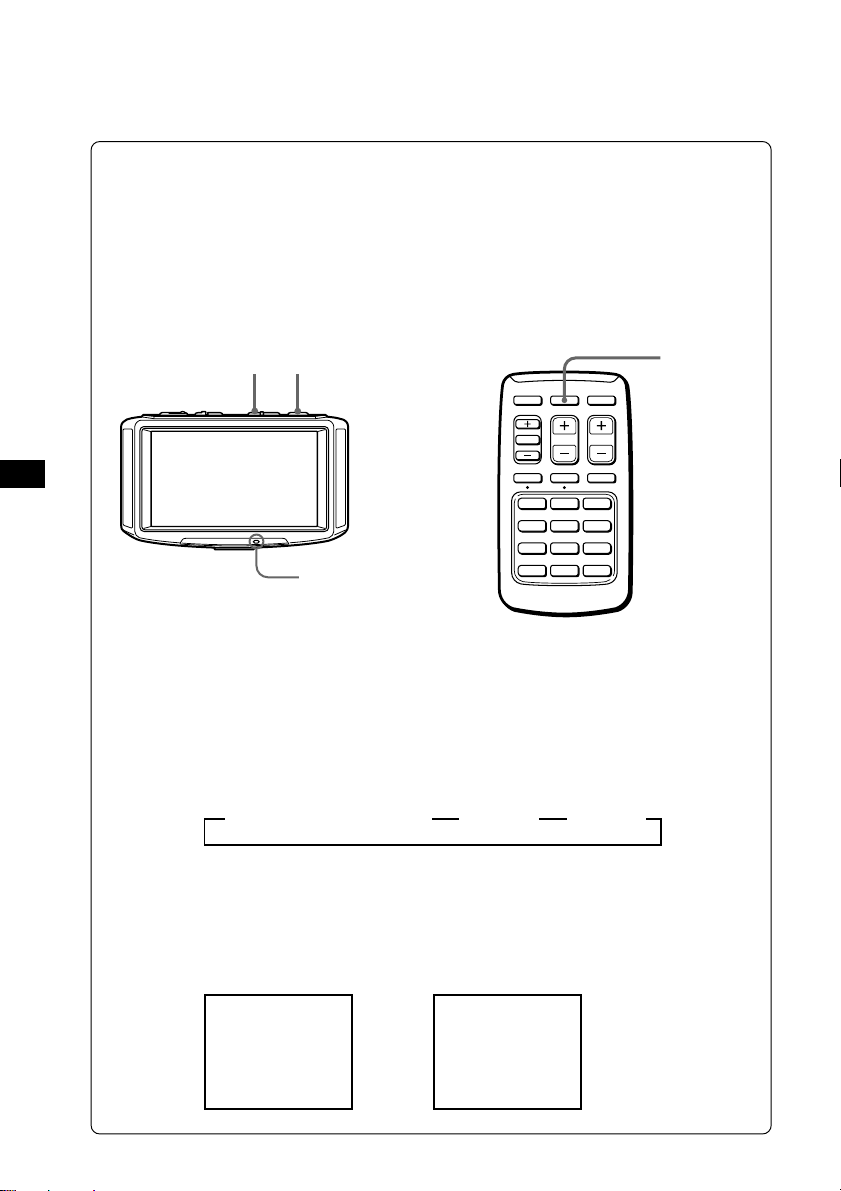
Watching a Video
Note
The video picture does not appear while the car is moving for safety
reasons.
You can watch video CDs and cassettes recorded in either the PAL
or NTSC colour system. Make sure you have connected a video
player to the TV tuner unit correctly.
For details, see the Installation/Connections manual.
1
2
NAVI
TV/VIDEO
ITALY
2
GB
POWER indicator
SEL
123
456
789
10 11 12
A MEMV OFF DSPL
2SEC
SEEKVOL
1 Press (POWER).
The POWER indicator lights up.
2 Press (TV/VIDEO) to select the input you
connected the
Each time you press (TV/VIDEO), the indication changes
as follows.
B TV programme number B VIDEO 1 B VIDEO 2
video player to, VIDEO 1 or VIDEO 2.
3 Turn the video player on and begin playback.
The unit displays PAL or NTSC colour system video
pictures and the following display appears for five
seconds.
NTSC Video
VIDEO 1
NTSC
PAL Video
VIDEO 2
PAL
10
Page 11
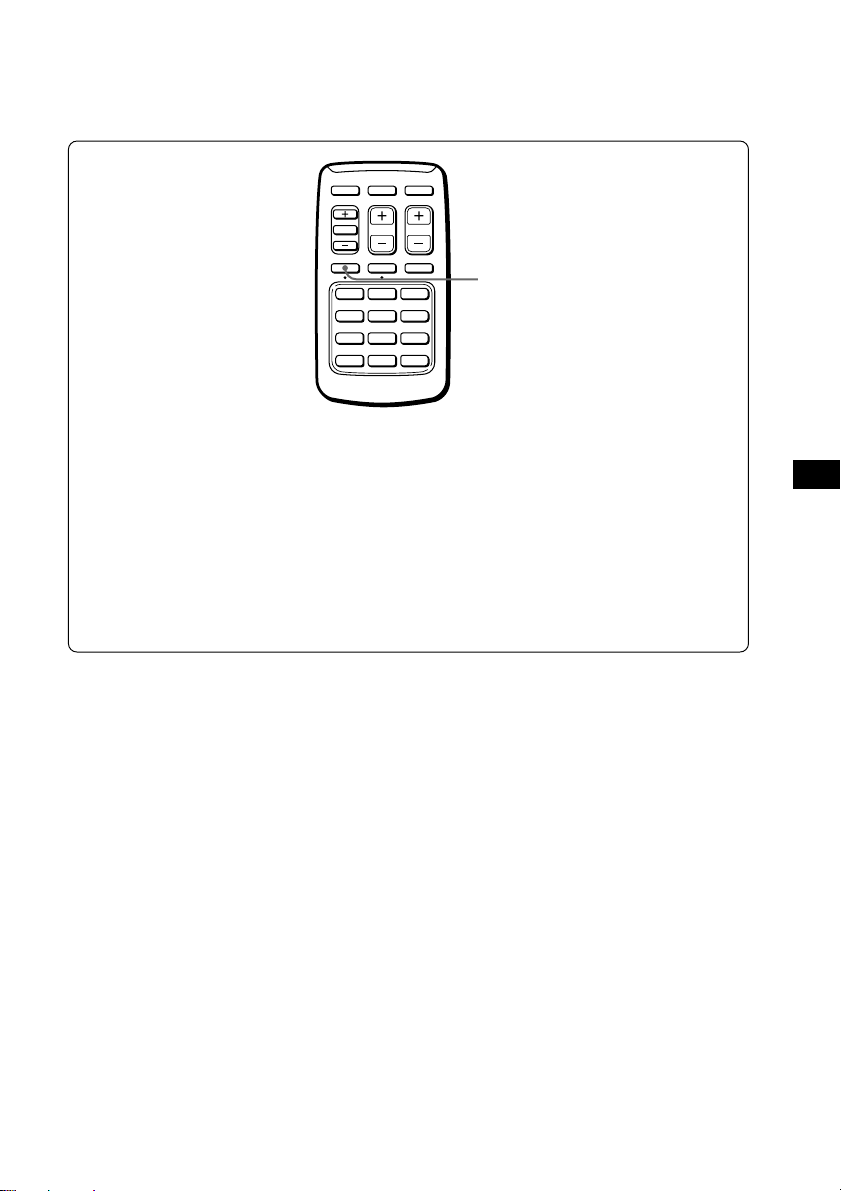
Listening to the TV/video Sound
with the Picture Off
NAVI
TV/VIDEO
SEL
A MEMV OFF DSPL
2SEC
123
456
789
10 11 12
(Visual off function)
ITALY
SEEKVOL
V (visual) OFF button
Press (V OFF) for two seconds.
You only hear the sound of the selected programme.
To cancel the visual off function, press (V OFF) again. If you
turn the unit off or turn the ignition switch to the OFF position,
the visual off function will be cancelled.
The visual off function is also canceled when you select another
TV programme with the programme number buttons (TV only).
GB
11
Page 12
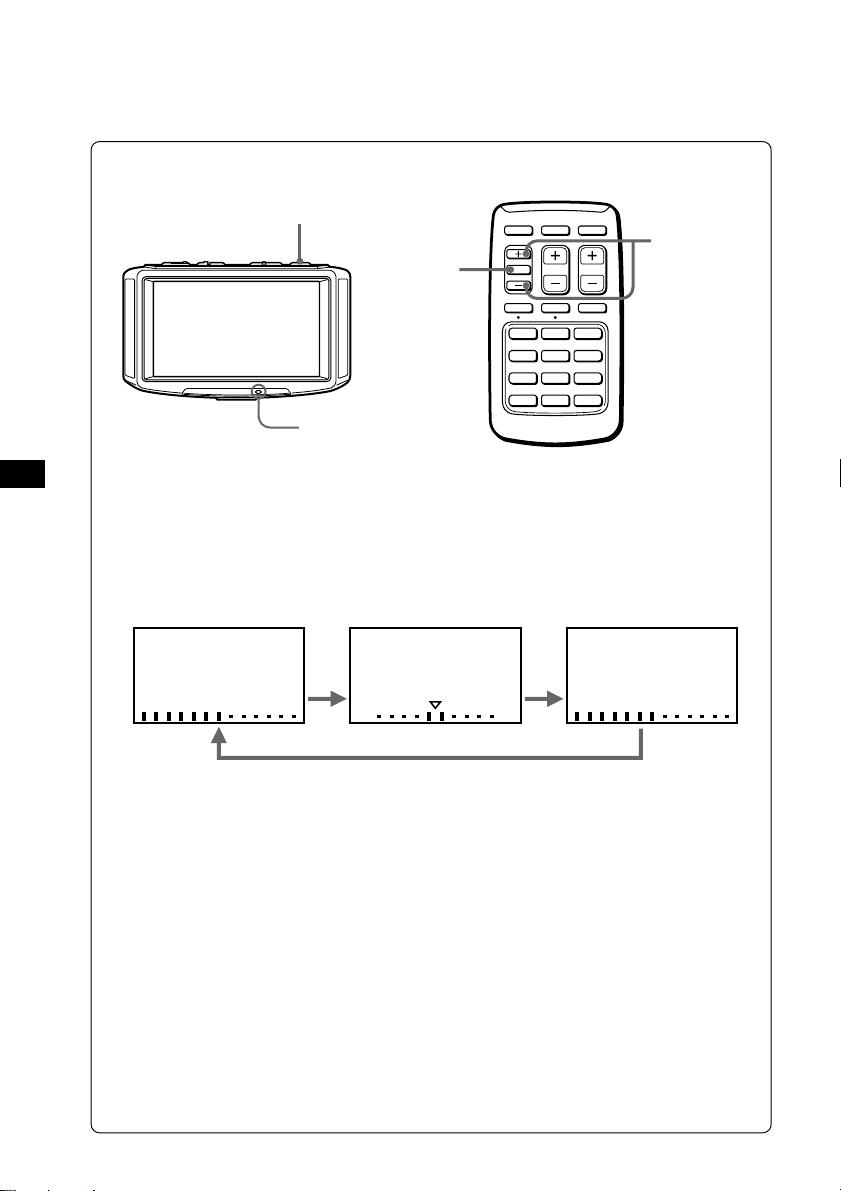
Adjusting the Picture
You can adjust the colour, hue and brightness of the picture.
GB
1
POWER indicator
1 Press (POWER).
The POWER indicator lights up.
2 Press (SEL).
Each time you press (SEL), the items change as follows.
COL (colour)
COL
Note
You do not need to adjust HUE when watching a TV
programme or playing back PAL video sources. When you
press (SEL), only COL and BRIGHT appear.
HUE
RG
3 Press either SEL (+) or (
Press one of these buttons within five seconds. The item
will be cancelled after five seconds if you do not touch the
(+) or (
(+)
(-)
-
).
Colour
For more colour
intensity
Y
For less colour
intensity
NAVI
TV/VIDEO
2
Hue
To make the
picture greenish
To make the
picture reddish
SEL
2SEC
123
456
789
10 11 12
-
) to adjust.
Y
A MEMV OFF DSPL
ITALY
3
SEEKVOL
BRIGHT (brightness)
BRIGHTHUE
Brightness
To brighten
the picture
Y
To darken the
picture
12
Page 13
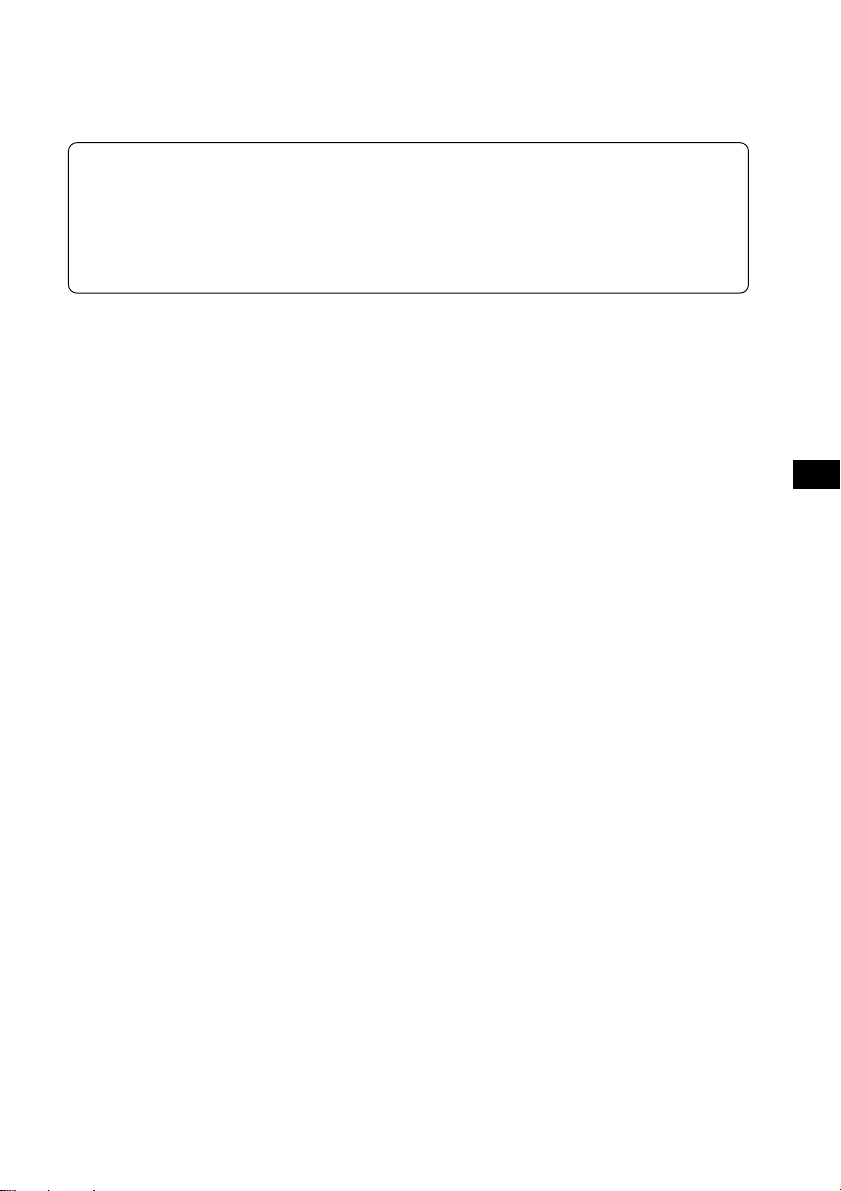
Tips
• To restore the factory settings, press (SEL) for more than two seconds.
VISUAL STD (standard) appears.
• When the picture is too dark or too bright from the viewing position,
press (SEL) to select BRIGHT and press (+) or (
-
).
GB
13
Page 14
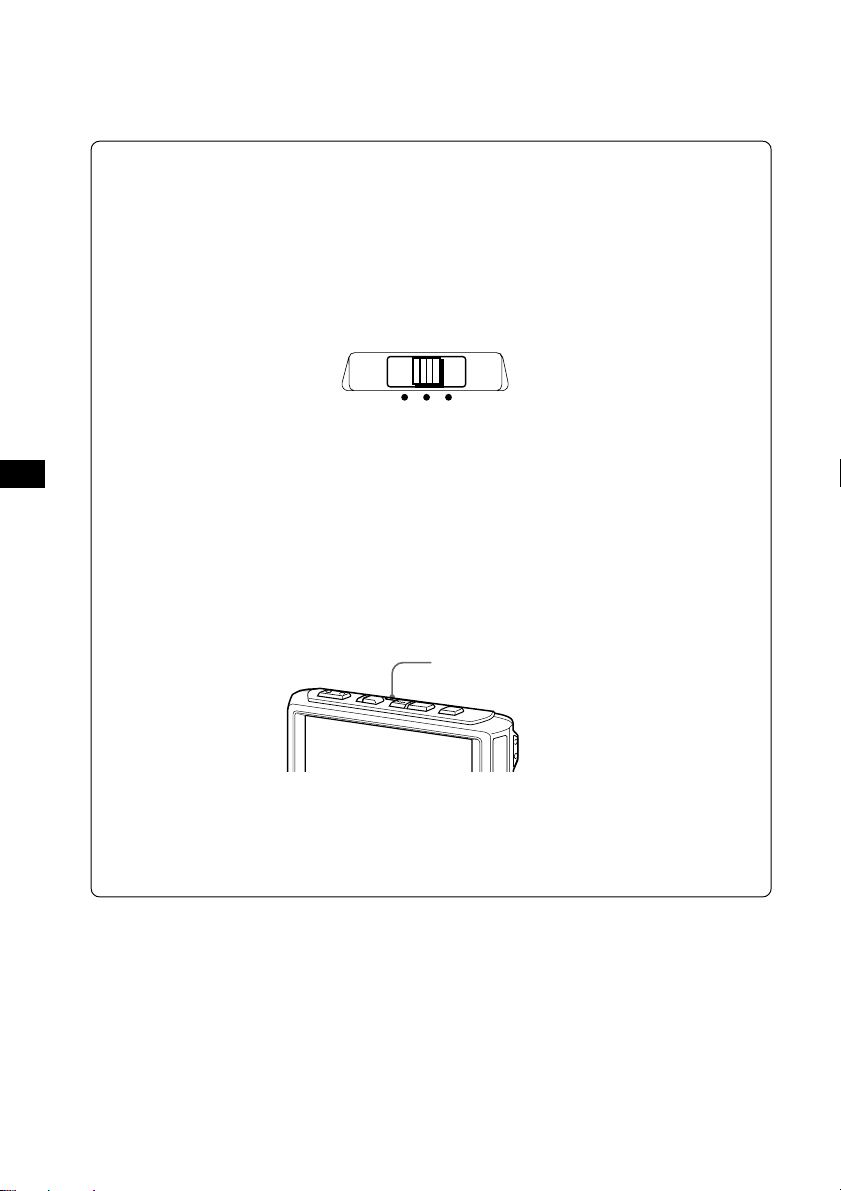
Adjusting the Screen Brightness
(Auto bright control)
Depending on the surrounding light, you can adjust the screen
brightness by controlling the brightness of the fluorescent pipe
installed in the liquid crystal panel.
Change the DIMMER selector located on the side of the monitor to
LOW, HIGH or AUTO.
Side of the monitor
HIGH AUTO
LOW
DIMMER
GB
LOW: Reduces the screen brightness.
HIGH: Increases the screen brightness.
AUTO: The unit responds to the surrounding light and adjusts the
screen brightness automatically (auto bright control).
Notes
• Do not cover the brightness sensor. If you cover the sensor,
the auto bright control will not work.
Brightness sensor
• The HIGH setting may make the screen look dazzling to your
eyes in the nighttime. Driving immediately after viewing the
screen could be dangerous; wait for your eyes to get
accustomed to the surround light before driving.
14
Page 15

Using the Navigation System
You can display navigation information by connecting an optional
navigation system.
1
2
2
NAVI
TV/VIDEO
ITALY
SEL
SEEKVOL
NAVI
A MEMV OFF DSPL
2SEC
123
456
789
10 11 12
POWER indicator
1 Press (POWER).
The POWER indicator lights up.
2 Press (NAVI) momentarily.
NAVI appears for five seconds in the upper left corner of
the screen.
Note
As of January 2000, the Sony navigation system will be not
available.
GB
15
Page 16

GB
Listening to the TV/video Sound while Using
the Navigation System
You can listen to the TV or video sound even while the navigation
system is on.
2
(Simultaneous play function)
NAVI
TV/VIDEO
ITALY
SEL
123
456
789
10 11 12
A MEMV OFF DSPL
2SEC
SEEKVOL
1 Press (POWER) and select a TV programme, or
select VIDEO 1 or VIDEO 2 and begin video
playback.
2 Press (NAVI) for two seconds.
The navigation display appears, and the sound of the
selected TV programme or video is heard.
Listening to another TV programme
Press a programme number button or (SEEK).
Changing to the TV or video screen
Press (TV/VIDEO).
Canceling the simultaneous play function
To turn the TV or video sound off, press (NAVI) for two seconds.
16
Page 17

Location of Controls
Monitor
SEARCH button
SELECT button
Brightness sensor
NAVI button
TV/VIDEO button
DIMMER
POWER (on/off) switch
(LOW/HIGH/
AUTO)
selector
Left
speaker*
Wireless remote sensor
* Monaural sound is heard from the left and right loudspeakers.
Wireless remote
NAVI (navigation) button
(Press for two seconds for
simultaneous play function.)
+/- button
SEL (select) button
VOL (volume) button
V (visual) OFF button
(Press for two seconds.)
NAVI
TV/VIDEO
ITALY
SEL
2SEC
123
456
789
10 11 12
SEEKVOL
A MEMV OFF DSPL
TV/VIDEO button
ITALY button
SEEK button
DSPL (display) button
A MEM (auto memory)
button
(Press for two seconds.)
Program number
buttons
VOL (volume)
button
Right speaker*
GB
POWER
indicator
17
Page 18

GB
Additional Information
Installing the batteries
Two size AA (R6) batteries
(not supplied)
Battery life is about six months depending on the amount you use
the wireless remote.
Notes on batteries
To avoid damage from battery leakage and subsequent corrosion:
— insert the batteries matching the “+” and “–” ends on the
batteries to the “+” and “–” diagrams inside the battery
compartment
— do not use an old battery with a new one, or different types of
batteries together
— remove the batteries when you do not use the unit for a long
period of time
— do not charge the batteries.
If any battery leakage occurs, replace all the batteries with new ones
after cleaning the battery compartment.
Notes on the wireless remote
• Do not leave the wireless remote near any heat sources, or in a
place subject to direct sunlight (especially on the dashboard).
• When you park your car in direct sunlight, place the wireless
remote in a location such as the glove-box, where it will not be
subjected to direct sunlight.
About wireless radios and portable telephones
When you use a wireless radio or portable telephone near this unit,
picture or sound interference may occur. Do not use such devices near
this unit.
18
Page 19

About the liquid crystal display (LCD) panel
• Do not press on the LCD panel on the monitor unit as doing so
can distort the picture or cause a malfunction. The picture may
become unclear, or the LCD panel may be damaged.
• Notes on cleaning
—Clean the LCD panel with a slightly damp soft cloth.
—Do not use solvents such as benzine, thinner, commercially
available cleaners or antistatic spray.
• Do not use this unit in temperatures under 5° C or over 45° C.
• If your car was parked in a cold or hot place, the picture may not
be clear. The monitor is not damaged. The picture will become
clear after the temperature in your car becomes normal.
Some stationary blue or red dots may appear on the monitor.
These are called bright spots, and can happen with any LCD.
The LCD panel is highly sophisticated, and more than 99.99 % of
the segments used in the panel are flawless. However, there is a
possibility that less than 0.01 % of the segments are defective and
may not light up properly. However, these segments will not
interfere with your viewing.
GB
19
Page 20

GB
Specifications
Monitor (XVM-753W)
System Liquid crystal colour display
Display Transparent TN LCD panel
Drive systemTFT active matrix system
Picture size
Picture segment
Speaker type
Power requirements
Current drain
Dimensions 215 × 126.5 × 34 mm (w × h × d)
Operating temperature
Mass Approx. 650 g
TV tuner unit (XT-993V)
Television system
Colour system
TV: PAL
Video: PAL, NTSC
Channel converge
VHF: CCIR 2 CH ~ 12 CH
UHF: 21 CH ~ 69 CH (CCIR/ITALY)
UHF: B21 CH ~ B69 CH (UK)
Power requirements
Current drain
Output terminals
Video output: RCA pin 1 Vp-p, 75 ohm
Audio output: RCA pin -10 dBs, 10 kohm
Monitor output: Square 16 -pin (exclusive)
7 in.; 155.52 × 87.75 mm, 178.57 mm
(w × h, diagonally)
336.960 (w 1440 × h 234 )
35 × 20 mm
12 V DC car battery
(negative earth)
Approx. 1.0 A
+5° C ~ +45° C
CCIR B,G,I system
ITALY A CH ~ H2 CH
12 V DC car battery
(negative earth)
Approx. 0.5 A
dynamic speaker
× 2
Input terminals
Video input (2 system): RCA pin 1 Vp-p,
75 ohm
Audio input: RCA pin -10 dBs, 10 kohm
Aerial input (4 system): mini plug
Navigation input: Square 16-pin
(exclusive)
RCA pin:
Video 1 Vp-p, 75 ohm
Audio (monaural)
-10 dBs, 10 kohm
Dimensions 202 × 30 × 140 mm (w × h × d)
Mass Approx. 750 g
Wireless remote (RM-X86)
Power requirements
AA (R6) battery × 2
Operable range
Approx. 3 m
Dimensions 62 × 25 × 115 mm (w × h × d)
Mass Approx. 100 g
(including batteries)
TV aerial (VCA-114)
Cord 5 m, 75 ohm
Supplied accessories
Wireless remote (1)
Power input cord (1)
Monitor cable (1)
TV aerial (1)
Parts for installation and
connections (1 set)
Mounting kit (1 set)
Optional accessories
Power switch adaptor
XA-15
Design and specifications are subject to change
without notice.
20
Page 21

Troubleshooting Guide
Problem
No picture, no sound
Good picture, but no sound
Dotted lines or stripes
The picture is blurred,
or has double images or
ghosts
No picture, or no sound
when you connect the
optional equipment
Cannot select a channel or
cannot view a TV
programme
Good sound but no picture
Cause/Solution
•The power cord or battery has been
disconnected.
•The fuse has blown.
•Press (TV/VIDEO).
Press the (+) side of the volume button on
the wireless remote, or on the monitor.
This may be caused by local interference
such as a car engine or motorcycle. Adjust
the aerials for minimum interference.
Connect the aerials securely.
This may be caused by reflections from
nearby mountains or buildings.
• The cord has been disconnected. Connect
the cord securely.
• Press (TV/VIDEO).
• Select the TV. t Press (TV/VIDEO) and
select the TV mode.
• The wireless remote batteries may be
exhausted.
• Press (A MEM) button for two seconds.
• The visual off function is working.
t Press (V OFF).
• Driving while the TV or video player is
on. t For safety, the picture will not
appear.
GB
No response when
pressing the buttons on
the wireless remote
The wireless remote batteries may be
exhausted.
21
Page 22

DE
Willkommen!
Danke, daß Sie sich für das mobile Farbfernsehgerät von Sony entschieden
haben.
• Mit diesem Gerät können Sie Fernsehsendungen in Großbritannien
sowie in Gebieten, in denen das CCIR-B/G-System verwendet wird,
zum Beispiel in Deutschland, empfangen.
• An das Gerät können Sie PAL- und NTSC-Videowiedergabegeräte
anschließen.
• Der LCD-Bildschirm zeichnet sich durch einen besonders geringen
Reflexionsgrad aus, so daß das Bild auch bei hellem Umgebungslicht
fast blendfrei zu sehen ist.
• Die Bildhelligkeit können Sie von Hand auf das Umgebungslicht
einstellen.
• Das Gerät verfügt über eine Funktion zum Ausblenden des Bildes
(Visual-off-Funktion), so daß Sie die Möglichkeit haben, allein den Ton
einer Fernsehsendung oder eines Videos wiederzugeben.
• Mit Hilfe der Speicherautomatik können Sie bis zu 12 Sender speichern.
• Das Gerät verfügt über mehrere Ein- und Ausgänge, an die Sie ein
Videowiedergabegerät oder einen weiteren Monitor anschließen
können.
• Zusätzlich zum normalen Bildschirmmodus stehen die Modi Vollbild,
Zoom und Breitbild-Zoom zur Verfügung.
• Dank der Gegenlichtkompensation (DIMMER) lassen sich kontrastreiche
Bilder ohne verfälschte oder verschwommene Farben erzielen. Darüber
hinaus wird bei der automatischen Helligkeitsregelung die Bildhelligkeit
fortlaufend an das wechselnde Umgebungslicht angepaßt. Eine
manuelle Einstellung der Bildhelligkeit (DIMMER) ist in zwei
festgelegten Stufen, High (hell) und Low (dunkel), möglich.
2
Page 23

Inhalt
Warnung und Sicherheitsmaßnahmen............................................................... 4
Vorbereitungen
Auswählen einer Farbfernsehnorm................................................................. 5
Automatisches Speichern von Fernsehsendern
(Speicherautomatik) .......................................................................................... 6
Fernsehbetrieb........................................................................................................ 7
Der Breitbildmodus............................................................................................... 8
Videobetrieb ......................................................................................................... 10
Wiedergeben des Fernseh-/Videotons ohne Bild (Visual-off-Funktion)..... 11
Einstellen der Bildqualität.................................................................................. 12
Einstellen der Bildhelligkeit
(Automatische Helligkeitsregelung) ............................................................. 14
Das Bordnavigationssystem .............................................................................. 15
Kombinieren von Bordnavigationssystem mit
Fernseh-/Videoton (Simultanwiedergabe) .................................................. 16
Lage der Teile und Bedienelemente.................................................................. 17
Weitere Informationen ........................................................................................ 18
Technische Daten ................................................................................................. 20
Störungsbehebung .............................................................................................. 21
DE
3
Page 24

Warnung und Sicherheitsmaßnahmen
Achtung
Verwenden Sie unter keinen Umständen eine Sicherung mit einem höheren
Ampere-Wert als dem der Sicherung, die ursprünglich mit dem Gerät
geliefert wurde. Andernfalls kann es zu Schäden am Gerät kommen.
Austauschen der Sicherung
Wenn Sie eine Sicherung austauschen, achten Sie darauf, eine Ersatzsicherung
mit dem gleichen Ampere-Wert wie die Originalsicherung zu verwenden.
Dieser ist auf der Originalsicherung angegeben. Wenn die Sicherung
durchbrennt, überprüfen Sie den Stromanschluß und tauschen Sie die
Sicherung aus. Brennt die neue Sicherung ebenfalls durch, kann eine interne
Fehlfunktion vorliegen. Wenden Sie sich in einem solchen Fall an Ihren SonyHändler.
Sicherung
DE
Sicherheitsmaßnahmen
• Montieren Sie den Monitor nicht an einer Stelle, an der er die Sicht des
Fahrers behindert.
• Berühren Sie während eines Unwetters nicht gleichzeitig die
Fernsehantenne und den Monitor. Andernfalls besteht die Gefahr eines
elektrischen Schlags.
• Wenn Sie das Fahrzeug längere Zeit in direktem Sonnenlicht parken, kann
die Temperatur im Wageninneren erheblich ansteigen. Lassen Sie das Gerät
in diesem Fall etwas abkühlen, bevor Sie es einschalten.
Sollten an Ihrem Gerät Probleme auftreten oder sollten Sie Fragen haben, auf
die in dieser Anleitung nicht eingegangen wird, wenden Sie sich bitte an
Ihren Sony-Händler.
Sicherheitsfunktion zur Vermeidung von Unfällen
Das Fernseh- bzw. Videobild erscheint erst, nachdem Sie das Fahrzeug
geparkt und die Parkbremse betätigt haben.
Sobald sich das Fahrzeug in Bewegung setzt, wird das Fernseh- bzw.
Videobild aus Sicherheitsgründen automatisch ausgeblendet. Zuvor wird 5
Sekunden lang die folgende Warnung angezeigt.
PICTURE OFF
FOR
YOUR SAFETY
Bedienen Sie, während Sie fahren, nicht die an den Fernsehtuner
angeschlossenen Geräte, und sehen Sie nicht auf den Monitor. Wenn Sie sich
von dem Bild auf dem Monitor ablenken lassen, besteht Unfallgefahr!
Beachten Sie auch das Straßenverkehrsgesetz in Ihrem Land.
4
Page 25

Vorbereitungen
Auswählen einer Farbfernsehnorm
Stellen Sie den Wählschalter für die Farbfernsehnorm an der Seite des
Fernsehtuners in die richtige Position für Ihr Land.
Länder außer Großbritannlen: Stellen Sie den Schalter auf 1.
Großbritannien: Stellen Sie den Schalter auf 2.
Wenn Sie am Fernsehtuner das Fernsehsystem 1 ausgewählt haben,
drücken Sie (ITALY) auf der drahtlosen Fernbedienung. Erscheint kein
Bild, drücken Sie nochmals (ITALY).
NAVI
TV/VIDEO
ITALY
SEL
SEEKVOL
A MEMV OFF DSPL
2SEC
123
456
789
10 11 12
Taste ITALY
Wählschalter für die
Farbfernsehnorm
SYSTEM
TV
2
1
DE
Wenn Sie das Fernsehsystem 1 wählen, erscheinen die
Fernsehprogrammnummern wie folgt:
VHF (Länder außer Italien) VHF (Italien)
12
C
Wenn Sie das Fernsehsystem 2 wählen, erscheint die
Fernsehprogrammnummer wie folgt:
UHF (Großbritannien)
B42
UHF (alle Länder)
35
5
Page 26

Automatisches Speichern von Fernsehsendern
(Speicherautomatik)
Sie können bis zu 12 VHF/UHF-Sender speichern.
Die VHF-Sender werden unter den Programmnummern 2 bis 12 auf
den Programmnummerntasten gespeichert. Die UHF-Sender werden
unter den Programmnummern 21 bis 69 im Anschluß an die
gespeicherten VHF-Sender der Reihe nach gespeichert.
DE
2
1
Netzanzeige
POWER
TV/VIDEO
NAVI ITALY
SEL
123
456
789
10 11 12
A MEMV OFF DSPL
2SEC
SEEKVOL
2
3
Programmnummerntasten
1 Drücken Sie (POWER) am Fernsehgerät.
Die Netzanzeige POWER leuchtet auf.
2 Drücken Sie so oft (TV/VIDEO), bis ein
Fernsehsender auf dem Monitor erscheint.
3 Drücken Sie zwei Sekunden lang (A MEM) an der
drahtlosen Fernbedienung.
Mit der drahtlosen Fernbedienung werden die VHF-Sender auf
den Programmnummerntasten gespeichert, die den VHFProgrammnummern entsprechen.
UHF-Sender werden der Reihe nach auf den restlichen
Programmnummerntasten gespeichert.
Beispiel
Programmnummerntaste
VHF-Sender
UHF-Sender
Für Italien
21
1
2
-
2
-
-
A
24
4
5
27
D
6
-
6
-
E
3
4
-
-
C
B
32
8
7
-
F
9
8
-
-
34
G
H
10
10
H1
11
12
-
12
48
H2
-
-
-
6
Page 27

Fernsehbetrieb
Hinweis
Aus Sicherheitsgründen erscheint kein Fernsehbild, während sich das
Fahrzeug in Bewegung befindet.
1
Netzanzeige
POWER
3
NAVI
TV/VIDEO
ITALY
SEL
123
456
789
10 11 12
A MEMV OFF DSPL
2SEC
SEEKVOL
3
Taste SEEK
Taste DSPL
2
1 Drücken Sie (POWER).
Die Netzanzeige POWER leuchtet auf.
2 Drücken Sie eine der Programmnummerntasten
(1 bis 12), um den gewünschten Sender
auszuwählen.
Wenn Sie einen Sender auswählen, erscheint in der
rechten oberen Ecke des Monitors fünf Sekunden lang die
Programmnummer.
3 Stellen Sie die Lautstärke ein.
Drücken Sie (VOL) am Monitor oder an der drahtlosen
Fernbedienung.
Hinweis
Stellen Sie erst die Lautstärke am Monitor und dann die
Lautstärke an der drahtlosen Fernbedienung ein.
DE
Einschalten des Bildes
Drücken Sie (DSPL).
Wenn Sie das Bild ausblenden wollen, drücken Sie (DSPL) erneut.
Ausschalten des Fernsehgeräts
Drücken Sie (POWER).
Wenn Sie während der Fahrt die gespeicherten Sender
nicht empfangen
Drücken Sie kurz (SEEK). Das Gerät sucht automatisch nach einem
Sender. Der Suchlauf stoppt, wenn ein Sender empfangen wird.
Drücken Sie die Taste so oft, bis das Gerät den gewünschten Sender
empfängt.
7
Page 28

DE
Der Breitbildmodus
Zusätzlich zum normalen Bildschirmmodus stehen die Modi
Vollbild, Zoom und Breitbild-Zoom zur Verfügung.
Taste SELECT
Drücken Sie (SELECT).
Mit jedem Tastendruck auf (SELECT) wechselt der
Bildschirmmodus in der folgenden Reihenfolge:
c
Normaler Bildschirm
Das Bildseitenverhältnis beträgt
4:3 (normales Bild).
X
Vollbild
Bilder mit einem
Bildseitenverhältnis von
4:3 werden bis zum linken
und rechten
Bildschirmrand
vergrößert.
x
C
Breitbild-Zoom
Bilder mit einem
Bildseitenverhältnis von
4:3, wobei das Bild nur
links und rechts
vergrößert wird, so daß es
den Bildschirm ausfüllt.
Zoom
Bilder mit einem
Bildseitenverhältnis von
4:3 werden bis zum linken
und rechten
Bildschirmrand
vergrößert. Am oberen
und unteren Rand wird
der überstehende Bildteil
abgeschnitten.
8
Page 29

Tips
• Beachten Sie bei dieser Funktion folgendes:
— Die drahtlose Fernbedienung funktioniert nicht.
— Die Signaltöne sind deaktiviert.
— Das Bildschirmformat wird nicht angezeigt.
• Wenn Sie das Gerät aus- und wieder einschalten, gilt wieder der normale
Bildschirmmodus.
• Im Bildschirmmodus Zoom erscheinen die Bilder eventuell grobkörnig.
• Dieses Gerät arbeitet mit den Breitbild-Zoom-Spezifikationen normaler
Breitbildfernsehgeräte für den Privatgebrauch.
• Wenn Sie den Bildschirmmodus wechseln, ändert sich auch der Maßstab
auf dem Kartenbildschirm Ihres Navigationssystems.
DE
9
Page 30

Videobetrieb
Hinweis
Aus Sicherheitsgründen erscheint kein Videobild, während sich das
Fahrzeug in Bewegung befindet.
Sie können Video-CDs und Videokassetten im PAL- oder im NTSCFormat abspielen. Achten Sie darauf, das Videowiedergabegerät
korrekt an den Fernsehtuner anzuschließen.
Näheres dazu finden Sie in der Installations-/Anschlußanleitung.
1
2
NAVI
TV/VIDEO
ITALY
2
DE
Netzanzeige
POWER
SEL
123
456
789
10 11 12
A MEMV OFF DSPL
2SEC
SEEKVOL
1 Drücken Sie (POWER).
Die Netzanzeige POWER leuchtet auf.
2 Wählen Sie mit (TV/VIDEO) den Eingang (VIDEO 1
oder VIDEO 2) aus, an den Sie das
Videowiedergabegerät angeschlossen haben.
Mit jedem Tastendruck auf (TV/VIDEO) wechselt die
Anzeige folgendermaßen.
B Fernsehprogrammnummer B VIDEO 1 B VIDEO 2
3 Schalten Sie das Videowiedergabegerät ein, und
starten Sie die Wiedergabe.
Das Gerät kann Videosignale im PAL- und im NTSCFormat verarbeiten. Folgende Anzeige erscheint fünf
Sekunden lang.
NTSC-Videoquelle
VIDEO 1
NTSC
PAL-Videoquelle
VIDEO 2
PAL
10
Page 31

Wiedergeben des Fernseh-/Videotons
ohne Bild
(Visual-off-Funktion)
NAVI
TV/VIDEO
ITALY
SEL
123
456
789
10 11 12
A MEMV OFF DSPL
2SEC
SEEKVOL
Taste V (Visual) OFF
Drücken Sie zwei Sekunden lang (V OFF).
Jetzt hören Sie nur noch den Ton. Das Bild wird nicht mehr
angezeigt.
Wollen Sie die Visual-off-Funktion ausschalten, drücken Sie
nochmals (V OFF). Wenn Sie das Gerät ausschalten oder den
Zündschlüssel in die Position OFF drehen, wird die Visual-offFunktion ausgeschaltet.
Die Visual-off-Funktion wird auch dann ausgeschaltet, wenn Sie
mit den Programmnummerntasten einen anderen
Fernsehsender einstellen (gilt nur beim Fernsehen).
DE
11
Page 32

Einstellen der Bildqualität
Sie können Farbe, Farbton und Helligkeit des Bildes einstellen.
DE
12
1
2
Netzanzeige
POWER
NAVI
TV/VIDEO
SEL
A MEMV OFF DSPL
2SEC
123
456
789
10 11 12
1 Drücken Sie (POWER).
Die Netzanzeige POWER leuchtet auf.
2 Drücken Sie (SEL).
Mit jedem Tastendruck auf (SEL) wechselt die Anzeige
folgendermaßen:
COL (Farbe)
COL
Hinweis
Den Farbton (HUE) brauchen Sie nicht einzustellen, wenn Sie
eine Fernsehsendung sehen oder eine Videoquelle im PALFormat wiedergeben lassen. Wenn Sie (SEL) drücken, werden
in diesem Fall nur COL und BRIGHT angezeigt.
HUE (Farbton)
RG
3 Stellen Sie das Bild mit SEL(+) oder (
Drücken Sie innerhalb von fünf Sekunden eine dieser
Tasten. Wenn Sie (+) oder (
Sekunden drücken, wird die Funktion wieder
ausgeschaltet.
Farbe
(+)
(-)
Intensivere
Farben
Y
Weniger
intensive Farben
-
) nicht innerhalb von fünf
Farbton
Verstärkung des
Grünanteils
Y
Verstärkung des
Rotanteils
ITALY
3
SEEKVOL
BRIGHT (Helligkeit)
BRIGHTHUE
-
) ein.
Helligkeit
Helleres Bild
Y
Dunkleres Bild
Page 33

Tips
• Wollen Sie das Bild wieder auf die werkseitigen Einstellungen
zurücksetzen, drücken Sie (SEL) mehr als zwei Sekunden lang.
Daraufhin erscheint VISUAL STD (Standardbildeinstellung).
• Wenn das Bild von der Sichtposition aus zu dunkel oder zu hell wirkt,
wählen Sie mit (SEL) die Option BRIGHT aus und drücken (+) oder (-).
DE
13
Page 34

Einstellen der Bildhelligkeit
(Automatische Helligkeitsregelung)
Sie können die Bildhelligkeit auf das Umgebungslicht einstellen.
Dabei wird die Helligkeit der Leuchtstoffröhre im LCD-Bildschirm
verändert.
Stellen Sie den Wählschalter DIMMER an der Seite des Monitors
auf LOW (dunkel), HIGH (hell) oder AUTO (automatisch).
Seite des Monitors
HIGH AUTO
LOW
DIMMER
LOW: Das Bild wird dunkler.
DE
HIGH: Das Bild wird heller.
AUTO: Das Gerät reagiert auf das Umgebungslicht und paßt die
Bildhelligkeit automatisch an (automatische
Helligkeitsregelung).
Hinweise
• Decken Sie den Helligkeitssensor nicht ab. Wenn Sie den
Sensor abdecken, funktioniert die automatische
Helligkeitsregelung nicht.
Helligkeitssensor
• Bei der Einstellung HIGH ist das Bild nachts möglicherweise
so hell, daß Sie geblendet werden. In diesem Fall ist es
gefährlich, sofort loszufahren, nachdem Sie auf den
Bildschirm geschaut haben. Warten Sie, bis sich Ihre Augen
wieder an das Umgebungslicht gewöhnt haben, bevor Sie
losfahren.
14
Page 35

Das Bordnavigationssystem
Wenn Sie ein zusätzlich erhältliches Bordnavigationssystem
anschließen, können Sie Navigationsinformationen anzeigen lassen.
1
2
2
NAVI
TV/VIDEO
ITALY
SEL
NAVI
A MEMV OFF DSPL
2SEC
123
456
789
10 11 12
Netzanzeige POWER
1 Drücken Sie (POWER).
Die Netzanzeige POWER leuchtet auf.
2 Drücken Sie kurz (NAVI).
NAVI erscheint fünf Sekunden lang in der linken oberen
Ecke des Bildschirms.
Hinweis
Zur Zeit (Stand: Januar 2000) ist von Sony noch kein
entsprechendes Bordnavigationssystem erhältlich.
SEEKVOL
DE
15
Page 36

Kombinieren von Bordnavigationssystem mit
Fernseh-/Videoton
Sie können den Ton des Fernsehprogramms oder
Videowiedergabegeräts wiedergeben lassen, während das
Bordnavigationssystem eingeschaltet ist.
(Simultanwiedergabe)
NAVI
TV/VIDEO
A MEMV OFF DSPL
2SEC
ITALY
SEEKVOL
2
SEL
123
456
789
10 11 12
DE
1 Drücken Sie (POWER), und wählen Sie ein
Fernsehprogramm aus, oder wählen Sie VIDEO 1
bzw. VIDEO 2, und starten Sie die
Videowiedergabe.
2 Drücken Sie zwei Sekunden lang (NAVI).
Die Navigationsanzeige erscheint, und der Ton des
ausgewählten Fernsehprogramms oder Videos ist zu
hören.
Wechseln zu einem anderen Fernsehprogramm
Drücken Sie eine Programmnummerntaste oder (SEEK).
Aufrufen des Fernseh- oder Videobildes
Drücken Sie (TV/VIDEO).
Ausschalten der Simultanwiedergabe
Um den Ton des Fernsehprogramms oder Videos auszuschalten,
drücken Sie zwei Sekunden lang (NAVI).
16
Page 37

Lage der Teile und Bedienelemente
Monitor
Taste SEARCH
Wählschalter
DIMMER
(LOW/HIGH/
AUTO)
Linker
Lautsprecher*
Taste SELECT
Helligkeitssensor
Taste NAVI
Taste TV/VIDEO
Netzschalter POWER
(ein/aus)
Lautstärketaste
VOL
Rechter
Lautsprecher*
DE
Sensor für drahtlose
Fernbedienung
Netzanzeige
POWER
* Über den linken und rechten Lautsprecher wird der Ton monaural ausgegeben.
Drahtlose Fernbedienung
Taste NAVI (Navigation)
(zum Einschalten der
Simultanwiedergabe zwei
Sekunden lang drücken)
Taste +/
-
Auswahltaste SEL
Lautstärketaste VOL
Taste V OFF (zum
Ausblenden des Bildes - 2
Sekunden lang drücken.)
NAVI
TV/VIDEO
ITALY
SEL
2SEC
123
456
789
10 11 12
SEEKVOL
A MEMV OFF DSPL
Taste TV/VIDEO
Taste ITALY
Taste SEEK
Display-Taste DSPL
Taste A MEM (für die
Speicherautomatik - zwei
Sekunden lang drücken)
Programmnummerntasten
17
Page 38

DE
Weitere Informationen
Einlegen der Batterien
Zwei R6-Batterien der Größe
AA (nicht mitgeliefert)
Je nachdem, wie oft Sie die drahtlose Fernbedienung benutzen,
beträgt die Lebensdauer der Batterien etwa 6 Monate.
Hinweise zu den Batterien
Bitte beachten Sie folgende Sicherheitsmaßnahmen, um ein
Auslaufen der Batterien und damit zusammenhängende
Korrosionsschäden zu vermeiden:
— Richten Sie den Pluspol („+“) und den Minuspol („–“) der
Batterien beim Einlegen so aus, wie mit den Kennzeichnungen
„+“ und „–“ im Batteriefach angegeben.
— Verwenden Sie alte Batterien nicht zusammen mit neuen, und
verwenden Sie auch keine unterschiedlichen Batterietypen
zusammen.
— Wenn Sie das Gerät längere Zeit nicht benutzen wollen,
nehmen Sie die Batterien heraus.
— Versuchen Sie nicht, die Batterien aufzuladen.
Falls eine Batterie ausläuft, wischen Sie das Batteriefach zunächst
sorgfältig trocken, und legen Sie dann neue Batterien ein.
Hinweise zur drahtlosen Fernbedienung
• Lassen Sie die drahtlose Fernbedienung nicht in der Nähe von
Wärmequellen oder an Orten liegen, an denen sie direktem
Sonnenlicht ausgesetzt ist. Legen Sie sie insbesondere nicht auf
dem Armaturenbrett ab!
• Wenn Sie das Auto in direktem Sonnenlicht abstellen, legen Sie
die drahtlose Fernbedienung an eine Stelle, an der sie keinem
direkten Sonnenlicht ausgesetzt ist, zum Beispiel ins
Handschuhfach.
Hinweis zu Radios und Mobiltelefonen
Wenn Sie in der Nähe dieses Geräts ein Radio oder ein Mobiltelefon
benutzen, kann es zu Bild- oder Tonstörungen kommen. Verwenden
18
Sie solche Geräte daher nicht zu nahe bei diesem Gerät.
Page 39

Hinweis zum LCD-Bildschirm (Flüssigkristallbildschirm)
• Drücken Sie nicht auf den LCD-Bildschirm des Monitors.
Andernfalls kann es zu Bildverzerrungen oder anderen
Fehlfunktionen kommen. Das Bild kann unscharf werden, oder
der LCD-Bildschirm kann beschädigt werden.
• Hinweise zur Reinigung
—Reinigen Sie den LCD-Bildschirm mit einem leicht
angefeuchteten, weichen Tuch.
—Verwenden Sie keine Lösungsmittel wie Benzin oder
Verdünner und keine handelsüblichen Reinigungsmittel oder
Antistatik-Sprays.
• Verwenden Sie das Gerät nicht bei Temperaturen unter 5 °C oder
über 45 °C.
• Wenn Ihr Auto in sehr warmer oder sehr kalter Umgebung
geparkt war, ist das Bild unter Umständen verschwommen. Das
ist keine Fehlfunktion des Monitors. Sobald sich die Temperatur
im Wageninneren normalisiert, wird auch das Bild wieder scharf.
Auf dem Monitor können unbewegliche blaue oder rote Punkte
erscheinen.
Solche sogenannten Lichtpunkte können bei allen LCDBildschirmen auftreten.
Der LCD-Bildschirm ist ein hochmodernes, technisches Gerät. Der
Anteil der korrekt angezeigten, effektiven Bildpunkte liegt bei über
99,99 %. Es besteht jedoch die Möglichkeit, daß bis zu 0,01 % der
Bildpunkte ausfallen und nicht korrekt angezeigt werden. Diese
Ausfälle beeinträchtigen die Bildqualität jedoch nicht.
DE
19
Page 40

DE
Technische Daten
Monitor (XVM-753W)
System Flüssigkristallbildschirm
Display Transparente TN-LCD-Anzeige
Anzeigesteuerung
TFT-Aktivmatrix
Bildgröße 7 Zoll; 155,52 × 87,75 mm,
178,57 mm (B × H, Diagonale)
Bildelemente
336.960 (B 1440 × H 234)
Lautsprechertyp
Dynamischer Lautsprecher × 2,
35 × 20 mm
Stromversorgung
+12-V-Autobatterie
(Gleichstrom, negativ geerdet)
Stromentnahme
ca. 1,0 A
Abmessungen
215 × 126,5 × 34 mm (B × H × T)
Betriebstemperatur
+5 °C ~ +45 °C
Gewicht ca. 650 g
Fernsehtuner (XT-993V)
Fernsehnorm
CCIR B,G,I
Farbsystem
Fernsehgerät: PAL
Video: PAL und NTSC
Empfangbare Kanäle
VHF: CCIR Kanal 2 bis 12
ITALY Kanal A bis H2
UHF: Kanal 21 bis 69 (CCIR/ITALY)
UHF: Kanal B21 bis B69 (Großbritannien)
Stromversorgung
+12-V-Autobatterie
(Gleichstrom, negativ geerdet)
Stromentnahme
ca. 0,5 A
Ausgänge
Videoausgang: Cinchbuchse, 1 Vp-p, 75
Ohm
Audioausgang: Cinchbuchse, –10 dBs,
10 kOhm
Monitorausgang: Quadratisch, 16polig
(exklusiv)
Eingänge
Videoeingang (2 Systeme):Cinchbuchse,
1Vp-p, 75 Ohm
Audioeingang: Cinchbuchse, –10 dBs,
10 kOhm
Antenneneingang (4 Systeme): Ministecker
Navigationseingang: Quadratisch, 16polig
(exklusiv)
Cinchbuchse:
Video: 1 Vp-p, 75 Ohm
Audio (monaural)
–10 dBs, 10 kOhm
Abmessungen 202 × 30 × 140 mm
(B × H × T)
Gewicht ca. 750 g
Drahtlose Fernbedienung (RM-X86)
Stromversorgung
R6-Batterien der Größe AA (2)
Reichweite ca. 3 m
Abmessungen
62 × 25 × 115 mm (B × H × T)
Gewicht ca. 100 g (mit Batterien)
Fernsehantenne (VCA-114)
Kabelantenne 5 m, 75 Ohm
Mitgeliefertes Zubehör
Drahtlose Fernbedienung (1)
Netzkabel (1)
Monitorkabel (1)
Fernsehantenne (1)
Montageteile und
Anschlußzubehör (1 Satz)
Montagesatz (1 Satz)
Sonderzubehör
Netzschalteradapter XA-15
Änderungen, die dem technischen Fortschritt
dienen, bleiben vorbehalten.
20
Page 41

Störungsbehebung
Problem
Kein Bild, kein Ton
Gutes Bild, kein Ton
Gepunktete Linien oder
Streifen
Bild verschwommen,
Doppelbilder, Nachbilder
Kein Bild, kein Ton nach
Anschluß von
Zusatzgeräten
Kein Kanal wählbar oder
kein Fernsehsender
einstellbar
Ursache/Abhilfemaßnahme
•Das Netzkabel wurde gelöst, oder die
Verbindung zur Batterie besteht nicht
mehr.
•Die Sicherung ist durchgebrannt.
•Drücken Sie (TV/VIDEO).
Drücken Sie die Seite (+) der
Lautstärketaste an der drahtlosen
Fernbedienung oder am Monitor.
Dies kann auf lokale Störquellen wie
Automotoren oder Motorräder
zurückgehen. Richten Sie die Antenne so
aus, daß die Störungen möglichst gering
ausfallen.
Schließen Sie die Antenne korrekt an.
Dies kann auf Reflexionen naher Berge oder
Gebäude zurückgehen.
• Das Kabel wurde getrennt. Schließen Sie
das Kabel korrekt an.
• Drücken Sie (TV/VIDEO).
• Aktivieren Sie das Fernsehgerät.
t Drücken Sie dazu (TV/VIDEO), und
stellen Sie den Fernsehmodus ein.
• Die Batterien in der drahtlosen
Fernbedienung sind möglicherweise leer.
• Drücken Sie 2 Sekunden lang die Taste
(A MEM).
DE
Guter Ton, kein Bild
Keine Reaktion, wenn
Tasten auf drahtloser
Fernbedienung gedrückt
werden
• Die Visual-off-Funktion wurde aktiviert.
t Drücken Sie (V OFF).
• Das Fernsehgerät oder das
Videowiedergabegerät ist eingeschaltet,
aber das Auto ist in Bewegung.
t Aus Sicherheitsgründen erscheint
dabei kein Bild.
Die Batterien in der drahtlosen
Fernbedienung sind möglicherweise leer.
21
Page 42

Page 43

Page 44

Sony Corporation Printed in Japan
*I-3-042-789-11*(1)
