Page 1

INSTRUCTION MANUAL
15.10
Page 2
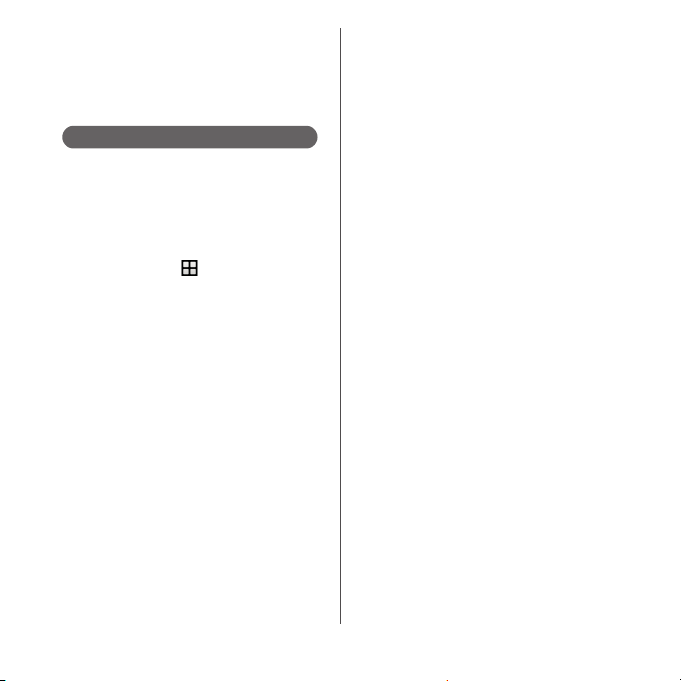
Introduction
Thank you for your purchase of "SO-01H".
For proper use of the SO-01H, read this manual
carefully before and while you use the SO-01H.
About manuals of SO-01H
●"クイックスタートガイド
(Supplied accessories)
Part names and functions are explained
●
"Instruction Manual" (Application of the terminal)
Operations and settings of each function are
explained. To use "Instruction Manual" application,
from the Home screen,
When using for the first time, download and install
the application according to the onscreen
instructions. If you uninstall "Instruction Manual"
application, access to Google Play from Play Store to
download it again. From the Home screen, tap [Play
Store], search "
application to select, then install it following the
onscreen instructions. You can use the application as
an electronic book. You can also shift to actual
operations by tapping the description in the contents
or view reference contents.
●
"Instruction Manual" (PDF file)
Operations and settings of each function are
exp lain ed. It can b e down load ed fro m NTT DOCOM O
website.
https://www.nttdocomo.co.jp/english/support/
trouble/manual/download/index.html
* The URL and contents are subject to change
without prior notice.
取扱説明書
(Quick Start Guide)"
u
[Instruction Manual].
(Instruction Manual)"
❖
Note
・
Reproduction or reprint of all or part of this manual
without prior permission is prohibited.
・
Important information for SO-01H is posted in the
following website. Be sure to check before using.
http://www.sonymobile.co.jp/support/use_support/
product/so-01h/ (In Japanese only)
Page 3
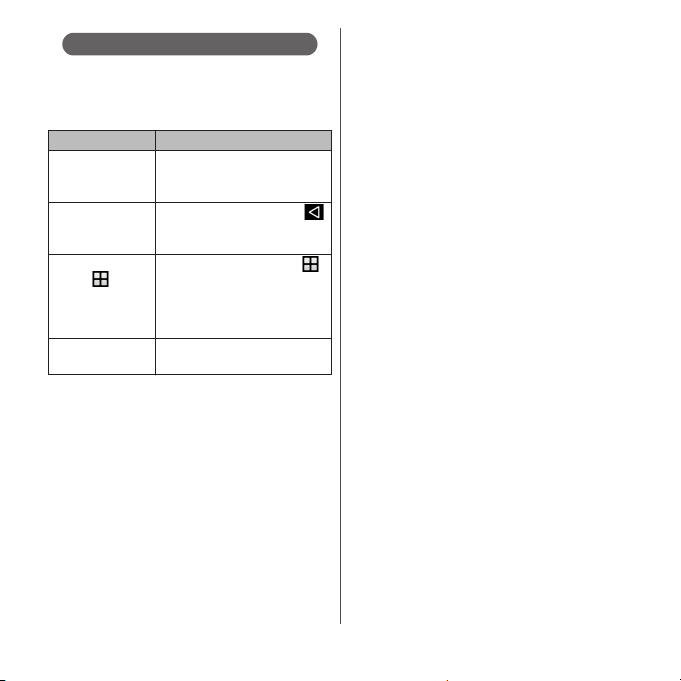
Operation descriptions
In this manual, each key (key icon) operation is
described with
and operations for selecting icon or item are
described as follows.
Press and hold
k
second.
On the TV
watching screen,
b
From the Home
screen,
[Settings]u[About
phone].
Touch and hold an
icon.
❖
Information
・
Display examples and illustrations used in this
manual are just images for explanations and may be
different from actual ones.
・
In this manual, the easier procedure is described for
the functions and settings which have multiple
operating procedures.
・
Please note that "SO-01H" is called "the terminal" in
this manual.
・
In this manual, explanations for "docomo LIVE UX" as
Home application are provided (P.63).
O, k, b, h
Description Operation
Press and hold Camera key
k
for at least 1
(
) on the side of the
terminal for at least 1 second.
On the TV watching screen, .
.
From the Home screen, tap
u
(Apps button), and then tap
"Settings" on the next screen and
"About phone" on the following
screen in order.
Keep touching an icon longer (12 seconds).
and n,
・
In this manual, the instructions are described with
the default Home screen. If you set the other
application to the home screen, the operations may
differ from the descriptions.
1
Page 4
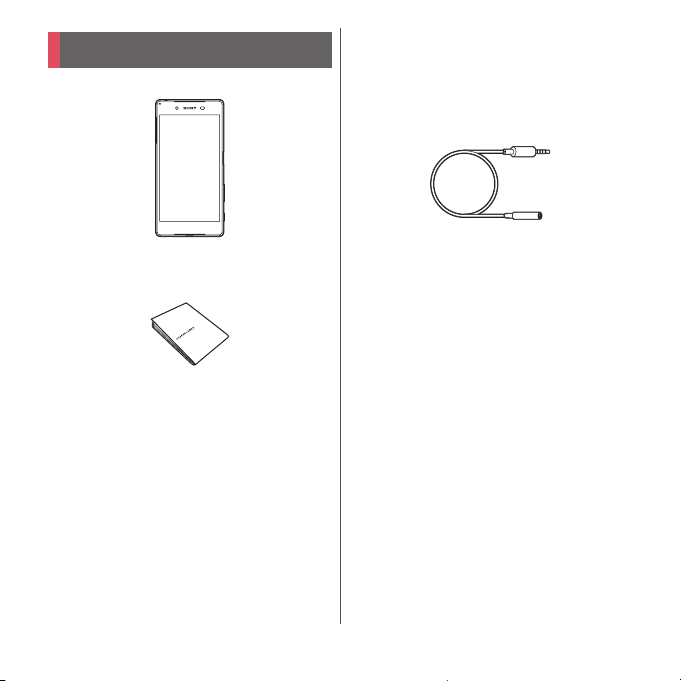
Supplied accessories
・
SO-01H (with warranty)
・
のご利用にあたっての注意事項
SO-01H
安全上/取り扱い上のご注意
(Notes on usage Safety/Handling
precautions) (In Japanese only)
・
TV/Mobacas antenna cable SO02
・
クイックスタートガイド
Japanese only)
(Quick Start Guide) (In
For optional accessories compatible with the
terminal (optional) , refer to NTT DOCOMO
website.
https://www.nttdocomo.co.jp/product/
option/ (In Japanese only)
2
Page 5
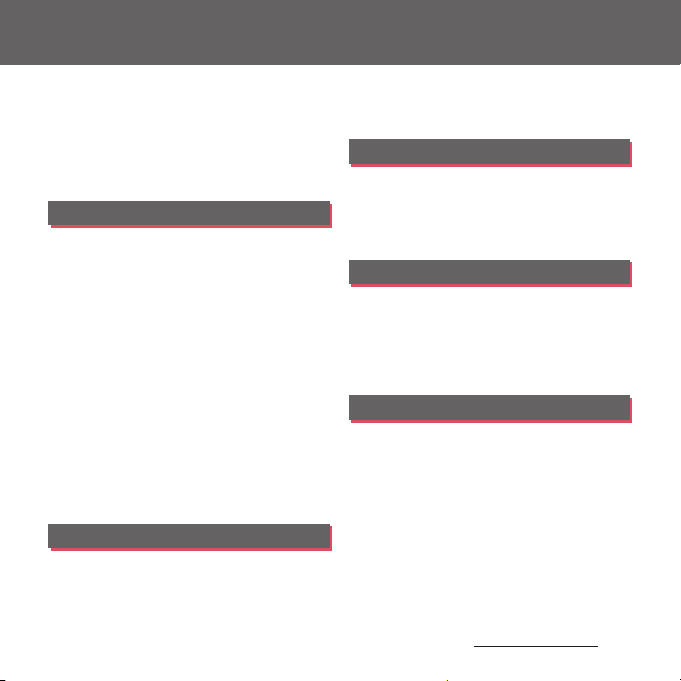
Contents
■
Supplied accessories. . . . . . . . . . . . . . . . . 2
■
About using the terminal . . . . . . . . . . . . 5
■
Safety Precautions (Always follow these
directions) . . . . . . . . . . . . . . . . . . . . . . . . . . 7
■
Handling precautions. . . . . . . . . . . . . . . 16
■
Waterproofness/Dustproofness . . . . . 22
Before Using the Terminal . . . 28
Part names and functions................................................28
docomo nano UIM card.................................................... 29
Charging.....................................................................................31
Turning power on/off......................................................... 36
Initial settings........................................................................... 37
Basic operations.....................................................................38
Notification LED .....................................................................43
Status bar ................................................................................... 43
Notification panel .................................................................46
Quick settings panel............................................................ 46
Home screen............................................................................ 47
™
Application screen .......................................... 54
Xperia
Task manager...........................................................................61
Switching Home application.........................................63
Searching information in the terminal and web
pages ............................................................................................ 63
Character entry....................................................................... 64
Setting character entry...................................................... 70
docomo LIVE UX . . . . . . . . . . . . 71
Home screen............................................................................ 71
Managing the Home screen ..........................................71
Application screen................................................................ 74
Display all apps....................................................................... 75
Backing up and restoring the Home screen........ 75
Using My Magazine............................................................. 77
Checking Home application information.............. 77
Phone . . . . . . . . . . . . . . . . . . . . . . 78
Making/Receiving a call .................................................... 78
Operations during a call ................................................... 83
Call history................................................................................. 85
Call settings .............................................................................. 87
Phonebook ............................................................................... 89
Mail/Web browser . . . . . . . . . . . 94
docomo mail ........................................................................... 94
Message (SMS)........................................................................ 94
Email.............................................................................................. 97
Gmail.......................................................................................... 101
Early Warning "Area Mail".............................................. 102
Chrome .................................................................................... 104
Apps. . . . . . . . . . . . . . . . . . . . . . .107
メニュー
d
(dmenu) ........................................................... 107
dmarket.................................................................................... 107
Play Store ................................................................................ 108
Osaifu-Keitai .......................................................................... 109
NOTTV ....................................................................................... 113
TV ................................................................................................. 119
FM radio................................................................................... 125
Camera ..................................................................................... 126
Album ....................................................................................... 139
Media Player.......................................................................... 140
Location services................................................................ 142
Schedule.................................................................................. 145
Content s/Precautio ns
3
Page 6
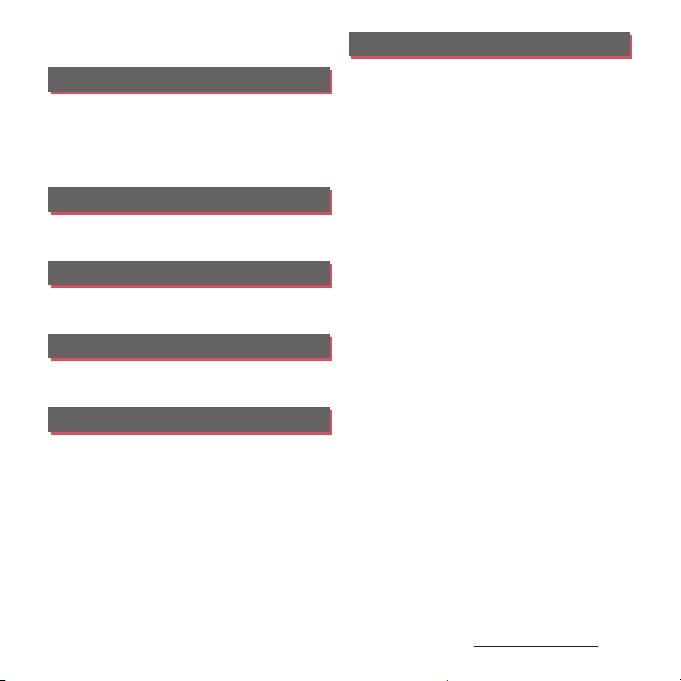
Alarm & clock........................................................................ 146
docomo backup ................................................................. 148
Settings . . . . . . . . . . . . . . . . . . . 151
Viewing the setting menu............................................ 151
Wireless & networks.......................................................... 151
Device........................................................................................ 161
Personal.................................................................................... 169
System....................................................................................... 180
File management . . . . . . . . . . 183
Storage structure................................................................ 183
File operation........................................................................ 186
Data communication . . . . . . . 187
Bluetooth function............................................................ 187
NFC communication........................................................ 189
External device connection . 191
Connecting to PC............................................................... 191
Connecting DLNA device ............................................. 192
International roaming . . . . . . 194
Overview of International roaming (WORLD
WING)......................................................................................... 194
Available overseas service ............................................ 194
Before using overseas...................................................... 195
Making/Receiving a call in the country you stay
....................................................................................................... 198
International roaming settings.................................. 200
After returning to Japan................................................. 201
Appendix/Index . . . . . . . . . . . .202
Troubleshooting................................................................. 202
あんしん遠隔サポート
....................................................................................................... 209
Warranty and After Sales Services ........................... 210
Software Update ................................................................ 214
Connecting to a PC to upgrade................................ 217
Main specification ............................................................. 218
Certificate and compliance ......................................... 223
Specific Absorption Rate of Mobile Phone, etc.
....................................................................................................... 223
End User Licence Agreement .................................... 235
Export Controls and Regulations ............................. 236
Intellectual Property Right ........................................... 237
SIM unlock.............................................................................. 240
Index .......................................................................................... 241
(Anshin Enkaku Support)
Content s/Precautio ns
4
Page 7
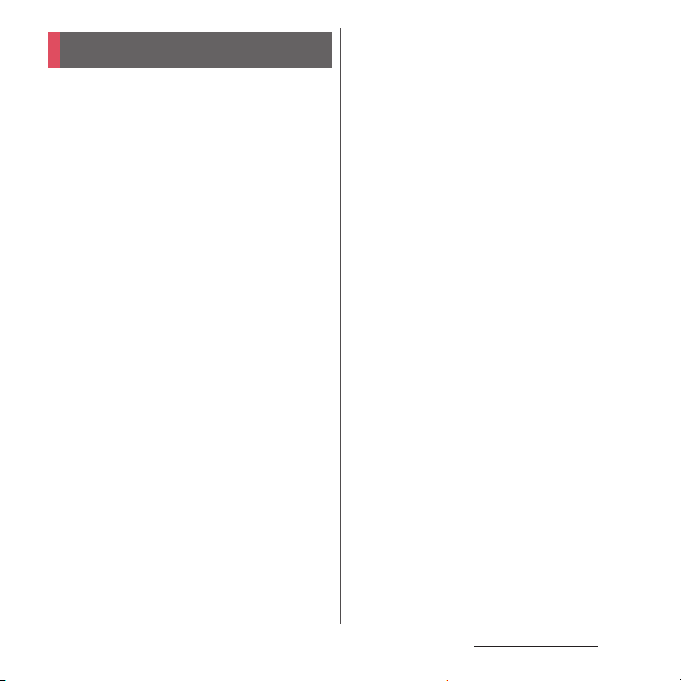
Contents/Precautions
About using the terminal
・
The terminal supports LTE, W-CDMA, GSM/
GPRS and Wireless LAN Systems.
・
Because a terminal operates using radio
frequencies, it cannot be used inside a tunnel,
underground, in a building or other locations
where radio waves do not reach the terminal,
in locations with weak radio wave condition,
or out of Xi/FOMA service area. The services
may not be available on the upper floors of
high-rise apartments or buildings, even if
there are no obstructions around you. On
occasion, your calls may become
disconnected even in areas with strong radio
wave condition, even if you are not moving, or
even if there are 4-signal icon in the terminals
display.
・
Because your terminal uses radio waves to
communicate, it is possible that a third party
may attempt to tap your calls. However, the
LTE, W-CDMA, GSM/GPRS system
automatically scrambles all calls through a
private call feature. Therefore, even if the third
party successfully intercepts your call, they
will only hear noise.
・
The terminal operates on radio frequencies by
converting voice into digital signals. If the
caller moves into an area of adverse radio
wave condition, the digital signal may not be
restored accurately, and the voice received in
the call may differ slightly from the actual
voice.
・
Since the terminal supports multi-user
function, some services or applications regard
users as same even after a user is switched.
DOCOMO shall have no liabilities for any
damage or troubles of customer or a third
party resulting from using the function
(P.168).
・
Note down the information saved in the
terminal in a separate note on a regular basis
or save to an external recording medium such
as a microSD card or PC. Note that DOCOMO
assumes no responsibility for any loss of saved
contents of data resulting from malfunction,
repair, changing of the model or other
handling of the terminal.
・
As with PCs, some user-installed applications
may disrupt the stability of the terminal
performance, or unexpectedly transmit
information via the Internet causing improper
use of your location information as well as
personal information recorded on the
terminal. Therefore, verify the supplier and
operating conditions of the applications to be
used before using them.
Content s/Precautio ns
5
Page 8
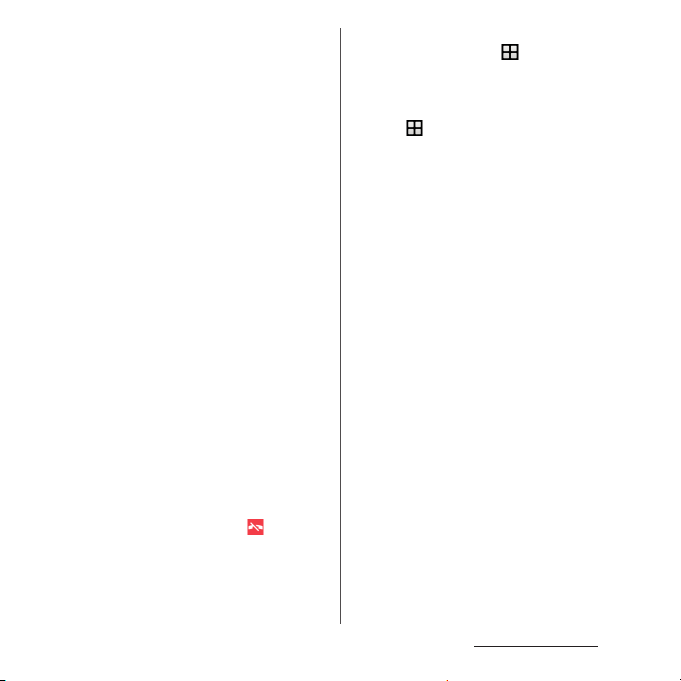
・
This terminal has FOMA Plus-Area and FOMA
HIGH-SPEED Area support.
・
The terminal does not support i-mode sites
(programs) or i-
・
The terminal automatically performs
D
ppli.
communication for synchronizing data,
checking the latest software version, and
maintaining a connection with the server, and
for other purposes. If you transmit a large
amount of data, such as when downloading
applications or watching video, a packet
communication charge becomes high.
Subscription to Packet Pack/packet flat-rate
service is highly recommended.
・
Depending on the applications or service you
use, packet communication charge may be
applied even in Wi-Fi communication.
・
Since NOTTV is a service linking
communication, using the service requires
packet communication charge. Subscription
to Packet Pack/packet flat-rate service is
recommended.
・
Public mode (Driving mode) is not supported.
・
Setting the terminal to silent mode does not
mute sounds for shutter, start/stop when
shooting video, alarm, playback of video or
music, or sound emitted when is tapped
during a call.
・
The name of the operator is displayed on the
lock screen (P.36).
・
To check your phone number (own number),
from the Home screen,
u
[Settings]
u
[About phone]u[Status]u[SIM status] to see
"My phone number".
・
To check the software version, from the Home
screen,
・
If available memory in the microSD card or
u
[Settings]u[About phone].
the terminal is low, running applications may
not operate correctly. In that case, delete the
saved data.
・
You can update software on the terminal to
the latest one (P.214, P.217).
・
The operating system (OS) may be upgraded
via software updates to improve the quality of
the terminal. For this reason, you always need
to use the latest OS version. And some
applications that used in the previous OS
version may not be available or some
unintended bugs may occur.
・
You can use the terminal only with a docomo
nano UIM card. If you have a docomo mini
UIM card, UIM, or FOMA card, bring it to a
docomo Shop to replace it with a docomo
nano UIM card.
・
Set password etc. for screen lock to ensure the
security of your terminal for its loss (P.176).
Content s/Precautio ns
6
Page 9
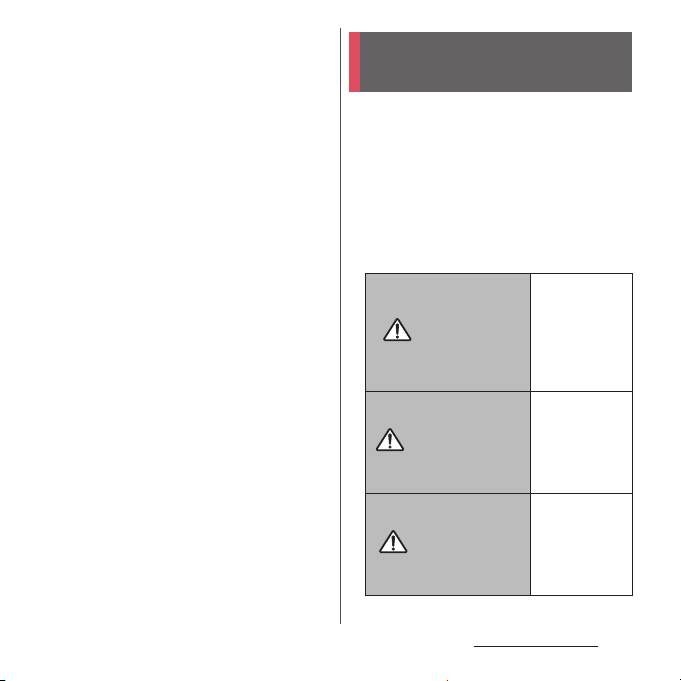
・
If your terminal is lost, change your each
account password to invalidate
authentication using a PC to prevent other
persons from using Google services such as
Gmail or Google Play, or SNS, etc.
・
For services provided by Google, refer to
Google Terms of Service. For other web
services, refer to each terms of service.
・
When a license agreement screen etc.
appears, follow the onscreen instructions.
・
Applications and service contents are subject
to change without prior notice.
・
The terminal supports only sp-mode, mopera
U and Business mopera Internet. Other
providers are not supported.
・
To use tethering, subscription of sp-mode is
required.
・
If you want to use tethering, subscription to
Packet Pack/packet flat-rate service is strongly
recommended.
・
For details on usage charge, refer to NTT
DOCOMO website.
・
Display is manufactured by taking advantage
of highly advanced technology but some
dots may be always or never lit. Note that, this
shows characteristics of the display and not
defects in the terminals.
・
DOCOMO is not liable to any failures or
malfunctions for commercially available
optional equipment.
Safety Precautions (Always follow these directions)
■
For safe and proper use of the terminal, plea se
read the "Safety Precautions" prior to use.
Keep the Manual in a safe place for future
reference.
■
ALWAYS observe the safety precautions since
they intend to prevent personal injury or
property damage.
■
The following symbols indicate the different
levels of injury or damage that may result if
the guidelines are not observed and the
terminal is used improperly.
Failure to
observe these
guidelines may
DANGER
WARNING
CAUTION
immediately
result in death
or serious
injury.
Failure to
observe these
guidelines may
result in death
or serious
injury.
Failure to
observe these
guidelines may
result in injury
and property
damage.
Content s/Precautio ns
7
Page 10
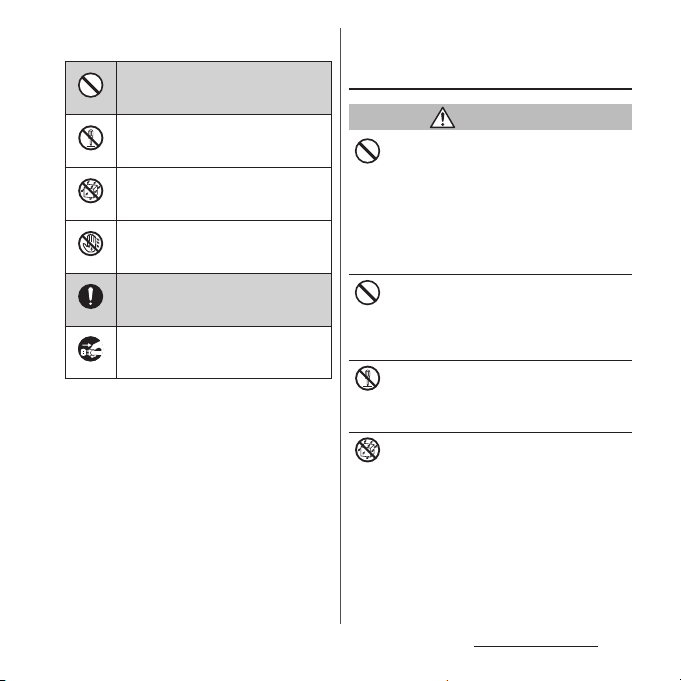
■
The following symbols indicate specific
directions.
Indicates prohibited actions.
Don’t
Indicates not to disassemble.
No disassembly
Indicates not to use where it could
get wet.
No liquids
Indicates not to handle with wet
hands.
No wet hands
Indicates compulsory actions in
accordance with instructions.
Do
Indicates to remove the power plug
from the outlet.
Unplug
■
"Safety Precautions" are described in the
following categories:
1. Handling the terminal, adapter, docomo nano
UIM card, and TV/Mobacas antenna cable
(common) . . . . . . . . . . . . . . . . . . . . . . . . . . . . . . . . . . 8
2. Handling the terminal . . . . . . . . . . . . . . . . . . . . . .10
3. Handling the adapter . . . . . . . . . . . . . . . . . . . . . . . 13
4. Handling the docomo nano UIM card . . . . . . . 15
5. Handling the terminal near electronic medical
equipment. . . . . . . . . . . . . . . . . . . . . . . . . . . . . . . . . 15
6. Material list. . . . . . . . . . . . . . . . . . . . . . . . . . . . . . . . . 16
1. Handling the terminal, adapter,
docomo nano UIM card, and TV/
Mobacas antenna cable (common)
DANGER
Do not use, store or leave the equipment in
locations subject to high temperatures or
Don’t
accumulation of heat (e.g. by the fire, near a
heater, under a kotatsu or bedding, in direct
sunlight, in a car in the hot sun) (including
wearing the equipment by putting in a
pocket of clothes etc.).
Doing so may cause fire, burns, injury, electric
shock, etc.
Do not place equipment inside cooking
appliance such as a microwave oven or high-
Don’t
pressure containers.
Doing so may cause fire, burns, injury, electric
shock, etc.
Do not disassemble or modify the
equipment.
No disassembly
Doing so may cause fire, burns, injury, electric
shock, etc.
Do not let the equipment get wet with
liquids such as water (drinking water, sweat,
No liquids
seawater, urine of pet animals, etc.).
Doing so may cause fire, burns, injury, electric
shock, etc.
Waterproofness
Dustproofness"
→
P.22 "Waterproofness/
Content s/Precautio ns
8
Page 11
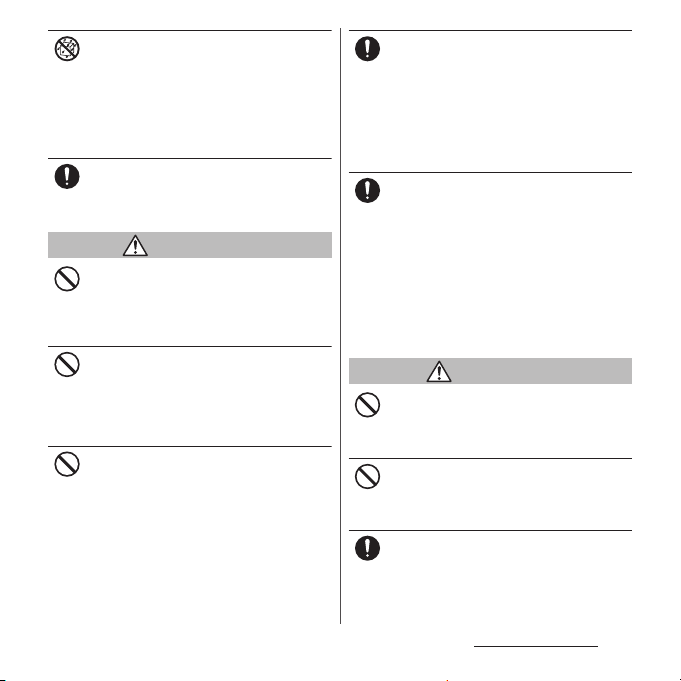
Do not allow liquids such as water (drinking
water, sweat, seawater, urine of pet animals,
No liquids
etc.) to get inside the charging jack or the
external connector jack.
Doing so may cause fire, burns, injury, electric
shock, etc.
Waterproofness
Dustproofness"
Use optional devices specified by NTT
DOCOMO for the terminal.
Do
Failure to do so may cause fire, burns, injury,
electric shock, etc.
→
P.22 "Waterproofness/
WARNING
Do not subject the equipment to strong
force or impacts such as letting it fail,
Don’t
stepping on it or throwing it.
Doing so may cause fire, burns, injury, electric
shock, etc.
Do not allow conductive materials (such as
metal objects and pencil lead) to come into
Don’t
contact with the charging jack or external
connector jack or dust to get inside it.
Doing so may cause fire, burns, injury, electric
shock, etc.
Do not cover or wrap the equipment with a
cloth or bedding in use or while charging.
Don’t
Doing so may cause fire, burns, etc.
Power off the terminal before you step into a
place where flammable gas can leak, such as
Do
gas stations. Stop charging if you charge the
battery.
Gas may catch fire.
When using Osaifu-Keitai in a place such as a
gas station, turn OFF the terminal before using
it (When NFC/Osaifu-Keitai lock is activated,
deactivate it before turning OFF the terminal).
If you notice anything unusual about the
equipment such as an unusual odor,
Do
abnormal noise, smoke generation,
overheating, discoloration or deformation
during operation, charging or storage,
perform the following measures.
・
Remove the power plug from the power
outlet or cigarette lighter.
・
Power off the terminal.
Failure to do so may cause fire, burns, injury,
electric shock, etc. if you do not follow the
instructions above.
CAUTION
Do not place on an unstable or inclined
platform.
Don’t
Doing so may cause the device to fall etc. and
cause injury.
Do not keep in a place that is very humid,
dusty, or subject to high temperature.
Don’t
Doing so may cause fire, burns, electric shock,
etc.
If children use the terminal, parents or
guardians should give them the proper
Do
instructions for use. Make sure that they use
the terminal as instructed.
Failure to do so may cause injury.
Content s/Precautio ns
9
Page 12
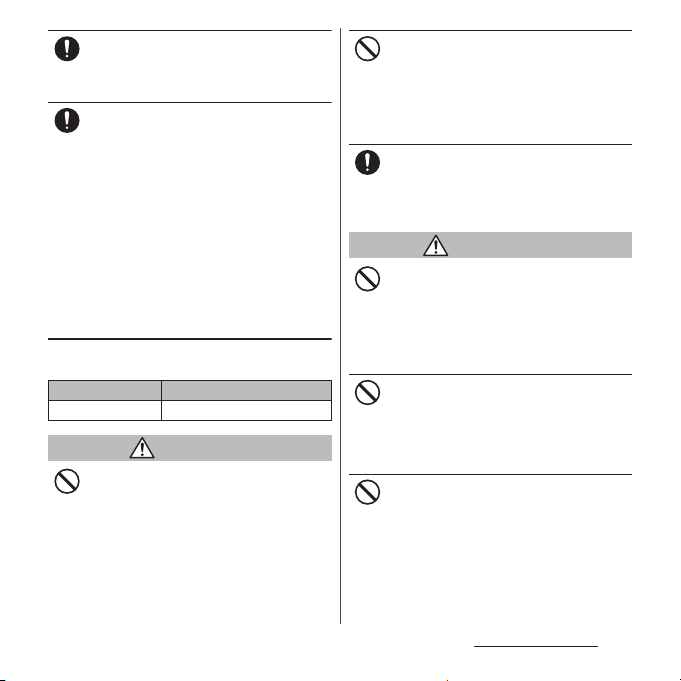
Keep the equipment out of the reach of
babies and infants.
Do
Failure to do so may cause accidental
ingestion, injury, electric shock,etc.
Be careful when using the terminal
continuously for a long time or charging.
Do
Also, be careful not to touch it
unintentionally for a long time when you fall
asleep etc.
The terminal or adapter may become warm
when using an application, a call, data
communication, watching T V or video, etc. for
a long time or charging.
If you are directly in contact with warmed part
for a long time, it may cause your skin to
become red, itchy, develop a rash depending
on your physical condition and also it may
cause low-temperature burn etc.
2. Handling the terminal
■
Type of internal battery for the terminal is as
follows.
Display Type of Battery
Li-ion 00 Lithium Ion Battery
DANGER
Do not throw the terminal into fire or apply
heat.
Don’t
Doing so may cause fire, burns, injury, etc.
because of ignition, burst, heat or leaking of
the internal battery.
Do not put excessive force such as sticking a
nail (sharp object) into the terminal, hitting
Don’t
it with a hammer (hard object), or stepping
on it.
Doing so may cause fire, burns, injury, etc.
because of ignition, burst, heat or leaking of
the internal battery.
If the internal battery fluid etc. contacts eyes,
immediately flush the eyes with clean water
Do
and see a doctor right away. Do not rub the
eyes.
Failure to do so may cause blindness etc.
WARNING
Do not turn on the light with the lighting
luminescence part close to the eyes.
Don’t
Especially to shoot infants or young
children, step away from them 1 m or more.
Doing so may cause blurred vision etc. Or
injury by dazzling eyes or surprising may
occur.
Do not allow a foreign substance such as
water and other liquids, metal parts, or
Don’t
flammables to get in the docomo nano UIM
card or microSD card slot on the terminal.
Doing so may cause fire, burns, injury, electric
shock, etc.
Do not turn on the light toward a driver of a
car etc.
Don’t
Doing so may disturb driving and cause an
accident.
Content s/Precautio ns
10
Page 13
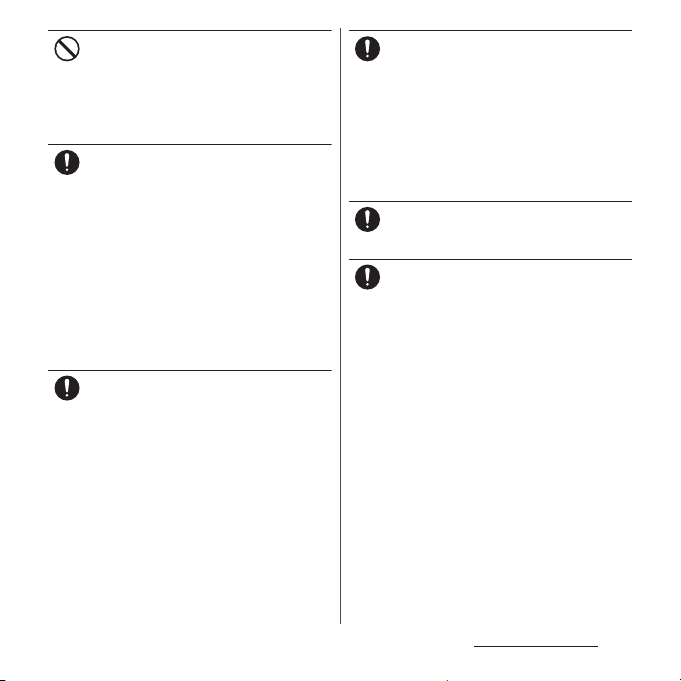
If any trouble such as an unusual odor,
overheating, discoloration or deformation is
Don’t
found, immediately stop using it and move it
away from any naked flames or fire.
Failure to do so may cause fire, burns, injury,
etc. because of ignition, burst, heat or leaking
of the internal battery.
Power off the terminal or put it in Airplane
mode before boarding an airplane.
Do
Use of mobile phones on board is restricted.
Follow the instructions of each airline.
Failure to do so may adversely affect on-board
electronic equipment.
Prohibited acts related to mobile phone usage
on an airplane may be punished by law.
If the microUSB cable is connected into the
microUSB jack for charging etc. with the
terminal powered off, the terminal is
automatically powered on although the
operations are not available. Be careful not to
connect the microUSB cable in a place where
the use is prohibited.
Follow the instructions of each medical
facility for the use of mobile phones on their
Do
premises.
Power off the terminal in a place where the
use is prohibited.
Failure to do so may affect electronic
equipment and electronic medical
equipment.
If the microUSB cable is connected into the
microUSB jack for charging etc. with the
terminal powered off, the terminal is
automatically powered on although the
operations are not available. Be careful not to
connect the microUSB cable in a place where
the use is prohibited.
Always keep the terminal away from your
ear when you talk setting the hands-free
Do
function.
Also, when you play game, play back music,
etc. connecting the earphone/microphone,
etc. to the terminal, adjust the volume
adequately.
If the volume is too loud, it may cause
difficulty in hearing etc.
Moreover, if you barely hear the surrounding
sounds, it may cause accident.
If you have a weak heart, set the vibrator or
ringtone volume carefully.
Do
Failure to do so may affect your heart.
If you are wearing any electronic medical
equipment, check with the relevant medical
Do
electronic equipment manufacturer or
vendor whether the operation may be
affected by radio waves.
The radio waves from the terminal may affect
electronic medical equipment.
Content s/Precautio ns
11
Page 14
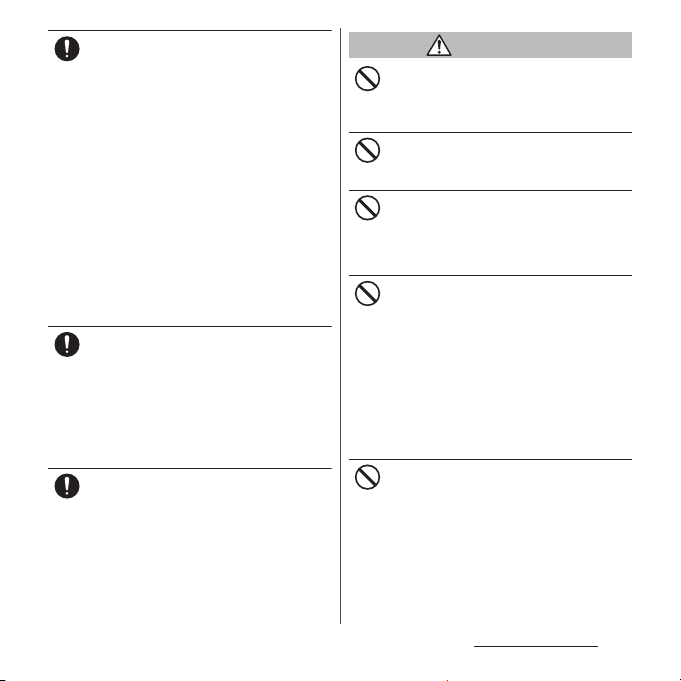
Power off the terminal near electronic
devices or equipment operating on high
Do
precision control or weak signals.
Failure to do so may interfere with the
operation of electronic devices or equipment.
* The following are some electronic devices
or equipment that you should be careful of:
Hearing aids, implantable cardiac
pacemaker, implantable cardioverter
defibrillator, other electronic medical
equipment, fire detector, automatic door,
and other automatically controlled devices
or equipment.
If you use an implantable cardiac
pacemaker, implantable cardioverter
defibrillator, or other electronic medical
equipment, check with the relevant medical
electronic equipment manufacturer or
vendor whether the operation can be
affected by radio waves.
Be careful about broken glasses or exposed
internal from the terminal if the display or
Do
the camera lens is broken.
The display and back of the terminal
(including the camera lens) are made of
toughened glass to prevent the glass from
shattering when broken. Be aware that
touching a cut surface or exposed portion
accidentally may result in injury etc.
If the internal battery leaks or gives off a
strange smell, immediately remove it from
Do
the vicinity of open flames.
The leaking liquid may ignite fire, catch fire,
explode etc.
CAUTION
Do not swing the terminal around by
holding strap, etc.
Don’t
The terminal may hit you or others and cause
accident such as injury.
Do not use damaged terminal.
Doing so may cause fire, burns, injury, electric
Don’t
shock, etc.
When using the motion sensor, check the
safety around you, hold the terminal firmly,
Don’t
and do not shake it unnecessarily.
Failure to do so may cause accident such as
injuries.
If the display is mistakenly damaged and
when the internal substance runs out, do
Don’t
not get it on your skin such as face, hands,
etc.
Doing so may cause blindness or injury on
your skin.
If the internal substance gets in your eye or
mouth, rinse with clean running water, and
get medical treatment immediately.
Also, if it gets on your skin or clothes, use
something such as alcohol to wipe off, and
wash it off with soap or something similar.
Do not discard the battery together with
other garbage.
Don’t
Doing so may cause igniting or environmental
destruction. Bring the unnecessary terminal
into a sales outlet such as docomo Shop. If
your local municipality has a battery recycling
program, dispose of them as provided for.
Content s/Precautio ns
12
Page 15
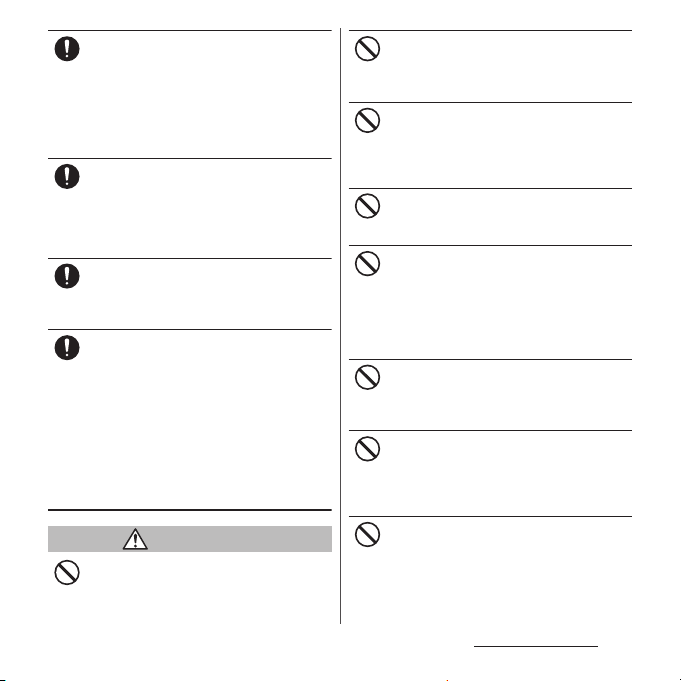
To use the terminal in car, check with
automobile manufacturer or dealer to
Do
determine how the device is affected by
radio waves before using.
In rare cases, using the phone in some vehicle
models can cause the vehicle's electronic
equipment to malfunction. In that case, stop
using the terminal immediately.
The use of the terminal may cause itching,
rashes, eczema, or other symptoms
Do
depending on the user's physical condition.
Immediately stop using and get medical
treatment in such a case.
For material of each part →P.16 "Material list"
When watching the display, take a certain
distance from the display in an adequately
Do
bright place.
Failure to do so may reduce visual acuity etc.
If fluid etc. leaks out from the internal
battery, do not make the fluid contact with
Do
your skin of face or hands.
Doing so may cause blindness or injury on
your skin. If the fluid etc. gets into your eyes or
mouth, or contacts skin or clothes,
immediately flush the contacted area with
clean running water. If the fluid gets into the
eyes or mouth, immediately see a doctor after
flushing.
3. Handling the adapter
WARNING
Do not use the adapter cord if it gets
damaged.
Don’t
Doing so may cause fire, burns, electric shock,
etc.
Do not use the adapter in a humid place,
such as a bathroom.
Don’t
Doing so may cause fire, burns, electric shock,
etc.
DC adapter is only for a negative ground
vehicle. Do not use DC adapter for a positive
Don’t
ground vehicle.
Doing so may cause fire, burns, electric shock,
etc.
Do not touch the adapter if you hear
thunder.
Don’t
Doing so may cause electric shock etc.
Do not short-circuit the charging jack while
it is connected to the power outlet or
Don’t
cigarette lighter socket. Do not touch the
charging jack with your hands, fingers, or
any part of your body.
Doing so may cause fire, burns, electric shock,
etc.
Do not place heavy objects on the adapter
cord.
Don’t
Doing so may cause fire, burns, electric shock,
etc.
When you insert and remove the AC adapter
from power outlet, do not contact a metal
Don’t
strap or other metal objects with the jack.
Doing so may cause fire, burns, electric shock,
etc.
Do not connect the voltage converter for
overseas travel (travel converter) to the AC
Don’t
adapter.
Doing so may cause ignition, overheating,
electric shock etc.
Content s/Precautio ns
13
Page 16
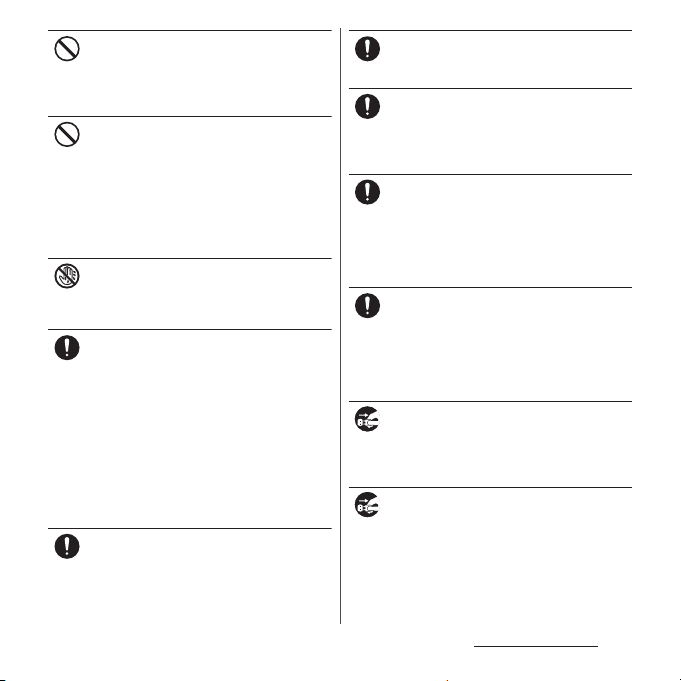
Do not put an excessive force to the
connection part with the adapter connected
Don’t
to the terminal.
Doing so may cause fire, burns, injury, electric
shock, etc.
Never connect the microUSB plug if the
terminal or AC adapter is wet.
Don’t
Although the terminal is waterproof, inserting
the microUSB plug into a wet terminal may
cause a short circuit during charging due to
moisture or foreign matter on the terminal or
plug. This can cause excessive heat,
malfunction, fire, burn injury, electric shock,
etc.
Do not touch the adapter cord, charging
jack or power plug with wet hands.
No wet hands
Doing so may cause fire, burns, electric shock,
etc.
Use the adapter only on the specified power
supply and voltage.
Do
When charging the terminal overseas, use
AC adapter for global use.
Using the incorrect power supply and voltage
may cause fire, burns, electric shock,etc.
AC adapter : 100V AC (Make sure to connect
the adapter to a household AC power outlet.)
AC adapter for global use : 100V to 240V AC
(Make sure to connect the adapter to a
household AC power outlet.)
DC adapter : 12V or 24V DC (only for a
negative-ground vehicle)
When the fuse in a DC adapter is blown,
make sure to use the specified fuse.
Do
Using a fuse other than specified may cause
fire, burns, electric shock,etc. For the specified
fuse, see the users manuals that supplied with
a DC adapter.
Clean dust from the power plug.
Using it with dust adhering may cause fire,
Do
burns or electric shock.
When you connect the adapter or cigarette
lighter socket to the power outlet, insert it
Do
firmly.
Insecure inserting may cause fire, burns,
electric shock, etc.
When you disconnect the power plug from
the outlet or cigarette lighter socket, do not
Do
apply excessive force it such as pulling the
cord of the adapter. Instead, hold the
adapter to disconnect.
Pulling the cord may damage the cord and it
may cause fire, burns, electric shock, etc.
When plugging/unplugging an adapter
into/from the terminal, plug/unplug the
Do
adapter straightly toward the jack without
applying excessive force such as pulling the
cord etc.
Incorrect plugging/unplugging may cause
fire, burns, injury, electric shock, etc.
Always remove the power plug of the
adapter from the outlet or cigarette lighter
Unplug
when not using it.
Keeping with connected to the power plug
may cause fire, burns, injury, electric shock, etc.
Remove the power plug from the outlet or
cigarette lighter socket if liquids such as
Unplug
water (drinking water, sweat, seawater, urine
of pet animals, etc.).
Failure to do so may cause fire, burns, electric
shock, etc.
Content s/Precautio ns
14
Page 17
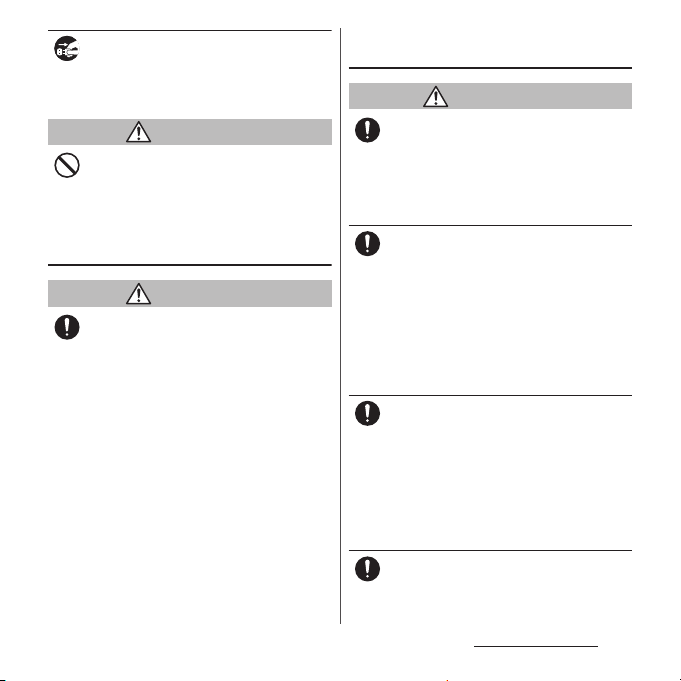
Before cleaning, remove the power plug
from the power outlet or the cigarette
Unplug
lighter socket.
Failure to do so may cause fire, burns, electric
shock, etc.
CAUTION
Do not touch the adapter for a long time
when it is connected to a power outlet or
Don’t
cigarette lighter socket.
Doing so may cause a burn etc.
4. Handling the docomo nano UIM
card
CAUTION
Be careful of the cut surface when handling
a docomo nano UIM card.
Do
Failure to do so may cause injury.
5. Handling the terminal near
electronic medical equipment
WARNING
If you use an implantable cardiac pacemaker
or implantable cardioverter defibrillator,
Do
keep the terminal 15 cm or more away from
the implant at all times.
The radio waves from the terminal may affect
the performance of electronic medical
equipment.
If you need to use electronic medical
equipment other than implantable cardiac
Do
pacemaker or implantable cardioverter
defibrillator outside medical facilities such
as treating at home, check with the relevant
medical electronic equipment manufacturer
whether the operation may be affected by
radio waves.
The radio waves from the terminal may affect
the performance of electronic medical
equipment.
When you get close to other people within
15 cm just like not having enough space to
Do
turn around, set the radio wave of the
terminal to OFF beforehand ( Airplane mode,
to Power off, etc.).
A person in close proximity may put on
implanted a medical electrical equipment
such as pacemakers and ICDs. The radio waves
from the terminal may affect the performance
of electronic medical equipment.
Follow the instructions of each medical
facility for the use of the terminal on their
Do
premises.
Content s/Precautio ns
15
Page 18
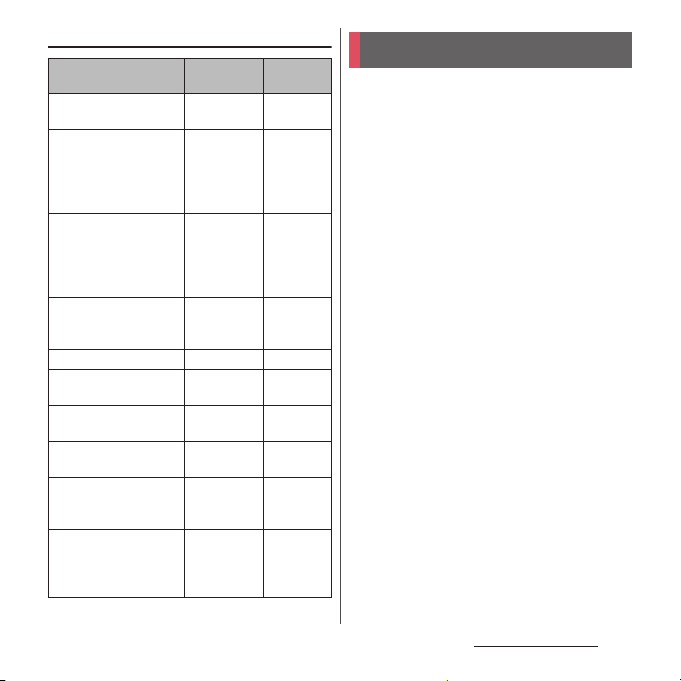
6. Material list
Part Material
Exterior case (4 corners)
Exterior case (frame) Nylon resin
Exterior case (top,
bottom and side, and
docomo nano UIM card/
microSD card slot cover),
volume key, camera key
Exterior case (strap hole,
headset jack, microUSB
jack)
Power key Epoxy resin Coating
Transparent plate
(Display)
Transparent plate (back
side)
Transparent plate (Flash/
Photo light)
TV/Mobacas antenna
cable (connector plug:
metal section)
TV/Mobacas antenna
cable (connector plug:
body, cable, headset jack:
body)
Polycarbonate
resin
(with glass)
Aluminum
alloy
Nylon resin
(with glass)
Hardened
glass
Hardened
glass
Acrylic resin
Brass Gold
Elastomer
resin
Surface
treatment
Coating
―
(Graphite
Black, Gold,
Green)
Coating
(White)
Anodic
oxide
coating
―
AFP
treatment
AR + AFP
treatment
―
plating
―
Handling precautions
■
Common precautions
・
SO-01H is waterproof/dustproof;
however, do not allow water or dust to
enter inside of the terminal or come in
contact with accessories or optional
devices.
The adapter, docomo nano UIM card, and TV/
Mobacas antenna cable are not waterproof/
dustproof. Do not use in a bathroom or other
highly humid area or do not let rain touch. Or
putting them on your body, humidity of sweat
may cause internal corrosion and malfunction.
Note that malfunctions which are determined to
be caused by water as result of inspections are
outside the scope of the warranty. Since these
conditions are outside of the scope of the
warranty, a repair, if at all possible, is charged.
・
Clean the terminal with a dry soft cloth
(such as used for cleaning eyeglasses).
- Do not rub it roughly with a dry cloth. The
display may be damaged.
- Drops of water or dirt left on the display may
cause stains.
- Do not use alcohol, thinner, benzine, cleaning
detergent, etc. to clean the terminal. These
chemicals may erase the printing on the
terminal or cause discoloration.
Content s/Precautio ns
16
Page 19
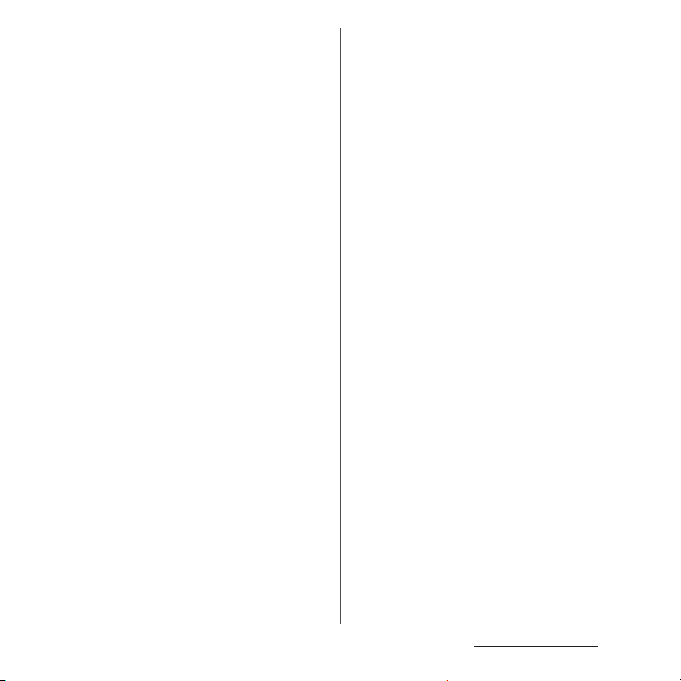
・
Clean the terminals occasionally with a
dry cotton swab.
If the jack is soiled, connection gets worse and it
may cause power to be turned off or insufficient
battery charge, so clean the jack with a dry
cotton swab etc. When cleaning, be careful not
to damage the terminals.
・
Do not leave the terminal near the air
conditioning vent.
Extreme temperature changes may produce
condensation and corrode the internal parts of
the terminal, causing the terminal to
malfunction.
・
Make sure to use the terminal etc.
without excessive force.
If you put the terminal in a bag full of items or sit
down with the terminal in the pocket of your
cloth, it may damage the display, internal circuit
board, etc. and cause malfunction.
If doing so while the external device is connected
to the microUSB jack or headset jack, it may
cause damage or malfunction.
・
Do not rub or scratch the display with
metal.
The display may get scratched and it may cause
malfunction or damage.
・
Read the users manuals supplied with
individual optional devices.
■
The terminal precautions
・
Do not press touch screen surface
forcibly, or not operate with a sharppointed objects such as nail, ballpoint
pen, pin, etc.
Doing so may cause damage of touch screen.
・
Do not use the terminal in extremely hot
or cold places.
Use the terminal where the temperature ranges
between 5℃ and 40℃ (limited to the temporary
use in a bathroom etc. when temperature is
above 36℃) and humidity ranges between 45%
and 85%.
・
Using the terminal near land-line phone,
television or radio may cause
interference in these electric appliances.
Make sure to move far away from them
when using the terminal.
・
Note down the information saved in the
terminal in a separate note and keep it
safely.
NTT DOCOMO is not liable for any loss of data
saved in the terminal.
・
Do not drop or give a strong impact to
the terminal.
Doing so may cause malfunction or damage.
・
Do not plug an external device at an
angle into the headset jack or microUSB
jack. Also, do not pull the cable when it
is plugged in.
Doing so may cause malfunction or damage.
・
The terminal could become warm while
in use and charging. This condition is
not abnormal. You can continue using
the terminal.
・
Do not leave the camera under direct
sunlight.
If you do so, some of the elements may melt or
become faded.
Content s/Precautio ns
17
Page 20
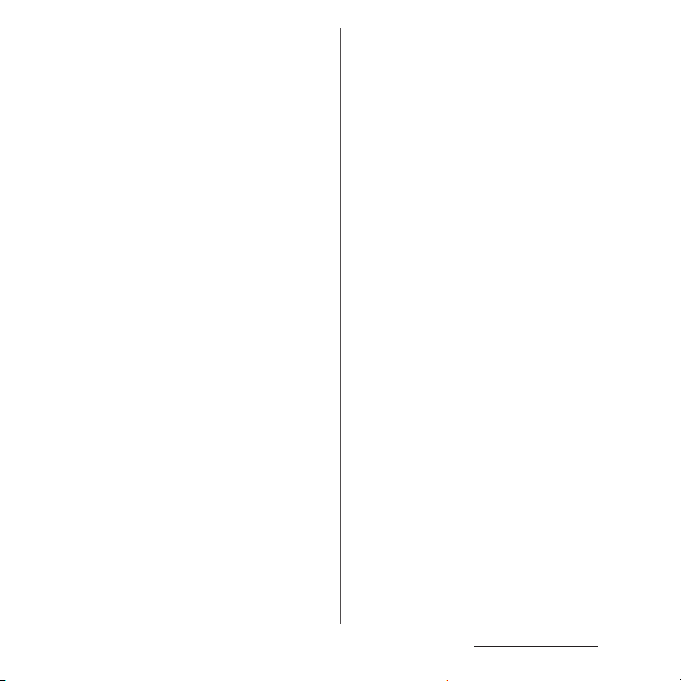
・
Usually, keep the docomo nano UIM
card/microSD card slot cover closed
during use.
Failure to do so may get dust or water inside and
cause malfunction.
・
Do not subject the fingerprint sensor to
strong impact or scratch it.
Doing so not only may cause malfunction of the
fingerprint sensor, but authentication may
become unavailable.
・
Clean the fingerprint sensor with a dry
soft cloth (such as used for cleaning
eyeglasses).
Dirt or moisture on the surface of the fingerprint
sensor may cause failure of reading fingerprint,
degradation of the authentication performance,
or malfunction.
・
While microSD card is being used, do
not take the card out and do not turn off
the terminal.
Doing so may cause data loss or malfunction.
・
Do not let magnetic cards, etc. close to
the terminal.
The magnetic data in cash cards, credit cards,
telephone cards, floppy disks, etc. may be erased.
・
Do not bring strong magnetic objects
close to the terminal.
Strong magnetic objects may cause
misoperation.
・
The internal battery is a consumable
part.
Replace the internal battery if the terminal has
extremely short operation time on a full charge,
though it may vary by operating conditions. For
replacing internal battery, contact "Repairs" on
the last page (in Japanese only) or DOCOMOspecified repair office.
・
Charge the battery in an environment
with the proper ambient temperature (5
℃
to 35℃).
・
The operating time of the internal
battery varies depending on the
operating environment and the
degradation level of the internal
battery.
・
Be careful especially about the
following points when preserving the
terminal.
- The battery is fully charged (immediately after
the charging is complete)
- The battery has run out (the terminal cannot
power on)
The performance and life of the internal battery
may deteriorate.
It is recommended that you store the battery
with the remaining battery level of about 40% as
a guide.
■
Adapter precautions
・
Charge the battery in an environment
with the proper ambient temperature (5
℃
to 35℃).
Content s/Precautio ns
18
Page 21
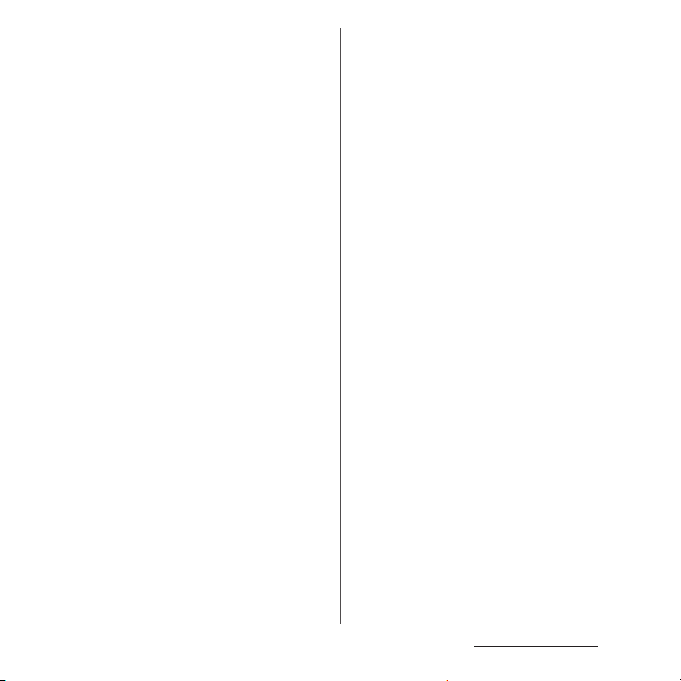
・
Do not charge in the following places.
- Places that are very humid, dusty or exposed to
strong vibrations
- Near land-line phone or TV/radio
・
The adapter may become hot during
charging. This condition is not
abnormal.
・
When using the DC adapter for
charging, do not turn off the vehicle
engine.
Doing so may cause the vehicle battery run out.
・
When you use the power outlet with a
mechanism to prevent the plug from
being removed, follow the instructions
on the outlet's user's manual.
・
Do not subject the equipment to a
strong impact. Do not deform the
charging jack.
Doing so may cause malfunction.
■
docomo nano UIM card precautions
・
Do not use unnecessary force to insert/
remove the docomo nano UIM card.
・
Note that DOCOMO assumes no
responsibility for any malfunctions
resulting from inserting the docomo
nano UIM card into another IC card
reader/writer and using it.
・
Always keep the IC portion clean when
you use the card.
・
Clean the terminal with a dry soft cloth
(such as used for cleaning eyeglasses).
・
Note down the information registered
in the docomo nano UIM card on a
separate sheet and keep it for future
reference.
NTT DOCOMO is not liable for any loss of data
saved in the terminal.
・
Take an expended docomo nano UIM
card to a sales outlet such as docomo
Shop for proper disposal in order to
protect the environment.
・
Do not carelessly damage, contact, or
short-circuit an IC.
Doing so may cause data loss or malfunction.
・
Do not drop a docomo nano UIM card or
subject it to impact.
Doing so may cause malfunction.
・
Do not bend a docomo nano UIM card
or place a heavy object on it.
Doing so may cause malfunction.
・
Do not insert a docomo nano UIM card
into the terminal if a label or seal is
attached to the card.
Doing so may cause malfunction.
■
Bluetooth® function precautions
・
To secure the Bluetooth communication
security, the terminal supports the
security function compliant with
Bluetooth standards, but the security
may not be sufficient depending on the
setting. Be aware of security risks when
using Bluetooth.
Content s/Precautio ns
19
Page 22
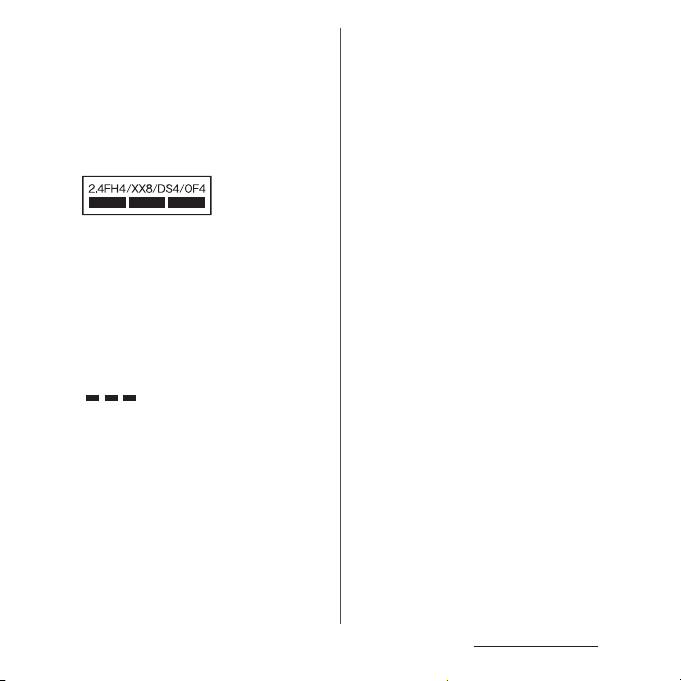
・
Please be aware that DOCOMO is not
responsible for any data leakage that
might occur when communicating data
via Bluetooth.
・
Frequency band
The frequency band used by the terminals
Bluetooth/wireless LAN function is written as
follows:
2.4 : This radio equipment uses the 2400 MHz
band.
Modulation scheme is the
FH/XX/DS/OF
4 : The estimated interference distance is 40
8 : The estimated interference distance is 80
Available channels vary depending on the
country.
For use in an aircraft, contact the airline
beforehand.
:
FH-SS, other system, DS-SS,
or OFDM system.
m or less.
m or less.
: The full band between 2400 MHz
and 2483.5 MHz is used and the
band of the mobile identification
device can be avoided.
・
Bluetooth cautions
The operating frequency band of the terminal is
used by industrial, scientific, consumer and
medical equipment including microwave ovens,
premises radio stations for identifying mobile
units used in the manufacturing lines of plants
(radio stations requiring a license), specified low
power radio stations (radio stations requiring no
license) and amateur radio stations (hereinafter
referred to as "another station").
- Before using this equipment, confirm that
"another station" is not being operated nearby.
- In the event of the terminal causing harmful
radio wave interference with "another station",
promptly change the operating frequency or
stop radio wave emission by turning off the
power, etc.
- If you have further questions, contact "General
Inquiries" on the last page.
■
Wireless LAN (WLAN) precautions
・
Wireless LAN (WLAN) exchanges
information using radio waves, and
allows you to freely establish LAN
connection if you are within an area
where radio waves reach. However,
without appropriate security settings,
communications may be intercepted or
hacked by malicious parties. It is
recommended to configure necessary
security settings on your own judgment
and responsibility.
Content s/Precautio ns
20
Page 23
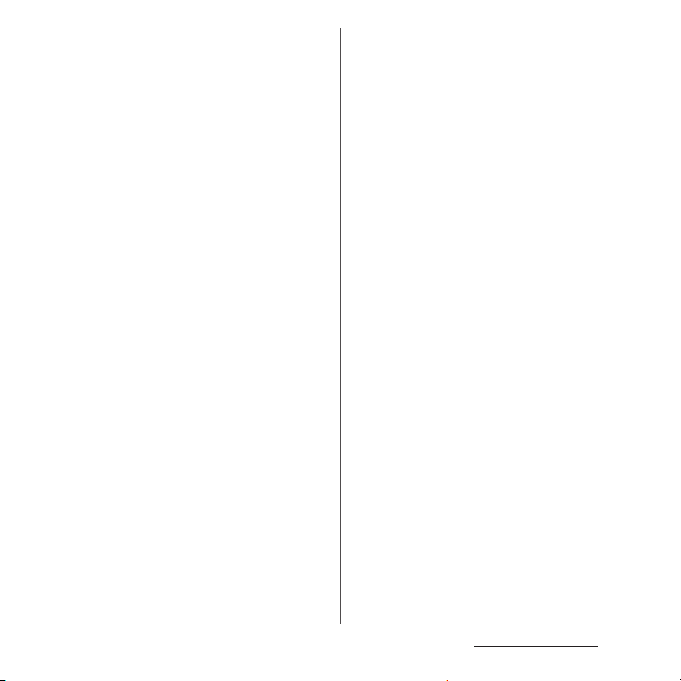
・
Wireless LAN
Do not use wireless LAN near magnetic devices
such as electrical appliances or AV/OA devices, or
in radio waves.
- Magnetism or radio waves may increase noises
or disable communications (especially when
using a microwave oven).
- When used near TV, radio, etc., reception
interference may occur, or channels on the TV
screen may be disturbed.
- If there are multiple wireless LAN access points
nearby and the same channel is used, search
may not work correctly.
・
2.4GHz device cautions
The operating frequency band of the WLAN
device is used by industrial, scientific, consumer
and medical equipment including home electric
appliances such as microwave ovens, premises
radio stations for identifying mobile units used in
the manufacturing lines of plants (radio stations
requiring a license), specified low power radio
stations (radio stations requiring no license) and
amateur radio stations (radio stations requiring a
license).
- Before using the device, confirm that premises
radio stations for identifying mobile units,
specified low power radio stations and amateur
radio stations are not being operated nearby.
- If the device causes harmful radio interference
to premises radio stations for identifying
mobile units, immediately change the
frequency band or stop use, and contact
"General Inquiries" on the last page for crosstalk
avoidance, etc. (e.g. partition setup).
- If the device causes radio interference to
specified low power radio stations or amateur
radio stations, contact "General Inquiries" on
the last page.
・
5GHz device cautions
The terminal can use 3 frequency bands of
5.2GHz band (W52), 5.3GHz band (W53), 5.6 GHz
band (W56).
- 5.2GHz band (W52/36, 40, 44, 48 ch)
- 5.3GHz band (W53/52, 56, 60, 64 ch)
- 5.6GHz band (W56/100, 104, 108, 112, 116, 120,
124, 128, 132, 136, 140 ch)
Using wireless LAN built-into the terminal in 5.2/
5.3 GHz outside is prohibited by the Radio Law.
■
FeliCa® and NFC reader/writer function
precautions
・
FeliCa and NFC reader/writer, P2P
function of the terminal use weak waves
requiring no licenses for radio stations.
・
They use 13.56 MHz frequency band.
When using other reader/writer or P2P
function in your surroundings, keep the
terminal away sufficiently from them.
Before using the FeliCa and NFC reader/
writer, P2P function, confirm that there
are no radio stations using the same
frequency band nearby.
・
For use in an aircraft, contact the airline
beforehand. Some countries may
restrict the use of the function. Check
the regulations of the country/region
before using it.
Content s/Precautio ns
21
Page 24
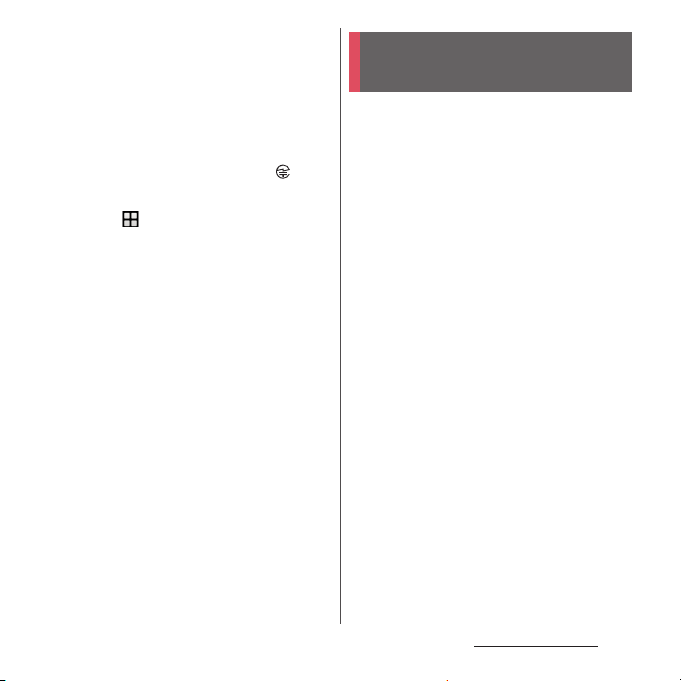
■
Note
・
Do not use a remodeled terminal. Using
a remodeled terminal violates the Radio
Law/Telecommunications Business Act.
The terminal is compliant with rules on the
technical standard conformance of specified
wireless equipment based on the Radio Law/
Telecommunications Business Act, and as a proof
of it, the "Technical Compliance Mark " is
depicted on the electronic nameplate of the
terminal. To check the certificate, from the Home
u
screen,
[Certificates].
If you remove the screws and alter the inside of
the terminal, the technical regulations
conformity certification becomes invalid.
Do not use the terminal with the certification
invalid, as it is a violation of the Radio Law and
Telecommunications Business Act.
・
Be careful when using the terminal
[Settings]u[About phone]
while driving.
Using the terminal with holding with your hand
while driving will result in a penalty.
However, absolutely necessary cases such as
rescue of a sick person or maintaining public
safety are exempted.
・
FeliCa and NFC reader/writer function of
the terminal conforms to Japanese radio
standards. Check the regulations of the
country/region beforehand if you try to
use the function overseas.
・
Do not alter the basic software illegally.
It is regarded as the software modification and
Repairs may be refused.
Waterproofness/ Dustproofness
SO-01H provides waterproofness property of
*1
, IPX8*2, and dustproofness property of
IPX5
*3
with the docomo nano UIM card/
IP6X
microSD card slot cover firmly attached.
*1 IPX5 means that a phone keeps functioning
after applying a jet flow of 12.5 L/min. from
u
every direction from a distance of
approximately 3 m for at least 3 minutes
using water nozzle in 6.3 mm inner
diameter.
*2 IPX8 means that a phone keeps functioning
after SO-01H is slowly submerged to depth
of 1.5 m in static tap water at room
temperature, left there for approximately 30
minutes and then taken out.
*3 IP6X indicates that a phone has the ability
to prevent dust from entering it even when
it has been shaken for 8 hours in an
μ
apparatus containing dust particles 75
m
or less in diameter.
Content s/Precautio ns
22
Page 25
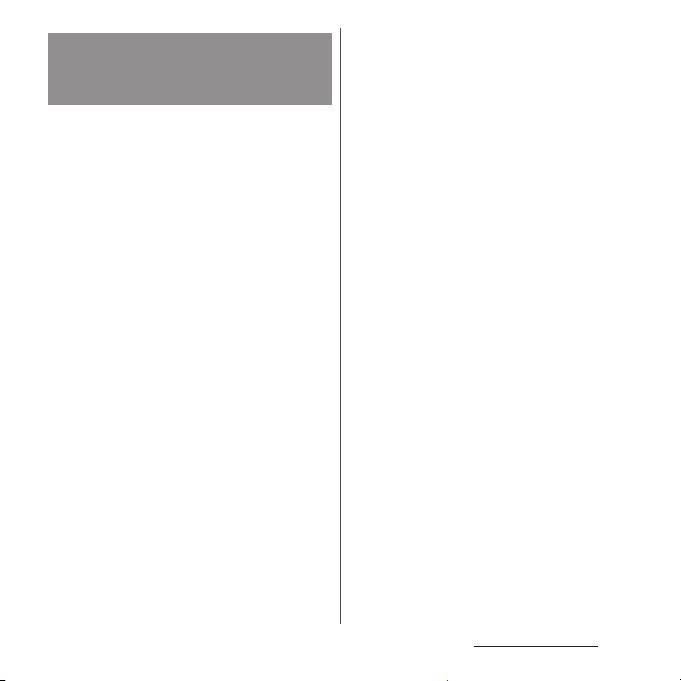
What you can do with
waterproofness/dustproofness
of SO-01H
・
You can talk without an umbrella in the rain
(for rainfall of 20 mm or less per hour).
- Do not open or close the docomo nano UIM
card/microSD card slot cover with wet
hands or with water droplets on the
terminal.
・
You can wash the terminal when it gets dirt or
stained with liquid other than tap water.
- Wash the terminal with tap water at normal
℃
temperature (5
flow (less than 6 L/min.) at distance of
approximately 10 cm away from the tap or
shower.
- When washing the terminal, hold the
docomo nano UIM card/microSD card slot
cover closed, and wash the terminal with
your hands, not using a brush or sponge.
After washing, drain the terminal before use
(P.26).
・
You can use at a poolside. Do not throw water
from the pool on the terminal, or soak it in
pool water.
-35℃) by weaker water
・
You can use the terminal in a bathroom.
- Do not immerse the terminal into a bathtub.
Also, do not use the terminal in hot water.
Doing so may cause malfunction. If you
should fall the terminal into the bathtub,
immediately pick it up to drain water in
specified procedure (P.26).
- Never put the terminal in hot spring water or
water containing soap, detergent or bath
powder. In case the terminal gets wet with
water other than tap water, wash it in the
procedure above.
- You can use the terminal within 2 hours in a
bathroom where the temperature ranges
℃
between 5 and 45
and humidity ranges
between 45 and 99%.
- Rapid temperature change may cause
condensation. If you bring the terminal from
a cold place to warm place such as a
bathroom, wait until the terminal reaches
the room temperature.
- Do not put hot water from a faucet or
shower.
Content s/Precautio ns
23
Page 26
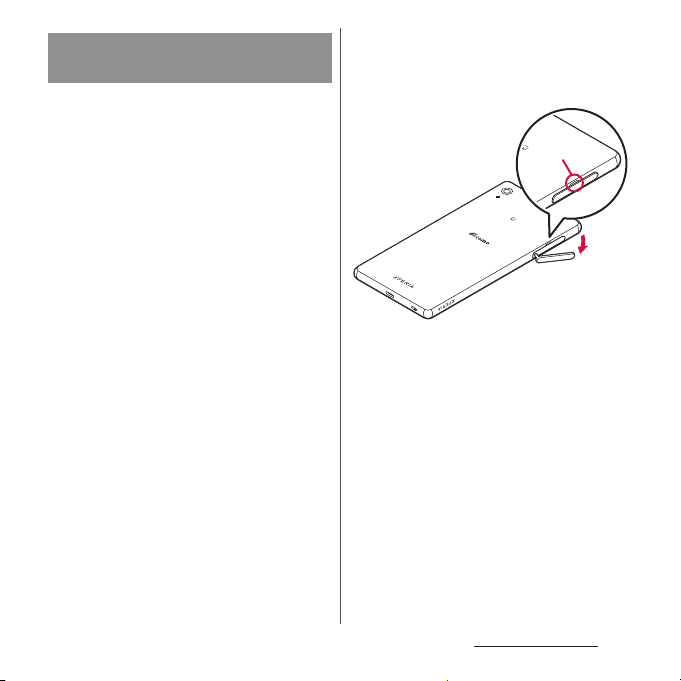
To ensure waterproofness/
dustproofness
To avoid water ingress, be sure to observe the
following points.
・
Do not throw any liquid other than room
temperature tap water on the terminal, or
soak it in such liquid.
・
Firmly close the docomo nano UIM card/
microSD card slot cover. Even a fine obstacle
(one hair, one grain of sand, tiny fiber, etc.) put
between contact surfaces may allow water to
enter.
・
Do not poke the earpiece/speaker,
microphone/speaker, second microphone,
headset jack, microUSB jack , or strap hole with
a sharp object.
・
Do not let the terminal fall. It may become
scratched causing the waterproof/dustproof
performance to degrade.
・
The rubber gasket on the inner side of the
docomo nano UIM card/microSD card slot
cover plays an important role in keeping
waterproof/dustproof performance. Do not
remove or damage them. Also, prevent dust
from adhering to them.
■
Opening the docomo nano UIM card/
microSD card slot cover
Open the covers with your fingertip by the
groove.
Groove
Content s/Precautio ns
24
Page 27
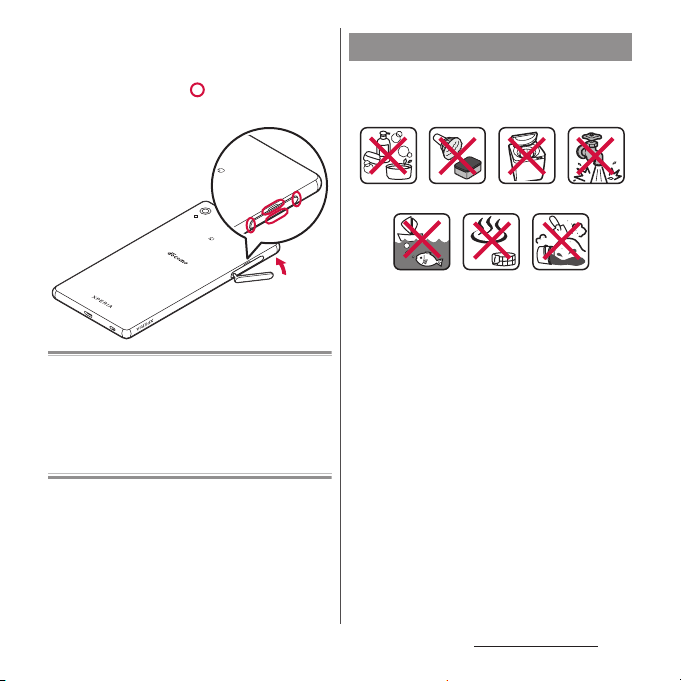
■
Closing the docomo nano UIM card/
microSD card slot cover
Put the cover back in the direction of the
arrow and push the parts in, then ensure
there are no gaps.
Important precautions
Do not perform actions shown in the
illustrations below.
<Example>
It is recommended to replace the parts for
maintaining waterproof/dustproof property once
every two years regardless of whether any
abnormality is present. DOCOMO replaces the
parts as a chargeable service. Bring the terminal to
a sales outlet such as a DOCOMO-specified repair
office.
Using in hot
spring
Machine-
washing
Applying strong
Attaching
sand/mud
water ow
Using Soap/Detergent/
Bath powder
Soaking in
ocean water
Washing with
brush/sponge
Observe the following precautions to use the
terminal properly.
・
Accessories and optional devices are not
waterproof/dustproof.
・
Do not apply water flow stronger than
allowed (P.22). SO-01H provides IPX5
waterproofness, but doing so may cause
malfunction.
・
If the terminal gets wet with salt water, sea
water, refreshing beverage or mud or sand
adhered, wash it immediately. If they dry out,
it is hard to remove the dirt and it may cause
damage or malfunction.
・
Do not put the terminal in hot water, use it in
a sauna or apply hot airflow (from a hair dryer
etc.) to it.
Content s/Precautio ns
25
Page 28
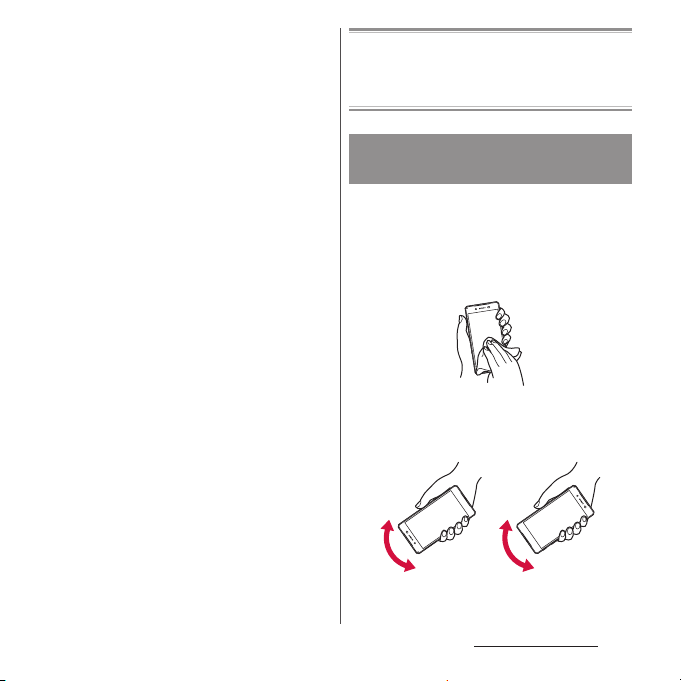
・
Do not move the terminal in water or slam the
terminal against the surface of water.
・
If you put the terminal in tap water, be sure to
have it within 30 minutes.
・
When you use the terminal in swimming pool,
obey rules of the facility.
・
The terminal does not float on water.
・
Do not leave water on the terminal. In cold
region, the terminal freezes up and may cause
malfunction.
・
Do not leave water on the earpiece/speaker,
microphone/speaker, second microphone,
and headset jack. Such water may interfere
with talking.
・
If the terminal gets splashed with water or
other liquid while the docomo nano UIM
card/microSD card slot cover is open, the
liquid may get inside the terminal, causing
electric shock or malfunction. Stop using the
terminal, turn off the power and contact a
DOCOMO-specified repair office.
・
If the rubber gasket on the inner side of the
docomo nano UIM card/microSD card slot
cover is damaged or deformed, have it
replaced at a DOCOMO-specified repair office.
・
Do not connect TV/Mobacas antenna cable,
earphones, etc. with the terminal wet with
water. Doing so may cause malfunction.
DOCOMO does not guarantee actual operations
under all states. Malfunctions deemed to be caused
by inappropriate operation by the customer are
not covered by the warranty.
Draining water from the
terminal
When the terminal is wet, water may flow out
after wiping it off; drain the water in the
following steps.
a
Hold the terminal firmly and wipe off moisture on
the terminal surface and back side with dry, clean
cloth etc.
b
Shake the terminal about 20 times, firmly holding it,
until no more drops of water come out (shown left).
Do the s ame with the ter minal upside down (shown
right).
Content s/Precautio ns
26
Page 29
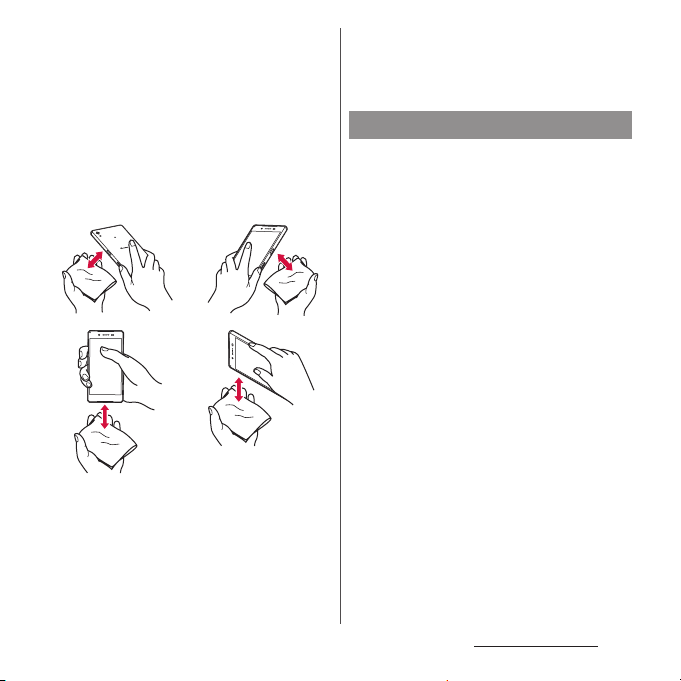
c
To wipe any water off the gaps or the following
parts, tap the terminal against a dry, clean cloth or
similar material about 10 times.
・
Earpiece/Speaker
・
Microphone/Speaker
・
Second microphone
・
Headset jack
・
microUSB jack
・
Power key/Screen lock key/Fingerprint sensor
・
Volume key/Zoom key
・
Camera key
・
docomo nano UIM card/microSD card slot cover
Turn the terminal
Turn the terminal
upside down and
wipe water drops
d
Wipe off water drained from the terminal with dry,
clean cloth etc., and dry naturally.
・
If water drops remain inside of the terminal after
water is wiped, such water may be oozed.
upside down and
wipe water drops
・
Do not wipe off water remaining in gaps directly
with a cotton swab etc.
・
Dry the terminal naturally for about 3 hours at
room temperature.
Notes on charging
Check the following before and after
charging.
・
Check if the terminal is not wet. Never charge
the battery when the terminal is wet.
・
Accessories and optional devices are not
waterproof/dustproof.
・
When charging the battery when or after the
terminal is wet, adequately drain it and wipe
off water with a dry, clean cloth etc.
・
Do not use the AC adapter in a bathroom,
shower room, kitchen, lavatory, or other
humid area. Doing so may cause fire or
electric shock.
・
Do not touch the AC adapter with wet hands.
Doing so may cause electric shock.
・
Never connect the microUSB plug if the
terminal is wet. Although the terminal is
waterproof, inserting the microUSB plug into
a wet jack may cause a short circuit during
charging due to moisture or foreign matter on
the jack or plug. This can cause excessive heat,
malfunction, fire, burn injury, electric shock,
etc.
Content s/Precautio ns
27
Page 30
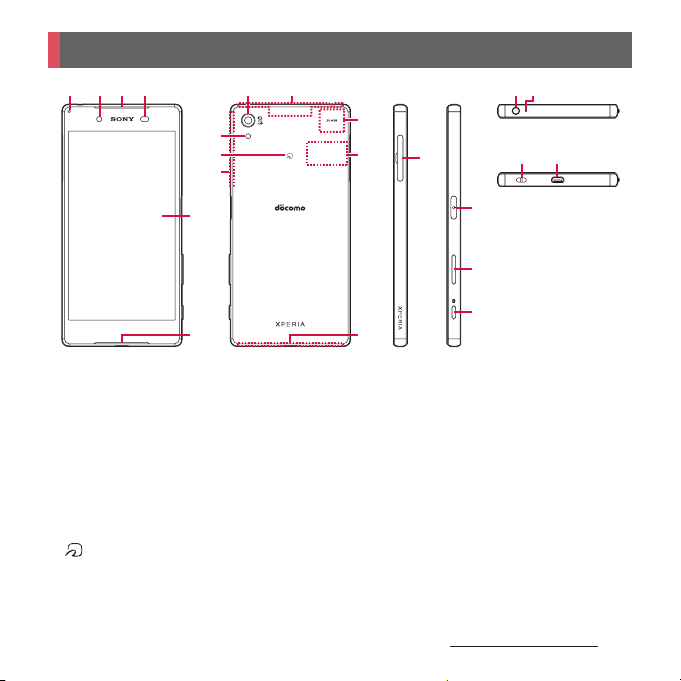
Part names and functions
a b cd
a
Notification LED
b
Front camera lens
c
Earpiece/Speaker
d
Proximity/light sensor : Detects a face getting closer
to the touch screen during a call and turns it off to
prevent misoperation, and helps with automatic
screen brightness control.
e
Tou ch s creen
f
Microphone/Speaker
g
Camera lens
h
FOMA/Xi/GPS antenna section
i
Flash/Photo light
j
mark
k
Wi-Fi/Bluetooth antenna section
l
Wi-Fi antenna section
m
Nameplate
n
FOMA/Xi antenna section
*1
*2
g
i
j
k
e
f
*1
*1
*1
h
l
m
n
o
p O
q
r k
s
t
u
v
*1 The antenna is built into the terminal. Covering
around the antenna with your hand may affect the
quality of communications.
*2 Do not remove the nameplate with stickers of CE
mark, FCC ID and IMEI information printed.
o
docomo nano UIM card/microSD card slot
Power key/Screen lock key/Fingerprint sensor
Volume key/Zoom key
Camera key
Headset jack
Second microphone : Reduces noise to make voice
to be listened easily.
Strap hole
microUSB jack
Before Using the Terminal
s t
Top
u
v
p
q
r
Bottom
28
Page 31

❖
Note
・
Do not put a sticker or other material on the
proximity/light sensor.
・
The back cover cannot be removed. Attempting to
remove the back cover with excessive force may
cause damage or malfunction.
・
The battery is built into the terminal and not removal.
docomo nano UIM card
The docomo nano UIM card is an IC card
recorded user information such as your
phone number etc.
・
You can use the terminal with a docomo nano
UIM card. If you have a docomo mini UIM card,
UIM, or FOMA card, bring it to a docomo Shop
to replace it with a docomo nano UIM card.
・
When docomo nano UIM card is not inserted
to the terminal, making calls, packet
communication, etc. are not available.
・
For details on the docomo nano UIM card,
refer to the docomo nano UIM card manual.
・
If a microSD card is installed, be sure to
unmount it (to disable reading/writing)
before installing or removing a docomo nano
UIM card (P.185).
・
Opening/closing the docomo nano UIM
card/microSD card slot cover (P.24)
■
Security codes of the docomo nano
UIM card
The docomo nano UIM card has a security
code called a PIN code. The code is set to
"0000" at subscription, which you can
change by yourself (P.174).
❖
Information
・
Please be careful not to touch or scratch the IC when
you handle the docomo nano UIM card. Doing so
may cause malfunction or damage.
Before Using the Terminal
29
Page 32

Inserting docomo nano UIM
card
Open the docomo nano UIM card/
1
microSD card slot cover.
Hook your fingertip on the tab of
2
the tray and pull the tray straight
out of the terminal.
Tab
Tray
With the IC side facing up, place
3
the docomo nano UIM card on the
tray.
・
Make sure that the cut corner of the
card is oriented properly.
Corner cut
IC
Tray
Insert the tray straight all the way
4
into the terminal.
・
Be careful about the direction to insert
of the tray.
Tray
Close the docomo nano UIM card/
5
microSD card slot cover, firmly
press the parts, and make sure
that there are no gaps between the
terminal and cover.
Before Using the Terminal
30
Page 33

Removing docomo nano UIM
card
Open the docomo nano UIM card/
1
microSD card slot cover.
Hook your fingertip on the tab of
2
the tray and pull the tray straight
out of the terminal.
Remove the docomo nano UIM
3
card from the tray.
Close the docomo nano UIM card/
5
microSD card slot cover, firmly
press it, and make sure that there
are no gaps between the terminal
and cover (P.30).
Charging
The internal battery is not fully charged at the
time of purchase.
・
Estimated charging time (P.218)
docomo nano UIM card
Insert the tray straight all the way
4
into the terminal.
・
Be careful about the direction to insert
of the tray.
Tray
Tray
Operation time on full charge
(estimate)
The charging time varies by the internal
battery condition or operating environment.
・
"Continuous standby time", "Continuous call
time" (P.220)
Continuous
stand-by
time
Continuous
call time
FOMA/3G
GSM
LTE
FOMA/3G
GSM
VoLTE call
(voice)
Stationary (Auto) : Approx.
440 hours
Stationary (Auto) : Approx.
350 hours
Stationary (Auto) : Approx.
410 hours
Approx. 740 minutes
Approx. 680 minutes
Approx. 1,160 minutes
Before Using the Terminal
31
Page 34

Life of the internal battery Before charging
・
The internal battery is a consumable part.
Each time the internal battery is recharged,
the battery usage time per one charge
gradually decreases.
・
When the battery usage time per one charge
becomes about half of that at the time of
purchased, replacing the internal battery is
recommended because the internal batter y is
near the end of life.
・
Watching TV etc. for a long time while
charging may shorten the lifetime of the
internal battery.
・
To check the charging performance, from the
Home screen, tap
u
[Status]u[Battery life].
phone]
u
[Settings]u[About
・
It is recommended to use the AC Adapter 05
(optional) for charging. For details on the AC
Adapter 05, refer to the AC Adapter 05
manual.
・
The AC Adapter 05 is compatible with 100V to
240V AC. For using the terminal overseas, a
plug adapter that fits the electrical outlets in
the country you stay is needed. Do not use an
electrical transformer for overseas use to
charge the terminal.
・
Use a compatible AC adapter or microUSB
cable for charging. If you use a charger other
than compatible ones, charging may not be
available or operations may not be per formed
correctly.
・
Insert and remove the AC adapter cable or
microUSB cable slowly and evenly so that
excessive force is not applied.
・
When charging starts, notification LED of the
terminal turns on (P.43).
・
To check the batter y level, see the status bar at
the top of the screen or from the Home
u
screen, tap
u
[Status] to see "Battery level".
・
If you start charging with the terminal
[Settings]u[About phone]
powered off, the power turns on, although
you cannot operate the terminal. Therefore,
do not charge the battery in a place where
the use of the terminal is prohibited.
Before Using the Terminal
32
Page 35

Charging with desktop holder
To charge the battery using the Desktop
Holder SO25 (optional) and AC Adapter 05
(optional), operate the following steps.
・
Be sure to mount the supplied attachment
(Attachment 52A/52B/52C) on the desktop
holder when charging the battery (P.33).
Placing the terminal on the desktop holder
without the attachment on it may damage
the microUSB jack or other parts.
Insert the microUSB plug of the AC
1
adapter into the charging jack on
the back of the desktop holder,
with the engraved side (B) facing
up.
Charging jack
Desktop holder
microUSB plug
Unfold the power plug of the AC
2
adapter and insert it into a power
outlet. Then place the terminal on
the desktop holder.
・
Notification LED of the terminal turns
on (P.43).
Notication
LED
AC adapter
Desktop holder
When charging is complete,
3
holding the desktop holder, lift the
terminal up to remove.
Unplug the AC adapter and then
4
disconnect the microUSB plug
from the desktop holder.
Attaching/Removing the attachment
■
Attaching
Check the shape of front/back of
1
the attachment and the attaching
part of the desktop holder, then fit
the attachment with the desktop
holder.
Before Using the Terminal
33
Page 36

Firmly press the attachment
2
straight into place and make sure
that there are no gaps between the
attachment and the desktop
holder.
■
Removing
Lift both ends of the attachment to
1
remove it while holding the
desktop holder.
Attachment 52B
Charging with AC adapter
When using AC Adapter 05 (optional) for
charging, do the following procedures.
Insert the microUSB plug of the AC
1
adapter horizontally into the
microUSB jack on the terminal
with the engraved side (B) facing
up.
Unfold the power plug of the AC
2
adapter and insert it into an outlet.
・
Notification LED of the terminal turns
on (P.43).
Notication
LED
AC adapter
Attachment 52A
❖
Note
・
Check the connecting direction to connect correctly.
Wrong connection may cause damage.
・
A terminal mounted on the desktop holder may be
damaged if pressed hard against the holder.
Attachment 52C
microUSB jack
microUSB
plug
Before Using the Terminal
34
Page 37

When charging is complete,
3
unplug the AC adapter and then
disconnect the microUSB plug
horizontally from the terminal.
❖
Note
・
Check the connecting direction to connect correctly.
Wrong connection may cause damage.
Charging with DC adapter
DC Adapter 04 (optional) supplies power
from a car cigarette lighter socket (12V/24V).
For details, refer to the DC Adapter 04
manual.
Charging with a PC
When using Micro USB Cable 01 (optional) for
charging, do the following procedures.
Insert the microUSB plug of the
1
microUSB cable horizontally into
the microUSB jack on the terminal
with the engraved side ( )
facing up.
Insert the USB plug of the
2
microUSB cable into a USB port of
a PC.
・
Notification LED of the terminal turns
on (P.43).
Notication
LED
USB plug
microUSB jack
microUSB cable
microUSB
plug
・
When "Install software" screen appears
on the terminal, tap [SKIP] or [CANCEL].
・
When the USB tethering confirmation
screen appears, tap [DO NOT USE].
・
When a screen for new hardware
detection etc. appears on the PC, select
キャンセル
"
When charging is complete,
3
disconnect the USB plug of the
(Cancel)".
microUSB cable from the USB port
on your PC and disconnect the
microUSB plug from the terminal.
❖
Note
・
Check the connecting direction to connect correctly.
Wrong connection may cause damage.
Before Using the Terminal
35
Page 38

Turning power on/off
Turning power on
Press and hold O for at least 1
1
second.
・
The terminal vibrates and lock screen
appears after a while.
・
When you first turn on the terminal
after purchasing, follow the onscreen
instructions to make initial settings
(P.37).
Turning power off
Press and hold O for at least 1
1
second.
[Power off].
2
Setting sleep mode
When the sleep mode is set, the screen
backlight turns off so that you can avoid
misoperations of the touch screen and keys,
and lock the screen.
Press O.
1
・
Press O again to exit sleep mode
and turn on the screen backlight.
❖
Information
・
Also, when the screen backlight goes off after a
specified time elapses, the terminal goes into sleep
mode. You can change the time-out period for
turning off the screen backlight (P.162).
Cancel the screen lock.
2
・
Canceling the screen lock (P.36).
❖
Information
・
If the notification LED flashes red three times or an
icon appears indicating that the battery is low when
O
you press
battery is running low. Charge the terminal (P.31).
・
When SIM card lock (P.173) is set, enter PIN code on
the PIN code entry screen (P.173).
with the terminal powered off, the
Canceling the screen lock
The lock screen appears when you turn the
power on or press
Swipe (or flick) up on the lock
1
screen.
O
to exit sleep mode.
Before Using the Terminal
36
Page 39

❖
Information
・
On the lock screen, swipe (or flick) to open the
"Phone" application, or swipe (or flick) to open
the "Camera" application.
・
You can change screen unlock method (P.176).
・
Once you register your fingerprint in the Fingerprint
Manager, you can use fingerprint authentication to
unlock the screen (P.174).
Initial settings
When you first turn on the terminal after
purchasing, follow the onscreen instructions
to make initial settings for language, services,
etc.
[English (United States)]u[START]
1
u
[NEXT]
・
After this step, follow the onscreen
instructions to configure the settings
below, and then tap [NEXT] or [FINISH].
- Set your Google account
- Select the home application you
want to use
When the initial settings screen for
2
docomo services appears, mark
[Agree to all]
・
After this step, follow the onscreen
instructions and tap [Next].
- Set up your docomo ID (d ACCOUNT)
- Set docomo cloud
- Set docomo apps password
u
[Start settings].
- Set whether to provide location
information
- Set up Remote Initialization Service
(not displayed if a docomo apps
password is not set)
- Select whether to install all
applications now or later
[Start using].
3
❖
Information
・
Some settings can be changed later (P.169, P.178).
・
Make sure that the data connection is available (LTE/
3G/GPRS) or the terminal is connected to a Wi-Fi
network before setting up online services (P.43).
・
You can use the terminal without setting your
Google account, however the Google services such
as Gmail, Google Play, etc. are not available.
・
"docomo ID" will be renamed to "d ACCOUNT" in
December, 2015.
Before Using the Terminal
37
Page 40

Basic operations
Using the touch screen
Precautions on using touch screen
・
Touch screen is designed for being touched
lightly with fingers. Do not push the touch
screen hard with a finger or press sharp
objects (nail, ballpoint pen, pin, etc.) against
the screen.
・
Touching the touch screen may not work in
the following cases. Note that it may cause
malfunction.
- Operation with tip of fingernail
- Operation with foreign object on the screen
- Operation with protective sheet or seal on
the screen
- Operation on the wet touch screen
- Operation with fingers wet with sweat or
water
- Operation under water
Operations on the touch screen
■
Tap
Touch an item such as icon or menu with
your finger lightly and release it.
・
Double-tap means tapping twice quickly.
■
Touch and hold
Touch and hold an icon or menu item long.
■
Flick (Swipe)
Touch the screen and flick up/down or left/
right.
■
Drag
Touch the screen, drag to the desired
position and release the finger.
■
Scroll
When whole content cannot be displayed,
flick up/down/left/right displayed content
to scroll (move) the display position.
■
Pinch
Touch the screen with two fingers and
widen (pinch-out) or narrow (pinch-in) the
fingers' distance. On some screens, pinchout to zoom in and pinch-in to zoom out.
Before Using the Terminal
38
Page 41

Basic key icon operation
b h
b
Back Go back to the previous screen. Or
h
Home Go to the Home screen.
n
History Display thumbnails of recently
* In this manual, each key icon operation is described
b, h
with
close a dialog box, an option
menu, the Notification panel, etc.
Touch and hold the icon and drag
it to to open the "Google"
application.
used applications. You can open
or quit them here (P.61). Small
apps are also available (P.62).
, and n.
n
Switching portrait or landscape
view automatically
You can set the screen orientation to switch
between landscape and portrait view
automatically according to the terminal
orientation.
From the Home screen,
1
u
[Settings]u[Display].
[When device is rotated].
2
[Rotate the contents of the screen].
3
・
Select "Stay in portrait view" to lock the
screen in portrait orientation.
❖
Information
・
Even when you change the orientation of the
terminal, the screen may not change to landscape
view depending on what is displayed.
・
Changing orientation of the terminal in nearly
horizontal state against the ground does not switch
to portrait view/landscape view automatically.
Setting silent mode
・
Even when silent mode is on, the following
sounds are not muted: the shutter sound; the
sounds produced when starting and ending
video recording; alarms; sounds from video
and music; and the sound produced when
you tap during a call.
Before Using the Terminal
39
Page 42

・
Silent mode is canceled when you press the
volume up key to turn up the volume. Silent
mode (Vibrate) is canceled when you adjust
the "Ring volume" (P.165) in "Sound &
notification".
Setting silent mode (Vibrate)
Press the volume up or down key.
1
Tap .
2
・
The icon in the volume control bar will
change to .
・
Tap to adjust the volume for the
ringtone, media playback, and alarms.
Note that adjusting the Ring volume
cancels the function.
・
Tap for "Alarm and notification" to
configure sound settings for alarms,
ringtones, and incoming notifications
(P.165).
Setting silent mode (Mute)
Press the volume up or down key.
1
Tap .
2
Tap .
3
・
The icon in the volume control bar
changes to .
・
Alternatively, when silent mode
(Vibrate) is set, press the volume down
key once.
Capturing a still image or video
displayed on the screen
You can capture what is displayed on the
screen. (Take screenshot/Record screen)
Capturing a still image (Take
screenshot)
On the screen you want to capture,
1
press and hold
volume down key at the same time
for at least 1 second.
・
Screenshot is captured and appears
in the status bar.
❖
Information
・
Alternatively, press and hold O for at least 1
u
Tap [Take screenshot] to capture a
second
screenshot.
・
Drag the status bar downwardsuTap [Screenshot
captured.] to view the captured image in the
"Album", "Photos", or "Sketch" application. Also, tap
[SHARE] to attach captured images to an application
to send or to share them.
O
and the
Before Using the Terminal
40
Page 43

Recording a video (Record screen)
Press and hold O for at least 1
1
2
3
❖
Information
・
The control panel allows you to:
- Tap to display an image from the front camera
and capture the video together with that image.
- Tap to change the image quality or orientation
of the video.
・
Drag the status bar downwardsuTap [Sc reen
recording saved]. This allows you to view the
recorded video. Tap [SHARE] to send by attaching
recorded video to app, or tap [EDIT ] to edit video.
u
second
・
[Record screen].
The control panel appears.
Tap to start recording.
Tap the recording time button
Tap to finish recording.
・
Screen recording is recorded and
appears in the status bar.
・
Tap to close the control panel.
Setting Emergency mode
In case of emergency such as disaster, restrict
functions to save the battery power.
Press and hold O for at least 1
1
u
second.
[Emergency mode]uConfirm
2
"IMPORTANT INFORMATION"
Mark "I have read the important
information"
・
All running applications end and the
u
[TURN ON].
terminal restarts.
❖
Information
・
To cancel emergency mode, press and hold O for
at least 1 second
OFF], or drag the status bar down
mode is on]
canceled and the terminal restarts.
・
For details on available applications in emergency
mode, from the Home screen,
[Power management]u[Emergency mode]
[IMPORTANT INFORMATION]uTap [Available apps] to
see the information.
・
If you set/cancel emergency mode, you may need to
reconfigure widgets or small apps (displayed in a
small window) on the Home screen.
u
Tap [Emergency mode]u[TURN
u
[TURN OFF]. Emergency mode is
u
u
Tap [Emer gen cy
u
[Settings]
u
u
Before Using the Terminal
41
Page 44

Selecting an application to use
If you have more than one application
available when sending an email or
displaying an image, an application selection
screen appears where you can select which
application to use.
Example : When selecting an application to
send an email from the phonebook
From the Home screen, [
1
ウド
(docomo cloud)]u[docomo
phonebook]
u
Select a contact.
Select an email address.
2
・
An application selection screen
u
Tap "Contac ts" tab
appears.
Select an applicationu[JUST
3
ONCE]/[ALWAYS].
・
Select "JUST ONCE" to view available
applications each time, or "ALWAYS" to
use the same application all the time. If
you select "ALWAYS", an application
selection screen does not appear the
next time you perform the same task.
・
If you previously selected "JUST ONCE"
for an application, then a screen with
that application selected appears when
you perform the same task. Select
another application in the "Use a
different app" area as needed.
ドコモクラ
❖
Information
・
Some tasks may require you to select an application
each time, with "JUST ONCE" or "ALWAYS" not
displayed on an application selection screen.
・
To deselect the application set to "ALWAYS", from the
Home screen, tap
on the screen
application you want to deselect
DEFAULTS].
u
[Settings]u[Apps]uFlick left
u
Open the "ALL" tabuTap the
Before Using the Terminal
u
[CLEAR
42
Page 45

Notification LED
Notification LED provides information on the
terminal status, incoming calls, mail
reception, etc.
Status Indication
Red
Orange
Green
Flashing red
Flashing pale
purple
* Blinks when the backlight is off.
❖
Information
・
If the notification LED flashes red three times when
you press
battery is running low.
・
When charging starts with the power off, notification
LED turns on in red first.
・
When STAMINA® mode is on, the notification LED
may flash in a different color and pattern than usual.
Indicate that the battery level is
14% or less while the battery is
being charged
Indicate that the battery level is
15% - 89% while the battery is
being charged
Indicate that the battery level is
90% or more while the battery is
being charged
Indicate that the battery level is
14% or less
Indicate missed calls, new
*
messages (SMS), or new Gmails
exist
O
with the terminal powered off, the
Status bar
A status bar appears at the top of the screen.
In the status bar, the terminal status and
notification are displayed. Notification icons
appear on the left side, and status icons
appear on the right side of the status bar.
Status bar
Status icon
The main status icons displayed on the status
bar are as follows.
Signal strength
International roaming enabled
Out of service
HSPA available
Communicating in HSPA
3G (packet) available
Communicating in 3G (packet)
LTE available
Communicating in LTE
Connected to Wi-Fi
Communicating in Wi-Fi
Connected to a Wi-Fi network with no
access to the Internet. The Wi-Fi signal is
poor.
Before Using the Terminal
43
Page 46

Wi-Fi tethering is set
Bluetooth function ON
Connected to Bluetooth device
Airplane mode activated
Silent mode (Vibrate) ON
Silent mode (Mute) ON
Set to sound only when important
notifications arrive
Speakerphone ON
Microphone put on mute
Alarm is set
NFC Reader/Writer, P2P function ON
Positioning with GPS
Connected to VPN
Battery status
The battery is charging
%
Battery is low (4
PUK code locked, or docomo nano UIM card
not inserted
STAMINA mode/Emergency mode ON
Low battery mode ON
❖
Information
・
Status icons displayed in the status bar can be
changed (P.162).
or less)
Notification icon
The main notification icons displayed on the
status bar are as follows.
New email message
New Gmail message
New message (SMS)
Problem with message (SMS) delivery
New Area Mail
Screenshot or screen recording saved
Receiving/downloading data
Sending/uploading data
Notification of data reception etc. via Bluetooth
communication
Unmount microSD card (reading/writing
unavailable)
Update notification
Installation completed
Application update notification
Software update notification
NFC/Osaifu-Keitai lock set on the terminal and
docomo nano UIM card
NFC/Osaifu-Keitai lock set on the terminal or
docomo nano UIM card
Omakase Lock set on the terminal and docomo
nano UIM card
Omakase Lock set on the terminal or docomo
nano UIM card
Receiving a call
Making a call
*
/during a call
*
Before Using the Terminal
44
Page 47

Incoming call on hold
*
/ongoing call on hold
Missed call
Message is recorded in Answering Machine
New voice mail
Event notification for Schedule
Stopwatch is running
Timer in use
Alarm is in snooze mode or sounding
Playing a track with Media Player
Playing a truck in Music
NOTTV being received
Watching TV
Recording TV
FM radio in use
*
/notification of reserved watching
*
/notification of reser ved recording
*
USB connected
MHL connected
Screen mirroring connected
Mobile data communication invalid
Wi-Fi open network available
The terminal set as media server/connection
request notification received
Battery is low (15% or less)
Error message/caution message
Problem with sync
Initial settings for docomo services not
configured
Some notifications are hidden
USB tethering is set
*
Bluetooth tethering is set
2 or more devices are set for tethering
Low battery mode ON
AUTO- GPS is set
Omakase Lock is set
Available memory on the terminal is low
Notification of data transfer to microSD card
exists (available internal storage decrease)
Authentication failed when you set up your
docomo ID (d ACCOUNT)
* Appears when switched to the Home screen etc.
Before Using the Terminal
45
Page 48

Notification panel
When notification icons appear on the status
bar, you can open the Notification panel to
check the notifications, activate
corresponding application, etc.
Drag the status bar downwards.
1
a
b
a
Notification
b
Clear
・
Clear contents on the Notification panel. Some
notifications may not be cleared.
❖
Information
・
To close the Notification panel, tap b or drag the
panel up.
・
Flick left or right a notification on the Notification
panel to delete from the list.
・
For some notifications, pinch in/out (P.38) the
Notification panel to show/hide screen for operation
such as "SHARE" and "CALL BACK".
・
You can also swipe (or flick) down on the lock screen
to see notifications. (You do not need to operate the
terminal to see new notifications that have arrived
after the screen is locked.) You can set the lock screen
to hide notifications (P.165) or to show them all the
time (P.165).
Quick settings panel
You can open the quick settings panel to
enable or disable functions.
Drag the status bar downwards
1
with two fingers.
ba cde
f
a
Name of network operator
b
Power mana gement
・
Display "Power management" in the Settings
menu (P.167).
c
Edit
・
Add or delete the quick settings. You can also
rearrange them.
Before Using the Terminal
46
Page 49

d
Settings
・
Display the Settings menu (P.151).
e
User
・
Add or switch users or guests who use the
terminal, or delete guests.
・
Tap [MORE SETTINGS] to display "Users" in the
Settings menu (P.168).
f
Quick settings
Brightness level
Wi-Fi
Bluetooth
NFC
Hotspot
Location
Airplane mode
Auto-rotate
Sound
Glove mode
Detect USB
device
Adjust the screen brightness.
Enable/disable Wi-Fi function.
・
Tap to scan for available Wi-Fi
networks and get connected.
Enable/disable Bluetooth function.
・
Tap to scan for Bluetooth
devices paired with the terminal
and get connected.
Enable/disable NFC Reader/Writer,
P2P function.
Enable/disable Tethering & portable
hotspot function.
Enable/disable location information.
Enable/disable Airplane mode.
Set whether to switch portrait/
landscape view automatically
according to the terminal
orientation.
Enable sound, silent mode (Vibrate),
or silent mode (Mute).
Enable/disable Glove mode.
Have the terminal recognize a USB
device connected to it (P.157).
Cast screen
❖
Information
・
You can also open the Quick settings panel by
dragging the Notification panel down or swiping (or
flicking) the status bar on the lock screen.
・
To close the Quick settings panel, tap b or drag
the panel up.
Set whether to display the terminal's
screen on a device that supports
Google Cast.
Home screen
You can switch the Home screen of the
terminal to "docomo LIVE UX", "Xperia
Home" or "Simple Home".
・
"docomo LIVE UX" (P.71)
・
"Simple Home" (P.50)
・
Switching home applications (P.63)
™
Before Using the Terminal
47
Page 50

Xperia™ Home screen
This section describes the Home screen
displayed when the home application is set
to "Xperia
a
b
c
d
e
f
g
❖
・
™
Home".
a
b
c
d
e
Widget : Google Search
Widget : Clock
Fold er
・
This folder contains application icons and other
items.
Current page
・
This shows how many Home screen pages you
have and which one you are viewing. Flick the
Home screen left or right to switch the pages.
Shortcuts (applications)
Wallpaper
Apps button
f
e
g
Information
You can add widgets and shortcuts, change the
wallpaper, and perform other tasks by touching and
holding an area of the Home screen where no icons
are displayed or by pinching in on the Home screen
and tapping .
Adding a home screen
Up to 7 home screen can be set.
Touch and hold an area of the
1
Home screen where no icons are
displayed.
Flick left or right on the Home
2
❖
Information
・
To return to the Home screen, tap h or b, or
tap any home screen.
・
To delete home screen, switch to the home screen
you want to delete and then touch and hold the area
of the Home screen where no icons are displayed
Tap .
screen
u
Tap .
u
Adding a widget to the Home screen
Widget is an application which can be added
to the Home screen to use. Use a widget to
start an application easily.
Touch and hold an area of the
1
Home screen where no icons are
displayed.
[Widgets & Apps]uSelect the
2
widget you want to add.
・
If a settings screen etc. appears, follow
the onscreen instructions.
Before Using the Terminal
48
Page 51

❖
Information
・
To return to the Home screen, tap h or b, or
tap any home screen.
・
If a blue frame is displayed around the added widget,
you can drag the frame to resize the widget.
・
To delete a widget, on the Home screen, touch and
hold the widget you want to delete
"Remove from Home screen", which appears at the
top of the screen.
u
Drag it to
Adding a shortcut to the Home screen
You can add shortcuts of application,
bookmark, etc.
Touch and hold an area of the
1
Home screen where no icons are
displayed.
[Widgets & Apps]u[Apps]/
2
[Shortcuts].
Select the application or shortcut
3
you want to add.
・
When a data selection screen or setting
screen appears, follow the onscreen
instructions.
❖
Information
・
To return to the Home screen, tap h or b, or
tap any home screen.
・
To delete a shortcut, on the Home screen, touch and
hold the shortcut you want to delete
"Remove from Home screen", which appears at the
top of the screen.
u
Drag it to
Adding folders on the Home screen
You can put applications, shortcuts, etc.
added to the Home screen into a folder to
manage them.
From the Home screen, touch and
1
hold an icon
u
Drag it over another
icon.
❖
Information
・
To move an icon to a folder, on the Home screen,
touch and hold an icon you want to move
over a folder.
・
To change a folder name, tap a folderuTap the folder
u
Enter a folder nameuTap [DO NE].
name
・
To delete a folder, on the Home screen, touch and
hold the folder you want to delete
"Remove from Home screen", which appears at the
top of the screenuTap [DELETE]. Applications,
shortcuts, etc. in the folder are also deleted.
u
Drag it to
u
Drag it
Changing wallpaper
You can change wallpaper of the Home
screen.
Touch and hold an area of the
1
Home screen where no icons are
displayed.
[Wallpapers].
2
Before Using the Terminal
49
Page 52

Tap [Album]/[Live Wallpapers]/
3
[Photos]/your desired image.
・
If you tap [Album], [Live Wallpapers], or
[Photos], select an image and follow
the onscreen instructions to set the
wallpaper.
❖
Information
・
To return to the Home screen, tap h or b, or
tap any home screen.
Changing theme
You can change themes for the Home screen,
wallpaper of the lock screen, etc.
Touch and hold an area of the
1
Home screen where no icons are
displayed.
[Themes]uSelect a theme to set.
2
u
3
[OK].
Setting the Home screen
Touch and hold an area of the
1
Home screen where no icons are
displayed.
[Home Settings]
2
Icon size
Show names in
dock
Application
screen icon
Set the size of icons on the Home
and application screens.
Set whether to display the names
of shortcuts and other items
arranged on the dock at the
bottom of the Home screen (on
either side of Apps button).
Set whether to add a shortcut to
the Home screen simply by
touching and holding an icon on
the Application screen.
Simple Home screen
Set Simple Home to use Home screen and
the setting menu limited to basic functions.
From the Home screen,
1
u
[Settings]u[Home]uTap
"Simple Home" radio button
u
[OK].
[OK].
2
・
To set the font size to "Extra large", mark
"Set font size to Extra large".
Before Using the Terminal
50
Page 53

■
Applications on the Simple Home
screen
Maps
Chrome
Settings
My Apps
Tools Contacts
Calendar
Alarm & clock
Calculator
Osaifu-Keitai
Gmail
Play Store
メニュー
d
(dmenu)
dmarket
しゃべってコンシェル
(Shabette concier)
Media Music
iコンシェル
Album
Video
TV
FM radio
You Tu be
NOTTV
Camera
docomo mail
Messaging
Dial
(i-concier)
*
Apps
Speed dial
P. 1 4 4
* Applications such as "Anshin Scan", "docomo
P. 1 0 4
P. 5 2
P. 5 3
P. 5 7
P. 5 5
P. 1 4 6
P. 5 5
P. 1 0 9
P. 1 0 1
P. 1 0 8
P. 1 0 7
P. 1 0 7
P. 5 5
P. 5 7
P. 5 6
P. 1 3 9
P. 5 6
P. 1 1 9
P. 1 2 5
P. 5 9
P. 1 1 3
P. 1 2 6
P. 9 4
P. 9 4
P. 5 5
backup", etc. appear.
❖
Information
・
To change to the standard Home screen, from the
Simple Home screen, tap [Settings]
u
Home]
[OK]u[docomo LIVE UX]/[Xperia™ Home].
Using speed dials
Save frequently used contacts to "Speed dial"
to easily make a call or send a message.
■
Saving contacts
Save phone numbers and mail addresses to
"Contacts" beforehand.
On the Simple Home screen,
1
[Speed dial]
Select a contact to save.
2
・
The name "Speed dial" on the Simple
Home screen will change to the name
saved in the "Contacts" application.
■
Making a call
On the Simple Home screen, select
1
a speed dial
・
Operation during a call (P.83)
u
u
[OK].
[Call].
u
[Exit Simple
―
P. 5 1
Before Using the Terminal
51
Page 54

■
Sending messages (SMS)/mail
On the Simple Home screen, select
1
a speed dial
u
[Send message]/
[Send email].
・
How to send a message (SMS) (P.94)
・
How to send email (P.98)
・
How to send Gmail (P.101)
❖
Information
・
To change/delete/edit contacts saved in the speed
dials, select a contact saved in the speed dial
[MENU]uTap any of [Edit entry]/[Delete entry]/[Edit
contact].
u
Using Settings
On the Simple Home screen,
1
[Settings].
My profile
Display Wallpaper
Themes
Brightness
Auto-rotate
screen
Font s ize
Sleep
Screen lock
Check your own phone
number and mail
address, etc.
Set the wallpaper for
the Simple Home
screen or the lock
screen.
Set the theme for the
wallpaper on the
Simple Home screen or
the lock screen.
Adjust the screen
brightness.
Set whether to switch
portrait/landscape view
automatically according
to the terminal
orientation.
Set font size for the
"Contacts" application,
etc.
Select a time duration
before the screen back
light turns off.
Set screen unlock
method.
Before Using the Terminal
52
Page 55

Sound Silent/Vibrate
Customiz e
Home
More settings
Exit Simple Home
mode
Ringtone
Vibrate on
touch
Touch sounds
Vibrate when
ringing
Change apps
Reorder apps
Reset
Set silent mode.
Set ringtone.
Set whether to vibrate
the terminal for some
operations such as
specified software key
operation.
Set whether to emit
sound when selecting
menu.
Set whether to vibrate
the terminal when
receiving a call.
P. 5 3
Display Settings menu
on the standard Home
screen (P.151).
Change to the standard
Home screen.
Saving applications in My Apps
If frequently used applications, etc are saved
in the "My Apps" folder, the applications can
easily be activated
On the Simple Home screen, [My
1
2
u
Apps]
[EDIT]u[OK].
Mark applications to save
[DONE].
u
❖
Information
・
To delete applications saved in the "My Apps" folder,
in Step 2, unmark applications to delete
[DONE].
u
Tap
Changing applications on the Simple
Home screen
On the Simple Home screen,
1
[Settings]
[Change apps]/[Reorder apps].
2
Select applications to change
3
Select applications to display/
select a location to move to.
・
[OK].
4
❖
Information
・
In Step 2, tap [Reset]u[OK] to restore the defaults.
Note that contacts saved in the speed dials and
applications saved in "My Apps" folder are not
restored.
u
[Customize Home].
Grayout applications cannot be
changed.
u
Before Using the Terminal
53
Page 56

Xperia™ Application
screen
This section describes the application screen
displayed when the home application is set
to "Xperia
・
1
a
b
c
d
™
Home".
Switching Home application (P.63)
From the Home screen, tap .
ab
d
c
Search for applications
Option menu
・
This menu allows you to rearrange application
icons and manage applications (for example, by
moving or deleting them).
Current displayed position
・
Indicates the number of application screen sheets
and current position. Flick the application screen
left or right to switch sheets.
Application icons
・
Some application icons are displayed with a
number of missed calls, unread mails, etc.
Application list
Applications displayed on the application
screen are as follows.
・
For usage of some applications, separate
subscription (Charged) is required.
Alarm & clock
Use alarm, world clock, stop watch and timer.
P. 1 4 6
Album
Play still pictures or videos.→P. 1 3 9
Anshin Scan
An application that allows you to use your
smartphone with peace of mind. It detects
viruses, helps you understand which
applications use your personal data, and alerts
you if you are attempting to access potentially
dangerous websites.
遠隔サポート
An application for using "
(Anshin Enkaku Support)". "
ト
(Anshin Enkaku Support)" is a service that
allows staff of the Call center to support the
terminal operations by remote-checking the
display of your own terminal.
Osaifu-Keitai
Use Osaifu-Keitai services.→P. 1 0 9
Voice Search
Use Google Voice Search.→P. 6 4
*1
(Enkaku support)
あんしん遠隔サポート
あんしん遠隔サポー
→
P.209
→
Before Using the Terminal
54
Page 57

Audio Recorder
*2
Record speech, music, and other audio with
high sound quality.
Camera
Shoot photos or videos.→P. 1 2 6
Calendar
Display a calendar and manage your schedule.
Disaster kit
*1
An application for using Disaster Message
Board, Disaster Voice Messaging Service and
→
Early Warning "Area Mail".
しゃべってコンシェル
P. 1 0 2
(Shabette concier)
*1
Just speak to your "concierge", and he or she
will understand what you want to do. You can
easily check the weather or transfer
information, make phone calls, set an alarm, or
perform other tasks. You can also enjoy
chatting with various characters.
Schedule
*3
An application for creating/managing schedule
whose data is shared with Memo application. It
→
supports i-concier service.
Sketch
*2
P.145
An application that allows you to create
drawings or illustrations by touching the screen
or to import photos and modify them.
Settings
Configure settings for the terminal.→P.151
Dial
Open the Xperia™ phone application to make/
receive calls.
データ保管
BOX (Data Storage BOX)
*3
An application for using Data Storage Box. Data
Storage Box is a service which allows you to
upload files to easily manage them in the
cloud.
TV
Watch TV programs.→P. 1 1 9
電子書籍
Reader by Sony (e-books Reader
*4
by Sony)
Purchase books or other content at the "Reader
Store", Sony's eBooks store.
Calculator
*2
Perform basic arithmetic operations and other
various calculations.
Phone
*1
An application for using phone features and
→
configuring call settings.
docomo phonebook
P. 7 8
*3
A phonebook application provided by
docomo. It allows you to manage your
"docomo account" phonebook data in the
→
P. 8 9
cloud.
docomo backup
An application for backing up to/restoring from
データ保管
your "
"microSD card".
BOX (Data Storage BOX)" or
→
P. 1 4 8
Before Using the Terminal
55
Page 58

docomo mail
*3
Send/receive mails using DOCOMO mail
address (@docomo.ne.jp).
Both incoming and outgoing emails are stored
on the docomo email server, making it easy for
you to transfer data when changing phone
models or to restore data if you lose your
terminal. Also, your docomo ID (d ACCOUNT)
allows you to use the same email address to
send, receive, and view email on several
→
devices, such as tablets and computers.
P. 9 4
Drive
View/edit files stored in Google Drive.
Instruction Manual
Display the terminal instruction manual. You
can directly start a function you want to use
from the explanation (in Japanese only).
* See "About manuals of SO-01H" in
"Introduction".
トルカ
(ToruCa)
*1
An application for collecting saving coupons/
convenient information from your favorite
→
P.113
shops.
News from Socialife
*4
View social networking sites, news sites, and
other websites in one place.
Hanashite Hon'yaku
*1
An application for translating spoken words
into the listener's native language. This allows
you to enjoy talking with people who speak
languages other than your own.
Hangouts
Send and receive messages with photos,
pictograms, and more. You can also make voice
and video calls.
Video
Play videos that have been downloaded or
transferred to the terminal. The Wi-Fi feature
allows the terminal to play videos stored on
other devices.
Photos
Play photos and videos. You can back them up
to your Google account.
フォトコレクション
(Photo collection)
*3
A service for backing up photos or videos up to
5GB to cloud free of charge, then accessing the
backup data from smartphones, tablets or PCs.
My Magazine
*1
A search service for displaying articles in the
→
category of your choice.
P. 7 7
Maps
Use Google Maps services, such as viewing
current location, finding another location and
→
calculating routes.
P. 1 4 4
Music
Play music files stored on your internal storage
or microSD card.
Messaging
Send and receive messages (SMS).→P. 9 4
Media Player
*1
Play music and videos.→P.140
Before Using the Terminal
56
Page 59

*3
Memo
An application for creating/managing memos
whose data is shared with Memo application. It
supports i-concier service.
Contacts
Open the Xperia™ phonebook application to
manage contact information for your friends
and family.
Chrome
Browse web pages in Chrome.→P. 1 0 4
d POINT
An application that allows you to check,
accumulate, and use your d POINT.
dmarket
dmarket provides a variety of services, offering
digital content, such as music, videos, and
books, and giving you access to a shopping
site, travel booking site, and other e-commerce
→
P. 1 0 7
sites.
メニュー
d
(dmenu)
An application shortcut for "dmenu". In dmenu,
you can easily access sites recommended by
docomo, as well as convenient applications.
P. 1 0 7
*2
Email
→
Send and receive emails. Multiple accounts are
→
available.
P. 9 7
Evernote
Create memos, images, audio files, and other
content and manage them in one place.
Facebook
*5
Facebook is a social networking service that
allows you to build closer relationships with
your friends, family, colleagues, or classmates
and to know what is going on in the world.
File Commander
*2
Search for still pictures, videos, music files,
→
downloaded files, and so on.
FM radio
*2
P. 1 8 6
Listen to FM radio.→P.125
Gmail
You can use the email services provided by
Google and major Internet service providers.
P. 1 0 1
Google
Search information in the terminal and web
→
pages by keywords.
P. 6 3
Google Settings
Configure settings for Google applications.
iコンシェル
(i-concier)
*1
i-concier is a service that turns your
smartphone into your "butler" or "concierge" to
help you in your daily life.
It provides you with timely and useful
information that fits your schedule, local area,
and current location. For example, you can
obtain information about rain forecasts (with
alarms), train timetables, and tourist spots.
IC Tag/Barcode Reader
*2
An application that can read information
written in IC tag or bar code.
→
Before Using the Terminal
57
Page 60

アプリ
iD
(iD application)
An application for using "iD", electronic money
offered by docomo. Once you have set up "iD"
on your Osaifu-Keitai, you can hover the
terminal over an IC card reader at various shops
to make your shopping easier and more
→
comfortable.
P. 1 1 2
Instagram
An application that allows you to freely edit
photos and videos taken with your terminal
and share them easily with people around the
world.
LAWSON
An official application from LAWSON. You can
display your digital membership card on the
phone, search for LAWSON stores, and find
money-saving trial coupons.
Lifelog
*4
Keep track of your daily activities, including
your number of steps and calorie consumption.
This application also records your actions on
the terminal, such as shooting photos and
videos and listening to music.
Messenger
*5
A chat application that allows you to send
messages and stickers to your Facebook friends
or mobile phone contacts.
Movie Creator
An application that automatically edits photos
and videos taken with the camera.
NOTTV
An application for viewing NOTTV, a
broadcasting service for smartphones. Enjoy T V
programs of various genres, magazines, and
→
other content.
OfficeSuite
*2
P.113
View/edit Word, Excel, and other files.
PartyShare
Share music playlists with friends and upload
photos taken with your terminal in real time.
Play Store
Download or purchase various applications
→
from Google Play.
P.108
Play Music
With Play Music, you can play, store, and share
music.
Play Movies & TV
Rent movies from Google Play.
PlayStation
*4
Connect your terminal to a PlayStation™, and
the terminal will work as a controller.
PS Video
*4
You can rent or purchase desired videos.
PSN
Use the PlayStation™ Network services.
TrackID
*2
™
This application recognizes music around you
and allows you to search for its title and artist.
Before Using the Terminal
58
Page 61

TV SideView
*4
View the TV program guide or use your
terminal as a remote for Sony televisions or
other devices.
Twitter
Official Twitter client application. Post a short
message on the website and communicate
with someone else.
What's New
*4
Find the latest news about music, videos, and
other media and check for application updates.
Xperia™ Lounge Japan
*4
An application that provides information about
products and campaigns from Sony Mobile
Communications, Inc.
YouTube
Play YouTube videos.
❖
Information
・
Some pre-installed applications can be uninstalled.
Even if uninstalled, some applications can be
downloaded from "Play Store" (P.108) etc. again.
・
Some applications require downloading and
installation. If downloading an application is not
available, set to allow to download (P.171).
・
Having multiple applications running can consume
more battery power, resulting in fewer hours of use.
For this reason, it is recommended to quit
applications that you are not using. To quit an
application,
thumbnail.
nu
Flick left or right on its
*1 Stored in the "
ドコモのおすすめ
recommendations)" folder.
*2 Stored in the "
*3 Stored in the "
ツール
(Tools)" folder.
ドコモクラウド
cloud)" folder.
*4 Stored in the "Sony" folder.
*5 Stored in the "Facebook" folder.
(docomo's
(docomo
Before Using the Terminal
59
Page 62

Adding an application to the
Home screen
Add shortcuts of application to the Home
screen.
On the application screen, touch
1
and hold an icon you want to add
to the Home screen.
・
For the application icons in a folder,
drag out from the folder.
Drag it to "Add to Home screen"
2
displayed at the top of the screen.
・
When the Home screen is displayed,
drag it to a position to locate the
shortcut.
Uninstalling an application
・
Before uninstalling application, back up
contents related to the application that you
want to save including data saved in the
application.
・
Some applications may not be uninstalled.
Pinch in or touch and hold on the
1
application screen.
Tap an application icon with .
2
[OK].
3
Adding a folder to the
application screen
When the order of application icons is set to
"Own order" in the option menu (P.54), you
can manage your application icons on the
application screen by putting them in folders.
On the application screen, touch
1
and hold an application icon
Drag it over another one.
❖
Information
・
To move an icon to a folder, on the application
screen, touch and hold an icon you want to move
Drag it over a folder.
・
To take out an application icon from a folder, tap the
u
folder
Touch and hold the application iconuDrag it
to a place you want to locate.
・
To change a folder name, tap a folderuTap the folder
u
name
Enter a folder nameuTap [DO NE].
u
u
Before Using the Terminal
60
Page 63

Rearranging application icons
When the order of application icons is set to
"Own order" in the option menu (P.54), you
can rearrange your application icons as you
like.
On the application screen, touch
1
and hold an icon
position you like.
❖
Information
・
While sorting application icons, drag an icon to the
right edge of the application screen to add an
application screen.
・
Select "Most used", "By name", or "By date" to sor t the
icons.
u
Drag it to any
Task manag er
You can check the recently-used applications
and end them. You can activate a small app
(application displayed in a small window)
which can be used while using another
application.
Opening recently-used
application window
Display recently used applications in
thumbnail list and activate them.
n
1
❖
・
・
・
・
.
Information
Tap a thumbnail of application to activate.
Flick left or right a thumbnail of application to delete
it from the list.
To quit all applications and delete them from the
thumbnail list, tap .
If "Screen pinning" (P.171) is turned on, you will see
on the thumbnail of your most recently opened
application. You can tap it to pin the screen. If a
screen is pinned, you cannot use the applications
other than displayed one. To unpin the screen, touch
b
and hold
and n at the same time.
Before Using the Terminal
61
Page 64

Small apps
You can use a small app (application
displayed in a small window) such as Browser
while using another application.
Applications downloaded from Google Play
or widgets can be added to small apps.
Using small apps
n
1
2
❖
・
・
.
・
Your set small apps will appear in the
Favorites bar at the bottom of the
screen.
Select a small app to use.
Information
If several small apps are set, flick left or right on the
Favorites bar to see them.
To close a running small app, tap .
Adding small apps
nu
1
2
❖
Information
・
Alternatively, select an app/widget in the small app
list to activate a small app.
・
In the small app list, tap u[Google Play™]/
[Widgets] to install a new small app from Google Play
or add a widget as a small app.
・
To delete a small app from the Favorites bar, touch
and hold that small app
appears outside the Favorites bar.
・
To delete a widget or small app, in the small app list,
tap
Select a widget or small app to deleteu[OK].
Tap .
・
Small apps list appears.
Touch and hold the small app or
widget you want to add
u
Drag it to
the Favorites bar.
u
Drag it to , which
u
[Delete widget]/[Uninstall small app]
u
Before Using the Terminal
62
Page 65

Switching Home application
You can switch the Home application of the
terminal to "docomo LIVE UX", "Xperia
Home" or "Simple Home".
From the Home screen,
1
u
[Settings]u[Home].
Tap the radio button of "Simple
2
Home"/"Xperia
™
Home"/"docomo
LIVE UX"u[OK].
・
If you tap "Simple Home", see how it
looks and tap [OK].
・
A home application, lock screen,
phonebook application, and music and
video player applications are set all at
once for "docomo" or "Xperia
❖
Information
・
When the home application is switched, widgets or
shortcuts on the screen may not be displayed
correctly depending on home screen layout etc.
・
To set a home application, lock screen, phonebook
application, and music and video player applications
individually, from the Home screen, tap
[Settings]u[Display]u[Preferred apps settings].
™
™
".
u
Searching information in the terminal and web pages
Enter a word in the search box to browse the
information in the terminal or on the
Internet.
From the Home screen, tap the
1
Google search widget.
Enter a search word.
2
・
Character entry (P.64)
・
The search candidate list appears.
Tap an item or on the software
3
keyboard.
❖
Information
・
Alternatively, from the Home screen, tap [Google]
[Google] to open the "Google" application.
・
In Step 1, the explanation screen for Google Now
may appear. Follow the onscreen instructions.
・
When applications appear in Step 2, select an
application to activate.
・
When is displayed in the search result screen etc.,
u
[Settings] to make settings for the search
tap
function or Google Now.
u
Before Using the Terminal
63
Page 66

Using Google Voice Search
Enter a search word by voice.
From the Home screen, tap on
1
the Google Search widget.
Speak a search word to the
2
microphone.
❖
Information
・
Alternatively, from the Home screen, tap u[Voice
Search] to activate the "Voice Search" application.
Character entry
Enter characters using the software keyboard
which appears when you tap the character
input box in a mail, phonebook, etc.
❖
Information
・
To hide software keyboard, tap displayed at
the lower left of the screen.
・
Touch and hold a text on the character entry screen
to display the enlarged text.
POBox Plus
ド
(Xperia™ Japanese keyboard
日本語入力 使い方ガイ
Online help)
Character input method for the terminal is
set to "Xperia
default when the language is set to
(Japanese). Details on using Xperia Japanese
keyboard are explained in "POBox Plus
ガイド
1
2
™
Japanese keyboard" by
日本語
(Online help)".
使い方
From the character entry screen,
tap in the quick tool bar.
・
Details of the quick tool bar (P.66)
・
If the quick tool bar is not displayed, tap
(when is not displayed, tap
/ to switch the character
mode to "Kana").
[Online help].
Before Using the Terminal
64
Page 67

Selecting a keyboard
From the Home screen,
1
[Settings].
[Language & input]u[Current
2
Keyboard]
[Xperia™ Japanese keyboard]/
3
[International keyboard (Xperia
keyboard)].
❖
Information
・
When the language is set to English, the default
input method is set to "International keyboard". To
use the Japanese keyboard, tap [Xperia
keyboard] in Step 3. In this manual, explanations are
given only for "Xperia™ Japanese keyboard".
・
You can also select a keyboard by tapping
displayed at the lower right of the screen when
entering characters.
・
To select or deselect a keyboard to use, tap [CHOOSE
KEYBOARDS] in Step 3.
u
™
Japanese
Software keyboard
For Xperia™ Japanese keyboard, the
following software keyboard can be used.
・
Character input method (P.66)
Keypad
Keyboard with the same key
arrangement as a mobile phone.
Repeatedly tap a key to select a
character (multi-tap input). Flick
input is also available.
QWERTY
❖
Information
・
Besides using the software keyboards, handwriting
input and voice input are available for entering
characters.
™
Keyboard with characters allocated
in the same arrangement as general
PCs. Enter Japanese in Roman
character. Flick input is also
available.
Switching software keyboard
or changing the settings
Display the tool list to switch between
software keyboard and handwriting/voice
input, use plug-in applications (extensions),
or change the settings.
From the character entry screen,
1
tap in the quick tool bar.
・
Details of the quick tool bar (P.66)
・
If the quick tool bar is not displayed, tap
(when is not displayed, tap
/ to switch the character
mode to "Kana").
Keyboard layout
Switch to
QWERTY/Switch
to keypad
Set software keyboard (Keypad or
QWERTY) for each character
mode.
Switch to QWERTY/keypad.
Before Using the Terminal
65
Page 68

One-handed
keyboard
My Words
Settings
Keyboard skins
Online help
For beginners
Handwriting
docomo voice
input
Google voice
typing
Download
Contact Picker 2.3
Change the keyboard size for onehanded operation.
P. 7 0
Change Xperia™ Japanese
keyboard settings.
Change software keyboard skin.
P. 6 4
Select "Online help" to display
"POBox Plus
ド
Japanese keyboard)" (Japanese)
(P.64).
Select "Simple keyboard" to
switch to an easy-to-see software
keyboard.
Select "Reset" to restore the
settings and design of the
software keyboard to their factory
defaults.
日本語入力 使い方ガイ
(Online help for Xperia™
Switch to handwriting input.
Switch to docomo voice input.
Switch to Google voice typing.
Download plug-in applications
(extensions) from website.
P. 6 9
Character input method
When you tap a key on the software
keyboard, candidates list for the entered
characters appears. Tap a word you want to
enter from the candidate list, text can be
input one after another.
a
b
c
d
e
Keypad
a
d
b
e
h
h
d
j
c
a
Quick tool bar
Display shortcuts of frequently-used functions. Tap
to display the tool list (P.65).
QWERTY
Handwriting input
Before Using the Terminal
f
g
h
i
g
f
i
c
f
i
g
66
Page 69

b
Show/hide the quick tool bar.
Characters assigned to a key appear in reverse order.
/
Appears when entering numbers, tap to switch onebyte/two-byte character.
/ /
Appears when entering alphabet, tap to switch
lower case, capitalization and upper case.
c
Move the cursor to the left.
d
/
Show/hide list of symbols, facemarks, etc.
/ /
Appears before fixing character in Kana mode and
switches among
(conversion) candidate list/
katakana) conversion candidate list.
e
/ /
The character mode switches "Kana"
"Numeric" in order.
/ / Touch and hold
Display the tool list (P.65).
f
Delete the character before the cursor.
g
Move the cursor to the right.
When there is an unfixed character string with the
cursor at the right end, tap to enter the same
character as the one at the end (Except for
Handwriting input).
h
予測
(prediction) candidate list/変換
英数カナ
(alphanumeric/
→
"Alphabet"
Enter spaces.
In Kana mode, highlight and select word in the
candidate list.
i
Enter a line feed.
*
Appears before fixing character and fixes the
character.
* In some screens, , "
j
(Done)", "
実行
次へ
(Go)", etc. appear.
(Next)", "完了
Return to keypad/QWERTY.
❖
Information
・
To return to the display before conversion after the
conversion is fixed, tap displayed in
(associative) candidate (except in handwriting input
mode) etc.
・
To enlarge the display area, tap in the candidate
list. To display the software keyboard, tap or [
る
(Close)].
・
Note the following when you use Handwriting input.
- For voiced sound and semi voiced sound mark,
→
enter in the right upper part of the input screen.
- For punctuation mark and lower case, enter in the
lower part from the center of the input screen.
・
For Handwriting input, the following operations are
available.
- Tap an icon at the upper left of entered character
to display candidates for the entered character.
Recognized character is displayed in light blue and
characters are displayed at the bottom of
candidate list in different colors by type.
- Tap at the upper right of entered character to
delete the entered character.
- When entering 2 or more characters and tapping
the icon at the upper left, appears. Tap to
combine entered 2 characters to 1 character.
Combine characters with this operation if 1 Kanji
character is recognized as 2 characters or other.
つながり予測
閉じ
Before Using the Terminal
67
Page 70

Flick input
Flick up/down/left/right to enter characters
in each column of kana syllabary.
な
Ex: Entering characters in "
You can ent e r "
に
for "
の
for "
な
", up for "ぬ", right for "ね" and down
".
" only by tapping. Flick left
" column
Multi-tap input
Tap the same key continuously to enter the
assigned character.
To enter a character assigned to the same
key, wait for changing color of tapped key to
the original (approx. 1 second), then enter
the next character (for entering the next
character soon, tap to move the cursor).
With the key in the original color, tap to
enter the last entered character again.
あお
Ex: Entering "
Tap "あ" onceuWait approximately
1
1 second (until the key color
returns to the original).
Tap "あ" 5 times.
2
or
Tap "あ" onceuTap
1
Tap "あ" 5 times.
2
❖
Information
・
To switch the input method used on the keypad
between "Flick input" and "Multi-tap input", tap
in the quick tool bar on the character entry screen
[Settings]u[Input style & sensitivity]u[Input style],
then select your desired item.
"
(immediately).
u
Before Using the Terminal
68
Page 71

Editing text
On the character entry screen, double-tap
character you want to edit so that text edit
menu appears at the top of the screen. Drag
or to change the character string to
select.
(SELECT ALL)
(CUT)
(COPY)
(PASTE)
(Complete)
❖
Information
・
To paste a copied or cut character string, touch and
hold a position where you want to insert
[PASTE]. When text is already entered, tap a position
where you want to insert
・
Edit menu icons vary by applications.
・
In the landscape screen, editing menu may not be
displayed.
・
On some applications, the function may not be
available.
Select all text.
Cut a selected character string.
Copy a selected character string.
Paste a copied/cut character
string.
Close the edit menu.
u
Tap
uu
Tap [PASTE].
Quoting contacts
If contacts are registered to the Contacts, you
can use "Contact Picker 2.3" to enter contact
information when entering characters.
From the character entry screen,
1
tap in the quick tool bar.
・
Details of the quick tool bar (P.66)
・
If the quick tool bar is not displayed, tap
(when is not displayed, tap
/ to switch the character
mode to "Kana").
[Contact Picker 2.3]uTap
2
"CONTACTS" tab.
Tap the contact to pick up.
3
Mark items you want to quote
4
u
[OK].
❖
Information
・
The "HISTORY" tab displays your own contact
information and contact information you retrieved
when you entered characters previously.
Before Using the Terminal
69
Page 72

My Words
You can add words to My Words beforehand
to have them appear as preferred candidates
when entering characters.
From the character entry screen,
1
tap in the quick tool bar.
・
Details of the quick tool bar (P.66)
・
If the quick tool bar is not displayed, tap
(when is not displayed, tap
/ to switch the character
mode to "Kana").
[My Words].
2
Tap .
3
Tap the character input box for
4
"Reading"
Tap the character input box for
5
"Word"
[OK].
6
❖
Information
・
To delete registered words, in Step 3, mark words in
My Words to delete
u
Fill it out.
u
Fill it out.
uu
Tap [DE LET E].
Setting character entry
For each input method, you can make
settings related to character entry.
From the Home screen,
1
u
[Settings]u[Language &
input].
Tap [Xperia™ keyboard]/[Google
2
voice typing]/[Moji-Henshu]/
™
[Xperia
・
❖
Information
・
The items vary depending on the input method.
・
When entering characters with Xperia™ Japanese
keyboard, on the character entry screen, tap of
the quick tool bar
screen for Xperia
Japanese keyboard].
Tap an item displayed on the screen to
set.
u
[Settings] to display the settings
™
Japanese keyboard.
Before Using the Terminal
70
Page 73

docomo LIVE UX
Home screen
Home screen is displayed when h is
tapped. You can activate applications,
widgets, etc.or display the applications
screen from it.
・
Flick the Home screen left or right to switch
the pages.
a
b
c
d
e
a
Widget : Google Search
b
Machi-chara
c
Application icon
d
Apps button
・
Display the application list screen (P.74).
e
Application icons
・
This icons are always displayed even when the
Home screen page is switched.
f
Wallpaper
g
Fold er
・
Several application icons are stored in the folder.
h
Current position
・
Display the number of home screens and current
home screen position.
i
My Magazine button
・
Display My Magazine (P.77).
f
g
h
"ひつじのしつじくん®
i
(Butler Sheep)"
©NTT DOCOMO
Managing the Home screen
Adding/Moving applications
etc. to the Home screen
Move application icons or add widgets or
folders to the Home screen.
Touch and hold an area of the
1
Home screen where no icons are
displayed.
Tap any of [Show apps]/[Show
2
widgets]/[Create folder].
・
To move/add applications or widgets,
touch and hold the icon
Home screen display area at the
bottom of the screen.
❖
Information
・
To move an application icon to a folder, on the Home
screen, touch and hold an icon you want to move
Drag it over a folder.
・
To change a folder name, tap a folderuTap the folder
u
Enter a folder nameuTap [Do ne].
name
u
Drag it to the
docomo LIVE UX
u
71
Page 74

Moving an icon on the Home
screen
From the Home screen, touch and
1
hold an icon you want to move.
Drag it anywhere.
2
・
To move to the next home screen,
touch and hold the home screen and
drag it to left or right.
Deleting an icon from the
Home screen
From the Home screen, touch and
1
hold an icon you want to delete.
Drag to "Back to apps list"/
2
"Remove from Home".
Uninstalling an application or widget
from the Home screen
・
Before uninstalling application, back up
contents related to the application or widget
that you want to save including data saved in
the application or widget.
・
Some applications or widgets may not be
uninstalled.
From the Home screen, touch and
1
hold an icon you want to uninstall.
Drag to "Uninstall"u[OK].
2
❖
Information
・
You can disable some applications or widgets which
cannot be uninstalled by dragging to "Disable app"
in Step 2 (P.168).
Changing Kisekae
Touch and hold an area of the
1
Home screen where no icons are
displayed.
[Change Kisekae].
2
Tap a Kisekae you want to change
3
u
[SET].
❖
Information
・
Alternatively, from the Home screen,
[Kisekae].
・
You can add Kisekae contents by tapping [Search on
the web] to download from website. To delete added
Kisekae contents, tap a Kisekae to delete
u
[Delete].
docomo LIVE UX
uu
u
[DELETE]
72
Page 75

Changing wallpaper
You can change wallpaper of the displayed
home screen.
・
Display a home screen page you want to
change in advance.
Touch and hold an area of the
1
Home screen where no icons are
displayed.
[Change wallpaper].
2
Tap a wallpaper you want to
3
change.
・
Tap [See more wallpapers] to select
from "Album", "Photos", "Live
Wallpapers", or "Xperia
Follow the onscreen instructions
4
to set wallpaper.
™
".
Changing Machi-Chara display
setting
Touch and hold an area of the
1
Home screen where no icons are
displayed.
[Machi-Chara setting].
2
表示する
[
3
not show)] of "
display)".
(Show)]/[
表示しない
キャラ表示
(Do
(Chara
・
Tap the tab to make settings of
(basic settings)/
chara setting) as required.
❖
Information
・
For details on Machi-cha ra, see Help by touching and
holding an area of the Home screen where no icons
are displayed
(Help)]. (in Japanese only)
u
マチキャラ設定
[Machi-Chara setting]
基本設定
(Machi-
uu[ヘルプ
Adding a home screen page
Touch and hold an area of the
1
Home screen where no icons are
displayed.
[Home screens].
2
Tap .
3
・
To delete home screen, tap of the
home screen thumbnail you want to
delete.
・
To sort home screens, touch and hold a
home screen thumbnail you want to
u
Drag it to any position.
sort
❖
Information
・
Alternatively, pinch-in on the Home screen to display
the home screen list.
・
Up to 7 home screen can be set.
・
To return to the Home screen, tap h or b, or
pinch-out.
docomo LIVE UX
73
Page 76

Application screen
From the Home screen, tap .
1
・
Flick the Home screen downwards to
display the application screen.
a
b
c
a
Apps/Widgets/Wallpapers tab
・
Display application icons/widgets/wallpaper list.
b
Application icon list
・
Applications on the Home screen are not
displayed in the list.
・
Flick the list screen left or right to switch the
pages.
c
Home screen display area
・
Flick left or right to switch the pages.
d
Option menu
・
View optional menu such as Settings.
e
Recommends button
・
Install applications recommended by DOCOMO
(P.75).
f
Current position
・
Display the number of list screens and current
screen position. Display by application icon/
widget list.
d
e
f
❖
Information
・
To close the application screen, tap b or h, or
flick up the Home screen display area at the bottom
of the screen.
Customizing the application
screen
Moving/Adding an application or
widget to the Home screen
On the application screen, touch
1
and hold an icon you want to add
to the Home screen.
Drag it to the Home screen display
2
area at the bottom of the screen.
・
When the home screen is displayed,
drag it anywhere.
Uninstalling an application or widget
Some application icons and widgets can be
deleted from the application screen.
・
Before uninstalling an application or widget,
see "Uninstalling an application or widget
from the Home screen" (P.72).
On the application screen, touch
1
and hold an icon of application
you want to uninstall.
Drag to "Uninstall"u[OK].
2
docomo LIVE UX
74
Page 77

❖
Information
・
You can disable some applications or widgets which
cannot be uninstalled by dragging to "Disable app"
in Step 2 (P.168).
Moving application in the application
icon list
On the application screen, touch
1
and hold an icon to move.
Drag it anywhere.
2
Installing "Recommends"
applications
Install applications recommended by
DOCOMO.
On the application screen,
1
[Recommends].
おすすめアプリを見る
[
2
recommended apps)].
Select an application to use.
3
・
Download screen appears. Follow the
onscreen instructions.
(See
Display all apps
It is a function to search where an application
is located.
From the Home screen,
1
uu
・
Tap an application.
2
・
[Display all apps].
All applications are displayed in a list.
The screen such as the Home screen,
application list, or the folder where the
tapped application icon is located
appears. The application icon is
selected in the screen.
Backing up and restoring the Home screen
You can use docomo LIVE UX data backed up
on the docomo cloud to restore the layout of
applications, widgets, and other items on the
Home screen. Once it is restored, a page for
docomo services is added to the bottom of
the Home screen.
・
To use the backup and restore features, you
need to se t up your d ocomo ID ( d ACCOUNT )
(P.169).
docomo LIVE UX
75
Page 78

Backing up the Home screen
On the Home screen,
1
uu
[Layout backup and
Restore].
u
2
[BACKUP].
Restoring the Home screen
On the Home screen,
1
uu
Restore].
[Restore the latest backup data]/
2
[Restore from backup data list].
・
[Restore].
3
[Layout backup and
If you selected [Restore from backup
data list], select the data you want to
u
Tap [Re store].
restore
Backup settings
On the Home screen,
1
uu
Restore].
Tap .
2
Backup
automatically
Multi-Device
Sync
Sync on Wi-Fi
only
Sync while
Roaming
Usage statistics
Delete backup
data
Open source
licenses
Ter ms of use
Help
About
[Layout backup and
Set whether to periodically back up
the home screen information for
the docomo LIVE UX.
Set whether to send a notification
to your other devices when an
application has been installed.
Set whether to back up or sync
data only when the terminal is
connected via Wi-Fi.
Set whether to back up or sync
data during international roaming.
Set whether to send usage status.
Delete your backup information
from the server.
View open source licenses.
View the terms of use.
View the operation guide.
View the application's version and
other information.
docomo LIVE UX
76
Page 79

Using My Magazine
My Magazine is a search service for
displaying articles for categories you
selected. By your tendency of read articles or
profile information, the more you use, the
more it comes close to your preference. Also,
you can set to enable notifications of notice,
or customizing of My Magazine using your
docomo service subscription information etc.
From the Home screen, tap .
1
・
When you activate for the first time,
select categories on the selection
screen for categories then tap [OK].
・
Flick the article list screen left or right to
switch categories.
・
Tap [See more info] to show other
articles in the category.
Tap an article you want to read.
2
❖
Information
・
Alternatively, flick the Home screen up to display the
article list.
Setting a category
From the Home screen,
1
uu
[Display category
setting].
Mark the category you want to
2
display
u
[OK].
Changing My Magazine use
setting
From the Home screen,
1
uu
u
[Use]/[Not use]u[OK].
2
❖
Information
・
You can also set by tapping on the application
screen
[My Magazine settings]
[My Magazine use setting].
u
[My Magazine use setting].
Checking Home application information
On the application screen,
1
u
[About].
docomo LIVE UX
77
Page 80

Phone
Making/Receiving a call
Making a call/video call
From the Home screen, u"Dial"
1
tab.
Enter a phone numberuTap .
2
・
To make a video call, enter a phone
uu
number
・
Tap to delete the number.
When the call is finished, tap .
3
❖
Information
・
In Step 2, tap without entering a phone number
to enter the phone number registered as the latest
call in Recent calls.
・
To a cti vate X per ia™ phone application, from the
Home screen, tap
・
You can display contact, create message (SMS), or
make call again from the call end screen.
・
With VoLTE, you can make high-quality voice and
video calls. You can also switch between voice and
video calls.
To use VoLTE, both parties must meet the following
requirements.
- Both terminals support VoLTE.
- Within the area where VoLTE is available
- "Preferred network type" in "Mobile networks" is
set to "LTE (preferred)/3G/GSM" or "LTE/3G" (P.197),
and "Call mode" is set to "VoLTE ON" (P.88).
Tap [Video call].
u
[Dial].
・
On a video call, both speakers can see each other
while talking.
- When you make a video call, voice call and packet
communication charges will apply. When you
receive a video call, packet communication
charges will apply.
- Video calls are based on best-effort
communication (which optimizes transmission
speed depending on how busy your network is),
so the quality of video images varies depending on
your network environment.
- If your terminal fails to switch to a video call while
on a voice call, a massage appears on the screen,
and the voice call continues.
- Since imaging for video call varies by terminal
model, your terminal and the other party's
terminal may show different image in scope.
Phone
78
Page 81

Emergency call
Emergency call Phone
Police call
Fire and emergency rescue
Coast guard
❖
Note
・
This terminal supports "Emergency call location
information". If you use the terminal to place a call to
emergency numbers such as 110, 119, or 118, the
information of a location where you are calling from
(location information) is automatically notified to the
Emergency call acceptance organization such as the
Police Station.
The Emergency call acceptance organ ization may not
be able to figure out your exact location depending
on the location where you place a call or radio wave
condition.
If you make a call hiding your caller ID, such as by
entering a phone number with "184" for each call, the
location information and phone number are not
notified. However, the Emergency call acceptance
organization may decide to obtain the location
information and phone number regardless of your
settings when they consider it is necessary for
lifesaving, etc. Note that the areas/time for which the
"Emergency call location information" is ready to be
used vary depending on the preparatory state of each
Emergency call acceptance organization.
・
When calling 110, 119 or 118 for emergency from the
terminal, tell that you are calling from a mobile
phone, and give your phone number and your
current location precisely for checking callback from
the police/fire department. Also, make a point to call
number
110
119
118
in a stationary position to prevent the call from being
dropped. Do not power off the terminal for at least
10 minutes after the emergency call just in case the
Police or Fire/Ambulance may have to get in contact
with you.
・
Note that you may not connect to the local Fire
Department or Police Station depending on where
you are calling from.
❖
Information
・
If docomo nano UIM card is not inserted to the
terminal, emergency calls (110, 119, 118) cannot be
made in Japan.
・
You ca n mak e an e merg en cy cal l by t appi ng
[Emergency call] on the lock screen. In Japan,
however, on the PIN code entry screen, while PIN
code locked or while PUK locked, emergency calls
(110, 119, 118) cannot be made.
・
If you call to emergency numbers with Call Blocking
is ON, the setting turns off automatically.
・
Emergency calls may not be available on some
networks.
・
The video call feature does not support emergency
calls to 110, 119, and 118.
Entering pause (,)/(;) to send
For using services requiring entry of number
during a call such as check of the balance of a
bank account, reservation of tickets, etc.,
enter an additional number to a phone
number beforehand and make a call.
Phone
79
Page 82

■
Using 2-second pause (,)
Added number will automatically be sent
approximately 2 seconds after the call is
made.
From the Home screen, u"Dial"
1
tab.
Enter a phone number
2
2–sec pause]uEnter an additional
u
number
When the call is finished, tap .
3
■
Using a wait (;)
Sending is automatically on standby when
the call is made and a confirmation screen
asking if you send the additional number
appears.
From the Home screen, u"Dial"
1
tab.
Enter a phone number
2
wait]
u
On a confirmation screen, [YES].
3
When the call is finished, tap .
4
Tap .
u
Enter an additional number
Tap .
uu
uu
[Add
[Add
Making an international call (WORLD
CALL)
For details on the WORLD CALL, refer to NTT
DOCOMO website.
・
Send replacing "+" by an international access
code.
From the Home screen, u"Dial"
1
tab.
Dial + (touch and hold [0])uEnter
2
Country code, Area code (City
code), recipient number in the
u
order
Tap .
・
When "Auto conversion" in
International dial assist is marked
(P.200), the international dial assist
screen appears when sending. Tap [Call
original] or [Call].
When the call is finished, tap .
3
❖
Information
・
If the area code begins with "0", omit "0". However, "0"
may be required to dial to some countries or areas
such as Italy.
Phone
80
Page 83

Receiving a phone/video call
・
When a phone or video call comes in, the
incoming call screen appears.
If the backlight is on (except on the lock
screen) or an application is running, a
notification appears at the top of the screen
(P.82).
On the incoming call screen, drag
1
(left) to (right).
・
To accept a video call, drag (left) to
(right). To answer a call with voice
only, drag (left) for "Voice only" to
(right).
When the call is finished, tap .
2
Answering a video call with the
camera turned off
You can answer a video call without sending
your image to the other party.
On the incoming call screen, drag
1
"Response options" up.
[Answer without video].
2
Putting a call on hold
If you are not available to answer a call, you
can put the call on hold.
On the incoming call screen, drag
1
"Response options" up.
[Put caller on hold].
2
・
The other party will hear a message
saying that the call is on hold.
When you are ready to answer the
3
call, drag (left) to (right).
・
The call will be put on hold until you
drag (right) to (left) or the other
party ends the call.
Answering an incoming call with
Answering Machine
Even when Answering Machine is not set, you
can activate Answering Machine manually.
On the incoming call screen, drag
1
"Response options" up.
[Reject with Answering Machine].
2
❖
Information
・
If there is a recorded message, is displayed in the
status bar. Drag the status bar downwards
[Answering Machine] to display the Messages screen,
where you can check the recorded message.
u
Tap
Phone
81
Page 84

Muting the ringtone for an incoming
call
While receiving a call, press the
1
volume key or
❖
Information
・
You can stop vibration by pressing the volume key or
O
when silent mode (Vibrate) is set.
・
On the Home screen etc., press the volume key to
adjust the ringtone volume.
O
.
Declining a call
When receiving a call, drag
1
(right) to (left).
Rejecting an incoming call and
sending a message (SMS)
If you are not available to answer a phone or
video call, you can decline the call and send a
message (SMS). Messages for sending are
pre-registered, and you can edit them if
necessary.
On the incoming call screen, drag
1
"Response options" up.
[Reject with message].
2
Tap a message to send.
3
・
Tap [Write new message] to create and
send a message.
❖
Information
・
To edit the existing message, from the Home screen,
uu
tap
message]
[OK] in advance.
[Call settings]u[Reject call with
u
Select an existing message and edit it
u
Receiving a phone/video call when an
application is running
If the backlight is on (except on the lock
screen) or an application is running when a
call comes in, a notification appears at the
top of the screen.
Tap (A ccept ) .
1
You can start a voice conversation.
・
You can answer an incoming video call
with voice only.
・
To accept a video call, tap .
・
To decline a call, tap (Decline).
・
Tap the upper part of displayed
notification to open the incoming call
screen.
When the call is finished, tap .
2
Phone
82
Page 85

Operations during a call
On the Calling screen, you can set
speakerphone or mute, or enter a phone
number to make a call to another party.
■
Screen displayed during a voice call
a b
■
Screen displayed during a video call
While on a video call, you will see the other
party's image in a parent window, and your
image in a child window, with the operation
area hidden. Tap the screen to show the
operation area.
e b
a
d
l
c
d
e
f
g
h
i
j
k
a
b
c
d
e
f
g
h
g
h
High-quality call
・
Displayed during a VoLTE call.
・
Displayed during outgoing and incoming video
calls and during incoming voice calls.
Call duration time
Photo/image set in the phonebook entry
Number of the other party
Name or phone number of the other party
Dial key : Send a push signal while on a call.
Audio output : Turn the speakerphone on/off.
・
Other party's voice can be heard from the speaker
and handsfree call can be made.
・
Video calls are made or received with the
speakerphone turned on.
・
If your terminal is connected to a Bluetooth
device or the like, you can tap the icon to switch
between audio output devices.
Mute : Turn the microphone on/off during a call.
m
n
o
p
k
Phone
83
Page 86

i
Video call : Switch from a voice call to a video call.
・
When you tap this icon, the other party will see a
message asking for permission to switch to a
video call. If the other party accepts it, you can
switch to a video call.
・
If the other party has declined to switch to a
video call, is outside a VoLTE service area, or is
using a terminal that does not support VoLTE, a
message appears indicating that the call cannot
be switched. Tap [OK] to continue the voice call.
・
"Hold" is displayed during a 3G voice call.
j
Option menu (voice call)
・
Add call
[More options]
・
Hold call
[More options]
put a voice call on hold or cancel the hold.
・
To add a call, "Call waiting" subscription is
required (P.87).
・
"Add call" is displayed during a 3G voice call.
k
End a call
l
Parent window for a video call (other party's image)
・
the other party's image.
m
Child window for a video call (your image)
・
n
Switching between cameras for sending your
image
・
Tap this icon to switch between cameras for
shooting your image.
u
Tap [Add call] to add a voice call.
u
Tap [Hold call]/[Resume call] to
is displayed if your terminal cannot receive
is displayed if the camera is off.
o
Option menu (video call)
・
Dialpad
Open a dialpad while on a video call.
・
Change to voice
u
Tap [Change to voice] to switch to a voice
call.
・
Switch videos
u
Tap [Switch videos] to switch the display
area between the parent window (showing the
other party's image) and the child window
(showing your image).
p
Camera on/off
・
Select whether to send your image to the other
party or hide it.
❖
Note
・
Do not bring the terminal close to your ear with the
speakerphone on to avoid from hearing damage.
❖
Information
・
If you switch to a different screen such as the Home
screen while talking on the phone, making a call, or
putting a call on hold, the status bar will change
color. Drag the status bar downwards
upper part of notification to return to the phone
application screen.
・
Switching to a different screen such as the Home
screen while on a video call turns the camera off.
u
Tap th e
Adjusting the earpiece volume
Press the volume key during a call.
1
Phone
84
Page 87

Call history
Incoming calls and outgoing calls are
displayed by chronological order in the
Recent calls screen. Call history for 30 days
can be displayed.
Showing call history
From the Home screen, uTap
1
"Recent calls" tab.
■
Recent calls screen
ab
c
d
a
Phonebook
・
The phonebook list screen appears.
b
Option menu
c
All tab
d
Phone number/name
e
Incoming tab
f
Outgoing tab
g
Voice call button
・
Tap this button to make a voice call to the
corresponding phone number in the call log.
e
f
g
h
i
h
Date
i
History
・
The details of an incoming or outgoing calls
(Outgoing, Incoming, or Missed call) are
displayed.
❖
Information
・
The number of call history that can be stored
depends on the amount of available memory on
your terminal.
Adding a number from the Recent
calls to Phonebook
From the Home screen, uTap
1
"Recent calls" tab
u
number
・
Alternatively, in the Recent calls screen,
touch and hold a phone number
number before call]
[Add new contact]/[Add to the
2
existing contact].
・
When “Add to the existing contact” is
selected, select a contact to save to.
On the profile edit screen, enter
3
necessary information such as
name.
・
To add items, tap [Add other items].
[Save].
4
u
[Register].
u
Tap a phone
u
[Register].
[Edit
Phone
85
Page 88

Deleting a call history
From the Home screen,
1
u
"Recent calls" tabuTouch and
hold an incoming/outgoing
history you want to delete.
[Delete from call log]u[OK].
2
❖
Information
・
To delete all the call history, in the Recent calls
screen, tap the "All" tab
u
"Select all"
・
Voice and video calls are not distinguished in the
Recent calls.
uu
[Delete]uTap [Delete].
[Delete log]uMark
Displaying missed calls
When you have missed calls, appears in
the status bar.
Drag the status bar downwards.
1
[Missed call].
2
❖
Information
・
When there is a missed call, you can make a call or
send message (SMS) to the caller of the missed call
from "CALL BACK"/"MESSAGE" below "Missed call" in
the Notification panel.
For multiple missed calls, number of calls appears
below "Missed call".
・
A missed call notification and the number of missed
calls are displayed on the lock screen. Double-tap the
notification to see the Recent calls screen.
Answering Machine
When Answering Machine is set, the
answering message is played when you
cannot answer an incoming call and message
from the caller can be recorded even if you
are not subscriber of Voice Mail Service. Up to
approximately 60 seconds per one can be
recorded.
・
Answering Machine is not available for video
calls.
From the Home screen, uTap
1
.
[Call settings]u[Answering
2
Machine].
Answering
Machine
Pick up after
Use while
roaming
Greetings
Messages
Set whether to use Answering
Machine.
Set a ringing time for answering.
Set whether to use Answering
Machine when you stay abroad.
Switch the answering message
language to Japanese or English or
record a message.
To record message, tap [Record
new greeting] and follow the
onscreen instructions.
Check recorded messages.
Phone
86
Page 89

❖
Information
・
If there is a recorded message, is displayed in the
status bar. Drag the status bar downwards
[Answering Machine] to display the [Messages]
screen, where you can check the recorded message.
・
To delete recorded message, touch and hold a
u
Tap [Delete]/[Delete all]u[OK].
message
・
The number of messages that can be stored
depends on the amount of available memory on
your terminal.
u
Tap
Call settings
You can set the network services, register call
rejection or edit Reject call with message.
From the Home screen, uTap
1
.
[Call settings].
2
Network
Voicemail
service
service
Call
forwarding
service
Call Waiting*1Put the current call on hold
Caller ID
notification
Nuisance call
blocking
service
Record caller's message
*1
when you cannot answer
an incoming call.
Forward a call when you
cannot answer an
*1
incoming call.
and answering an
incoming call or making a
call to another party.
Notify the display of the
other party's phone of your
phone number when
calling.
Register phone numbers of
nuisance call to reject.
Phone
87
Page 90

Network
Caller ID
service
display
request
service
Second call
settings
Call
notification
English
guidance
Remote
operation
settings
Public mode
(power OFF)
setting
Roaming settings
Phone ringtone
Also vibrate for calls
Answer calls without
phone number with
guidance to request caller
ID display.
Notify you when a call
*1
comes in during another
call.
Notify incoming calls by
message (SMS) while the
power is off or you are out
of service area.
Switch the voice guidance
to English or Japanese.
Set to operate Voice Mail
Service or Call forwarding
Service using land-line
phone, public phone or
DOCOMO mobile phone,
etc.
While the terminal is OFF or
in Airplane mode, a
guidance message
indicating that the receiver
cannot answer the call is
heard on the caller's
terminal and then the call
ends.
Set to reject incoming calls
overseas or use roaming
guidance (P.200).
Set ringtone (P.165).
Set whether to vibrate the
terminal when receiving a
call.
Dialpad tones
Answering Machine
Call Blocking
Reject call with message
Smart call handling
Sub address settings
Prefix settings
Equalizer
Slow talk
Call mode
Contact docomo
*2
Set whether to emit
dialpad operation sound.
P. 8 6
Set whether to reject
incoming calls for numbers
not in the phonebook,
private, pay phone and
unknown.
Edit/set a message (SMS) to
be sent when rejecting an
incoming call (P.82).
Set whether to answer or
reject call, or mute sound
without touching the
screen while receiving.
Set whether to identify
" " in phone number as
a sub address separator.
Register a prefix number
added before phone
number when making a
call.
Adjust sound quality
during a call.
Slow the caller’s talking
speed to make the call to
be heard slowly.
Set a network mode.
Make a call to General
Inquiries, inquiries for
damage, theft or loss
overseas or damage
overseas.
Phone
88
Page 91

Phone account settings
*1 Not available for video calls.
*2 Not displayed if a docomo nano UIM card is not
inserted.
Set Internet phone (SIP)
account.
Phonebook
On the phonebook, you can enter various
information for contacts, for example, phone
numbers, mail addresses and various service
accounts.
Displaying phonebook
From the Home screen, [
1
ウド
(docomo cloud)]u[docomo
phonebook]
・
The phonebook list screen appears.
❖
Information
・
To use cloud service for the phonebook, "docomo
phonebook" application is needed. When you use
the "docomo phonebook" for the first time
(including after resetting the application) or log in to
cloud from the "docomo phonebook", the "Use of
Cloud" screen appears and you can start using cloud.
・
Cloud service for docomo phonebook is not
available when user is switched to the other than the
owner.
・
From the Home screen, uTap [Phonebook] to
display the phonebook list.
u
"Contacts" tab.
ドコモクラ
・
Phonebook data can be backed up to/restored from
a microSD card using the "docomo backup"
application (P.149).
・
From the Home screen, uTap [Con ta cts] to
activate Xperia
■
Phonebook list screen
™
phonebook.
On the phonebook list screen, you can view
details of your contacts. You can add a
photo or image to a phonebook entry, and
display phonebook entries by group.
a
b
c
d
e
f
g
h
a
Group tab
・
Display the phonebook group.
b
Cloud
・
Log in to cloud ("Use of Cloud" screen is
displayed) or log out of cloud ("Suspend sync"
screen is displayed).
c
Option menu
d
Contacts tab
e
Name registered in the phonebook entry
・
Tap to display the profile screen.
f
Photo/image set in the phonebook entry
g
Search
h
Register
i
j
k
Phone
89
Page 92

i
My profile tab
・
Check your own phone number.
j
Index character area
・
Tap index character to display phonebook entries
allocated to the index character.
k
Index
・
Display the index character to search entries in
the order of Japanese syllabary, alphabet, etc.
Managing phonebook
Adding a new phonebook entry
From the Home screen, [
1
ウド
(docomo cloud)]
[docomo phonebook]uTap
"Contacts" tab
On the profile edit screen, enter
2
necessary information such as
u
name.
・
To add items, tap [Add other items].
[Save].
3
❖
Information
・
When the language is set to Japanese, if you saved
phonebook entries with the "Phonetic name (last/
first)" field filled in, the phonebook list screen shows
them in Japanese syllabary order or alphabetical
order of the "Phonetic name" entries. If you did not
fill in the "Phonetic name" field, the entr y is displayed
他
in the "
(Other)" section on the phonebook list
screen only when you entered the last and first
names in Kanji using Japanese "Kana" characters.
ドコモクラ
u
[Register].
Making a call/video call from the
phonebook
From the Home screen, [
1
ウド
(docomo cloud)]
[docomo phonebook]uTap
"Contacts" tab
u
phonebook entry you want to
make a call to.
On the Profile screen, tap a phone
2
number.
[Call]/[Video call].
3
ドコモクラ
u
Select a
Editing a phonebook entry
From the Home screen, [
1
ウド
(docomo cloud)]
[docomo phonebook]uTap
"Contacts" tab
u
phonebook entry to edit.
On the Profile screen, [Edit].
2
Select a required item and edit.
3
[Save].
4
❖
Information
・
You cannot edit contacts for the Facebook account.
ドコモクラ
u
Select a
Phone
90
Page 93

Registering a phonebook entry to
Favorites
From the Home screen, [
1
ウド
(docomo cloud)]
[docomo phonebook]uTap
"Contacts" tab
u
phonebook entry to add to
Favor ites .
On the Profile screen, tap .
2
❖
Information
・
To display phonebook entries added to Favorites, on
the phonebook list screen, tap "Group" tab
[Favorites].
ドコモクラ
u
Select a
u
Using optional menu
From the Home screen, [
1
ウド
(docomo cloud)]
[docomo phonebook]u"Contacts"
u
tab
Tap on the contacts list
screen/profile screen.
ドコモクラ
u
■
Phonebook list screen
Delete
Cloud menu
SD card/SIM card/common
Settings International use
Help
About
*1 Signing in to cloud is required.
*2 Subscription to i-concier is required.
*1
setting for
docomo
phonebook
docomo ID/Wi-Fi
settings
Contacts display
order
Accounts to
display
i-concier menu*2Set the phonebook
Select and delete
several/all phonebook
entries.
Display cloud menu.
You ca n exp ort/i mpor t
phonebook entries
from/to a microSD card
or docomo nano UIM
card, or send them via
Bluetooth or Email
(P.93).
Set for using docomo
phonebook overseas.
Set for using docomo
services via Wi-Fi.
Set display order of
phonebook entries.
Set a phonebook to be
displayed in the
phonebook list screen.
support function for iconcier.
Display Help of docomo
phonebook.
Display version etc. of
docomo phonebook.
Phone
91
Page 94

■
Profile screen
Share
Delete
Set ringtone
Join/Separate
Send a displayed phonebook
entry with Bluetooth function,
Email, etc.
Delete a displayed phonebook
entry.
Set a ringtone for displayed
phonebook entry.
Join/separate displayed
phonebook entry.
Setting phonebook entries to Group
From the Home screen, [
1
ウド
(docomo cloud)]
[docomo phonebook]uTap
"Group" tab.
Tap a gr oup.
2
[Add member]uMark phonebook
3
entries to add
❖
Information
・
To cancel group setting, in Step 3, [Delete member]
u
Mark phonebook entries to deleteu[OK]u[OK].
・
When you set Google account etc., display groups by
account. You can set/cancel group in the same
account.
u
[OK]u[OK].
ドコモクラ
u
Creating a new group in the
phonebook
From the Home screen, [
1
ウド
(docomo cloud)]
[docomo phonebook]uTap
"Group" tab.
[Add group].
2
On the group adding screen, select
3
the account and enter account,
group name, icon, color
・
The items vary depending on the
account type.
❖
Information
・
Groups in docomo account can be sorted. To do so,
tap [Sort] in Step 2 and follow the onscreen
instructions.
・
Groups in docomo account can be edited/deleted.
To edit/delete a group, touch and hold a group
[Edit group]/[Delete group].
u
u
ドコモクラ
[OK].
Checking My profile and editing
information
From the Home screen, [
1
ウド
(docomo cloud)]
[docomo phonebook]uTap "My
profile" tabu[Edit].
On the My profile screen, enter
2
necessary information such as
name.
ドコモクラ
u
Phone
u
92
Page 95

[Save].
3
Importing/Exporting/Sharing
phonebook entries
You can export/import phonebook entries
from/to a microSD card or docomo nano UIM
card. This is useful, for example, when you
want to move the contact information to
another phone. Also, sending all phonebook
data via Bluetooth function, Email, etc. is
available.
To backup to/restore from microSD card, use
docomo backup (P.149).
・
You can also use a synchronization service for
synchronizing your phonebook (P.178).
・
For exporting to/importing from a microSD
card, insert a microSD card in advance (P.184).
From the Home screen, [
1
ウド
(docomo cloud)]
[docomo phonebook]uTap
"Contacts" tab
uu
card/common].
Select an item.
2
・
After this step, follow the onscreen
instructions.
・
When [Send all data (common)] is
tapped, select an application to send.
ドコモクラ
u
[SD card/SIM
❖
Information
・
To export phonebook entries to docomo nano UIM
card, use "Contacts" app of Xperia
the name and the first phone number and email
address are saved for each contact because of the
limited memory on the docomo nano UIM card. For
some phonebook entries, a part of data may not be
exported.
™
. Note that only
Phone
93
Page 96

Mail/Web browser
docomo mail Message (SMS)
Send/receive mails using DOCOMO mail
address (@docomo.ne.jp).
Data can be easily transferred when
changing models or restored when you have
lost the terminal since sent and received
mails are saved on the docomo mail server.
Also, by using docomo ID (d ACOOUNT), you
can send, receive, or view mails on multiple
devices such as tablet, PC browser, etc. with
the same mail address.
For details of docomo mail, refer to NTT
DOCOMO website.
From the Home screen, tap .
1
・
After this step, follow the onscreen
instructions.
❖
Information
・
docomo mail (local mail) data can be backed up in a
microSD card using "docomo backup" application
(P.149).
You can send/receive text message to/from a
mobile phone number as a recipient.
For details of available number of characters
etc., refer to "Short Message Service (SMS)"
on NTT DOCOMO website.
Sending message (SMS)
From the Home screen,
1
u
[Messaging].
・
When using this application for the first
time, tap [GET STARTED] to proceed to
Step 3.
Tap (Write new message).
2
Enter the recipient's phone
3
number.
・
Tap u[Add recipients] to select from
registered contacts. Enter in the search
box at the top of the screen to display
the contact list.
[Write message]uEnter a message.
4
・
Tap u[Select message template] to
enter by selecting message template
(P.96).
Mail/Web browser
94
Page 97

・
When the number of entered
characters comes close to a limit, a
number of enterable characters
appears on the right of the text box.
Tap (S e n d).
5
❖
Information
・
You can change default messaging application to
Hangouts.
From the Home screen, u[Settings]u[More]
[Default SMS app]u[Hangouts].
・
You can also send/receive text messages to/from
customers of overseas network operators. Refer to
NTT DOCOMO website for details on the countries
and overseas network operators that provide this
service.
・
To send SMS to users of overseas network operators,
enter "+", "Countr y code" and then "the recipient
mobile phone number". Enter the phone number
without a leading "0", if any. Alternatively, enter "010",
"Country code" then "the recipient mobile phone
number" in order.
u
Reading message (SMS)
Sent/received message (SMS) is displayed in
thread by recipient/sender.
From the Home screen,
1
u
[Messaging].
・
Senders with unread messages (SMS)
are displayed in bold font.
Select a sender whose messages
2
(SMS) you want to read.
❖
Information
・
When you receive a message (SMS), appears on
the status bar. Drag the status bar downwards to
read the received message (SMS).
・
Touch and hold a message (SMS)uTap [Add st ar] t o
add a star. To check starred messages (SMS) in a list,
from the Home screen, tap
u
[Starred messages].
u
[Messaging]
u
Saving phone number of
message (SMS) to phonebook
From the Home screen,
1
u
[Messaging].
Tap an image part for a phone
2
number to save
[Add new contact]/[Add to the
3
existing contact].
・
If you selected "Add to the existing
contact", select the contact.
On the profile edit screen, enter
4
necessary information such as
u
name
❖
Information
・
If the sender is already saved in the phonebook, you
can tap photo or image part in Step 2 to check the
registered information in the phonebook.
[Save].
u
[SAVE].
Mail/Web browser
95
Page 98

Deleting a message (SMS)
From the Home screen,
1
u
[Messaging].
Select a sender/recipient whose
2
messages (SMS) to delete.
Touch and hold a message (SMS) to
3
delete.
[Delete message]u[DELETE].
4
❖
Information
・
To delete several messages (SMS), in Step 3,
u
[Delete messages]uMark messages (SMS) you
uu
want to delete
[DELETE].
Deleting messages (SMS) by
sender/recipient
From the Home screen,
1
u
[Messaging].
Touch and hold a sender/recipient
2
you want to delete.
u
3
❖
・
[DELETE].
Information
To delete messages (SMS) from several senders and
recipients, in Step 3, mark senders/recipients to
uu
delete
[DELETE].
Changing settings for
Messaging (SMS)
From the Home screen,
1
u
[Messaging].
u
2
Notification
sound
Notifications
Notification
vibration
Notification
light
Delivery report
Message
templates
Default SMS
app
SIM messages
Push settings
SMS center
number
[Settings].
Set notification sound for receiving.
Set whether to show message (SMS)
arrival notification in the status bar.
Set whether to notify with vibration
*
when receiving.
Set whether to notify with the
notification LED for receiving when
the backlight is turned off.
Set whether to put a checkmark to
your message (SMS) when the
recipient receives it.
The checkmark is displayed only for
a few seconds immediately after a
recipient receives the message.
Register/edit phrase to be inserted
when entering message.
Set a default messaging application.
Manage messages (SMS) saved to a
docomo nano UIM card.
Set a message (SMS) sent from the
provider.
Check SMS center number.
Mail/Web browser
96
Page 99

* With silent mode (Mute) turned on, the terminal does
not vibrate when receiving messages (SMS).
You can create a POP3 or IMAP compatible
email account provided by general ISP
(provider), or an Exchange ActiveSync
account to send or receive email.
You can set multiple Email accounts.
Making initial setting for Email
Set an Email account following the onscreen
instructions.
From the Home screen,
1
u
[Email].
・
To set a second or subsequent email
account, from the Home screen,
uu
[Email]
account].
Enter an email addressu[NEXT].
2
Enter a passwordu[NEXT].
3
・
To set up an email account manually,
tap [MANUAL SETUP] and follow the
onscreen instructions.
[Settings]uTap [Add
u
Follow the onscreen instructions
4
to configure necessary setting
[NEXT].
・
If a screen for selecting type of account
appears, tap an email account type and
follow the onscreen instructions to set.
Enter your account name and the
5
name to be displayed in your
outgoing emails
・
Inbox for set email account appears.
❖
Information
・
If you need to make the settings manually, contact
your email service provider or system administrator
for the correct email account settings.
・
If you set an Exchange ActiveSync account as an
email account, and if server manager sets Remote
wipe, the data saved in the terminal may be deleted.
u
[FINISH SETUP].
u
Mail/Web browser
97
Page 100

Creating and sending email Receiving and reading email
From the Home screen,
1
u
[Email].
Tap (Write new message).
2
Enter the email address of
3
recipient.
・
When you enter a name or email
address in the email address field,
contacts matched to the entered
numbers or letters are listed.
・
To enter multiple email addresses
directly, separate with a comma (,) and
then enter the next email address.
・
To add Cc or Bcc recipients, uMark
"Show Cc"/"Show Bcc".
Enter a subject and message.
4
[SEND].
5
❖
Information
・
To attach a file, when creating an email, tap
[Attach file] and select the file.
・
To save an email as draft, when creating an email, tap
u
[Save as draft] or display other screen.
・
Email is handled as an email from a PC. Your email
cannot be received if rejecting emails from PCs is set
on a recipient terminal.
u
From the Home screen,
1
u
[Email].
・
If you have set up more than one email
account, tap
u
Tap the ema i l
account you want to use for receiving
emails.
On the Inbox, flick the screen
2
down.
Tap an email you want to read.
3
❖
Information
・
The sender name of a received email is the name set
on sender's terminal.
・
If you specified "Notification" in the email account
settings (P.100) and set "Check frequency" to an
option other than "Manual", appears in the status
bar to notify you when you have received a new
email. Drag the status bar downwards to read the
received email.
・
Tap an address of received email to register the
address to the phonebook. For addresses already
registered, displaying phonebook entries is available.
・
Tap / in the Inbox or the email message
window to highlight the star and add the email to
the "Starred" folder. To see a list of starred emails, tap
in the Inbox
to check
u
Tap the email account you want
uu
Tap [Starred].
Mail/Web browser
98
