Sony XPERIA Z3V D6708 Get To Know
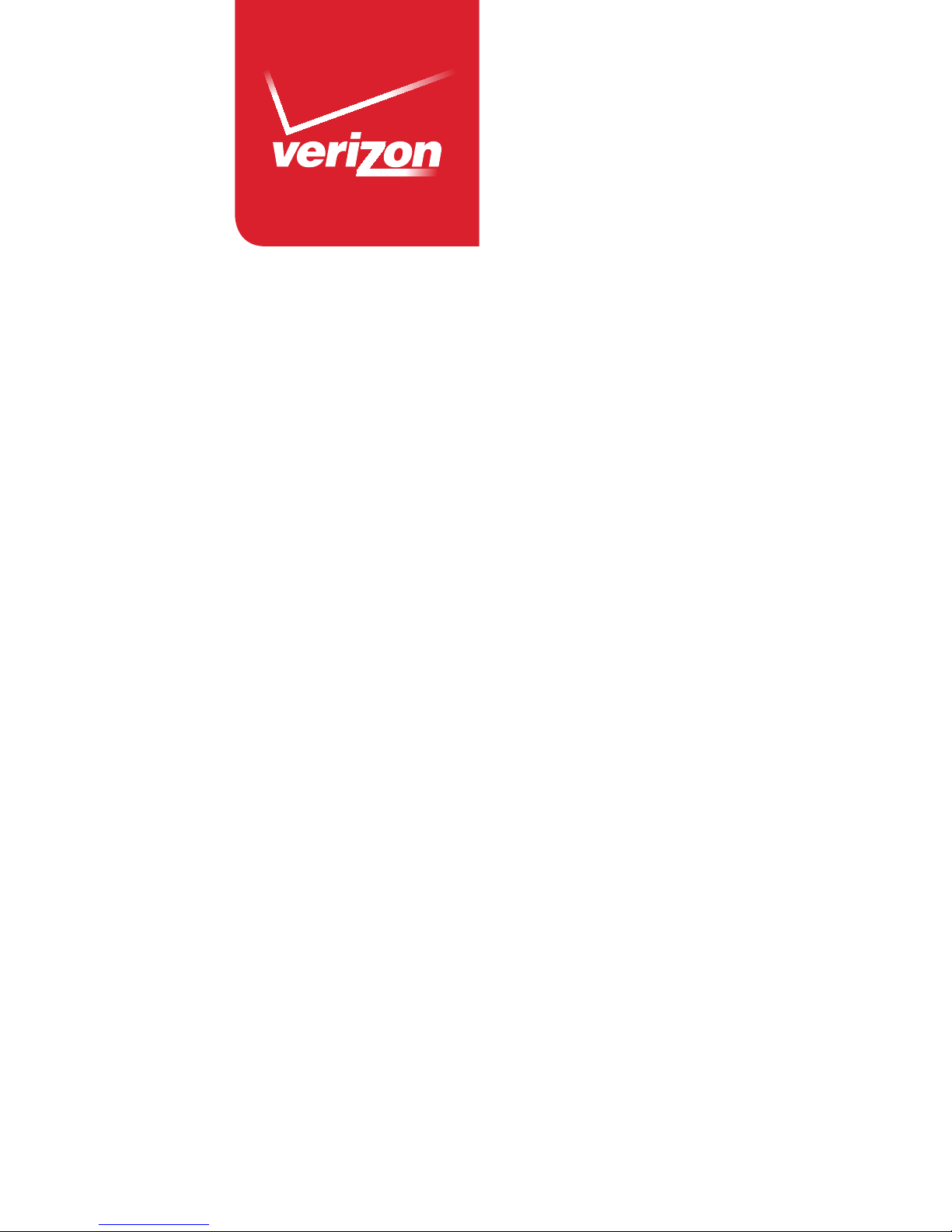
Get to Know
Your Phone
SONY
®
XPERIA® Z3 D6708

Welcome to Verizon Wireless. You’re now
part of a growing movement that’s about
speed, signal and strength. This guide will
show you how to set up and use your phone,
access special features, and find help.
Insert the SIM Card
NOTE: If not already inserted, follow the instructions below
to insert your 4G LTE SIM card.
To insert the SIM card:
1. Open the SIM card slot cover.
2. Using a fingernail, pull out the SIM card
holder.
3. Carefully insert the 4G LTE SIM card into
the SIM card holder with the Verizon logo
facing down.
4. Push the SIM card holder back into place.
5. Close the SIM card slot cover.
Setting Up Your Phone
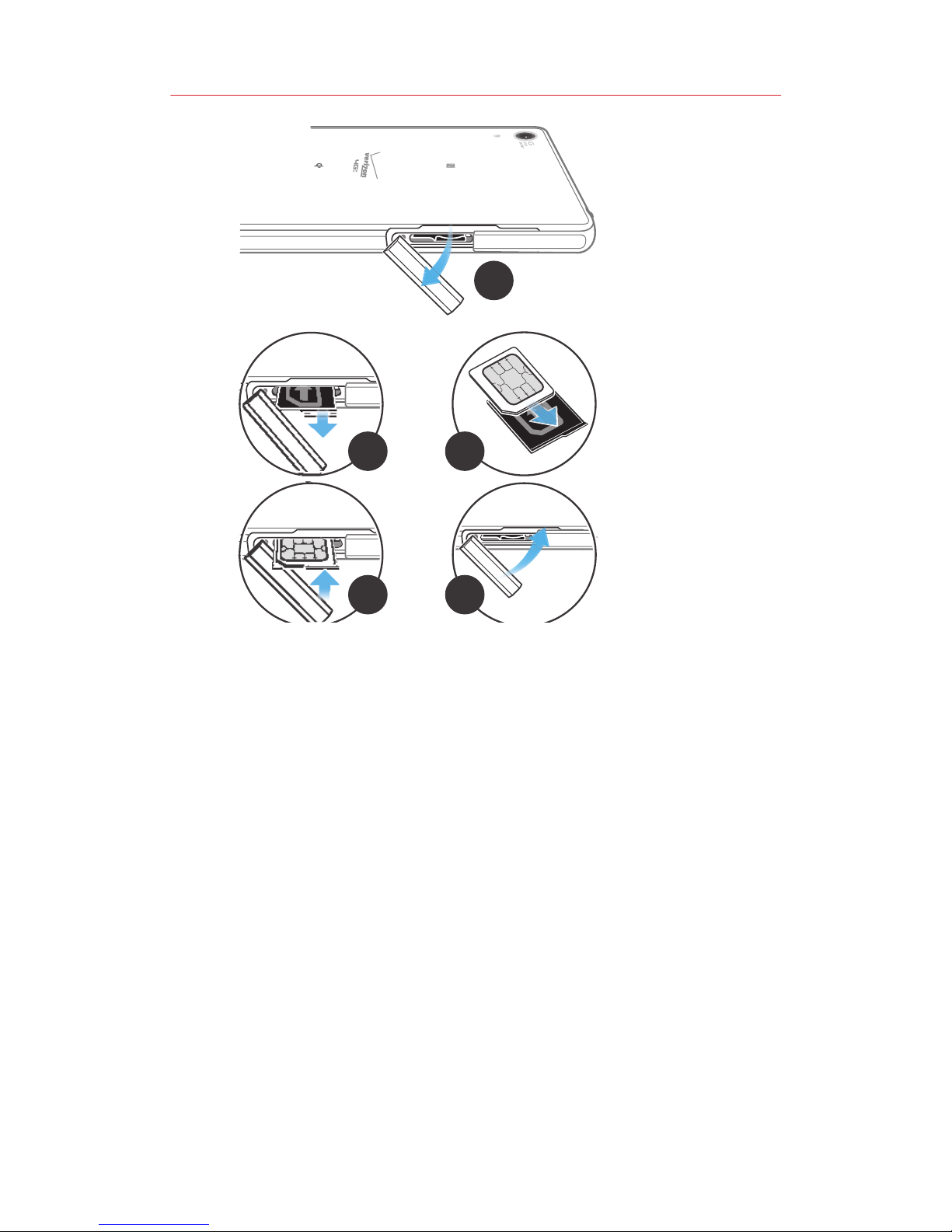
1
2
3
4
5
Charge the Phone
Before turning on your phone, charge it fully
1. Connect the USB cable to the charger.
2. Insert the other end of the USB cable
into the charger port on the left side of the
phone.
3. Plug the charger into a compatible
electrical outlet.
WARNING! Please use only an approved charging accessory
to charge your phone. Improper handling of the charging
port, as well as the use of an incompatible charger, may
cause damage to your device and void the warranty.
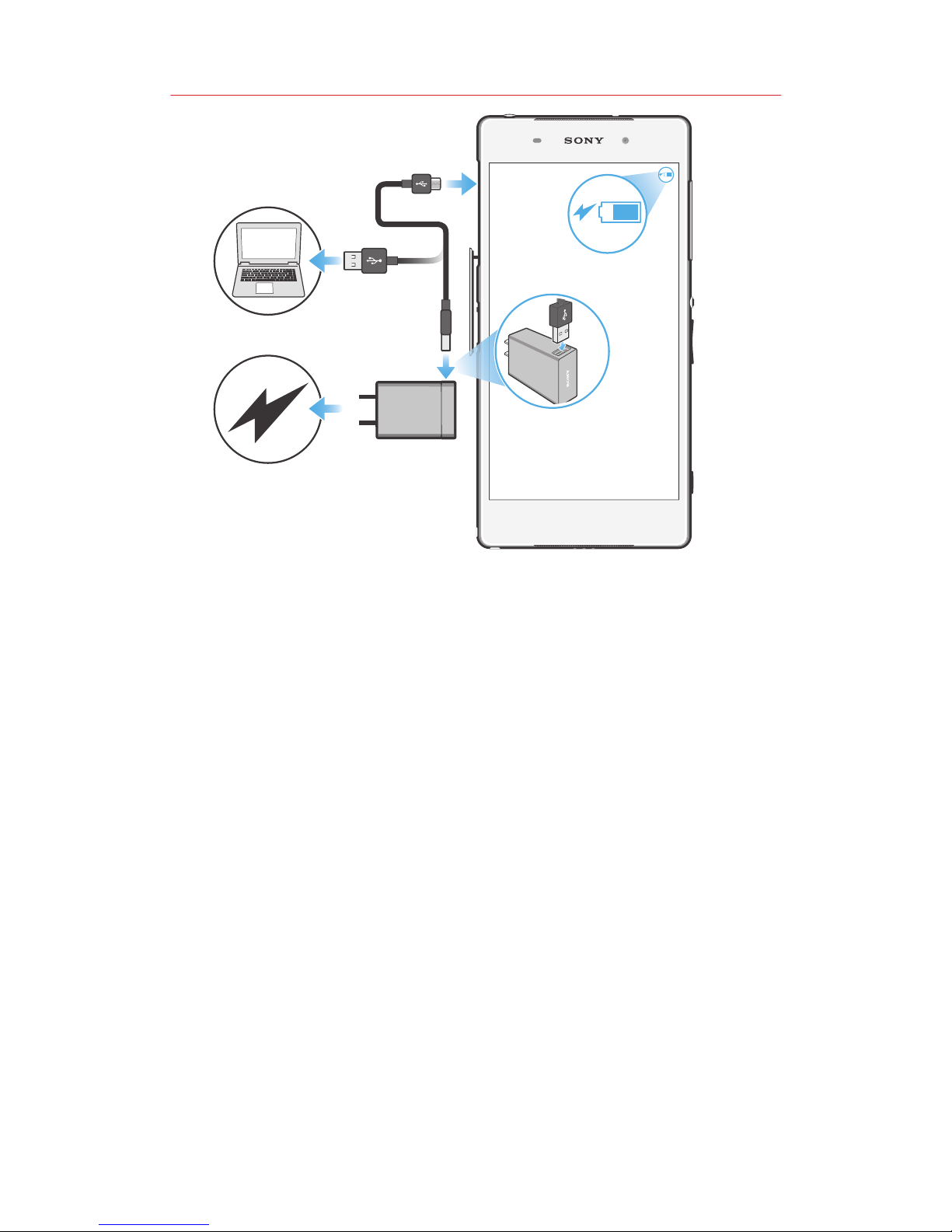
Optional: Insert the microSD Card
If you have a microSD card, slide the
microSD card into the microSD card slot
To insert the microSD card:
1. Open the microSD card slot cover.
2. Carefully slide the microSD card into the
microSD slot with the gold contacts facing
up.
3. Close the microSD slot cover.
(To remove the microSD card, carefully
push the card inward to release it from
the slot.)
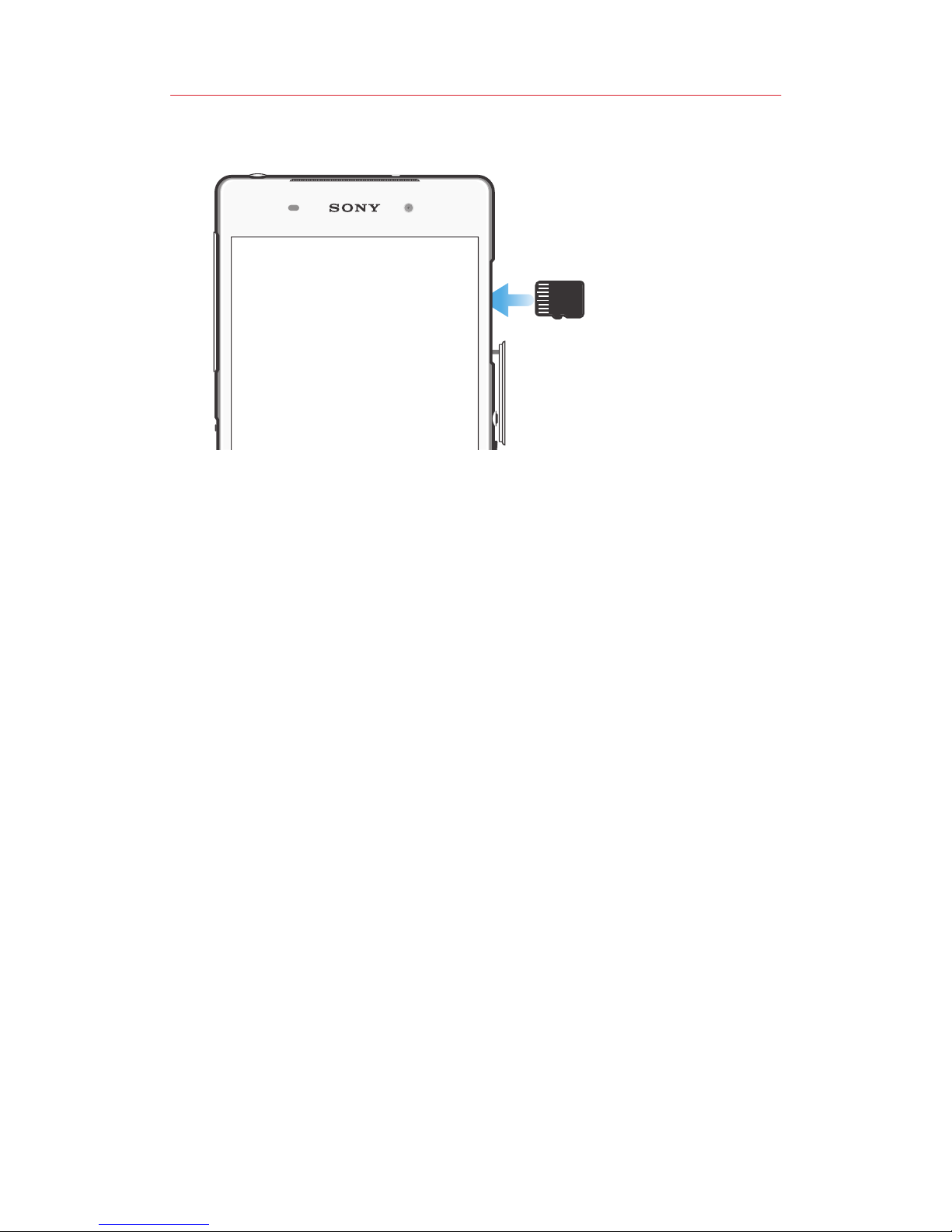
NOTE: The microSD card is sold separately.
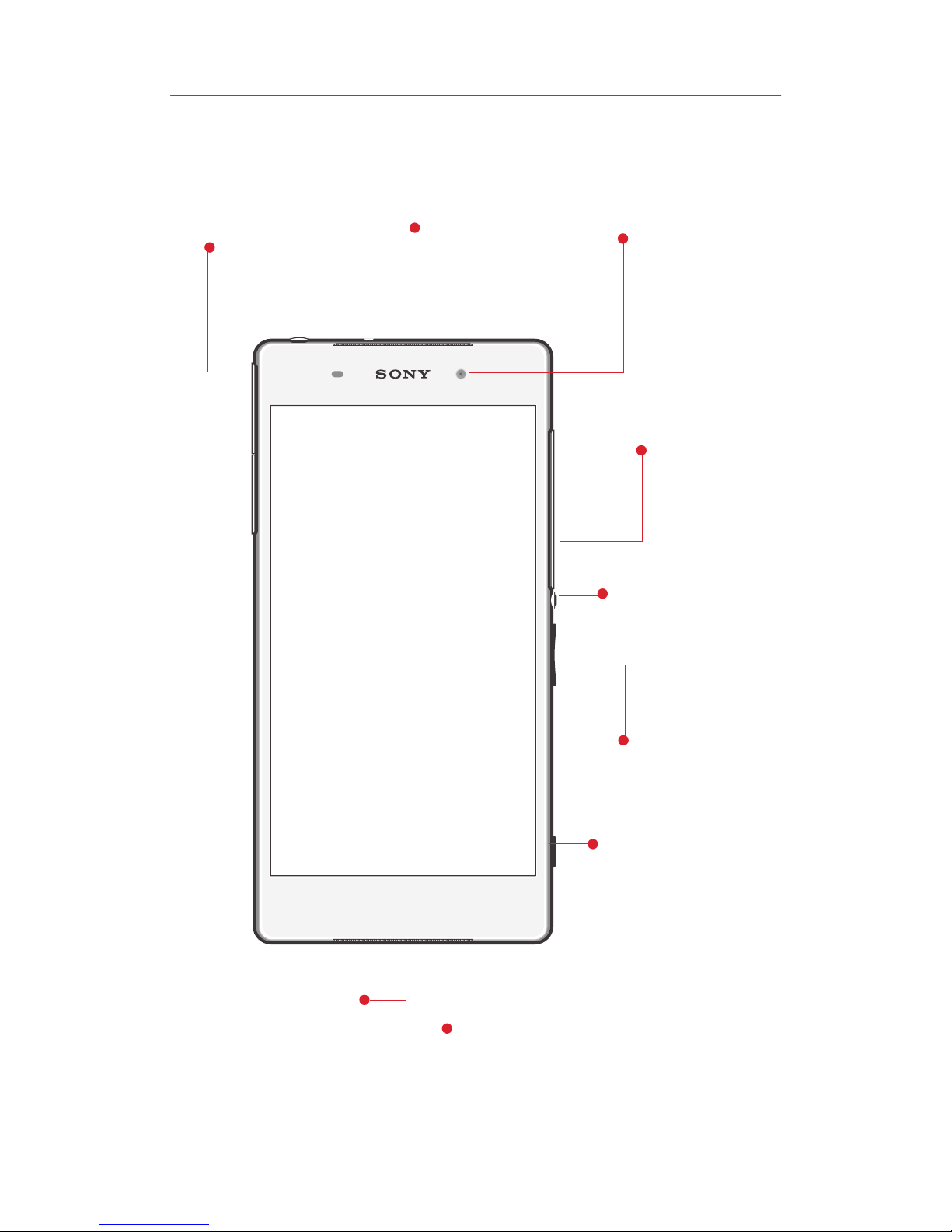
Front
Camera
MicroSD
slot
Volume/
Zoom key
Microphone
Camera
key
Speaker
NOTE: Devices and software are constantly evolving—the
screen images and icons you see here are for reference
only.
Proximity/
Light sensor
Speaker/
Charging/
Notification light
Powey/Lock
Button
