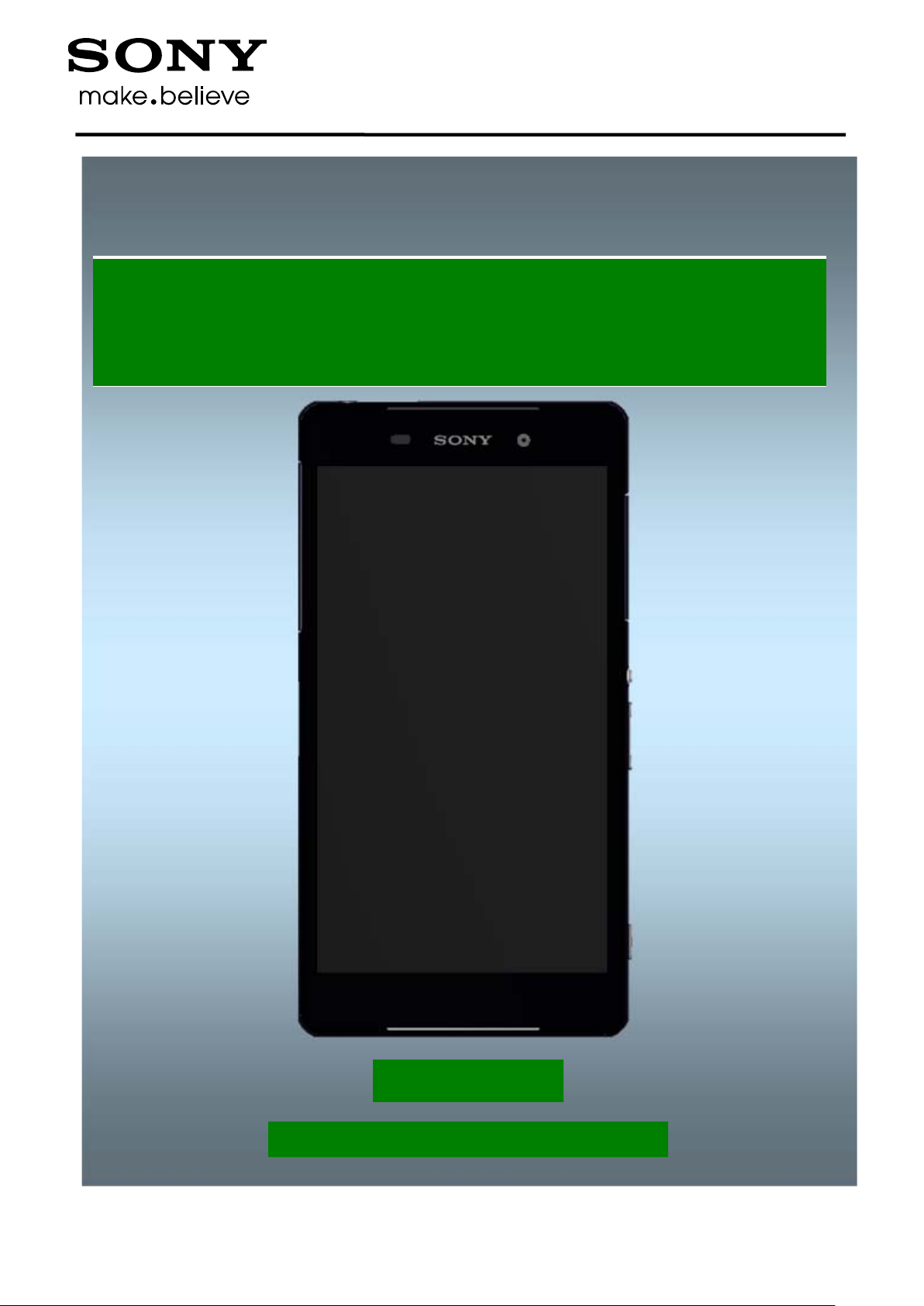
Customization
XperiaTM Z2
- build swap -
D6502, D6503, D6543, L50w
1285-2556 Rev 3
Sony Mobile Communications AB – Company Internal
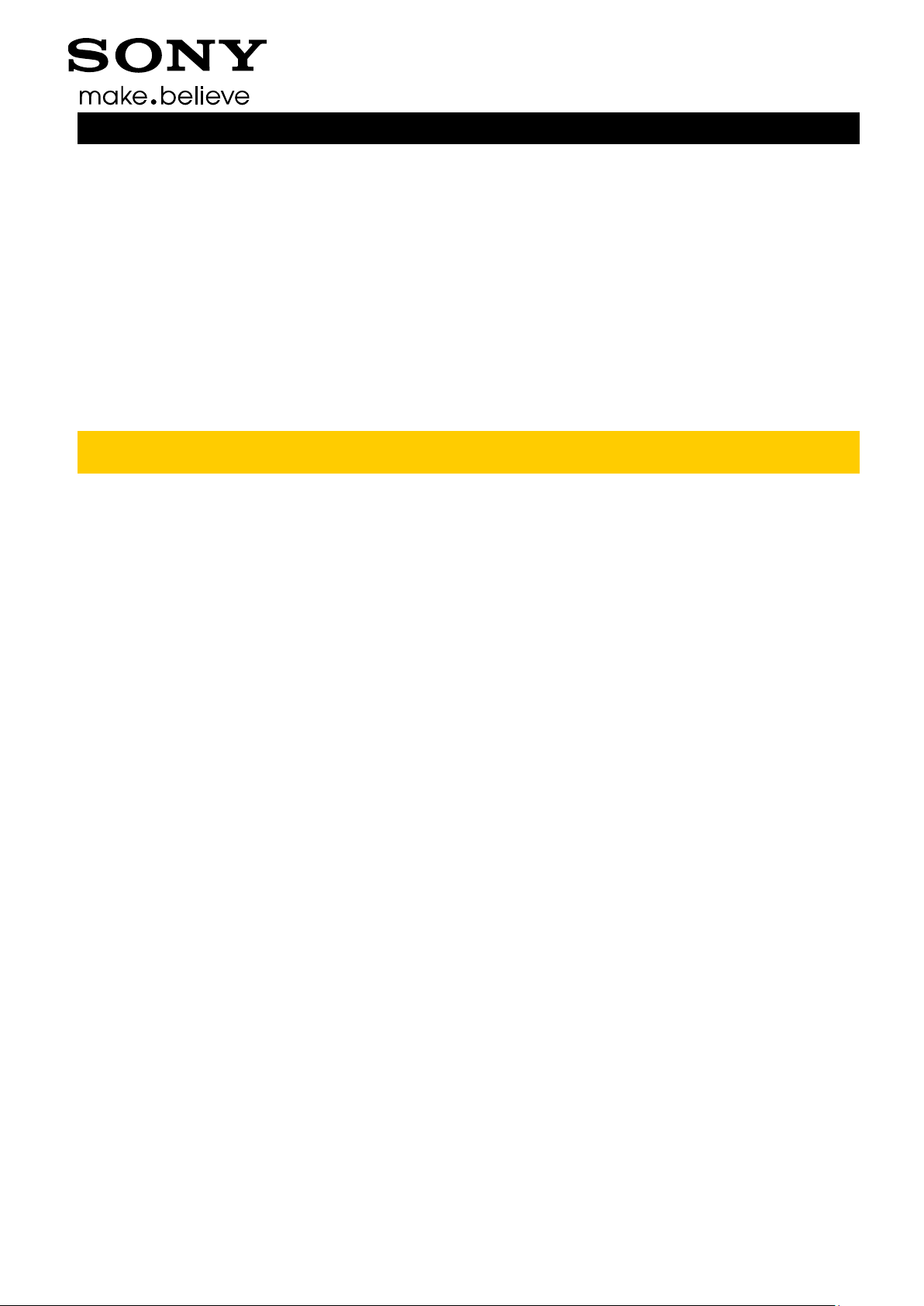
Customization (swap)
CONTENTS
1 Emma Login & Script Execution ................................................... 3
2 Customization W orkfl ow ............................................................... 4
2.1 Customize Unit ..................................................................................... 5
2.2 Power on unit ........................................................................................ 5
2.3 Customize to Ship or Build Swap ........................................................ 6
2.3.1 Customize to Ship ........................................................................................ 6
2.3.2 Build Swap .................................................................................................... 6
3 Revision History ............................................................................. 7
For general information about Customization and Swap, refer to
1221-5655: Generic Repair Manual – build swap
1285-2556 Rev 3
Sony Mobile Communications AB – Company Internal
2(7)

Customization (swap)
1 Emma Login & Script Execution
In order to change a unit from Customer A to Customer B you must run a ‘Customization Script’
followed by an ‘Activation Script’.
Start by launching the Emma application.
Connect the Micro USB to USB cable to one of the
computer’s USB ports but do
the unit.
The USB Activat io n Do ng le has to be inserted into one of
the computer’s USB ports to be able to log in.
To execute a ‘Customization’ or ‘Activation’ you need to be properly logged on to the Emma
application by using your User ID and Password.
To execute a ‘Customization Script’ or ‘Activation Script’ (or any other function):
• check that the unit is powered off
• press and keep the ”Volume Down” key down on the unit
• connect the unit to the USB Cable
• release the ” Volume Down” key
When executing an ‘Activation Script’ you will be prompted for the PIN of your USB Activation
Dongle.
not
connect the cable to
1285-2556 Rev 3
Sony Mobile Communications AB – Company Internal
3(7)

Customization (swap)
2 Customization Workflow
1285-2556 Rev 3
Sony Mobile Communications AB – Company Internal
4(7)

Customization (swap)
In Swap flow, when change a unit from Customer A to Customer B, always use the service
Customization Workflow
The primary reason for the customization process is to create a customized unit.
A customized unit is a unit that is ready to ship as a final swap unit.
The second reason for customization is to create “build swap” units and this can be done by
selecting the ‘Service Exchange Unit’ customization script for t he particular model.
The instruction steps below refer to the flowchart on previous page.
2.1 Customi ze Unit
After following the steps in section 1, ‘Emma Login & Script Execution’, you can customize a unit
as follows:
• look for the Customize script for the desired operator:
<Model> <Target> <Lang region> CDF<CDFId>
• if that script is not available locally, select ‘Server search’ for a complete list of available scripts.
When creating a ‘build swap’ unit, select an Exchange Unit as the customization scripts!
• choose the desired script
• the application will download all necessary software to run the script and then flash that software to
the unit
• after successful update, disconnect the unit from the USB Cable
Customization script.
It is important that the consumer get the same Sales Item customization after repair as before,
since the consumers access to content, software upgrades and consumers support depend on
this!
NOTE: For units with internal storage (built in “SD card” user memory), the only services
which erase all user data in the internal memory and update the customization in the internal
storage (MS CDF) are the Services “Refurbish” and “Customize”.
See also emma User Guide
info. http://emma.extranet.sonyericsson.com/documents/emma_user_guide.pdf
(see “Service Types” and “Aspects of large files”)
2.2 Power on unit
Press the Key Power to power on the unit, place unit on the flat desk and wait until system boot up
has been completed.
Please DO NOT move the unit during starting up until “Select Language” menu is shown on the
display!
1285-2556 Rev 3
Sony Mobile Communications AB – Company Internal
5(7)
