
User guide
™
Xperia
F3112/F3116
XA

Contents
Getting started............................................................................... 6
About this User guide........................................................................ 6
Overview............................................................................................ 6
Assembly........................................................................................... 7
Screen protection...............................................................................8
Starting your device for the first time.................................................8
Why do I need a Google™ account?.................................................9
Device security.............................................................................10
Making sure your device is protected..............................................10
Screen lock...................................................................................... 10
Unlocking your device automatically............................................... 11
SIM card protection......................................................................... 15
Using multiple SIM cards.................................................................15
Finding the identification number of your device.............................16
Finding a lost device ....................................................................... 17
Learning the basics...................................................................... 19
Using the touchscreen.....................................................................19
Locking and unlocking the screen................................................... 20
Home screen....................................................................................21
Application screen........................................................................... 22
Navigating applications....................................................................23
Widgets............................................................................................25
Shortcuts and folders...................................................................... 25
Background and themes..................................................................26
Taking a screenshot......................................................................... 27
Notifications..................................................................................... 27
Icons in the status bar..................................................................... 29
Applications overview...................................................................... 31
Battery and maintenance............................................................. 34
Charging your device.......................................................................34
Battery and power management..................................................... 35
Updating your device.......................................................................37
Maintenance using a computer....................................................... 38
Storage and memory....................................................................... 39
Backing up and restoring content....................................................41
Downloading applications............................................................44
Downloading applications from Google Play™............................... 44
Downloading applications from other sources................................ 44
2

Internet and networks.................................................................. 45
Browsing the web............................................................................ 45
Internet and MMS settings ............................................................. 45
Wi-Fi.................................................................................................46
Sharing your mobile data connection.............................................. 48
Controlling data usage.....................................................................50
Selecting a SIM card for data traffic................................................ 51
Selecting mobile networks...............................................................51
Virtual private networks (VPNs)........................................................51
Synchronising data on your device..............................................53
Synchronising with online accounts................................................ 53
Synchronising with Microsoft® Exchange ActiveSync®.................53
Basic settings...............................................................................55
Accessing settings...........................................................................55
Volume settings................................................................................55
Do not disturb mode........................................................................ 56
Screen settings................................................................................ 57
Application settings......................................................................... 58
Resetting your applications............................................................. 60
Screen saver.................................................................................... 60
Language settings............................................................................61
Date and time...................................................................................61
Super-vivid mode.............................................................................62
Enhancing the sound output............................................................62
Multiple user accounts.....................................................................62
Typing text....................................................................................65
On-screen keyboards...................................................................... 65
Editing text....................................................................................... 66
Calling.......................................................................................... 67
Making calls..................................................................................... 67
Receiving calls................................................................................. 68
Ongoing calls................................................................................... 70
Using the call log............................................................................. 71
Forwarding calls...............................................................................71
Restricting calls................................................................................72
Multiple calls.................................................................................... 73
Conference calls.............................................................................. 73
Voicemail..........................................................................................74
Emergency calls...............................................................................74
Contacts.......................................................................................75
Searching and viewing contacts......................................................75
Adding and editing contacts............................................................76
3

Transferring contacts....................................................................... 77
Backing up contacts........................................................................ 78
Adding medical and emergency contact information......................78
Favourites........................................................................................ 79
Sending contact information............................................................79
Avoiding duplicate entries in the Contacts application................... 80
Messaging and chat.....................................................................81
Reading and sending messages......................................................81
Organising your messages.............................................................. 82
Calling from Messaging................................................................... 83
Messaging settings.......................................................................... 83
Instant messaging and video chat................................................... 83
Email.............................................................................................84
Setting up email............................................................................... 84
Sending and receiving email messages...........................................84
Organising your email messages.....................................................85
Email account settings.....................................................................86
Gmail™............................................................................................ 86
Music and FM radio..................................................................... 88
Transferring music to your device....................................................88
Listening to music............................................................................88
Music menu..................................................................................... 90
Playlists............................................................................................ 90
Sharing music.................................................................................. 91
Enhancing the sound....................................................................... 91
Recognising music with TrackID™.................................................. 91
Listening to the radio....................................................................... 92
Favourite radio channels..................................................................94
Radio sound settings....................................................................... 94
Camera.........................................................................................95
Taking photos and recording videos................................................95
General camera settings.................................................................. 96
Still camera settings.......................................................................101
Video camera settings................................................................... 104
Photos and videos in Album...................................................... 107
Viewing photos and videos............................................................107
Album home screen menu............................................................. 108
Sharing and managing photos and videos.................................... 109
Editing photos with the Photo editor application...........................109
Editing videos with the Video editor application............................110
Hiding photos and videos.............................................................. 111
Viewing your photos on a map...................................................... 111
4

Videos.........................................................................................113
The Video and TV SideView application........................................ 113
Transferring video content to your device..................................... 114
Managing video content................................................................ 114
Movie Creator................................................................................ 114
Connectivity............................................................................... 116
Mirroring the screen of your device wirelessly on a TV................. 116
Displaying files on another device using Cast............................... 116
Connecting your device to USB accessories................................ 117
NFC................................................................................................118
Bluetooth® wireless technology....................................................120
Smart apps and features that save you time............................. 123
Google Search & Now....................................................................123
Using the News Suite application..................................................123
Using your device as a wallet........................................................ 123
Travel and maps......................................................................... 124
Using location services.................................................................. 124
Google Maps™ and navigation..................................................... 124
Using data traffic when travelling.................................................. 125
Airplane mode................................................................................125
Clock and Calendar....................................................................126
Calendar.........................................................................................126
Clock..............................................................................................126
Accessibility............................................................................... 129
Magnification gesture.................................................................... 129
Font size.........................................................................................129
Display size.................................................................................... 129
Colour correction........................................................................... 129
TalkBack.........................................................................................129
Mono audio.................................................................................... 130
TTY (Teletypewriter) mode............................................................. 130
Switch Access............................................................................... 130
Support and legal.......................................................................132
Support application....................................................................... 132
Xperia™ Tips..................................................................................132
Help in menus and applications.....................................................132
Running diagnostic tests on your device.......................................132
Restarting, resetting and repairing.................................................133
Help us improve our software........................................................134
Warranty, SAR and usage guidelines.............................................134
Recycling your device....................................................................134
Legal information........................................................................... 134
5

Getting started
About this User guide
This is the Xperia™ XA User guide for the Android™ 7.0 software version. If you're
not sure which software version your device is running, you can check it in the
Settings menu.
System and application updates can present the features in your device in another way than
described in this User guide. The Android™ version might not be affected in an update. For
more information about software updates, see
To check the current software version of your device
1
From your Home screen, tap
2
Find Settings > About phone > Android™ version.
To find the model number and name of your device
1
From your Home screen, tap
2
Find and tap
The device model number and name are displayed.
.
.
.
Limitations to services and features
Some of the services and features described in this User guide may not be supported
in all countries or regions, or by all networks or service providers. The GSM
International Emergency Number can always be used in all countries, regions,
networks and by all service providers, provided that the device is connected to the
mobile network. Please contact your network operator or service provider to
determine the availability of any specific service or feature and whether additional
access or usage fees apply.
The use of certain features and applications described in this guide may require
access to the internet. You may incur data connection charges when you connect to
the internet with your device. Contact your wireless service provider for more
information.
Updating your device
on page 37.
Overview
6
This is an internet version of this publication. © Print only for private use.

1. Charging/Notification light
2. Headset jack
3. Proximity/Light sensor
4. Ear speaker
5. Front camera lens
6. Power key
7. Volume/Zoom key
8. Camera key
10. Main microphone
11. Charger/USB cable port
12. Wi-Fi™ /Bluetooth™/GPS antenna area
13. Main camera lens
14. Torch
15. Secondary microphone
16. Nano SIM/Memory card slot cover
17. NFC™ detection area
9. Main loudspeaker
Assembly
Your device only supports nano SIM cards. The nano SIM cards and the memory
card have separate slots. Make sure you don’t confuse the two.
To prevent data loss, turn off your device or unmount the memory card before you drag out the
holder to remove the nano SIM card (or cards) or memory card from the device.
To insert two nano SIM cards and a memory card
Do not cut your SIM cards, for example using a blade or scissors, as this may damage your
device.
7
This is an internet version of this publication. © Print only for private use.
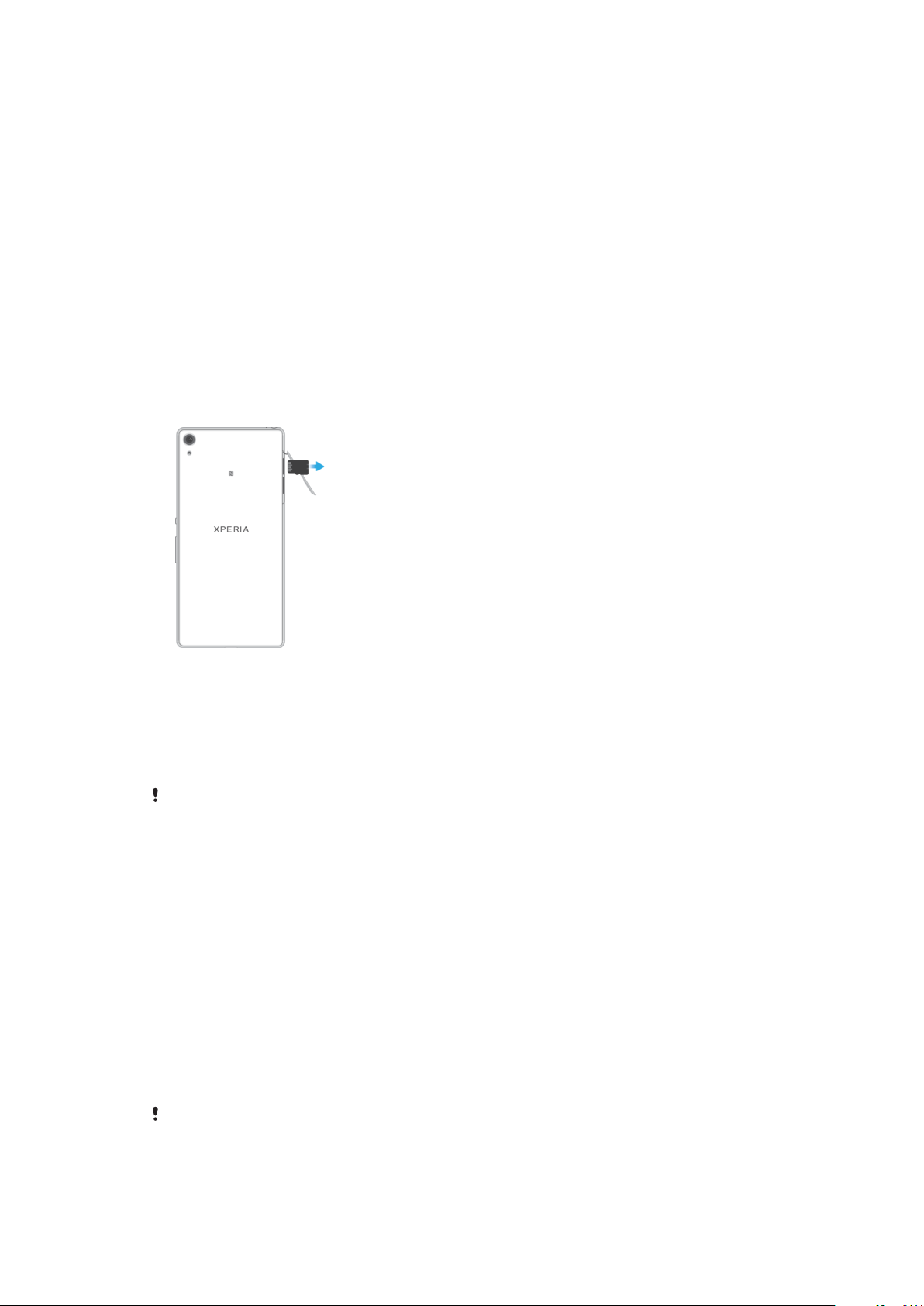
1
Using your fingernail, drag out the nano SIM card tray.
2
Firmly place the primary SIM card (SIM 1) in the correct orientation in position
(1) as shown in the illustration.
3
Firmly place the additional SIM card (SIM 2) in the correct orientation in
position (2) as shown in the illustration.
4
Insert the memory card in the correct orientation into the memory card slot as
shown in the illustration.
5
Gently push the tray back into the slot until it fits into place.
To remove the nano SIM card
1
Turn off your device.
2
With the screen facing down, open the nano SIM/Memory card slot cover.
3
Drag out the nano SIM card tray using your fingernail.
4
Remove the nano SIM card, then gently push the tray back into the slot until it
fits into place.
5
Close the nano SIM/Memory card slot cover.
To remove a memory card
1
Turn off your device.
2
With the device facing down, open the nano SIM/Memory card slot cover.
3
Gently push in the memory card to release it from its slot. Remove the memory
card and close the nano SIM/Memory card slot cover.
Screen protection
Before using your device, remove the protection
It is recommended to protect your device with a Sony branded screen cover or a
protector intended for your Xperia™ model. The use of third party screen protection
accessories may prevent your device from working correctly by covering sensors,
lenses, speakers, or microphones and can invalidate the warranty.
film by pulling up on the protruding tab.
Starting your device for the first time
It is recommended that you charge the battery for at least 30 minutes before starting
up your device for the first time. You can still use your device while it is charging, see
Charging your device
The first time you start your device, a setup guide helps you to configure basic
settings, personalise your device and sign in to your accounts, for example a
Google™ account.
To turn on your device
on page 34.
It is important to use the USB cable (provided) when charging your device, as other types of
USB cables can damage your device. It is recommended to charge the battery for at least 30
minutes before you turn on the device for the first time.
8
This is an internet version of this publication. © Print only for private use.

1
Press and hold down the power key until the device vibrates.
2
Enter your SIM card PIN when requested, then tap .
3
Wait a moment for the device to start.
Your SIM card PIN is initially supplied by your network operator, but you can change it later
from the Settings menu.
To turn off the device
1
Press and hold down the power key until the options menu opens.
2
In the options menu, tap Power off.
It may take a while for the device to shut down.
Why do I need a Google™ account?
Your Xperia™ device from Sony runs on the Android™ platform developed by
Google™. A range of Google™ applications and services is available on your device
when you purchase it, for example, Gmail™, Google Maps™, YouTube™ and the
Play Store™ application, which gives you access to the Google Play™ online store
for downloading Android™ applications. To get the most out of these services, you
need a Google™ account. For example, a Google™ account enables you to do all of
the following:
•
Download and install applications from Google Play™.
•
Synchronise your email, contacts and calendar using Gmail™.
•
Chat with friends using the Hangouts™ application.
•
Synchronise your browsing history and bookmarks using the Google Chrome™ web
browser.
•
Identify yourself as the authorised user after a software repair using Xperia™
Companion.
•
Remotely find, lock or clear a lost or stolen device using the my Xperia™ or
Android™ Device Manager services.
For more information about Android™ and Google™, go to
http://support.google.com
.
It is crucial that you remember your Google™ account username and password. In some
situations, you may need to identify yourself for security reasons using your Google™ account.
If you fail to give your Google™ username and password in such situations, your device is
locked. Also, if you have more than one Google™ account, make sure to enter the details for
the relevant account.
To set up a Google™ account on your device
1
From your Home screen, tap .
2
Find and tap Settings > Accounts & sync > Add account > Google.
3
Follow the registration wizard to create a Google™ account, or sign in if you
already have an account.
You can also sign in to or create a Google™ account from the setup guide the
start your device. Alternatively, you can go online and create an account at
www.google.com/accounts
.
first time you
To remove a Google™ account
1
From your Home screen, tap .
2
Tap Settings > Accounts & sync > Google.
3
Select the Google™ account that you want to remove.
4
Tap
> Remove account.
5
Tap Remove account again to confirm.
If you remove your Google™ account, any security features that are linked to your Google™
account will no longer be available.
9
This is an internet version of this publication. © Print only for private use.
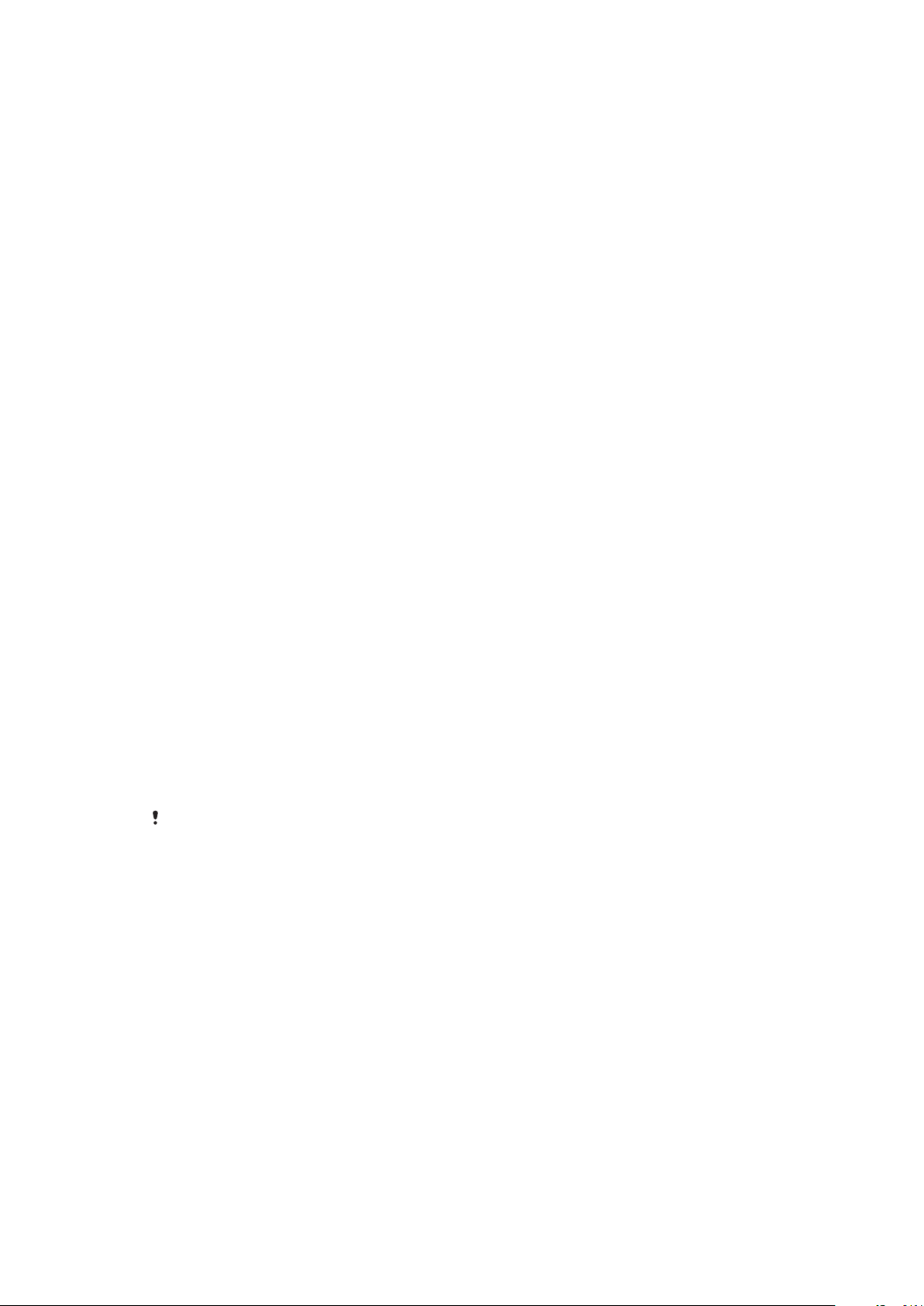
Device security
Making sure your device is protected
Your device includes several security options, strongly recommended in case of loss
or theft.
These options are as follows:
•
Set a secure screen lock on your device using a PIN, password or pattern to prevent
anyone from accessing or resetting your device.
•
Add a Google™ account to prevent others from using your device if it gets stolen or
wiped.
•
Activate either the “Protection by my Xperia” or the Android™ Device Manager web
service. Using one of these services, you can remotely locate, lock or clear a lost
device.
Verifying the ownership of your device
Certain protection features require you to either unlock your screen with your PIN,
password, pattern, or enter your Google™ account information. Below are examples
of protection features and their required credentials:
Factory Data
Reset
protection
Protection by
my Xperia
You must unlock your screen before you are allowed to perform a
Factory Data Reset.
If you remotely reset your device using this service, you must enter
the username and password for a Google™ account associated with
the service. The device must be connected to the internet before the
setup process can be completed. Otherwise, you will not be able to
use your device after the reset.
Android™
Device
Manager
If you remotely reset your device using this service, you must enter
the username and password for a Google™ account. The device
must be connected to the internet before the setup process can be
completed. Otherwise, you will not be able to use your device after
the reset.
Software repair
You must enter your Google™ account username and password
when you start the device after the repair is complete.
For Android™ Device Manager, it is necessary to enter information from a Google™ account.
This can be any Google™ account which you have set up on the device as an owner. If you
cannot provide the relevant account information during a setup process, you won't be able to
use the device at all.
Screen lock
There are several screen lock options available. The security level of each lock type is
listed below in order of weakest to strongest:
•
Swipe: no protection, but you have quick access to the Home screen.
•
Pattern: draw a simple pattern with your finger to unlock your device.
•
PIN: enter a numeric PIN of at least four digits to unlock your device.
•
Password: enter an alpha-numeric password to unlock your device.
It is very important that you remember your screen lock pattern, PIN or password. If
you forget this information, it may not be possible to restore important data such as
contacts and messages. If you have set up a Microsoft® Exchange ActiveSync®
(EAS) account on your Xperia™ device, the EAS security settings may limit the lock
screen type to only a PIN or password. This occurs when your network administrator
specifies a lock screen type for all EAS accounts for enterprise security reasons.
10
This is an internet version of this publication. © Print only for private use.

Contact the network administrator of your company or organisation to check what
network security policies are implemented for mobile devices.
For more settings for each screen lock type tap beside Screen lock.
To change your screen lock type
1
From your Home screen, tap .
2
Find and tap Settings > Lock screen & security > Screen lock.
3
Confirm your current screen lock, choose an option and follow the instructions
on your device.
To create a screen lock pattern
1
From your Home screen, tap
2
Find and tap Settings > Lock screen & security > Screen lock > Pattern.
3
Choose an option and follow the instructions on your device.
If you enter an incorrect lock pattern five times in a row, you must wait 30 seconds before
trying again.
.
To change the screen lock pattern
1
From your Home screen, tap .
2
Find and tap Settings> Lock screen & security > Screen lock.
3
Draw your screen unlock pattern.
4
Tap Pattern, choose an option and follow the instructions on your device.
To create a screen lock PIN
1
From your Home screen, tap .
2
Find and tap Settings > Lock screen & security > Screen lock > PIN.
3
Choose an option. Enter a numeric PIN, then tap CONTINUE.
4
Re-enter and confirm your PIN, then tap OK.
To create a screen lock password
1
From your Home screen, tap
2
Find and tap Settings > Lock screen & security > Screen lock > Password.
3
Choose an option and follow the instructions on your device.
.
To activate the Swipe unlock function
1
From your Home screen, tap .
2
Find and tap Settings > Lock screen & security > Screen lock.
3
Draw your screen unlock pattern, or enter your PIN or password depending on
which of these screen lock types is enabled.
4
Tap Swipe, then tap YES, REMOVE.
Unlocking your device automatically
The Smart Lock feature lets you set your device to unlock automatically in certain
situations, for example, when connected to a Bluetooth® device or when carrying it
with you. When Smart Lock is enabled you still need to unlock your device manually
after restarting, and after leaving the device inactive for 4 hours.
Choose from the following Smart Lock settings:
•
On-body detection: Keep your device unlocked when carrying it with you.
•
Trusted places: Keep your device unlocked when in a familiar, secure location, such
as your home.
•
Trusted devices: Keep your device unlocked when a trusted Bluetooth® or NFC
device is connected.
•
Trusted face: Unlock your device by looking at it.
11
This is an internet version of this publication. © Print only for private use.
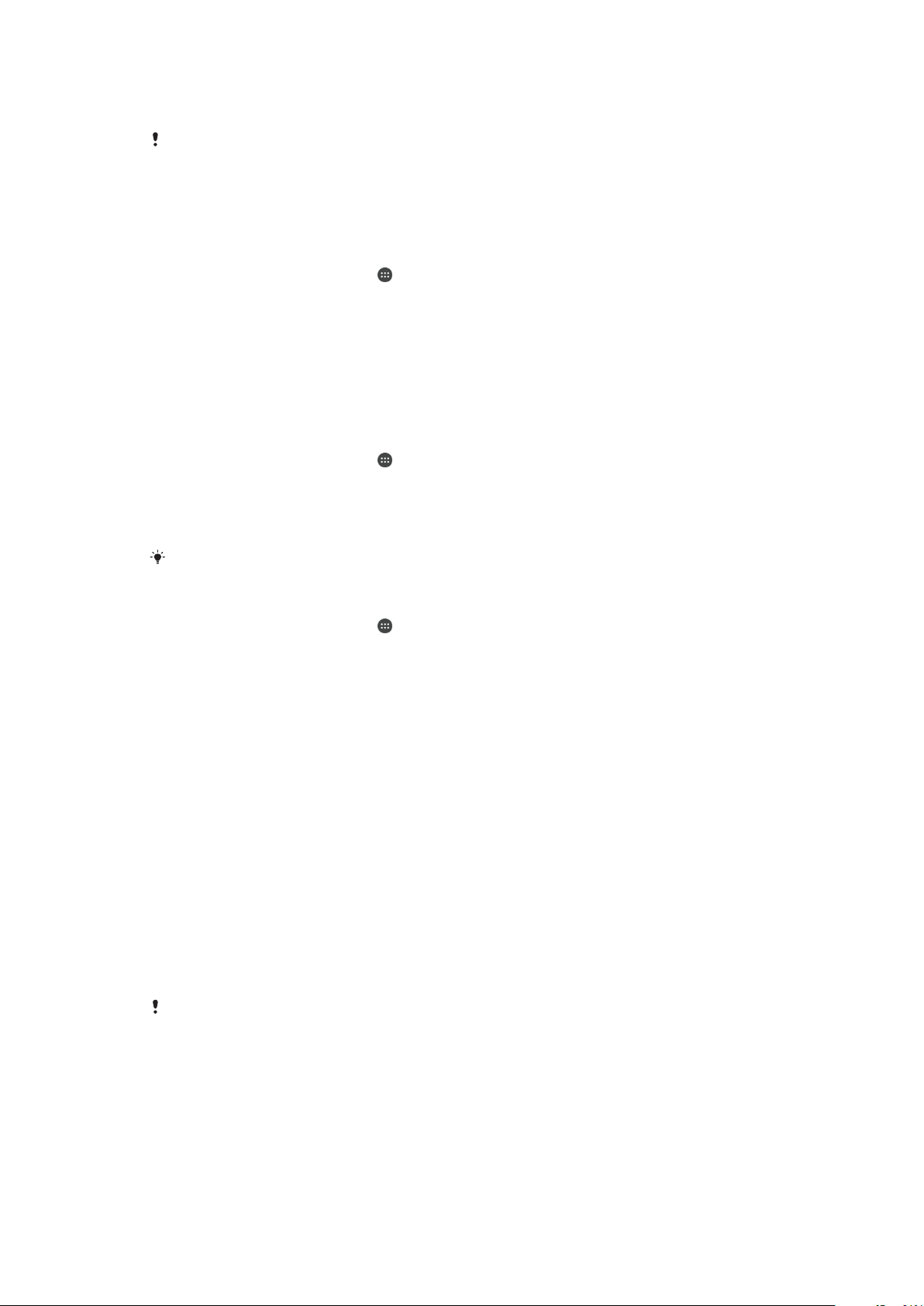
•
Trusted voice: Use voice recognition to unlock your device from the lock screen or
while it’s charging, and activate Google™.
The Smart Lock feature is developed by Google™, so its functionality may be changed or
updated over time. Furthermore the feature may not be available in every market, country or
region.
To enable Smart Lock
1
Set a pattern, PIN or password as a screen lock if you have not already done
so.
2
From your Home screen, tap .
3
Find and tap Settings > Lock screen & security > Trust agents.
4
Tap the Smart Lock (Google) slider to enable the function.
5
Tap the back arrow next to Trust agents.
6
Find and tap Smart Lock.
7
Enter your pattern, PIN or password. You need to enter these credentials
whenever you want to change your Smart Lock settings.
8
Select a Smart Lock type.
To set up or remove trusted face
1
From your Home screen, tap
2
Find and tap Settings > Lock screen & security > Smart Lock > Trusted face.
3
Tap SET UP > NEXT. Follow the instructions on your device, then tap
.
FINISHED.
4
To remove a trusted face, tap Remove trusted face > REMOVE.
For enhanced accuracy, tap
Trusted face > Improve face-matching.
To set up trusted voice
1
From your Home screen, tap .
2
Find and tap Settings > Lock screen & security > Smart Lock > Trusted voice.
3
Follow the instructions on your device.
Keeping your device unlocked while you’re carrying it
Using the On-body detection feature, you can keep your device unlocked while
you're carrying it in your hand or in a pocket or bag. The accelerometer in your device
keeps your device unlocked while it senses that it's being carried. The device locks
when the accelerometer detects that the device has been put down.
When you use the On-body detection feature, you need to be aware of the following
behaviours:
•
Any time you put your device down and it senses that it's no longer being carried, it
locks automatically.
•
The device can take up to one minute to lock.
•
After you get into a car, bus, train or other land vehicle, your device can take between
5 and 10 minutes to lock.
•
Note that when you get on an airplane or a boat (or another non-land based vehicle),
your device may not lock automatically, so make sure to lock it manually if needed.
•
When you pick up your device again or get out of the vehicle, just unlock it once and
your device then stays unlocked for as long as you have it on you.
The On-body detection feature can't distinguish whose body is connected. If you give your
device to someone else while it's unlocked using On-body detection, your device may stay
unlocked for the other user. Keep in mind that On-body detection as a security feature is less
secure than a pattern, PIN, or password.
12
This is an internet version of this publication. © Print only for private use.
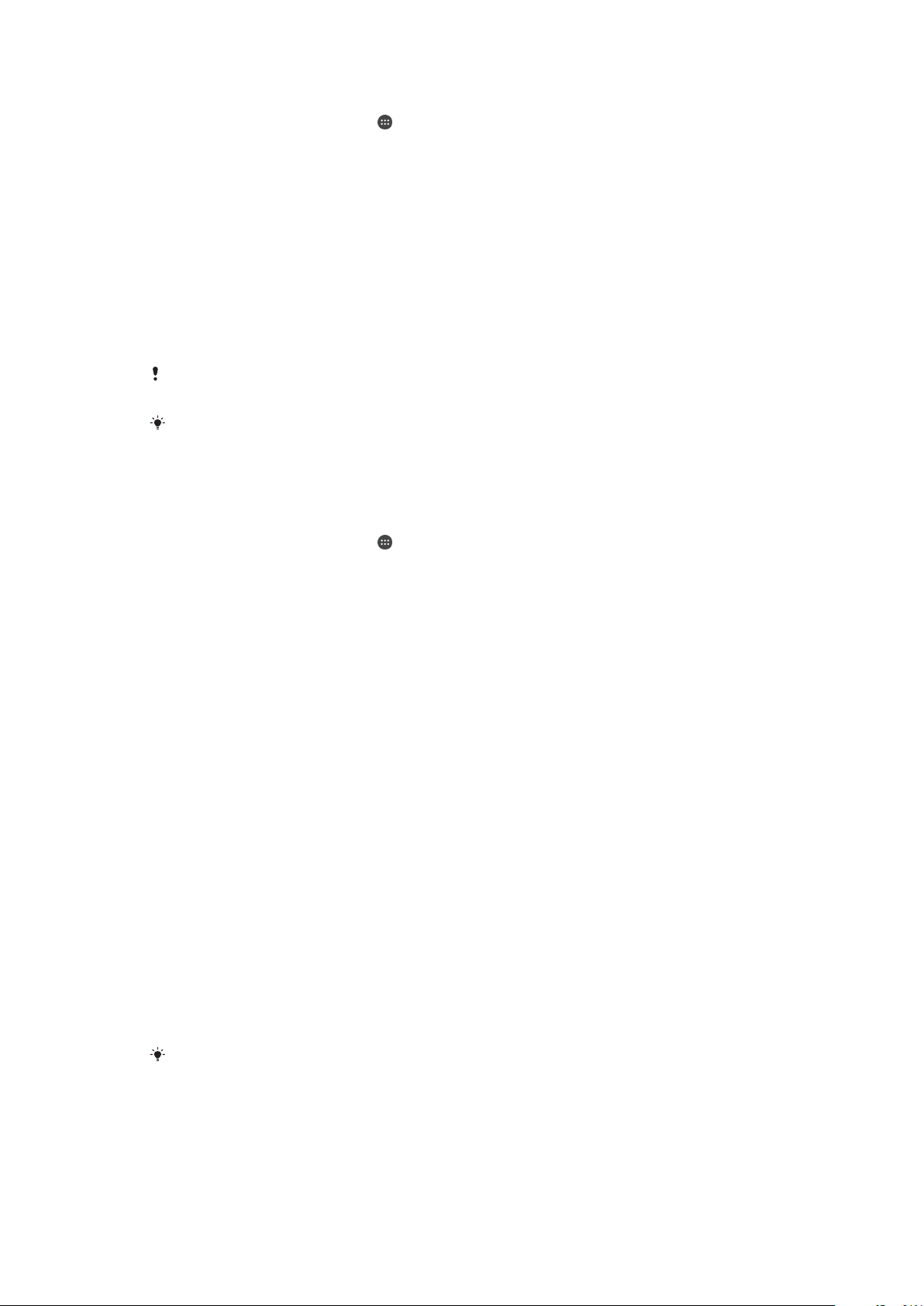
To enable or disable On-body detection
1
From your Home screen, tap .
2
Find and tap Settings > Lock screen & security > Smart Lock > On-body
detection.
3
Tap the slider to enable the function, then tap CONTINUE. To disable the
function tap the slider beside On.
Connecting to trusted devices
If you have a device that you connect to regularly using Bluetooth® or NFC, for
example, a home entertainment system or a fitness tracker, you can add it as a
trusted device and bypass the added security of the lock screen to save time. This
feature is suitable if you’re normally in a secure place when you use this device. In
some cases, you may still need to manually unlock your device before a trusted
device can be connected.
It is not recommended to add devices that are constantly connected to your device as trusted
devices, for example, Bluetooth® keyboards or mice.
As soon as a trusted device is switched off or moves out of range, your screen locks and you
need your PIN, pattern or password to unlock it.
To add or remove a trusted Bluetooth® device
1
Make sure your device is paired and connected to the Bluetooth® device that
you want to add as a trusted device.
2
From your Home screen, tap .
3
Find and tap Settings > Lock screen & security > Smart Lock.
4
In the Smart lock menu tap Trusted devices > ADD TRUSTED DEVICE >
Bluetooth.
5
Tap a device name to select it from the list of connected and paired devices,
then tap YES, ADD.
6
To remove a paired device, select it from the list and tap REMOVE TRUSTED
DEVICE.
To add or remove a trusted NFC device
1
Make sure your device is paired and connected to the Bluetooth® device that
you want to add as a trusted device.
2
Find and tap Settings > Lock screen & security > Smart Lock.
3
Tap Trusted devices > ADD TRUSTED DEVICE > NFC.
4
Follow the on-screen instructions.
5
To remove a paired device, select it from the list and tap REMOVE TRUSTED
DEVICE
Making sure you're secure when using trusted devices
Different Bluetooth® devices support different Bluetooth® standards and security
capabilities. There's a possibility that someone could keep your Xperia™ device
unlocked by imitating your Bluetooth® connection, even if your trusted device is no
longer nearby. Your device is not always able to determine whether your connection
is secure from someone trying to imitate it.
When your device can't determine whether you're using a secure connection, you'll
get a notification on your Xperia™ device and may need to manually unlock it before
the trusted device can keep it unlocked.
Bluetooth® connectivity range can vary depending on factors like the model of your device,
the connected Bluetooth® device, and your environment. Depending on these factors,
Bluetooth® connections can work over distances up to 100 metres.
Connecting to trusted places
When the Trusted places feature is set up, the lock screen security on your Xperia™
device gets disabled when you are in a designated trusted location. For this feature to
13
This is an internet version of this publication. © Print only for private use.
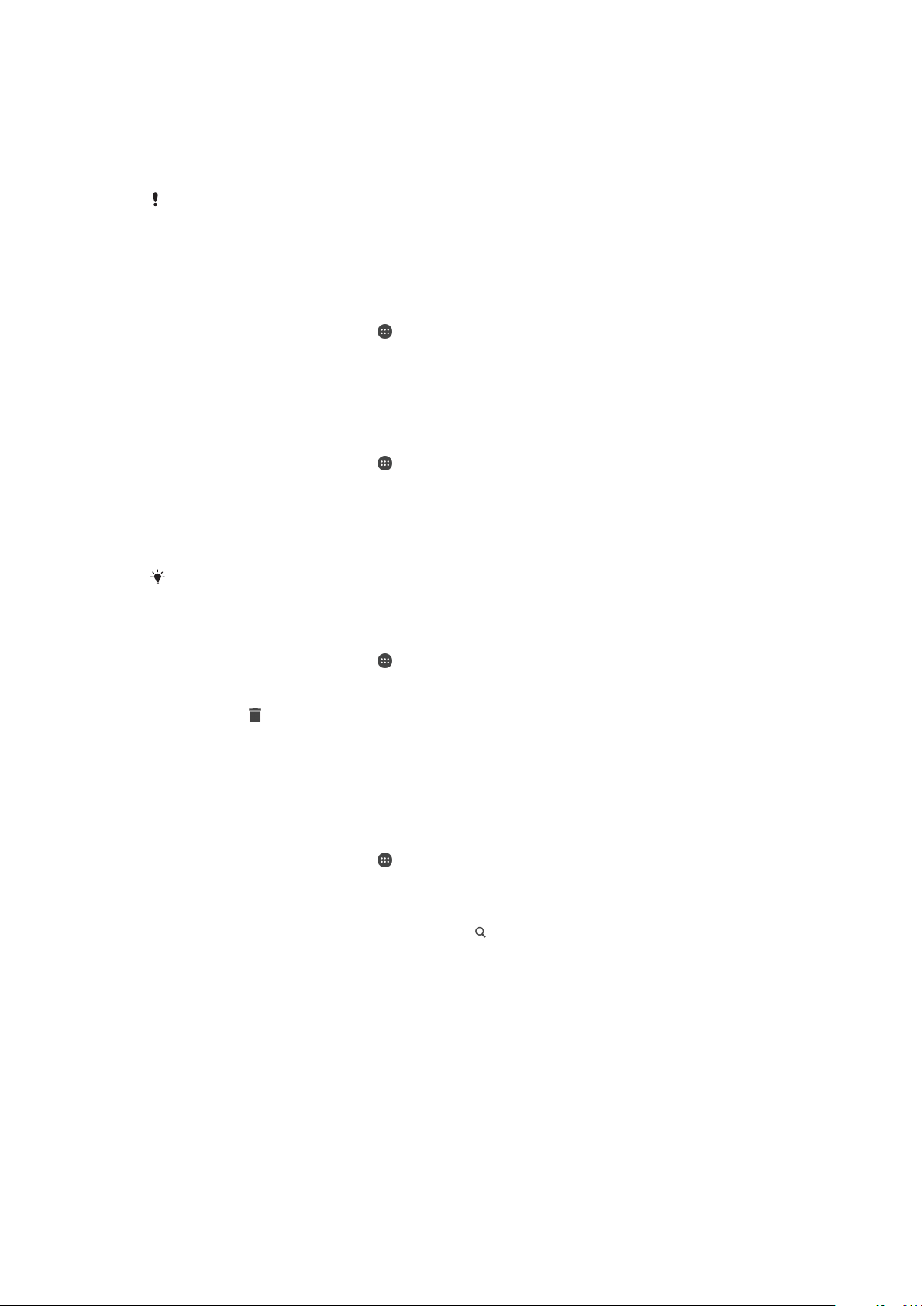
work, you must have an internet connection (preferably over Wi-Fi) and allow your
device to use your current location.
To set up trusted places, first make sure that high accuracy location mode or batterysaving location mode is enabled on your device before you add home or custom
locations.
The exact dimensions of a trusted location are an estimate and may extend beyond the
physical walls of your home or other areas that you have added as a trusted locations. This
feature can keep your device unlocked within a radius of up to 80 metres. Also be aware that
location signals can be replicated or manipulated. Someone with access to specialised
equipment could unlock your device.
To add your home location
1
From your Home screen, tap .
2
Find and tap Settings > Lock screen & security > Smart Lock > Trusted places
> Home.
3
To enter the desired location type the address in the search bar. Your device
searches for the entered location.
To edit your home location
1
From your Home screen, tap
2
Find and tap Settings > Lock screen & security > Smart Lock > Trusted places.
3
Select your home location.
4
Tap Edit.
5
In the search bar, enter the location that you want to use as your home
.
location.
If other residences share your street address, you can add the actual location of your home
within the building complex as a custom place.
To remove your home location
1
From your Home screen, tap .
2
Find and tap Settings > Lock screen & security > Smart Lock > Trusted places
> Home.
3
Tap Edit > .
Using custom locations
You can add any location as a trusted, custom place where your device can remain
unlocked.
To add a custom place
1
From your Home screen, tap
2
Find and tap Settings > Lock screen & security > Smart Lock > Trusted places.
3
Tap Add trusted place.
4
To use your current location as a custom place, tap Select this location.
5
Alternatively, to enter another location, tap
device searches for the entered location. Tap the suggested address, to use it.
6
To fine-tune the location, tap the back arrow next to the address, drag the
location pin to the desired location, then tap Select this location.
.
and type the address. Your
14
This is an internet version of this publication. © Print only for private use.

To edit a custom place
1
From your Home screen, tap .
2
Find and tap Settings > Lock screen & security > Smart Lock > Trusted places.
3
Select the place that you want to edit.
4
Tap Edit Address.
5
To enter another location, tap and then type the address. Your device
searches for the entered location. To use the suggested address, tap the
address.
6
To fine-tune the location, tap the back arrow next to the address, drag the
location pin to the desired location, then tap Select this location.
To remove a custom place
1
From your Home screen, tap
2
Find and tap Settings > Lock screen & security > Smart Lock > Trusted places.
3
Select the place that you want to remove.
4
Tap Delete.
.
SIM card protection
You can lock and unlock each SIM card that you use in your device with a PIN
(Personal Identification Number). When a SIM card is locked, the subscription linked
to the card is protected against misuse, meaning that you have to enter a PIN every
time you start your device.
If you enter the PIN incorrectly too many times, your SIM card will get blocked. You
then need to enter your PUK (Personal Unblocking Key) and a new PIN. Your PIN and
PUK are supplied by your network operator.
To set up or remove a SIM card lock
1
From the Home screen, tap
2
Find and tap Settings > Lock screen & security > Set up SIM card lock.
3
Select a SIM card.
4
Tap the Lock SIM card slider to enable or disable the SIM card lock.
5
Enter the SIM card PIN and tap OK. The SIM card lock is now active and you
will be prompted to enter the PIN every time you restart the device.
To change the SIM card PIN
1
From the Home screen, tap
2
Find and tap Settings > Lock screen & security > Set up SIM card lock.
3
Select a SIM card.
4
Tap Change SIM PIN.
5
Enter the old SIM card PIN and tap OK.
6
Enter the new SIM card PIN and tap OK.
7
Re-type the new SIM card PIN and tap OK.
To unlock a blocked SIM card using the PUK code
1
Enter the PUK code and tap
2
Enter a new PIN code and tap
3
Re-enter the new PIN code and tap .
If you enter an incorrect PUK code too many times, you need to contact your network operator
to get a new SIM card.
.
.
.
.
Using multiple SIM cards
Your device works with either one or two SIM cards inserted. You get incoming
communication to both SIM cards and you can select from which number you want
to place outgoing communication. Before you can use both SIM cards, you need to
enable them and select the SIM card that will handle data traffic.
15
This is an internet version of this publication. © Print only for private use.

You can forward calls that come in on SIM card 1 to SIM card 2 when SIM card 1 is
unreachable, and vice versa. This function is called Dual SIM reachability. You must
enable it manually. See
Forwarding calls
on page 71.
To enable or disable the use of two SIM cards
1
From the Home screen, tap
2
Find and tap Settings > Dual SIM.
3
Tap the SIM1 and SIM2 sliders to enable or disable the SIM cards.
.
To rename a SIM card
1
From the Home screen, tap
2
Find and tap Settings > Dual SIM.
3
Select a SIM card and enter a new name for it.
4
Tap OK.
.
To select which SIM card handles data traffic
1
From your Home screen, tap
2
Find and tap Settings > Dual SIM > Mobile data.
3
Select the SIM card you want to use for data traffic.
For higher data speeds, select the SIM card that supports the fastest mobile network, for
example, 3G or LTE.
.
Finding the
identification number of your device
Your device has a unique identification number. This number is referred to as the IMEI
(International Mobile Equipment Identity). You should keep a copy of this number.
You may require it, for example, when you access the Xperia™ Care support service
to register your device. Also, if your device is stolen, some network providers can use
this number to stop the device from accessing the network in your country or region.
For devices with two SIM cards, there are two IMEI numbers, one for each SIM card slot.
To view your IMEI numbers on the label strip
1
Open the nano SIM/Memory card slot cover.
2
Remove the SIM Card tray.
3
Drag the strip outwards using your fingernail. The IMEI numbers are displayed
on the strip.
You can also view the IMEI numbers by opening the phone dialer and entering
To view your IMEI numbers via the device settings
1
From your Home screen, tap .
2
Find and tap Settings > About phone > Status > IMEI information.
16
This is an internet version of this publication. © Print only for private use.
*#06#.

Finding a lost device
If you have a Google™ account, the “Protection by my Xperia” web service can help
you locate and secure your device if you ever lose it. If you have activated this service
on your device, you can:
•
Locate your device on a map.
•
Sound an alert even if the device is in Do not disturb mode.
•
Remotely lock the device and make the device display your contact details to anyone
who finds it.
•
Remotely clear the internal and external memory of the device as a last resort.
If you’ve cleared the internal memory of the device using the “Protection by my Xperia” web
service, you must sign in to a Google™ account that was previously synced on this device the
next time you turn on the device.
The “Protection by my Xperia” service may not be available in all countries or regions.
To activate Protection by my Xperia
1
Make sure you have an active data connection, and enable location services
on your device.
2
From your Home screen, tap .
3
Find and tap Settings > Lock screen & security > Protection by my Xperia >
Activate.
4
Mark the checkbox to agree to the terms and conditions of the service, then
tap Accept.
5
If prompted, sign in to your Google™ account, or create a new account if you
don’t already have one.
6
To verify that Protection by my Xperia can locate your device, go to
myxperia.sonymobile.com
and sign in using the Google™ account that you are
using on your device.
If you are sharing a device with multiple users, note that the Protection by my Xperia service is
only available to the user who is logged in as the owner.
Finding a lost device using Android™ Device Manager
Google™ offers a location and security web service called Android™ Device
Manager. You can use it in parallel with, or as an alternative to, the Protection by my
Xperia service. If you lose your device, you can use Android™ Device Manager to:
•
Find and show where your device is located.
•
Ring or lock your device, erase everything on it, or add a phone number to the lock
screen.
For additional information about Android™ Device Manager, go to
www.support.google.com
.
Android™ Device Manager does not work if your device is turned off or if it does not have a
connection to the internet. The Android™ Device Manager service may not be available in all
countries or regions.
17
This is an internet version of this publication. © Print only for private use.
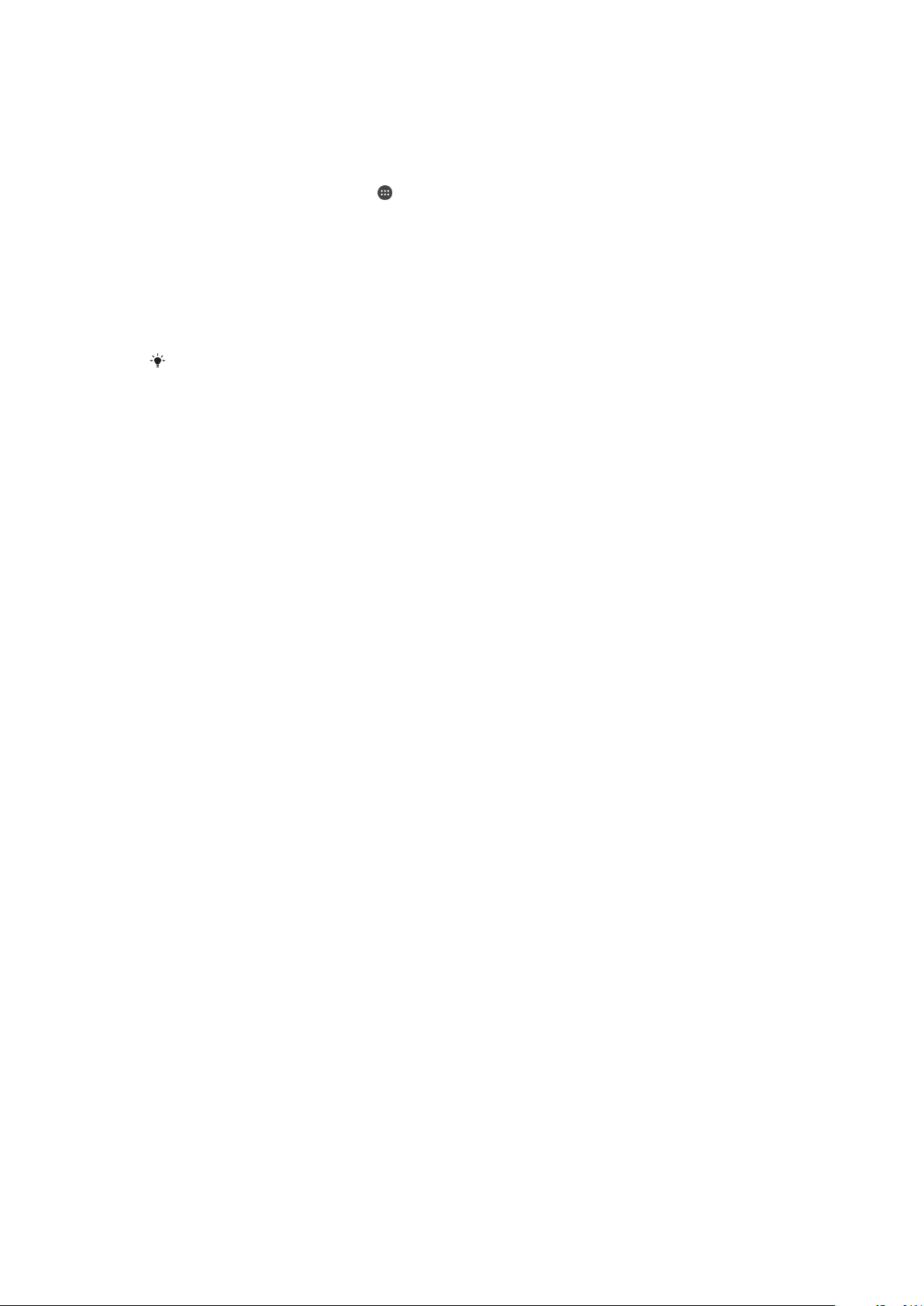
To activate Android™ Device Manager
1
If you are sharing a device with multiple users, make sure that you are logged
in as the owner.
2
Make sure that you have an active data connection and that location services
are enabled.
3
From your Home screen, tap .
4
Find and tap Settings > Google > Security.
5
Tap the sliders beside Remotely locate this device and Allow remote lock and
erase to enable both functions.
6
If prompted, agree to the terms and conditions by tapping Activate this device
administrator.
7
To verify that Android™ Device Manager can locate your device after you
activate the service, go to
www.android.com/devicemanager
and sign in using
your Google™ account.
You can also activate Android Device Manager from Lock screen & security under Device
administrators.
18
This is an internet version of this publication. © Print only for private use.

Learning the basics
Using the touchscreen
Tapping
•
Open or select an item.
•
Mark or unmark a checkbox or option.
•
Enter text using the on-screen keyboard.
Touching and holding
•
Move an item.
•
Activate an item-specific menu.
•
Activate selection mode, for example, to select several items from a list.
Pinching in and out
•
Zoom in or out on web pages, photos and maps, and when you’re taking photos or
shooting videos.
19
This is an internet version of this publication. © Print only for private use.

Swiping
•
Scroll up or down a list.
•
Scroll left or right, for example, between Home screen panes.
•
Swipe left or right to reveal more options.
Flicking
•
Scroll quickly, for example, in a list or on a web page. You can stop the scrolling
movement by tapping the screen.
Locking and unlocking the screen
When your device is on and left idle for a set period of time, the screen darkens to
save battery power and locks automatically. This lock prevents unwanted actions on
the touchscreen when you are not using it. When you buy your device, a basic screen
swipe lock is already set. This means that you have to swipe left or upwards on the
screen to unlock it. You can change the security settings later and add other kinds of
locks. See
To activate the screen
•
Briefly press the power key .
Screen lock
on page 10.
20
This is an internet version of this publication. © Print only for private use.
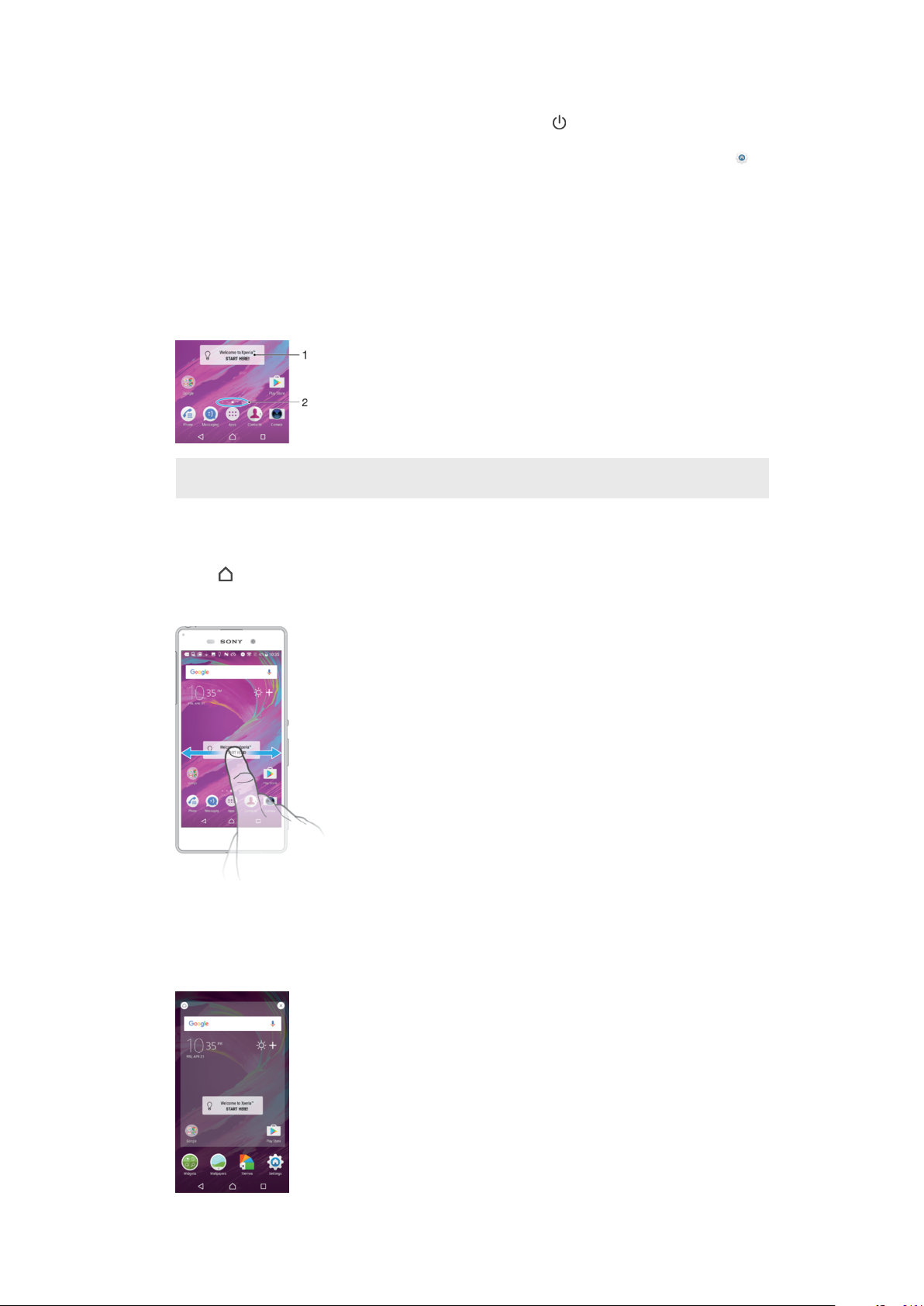
To lock the screen
•
When the screen is active, briefly press the power key .
•
Alternatively, double tap any empty area on the Home screen. To enable this function,
touch and hold any area on your Home screen until the device vibrates, then tap
and tap the slider beside Double-tap to sleep.
Home screen
The Home screen is the starting point for using your device. It's similar to the desktop
on a computer screen. Your Home screen can have up to twenty panes, which
extend beyond the regular screen display width. The number of Home screen panes
is represented by a series of dots at the lower part of the Home screen. The
highlighted dot shows the pane that is currently displayed.
1 Welcome to Xperia™ widget — Tap to open the widget and select a task such as copying content
from your old device or setting up Xperia™ services
2 Dots — Represents the number of Home screen panes
To go to the Home screen
•
Press .
To browse the Home screen
Home screen panes
You can add new panes to your Home screen (up to a maximum of twenty panes)
and delete panes. You can also set the pane that you want to use as the main Home
screen pane.
21
This is an internet version of this publication. © Print only for private use.

To set a pane as the main Home screen pane
1
Touch and hold any area on your Home screen until the device vibrates.
2
Flick left or right to browse to the pane that you want to set as your main Home
screen pane, then tap .
When Google Search & Now is enabled, the left-most pane is reserved for this service and the
main Home screen pane cannot be changed. For more information, see
on page 123.
Google Search & Now
To add a pane to your Home screen
1
Touch and hold any area on your Home screen until the device vibrates.
2
To browse the panes, flick all the way to the right or left, then tap .
When Google Search & Now is enabled, the left-most pane is reserved for this service and
additional panes cannot be added to the left. For more information, see
on page 123.
Google Search & Now
To delete a pane from your Home screen
1
Touch and hold any area on your Home screen until the device vibrates.
2
Flick left or right to browse to the pane that you want to delete, then tap
on
the top right corner of the pane.
Home screen settings
To disable or uninstall an application from the Home screen
Disabling a pre-installed app deletes all data, but the app can be enabled again from
> Apps. Only downloaded apps can be fully uninstalled.
1
Touch and hold any area on your Home screen until the device vibrates.
2
Flick left or right to browse the panes. All applications that can be disabled or
uninstalled are indicated by
3
Tap the relevant application, then tap Disable if the app came pre-installed on
.
your device or OK if the app was downloaded and you would like to uninstall it.
To adjust the size of icons on your Home screen
1
Touch and hold any area on your Home screen until the device vibrates, then
.
tap
2
Tap Icon size, then select an option.
Application screen
The Application screen, which you open from the Home screen, contains the
applications that come pre-installed on your device as well as applications that you
download.
Settings
To view all applications on the Application screen
1
From your Home screen, tap .
2
Flick left or right on the Application screen.
This is an internet version of this publication. © Print only for private use.
22

To enable or disable the recommended apps listings
The first time you access the application screen you get the option to enable or
disable recommended apps listings. You can also enable or disable this feature later
by following the steps below:
1
Touch and hold any area on your Home screen until the device vibrates, then
tap .
2
Tap the App recommendations slider.
To open an application from the Application screen
•
When the Application screen is open, flick left or right to find the application,
and then tap the application.
To search for an application from the Application screen
1
When the Application screen is open, tap Search applications or simply swipe
down on the Application screen or Home screen.
2
Enter the name of the application that you want to search for.
To arrange applications on the Application screen
1
When the Application screen is open, tap
2
Tap Sort apps, then select an option.
.
To add an application shortcut to the Home screen
1
On the Application screen, touch and hold an application icon until the device
vibrates, then drag the icon to the top of the screen. The Home screen opens.
2
Drag the icon to the desired location on the Home screen, then release it.
To move an application on the Application screen
1
When the Application screen is open, tap .
2
Make sure that Own order is selected under Sort apps.
3
Touch and hold the application until the device vibrates, then drag it to the new
location.
To disable or uninstall an application from the Application screen
Disabling a pre-installed app deletes all data, but the app can be enabled again from
> Apps. Only downloaded apps can be fully uninstalled.
1
Touch and hold any area on the Application screen until the device vibrates. All
applications that can be disabled or uninstalled are then indicated by .
2
Tap the relevant application, then tap DISABLE if the app came pre-installed
on your device or OK if the app was downloaded and you would like to
uninstall it.
Navigating applications
You can navigate between applications using the navigation keys and the recently
used applications window, which lets you switch easily between all recently used
applications. The navigation keys are the Back key, the Home key, and the Recent
apps key. You can also pop open two applications on the screen at once using the
split screen mode, if the application supports multi-window function. Some
applications get closed when you press the Home key
paused or continue to run in the background. If an application is paused or running in
the background, you can continue where you left off the next time you open the
application.
to exit while others are
Settings
23
This is an internet version of this publication. © Print only for private use.

1 Clear all – Close all the recently used applications
2 Recently used applications window – Open a recently used application
3 Recent apps key – Open the recently used applications window and the favourites bar
4 Home key – Exit an application and go back to the Home screen
5 Back key – Go back to the previous screen within an application or close the application
To open the recently used applications window
•
Press .
To quickly switch between recently used applications
•
Quickly press twice.
To close all the recently used applications
•
Tap and then tap CLEAR ALL.
To open a menu in an application
•
While using the application, tap .
A menu is not available in all applications.
Split screen mode
Split screen mode enables you to view two applications at once, for example, if you
want to view your email inbox and a web browser at the same time.
1 Application 1 in upper window
2 Split screen border – Drag to resize windows
3 Application 2 in lower window
4 Split screen key – Select a recently used application
24
This is an internet version of this publication. © Print only for private use.

5 Home key – Go back to the Home screen
6 Back key – Go back to the previous screen within an application or close the application
Not all applications support split screen mode.
To use split screen mode
1
Make sure that the two applications that you want to use in split screen mode
are open and running in the background.
2
, and then drag and drop the desired application to the top part of the
Tap
screen.
3
In the lower part of the screen, tap the second desired application.
4
In portrait orientation drag the black bar in the centre up or down to resize the
windows.
5
To exit split screen mode, tap and hold
.
Widgets
Widgets are small applications that you can use directly on your Home screen. They
also function as shortcuts. For example, the Weather widget allows you to see basic
weather information directly on your Home screen. When you tap the widget, the full
Weather application opens. You can download additional widgets from Google
Play™.
To add a widget to the Home screen
1
Touch and hold any empty area on your Home screen until the device vibrates,
then tap Widgets.
2
Find and tap the widget that you want to add.
To resize a widget
1
Touch and hold a widget until the device vibrates, then release it. If the widget
can be resized, for example, the Calendar widget, then a highlighted frame and
resizing dots appear.
2
Drag the dots inward or outward to shrink or expand the widget.
3
To confirm the new size of the widget, tap anywhere on the Home screen.
To move a widget
•
Touch and hold the widget until the device vibrates, then drag it to the new
location.
To remove a widget
•
Touch and hold the widget until the device vibrates, then drag it to Remove
from home screen.
Shortcuts and folders
Use shortcuts and folders to manage your applications and keep your Home screen
tidy.
25
This is an internet version of this publication. © Print only for private use.

1 Access an application using a shortcut
2 Access a folder containing applications
To add an application shortcut to your Home screen
1
Touch and hold an empty area on your Home screen.
2
In the customisation menu, tap Widgets > Shortcuts.
3
Scroll through the list and select an application. The selected application gets
added to the Home screen.
To move an item on the Home screen
•
Touch and hold the item until the device vibrates, then drag the item to the new
location.
To remove an item from the Home screen
•
Touch and hold the item until the device vibrates, then drag the item to
Remove from home screen on the top of the screen.
To create a folder on the Home screen
•
Touch and hold an application icon or a shortcut until the device vibrates, then
drag and drop it on top of another application icon or shortcut.
To add items to a folder on the Home screen
•
Touch and hold an item until the device vibrates, then drag the item to the
folder.
To rename a folder on the Home screen
1
Tap the folder to open it.
2
Tap the folder's title bar to show the Folder name field.
3
Enter the new folder name and tap DONE .
Background and themes
Your device comes with a default background, but you can adapt the Home screen
and Lock screen to your own style using wallpapers and themes featuring different
colours and patterns.
A wallpaper may be used without changing any of the other elements of your Home
screen and Lock screen. Live wallpapers add visual effects to your interactions with
the touch screen, letting the display change dynamically.
Themes can include a wallpaper, a screensaver, title bars, and a sound scheme that
all fit together to create a unique look and feel for your device.
26
This is an internet version of this publication. © Print only for private use.

To change your wallpaper
1
Touch and hold any empty area on your Home screen until the device vibrates.
2
Tap Wallpapers and select an option.
You can also change your Lock screen wallpaper or set the same image for both your Home
screen and Lock screen. Follow the steps above, then tap Album. Tap the desired image and
choose an option.
To set a theme
1
Touch and hold an empty area on your Home screen until the device vibrates.
2
Tap Themes.
3
Choose an option:
•
To use an existing theme, select the theme, then tap APPLY THEME.
•
To download a new theme, tap GET MORE THEMES.
When you change a theme, the background also changes in some applications.
Taking a screenshot
You can capture still images of any screen on your device as a screenshot.
Screenshots you take are automatically saved in Album.
To take a screenshot
1
Press and hold down the power key until a prompt window appears.
2
Tap
.
You can also take a screenshot by pressing and holding the power key and volume down key
at the same time.
To view your screenshot
1
Double-tap the status bar to display the Notification panel.
2
Tap the screenshot.
You can also view your screenshots in the Album application.
Notifications
Notifications inform you of events such as new messages and calendar notifications
as well as activities in progress such as file downloads. Notifications appear in the
following places:
•
The status bar
•
The Notification panel
•
The lock screen
To open or close the Notification panel
27
This is an internet version of this publication. © Print only for private use.
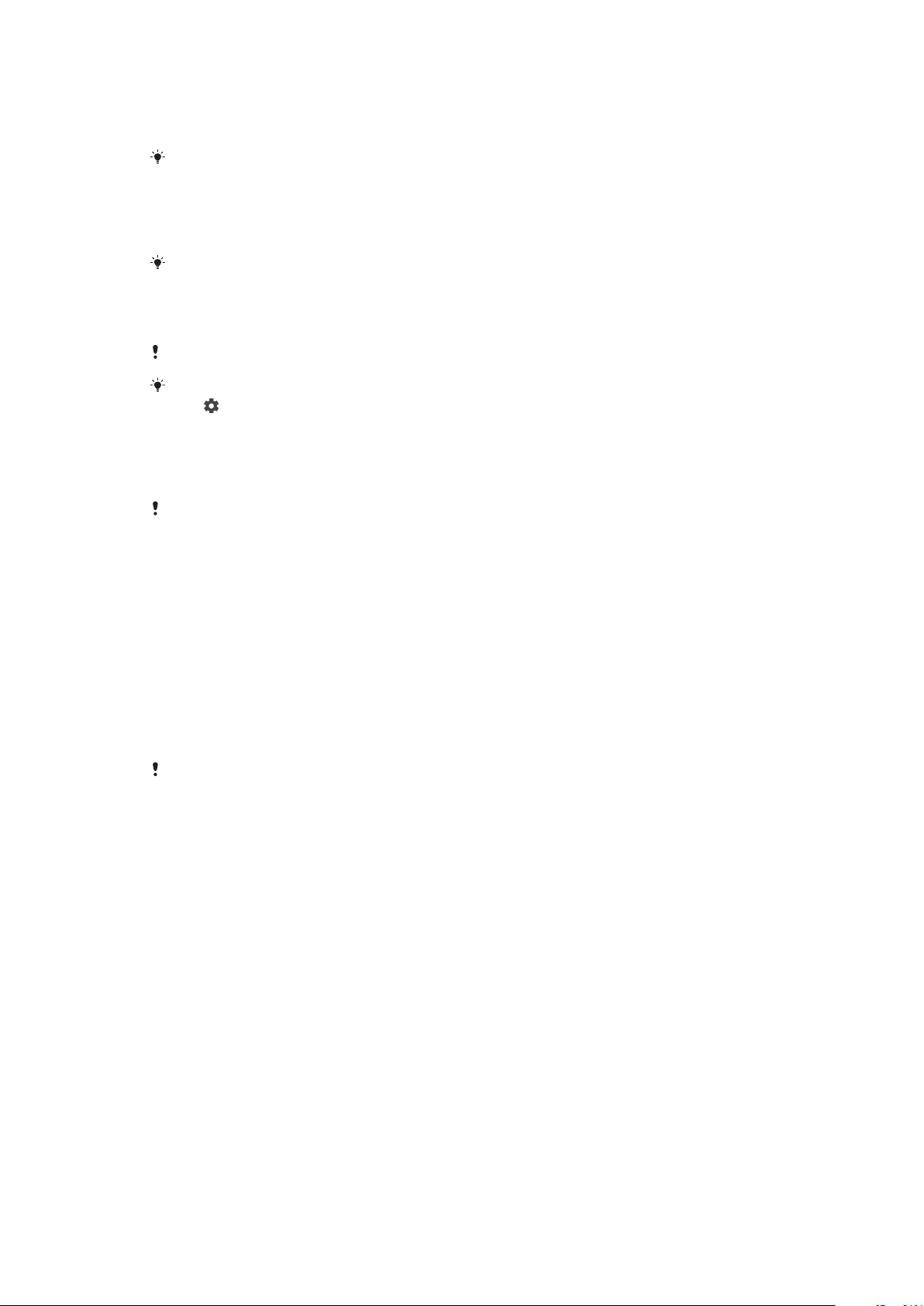
1
To open the Notification panel, drag the status bar downwards, or simply
double-tap it.
2
To close the Notification panel, drag or flick the panel upwards.
After opening the Notification panel, you can access the Quick settings panel by dragging the
status bar down again.
To take action on a notification in the Notification panel
•
Tap the notification.
You can directly reply to chat or email messages in the Notification panel.
To dismiss a notification from the Notification panel
•
Swipe the notification left or right.
Not all notifications can be dismissed.
To change settings for notifications, simply drag the notification slowly to the left or right, then
tap .
To expand a notification on the Notification panel
•
Drag the notification downwards to expand and view more information about
the notification without opening the app.
Not all notifications are expandable.
To clear all notifications from the Notification panel
•
Tap CLEAR ALL.
To take action on a notification from the lock screen
•
Double-tap the notification.
To dismiss a notification from the lock screen
•
Swipe the notification left or right.
To expand a notification on the lock screen
•
Drag the notification downwards.
Not all
notifications are expandable.
Managing notifications on the lock screen
Show all
notification content
Hide sensitive
notification content
Don't show
notifications at all
Get all notifications on the lock screen. When you have this setting turned on, keep
in mind that all content (including the content of incoming emails and chat
messages) will be visible on your lock screen unless you designate the relevant
apps as Hide sensitive content in the App notifications settings menu.
You must have a PIN, password, or pattern set up as your screen lock in order for
this setting to be available. Contents hidden is displayed on the lock screen when
sensitive notifications arrive. For example, you'll get a notification for an incoming
email or chat, but the content won't be visible on your lock screen.
You won't get any notifications on the lock screen.
28
This is an internet version of this publication. © Print only for private use.

To select the notifications to display on the lock screen
1
From your Home screen, tap .
2
Find and tap Settings > Notifications.
3
Tap , and then tap On the lock screen.
4
Select an option.
You can keep notifications on the lock screen until you swipe to dismiss them. To enable this
feature, tap the Keep notifications on lock screen slider.
Setting the notification level for an app
Block all
Sounds and vibrations off
Interrupts in Priority only
Block all notifications from the selected app.
Block sound and screen notifications.
Receive notifications from this app even when Do not disturb is set to Priority
only.
To set the notification level for an app
1
From your Home screen, tap .
2
Find and tap Settings > Notifications.
3
Select the desired app.
4
Tap the sliders to adjust notification settings as desired.
Notification light
The notification light informs you about battery status and some other events. For
example, a flashing white light means there is a new message or a missed call. The
notification light is enabled by default but can be disabled manually.
When the
for example, when the battery level goes below 15 percent.
To enable or disable the notification light
1
From your Home screen, tap .
2
Find and tap Settings > Notifications > .
3
Tap the slider beside Notification light to enable or disable the function.
notification light is disabled, it only lights up when there is a battery status warning,
Icons in the status bar
Status icons
No SIM card
Signal strength
No signal
Roaming
Sending and downloading LTE data
Sending and downloading GPRS data
Sending and downloading EDGE data
This is an internet version of this publication. © Print only for private use.
29
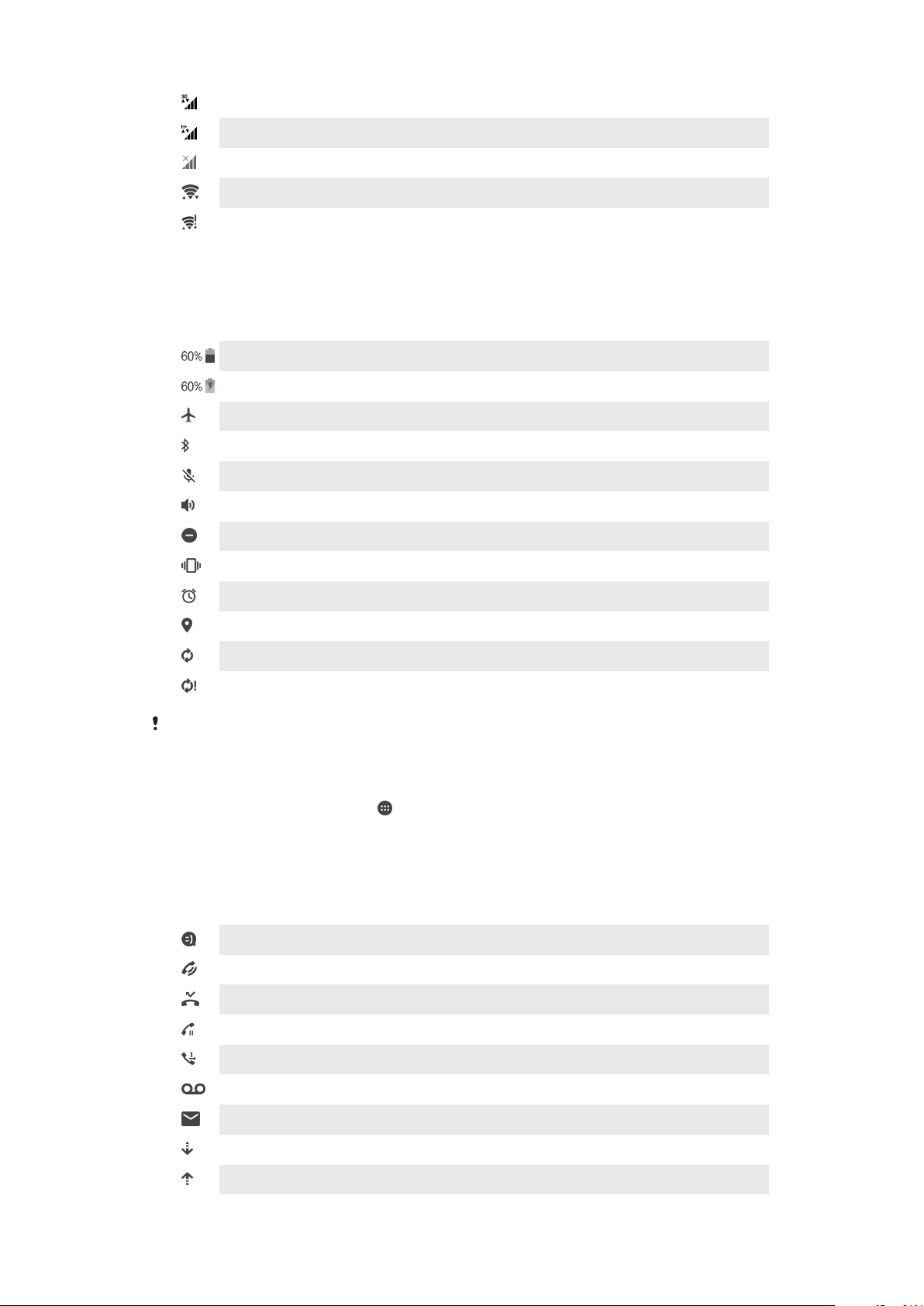
Sending and downloading 3G data
Sending and downloading HSPA+ data
Mobile data is disabled
A Wi-Fi connection is enabled and data is being transmitted
A Wi-Fi connection is enabled but there is no internet connection.
This icon also appears when you are trying to connect to a secured Wi-Fi
network. After a successful login, the exclamation mark disappears.
If Google™ is blocked in your area, the exclamation mark may appear even
when the device is connected to a Wi-Fi network and there is a working
internet connection.
Battery status
The battery is charging
Airplane mode is activated
The Bluetooth® function is activated
The microphone is muted
The speakerphone is on
Do not disturb mode is activated
Vibrate mode
An alarm is set
GPS is activated
Synchronisation is ongoing
Problem with sign-in or synchronisation
Depending on your service provider, network or region, the functions or services represented
by some icons in this list may not be available.
To manage status bar icons
1
From your Home screen, tap .
2
Find and tap Settings > Display> System icons.
3
Mark the checkboxes for the system icons that you want to appear in the
status bar.
Notification icons
New text or multimedia message
Ongoing call
Missed call
Call on hold
Call forwarding is turned on
New voicemail message
New email message
Downloading data
Uploading data
30
This is an internet version of this publication. © Print only for private use.

Mobile data is disabled
Perform a basic setup of your device
A software update is available
System updates are available
Downloading system updates
Tap to install the downloaded system updates
STAMINA mode is activated
Ultra STAMINA mode is activated
Screenshot captured
Video chat with friends using the Hangouts™ application
A song is playing
The radio is on
The device is connected to a computer via a USB cable
Internal storage is 75% full — tap to transfer data to a memory card
Warning
More undisplayed notifications
Not all icons that may appear on your device are listed here. This list is for reference purposes
only, and changes may be made without notice.
To block an application from sending notifications
1
From your Home screen, tap .
2
Find and tap Settings > Notifications.
3
Select an application.
4
Tap the Block all slider.
Applications overview
Use the Album application to manage, view and edit your photos and videos.
Browse, search and buy thousands of products right from your device.
Protect your device against viruses, malware, spyware, phishing attempts and
online exploitation.
Use the Calculator application to perform basic calculations.
Use the Calendar application to keep track of events and manage your
appointments.
Use the camera to take photos and record video clips.
Use the Chrome™ web browser to navigate and view web pages, text and
images, and manage bookmarks.
Use the Clock application to set various alarms and timers.
Use the Contacts application to manage phone numbers, email addresses
and other contact information.
Access your downloaded applications, documents and pictures.
31
This is an internet version of this publication. © Print only for private use.

Use the Hangouts™ application to chat with friends online.
Create, edit and collaborate with others on documents.
Save your documents and files for easy access from any device, share them
with your friends, and collaborate with colleagues.
Create, edit and collaborate with others on spreadsheets.
Create, edit and collaborate with others on presentations.
Stream music, browse through your friends' collections or through artists'
discographies, or create your own radio station.
Use the Email application to send and receive emails through both personal
and work accounts.
Use the Facebook™ application for social networking with friends, family
members and colleagues around the world.
Browse and listen to FM radio stations.
Use the Gmail™ application to read, write and organise email messages.
Search for information on your device and on the web.
Enjoy music, movies, apps and games on your device, and get exclusive
access to unique content available only with Xperia™ devices.
View your current location, find other locations and plan routes using Google
Maps™.
Use the Messaging application to send and receive text and multimedia
messages.
The Xperia™ Movie Creator automatically creates short video collages using
your existing photo and video collection.
Use the Music application to organise and play music and audio books.
Make phone calls by dialling the number manually or by using the smart dial
function.
View news stories from News Suite.
Use the Sketch application to create and explore images, then share with
your friends.
Organise, search or browse your photos and videos.
Use the Play Movies & TV application to watch movies and TV shows
purchased or rented on Google Play™.
Discover and play thousands of songs with the Play Music application.
Use the Play Store™ application to find applications to buy or download for
free.
Stay connected with your gaming friends and the games you love to play,
shop on the PlayStation®Store, and more.
Optimise settings to suit your own requirements.
Use the Support application to access the User guide and troubleshooting
information, plus tips and tricks.
Use the Video & TV SideView application to play videos, view the programme
guide and share content with friends. You can also use your device as a
32
This is an internet version of this publication. © Print only for private use.

remote controller for a compatible home device or play movies on other
devices connected to the same network or cloud.
Search content on the web using your voice.
Use the Weather application to view weather forecasts.
Use the What’s New application to discover new games, apps and media
content.
Use YouTube™ to watch videos from users around the world and share your
own.
Some applications may not be included on your device or may not be supported by all
networks or service providers in all areas.
33
This is an internet version of this publication. © Print only for private use.

Battery and maintenance
Charging your device
Always use an original Sony charger and USB cable intended for your specific Xperia™ model.
Other chargers and cables may increase charging time, not charge at all, or may even damage
your device. Make sure all USB ports and connectors are completely dry, before inserting the
USB cable.
A wall socket charger will charge your device faster than charging via your computer.
You can still use your device while charging.
If the battery is depleted, it may take up to 30 minutes for your device to respond to
the charging. During this time, the screen may remain completely dark, not showing
the charging icon. Also note that it can take up to 4 hours for a completely drained
battery to be fully charged.
Your device has an embedded, rechargeable battery that can only be replaced by an
authorised Sony repair centre. You should never try to open or take apart the device yourself.
Doing so can cause damage and void your warranty.
To charge your device
1
Connect one end of the USB cable provided to the micro USB port of your
device.
2
Connect the other end of the USB cable to a power source. This can either be
the wall charger plugged in to a power outlet, or the USB port of a computer.
The notification light illuminates when charging begins.
3
When the device is fully charged, disconnect the cable from your device by
pulling it straight outwards. Make sure not to bend the connector.
It is important to use the USB cable provided when charging your device as other types of
USB cables can damage your device.
If the battery is completely depleted, it may take a few minutes before the notification light
illuminates and the charging icon appears.
34
This is an internet version of this publication. © Print only for private use.

Battery notification light status
Green Battery is charging, charge level is greater than 90%
Orange Battery is charging, charge level is 15–90%
Red Battery is charging, charge level is less than 15%
Battery and power management
Your device has an embedded battery. To get the most use from it, keep track of the
power consumed by different apps and features. Background power saving features
are activated by default to help you reduce battery consumption, and additional
power saving modes are available to help you reduce battery consumption further
when necessary.
Power saving features lower the priority for certain non-essential device functions,
such as higher grade image performance, network activities such as location
services, app synchronisation and background Wi-Fi scanning. If you do not want an
application to be affected, you can exempt it in the Battery optimisation menu. Phone
calls and SMS are not affected.
System updates may change the power saving features available on your device.
To view battery consumption, estimated time, and power saving tips
1
From your Home screen, tap .
2
Find and tap Settings > Battery. An overview appears showing the battery
percentage and an estimated battery time.
3
Tap SHOW BATTERY USAGE to view a list of features and services that have
consumed battery power since the last charging cycle. Tap an item to get
information on how to reduce its battery consumption.
To view battery consumption for applications
1
From your Home screen, tap .
2
Find and tap Settings > Apps.
3
Select an application and review its battery consumption under Battery.
General usage tips to improve battery performance
The following tips can help you improve battery performance:
•
Lower the screen brightness level, see
•
Turn off Bluetooth®, Wi-Fi and location services when you don't need these
Screen settings
on page 57.
features.
•
Turn off your device or use Airplane mode if you are in an area with no or low
network coverage. Otherwise, your device repeatedly scans for available
networks, and this consumes power.
•
Use a Wi-Fi network instead of roaming when abroad. Roaming is scanning for
your home network and puts additional demands on your battery as your
device must transmit with a higher output power, see
•
Change the synchronisation settings for your email, calendar and contacts, see
Synchronising with online accounts
•
Check the applications that have a high battery consumption and consider the
on page 53.
Wi-Fi
on page 46.
battery saving tips provided on your device for these applications.
•
Change the notification level for an application, see
•
Turn off the location-sharing permission for an application, see
settings
•
Uninstall applications that you are not using, see
on page 58.
Notifications
on page 27.
Application
Application screen
on
page 22.
•
Use a Sony original handsfree device to listen to music. Handsfree devices
consume less battery than your device's loudspeakers.
•
Restart your device every now and then.
35
This is an internet version of this publication. © Print only for private use.

To make exceptions to power saving features for apps
1
From your Home screen, tap .
2
Find and tap Settings > Battery.
3
Tap and select Battery optimisation. You will see a list of applications that are
not optimised.
4
To add or remove applications from this list, tap APPS and select or de-select
an application from the list to edit its optimisation settings.
5
The list of applications that are not optimised will get updated according to
your settings.
You cannot exempt applications from being optimised by Ultra STAMINA mode.
You can also configure Battery optimisation from Settings > Apps > > Special access.
STAMINA mode
Depending on the STAMINA level, different features will be restricted or disabled in
order to reduce battery consumption. These include rendering performance,
animation and screen brightness, image enhancement, background app data
syncing, vibration (except for incoming calls), streaming and GPS (while the screen is
appears in the status bar.
off).
If you are sharing a device with multiple users, you may need to log in as the owner, that is, the
primary user, to activate or deactivate STAMINA mode.
To activate or deactivate STAMINA mode
1
From your Home screen, tap .
2
Find and tap Settings > Battery.
3
Tap STAMINA mode and tap the slider to activate or deactivate the function.
When STAMINA mode is activated you can select additional options, for
example you can adjust the Auto-start percentage according to your
preferences.
You can exempt applications from being optimised by STAMINA mode in the Battery
optimisation menu.
Ultra STAMINA mode
Your battery time is extensively prolonged, but available apps are limited and mobile
data and Wi-Fi are disabled. Calling and SMS are still available. Your Home screen is
changed and
If you are sharing a device with multiple users, you may need to log in as the owner, that is, the
primary user, to activate or deactivate Ultra STAMINA mode.
To activate Ultra STAMINA mode
1
From your Home screen, tap .
2
Find and tap Settings > Battery.
3
Tap Ultra STAMINA mode and then tap Activate .
4
Confirm to activate.
You cannot exempt applications from being optimised by Ultra STAMINA mode.
To deactivate Ultra STAMINA mode
1
Drag down the status bar to access the Notification panel.
2
Tap Deactivate Ultra STAMINA mode.
3
Tap OK.
Deactivating Ultra STAMINA mode will restart your device.
appears in the status bar.
36
This is an internet version of this publication. © Print only for private use.

Updating your device
You should update the software on your device to get the latest functionality,
enhancements and bug fixes in order to ensure optimal performance. When a
software update is available, appears in the status bar. You can also check for new
updates manually, or schedule an update.
The easiest way to install a software update is to do it wirelessly from your device.
However, some updates are not available for wireless download. You then need to
use the Xperia™ Companion software on a PC or on an Apple® Mac® computer to
update your device.
Before updating your device, consider the following:
•
Ensure you have sufficient storage capacity before attempting to update.
•
If you are using a device with multiple users, you must log in as the owner, that is, the
primary user, to update the device.
•
System and application updates can present the features on your device in another
way than described in this User guide. The Android™ version might not be affected
after an update.
For more information about software updates, go to
software/
.
To check for new software
1
If you are using a device with multiple users, make sure you are logged in as
the owner.
2
From your Home screen, tap .
3
Find and tap Settings > About phone > Software update.
http://support.sonymobile.com/
If no new software is available, it’s possible that you may not have enough free memory on
your device. If your Xperia™ device has less than 500 MB of free internal memory available,
you do not receive any information about new software. In this case you receive a warning in
the Notification panel: “Storage space running out. Some system functions may not work.” If
you receive this notification, you must free up internal memory to get notifications about new
available software.
Updating your device wirelessly
Use the Software update application to update your device software wirelessly. The
updates you can download over a mobile network depend on your operator. It is
recommended to use a Wi-Fi network instead of a mobile network to download new
software so that you can avoid data traffic costs.
To install a system update
1
If you are sharing a device with multiple users, make sure you are logged in as
the owner.
2
From your Home screen, tap
3
Find and tap Settings > About phone > Software update.
4
If a system update is available, tap CONTINUE, then tap INSTALL NOW.
To schedule a system update
1
If you are sharing a device with multiple users, make sure you are logged in as
the owner.
2
From your Home screen, tap .
3
Find and tap Settings > About phone > Software update.
4
If a system update is available, tap CONTINUE, then tap the Schedule
installation slider.
5
Tap OK > Set time.
6
Set the desired time for the software update, then tap OK.
7
Your device will be updated at the set time automatically.
.
37
This is an internet version of this publication. © Print only for private use.

To set up automatic download of system updates
1
From your Home screen, tap .
2
Find and tap Settings > About phone > Software update.
3
Tap , then tap Settings > Auto install system updates .
4
Select an option.
To enable or disable automatic updates for applications
1
From your Home screen, tap
2
Find and tap Settings > About phone > Software update.
3
4
1
2
3
4
5
, then tap Settings > Auto-update apps.
Tap
Select the preferred option.
To update your device using a computer
Using a micro USB cable, connect your device to the computer.
Make sure that the screen of your device is unlocked, and that the USB
connection mode on the device is set to Transfer files.
Open Xperia™ Companion, if it is not automatically launched.
Make sure that the computer can access the internet.
Computer: If a new software update is detected, a popup window appears.
Follow the on-screen instructions to run the relevant software updates.
If you don’t have the Xperia™ Companion software installed on the relevant computer, connect
your device to the computer and follow the on-screen installation instructions. Make sure that
you are using the micro USB cable that came with your device and that it is properly
connected to the device and computer.
.
Maintenance using a computer
Xperia™ Companion
Xperia™ Companion is a software service which provides a collection of tools and
applications you can use when you connect your device to a computer. With Xperia™
Companion, you can:
•
Update or repair your device’s software.
•
Transfer your content from an old device using Xperia™ Transfer.
•
Back up and restore content on your computer.
•
Sync multimedia content – photos, videos, music and playlists – between your device
and computer.
•
Browse files on your device.
To use Xperia™ Companion, you need an internet-connected computer running one
of the following operating systems:
•
Microsoft® Windows® 7 or later
•
Mac OS® X 10.11 or later
Learn more and download Xperia™ Companion for Windows at
http://support.sonymobile.com/tools/xperia-companion/ or Xperia™ Companion for
Mac at http://support.sonymobile.com/tools/xperia-companion-mac/.
Managing files using a computer
Use a micro USB cable connection between a Windows® computer and your device
to transfer and manage your files.
Once the two devices are connected, you can choose whether to charge your device,
transfer files or use it for MIDI input. Your computer will detect your device when you
select the Transfer files connection mode. The default connection mode is set to
Charge this device.
38
This is an internet version of this publication. © Print only for private use.

With Xperia™ Companion you can access the file system of your device. If you do
not have Xperia™ Companion installed, you are requested to install it when you
connect your device to the computer.
Always use the USB cable type intended for your Xperia™ model and make sure it is
completely dry.
USB connection mode
You can use the Transfer files connection mode for managing files and updating
device software. This USB mode is used with Microsoft® Windows® computers.
Charging is enabled by default.
Using the Use device as MIDI mode, your device can function as a MIDI input for
musical instrument apps.
To change USB connection mode
1
Attach a USB connector to your device.
2
Drag down the Status bar, and then tap USB charging this device.
3
Tap either Transfer files or Use device as MIDI as desired.
Storage and memory
Your device has several different storage and memory options:
•
The internal storage stores downloaded or transferred content along with personal
settings and data.
•
You can use a removable memory card to get more storage space. Media files and
some apps, along with their associated data, can be moved to this type of memory to
free up internal storage. Some apps, for example, the Camera app, can save data
directly to a memory card.
•
The dynamic memory (RAM) cannot be used for storage. RAM is used to handle
running applications and the operating system.
You can purchase a memory card separately.
Read more about the use of memory in Android devices by downloading the White paper for
your device at
Improving memory performance
Your device memory tends to fill up as a result of normal usage. If the device starts to
slow down, or applications suddenly shut down, you should consider the following:
•
Always try to keep at least 500 MB of free internal storage available.
•
Close running applications that you are not using.
•
Clear the cache memory for all applications.
•
Uninstall downloaded applications that you don't use.
•
Move applications to the memory card if the internal storage is full.
•
Transfer photos, videos and music from the internal memory to the memory card.
www.sonymobile.com/support/
.
39
This is an internet version of this publication. © Print only for private use.

•
If your device can't read content on the memory card, you may need to format the
card. Note that all content on the card gets erased when you format it.
If you are sharing a device with multiple users, you must log in as the owner, that is, the
primary user, to be able to perform certain actions, such as transferring data to the memory
card and formatting the memory card.
To view the memory status
1
From your Home screen, tap .
2
Find and tap Settings > Storage & memory.
To view the amount of free and used RAM
1
From your Home screen, tap
2
Find and tap Settings > Storage & memory.
3
, then tap Advanced > Memory.
Tap
.
To clear the cache memory for all applications
1
From your Home screen, tap
2
Find and tap Settings > Storage & memory.
3
, then tap Advanced > Storage, then find and tap Cached data > OK. If
Tap
.
you have a memory card inserted, select Internal shared storage after tapping
Storage.
When you clear the cache memory, you don't lose any important information or settings.
To transfer media files to the memory card
1
Make sure you have a memory card inserted into your device.
2
From your Home screen, tap
3
Find and tap Settings > Storage & memory > Transfer data.
4
Mark the files that you want to transfer to the memory card.
5
Tap Transfer.
.
To stop applications and services from running
1
From your Home screen, tap .
2
Find and tap Settings > Apps.
3
Select an application or service, then tap FORCE STOP > OK.
To format the memory card
1
From your Home screen, tap
2
Find and tap Settings > Storage & memory.
3
Tap , then tap Advanced > Storage > SD Card > , then tap Storage settings >
.
Format > Erase & format.
All content on the memory card gets erased when you format it. Make sure you
backups of all data that you want to save. To back up your content, you can copy it to a
computer. For more information, see
Managing files using a computer
on page 38.
Smart cleaner
Using Smart cleaner you can improve device performance by automatically
optimising storage and memory depending on frequency of app use.
first make
To enable or disable Smart cleaner
1
From your Home screen, tap
2
Find and tap Settings > Storage & memory.
3
Tap the slider beside Smart cleaner.
You can also modify, copy or delete
> Advanced > Storage > Explore
This is an internet version of this publication. © Print only for private use.
.
files manually if you go to Settings > Storage & memory >
40

Backing up and restoring content
Generally, you should not save photos, videos and other personal content solely on
the internal memory of your device. If your device is damaged, lost or stolen, the data
stored on its internal memory may be impossible to recover. It is recommended to
use the Xperia™ Companion software to make backups which save your data safely
to an external device. This method is especially recommended if you are updating
your device software to a newer Android version.
The Xperia™ Backup & restore application is recommended for backing up data
before you do a factory data reset. With this application you can back up data to an
online account, an SD card or to an external USB storage device that you have
connected to your device using a USB host adapter.
With the Google Backup & restore application, you can back up data to a Google
server.
Backing up data to a computer
Use the Xperia™ Companion software to back up data from your device to a PC or
an Apple® Mac® computer. You can back up the following types of data:
•
Call logs
•
Text messages
•
Calendar
•
Settings
•
Media files such as music and videos
•
Photos and images
To back up your data using a computer
1
Unlock the screen of your device and connect it to the computer using a USB
cable.
2
Open the Xperia™ Companion software on your computer if it is not
automatically launched. After a few moments, the computer detects your
device. Make sure to select Transfer files mode on your device.
3
Click on Backup on the Xperia™ Companion main screen.
4
Follow the on-screen instructions to back up data from your device.
If you do not have Xperia™ Companion installed, you are requested to install it when you
connect your device to the computer.
To restore your data using a computer
1
Unlock the screen of your device and connect it to the computer using a USB
cable.
2
Open the Xperia™ Companion software on your computer if it is not
automatically launched. After a few moments, the computer detects your
device. Make sure to select Transfer files mode on your device.
3
Click on Restore on the Xperia™ Companion main screen.
4
Select a backup file from the backup records, then click on Next and follow the
on-screen instructions to restore data to your device.
If you do not have Xperia™ Companion installed, you are requested to install it when you
connect your device to the computer.
Backing up data with the Xperia™ Backup & restore application
Using the Xperia™ Backup & restore application, you can make an online or a local
data backup. You can do so manually or turn on the automatic backup function to
save data periodically.
The Xperia™ Backup & restore application is recommended for backing up data
before you do a factory data reset. With this application you can back up the
following types of data to an online account, an SD card or to an external USB
storage device that you have connected to your device using a USB host adapter:
41
This is an internet version of this publication. © Print only for private use.

•
Contacts
•
Conversations
•
Call log
•
Calendar
•
Email accounts
•
Wi-Fi accounts
•
Device settings
•
Applications
•
Xperia™ Home layout
To set up the automatic backup function
1
If you are backing up content to a USB storage device, make sure the storage
device is connected to your device using a USB host adapter. If you are
backing up to an SD card, make sure that the SD card is mounted properly into
your device. If you are backing up content to an online account, make sure you
have signed in to your Google ™ account.
2
From your Home screen, tap
3
Find and tap Settings > Backup & reset.
4
Under Xperia™ Backup & Restore, tap Automatic backup.
5
To enable the automatic backup function, tap the on-off switch.
6
Select where to save backup files.
7
If desired, select a backup frequency, when to back up and the specific data to
.
back up. Otherwise the backup is completed according to the default settings.
8
To save your settings, tap
.
To back up content manually
1
If you are backing up content to a USB storage device, make sure the storage
device is connected to your device using a USB host adapter. If you are
backing up to an SD card, make sure the SD card is properly inserted into your
device. If you are backing up content to an online account, make sure you have
signed in to your Google™ account.
2
From your Home screen, tap
3
Find and tap Settings > Backup & reset.
4
Under Xperia™ Backup & Restore, tap More.
5
Tap Manual backup, then select a backup destination and the data that you
.
want to back up.
6
Tap Back up.
7
After the data is backed up, tap Finish.
To edit a backup file
1
From your Home screen, tap .
2
Find and tap Settings > Backup & reset.
3
Under Xperia™ Backup & Restore, tap More.
4
Tap Edit backup file, then select a backup source and the data types that you
want to delete.
5
Tap Delete data.
6
Tap OK to confirm.
7
After the data is deleted, tap Finish.
42
This is an internet version of this publication. © Print only for private use.

To restore backed up content
1
If you are restoring content from a USB storage device, make sure that the
storage device is connected to your device using the USB Host adapter. If you
are restoring content from an SD card, make sure that the SD card is properly
inserted into your device. If you are restoring content from Xperia Backup &
Restore service, make sure you have signed in to your Google™ account.
2
From your Home screen, tap .
3
Find and tap Settings > Backup & reset.
4
Under Xperia™ Backup & Restore, tap Restore data, then select a restore
source and the data that you want to restore.
5
Tap Restore data.
6
After the content is restored, tap Finish.
Remember that any changes that you make to your data and settings after you create a
backup - such as any new apps you install - get deleted during any subsequent restore
procedure.
Backing up data with the Google Backup & restore application
Using the Google Backup & restore application, you can back up data to a Google
server. You can also turn on the automatic restore function to restore application data
and settings when you reinstall an application.
With this application you can back up the following types of data:
•
Applications
•
Bookmarks
•
Wi-Fi networks
•
Other settings
To back up data to a Google™ account
1
From your Home screen, tap
2
Find and tap Settings > Backup & reset.
3
Under Google™ Backup & Restore, tap Back up my data and then tap the
.
slider.
To enable or disable automatic restore when you reinstall an application
1
From your Home screen, tap .
2
Find and tap Settings > Backup & reset.
3
Under Google™ Backup & Restore, tap the Automatic restore slider.
43
This is an internet version of this publication. © Print only for private use.

Downloading applications
Downloading applications from Google Play™
Google Play™ is the official online Google store for downloading applications,
games, music, movies and books. It includes both free and paid applications. Before
you start downloading from Google Play, make sure that you have a working internet
connection, preferably over Wi-Fi to limit data traffic charges. For more information,
Updating your device
see
To use Google Play, you need to have a Google™ account. Google Play may not be available
in all countries or regions.
To download an application from Google Play™
1
From the Home screen, tap .
2
Find and tap Play Store.
3
Find an item you wish to download by browsing categories, or by using the
search function.
4
Tap the item to view its details, and follow the instructions to complete the
installation.
Some applications may need to access data, settings and various functions on your device in
order to work properly. Only install and give permissions to applications that you trust. You can
view the permissions granted to a downloaded application and also change their status by
tapping the application under Settings > Apps.
on page 37.
Downloading applications from other sources
When your device is set to allow downloads from sources other than Google Play™,
you can download applications directly from other websites by following the relevant
download instructions.
Installing applications of unknown or unreliable origin can damage your device. Download
applications only from reliable sources. Contact the application provider if you have any
questions or concerns.
If you are using a device with multiple users, only the owner, that is, the primary user, can
allow downloads from sources other than Google Play™. Changes made by the owner affect
all other users.
To enable or disable the downloading of applications from other sources
1
From your Home screen, tap .
2
Find and tap Settings > Lock screen & security.
3
Tap the Unknown sources slider.
4
Tap OK.
Some applications may need to access data, settings and various functions on your device in
order to work properly. Only install and give permissions to applications that you trust. You can
view the permissions granted to a downloaded application and also change their status by
tapping the application under Settings > Apps.
44
This is an internet version of this publication. © Print only for private use.

Internet and networks
Browsing the web
The Google Chrome™ web browser for Android™ devices comes pre-installed in
most markets. Go to
Mobile" link to get more detailed information about how to use this web browser.
To browse the web
1
From your Home screen, tap
2
Find and tap .
3
If you are using Google Chrome™ for the first time, select to either sign in to a
Google™ account or browse with Google Chrome™ anonymously.
4
Enter a search term or web address in the search and address field, then tap
on the keyboard.
http://support.google.com/chrome
.
Internet and MMS settings
To access the internet, or send multimedia messages without Wi-Fi, you need a
mobile data connection with correct internet and Multimedia Messaging Service
(MMS) settings. Here are some tips:
•
For most mobile networks and operators, these settings come pre-installed on your
device so you can start using the internet and sending multimedia messages right
away.
•
You can manually check for updates to the internet and MMS settings. If you change
or delete an internet or MMS setting by mistake, download the internet and MMS
settings again.
•
Refer to troubleshooting tips for your device at
network coverage, mobile data, and MMS issues.
•
If the Battery time preferred setting of STAMINA mode is activated to save power, all
mobile data traffic gets paused when the screen is off. If this causes connection
problems, try excluding some applications and services from being paused, or
deactivate STAMINA mode temporarily.
•
If you are sharing a device with multiple users, only the owner, that is, the primary
user, can download internet and messaging settings from the Settings menu, but the
downloaded settings are applicable to all users.
www.sonymobile.com/support/
and click the "Chrome for
for
To download internet and MMS settings
1
From your Home screen, tap
2
Find and tap Settings > More > Internet settings.
3
Tap ACCEPT. Once the settings have been downloaded successfully,
appears in the status bar and mobile data traffic is turned on automatically.
If the settings cannot be downloaded to your device, check the signal strength of your mobile
or Wi-Fi network connections. Move to an open location free from obstructions or get close to
a window and then try again.
.
45
This is an internet version of this publication. © Print only for private use.

To add internet and MMS settings
1
From your Home screen, tap .
2
Find and tap Settings > More > Mobile networks.
3
Select a SIM card.
4
Tap Access Point Names > .
5
Tap Name and enter a name of your choice, then tap OK.
6
Tap APN and enter the access point name, then tap OK.
7
Enter all other required information. If you don’t know what information is
required, contact your network operator for more details.
8
When you're done, tap
9
To select the APN that you have just added, tap the radio button besides the
, then tap SAVE.
name of the APN. Once selected, this APN becomes the default APN for
internet and MMS services.
To view downloaded internet and MMS settings
1
From your Home screen, tap
2
Find and tap Settings > More > Mobile networks.
3
Select a SIM card.
4
Tap Access Point Names.
5
To view more details, tap any of the available items.
.
Wi-Fi
Use Wi-Fi to surf the internet, download applications, or send and receive emails.
Once you have connected to a Wi-Fi network, your device remembers the network
and automatically connects to it the next time you come within range.
Some Wi-Fi networks require you to log in to a web page before you can get access.
Contact the relevant Wi-Fi network administrator for more information.
Available Wi-Fi networks may be open or secured:
•
Open networks are indicated by
•
Secured networks are indicated by
next to the Wi-Fi network name.
next to the Wi-Fi network name.
Some Wi-Fi networks do not show up in the list of available networks because they do not
broadcast their network name (SSID). If you know the network name, you can add it manually
to your list of available Wi-Fi networks.
To turn Wi-Fi on or off
1
From your Home screen, tap .
2
Find and tap Settings > Wi-Fi.
3
Tap the slider to enable or disable Wi-Fi.
It may take a few seconds before Wi-Fi is enabled.
To connect to a Wi-Fi network
1
From your Home screen, tap
2
Find and tap Settings > Wi-Fi.
3
Tap the slider to turn on Wi-Fi. All available Wi-Fi networks are displayed.
4
Tap a Wi-Fi network to connect to it. For secured networks, enter the relevant
.
password. is displayed in the status bar once you are connected.
To search for new available networks, tap
network successfully, refer to the relevant troubleshooting tips for your device at
www.sonymobile.com/support/
.
, then tap Refresh. If you cannot connect to a Wi-Fi
46
This is an internet version of this publication. © Print only for private use.

To add a Wi-Fi network manually
1
From your Home screen, tap .
2
Find and tap Settings > Wi-Fi.
3
Scroll down and tap at the end of the listed items.
4
Enter the Network name (SSID) information.
5
To select a security type, tap the Security field.
6
If required, enter a password.
7
To edit advanced options such as proxy and IP settings, tap Advanced options
and then edit the options as desired.
8
Tap SAVE.
Contact your Wi-Fi network administrator to get the network SSID and password.
Increasing Wi-Fi signal strength
There are a number of things you can do to improve Wi-Fi reception:
•
Move your device closer to the Wi-Fi access point.
•
Move the Wi-Fi access point away from any potential obstructions or interference.
•
Don’t cover the Wi-Fi antenna area of your device (the highlighted area in the
illustration).
Wi-Fi settings
When you are connected to a Wi-Fi network or when there are Wi-Fi networks
available in your vicinity, you can view the status of these networks. You can also
enable your device to notify you whenever an open Wi-Fi network is detected.
To enable or disable Wi-Fi network notifications
1
Turn on Wi-Fi , if it is not already on.
2
From your Home screen, tap
3
Find and tap Settings > Wi-Fi.
4
Tap , then tap the Network notification slider.
To view detailed information about a connected Wi-Fi network
1
From the Home screen, tap
2
Find and tap Settings > Wi-Fi.
3
Tap the Wi-Fi network that you are currently connected to. Detailed network
information is displayed.
To add a Wi-Fi sleep policy
1
From the Home screen, tap .
2
Find and tap Settings > Wi-Fi.
3
Tap , then tap Keep Wi-Fi on during sleep.
4
Select an option.
.
.
47
This is an internet version of this publication. © Print only for private use.

To find the MAC address for your device
1
From the Home screen, tap .
2
Find and tap Settings > Wi-Fi.
3
Tap . The MAC address is displayed in the list.
WPS
WPS (Wi-Fi Protected Setup™) is a wireless networking standard that helps you
establish secure wireless network connections. WPS makes it easy for you to set up
Wi-Fi Protected Access® (WPA) encryption to secure your network. You can also add
new devices to an existing network without entering long passwords.
Use one of these methods to enable WPS:
•
Push button method – simply push a button on a WPS-supported device, for
example, a router.
•
PIN method – your device creates a random PIN (Personal Identification Number),
which you enter on the WPS-supported device.
To connect to a Wi-Fi network using a WPS button
1
From the Home screen, tap
2
Find and tap Settings > Wi-Fi.
3
Turn on Wi-Fi if it is not already on.
4
, then tap More features > WPS Push Button, then press the WPS button
Tap
on the WPS-supported device.
.
To connect to a Wi-Fi network using a WPS PIN
1
From your Home screen, tap .
2
Find and tap Settings > Wi-Fi.
3
Turn on Wi-Fi if it is not already on.
4
Tap
> More features > WPS PIN Entry.
5
On the WPS-supported device, enter the PIN that appears on your device.
Sharing your mobile data connection
You can share your mobile data connection with other devices in several ways.
•
USB tethering: share your mobile data connection with a single computer using a
USB cable.
•
Portable Wi-Fi hotspot: share your mobile data connection with up to 10 other
devices simultaneously, including devices that support WPS technology.
•
One-touch portable hotspot: touch devices to start sharing your mobile connection
over Wi-Fi.
•
Bluetooth® tethering: share your mobile data connection with up to four other
devices via Bluetooth®.
To share your data connection using a USB cable
1
Connect your device to a computer, using the USB cable that came with it.
2
From your Home screen, tap
3
Find and tap Settings > More > Tethering & portable hotspot.
4
Tap the USB tethering slider, then tap OK if prompted. is displayed in the
status bar once you are connected.
5
To stop sharing your data connection, tap the USB tethering slider or
disconnect the USB cable.
.
You cannot share your device's data connection and SD card over a USB cable at the same
time.
48
This is an internet version of this publication. © Print only for private use.

To share your mobile connection by One-touch tethering
1
Make sure that both devices have the NFC function turned on, and that both
screens are active.
2
From your Home screen, tap .
3
Find and tap Settings > More > Tethering & portable hotspot.
4
Tap the Portable hotspot slider to enable the function.
5
Tap One-touch portable hotspot. Hold the devices together so that the NFC
detection areas of each device touch, then tap CONNECT.
This function only works with devices that also support NFC Wi-Fi tethering.
To share your mobile data connection with another Bluetooth® device
1
Make sure that your device and the other Bluetooth® device are paired with
each other and that mobile data traffic is activated on your device.
2
Your device: From your Home screen, tap
3
Find and tap Settings > More > Tethering & portable hotspot and then tap the
.
Bluetooth tethering slider to enable the function.
4
Bluetooth® device: Set up the device so that it obtains its network connection
using Bluetooth®. If the device is a computer, refer to the relevant instructions
to complete the setup. If the device runs on the Android™ operating system,
tap the settings icon beside the name of the device that it is paired with under
Settings > Bluetooth > Paired devices, then mark the Internet access checkbox.
5
Your device: Wait for
to appear in the status bar. Once it appears, the setup
is complete.
6
Tap the Bluetooth tethering slider again to disable the function.
The
Bluetooth tethering function is turned off every time you turn off your device or turn off the
Bluetooth® function.
To use your device as a portable Wi-Fi hotspot
1
From your Home screen, tap .
2
Find and tap Settings > More > Tethering & portable hotspot.
3
Tap Portable hotspot settings > Configure hotspot.
4
Enter the Network name (SSID) information.
5
To select a security type, tap the Security field. If required, enter a password.
6
Tap SAVE.
7
Tap , then tap the Portable hotspot slider to enable the function.
8
If prompted, tap OK to confirm. appears in the status bar once the portable
Wi-Fi hotspot is active.
To allow a WPS-supported device to use your mobile data connection
1
Make sure that your device is functioning as a portable hotspot.
2
From your Home screen, tap .
3
Find and tap Settings > More > Tethering & portable hotspot > Portable hotspot
settings.
4
Under Configure hotspot, make sure that your portable hotspot is secured by a
password.
5
Enable Discoverable, if it was disabled.
6
Tap WPS Push Button, then follow the relevant instructions. Alternatively, tap
> WPS PIN Entry, then enter the PIN that appears on the WPS-supported
device.
To rename or secure your Mobile Hotspot
1
From the Home screen, tap .
2
Find and tap Settings > More > Tethering & portable hotspot.
3
Tap Portable hotspot settings > Configure hotspot.
4
Enter the Network name (SSID) information.
5
To select a security type, tap the Security field.
6
If required, enter a password.
7
Tap SAVE.
49
This is an internet version of this publication. © Print only for private use.

Controlling data usage
You can keep track of the amount of data transferred to and from your device over
your mobile data or Wi-Fi connection during a given period. For example, you can
view the amount of data used by individual applications. For data transferred over
your mobile data connection, you can also set data usage warnings and limits to
avoid additional charges.
If you are using a device with multiple users, only the owner, that is, the primary user, can
adjust data usage settings. Adjusting data usage settings can help you keep greater control
over data usage but cannot guarantee the prevention of additional charges.
To help reduce data usage
1
From your Home screen, tap
2
Find and tap Settings > Data usage > Data Saver.
3
Tap the slider to enable or disable the function.
To turn data traffic on or off
1
From your Home screen, tap
2
Find and tap Settings > Data usage.
3
Tap the Mobile data slider to turn data traffic on or off.
When data traffic is turned off, your device can still establish Wi-Fiand Bluetooth®
connections.
To set a data usage warning
1
Make sure that mobile data traffic is turned on.
2
From your Home screen, tap
3
Find and tap Settings > Data usage > Billing cycle.
4
To set the warning level, tap Data warning, enter the desired data limit and tap
SET. You receive a warning notification when the amount of data traffic
reaches the level you set.
.
.
.
To set a mobile data limit
1
Make sure that mobile data traffic is turned on.
2
From your Home screen, tap
3
Find and tap Settings > Data usage.
4
Tap Billing cycle and tap the slider beside Set data limit, then tap OK.
Once your mobile data usage reaches the set limit, mobile data
turned off automatically.
.
traffic on your device gets
To control the data usage of individual applications
1
From your Home screen, tap .
2
Find and tap Settings > Apps.
3
Tap the application that you want to control, then tap Data usage.
The performance of individual applications may be affected if you change the related data
usage settings.
To check your data usage
1
From your Home screen, tap .
2
Find and tap Settings > Data usage.
3
Find and tap Cellular data usage to view information about the amount of data
transferred via mobile data connection.
4
To view information about the amount of data transferred via Wi-Fi connection,
tap the Wi-Fi data usage.
50
This is an internet version of this publication. © Print only for private use.

Selecting a SIM card for data traffic
Either of the two SIM cards inserted in your device can handle data traffic, but only
one SIM card can be selected to handle data at any given time. You can select the
SIM card to use for data traffic during the initial setup of your device, or you can
select or change it later via the Settings menu.
To change the SIM card used for data traffic
1
From your Home screen, tap .
2
Find and tap Settings > Dual SIM > Mobile data.
3
Select the SIM card that you want to use for data traffic.
For higher data speeds, select the SIM card that supports the fastest mobile network, for
example, 3G or LTE.
Selecting mobile networks
Your device supports the use of up to three different networks at the same time. You
can select from the following network mode combinations:
•
One WCDMA network
•
One GSM network
•
One WCDMA and one GSM network
•
One LTE, one WCDMA and one GSM network
For each SIM card, you can set your device to switch automatically between mobile
networks depending on which mobile networks are available where you are. You can
also manually set your device to use a particular mobile network mode for each SIM
card, for example, WCDMA or GSM.
Different status icons are displayed in the status bar depending on the type or mode
of network that you are connected to. Refer to
the different status icons look like.
Status icons
on page 29 to see what
To select a network mode
1
From your Home screen, tap .
2
Find and tap Settings > More > Mobile networks.
3
Tap Preferred network type, then select a network mode.
To select another network manually
1
From your Home screen, tap
2
Find and tap Settings > More > Mobile networks.
3
Select a SIM card.
4
Tap Network operators.
5
Tap Search mode, then select Manual.
6
Select a network.
If you select a network manually, your device will not search for other networks, even if you
move out of range of the manually selected network.
To activate automatic network selection
1
From your Home screen, tap .
2
Find and tap Settings > More > Mobile networks.
3
Select a SIM card.
4
Tap Network operators > Search mode, then select Automatic.
.
Virtual private networks (VPNs)
Use your device to connect to virtual private networks (VPNs), which allow you to
access resources inside a secured local network from a public network. For example,
VPN connections are commonly used by corporations and educational institutions for
51
This is an internet version of this publication. © Print only for private use.

users who need to access intranets and other internal services when they are outside
of the internal network, for example, when they are travelling.
VPN connections can be set up in many ways, depending on the network. Some
networks may require you to transfer and install a security certificate on your device.
For detailed information about how to set up a connection to your virtual private
network, contact the network administrator of your company or organisation.
If you are using a device with multiple users, you may need to log in as the owner, that is, the
primary user, to adjust the settings for VPN.
To add a virtual private network
1
From your Home screen, tap .
2
Find and tap Settings > More > VPN.
3
4
5
6
.
Tap
Select the type of VPN to add.
Enter your VPN settings.
Tap SAVE.
To connect to a virtual private network
1
From your Home screen, tap
2
Find and tap Settings > More > VPN.
3
In the list of available networks, tap the VPN that you want to connect to.
4
Enter the required information.
5
Tap Connect.
.
To disconnect from a virtual private network
1
Double-tap the status bar to open the Notification panel.
2
Tap the notification for the VPN connection to turn it off.
52
This is an internet version of this publication. © Print only for private use.

Synchronising data on your device
Synchronising with online accounts
Synchronise your device with contacts, email, calendar events and other information
from online accounts, for example, email accounts such as Gmail™ and Exchange
ActiveSync, Facebook™ and Flickr™. You can synchronise data automatically for
such accounts by activating the auto-sync function, or you can synchronise each
account manually.
To set up an online account for synchronisation
1
From your Home screen, tap
2
Tap Settings > Accounts & sync > Add account, then select the account that
you want to add.
3
Follow the instructions to create or sign in to an account.
To synchronise manually with an online account
1
From your Home screen, tap
2
Tap the name of the account that you want to synchronise with. A list of items
appears showing what can be synchronised with the account.
3
Tap the slider next to the item that you want to synchronise.
To remove an online account
1
From your Home screen, tap > Settings > Accounts & sync.
2
Select the account type, then tap the account you want to remove.
3
Tap , then tap Remove account.
4
Tap REMOVE ACCOUNT again to confirm.
.
> Settings > Accounts & sync.
Synchronising with Microsoft® Exchange ActiveSync
If your company uses a Microsoft Exchange ActiveSync account, you can access
your corporate email messages, calendar appointments and contacts directly on your
device. After setup, you can find your information in the Email, Calendar and
Contacts applications.
If you have set up a Microsoft® Exchange ActiveSync® (EAS) account on your Xperia™
device, the EAS security settings may limit the lock screen type to only a PIN or password.
This occurs when your network administrator specifies a lock screen type for all EAS accounts
for enterprise security reasons. Contact the network administrator of your company or
organisation to check what network security policies are implemented for mobile devices.
To set up an EAS account for synchronisation
1
From your Home screen, tap
2
Tap Settings > Accounts & sync > Add account > Exchange ActiveSync.
3
Enter your corporate email address and password.
4
Tap NEXT. If a failure occurs, enter the domain and server details for your
account manually and then tap NEXT.
5
Tap OK to allow your corporate server to control your device.
6
Select a synchronisation method, a synchronisation interval and the data that
you want to sync with your device.
7
Tap NEXT, then select how you want to be notified when a new email arrives.
8
Tap NEXT, enter a name for the corporate account, then tap Finish setup.
9
If prompted, activate the device administrator to allow your corporate server to
set certain security rules on your device, such as disabling voice recording and
using storage encryption.
.
®
53
This is an internet version of this publication. © Print only for private use.

To remove an EAS account
1
From your Home screen, tap > Settings > Accounts & sync.
2
Tap Exchange ActiveSync, then select the EAS account that you want to
remove.
3
Tap , then tap Remove account.
4
Tap REMOVE ACCOUNT again to confirm.
54
This is an internet version of this publication. © Print only for private use.

Basic settings
Accessing settings
View and change settings for your device from the Settings menu. The Settings menu
is accessible from both the Application screen and the Quick settings panel.
To open the device settings menu from the Application screen
1
From your Home screen, tap
2
Find and tap Settings.
To view information about your device
1
From your Home screen, tap
2
Find and tap Settings > About phone.
To access the Quick settings panel
•
Drag the status bar downwards using two fingers.
To turn on the Torch
1
Drag the status bar downwards using two fingers.
2
Tap .
To select which settings to display on the Quick settings panel
1
Using two fingers, drag the status bar fully downwards, then tap Edit.
2
In the section at the bottom of the screen, touch and hold the icon for the
quick setting that you want to add, then drag and drop it into the upper part of
the screen.
.
.
To rearrange the Quick settings panel
1
Drag the status bar fully downwards, then tap Edit.
2
Touch and hold an icon, then move it to the desired position.
Volume settings
You can adjust the ringtone volume for incoming calls and notifications as well as for
music and video playback.
To adjust the ringtone volume with the volume key
•
Press the volume key up or down.
To adjust the media playing volume with the volume key
•
When playing music or watching video, press the volume key up or down even
when the screen is locked.
To turn on vibrate mode
•
Press the volume key up or down until
To adjust the volume levels
1
From your Home screen, tap .
2
Find and tap Settings > Sound.
3
Drag the volume sliders to the desired positions.
appears.
You can also press the volume key up or down and tap
playback or alarm volume levels separately.
55
This is an internet version of this publication. © Print only for private use.
to adjust the ringtone, media

To set your device to vibrate for incoming calls
1
From your Home screen, tap .
2
Find and tap Settings > Sound.
3
Tap the Also vibrate for calls slider to enable the function.
To set a ringtone
1
From your Home screen, tap
2
Find and tap Settings > Sound > Phone ringtone.
3
Select an option from the list or tap
.
and select a music file that is saved on
your device.
4
To confirm, tap Done.
To select the notification sound
1
From your Home screen, tap
2
Find and tap Settings > Sound > Notification sound.
3
Select an option from the list or tap
.
and select a music file that is saved on
your device.
4
To confirm, tap Done.
Some applications have their own specific notification sounds, which you can select from the
application settings.
To enable touch tones
1
From your Home screen, tap .
2
Find and tap Settings > Sound > Other sounds.
3
Tap the sliders to enable or disable the different touch tones as desired.
Do not disturb mode
You can set your device to Do not disturb mode and decide how long your device will
be in Do not disturb mode manually. You can also preset when your device will be in
Do not disturb mode automatically.
To activate Do not disturb mode
1
Using two fingers, drag the status bar fully downwards to access the Quick
settings panel.
2
Find and tap .
3
Select an option, then tap Done.
To quickly shift between Do not disturb/Vibrate/Sound mode
1
Press the volume key up or down until , or appears.
2
Tap
disturb mode, press the volume key down when in vibrate mode.
To schedule Do not disturb mode time intervals
1
From your Home screen, tap
2
Find and tap Settings > Sound > Do not disturb> Automatic rules.
3
Select from the automatic rules or tap to add a new rule.
4
Tap Choose rule type and select an option.
5
Enter the desired name for the rule, then tap OK
6
Find and tap Days and mark the checkboxes for the relevant days, then tap
DONE.
7
To adjust the start time, tap Start time and select a value, then tap OK.
8
To adjust the end time, tap End time and select a value, then tap OK. Your
device stays in Do not disturb mode during the selected time interval.
or to quickly shift between Vibrate/Sound mode. To activate Do not
.
56
This is an internet version of this publication. © Print only for private use.

Setting exceptions for Do not disturb mode
You can select which types of notifications are allowed to sound in Do not disturb
mode and you can filter exceptions based on who the notifications come from. The
most common types of exceptions include:
•
Events and reminders
•
Calls
•
Messages
•
Alarms
To allow priority notifications in Do not disturb mode
1
From the Home screen, tap .
2
Find and tap Settings > Sound > Do not disturb > Priority only allows.
3
Tap Calls or Messages.
4
Select an option.
Screen settings
To adjust the screen brightness manually regardless of lighting condition
1
From your Home screen, tap
2
Find and tap Settings > Display and tap the Adaptive brightness slider to
disable this function, if it is not already disabled.
3
Tap Brightness level.
4
Drag the slider to adjust the brightness.
.
Lowering the brightness level helps the battery last longer.
To enable or disable vibrate on touch
1
From your Home screen, tap .
2
Find and tap Settings > Sound > Other sounds.
3
Tap the Vibrate on tap slider to enable or disable the function.
To adjust the idle time before the screen turns off
1
From your Home screen, tap .
2
Find and tap Settings > Display > Sleep.
3
Select an option.
To turn off the screen quickly,
briefly press the power key .
To adjust the font size
1
From your Home screen, tap .
2
Find and tap Settings > Display > Font size.
3
Select the preferred option.
To adjust the display size
1
From your Home screen, tap
2
Find and tap Settings > Display > Display size.
3
Drag the slider to select the preferred option.
.
To adjust the white balance of the display
1
From your Home screen, tap
2
Find and tap Settings > Display > White balance.
3
Drag the sliders to adjust the white balance, then tap DONE.
To revert the white balance setting back to its default values, tap
.
57
This is an internet version of this publication. © Print only for private use.
> Default values.

Smart backlight control
The smart backlight control keeps the screen on as long as the device is held in your
hand. Once you put down the device, the screen turns off according to your sleep
setting.
To enable or disable the Smart backlight control function
1
From your Home screen, tap .
2
Find and tap Settings > Display > Smart backlight control.
3
Tap the slider to enable or disable the function.
Screen pinning
Use screen pinning to set your device to display only the screen for a specific
application. For example, if you are playing a game and you accidentally touch the
Home navigation key, the screen pinning feature prevents the active game app screen
from being minimised. You can also use this feature when you lend your device to
another person to make it harder for them to access more than one application. For
example, you can lend your device to somebody to take a photo and pin the screen
to the Camera application so that the person can't easily use other apps such as
Email.
Screen pinning is not a security feature and does not fully prevent other users from unpinning a
screen and accessing your device. To protect your data, you should set up your device to
request a screen lock PIN, password or pattern before someone can unpin the screen.
To enable or disable screen pinning
1
From your Home screen, tap .
2
Find and tap Settings > Lock screen & security > Screen pinning.
3
Tap the slider to enable or disable the function.
4
If you have enabled Screen pinning, you can tap the Require unlock pattern for
unpinning slider to enable or disable this additional security function, as
desired.
A pattern, PIN or password is not mandatory for screen pinning to work.
To pin a screen
1
Make sure that screen pinning is activated on your device.
2
Open an app and go to the screen that you want to pin.
3
Tap
.
4
To display the screen pinning icon
5
Tap .
6
In the popup window that appears, tap Got it.
To unpin a screen
•
On the pinned screen, touch and hold
If you selected a security option when you activated the screen pinning function, you have to
enter your pattern, PIN or password to unlock the device before the screen can be unpinned.
, swipe upwards.
until the screen is unpinned.
Application settings
Some apps will ask for permissions once you start using them. You can allow or deny
permissions individually for each app, either from the Settings menu or from the
Permission confirm dialog. Permission requirements depend on the app’s design.
Allowing or denying permissions
You can choose whether to allow or deny permissions when the dialog is shown. If
you have used another Android version previously, most apps will have already been
granted the necessary permissions.
58
This is an internet version of this publication. © Print only for private use.

To allow a permission
1
To allow a permission, tap Allow.
2
When the confirm dialog appears for the second time, you can choose the
Don't ask again option if you wish.
3
A dialog will also explain why the app needs the permissions and what it uses
them for specifically. To dismiss this dialog, tap OK.
To deny a permission
•
To deny a permission, tap Deny when the dialog is shown.
Some applications can still be used even if you have denied permissions.
Critical permissions
Some permissions are mandatory for apps to work as intended. In such cases, a
dialog will inform you.
To configure applications
1
From your Home screen, tap
2
Find and tap Settings > Apps > .
3
Select a configuration option, for example App permissions, then choose an
application that you want to configure.
To allow critical permissions
1
To allow a permission, tap Continue > APP INFO > Permission.
2
Find the critical permission you need.
3
Tap the relevant slider to adjust permissions.
.
You can also manage permissions in
as desired.
Settings > Apps. Tap an app and change the permissions
Allowing or denying automatic application updates
If the automatic update feature is enabled, your applications get updated without you
being asked, so you may not realise that large volumes of data are being
downloaded. In order to avoid potentially high data transfer costs, you can disable
automatic updates or enable automatic updates only over Wi-Fi connection. You
have to disable the automatic update feature both in the Play Store™ app and the
What's New app (where available) to avoid the automatic updating of apps.
To enable or disable automatic updates for all applications in the Play Store
1
From your Home screen, tap
2
3
1
2
3
, then tap Settings > Auto-update apps.
Tap
Select the preferred option.
To enable or disable automatic updates for all applications in What’s New
From your Home screen, tap
, then tap Settings > Auto-update apps.
Tap
Select the preferred option.
, then find and tap .
, then find and tap .
Application linking
Your device can determine the default app to handle a particular web link. This
means that if the link is set, you don’t need to select an app each time you open a
link. You can change the default app any time you want.
59
This is an internet version of this publication. © Print only for private use.

To manage app links from the Settings menu
1
From your Home screen, tap .
2
Find and tap Settings > Apps.
3
Tap and find Opening links.
4
Select an app, and adjust the settings as desired.
Resetting your applications
You can reset an application or clear application data if your application stops
responding or causes issues with your device.
To reset application preferences
1
From your Home screen, tap
2
Find and tap Settings > Apps.
3
, then tap Reset app preferences > Reset apps.
Tap
Resetting application preferences does not delete any application data from your device.
To clear application data
1
From your Home screen, tap
2
Find and tap Settings > Apps.
3
Select an application or service, then tap Storage > CLEAR DATA > OK.
When you clear application data, data for the selected application is deleted from your device
permanently. The option to clear application data is not available for every application or
service.
.
.
To clear application cache
1
From your Home screen, tap .
2
Find and tap Settings > Apps.
3
Select an application or service, then tap Storage > CLEAR CACHE.
The option to clear the application cache is not available for every application or service.
To clear the application default setting
1
From your Home screen, tap .
2
Find and tap Settings > Apps.
3
Select an application or service, then tap Open by default > CLEAR
DEFAULTS.
The option to clear the application default setting is not available for every application or
service.
Screen saver
Set up an interactive screen saver that automatically displays colours, photos or a
slideshow while your device is docked or charging and the screen is idle.
On a device with multiple users, each user can have individual Screen saver settings.
To enable or disable the screen saver
1
From your Home screen, tap .
2
Find and tap Settings > Display > Screen saver.
3
Tap the slider to enable or disable the function.
60
This is an internet version of this publication. © Print only for private use.

To select content for the Screen saver
1
From your Home screen, tap .
2
Find and tap Settings > Display > Screen saver.
3
Tap the slider to enable the function.
4
Select what you want to display when the screen saver is active.
To start the Screen saver manually
1
From your Home screen, tap .
2
Find and tap Settings > Display > Screen saver.
3
Tap the slider to enable the function.
4
To activate the Screen saver immediately, tap
, then tap Start now.
Language settings
You can select a default language for your device and change it again at a later time.
You can also change the writing language for text input.
To change the language
1
From the Home screen, tap
2
Find and tap Settings > Languages & input > Languages.
3
To change the language, drag and drop the desired language to the top of the
list. If the desired language is not currently listed, tap
4
Tap OK.
.
to add it.
If you select the wrong language and cannot read the menu texts,
the text beside and select the first entry in the menu that opens. You can then select the
language you want.
find and tap . Then select
Date and time
You can change the date and time on your device.
To set the date manually
1
From the Home screen, tap .
2
Find and tap Settings > Date & time.
3
Disable the Automatic date & time function by tapping the slider.
4
Tap Set date.
5
Flick left or right, or use the arrows to set the desired date.
6
Tap OK.
To set the time manually
1
From your Home screen, tap .
2
Find and tap Settings > Date & time.
3
Disable the Automatic date & time function by tapping the slider.
4
Tap Set time.
5
Select the relevant values for the hour and minute.
6
Tap OK.
To set the time zone
1
From your Home screen, tap .
2
Find and tap Settings > Date & time.
3
Disable the Automatic time zone function by tapping the slider.
4
Tap Select time zone.
5
Select an option.
61
This is an internet version of this publication. © Print only for private use.

Super-vivid mode
Super-vivid mode enhances the colour brightness and saturation of your photos and
videos while you view them on your device.
To turn on Super-vivid mode
1
From your Home screen, tap
2
Find and tap Settings > Display > Image enhancement.
3
Tap the Super-vivid mode radio button if it is not already selected.
.
Enhancing the sound output
You can enhance the sound of your device by manually enabling individual sound
settings such as Equaliser and Surround sound. You can enable the Dynamic
normaliser to minimise volume differences between songs or videos. You can also
improve the quality of compressed music files to near High-resolution Audio quality
when you are using a wired headphone.
To enhance the sound output automatically
1
From your Home screen, tap
2
Find and tap Settings > Sound > Audio settings.
3
Enable the ClearAudio+ function by tapping the slider.
To adjust the sound settings manually
1
From the Home screen, tap
2
Find and tap Settings > Sound > Audio settings.
3
If the ClearAudio+ function is enabled, tap the slider to disable it.
4
Tap Sound effects > Equaliser.
5
Adjust the sound settings by dragging the frequency band buttons up or down.
.
.
The manual adjustment of sound output settings has no effect on voice communication
applications. For example, there is no change in the voice call sound quality.
To minimise volume differences using the Dynamic normaliser
1
From your Home screen, tap .
2
Find and tap Settings > Sound > Audio settings.
3
Enable the Dynamic normaliser function by tapping the slider.
Multiple user accounts
Your device supports multiple user accounts so that different users can log in
separately to the device and use it. Multiple user accounts work well in situations
where you share the same device with other people or lend your device to someone
to use for a while. The user who sets up the device for the first time becomes the
owner of the device. Only the owner can manage the accounts of other users. Apart
from the owner account, there are two different types of accounts:
•
Regular User: This account type is suitable for someone who regularly uses your
device.
•
Guest User: Enable the guest account option for someone who just wants to use your
device temporarily.
Some features are only available to the owner. For example, only the owner can allow
downloads from sources other than Google Play™.
About the Regular User account
By adding Regular User accounts, you can allow different users to have different
home screens, wallpapers and general settings. They also get separate access to
applications and memory storage for files such as music and photos. You can add up
to seven regular user accounts on your device.
62
This is an internet version of this publication. © Print only for private use.

To add a regular user account
1
Make sure you are logged in as the owner, that is, the user who set up the
device for the first time.
2
From your Home screen, tap .
3
Find and tap Settings > Users > Add user.
4
Tap OK. The new account is created.
5
Tap SET UP NOW. The screen locks and an icon representing the newly added
user appears in the top right corner.
6
Unlock the screen by swiping upwards.
7
Follow the on-screen instructions to set up the account for the user.
You can also add a regular user account from the status bar on any screen. Just drag the
status bar fully downwards and tap the user icon, then tap Add user.
To delete a regular user account from your device
1
Make sure you are logged in as the owner.
2
From your Home screen, tap
3
Find and tap Settings > Users.
4
beside the name of the user that you want to delete, then tap Remove
Tap
.
user > Delete .
About the Guest User account
If someone just wants to use your device temporarily, you can enable a guest
account for this user. In guest mode, your device starts up as a freshly installed
system with only the pre-installed apps. Once your guest is finished using your
device, you can wipe the session clean so that the next guest can start fresh. The
guest user account is pre-installed and cannot be deleted.
To activate the guest user account
1
Make sure you are logged in as the owner, that is, the user who set up the
device for the first time.
2
Drag the status bar downwards using two fingers and tap the user icon.
3
Tap Add guest.
To clear the guest session data
1
Make sure you are logged in to the guest account.
2
From your Home screen, tap .
3
Find and tap Settings > Users.
4
Find and tap Remove guest.
5
Tap Remove.
You can also clear the guest session from the status bar on any screen as long as you are
logged in to the guest account. Just drag the status bar downwards and tap the user icon,
then tap Remove guest.
Switching between multiple user accounts
To switch between multiple user accounts
1
To view the list of users, drag the status bar downwards, then tap
2
Select the user account that you want to switch to. The lock screen for that
user account appears.
When you switch to the guest account, tap
session or tap Yes, continue to continue the previous session.
Start again if you want to wipe the previous
.
Settings for multiple user accounts
There are three different types of settings on devices with multiple users:
63
This is an internet version of this publication. © Print only for private use.

•
Settings that can be changed by any user and affect all users. Examples include
language, Wi-Fi, Airplane mode, NFC and Bluetooth®.
•
Settings that only affect an individual user account. Examples include automatic data
syncing, screen lock, various accounts added, and wallpaper.
•
Settings that are only visible to the owner and affect all users, for example, VPN
settings.
64
This is an internet version of this publication. © Print only for private use.

Typing text
On-screen keyboards
There are a number of pre-installed text entry providers on your device.
The default text entry provider may depend on the regional or language settings you use. One
or more text entry providers might not be available in your region.
SwiftKey® keyboard
You can enter text using the on-screen keyboard by tapping each letter individually,
or you can use the SwiftKey® flow feature and slide your finger from letter to letter to
form words.
1 Delete
2 Tap to enter a carriage return, or touch and hold to access smileys
3 Press and hold to select different punctuation symbols
4 Enter a space
5 Tap to enter a comma
6 Display numbers and symbols
7 Switch between lower case, upper case and all caps
For more information about SwiftKey, go to
https://swiftkey.com/
.
To display the on-screen keyboard to enter text
•
Tap a text entry field.
To use the on-screen keyboard in landscape orientation
•
When the on-screen keyboard is displayed, turn the device sideways.
You may need to adjust the settings in some applications to enable landscape orientation.
To enter text character by character
1
To enter a character visible on the keyboard, tap the character.
2
To enter a character variant, touch and hold a regular keyboard character to
get a list of available options, then select from the list. For example, to enter
"é", touch and hold "e" until other options appear, then, while keeping your
finger pressed on the keyboard, drag to and select "é".
To enter a period
•
After you enter a word, double-tap the space bar.
65
This is an internet version of this publication. © Print only for private use.

To enter text using the gesture input function
1
When the on-screen keyboard is displayed, slide your finger from letter to letter
to trace the word that you want to write.
2
After you finish entering a word, lift up your finger. A word suggestion appears
based on the letters that you have traced.
3
If the word that you want does not appear, tap to see other options and
select accordingly. If the desired option does not appear, delete the entire word
and trace it again, or enter the word by tapping each letter individually.
Editing text
You can select, cut, copy and paste text as you write. You can access the editing
options by double-tapping the entered text. The editing options then become
available via an application bar.
Text editing bar
After selecting text by double-tapping on a word, an editing bar appears with several
tools available:
• Cut
• Copy
• Paste
• Share
• Select all
The
Paste option only appears when you have text saved on the clipboard.
To select text
1
Double-tap a word to highlight it.
2
You can drag the tabs on both sides of the highlighted word to select more
text.
To edit text
1
Double-tap a word to make the application bar appear.
2
Select the text that you want to edit, then use the application bar to make your
desired changes.
To use the magnifier
•
When you enter text, tap and hold on the text field to view the text magnified
and to place the cursor where you want within the text field.
66
This is an internet version of this publication. © Print only for private use.

Calling
Making calls
Making calls overview
You can make a call by dialling a phone number manually, or use the smart dial
function to quickly find numbers from your contacts list and call logs. To make a
video call, you can use the Hangouts™ video chat application on your device.
1 Go back to your call log
2 Delete
3 Dialpad
4 Call button
To open the dialpad
1
From your Home screen, tap .
2
Find and tap .
3
If the dialpad does not appear, tap .
To dial a phone number
1
From your Home screen, tap
2
Find and tap .
3
If the call log appears, tap to display the dialpad.
4
Enter the phone number, and tap
5
Select a SIM card in select account dialog.
To delete a number entered by mistake, tap
To make a call using smart dial
1
From your Home screen, tap .
2
Find and tap .
3
If the call log appears, tap to display the dialpad.
4
Use the dialpad to enter letters or numbers that correspond to the contact you
want to call. As you enter each letter or number, a list of possible matches
appears.
5
Tap the contact that you want to call.
6
Select a SIM card.
.
.
.
67
This is an internet version of this publication. © Print only for private use.

To make an international call
1
From your Home screen, tap .
2
Find and tap . The call log is displayed.
3
Tap to display the dialpad.
4
Touch and hold 0 until a “+” sign appears.
5
Enter the country code, the area code without the initial zeros, followed by the
phone number. Then tap .
6
Select a SIM card in select account dialog.
To add a direct dial number to your Home screen
1
Touch and hold an empty area on your Home screen until the device vibrates
and the customisation menu appears.
2
In the customisation menu, tap Widgets > Shortcuts.
3
Scroll through the list of applications and select Direct dial.
4
Select the contact and the number that you want to use as the direct dial
number.
Showing or hiding your phone number
You can select to show or hide your phone number on call recipients' devices when
you call them.
To show or hide your phone number during outgoing calls
1
From the Home screen, tap
2
Find and tap Settings > Call.
3
Select a SIM card.
4
Tap Additional settings > Caller ID, and choose an option.
.
This option may not be provided by every operator.
Receiving calls
If you receive an incoming call when the device is in sleep mode or the screen is
locked, the phone application opens in fullscreen format, with a SIM icon indicating
which SIM card the call is for. If you receive an incoming call when the screen is
active, the incoming call is displayed as a floating notification, that is, in a minimised
window that floats at the top of whatever screen is open, with SIM1 or SIM2
indicating which SIM card the call is for. When such a notification arrives, you can
choose to answer the call and open the phone application screen, or you can reject
the call and stay on the current screen.
To answer a call when the screen is inactive
•
When a call comes in, drag
To answer an incoming call when the screen is active
•
When a call comes in, in the heads-up notification that appears at the top of
the screen, tap ANSWER.
Instead of answering the call, you can go to the main phone application screen by tapping the
heads-up notification window. Using this method, you get more options to manage the call.
For example, you can decide to reject the call with a message.
To reject a call when the screen is inactive
•
When a call comes in, drag to the left.
to the right.
68
This is an internet version of this publication. © Print only for private use.

To reject a call when the screen is active
•
When a call comes in, in the heads-up notification that appears at the top of
the screen, tap DECLINE.
Instead of rejecting the call, you can go to the main phone application screen by tapping the
heads-up notification window. This way you get more options to manage the call. For
example, you can decide to reject the call with a message.
To mute the ringtone for an incoming call
•
When you receive the call, press the volume key.
Using the answering machine
You can use the answering machine application on your device to answer calls when
you are busy or miss a call. You can enable the automatic answering function and
specify how many seconds should pass before a call is answered automatically. You
can also manually route calls to the answering machine when you are too busy to
answer them. Later, you can listen to any messages left on your answering machine.
Before using the answering machine, you must record a greeting message.
To record a greeting message for the answering machine
1
From your Home screen, tap .
2
Find and tap Settings > Call.
3
Select a SIM card.
4
Tap Xperia™ Answering Machine > Greetings.
5
Tap Record new greeting and follow the on-screen instructions.
To enable automatic answering
1
From your Home screen, tap .
2
Find and tap Settings > Call.
3
Select a SIM card, then tap Xperia™ Answering Machine.
4
Tap the slider beside Answering Machine.
If you don't set a time delay for automatic call answering, the default value is used.
To set a time delay for automatic answering
1
From your Home screen, tap .
2
Find and tap Settings > Call.
3
Select a SIM card, then tap Xperia™ Answering Machine.
4
Tap Pick up after.
5
Adjust the time by scrolling up and down.
6
Tap Done.
To forward an incoming call to the answering machine
•
When a call comes in, tap RESPONSE OPTIONS, then select Reject with
Answering Machine.
When a call comes in, you can also wait until the preset time delay elapses so that the
answering machine picks up the call automatically.
To listen to messages on the answering machine
1
From your Home screen, tap .
2
Find and tap Settings > Call.
3
Select a SIM card.
4
Tap Xperia™ Answering Machine > Messages.
5
Select the voice message that you want to listen to.
You can also listen to answering machine messages directly from the call log by tapping
and then tapping .
69
This is an internet version of this publication. © Print only for private use.
,

Rejecting a call with a text message
You can reject a call with a text message, sent automatically to the caller and stored
in the Messaging conversation with the contact.
You can select from a number of predefined messages available on your device, or
you can create a new message. You can also create your own personalised
messages by editing the predefined ones.
To reject a call with a text message when the screen is inactive
1
When an incoming call arrives, tap RESPONSE OPTIONS.
2
Select a predefined message or tap Write new message.
To reject a call with a text message when the screen is active
1
When an incoming call arrives, tap the heads-up notification window where the
phone number or the name of the contact is displayed.
2
Tap RESPONSE OPTIONS.
3
Select a predefined message or tap Write new message.
To reject a second call with a text message
1
When you hear repeated beeps during a call, tap RESPONSE OPTIONS.
2
Select a predefined message or tap Write new message.
To edit the text message used to reject a call
1
From your Home screen, tap
2
Find and tap Settings > Call, choose a SIM card, and then tap Reject call with
message.
3
Tap the message that you want to edit, then make the necessary changes.
4
Tap OK.
.
Ongoing calls
1 End a call
2 Make a second call
3 Put the current call on hold or retrieve a call on hold
4 Enter DTMF digits during a call
5 Mute the microphone
6 Turn on the loudspeaker
This is an internet version of this publication. © Print only for private use.
70

To change the volume during a call
•
Press the volume key up or down.
Using the call log
In the call log, you can view missed calls
call was for, received calls and dialled calls .
To open the call log
1
From your Home screen, tap
2
Find and tap .
To view your missed calls
1
When you have missed a call,
downwards.
2
Tap Missed call.
To call a number from your call log
1
From your Home screen, tap
2
Find and tap . The call log is displayed.
3
To call a number directly from the call log, tap the beside the number, and
select a SIM card. To edit a number before calling, touch and hold the number,
then tap Edit number before call.
To add a number from the call log to your contacts
1
From your Home screen, tap
2
Find and tap .
3
Tap a number displayed in the call log, then select Create new contact or Add
to a contact.
4
Edit the contact details, then tap SAVE.
.
appears in the status bar. Drag the status bar
.
.
with or indicating which SIM card the
To view call log options
1
From your Home screen, tap .
2
Find and tap .
3
Tap
.
You can also access general call settings by following the steps above.
Forwarding calls
You can direct calls to a different recipient, such as another phone number, another
device or to an answering service. You can also forward calls that come in on SIM
card 1 to SIM card 2 when SIM card 1 is unreachable, and vice versa. This function is
called Dual SIM reachability. You must enable it manually.
To forward calls
1
From your Home screen, tap
2
Find and tap Settings > Call.
3
Select a SIM card.
4
Tap Call forwarding > Voice and select an option.
5
Enter the number you want to forward calls to, then tap Turn on.
To turn off call forwarding
1
From your Home screen, tap .
2
Find and tap Settings > Call.
3
Select a SIM card.
4
Tap Call forwarding > Voice.
5
Select an option, then tap Turn off.
.
71
This is an internet version of this publication. © Print only for private use.

To enable the Dual SIM reachability function
1
From your Home screen, tap .
2
Find and tap Settings > Dual SIM > Dual SIM reachability.
3
Under Dual SIM reachability, tap the slider to enable the function.
4
Follow the on-screen instructions to complete the procedure.
If the Dual SIM reachability function does not work after you enable it, check that you have
entered the phone numbers correctly for each SIM card. In some cases, the numbers are
detected automatically during setup. Otherwise, you are prompted to enter them manually.
Restricting calls
You can block all or certain categories of incoming and outgoing calls. If you have
received a PIN2 code from your service provider, you can also use a list of Fixed
Dialling Numbers (FDNs) to restrict outgoing calls. If your subscription includes a
voicemail service, you can send all incoming calls from a specific contact directly to
voicemail.
FDN is not supported by all network operators. Contact your network operator to verify if your
SIM card or network service supports this feature.
To block calls and messages from a specific number
1
From your Home screen, tap
2
Find and tap > Settings >Block numbers > Add a number.
3
Enter the phone number you want to block , then tap BLOCK. Calls and texts
from this number are blocked.
.
To enable or disable fixed dialling
1
From your Home screen, tap .
2
Find and tap Settings > Call.
3
Select a SIM card.
4
Tap Fixed dialling numbers.
5
If you want to enable fixed dialling, select Activate fixed dialling. If you want to
disable fixed dialling, select Deactivate fixed dialling.
6
Enter your PIN2 and tap OK.
To access the list of accepted call recipients
1
From your Home screen, tap .
2
Find and tap Settings > Call.
3
Select a SIM card.
4
Tap Fixed dialling numbers > Fixed dialling numbers.
To change the SIM card PIN2
1
From the Home screen, tap .
2
Find and tap Settings > Call.
3
Select a SIM card.
4
Tap Fixed dialling numbers > Change PIN2.
5
Enter the old SIM card PIN2 and tap OK.
6
Enter the new SIM card PIN2 and tap OK.
7
Confirm the new PIN2 and tap OK.
To send incoming calls from a specific contact directly to voicemail
1
From your Home screen, tap .
2
Find and tap .
3
Select the desired contact.
4
Tap
> .
5
Mark the checkbox beside All calls to voicemail.
6
Tap SAVE.
72
This is an internet version of this publication. © Print only for private use.

Multiple calls
If you have activated call waiting, you can handle multiple calls at the same time.
When it is activated, you will be notified by a beep if you receive another call.
Mobile data is unavailable during calls. Applications like email, internet and social networking
will work if you connect to a Wi-Fi network.
To activate or deactivate call waiting
1
From your Home screen, tap
2
Find and tap Settings > Call.
3
Select a SIM card.
4
Tap Additional settings.
5
To activate or deactivate call waiting, tap Call waiting.
To answer a second call and put the ongoing call on hold
1
When you hear repeated beeps during a call, drag
2
Tap Hold call.
To reject a second call
•
When you hear repeated beeps during a call, drag
To make a second call
1
During an ongoing call, tap
2
Tap
to display the dialpad.
3
Enter the number of the recipient and tap
.
to the right.
to the left.
. The call log is displayed.
. The first call is put on hold.
To switch between multiple calls
•
To switch to another call and put the current call on hold, tap On hold.
Conference calls
With a conference or multiparty call, you can have a joint conversation with two or
more persons.
For details about the number of participants that you can add to a conference call, contact
your network operator.
To make a conference call
1
During an ongoing call, tap . The call log appears.
2
To display the dialpad, tap
3
Dial the number of the second participant and tap
on hold temporarily.
4
To add the second participant to the call and start the conference call, tap .
5
To add more participants to the call, repeat the relevant steps as described
above.
To have a private conversation with a conference call participant
1
During an ongoing conference call, tap Manage conference.
2
Tap the separate button of the participant with whom you want to have a
private conversation.
3
To end the private conversation and return to the conference call, tap .
.
. The first participant is put
To release a participant from a conference call
1
During an ongoing conference call, tap Manage conference.
2
Tap next to the participant you want to release.
To end a conference call
•
During the conference call, tap .
73
This is an internet version of this publication. © Print only for private use.

Voicemail
If your subscription includes a voicemail service, callers can leave voice messages for
you when you can't answer calls. Your voicemail service number is normally saved on
your SIM card. If not, you can get the number from your service provider and enter it
manually.
To enter your voicemail number
1
From the Home screen, tap .
2
Find and tap Settings > Call.
3
Select a SIM card.
4
Tap Voicemail > Voicemail settings > Voicemail number.
5
Enter your voicemail number.
6
Tap OK.
To call your voicemail service
1
Open the dialpad.
2
Touch and hold 1, then select a SIM card.
The first time you call your voicemail number, your network operator’s voicemail system
normally prompts you to set up your voicemail. For example, you may be asked to record a
greeting and set a password.
Emergency calls
Your device supports international emergency numbers, for example, 112 or 911.
You can normally use these numbers to make emergency calls in any country, with or
without a SIM card inserted if you are within range of a network.
To make an emergency call
1
Open the dialpad.
2
Enter the emergency number, then tap .
You can make emergency calls even when no SIM card is inserted or when all outgoing calls
are blocked.
To make an emergency call while the SIM card is locked
1
Tap EMERGENCY.
2
Enter the emergency number and tap .
To make an emergency call while the screen is locked
1
If the active screen lock type is Swipe, swipe up and tap , then tap to
display the dialpad. Enter the emergency number and tap .
2
If your screen is locked with a pattern, PIN or password, swipe up and tap
EMERGENCY. Enter the emergency number and tap .
74
This is an internet version of this publication. © Print only for private use.

Contacts
Searching and viewing contacts
1 Search for contacts
2 Edit and view medical and emergency contact information
3 View more options
4 Favourites and All contacts tabs
5 View contact details
6 Use the slider to jump to contacts starting with the selected letter
7 Add a contact
To search for a contact
1
From your Home screen, tap , then tap .
2
and enter a phone number, name or other information in the Find
Tap
contacts field. The result list is filtered as you enter each character.
To select contacts to display in the Contacts application
1
From your Home screen, tap , then tap .
2
Press , then tap Contacts to display.
3
Select the desired option. If you have synchronised your contacts with another
account, that account appears in the list.
4
To further expand the list of options, tap Customise, select the appropriate
drop-down list and mark the checkboxes as desired.
5
Tap OK.
75
This is an internet version of this publication. © Print only for private use.

Adding and editing contacts
To add a contact
1
From your Home screen, tap , then tap .
2
Tap .
3
If you have synchronised your contacts with one or more accounts and you are
adding a contact for the first time, you must select the account that you want
to add the contact to. Alternatively, tap Phone contact if you only want to use
and save this contact on your device.
4
Enter or select the desired information for the contact.
5
When you are finished, tap SAVE.
Once you save a contact to an account, that account will show as the default account to save
to the next time you add a contact. If you want to change which account a contact is saved to,
you need to create the contact again and save it to the correct account.
If you add a plus sign and the country code before a contact's phone number, you do not
have to edit the number again when you make calls from abroad.
To edit a contact
1
From your Home screen, tap
2
Tap the contact that you want to edit, then tap .
3
Edit the desired information.
4
When you are finished, tap SAVE.
Some synchronisation services do not allow you to edit contact details.
, then tap .
To add a picture to a contact
1
From your Home screen, tap , then tap .
2
Tap the contact that you want to edit, then tap .
3
Tap
, then select a method for adding the contact picture and edit it as
desired.
4
After you add the picture, tap SAVE.
You can also add a picture to a contact directly from the
a picture that is saved to an online account, you must download the picture first.
Album application. If you want to add
To personalise the ringtone for a contact
1
From your Home screen, tap , then tap .
2
Tap the contact that you want to edit, then tap .
3
Tap > Set ringtone.
4
Select an option from the list or tap to select a music file saved on your
device, then tap DONE.
5
Tap SAVE.
To send all calls to voicemail for a contact
1
From your Home screen, tap
2
Tap the contact that you want to edit, then tap .
3
Tap
, then mark the All calls to voicemail checkbox.
4
When you are finished, tap SAVE.
, then tap .
To block a phone number
1
From your Home screen, tap
2
Tap , then tap Block numbers.
3
Tap Add a number, then enter the phone number you want to block calls and
, then tap .
texts from.
4
Tap BLOCK.
76
This is an internet version of this publication. © Print only for private use.

To delete contacts
1
From your Home screen, tap , then tap .
2
Touch and hold the contact that you want to delete.
3
To delete several or all contacts, mark the checkboxes beside the contacts that
you want to delete.
4
Tap , then tap Delete.
5
Tap DELETE to confirm.
To edit contact information about yourself
1
From your Home screen, tap , then tap .
2
Tap ME, then tap
3
Enter the new information or make the changes you want.
4
When you are finished, tap SAVE.
.
To create a new contact from a text message
1
From your Home screen, tap
2
Tap the icon next to the phone number, then tap SAVE.
3
Select an existing contact, or tap Create new contact.
4
Edit the contact information and tap SAVE.
, then find and tap .
Transferring contacts
There are several ways to transfer contacts to your new device. You can sync
contacts from an online account or import contacts directly from another device.
If you sync the contacts in your old device with an online account, for example,
Google Sync™ or Microsoft® Exchange ActiveSync®, you can transfer your contacts
to your new device using that account.
You can also copy contacts to a memory card, use Bluetooth® technology, or save
contacts to a SIM card. For more specific information about transferring the contacts
from your old device, refer to the relevant User guide.
Find out more about choosing a transfer method at
www.sonymobile.com/support/
To synchronise contacts on your new device with a synchronisation account
1
From your Home screen, tap , then tap .
2
Tap , then tap Manage accounts.
3
Select the account that you want to sync your contacts with, then tap > Sync
now.
You need to be signed in to the relevant sync account before you can sync your contacts with
it.
To import contacts from a SIM card
When transferring contacts to or from a SIM card, some contacts may get duplicated at the
destination. For information on how to resolve this, see
Contacts application
1
From your Home screen, tap
2
Tap , then tap Import/export.
3
Select a SIM card.
4
Select where to store your contacts.
5
Select contacts to import. To import an individual contact, find and tap the
on page 80.
, then tap .
Avoiding duplicate entries in the
contact. To import all contacts, tap , then tap Import all.
.
77
This is an internet version of this publication. © Print only for private use.

To import contacts from a memory card
1
From your Home screen, tap , then tap .
2
Press , then tap Import/export > Import from SD card or internal storage (.vcf
file).
3
Select where to store your contacts.
4
Tap SD card.
5
Select the files that you want to import by tapping them.
To import contacts using Bluetooth® technology
1
Make sure you have the Bluetooth® function turned on and that your device is
set to visible.
2
When you are notified of an incoming file to your device, drag the status bar
downwards and tap the notification to accept the file transfer.
3
Tap Accept to start the file transfer.
4
Drag the status bar downwards. When the transfer is complete, tap the
notification.
5
Tap the received file and select where to store your contacts.
Backing up contacts
You can use internal storage, a memory card or a SIM card to back up contacts.
To export all contacts to internal storage
1
From your Home screen, tap
2
Press , then tap Import/export > Export to SD card or internal storage (.vcf file).
3
Tap , then tap your device’s model number beside .
4
Select a destination folder or simply tap SAVE.
, then tap .
To export all contacts to a memory card
1
From your Home screen, tap , then tap .
2
Press , then tap Import/export > Export to SD card or internal storage (.vcf file).
3
Tap > SD card.
4
Tap SAVE.
To export contacts to a SIM card
When you export contacts to a SIM card, not all information may get exported. This is due to
memory limitations on SIM cards.
1
From your Home screen, tap , then tap .
2
Tap > Import/export.
3
Select a SIM card.
4
Tap OK.
Adding medical and emergency contact information
You can add and edit emergency information in the Contacts application. You can
enter medical details, such as allergies and medications that you are using, plus
information about relatives and friends who can be contacted in case of emergency.
After setup, your emergency information can be accessed from the security lock
screen. This means that even if the screen is locked, for example, by a PIN, pattern or
password, emergency personnel can still retrieve your emergency information.
78
This is an internet version of this publication. © Print only for private use.

1 Go back to the main Contacts screen
2 View more options
3 Medical and personal information and emergency contacts tab
4 Medical and personal information
To enter your medical information
1
From your Home screen, tap
2
Tap .
3
Edit the desired information.
, then tap .
To add a new emergency contact
1
From your Home screen, tap , then tap .
2
Tap , then tap CONTACTS > Add contact.
3
Tap the contact that you want to use as an emergency contact.
The emergency contact must have at least a phone number which emergency personnel can
call. If your device is locked by a security screen lock, emergency personnel can only see the
phone number of the emergency contact, even if there is other information entered in the
Contacts application.
Favourites
Contacts that you mark as favourites appear under the favourites tab in the Contacts
application along with your most frequently called contacts or "top contacts". This
way you get quicker access to these contacts.
To mark or unmark a contact as a favourite
1
From the Home screen, tap
2
Tap the contact you want to add to or remove from your favourites.
3
Tap
.
, then tap .
To view your favourite contacts
1
From your Home screen, tap , then tap .
2
Tap Favourites.
Sending contact information
To send your business card
1
From your Home screen, tap , then tap .
2
Tap ME.
3
Tap , then tap Share.
4
Select an available transfer method and follow the on-screen instructions.
79
This is an internet version of this publication. © Print only for private use.

To send a contact
1
From your Home screen, tap , then tap .
2
Tap the contact whose details you want to send.
3
Tap , then tap Share.
4
Select an available transfer method and follow the on-screen instructions.
To send several contacts at once
1
From your Home screen, tap , then tap .
2
Touch and hold a contact then mark or unmark the checkboxes beside the
contacts that you want to share.
3
4
1
2
3
4
, then tap Share.
Tap
Select an available transfer method and follow the on-screen instructions.
To send all contacts
From your Home screen, tap
Press
contacts.
Drag the status bar downwards. When the export is complete, tap the
notification.
Select an available transfer method and follow the on-screen instructions.
, then tap Import/export > Share all contacts to start exporting all your
, then tap .
Avoiding duplicate entries in the Contacts application
If you synchronise your contacts with a new account or import contact information in
other ways, you could end up with duplicate entries in the Contacts application. If this
happens, you can link such duplicates to create a single entry. If you link entries by
mistake, you can unlink them again later.
To link contacts
1
From your Home screen, tap
2
Tap and hold the contact that you want to link with another contact.
3
Tick the checkbox beside the contact that you want to link.
4
Tap
, then tap Link. The information from the first contact is merged with the
second contact, and the linked contacts are displayed as one contact in the
Contacts list.
5
Tap Link to confirm.
To separate linked contacts
1
From your Home screen, tap , then tap .
2
Tap the linked contact that you want to edit, then tap .
3
Tap , then tap Unlink.
4
Tap Unlink to confirm.
, then tap .
80
This is an internet version of this publication. © Print only for private use.

Messaging and chat
Reading and sending messages
The Messaging application shows your messages as conversations, which means
that all messages to and from a particular person are grouped together.
The number of characters that you can send in a single message varies depending on the
operator and the language you use. The maximum size of a multimedia message, which
includes the size of added media files, is also operator dependent. Contact your network
operator for more information.
1 Go back to the list of conversations
2 Call the message sender
3 View more options
4 Sent and received messages
5 Send a completed message
6 Add attachments
To create and send a message
1
From your Home screen, tap , then find and tap .
2
Tap .
3
Enter the recipient’s name or phone number, then select from the suggestions
that appear. If the recipient is not listed as a contact, enter the recipient's
number manually.
4
If you want to send a group message, repeat the procedure described above to
add more recipients.
5
Tap Write message and enter your message text.
6
If you want to add an attachment, select the relevant attachment option.
7
To send the message, tap either of the
buttons according to which SIM card
you wish to use.
If you exit a message before sending, it gets saved as a draft. The conversation gets tagged
with the word Draft.
To read a received message
1
From your Home screen, tap
2
Tap the desired conversation.
3
If the message is not yet downloaded, tap it.
, then find and tap .
All received messages are saved by default to the device memory.
81
This is an internet version of this publication. © Print only for private use.

To reply to a message
1
From your Home screen, tap , then find and tap .
2
Tap the conversation containing the message.
3
Enter your reply and tap either of the buttons according to which SIM card
you wish to use.
To forward a message
1
From your Home screen, tap , then find and tap .
2
Tap the conversation containing the message that you want to forward.
3
Touch and hold the message that you want to forward, then tap Forward
message.
4
Enter the recipient’s name or phone number, then select from the suggestions
that appear. If the recipient is not listed as a contact, enter the recipient's
number manually.
5
Edit the message if necessary, then tap either of the
which SIM card you wish to use.
To save a file contained in a received message
1
From your Home screen, tap
2
If the message has not been downloaded yet, tap it.
3
Touch and hold the file that you want to save, then select the desired option.
, then find and tap .
buttons according to
Organising your messages
To delete a message
1
From your Home screen, tap
2
Tap the conversation containing the message that you want to delete.
3
Touch and hold the message that you want to delete, then tap Delete message
> DELETE.
To delete conversations
1
From your Home screen, tap , then find and tap .
2
Tap , then tap Delete conversations.
3
Mark the checkboxes for the conversations that you want to delete, then tap
> DELETE.
To star a message
1
From your Home screen, tap , then find and tap .
2
Tap the conversation that you want to open.
3
Touch and hold the message that you want to star, then tap Add star.
4
To unstar a message, touch and hold the starred message, then tap Delete
star.
To view starred messages
1
From your Home screen, tap , then find and tap .
2
Tap , then tap Starred messages.
3
All starred messages appear in a list.
, then find and tap .
To search for messages
1
From your Home screen, tap , then find and tap .
2
Tap .
3
Enter your search keywords. The search results appear in a list.
82
This is an internet version of this publication. © Print only for private use.

Calling from Messaging
To call a message sender
1
From your Home screen, tap , then find and tap .
2
Tap a conversation and tap , then select a SIM card.
To save a sender's number as a contact
1
From your Home screen, tap , then find and tap .
2
Tap the icon next to the phone number, then tap SAVE.
3
Select an existing contact, or tap Create new contact.
4
Edit the contact information and tap SAVE.
Messaging settings
To change your message notification settings
1
From your Home screen, tap
2
3
4
5
1
2
3
, then tap Settings.
Tap
To set a notification sound, tap Notification sound, then select an option or tap
and select a music file that is saved on your device.
To confirm, tap DONE.
To adjust additional notification settings, tap the sliders.
To enable or disable delivery reports for outgoing messages
From your Home screen, tap , then find and tap .
Tap , then tap Settings.
Tap the Delivery report slider to enable or disable the function.
, then find and tap .
After delivery reports are turned on, a check mark is displayed for messages that have been
successfully delivered.
Instant messaging and video chat
You can use the Google Hangouts™ instant messaging and video chat application on
your device to chat with friends who also use the application on computers,
Android™ devices and other devices. You can turn any conversation into a video call
with several friends, and you can send messages to friends even when they are
offline. You can also view and share photos easily.
Hangouts™ requires internet access and a Google™ account. Go to http://
support.google.com/hangouts and click the "Hangouts on your Android" link to get
more detailed information about how to use this application.
The video call function only works on devices with a front camera.
To use the Hangouts™ application
1
From your Home screen, tap
2
Find and tap Hangouts.
.
83
This is an internet version of this publication. © Print only for private use.

Setting up email
Use the email application on your device to send and receive email messages
through your email accounts. You can have one or several email accounts at the
same time, including corporate Microsoft Exchange ActiveSync accounts.
To set up an email account
1
From your Home screen, tap
2
Find and tap Email.
3
Follow the instructions that appear on the screen to complete the setup.
For some email services, you may need to contact your email service provider for information
on detailed settings for the email account.
To add an extra email account
1
From your Home screen, tap .
2
Find and tap Email.
3
4
, then tap Settings > Add account.
Tap
Follow the on-screen instructions. If the settings for the email account cannot
be downloaded automatically, complete the setup manually.
5
When you are finished, tap NEXT.
.
Sending and receiving email messages
1 Access settings, view a list of all email accounts and folders
2 Search for email messages
3 Access other options
4 List of email messages
5 Write an email message
To download new email messages
•
When the email inbox is open, swipe downwards on the message list.
Before trying to download new email messages, make sure that you have a working data
connection. For more information about ensuring successful data connections, see
and MMS settings
on page 45.
84
This is an internet version of this publication. © Print only for private use.
Internet

To read your email messages
1
From your Home screen, tap .
2
Find and tap Email.
3
If you are using several email accounts, tap , then tap and select the
account that you want to check. If you want to check all your email accounts at
once, tap , then tap and select Combined inbox.
4
In the email inbox, scroll up or down and tap the email message that you want
to read.
To create and send an email message
1
From your Home screen, tap
2
If you are using several email accounts, tap , then tap and select the
account from which you want to send the email.
3
4
1
2
1
2
3
, then type the recipient's name or email address and select one or more
Tap
recipients from the drop-down list.
Enter the email subject and message text, then tap
To reply to an email message
In your email inbox, find and tap the message that you want to reply to, then
tap REPLY or REPLY ALL.
Enter your reply, then tap
To forward an email message
In your email inbox, find and tap the message that you want to forward, then
tap FORWARD.
Enter the recipient's name or email address, then select one or more recipients
from the drop-down list.
Enter your message text, then tap
, then find and tap Email.
.
.
.
To save or view an email message attachment
1
Find and tap the email message containing the attachment that you want to
view. Email messages with attachments are indicated by .
2
After the email message opens, find the attachment in the email body, then tap
SAVE or VIEW next to it.
To save a sender's email address to your contacts
1
Find and tap a message in your email inbox.
2
Tap the name of the sender, tap Add to contacts then tap OK.
3
Select an existing contact, or tap Create new contact.
4
Edit the contact information if desired, then tap SAVE.
Organising your email messages
To sort your emails
1
From your Home screen, tap .
2
Find and tap Email.
3
If you are using several email accounts, tap , then tap and select the
account with the inbox that you want to sort. If you want to sort email in all
your email accounts at once, tap
4
Tap , then tap Sort.
5
Select a sorting option.
, then tap and select Combined inbox.
85
This is an internet version of this publication. © Print only for private use.

To search for emails
1
From your Home screen, tap , then find and tap Email.
2
If you are using several email accounts, tap , then tap and select the
account that you want to search. If you want to search all your email accounts
at once, tap , then tap and select Combined inbox.
3
Tap .
4
Enter your search text.
5
The search results appear in a list sorted by date. Tap the email message that
you want to open.
To view all folders for one email account
1
From your Home screen, tap
2
Tap , then tap and select the account that you want to check.
3
Under the account that you want to check, select Show all folders.
To delete email messages
1
Tap and hold the message that you want to delete until the device vibrates.
2
Mark the checkboxes for the messages that you want to delete.
3
Tap
You can also flick the message to the right to delete it.
To move an email message to another folder
1
In your email inbox, flick the message that you want to move to the left.
2
Tap Move, then select a folder.
, then find and tap Email.
Email account settings
To remove an email account from your device
1
From your Home screen, tap .
2
Find and tap Email.
3
Tap , then tap Settings.
4
Select the account you want to remove.
5
Tap Delete account > OK.
To change the inbox check frequency
1
From your Home screen, tap .
2
Find and tap Email.
3
Tap , then tap Settings.
4
Select the desired account.
5
Tap Check frequency > Check frequency and select an option.
Gmail™
If you have a Google™ account, you can use the Gmail™ application to read and
write email messages.
86
This is an internet version of this publication. © Print only for private use.

1 View a list of all Gmail accounts and folders
2 Search for email messages
3 List of email messages
4 Write an email message
To learn more about Gmail™
•
When the Gmail application is open, tap , then find and tap Help & feedback.
87
This is an internet version of this publication. © Print only for private use.

Music and FM radio
Transferring music to your device
There are two ways to transfer music from a computer to your device:
•
Use the provided USB cable which came with your device. Select Transfer files on
your device and then copy and paste or drag and drop the files using the computer.
Managing files using a computer
See
•
Use the Xperia™ Companion software to transfer your media files between the
computer and your device. Learn more and download Xperia™ Companion for
Windows or Mac at http://support.sonymobile.com/global-en/xperia-companion/.
The Music application may not support all music file formats. For more information about
supported file formats and the use of multimedia (audio, image and video) files, download the
White paper for your device at
www.sonymobile.com/support/
Listening to music
Use the Music application to listen to your favourite music and audio books.
on page 38.
.
1 Minimise the full screen player
2 Search all songs saved to your device
3 View the current play queue
4 View menu options
5 Album art (if available)
6 Add or remove a song as a favourite
7 Elapsed time of current song
8 Add a song to a playlist
9 Progress indicator – drag the indicator or tap along the line to fast-forward or rewind
10 Total time length of current song
11 Repeat all songs in the current play queue
12 Tap to go to the next song in the play queue, touch and hold to fast-forward within the current song
13 Play or pause a song
14 Tap to go to the previous song in the play queue, touch and hold to rewind within the current song
15 Shuffle songs in the current play queue
88
This is an internet version of this publication. © Print only for private use.

Music home screen
1
Tap in the top left corner to open the Music menu
2 Scroll up or down to view content
3 Play a song using the Music application
4 Play all songs in shuffle mode
5 Return to the music player screen
To play a song using the Music application
1
From your Home screen, tap , then find and tap .
2
Tap .
3
Select a music category.
4
Tap a song to play it.
You might not be able to play copyright-protected items. Make sure that you have the
necessary rights for the content you wish to use.
To find song-related information online
•
While a song is playing in the Music application, tap the Album art and then tap
More about this.
Online resources related to the song can include videos on YouTube™, song lyrics, and artist
information on Wikipedia.
To edit music information and download album art
1
From the Music application, tap the Album art and then tap Edit music info.
2
Edit the information as desired.
3
To set or download album art, tap , then select an option.
4
When you are finished, tap SAVE.
You can also set album art to download automatically in the Music menu, under Settings.
To adjust the audio volume
•
Press the volume key up or down.
To minimise the Music application
•
When a song is playing, tap to go to the Home screen. The Music
application keeps running in the background.
To open the Music application when it is playing in the background
•
While a song is playing in the background, drag the status bar downwards and
tap the Music application.
•
Alternatively, from your Home screen, tap
, then find and tap .
89
This is an internet version of this publication. © Print only for private use.

Music menu
The Music menu gives you an overview of all the songs on your device. From here
you can manage your albums and playlists.
1 Return to the Music home screen
2 View the current play queue
3 Browse all playlists
4 Browse all artists
5 Browse all albums
6 Browse all songs
7 Browse all genres
8 Browse all folders
9 Open the settings menu for the Music application
10 Open the support menu for the Music application
To open the Music menu
1
From your Home screen, tap , then find and tap .
2
Tap .
To return to the Music home screen
•
When the Music menu is open, tap Home or simply tap on the screen to the
right of the menu.
To delete a song
1
From the Music menu, browse to the song that you want to delete.
2
Touch and hold the song title, then tap Delete from storage in the list that
appears.
3
Tap DELETE to confirm.
You cannot delete a song that is currently playing.
Playlists
On the Music home screen, you can create your own playlists from the music that is
saved on your device.
To create your own playlists
1
From the Music home screen, touch and hold the name of the album or song
that you want to add to a playlist.
2
In the menu that opens, tap Add to playlist > Create new playlist.
3
Enter a name for the playlist and tap OK.
You can also open the Music home screen menu, tap
playlist.
Playlists, then tap to create a new
90
This is an internet version of this publication. © Print only for private use.

To play your own playlists
1
Open the Music menu, then tap Playlists.
2
Under Playlists, select the playlist that you want to open.
3
If you want to play all songs, tap any song or Shuffle all.
To add songs to a playlist
1
From the Music home screen, browse to the song or album that you want to
add to a playlist.
2
Touch and hold the song or the album title, then tap Add to playlist.
3
Tap the name of the playlist to which you want to add the album or song. The
album or song is now added to the playlist.
To remove a song from a playlist
1
In a playlist, touch and hold the title of the song that you want to remove.
2
Tap Remove from playlist.
To delete a playlist
1
Open the Music menu, then tap Playlists.
2
Touch and hold the playlist that you want to delete.
3
Tap Delete.
4
Tap DELETE to confirm.
You cannot delete smart playlists.
Sharing music
To share a song
1
From the Music home screen, browse to the song or album that you want to
share.
2
Touch and hold the song title, then tap Share.
3
Select an application from the list, then follow the on-screen instructions.
You can also share albums and playlists in the same way.
Enhancing the sound
To improve the sound quality using the Equaliser
1
Open the Music menu, then tap Settings > Audio settings > Sound effects >
Equaliser.
2
Drag the frequency band buttons to adjust the sound manually. To choose a
preset arrangement, tap
To turn on the Surround sound feature
1
Open the Music menu, then tap Settings > Audio settings > Sound effects >
Surround sound (VPT).
2
Flick left or right to select a setting, then tap OK to confirm.
, select an option, then tap OK to confirm.
Recognising music with TrackID™
Use the TrackID™ music recognition service to identify a song you hear playing in
your surroundings. Just record a short sample of the song and you’ll get artist, title
and album info within seconds. You can purchase songs identified by TrackID™ and
you can view TrackID™ charts to see what TrackID™ users around the globe are
searching for. For best results, use TrackID™ in a quiet area.
91
This is an internet version of this publication. © Print only for private use.

1
Tap to open the TrackID™ home screen menu
2 View the history of your previous searches
3 Explore top tracks, popular playlists, new songs and more
4 Check out what others are tracking
5 Search for tracks, albums and artists
6 Identify the music that you are listening to
The TrackID™ application and some features of the TrackID™ service may not be supported in
all countries or regions or by all networks or service providers. TrackID™ can be connected to
music streaming services available in your country.
To identify music using TrackID™ technology
1
From your Home screen, tap .
2
Find and tap TrackID™, then hold your device close to the music source.
3
Tap . If the song is recognised by the TrackID™ service, the results appear on
the screen.
To return to the
TrackID™ start screen, tap .
To view artist information for a song
1
After a song is recognised by the TrackID™ application, the result is displayed
on the TrackID™ home screen.
2
Scroll to the result that you want to view, then tap to open it.
To delete a song from the track history
1
Open the TrackID™ application, then browse to the song that you want to
delete.
2
Touch and hold the screen to display
3
Tap
.
.
To use TrackID™ LIVE
You can use TrackID™ LIVE to see real time LIVE trackings from around the world.
There are two ways to start TrackID™ LIVE:
•
Tap the map on the TrackID™ home screen.
•
Or press
You can change how fast you want to get the trackings and you can mute or unmute the song
previews.
, then tap TrackID™ LIVE.
Listening to the radio
The FM radio in your device works like any FM radio. For example, you can browse
and listen to FM radio stations and save them as favourites. You must connect a
wired headset or headphones to your device before you can use the radio. This is
92
This is an internet version of this publication. © Print only for private use.

because the headset or headphones act as an antenna. After one of these devices is
connected, you can then switch the audio to the speaker, if desired.
1 Favourites list
2 Radio on/off button
3 View menu options
4 Tuned frequency
5 Save or remove a channel as a favourite
6 Tuning dial
7 Frequency band – drag left or right to move between channels
8 Move up the frequency band to search for a channel
9 A saved favourite channel
10 Move down the frequency band to search for a channel
To listen to the FM radio
1
Connect a headset or a set of headphones to your device.
2
From your Home screen, tap
3
Find and tap . The available channels appear as you scroll through the
.
frequency band.
When you start the FM radio, available channels appear automatically. If a channel has RDS
information, it appears a few seconds after you start listening to the channel.
To move between radio channels
•
Drag the frequency band left or right.
•
Alternatively, tap the arrows on either side of the band to jump to the next clear
radio signal.
To start a new search for radio channels
1
When the radio is open, tap .
2
Tap Search for channels. The radio scans the whole frequency band and marks
all available channels.
To switch the radio sound to the speaker
1
When the radio is open, press
2
Tap Play in speaker.
To switch the sound back to the wired headset or headphones, press
headphones.
.
93
This is an internet version of this publication. © Print only for private use.
and tap Play in

To identify a song on the FM radio using TrackID™
1
While the song is playing on your device's FM radio, tap , then select
TrackID™.
2
A progress indicator appears while the TrackID™ application samples the
song. If identification is successful, you are presented with a result or a list of
possible results.
3
To return to the FM Radio, tap .
The TrackID™ application and the TrackID™ service are not supported in all countries or
regions, nor by all networks or service providers.
Favourite radio channels
To save a channel as a favourite
1
When the radio is open, navigate to the channel that you want to save as a
favourite.
2
3
1
2
1
2
.
Tap
Enter a name and select a colour for the channel, then press SAVE.
To listen to a favourite radio channel
.
Tap
Select an option.
To remove a channel as a favourite
When the radio is open, navigate to the channel that you want to remove.
Tap
, then tap DELETE.
Radio sound settings
To switch between mono and stereo sound mode
1
When the radio is open, press
2
Tap Enable stereo sound.
3
To listen to the radio in mono sound mode again, press
sound.
To select the radio region
1
When the radio is open, press
2
Tap Set radio region.
3
Select an option.
.
.
and tap Force mono
94
This is an internet version of this publication. © Print only for private use.

Camera
Taking photos and recording videos
1 Front camera lens
2 Select capturing mode
3 Switch between the front and main camera
4 Zoom in or out
5 Use the camera key to activate the camera, take photos and record videos
6 View photos and videos
7 Save location
8 Use the shutter button to take photos and record videos
9 Go back
10 Capturing mode settings
11 Flash settings
To take a photo from the lock screen
1
To activate the screen, briefly press the power key .
2
To activate the camera, touch and hold .
3
After the camera opens, tap
You can activate the camera when the screen is locked and inactive. To do this, press the
camera key fully. Press again to take a photo.
to take a photo.
To take a photo using the camera key
1
Activate the camera.
2
Press the camera key fully down.
To take a selfie using the front camera
1
Activate the camera.
2
Tap
3
To take the photo, press the camera key.
.
To use the still camera flash
1
When the camera is open, tap .
2
Select your desired flash setting.
3
Take the photo.
To use the zoom function
•
When the camera is activated, pinch or spread on the camera screen.
•
You can also use the volume key, pressing up or down. To enable this function,
tap
then tap More > Use Volume key as > Zoom.
95
This is an internet version of this publication. © Print only for private use.

To record a video using the camera key
1
Activate the camera.
2
Swipe the screen to select .
3
To start recording a video, press the camera key.
4
To stop recording, press the camera key again.
To record a video
1
Activate the camera.
2
If video mode is not selected, swipe the screen to select .
3
Point the camera towards the subject.
4
To start recording, tap .
5
To pause when recording a video, tap
6
To stop recording, tap .
To take a photo when recording a video
•
To take a photo while recording a video, tap
you release the camera button.
To view your photos and videos
1
Activate the camera, then tap a thumbnail to open a photo or video.
2
Flick left or right to view your photos and videos.
To delete a photo or video
1
Find the photo or video that you want to delete.
2
Tap the screen to display the toolbar.
3
Tap .
4
Tap DELETE to confirm.
. To resume recording, tap .
. The photo is taken as soon as
General camera settings
Capturing modes overview
You can choose from a range of capturing modes and camera apps. Simply swipe
left or right on the camera screen to switch between them.
Manual
Manually adjust camera settings such as resolution, white balance and ISO.
Superior auto
Optimise your settings to suit any scene.
Video camera
Manually adjust video settings to suit any scene.
Camera apps
Select camera applications manually.
Camera apps
AR effect
Take photos or videos with virtual scenes and characters.
Creative effect
Apply effects to photos or videos.
Sweep Panorama
Take wide-angle and panoramic photos.
96
This is an internet version of this publication. © Print only for private use.

Sound Photo
Take photos with background sound.
Sticker creator
Create unique stickers from your favourite photos or from your camera
viewfinder.
Style portrait
Take photos with real-time portrait styles.
Face in picture
Take photos using the front and rear cameras at the same time.
Timeshift burst
Find the best photo from a burst of images.
AR effect
You can apply AR (augmented reality) effects to your photos or videos and make
them more fun. When using the camera, this setting lets you integrate 3D scenes into
your photos or videos. Just select the scene you want and adjust its position in the
viewfinder.
Creative effect
With the Creative effect app you can preset effects and colour filters before taking a
photo or recording a video.
Sound photo
Record a background sound and take a photo at the same time with the Sound
Photo app.
Sticker creator
With the Sticker creator app you can create unique stickers from your favourite
photos or viewfinder.
Sweep Panorama
You can take wide-angle and panoramic photos from the horizontal or vertical
direction in an easy press-and-sweep motion.
To take a panoramic photo
1
Activate the camera.
2
Swipe the screen to select
3
To select a shooting direction, tap
4
Press the camera key and move the camera slowly and steadily in the direction
of movement indicated on the screen.
, then select .
.
Style Portrait
You can use the Style portrait feature to apply touch-up effects to portrait photos as
you take them, to ensure the best results. You can also use the Magic beam setting
to add a catchlight pattern for the eyes.
97
This is an internet version of this publication. © Print only for private use.

To use the Style portrait feature
1
Activate the camera.
2
Swipe the screen to select , then select .
3
To display all styles, tap the style name that is currently selected, for example,
Bubble.
4
To add more styles, tap More.
5
Select the style that you want to apply, then tap to take a photo.
To use the Magic beam feature
1
Activate the camera.
2
Swipe screen to select
3
To apply an inside eye catchlight effect, select a customised pattern.
, then tap > .
Face in picture
You can use the Face in picture mode to turn on the front and main cameras at the
same time, so you can take a photo of yourself together with the subject.
Timeshift burst
The camera takes a burst of 61 photos in a window of two seconds – one second
before and after you tap the on-screen camera button.
Auto face detection
The camera automatically detects faces and indicates them with frames. The face
selected for focus is indicated by a coloured frame, closest to the centre. To focus on
a different face, tap one of the other frames.
Auto-capturing
Turn on auto-capturing to take pictures automatically using one of the options below.
Smile Shutter
Use Smile Shutter™ technology to photograph a face just as it smiles. The camera detects up to five
faces and selects one face for smile detection and auto focus. When the selected face smiles, the
camera automatically takes a photo.
Off
When auto-capturing is off, you can take photos using the shutter button or the camera key.
To turn on Smile Shutter™
1
When using the camera, tap .
2
Tap More > Auto-capturing > Smile Shutter.
3
Close the settings menu.
4
When a smile is detected, the camera automatically takes a photo. If no smile
is detected, press the camera key to take a photo manually.
Saving a photo's geographic location
Enable the Save location function to geotag your photos - saving the approximate
geographical location as you shoot. The geographical location is determined by
wireless networks and GPS technology.
When
geographical position has not been found. When appears, Saving location is
turned on and the geographical location is available, so the geographical location can
be added to your photo. When neither of these two symbols appears, Saving location
is disabled.
appears on the camera screen, Saving location is turned on but the
98
This is an internet version of this publication. © Print only for private use.

To turn on geotagging
1
Activate the camera.
2
Tap .
3
Tap More, then tap the slider beside Save location to enable or disable the
function.
4
If you are enabling geotagging, you are prompted to enable Location services if
they are not already enabled. Tap OK, then tap the Location slider.
Touch capture
With Touch capture, simply tap anywhere on the camera screen to take a photo.
On
Front camera only
Off
Touch to adjust
Touch the screen to choose an area to focus on while taking pictures.
Focus only
Focus and brightness
This function is available in Superior auto mode only.
Auto photo/video preview
You can choose to preview photos or videos just after you shoot them.
On
After you shoot a photo or a video, a preview of it appears in the lower right corner of the screen for 3
seconds.
Front camera only
After you shoot a photo or video with the front camera, a preview of it appears in the lower right corner of
the screen for 3 seconds.
Off
The photo or video is saved after you shoot it, and no preview appears.
Use Volume key as
You can choose how you want to use the volume key when taking photos.
Zoom
Use the volume key to zoom in or out.
Volume
Use the volume key to adjust the volume of notifications, ringtones and music.
Shutter
Use the volume key to take photos.
Sound
When you take a photo or start recording a video, the Camera makes a shutter
sound. If you use the self-timer, it will make a series of beeps to mark the countdown.
You can choose to turn these sounds on or off.
Data storage
You can choose to save your data either to a removable SD card or to your device's
internal storage.
99
This is an internet version of this publication. © Print only for private use.

Internal storage
Photos or videos are saved on the device memory.
SD card
Photos or videos are saved on the SD card.
Grid lines
You can use grid lines as a visual aid while shooting to help you find the right
composition for your photo.
Grid lines are only shown on the camera screen while shooting, and do not appear in the final
photo.
Quick launch
Use Quick launch settings to launch the camera when the screen is locked.
Launch only
From the lock screen, press and hold the camera key to launch the camera.
Launch and capture
From the lock screen, press and hold the camera key to launch the camera and take
a photo at the same time.
Launch and record video
From the lock screen, press and hold the camera key to launch the camera and
start recording a video.
Off
Turn off Quick launch settings.
To adjust colour and brightness
1
Activate the camera.
2
Tap
> Colour and brightness.
3
Drag the sliders to the desired positions to adjust colour and brightness.
This setting is only available in the Superior auto and Video camera modes.
White balance, focus, exposure and shutter speed
White balance, which is only available in Manual capturing mode, adjusts the colour
balance according to the lighting conditions. You can also adjust the exposure
manually in the -2.0 EV to +2.0 EV range. For example, you can increase the image
brightness or decrease the overall exposure by tapping the plus or minus controls
accordingly when
manual or automatic adjustment.
White balance
is displayed. Focus and shutter speed can be set for either
Auto
Adjust the colour balance automatically.
Incandescent
Adjust the colour balance for warm lighting conditions, such as
under light bulbs.
Fluorescent
Adjust the colour balance for fluorescent lighting.
Daylight
Adjust the colour balance for sunny outdoor conditions.
100
This is an internet version of this publication. © Print only for private use.
