Sony WM-GX654 User Manual
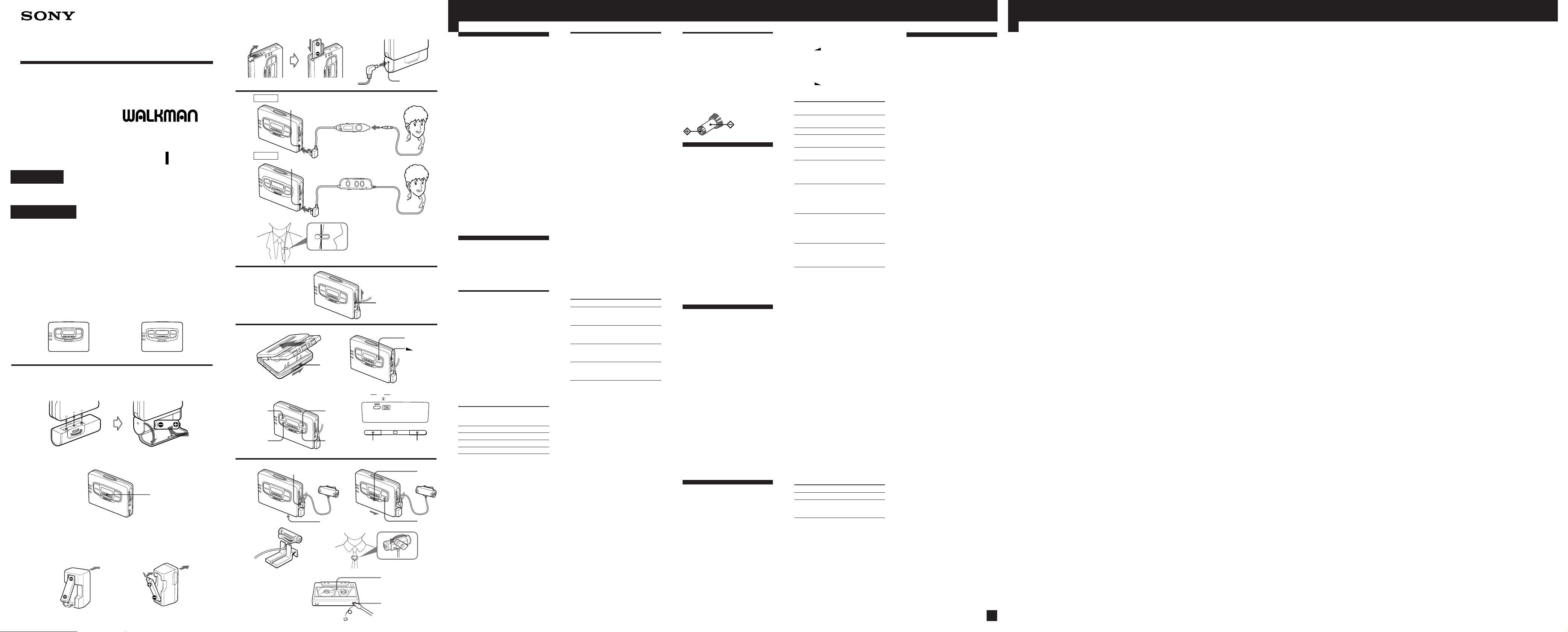
3-859-783-54(1)
English
xxxx
Radio Cassette-Corder
Operating Instructions
Xxxxx xxxx
WM-GX654/GX652
Sony Corporation © 1997 Printed in Japan
WALKMAN is a registered trademark of Sony
Corporation.
WALKMAN xxxxxxxx xxxxxxxx
WARNING
To prevent fire or shock hazard, do not expose the
unit to rain or moisture.
XXXXXXXX
Xxxxx xxxx xxxx
The instructions in this manual are for WM-GX654 and WM-GX652. Before you
start reading, check your model number. WM-GX654 is the model used for
illustration purposes. Any differences in operation are clearly indicated in the
text, for example, “GX654 only”.
Xxxxxxxxx
xxxxxxxx
xxxxxxxx
GX654
GX652
A
a
b
BATT lamp
xxxx
Australian and Hong Kong models
c
xxxx xxxx
Other models
xxxx
B
a
b
C
D
a
b
E
a
b
GX654
GX652
FF•AMS
2 REMOTE
2 REMOTE
MIC
c
OPEN
œ
pREW•AMS
ISS
c
ed
DC IN 1.5 V
HOLD
œ
(PB)
SOUND AVLS FM MODE
NRMODE
BATT
MENU SET
MENU SET
Side A
xxxx
Tab for side A
xxxx
VOLUME
REC
p
Welcome !
Thank you for purchasing the Sony
WM-GX654/GX652 Radio CassetteCorder.
Some features are:
• You can enjoy low bass sounds by
the powerful earphone.
• You can choose from 2 different
emphasizing tones: MB (MEGA
BASS) and GRV (GROOVE) to
adjust to your favorite sound.
• LCD menu function that lets you
select and switch functions in the
display window of the main unit.
• Auto Memory Scanning function
that lets you store and recall up to
16 stations for FM and 8 stations
for AM automatically.
• AMS (Automatic Music Sensor)
function that searches the
beginning of the current and 2
previous tracks, and succeeding 3
tracks at high speed.
• Useful remote control.
zGetting Started
Preparing a Power
Source
Choose one of the three power
sources below; dry battery,
rechargeable battery, and mains.
Dry Battery (see Fig. A-a)
1 Attach the supplied battery
case.
2 Open the battery compartment
lid, and insert an R6 (size AA)
dry battery (not supplied) like
the illustration in this manual.
When to replace the battery
(see Fig. A-b)
Replace the battery with a new one
when the BATT lamp dims.
Battery life (Approx. hours)
Tape playback 29 8
Radio reception 30 8
MIC recording 10 3.5
Radio recording 6.5 2
* Measured value by the standard of
EIAJ (Electronic Industries
Association of Japan). (Using a Sony
HF series cassette tape)
Note
• The battery life may shorten
depending on the operation of the
unit.
For maximum performance we
recommend that you use an alkaline
battery.
Notes
• Do not charge a dry battery.
• When you do not use the Walkman
for a long time, remove the battery
to avoid any damage caused by
battery leakage and subsequent
corrosion.
• When the battery becomes weak, the
Walkman may not operate normally.
Replace the battery with a new one.
(EIAJ*)
Sony Sony
alkaline R6P
LR6 (SG) (SR)
Rechargeable Battery
(see Fig. A-c)
1 Insert the rechargeable battery
(NC-6WM) into the charger
with correct polarity.
2 Plug in the charger to the
mains.
Australian and Hong Kong
models: Full charging takes
about 3.5 hours.
Korean model: The full
charging time depends on the
voltage of your mains.
110 V: 10 hours
220 V: 2.5 hours
Other models: The full
charging time depends on the
voltage of your mains.
120 V: 10 hours
220-240 V: 2.5 hours
If the plug does not fit your
mains, attach the supplied AC
plug adaptor (excluding
Chinese model).
3 Insert the fully charged battery
into the rechargeable battery
compartment (see Fig. A-d).
When to charge the battery
(see Fig. A-b)
Charge the battery when the BATT
lamp dims. You can charge the
battery about 300 times.
Battery life (Approx. hours)
Rechargeable battery (NC-6WM)
Tape playback 8
Radio reception 9
MIC recording 4
Radio recording 3
* Measured value by the standard of
EIAJ (Electronic Industries
Association of Japan). (Using a Sony
HF series cassette tape)
Notes
•The battery life may shorten
depending on the operation of the
unit.
•Do not tear off the film on the
rechargeable battery.
•Use the Sony NC-6WM rechargeable
battery only with the supplied
battery charger or with the
separately sold battery charger for
Sony NC-6WM.
•Remove the charger unit from the
wall outlet as soon as possible after
the rechargeable battery has been
charged. Overcharging may damage
the rechargeable battery.
•The battery charger and the
rechargeable battery may become
warm during charging, but it is not a
problem.
•Be sure not to short-circuit the
battery. When you carry it with you,
use the supplied carrying case. If
you do not use the carrying case, do
not carry with other metallic objects
such as keys in your pocket.
(EIAJ*)
36 (with Sony
alkaline LR6 (SG))
37 (with Sony
alkaline LR6 (SG))
13 (with Sony
alkaline LR6 (SG))
9 (with Sony
alkaline LR6 (SG))
House Current (mains)
(see Fig.
A-e) (excluding
Korean model)
Remove the rechargeable battery if
inserted and attach the battery case.
Connect the AC power adaptor
AC-E15HG (not supplied) to the DC
IN 1.5 V of the battery case and to
the mains. Do not use any other AC
power adaptor.
Polarity of
the plug
Connecting the
Earphones
(see Fig. B-a)
1 Connect the micro plug firmly
to the remote control (GX654
only).
2 Connect the remote control to
2REMOTE.
You can put the longer
earphone cord behind your
neck.
To use the supplied clip
(see Fig. B-b)
Position the earphones cord
through the guides on the supplied
clip as shown. Fasten the clip to
your clothes.
Releasing HOLD
(see Fig. C)
The HOLD function locks the
Walkman to prevent from operating
when you accidentally press a
button. If the Walkman is locked,
unlock it before operating.
1 Slide HOLD to the opposite
direction of the arrow.
To lock the Walkman
Slide HOLD to the direction of the
arrow.
To lock and unlock the
remote control
See “Using the remote control”.
zOperating the
Walkman
Playing a Tape
(see Fig. D-a)
The Auto Tape Selector
automatically selects the tape
(normal (TYPE I), CrO2 (TYPE II), or
metal (TYPE IV)) for playback.
1 Insert a cassette.
2 Press œ to start playing then
adjust the volume.
If the earphones do not fit to
your ears or the sound is
unbalanced, turn round the
earphones a little to fit to your
ears firmly.
When adjusting the volume on
the Walkman
Set the
remote control at maximum.
When adjusting the volume on
the remote control
Set the
Walkman to around 6.
To Press (see
play the other side œ during
stop playback p(stop)
fast forward FF•AMS
rewind REW•AMS
find the beginning FF•AMS once/
of the next track/ repeatedly
succeeding 3 tracks during
(AMS*) playback
find the beginning REW•AMS
of the current track/ once/
previous 2 tracks repeatedly
(AMS) during
play the same side REW•AMS
from the beginning for two
(Rewind Auto seconds or
Play function) more during
play the other side FF•AMS for two
from the beginning seconds or
(Skip Reverse more during
function) stop
* Automatic Music Sensor
Notes on AMS
• The beeps differ in relation to the
track number being searched. When
finding the beginning of the next 3
tracks during AMS operations,
beeps “• – – –” (beep followed by
three long beeps) are emitted
repeatedly. Likewise, when finding
the beginning of the previous 2
tracks, beeps “•• – – –” are emitted
repeatedly. While the remaining
tracks are reduced, the number of
long beeps are reduced accordingly.
• To operate the AMS, you need a
blank of 4 seconds or longer between
the tracks. Therefore, if there is noise
between the tracks, this function will
not detect the blank and will not
operate. Likewise, if the recording
level is moderately low within a
track, this function may inaccurately
operate.
VOL control on the
VOLUME control on the
Fig. D-b)
playback
during stop
during stop
playback
stop
To select playback mode
(PB) (see Fig. D-c)
Press MENU repeatedly in the
playback and stop mode to set the
cursor to MODE (PB) in the display.
Then press SET to select the desired
mode.
To play Select
both sides repeatedly a
both sides once Å
from the side facing
the cassette holder
To play a tape recorded with
Dolby* NR (PB) system
(see Fig. D-c)
Press MENU repeatedly in the
playback or stop mode to set the
cursor to a NR (PB) (Dolby noise
reduction) in the display. Then
press SET to show “ON”.
* Dolby noise reduction manufactured
under license from Dolby
Laboratories Licensing Corporation.
“DOLBY”and the double-D symbol
a are trademarks of Dolby
Laboratories Licensing Corporation.
Recording
(see Fig. E-a)
You can record radio programmes
from the built-in radio, or record
with the supplied microphone. In
either case, use a new or fully
charged battery.
1 Insert a normal (TYPE I) tape
with the side you want to
record facing the tape holder.
When you open the cassette
holder, “FWD” will appear in
the display window.
If “REV” is displayed, open and
close the cassette holder so that
“FWD” appears.
2 Select a recording source:
To record from the radio
Tune in to a station you want to
record (see “Listening to the
Radio”). When recording FM
programmes, make sure the
earphones are plugged in as
they serve as an aerial.
To record with the
microphone
Connect the supplied
microphone to the MIC (PLUG
IN POWER) jack. You can use
the supplied microphone stand
as illustrated (see Fig. E-b).
3 Slide REC.
“REC” appears in the display
and recording starts after about
two seconds.
Recording stops at the end of
the side.
To stop recording
Press p.
To reduce noise while
recording AM programmes
Set the ISS (Interference Suppress
Switch) to the position that reduces
noise the most.
To prevent a tape from
being accidentally recorded
over (see Fig. E-c)
Break off the tabs from side A and/
or B. To reuse the tape for
recording, cover the tab hole with
adhesive tape.
Notes
•Do not use a CrO2 (TYPE II) or metal
(TYPE IV) tape, otherwise the sound
may be distorted when you play
back the tape, or the previous
recording may not be erased
completely.
•Do not connect or disconnect the
headphones to 2REMOTE while
recording from the radio. The
recording condition may change
abruptly, or noise may be recorded.
•When recording with the
microphone, do not place it near a
lamp cord or a fluorescent lamp to
avoid noise interference.
•If a howling effect occurs, turn down
the volume.
•While recording, only the p (stop)
operation functions.
•MB/GRV mode does not affect
recording.
•During recording, the LCD menu
function is inoperable.
(turn over)
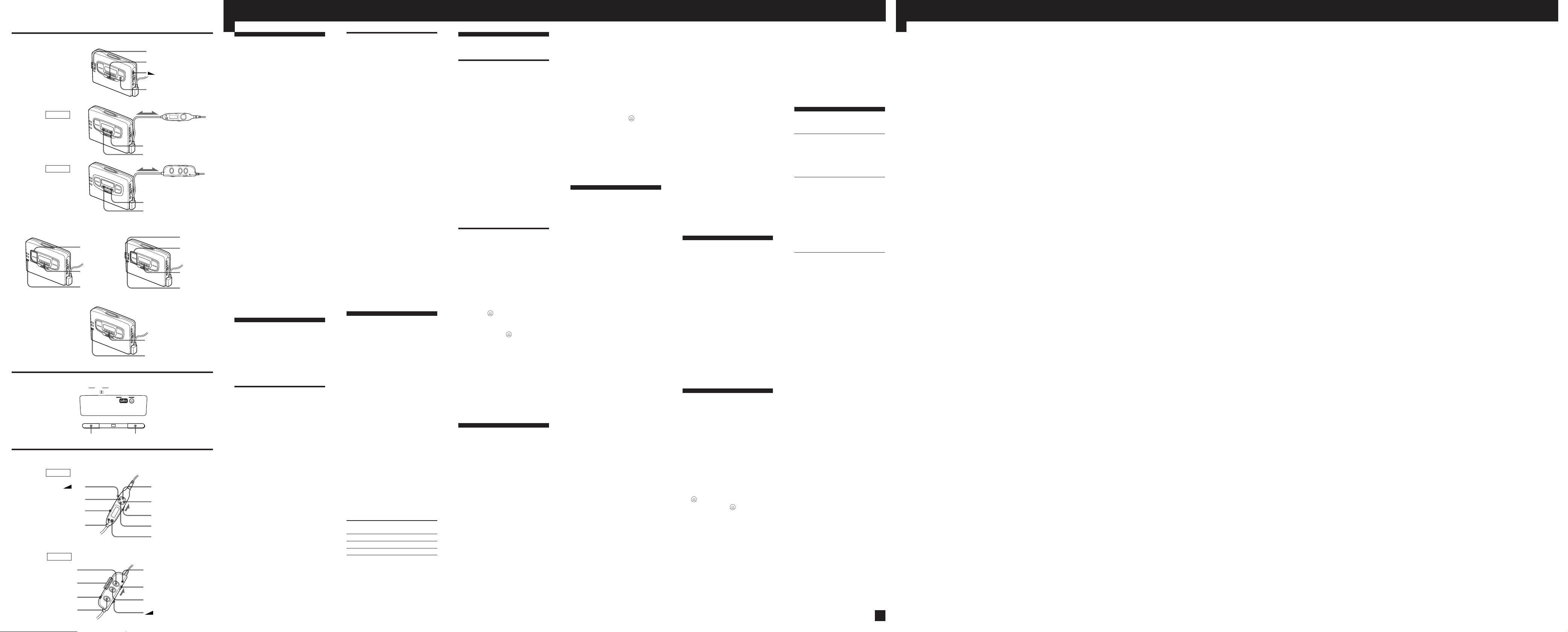
English
xxxx
F
a
b
c
G
H
FF/REW•PRESET +/–
BAND(RADIO ON•
BAND)
GX654
GX652
e
GX654
VOL
REW•PRESET –
REC
SOUND/AVLS
GX652
œ
REC
d
PRESET +/–
RADIO ON•
BAND
ENTER
(PB)
SOUND AVLS FM MODE
NRMODE
BATT
MENU SET
MENU SET
TUNING +/–
RADIO ON•BAND
VOLUME
p•RADIO OFF
SET
MENU
SET
MENU
TUNING +/–
PRESET +/–
RADIO ON•
BAND
ENTER
RADIO ON•BAND
ENTER
œ
FF•PRESET +
HOLD
p(RADIO OFF)
B(RADIO ON•BAND)
HOLD indicator
xxxx
HOLD
p(RADIO OFF)
VOL
Listening to the
Radio
(see Fig. F-a)
1 Press RADIO ON•BAND to
turn on the radio.
2 Press RADIO ON•BAND
repeatedly to select AM or FM.
3 Press TUNING+/– to tune in to
the desired station.
If you keep pressing
TUNING+/– for a few
seconds, the Walkman will start
tuning to the stations
automatically.
To turn off the radio
Press p•RADIO OFF .
To improve the broadcast
reception
•For AM: The Walkman has a
built-in antenna. Reorient the
Walkman horizontally to obtain
optimum AM reception.
•For FM (see Fig. F-b): Extend
the cord of the remote control, the
aerial. If the reception is still not
good, press MENU repeatedly to
set the cursor to FM MODE in the
display. Then press SET to choose
from “MONO” (monaural),
“LOCAL” or none (stereo) mode
for best reception.
Note
•Do not remove the power sources
while listening to the radio, or the
received stations may not be stored.
Presetting Radio
Stations
Once you store your favorite
stations in memory, you can play
them easily. You can preset up to 16
stations for FM and 8 stations for
AM of each mode (Eur, JPn, USA).
Tuning in to and Storing
Radio Stations
Automatically (AutoMemory Scanning
function)
1 Press RADIO ON•BAND to
turn on the radio.
2 Press RADIO ON•BAND
repeatedly to select AM or FM.
3 Press ENTER until “A” appears
in the display.
The Walkman starts searching
and storing stations.
4 After the preset number
appears, tune in to a station
using PRESET+/–.
(see Fig. F-c)
Storing Radio Stations
Manually (ManualMemory function)
(see Fig. F-d)
You can preset the stations in any
order.
1 Turn on the radio and select the
desired band.
2 Press ENTER. The frequency
digits and a preset number
flash in the display.
3 While the frequency digits and
the preset number are flashing,
tune in to a station you wish to
store using TUNING+/–, and
select a preset number using
PRESET+/–.
4 While the frequency digits and
the preset number are flashing,
press ENTER.
5 Tune in to a station using
PRESET+/–.
Notes
•If you cannot complete step 3 or 4
while the indications are flashing,
repeat from step 2.
•If you preset a new station to the
same preset number, the previously
stored station will be erased .
To cancel the stored station
Follow the procedure above and in
step 3, instead of tuning in to a
station, press and hold TUNING
+/– until “– – – –” is displayed.
Press ENTER while “– – – –” is
flashing.
Receiving Stations
Outside Your
Country
The frequency range differs
depending on the area (see the chart
“Area indication and frequency
range”). If you listen to the radio in
an area of different frequency
range, change the area indication.
1 Press RADIO ON•BAND to
turn on the radio.
2 Press ENTER.
3 Press and hold RADIO ON•
BAND until the area indication
flashes in the display.
4 Press RADIO ON• BAND
repeatedly to select the
following area “Eur”, “JPn” or
“USA” and press ENTER.
5 Tune in to and store stations as
necessary following the
procedure of the “Listening to
the Radio” and “Presetting
Radio Stations”.
Area indication and
frequency range
Area* Frequency range
Eur 87.5–108.0 531–1,602
JPn 76.0–90.0 531–1,710
USA 87.5–108.0 530–1,710
*Eur :
JPn : Japan
USA: USA, Canada and Central
(see Fig. F-e)
FM (MHz) AM(kHz)
European and other countries
and South America
Using Other
Functions
Emphasizing Bass
1 Press MENU repeatedly in the
playback or stop mode to set
the cursor to SOUND in the
display. Then, press SET to
select the desired mode. With
each press, the indications
change as follows.
MB (MEGA BASS) :
GRV (GROOVE): emphasizes
No message: off (normal)
For GX654
When using the remote control, see
”Using the remote control”.
Note
• If the sound is distorted with the
mode “GRV”, select the mode “MB”
or no message.
Protecting Your Hearing
(AVLS)
When you set the AVLS (Automatic
Volume Limiter System) function to
active, the maximum volume is
kept down to protect your ears.
1 Press MENU repeatedly in the
playback, stop or radio mode to
set the cursor to AVLS in the
display. Then press SET to
show “ ”.
To cancel the AVLS function
Press SET so that “ ” disappears.
GX654 only
When using the remote control, see
”Using the remote control”.
Notes
• If the sound is distorted when you
listen to the bass-boosted sound
with the AVLS function, turn down
the volume.
• The setting is stored as long as the
battery is not replaced.
(see Fig. G)
emphasizes bass sound
deeper bass sound
Using the Remote
Control
All buttons on the remote control
unless otherwise noted below
function identically to those
corresponding on the main unit.
Read the direction for your model.
To lock the buttons
For GX654
1 Slide HOLD to the direction of
the arrow.
When you press any button
“Hold” appears in the display.
To unlock, slide HOLD to the
opposite direction of the arrow.
For GX652
1 Slide HOLD so that the yellow
mark appears.
To unlock, slide HOLD so that
the yellow mark is hidden.
(see Fig. H)
Using SOUND (GX654 only)
Press SOUND/AVLS to select the
desired mode. With each press, the
indications in the display changes
as follows:
MB: emphasizes bass sound
GRV: emphasizes deeper bass
sound
No message: off (normal)
Using AVLS (GX654 only)
Press and hold SOUND/AVLS for
two seconds or more. “
in the display.
To cancel, press and hold SOUND/
AVLS for two seconds or more
again.
” appears
z Additional
Information
Precautions
On rechargeable battery and
charger
•If the rechargeable battery is new
or has not been used for a long
time, it may not be charged
completely until you use it several
times.
•The nameplate indicating the
operating voltage, power
consumption, etc. is located on the
bottom exterior of the battery
charger.
On dry batteries
Do not carry the dry or
rechargeable batteries with coins or
other metallic objects. It can
generate heat if the positive and
negative terminals of the batteries
are accidentally contacted by a
metallic object.
On the unit
•Do not drop the unit or give a
shock to the unit, or it may cause
a malfunction.
•Do not leave the unit in a location
near heat sources, or in a
place subject to direct sunlight,
excessive dust or sand, moisture,
rain, mechanical shock, or in a car
with its windows closed.
•The LCD display may become
hard to see or slow down when
using the unit at high
temperatures (above 40°C/104°F)
or at low temperatures (below
0°C/32°F). At room temperature,
the display will return to its
normal operating condition.
•If the unit has not been used for
long, set it in the playback mode
and warm it up for a few minutes
before inserting a tape.
On tapes longer than 90
minutes
We do not recommend the use of
tapes longer than 90 minutes except
for a long continuous recording or
playback. They are very thin and
tend to be stretched easily.
On the remote control
Use the supplied remote control
only for each unit.
On headphones/earphones
Road safety
Do not use headphones/earphones
while driving, cycling, or operating
any motorized vehicle. It may
create a traffic hazard and is illegal
in some areas. It can also be
potentially dangerous to play your
headsets at high volume while
walking, especially at pedestrian
crossings.
You should exercise extreme
caution or discontinue use in
potentially hazardous situations.
Preventing hearing damage
Do not use headphones/earphones
at high volume. Hearing experts
advise against continuous, loud and
extended play. If you experience a
ringing in your ears, reduce volume
or discontinue use.
Caring for others
Keep the volume at a moderate
level. This will allow you to hear
outside sounds and to be
considerate to the people around
you.
Maintenance
To clean the tape head and
path
Use the cleaning cassette CHK-1
(not supplied) every 10 hours of
use.
Note
•Use only the recommended cleaning
cassette.
To clean the exterior
Use a soft cloth slightly moistened
in water. Do not use alcohol,
benzine or thinner.
Note
•Clean the headphones/earphones
plug and microphone plug
periodically.
Troubleshooting
The cassette holder does not
open.
•If the tape is playing, stop and
then slide OPEN.
•This condition may occur when
you remove the power sources
during playback, or when you use
exhausted dry or rechargeable
battery. Set the power sources
again or replace the exhausted
battery with a new one.
The volume is not turned up.
If “ ” appears for AVLS display,
press SET so that “ ” disappears.
A beep sounds and recording is
not possible when REC is slid.
•If the tab of the tape is broken off,
cover the tab hole with adhesive
tape.
•If “REV” appears, open the
cassette holder then close it so that
“FWD” appears.
The display on the remote control
is not normal (GX654 only).
Disconnect the remote control from
the Walkman, then connect it again.
The radio and playback operates
but recording is not possible.
This condition may occur when the
batteries become weak. Replace the
batteries with new ones.
Specifications
Radio section
Frequency range (For “Eur”
indication)
FM: 87.5–108 MHz
AM: 531–1,602 kHz
Tape section
Frequency response
(Dolby NR off)
Playback: 20–18,000 Hz
Recording/playback: 100–8,000 Hz
Output
Headphones (2REMOTE jack)
Load impedance 8–300 ohms
Power output
4 mW + 4 mW (16 ohms)
General
Power requirements
1.5 V
Rechargeable battery
One R6 (size AA) battery
Dimensions (w/h/d)
Approx. 109 x 78.6 x 26.4 mm
3
/8 x 31/8 x 11/16 inches) incl.
(4
projecting parts and controls
Mass
Approx. 150 g
Approx. 215 g (7.6 oz) incl.
rechargeable battery and cassette
Supplied accessories
Battery case (1)
Stereo earphones with remote
control (1)
Clip (1)
Battery charger (1)
AC plug adaptor (1) (excluding
Australian, Hong Kong, Chinese,
and Korean models)
Rechargeable battery (NC-6WM,
1.2 V, 600 mAh, Ni-Cd) (1)
Rechargeable battery carrying
case (1)
Carrying pouch (1)
Stereo microphone (1)
Microphone stand (1)
Sony R6P(SR) battery(1)
(tourist model only)
Design and specifications are subject
to change without notice.
