Page 1
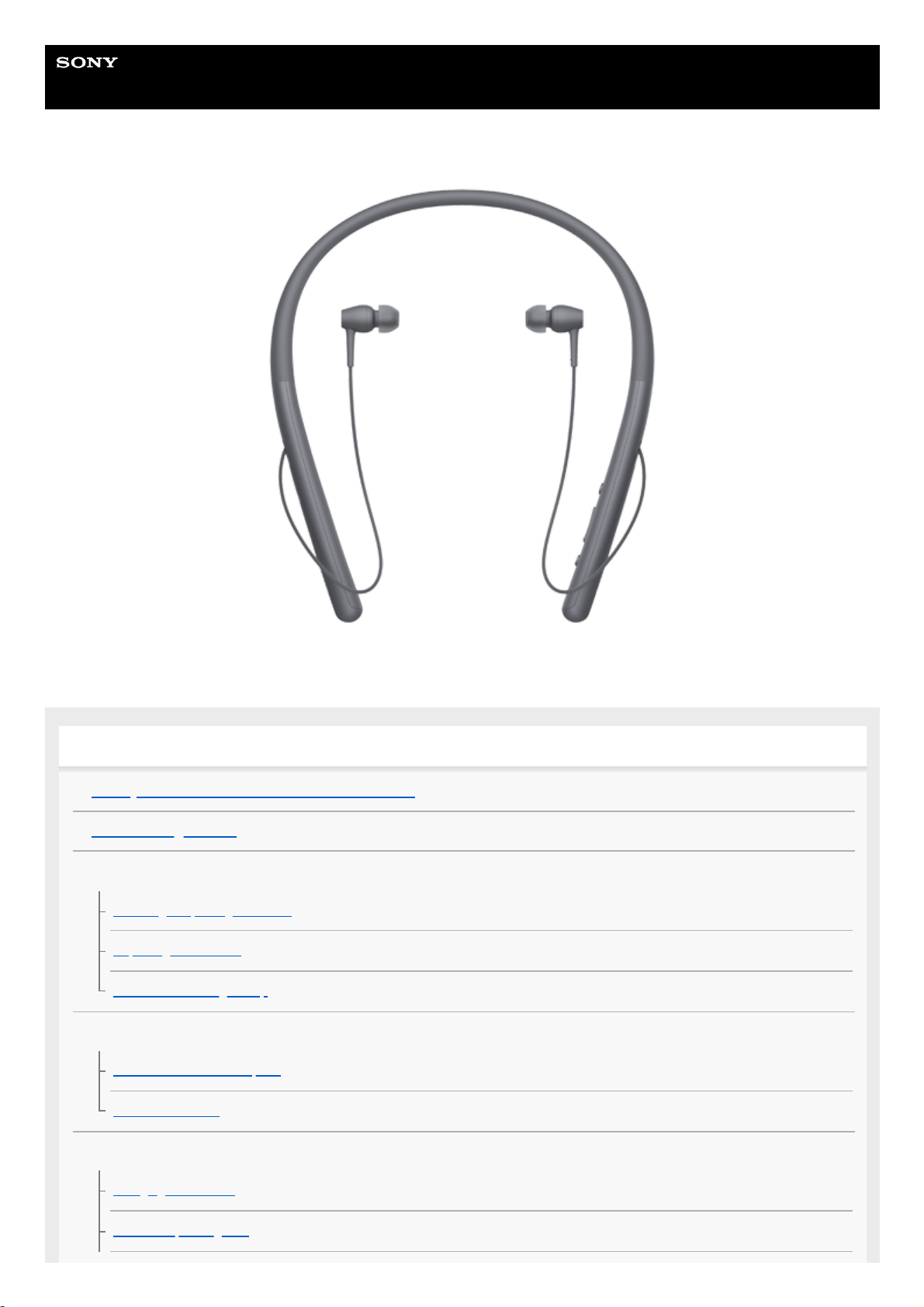
Help Guide
Wireless Stereo Headset
h.ear in 2 Wireless (WI-H700)
Use this manual if you encounter any problems, or have any questions.
Getting started
What you can do with the BLUETOOTH function
About voice guidance
Supplied accessories
Checking the package contents
Replacing the earbuds
How to use the magnet clip
Parts and controls
Location and function of parts
About the indicator
Power/Charging
Charging the headset
Available operating time
1
Page 2
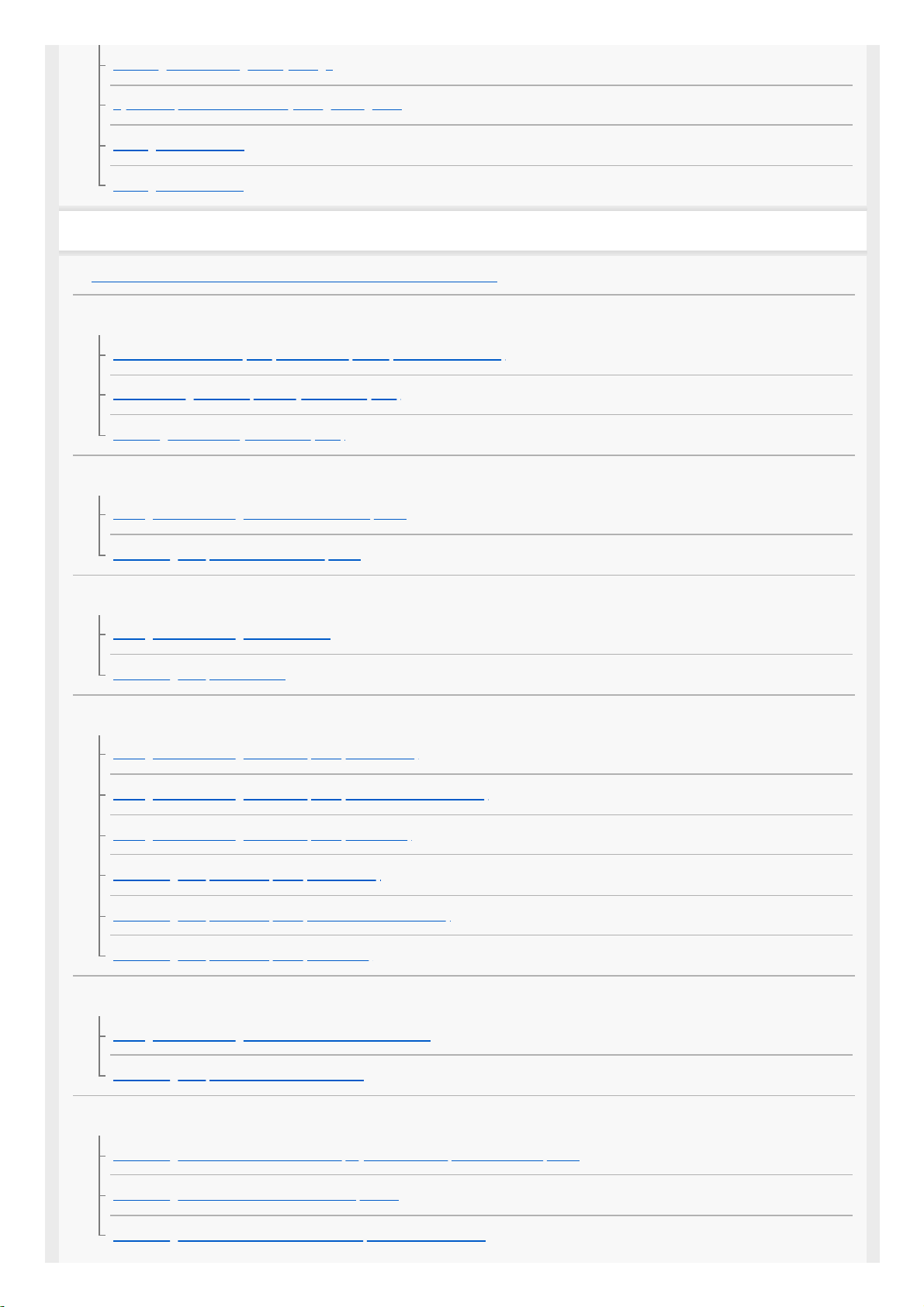
Checking the remaining battery charge
System requirements for battery charge using USB
Turning on the headset
Turning off the headset
Making connections
How to make a wireless connection to BLUETOOTH devices
One-touch connection (NFC) compatible Android devices
One-touch connection (NFC) with a smartphone (Android 4.1 or later)
Disconnecting the smartphone by one touch (NFC)
Switching the device by one touch (NFC)
Android devices not compatible with one-touch connection (NFC)
Pairing and connecting with an Android smartphone
Connecting to a paired Android smartphone
iPhone (iOS devices)
Pairing and connecting with an iPhone
Connecting to a paired iPhone
Computers
Pairing and connecting with a computer (Windows 10)
Pairing and connecting with a computer (Windows 8/Windows 8.1)
Pairing and connecting with a computer (Windows 7)
Connecting to a paired computer (Windows 10)
Connecting to a paired computer (Windows 8/Windows 8.1)
Connecting to a paired computer (Windows 7)
Other BLUETOOTH devices
Pairing and connecting with other BLUETOOTH devices
Connecting to a paired BLUETOOTH device
Multi point connection
Connecting the headset to both a music player and a smartphone or mobile phone
Connecting the headset to 2 Android smartphones
Connecting the headset to an Android smartphone and an iPhone
2
Page 3
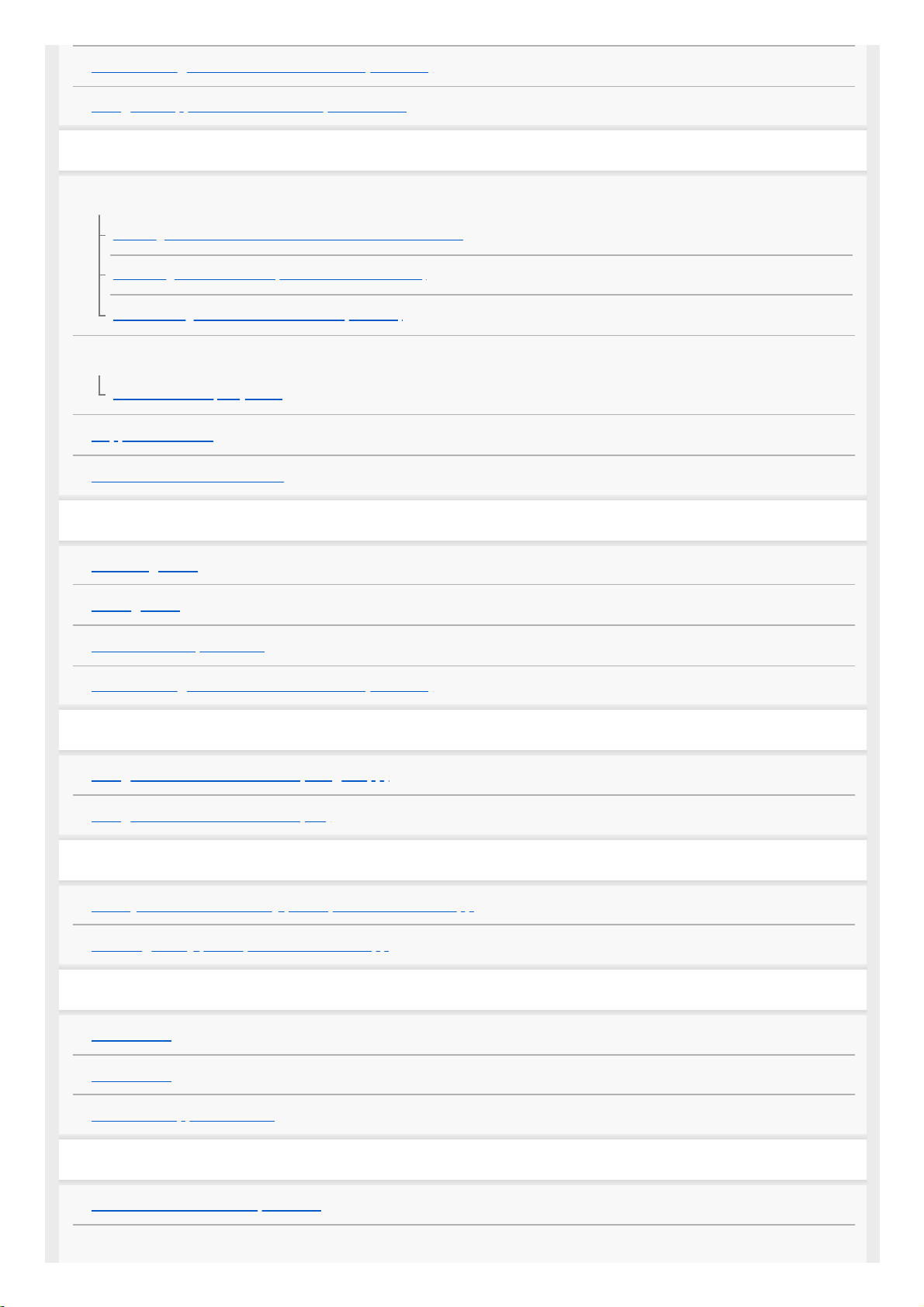
Disconnecting BLUETOOTH connection (after use)
Using the supplied dedicated headphone cable
Listening to music
Listening to music via a BLUETOOTH connection
Listening to music from a device via BLUETOOTH connection
Controlling the audio device (BLUETOOTH connection)
Disconnecting BLUETOOTH connection (after use)
Sound quality mode
About the sound quality mode
Supported codecs
About the DSEE HX function
Making phone calls
Receiving a call
Making a call
Functions for a phone call
Disconnecting BLUETOOTH connection (after use)
Using the voice assist function
Using the voice assist function (Google App)
Using the voice assist function (Siri)
Using the apps
What you can do with "Sony | Headphones Connect" app
Installing "Sony | Headphones Connect" app
Important information
Precautions
Trademarks
Customer support websites
Troubleshooting
What can I do to solve a problem?
Power/Charging
3
Page 4
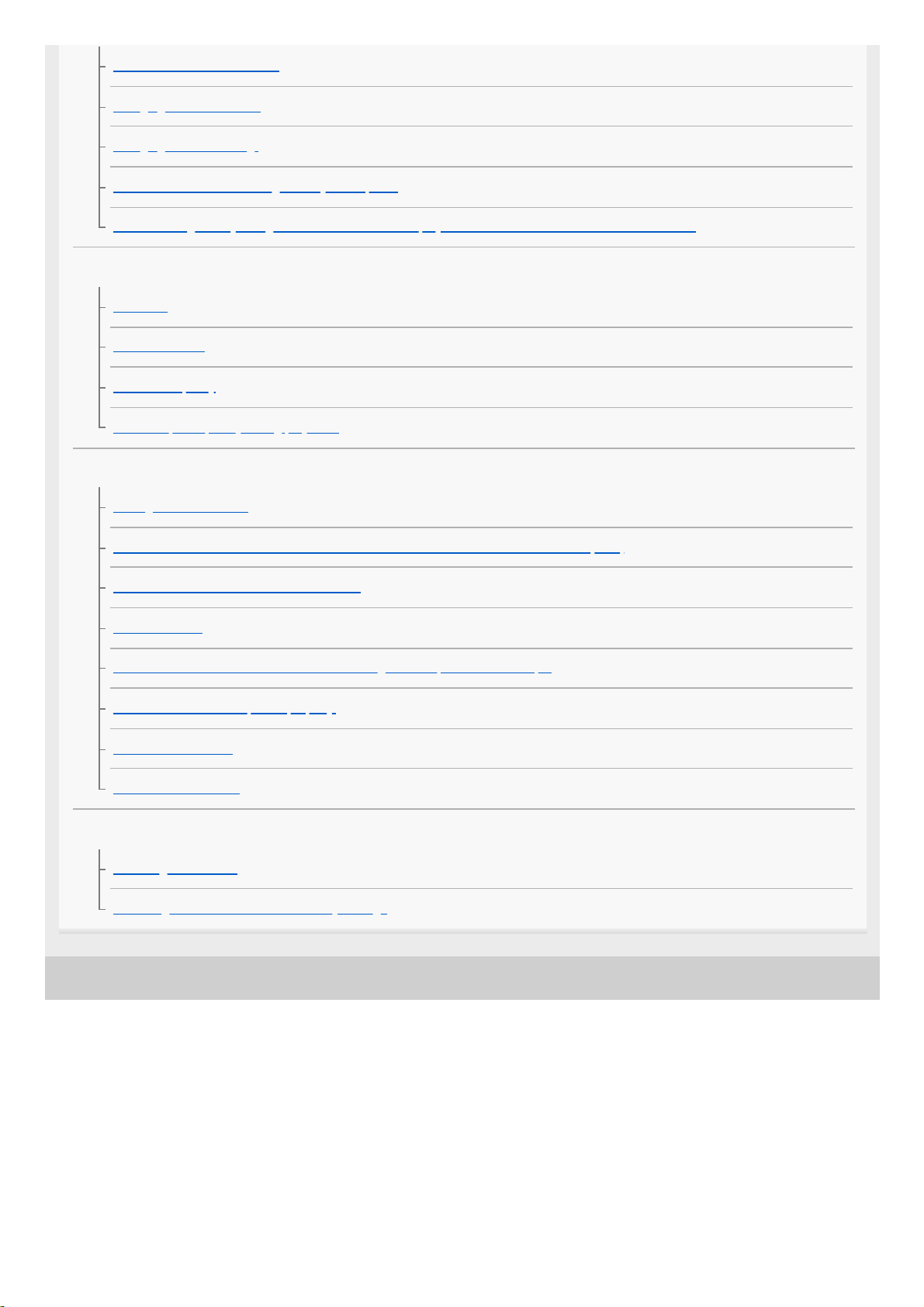
4-698-993-11(3) Copyright 2017 Sony Corporation
The headset is not turned on.
Charging cannot be done.
Charging time is too long.
The headset cannot be recognized by a computer.
The remaining battery charge of the headset is not displayed on the screen of an iPhone or iPod touch.
Sound
No sound
Low sound level
Low sound quality
Sound skips frequently during playback.
BLUETOOTH
Pairing cannot be done.
Unable to connect the headset to a BLUETOOTH device with one-touch connection (NFC)
Unable to make a BLUETOOTH connection
Distorted sound
The BLUETOOTH wireless communication range is short, or the sound skips.
The headset does not operate properly.
No voice from callers
Low voice from callers
Resetting or initializing the headset
Resetting the headset
Initializing the headset to restore factory settings
4
Page 5
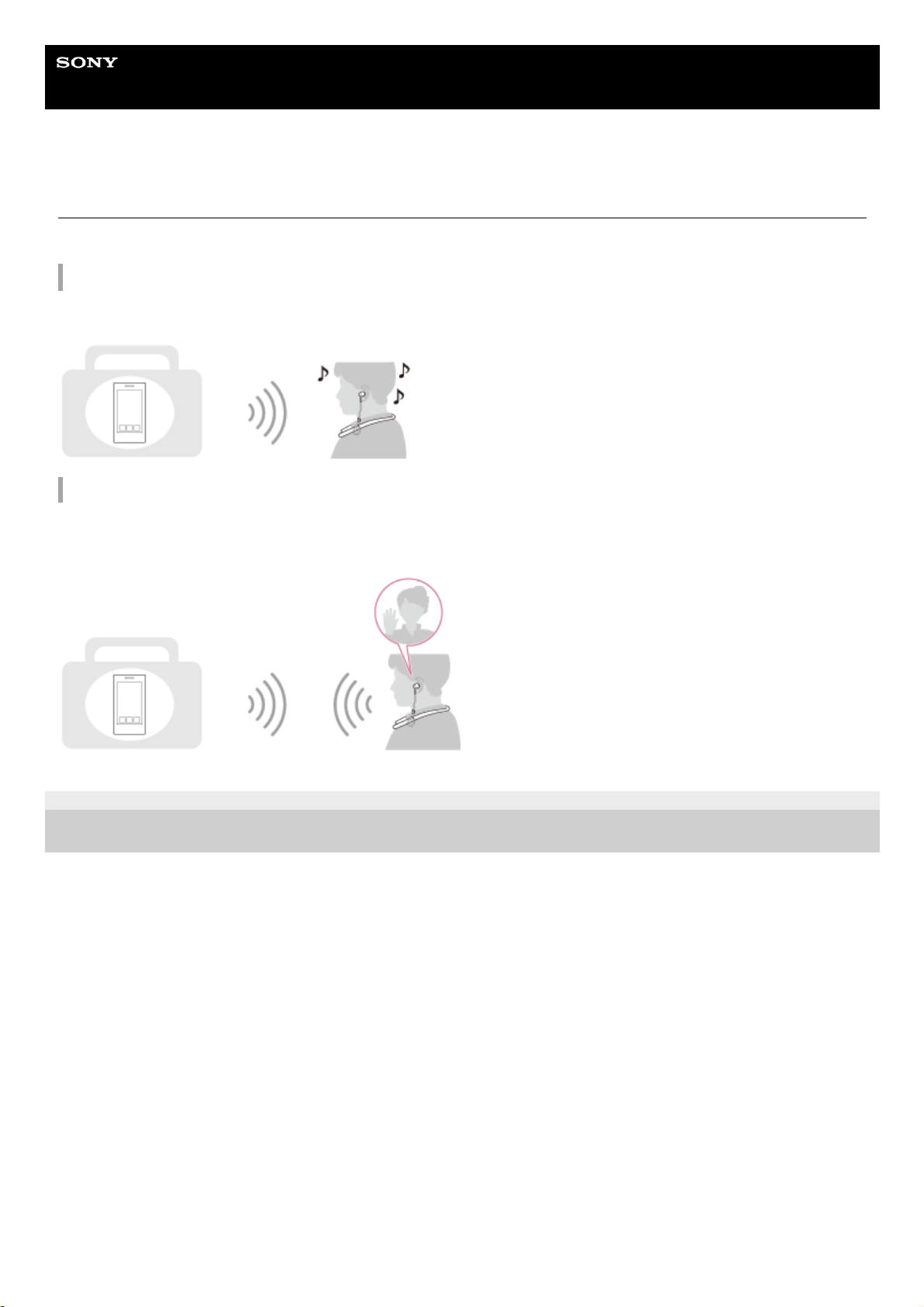
Help Guide
Wireless Stereo Headset
h.ear in 2 Wireless (WI-H700)
What you can do with the BLUETOOTH function
The headset uses BLUETOOTH® wireless technology, allowing you to listen to music or make phone calls wirelessly.
Listening to music
You can receive audio signals from a smartphone or music player to enjoy music wirelessly.
Talking on the phone
You can make and receive a call with your hands free, while leaving your smartphone or mobile phone in your bag or
pocket.
4-698-993-11(3) Copyright 2017 Sony Corporation
5
Page 6
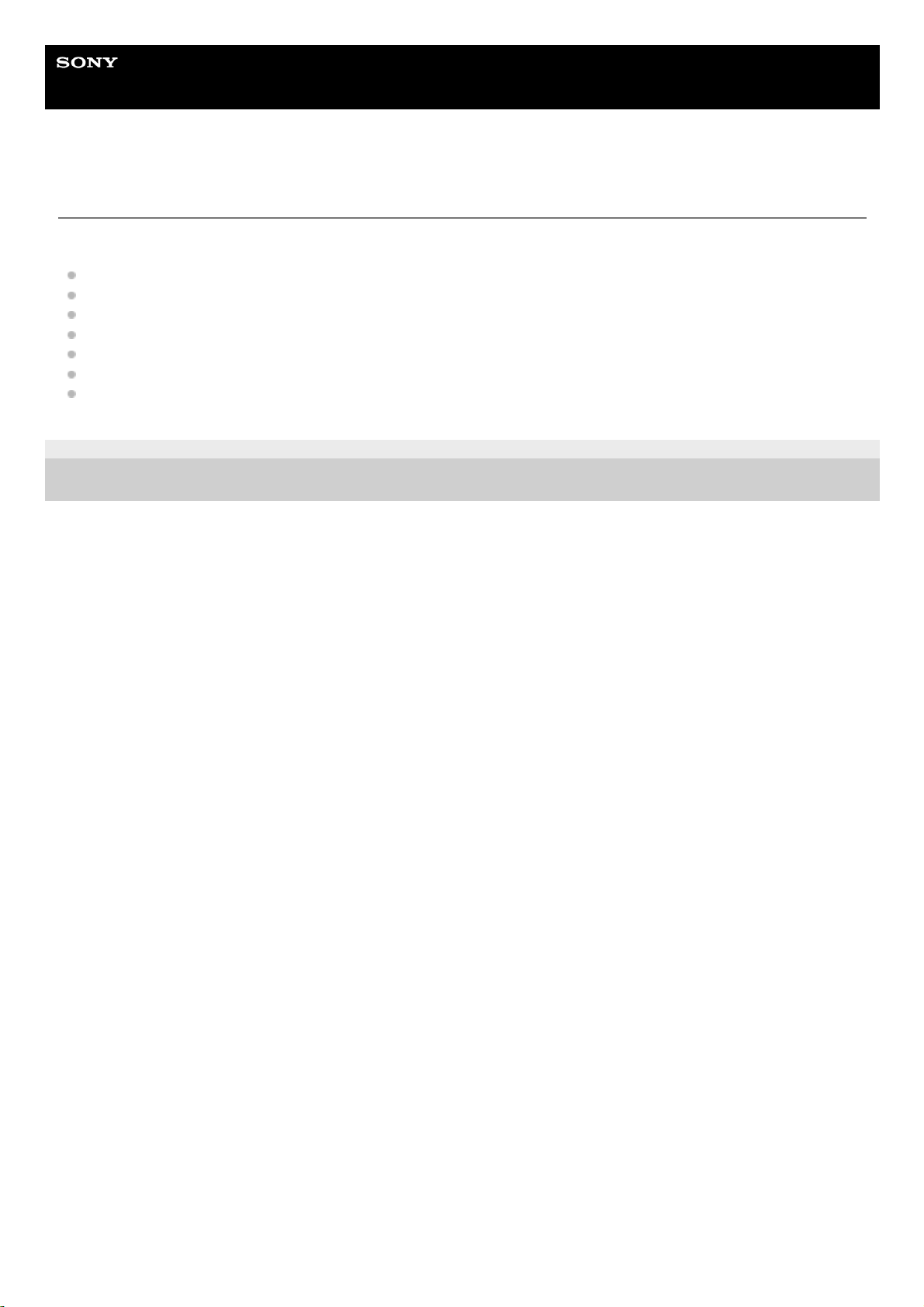
Help Guide
Wireless Stereo Headset
h.ear in 2 Wireless (WI-H700)
About voice guidance
You hear voice guidance in the following situations via the headset.
When powering on: “Power on”
When powering off: “Power off”
When entering pairing mode: “BLUETOOTH pairing”
When establishing a BLUETOOTH connection: “BLUETOOTH connected”
When disconnecting a BLUETOOTH connection: “BLUETOOTH disconnected”
When checking the remaining battery charge: “Battery level high” / “Battery level medium” / “Battery level low”
When automatically turning off due to the low battery condition: “Please recharge headset”
4-698-993-11(3) Copyright 2017 Sony Corporation
6
Page 7
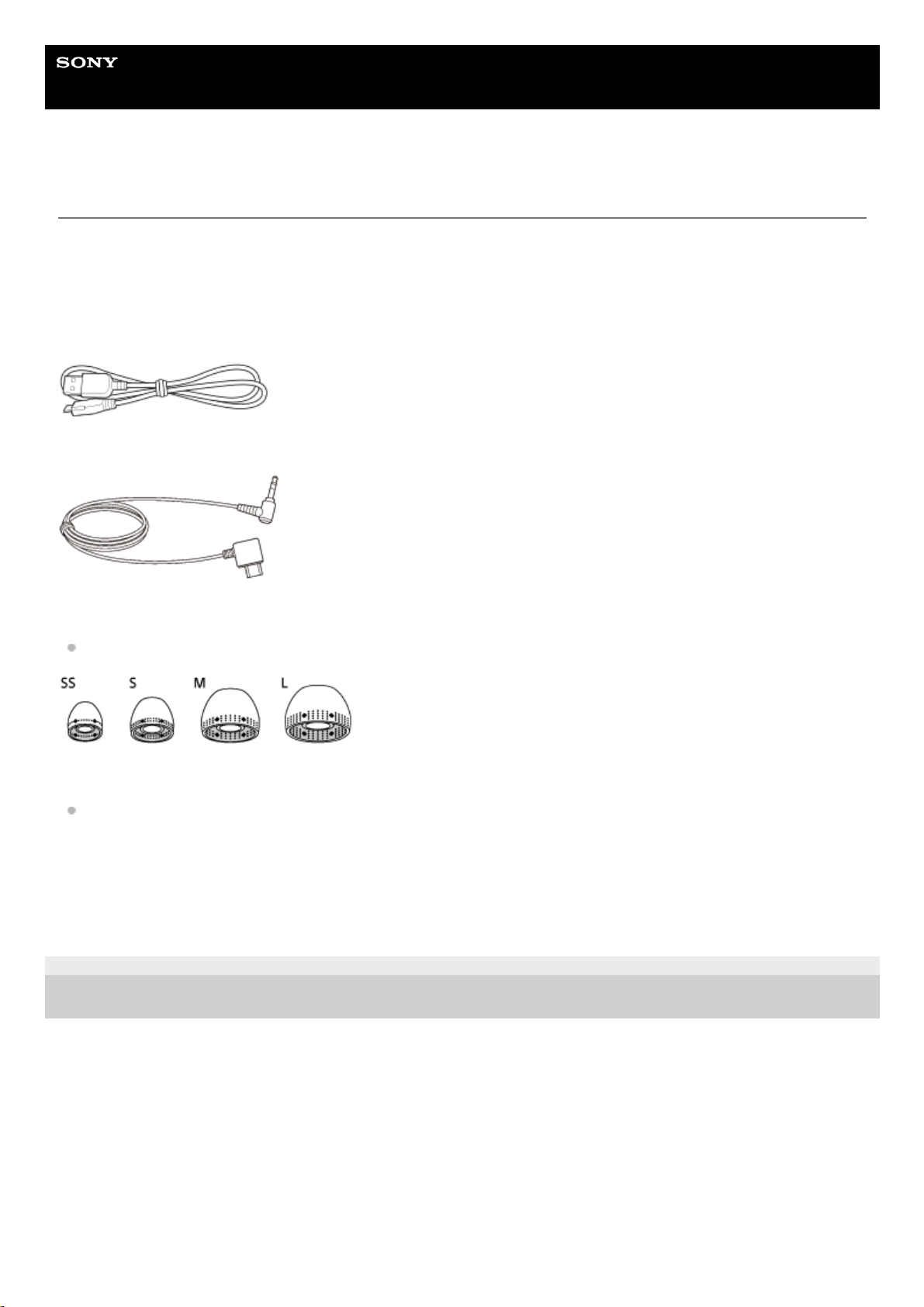
Help Guide
Wireless Stereo Headset
h.ear in 2 Wireless (WI-H700)
Checking the package contents
After opening the package, check that all items in the list are included in the package. If items are missing, contact your
dealer.
Numbers in ( ) indicate the item amount.
Wireless Stereo Headset (1)
Micro-USB cable (approx. 50 cm (19 3/4 in.)) (1)
Dedicated headphone cable (approx. 1.0 m (39 3/8 in.)) (1)
Hybrid silicone rubber earbuds (SS/S/M/L 2 each)
Size M earbuds come attached to the headset.
Magnet clip (1)
The clip comes attached to the headset.
Reference Guide (1)
Operating Instructions (1)
Other documents (1 set) (*)
4-698-993-11(3) Copyright 2017 Sony Corporation
May not be supplied in some countries or regions.
*
7
Page 8
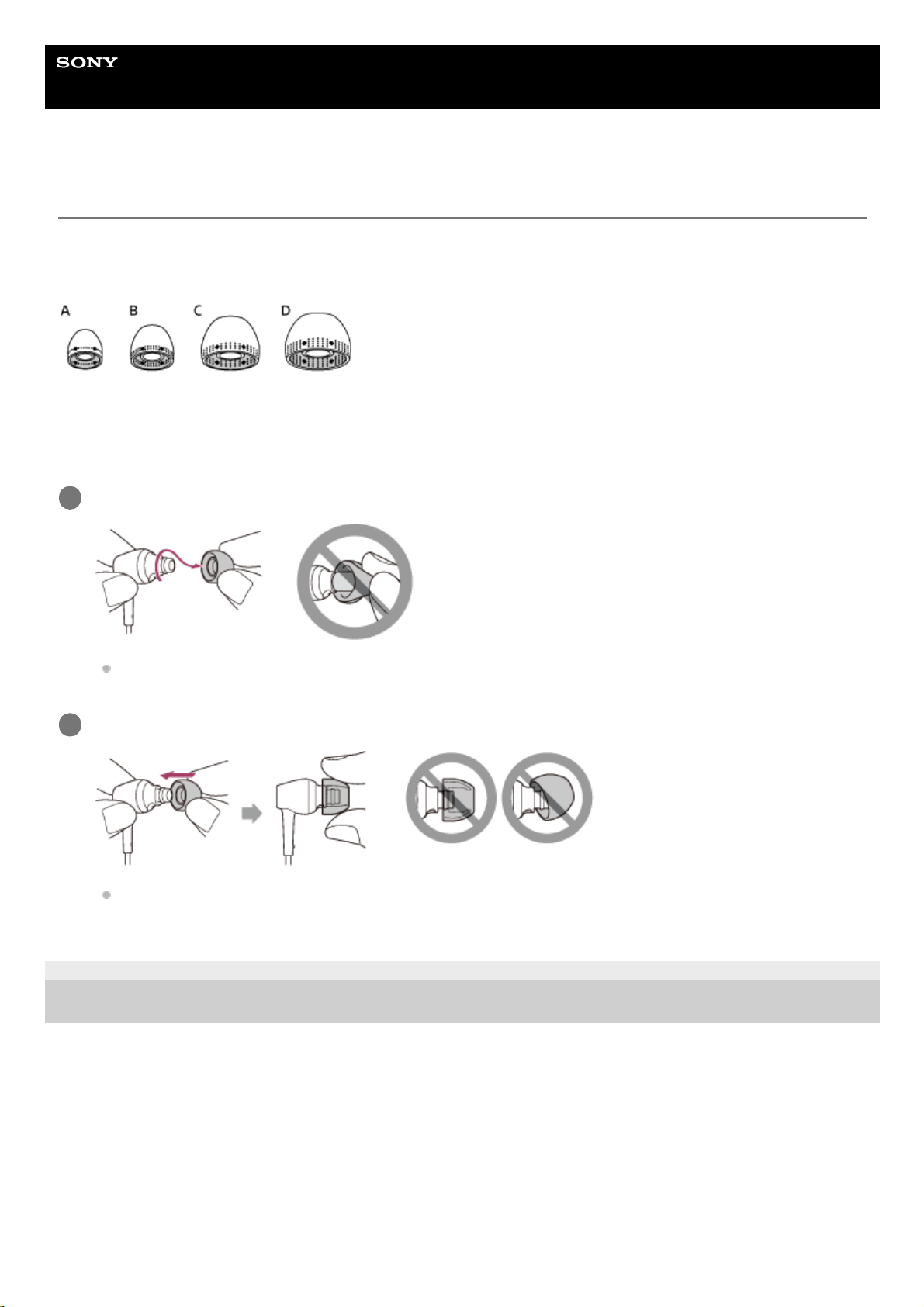
Help Guide
Wireless Stereo Headset
h.ear in 2 Wireless (WI-H700)
Replacing the earbuds
The headset comes with the M size earbuds.
If the headset tends to come off or you feel a lack of low frequency sound, change the earbuds to another size to fit your
right and left ears comfortably and snugly.
A: SS size (one line)
B: S size (two lines)
C: M size (three lines)
D: L size (four lines)
4-698-993-11(3) Copyright 2017 Sony Corporation
Remove the earbuds.
Do not pinch the end of the earbud when removing it.
1
Attach the earbuds.
Do not attach the earbuds loose or skewed.
2
8
Page 9
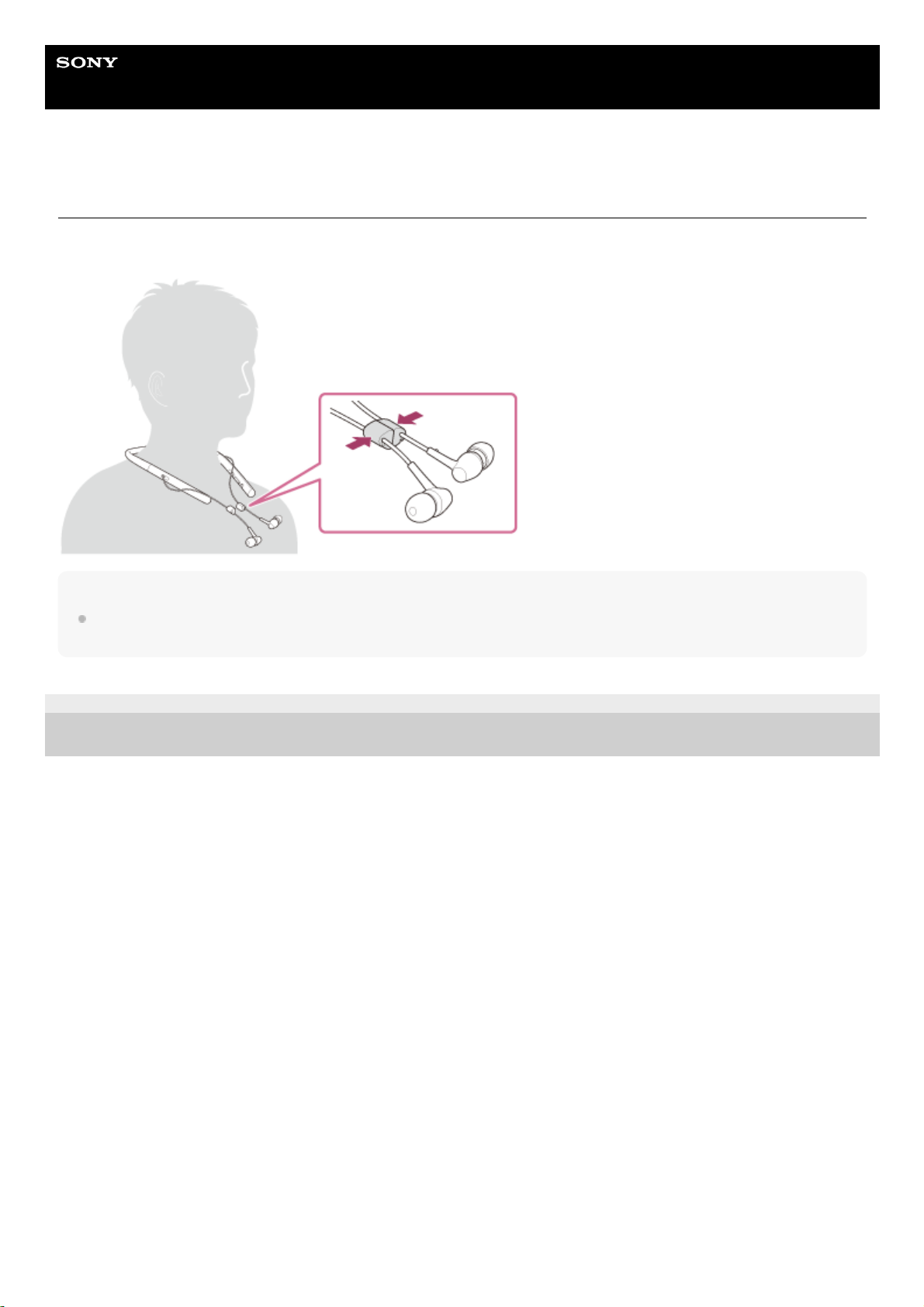
Help Guide
Wireless Stereo Headset
h.ear in 2 Wireless (WI-H700)
How to use the magnet clip
You can bundle the cables with the magnet clip when you do not use the headset.
Note
The magnet clip utilizes a magnet. If you bring a card that use a magnet close to the magnet clip, the magnet of the card may be
altered and the card become unusable.
4-698-993-11(3) Copyright 2017 Sony Corporation
9
Page 10
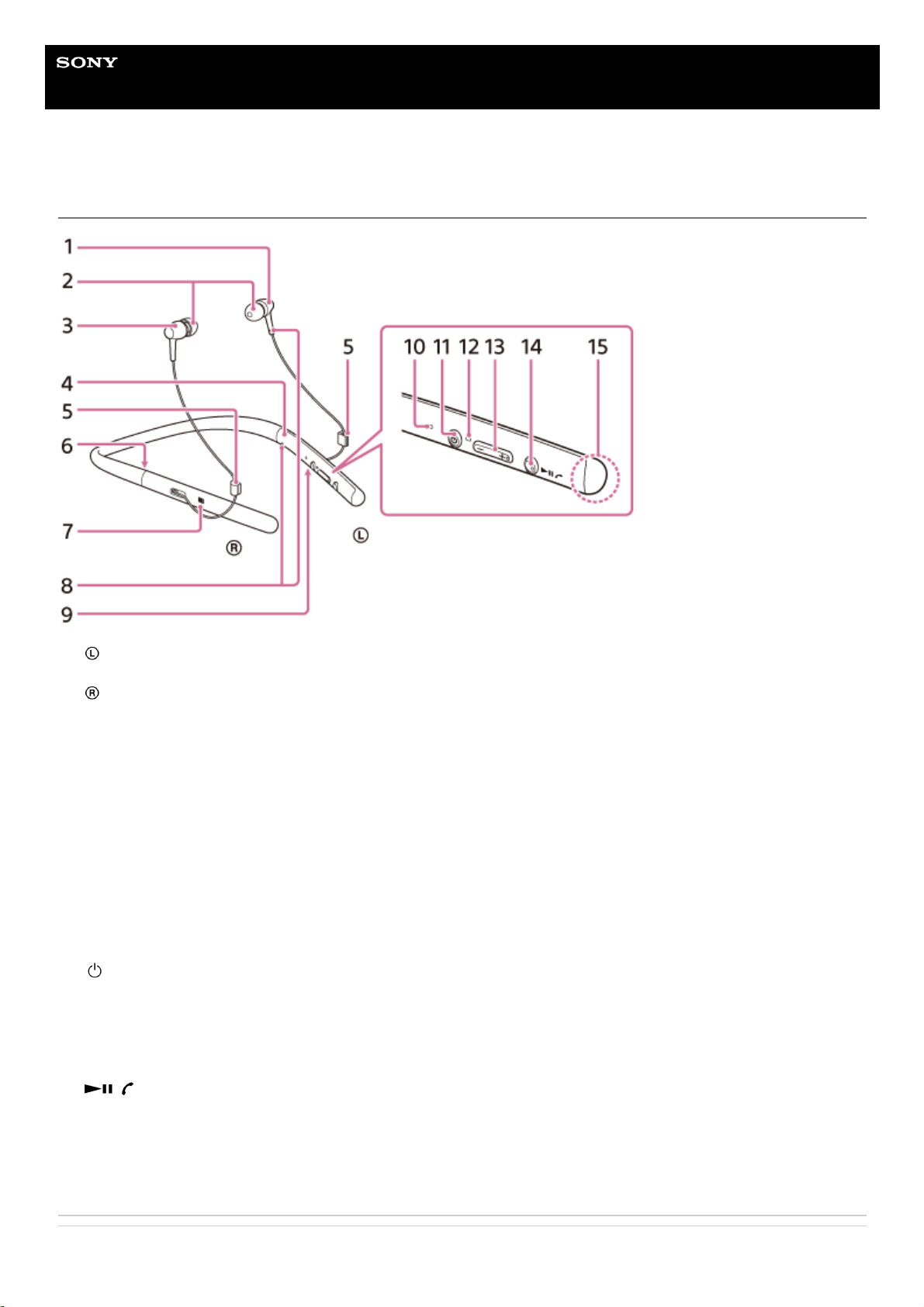
Help Guide
Wireless Stereo Headset
h.ear in 2 Wireless (WI-H700)
Location and function of parts
Related Topic
left unit1.
Earbuds2.
right unit3.
L mark4.
Magnet clip
You can bundle the cables with the clip when you do not use the headset.
5.
R mark6.
N-mark7.
Tactile dot
The left unit has a tactile dot.
8.
Micro-USB port
Connect a computer to this port with the supplied micro-USB cable to charge the headset.
You can connect a playback device to this port with the supplied dedicated headphone cable.
9.
Indicator (blue/red)
Lights up in red during charging.
Lights up in red or blue to indicate the power or communication status of the headset.
10.
(power) button11.
Microphone
Picks up the sound of your voice when talking on the phone.
12.
+/- buttons
The + button has a tactile dot. Use this dot as a guide when you operate the headset.
13.
Multi-function button
/ button
Controls various call and playback functions.
This button has a tactile dot. Use this dot as a guide when you operate the headset.
14.
Built-in antenna
A BLUETOOTH antenna is built into the headset.
15.
10
Page 11
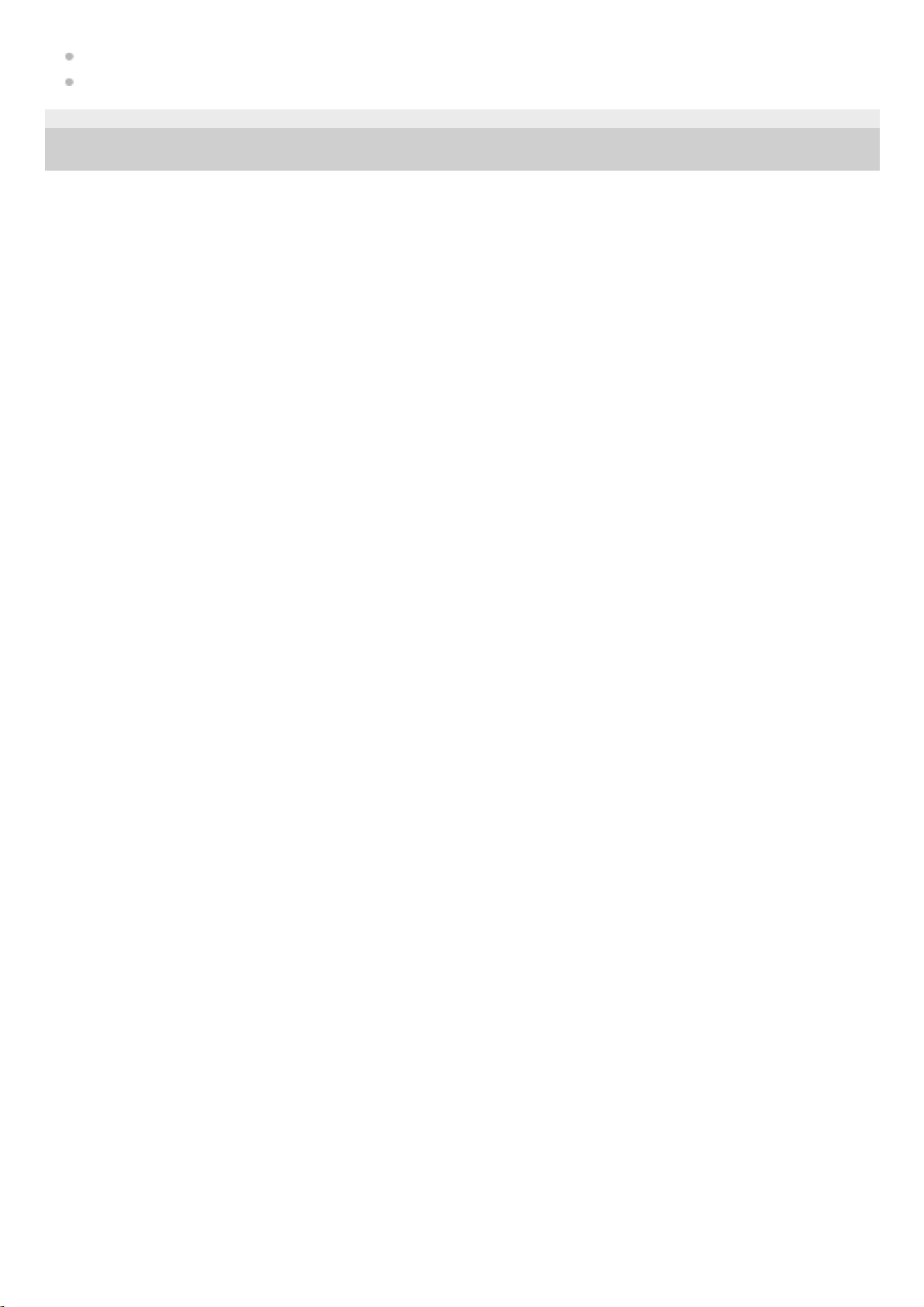
About the indicator
Checking the remaining battery charge
4-698-993-11(3) Copyright 2017 Sony Corporation
11
Page 12
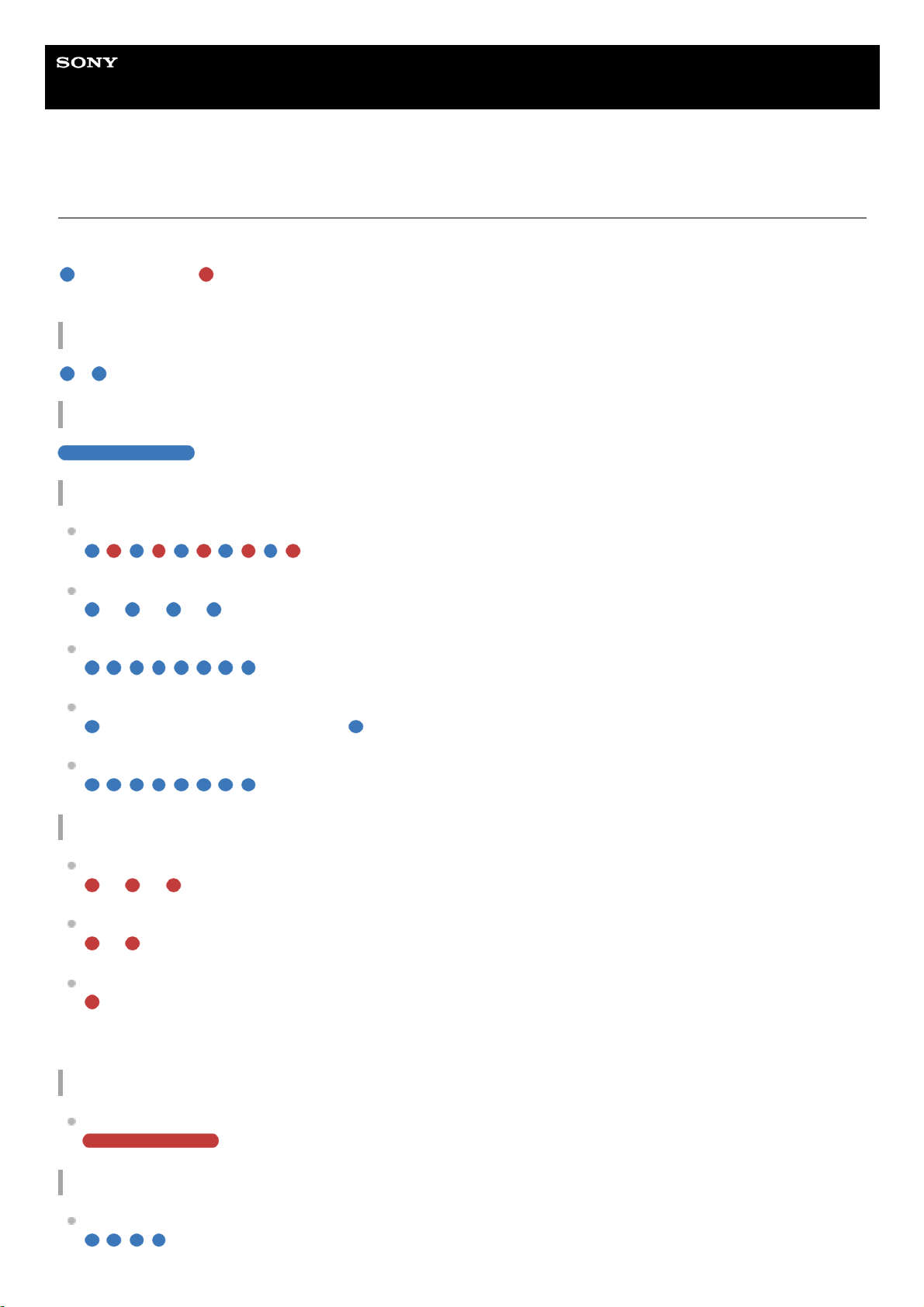
Help Guide
Wireless Stereo Headset
h.ear in 2 Wireless (WI-H700)
About the indicator
You can check various statuses of the headset by the indicators.
: Turns on in blue/ : Turns on in red/-: Turns off
Turning on
- (flashes two times)
Turning off
(lights for about two seconds)
BLUETOOTH status indication
Pairing mode
Not connected
- - - - - - (about one-second intervals)
Connection process completed
(flashes quickly for about five seconds)
Connected
- - - (about five-second interval) - - -
Incoming call
Remaining battery charge indication
High
- - - -
Medium
- -
Low (needs to charge)
For details, refer to “Checking the remaining battery charge.”
Charging
While charging
Other
Initialization completed
12
Page 13
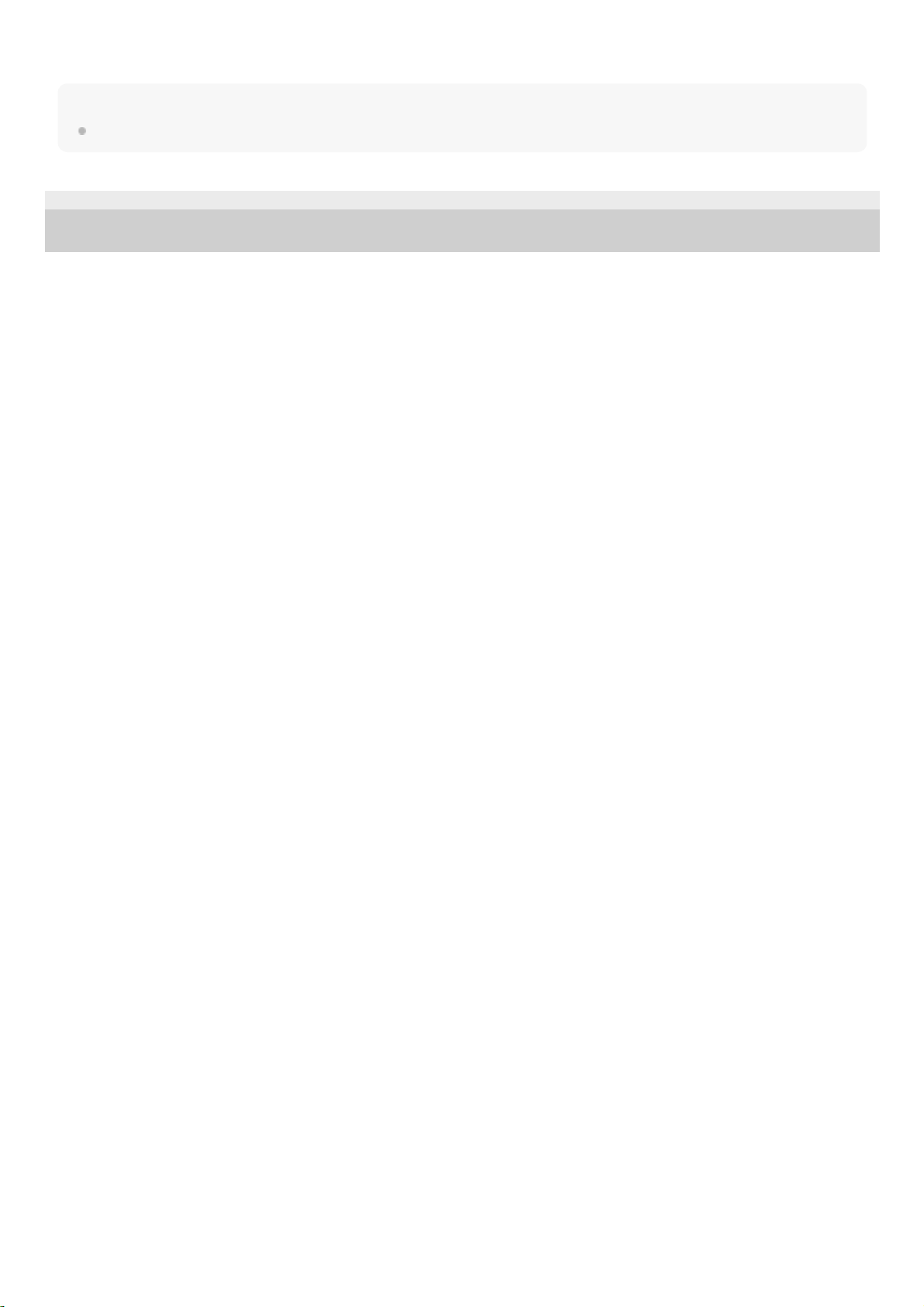
For details, refer to “Initializing the headset to restore factory settings.”
Hint
When the remaining battery charge becomes low, the indicator turns from blue to red, except for pairing mode.
4-698-993-11(3) Copyright 2017 Sony Corporation
13
Page 14
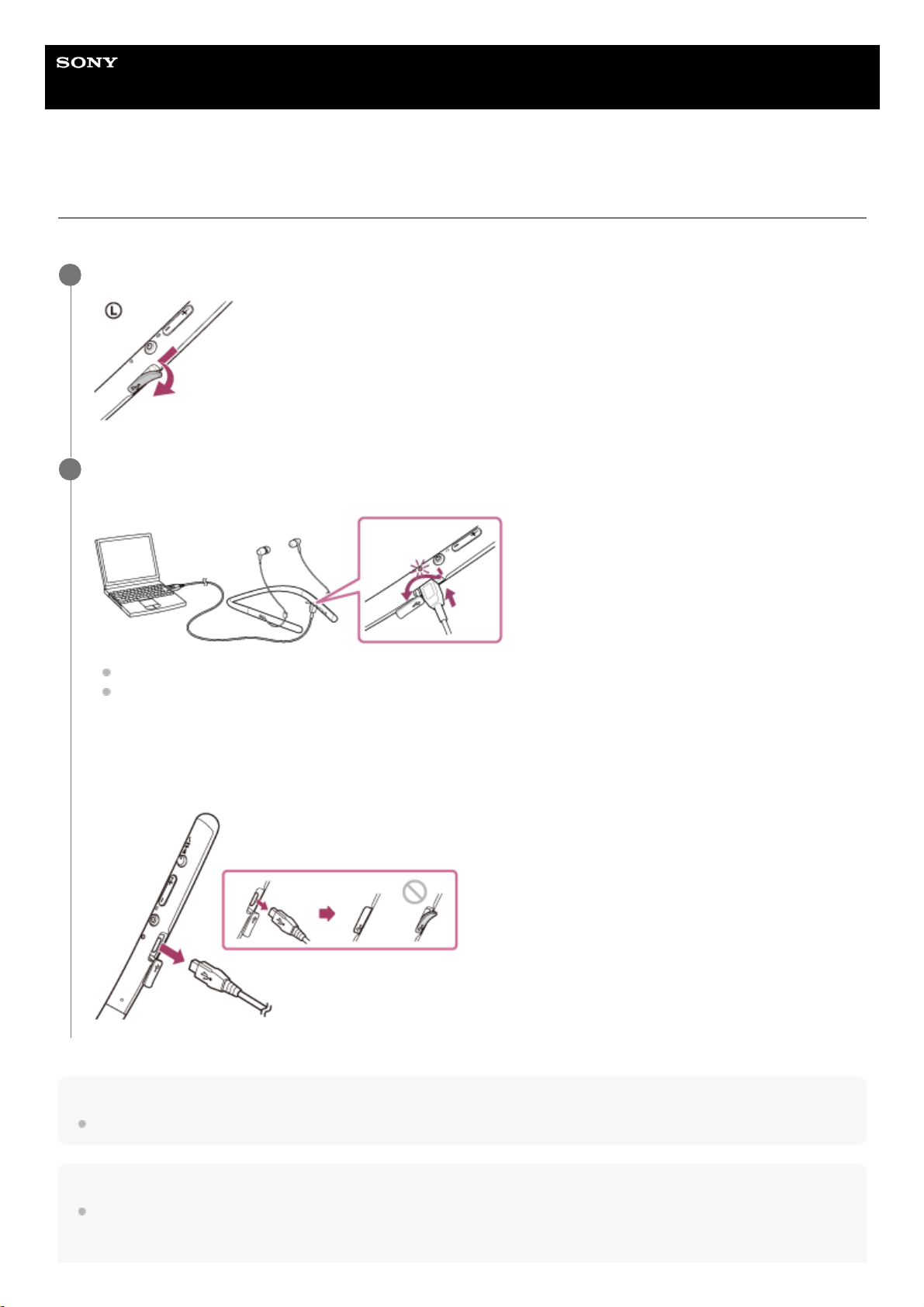
Help Guide
Wireless Stereo Headset
h.ear in 2 Wireless (WI-H700)
Charging the headset
The headset contains a lithium ion rechargeable battery. Charge the headset using the supplied micro-USB cable.
Hint
If charging starts while the headset is turned on, the headset will turn off automatically.
Note
If the headset is not used for a long time, the battery may be quickly depleted, however, after a few recharges, the battery life will
improve.
Open the micro-USB port cover.
1
Connect the supplied micro-USB cable to the headset, and then connect the other end to a booted
computer.
The indicator (red) of the headset lights up.
Charging is completed in about 2.5 hours (*) and the indicator (red) goes off automatically.
After charging is complete, disconnect the micro-USB cable, then close the micro-USB port cover securely to
prevent water or dusts being mixed into the headset.
2
Time required for charging the empty battery to its full capacity. The time may be different depending on the conditions of use.
*
14
Page 15
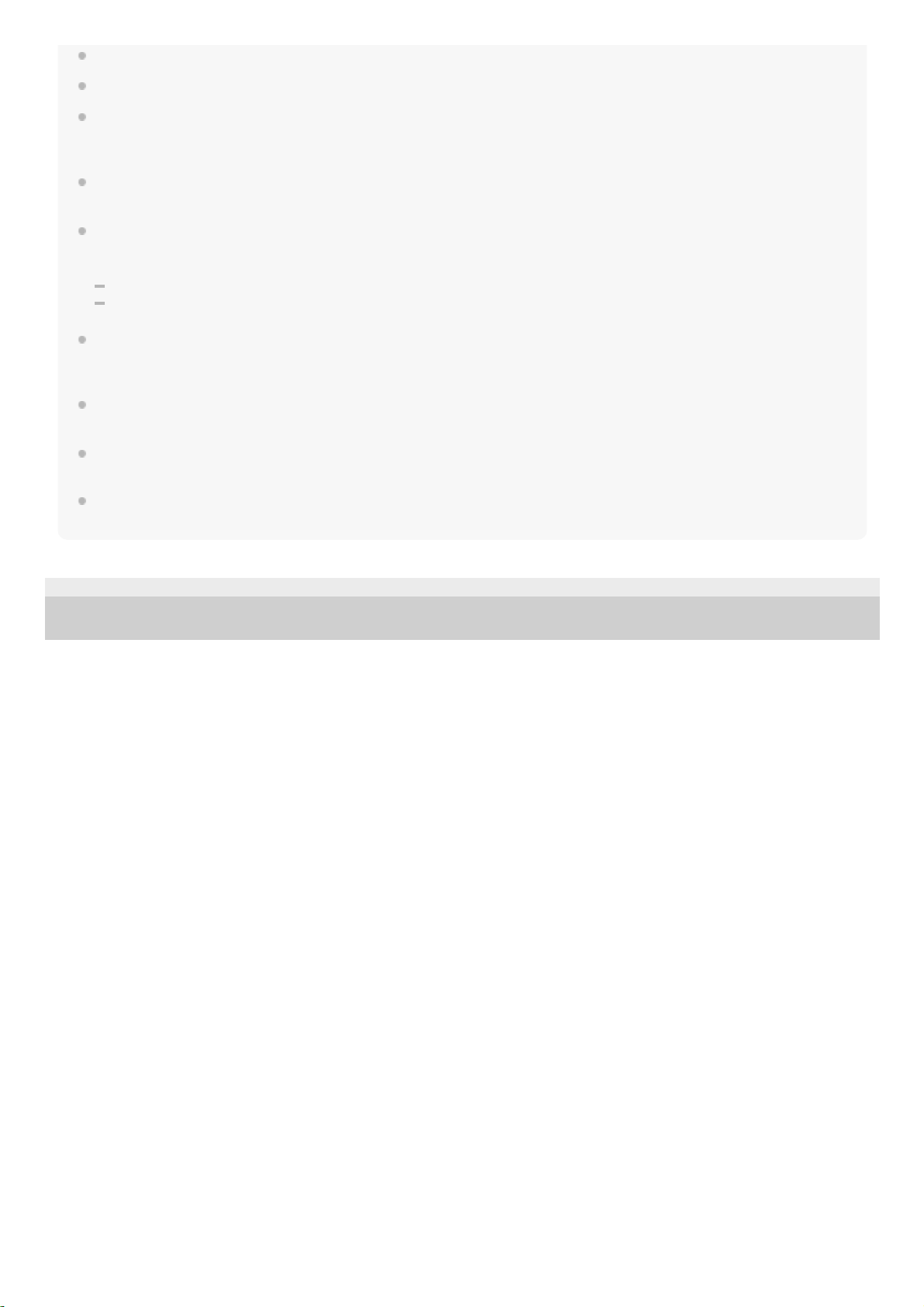
If you store the headset for a long time, charge the battery to its full capacity once every 6 months to avoid over discharge.
If the headset is not used for a long time, it may take longer to charge the battery.
If the computer enters into hibernation mode while connected to the headset, charging will not be completed properly. Check the
setting of the computer before charging. The indicator (red) will go off automatically if the computer enters into hibernation mode.
Charge the headset again in this case.
The headset cannot be operated (turning on, BLUETOOTH paring and connection, music playback, etc.) while charging or if kept
connected to the computer after charging is complete.
If the headset detects a problem while charging due to following causes, the indicator (red) may turn off, although charging is not
complete. In this case, charge again within the charging temperature range. If the problem persists, consult your nearest Sony
dealer.
Ambient temperature exceeds the charging temperature range of 5 °C – 35 °C(41 °F - 95 °F).
There is a problem with the battery.
If the headset is not used for a long time, the indicator (red) may not light up when you connect the micro-USB cable to charge
the headset. In this case, do not disconnect the micro-USB cable from the headset: wait a few minutes until the indicator (red)
lights up.
If the life of the built-in rechargeable battery drops significantly, the battery should be replaced. Consult your nearest Sony dealer
for replacement of the rechargeable battery.
Avoid exposure to temperature extremes, direct sunlight, moisture, sand, dust or mechanical shock. Never leave the headset in a
car parked in the sun.
Use the supplied micro-USB cable only, and connect directly to a computer. Charging will not be completed properly by an
indirect connection, such as via a USB hub.
4-698-993-11(3) Copyright 2017 Sony Corporation
15
Page 16
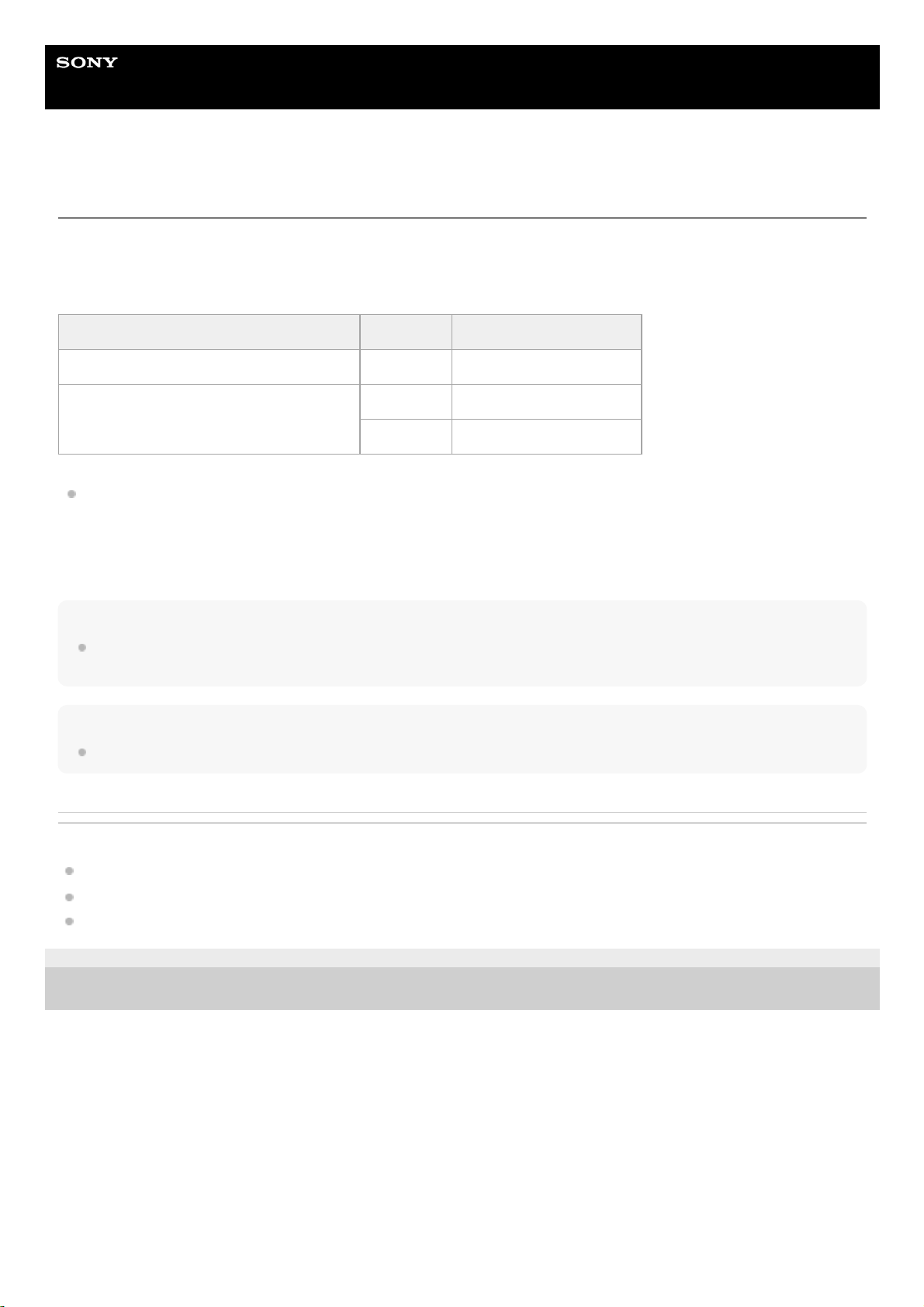
Help Guide
Wireless Stereo Headset
h.ear in 2 Wireless (WI-H700)
Available operating time
The available operating times of the headset on a fully-charged battery are as follows:
BLUETOOTH connection
Music Playback time
About 60 minutes of music playback is possible after 15 minutes charging.
Communication time: Max. 5.5 hours
Standby time: Max. 180 hours
Hint
By using the “Sony | Headphones Connect” app, you can check which codec is used for a connection or switch the DSEE HX
function.
Note
Usage hours may be different depending on the settings and conditions of use.
Related Topic
Supported codecs
About the DSEE HX function
What you can do with "Sony | Headphones Connect" app
4-698-993-11(3) Copyright 2017 Sony Corporation
Codec DSEE HX Available operating time
Qualcomm aptX™ audio/aptX HD/LDAC™ AUTO/OFF Max. 5.5 hours
SBC/AAC
AUTO Max. 5.5 hours
OFF Max. 8 hours
16
Page 17
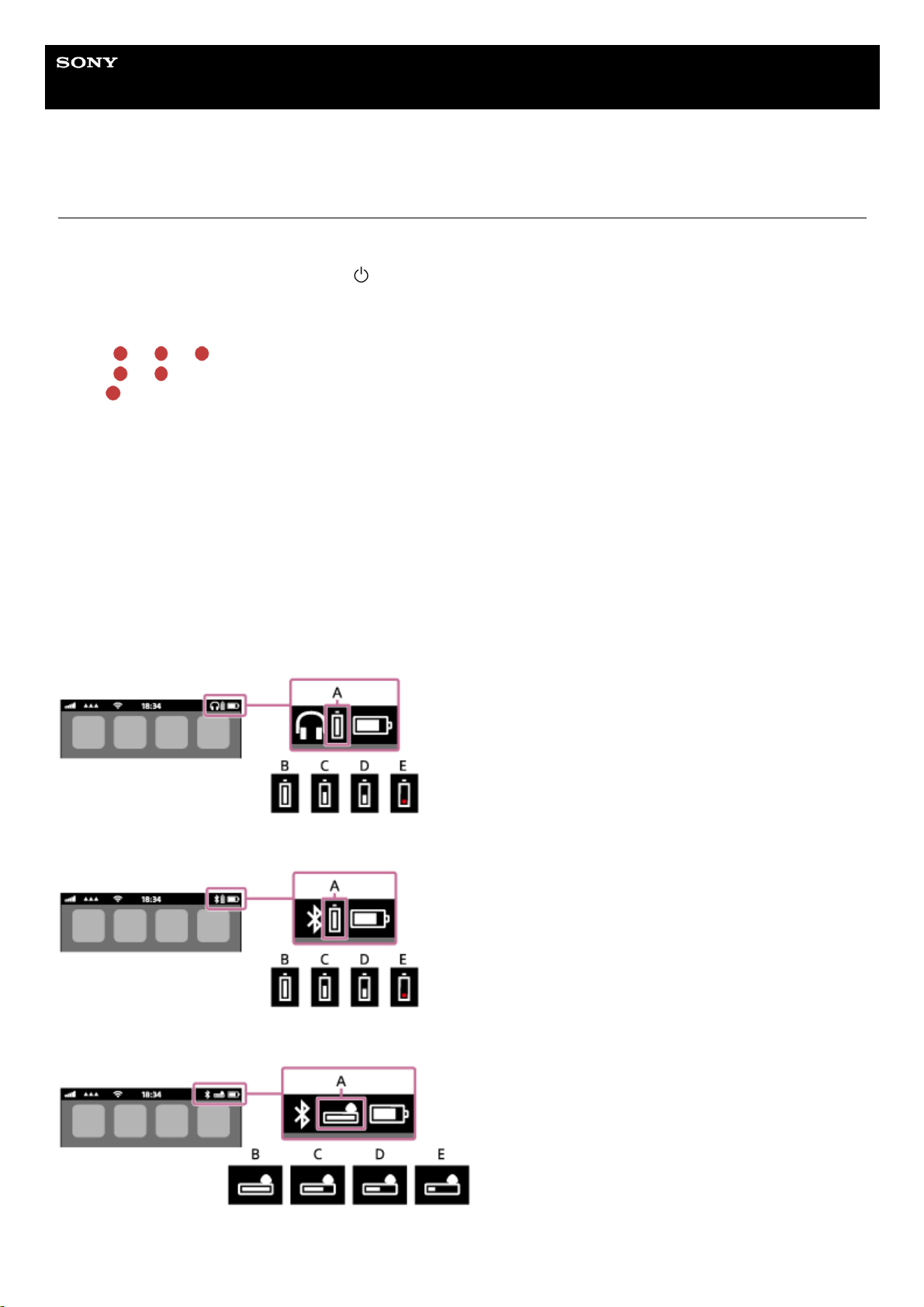
Help Guide
Wireless Stereo Headset
h.ear in 2 Wireless (WI-H700)
Checking the remaining battery charge
You can check the remaining battery charge of the rechargeable battery.
When you turn on the headset or press the
button while the headset is on, the indicator (blue) flashes two times,
then the indicator (red) flashes.
You also hear voice guidance of the remaining battery charge.
3 times
- - - - : High “Battery level high”
2 times
- - : Medium “Battery level medium”
1 time
: Low (needs to charge) “Battery level low”
When the battery is almost empty
The indicator turns red. When the battery becomes empty, the headset sounds a warning beep, you hear voice guidance
“Please recharge headset”, and the head set turns off automatically.
When you are using an iPhone or iPod touch
When the headset is connected to an iPhone or iPod touch (iOS 5.0 or later) that supports HFP (Hands-free Profile), it
will show an icon that indicates the remaining battery charge of the headset on the screen.
Compatible devices
iPhone or iPod touch (iOS 5.0 or later) supporting Hands-free Profile (HFP)
iOS 10.2 or later
iOS 7.0 or later
iOS 5.X / 6.X
A: Remaining battery charge of the headset
B: 100% to 70%
17
Page 18
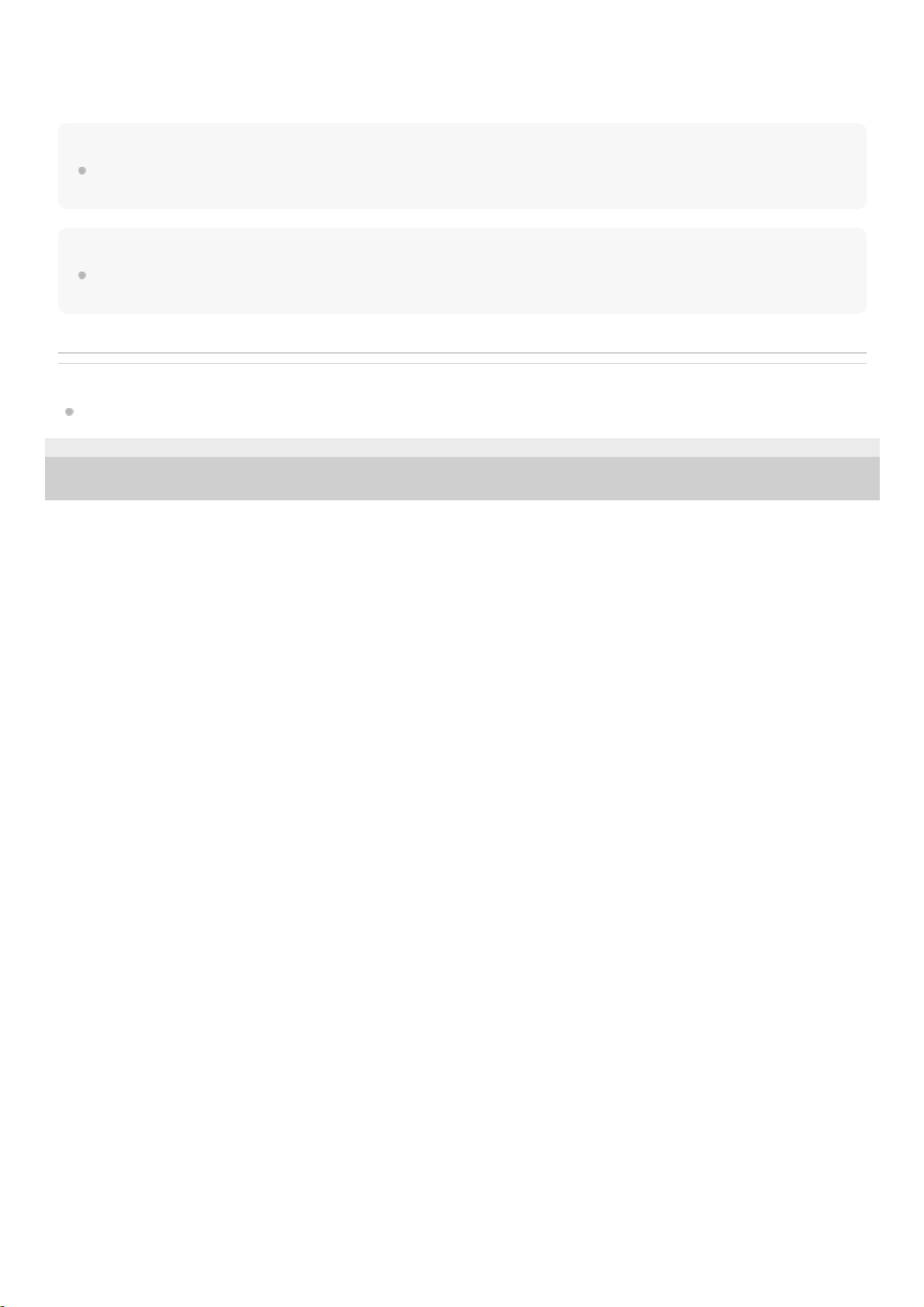
C: 70% to 50%
D: 50% to 20%
E: 20% or lower (needs to charge)
Hint
You can also check the remaining battery charge with the “Sony | Headphones Connect” app. Android smartphones and
iPhone/iPod touch support this app.
Note
If you connect the headset to an iPhone or iPod touch with “Media audio” (A2DP) only in a multi point connection, the remaining
battery charge will not be displayed correctly.
Related Topic
What you can do with "Sony | Headphones Connect" app
4-698-993-11(3) Copyright 2017 Sony Corporation
18
Page 19
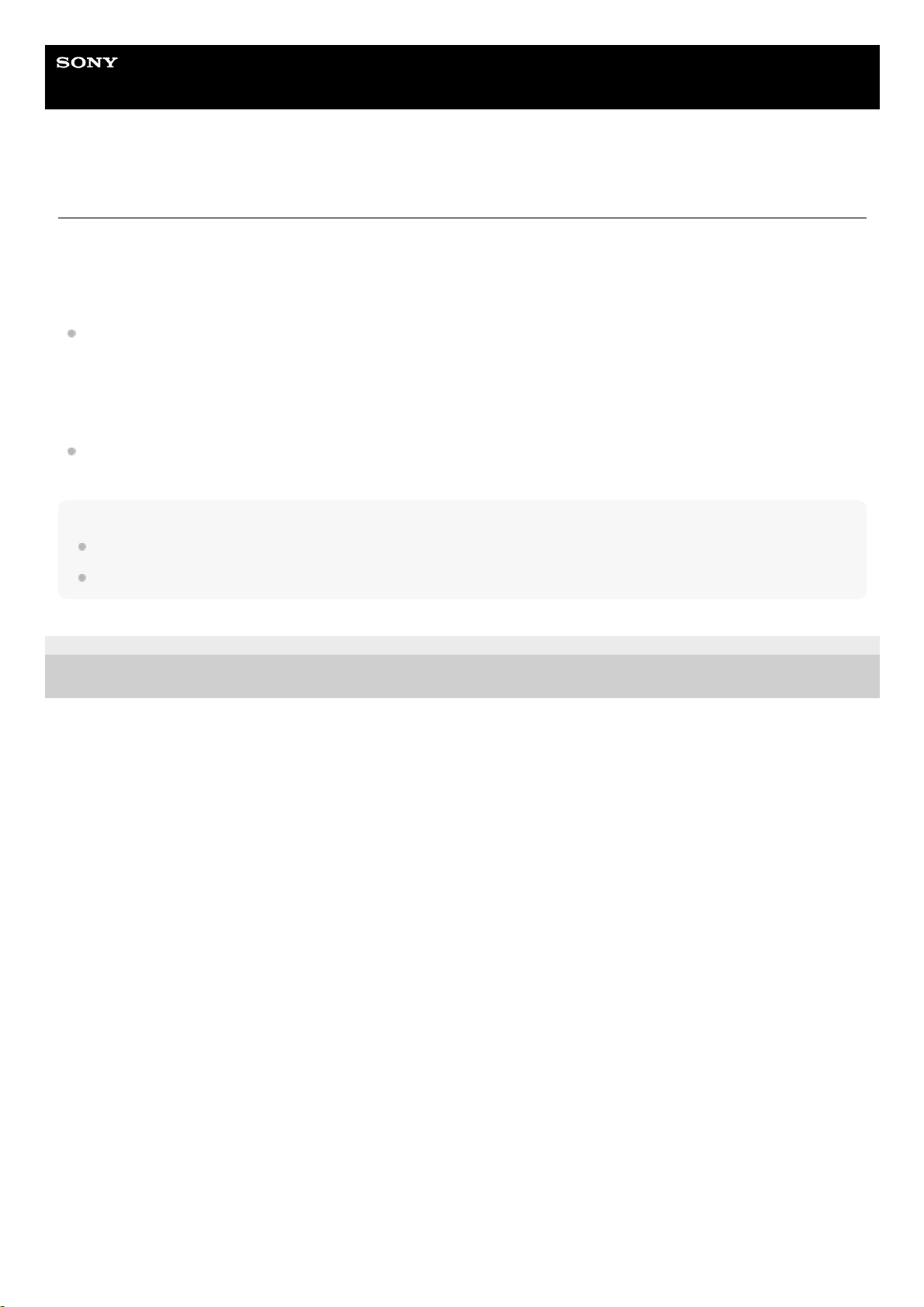
Help Guide
Wireless Stereo Headset
h.ear in 2 Wireless (WI-H700)
System requirements for battery charge using USB
The headset contains a lithium ion rechargeable battery, which should be charged before using the headset for the first
time.
Personal Computer with pre-installed with any of the following operating systems and USB port:
When using Windows®
Windows® 10 Home / Windows® 10 Pro
Windows® 8.1 / Windows® 8.1 Pro
Windows® 8 / Windows® 8 Pro
Windows® 7 Home Basic / Home Premium / Professional / Ultimate
When using Mac
Mac OS X (version 10.9 or later)
Note
Sony does not guarantee proper operation in all system environments.
When using Windows 8.1 update using Windows Update.
4-698-993-11(3) Copyright 2017 Sony Corporation
19
Page 20
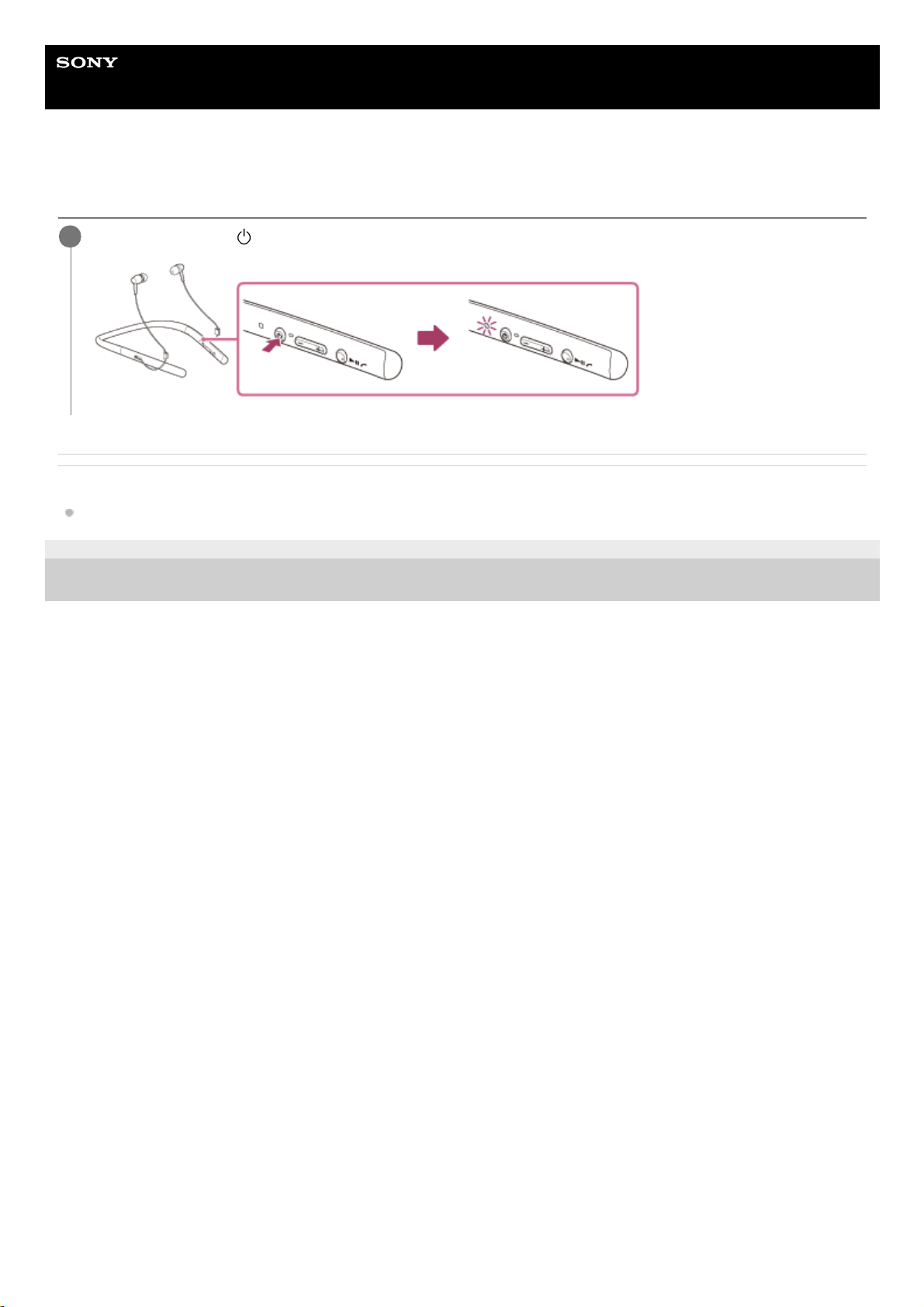
Help Guide
Wireless Stereo Headset
h.ear in 2 Wireless (WI-H700)
Turning on the headset
Related Topic
Turning off the headset
4-698-993-11(3) Copyright 2017 Sony Corporation
Press and hold the
button for about 2 seconds until the indicator (blue) flashes.
1
20
Page 21
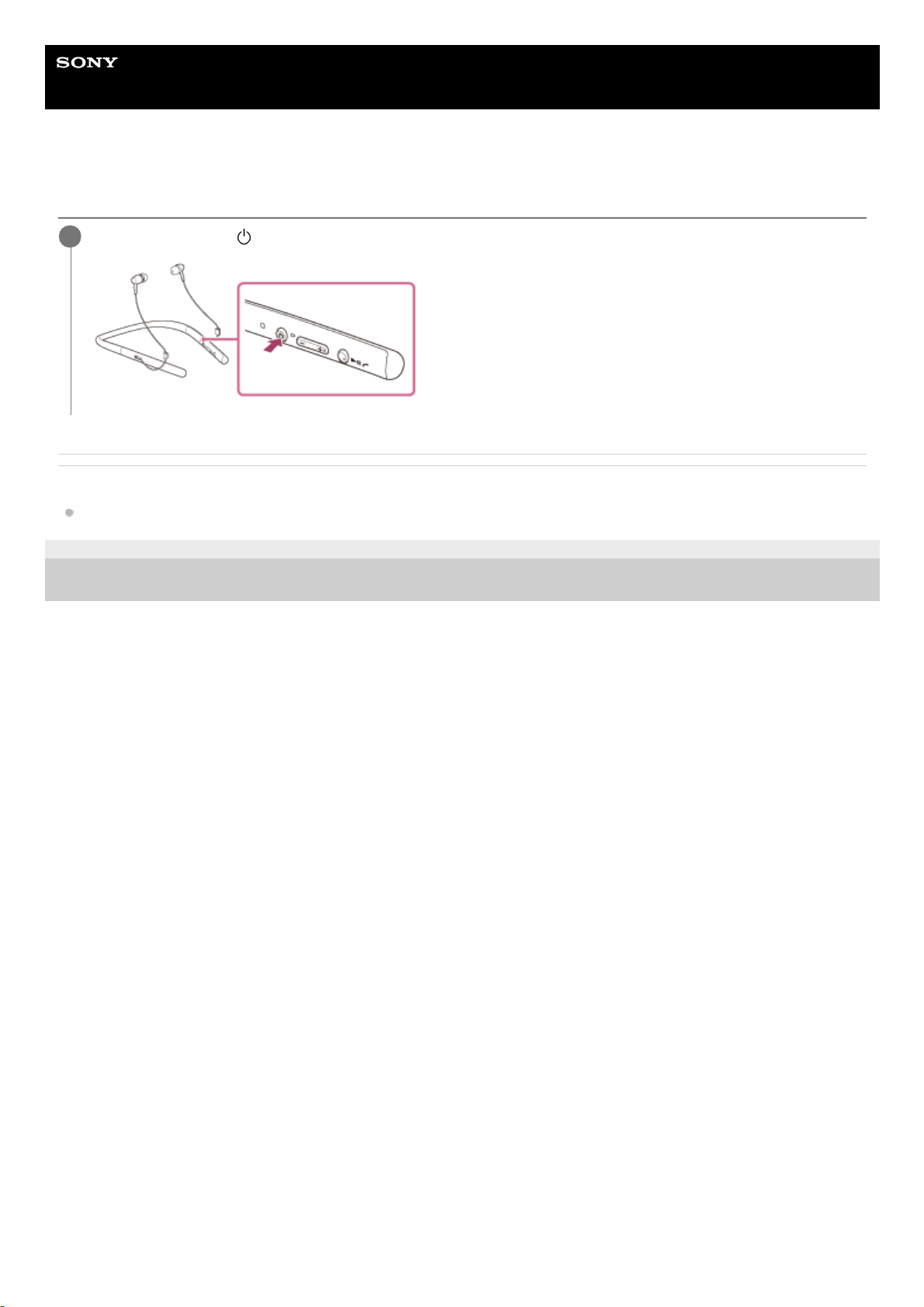
Help Guide
Wireless Stereo Headset
h.ear in 2 Wireless (WI-H700)
Turning off the headset
Related Topic
Turning on the headset
4-698-993-11(3) Copyright 2017 Sony Corporation
Press and hold the
button for about 2 seconds until the indicator (blue) turns off.
1
21
Page 22
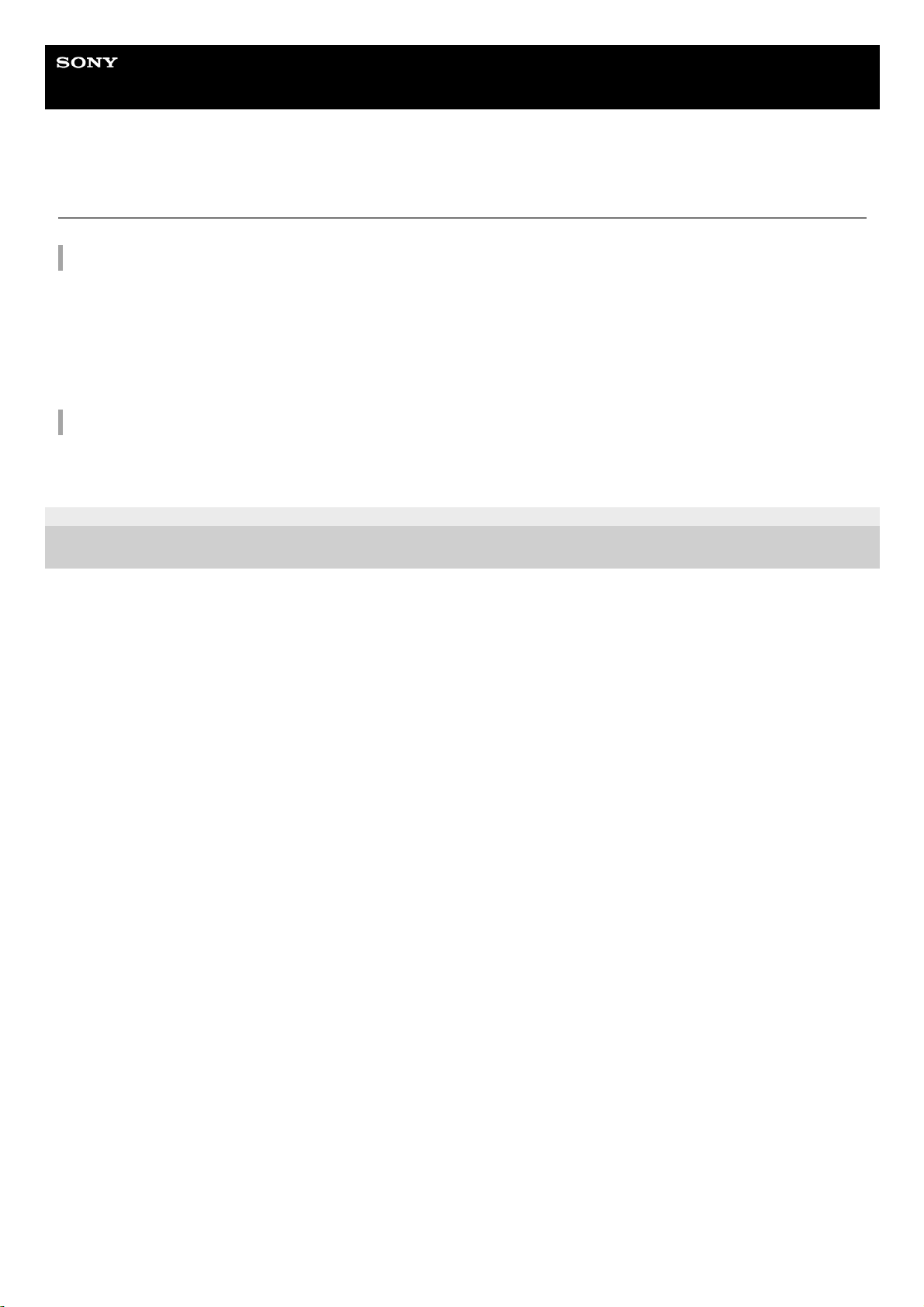
Help Guide
Wireless Stereo Headset
h.ear in 2 Wireless (WI-H700)
How to make a wireless connection to BLUETOOTH devices
You can enjoy music and hands-free calling with the headset wirelessly by using your device’s BLUETOOTH function.
Device registration (pairing)
When using the BLUETOOTH function for the first time, you must previously register both devices to allow connection.
The operation to register a device is called device registration (paring).
If the device to be connected does not support the one-touch connection (NFC), operate the headset and the device to
perform device registration (pairing).
If the device supports one-touch connection (NFC), you can just touch to perform device registration (pairing) and
establish a BLUETOOTH connection.
Connecting the headset to a registered (paired) device
When the device is registered, it is not necessary to register it again. Connect to it with an appropriate method.
4-698-993-11(3) Copyright 2017 Sony Corporation
22
Page 23
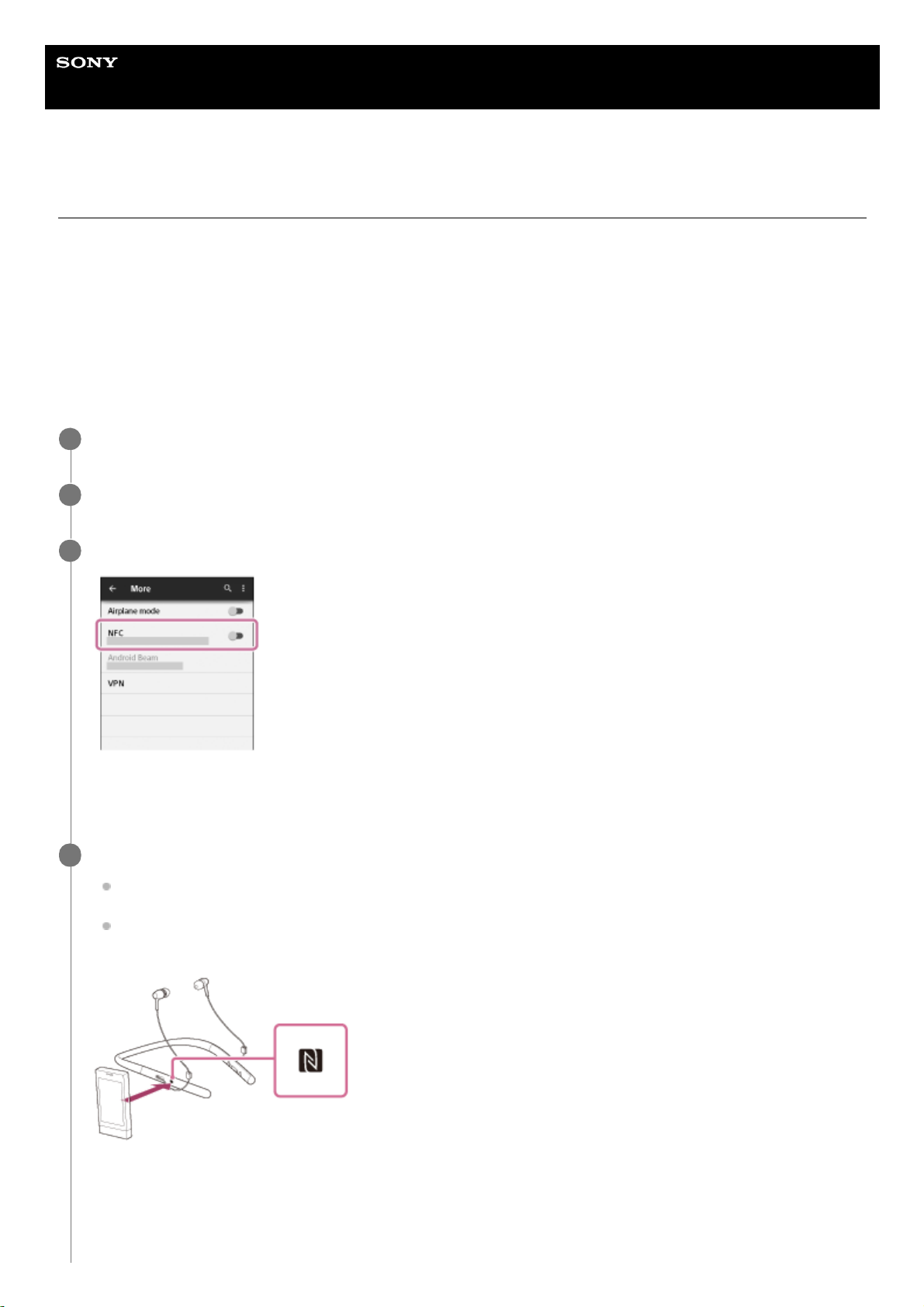
Help Guide
Wireless Stereo Headset
h.ear in 2 Wireless (WI-H700)
One-touch connection (NFC) with a smartphone (Android 4.1 or later)
By touching the headset with a smartphone, the headset turns on automatically and then pairs and makes a
BLUETOOTH connection.
Compatible smartphones
NFC-compatible smartphones installed with Android™ 4.1 or later
NFC
NFC (Near Field Communication) is a technology enabling short-range wireless communication between various
devices, such as smartphones and IC tags. Thanks to the NFC function, data communication - for example,
BLUETOOTH pairing - can be achieved easily by simply touching NFC-compatible devices together (i.e., at the N-Mark
symbol or location designated on each device).
Unlock the screen of the smartphone if it is locked.
1
Select [Setting] — [More].
2
Set the NFC function to on.
* The above procedure is an example. For details, refer to the operating instructions supplied with your Android
smartphone.
3
Touch the headset with the smartphone.
Touch the smartphone on the N-Mark of the headset. Keep touching the headset with the smartphone until the
smartphone reacts.
Refer to the operating instructions of the smartphone for the designated location to be touched on the
smartphone.
Follow the on-screen instructions to complete the pairing and connection.
When the headset is connected with the smartphone, the blue indicator starts flashing slowly. You hear voice
guidance “BLUETOOTH connected”.
4
23
Page 24
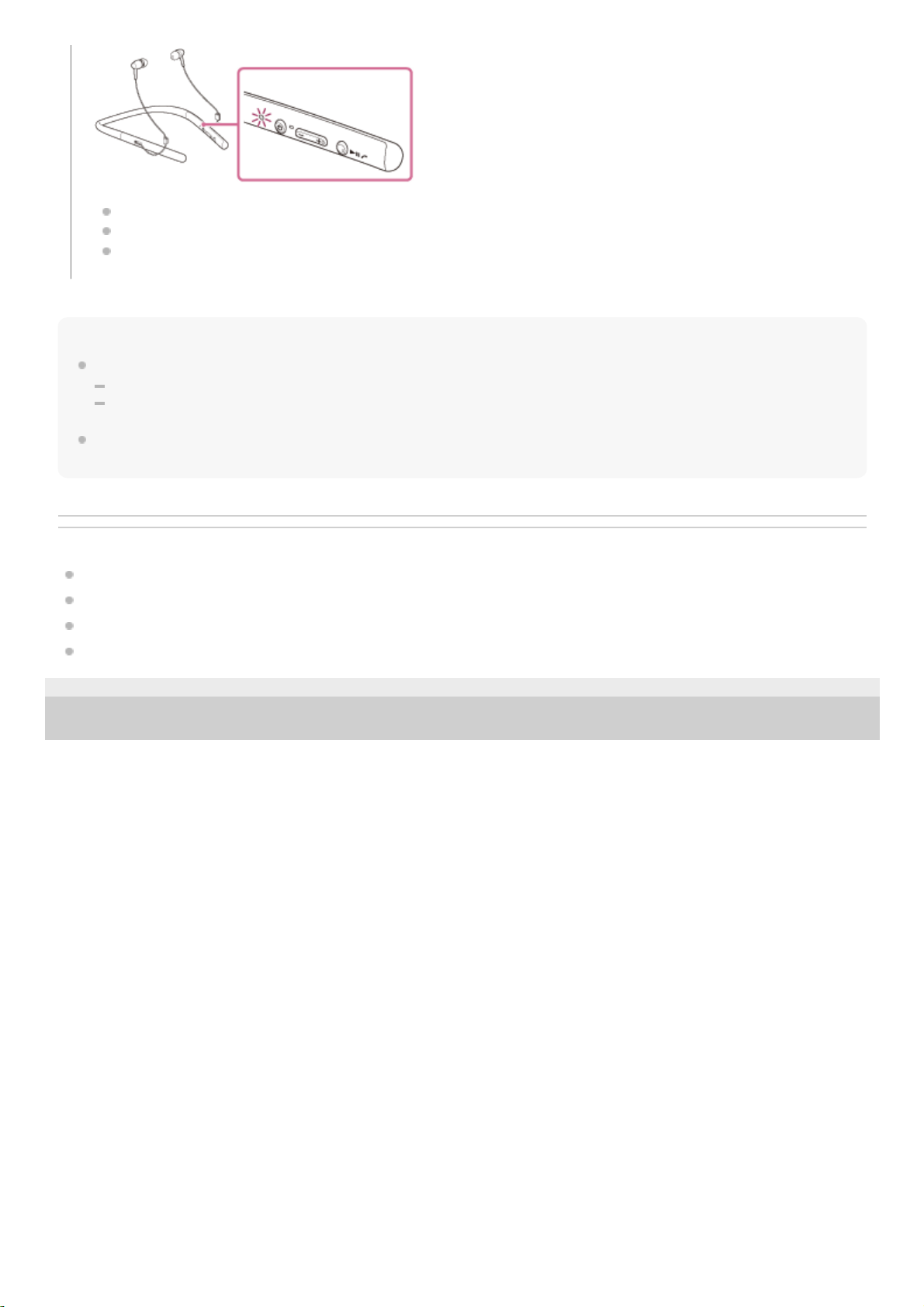
Hint
If you cannot connect the headset, try the following.
Unlock the screen of the smartphone if it is locked, and move the smartphone slowly over the N-Mark.
If the smartphone is in a case, remove the case.
If you touch an NFC-compatible smartphone with the headset, the smartphone terminates BLUETOOTH connection with any
current device, and connects to the headset (One-touch connection switching).
Related Topic
How to make a wireless connection to BLUETOOTH devices
Disconnecting the smartphone by one touch (NFC)
Switching the device by one touch (NFC)
Listening to music from a device via BLUETOOTH connection
4-698-993-11(3) Copyright 2017 Sony Corporation
To disconnect, touch the smartphone again.
To connect a paired smartphone, perform step 4.
Unlock the screen of the smartphone if it is locked.
24
Page 25
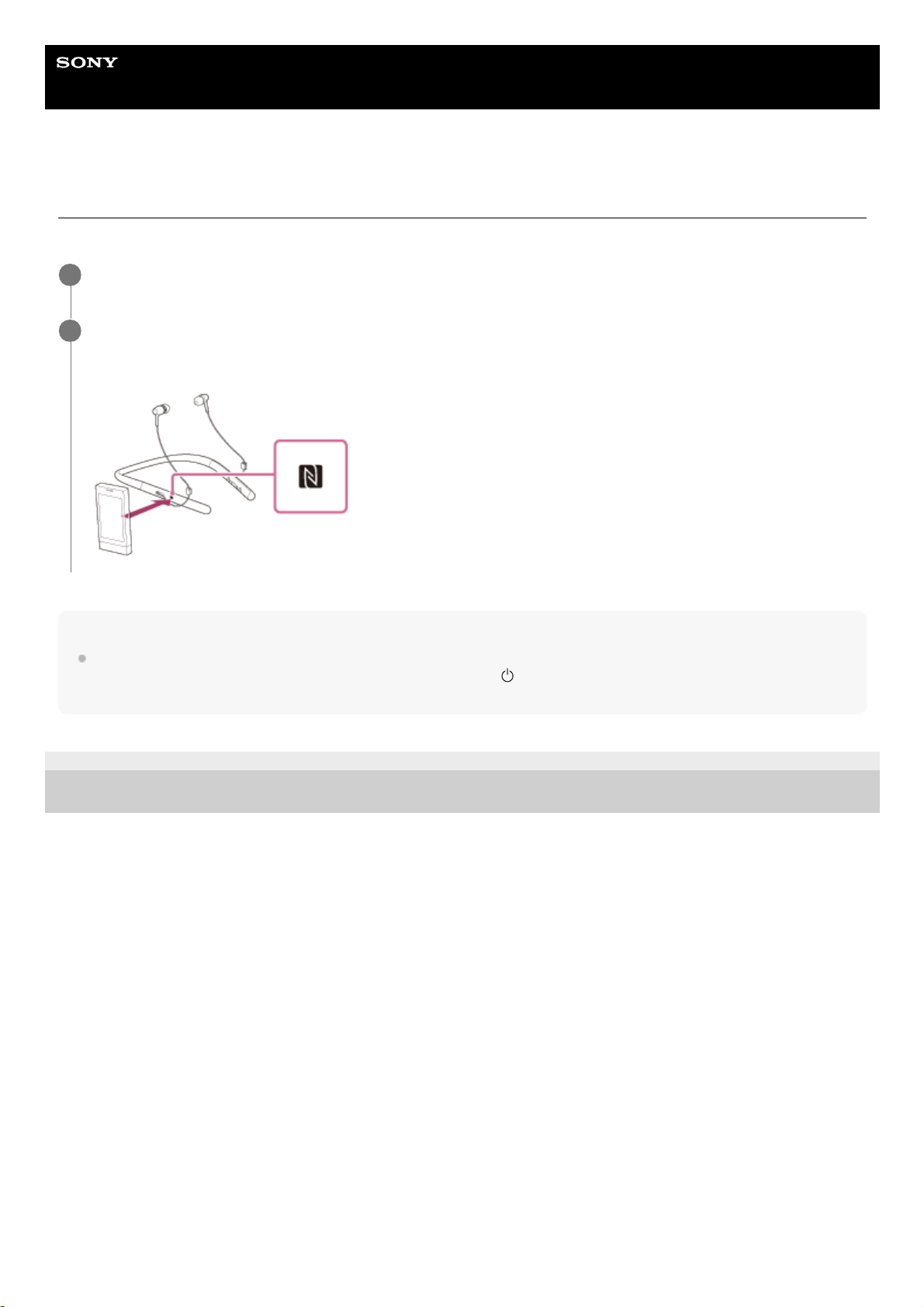
Help Guide
Wireless Stereo Headset
h.ear in 2 Wireless (WI-H700)
Disconnecting the smartphone by one touch (NFC)
You can disconnect the headset from the connected smartphone by touching the headset with it.
Note
After the headset is disconnected from the smartphone, if no operation is performed for about 5 minutes, the headset turns off
automatically. To turn off the headset before that, press and hold the
button for about 2 seconds. You hear voice guidance
“Power off”, the indicator (blue) goes off, then the headset turns off.
4-698-993-11(3) Copyright 2017 Sony Corporation
Unlock the screen of the smartphone if it is locked.
1
Touch the headset with the smartphone.
Touch the smartphone on the N-Mark of the headset. You hear voice guidance “BLUETOOTH disconnected”.
2
25
Page 26
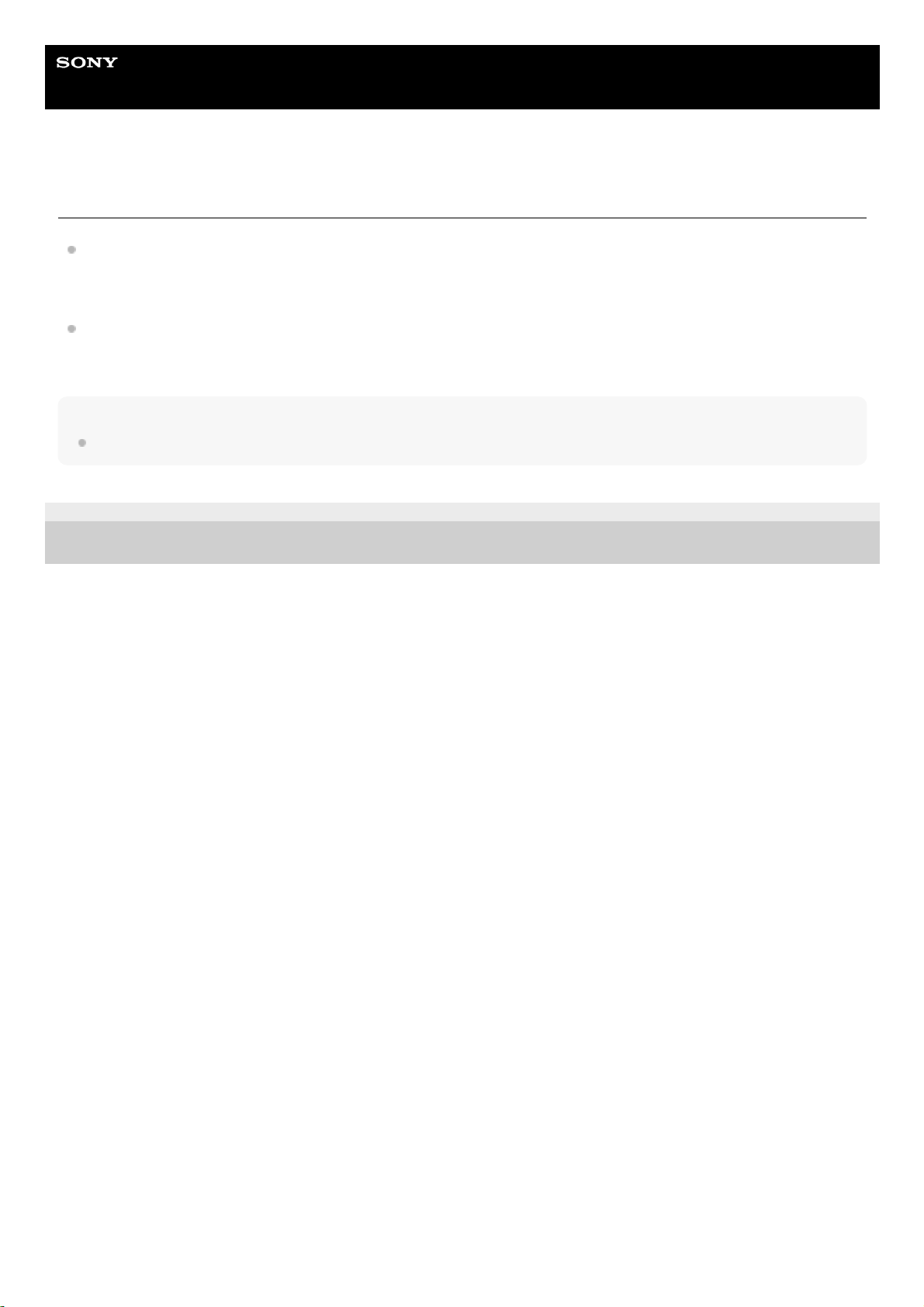
Help Guide
Wireless Stereo Headset
h.ear in 2 Wireless (WI-H700)
Switching the device by one touch (NFC)
When the headset is connected with a BLUETOOTH device, if you touch an NFC-compatible smartphone on the
headset, the headset is connected with the smartphone that touched on the headset most recently (One-touch
connection switching). However, if you are talking on a BLUETOOTH mobile phone connected to the headset, you
cannot switch the BLUETOOTH connection by one touch.
When the headset is connected with an NFC-compatible smartphone, if you touch the smartphone on another NFCcompatible BLUETOOTH headset or BLUETOOTH speaker, the smartphone disconnects from the headset, and
connects to the BLUETOOTH device it touched.
Note
Unlock the screen of the smartphone if it is locked.
4-698-993-11(3) Copyright 2017 Sony Corporation
26
Page 27
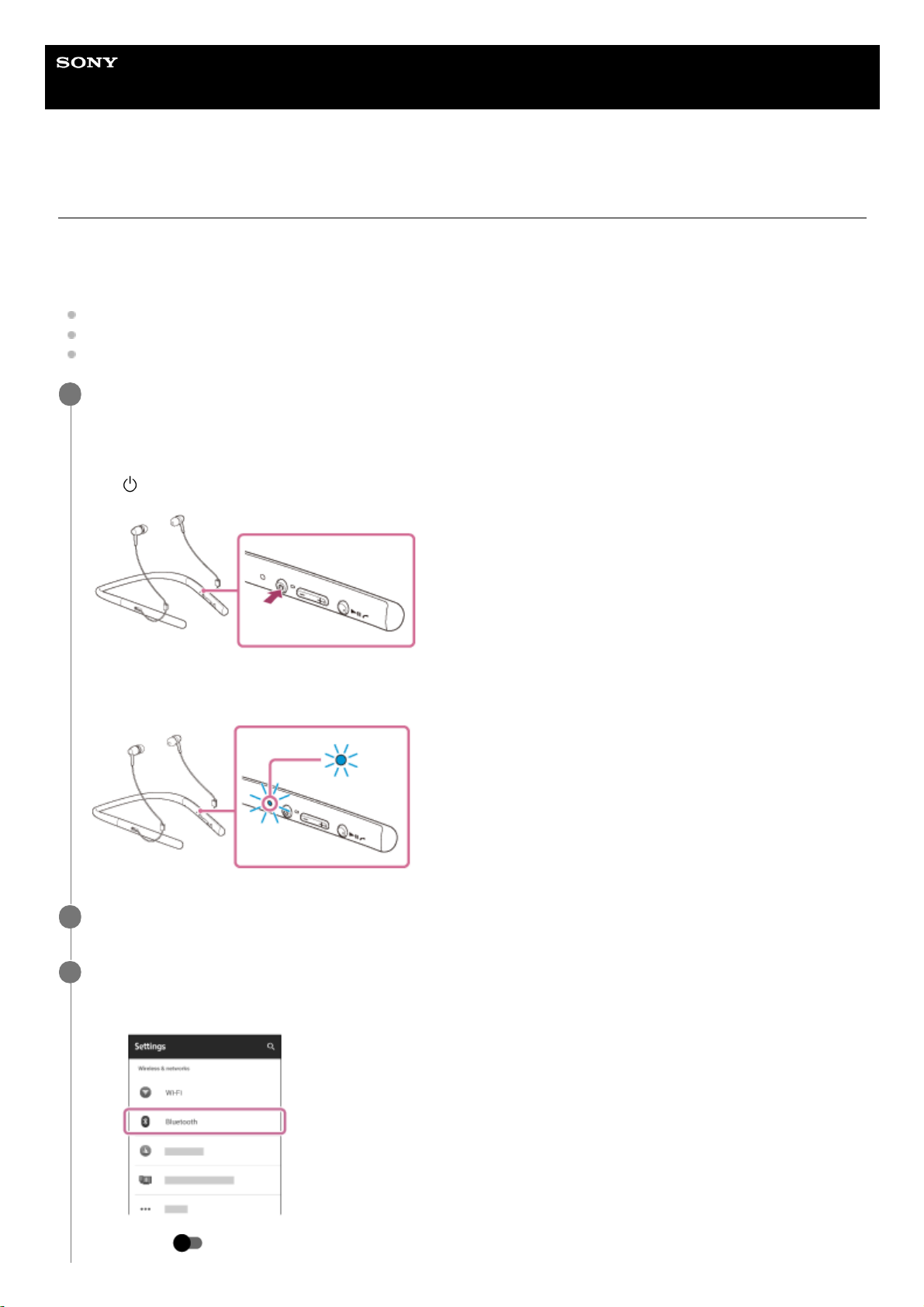
Help Guide
Wireless Stereo Headset
h.ear in 2 Wireless (WI-H700)
Pairing and connecting with an Android smartphone
Pairing is the process required to create a link between BLUETOOTH devices to allow wireless connection.
You must pair a device with the headset to be able to make a BLUETOOTH connection for the first time.
Before you start pairing operation, make sure that:
The smartphone is placed within 1 m(3 feet) of the headset.
The headset is charged sufficiently.
The operating instructions of the smartphone is on hand.
Enter pairing mode on this headset.
Turn on the headset, when you pair the headset with a device for the first time after you bought it, or after you
initialized the headset (the headset has no pairing information). The headset enters pairing mode automatically.
When you pair a 2nd or subsequent device (the headset has pairing information for other devices), press and hold
the
button for about 7 seconds.
Make sure that the indicator flashes blue and red alternately after you release the button. You hear voice guidance
“BLUETOOTH pairing”.
1
Unlock the screen of the Android smartphone if it is locked.
2
Search for this headset on the smartphone.
3
Select [Setting] - [Bluetooth].
1.
Touch [
] next to [Bluetooth] to turn on the BLUETOOTH function.
2.
27
Page 28
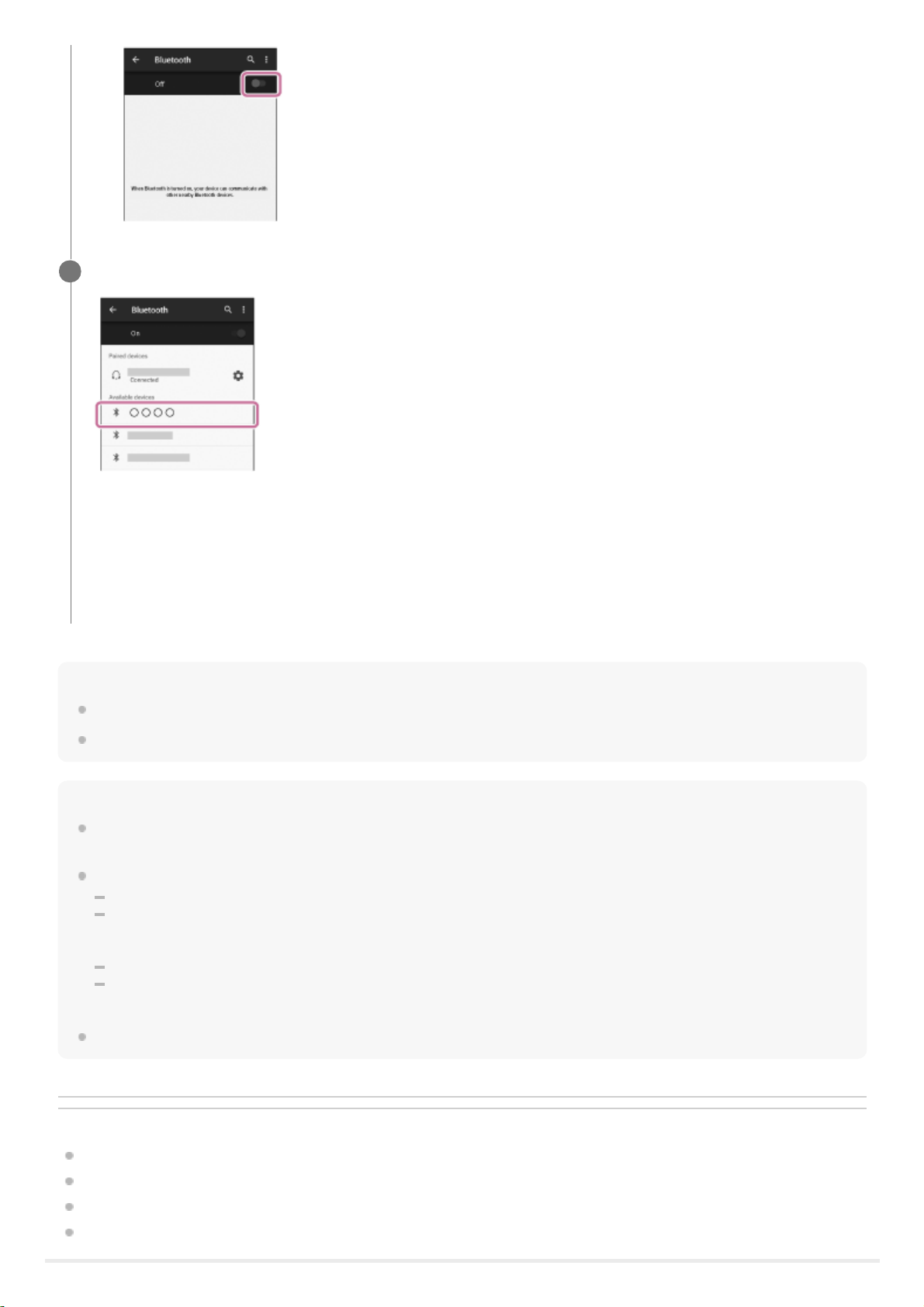
Hint
The above procedure is an example. For details, refer to the operating instructions supplied with your Android smartphone.
To delete all pairing information, see “Initializing the headset to restore factory settings.”
Note
If pairing is not established within about 5 minutes, pairing mode will be canceled and the headset will turn off. In this case, start
over from step 1.
Once BLUETOOTH devices are paired, there is no need to pair them again, except in the following cases:
Pairing information has been deleted after repair, etc.
The headset is already paired with 8 devices and another device is to be paired.
The headset can be paired with up to 8 devices. If a new device is paired after 8 devices are already paired, the paired device
with the oldest connection time is replaced by the new one.
When the pairing information for the headset has been deleted from the BLUETOOTH device.
When the headset is initialized, all pairing information is deleted.
In this case, delete the pairing information of the headset from the BLUETOOTH device, and then pair them again.
The headset can be paired with multiple devices, but can only play music from one paired device at a time.
Related Topic
How to make a wireless connection to BLUETOOTH devices
Connecting to a paired Android smartphone
Listening to music from a device via BLUETOOTH connection
Initializing the headset to restore factory settings
Touch [WI-H700 (h.ear)].
If passkey (*) input is required on the display of the smartphone, input “0000.”
The headset and the smartphone are paired with each other and connected. You hear voice guidance
“BLUETOOTH connected”.
If they are not connected, see “Connecting to a paired Android smartphone.”
If [WI-H700 (h.ear)] does not appear on the display, try again from step 3.
4
A Passkey may be called a “Passcode,” a “PIN code,” or a “Password.”
*
28
Page 29
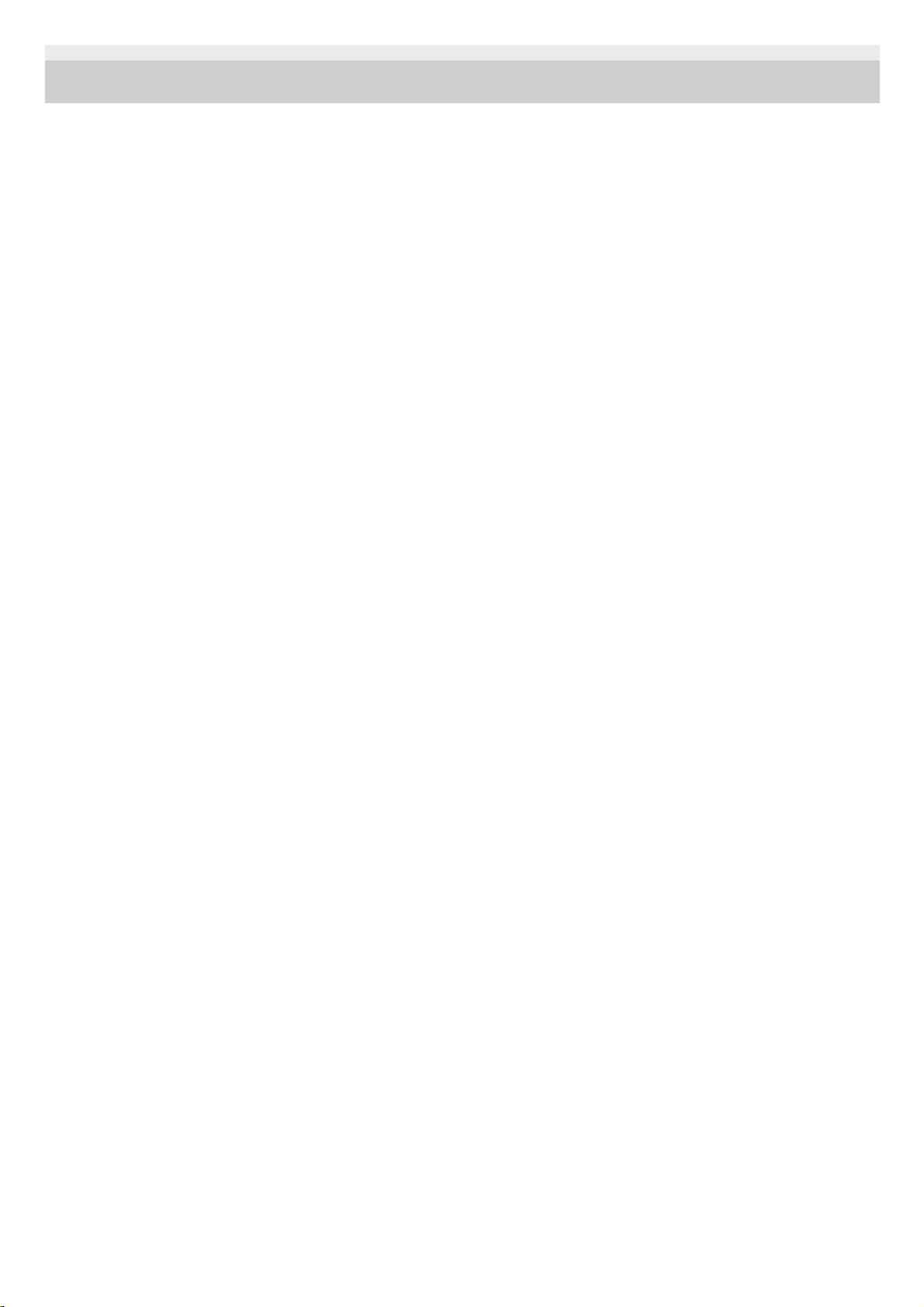
4-698-993-11(3) Copyright 2017 Sony Corporation
29
Page 30
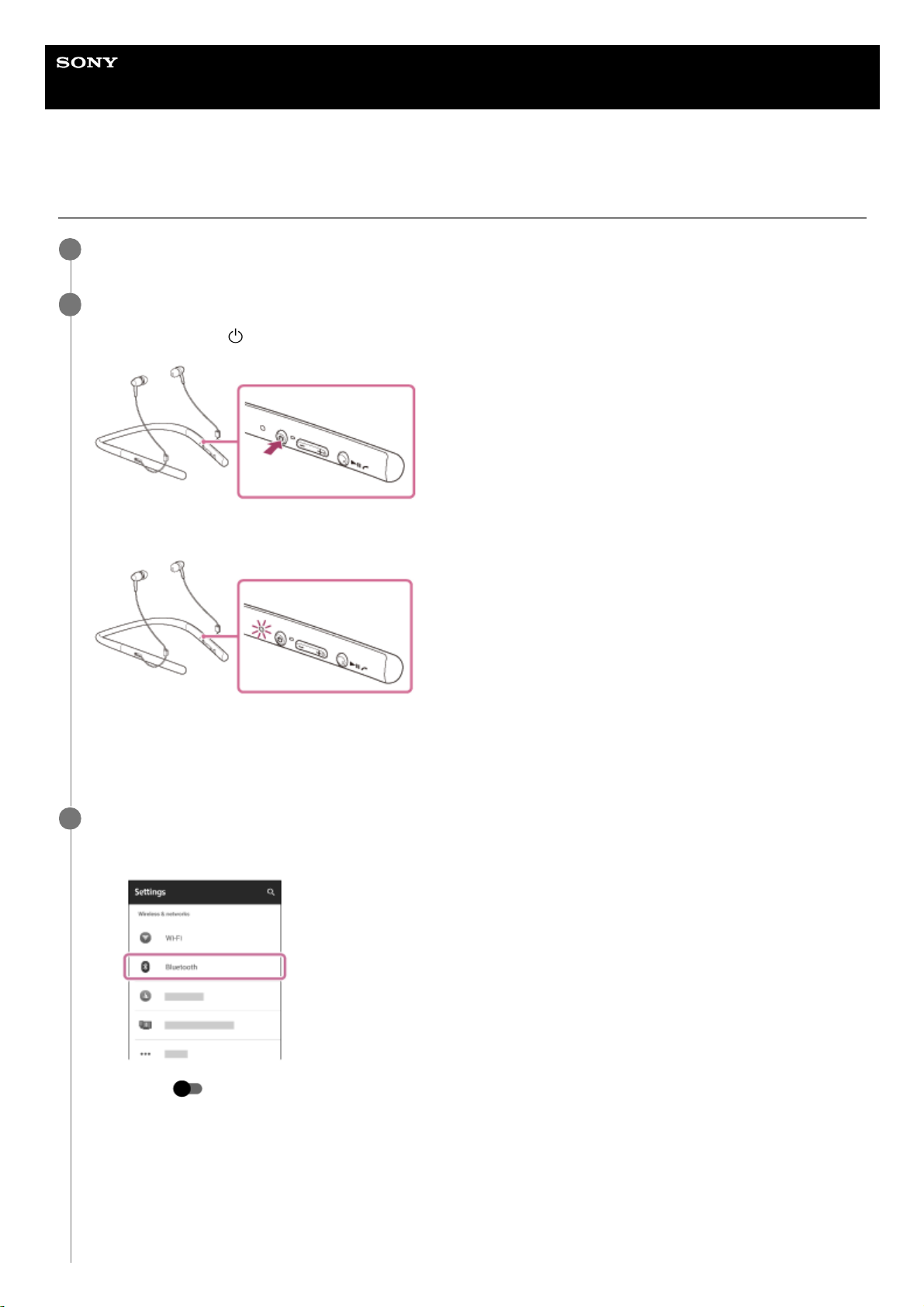
Help Guide
Wireless Stereo Headset
h.ear in 2 Wireless (WI-H700)
Connecting to a paired Android smartphone
Unlock the screen of the Android smartphone if it is locked.
1
Turn on the headset.
Press and hold the
button for about 2 seconds.
Make sure that the indicator (blue) flashes after you release the button. You hear voice guidance “Power on”.
After the headset turns on, if it has automatically connected to the last connected device, you hear voice guidance
“BLUETOOTH connected”.
Check the connection status on the Android smartphone. If not connected, proceed to step 3.
2
Display the devices paired with the smartphone.
3
Select [Setting] - [Bluetooth].
1.
Touch [
] next to [Bluetooth] to turn on the BLUETOOTH function.
2.
30
Page 31

Hint
The above procedure is an example. For details, refer to the operating instructions supplied with your smartphone.
If the smartphone was connected with the headset the last time, an HFP/HSP connection is made when you turn on the headset.
While the headset is on, you can make an A2DP connection (music playback) by pressing the
button.
Note
If the last-connected BLUETOOTH device is put near the headset, the headset may connect automatically to the device by simply
turning on the headset. In this case, deactivate the BLUETOOTH function on the BLUETOOTH device or turn off the power.
If you cannot connect your smartphone to the headset, deactivate pairing on your smartphone and perform pairing again. For
details, refer to the operating instructions supplied with your smartphone.
Related Topic
How to make a wireless connection to BLUETOOTH devices
Pairing and connecting with an Android smartphone
Listening to music from a device via BLUETOOTH connection
4-698-993-11(3) Copyright 2017 Sony Corporation
Touch [WI-H700 (h.ear)].
You hear voice guidance “BLUETOOTH connected”.
4
31
Page 32

Help Guide
Wireless Stereo Headset
h.ear in 2 Wireless (WI-H700)
Pairing and connecting with an iPhone
Pairing is the process required to create a link between BLUETOOTH devices to allow wireless connection.
You must pair a device with the headset to be able to make a BLUETOOTH connection for the first time.
Before you start pairing operation, make sure that:
The iPhone is placed within 1 m(3 feet) of the headset.
The headset is charged sufficiently.
The operating instructions of the iPhone is on hand.
Enter pairing mode on this headset.
Turn on the headset, when you pair the headset with a device for the first time after you bought it, or after you
initialized the headset (the headset has no pairing information). The headset enters pairing mode automatically.
When you pair a 2nd or subsequent device (the headset has pairing information for other devices), press and hold
the
button for about 7 seconds.
Make sure that the indicator flashes blue and red alternately after you release the button. You hear voice guidance
“BLUETOOTH pairing”.
1
Unlock the screen of the iPhone if it is locked.
2
Select the BLUETOOTH setting on the iPhone.
3
Select [Settings].
1.
Touch [Bluetooth].
2.
32
Page 33

Hint
The above procedure is an example. For details, refer to the operating instructions supplied with your iPhone.
To delete all pairing information, see “Initializing the headset to restore factory settings.”
Note
If pairing is not established within about 5 minutes, pairing mode will be canceled and the headset will turn off. In this case, start
over from step 1.
Once BLUETOOTH devices are paired, there is no need to pair them again, except in the following cases:
Pairing information has been deleted after repair, etc.
The headset is already paired with 8 devices and another device is to be paired.
The headset can be paired with up to 8 devices. If a new device is paired after 8 devices are already paired, the paired device
with the oldest connection time is replaced by the new one.
When the pairing information for the headset has been deleted from the BLUETOOTH device.
When the headset is initialized, all pairing information is deleted.
In this case, delete the pairing information of the headset from the BLUETOOTH device, and then pair them again.
If the pairing information was deleted by initializing the headset, etc., delete from your iPhone the pairing information for the
headset, and then pair them again.
The headset can be paired with multiple devices, but can only play music from one paired device at a time.
Related Topic
How to make a wireless connection to BLUETOOTH devices
Connecting to a paired iPhone
Touch [ ] to change it to [ ] (turn on the BLUETOOTH function).
3.
Touch [WI-H700 (h.ear)].
If passkey (*) input is required on the display of the iPhone, input “0000.”
The headset and the iPhone are paired with each other and connected. You hear voice guidance “BLUETOOTH
connected”.
If they are not connected, see “Connecting to a paired iPhone.”
If [WI-H700 (h.ear)] does not appear on the display, try again from step 3.
4
A Passkey may be called a “Passcode,” a “PIN code,” or a “Password.”
*
33
Page 34

Listening to music from a device via BLUETOOTH connection
Initializing the headset to restore factory settings
4-698-993-11(3) Copyright 2017 Sony Corporation
34
Page 35

Help Guide
Wireless Stereo Headset
h.ear in 2 Wireless (WI-H700)
Connecting to a paired iPhone
Unlock the screen of the iPhone if it is locked.
1
Turn on the headset.
Press and hold the
button for about 2 seconds.
Make sure that the indicator (blue) flashes after you release the button. You hear voice guidance “Power on”.
After the headset turns on, if it has automatically connected to the last connected device, you hear voice guidance
“BLUETOOTH connected”.
Check the connection status on the iPhone. If not connected, proceed to step 3.
2
Display the devices paired with the iPhone.
3
Select [Settings].
1.
Touch [Bluetooth].
2.
Touch [
] to change it to [ ] (turn on the BLUETOOTH function).
3.
35
Page 36

Hint
The above procedure is an example. For details, refer to the operating instructions supplied with your iPhone.
If the iPhone was connected with the headset the last time, an HFP/HSP connection is made when you turn on the headset.
While the headset is on, you can make an A2DP connection (music playback) by pressing the
button.
Note
If the last-connected BLUETOOTH device is put near the headset, the headset may connect automatically to the device by simply
turning on the headset. In this case, deactivate the BLUETOOTH function on the BLUETOOTH device or turn off the power.
If you cannot connect your iPhone to the headset, deactivate pairing on your iPhone and perform pairing again. For details, refer
to the operating instructions supplied with your iPhone.
Related Topic
How to make a wireless connection to BLUETOOTH devices
Pairing and connecting with an iPhone
Listening to music from a device via BLUETOOTH connection
4-698-993-11(3) Copyright 2017 Sony Corporation
Touch [WI-H700 (h.ear)].
You hear voice guidance “BLUETOOTH connected”.
4
36
Page 37

Help Guide
Wireless Stereo Headset
h.ear in 2 Wireless (WI-H700)
Pairing and connecting with a computer (Windows 10)
Pairing is the process required to create a link between BLUETOOTH devices to allow wireless connection. You must
pair a device with the headset to be able to make a BLUETOOTH connection for the first time.
Before you start pairing operation, make sure that:
Your computer has a BLUETOOTH function that supports music playback connections (A2DP).
The computer is placed within 1 m(3 feet) of the headset.
The headset is charged sufficiently.
The operating instructions of the computer is on hand.
Depending on the computer, the built-in BLUETOOTH adaptor should be turned on. For whether or not a
BLUETOOTH adaptor is incorporate, and for how to turn it on, refer to the operating instructions supplied with the
computer.
Enter pairing mode on this headset.
Turn on the headset, when you pair the headset with a device for the first time after you bought it, or after you
initialized the headset (the headset has no pairing information). The headset enters pairing mode automatically.
When you pair a 2nd or subsequent device (the headset has pairing information for other devices), press and hold
the
button for about 7 seconds.
Make sure that the indicator flashes blue and red alternately after you release the button. You hear voice guidance
“BLUETOOTH pairing”.
1
Resume the computer from sleep mode.
2
Register the headset using the computer.
3
Click the [Start] button, then [Settings].
1.
Click [Devices].
2.
37
Page 38

If passkey (*) input is required on the display of the computer, input “0000.”
Click the [Bluetooth] tab, then click the [Bluetooth] button to turn on the BLUETOOTH function.
3.
Select [WI-H700 (h.ear)], then click [Pair].
4.
38
Page 39

The headset and the computer are paired with each other and connected.
You hear voice guidance “BLUETOOTH connected”.
If they are not connected, refer to “Connecting to a paired computer (Windows 10).”
If [WI-H700 (h.ear)] does not appear on the display, try again from step 3.
Hint
The above procedure is an example. For details, refer to the operating instructions supplied with your computer.
To delete all pairing information, refer to “Initializing the headset to restore factory settings.”
Note
If pairing is not established within about 5 minutes, pairing mode will be canceled and the headset will turn off. In this case, start
over from step 1.
Once BLUETOOTH devices are paired, there is no need to pair them again, except in the following cases:
Pairing information has been deleted after repair, etc.
The headset is already paired with 8 devices and another device is to be paired.
The headset can be paired with up to 8 devices. If a new device is paired after 8 devices are already paired, the paired device
with the oldest connection time is replaced by the new one.
When the pairing information for the headset has been deleted from the BLUETOOTH device.
When the headset is initialized, all pairing information is deleted.
In this case, delete the pairing information of the headset from the BLUETOOTH device, and then pair them again.
The headset can be paired with multiple devices, but can only play music from one paired device at a time.
Related Topic
How to make a wireless connection to BLUETOOTH devices
Connecting to a paired computer (Windows 10)
Listening to music from a device via BLUETOOTH connection
Disconnecting BLUETOOTH connection (after use)
Initializing the headset to restore factory settings
4-698-993-11(3) Copyright 2017 Sony Corporation
A Passkey may be called a “Passcode,” a “PIN code,” or a “Password.”
*
39
Page 40

Help Guide
Wireless Stereo Headset
h.ear in 2 Wireless (WI-H700)
Pairing and connecting with a computer (Windows 8/Windows 8.1)
Pairing is the process required to create a link between BLUETOOTH devices to allow wireless connection. You must
pair a device with the headset to be able to make a BLUETOOTH connection for the first time.
Before you start pairing operation, make sure that:
Your computer has a BLUETOOTH function that supports music playback connections (A2DP).
The computer is placed within 1 m(3 feet) of the headset.
The headset is charged sufficiently.
The operating instructions of the computer is on hand.
Depending on the computer, the built-in BLUETOOTH adaptor should be turned on. For whether or not a
BLUETOOTH adaptor is incorporate, and for how to turn it on, refer to the operating instructions supplied with the
computer.
Enter pairing mode on this headset.
Turn on the headset, when you pair the headset with a device for the first time after you bought it, or after you
initialized the headset (the headset has no pairing information). The headset enters pairing mode automatically.
When you pair a 2nd or subsequent device (the headset has pairing information for other devices), press and hold
the
button for about 7 seconds.
Make sure that the indicator flashes blue and red alternately after you release the button. You hear voice guidance
“BLUETOOTH pairing”.
1
Resume the computer from sleep mode.
2
Register the headset using the computer.
3
Move the mouse pointer to the top-right corner of the screen (when using a touch panel, swipe from the right
edge of the screen), then select [Settings] from the Charm Bar.
1.
40
Page 41

Select [Change PC settings] of the [Settings] charm.
2.
Select [Devices] of [PC settings].
3.
Select [Add a device].
4.
Select [WI-H700 (h.ear)].
If passkey (*) input is required on the display of the computer, input “0000.”
The headset and the computer are paired with each other and connected. You hear voice guidance
“BLUETOOTH connected”.
If they are not connected, see “Connecting to a paired computer (Windows 8/Windows 8.1).”
If [WI-H700 (h.ear)] does not appear on the display, try again from step 3.
5.
A Passkey may be called a “Passcode,” a “PIN code,” or a “Password.”
*
41
Page 42

Hint
The above procedure is an example. For details, refer to the operating instructions supplied with your computer.
To delete all pairing information, see “Initializing the headset to restore factory settings.”
Note
If pairing is not established within about 5 minutes, pairing mode will be canceled and the headset will turn off. In this case, start
over from step 1.
Once BLUETOOTH devices are paired, there is no need to pair them again, except in the following cases:
Pairing information has been deleted after repair, etc.
The headset is already paired with 8 devices and another device is to be paired.
The headset can be paired with up to 8 devices. If a new device is paired after 8 devices are already paired, the paired device
with the oldest connection time is replaced by the new one.
When the pairing information for the headset has been deleted from the BLUETOOTH device.
When the headset is initialized, all pairing information is deleted.
In this case, delete the pairing information of the headset from the BLUETOOTH device, and then pair them again.
The headset can be paired with multiple devices, but can only play music from one paired device at a time.
Related Topic
How to make a wireless connection to BLUETOOTH devices
Connecting to a paired computer (Windows 8/Windows 8.1)
Listening to music from a device via BLUETOOTH connection
Disconnecting BLUETOOTH connection (after use)
Initializing the headset to restore factory settings
4-698-993-11(3) Copyright 2017 Sony Corporation
42
Page 43

Help Guide
Wireless Stereo Headset
h.ear in 2 Wireless (WI-H700)
Pairing and connecting with a computer (Windows 7)
Pairing is the process required to create a link between BLUETOOTH devices to allow wireless connection. You must
pair a device with the headset to be able to make a BLUETOOTH connection for the first time.
Before you start pairing operation, make sure that:
Your computer has a BLUETOOTH function that supports music playback connections (A2DP).
The computer is placed within 1 m(3 feet) of the headset.
The headset is charged sufficiently.
The operating instructions of the computer is on hand.
Depending on the computer, the built-in BLUETOOTH adaptor should be turned on. For whether or not a
BLUETOOTH adaptor is incorporate, and for how to turn it on, refer to the operating instructions supplied with the
computer.
Enter pairing mode on this headset.
Turn on the headset, when you pair the headset with a device for the first time after you bought it, or after you
initialized the headset (the headset has no pairing information). The headset enters pairing mode automatically.
When you pair a 2nd or subsequent device (the headset has pairing information for other devices), press and hold
the
button for about 7 seconds.
Make sure that the indicator flashes blue and red alternately after you release the button. You hear voice guidance
“BLUETOOTH pairing”.
1
Resume the computer from sleep mode.
2
Search for the headset using the computer.
3
Click the [Start] button, then [Devices and Printers].
1.
Click [Add a device].
2.
43
Page 44

Hint
The above procedure is an example. For details, refer to the operating instructions supplied with your computer.
To delete all pairing information, see “Initializing the headset to restore factory settings.”
Note
If pairing is not established within about 5 minutes, pairing mode will be canceled and the headset will turn off. In this case, start
over from step 1.
Once BLUETOOTH devices are paired, there is no need to pair them again, except in the following cases:
Pairing information has been deleted after repair, etc.
The headset is already paired with 8 devices and another device is to be paired.
The headset can be paired with up to 8 devices. If a new device is paired after 8 devices are already paired, the paired device
with the oldest connection time is replaced by the new one.
When the pairing information for the headset has been deleted from the BLUETOOTH device.
When the headset is initialized, all pairing information is deleted.
In this case, delete the pairing information of the headset from the BLUETOOTH device, and then pair them again.
The headset can be paired with multiple devices, but can only play music from one paired device at a time.
Select [WI-H700 (h.ear)], then click [Next].
If passkey (*) input is required on the display of the computer, input “0000.”
The headset and the computer are paired with each other and connected. You hear voice guidance
“BLUETOOTH connected”.
If they are not connected, see “Connecting to a paired computer (Windows 7).”
If [WI-H700 (h.ear)] does not appear on the display, try again from step 3.
3.
A Passkey may be called a “Passcode,” a “PIN code,” or a “Password.”
*
44
Page 45

Related Topic
How to make a wireless connection to BLUETOOTH devices
Connecting to a paired computer (Windows 7)
Listening to music from a device via BLUETOOTH connection
Disconnecting BLUETOOTH connection (after use)
Initializing the headset to restore factory settings
4-698-993-11(3) Copyright 2017 Sony Corporation
45
Page 46

Help Guide
Wireless Stereo Headset
h.ear in 2 Wireless (WI-H700)
Connecting to a paired computer (Windows 10)
Before starting the operation, make sure the following:
Depending on the computer, the built-in BLUETOOTH adaptor should be turned on. For whether or not a
BLUETOOTH adaptor is incorporate, and for how to turn it on, refer to the operating instructions supplied with the
computer.
Resume the computer from sleep mode.
1
Turn on the headset.
Press and hold the
button for about 2 seconds.
Make sure that the indicator (blue) flashes after you release the button. You hear voice guidance “Power on”.
After the headset turns on, if it has automatically connected to the last connected device, you hear voice guidance
“BLUETOOTH connected”.
Use the computer to check whether the connection is established, and if it is not established, proceed to step 3.
If the computer has connected to the last BLUETOOTH device connected, disconnect it, then proceed to the next
step.
2
Select the headset using the computer.
3
Right-click the volume icon on the windows toolbar, then click [Playback devices].
1.
Right-click [WI-H700 (h.ear)].
46
Page 47

Hint
If [WI-H700 (h.ear)] is not displayed, right-click on the [Sound] screen, then select [Show Disabled Devices].
2.
Click [Connect].
The connection is established.
3.
47
Page 48

The above procedure is an example. For details, refer to the operating instructions supplied with your computer.
If the computer was connected with the headset the last time, an HFP/HSP connection is made when you turn on the headset.
While the headset is on, you can make an A2DP connection (music playback) by pressing the
button.
Note
If the sound quality for music playback is low, make sure that the function that supports music playback connections (A2DP) is
available on your computer. For details, refer to the operating instructions supplied with your computer.
If the last-connected BLUETOOTH device is put near the headset, the headset may connect automatically to the device by simply
turning on the headset. In this case, deactivate the BLUETOOTH function on the BLUETOOTH device or turn off the power.
If you cannot connect your computer to the headset, deactivate pairing on your computer and perform pairing again. For details,
refer to the operating instructions supplied with your computer.
Related Topic
How to make a wireless connection to BLUETOOTH devices
Pairing and connecting with a computer (Windows 10)
Listening to music from a device via BLUETOOTH connection
Disconnecting BLUETOOTH connection (after use)
4-698-993-11(3) Copyright 2017 Sony Corporation
48
Page 49

Help Guide
Wireless Stereo Headset
h.ear in 2 Wireless (WI-H700)
Connecting to a paired computer (Windows 8/Windows 8.1)
Before starting the operation, make sure the following:
Depending on the computer, the built-in BLUETOOTH adaptor should be turned on. For whether or not a
BLUETOOTH adaptor is incorporate, and for how to turn it on, refer to the operating instructions supplied with the
computer.
Resume the computer from sleep mode.
1
Turn on the headset.
Press and hold the
button for about 2 seconds.
Make sure that the indicator (blue) flashes after you release the button. You hear voice guidance “Power on”.
After the headset turns on, if it has automatically connected to the last connected device, you hear voice guidance
“BLUETOOTH connected”.
Use the computer to check whether the connection is established, and if it is not established, proceed to step 3.
If the computer has connected to the last BLUETOOTH device connected, disconnect it, then proceed to the next
step.
2
Select the headset using the computer.
3
Select [Desktop] on the Start screen.
1.
Move the mouse pointer to the top-right corner of the screen (when using a touch panel, swipe from the right
edge of the screen), then select [Settings] from the Charm Bar.
2.
49
Page 50

Select [Control Panel] in the [Settings] charm.
3.
Select [Hardware and Sound], then [Devices and Printers].
4.
Right-click [WI-H700 (h.ear)] in the [Devices and Printers] screen.
5.
50
Page 51

Hint
The above procedure is an example. For details, refer to the operating instructions supplied with your computer.
If the computer was connected with the headset the last time, an HFP/HSP connection is made when you turn on the headset.
While the headset is on, you can make an A2DP connection (music playback) by pressing the
button.
Note
If the sound quality for music playback is low, make sure that the function that supports music playback connections (A2DP) is
available on your computer. For details, refer to the operating instructions supplied with your computer.
If the last-connected BLUETOOTH device is put near the headset, the headset may connect automatically to the device by simply
turning on the headset. In this case, deactivate the BLUETOOTH function on the BLUETOOTH device or turn off the power.
If you cannot connect your computer to the headset, deactivate pairing on your computer and perform pairing again. For details,
refer to the operating instructions supplied with your computer.
Related Topic
How to make a wireless connection to BLUETOOTH devices
Pairing and connecting with a computer (Windows 8/Windows 8.1)
Listening to music from a device via BLUETOOTH connection
Disconnecting BLUETOOTH connection (after use)
4-698-993-11(3) Copyright 2017 Sony Corporation
Select [Advanced Operation] — [Connect to audio sink device].
6.
51
Page 52

Help Guide
Wireless Stereo Headset
h.ear in 2 Wireless (WI-H700)
Connecting to a paired computer (Windows 7)
Before starting the operation, make sure the following:
Depending on the computer, the built-in BLUETOOTH adaptor should be turned on. For whether or not a
BLUETOOTH adaptor is incorporate, and for how to turn it on, refer to the operating instructions supplied with the
computer.
Resume the computer from sleep mode.
1
Turn on the headset.
Press and hold the
button for about 2 seconds.
Make sure that the indicator (blue) flashes after you release the button. You hear voice guidance “Power on”.
After the headset turns on, if it has automatically connected to the last connected device, you hear voice guidance
“BLUETOOTH connected”.
Use the computer to check whether the connection is established, and if it is not established, proceed to step 3.
If the computer has connected to the last BLUETOOTH device connected, disconnect it, then proceed to the next
step.
2
Select the headset using the computer.
3
Click the [Start] button, then [Devices and Printers].
1.
Double-click [WI-H700 (h.ear)] of the device.
2.
52
Page 53

Hint
The above procedure is an example. For details, refer to the operating instructions supplied with your computer.
If the computer was connected with the headset the last time, an HFP/HSP connection is made when you turn on the headset.
While the headset is on, you can make an A2DP connection (music playback) by pressing the
button.
Note
If the sound quality for music playback is low, make sure that the function that supports music playback connections (A2DP) is
available on your computer. For details, refer to the operating instructions supplied with your computer.
If the last-connected BLUETOOTH device is put near the headset, the headset may connect automatically to the device by simply
turning on the headset. In this case, deactivate the BLUETOOTH function on the BLUETOOTH device or turn off the power.
If you cannot connect your computer to the headset, deactivate pairing on your computer and perform pairing again. For details,
refer to the operating instructions supplied with your computer.
Related Topic
How to make a wireless connection to BLUETOOTH devices
Pairing and connecting with a computer (Windows 7)
Listening to music from a device via BLUETOOTH connection
Disconnecting BLUETOOTH connection (after use)
4-698-993-11(3) Copyright 2017 Sony Corporation
Click [Listen to Music].
3.
53
Page 54

Help Guide
Wireless Stereo Headset
h.ear in 2 Wireless (WI-H700)
Pairing and connecting with other BLUETOOTH devices
Pairing is the process required to create a link between BLUETOOTH devices to allow wireless connection.
You must pair a device with the headset to be able to make a BLUETOOTH connection for the first time.
Before you start pairing operation, make sure that:
The BLUETOOTH device is placed within 1 m(3 feet) of the headset.
The headset is charged sufficiently.
The operating instructions of the BLUETOOTH device is on hand.
Enter pairing mode on this headset.
Turn on the headset, when you pair the headset with a device for the first time after you bought it, or after you
initialized the headset (the headset has no pairing information). The headset enters pairing mode automatically.
When you pair a 2nd or subsequent device (the headset has pairing information for other devices), press and hold
the
button for about 7 seconds.
Make sure that the indicator flashes blue and red alternately after you release the button. You hear voice guidance
“BLUETOOTH pairing”.
1
Perform the pairing procedure on the BLUETOOTH device to search for this headset.
[WI-H700 (h.ear)] will be displayed on the list of detected devices on the screen of the BLUETOOTH device. If not
displayed, repeat from step 1.
2
Select [WI-H700 (h.ear)].
If passkey (*) input is required on the display of the BLUETOOTH device, input “0000.”
3
A Passkey may be called a “Passcode,” a “PIN code,” or a “Password.”
*
Make the BLUETOOTH connection from the BLUETOOTH device.
Depending on the BLUETOOTH device, the headset may be connected with the device automatically as soon as
they are paired.
When connected, you hear voice guidance “BLUETOOTH connected”.
4
54
Page 55

Hint
The above procedure is an example. For details, refer to the operating instructions supplied with your BLUETOOTH device.
To delete all pairing information, see “Initializing the headset to restore factory settings.”
Note
If pairing is not established within about 5 minutes, pairing mode will be canceled and the headset will turn off. In this case, start
over from step 1.
When pairing with a BLUETOOTH device that cannot display a list of detected devices or that has no display, you may pair the
device by setting both the headset and the BLUETOOTH device to pairing mode. At this time, if passkey is set other than “0000”
on the BLUETOOTH device, pairing cannot be done with the headset.
Once BLUETOOTH devices are paired, there is no need to pair them again, except in the following cases:
Pairing information has been deleted after repair, etc.
The headset is already paired with 8 devices and another device is to be paired.
The headset can be paired with up to 8 devices. If a new device is paired after 8 devices are already paired, the paired device
with the oldest connection time is replaced by the new one.
When the pairing information for the headset has been deleted from the BLUETOOTH device.
When the headset is initialized, all pairing information is deleted.
In this case, delete the pairing information of the headset from the BLUETOOTH device, and then pair them again.
The headset can be paired with multiple devices, but can only play music from one paired device at a time.
Related Topic
How to make a wireless connection to BLUETOOTH devices
Connecting to a paired BLUETOOTH device
Listening to music from a device via BLUETOOTH connection
Initializing the headset to restore factory settings
4-698-993-11(3) Copyright 2017 Sony Corporation
55
Page 56

Help Guide
Wireless Stereo Headset
h.ear in 2 Wireless (WI-H700)
Connecting to a paired BLUETOOTH device
Hint
The above procedure is an example. For details, refer to the operating instructions supplied with your BLUETOOTH device.
If the BLUETOOTH device was connected with the headset the last time, an HFP/HSP connection is made when you turn on the
headset. While the headset is on, you can make an A2DP connection (music playback) by pressing the
button.
Note
If the last-connected BLUETOOTH device is put near the headset, the headset may connect automatically to the device by simply
turning on the headset. In this case, deactivate the BLUETOOTH function on the BLUETOOTH device or turn off the power.
If you cannot connect your BLUETOOTH device to the headset, deactivate pairing on your BLUETOOTH device and perform
pairing again. For details, refer to the operating instructions supplied with your BLUETOOTH device.
Related Topic
How to make a wireless connection to BLUETOOTH devices
Turn on the headset.
Press and hold the
button for about 2 seconds.
Make sure that the indicator (blue) flashes after you release the button. You hear voice guidance “Power on”.
After the headset turns on, if it has automatically connected to the last connected device, you hear voice guidance
“BLUETOOTH connected”.
Check the connection status on the BLUETOOTH device. If not connected, proceed to step 2.
1
Make the BLUETOOTH connection from the BLUETOOTH device.
For details, refer to the operating instructions supplied with your BLUETOOTH device.
When connected, you hear voice guidance “BLUETOOTH connected”.
2
56
Page 57

Pairing and connecting with other BLUETOOTH devices
Listening to music from a device via BLUETOOTH connection
4-698-993-11(3) Copyright 2017 Sony Corporation
57
Page 58

Help Guide
Wireless Stereo Headset
h.ear in 2 Wireless (WI-H700)
Connecting the headset to both a music player and a smartphone or mobile phone
When you connect the headset to 2 BLUETOOTH devices, you can use them differently. For example, one for listening
to music (with the A2DP BLUETOOTH connection) and the other for making phone calls (with the HFP or HSP
BLUETOOTH connection).
To use a BLUETOOTH music player for listening to music and a BLUETOOTH smartphone for making phone calls, the
headset needs to be connected with each device with a BLUETOOTH connection.
Note
If the smartphone or mobile phone was connected with the headset the last time, an HFP or HSP connection is made
automatically when you turn on the headset. At the same time, an A2DP connection may also be made automatically. If this
happens, disconnect the headset from the smartphone or mobile phone once using the phone, then connect the devices again by
repeating the process from step 2.
4-698-993-11(3) Copyright 2017 Sony Corporation
Pair the headset with a music player and smartphone or mobile phone, respectively.
1
Make an A2DP BLUETOOTH connection between the headset and the BLUETOOTH music player.
2
Make an HFP or HSP BLUETOOTH connection between the headset and the BLUETOOTH smartphone or
mobile phone.
3
58
Page 59

Help Guide
Wireless Stereo Headset
h.ear in 2 Wireless (WI-H700)
Connecting the headset to 2 Android smartphones
When you connect the headset to a smartphone, usually the music playback function and the phone call function are
both connected automatically.
To make a multi point connection with 2 smartphones separately, one for listening to music and the other for making
phone calls, change the settings of the smartphones so that only one of the functions is connected for each smartphone.
Pair the headset with both smartphones, respectively.
1
Use one of the smartphones to establish a BLUETOOTH connection with the headset.
2
On the smartphone connected to the headset, uncheck either [Phone audio] (HFP) or [Media audio] (A2DP).
Example: To connect “Media audio” (A2DP) only
Touch [Settings] - [Bluetooth] - the setting icon next to [WI-H700 (h.ear)].
On the [Paired Bluetooth device] screen, uncheck [Phone audio].
3
Terminate the BLUETOOTH connection of the smartphone.
4
Use the other smartphone to establish a BLUETOOTH connection to the headset.
5
In the same way, uncheck the function that you did not uncheck in step 3.
6
Use the first smartphone to establish a BLUETOOTH connection again.
Both smartphones are connected to the headset with only one function enabled.
7
59
Page 60

Hint
The above procedure is an example. For details, refer to the operating instructions supplied with your Android smartphones.
4-698-993-11(3) Copyright 2017 Sony Corporation
60
Page 61

Help Guide
Wireless Stereo Headset
h.ear in 2 Wireless (WI-H700)
Connecting the headset to an Android smartphone and an iPhone
When you connect the headset to a smartphone, usually the music playback function and the phone call function are
both connected automatically. To make a multi point connection using an Android smartphone and an iPhone separately
for listening to music and making phone calls, change the settings on the Android smartphone so that only one of the
functions is connected. Connect the Android smartphone first, and then connect the iPhone.
You cannot set the iPhone to connect one function only.
Hint
The above procedure is an example. For details, refer to the operating instructions supplied with your Android smartphone.
Note
Pair the headset with both Android smartphone and iPhone, respectively.
1
Use the Android smartphone to establish a BLUETOOTH connection with the headset.
2
On the Android smartphone connected to the headset, uncheck either [Phone audio] (HFP) or [Media audio]
(A2DP).
Example: To connect “Media audio” (A2DP) only
Touch [Settings] - [Bluetooth] - the setting icon next to [WI-H700 (h.ear)].
On the [Paired Bluetooth device] screen, uncheck [Phone audio].
3
Use the iPhone to establish a BLUETOOTH connection to the headset.
The iPhone is connected to the headset with both functions, but you can only use the function that you unchecked
in step 3.
4
61
Page 62

If you connect an Android smartphone with [Phone audio] (HFP), the remaining battery charge of the headset will not be
displayed correctly on an iPhone.
4-698-993-11(3) Copyright 2017 Sony Corporation
62
Page 63

Help Guide
Wireless Stereo Headset
h.ear in 2 Wireless (WI-H700)
Disconnecting BLUETOOTH connection (after use)
Hint
When you finish playing music, the BLUETOOTH connection may terminate automatically, depending on the BLUETOOTH
device.
Related Topic
Disconnecting the smartphone by one touch (NFC)
Turning off the headset
4-698-993-11(3) Copyright 2017 Sony Corporation
If using a device that supports one-touch connection (NFC), touch the device to the headset again. (Unlock
the screen of the device if it is locked.) If using a device that does not support one-touch connection (NFC),
operate from the BLUETOOTH device.
When disconnected, you hear voice guidance “BLUETOOTH disconnected”.
1
Turn off the headset.
You hear voice guidance “Power off”.
2
63
Page 64

Help Guide
Wireless Stereo Headset
h.ear in 2 Wireless (WI-H700)
Using the supplied dedicated headphone cable
If you use the headset at the place where is restricted to use the BLUETOOTH devices such as an airplane, you can use
the headset as ordinary wired headphones by connecting a device via the supplied dedicated headphone cable. The
headset supports high resolution audio playback when connecting via the supplied dedicated headphone cable.
Hint
You can use the headset as ordinary wired headphones by connecting the supplied dedicated headphone cable to the headset
even when the battery becomes empty or you turn the headset off.
When an incoming call arrives, a ring tone will be heard via the headphones. Answer the call using your smartphone or mobile
phone, and talk using the microphone of the phone. You can hear the voice of the caller from the headphones.
If you disconnect the dedicated headphone cable from the smartphone or mobile phone, you can talk using the microphone and
speaker of the phone.
Note
Use the supplied dedicated headphone cable only.
Make sure you insert the plug firmly.
Close the cover of the micro-USB port to prevent water or dusts being mixed into the headset, when you are not using the
supplied dedicated headphone cable.
The BLUETOOTH function cannot be used.
The
button, +/- buttons and button cannot be used. For volume, playback, pausing, etc., control with the connected
device.
If connecting a cable to the headset while it is turned on, the headset will turn off automatically.
4-698-993-11(3) Copyright 2017 Sony Corporation
Connect a playback device to the micro-USB port with the supplied dedicated headphone cable.
1
64
Page 65

Help Guide
Wireless Stereo Headset
h.ear in 2 Wireless (WI-H700)
Listening to music from a device via BLUETOOTH connection
You can enjoy listening to music and basic remote control operation of a BLUETOOTH device via a BLUETOOTH
connection. The BLUETOOTH device is required to support the following BLUETOOTH profiles.
A2DP (Advanced Audio Distribution Profile):
enables you to enjoy high-quality audio content wirelessly.
AVRCP (Audio Video Remote Control Profile):
enables you to adjust volume, etc.
The operation may vary depending on the BLUETOOTH device. Refer to the operating instructions supplied with your
BLUETOOTH device.
Hint
The headset supports SCMS-T content protection. You can enjoy music, etc., from a device such as a mobile phone or portable
TV that supports SCMS-T content protection.
Depending on the BLUETOOTH device, it may be necessary to adjust the volume or set the audio output setting on the
BLUETOOTH device.
Volume during a call and volume during music playback can be adjusted independently. Changing the call volume does not
change the volume of music playback, and vice versa.
Connect the headset to a BLUETOOTH device.
1
Wear the headset.
Put the headset with
indication to the left and indication to the right. The unit of the headset has a tactile
dot.
A: Tactile dot
2
Play back music or video on the BLUETOOTH device.
Adjust the volume on the BLUETOOTH device.
3
Adjust the volume by pressing the +/- buttons of the headset.
When the volume reaches the maximum or minimum, an alarm sounds.
4
65
Page 66

Note
If the communication condition is poor, the BLUETOOTH device may react incorrectly to the operation on the headset.
Related Topic
How to make a wireless connection to BLUETOOTH devices
Controlling the audio device (BLUETOOTH connection)
4-698-993-11(3) Copyright 2017 Sony Corporation
66
Page 67

Help Guide
Wireless Stereo Headset
h.ear in 2 Wireless (WI-H700)
Controlling the audio device (BLUETOOTH connection)
If the BLUETOOTH device supports AVRCP, you can control it by the headset. The functions available may vary
depending on the BLUETOOTH device. Refer to the operating instructions supplied with your BLUETOOTH device.
Each button has the following function:
Press once during pause to start playback.
Press once during playback to pause.
Press twice to skip to the beginning of the next track (
).
Press three times to skip to the beginning of the previous (or current) track (
).
Press once and release, and then press and hold to fast-forward (
).
Press twice and release, and then press and hold to fast-reverse (
).
+/-
Press to adjust the volume.
Note
If the communication condition is poor, the BLUETOOTH device may react incorrectly to the operation on the headset.
The available functions may vary depending on the BLUETOOTH device. When you operate as illustrated above, it may operate
differently or may not work at all.
4-698-993-11(3) Copyright 2017 Sony Corporation
67
Page 68

Help Guide
Wireless Stereo Headset
h.ear in 2 Wireless (WI-H700)
Disconnecting BLUETOOTH connection (after use)
Hint
When you finish playing music, the BLUETOOTH connection may terminate automatically, depending on the BLUETOOTH
device.
Related Topic
Disconnecting the smartphone by one touch (NFC)
Turning off the headset
4-698-993-11(3) Copyright 2017 Sony Corporation
If using a device that supports one-touch connection (NFC), touch the device to the headset again. (Unlock
the screen of the device if it is locked.) If using a device that does not support one-touch connection (NFC),
operate from the BLUETOOTH device.
When disconnected, you hear voice guidance “BLUETOOTH disconnected”.
1
Turn off the headset.
You hear voice guidance “Power off”.
2
68
Page 69

Help Guide
Wireless Stereo Headset
h.ear in 2 Wireless (WI-H700)
About the sound quality mode
The sound quality mode has the following two modes. You can switch or check the sound quality mode with the “Sony |
Headphones Connect” app.
Priority on sound quality: prioritizes the sound quality (default).
Priority on stable connection: prioritizes the stable connection.
When using an AAC, aptX, aptX HD or LDAC compatible device, use with the “Priority on sound quality” mode.
If the connection is unstable, such as when producing only intermittent sound, select the “Priority on stable
connection” mode.
Note
The playback time may become shorter, depending on the sound quality and the conditions under which you are using the
headset.
Depending on the ambient conditions in the area where you are using the headset, intermittent sound may still occur, even if the
“Priority on stable connection” mode is selected.
Related Topic
What you can do with "Sony | Headphones Connect" app
4-698-993-11(3) Copyright 2017 Sony Corporation
69
Page 70

Help Guide
Wireless Stereo Headset
h.ear in 2 Wireless (WI-H700)
Supported codecs
A codec is an audio coding algorithm used when transmitting sound via a BLUETOOTH connection.
The headset supports the following 5 codecs for music playback via an A2DP connection: SBC, AAC, aptX, aptX HD and
LDAC.
SBC
This is an abbreviation for Subband Codec.
This is the standard audio coding technology used by BLUETOOTH devices.
All BLUETOOTH devices support SBC.
AAC
This is an abbreviation for Advanced Audio Coding.
AAC is mainly used by Apple products such as iPhones, and it provides higher sound quality than that of SBC.
aptX
This is an audio coding technology.
aptX is used by some Android smartphones, and it provides higher sound quality than that of SBC.
aptX HD
This is an audio coding technology.
aptX HD is used by some Android smartphones, and it provides higher sound quality than that of aptX.
LDAC
LDAC is an audio coding technology developed by Sony that enables the transmission of High-Resolution (Hi-Res)
Audio content, even over a BLUETOOTH connection.
Unlike other BLUETOOTH compatible coding technologies such as SBC, it operates without any down-conversion of
the Hi-Res Audio content (*), and allows approximately three times more data (**) than those other technologies to
be transmitted over a BLUETOOTH wireless network with unprecedented sound quality, by means of efficient coding
and optimized packetization.
With the headset set to the “Priority on sound quality” mode, when music in one of the above codecs is transmitted from
a connected device, the headset switches to that codec automatically and plays back the music in the same codec.
However, depending on the device to be connected with the headset, you may need to set the device beforehand to
listen to music in a different codec on the headset, even if the device supports a codec of higher sound quality than SBC.
Refer to the operating instructions supplied with the device regarding setting the codec.
Related Topic
About the sound quality mode
4-698-993-11(3) Copyright 2017 Sony Corporation
excluding DSD format contents
*
in comparison with SBC when the bitrate of 990 kbps (96/48 kHz) or 909 kbps (88.2/44.1 kHz) is selected
**
70
Page 71

Help Guide
Wireless Stereo Headset
h.ear in 2 Wireless (WI-H700)
About the DSEE HX function
The DSEE HX function upscales the compressed sound source data such as CD or MP3 to quality almost that of HighResolution Audio quality and reproduces the clear high-range sound that is often lost.
The DSEE HX function is available when you set as follows by using the “Sony | Headphones Connect” app.
Related Topic
What you can do with "Sony | Headphones Connect" app
4-698-993-11(3) Copyright 2017 Sony Corporation
DSEE HX Connection Codec
Surround (VPT)
Equalizer
AUTO BLUETOOTH connection SBC or AAC All OFF
71
Page 72

Help Guide
Wireless Stereo Headset
h.ear in 2 Wireless (WI-H700)
Receiving a call
You can enjoy a hands-free call with a smartphone or mobile phone that supports the BLUETOOTH profile HFP (Handsfree Profile) or HSP (Headset Profile), via a BLUETOOTH connection.
If your smartphone or mobile phone supports both HFP and HSP, set it to HFP.
Operations may vary depending on the smartphone or mobile phone. Refer to the operating instructions supplied
with your smartphone or mobile phone.
This headset supports normal incoming calls only. Calling apps for smartphones and computers are not supported.
Ring tone
When an incoming call arrives, a ring tone will be heard from the headset, and the indicator (blue) flashes quickly.
Also, the left unit of the headset vibrates (Vibration function for receiving a call).
You will hear either of following ring tones, depending on your smartphone or mobile phone.
Ring tone set on the headset
Ring tone set on the smartphone or mobile phone
Ring tone set on the smartphone or mobile phone only for a BLUETOOTH connection
Connect the headset to a smartphone or mobile phone beforehand.
1
When you hear a ring tone, press button on the headset and receive the call.
When an incoming call arrives even while you are listening to music, playback pauses and a ring tone will be heard
from the headset.
A: Microphone
If no ring tone is heard via the headset
The headset may not be connected with the smartphone or mobile phone with HFP or HSP. Check the
connection status on the smartphone or mobile phone.
If playback does not pause automatically, operate the headset to pause playback.
2
Press the + or - button to adjust the volume.
When the volume reaches the maximum or minimum, an alarm sounds.
3
To end the call, press the
button on the headset again.
If you received a call during music playback, music playback resumes automatically.
4
72
Page 73

Hint
Use the “Sony | Headphones Connect” app to switch on and off the vibration function for receiving a call. The default setting is
“on.”
Some smartphones or mobile phones by default receive calls with the phone instead of the headset. With an HFP or HSP
connection, switch the call device to the headset by holding the
button down for about 2 seconds or by using your smartphone
or mobile phone.
Volume for a call can be adjusted during a telephone conversation only.
Volume during a call and volume during music playback can be adjusted independently. Changing the call volume does not
change the volume of music playback, and vice versa.
Note
Depending on the smartphone or mobile phone, playback may not resume automatically even if you finish the call.
Use a smartphone or mobile phone at least 50 cm(19 3/4 in.) away from the headset. Noise may result if the headset and the
smartphone or mobile phone are too close.
Related Topic
How to make a wireless connection to BLUETOOTH devices
Making a call
Functions for a phone call
What you can do with "Sony | Headphones Connect" app
4-698-993-11(3) Copyright 2017 Sony Corporation
73
Page 74

Help Guide
Wireless Stereo Headset
h.ear in 2 Wireless (WI-H700)
Making a call
You can enjoy a hands-free call with a smartphone or mobile phone that supports the BLUETOOTH profile HFP (Handsfree Profile) or HSP (Headset Profile), via a BLUETOOTH connection.
If your smartphone or mobile phone supports both HFP and HSP, set it to HFP.
Operations may vary depending on the smartphone or mobile phone. Refer to the operating instructions supplied
with your smartphone or mobile phone.
This headset supports normal incoming calls only. Calling apps for smartphones and computers are not supported.
Hint
Volume for a call can be adjusted during a telephone conversation only.
Volume during a call and volume during music playback can be adjusted independently. Changing the call volume does not
change the volume of music playback, and vice versa.
Note
Use a smartphone or mobile phone at least 50 cm(19 3/4 in.) away from the headset. Noise may result if the headset and the
smartphone or mobile phone are too close.
Connect the headset to a smartphone or mobile phone beforehand.
1
Operate your smartphone or mobile phone to make a call.
When you make a call, the dial tone is heard from the headset.
If you make a call while you are listening to music, playback pauses.
If no dial tone is heard via the headset, switch the call device to the headset using your smartphone or mobile
phone or by holding the
button down for about 2 seconds.
A: Microphone
2
Press the + or - button to adjust the volume.
When the volume reaches the maximum or minimum, an alarm sounds.
3
To end the call, press the
button on the headset again.
If you made a call during music playback, music playback resumes automatically after ending the call.
4
74
Page 75

Related Topic
How to make a wireless connection to BLUETOOTH devices
Receiving a call
Functions for a phone call
4-698-993-11(3) Copyright 2017 Sony Corporation
75
Page 76

Help Guide
Wireless Stereo Headset
h.ear in 2 Wireless (WI-H700)
Functions for a phone call
The available functions may vary depending on the profile supported by your smartphone or mobile phone. Even if the
profile is the same, functions may vary depending on the smartphone or mobile phone.
Refer to the operating instructions supplied with your smartphone or mobile phone.
Supported profile: HFP (Hands-free Profile)
During standby/music playback
Press the
button for about 2 seconds to start the voice dial function of the smartphone/mobile phone (*), activate
Siri of the iPhone.
Outgoing call
Press the
button once to cancel an outgoing call.
Press and hold the
button for about 2 seconds to change the call device between the headset and the
smartphone or mobile phone.
Incoming call
Press the
button once to answer a call.
Press and hold the
button for about 2 seconds to reject a call.
During call
Press the
button once to finish a call.
Press and hold the
button for about 2 seconds to change the call device between the headset and the
smartphone or mobile phone.
Supported profile: HSP (Headset Profile)
Outgoing call
Press the
button once to cancel an outgoing call. (*)
Incoming call
Press the
button once to answer a call.
During call
Press the
button once to finish a call. (*)
Related Topic
Receiving a call
Making a call
4-698-993-11(3) Copyright 2017 Sony Corporation
Some devices may not support this function.
*
76
Page 77

Help Guide
Wireless Stereo Headset
h.ear in 2 Wireless (WI-H700)
Disconnecting BLUETOOTH connection (after use)
Hint
When you finish playing music, the BLUETOOTH connection may terminate automatically, depending on the BLUETOOTH
device.
Related Topic
Disconnecting the smartphone by one touch (NFC)
Turning off the headset
4-698-993-11(3) Copyright 2017 Sony Corporation
If using a device that supports one-touch connection (NFC), touch the device to the headset again. (Unlock
the screen of the device if it is locked.) If using a device that does not support one-touch connection (NFC),
operate from the BLUETOOTH device.
When disconnected, you hear voice guidance “BLUETOOTH disconnected”.
1
Turn off the headset.
You hear voice guidance “Power off”.
2
77
Page 78

Help Guide
Wireless Stereo Headset
h.ear in 2 Wireless (WI-H700)
Using the voice assist function (Google App)
By using the Google App feature that comes with the Android smartphone, you can speak to the headset’s microphone
to operate the Android smartphone.
Note
The Google App cannot be activated when you say “OK Google” through the headset’s microphone even when the Android
smartphone’s [OK Google] setting is on.
4-698-993-11(3) Copyright 2017 Sony Corporation
Turn the Google App on.
On the Android smartphone, select [Settings] — [Apps]. A gear icon appears in the top-right corner of the display.
Select the gear icon, then [Default Apps] — [Assist & Voice input] — [Assist App], and then set [Assist App] to the
Google App.
The operation above is an example. For details, refer to the operating instructions of the Android smartphone.
Note: The latest version of the app may be required.
For details on the Google App, refer to the operating instructions or support website of the Android smartphone.
The Google App may not be activated from the headset depending on specifications of the Android smartphone.
1
Connect the headset to the Android smartphone via BLUETOOTH connection.
2
When the Android smartphone is in standby or playing music, press and hold the
button to activate the
Google App.
The Google App is activated and you will hear the start-up sound.
3
Make a request to the Google App through the headset’s microphone.
For details on the Google App, such as apps which work with the Google App, refer to the operating instructions of
the Android smartphone.
After activating the Google App, when a certain time has passed without requests, a beep will sound and the
Google App will be deactivated
4
78
Page 79

Help Guide
Wireless Stereo Headset
h.ear in 2 Wireless (WI-H700)
Using the voice assist function (Siri)
By using the Siri feature that comes with iPhone, you can speak to the headset’s microphone to operate the iPhone.
Note
Siri cannot be activated when you say “Hey Siri” through the headset’s microphone even when the iPhone’s [Allow “Hey Siri”]
setting is on.
4-698-993-11(3) Copyright 2017 Sony Corporation
Turn Siri on.
On iPhone, select [Settings] — [Siri] to turn Siri on.
The operation above is an example. For details, refer to the operating instructions of the iPhone.
Note: For details on Siri, refer to the operating instructions or support website of the iPhone.
1
Connect the headset to the iPhone via BLUETOOTH connection.
2
When the iPhone is in standby or playing music, press and hold the
button to activate Siri.
Siri is activated and you will hear the start-up sound.
3
Make a request to Siri through the headset’s microphone.
For details on Siri, such as apps which work with Siri, refer to the operating instructions of the iPhone.
4
To continue to request, press the
button before Siri is deactivated.
* After activating Siri, when a certain time has passed without requests, a beep will sound and Siri will be
deactivated.
5
79
Page 80

Help Guide
Wireless Stereo Headset
h.ear in 2 Wireless (WI-H700)
What you can do with "Sony | Headphones Connect" app
When you connect the smartphone (installed with the “Sony | Headphones Connect” app) and the headset via the
BLUETOOTH function, you can do the following.
Display the remaining battery of the headset
Display the BLUETOOTH connection codec
Select the sound effect mode (VPT)
Select the Equalizer setting
Switch the sound quality mode by setting the BLUETOOTH connection mode
Set the DSEE HX (completion for high-range sound) function
Set the vibration function for receiving a call
Check the headset's status of connection/settings
For details of the “Sony | Headphones Connect” app, refer to the following URL.
http://rd1.sony.net/help/mdr/hpc/h_zz/
Hint
The operation of the “Sony | Headphones Connect” app depends on audio devices. The app specifications and screen design
may be changed without prior notice.
Related Topic
Installing "Sony | Headphones Connect" app
Checking the remaining battery charge
About the sound quality mode
Supported codecs
About the DSEE HX function
4-698-993-11(3) Copyright 2017 Sony Corporation
80
Page 81

Help Guide
Wireless Stereo Headset
h.ear in 2 Wireless (WI-H700)
Installing "Sony | Headphones Connect" app
Related Topic
What you can do with "Sony | Headphones Connect" app
4-698-993-11(3) Copyright 2017 Sony Corporation
Download the “Sony | Headphones Connect” app from Google Play store or App Store, and install the app
to your smartphone.
For details of the “Sony | Headphones Connect” app, refer to the following URL.
http://rd1.sony.net/help/mdr/hpc/h_zz/
1
After installing the app, launch the “Sony | Headphones Connect” app.
2
81
Page 82

Help Guide
Wireless Stereo Headset
h.ear in 2 Wireless (WI-H700)
Precautions
On BLUETOOTH communications
BLUETOOTH wireless technology operates within a range of about 10 m (30 feet). Maximum communication range
may vary depending on obstacles (human body, metal, wall, etc.) or electromagnetic environment.
Microwaves emitting from a BLUETOOTH device may affect the operation of electronic medical devices. Turn off this
headset and other BLUETOOTH devices in the following locations, as it may cause an accident:
where inflammable gas is present, in a hospital, or a petrol station
near automatic doors or a fire alarm.
This product emits radio waves when used in wireless mode.
When used in wireless mode on an airplane, follow flight crew directions regarding permissible use of products in
wireless mode.
Due to the characteristic of the wireless technology, the sound played on this headset is delayed from the sound and
music played on the sending device. Therefore, the image and sound may be misaligned when viewing a movie or
playing a game.
This headset supports security capabilities that comply with the BLUETOOTH standard to provide a secure
connection when the BLUETOOTH wireless technology is used, but security may not be enough depending on the
setting. Be careful when communicating using BLUETOOTH wireless technology.
We do not take any responsibility for the leakage of information during BLUETOOTH communications.
Connection with all BLUETOOTH devices cannot be guaranteed.
A device featuring BLUETOOTH function is required to conform to the BLUETOOTH standard specified by
Bluetooth SIG, Inc. and be authenticated.
Even if the connected device conforms to the above mentioned BLUETOOTH standard, some devices may not
be connected or work correctly, depending on the features or specifications of the device.
While talking on the phone hands free, noise may occur, depending on the device or communication
environment.
Depending on the device to be connected, it may require some time to start communications.
Note on static electricity
Static electricity accumulated in the body may cause mild tingling in your ears. To minimize the effect, wear clothes
made from natural materials.
Others
When you use the headset as wired headphones, use the supplied dedicated headphone cable only. Make sure that
the headphone cable is firmly inserted.
Do not place this headset in a place exposed to humidity, dust, soot or steam, or subject to direct sunlight. Do not
leave the headset in a car for a long time. It may cause a malfunction.
Using the BLUETOOTH device may not function on mobile phones, depending on radio wave conditions and location
where the device is being used.
Listening with this headset at high volume may affect your hearing.
For traffic safety, do not use this headset while driving or cycling.
Do not put weight or pressure on this headset as it may cause the headset to deform during long storage.
Do not use the headset in places where it would be dangerous if you are unable to hear ambient sound, such as at
railroad crossings, train station platforms, pedestrian crossings, and construction sites.
Do not subject the headset to excessive shock.
Clean the headset with a soft dry cloth.
Do not expose the headset to water. The headset is not waterproof. Remember to follow the precautions below.
Be careful not to drop the headset into a sink or other container filled with water.
82
Page 83

Do not use the headset in humid locations or bad weather, such as in the rain or snow.
Do not get the headset wet. If you touch the headset with wet hands, or put the headset in a damp article of
clothing, the headset may get wet and this may cause a malfunction of the headset.
If you experience discomfort after using the BLUETOOTH device, stop using the BLUETOOTH device immediately.
Should any problem persist, consult your nearest Sony dealer.
Install the earbuds firmly. If an earbud accidentally detaches and is left in your ear, it may cause injury.
Since children may swallow small parts such as an earbud, keep the headset out of reach of children.
If you have any questions or problems concerning this headset that are not covered in this manual, please consult
your nearest Sony dealer.
4-698-993-11(3) Copyright 2017 Sony Corporation
83
Page 84

Help Guide
Wireless Stereo Headset
h.ear in 2 Wireless (WI-H700)
Trademarks
The Bluetooth® word mark and logos are registered trademarks owned by the Bluetooth SIG, Inc. and any use of
such marks by Sony Corporation is under license.
The N-Mark is a trademark or registered trademark of NFC Forum, Inc. in the United States and in other countries.
Qualcomm is a trademark of Qualcomm Incorporated, registered in the United States and other countries, used with
permission. aptX is a trademark of Qualcomm Technologies International, Ltd., registered in the United States and
other countries, used with permission.
Android and Google Play are trademarks of Google Inc.
Windows is a registered trademark or trademark of Microsoft Corporation in the United States and/or other countries.
Mac, OS X, iPhone, iPod touch and Siri are trademarks of Apple Inc., registered in the U.S. and other countries. App
Store is a service mark of Apple Inc., registered in the U.S. and other countries.
“Made for iPod” and “Made for iPhone” mean that an electronic accessory has been designed to connect specifically
to iPod or iPhone, respectively, and has been certified by the developer to meet Apple performance standards. Apple
is not responsible for the operation of this device or its compliance with safety and regulatory standards. Please note
that the use of this accessory with iPod or iPhone may affect wireless performance.
The LDAC name and logo is a trademark of Sony Corporation.
IOS is a trademark or registered trademark of Cisco in the U.S. and other countries and is used under license.
Other trademarks and trade names are those of their respective owners.
4-698-993-11(3) Copyright 2017 Sony Corporation
84
Page 85

Help Guide
Wireless Stereo Headset
h.ear in 2 Wireless (WI-H700)
Customer support websites
Please access the following support website to get the support information about your headset:
For customers in the U.S.A:
http://esupport.sony.com/
For customers in Canada:
http://esupport.sony.com/CA/
For customers in Latin America:
http://esupport.sony.com/LA/
For customers in European countries:
www.sony.eu/support
For customers in China:
https://service.sony.com.cn/
For customers in other countries/regions:
http://www.sony-asia.com/
4-698-993-11(3) Copyright 2017 Sony Corporation
85
Page 86

Help Guide
Wireless Stereo Headset
h.ear in 2 Wireless (WI-H700)
What can I do to solve a problem?
If the headset does not function as expected, try the following steps to resolve the issue.
Find the symptoms of the issue in this Help Guide, and try any corrective actions listed.
Connect the headset to a computer to charge the battery.
You may be able to resolve some issues by charging the battery.
Reset the headset.
Initialize the headset.
This operation resets volume settings, etc., and deletes all pairing information.
Look up information on the issue on the customer support website.
If the operations above do not work, consult your nearest Sony dealer.
Related Topic
Charging the headset
Customer support websites
Resetting the headset
Initializing the headset to restore factory settings
4-698-993-11(3) Copyright 2017 Sony Corporation
86
Page 87

Help Guide
Wireless Stereo Headset
h.ear in 2 Wireless (WI-H700)
The headset is not turned on.
Charge the battery of the headset.
The headset cannot be turned on while charging the battery. Remove the micro-USB cable from the headset, and
then turn on the headset again.
Related Topic
Charging the headset
Checking the remaining battery charge
4-698-993-11(3) Copyright 2017 Sony Corporation
87
Page 88

Help Guide
Wireless Stereo Headset
h.ear in 2 Wireless (WI-H700)
Charging cannot be done.
Check that you are using the micro-USB cable supplied.
Check that the micro-USB cable is connected to the headset and the computer firmly.
Check that the computer is turned on.
Check that the computer is not in standby, sleep or hibernation mode.
When using Windows 8.1, update using Windows Update.
Related Topic
Charging the headset
4-698-993-11(3) Copyright 2017 Sony Corporation
88
Page 89

Help Guide
Wireless Stereo Headset
h.ear in 2 Wireless (WI-H700)
Charging time is too long.
Check that the headset and the computer are directly connected, not via a USB hub.
Related Topic
Charging the headset
4-698-993-11(3) Copyright 2017 Sony Corporation
89
Page 90

Help Guide
Wireless Stereo Headset
h.ear in 2 Wireless (WI-H700)
The headset cannot be recognized by a computer.
The micro-USB cable is not connected properly to the USB port of the computer. Connect the micro-USB cable
again.
Check that the headset and the computer are directly connected, not via a USB hub.
A problem may have occurred with the connected USB port of the computer. Connect to another USB port if it is
available.
Try the USB connection procedure again in cases other than those stated above.
Check that you are using the micro-USB cable supplied.
4-698-993-11(3) Copyright 2017 Sony Corporation
90
Page 91

Help Guide
Wireless Stereo Headset
h.ear in 2 Wireless (WI-H700)
The remaining battery charge of the headset is not displayed on the screen of an
iPhone or iPod touch.
The remaining battery charge is shown only on the screen of an iPhone or iPod touch (iOS 5.0 or later) that supports
HFP (Hands-free Profile).
Make sure that the iPhone or iPod touch is connected with HFP (Hands-free Profile). Otherwise, the remaining
battery charge will not be displayed correctly.
Related Topic
Checking the remaining battery charge
4-698-993-11(3) Copyright 2017 Sony Corporation
91
Page 92

Help Guide
Wireless Stereo Headset
h.ear in 2 Wireless (WI-H700)
No sound
Check that both the headset and the connected device (i.e., smartphone) are turned on.
An A2DP BLUETOOTH connection is not made between the headset and the BLUETOOTH device. Use the
BLUETOOTH device and make an A2DP BLUETOOTH connection.
Turn up the volume of the headset and the connected device (i.e., smartphone).
Check that the connected device is playing back.
If you are connecting a computer to the headset, make sure the audio output setting of the computer is set for a
BLUETOOTH device.
Pair the headset and the BLUETOOTH device again.
Check that the dedicated headphone cable is connected firmly.
Related Topic
How to make a wireless connection to BLUETOOTH devices
Listening to music from a device via BLUETOOTH connection
4-698-993-11(3) Copyright 2017 Sony Corporation
92
Page 93

Help Guide
Wireless Stereo Headset
h.ear in 2 Wireless (WI-H700)
Low sound level
Turn up the volume of the headset and the connected device.
4-698-993-11(3) Copyright 2017 Sony Corporation
93
Page 94

Help Guide
Wireless Stereo Headset
h.ear in 2 Wireless (WI-H700)
Low sound quality
Turn down the volume of the connected device.
Keep the headset away from a microwave oven, Wi-Fi device, etc.
Bring the headset and the BLUETOOTH device closer together. Remove any obstacles between the headset and the
BLUETOOTH device.
Keep the headset away from a TV.
Switch the BLUETOOTH connection to A2DP by operating the BLUETOOTH device when HFP or HSP is set.
If you connect a device with a built-in radio or tuner to the headset, broadcasts may not be received, or sensitivity
may be reduced. Locate the headset farther away from the device and check that you can listen to the broadcasts
satisfactorily.
If you have previously connected the headset to this BLUETOOTH device, only an HFP/HSP BLUETOOTH
connection may be made when the headset is turned on. If this happens, use the BLUETOOTH device and make an
A2DP BLUETOOTH connection.
When you listen to music from a computer on the headset, sound quality may be poor for the first few seconds after a
connection is made. This is caused by the computer transmitting music at sound quality for communications at first,
and it is not a malfunction. If the sound quality does not improve after a few seconds, press the
button on the
headset once during playback. Or, operate the computer to make an A2DP connection. Refer to the operating
instructions supplied with your computer for computer operation.
4-698-993-11(3) Copyright 2017 Sony Corporation
94
Page 95

Help Guide
Wireless Stereo Headset
h.ear in 2 Wireless (WI-H700)
Sound skips frequently during playback.
Set the headset to the “Priority on stable connection” mode. For details, refer to “About the sound quality mode.”
Remove any obstacles between the antenna of the BLUETOOTH device to be connected and the built-in antenna of
the headset. The antenna of the headset is built into the part shown in the dotted line below.
A: Location of the built-in antenna
BLUETOOTH communications may be disabled, or noise or audio dropout may occur under the following conditions.
There is a human body between the headset and the BLUETOOTH device. This situation may be improved by
placing the BLUETOOTH device facing the antenna of the headset.
There is an obstacle, such as metal or wall, between the headset and the BLUETOOTH device.
A device using 2.4 GHz frequency, such as a Wi-Fi device, cordless telephone, or microwave oven, is in use near
this headset.
The situation may be improved by changing the wireless playback quality settings or fixing the wireless playback
mode to SBC on the transmitting device. For details, refer to the operating instructions supplied with the transmitting
device.
Because BLUETOOTH devices and Wi-Fi (IEEE802.11b/g/n) use the same frequency (2.4 GHz), microwave
interference may occur resulting in noise or audio dropout or communications being disabled if this headset is used
near a Wi-Fi device. In such a case, perform the following.
Use this headset at least 10 m (30 feet) away from the Wi-Fi device.
If this headset is used within 10 m (30 feet) of a Wi-Fi device, turn off the Wi-Fi device.
Install this headset and the BLUETOOTH device as near to each other as possible.
In case that you enjoy music with your smartphone, the situation may be improved by shutting down unnecessary
apps or restarting your smartphone.
4-698-993-11(3) Copyright 2017 Sony Corporation
95
Page 96

Help Guide
Wireless Stereo Headset
h.ear in 2 Wireless (WI-H700)
Pairing cannot be done.
Bring the headset and the BLUETOOTH device within 1 m(3 feet) from each other.
When you turn on the headset for the first time after purchasing, initializing, or repairing it, the headset enters pairing
mode automatically. Pair the headset with a BLUETOOTH device. When you want to pair a 2nd or subsequent
device, press and hold the
button of the headset for more than 7 seconds to enter pairing mode.
When you pair the headset with devices again after initializing or repairing the headset, information for pairing with
the headset remaining on the iPhone or other device may prevent you from pairing them successfully. In this case,
delete the pairing information of the headset from the device, and then pair them again.
Related Topic
About the indicator
How to make a wireless connection to BLUETOOTH devices
Initializing the headset to restore factory settings
4-698-993-11(3) Copyright 2017 Sony Corporation
96
Page 97

Help Guide
Wireless Stereo Headset
h.ear in 2 Wireless (WI-H700)
Unable to connect the headset to a BLUETOOTH device with one-touch connection
(NFC)
Keep the smartphone close to the headset until the smartphone reacts. If you fail to connect, move the smartphone
slowly on the N-Mark of the headset.
Check that the NFC function of the smartphone is set to on.
If the smartphone is in a case, remove it.
NFC reception sensitivity varies depending on the device. If you repeatedly fail to connect the headset with a
smartphone by one touch, connect it to the headset by on-screen operation on the smartphone.
You cannot make a one-touch connection (NFC) while charging the battery because the headset cannot be turned
on. Finish charging first, and then make the one-touch connection (NFC).
You cannot make a one-touch connection (NFC) when the dedicated headphone cable is connected to the microUSB port. Remove the dedicated headphone cable from the headset.
Related Topic
One-touch connection (NFC) with a smartphone (Android 4.1 or later)
4-698-993-11(3) Copyright 2017 Sony Corporation
97
Page 98

Help Guide
Wireless Stereo Headset
h.ear in 2 Wireless (WI-H700)
Unable to make a BLUETOOTH connection
Check that the headset is turned on.
Check that the BLUETOOTH device is turned on and the BLUETOOTH function is on.
If the headset automatically connects to the last connected BLUETOOTH device, you may fail to connect the headset
to other devices via the BLUETOOTH function.
In that case, operate the last connected BLUETOOTH device and disconnect the BLUETOOTH connection.
The BLUETOOTH device is in sleep mode. Cancel the sleep mode.
The BLUETOOTH connection is terminated. Make the BLUETOOTH connection again.
In case that the pairing information for the headset has been deleted on the connected device, pair the headset with
the device again.
Related Topic
About the indicator
How to make a wireless connection to BLUETOOTH devices
4-698-993-11(3) Copyright 2017 Sony Corporation
98
Page 99

Help Guide
Wireless Stereo Headset
h.ear in 2 Wireless (WI-H700)
Distorted sound
Keep the headset away from a microwave oven, Wi-Fi device, etc.
4-698-993-11(3) Copyright 2017 Sony Corporation
99
Page 100

Help Guide
Wireless Stereo Headset
h.ear in 2 Wireless (WI-H700)
The BLUETOOTH wireless communication range is short, or the sound skips.
Set the headset to the “Priority on stable connection” mode. For details, refer to “About the sound quality mode.”
Remove any obstacles between the antenna of the BLUETOOTH device to be connected and the built-in antenna of
the headset. The antenna of the headset is built into the part shown in the dotted line below.
A: Location of the built-in antenna
BLUETOOTH communications may be disabled, or noise or audio dropout may occur under the following conditions.
There is a human body between the headset and the BLUETOOTH device. This situation may be improved by
placing the BLUETOOTH device facing the antenna of the headset.
There is an obstacle, such as metal or wall, between the headset and the BLUETOOTH device.
A device using 2.4 GHz frequency, such as a Wi-Fi device, cordless telephone, or microwave oven, is in use near
this headset.
The situation may be improved by changing the wireless playback quality settings or fixing the wireless playback
mode to SBC on the transmitting device. For details, refer to the operating instructions supplied with the transmitting
device.
Because BLUETOOTH devices and Wi-Fi (IEEE802.11b/g/n) use the same frequency (2.4 GHz), microwave
interference may occur resulting in noise or audio dropout or communications being disabled if this headset is used
near a Wi-Fi device. In such a case, perform the following.
Use this headset at least 10 m (30 feet) away from the Wi-Fi device.
If this headset is used within 10 m (30 feet) of a Wi-Fi device, turn off the Wi-Fi device.
Install this headset and the BLUETOOTH device as near to each other as possible.
In case that you enjoy music with your smartphone, the situation may be improved by shutting down unnecessary
apps or restarting your smartphone.
4-698-993-11(3) Copyright 2017 Sony Corporation
100
