Page 1
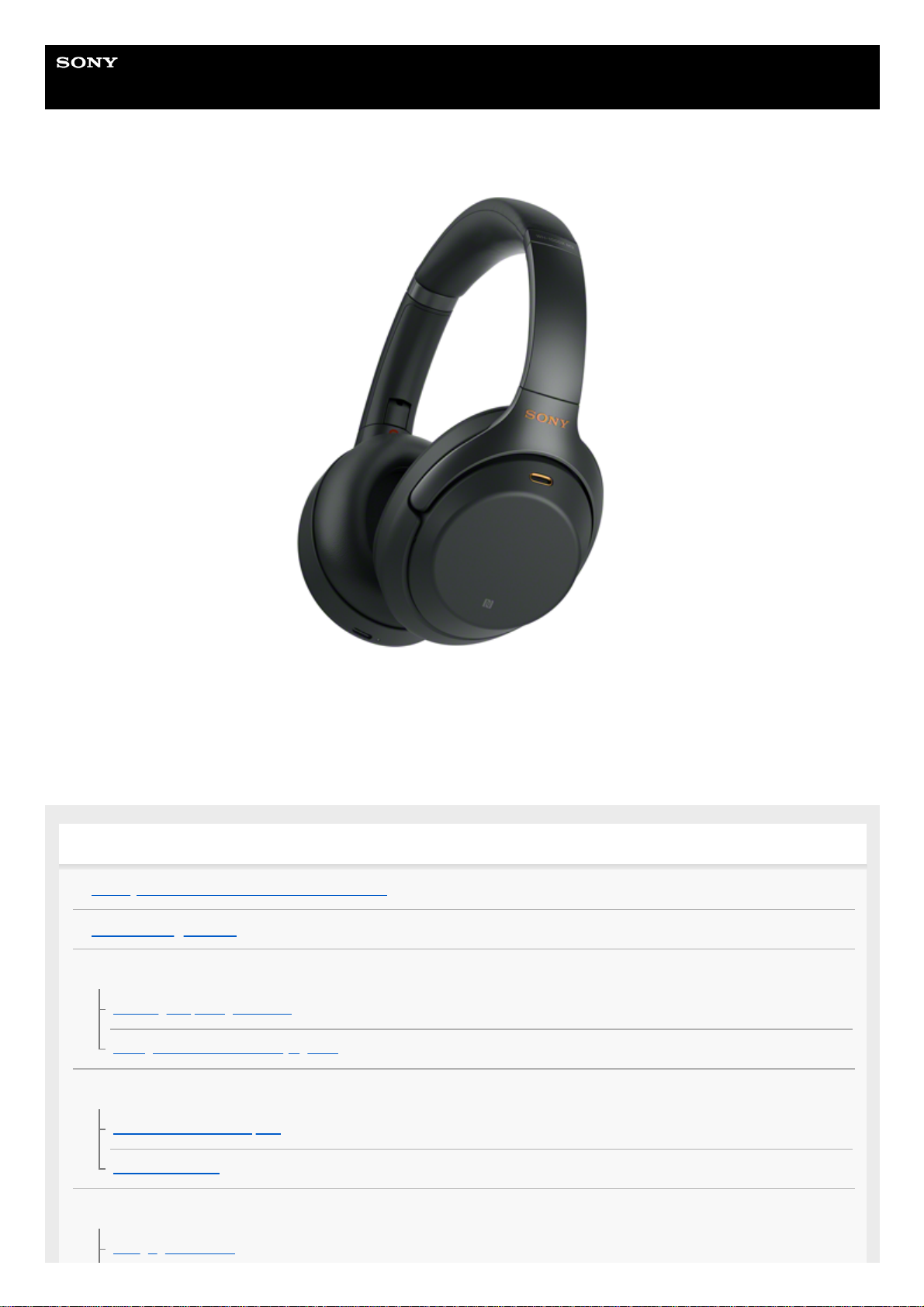
Help Guide
Wireless Noise Canceling Stereo Headset
WH-1000XM3
Use this manual if you encounter any problems, or have any questions.
The main update contents of the headset software version 4.1.0 and later are supported.
Update the software of the headset and “Sony | Headphones Connect” app to the latest version. For details, refer to the
following:
https://www.sony.net/elesupport/
Getting started
What you can do with the Bluetooth function
About voice guidance
Supplied accessories
Checking the package contents
Setting the headset in the carrying case
Parts and controls
Location and function of parts
About the indicator
Power/Charging
Charging the headset
1
Page 2
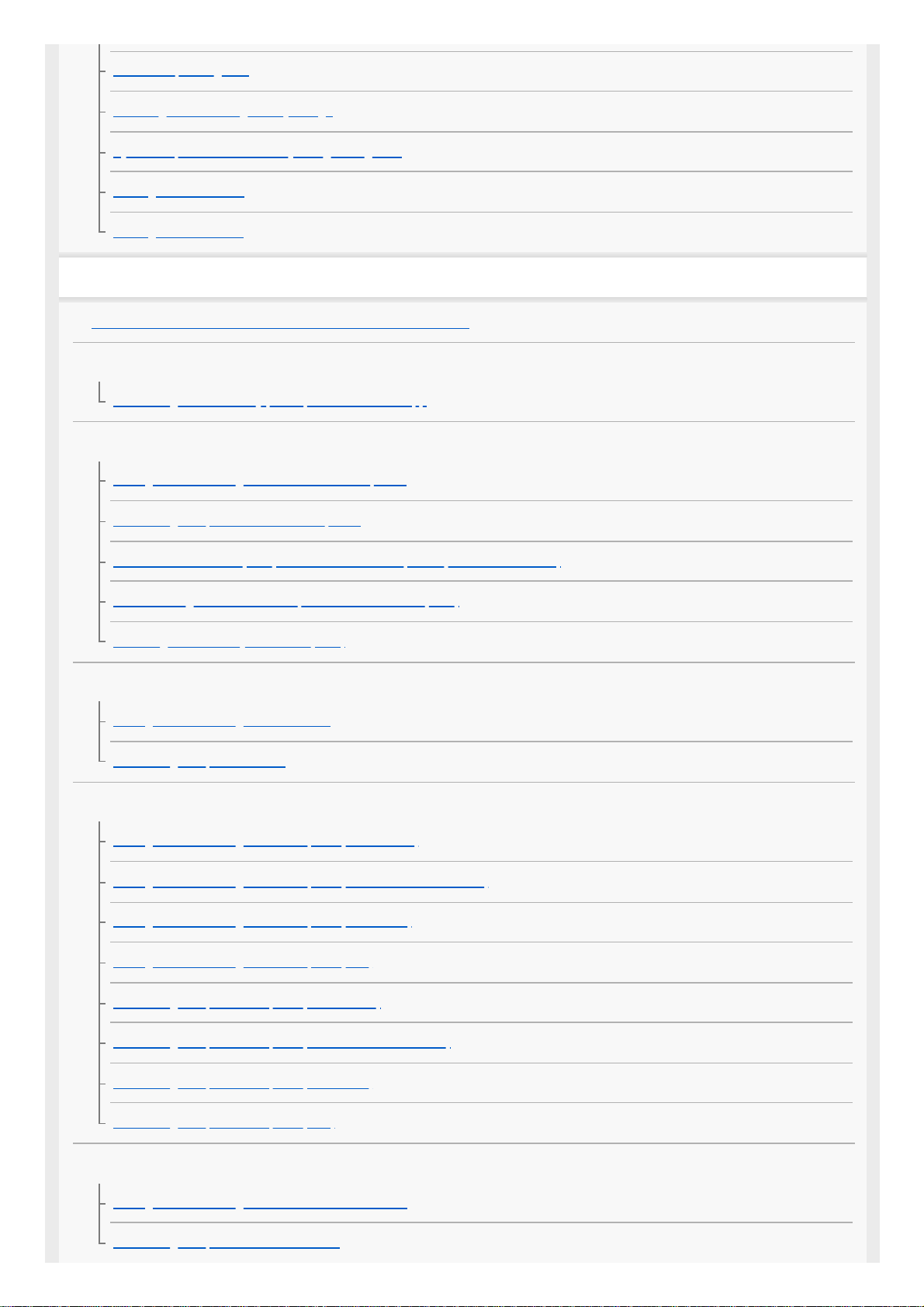
Available operating time
Checking the remaining battery charge
System requirements for battery charge using USB
Turning on the headset
Turning off the headset
Making connections
How to make a wireless connection to Bluetooth devices
Easy setup with app
Connecting with the "Sony | Headphones Connect" app
Android smartphone
Pairing and connecting with an Android smartphone
Connecting to a paired Android smartphone
One-touch connection (NFC) with an Android smartphone (Android 4.1 or later)
Disconnecting the Android smartphone with one-touch (NFC)
Switching the device by one touch (NFC)
iPhone (iOS devices)
Pairing and connecting with an iPhone
Connecting to a paired iPhone
Computers
Pairing and connecting with a computer (Windows 10)
Pairing and connecting with a computer (Windows 8/Windows 8.1)
Pairing and connecting with a computer (Windows 7)
Pairing and connecting with a computer (Mac)
Connecting to a paired computer (Windows 10)
Connecting to a paired computer (Windows 8/Windows 8.1)
Connecting to a paired computer (Windows 7)
Connecting to a paired computer (Mac)
Other Bluetooth devices
Pairing and connecting with other Bluetooth devices
Connecting to a paired Bluetooth device
2
Page 3
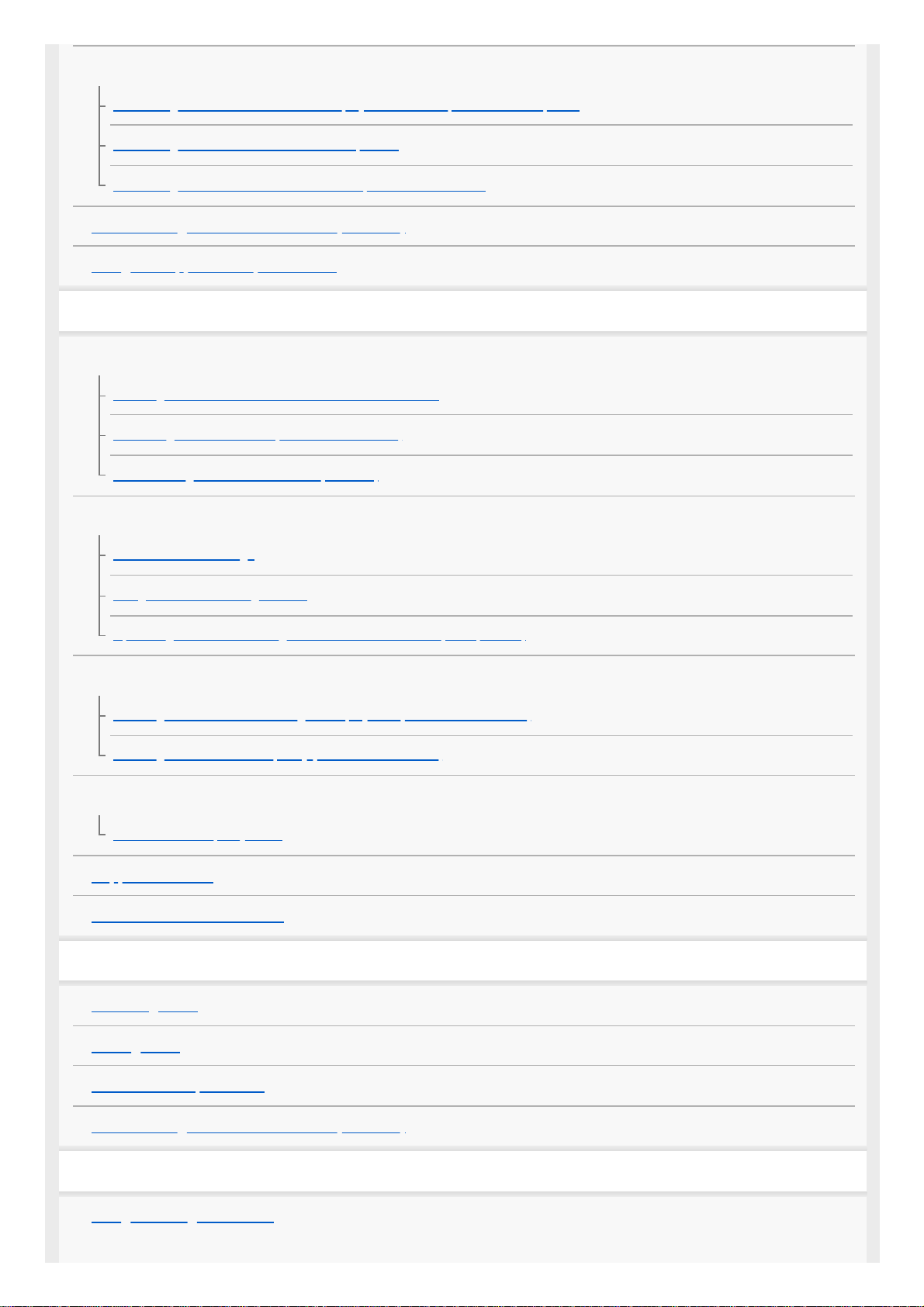
Multipoint connection
Connecting the headset to both a music player and a smartphone or mobile phone
Connecting the headset to 2 Android smartphones
Connecting the headset to an Android smartphone and an iPhone
Disconnecting Bluetooth connection (after use)
Using the supplied headphone cable
Listening to music
Listening to music via a Bluetooth connection
Listening to music from a device via Bluetooth connection
Controlling the audio device (Bluetooth connection)
Disconnecting Bluetooth connection (after use)
Noise canceling function
What is noise canceling?
Using the noise canceling function
Optimizing the noise canceling function to suit the wearer (NC Optimizer)
Listening to ambient sound
Listening to ambient sound during music playback (Ambient Sound Mode)
Listening to ambient sound quickly (Quick Attention Mode)
Sound quality mode
About the sound quality mode
Supported codecs
About the DSEE HX function
Making phone calls
Receiving a call
Making a call
Functions for a phone call
Disconnecting Bluetooth connection (after use)
Using the voice assist function
Using the Google Assistant
3
Page 4
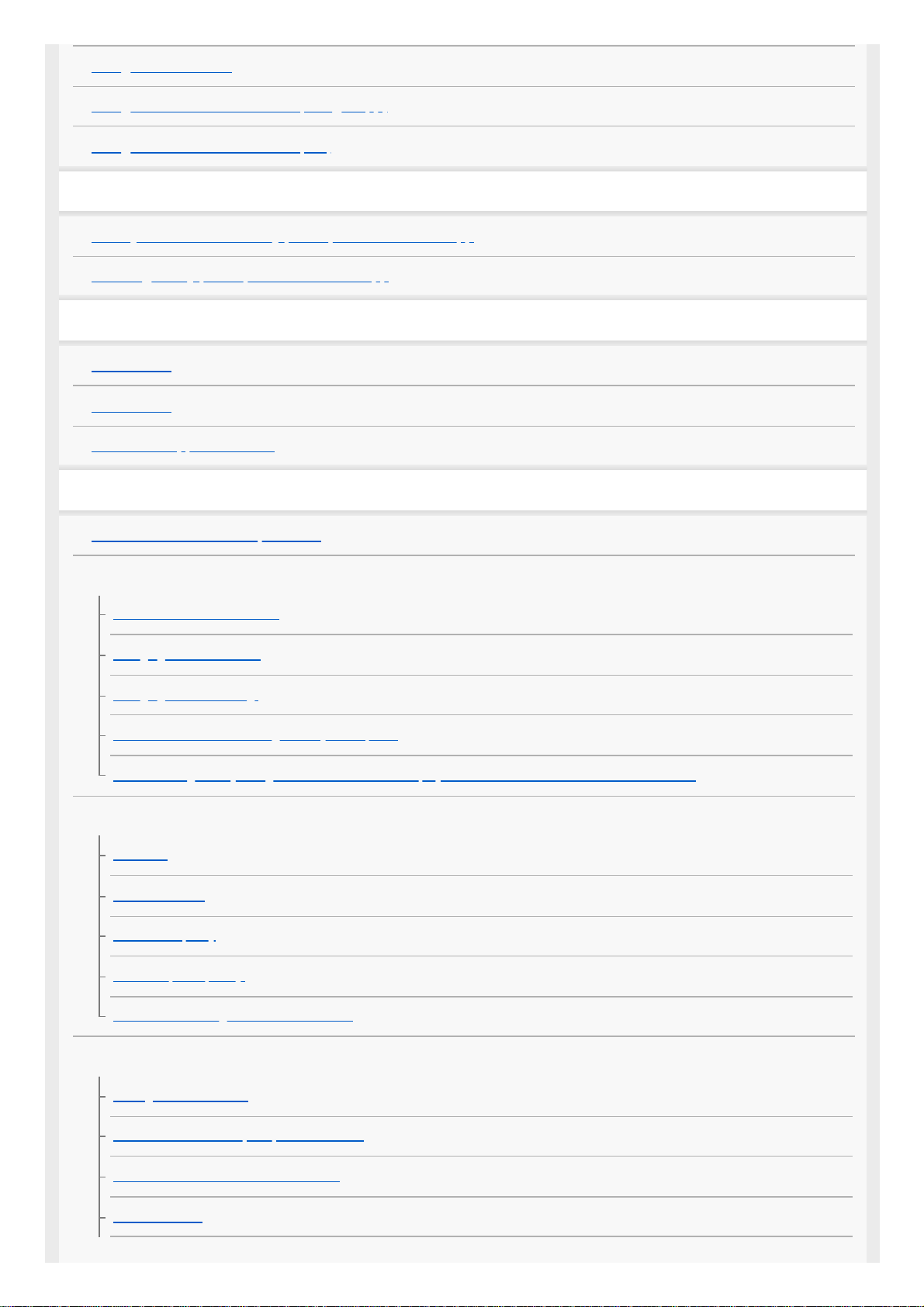
Using Amazon Alexa
Using the voice assist function (Google app)
Using the voice assist function (Siri)
Using the apps
What you can do with "Sony | Headphones Connect" app
Installing "Sony | Headphones Connect" app
Important information
Precautions
Trademarks
Customer support websites
Troubleshooting
What can I do to solve a problem?
Power/Charging
The headset is not turned on.
Charging cannot be done.
Charging time is too long.
The headset cannot be recognized by a computer.
The remaining battery charge of the headset is not displayed on the screen of an iPhone or iPod touch.
Sound
No sound
Low sound level
Low sound quality
Sound skips frequently.
The noise canceling effect is not sufficient.
Bluetooth
Pairing cannot be done.
One-touch connection (NFC) does not work.
Unable to make a Bluetooth connection.
Distorted sound
4
Page 5
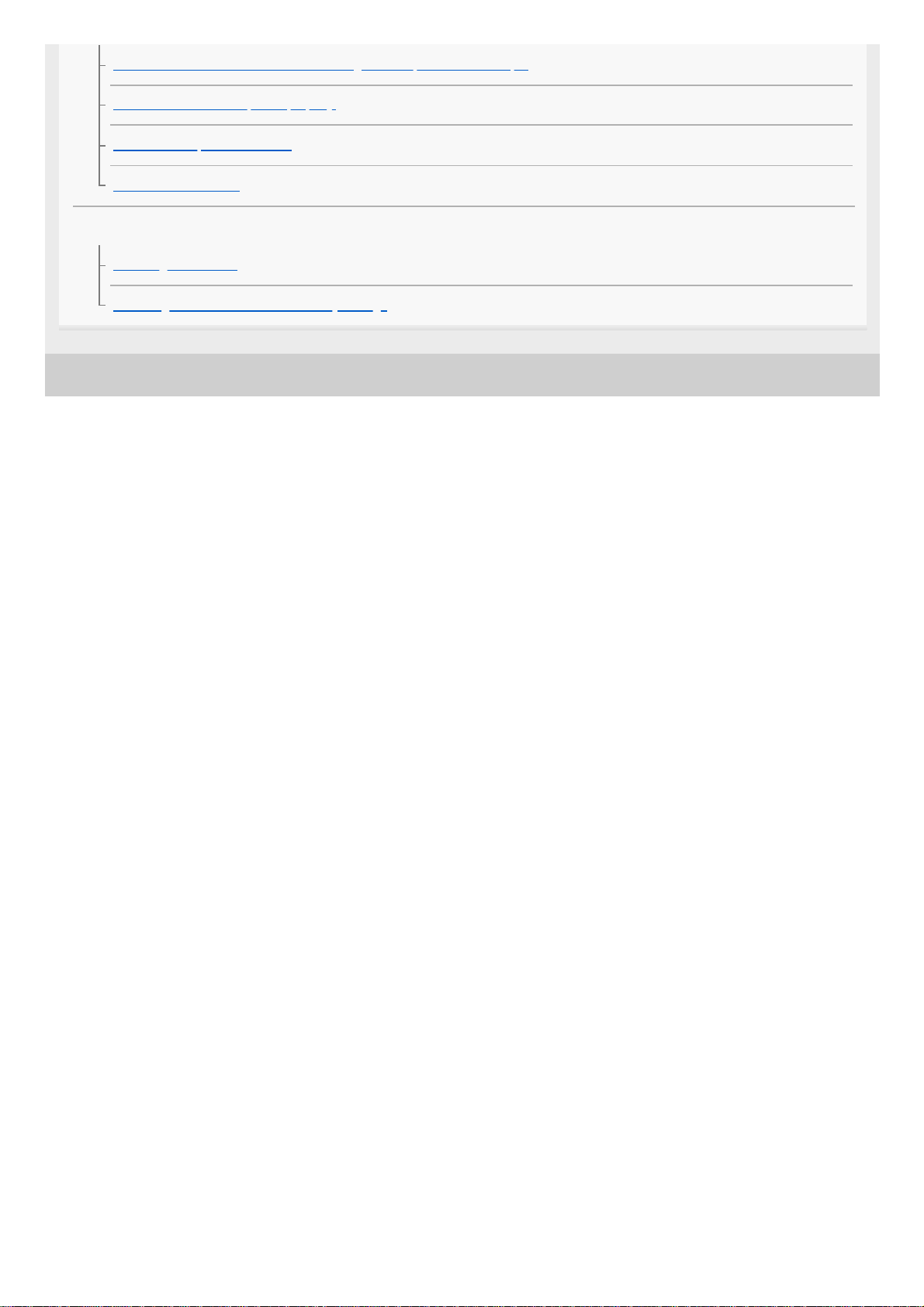
4-740-049-11(3) Copyright 2018 Sony Corporation
The Bluetooth wireless communication range is short, or the sound skips.
The headset does not operate properly.
Cannot hear a person on a call.
Low voice from callers
Resetting or initializing the headset
Resetting the headset
Initializing the headset to restore factory settings
5
Page 6
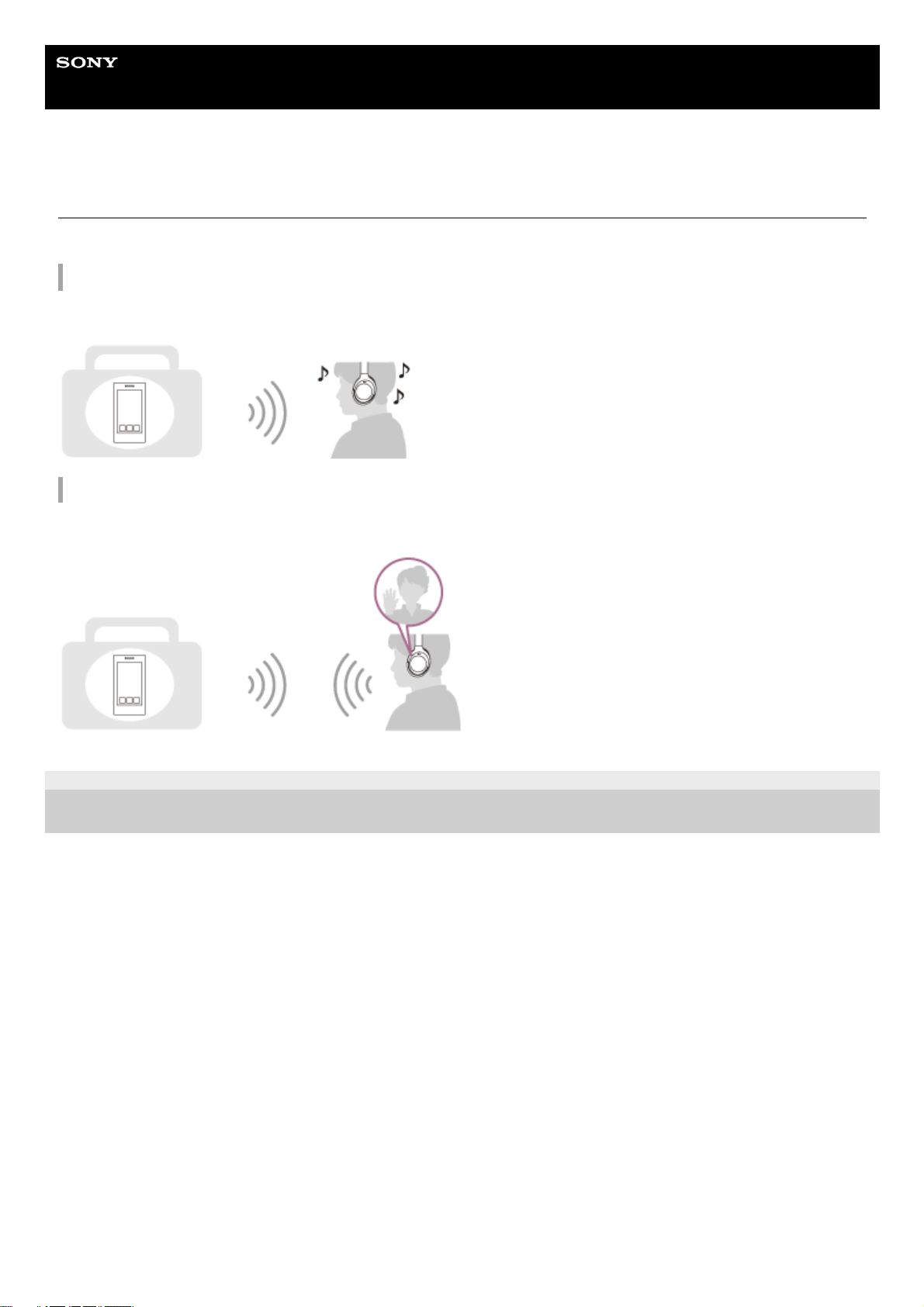
Help Guide
Wireless Noise Canceling Stereo Headset
WH-1000XM3
What you can do with the Bluetooth function
The headset uses BLUETOOTH® wireless technology, allowing you to listen to music or make phone calls wirelessly.
Listening to music
You can receive audio signals from a smartphone or music player to enjoy music wirelessly.
Talking on the phone
You can make and receive a call hands-free, while leaving your smartphone or mobile phone in your bag or pocket.
4-740-049-11(3) Copyright 2018 Sony Corporation
6
Page 7
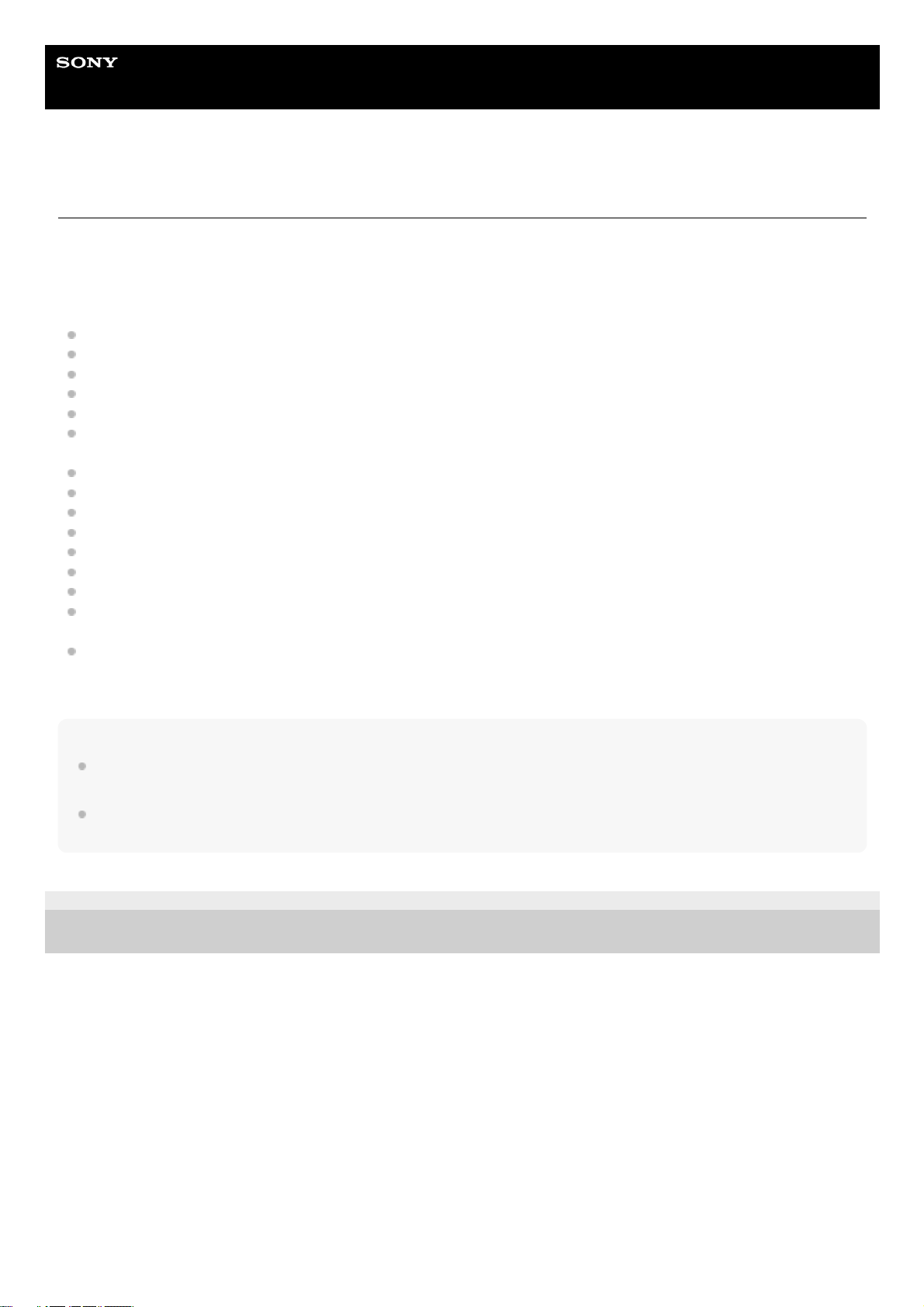
Help Guide
Wireless Noise Canceling Stereo Headset
WH-1000XM3
About voice guidance
In the factory setting, you will hear the English voice guidance in the following situations via the headset.
You can change the language of the voice guidance and turn on/off the voice guidance using “Sony | Headphones
Connect” app. For more details, refer to the following URL:
http://rd1.sony.net/help/mdr/hpc/h_zz/
When powering on: “Power on”
When powering off: “Power off”
When entering pairing mode: “Bluetooth pairing”
When establishing a Bluetooth connection: “Bluetooth connected”
When disconnecting a Bluetooth connection: “Bluetooth disconnected”
When checking the remaining battery charge: “Battery about XX %” (The “XX” value indicates the approximate
remaining charge. Use it as a rough estimate.) / “Battery fully charged”
When the remaining battery charge is low: “Low battery, please recharge headset”
When automatically turning off due to low battery: “Please recharge headset. Power off”
When turning on the noise canceling function: “Noise canceling”
When turning on the Ambient Sound Mode: “Ambient sound”
When turning off the noise canceling function and the Ambient Sound Mode: “Ambient Sound Control off”
When starting the NC Optimizer: “Optimizer start”
When the NC Optimizer is finished: “Optimizer finished”
When the Google Assistant is not available on the smartphone connected to the headset even if you press the
Google Assistant button on the headset: “The Google Assistant is not connected”
When Amazon Alexa is not available on the smartphone connected to the headset even if you press the Amazon
Alexa button on the headset: “Either your mobile device isn't connected; or you need to open the Alexa App and try
again”
Note
Even if you initialize the headset to restore the factory settings after changing the language of voice guidance, the language will
not be changed.
If the voice guidance is not heard after changing the voice guidance language or updating the firmware, turn the headset off and
on again.
4-740-049-11(3) Copyright 2018 Sony Corporation
7
Page 8
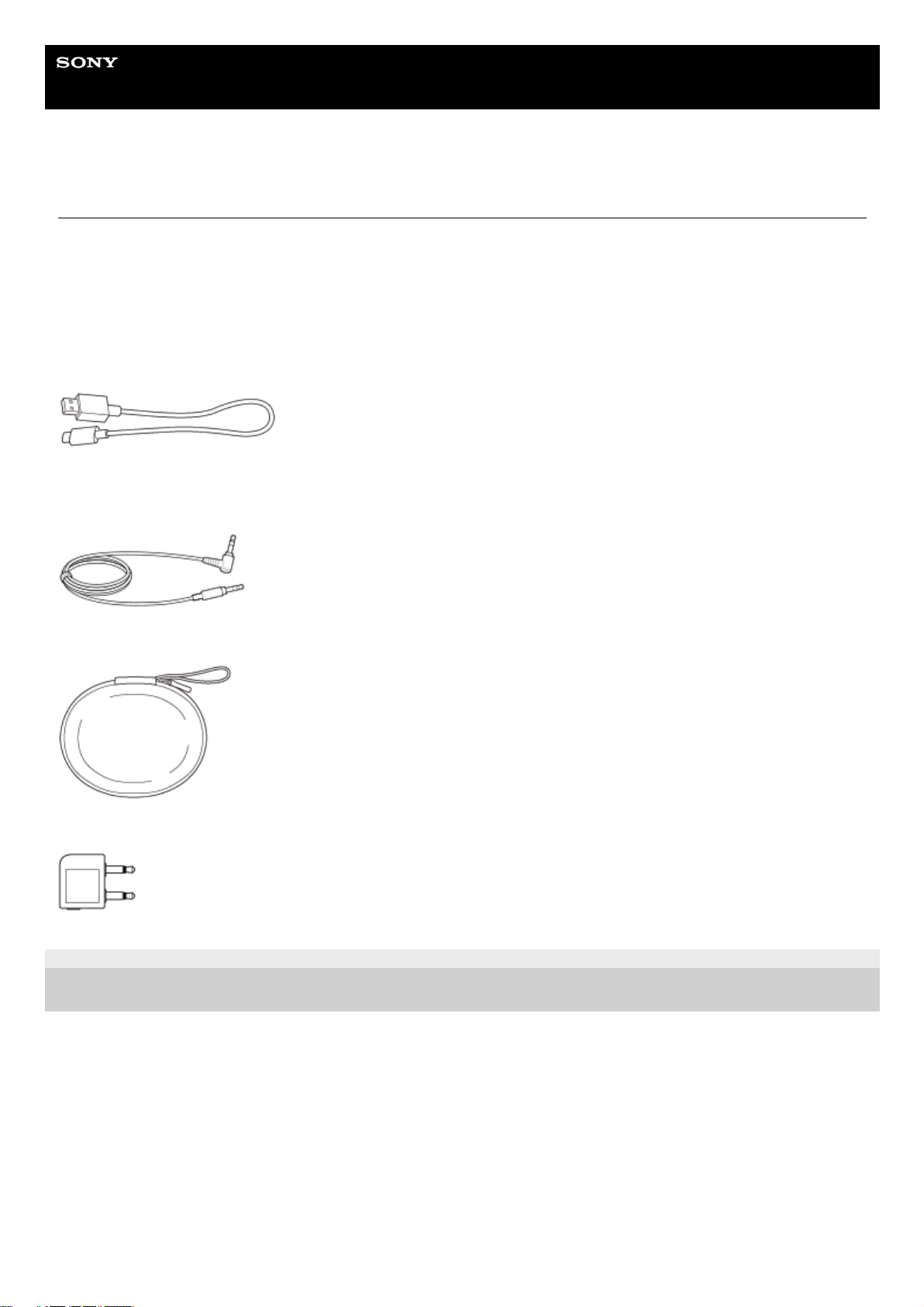
Help Guide
Wireless Noise Canceling Stereo Headset
WH-1000XM3
Checking the package contents
After opening the package, check that all of the items in the list are included. If any items are missing, contact your
dealer.
Numbers in ( ) indicate the item amount.
Wireless Noise Canceling Stereo Headset
USB Type-C™ cable (USB-A to USB-C™) (approx. 20 cm (7 7/8 in.))(1)
Headphone cable (approx. 1.2 m (47 1/4 in.)) (1)
Carrying case (1)
Plug adapter for in-flight use (1)
4-740-049-11(3) Copyright 2018 Sony Corporation
8
Page 9
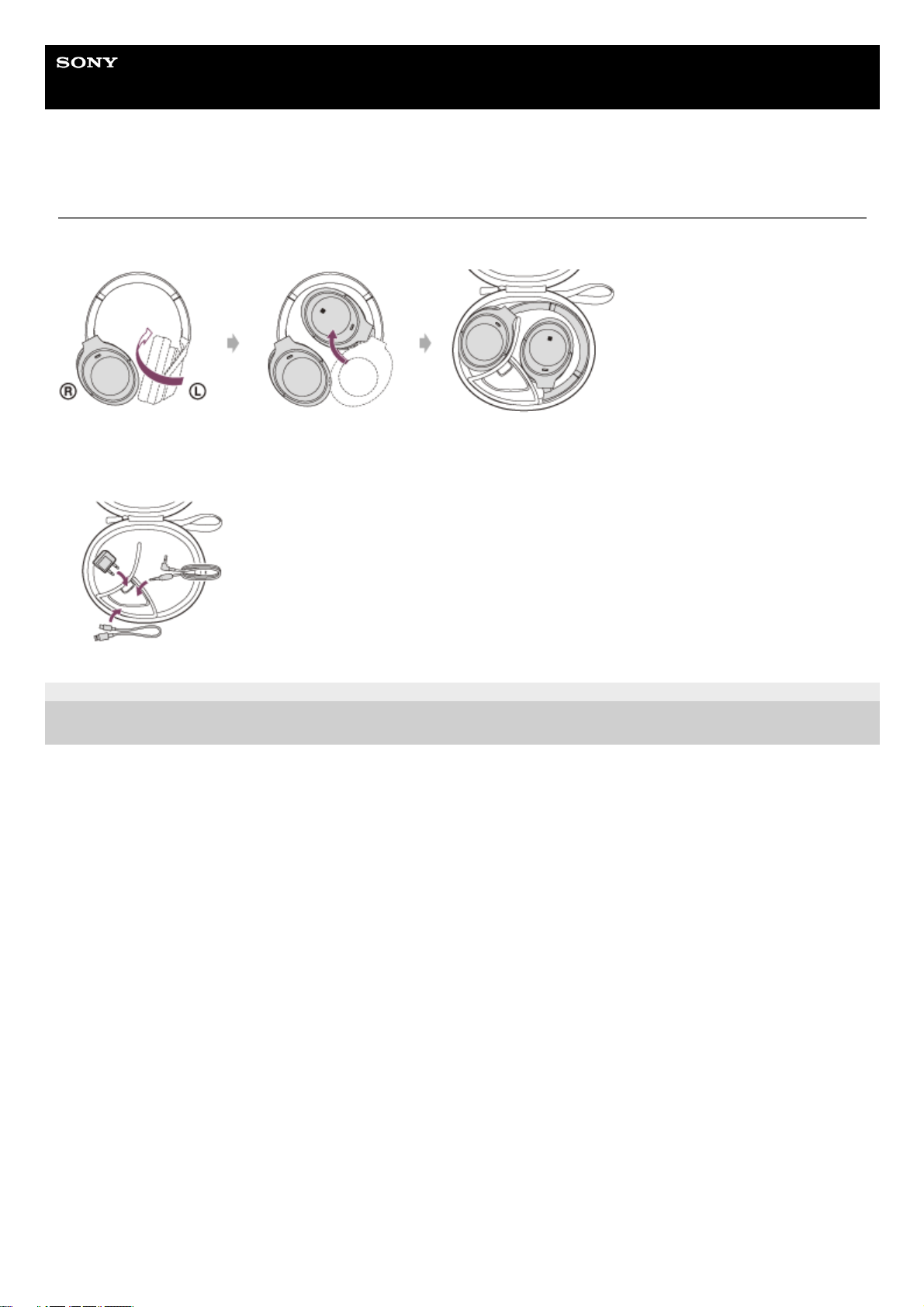
Help Guide
Wireless Noise Canceling Stereo Headset
WH-1000XM3
Setting the headset in the carrying case
When finished using the headset, fold it and put it in the supplied carrying case as shown in the figure below.
To store the cables and plug adapter for in-flight use
Put the cables and the plug adaptor for in-flight use in the holder in the carrying case as shown below.
4-740-049-11(3) Copyright 2018 Sony Corporation
9
Page 10
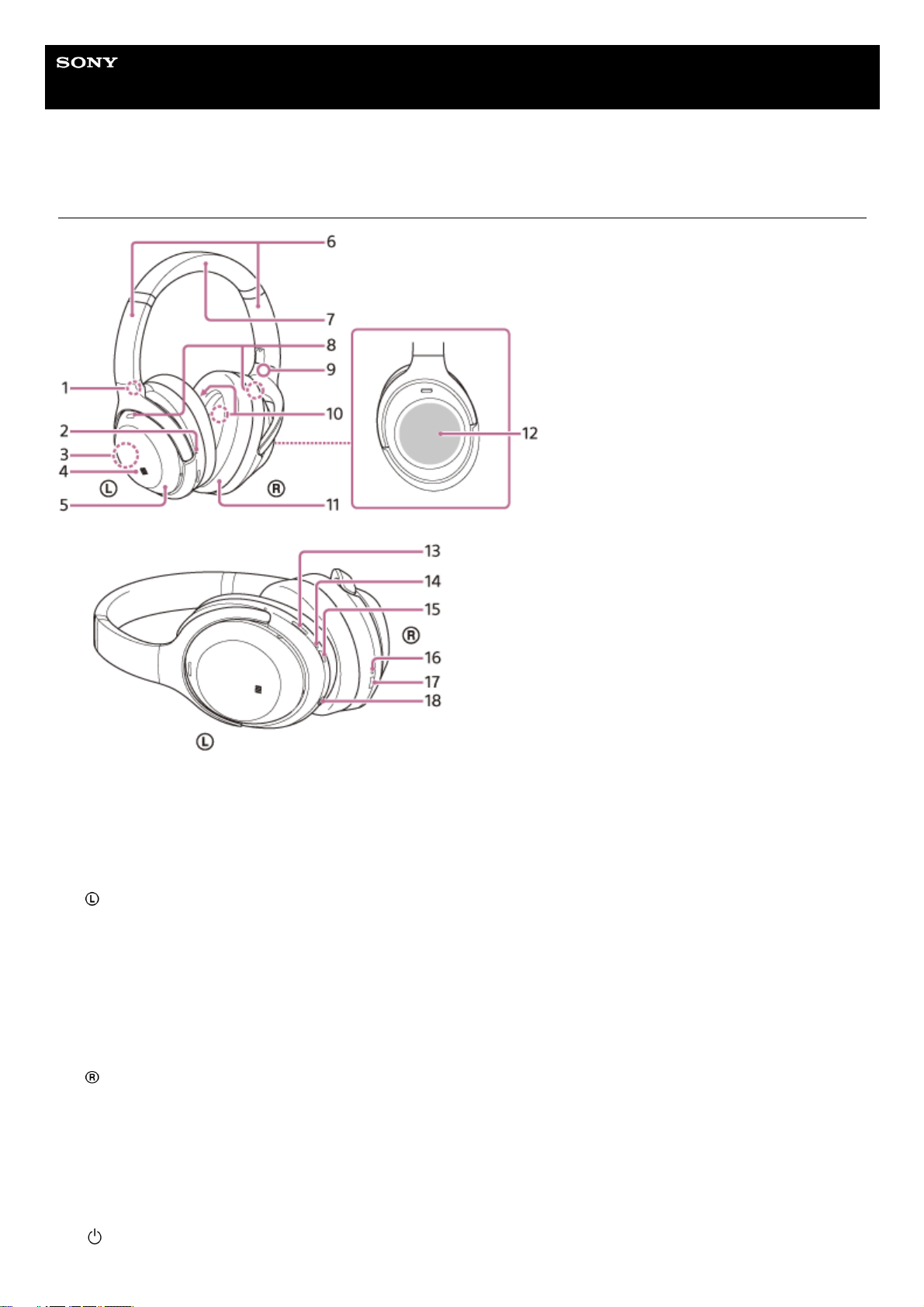
Help Guide
Wireless Noise Canceling Stereo Headset
WH-1000XM3
Location and function of parts
L mark1.
Tactile dot
The left unit has a tactile dot.
2.
Built-in antenna
A Bluetooth antenna is built into the headset.
3.
N-Mark4.
left unit5.
Slider
Slide to adjust the length of the headband.
6.
Headband7.
Microphone (external) for the noise canceling function
Picks up the sound of the noise when the noise canceling function is in use.
8.
R mark9.
Microphone (internal) for the noise canceling function
Picks up the sound of the noise when the noise canceling function is in use.
10.
right unit11.
Touch sensor control panel
Remotely controls music playback of the connected Bluetooth device or performs other operations using touch
operation.
12.
NC/AMBIENT (noise canceling/Ambient Sound Mode) button
Press and hold (about 2 seconds) to optimize the noise canceling function (NC Optimizer).
13.
Indicator (blue/red)
Lights up in red or blue to indicate the power or communication status of the headset.
14.
(power) button15.
10
Page 11
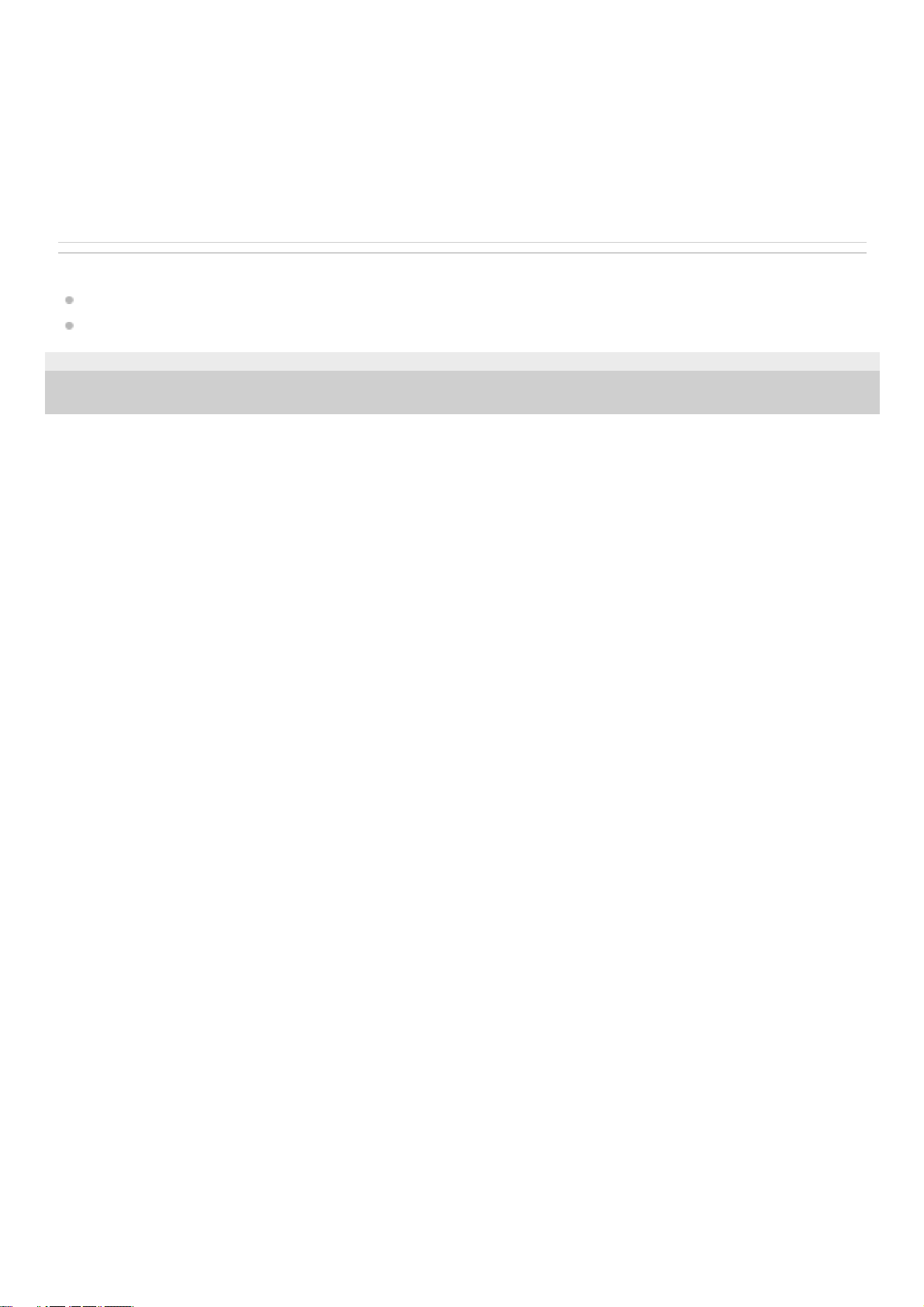
Related Topic
About the indicator
Checking the remaining battery charge
4-740-049-11(3) Copyright 2018 Sony Corporation
Indicator (red)
Lights up in red during charging.
16.
USB Type-C port
Connect the headset to a computer or a USB AC adapter (sold separately) with the supplied USB Type-C cable to
charge the headset.
17.
INPUT jack
Connect a music player, etc. using the supplied headphone cable. Make sure that you insert the cable until it clicks. If
the plug is not connected correctly, you may not hear the sound normally.
18.
11
Page 12
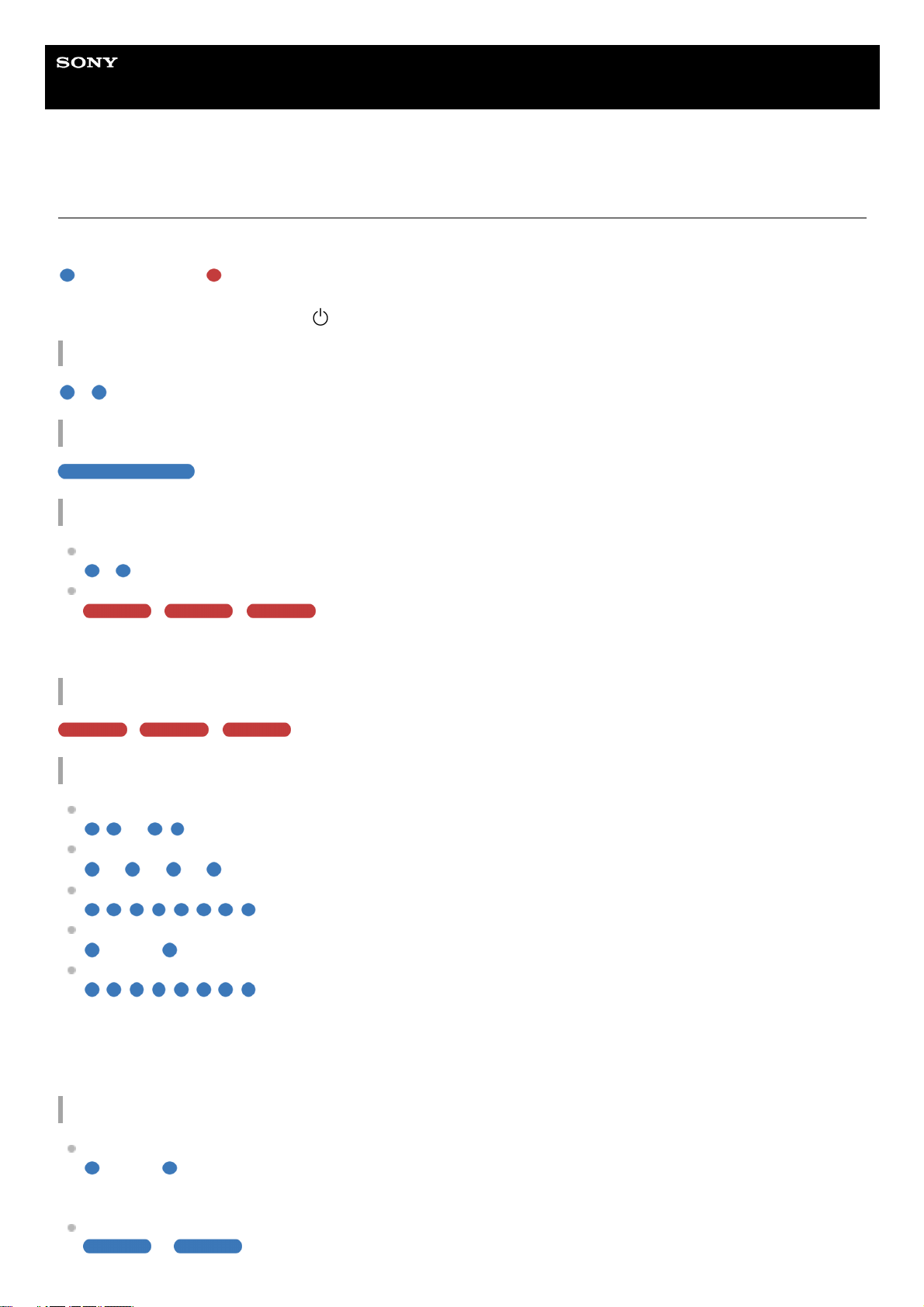
Help Guide
Wireless Noise Canceling Stereo Headset
WH-1000XM3
About the indicator
You can check various statuses of the headset by the indicators.
: Turns on in blue / : Turns on in red / - : Turns off
Indicator (blue/red) next to the
button
Turning on
- (flashes 2 times)
Turning off
(lights up for about 2 seconds)
Displaying the remaining battery charge
Remaining charge: High
- (flashes 2 times)
Remaining charge: Low (requires charging)
- - (flashes for about 15 seconds)
For details, refer to “Checking the remaining battery charge”.
When the remaining battery charge is low
- - (flashes for about 15 seconds)
Bluetooth function
Device registration (pairing) mode
- - - - (flashes 2 times each)
Not connected
- - - - - - - - (about a 1-second interval)
Connection process completed
(flashes quickly for about 5 seconds)
Connected
- - - - - - - - - - - - (about a 5-second interval)
Incoming call
The not connected and connected status indicators automatically turn off after a period of time has passed. They start
flashing again for a period of time when some operation is performed. When the remaining battery charge becomes low,
the indicator changes to a red flashing indicator.
Other
Headphone cable connected (power is turned on)
- - - - - - - - - - - - (about a 5-second interval)
When the remaining battery charge becomes low, it changes to a red flashing indicator.
Updating software
- - - -
12
Page 13
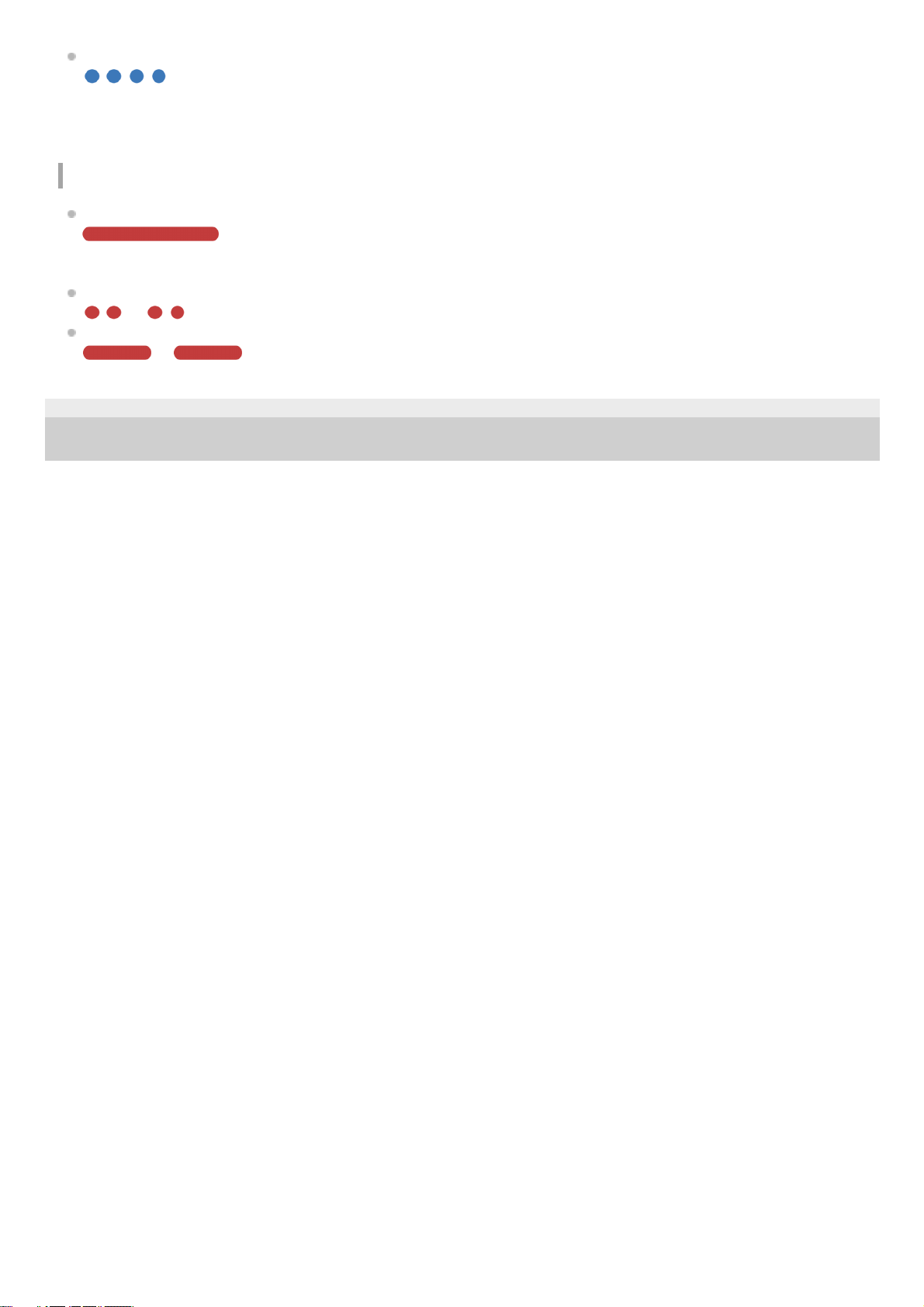
Initialization completed
For details, refer to “Initializing the headset to restore factory settings”.
USB Type-C port indicator (red)
Charging
While charging
Turns off after the charging is complete.
Abnormal temperature
- - - - (flashes 2 times each)
Abnormal charging
- - - -
4-740-049-11(3) Copyright 2018 Sony Corporation
13
Page 14
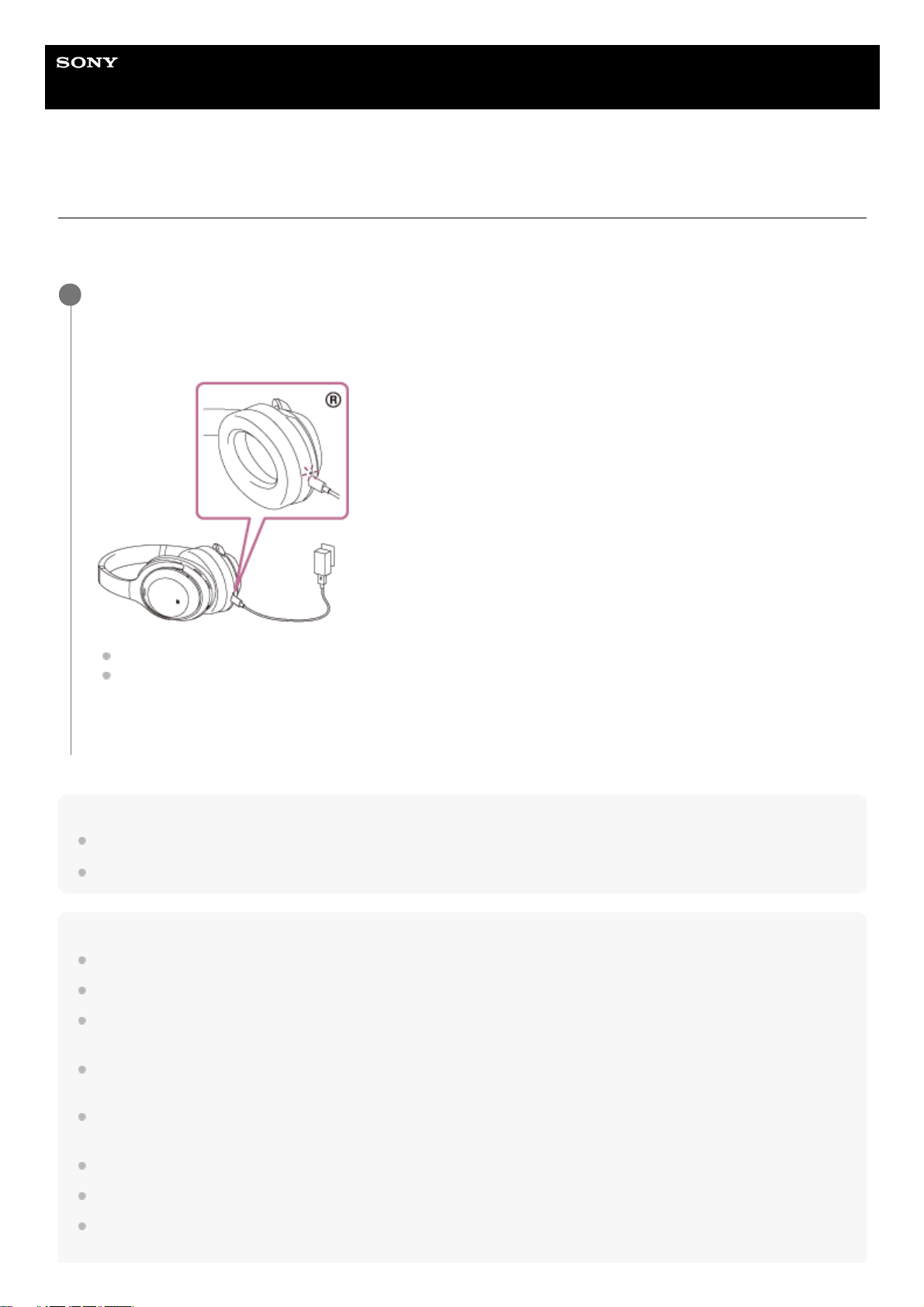
Help Guide
Wireless Noise Canceling Stereo Headset
WH-1000XM3
Charging the headset
The headset contains a built-in lithium-ion rechargeable battery. Use the supplied USB Type-C cable to charge the
headset before use.
Hint
You can also use the supplied USB Type-C cable to connect to a running computer to charge the headset.
If charging starts while the headset is turned on, the headset will turn off automatically.
Note
Charging may not be successful with cables other than the supplied USB Type-C cable.
Charging may not be successful or require more charging time depending on the type of USB AC adapter.
When the headset is connected to an AC outlet or computer, all operations such as turning on the headset, registering or
connecting to Bluetooth devices, and music playback cannot be performed.
The headset cannot be charged when the computer is in standby (sleep) or hibernation mode. In this case, change the computer
settings to charge the headset once again.
If the headset is not used for a long time, the rechargeable battery usage hours may be reduced. However, the battery life will
improve after a few recharges.
If you store the headset for a long time, charge the battery to its full capacity once every 6 months to avoid over-discharge.
If the headset is not used for a long time, it may take longer to charge the battery.
If the headset detects a problem while charging due to the following causes, the indicator (red) flashes. In this case, charge once
again within the charging temperature range. If the problem persists, consult with your Sony dealer.
Connect the headset and an AC outlet.
Use the USB Type-C cable (supplied) and a USB AC adapter (sold separately) to connect the headset to an AC
outlet.
The indicator (red) of the headset lights up.
Charging is completed in about 3 hours (*) and the indicator (red) goes off automatically.
After charging is complete, disconnect the USB Type-C cable.
1
Time required for charging the empty battery to its full capacity. The charging time may differ depending on the conditions of use.
*
14
Page 15
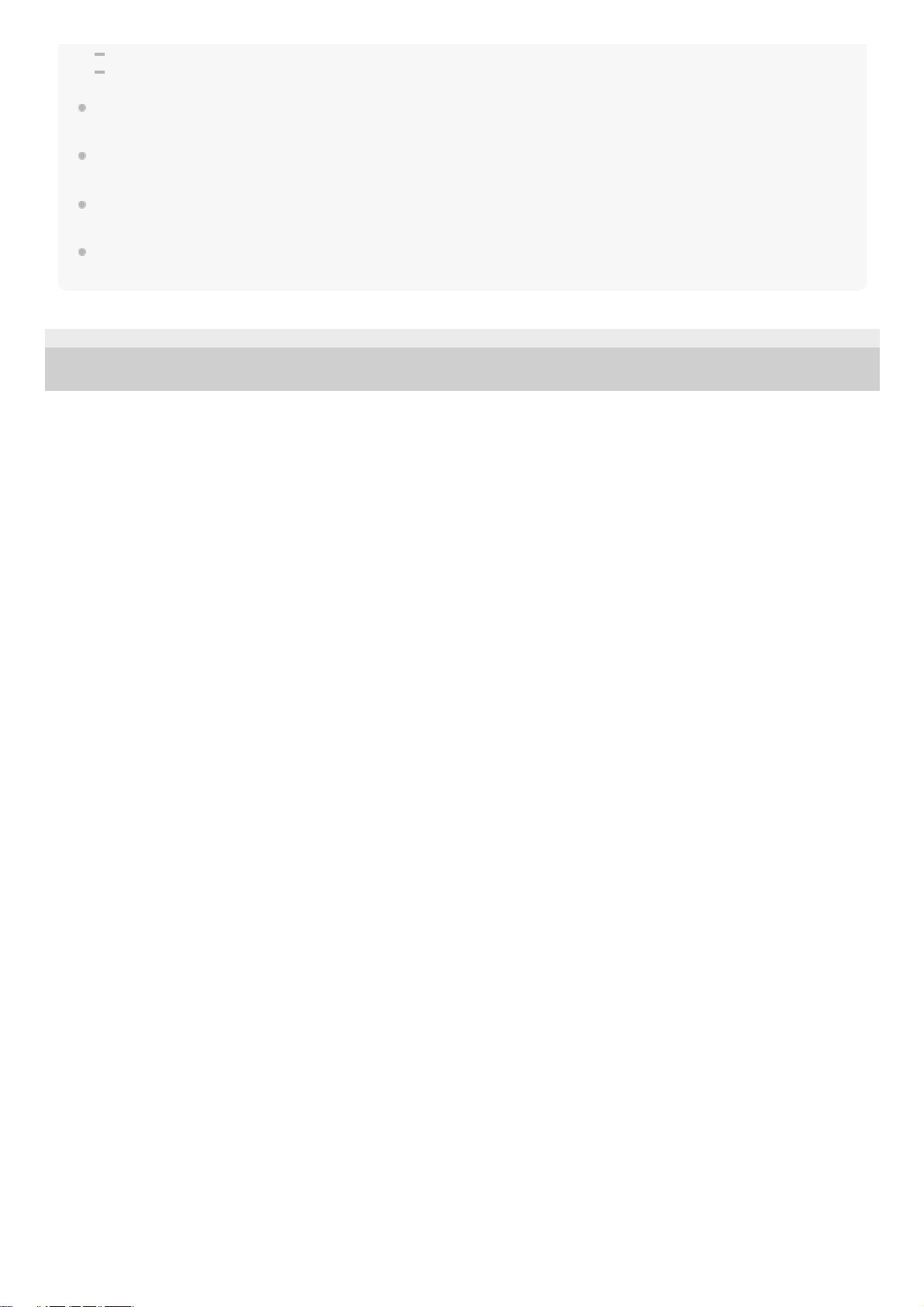
Ambient temperature exceeds the charging temperature range of 5 °C – 35 °C (41 °F - 95 °F).
There is a problem with the battery.
If the headset is not used for a long time, the indicator (red) may not light up when charging. Please wait a moment until the
indicator (red) lights up.
If the usage hours of the built-in rechargeable battery decreases significantly, the battery should be replaced. Consult with your
nearest Sony dealer to replace the rechargeable battery.
Avoid exposure to extreme temperature changes, direct sunlight, moisture, sand, dust, and electrical shock. Never leave the
headset in a parked vehicle.
When connecting to a computer, use only the supplied USB Type-C cable, and be sure to directly connect them. Charging will not
be properly completed through an indirect connection such as a USB hub.
4-740-049-11(3) Copyright 2018 Sony Corporation
15
Page 16
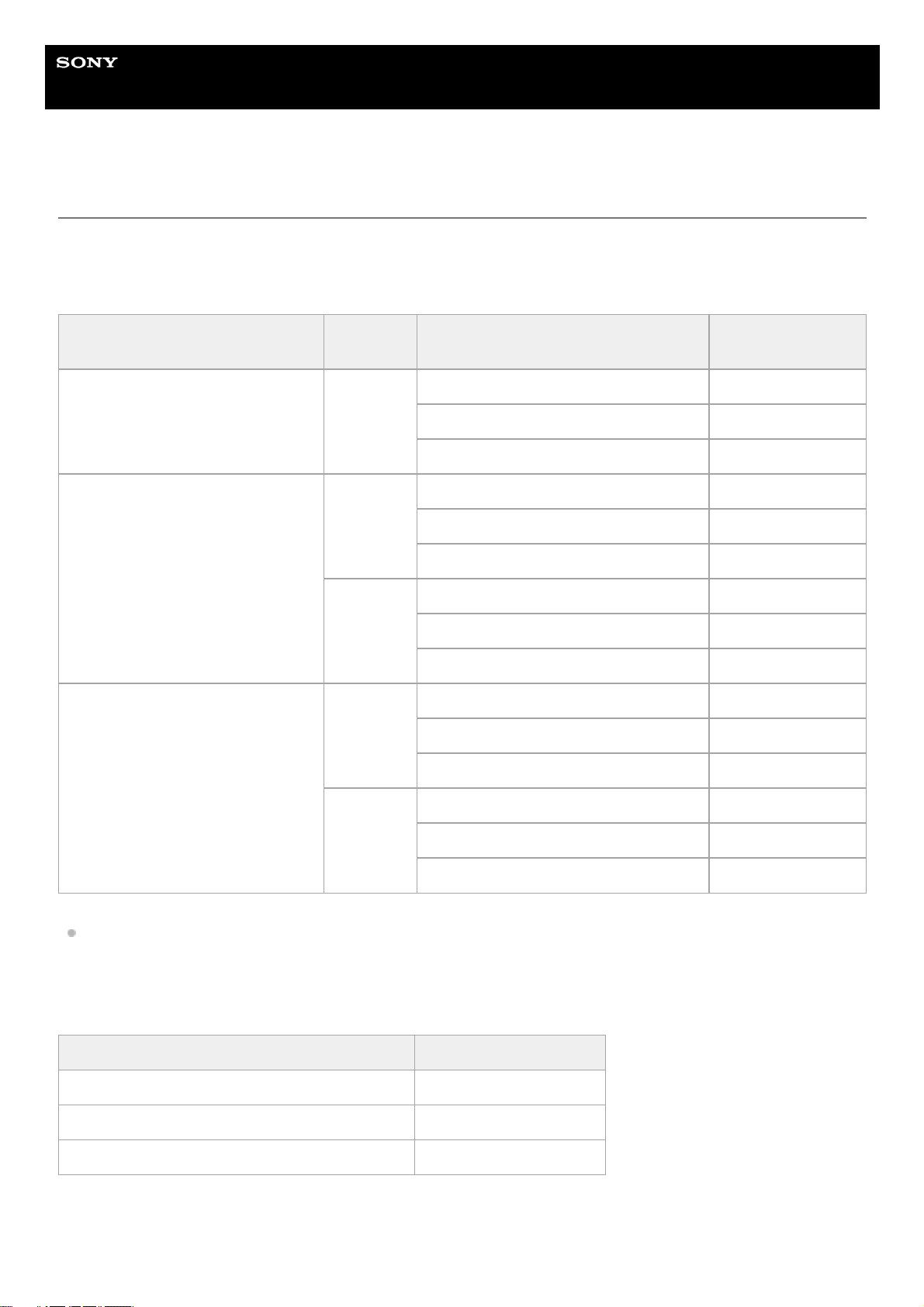
Help Guide
Wireless Noise Canceling Stereo Headset
WH-1000XM3
Available operating time
The available operating times of the headset on a fully-charged battery are as follows:
Bluetooth connection
Music Playback time
Music can be played for about 5 hours after 10 minutes of charging (when charged with a USB AC adapter that
supplies a current of 1.5 A or more).
Communication time
Standby time
Codec DSEE HX
Noise canceling function/Ambient
Sound Mode
Available operating
time
Qualcomm® aptX™ audio/aptX
HD/LDAC™
AUTO/OFF
Noise canceling function: ON Max. 24 hours
Ambient Sound Mode: ON Max. 18 hours
OFF Max. 30 hours
AAC
AUTO
Noise canceling function: ON Max. 24 hours
Ambient Sound Mode: ON Max. 18 hours
OFF Max. 30 hours
OFF
Noise canceling function: ON Max. 30 hours
Ambient Sound Mode: ON Max. 22 hours
OFF Max. 38 hours
SBC
AUTO
Noise canceling function: ON Max. 22 hours
Ambient Sound Mode: ON Max. 16 hours
OFF Max. 28 hours
OFF
Noise canceling function: ON Max. 28 hours
Ambient Sound Mode: ON Max. 20 hours
OFF Max. 36 hours
Noise canceling function/Ambient Sound Mode Available operating time
Noise canceling function: ON Max. 24 hours
Ambient Sound Mode: ON Max. 18 hours
OFF Max. 30 hours
16
Page 17
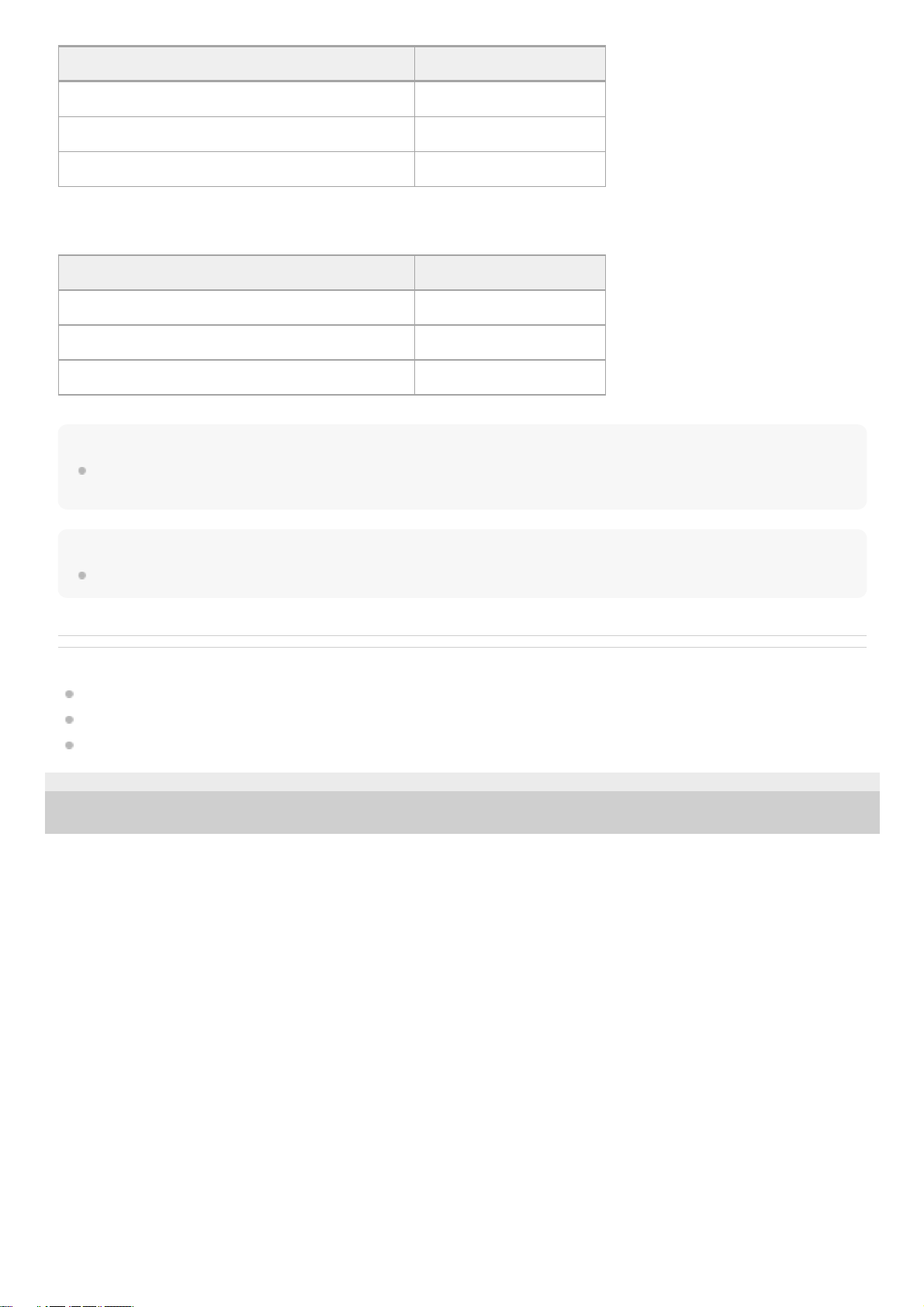
Headphone cable connected (power is turned on)
Hint
By using the “Sony | Headphones Connect” app, you can check which codec is used for a connection or switch the DSEE HX
function.
Note
Usage hours may be different depending on the settings and conditions of use.
Related Topic
Supported codecs
About the DSEE HX function
What you can do with "Sony | Headphones Connect" app
4-740-049-11(3) Copyright 2018 Sony Corporation
Noise canceling function/Ambient Sound Mode Available operating time
Noise canceling function/Ambient Sound Mode Available operating time
Noise canceling function: ON Max. 30 hours
Ambient Sound Mode: ON Max. 22 hours
OFF Max. 200 hours
Noise canceling function/Ambient Sound Mode Available operating time
Noise canceling function: ON Max. 36 hours
Ambient Sound Mode: ON Max. 26 hours
OFF Max. 44 hours
17
Page 18
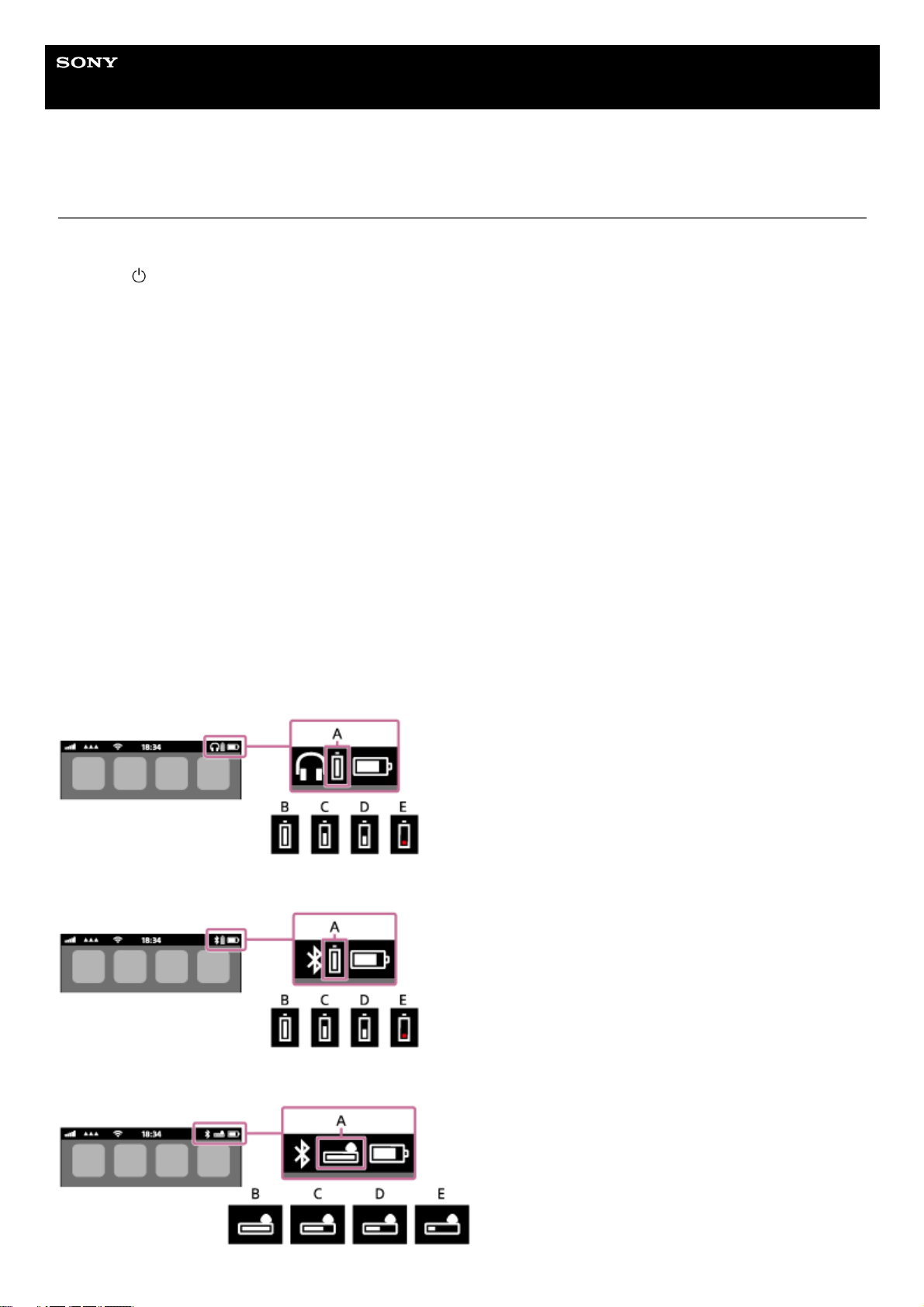
Help Guide
Wireless Noise Canceling Stereo Headset
WH-1000XM3
Checking the remaining battery charge
You can check the remaining battery charge of the rechargeable battery.
When the
button is pressed while the headset power is on, the voice guidance indicating the remaining battery
charge can be heard.
“Battery about XX %” (The “XX” value indicates the approximate remaining charge.)
“Battery fully charged”
The remaining battery charge indicated by the voice guidance may differ from the actual remaining charge in some
cases. Please use it as a rough estimate.
In addition, the red indicator flashes (about 15 seconds) if the remaining battery charge is low when the headset is
turned on.
When the remaining charge is low
The currently operating indicator display changes to red. If you hear the voice guidance say, “Low battery, please
recharge headset”, charge the headset as soon as possible.
When the battery becomes completely empty, the headset sounds a warning beep, the voice guidance says, “Please
recharge headset. Power off”, and the headset automatically turns off.
When you are using an iPhone or iPod touch
When the headset is connected to an iPhone or iPod touch (iOS) that supports HFP (Hands-free Profile), it will show an
icon that indicates the remaining battery charge of the headset on the screen.
Usable devices
iPhone or iPod touch which supports HFP (Hands-free Profile)(iOS 5.0 or later)
iOS 10.2 or later
iOS 7.0 or later
iOS 5.X / 6.X
18
Page 19
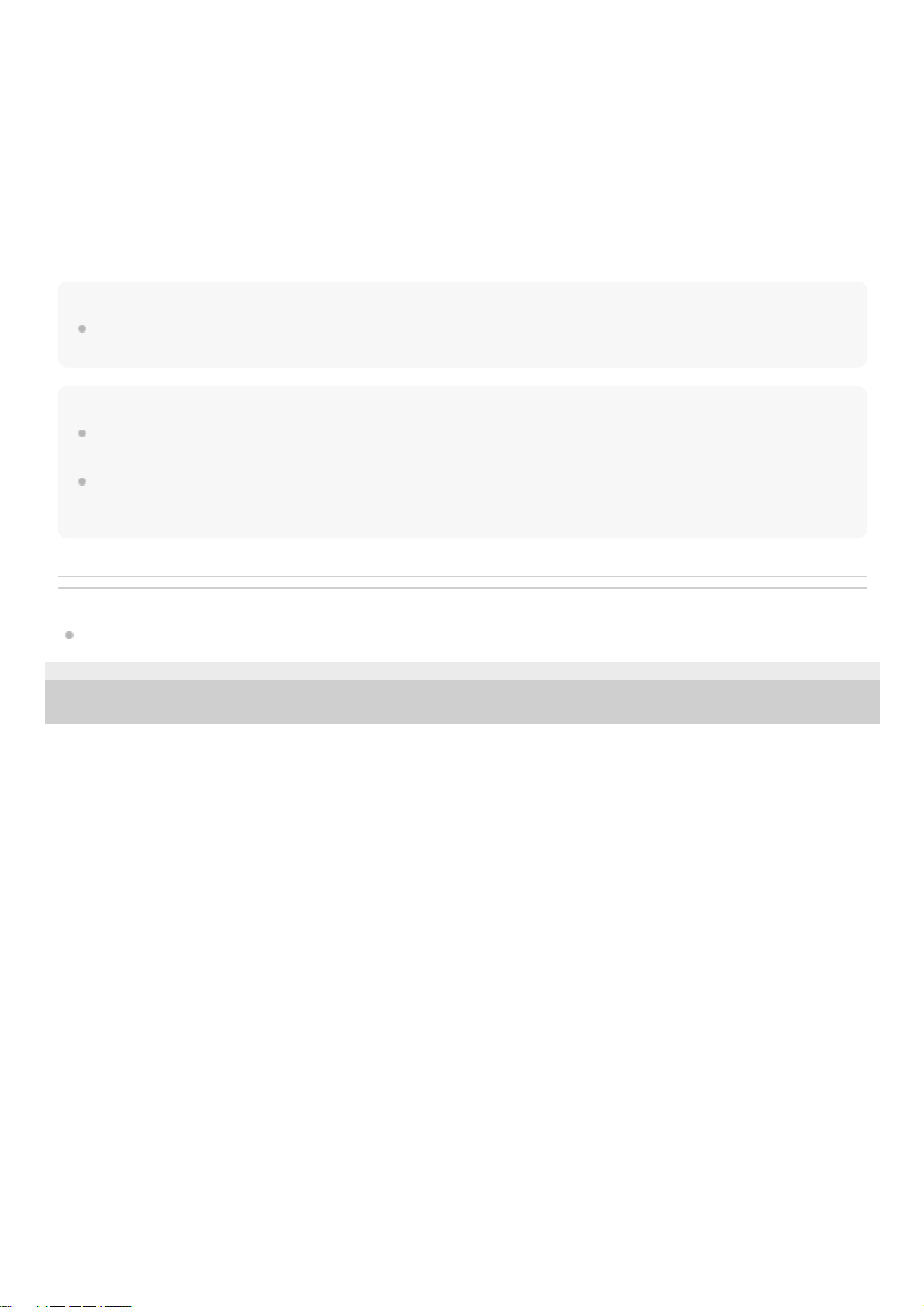
A: Remaining battery charge of the headset
The approximate remaining charge is shown at 10 different levels. B through E are display examples.
B: 100%
C: 70%
D: 50%
E: 20% or lower (needs to charge)
The remaining battery charge of the headset is also displayed on the widget of an iPhone or iPod touch running iOS 9 or
later.
Furthermore, the remaining charge which is displayed may differ from the actual remaining charge in some cases.
Please use it as a rough estimate.
Hint
You can also check the remaining battery charge with the “Sony | Headphones Connect” app. Android smartphones and the
iPhone/iPod touch both support this app.
Note
If you connect the headset to an iPhone or iPod touch with “Media audio” (A2DP) only in a multipoint connection, the remaining
battery charge will not be displayed correctly.
The remaining battery charge may not be properly displayed immediately after a software update or if the headset has not been
used for a long time. In this case, repeatedly charge and discharge the battery multiple times to properly display the remaining
battery charge.
Related Topic
What you can do with "Sony | Headphones Connect" app
4-740-049-11(3) Copyright 2018 Sony Corporation
19
Page 20
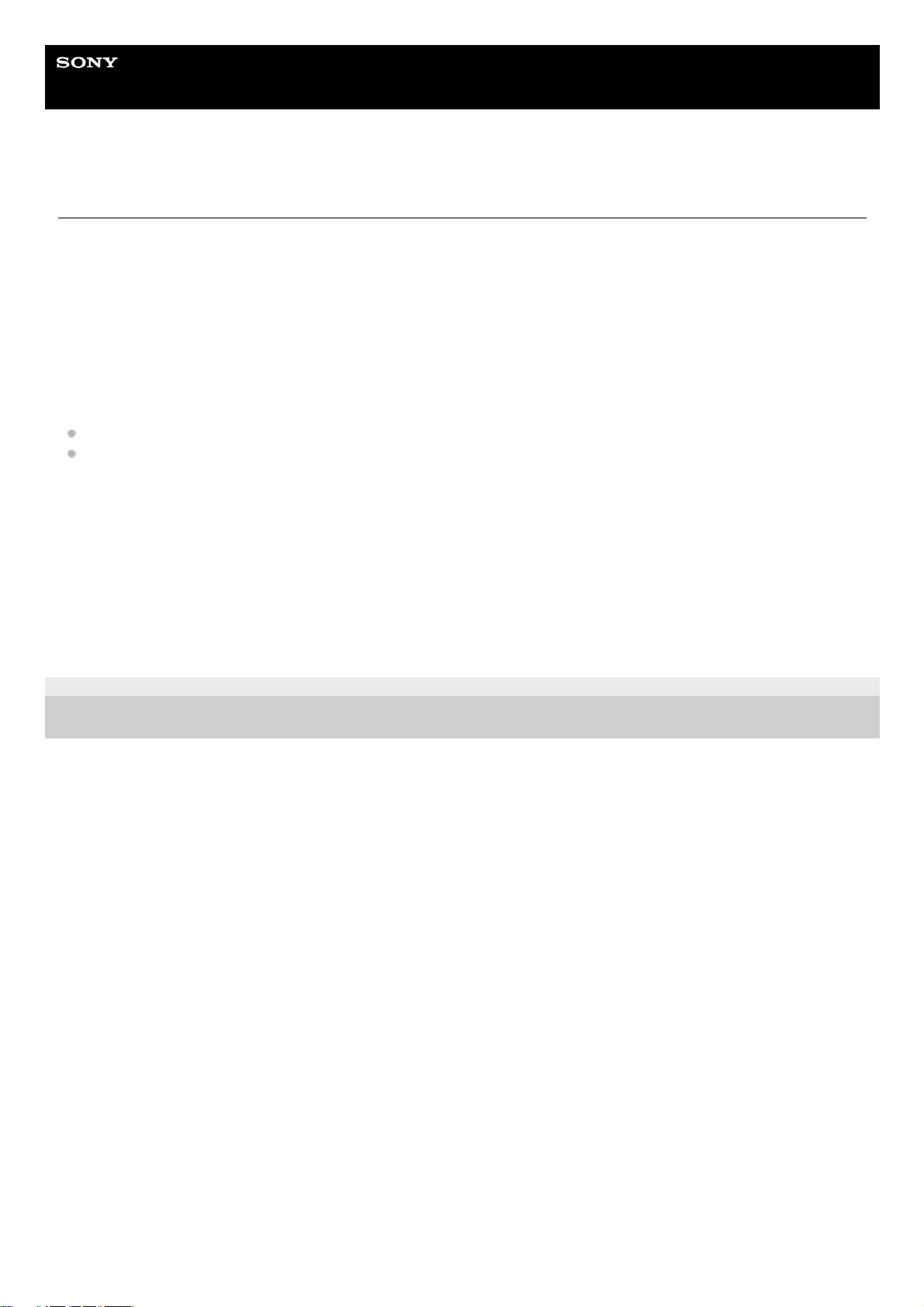
Help Guide
Wireless Noise Canceling Stereo Headset
WH-1000XM3
System requirements for battery charge using USB
USB AC adaptor
A commercially available USB AC adapter capable of supplying an output current of 1.5 A or more
(If the output current is less than 1.5 A, the charging time will increase, and the music playback time after 10 minutes of
charging will decrease.)
Personal Computer
(As of August 2018)
Computers on which the following OS is installed and a USB terminal is equipped as a standard
It is not that we guarantee operation on all computers which meet the following environment.
Operations using a custom-built or homebuilt computer are not guaranteed.
(when using Windows®)
Windows® 10 Home / Windows® 10 Pro
Windows® 8.1 / Windows® 8.1 Pro
Windows® 8 / Windows® 8 Pro
Windows® 7 Home Basic / Home Premium / Professional / Ultimate
(when using Mac)
macOS (version 10.10 or later)
Design and specifications are subject to change without notice.
4-740-049-11(3) Copyright 2018 Sony Corporation
20
Page 21
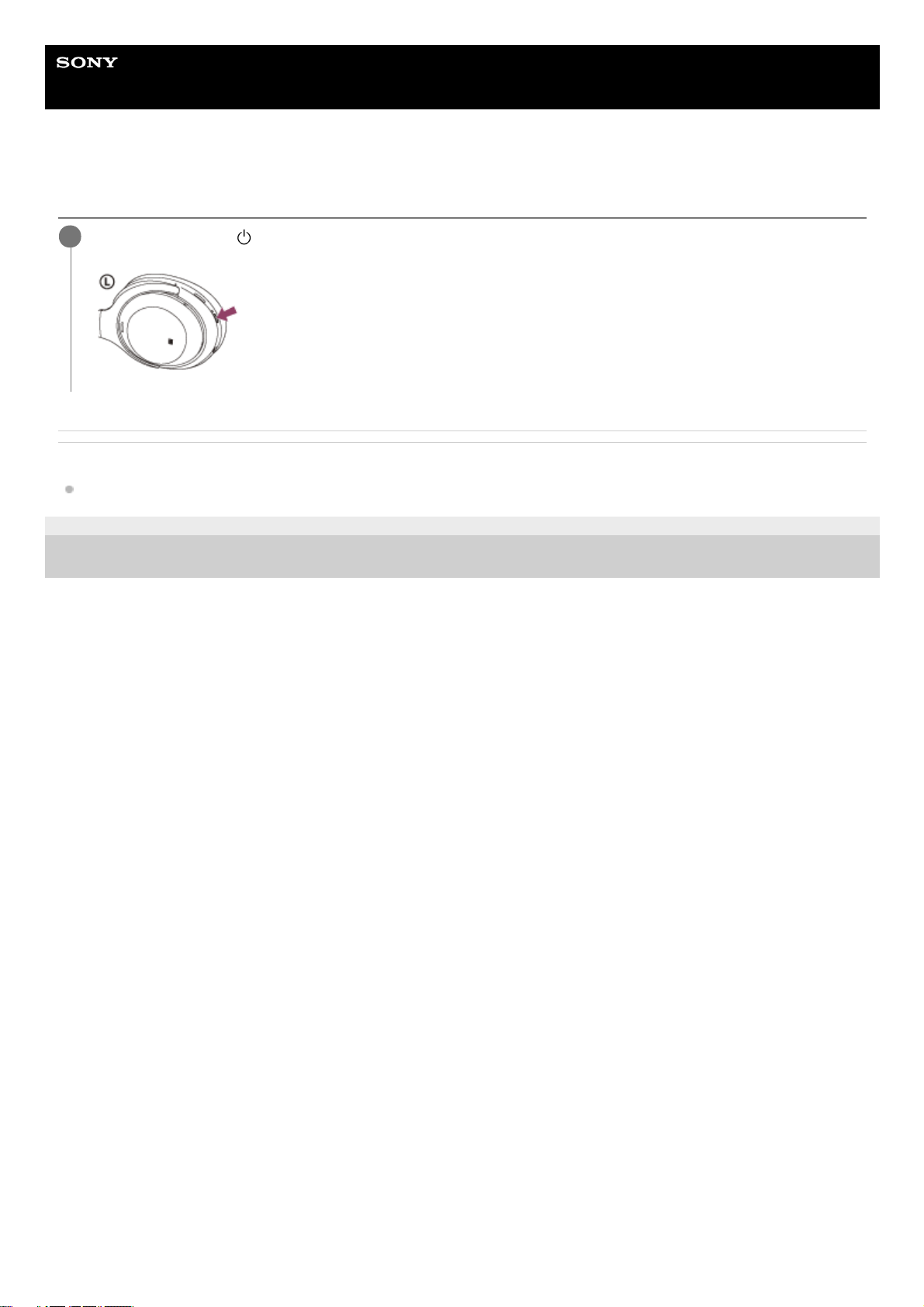
Help Guide
Wireless Noise Canceling Stereo Headset
WH-1000XM3
Turning on the headset
Related Topic
Turning off the headset
4-740-049-11(3) Copyright 2018 Sony Corporation
Press and hold the
button for about 2 seconds until the indicator (blue) flashes.
1
21
Page 22
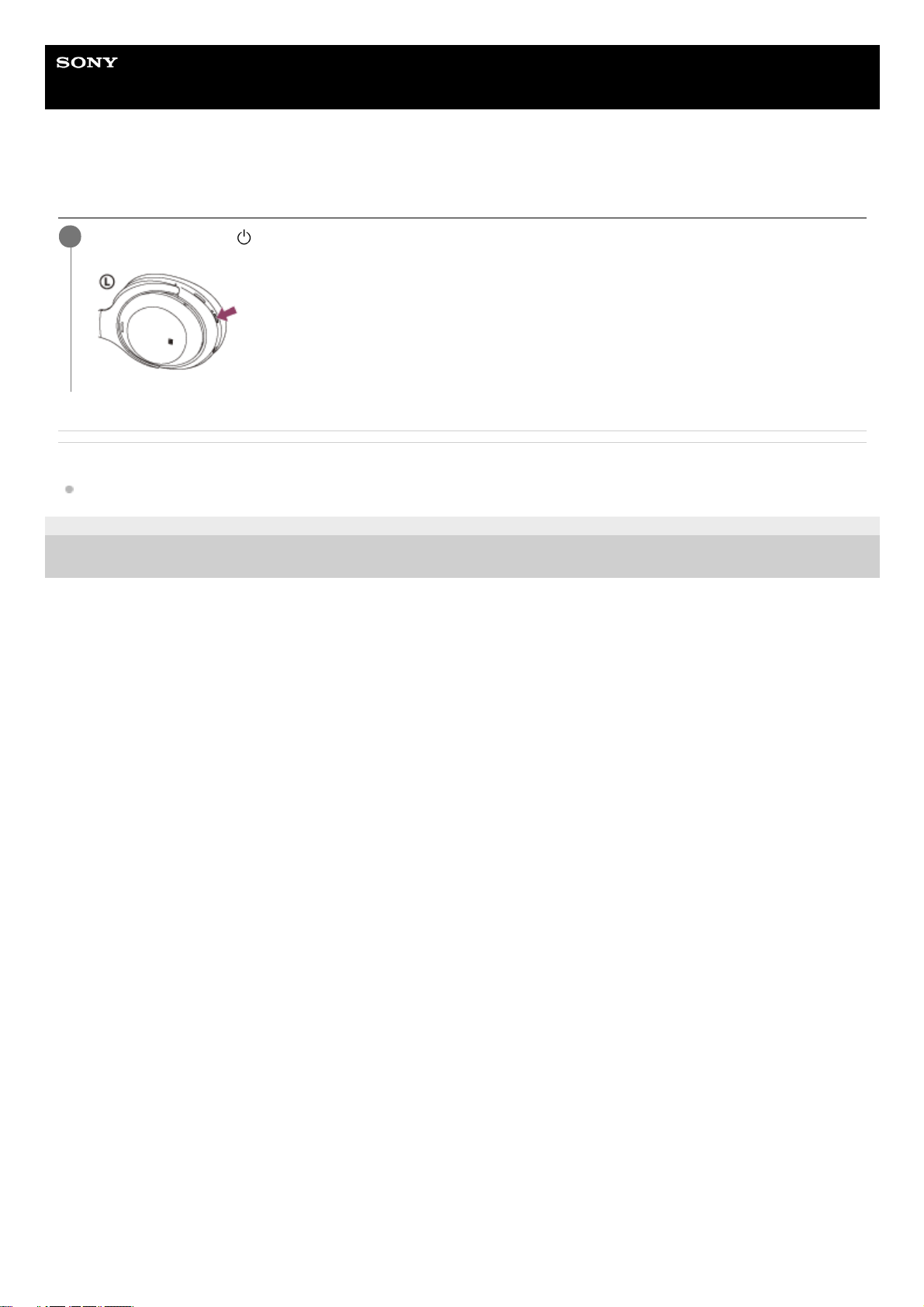
Help Guide
Wireless Noise Canceling Stereo Headset
WH-1000XM3
Turning off the headset
Related Topic
Turning on the headset
4-740-049-11(3) Copyright 2018 Sony Corporation
Press and hold the
button for about 2 seconds until the indicator (blue) turns off.
1
22
Page 23
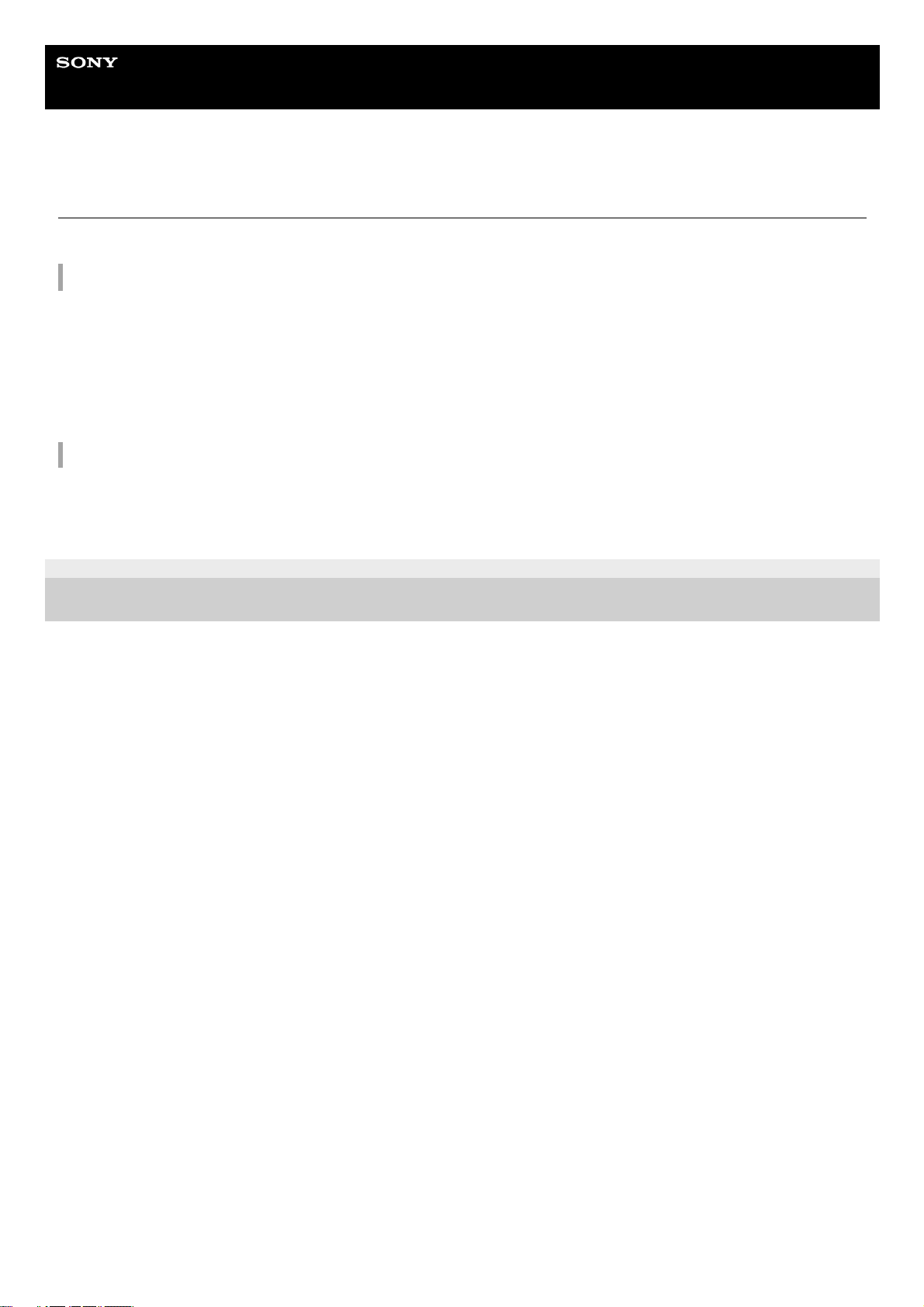
Help Guide
Wireless Noise Canceling Stereo Headset
WH-1000XM3
How to make a wireless connection to Bluetooth devices
You can enjoy music and hands-free calling with the headset wirelessly by using your device’s Bluetooth function.
Device registration (pairing)
To use the Bluetooth function, both of the connecting devices must be registered in advance. The operation to register a
device is called device registration (pairing).
If the device to be connected does not support the one-touch connection (NFC), operate the headset and the device to
perform device registration (pairing).
If the device supports one-touch connection (NFC), you can just touch to perform device registration (pairing) and
establish a Bluetooth connection.
Connecting the headset to a registered (paired) device
Once a device is registered (paired), it is not necessary to register it again. Connect to a device that is already registered
(paired) with the headset using the appropriate method.
4-740-049-11(3) Copyright 2018 Sony Corporation
23
Page 24
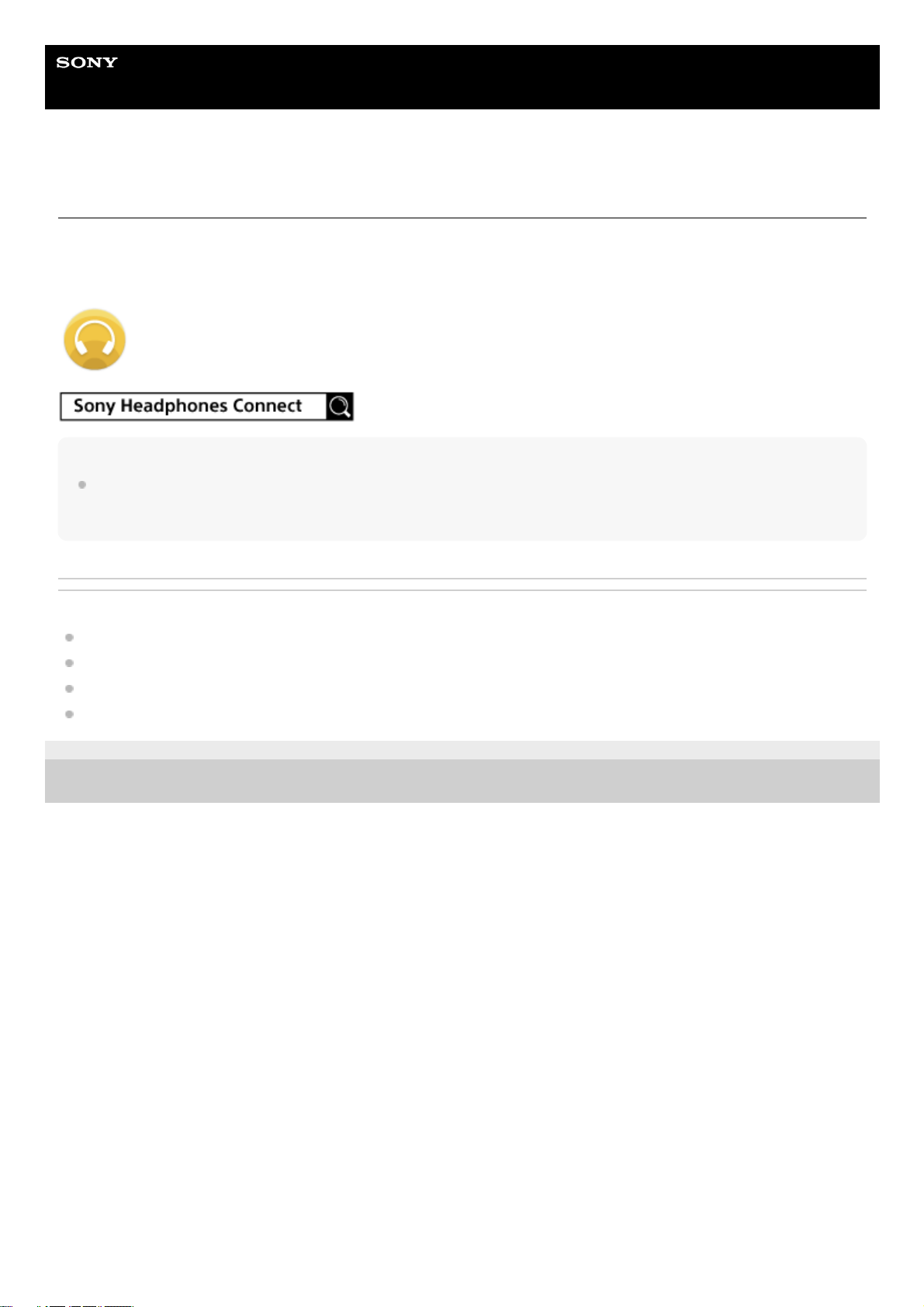
Help Guide
Wireless Noise Canceling Stereo Headset
WH-1000XM3
Connecting with the "Sony | Headphones Connect" app
Launch the "Sony | Headphones Connect" app on your Android™ smartphone/iPhone to connect the headset to a
smartphone or iPhone. For more details, refer to the "Sony | Headphones Connect" app help guide.
http://rd1.sony.net/help/mdr/hpc/h_zz/
Note
The connection with some smartphones and iPhones may become unstable when connecting using the "Sony | Headphones
Connect" app. In that case, follow the procedures in “Connecting to a paired Android smartphone,” or “Connecting to a paired
iPhone” to connect to the headset.
Related Topic
Connecting to a paired Android smartphone
Connecting to a paired iPhone
What you can do with "Sony | Headphones Connect" app
Installing "Sony | Headphones Connect" app
4-740-049-11(3) Copyright 2018 Sony Corporation
24
Page 25
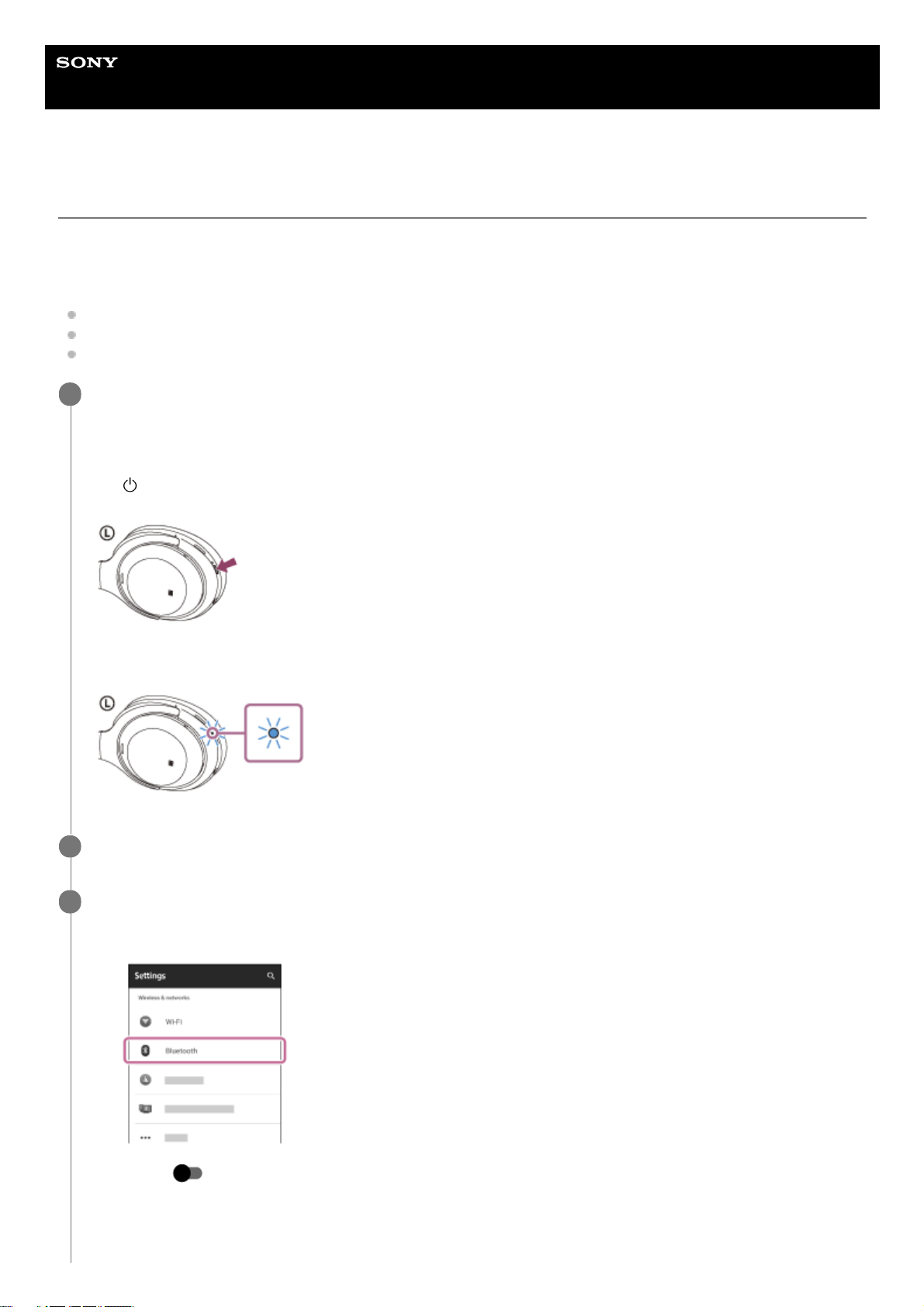
Help Guide
Wireless Noise Canceling Stereo Headset
WH-1000XM3
Pairing and connecting with an Android smartphone
The operation to register the device that you wish to connect to is called pairing. First, pair a device to use it with the
headset for the first time.
Before you start the pairing operation, make sure that:
The Android smartphone is placed within 1 m (3 feet) of the headset.
The headset is charged sufficiently.
The operating instructions of the smartphone is in hand.
Enter pairing mode on this headset.
Turn on the headset when you pair the headset with a device for the first time after you bought it or after you
initialized the headset (the headset has no pairing information). The headset enters pairing mode automatically.
When you pair a 2nd or subsequent device (the headset has pairing information for other devices), press and hold
the
button for about 7 seconds.
Check that the blue indicator repeatedly flashes 2 times in a row. You will hear a voice guidance “Bluetooth pairing”.
1
Unlock the screen of the Android smartphone if it is locked.
2
Search for the headset on the Android smartphone.
3
Select [Settings] - [Wireless & networks] - [Bluetooth].
1.
Touch [
] next to [Bluetooth] to turn on the Bluetooth function.
2.
25
Page 26
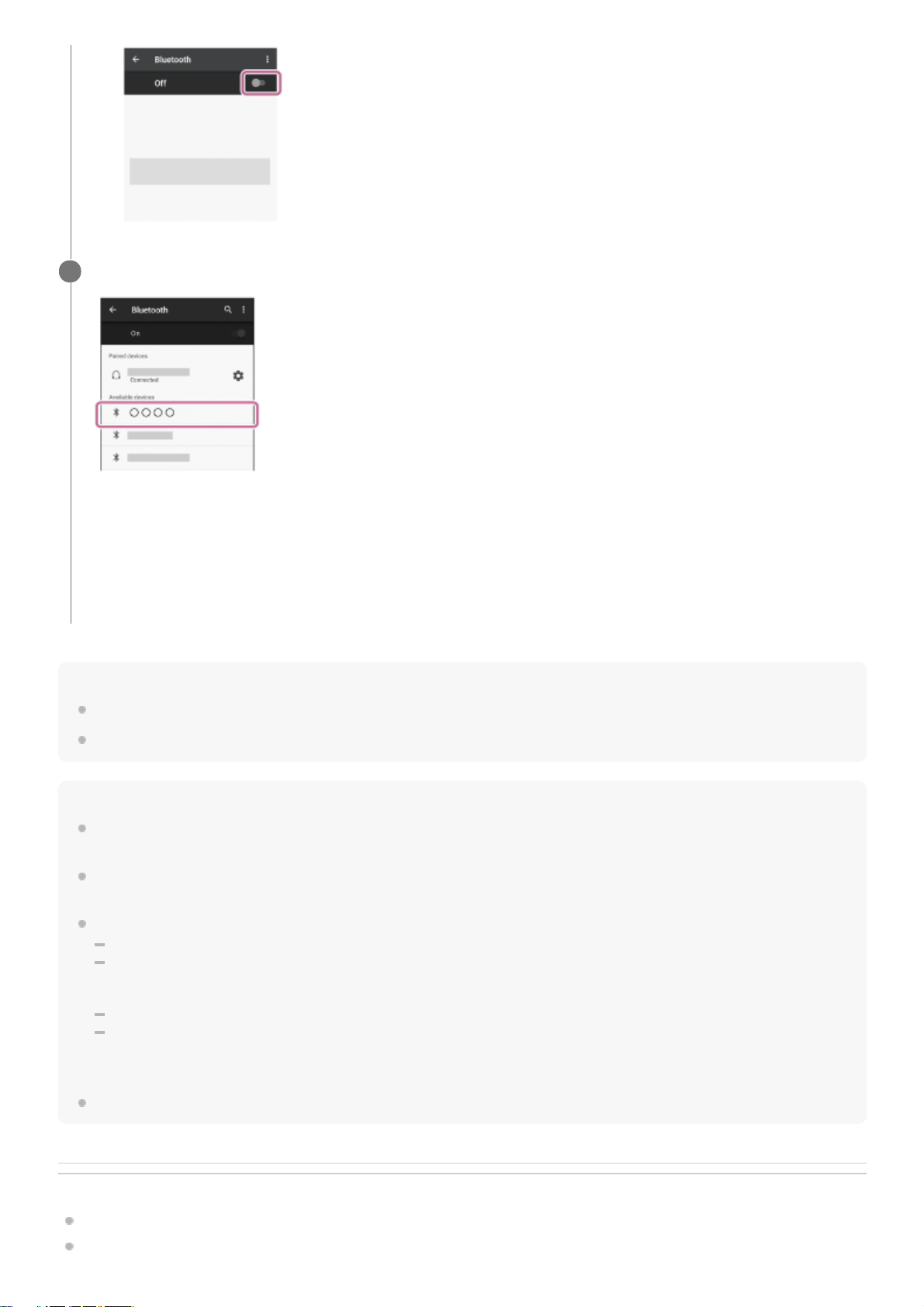
Hint
The above procedure is an example. For more details, refer to the operating instructions supplied with your Android smartphone.
To delete all pairing information, see “Initializing the headset to restore factory settings”.
Note
When registering a device (pairing), either [WH-1000XM3] or [LE_WH-1000XM3] or both are displayed on the connecting device.
If both or [WH-1000XM3] are displayed touch [WH-1000XM3], or touch [LE_WH-1000XM3] if [LE_WH-1000XM3] is displayed.
If pairing is not established within 5 minutes, the pairing mode is canceled, and the headset turns off. In this case, start the
operation over from step 1.
Once Bluetooth devices are paired, there is no need to pair them again, except in the following cases:
Pairing information has been deleted after repair, etc.
When a 9th device is paired
The headset can be paired with up to 8 devices. If a new device is paired after 8 devices are already paired, the registration
information of the paired device with the oldest connection date is overwritten with the information for the new device.
When the pairing information for the headset has been deleted from the Bluetooth device.
When the headset is initialized
All of the pairing information is deleted. In this case, delete the pairing information for the headset from the Bluetooth device
and then pair them again.
The headset can be paired with multiple devices, but can only play music from one paired device at a time.
Related Topic
How to make a wireless connection to Bluetooth devices
Connecting to a paired Android smartphone
Touch [WH-1000XM3].
If passkey (*) input is required on the display of the smartphone, input “0000.”
The headset and smartphone are paired and connected with each other. You will hear a voice guidance “Bluetooth
connected”.
If they are not connected, see “Connecting to a paired Android smartphone”.
If [WH-1000XM3] does not appear on the Android smartphone screen, try again from step 3.
4
A Passkey may be called “Passcode,” “PIN code,” or “Password.”
*
26
Page 27
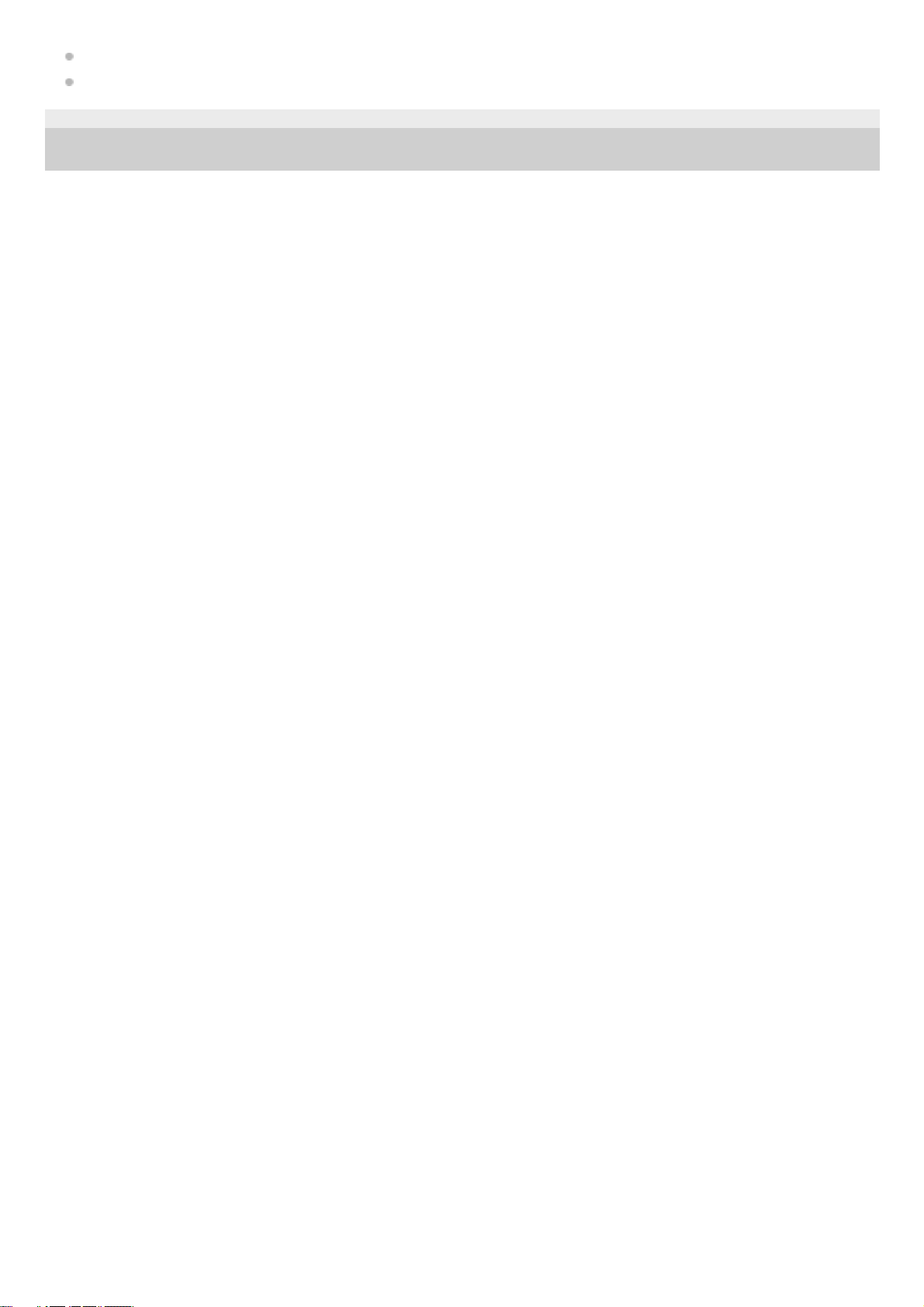
Listening to music from a device via Bluetooth connection
Initializing the headset to restore factory settings
4-740-049-11(3) Copyright 2018 Sony Corporation
27
Page 28

Help Guide
Wireless Noise Canceling Stereo Headset
WH-1000XM3
Connecting to a paired Android smartphone
Unlock the screen of the Android smartphone if it is locked.
1
Turn on the headset.
Press and hold the
button for about 2 seconds.
Check that the indicator continues to flash blue after you release your finger from the button. You will hear a voice
guidance “Power on”.
After the headset turns on, if it has automatically connected to the last connected device, you will hear a voice
guidance “Bluetooth connected”.
Check the connection status on the Android smartphone. If it is not connected, proceed to step 3.
2
Display the devices paired with the Android smartphone.
3
Select [Settings] - [Wireless & networks] - [Bluetooth].
1.
Touch [
] next to [Bluetooth] to turn on the Bluetooth function.
2.
28
Page 29
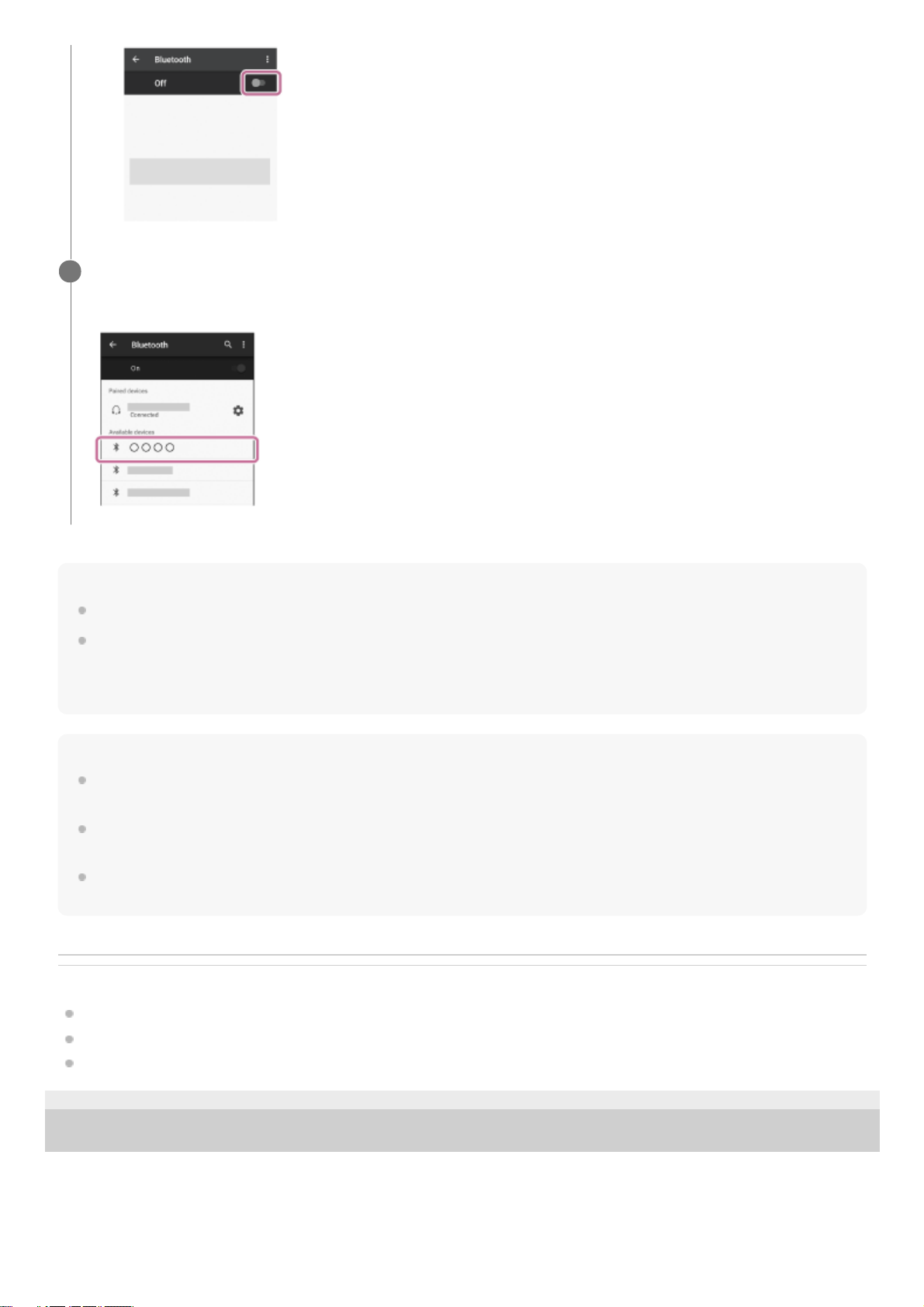
Hint
The above procedure is an example. For more details, refer to the operating instructions supplied with your Android smartphone.
If the smartphone was connected with the headset the last time, an HFP/HSP connection is established when you turn on the
headset. Double-tap (gently touch it with your finger and immediately release it 2 times in rapid succession (interval of about 0.4
seconds)) the touch sensor control panel (middle of the right unit) while the headset power is turned on to switch to a music
playback connection (A2DP).
Note
When connecting, either [WH-1000XM3] or [LE_WH-1000XM3] or both are displayed on the connecting device. If both or [WH1000XM3] are displayed touch [WH-1000XM3], or touch [LE_WH-1000XM3] if [LE_WH-1000XM3] is displayed.
If the last-connected Bluetooth device is placed near the headset, the headset may connect automatically to the device by simply
turning on the headset. In that case, deactivate the Bluetooth function on the device or turn off the power.
If you cannot connect your smartphone to the headset, delete the headset pairing information on your smartphone and perform
the pairing again. As for the operations on your smartphone, refer to the operating instructions supplied with your smartphone.
Related Topic
How to make a wireless connection to Bluetooth devices
Pairing and connecting with an Android smartphone
Listening to music from a device via Bluetooth connection
4-740-049-11(3) Copyright 2018 Sony Corporation
Touch [WH-1000XM3].
You will hear a voice guidance “Bluetooth connected”.
4
29
Page 30
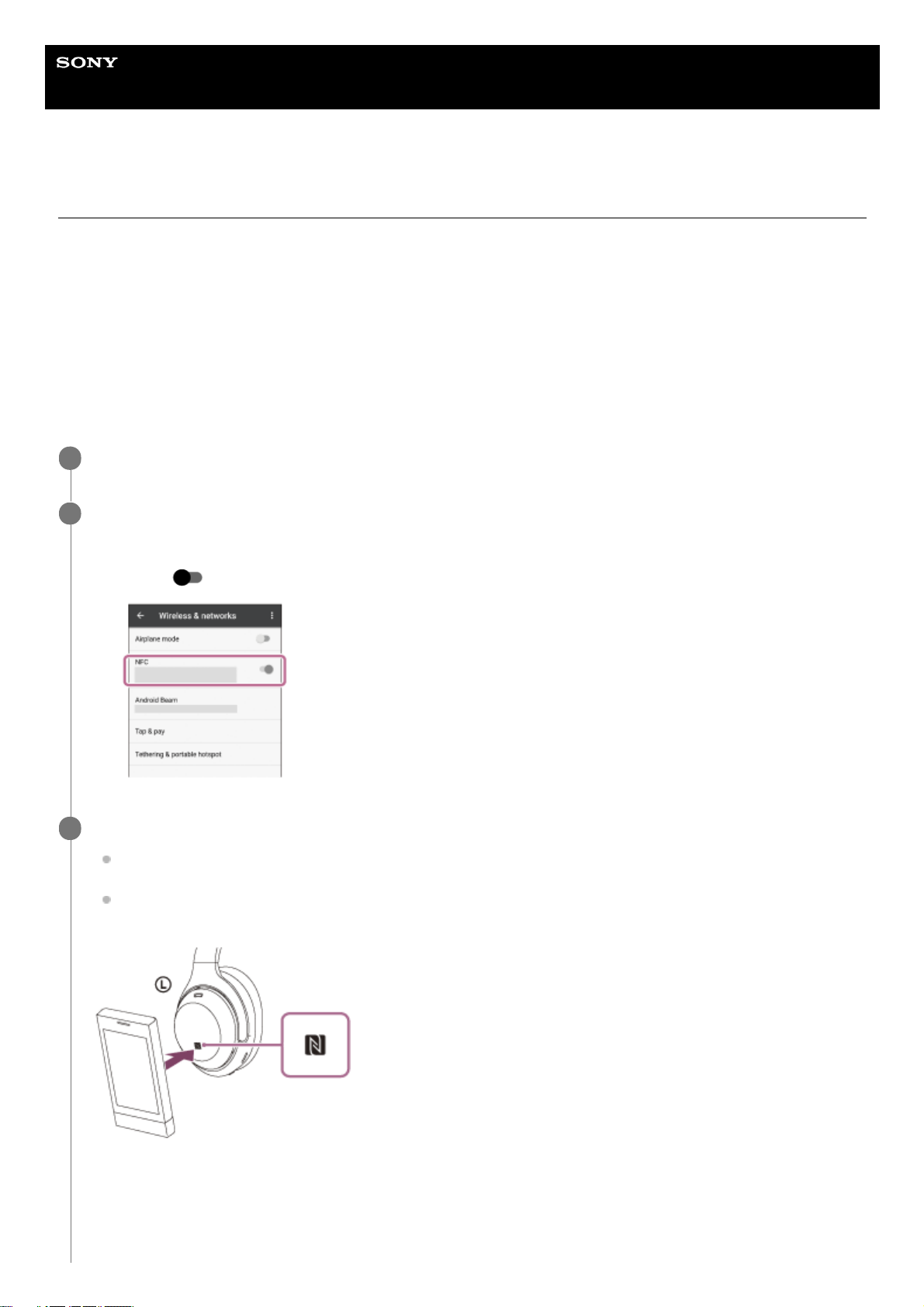
Help Guide
Wireless Noise Canceling Stereo Headset
WH-1000XM3
One-touch connection (NFC) with an Android smartphone (Android 4.1 or later)
By touching the headset with a smartphone, the headset turns on automatically and then pairs and makes a Bluetooth
connection.
Compatible smartphones
NFC -compatible smartphones installed with Android 4.1 or later.
NFC
NFC (Near Field Communication) is a technology enabling short-range wireless communication between various
devices, such as smartphones and IC tags. Thanks to the NFC function, data communication — for example, Bluetooth
pairing — can be achieved easily by simply touching NFC -compatible devices together (i.e., at the N -Mark symbol or
location designated on each device).
Unlock the screen of the smartphone if it is locked.
1
Turn on the smartphone’s NFC function.
2
Select [Settings] - [Wireless & networks] - [More].
1.
Touch [
] next to [NFC] to turn on the NFC function.
2.
Touch the headset with the smartphone.
Touch the smartphone on the N-Mark of the headset. Keep touching the headset with the smartphone until the
smartphone reacts.
Refer to the operating instructions of the smartphone for the designated location to be touched on the
smartphone.
Follow the on-screen instructions to complete the pairing and connection.
When the headset is connected with the smartphone, the indicator (blue) starts flashing slowly. You will hear a voice
guidance “Bluetooth connected”.
3
30
Page 31

Hint
The above procedure is an example. For more details, refer to the operating instructions supplied with your Android smartphone.
If you cannot connect the headset, try the following.
Unlock the screen of the smartphone if it is locked, and move the smartphone slowly over the N-Mark.
If the smartphone is in a case, remove the case.
Check that the Bluetooth function of the smartphone is enabled.
If you touch an NFC-compatible smartphone with the headset, the smartphone terminates Bluetooth connection with any current
device, and connects to the headset (One-touch connection switching).
Related Topic
How to make a wireless connection to Bluetooth devices
Disconnecting the Android smartphone with one-touch (NFC)
Switching the device by one touch (NFC)
Listening to music from a device via Bluetooth connection
4-740-049-11(3) Copyright 2018 Sony Corporation
To disconnect, touch the smartphone again.
To connect a paired smartphone, perform step 3.
Unlock the screen of the smartphone if it is locked.
31
Page 32

Help Guide
Wireless Noise Canceling Stereo Headset
WH-1000XM3
Disconnecting the Android smartphone with one-touch (NFC)
You can disconnect the headset from the connected smartphone by touching the headset with it.
Note
Under the settings at the time of purchase, if no operations are performed for about 5 minutes after disconnecting, the headset
automatically turns off. Press and hold the
button for about 2 seconds to turn off the power before that time. You will hear a
voice guidance “Power off”, the blue indicator turns off, and the headset powers off.
The time when the power turns off can be changed in the “Sony | Headphones Connect” app. For more details, refer to the "Sony
| Headphones Connect" app help guide.
http://rd1.sony.net/help/mdr/hpc/h_zz/
4-740-049-11(3) Copyright 2018 Sony Corporation
Unlock the screen of the smartphone if it is locked.
1
Touch the headset with the smartphone.
Touch the smartphone to the N-Mark on the headset. You will hear a voice guidance “Bluetooth disconnected”.
2
32
Page 33

Help Guide
Wireless Noise Canceling Stereo Headset
WH-1000XM3
Switching the device by one touch (NFC)
If you touch an NFC-compatible smartphone to the headset while it is connected to another Bluetooth device, it can
switch the connection to the smartphone (One-touch connection switching). However, the connection cannot be
switched when talking on a headset connected to a Bluetooth compatible mobile phone.
When an NFC-compatible smartphone that is connected to the headset is touched by another NFC-compatible
Bluetooth headset or Bluetooth speaker, the headset is disconnected and the smartphone connects to the Bluetooth
device that touched it.
Note
Unlock the smartphone screen in advance if it is locked.
4-740-049-11(3) Copyright 2018 Sony Corporation
33
Page 34

Help Guide
Wireless Noise Canceling Stereo Headset
WH-1000XM3
Pairing and connecting with an iPhone
The operation to register the device that you wish to connect to is called pairing. First, pair a device to use it with the
headset for the first time.
Before you start the pairing operation, make sure that:
The iPhone is placed within 1 m (3 feet) of the headset.
The headset is charged sufficiently.
The operating instructions of the iPhone is in hand.
Enter pairing mode on this headset.
Turn on the headset when you pair the headset with a device for the first time after you bought it or after you
initialized the headset (the headset has no pairing information). The headset enters pairing mode automatically.
When you pair a 2nd or subsequent device (the headset has pairing information for other devices), press and hold
the
button for about 7 seconds.
Check that the blue indicator repeatedly flashes 2 times in a row. You will hear a voice guidance “Bluetooth pairing”.
1
Unlock the screen of the iPhone if it is locked.
2
Select the Bluetooth setting on the iPhone.
3
Select [Settings].
1.
Touch [Bluetooth].
2.
Touch [
] to change it to [ ] (turn on the Bluetooth function).
3.
34
Page 35

Hint
The above procedure is an example. For more details, refer to the operating instructions supplied with your iPhone.
To delete all Bluetooth pairing information, see “Initializing the headset to restore factory settings”.
Note
When registering a device (pairing), either [WH-1000XM3] or [LE_WH-1000XM3] or both are displayed on the connecting device.
If both or [WH-1000XM3] are displayed touch [WH-1000XM3], or touch [LE_WH-1000XM3] if [LE_WH-1000XM3] is displayed.
If pairing is not established within 5 minutes, pairing mode is canceled, and the headset turns off. In this case, start the operation
over from step 1.
Once Bluetooth devices are paired, there is no need to pair them again, except in the following cases:
Pairing information has been deleted after repair, etc.
When a 9th device is paired.
The headset can be paired with up to 8 devices. If a new device is paired after 8 devices are already paired, the registration
information of the paired device with the oldest connection date is overwritten with the information for the new device.
When the pairing information for the headset has been deleted from the Bluetooth device.
When the headset is initialized.
All of the pairing information is deleted. In this case, delete the pairing information for the headset from the device and then pair
them again.
The headset can be paired with multiple devices, but can only play music from one paired device at a time.
Related Topic
How to make a wireless connection to Bluetooth devices
Connecting to a paired iPhone
Touch [WH-1000XM3].
If passkey (*) input is required on the display of the iPhone, input “0000.”
The headset and iPhone are paired and connected with each other. You will hear a voice guidance “Bluetooth
connected”.
If they are not connected, see “Connecting to a paired iPhone”.
If [WH-1000XM3] does not appear on the display, try again from step 3.
4
A Passkey may be called “Passcode,” “PIN code,” or “Password.”
*
35
Page 36

Listening to music from a device via Bluetooth connection
Initializing the headset to restore factory settings
4-740-049-11(3) Copyright 2018 Sony Corporation
36
Page 37

Help Guide
Wireless Noise Canceling Stereo Headset
WH-1000XM3
Connecting to a paired iPhone
Unlock the screen of the iPhone if it is locked.
1
Turn on the headset.
Press and hold the
button for about 2 seconds.
Check that the blue indicator continues to flash after you release your finger from the button. You hear the voice
guidance “Power on”.
After the headset turns on, if it has automatically connected to the last connected device, you will hear a voice
guidance “Bluetooth connected”.
Check the connection status on the iPhone. If it is not connected, proceed to step 3.
2
Display the devices paired with the iPhone.
3
Select [Settings].
1.
Touch [Bluetooth].
2.
Touch [
] to change it to [ ] (turn on the Bluetooth function).
3.
37
Page 38

Hint
The above procedure is an example. For more details, refer to the operating instructions supplied with your iPhone.
If the iPhone was connected with the headset the last time, an HFP/HSP connection is established when you turn on the headset.
Double tap (gently touch it with your finger and immediately release it two times in rapid succession (interval of about 0.4
seconds)) the touch sensor control panel (middle of the right unit) while the headset power is turned on to switch to a music
playback connection (A2DP).
Note
When connecting, either [WH-1000XM3] or [LE_WH-1000XM3] or both are displayed on the connecting device. If both or [WH1000XM3] are displayed touch [WH-1000XM3], or touch [LE_WH-1000XM3] if [LE_WH-1000XM3] is displayed.
If the last-connected Bluetooth device is placed near the headset, the headset may connect automatically to the device by simply
turning on the headset. In that case, deactivate the Bluetooth function on the device or turn off the power.
If you cannot connect your iPhone to the headset, delete the headset pairing information on your iPhone and perform the pairing
again. As for the operations on your iPhone, refer to the operating instructions supplied with your iPhone.
Related Topic
How to make a wireless connection to Bluetooth devices
Pairing and connecting with an iPhone
Listening to music from a device via Bluetooth connection
4-740-049-11(3) Copyright 2018 Sony Corporation
Touch [WH-1000XM3].
You will hear a voice guidance “Bluetooth connected”.
4
38
Page 39

Help Guide
Wireless Noise Canceling Stereo Headset
WH-1000XM3
Pairing and connecting with a computer (Windows 10)
The operation to register the device that you wish to connect to is called pairing. First, pair a device to use it with the
headset for the first time.
Before you start the pairing operation, make sure that:
Your computer has a Bluetooth function that supports music playback connections (A2DP).
The computer is placed within 1 m (3 feet) of the headset.
The headset is charged sufficiently.
The operating instructions of the computer is in hand.
Depending on the computer you are using, the built-in Bluetooth adapter may need to be turned on. If you do not
know how to turn on the Bluetooth adapter or are unsure if your computer has a built-in Bluetooth adapter, refer to
the operating instructions supplied with the computer.
Enter pairing mode on this headset.
Turn on the headset when you pair the headset with a device for the first time after you bought it or after you
initialized the headset (the headset has no pairing information). The headset enters pairing mode automatically.
When you pair a 2nd or subsequent device (the headset has pairing information for other devices), press and hold
the
button for about 7 seconds.
Check that the blue indicator repeatedly flashes 2 times in a row. You will hear a voice guidance “Bluetooth pairing”.
1
Wake the computer up from sleep mode.
2
Register the headset using the computer.
3
Click the [Start] button, then [Settings].
1.
Click [Devices].
2.
39
Page 40

If passkey (*) input is required on the display of the computer, input “0000.”
The headset and computer are paired and connected with each other. You will hear a voice guidance “Bluetooth
connected”.
Click the [Bluetooth] tab, then click the [Bluetooth] button to turn on the Bluetooth function.
3.
Select [WH-1000XM3], then click [Pair].
4.
40
Page 41

Hint
The above procedure is an example. For more details, refer to the operating instructions supplied with your computer.
To delete all pairing information, see “Initializing the headset to restore factory settings”.
Note
When registering a device (pairing), either [WH-1000XM3] or [LE_WH-1000XM3] or both are displayed on the connecting device.
If both or [WH-1000XM3] are displayed touch [WH-1000XM3], or touch [LE_WH-1000XM3] if [LE_WH-1000XM3] is displayed.
If pairing is not established within 5 minutes, pairing mode is canceled, and the headset turns off. In this case, start the operation
over from step 1.
Once Bluetooth devices are paired, there is no need to pair them again, except in the following cases:
Pairing information has been deleted after repair, etc.
When a 9th device is paired
The headset can be paired with up to 8 devices. If a new device is paired after 8 devices are already paired, the registration
information of the paired device with the oldest connection date is overwritten with the information for the new device.
When the pairing information for the headset has been deleted from the Bluetooth device.
When the headset is initialized
All of the pairing information is deleted. In this case, delete the pairing information for the headset from the device and then pair
them again.
The headset can be paired with multiple devices, but can only play music from one paired device at a time.
Related Topic
How to make a wireless connection to Bluetooth devices
Connecting to a paired computer (Windows 10)
Listening to music from a device via Bluetooth connection
Disconnecting Bluetooth connection (after use)
Initializing the headset to restore factory settings
4-740-049-11(3) Copyright 2018 Sony Corporation
If they are not connected, see “Connecting to a paired computer (Windows 10)”
If [WH-1000XM3] does not appear on the display, try again from step 3.
A Passkey may be called “Passcode,” “PIN code,” or “Password.”
*
41
Page 42

Help Guide
Wireless Noise Canceling Stereo Headset
WH-1000XM3
Pairing and connecting with a computer (Windows 8/Windows 8.1)
The operation to register the device that you wish to connect to is called pairing. First, pair a device to use it with the
headset for the first time.
Before you start the pairing operation, make sure that:
Your computer has a Bluetooth function that supports music playback connections (A2DP).
The computer is placed within 1 m (3 feet) of the headset.
The headset is charged sufficiently.
The operating instructions of the computer is in hand.
Depending on the computer you are using, the built-in Bluetooth adapter may need to be turned on. If you do not
know how to turn on the Bluetooth adapter or are unsure if your computer has a built-in Bluetooth adapter, refer to
the operating instructions supplied with the computer.
Enter pairing mode on this headset.
Turn on the headset when you pair the headset with a device for the first time after you bought it or after you
initialized the headset (the headset has no pairing information). The headset enters pairing mode automatically.
When you pair a 2nd or subsequent device (the headset has pairing information for other devices), press and hold
the
button for about 7 seconds.
Check that the blue indicator repeatedly flashes 2 times in a row. You will hear a voice guidance “Bluetooth pairing”.
1
Wake the computer up from sleep mode.
2
Register the headset using the computer.
3
Move the mouse pointer to the top-right corner of the screen (when using a touch panel, swipe from the right
edge of the screen), then select [Settings] from the Charm Bar.
1.
42
Page 43

Select [Change PC Settings] of the [Settings] charm.
2.
Select [PC and devices] of [PC Settings].
3.
Select [Bluetooth].
4.
Select [WH-1000XM3], then click [Pair].
5.
43
Page 44

Hint
The above procedure is an example. For more details, refer to the operating instructions supplied with your computer.
To delete all Bluetooth pairing information, see “Initializing the headset to restore factory settings”.
Note
When registering a device (pairing), either [WH-1000XM3] or [LE_WH-1000XM3] or both are displayed on the connecting device.
If both or [WH-1000XM3] are displayed touch [WH-1000XM3], or touch [LE_WH-1000XM3] if [LE_WH-1000XM3] is displayed.
If pairing is not established within 5 minutes, pairing mode is canceled, and the headset turns off. In this case, start the operation
over from step 1.
Once Bluetooth devices are paired, there is no need to pair them again, except in the following cases:
Pairing information has been deleted after repair, etc.
When a 9th device is paired.
The headset can be paired with up to 8 devices. If a new device is paired after 8 devices are already paired, the registration
information of the paired device with the oldest connection date is overwritten with the information for the new device.
When the pairing information for the headset has been deleted from the Bluetooth device.
When the headset is initialized.
All of the pairing information is deleted. In this case, delete the pairing information for the headset from the device and then pair
them again.
The headset can be paired with multiple devices, but can only play music from one paired device at a time.
Related Topic
How to make a wireless connection to Bluetooth devices
Connecting to a paired computer (Windows 8/Windows 8.1)
Listening to music from a device via Bluetooth connection
Disconnecting Bluetooth connection (after use)
Initializing the headset to restore factory settings
If passkey (*) input is required on the display of the computer, input “0000.”
The headset and computer are paired and connected with each other. You will hear a voice guidance
“Bluetooth connected”.
If they are not connected, see “Connecting to a paired computer (Windows 8/Windows 8.1)”.
If [WH-1000XM3] does not appear on the display, try again from step 3.
A Passkey may be called “Passcode,” “PIN code,” or “Password.”
*
44
Page 45

4-740-049-11(3) Copyright 2018 Sony Corporation
45
Page 46

Help Guide
Wireless Noise Canceling Stereo Headset
WH-1000XM3
Pairing and connecting with a computer (Windows 7)
The operation to register the device that you wish to connect to is called pairing. First, pair a device to use it with the
headset for the first time.
Before you start the pairing operation, make sure that:
Your computer has a Bluetooth function that supports music playback connections (A2DP).
The computer is placed within 1 m (3 feet) of the headset.
The headset is charged sufficiently.
The operating instructions of the computer is in hand.
Depending on the computer you are using, the built-in Bluetooth adapter may need to be turned on. If you do not
know how to turn on the Bluetooth adapter or are unsure if your computer has a built-in Bluetooth adapter, refer to
the operating instructions supplied with the computer.
Enter pairing mode on this headset.
Turn on the headset when you pair the headset with a device for the first time after you bought it or after you
initialized the headset (the headset has no pairing information). The headset enters pairing mode automatically.
When you pair a 2nd or subsequent device (the headset has pairing information for other devices), press and hold
the
button for about 7 seconds.
Check that the blue indicator repeatedly flashes 2 times in a row. You will hear a voice guidance “Bluetooth pairing”.
1
Wake the computer up from sleep mode.
2
Search for the headset using the computer.
3
Click the [Start] button, then [Devices and Printers].
1.
Click [Add a device].
2.
46
Page 47

Hint
The above procedure is an example. For more details, refer to the operating instructions supplied with your computer.
To delete all Bluetooth pairing information, see “Initializing the headset to restore factory settings”.
Note
When registering a device (pairing), either [WH-1000XM3] or [LE_WH-1000XM3] or both are displayed on the connecting device.
If both or [WH-1000XM3] are displayed touch [WH-1000XM3], or touch [LE_WH-1000XM3] if [LE_WH-1000XM3] is displayed.
If pairing is not established within 5 minutes, pairing mode is canceled, and the headset turns off. In this case, start the operation
over from step 1.
Once Bluetooth devices are paired, there is no need to pair them again, except in the following cases:
Pairing information has been deleted after repair, etc.
When a 9th device is paired.
The headset can be paired with up to 8 devices. If a new device is paired after 8 devices are already paired, the registration
information of the paired device with the oldest connection date is overwritten with the information for the new device.
When the pairing information for the headset has been deleted from the Bluetooth device.
When the headset is initialized.
All of the pairing information is deleted. In this case, delete the pairing information for the headset from the device and then pair
them again.
Select [WH-1000XM3], then click [Next].
If passkey (*) input is required on the display of the computer, input “0000.”
The headset and computer are paired and connected with each other. You will hear a voice guidance “Bluetooth
connected”.
If they are not connected, see “Connecting to a paired computer (Windows 7)”.
If [WH-1000XM3] does not appear on the display, try again from step 3.
4
A Passkey may be called “Passcode,” “PIN code,” or “Password.”
*
47
Page 48

The headset can be paired with multiple devices, but can only play music from one paired device at a time.
Related Topic
How to make a wireless connection to Bluetooth devices
Connecting to a paired computer (Windows 7)
Listening to music from a device via Bluetooth connection
Disconnecting Bluetooth connection (after use)
Initializing the headset to restore factory settings
4-740-049-11(3) Copyright 2018 Sony Corporation
48
Page 49

Help Guide
Wireless Noise Canceling Stereo Headset
WH-1000XM3
Pairing and connecting with a computer (Mac)
The operation to register the device that you wish to connect to is called pairing. First, pair a device to use it with the
headset for the first time.
Compatible OS
macOS High Sierra (version 10.13)
Before you start the pairing operation, make sure that:
Your computer has a Bluetooth function that supports music playback connections (A2DP).
The computer is placed within 1 m (3 feet) of the headset.
The headset is charged sufficiently.
The operating instructions of the computer is in hand.
Depending on the computer you are using, the built-in Bluetooth adapter may need to be turned on. If you do not
know how to turn on the Bluetooth adapter or are unsure if your computer has a built-in Bluetooth adapter, refer to
the operating instructions supplied with the computer.
Set the computer speaker to the ON mode.
If the computer speaker is set to the
"OFF" mode, no sound is heard from the headset.
Computer speaker in the ON mode
Enter pairing mode on this headset.
Turn on the headset when you pair the headset with a device for the first time after you bought it or after you
initialized the headset (the headset has no pairing information). The headset enters pairing mode automatically.
When you pair a 2nd or subsequent device (the headset has pairing information for other devices), press and hold
the
button for about 7 seconds.
Check that the blue indicator repeatedly flashes two times in a row. You will hear a voice guidance “Bluetooth
pairing”.
1
Wake the computer up from sleep mode.
2
Register the headset using the computer.
3
Select [
(System Preferences)] - [Bluetooth] from the task bar in the lower right part of the screen.
1.
49
Page 50

Hint
The above procedure is an example. For more details, refer to the operating instructions supplied with your computer.
To delete all pairing information, see “Initializing the headset to restore factory settings”.
Note
If passkey (*) input is required on the display of the computer, input “0000.”
The headset and computer are paired and connected with each other. You will hear a voice guidance “Bluetooth
connected”.
If they are not connected, see “Connecting to a paired computer (Mac)”.
If [WH-1000XM3] does not appear on the display, try again from step 3.
Select [WH-1000XM3] from the Bluetooth screen and click [Connect].
2.
A Passkey may be called “Passcode,” “PIN code,” or “Password.”
*
Click the speaker icon in the upper right part of the screen and select [WH-1000XM3].
Now you are ready to enjoy music playback on your computer.
4
50
Page 51

When registering a device (pairing), either [WH-1000XM3] or [LE_WH-1000XM3] or both are displayed on the connecting device.
If both or [WH-1000XM3] are displayed touch [WH-1000XM3], or touch [LE_WH-1000XM3] if [LE_WH-1000XM3] is displayed.
If pairing is not established within 5 minutes, pairing mode is canceled, and the headset turns off. In this case, start the operation
over from step 1.
Once Bluetooth devices are paired, there is no need to pair them again, except in the following cases:
Pairing information has been deleted after repair, etc.
When a 9th device is paired
The headset can be paired with up to 8 devices. If a new device is paired after 8 devices are already paired, the registration
information of the paired device with the oldest connection date is overwritten with the information for the new device.
When the pairing information for the headset has been deleted from the Bluetooth device.
When the headset is initialized
All of the pairing information is deleted. In this case, delete the pairing information for the headset from the device and then pair
them again.
The headset can be paired with multiple devices, but can only play music from one paired device at a time.
Related Topic
How to make a wireless connection to Bluetooth devices
Connecting to a paired computer (Mac)
Listening to music from a device via Bluetooth connection
Disconnecting Bluetooth connection (after use)
Initializing the headset to restore factory settings
4-740-049-11(3) Copyright 2018 Sony Corporation
51
Page 52

Help Guide
Wireless Noise Canceling Stereo Headset
WH-1000XM3
Connecting to a paired computer (Windows 10)
Before starting the operation, make sure of the following:
Depending on the computer you are using, the built-in Bluetooth adapter may need to be turned on. If you do not
know how to turn on the Bluetooth adapter or are unsure if your computer has a built-in Bluetooth adapter, refer to
the operating instructions supplied with the computer.
Wake the computer up from sleep mode.
1
Turn on the headset.
Press and hold the
button for about 2 seconds.
Check that the indicator continues to flash blue after you release your finger from the button. You hear the voice
guidance “Power on”.
After the headset turns on, if it has automatically connected to the last connected device, you will hear a voice
guidance “Bluetooth connected”.
Use the computer to check whether the connection is established, and if it is not established, proceed to step 3.
If the computer has connected to the last Bluetooth device connected, disconnect it, then proceed to the next step.
2
Select the headset using the computer.
3
Right-click the volume icon on the windows toolbar, then click [Playback devices].
1.
Right-click [WH-1000XM3].
If [WH-1000XM3] is not displayed, right-click on the [Sound] screen, then select [Show Disconnected Devices].
2.
52
Page 53

Hint
The above procedure is an example. For more details, refer to the operating instructions supplied with your computer.
Click [Connect].
The connection is established.
3.
53
Page 54

If the computer was connected with the headset the last time, an HFP/HSP connection is established when you turn on the
headset. Double-tap (gently touch it with your finger and immediately release it two times in rapid succession (interval of about
0.4 seconds)) the touch sensor control panel (middle of the right unit) while the headset power is turned on to switch to a music
playback connection (A2DP).
Note
When connecting, either [WH-1000XM3] or [LE_WH-1000XM3] or both are displayed on the connecting device. If both or [WH1000XM3] are displayed touch [WH-1000XM3], or touch [LE_WH-1000XM3] if [LE_WH-1000XM3] is displayed.
If the music playback sound quality is poor, check that the A2DP function which supports music playback connections is enabled
in the computer settings. For more details, refer to the operating instructions supplied with your computer.
If the last-connected Bluetooth device is placed near the headset, the headset may connect automatically to the device by simply
turning on the headset. In that case, deactivate the Bluetooth function on the device or turn off the power.
If you cannot connect your computer to the headset, delete the headset pairing information on your computer and perform the
pairing again. As for the operations on your computer, refer to the operating instructions supplied with your computer.
Related Topic
How to make a wireless connection to Bluetooth devices
Pairing and connecting with a computer (Windows 10)
Listening to music from a device via Bluetooth connection
Disconnecting Bluetooth connection (after use)
4-740-049-11(3) Copyright 2018 Sony Corporation
54
Page 55

Help Guide
Wireless Noise Canceling Stereo Headset
WH-1000XM3
Connecting to a paired computer (Windows 8/Windows 8.1)
Before starting the operation, make sure of the following:
Depending on the computer you are using, the built-in Bluetooth adapter may need to be turned on. If you do not
know how to turn on the Bluetooth adapter or are unsure if your computer has a built-in Bluetooth adapter, refer to
the operating instructions supplied with the computer.
Wake the computer up from sleep mode.
1
Turn on the headset.
Press and hold the
button for about 2 seconds.
Check that the indicator continues to flash blue after you release your finger from the button. You hear the voice
guidance “Power on”.
After the headset turns on, if it has automatically connected to the last connected device, you will hear a voice
guidance “Bluetooth connected”.
Use the computer to check whether the connection is established, and if it is not established, proceed to step 3.
If the computer has connected to the last Bluetooth device connected, disconnect it, then proceed to the next step.
2
Select the headset using the computer.
3
Select [Desktop] on the Start screen.
1.
Right-click the [Start] button, then select [Control Panel] from the pop-up menu.
2.
Select [Hardware and Sound], then [Sound].
3.
55
Page 56

Right-click [WH-1000XM3].
If [WH-1000XM3] is not displayed on the [Sound] screen, right-click on the [Sound] screen, then select [Show
Disconnected Devices].
4.
Select [Connect] from the displayed menu.
5.
56
Page 57

Hint
The above procedure is an example. For more details, refer to the operating instructions supplied with your computer.
If the computer was connected with the headset the last time, an HFP/HSP connection is established when you turn on the
headset. Double-tap (gently touch it with your finger and immediately release it two times in rapid succession (interval of about
0.4 seconds)) the touch sensor control panel (middle of the right unit) while the headset power is turned on to switch to a music
playback connection (A2DP).
Note
When connecting, either [WH-1000XM3] or [LE_WH-1000XM3] or both are displayed on the connecting device. If both or [WH1000XM3] are displayed touch [WH-1000XM3], or touch [LE_WH-1000XM3] if [LE_WH-1000XM3] is displayed.
If the music playback sound quality is poor, check that the A2DP function which supports music playback connections is enabled
in the computer settings. For more details, refer to the operating instructions supplied with your computer.
If the last-connected Bluetooth device is placed near the headset, the headset may connect automatically to the device by simply
turning on the headset. In that case, deactivate the Bluetooth function on the device or turn off the power.
If you cannot connect your computer to the headset, delete the headset pairing information on your computer and perform the
pairing again. As for the operations on your computer, refer to the operating instructions supplied with your computer.
The connection is established. You will hear a voice guidance “Bluetooth connected”.
57
Page 58

Related Topic
How to make a wireless connection to Bluetooth devices
Pairing and connecting with a computer (Windows 8/Windows 8.1)
Listening to music from a device via Bluetooth connection
Disconnecting Bluetooth connection (after use)
4-740-049-11(3) Copyright 2018 Sony Corporation
58
Page 59

Help Guide
Wireless Noise Canceling Stereo Headset
WH-1000XM3
Connecting to a paired computer (Windows 7)
Before starting the operation, make sure of the following:
Depending on the computer you are using, the built-in Bluetooth adapter may need to be turned on. If you do not
know how to turn on the Bluetooth adapter or are unsure if your computer has a built-in Bluetooth adapter, refer to
the operating instructions supplied with the computer.
Wake the computer up from sleep mode.
1
Turn on the headset.
Press and hold the
button for about 2 seconds.
Check that the indicator continues to flash blue after you release your finger from the button. You hear the voice
guidance “Power on”.
After the headset turns on, if it has automatically connected to the last connected device, you will hear a voice
guidance “Bluetooth connected”.
Use the computer to check whether the connection is established, and if it is not established, proceed to step 3.
If the computer has connected to the last Bluetooth device connected, disconnect it, then proceed to the next step.
2
Select the headset using the computer.
3
Click the [Start] button, then [Devices and Printers].
1.
Double-click [WH-1000XM3] of [Devices].
2.
Click [Listen to Music].
59
Page 60

Hint
The above procedure is an example. For more details, refer to the operating instructions supplied with your computer.
If the computer was connected with the headset the last time, an HFP/HSP connection is established when you turn on the
headset. Double-tap (gently touch it with your finger and immediately release it two times in rapid succession (interval of about
0.4 seconds)) the touch sensor control panel (middle of the right unit) while the headset power is turned on to switch to a music
playback connection (A2DP).
Note
When connecting, either [WH-1000XM3] or [LE_WH-1000XM3] or both are displayed on the connecting device. If both or [WH1000XM3] are displayed touch [WH-1000XM3], or touch [LE_WH-1000XM3] if [LE_WH-1000XM3] is displayed.
If the music playback sound quality is poor, check that the A2DP function which supports music playback connections is enabled
in the computer settings. For more details, refer to the operating instructions supplied with your computer.
If the last-connected Bluetooth device is placed near the headset, the headset may connect automatically to the device by simply
turning on the headset. In that case, deactivate the Bluetooth function on the device or turn off the power.
If you cannot connect your computer to the headset, delete the headset pairing information on your computer and perform the
pairing again. As for the operations on your computer, refer to the operating instructions supplied with your computer.
Related Topic
How to make a wireless connection to Bluetooth devices
Pairing and connecting with a computer (Windows 7)
Listening to music from a device via Bluetooth connection
Disconnecting Bluetooth connection (after use)
4-740-049-11(3) Copyright 2018 Sony Corporation
3.
60
Page 61

Help Guide
Wireless Noise Canceling Stereo Headset
WH-1000XM3
Connecting to a paired computer (Mac)
Compatible OS
macOS High Sierra (version 10.13)
Before starting the operation, make sure of the following:
Depending on the computer you are using, the built-in Bluetooth adapter may need to be turned on. If you do not
know how to turn on the Bluetooth adapter or are unsure if your computer has a built-in Bluetooth adapter, refer to
the operating instructions supplied with the computer.
Set the computer speaker to the ON mode.
If the computer speaker is set to the
"OFF" mode, no sound is heard from the headset.
Computer speaker in the ON mode
Wake the computer up from sleep mode.
1
Turn on the headset.
Press and hold the
button for about 2 seconds.
Check that the indicator continues to flash blue after you release your finger from the button. You hear the voice
guidance “Power on”.
After the headset turns on, if it has automatically connected to the last connected device, you will hear a voice
guidance “Bluetooth connected”.
Use the computer to check whether the connection is established, and if it is not established, proceed to step 3.
If the computer has connected to the last Bluetooth device connected, disconnect it, then proceed to the next step.
2
Select the headset using the computer.
3
Select [
(System Preferences)] - [Bluetooth] from the task bar in the lower right part of the screen.
1.
61
Page 62

Hint
The above procedure is an example. For more details, refer to the operating instructions supplied with your computer.
If the computer was connected with the headset the last time, an HFP/HSP connection is established when you turn on the
headset. Double-tap (gently touch it with your finger and immediately release it two times in rapid succession (interval of about
0.4 seconds)) the touch sensor control panel (middle of the right unit) while the headset power is turned on to switch to a music
playback connection (A2DP).
Note
When connecting, either [WH-1000XM3] or [LE_WH-1000XM3] or both are displayed on the connecting device. If both or [WH1000XM3] are displayed touch [WH-1000XM3], or touch [LE_WH-1000XM3] if [LE_WH-1000XM3] is displayed.
Click [WH-1000XM3] while pressing the computer Control button on the Bluetooth screen and select [Connect]
from the pop up menu.
2.
Click the speaker icon in the upper right part of the screen and select [WH-1000XM3].
Now you are ready to enjoy music playback on your computer.
4
62
Page 63

If the music playback sound quality is poor, check that the A2DP function which supports music playback connections is enabled
in the computer settings. For more details, refer to the operating instructions supplied with your computer.
If the last-connected Bluetooth device is placed near the headset, the headset may connect automatically to the device by simply
turning on the headset. In that case, deactivate the Bluetooth function on the device or turn off the power.
If you cannot connect your computer to the headset, delete the headset pairing information on your computer and perform the
pairing again. As for the operations on your computer, refer to the operating instructions supplied with your computer.
Related Topic
How to make a wireless connection to Bluetooth devices
Pairing and connecting with a computer (Mac)
Listening to music from a device via Bluetooth connection
Disconnecting Bluetooth connection (after use)
4-740-049-11(3) Copyright 2018 Sony Corporation
63
Page 64

Help Guide
Wireless Noise Canceling Stereo Headset
WH-1000XM3
Pairing and connecting with other Bluetooth devices
The operation to register the device that you wish to connect to is called pairing. First, pair a device to use it with the
headset for the first time.
Before you start the pairing operation, make sure that:
The Bluetooth device is placed within 1 m (3 feet) of the headset.
The headset is charged sufficiently.
The operating instructions of the Bluetooth device is in hand.
Hint
The above procedure is an example. For more details, refer to the operating instructions supplied with your Bluetooth device.
To delete all Bluetooth pairing information, see “Initializing the headset to restore factory settings”.
Enter pairing mode on this headset.
Turn on the headset when you pair the headset with a device for the first time after you bought it or after you
initialized the headset (the headset has no pairing information). The headset enters pairing mode automatically.
When you pair a 2nd or subsequent device (the headset has pairing information for other devices), press and hold
the
button for about 7 seconds.
Check that the blue indicator repeatedly flashes 2 times in a row. You will hear a voice guidance “Bluetooth pairing”.
1
Perform the pairing procedure on the Bluetooth device to search for this headset.
[WH-1000XM3] will be displayed on the list of detected devices on the screen of the Bluetooth device.
If it is not displayed, repeat from step 1.
2
Select [WH-1000XM3] displayed on the screen of the Bluetooth device for pairing.
If passkey (*) input is required on the display of the computer, input “0000.”
3
A Passkey may be called “Passcode,” “PIN code,” or “Password.”
*
Make the Bluetooth connection from the Bluetooth device.
Some devices automatically connect with the headset when the pairing is complete. You will hear a voice guidance
“Bluetooth connected”.
4
64
Page 65

Note
When registering a device (pairing), either [WH-1000XM3] or [LE_WH-1000XM3] or both are displayed on the connecting device.
If both or [WH-1000XM3] are displayed touch [WH-1000XM3], or touch [LE_WH-1000XM3] if [LE_WH-1000XM3] is displayed.
If pairing is not established within 5 minutes, pairing mode is canceled, and the headset turns off. In this case, start the operation
over from step 1.
Once Bluetooth devices are paired, there is no need to pair them again, except in the following cases:
Pairing information has been deleted after repair, etc.
When a 9th device is paired.
The headset can be paired with up to 8 devices. If a new device is paired after 8 devices are already paired, the registration
information of the paired device with the oldest connection date is overwritten with the information for the new device.
When the pairing information for the headset has been deleted from the Bluetooth device.
When the headset is initialized.
All of the pairing information is deleted. In this case, delete the pairing information for the headset from the device and then pair
them again.
The headset can be paired with multiple devices, but can only play music from one paired device at a time.
Related Topic
How to make a wireless connection to Bluetooth devices
Connecting to a paired Bluetooth device
Listening to music from a device via Bluetooth connection
Initializing the headset to restore factory settings
4-740-049-11(3) Copyright 2018 Sony Corporation
65
Page 66

Help Guide
Wireless Noise Canceling Stereo Headset
WH-1000XM3
Connecting to a paired Bluetooth device
Hint
The above procedure is an example. For more details, refer to the operating instructions supplied with your Bluetooth device.
If the Bluetooth device was connected with the headset the last time, an HFP/HSP connection is established when you turn on
the headset. Double-tap (gently touch it with your finger and immediately release it two times in rapid succession (interval of
about 0.4 seconds)) the middle of the right unit housing (touch sensor control panel) while the headset power is turned on to
switch to a music playback connection (A2DP).
Note
When connecting, either [WH-1000XM3] or [LE_WH-1000XM3] or both are displayed on the connecting device. If both or [WH1000XM3] are displayed touch [WH-1000XM3], or touch [LE_WH-1000XM3] if [LE_WH-1000XM3] is displayed.
If the last-connected Bluetooth device is placed near the headset, the headset may connect automatically to the device by simply
turning on the headset. In that case, deactivate the Bluetooth function on the device or turn off the power.
If you cannot connect your Bluetooth device to the headset, delete the headset pairing information on your Bluetooth device and
perform the pairing again. As for the operations on your Bluetooth device, refer to the operating instructions supplied with your
device.
Turn on the headset.
Press and hold the
button for about 2 seconds.
Check that the indicator continues to flash blue after you release your finger from the button. You hear the voice
guidance “Power on”.
After the headset turns on, if it has automatically connected to the last connected device, you will hear a voice
guidance “Bluetooth connected”.
Check the connection status on the Bluetooth device. If it is not connected, proceed to step 2.
1
Make the Bluetooth connection from the Bluetooth device.
Refer to the operations in the operating instructions supplied with your Bluetooth device. When connected, you will
hear a voice guidance “Bluetooth connected”.
2
66
Page 67

Related Topic
How to make a wireless connection to Bluetooth devices
Pairing and connecting with other Bluetooth devices
Listening to music from a device via Bluetooth connection
4-740-049-11(3) Copyright 2018 Sony Corporation
67
Page 68

Help Guide
Wireless Noise Canceling Stereo Headset
WH-1000XM3
Connecting the headset to both a music player and a smartphone or mobile phone
Multipoint is a function which allows you to connect two Bluetooth devices to the headset and use one device for music
playback (A2DP connection) and the other for talking (HFP/HSP connection).
When you wish to use a music player only for music playback and a smartphone only for talking, use a multipoint
connection to the headset for each device. The connecting devices must support the Bluetooth function.
Note
If the smartphone or mobile phone was connected with the headset the last time, an HFP or HSP connection is automatically
established when the headset is turned on, and in some cases an A2DP connection is simultaneously established. In that case,
connect from step 2 after disconnecting via smartphone/mobile phone operations.
When using the Google Assistant, the headset cannot make a multipoint connection.
When using Amazon Alexa, the headset cannot make a multipoint connection.
4-740-049-11(3) Copyright 2018 Sony Corporation
Pair the headset with both the music player and the smartphone/mobile phone.
1
Connect the headset with the music player.
Operate the music player to establish a Bluetooth connection with the headset.
2
Connect the headset to a smartphone or mobile phone.
Operate the smartphone/mobile phone to establish a Bluetooth connection with the headset.
3
68
Page 69

Help Guide
Wireless Noise Canceling Stereo Headset
WH-1000XM3
Connecting the headset to 2 Android smartphones
Usually when you connect the headset to a smartphone, the music playback function and the phone call function are
both connected simultaneously.
To make a multipoint connection using two smartphones for separately listening to music and making phone calls,
change the settings on the smartphone so that only one of the functions is connected.
Hint
The above procedure is an example. For more details, refer to the operating instructions supplied with your Android smartphone.
Pair the headset with both smartphones, respectively.
1
Use one of the smartphones to establish a Bluetooth connection with the headset.
2
On the smartphone connected to the headset, uncheck either [Call audio] (HFP) or [Media audio] (A2DP).
Operation example: When only connecting to a media audio (A2DP)
Touch [Settings] - [Bluetooth] - the setting icon next to [WH-1000XM3].
On the [Paired devices] screen, uncheck [Call audio].
3
Terminate the Bluetooth connection of the smartphone.
4
Use the other smartphone to establish a Bluetooth connection to the headset.
5
In the same way, uncheck the function that you did not uncheck in step 3.
6
Use the first smartphone to establish a Bluetooth connection again.
Both smartphones are connected to the headset with only one function enabled.
7
69
Page 70

Note
When using the Google Assistant, the headset cannot make a multipoint connection.
When using Amazon Alexa, the headset cannot make a multipoint connection.
4-740-049-11(3) Copyright 2018 Sony Corporation
70
Page 71

Help Guide
Wireless Noise Canceling Stereo Headset
WH-1000XM3
Connecting the headset to an Android smartphone and an iPhone
Usually when you connect the headset to a smartphone, the music playback function and the phone call function are
both connected simultaneously.
To make a multipoint connection using an Android smartphone and iPhone for separately listening to music and making
phone calls, change the settings on the Android smartphone so that only one of the functions is connected. Connect the
Android smartphone before connecting the iPhone.
You cannot set the iPhone to connect one function only.
Hint
The above procedure is an example. For more details, refer to the operating instructions supplied with your Android smartphone.
Note
If you connect an Android smartphone with “Call audio” (HFP), the remaining battery charge of the headset will not be correctly
displayed on the iPhone screen.
Pair the headset with both Android smartphone and iPhone, respectively.
1
Use the Android smartphone to establish a Bluetooth connection with the headset.
2
On the smartphone connected to the headset, uncheck either [Call audio] (HFP) or [Media audio] (A2DP).
Operation example: When only connecting to a media audio (A2DP)
Touch [Settings] - [Bluetooth] - the setting icon next to [WH-1000XM3].
On the [Paired devices] screen, uncheck [Call audio].
3
Use the iPhone to establish a Bluetooth connection to the headset.
The iPhone is connected with the function unchecked in step 3.
4
71
Page 72

When using the Google Assistant, the headset cannot make a multipoint connection.
When using Amazon Alexa, the headset cannot make a multipoint connection.
4-740-049-11(3) Copyright 2018 Sony Corporation
72
Page 73

Help Guide
Wireless Noise Canceling Stereo Headset
WH-1000XM3
Disconnecting Bluetooth connection (after use)
Hint
When you finish playing music, the Bluetooth connection may terminate automatically depending on the Bluetooth device.
Related Topic
Disconnecting the Android smartphone with one-touch (NFC)
Turning off the headset
4-740-049-11(3) Copyright 2018 Sony Corporation
Touch the one-touch connection (NFC) compatible device once more to disconnect it. (Unlock the screen of
the device if it is locked.) If the Bluetooth device does not support one-touch connection (NFC), operate
from the device to disconnect.
When disconnected, you will hear a voice guidance “Bluetooth disconnected”.
1
Turn off the headset.
You will hear a voice guidance “Power off”.
2
73
Page 74

Help Guide
Wireless Noise Canceling Stereo Headset
WH-1000XM3
Using the supplied headphone cable
If you use the headset at a place where it is restricted to use Bluetooth devices such as on an airplane, you can use the
headset as noise canceling headphones by connecting a device via the supplied headphone cable and turning the
headset on.
The headset supports high resolution audio playback.
Hint
You can listen to music even if the headset is turned off. In this case, the noise canceling function cannot be used.
To enjoy high resolution audio music or use the noise canceling function/Ambient Sound Mode, turn the headset on.
Use the supplied plug adapter for in-flight use to enjoy the in-flight entertainment.
The headset turns off automatically if you disconnect the supplied headphone cable from the headset while it is turned on.
When an incoming call arrives, a ring tone is heard via the headset. Answer the call using your smartphone or mobile phone, and
talk using the microphone of the phone. You can hear the caller’s voice from the headset.
If you disconnect the headphone cable from the smartphone or mobile phone, you can talk using the microphone and speaker of
the phone.
Note
Use the supplied headphone cable only.
Make sure you insert the plug firmly.
When using the headphone cable the Bluetooth function cannot be used.
You can operate the touch sensor control panel only for Quick Attention Mode. Adjust the volume, playback/pause, and other
operations on the playback device.
The NC/AMBIENT button cannot be used when the headset is powered off.
Depending on the in-flight entertainment, the plug adaptor for in-flight use may not be used.
4-740-049-11(3) Copyright 2018 Sony Corporation
Connect a playback device to the INPUT jack with the supplied headphone cable.
Be sure to connect the L-shaped plug into the connecting device.
1
74
Page 75

Help Guide
Wireless Noise Canceling Stereo Headset
WH-1000XM3
Listening to music from a device via Bluetooth connection
If your Bluetooth device supports the following profiles, you can enjoy listening to music and perform basic remote
control operation of the Bluetooth device via a Bluetooth connection.
A2DP(Advanced Audio Distribution Profile)
You can enjoy high-quality music wirelessly.
AVRCP(Audio Video Remote Control Profile)
You can adjust the volume, etc.
The operation may vary depending on the Bluetooth device. Refer to the operating instructions supplied with your
Bluetooth device.
Connect the headset to a Bluetooth device.
1
Wear the headset.
Adjust the length of the headband.
Put the headset on your head with the
indication on your left ear and the indication on your right ear. The
unit has a tactile dot.
Be careful not to come in contact with the touch sensor control panel when you wear the headset.
A: Tactile dot
B: Touch sensor control panel
2
Play back music or video on the Bluetooth device.
Adjust the volume on the Bluetooth device.
3
Control the volume by operating the touch sensor control panel.
To increase the volume: Swipe up repeatedly until the volume reaches the desired level.
4
75
Page 76

Hint
The headset supports SCMS-T content protection. You can enjoy music and other audio on the headset from a device such as a
portable TV that supports SCMS-T content protection.
Depending on the Bluetooth device, it may be necessary to adjust the volume or set the audio output setting on the Bluetooth
device.
The headset volume during a call and during music playback can be independently adjusted. Changing the call volume does not
change the volume of music playback and vice versa.
Note
If the communication condition is poor, the Bluetooth device may react incorrectly to the operation on the headset.
Related Topic
How to make a wireless connection to Bluetooth devices
Controlling the audio device (Bluetooth connection)
Using the noise canceling function
4-740-049-11(3) Copyright 2018 Sony Corporation
To decrease the volume: Swipe down repeatedly until the volume reaches the desired level.
If you hold your finger to the touch sensor control panel after swiping up or down, the volume continues to
change.
When the volume reaches the maximum or minimum, an alarm sounds.
76
Page 77

Help Guide
Wireless Noise Canceling Stereo Headset
WH-1000XM3
Controlling the audio device (Bluetooth connection)
If your Bluetooth device supports the device operating function (compatible protocol: AVRCP), then the following
operations are available. The available functions may vary depending on the Bluetooth device, so refer to the operating
instructions supplied with your device.
You can use the touch sensor control panel to perform the following operations.
Play/Pause: Gently touch it with your finger and immediately release it two times in rapid succession (interval of
about 0.4 seconds) (Double tap)
Next track: Swipe forward.
Previous track: Swipe backward.
Fast-forward: Swipe forward and hold. (It takes a while until fast-forwarding starts.) Release at the desired playback
point.
77
Page 78

Fast-reverse: Swipe backward and hold. (It takes a while until fast-reversing starts.) Release at the desired playback
point.
To increase the volume: Swipe up repeatedly until the volume reaches the desired level.
To decrease the volume: Swipe down repeatedly until the volume reaches the desired level.
If you hold your finger to the touch sensor control panel after swiping up or down, the volume continues to change.
Note
If the communication condition is poor, the Bluetooth device may react incorrectly to the operation on the headset.
The available functions may vary depending on the connected device. In some cases, it may operate differently or may not work
at all when the operations described above are performed.
4-740-049-11(3) Copyright 2018 Sony Corporation
78
Page 79

Help Guide
Wireless Noise Canceling Stereo Headset
WH-1000XM3
Disconnecting Bluetooth connection (after use)
Hint
When you finish playing music, the Bluetooth connection may terminate automatically depending on the Bluetooth device.
Related Topic
Disconnecting the Android smartphone with one-touch (NFC)
Turning off the headset
4-740-049-11(3) Copyright 2018 Sony Corporation
Touch the one-touch connection (NFC) compatible device once more to disconnect it. (Unlock the screen of
the device if it is locked.) If the Bluetooth device does not support one-touch connection (NFC), operate
from the device to disconnect.
When disconnected, you will hear a voice guidance “Bluetooth disconnected”.
1
Turn off the headset.
You will hear a voice guidance “Power off”.
2
79
Page 80

Help Guide
Wireless Noise Canceling Stereo Headset
WH-1000XM3
What is noise canceling?
The noise canceling circuit actually senses outside noise with built-in microphones and sends an equal-but-opposite
canceling signal to the headset.
Note
The noise canceling effect may not be pronounced in a very quiet environment, or some noise may be heard.
Depending on how you wear the headset, the noise canceling effect may vary or a beeping sound (feedback) may be heard. In
this case, take off the headset and put it on again.
The noise canceling function works primarily on noise in the low frequency band. Although noise is reduced, it is not completely
canceled.
When you use the headset in a train or a car, noise may occur depending on street conditions.
Mobile phones may cause interference and noise. Should this occur, move the headset further away from the mobile phone.
Do not cover the headset microphone with your hand. The noise canceling function or the Ambient Sound Mode may not work
properly, or a beeping sound (feedback) may occur. In this case, remove your hand from the headset microphone.
A: Noise canceling function microphone (external)
Related Topic
Using the noise canceling function
4-740-049-11(3) Copyright 2018 Sony Corporation
80
Page 81

Help Guide
Wireless Noise Canceling Stereo Headset
WH-1000XM3
Using the noise canceling function
If you use the noise canceling function, you can enjoy music without being disturbed by ambient noise.
To turn off the noise canceling function
Press the NC/AMBIENT button repeatedly until the noise canceling function is turned off.
Each time the button is pressed, the function switches as follows and is announced by the voice guidance.
The Ambient Sound Mode: ON
The noise canceling function/Ambient Sound Mode: OFF
The noise canceling function: ON/Ambient Sound Mode: OFF
Hint
If you use the noise canceling function with a Bluetooth connection, the noise canceling function is on even if you connect the
supplied headphone cable.
When you use the headset as ordinary headphones, turn off the headset and use the supplied headphone cable.
You can also change the settings of the noise canceling function and the Ambient Sound Mode with the "Sony | Headphones
Connect" app.
Note
If the NC/AMBIENT button is set as the Google Assistant button, the noise canceling function cannot be switched by pressing the
NC/AMBIENT button. You can also change the settings of the noise canceling function and the Ambient Sound Mode with the
"Sony | Headphones Connect" app.
If the NC/AMBIENT button is set as the Amazon Alexa button, the noise canceling function cannot be switched by pressing the
NC/AMBIENT button. You can also change the settings of the noise canceling function and the Ambient Sound Mode with the
"Sony | Headphones Connect" app.
When the headset is connected with the headphone cable, the indicator next to the
button turns off.
Turn on the headset.
You hear the voice guidance “Power on”.
The noise canceling function is turned on automatically when you turn on the headset.
1
81
Page 82

Related Topic
About voice guidance
Turning on the headset
What is noise canceling?
Listening to ambient sound during music playback (Ambient Sound Mode)
What you can do with "Sony | Headphones Connect" app
4-740-049-11(3) Copyright 2018 Sony Corporation
82
Page 83

Help Guide
Wireless Noise Canceling Stereo Headset
WH-1000XM3
Optimizing the noise canceling function to suit the wearer (NC Optimizer)
This function optimizes the noise canceling function by detecting the shape of your face, your hairstyle, the headset
attaching condition based on the absence or presence of glasses, or the pressure change in an airplane.
It is recommended that you run the optimizer when using the headset for the first time or when the air pressure changes
in an airplane.
Hint
It is recommended that you run the NC Optimizer again after changing your hairstyle, removing eyeglasses worn on a daily basis,
or implementing other changes to the wearing conditions.
If you are on an airplane, it is recommended that you turn on the NC Optimizer function when the airplane reaches a stable flight
condition.
The condition set with the NC Optimizer function is retained until the optimization is run again. It is recommended that you turn on
the NC Optimizer function once again after getting off the airplane.
The NC Optimizer can also be operated from the “Sony | Headphones Connect” app.
Wear the headset with the power turned on.
1
Press and hold the NC/AMBIENT button until you hear voice guidance “Optimizer start” (about 2 seconds).
Test signals can be heard during the optimization. When the optimization is finished, you will hear a voice guidance
“Optimizer finished”.
2
83
Page 84

Note
Wear the headset under the actual usage conditions during the optimization. It is recommended that you do not touch the
headset during the optimization.
The optimization is canceled when the headset receives another operation command during the optimization.
If the NC/AMBIENT button is set as the Google Assistant button, the NC Optimizer function cannot be operated from the headset.
If the NC/AMBIENT button is set as the Amazon Alexa button, the NC Optimizer function cannot be operated from the headset.
4-740-049-11(3) Copyright 2018 Sony Corporation
84
Page 85

Help Guide
Wireless Noise Canceling Stereo Headset
WH-1000XM3
Listening to ambient sound during music playback (Ambient Sound Mode)
You can hear ambient sound through the microphones embedded in the left/right units of the headset while enjoying
music.
To activate the Ambient Sound Mode
Press the NC/AMBIENT button while the noise canceling function is on.
To change the setting of the Ambient Sound Mode
You can set up the Ambient Sound Mode by connecting the smartphone (with the “Sony | Headphones Connect” app
installed) and the headset via the Bluetooth function.
Voice focus: While enjoying music, you can pick up the sounds (such as announcements on the train) that you want to
hear.
To deactivate the Ambient Sound Mode
Press the NC/AMBIENT button repeatedly until the Ambient Sound Mode is turned off.
Each time the button is pressed, the function switches as follows and is announced by the voice guidance.
The noise canceling function/Ambient Sound Mode: OFF
The noise canceling function: ON/Ambient Sound Mode: OFF
The Ambient Sound Mode: ON
Hint
Depending on the ambient condition and the type/volume of audio playback, the ambient sound may not be heard even when
using the Ambient Sound Mode. Do not use the headset in places where it would be dangerous if you are unable to hear ambient
sounds such as on a road with car and bicycle traffic.
If the headset is not worn properly, the Ambient Sound Mode may not work correctly. Wear the headset properly.
You can also change the settings of the noise canceling function and the Ambient Sound Mode with the "Sony | Headphones
Connect" app.
Ambient Sound Mode settings changed with the “Sony | Headphones Connect” app are stored in the headset. You can enjoy
music with the stored settings of the Ambient Sound Mode even when the headset is connected to other devices which do not
have the “Sony | Headphones Connect” app installed.
Note
85
Page 86

Depending on the surrounding environment, wind noise may increase when the Ambient Sound Mode is turned on. In that case,
cancel the voice focus with the “Sony | Headphones Connect” app. If the wind noise is still significant, turn off the Ambient Sound
Mode.
Related Topic
About voice guidance
Using the noise canceling function
What you can do with "Sony | Headphones Connect" app
4-740-049-11(3) Copyright 2018 Sony Corporation
86
Page 87

Help Guide
Wireless Noise Canceling Stereo Headset
WH-1000XM3
Listening to ambient sound quickly (Quick Attention Mode)
This function turns down music, call sounds, and the ringtone to allow ambient sound to be easily heard. It is useful
when you want to listen to train announcements, etc.
To activate the Quick Attention Mode
Touch the entire touch sensor control panel on the right unit. The Quick Attention Mode is activated only when you are
touching the control panel.
A: Touch sensor control panel
If you touch as follows, the function may not work properly.
The whole touch sensor control panel is not covered.
87
Page 88

The touch sensor control panel is not touched.
To deactivate the Quick Attention Mode
Release your hand from the touch sensor control panel.
Note
Depending on the ambient condition and the type/volume of audio playback, the ambient sounds may not be heard even when
using Quick Attention Mode. Do not use the headset in places where it would be dangerous if you are unable to hear ambient
sounds such as on a road with car and bicycle traffic.
If the headset is not worn properly, the Quick Attention Mode may not work correctly. Wear the headset properly.
4-740-049-11(3) Copyright 2018 Sony Corporation
88
Page 89

Help Guide
Wireless Noise Canceling Stereo Headset
WH-1000XM3
About the sound quality mode
The following two sound quality modes can be selected during Bluetooth playback. You can switch the settings and
check the sound quality mode with the "Sony | Headphones Connect" app.
Priority on sound quality: prioritizes the sound quality (default).
Priority on stable connection: prioritizes the stable connection.
When using an AAC, aptX, aptX HD or LDAC compatible device, use with the “Priority on sound quality” mode.
If the connection is unstable, such as when producing only intermittent sound, select the “Priority on stable
connection” mode.
Note
The playback time may shorten depending on the sound quality and the conditions under which you are using the headset.
Depending on the ambient conditions in the area where you are using the headset, intermittent sound may still occur even if the
“Priority on stable connection” mode is selected.
Related Topic
What you can do with "Sony | Headphones Connect" app
4-740-049-11(3) Copyright 2018 Sony Corporation
89
Page 90

Help Guide
Wireless Noise Canceling Stereo Headset
WH-1000XM3
Supported codecs
A codec is an audio coding algorithm used when transmitting sound via a Bluetooth connection.
The headset supports the following 5 codecs for music playback via an A2DP connection: SBC, AAC, aptX, aptX HD and
LDAC.
SBC
This is an abbreviation for Subband Codec.
This is the standard audio coding technology used by Bluetooth devices.
All Bluetooth devices support SBC.
AAC
This is an abbreviation for Advanced Audio Coding.
AAC is mainly used by Apple products such as iPhones, and it provides higher sound quality than that of SBC.
aptX
This is an audio coding technology. aptX is used by some Android smartphones, and it provides higher sound quality
than that of SBC.
aptX HD
This is an audio coding technology. aptX HD is used by some Android smartphones, and it provides higher sound
quality than that of aptX.
LDAC
LDAC is an audio coding technology developed by Sony that enables the transmission of High-Resolution (Hi-Res)
Audio content, even over a Bluetooth connection.
Unlike other Bluetooth compatible coding technologies such as SBC , it operates without any down-conversion of the
Hi-Res Audio content (*), and allows approximately three times more data (**) than those other technologies to be
transmitted over a Bluetooth wireless network with unprecedented sound quality, employing efficient coding and
optimized packetization.
With the headset set to the “Priority on sound quality” mode, when music in one of the above codecs is transmitted from
a connected device, the headset switches to that codec automatically and plays back the music in the same codec.
However, depending on the device to be connected with the headset, you may need to set the device beforehand to
listen to music in a different codec on the headset, even if the device supports a codec of higher sound quality than SBC.
Refer to the operating instructions supplied with the device regarding setting the codec.
Related Topic
About the sound quality mode
4-740-049-11(3) Copyright 2018 Sony Corporation
excluding DSD format contents
*
in comparison with SBC when the bitrate of 990 kbps (96/48 kHz) or 909 kbps (88.2/44.1 kHz) is selected.
**
90
Page 91

Help Guide
Wireless Noise Canceling Stereo Headset
WH-1000XM3
About the DSEE HX function
The DSEE HX function upscales the compressed sound source data such as CD or MP3 to quality almost that of HighResolution Audio quality and reproduces the clear high-range sound that is often lost.
The DSEE HX function is available when you set as follows by using the "Sony | Headphones Connect" app.
Related Topic
What you can do with "Sony | Headphones Connect" app
4-740-049-11(3) Copyright 2018 Sony Corporation
DSEE HX Connection Codec
Sound Position Control
Surround (VPT)
Equalizer
AUTO Bluetooth connection SBC or AAC All OFF
91
Page 92

Help Guide
Wireless Noise Canceling Stereo Headset
WH-1000XM3
Receiving a call
You can enjoy a hands-free call with a smartphone or mobile phone that supports the Bluetooth profile HFP (Hands-free
Profile) or HSP (Headset Profile), via a Bluetooth connection.
If your smartphone or mobile phone supports both HFP and HSP, set it to HFP.
The operation may vary depending on the smartphone or mobile phone. Refer to the operating instructions supplied
with your smartphone or mobile phone.
The headset only supports normal incoming calls. Calling apps for smartphones and computers are not supported.
Ring tone
When an incoming call arrives, a ring tone will be heard from the headset, and the indicator (blue) flashes quickly.
You will hear either of following ring tones, depending on your smartphone or mobile phone.
Ring tone set on the headset
Ring tone set on the smartphone or mobile phone
Ring tone set on the smartphone or mobile phone only for a Bluetooth connection
Connect the headset to a smartphone or mobile phone beforehand.
1
When you hear a ring tone, double-tap the touch sensor control panel lightly (about 0.4-second interval)
and receive the call.
When an incoming call arrives while you are listening to music, playback pauses and a ring tone will be heard from
the headset.
If no ring tone is heard via the headset
The headset may not be connected with the smartphone or mobile phone over HFP or HSP. Check the
connection status on the smartphone or mobile phone.
If playback does not pause automatically, operate the headset to pause playback.
2
Adjust the volume by operating the touch sensor control panel.
To increase the volume: Swipe up repeatedly until the volume reaches the desired level.
3
92
Page 93

Hint
Some smartphones or mobile phones receive calls with the phone instead of the headset by default. With an HFP or HSP
connection, switch the call by placing your finger on the headset’s touch sensor control panel until it switches or by using your
smartphone or mobile phone.
Volume for a call can be adjusted during a telephone conversation only.
The headset volume during a call and during music playback can be independently adjusted. Changing the call volume does not
change the volume of music playback and vice versa.
Note
Depending on the smartphone or mobile phone, playback may not resume automatically even if you finish the call.
Use a smartphone or mobile phone at least 50 cm away from the headset. Noise may result if the smartphone or mobile phone
are too close to the headset.
Related Topic
How to make a wireless connection to Bluetooth devices
Making a call
Functions for a phone call
What you can do with "Sony | Headphones Connect" app
4-740-049-11(3) Copyright 2018 Sony Corporation
To decrease the volume: Swipe down repeatedly until the volume reaches the desired level.
If you hold your finger to the touch sensor control panel after swiping up or down, the volume continues to
change.
When the volume reaches the maximum or minimum, an alarm sounds.
To end the call, double-tap the touch sensor control panel lightly again.
If you received a call during music playback, music playback resumes automatically.
4
93
Page 94

Help Guide
Wireless Noise Canceling Stereo Headset
WH-1000XM3
Making a call
You can enjoy a hands-free call with a smartphone or mobile phone that supports the Bluetooth profile HFP (Hands-free
Profile) or HSP (Headset Profile), via a Bluetooth connection.
If your smartphone or mobile phone supports both HFP and HSP, set it to HFP.
The operation may vary depending on the smartphone or mobile phone. Refer to the operating instructions supplied
with your smartphone or mobile phone.
The headset only supports normal incoming calls. Calling apps for smartphones and computers are not supported.
Connect the headset to a smartphone or mobile phone beforehand.
1
Operate your smartphone or mobile phone to make a call.
When you make a call, the dial tone is heard from the headset.
If you make a call while you are listening to music, playback pauses.
If no dial tone is heard via the headset, switch the call device to the headset using your smartphone or mobile
phone or by holding your finger to the touch sensor control panel until the device is switched.
2
Adjust the volume by operating the touch sensor control panel.
To increase the volume: Swipe up repeatedly until the volume reaches the desired level.
To decrease the volume: Swipe down repeatedly until the volume reaches the desired level.
3
94
Page 95

Hint
Volume for a call can be adjusted during a telephone conversation only.
The headset volume during a call and during music playback can be independently adjusted. Changing the call volume does not
change the volume of music playback and vice versa.
Note
Use a smartphone or mobile phone at least 50 cm away from the headset. Noise may result if the smartphone or mobile phone is
too close to the headset.
Related Topic
How to make a wireless connection to Bluetooth devices
Receiving a call
Functions for a phone call
4-740-049-11(3) Copyright 2018 Sony Corporation
If you hold your finger to the touch sensor control panel after swiping up or down, the volume continues to
change.
When the volume reaches the maximum or minimum, an alarm sounds.
To end the call, double-tap the touch sensor control panel.
If you made a call during music playback, music playback resumes automatically after ending the call.
4
95
Page 96

Help Guide
Wireless Noise Canceling Stereo Headset
WH-1000XM3
Functions for a phone call
The functions available during a call may vary depending on the profile supported by your smartphone or mobile phone.
In addition, even if the profile is the same, the functions may vary depending on the smartphone or mobile phone.
Refer to the operating instructions supplied with your smartphone or mobile phone.
Supported profile: HFP (Hands-free Profile)
During standby/music playback
Hold your finger to the touch sensor control panel to start the voice dial function of the smartphone/mobile phone (*)
or activate the Google app on an Android smartphone or Siri on an iPhone.
Outgoing call
Double-tap the touch sensor control panel lightly (about 0.4-second interval) to cancel an outgoing call.
Hold your finger to the touch sensor control panel until the call device is switched between the headset and the
smartphone or mobile phone.
Incoming call
Double-tap the touch sensor control panel lightly to answer a call.
Hold your finger to the touch sensor control panel to reject a call.
During call
Double-tap the touch sensor control panel lightly to finish a call.
Hold your finger to the touch sensor control panel until the call device is switched between the headset and the
smartphone or mobile phone.
Supported profile: HSP (Headset Profile)
96
Page 97

Outgoing call
Double-tap the touch sensor control panel to cancel an outgoing call. (*)
Incoming call
Double-tap the touch sensor control panel lightly to answer a call.
During call
Double-tap the touch sensor control panel lightly to finish a call. (*)
Related Topic
Receiving a call
Making a call
4-740-049-11(3) Copyright 2018 Sony Corporation
Some devices may not support this function.
*
97
Page 98

Help Guide
Wireless Noise Canceling Stereo Headset
WH-1000XM3
Disconnecting Bluetooth connection (after use)
Hint
When you finish playing music, the Bluetooth connection may terminate automatically depending on the Bluetooth device.
Related Topic
Disconnecting the Android smartphone with one-touch (NFC)
Turning off the headset
4-740-049-11(3) Copyright 2018 Sony Corporation
Touch the one-touch connection (NFC) compatible device once more to disconnect it. (Unlock the screen of
the device if it is locked.) If the Bluetooth device does not support one-touch connection (NFC), operate
from the device to disconnect.
When disconnected, you will hear a voice guidance “Bluetooth disconnected”.
1
Turn off the headset.
You will hear a voice guidance “Power off”.
2
98
Page 99

Help Guide
Wireless Noise Canceling Stereo Headset
WH-1000XM3
Using the Google Assistant
By using the Google Assistant feature that comes with the smartphone, you can speak to the headset to operate the
smartphone or perform the search.
Compatible smartphones
Smartphones installed with Android 5.0 or later (Google app 7.0 or later is required.)
iPhone/iPod touch (Installation of the Google Assistant application is required.)
For details of the Google Assistant, refer to the following website:
https://assistant.google.com
https://g.co/headphones/help
Hint
Check or update the software version of the headset with the "Sony | Headphones Connect" app.
When the Google Assistant is not available for reasons such as not being connected to the network, a voice guidance “The
Google Assistant is not connected” is heard.
If you do not see the [Finish headphones setup] button on the Google Assistant app, please unpair the headphones from the
Bluetooth settings of your smartphone and redo the pairing process.
Note
If the NC/AMBIENT button is set as the Google Assistant button in step 2, the noise canceling function or the NC Optimizer
function cannot be operated from the headset.
If the NC/AMBIENT button is set as the Google Assistant button in step 2, the Amazon Alexa function cannot be operated from
the headset.
The Google Assistant may not be used in some countries, regions, or languages.
If your smartphone is an iPhone/iPod touch, open the Google Assistant app.
If your smartphone is an Android smartphone, skip this step.
1
Open the "Sony | Headphones Connect" app, and set the NC/AMBIENT button as the Google Assistant
button.
When using the Google Assistant for the first time, open the Google Assistant app and tap the [Finish headphones
setup] button on the Conversation View, and follow the on-screen instructions to complete initial settings for the
Google Assistant.
For details of the "Sony | Headphones Connect" app, refer to the following URL.
http://rd1.sony.net/help/mdr/hpc/h_zz/
2
Press the NC/AMBIENT button to use the Google Assistant.
Press and hold to input a voice command.
Press once to read out the notification.
Press twice to cancel the voice command.
3
99
Page 100

4-740-049-11(3) Copyright 2018 Sony Corporation
100
